Page 1

Avanti Attendant Console
User guide
79-660-0010/A Issue 1
Page 2
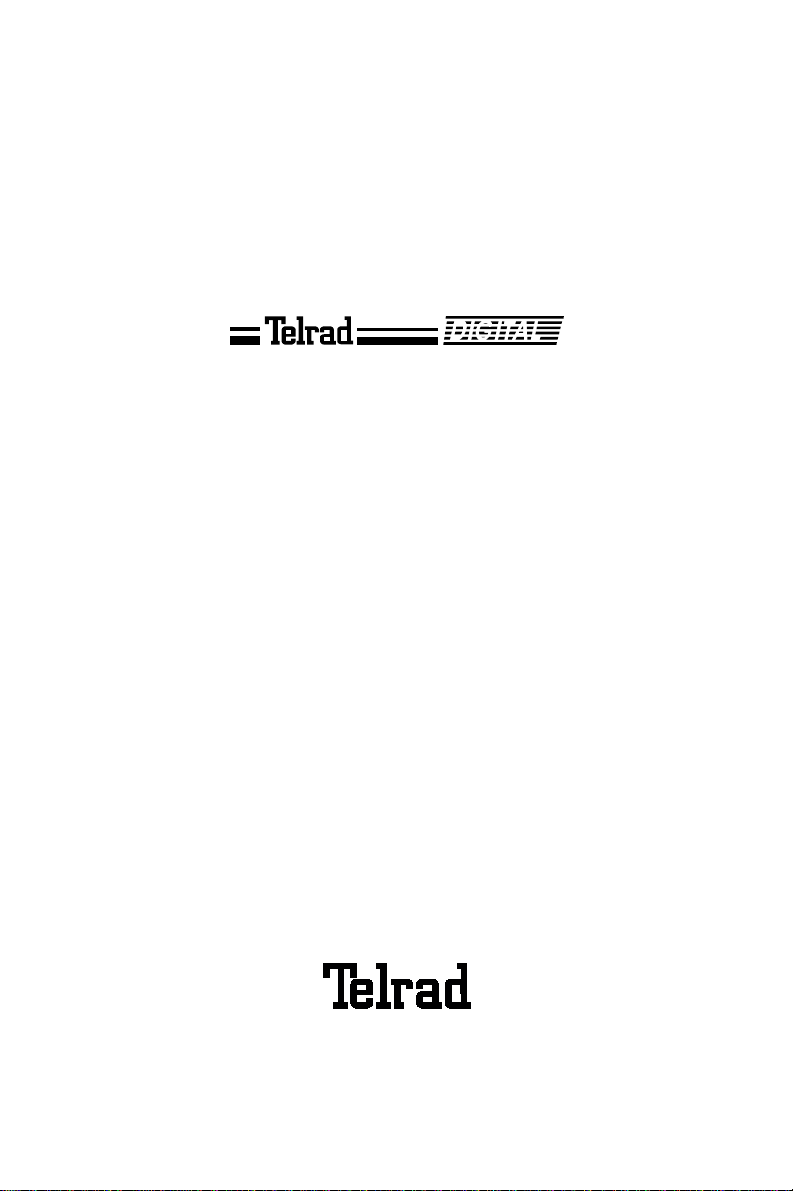
79-660-0010/A, Issue 1
Avanti Attendant Console
User guide
Telrad Telecommunications Inc.,
Woodbury, New York
Page 3
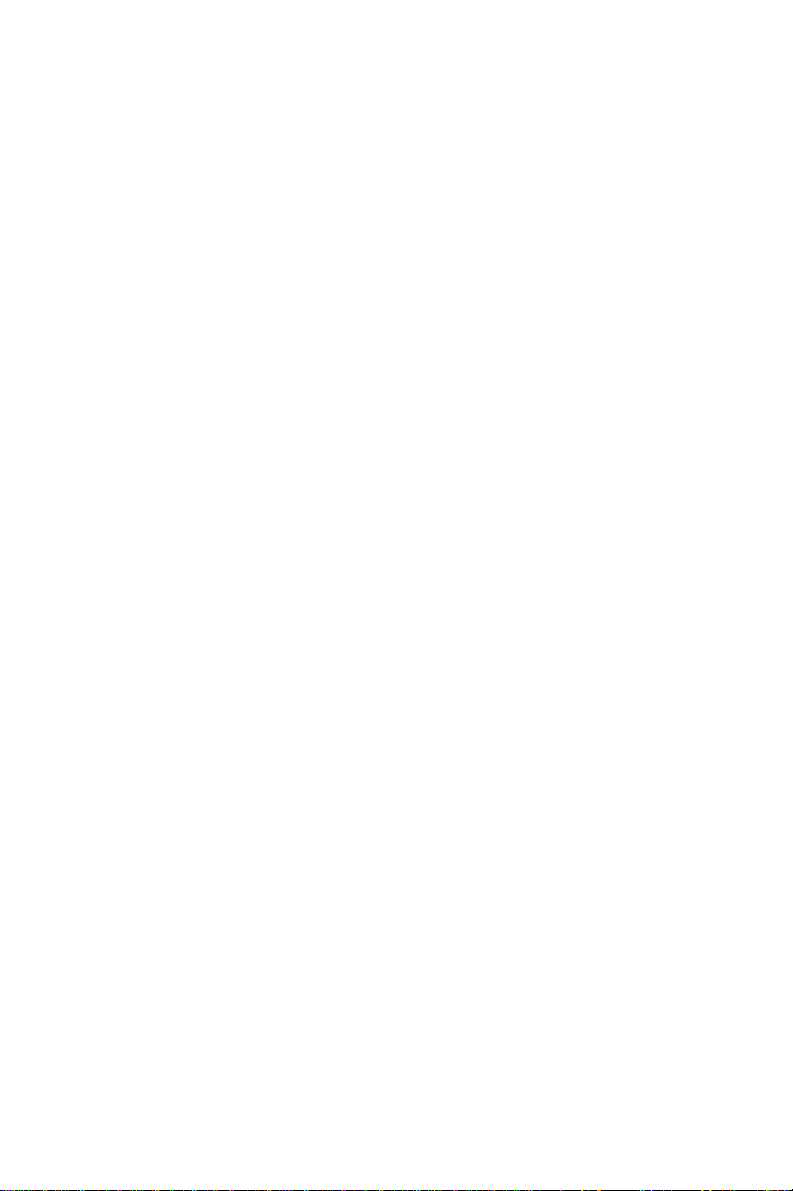
NOTICE
This publication refers to Telrad's Avanti Attendant Console conn ected to Telrad's DIGIT A L KEY
BX system, Release SB7, Telrad's DIGITAL 400
system, Release DB7, or Telrad’s DIGITA L 1000
system, Release LB7, as of July, 1999.
Telrad reserves the right to modify the equipment
and the software described herein without prior
notice. However , ch anges made to the equipment
or to the software described herein do not necessarily render this publication invalid .
© 1999 Telrad Telecommunications Inc.,
Woodbury, New York
Page 4
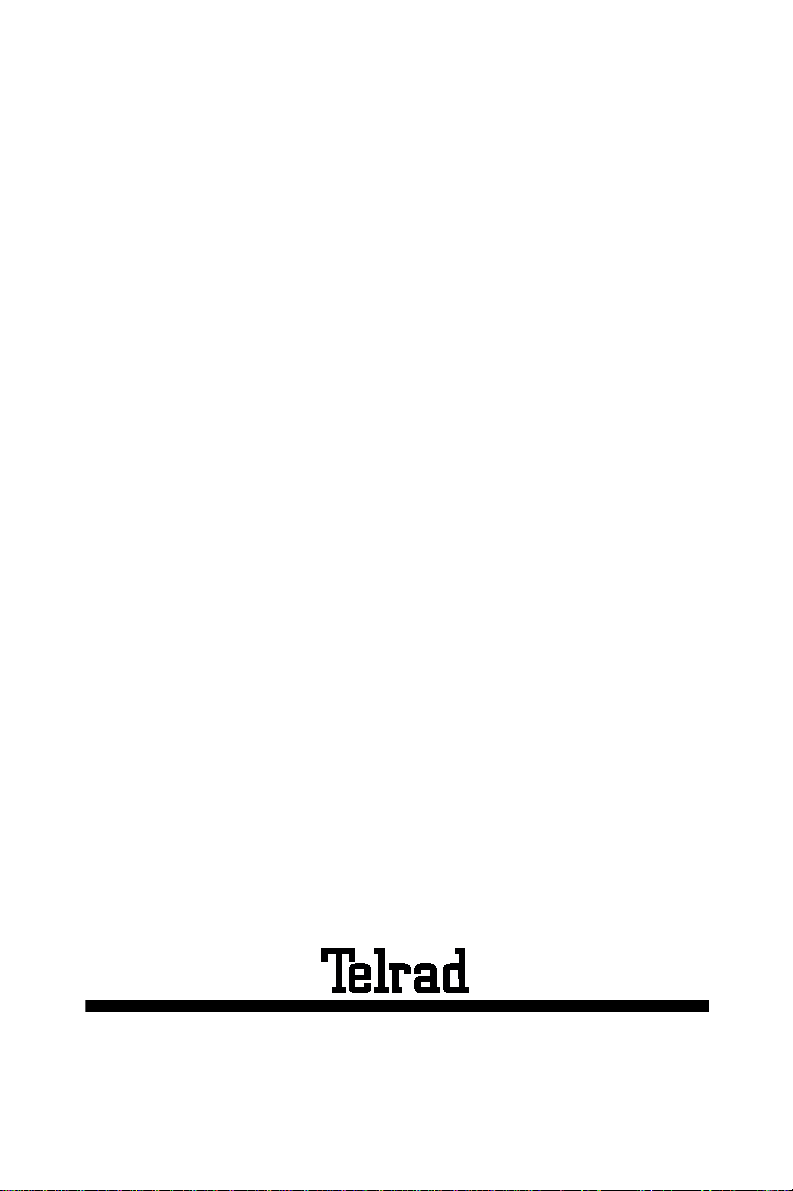
Printed in Israel
79-660-0010/A, Issue 1
Page 5
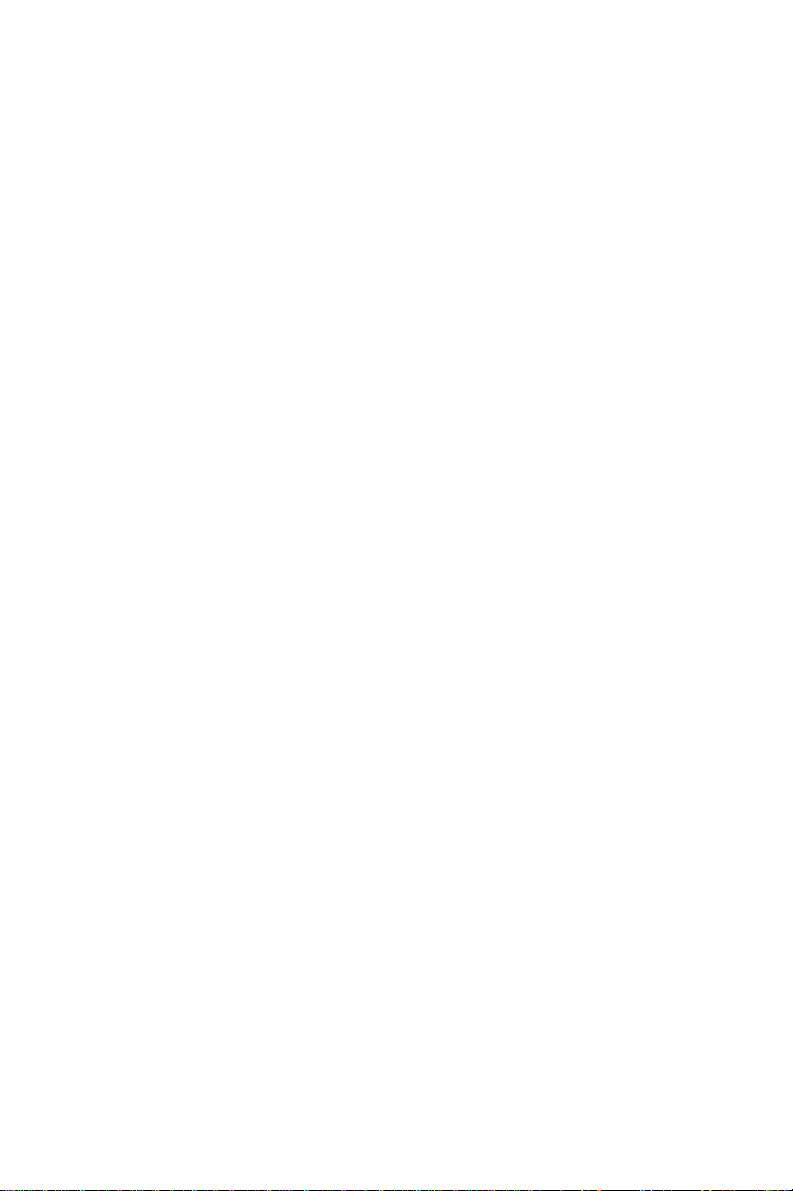
CONTENTS
ABOUT YOUR AVANTI TELEPHONE.................................................1
ATTENDANT CONSOLES AND ATTENDANT POSITIONS............... 1
ATTENDANT CONSOLE BUTTONS...................................................1
ATTENDANT CONSOLE DISPLAY.....................................................6
PRINCIPLES OF OPERATION............................................................ 7
SETTING THE VOLUME AND DISPLAY CONTRAST........................8
MUTE RING.........................................................................................8
DISTINCTIVE RINGING .................................. ....... ...... ....... ...... ....... ... 9
ANSWERING CALLS.........................................................................10
HOLD.................................................................................................12
TRANSFERRING CALLS .................................................................. 13
SERIAL TRANSFER............................................... ...... ....... ...... ....... .14
INTERNAL CALLS.............................................................................16
BARGE IN TO A CONVERSATION...................................................16
PAGE CALL .......................................................................................17
OUTSIDE CALLS............................................................................... 18
ABBREVIATED OUTSIDE DIALING..................................................18
WAITING FOR AN AVAILABLE OUTSIDE LINE...............................19
FLASH (DISCONNECT) ....................................................................19
FLASH (SIGNAL)...............................................................................19
SWITCHING TO TONE DIAL.............................................................19
ACCOUNT CODES............................................................................ 20
PICK UP..................... ...... ...... ....... ...... ....... ...... ....... ...... ....... ...... ........21
MESSAGES..................................................... ....... ...... ....... ...... ....... .22
SENDING MESSAGES......................................................................22
RECEIVING MESSAGES ..................................................................23
DELETING MESSAGES....................................................................23
ABBREVIATED DIALING PROGRAMMING......................................24
SPEED DIAL........................................................... ...... ....... ...... ....... .24
MEMORY BUTTONS.........................................................................24
PHONE BOOK...................................................................................25
CONFERENCE CALLS......................................................................29
CONNECTING TWO LINES ..............................................................31
CANCEL CALL FORWARD TO THE ATTENDANT ..........................32
DAY ALERT .......................................................................................33
OVERFLOW.......................................................................................34
SHUTTING DOWN THE CONSOLE..................................................35
NIGHT SERVICE ...............................................................................36
BUSY VERIFICATION .......................................................................37
CLEARING AN ALARM DISPLAY.....................................................38
iii
Page 6
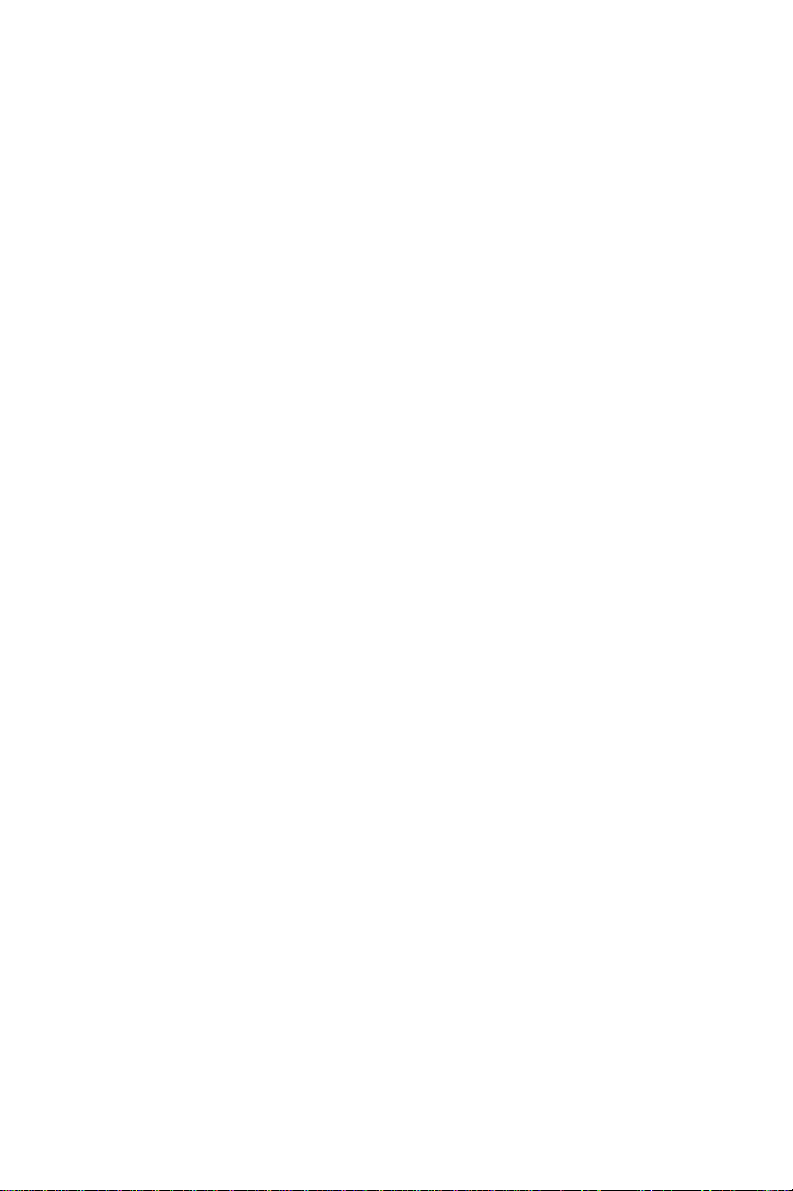
CLASS OF SERVICE REASSIGNMENT...........................................39
DSS UNIT ..........................................................................................40
DOOR UNIT.......................................................................................41
SETTING THE SYSTEM CLOCK ......................................................42
ALARM...............................................................................................43
NOTE PAD................. ...... ...... ....... ...... ....... ...... ....... ...... ....... ...... ........44
CALL COST DISPLAY............................................................... ....... . 45
FEATURE CODES.............................................................................46
iv
Page 7
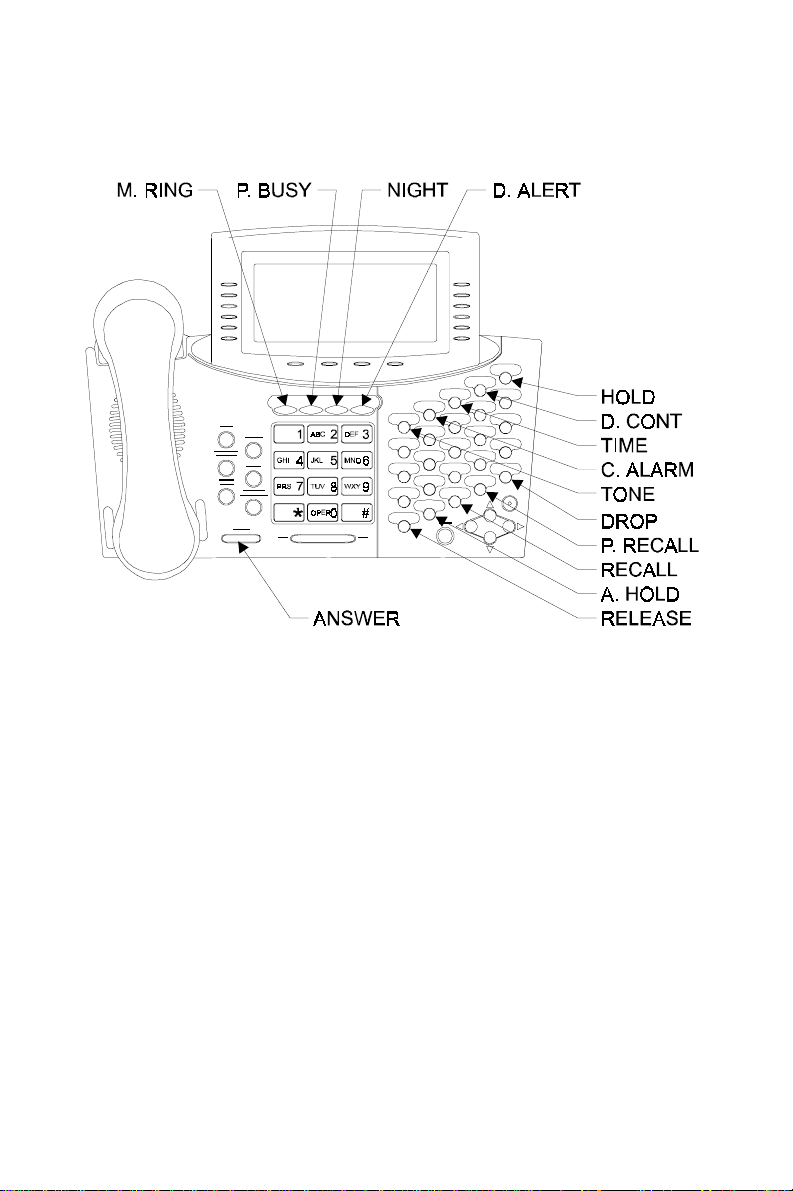
Figure 1 Avanti Attendant Console faceplate
v
Page 8
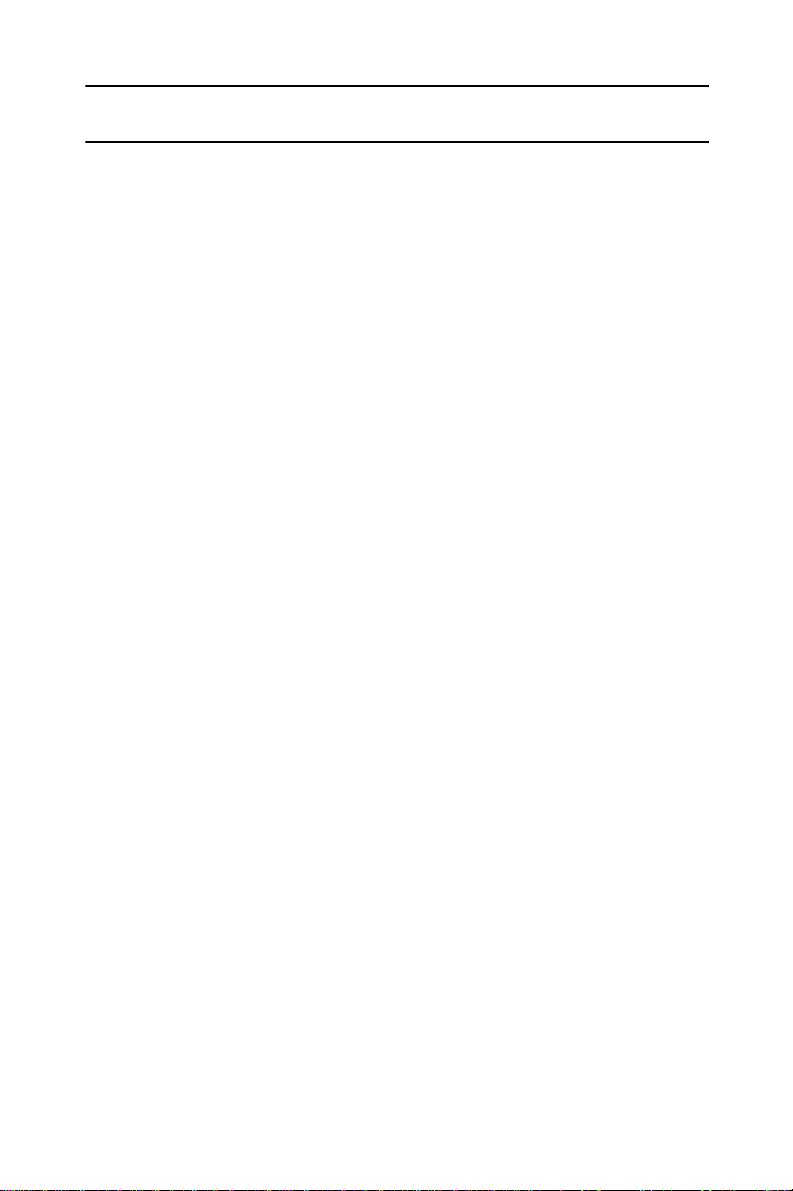
ABOUT YOUR AVANTI ATTENDANT
The Attendant console is a versatile unit which can be programmed in many different configurations. The configuration of your particular console depends on the size and
special requirements of your system.
ATTENDANT CONSOLES (ATC) AND ATTENDANT POSITIONS (ATP)
Your DIGITAL telephone system can be served by more
than one attendant. Each attendant operates a telephone
unit called an Attendant console (ATC).
The Attendant console may be configured as the only
attendant serving the extensions, outside lines and call
queues assigned to it.
Alternatively two or more attendants may work in parallel,
in a logical Attendant Posi tio n ( ATP). All the Attendant consoles in the ATP serve the same extensions, outside lines
and queues.
ATTENDANT CONSOLE BUTTONS
The Attendant console is provided with sixteen softkeys, a
four-direction cursor movement key and ENTER button,
and an array of fixed and programmable buttons (see Figure 1 above).
NOTE
In this guide, all fixed buttons appear in bold type
within brackets, e.g.
appear in bold and italicized type, within braces,
e.g.
{SERIAL}
appear in capital letters, e.g. SPEED DIAL.
Avanti Attendant console 1
[ANSWER]
. User-programmable button names
. All softkeys
Page 9
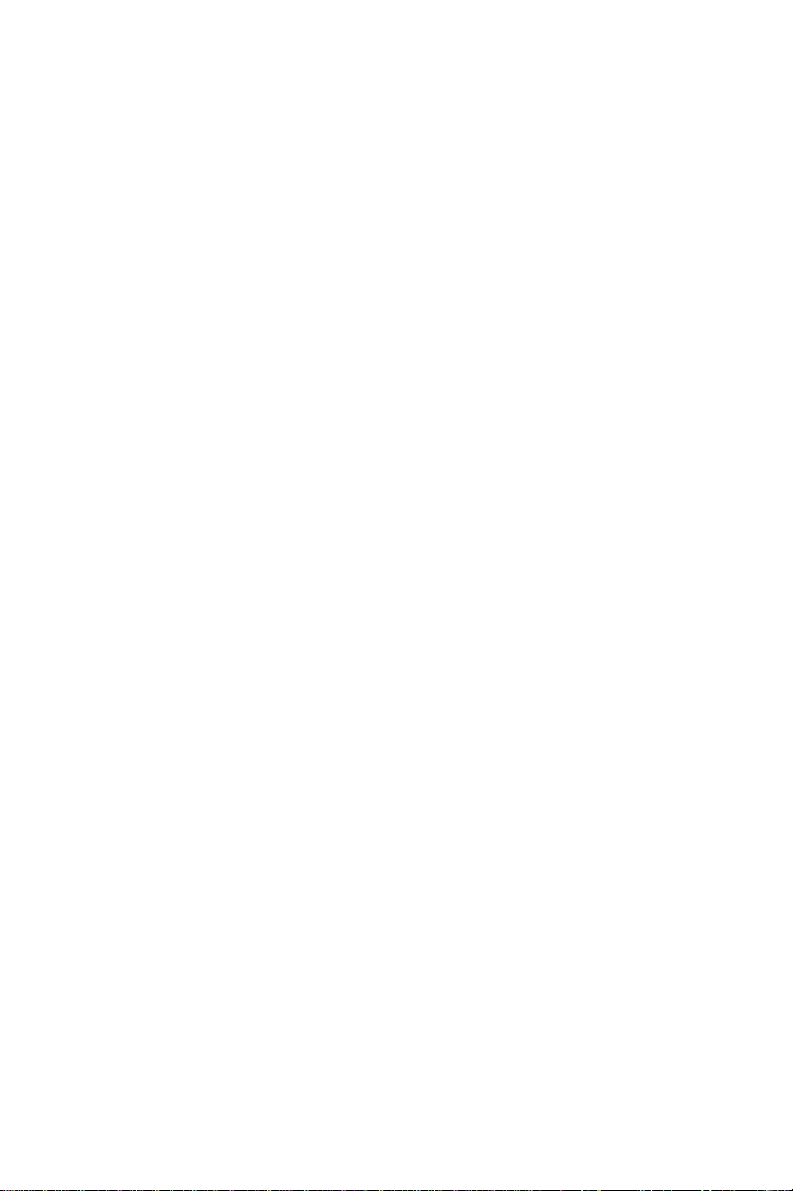
Most of the telephone buttons have dual-color light indicators. The color and flas h rate of the indicato rs show the sta tus of the programmed line, feature or extension.
In general, red indicates non-availability (for example, a
busy line); green indicates tha t you are using the feature or
line, or that it is available to you.
Softkeys
Softkeys have several functions which change during the
course of call handling. A softkey's function, at any particular moment, is ind icate d on the co nsole d isplay. To operat e
a displayed function, press the softkey adjacent to it or
beneath it.
The softkeys perform the same function as equivalent fixed
buttons.
The six softkeys to the left of the display panel are used to
activate features (menu softkeys).
The six softkeys to the right of the display panel are used
for Private Hold.
You can also use the four-direction cursor movement key
to select the desired function and then press ENTER.
Icons
When you move the cursor to an icon (using the four-direction cursor movement key) an explanation of th at icon’s
function briefly appears on the display.
Icons indicating the status of your set appear on the second line of the screen and are for display only.
Icons indicating the status of a specific call appear on the
right hand side of the display, next to the name or number
of the trunk or extension. They are activated by pressing
the appropriate softkey on the right hand side of the display.
2 Avanti Attendant console
Page 10
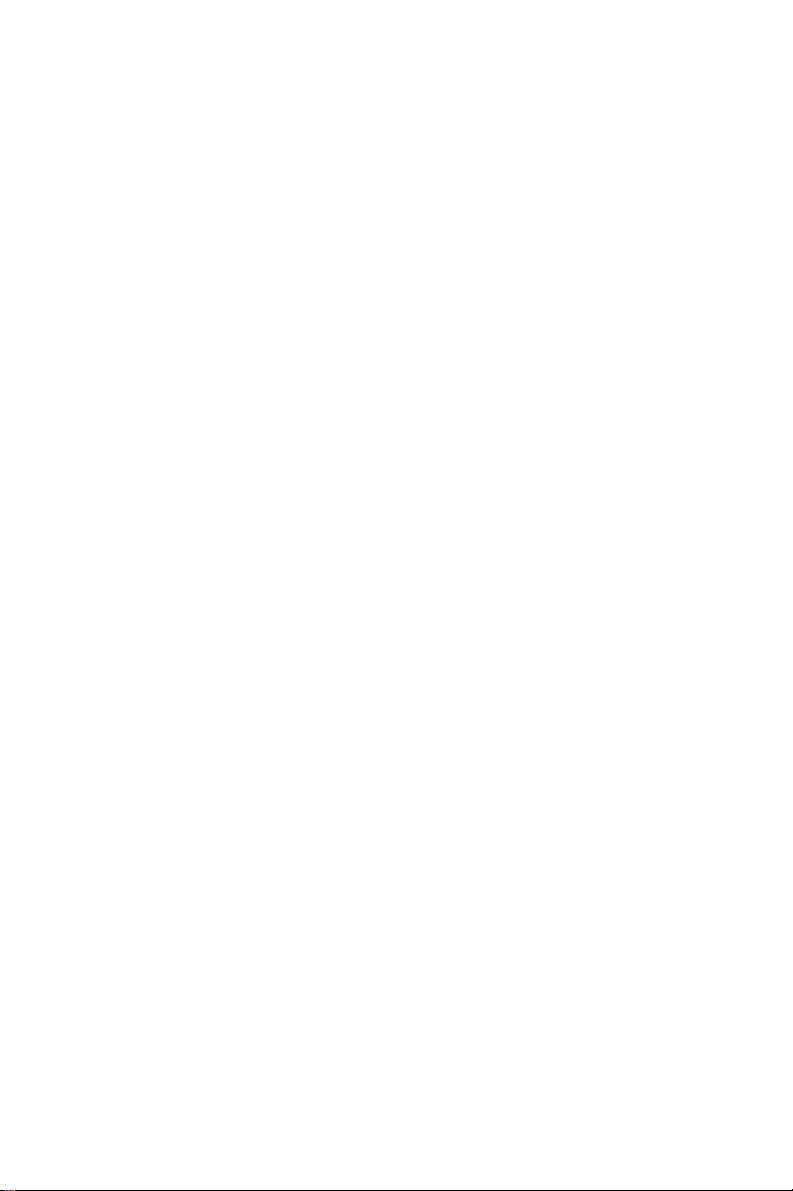
Icons for use in activati ng o r prog ram ming fe atur es app ear
on the left hand side and on the bottom line of the display
and are activated by pressing the left hand softkeys, the
bottom right hand softkey, or the four softkeys across the
bottom of the d ispl ay - o r by usi ng th e four-direction curs or
movement key to place the cursor on the appropriate icon
and pressing ENTER.
The following list explains the meanings of the icons and
when and where they appear on the display.
Icon Meaning When you see it
Ring Your set is ringing for an external
call. Appears on the right side of
the display, next to the name or
number of the outside line.
In use The line is in use. Appears on the
right side of the display, next to
the name or number of the
outside line.
Hold The call is on hold. Appears on
the right side of the display, next
to the name or number of the line
on hold.
Alarm The alarm is s et to ring on you r
set. Appears on the second line.
Recall/Trunk
queue
Program Appears on the bottom line.
Your set is ringing for a call that
you left on hold or for a
previously busy outside line that
you requested. Appears on the
right side of the display, next to
the name or number of the line or
extension.
Press to program Phone Book,
speed dial, ECC code, or time
alarm.
Avanti Attendant console 3
Page 11
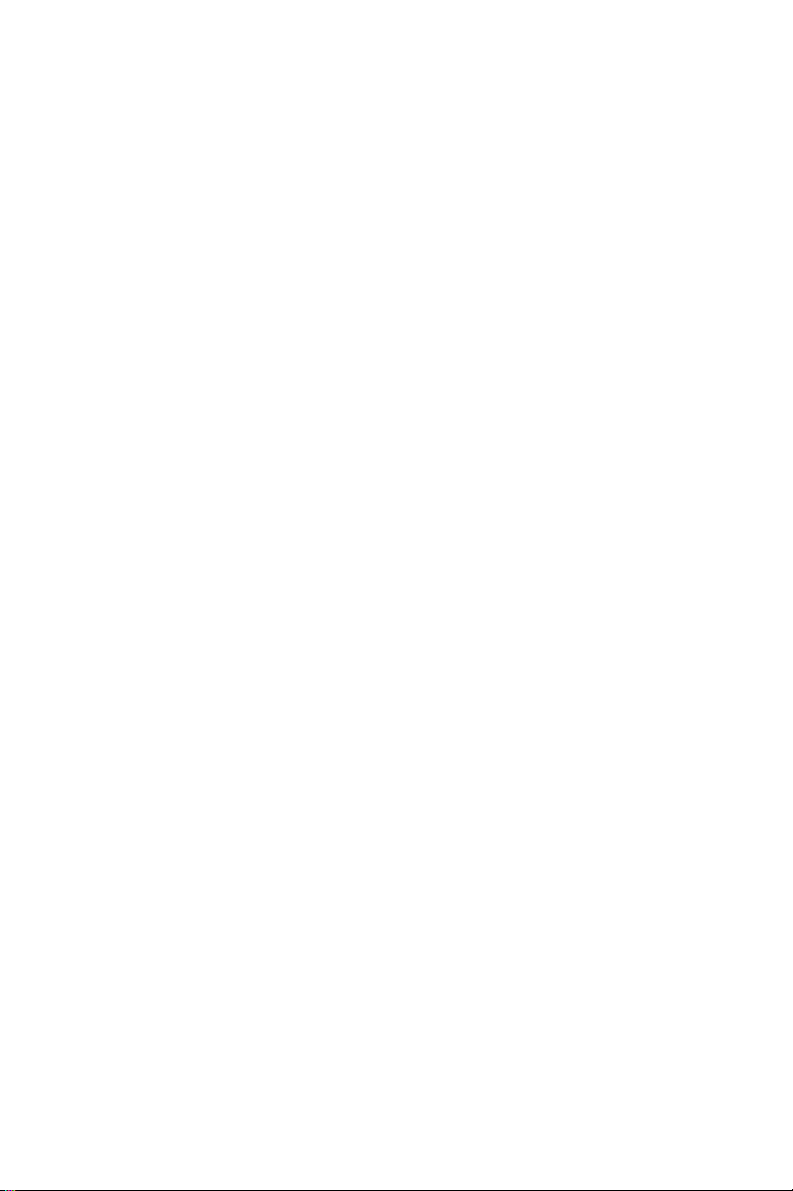
Icon Meaning When you see it
Exit Appears on the bottom line.
When engaged in a conference
call, press to exit the conference.
When in programming mode,
press to exit.
Message Appears on the bottom line.
Press to send a message, reply
to a message, or cancel
messages.
Drop/Cancel Appears on the bottom line when
you cancel call forward.
Save Appears on the bottom line when
you want to save the current
programming procedure.
Call forward
(cancel)
Next page When programming any feature
Time Appears on the bottom line, after
Appears on the bottom line, after
pressing
cancel call forwarding.
that uses more than one page of
your display (Message, Phone
Book), press to scroll to the next
page.
pressing
Press to program the time alarm.
{CANCEL}
.
. Press to
Pause
Appears on the bottom line.
Pressing this button while dialing on an external line inserts a
pause in a dialing sequence.
If you have ImaGEN, you may also see other icons on your
display. See the ImaGEN user guide for an explanation of
how to use these icons.
4 Avanti Attendant console
Page 12
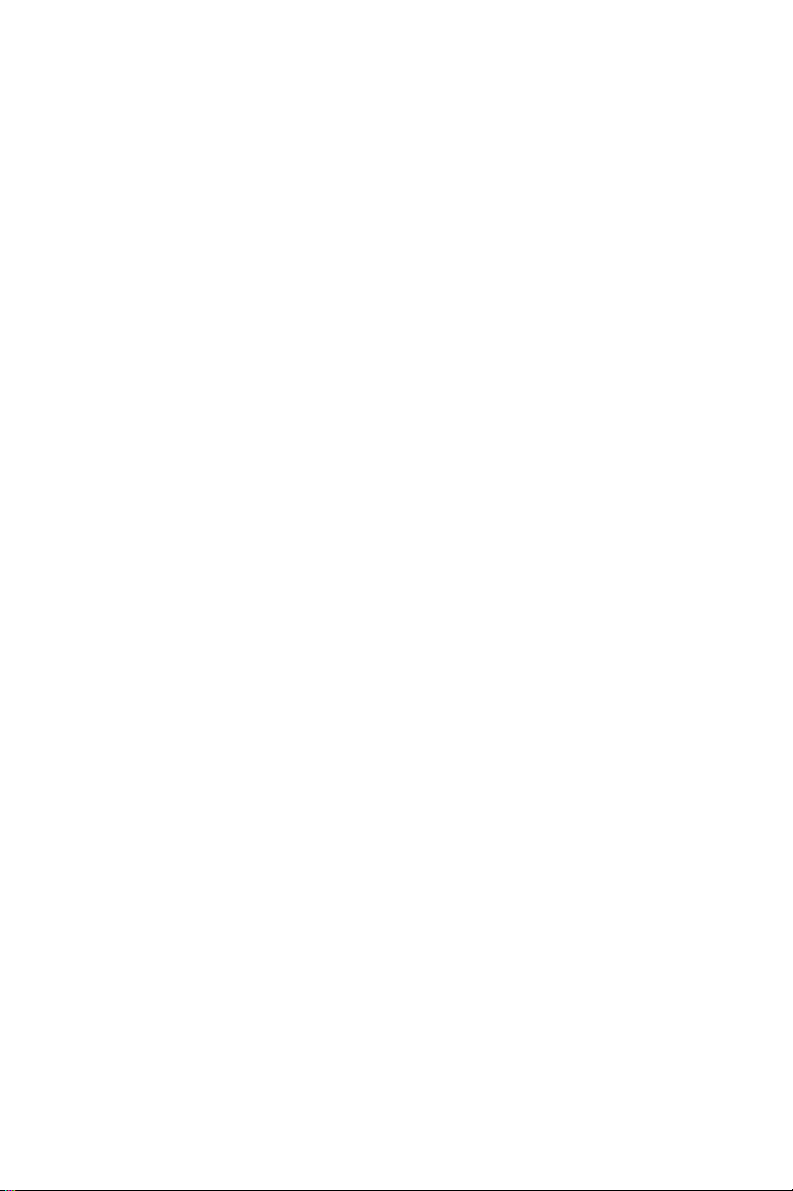
Fixed feature buttons
A fixed button is marked or labeled (by a sticker) with its
permanent function on the console faceplate (for example,
[FLASH], [NIGHT], [RELEASE]
).
User-programmable buttons
Some of the buttons on your console may be user-programmable MEMORY or SPEED DIAL buttons. You may
program these to access extensions, features or outside
numbers.
NOTE
Whenever you have to dial a feature access code,
outside line number or exte nsion, yo u may pr ess a
button programmed with the relevant code instead.
Avanti Attendant console 5
Page 13
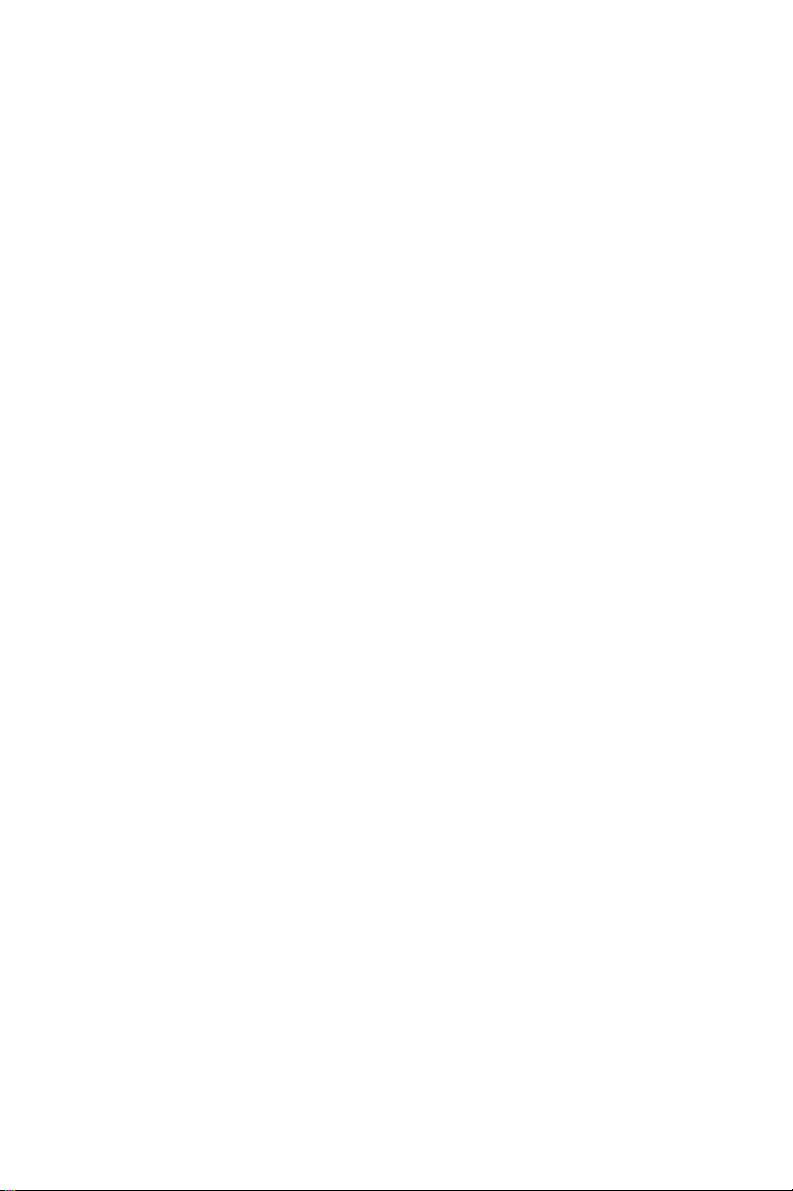
ATTENDANT CONSOLE DISPLAY
The console has a large display, which enables you to follow the status of calls in progress.
The first line of the display provides general system information, such as the time and date and the number of calls
waiting. It also displays the name or number of the extension or outside line of the current call.
The second line of the display provides information on the
status of the attendant and the specific call being handled.
It also displays the elapsed time and caller identification
information of the current call.
The middle five lines of display are divided into two sectors:
The softkeys on the left side indicate current available
functions, such as
{CANCEL}
.
The softkeys on the right side of the display indicate the
status and line number of calls placed on Private Hold by
you, (the attendant).
The bottom line of the display displays icons for programming features, such as, (Time).
6 Avanti Attendant console
Page 14
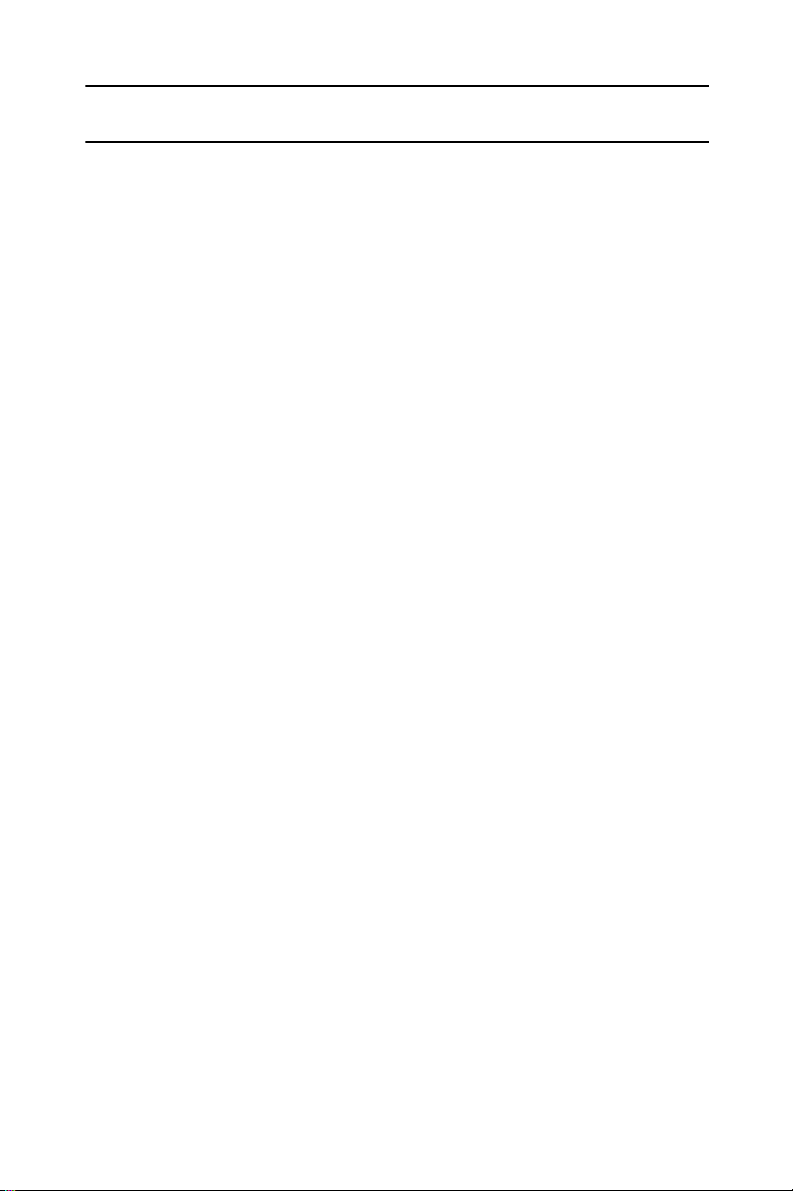
PRINCIPLES OF OPERATION
The attendant is never busy
All calls reaching the attendant get a ring tone.
Offhook state
The console is always offhook. Lifting or replacing the
handset makes no difference to the console's state.
Executive suite attendant
If your console is programmed for the Executive suite
application, you han dle calls for a number of o rganizations.
Your display assists you by indicating for which organization the arriving call is intended.
Headset/handset operation
The console may be operated with either a headset or a
handset.
Disconnecting a call
Pressing
process, and returns the console to the previous stage of
the process.
[DROP]
disconnects the console fr om the current
Pressing
completes the transfer of an outside line. Afterwards, the
console is returned to an inactive state.
The answer button
Pressing
call and connects you to the next call in the Main Call
queue.
Avanti Attendant console 7
[RELEASE]
[ANSWER]
terminates a call in progress, or
completes the transfer of the current
Page 15
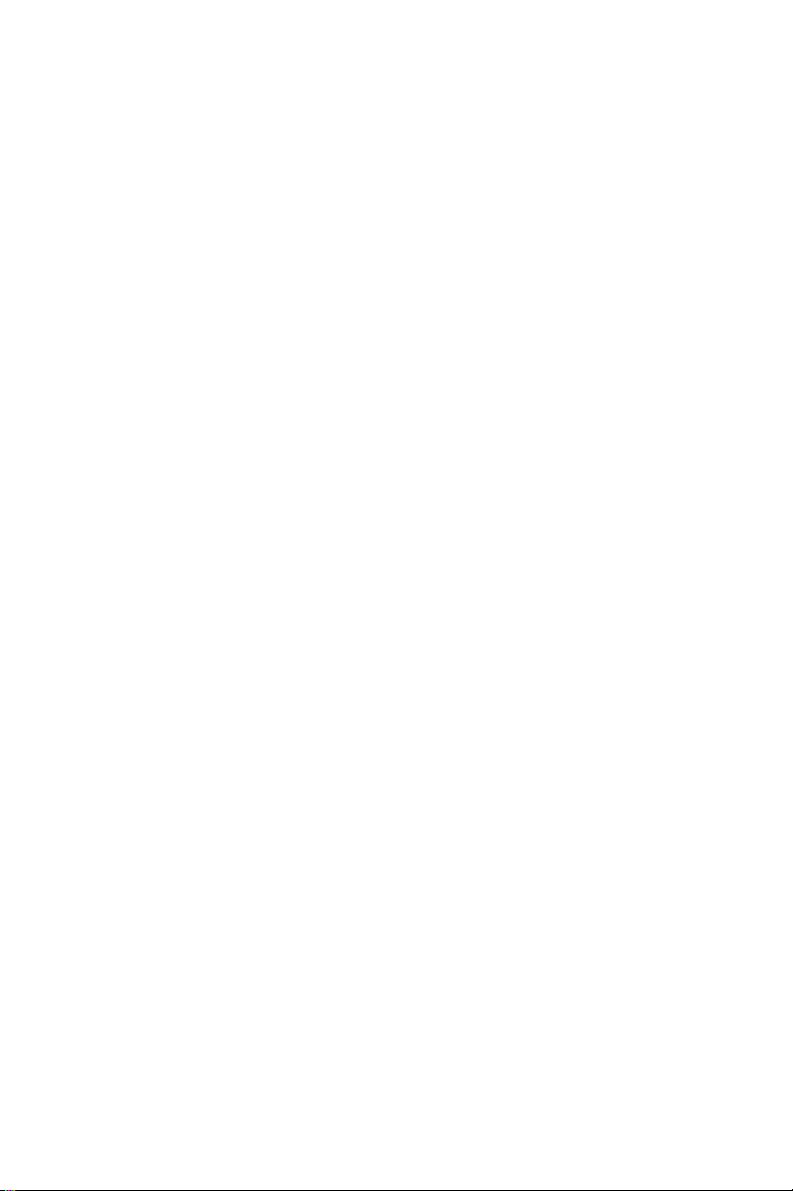
Dialing on the console
If you are connected to an outside line and
[DIAL CONT]
indicator is on, any digits you press are dialed on the outside line.
[DIAL CONT]
If the
indicator is off, any digits you press are
considered the beginning of a t r ansfer process.
When dialing internally or when dialing a system feature,
[DIAL CONT]
the
indicator should be off.
You need to use
[DIAL CONT]
when dialing to Voice Store
& Forward machines, SPRINT, MCI lines, etc.
SETTING VOLUME AND DISPLAY CONTRAST
To adjust the handset volume
During a conversation:
•Press
[LO HI]
to change the volume.
To adjust the volume of tones
While connected to the tone:
•Press
[LO HI]
to change the volume.
To adjust the display contrast
While the console is in idle state:
•Press
[LO HI]
to change the display contrast.
MUTE RING
The arrival of a new call is announced by a ring burst. Also,
a call waiting tone is sounded, at preset intervals, when
calls are waiting in queues. You may disabl e these tones.
To disable ringing
•Press
The
[MUTE RING]
[MUTE RING]
.
indicator lights.
To enable ringing
•Press
The
8 Avanti Attendant console
[MUTE RING]
[MUTE RING]
again.
indicator goes out.
Page 16
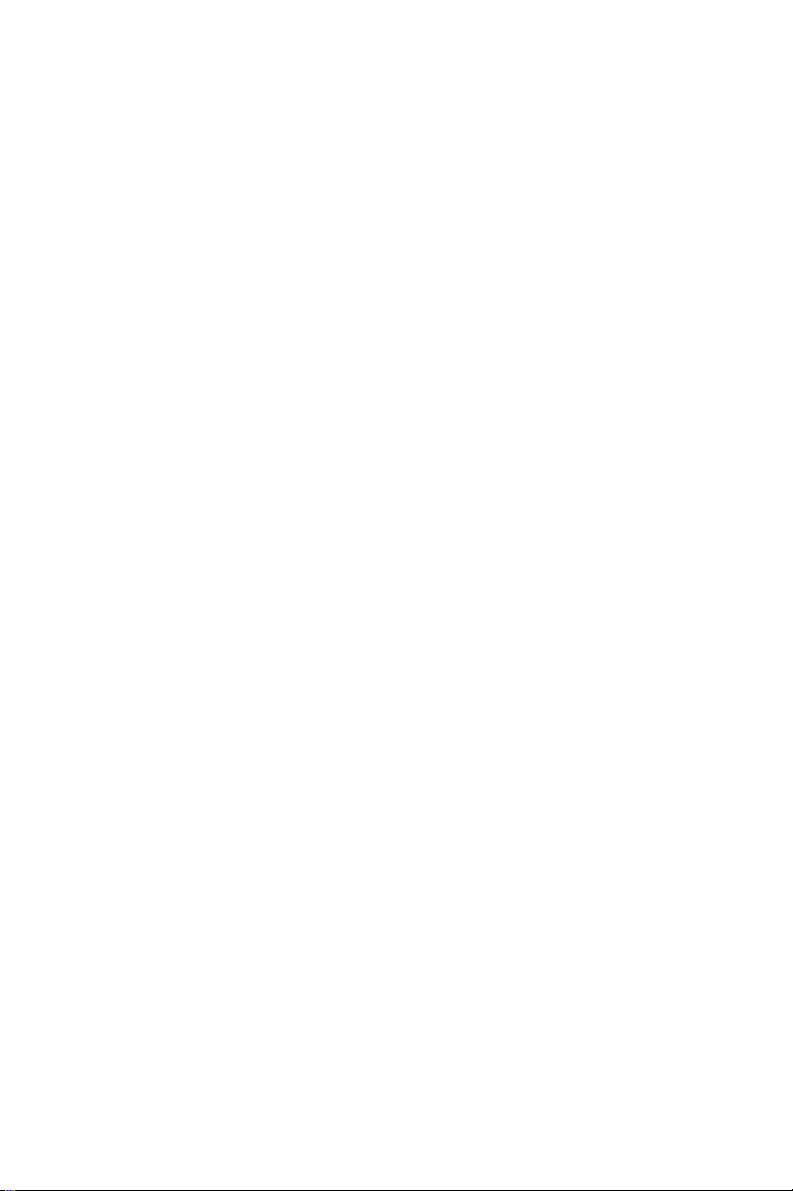
DISTINCTIVE RINGING
You can program telephone sets located close to each
other with distinctive rings, to enable you to identify which
telephone is ringing. Nine different rings are available.
To change the ring for your telephone console
1. Press
[*]
2. Press one of the dialpad buttons (
and
[#]
simultaneously.
[1]
-
[9]
).
When you hear the ring that you want:
3. Press
{Save}
.
4. Lift and replace the handset.
Your telephone set re-initializes and all telephone rings
(internal, external, r ecall, etc.) sound with th e distinctive
ring selected.
Avanti Attendant console 9
Page 17
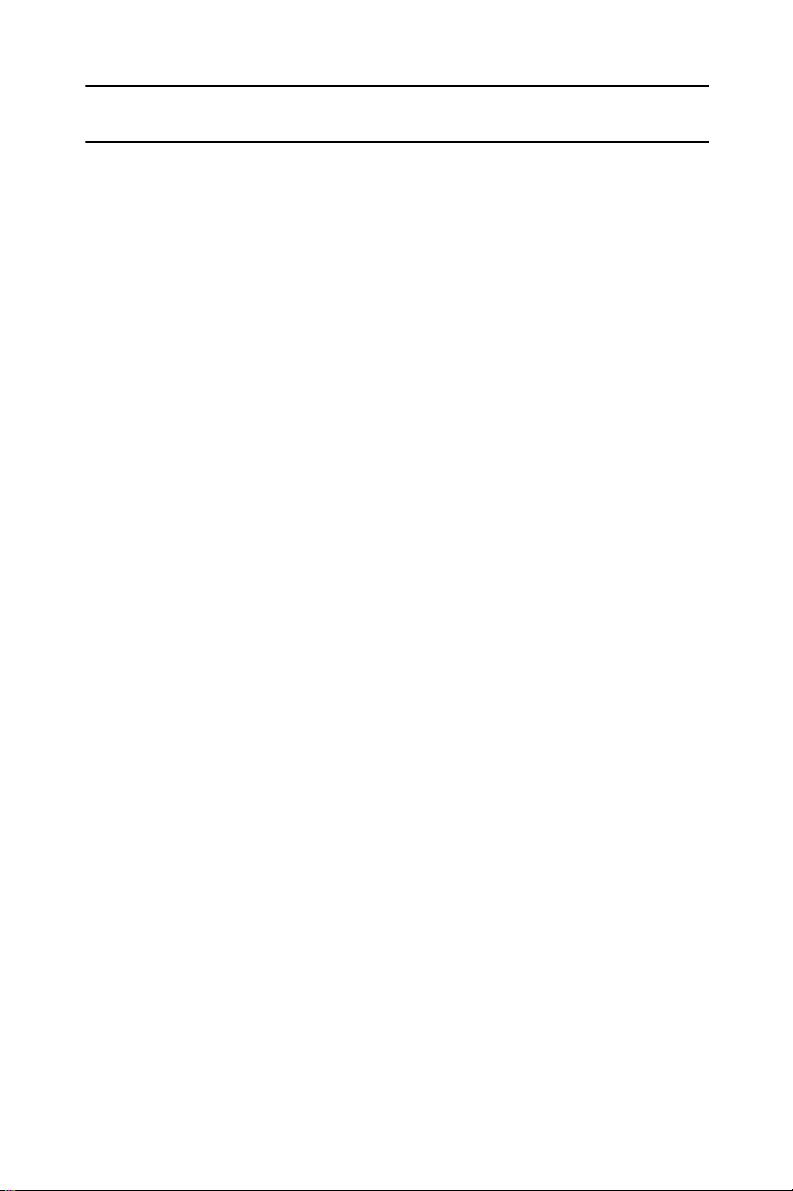
ANSWERING CALLS
When your telephone rings, the display may show the following:
for internal calls:
ber;
or outside calls:
f
number .
Telrad's DIGITAL systems support Caller Name
and Caller Identification on the Avanti telephone
display.
Main call queue
Internal and external calls enter the Main Call queue.
The number of calls waiting in the attendant queue is indi-
cated in the top line of the display, e.g. CW23, where CW
stands for Calls Waiting and 23 is the number of calls.
the calling extension's na me and num-
the ringing line or calling party's name or
NOTE
To answer the first call waiting in the Main Call queue
• Press
Subqueues
Depending on the type of call and system programming,
calls may also enter subqueues.
The subqueues include:
• Recall queue - contains transferred calls unanswered
by other extensions or placed on hold for longer than a
preset time. Press
• Private Recall queue - contains calls due to recall at
your console only. Press
from this queue.
10 Avanti Attendant console
[ANSWER]
.
[RCL]
to retrieve from this queue;
[PRIVATE RCL]
to retrieve
Page 18
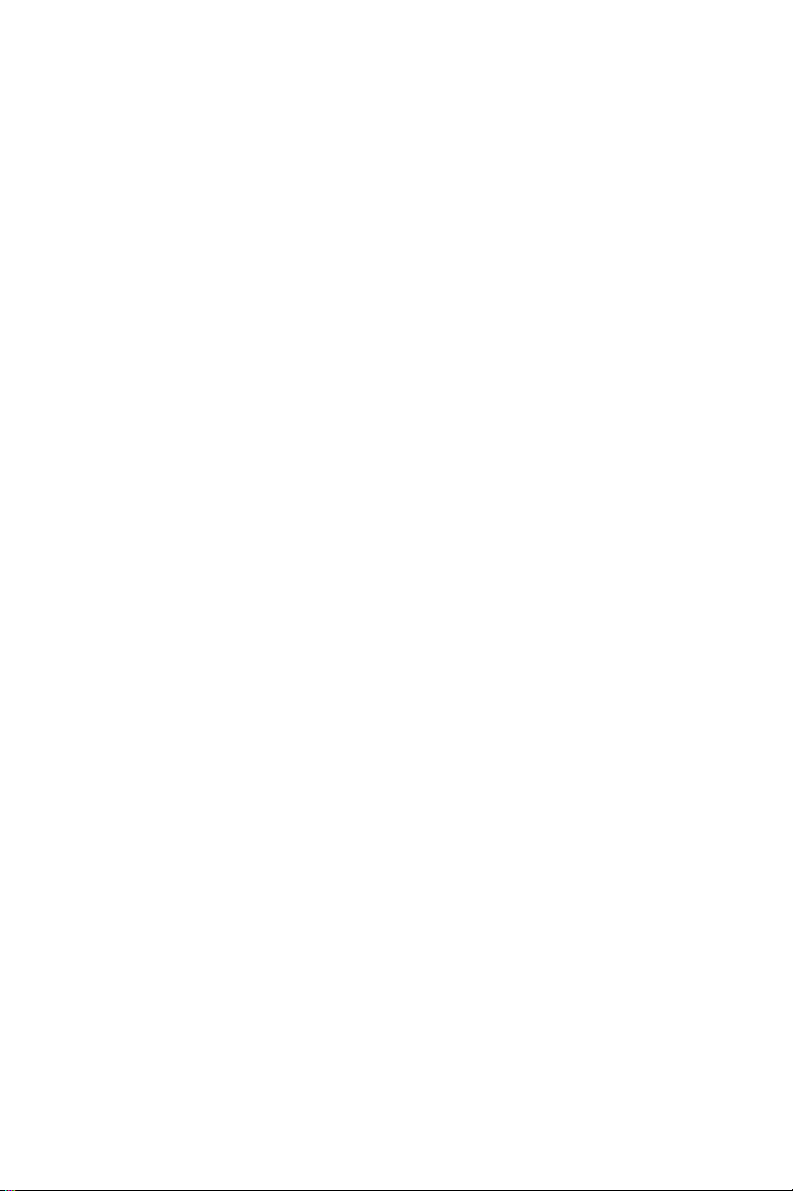
• Hold queue - conta ins inco ming ca lls placed on ho ld by
any of the attendants in your group. To retrieve from
this queue, press
[ANSWER HOLD]
.
• Incoming Call Identifier (ICI) queues (if defined) - contains calls from specific lines or extensions and allows
you to give them preference over other incoming calls
waiting in queue. Press a designated ICI button to
retrieve from this queue;
• Dial Attendant queue (if defined) - contains calls from
extensions that dialed “0”. Press the designated Dial
Attendant button to retrieve from this queue.
• Interposition queue (if defined) - contains calls from
extensions that dialed your extension number. Press
the designated Interposition button to retrieve from this
queue.
Depending on system programming, each subqueue may
be provided with a dedicated button. When a call exists in
the queue, the button's green light indicator flashes.
To answer the first call waiting
in a particular subqueue
• Press the appropriate queue button.
By pressing the queue button of your choice, the DIGITAL
system enables you to answer calls selectively and to give
priority to a chosen call queue.
Avanti Attendant console 11
Page 19

HOLD
Private hold
If you want a call to remain on hold at your console only:
• Press an available Private Hold softkey on the righ t side
of the display panel.
The line number and status, e.g.
display.
To pick up a call from Private Hold
• Press the Private Hold softkey again.
Manual hold
Calls may be placed on hold manually, by pressing
[HOLD]
A call placed on hold enters the Hold queue, from which it
can be retrieved by any attendant console in the attendant
position.
.
8880
appear in the
To pick up a call on hold
•Press
Automatic hold
Incoming calls are placed automatically on hold when you:
• Dial any digit.
•Press
• Press a SPEED DIAL, PAGE or LCR button.
• Press a MEMORY button programmed with an extension number.
12 Avanti Attendant console
[ANSWER HOLD]
[TONE]
.
.
Page 20

TRANSFERRING CALLS
To transfer an incoming call
After answering the call:
1. Dial the requested extension,
or
Press the extension button.
The call is placed automatically on hold.
2. Inform the answering party that a call is waiting.
To complete the transfer, do one of the foll owi ng :
• Press
You are returned to idle state,
or
Press
You are connected to the next call in the queue.
To transfer a call which you initiated
When the called party answers:
1. Press
2. Proceed as for an incoming call transfer (see above).
[RELEASE]
[ANSWER]
[DIAL CONT]
.
.
to deactivate dial continuation.
To camp on
If the requested extension is busy when you attempt to
transfer a call.
Y ou can complete the transfer so that the ca ll camps on the
busy extension:
•Press
When the busy extension ha ngs up, the camped on call
rings.
Avanti Attendant console 13
[RELEASE]
.
Page 21

If the called party does not answer, you can return to the
call:
• Press the softkey with the ap propr iate outside l ine num ber (e.g.
{SPLT 805}
).
If the called party does not wish to receive the call, you can
transfer the call to someone else:
1. Press
[DROP]
.
2. Dial the new extension number.
To make a confirmed transfer
After answering the call:
1. Dial the requested extension.
When the extension answers:
2. Press
{JOIN}
.
You hear a short beep indicating a conference has
been initiated.
Once you have confirmed that the two parties are connected:
3. Press
[RELEASE]
.
You exit the conference.
SERIAL TRANS F E R
A serial transfer enables you to serve an external caller
who asks to speak to several persons in turn.
After answering the call
1. Press
{SERIAL}
.
2. Dial the first requested extension.
3. Press
[RELEASE]
.
When this conversation is finished (i.e. when t he ca ll ed
extension hangs up), the call enters the attendant's Private Recall queue.
To return to the outside call
4. Press
14 Avanti Attendant console
[PRIVATE RCL]
.
Page 22

NOTE
You may have to answer other calls in the private
Recall queue, before being conn ected to the serial
transfer call.
To make further serial transfers, repeat steps 1 through 4,
above.
To transfer a call by page
After answering the call:
1. Press
[FEATURE]
and dial the PAGE zone access
code
or
Press the PAGE zone button.
2. Announce the call and the line on which it is ringing.
3. Press
[RELEASE]
.
To transfer internal calls
After answering the call:
1. Dial the requested extension.
2. Press
[RELEASE].
Avanti Attendant console 15
Page 23

INTERNAL CALLS
To place a non-ringing call
• Dial the extension number
or
Press the extension button.
To place a ringing call
1. Press
2. Dial the extension number.
If the extension you called is busy
When you dial an extension and hear busy tone, you can
activate the Callback featur e:
1. Press
When the extension becomes available, if the private
Recall Queue is empty, you hear call back ringing and
CALL BACK appears in the display.
2. Answer the call.
You hear the called extension ringing.
[TONE]
.
{CALL BACK}
.
To cancel callback
• Press
BARGE INTO A CONVERSATION
Depending on system programming, you may be able to
break into another conversation.
When you dial an extension and hear busy tone:
•Press
A warning tone is he ard by all parties (depending on
system programming).
16 Avanti Attendant console
{CNCL CBACK}
{BARGE IN}
.
.
Page 24

PAGE CALL
To initiate a page
1. Press the PAGE zone button,
or
Press
[FEATURE]
and dial the PAGE zone access
code.
You hear a tone burst.
Then:
2. Make your announcement.
3. Press
[RELEASE]
to end the page call.
To speak directly with a page initiator
While the page announcement is heard:
1. Press
[FEATURE]
.
2. Dial the MEET ME PAGE access code (
3. Press
[FEATURE]
and dial the PAGE zone access
code.
[6][6]
).
Avanti Attendant console 17
Page 25

OUTSIDE CALLS
To place an outside call
1. Press the outside line or outside line group button or
dial the LCR code.
2. Dial the required number.
Depending on system programming, the cost of your
call may be displayed briefly at the end of the co nversation.
ABBREVIA TED OUTSIDE DIALING
To speed dial an outside number
Do one of the following:
• Press the appropriate SPEED DIAL button,
or
Press
bin code.
Redialing the last outside number
1. Press an outside line group button.
2. Press
{SPEED DIAL}
{REDIAL}
.
and dial the desired speed dial
To save a frequently dialed outside number
During an outside call which you initiated:
•Press
The dialed number is stored in memory.
To dial the saved number
1. Press an outside line group button or dial LCR code.
2. Press
18 Avanti Attendant console
{SAVE}
{REPEAT}
Pauses may be entered, where needed, in a memory sequence (e.g. speed dial sequence), by
pressing
.
.
{PAUSE}
NOTE
.
Page 26

WAITING FOR AN AVAILABLE OUTSIDE LINE
When you try to select an outside line and receive busy
tone:
1. Press
{TK QUE}
.
When an outside li ne become s available, if your Pri vate
Recall queue is empty, you hear ringing and TK QUE
appears in the display.
2. Press
[PRIVATE RCL]
.
3. Listen for outside di al tone and dial the desir ed n um b er.
To cancel trunk queue
• Press
{CNCL TKQUE}
.
FLASH (DISCONNECT)
When connected to an outside line, you may disconnect
the call or cancel the dialing, without losing the outside line.
•Press
[FLASH]
.
You may now dial any out si de numb er.
FLASH (SIGNAL)
If your system is connected to a private switch or to
CENTREX, you may obtain special services on lin es
defined accordingly.
To obtain special services via a line defined
as behind an exchange
•Press
{FLASH SIG}
while connected to the line.
SWITCHING TO TONE DIALING
•Press
{TONE DIAL}
.
The dialing method is changed to DTMF.
Avanti Attendant console 19
Page 27

ACCOUNT CODES
Account codes are assigned to extension users and clients, to record telephone call duration and costs.
The account codes entered are printed out on the Station
Message Detail Recording printer.
Account codes may be entered before seizing an outside
line or during an outside call, after the elapsed call time
appears in the display.
Account code entry may be voluntary, prompted or forced.
Prompted account code
You hear a pe riodic to ne during o utside conv ersations as a
reminder to enter an account code.
Forced account code
You must enter an account code in order to seize an outside line.
Account code entry
Before seizing an ou tside lin e or aft er the elapsed call time
appears:
1. Press
{ACCOUNT}
.
2. Dial the account code (up to 11 digits).
3. Press .
NOTE
Several account codes may be entered during the
conversation.
20 Avanti Attendant console
Page 28

PICK UP
You may pick up calls ringing or on hold at other extensions.
1. Press
2. Dial the number of the extension or outside line that is
ringing or on hold.
{PICK UP}
.
Avanti Attendant console 21
Page 29

MESSAGES
If after dialing an extensio n, there is no answer or you he ar
busy tone, you can send a message from a previously
defined list, which appears on the telephone display.
When you send a message, display telephones show the
text of the message, followed by your extension name or
number (e.g. “
SENDING MESSAGES
To send a message
After dialing an extension:
1. Press .
The first five of the available messages are displayed.
To view more messages:
2. Press .
To select a message:
3. Press the softkey adjacent to the desired message.
If the message includes asterisks (*), you may edit the
message using the dialpad.
GONE OUT STEVE
”).
To send the message to the called extension:
4. Press
The message enters the called set's message memory.
To disconnect without sending a message
•Press
22 Avanti Attendant console
{SEND MSG}
[DROP]
.
.
Page 30

RECEIVING MESSAGES
To read your messages
•Press
.
All your messages are displayed.
To call the message sender
• Press the softkey to the left of the message.
DELETING MESSAGES
To delete a message
• Press the softkey to the right of the message you wish
to delete.
To cancel all messages
You may erase all messages sent throughout the system.
1. Press
{CANCEL}
.
2. Press .
3. Press
{ALL}
.
Avanti Attendant console 23
Page 31

ABBREVIATED DIALING PROGRAMMING
SPEED DIAL
You may program SPEED DIAL buttons or SPEED DIAL
bin codes to enable you to dial outside numbers quickly.
NOTE
Pauses may be entere d, where neede d, in a speed
dial sequence by pressing
To program a speed dial bin code or button
1. Press .
2. Do one of th e following:
Press
(three digits, e.g. 003). See your System Administrator
for a list of code numbers.
or
Press the SPEED DIAL button to be programmed.
The number previously entered is displayed.
3. Dial an outside line access code follo wed by the number you want to store.
4. Press .
{SPEED DIAL}
the pause icon .
and dial a speed dial bin code
MEMORY BUTTONS
Memory buttons are used for one-press dialing of extensions and feature access codes6.
To program a MEMORY button
1. Press .
2. Press the MEMORY button to be programmed.
The number previously programmed is dis played.
3. Dial the desired extension number or feature access
code (up to four digits, not including the FEATU RE
code).
See the Feature codes table at the end of this guide.
4. Press .
24 Avanti Attendant console
Page 32

PHONE BOOK
You can use the Phone Book feature to dial a number from
your private Phone Book list (which you program), or from
one of the ten Ph one B oo k li sts yo ur S ystem Adm i nistr a tor
may have programmed.
The Phone Book entries are stored in speed dial bins in
alphabetical o rder . Wh en you prog ram a Pho ne Book entr y ,
it is stored in an available speed dial bin and has a name
associated with it. If you change the number stored in that
speed dial bin by pressing ,
{SPEED DIAL}
, and the
number of that sp eed dial bin, you also cha nge the number
for the Phone Book entry.
You can u se th e Ph on e Book feature to dial a num b er on ly
when your telephone set is in idle state. You can make
entries into the Phone Book when the telephone is idle or
during a conversation, by programming a speed dial bin
with the number and name.
General key functions
Use the
[LO HI]
button to scroll through the menu of lists
and through the entries in the Phone Book lists.
Press to exit from the Phone Book feature.
Press
[HOLD]
to save your pr ogramming an d remain in the
Phone Book feature.
Press
{SAVE&EXIT}
to save your programming and exit
from the Phone Book feature.
Press
{DELETE SYM}
to delete the last character(s) you
entered.
To dial a number from the Phone Book
(from idle state only)
1. Press ,when the telephone is idle.
2. Press
Avanti Attendant console 25
{PRIV A TE }
or the softkey to the left of the system
Page 33

Phone Book list you want to access.
3. Press
4. Use the
the dial pad to enter appropriate characters until the
name appears on the display.
5. Press the softkey on the right side of the appropriate
name, under
The Phone Book feature automatically dials the number.
If you want to see details of the entry before dialing the
number, press the softkey on the right side of the appropriate name, under
for the entry, the number of the speed dial bin where the
entry is stored, and the telephone number for the entry.
{SHOW LIST}
[LO HI]
button to scroll through the list or use
<DIAL>
<DET AILS>
.
.
. The display shows the name
You can then press
to change the name or number for the e ntry, or
to remove the entry from the Phone Book.
To program your private Phone Book list
For each entry in your private Phone Book list, you enter
both a name and a telephone number.
1. Press ,when the telephone is idle.
2. Press
3. Press
4. Enter the characters in the name (up to 16) by using the
dialpad.
The table at the end of this section shows the dialpad
equivalents of each character.
5. Press
6. Enter up to 16 digits for the telephone number.
7. Press
numbers, or skip to next step.
The previous display returns so that you may make the
next entry, in the next available speed dial bin.
8. Press
ming all the entries for the list.
{PRIVATE}
{ADD NEW}
{NUMBER}
[HOLD]
{SAVE&EXIT}
{DIAL}
to dial the number,
{UPDATE}
{REMOVE}
.
.
.
to save and cont inue programming
when you have finished program-
26 Avanti Attendant console
Page 34

To delete an entry from your private Phone Book
1. Access the entry you want to delete.
2. Press the softkey to the left of the entry, under
<DET AILS>
3. Press
{REMOVE}
.
.
To revise an entry in your private Phone Book
1. Access the entry you want to revise.
2. Press the softkey to the left of the entry, under
<DET AILS>
3. Press
{UPDATE}
.
.
4. Enter the correct characters for the name.
5. Press
{SAVE&EXIT}
or
{NUMBER}
if you want to
change the number.
6. Enter the correct number.
7. Press
{SAVE&EXIT}
.
Phone Book dialing equivalents
for the following character -- press the dialpad
dialpad
number
1
2
3
4
5
6
7
8
9
0
button the following number of times, rapidly
one two three four five
1_“space”/
ABC2
DEF 3
GH I 4
JKL5
MNO 6
PQRS7
TUV8
WXY Z 9
0
Avanti Attendant console 27
Page 35

As shown in the above table, you press the dialpad button
once for the first letter ap pearing on it, twice for the second
letter appearing on it, and three times for the third letter
appearing on it.
With each press of the button, the corresponding character
appears on the display.
If you want to enter two characters from the same button
on the dialpad, for example D followed by E, wait two seconds between enterin g characters (until you see the cursor
“_” at the next position), or press the
[NEXT]
button to indi-
cate you have finished programming that character.
Enter “Z” by pressing
Enter “Q” by pressing
Enter an underline by pressing
Enter a slash by pressing
[9]
four times.
[7]
two times.
[1]
[1]
twice.
four times.
Warning signal
You hear a three-beep warning tone:
• If you try to access a Phone Book list that you are not
authorized to use;
• If you try to save a name without entering a number for it;
• If you try to add a new name to your private list when
you have no available speed dial bins; or
• If you try to access a list that has no names defined.
Caller ID
If you receive a call made from a telephone number that
appears in your Phone Book, and if your system supports
Caller ID, the name programmed for that number in the
Phone Book appe ars on your telephone d isp lay, instead of
the number.
28 Avanti Attendant console
Page 36

CONFERENCE CALLS
A total of eight parties, any of which may be on outside
lines, can participate in a confere nce .
Once a conference is established, you may leave the conference to handle other calls or perform any other activity
and later rejoin the conference.
You may also split the conference to consult privately with
one party without the other conference parties hearing the
conversation.
To establish a conference call
1. Call the first party.
If the first party is on an outside line:
•Press
2. Call the next party.
This puts the first party on hold.
If the party is on an outside line:
• Press
[DIAL CONT]
[DIAL CONT]
to deactivate dial continuation.
.
After the call is answered:
3. Press
4. Repeat steps 2 and 3 to add up to five more parties to
the conference.
While in a conference, the display s hows
and the names or numbers of the parties to the conference. When there are more than four other parties,
use and to display the various SPLT buttons.
Avanti Attendant console 29
{JOIN}
to complete the three-way conference.
SPL T
, the line,
Page 37

To remove an outside line party from the conference
1. Press the
SPLT
softkey of the outside line you want to
remove from the conference.
2. Press
[DROP]
.
To consult with a particular conference member
• Press the softkey of the required party
{SPLT XXXX}
(where XXXX indicates the name or number of the
party).
To return to the conference call
•Press
{JOIN}
.
You are connected with all the conference members.
To exit a conference call temporarily
• Press any digit on the dialpad.
At least one of the parties to the conference mus t be internal for the conference to continue.
If not, the parties are placed on hold. You must return to the
conference within a previously defined time. Otherwise, the
parties are disconnected.
Once you have exited the conference call temporarily, you
must disconnect subsequent calls using the
[DROP]
but-
ton.
To return to a conference call
which you exited temporarily
•Press
{CONF RET}
.
To exit a conference call permanently
•Press
{CONF EXIT}.
To cancel a conferen ce call
While connected to the conference call:
• Press
[DROP]
.
All parties to the conference are disconnected.
30 Avanti Attendant console
Page 38

CONNECTING TWO LINES
You may connect two outside lines to enable a private conversation between two parties outside the system.
1. Establish a three-way conference with the two outside
parties (see previous feature, Conference calls).
2. Notify the parties that whenever the periodic tone is
heard, one of them m ust press a dialpad d igit in order to
continue the conversation.
Then:
3. Press
4. Dial the TRUNK PATCH access code (
To return to the patch call
1. Press
2. Dial the number of on e of the outside lines taki ng part in
the patch.
You are rejoined in a three-way conference call.
[FEATURE]
If no digit is pressed af ter the tone is h eard, the call
is disconnected after a defined timeout.
{PICK UP}
.
[8][7]
).
NOTE
.
To rejoin a recalling patch call
When you hear the recall ring:
•Press
Avanti Attendant console 31
[PRIVATE RCL]
You may have to answer more than one call from
the Private Recall queue before retrieving the outside line patch call.
.
NOTE
Page 39

CANCEL CALL FORWARD TO THE ATTENDANT
If other extens ions have programmed the attendant extension number as their Call Forward destination, you can
cancel their Call Forward programming.
1. Press
2. Press
Then:
To cancel all Call Forward programming
• Press
or
To cancel an individual extension's Call Forward
programming
Dial the extension number.
{CANCEL}.
{FLW TO ME}
{ALL}
.
.
32 Avanti Attendant console
Page 40

DAY ALERT
During times of heavy call traffic, you may direct incoming
calls to ring at a day alert extension in addition to their ringing at the attendant position.
Calls may be answered from either the attendant or the
day alert position.
To activate a day alert extension
1. Press
The
2. Dial the number of the day alert extension.
The
To cancel day alert
•Press
The
Calls stop ringing at the (former) day alert extension.
[DAY ALER T ]
[DAY ALERT]
[DAY ALERT]
[DAY ALER T ]
[DAY ALERT]
.
indicator flashes.
indicator lights steadily.
.
indicator goes off.
Avanti Attendant console 33
Page 41

OVERFLOW
When defined overflow conditions are met, the system
automatically directs incoming calls to ring at a programmed overflow extension.
Calls continue to ri n g a t t he attendant positio n a s w e ll , an d
may be answered from e ither the overflo w extension or the
attendant position.
Overflow conditions are met when:
• More than a defined number of calls are waiting in the
Main Call queue.
• A call has been waiting in the Main Call queue beyond
a defined time limit.
• The attendant activates night service while calls remain
in the Main Call queue.
When overflow occurs, the display shows OF followed by
the number of calls waiting (instead of CW).
When the overflow condition passes, normal operation is
resumed.
34 Avanti Attendant console
Page 42

SHUTTING DOWN THE CONSOLE
To shut down the console
•Press
The
To return the console to operation
• Press
The
If your console has been progra mmed to require a
password when deactivating position busy, you are
prompted to ente r your four-dig it Executiv e Credit Co de
number .
[POSITION BUSY]
[POSITION BUSY]
[POSITION BUSY]
[POSITION BUSY]
If all members of an attendant position activate
position busy, night service is automatically
induced (see next section).
.
button indicat or lights steadily.
again.
button indicat or light goes off.
NOTE
Avanti Attendant console 35
Page 43

NIGHT SERVICE
To put the console and the system into night service
•Press
The
During Night service, the attendant console does not
receive incoming calls and the queues are not active.
To return the console to day service
•Press
The
[NIGHT]
[NIGHT]
[NIGHT]
[NIGHT]
.
indicator flashes.
again.
indicator goes off.
36 Avanti Attendant console
Page 44

BUSY VERIFICATION
You can verify the current state of any outside line.
• Dial the number of an outside li n e.
If the line is available, you seize the outside line and
hear outside dial tone.
Otherwise, busy tone is heard. The extension using the
outside line and the outside line status (e.g. RING,
BUSY, HOLD, etc.) is shown on the console display.
Avanti Attendant console 37
Page 45

CLEARING AN ALARM DISPLAY
When a fault is detected in system operation, an alarm
message is sent to the display of the attendant console.
The System Administrator should be advised of any alarm
indication.
When the alarm message is no longer needed, you may
clear the alarm from the display:
•Press
[CLEAR ALARM]
.
38 Avanti Attendant console
Page 46

CLASS OF SERVICE (COS) REASSIGNMENT
You may change the Day and Night Class Of Service
(COS) of any extension in the system.
To change an extension's Class Of Service
1. Press .
2. Press
3. Dial the extension number.
4. Press
5. Enter the new Day COS number.
6. Press
7. Enter the new Night COS number.
8. Do one of th e following:
•Press
procedure for another extension.
or
•Press
while saving the changes.
or
•Press
saving the changes.
{COS}
{DAY COS}
{NIGHT COS}
[DROP]
.
.
.
once to repeat the extension number entry
three times, to exit the programming function
to exit the pr ogra mming fu nctio n wi thou t
NOTE
If the configuration com puter is connected onli ne to
the system, the message
appears on the display. After the computer is disconnected, y ou are able to program COS assignments.
Avanti Attendant console 39
PLEASE TRY LATER
Page 47

DSS UNIT
The Attendant console may be equipped with a DSS
(Direct Station Selection) unit to provide Direct Station
Selection, Bu sy Lamp Field (BLF) indications and additional personal speed dial buttons.
The DSS unit has 30 programmable buttons and may be
assigned up to four 30-button maps. A map is an arrangement of up to 30 entries representing extensions. This provides the attendant with an additional 120 programmable
buttons.
To change the active map on the Add-on unit
•Press
The MAP button indicator lights.
Alternatively, up to four DSS units may be chained
together for single touch access to the system extensions.
[MAP #]
(select the MAP number of your choice).
40 Avanti Attendant console
Page 48

DOOR UNIT
If your system is equipped with a door unit and your console has been programmed accordingly, you can control
the entry of visitors into premises.
When someone presses the doorbell, a call waiting ring
sounds at yo ur console.
To speak to the visitor
1. Press
2. Speak to the visitor.
To open the door
•Press
To end your conversation
• Press
[ANSWER]
]
[
.
*
[RELEASE]
or the flashing
[DROP]
or
[DOOR]
.
button.
Avanti Attendant console 41
Page 49

SETTING THE SYSTEM CLOCK
If your console has been defined as the time setting set:
1. Press .
2. Press .
3. Dial the correct time, using “HHMM” in 24 hour format
(e.g., 1530 for 3:30 pm).
4. Dial the correct date, using “DDMMYY” format (e.g.
030199 for March 1, 1999).
5. Press .
42 Avanti Attendant console
Page 50

ALARM
Y ou may program the Attendant console to sound an alarm
at any desired time.
To set the alarm time
1. Press .
2. Press .
The current programmed alarm time is displayed.
Use the dialpad to enter the desired alarm time, using
24 hour format (e.g. 1530 for 3:30 pm).
3. Press .
The alarm icon appears on the second line of th e di splay.
NOTE
Once an alarm has rung, the alarm setting is canceled.
To stop the alarm ri ng
•Press
To cancel the alarm setti ng
Before the alarm rings:
1. Press
2. Press
Avanti Attendant console 43
[ANSWER]
{CANCEL}
.
.
{TIME ALARM}
.
Page 51

NOTE PAD
You can save a number of up to 16 digits dur ing a call.
1. Press .
2. Press
3. Dial an available speed dial bin code or press an available SPEED DIAL button.
4. Enter up to 16 digits.
5. Press .
To dial the number saved, dial the Speed Dial bin code,
or press the Speed Dial button you used to save the
number (see
{SPEED DIAL}
ABBREVIATED DIALING
.
).
44 Avanti Attendant console
Page 52

CALL COST DISPLAY
If programmed as the system setting set, the attendant
can view the current cost or message units (depending on
programming) fo r a call in progre ss at anoth er extensio n or
for all toll calls currently in progress in the system.
1. Dial the CALL ACCOUNT MONITOR code.
2. Dial the password (ECC code).
3. Dial the Directory Number of the desired extension or
[*]
for the current total of all calls in the system.
T o display another extension, press
the desired Directory Number.
4. Press to quit.
{CANCEL}
and dial
Avanti Attendant console 45
Page 53

FEATURE CODES
Features can be activated by pr essing th e
ton and then dialing a feature access code.
The default feature codes (see next page) reflect the feature initials, using the letters on the dialpad buttons.
For example:
To access Barge In
•Press
responding to the letters BI (Barge In).
That is,
The feature codes in your system may have been
changed. If so, enter the updated feature access codes in
the “Access method” column of the Feature codes table.
[FEATURE]
FEATURE
followed by the dialpad buttons cor-
2
ABC
[FEATURE ]
4
GHI
but-
46 Avanti Attendant console
Page 54

Feature codes
y
g
y ty
Feature name Abbreviation Access method
ACCOUNT CODE AT
ACD LOGIN
ACD LOGOUT
ALL/GROUP ATTENDANT BACKGROUND MUSIC 1 BM
BACKGROUND MUSIC 2-4
BARGE IN BI
CALL ACCOUNT MONITOR
CALLBACK/QUEUE CB
CALL FORWARD-ALWAYS FL
CALL FORWARD-BUSY FB
CALL FORWARD-NO ANSWER FN
CANCEL CLIR
CONFERENCE LOOP 1-10
DIRECTORY 1 THROUGH 9
DIRECTORY 10 (HELP)
DROP (from conference)
END OF DIALING/SEND EXECUTIVE CREDIT CODE EX
FEATURE FLASH SIGNAL
FLIP FLOP FF
GROUP PICKUP
INTRUSION LAST HOLD LH
LEAST COST ROUTING
LOCK
(1) Access method not assigned by default.
(2) Onl
(3) In the DIGITAL 400 up to ei
Not all of the above features are available on ever
(1)
(1)
(1) (3)
(1)
(1) (2)
(1)
(1)
(1)
(1)
(1)
(1)
(1)
(1)
available on ISDN PRI calls.
-
-
-
-
-
-
-
-
-
FS
-
-
-
ht; in the DIGITAL 1000 up to 24.
[FEATURE][2][8]
-
-
[*]
[0]
[FEATURE][2][6]
-
[FEATURE][2][4]
[FEATURE][2][2]
[FEATURE][3][5]
[FEATURE][3][2]
[FEATURE][3][6]
[#]
-
-
-
-
-
[FEATURE][#]
[FEATURE][3][9]
[7]
[FEATURE][3][7]
[FEATURE][3][3]
-
[6]
[FEATURE][5][4]
-
-
pe of telephone set.
Avanti Attendant console 47
Page 55

g
g
g
Feature codes (Continued)
g
y
g
y ty
Feature name Abbreviation Access method
MEET ME CONFERENCE 1-5
MEET ME PAGE MM
MESSAGE ME
NIGHT SERVICE
(1)
PAGE - INTERNAL
1 throu
h 8
PAGE - EXTERNAL
(1)
1 throu
h 8
PHONE BOOK (private list) PHONE BOOK (system lists) -
PICKUP PU
PROGRAM PM
REDIAL RL
SAVE/REPEAT SR
SPEED DIAL SD
TIME ALARM T A
TONE TONE DIAL (DTMF)
TRA VEL COS
(1)
(1)
TRUNK PATCH TP
TRUNK SPEED DIAL
VOICE MESSAGE
(1)
(1)
(1) Access method not assi
(2) Onl
available on ISDN PRI calls.
(3) In the DIGITAL 400 up to ei
Not all of the above features are available on ever
(1)
-
-
I1 throu
X1 through X8
-
-
-
-
ned by default.
ht; in the DIGITAL 1000 up to 24.
[FEATURE][6][6]
[FEATURE][6][3]
[FEATURE][4][1]
h I8
through [4][8]
-
[FEATURE][7][1]
[FEATURE]
[7][2][1] -
[7][2][1][0]
[FEATURE][7][8]
[FEATURE][7][6]
[FEATURE][7][5]
[FEATURE][7][7]
[FEA TURE][7][3]
[FEA TURE][8][2]
[1]
-
-
[FEA TURE][8][7]
-
-
pe of telephone set.
48 Avanti Attendant console
Page 56

System messages
g
Message number Default message Updated message
01 CALL_ (Basic message)
02 CALL * * * * *
03 CALL HOME
04 CALL ME
05 GONE OUT
06 READ MAIL
07 VOICE MAIL
08 CALL BOSS
09 TAKE MSGS
10 GONE HOME
11 JOB DONE
12 IN TROUBLE
13 CLIENT
14 BRING WORK
15 ANY NEWS?
16 REPORT DUE
17 COME HERE
18 MEET. NOW
19 MEMO READY
20 TYPE LETTR
21 WELL DONE
(2)
22
23
24
25
25
27
28
29
30
(1) When editing messages, enter digits in place of the asterisks.
(2) Messa
es 22 to 30 are to be defined by the customer.
(1)
Avanti Attendant console 49
Page 57

Your speed dial codes
Name Number Code
50 Avanti Attendant console
