Page 1
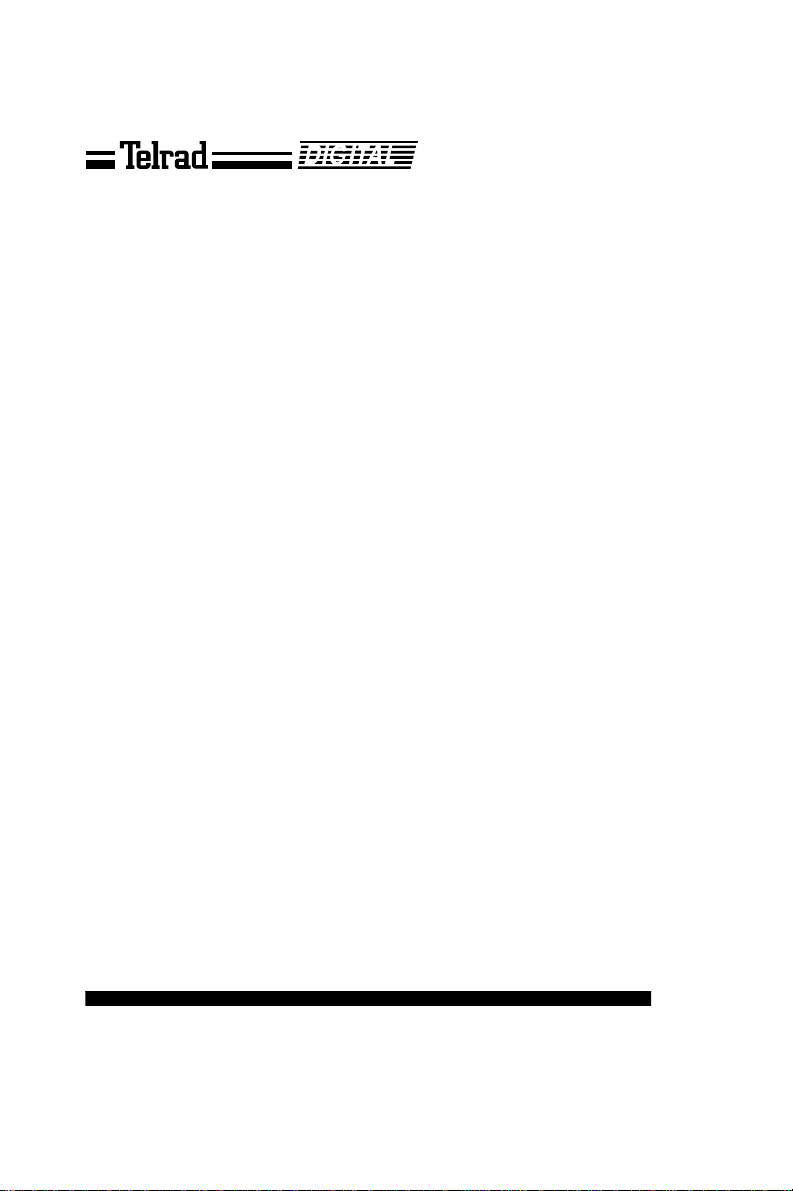
Automatic Call Distribution (ACD)
SUPERVISOR
USER GUIDE
76-110-0440/G Issue 1
Page 2
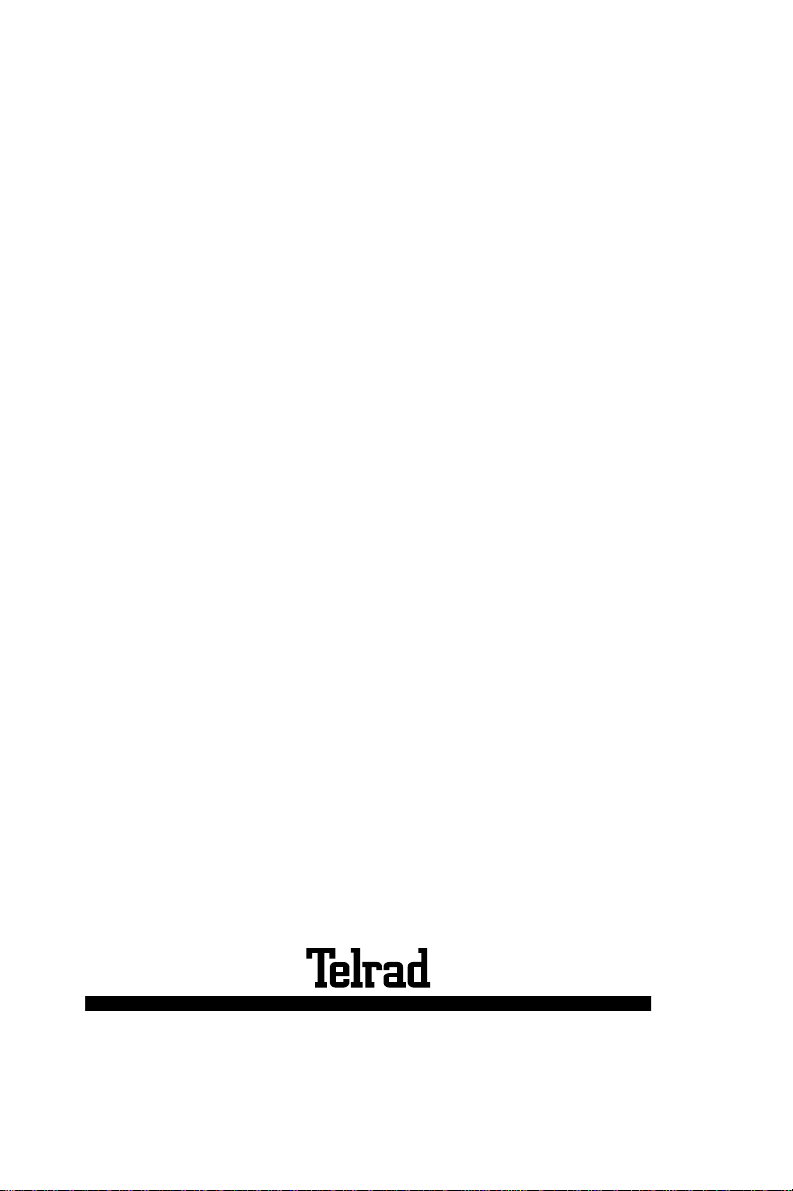
Printed in Israel
76-110-0440/G, Issue 1
Page 3
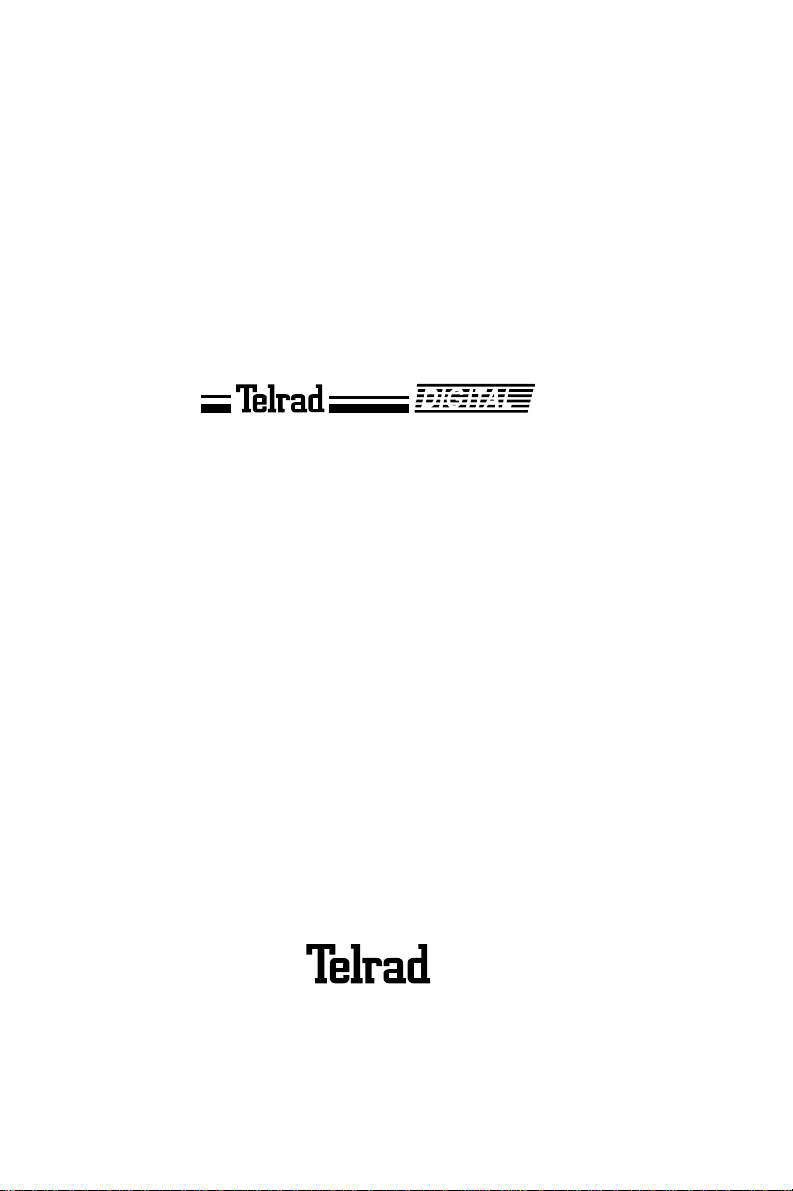
76-110-0440/G,
Issue 1
Automatic Call Distribution
(ACD)
SUPERVISOR USER GUIDE
Telrad Telecommunications Inc.
Woodbury, N.Y.
Page 4
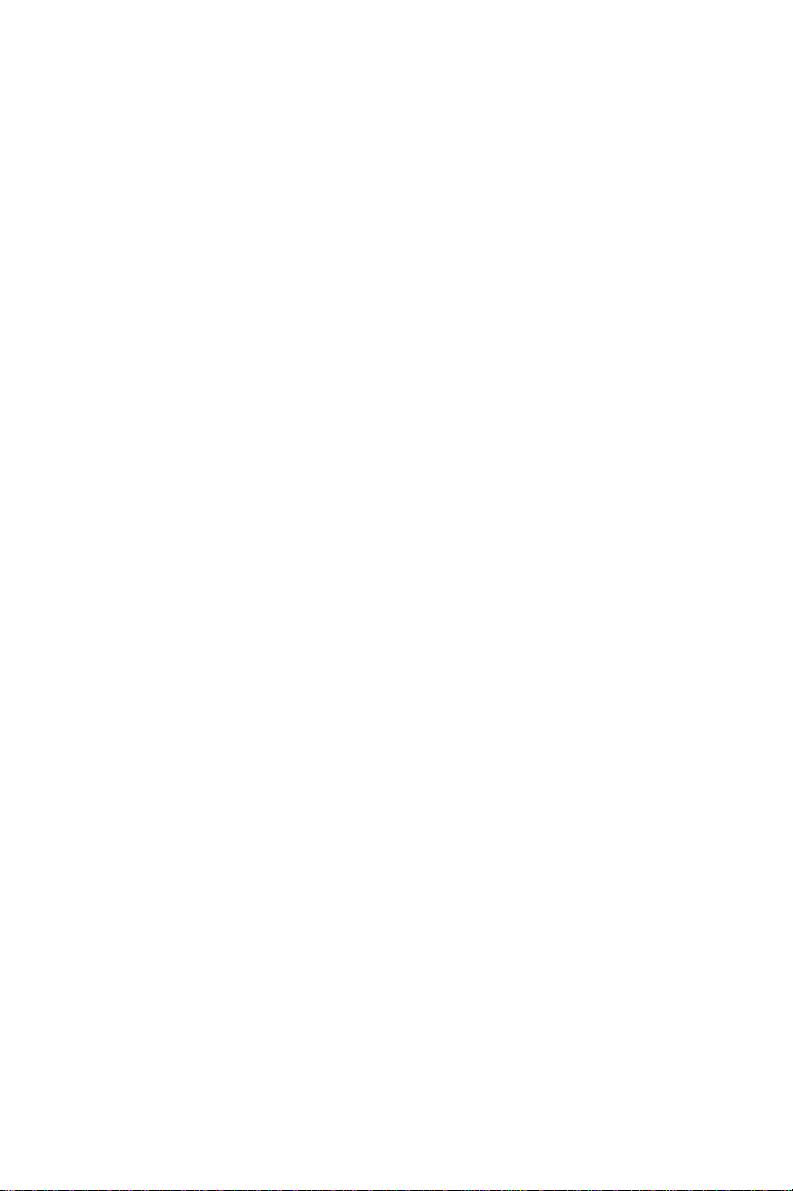
NOTICE
This publication refers to Telrad’s
Call Distribution (ACD)
package running on
Automatic
Telrad’s DIGITAL KEY BX, DIGITAL 400, and
DIGITAL 1000 systems, Releases SB7, DB7,
and LB7, resp ectively, as of August, 1999.
This publication describes the operation of the
ACD supervisor’s position, using any Telrad
Avanti 3025 telephone.
Telrad reserves the right to modify the equipment and the softw are described here in without
prior notice. However, changes made to the
equipment or to the software described herein
do not necessarily render this publication
invalid.
© 1999 Telrad Telecommunications, Inc.
Woodbury, New York
Page 5
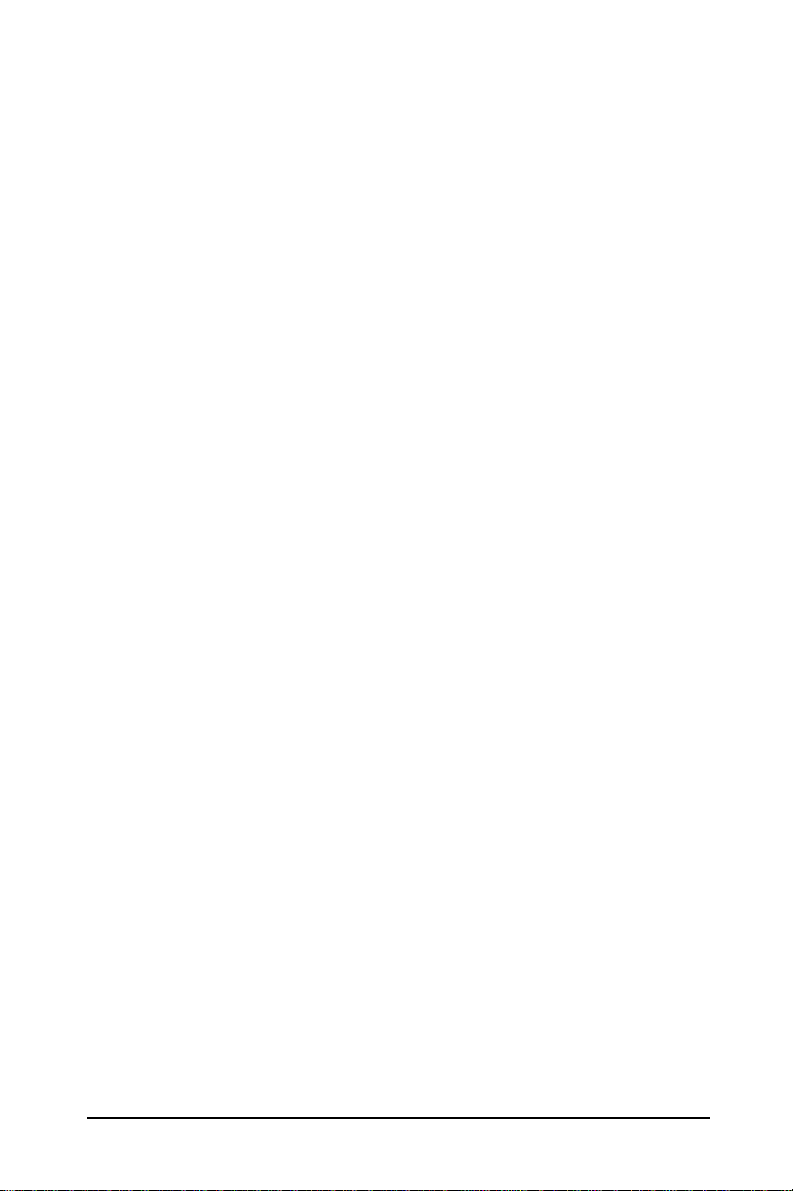
INTRODUCTION
GENERAL
This guide provides instructions for the Automatic Call
Distribution (ACD) supervisor.
It includes details of:
• Supervising agents;
• Viewing agent statistics;
• Viewing queue statistics.
The instructions refer to ACD supervisors in DIGITAL KEY
BX, DIGITAL 400, and DIGITAL 1000 systems.
A detailed description of the Telrad ACD system is
provided in the ACD System manual and in the DIGITAL
System Description manual.
The supervisor must u se an A vanti 30 25 set . It is assumed
that the supervisor using this guide is familiar with regular
operation of the telephone. For detailed operating
instructions, refer to the Avanti 3025 User Guide.
It is also assumed that the supervisor is familiar with the
work and documentation of the ACD agents. For more
details, refer to the ACD Agent User Guide.
CONVENTIONS
The conventions adopted in this guide are described below.
Typographical conventions
In this guide:
• Fixed buttons are shown like this:
• Softkeys are shown by an icon like this:
or button like this:
• Press the softkeys to move from screen to screen as
indicated in Figures 4 through 10, below.
ACD Superviser User Guide 1
{<MORE>}.
[HELP ANSWER].
Page 6
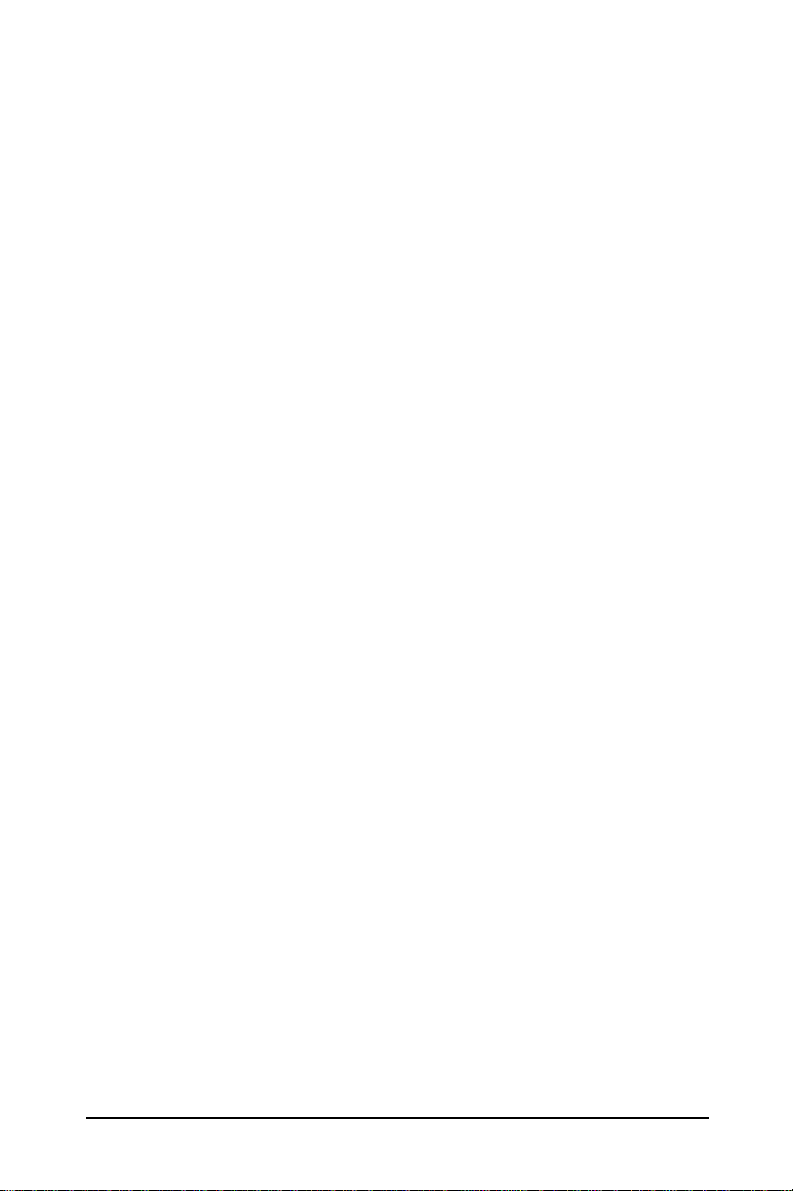
• scrolls to the next screen.
• moves to the previous screen.
Time conventions
In the display of the supervisor's telephone:
: separates hours from minutes;
' indicates minutes;
'' indicates seconds.
Thus 3:45'26'' means three h ours, 4 5 minutes, 26 secon ds.
CURSOR MOVEMENT AND ENTER BUTTONS
Your Avanti 3025 telephone set has sixteen softkeys, a
four-direction cursor movement key, an ENTER button for
selecting the c urrent cursor position (see Figure 1). You
may move among the softkey options using the four-direction cursor movement key. Then press the ENTER button
to select the highlighted opt ion. Softkey fu nctions may also
be selected by pressing the softkey adjacent to the option.
PURPOSE OF ACD
The purpose of the ACD system is to optimize the
distribution of incoming calls so tha t callers re ceive promp t
service, and so that the burden of answering calls is
distributed evenly among the ACD agents.
TASKS OF THE SUPERVISOR
The supervisor has two main tasks:
• Dealing with agents;
• Viewing the statistical data relating to queues and
agents.
Dealing with agents involves:
• Monitoring and advising agents;
• Responding to agents' requests for help.
2
ACD Superviser User Guide
Page 7
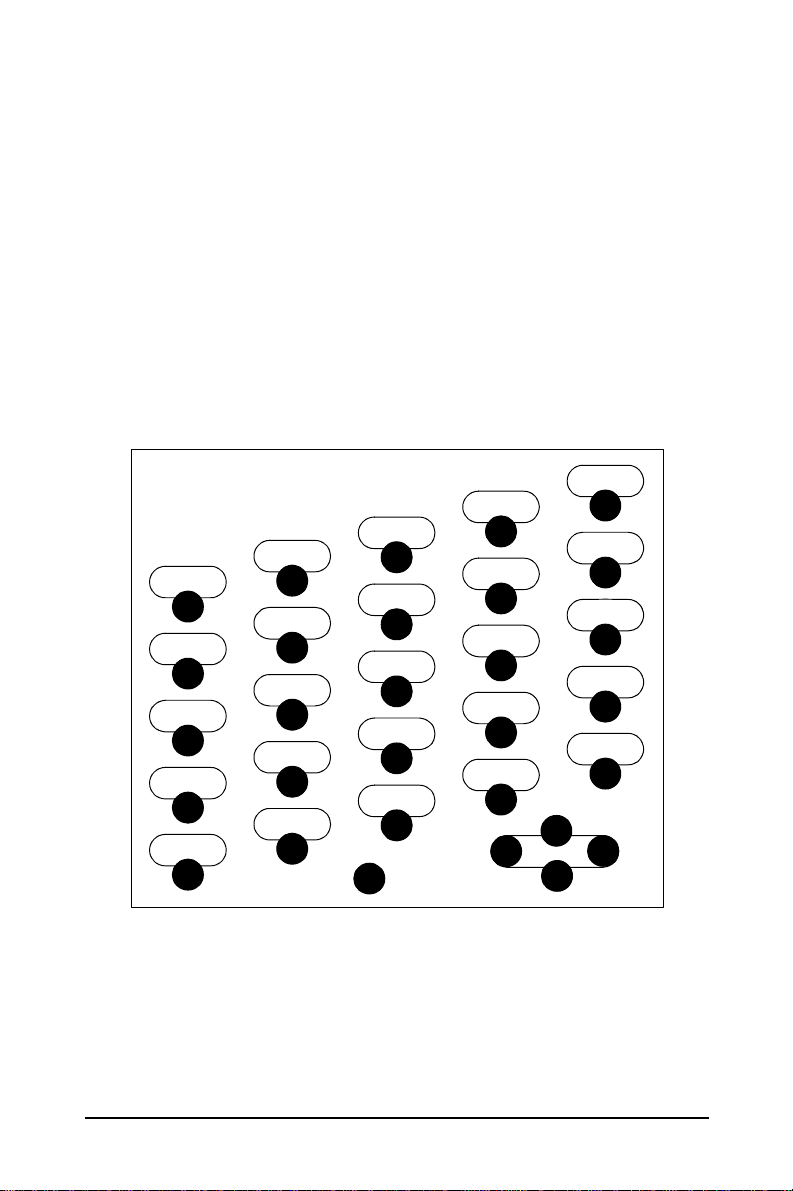
Viewing the statistical data involves:
• Viewing the current status of the ACD queues, ACD
groups and agents;
• Viewing the accumulated data concerning the
performance of the ACD queues, ACD groups, and
agents.
The supervisor can have several buttons programmed on
the telephone that are used for accessing various features.
The buttons are defined in system programming. A
recommended programming button layout is illustrated in
Figure 1.
SV/RPT
QUEUE
TIME
CFBY
CFNA
QUE 4
QUE 1
HELP
ANSWER
QUE 2
LOG
STATUS
QUE 3
RECORD
ENTER
CALL
DISPLAY
MODE
<>
HEADSET
<
<
Figure 1 ACD supervisor telephone recommended button layout
ACD Superviser User Guide 3
Page 8
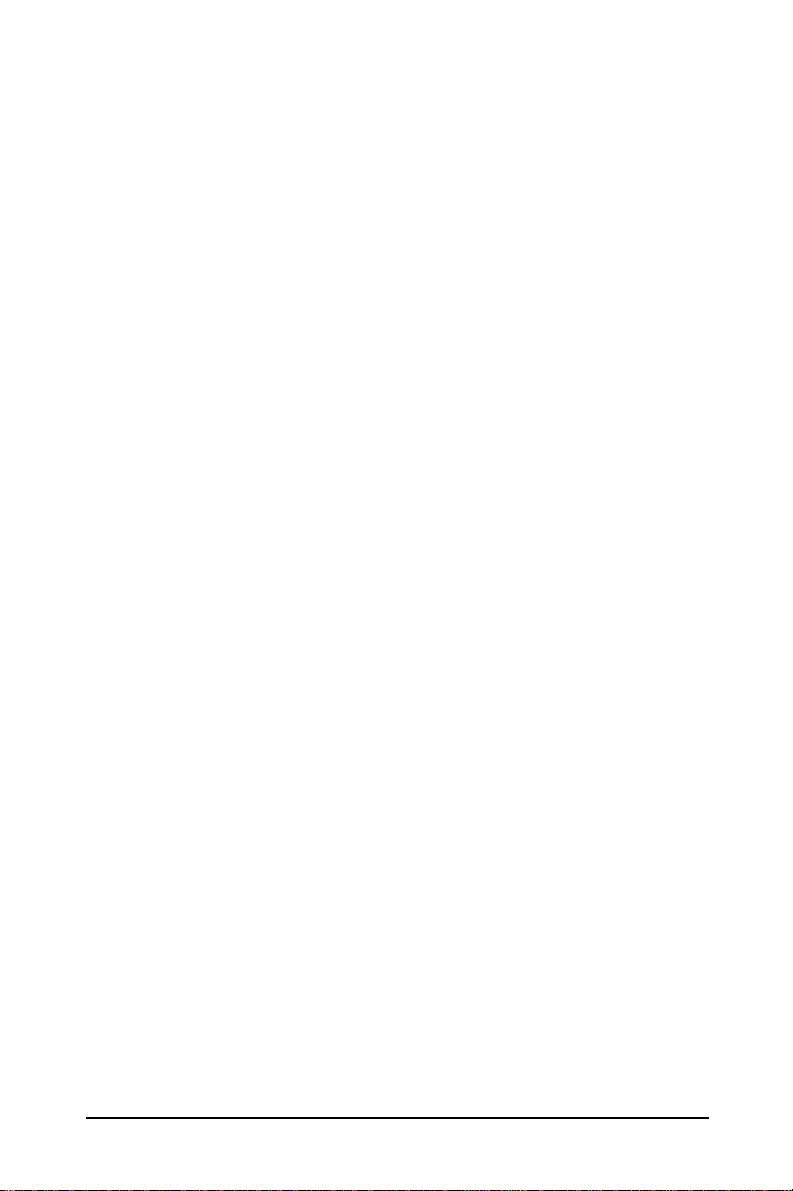
Table 1 lists and briefly explains the function of the
programmable buttons.
Table 1 Supervisor programmable buttons
DISPLAY MODE
HELP ANSWER
QUE # *
CALL RECORD
HEADSET
*For DIGITAL KEY BX: QUE 1-16;
For DIGITAL 400 and DIGITAL 1000: QUE 1-24.
Toggles between supervisor mode and regular
telephone display mode.
Responds to a help request from an agent.
Answers a call from the queue.
Also, the LED color and flash rate of the QUE
buttons indicate which threshold the queue has
reached (see Table 2).
Records the current conversation in the
supervisor telephone's Telrad IMAGEN mailbox
(if installed).
Used for operating the headset.
Table 2 Queue button LED indications
Threshold level LED color LED flash rate
Before first threshold Green Slow
Between first and second thresholds Red Slow
Past second threshold Red Fast
All agents logged out or forced busy Red Steady
The supervisor can program Memory buttons with the
extension DN of each agent telephone, to give a BLF
(Busy Lamp Field) LED indication of the agents' telephone
status (see Table 3). The supervisor can then dial the
agents directly, even when not in ACD supervisor Display
mode, by just pressing the programmed Memory buttons.
4
ACD Superviser User Guide
Page 9

Table 3 BLF (Busy Lamp Field) LED indications
Flash rate Explanation
Off Idle
Red steady on Busy (not ringing)
Red slow flash Ringing
Red fast flash Do Not Disturb
LOGGING IN TO ACD
The supervisor follows the same procedure as the ACD
agent when logging in and out of the ACD.
To log in
1. Dial the log in code.
2. Dial your supe rvisor ID.
To log out
• Dial the log out code.
USING THE ACD SUPERVISOR POSITION
AS A REGULAR TELEPHONE
In addition to serving as a supervisor position, the
supervisor's telephone can also operate as a regular
telephone extension.
Pressing the
[ACD DM]
button toggles betwe en the regular
and ACD supervisor Display mode.
On logging in to ACD, the supervisor's telephone
automatically enters the supervisor Display mode.
To return to regular telephone Display mode
• Press
[ACD DM]
.
To enter supervisor Display Mode
(from regular operation)
• Press
ACD Superviser User Guide 5
[ACD DM]
.
Page 10

When the supervisor exits ACD mode, the system
remembers which screen the supervisor was working in.
Pressing
[ACD DM]
returns you to the screen that was
displayed when you exited the ACD mode.
SUPERVISOR SCREENS
The data viewed by th e su pe rvi so r i s di sp la yed as a series
of screens on the display of the Avanti 3025 telephone set.
The remainder of this guide describes the contents and
purpose of the supervisor screens. It is divided into three
sections:
• The SUPERVISOR MAIN Screens;
• Viewing agent statistics and monitoring agents;
• Viewing queue statistics.
Figures 2 and 3 show the architecture of the ACD screens.
In Figure 2, the supervisor is allocated just one ACD group.
In Figure 3, the supervisor is allocated more than one ACD
group.
Figure 2 Supervisor screens architecture
(for supervisor with one ACD group)
6
ACD Superviser User Guide
Page 11

Figure 3 Supervisor screens architecture
(for supervisor with more than one ACD group)
ACD Superviser User Guide 7
Page 12

SUPERVISOR MAIN SCREENS
GENERAL
From studying the data on the SUPERVISOR MAIN
Screens, the supervisor receives a good general
impression of the si tua tion o f the ACD queues and agents,
and can then see which queues and agents require closer
attention.
The first of the ACD supervisor screens is the
SUPERVISOR MAIN Screen. This screen is displayed
immediately after log in.
If the supervisor is allocated one ACD group, then the
SUPERVISOR MAIN Screen appears as illustrated in
Figure 4.
If the supervisor is allocated more than one ACD group
then the SUPERVISOR MAIN Screen data spreads over
two 'pages' (see Figures 5 and 6, below).
SUPERVISOR WITH ONE ALLOCATED ACD GROUP
Figure 4 shows the SUPERVISOR'S MAIN Screen which
appears after the supervisor l ogs in, when the supervisor is
allocated only one ACD group. This screen contains all the
SUPERVISOR MAIN Screen parameters.
Note that this screen does not have
{<MORE>}
8
icons or softkeys.
ACD Superviser User Guide
, {<SCROLL>}
or
Page 13

"SALES" 12 DEC 12:44
No effect
QUEUE
STATISTICS
Screen
SUPERVISOR MAIN SCREEN FIELD DESCRIPTIONS
At the top of the SUPERVISOR MAIN Screen the name of
the supervised group, and the date and time are displayed.
The screen fields are described in Table 4.
Table 4 SUPERVISOR MAIN Screen - field descriptions
Field Explanation
CW Number of calls waiting in the queue.
CW WTime LOS%
3 0’30" 100
Log ACD NACD NRdy FB
6 5 1 - -
<QUEUE> -------------------- <AGENTS>
Figure 4 SUPERVISOR MAIN Screen
(for one ACD group)
No effect
AGENT
STATUS
Screen
WTime The time the longest unanswered call has been waiting in
the queue.
LOS Level of Service.
Log Number of logged in agents.
ACD Number of agents involved with ACD calls.
NACD Number of agents involved with non-ACD calls.
NRdy Number of agents in Not Ready state, i.e. in either: Busy
wrap up, Not available, Busy or Forced Busy state.
FB Number of agents in Forced Busy state.
ACD Superviser User Guide 9
Page 14

SUPERVISOR WITH TWO TO FIVE
ALLOCATED ACD GROUPS
When between two and five ACD groups are allocated to
the supervisor, the data in the SUPERVISOR MAIN
Screen, described in the SUPERVISOR MAIN SCREEN FIELD DESCRIPT IONS section, above , is spread ov er two
'pages'. Figures 5 and 6 show the SUPERVISOR MAIN
Screens for supervisors allocated more than one ACD
group.
Note that the parameters in Figures 5 and 6 are the same
as in Figure 4, above (one ACD group).
QUEUE
STATISTICS
Screen
Scroll
MAIN 12 DEC 12:44
SALES 2 0’20" 2 100
SERVICE 3
ORDERS 1 0’40 3 85
GENERAL - - - TECH1 5
LOG Wtime CW LOS
0’35" 5 70
0’30" 5 75
<Que-Ag> <MORE>
AGENT
ST ATUS
Screen
Figure6
QUEUE
STATISTICS
Screen
Scroll
10
Figure 5 SUPERVISOR MAIN Screen
(two or more ACD groups, first page)
MAIN 12 DEC 12:44
NACD ACD NRdy FB
SALES
SERVICE
ORDERS
GENERAL
TECH1
Figure 6 SUPERVISOR MAIN Screen
(two or more ACD groups, second page)
- 2 - -
- 2 1 -
- 1 1 -
- - - 1 4 - -
<Que-Ag>
ACD Superviser User Guide
<MORE>
AGENT
STATUS
Screen
Figure5
Page 15

NOTES
The
icon appears on ly w he n more than five
ACD groups are defined.
The
{<MORE>}
softkey is used to toggle
between the two pages of the SUPERVISO R
MAIN Screen (see Figures 5 and 6).
Use the top five softkeys on the right to enter
the AGENT STATUS Screens (see Figure 7,
below).
Use the top five softkeys on the left to enter
the QUEUE STATISTICS Screens (see
Figure 10, below).
SUPERVISOR WITH SIX OR MORE ALLOCATED ACD
GROUPS
If the supervisor is allocated six or more ACD groups a
icon is displayed on both pages of the MAIN Screen.
Pressing the softkey next to the
icon leads to an
additional screen covering ACD groups 6 to 10 and to
further screens covering all other defined ACD groups.
From the last ACD group screen, pressing the softkey next
to the
icon scrolls cyclically back to the first ACD screen.
ACD Superviser User Guide 11
Page 16

VIEWING AGENT STATISTICS AND MONITORING AGENTS
GENERAL
Agent data and statistics are provide d in the ACD AGENTS
STAT US Scree ns and AGE NT DATA Screens, which
display detailed statistical and online data concerning the
performance of the agents.
The agent statistics cover the time since log in, for the
current work day. Data are retained even if the agent logs
out and logs in again during the course of the same day.
Agent statistics return to zero at midnight.
AGENTS STATUS SCREEN
The AGENTS STATUS Screen displays, per agent, the
number of ACD calls answered since log in, the rate of
answering ACD calls, and the agent's state.
To access the AGENTS STATUS Screens
From the SUPERVISOR MAIN Screens (Figures 4 to 6):
• Press the softkey to the right of the desired ACD queue.
The AGENTS STATUS Screen appears (see Figure 7).
−
MONITOR
AGENTS
Screen
Scroll
12
Monitor Data ->
<-
AGENTS ACD C/h ST
21 ALAN 40 12 RDY
22 BELLA 25 9 RDY
23 CAROL 38 22 RDY
24 DAVID - - 25 MIKE 15 12 RDY
Figure 7 AGENTS STATUS Screen
ACD Superviser User Guide
AGENT
DATA
Screen
SUPERVISOR
MAIN
Screen
Page 17

NOTES
The
softkey scrolls to the next page of the
screen. It appears when there are more than
five ACD agents defined for the queue.
Use the top five softkeys on the right to enter the
AGENT DA TA Screens (see Figure 8, below).
Use the top five softkeys on th e le ft t o e nter the
ACD MONITOR Screens (see Figure 9, below).
The fields and information provided in the AGENTS
STATUS Screen are described in Table 5.
Table 5 AGENTS STATUS Screen - field descriptions
Field Explanation
Agent ID code Agent identification code (up to four digits).
Agent Name Agent name (up to seven characters).
ACD Number of calls processed by the agent since log in,
during the current working day.
C/h Rate of processing ACD calls (ACD calls per hour).
ST Current
agent state. See Table 6.
Table 6 Agent states (AGENT STATUS Screen)
Code Explanation
- Logged out.
RDY Agent is available to receive ACD calls.
RNG ACD call is ringing the agent's telephone.
ACD Agent is conducting an ACD call.
NCD Agent is busy with a Non-ACD call.
NAV Agent is not available.
WRP Agent is in Busy Wrap Up state.
BSY Agent is busy, but not in a conversation (e.g. dialing).
FB Agent is in Forced Busy state.
ACD Superviser User Guide 13
Page 18

To receive further data concerning individual agents,
access the AGENT DATA Screen.
AGENT DATA SCREEN
The AGENT DATA Screen provides accumulated data
concerning the performance of individual agents since log
in, for the current day's work (i.e. since midnight). It also
has a softkey which changes between
{<MON>}
monitor individual agents, depending on the agent's state.
To access the AGENT DATA Scr een
From the AGENTS STATUS Screen (Figure 7, above):
• Press the softkey to the right of the agent.
The AGENT DATA Screen is displayed in Figure 8:
−
No effect
(i.e. monitor), enabling the supervisor to call or
LOIS ID=236 <22>
State: READY LI: 8:00’
ACD calls 35 Av: 4’12"
NON ACD 7 Av: 3’30"
LOG’D: 6:32’ FB: 2
WRP 0:21’ (5%)
NAV 0:30’ (8%) <CALL>
RDY 1:15’ (19%)
Figure 8 AGENT DATA Screen
{<CALL>}
<PREV>
and
No effect
See Note
AGENT
STATUS
Screen
NOTE
This softkey appears either as
when the agent station is idle or as
(monitor) when the agent is on an ACD call.
The fields and information provided in the AGENT DATA
screen are described in Table 7.
14
{<CALL>}
{<MON>}
ACD Superviser User Guide
Page 19

Table 7 AGENT DATA Screen - field descriptions
Field Explanation
Agent name Agent name (up to seven characters).
Agent ID Agent Identification code (up to four digits).
Agent station DN Agent station DN (up to four digits).
State Agent state. See T ab le 8.
LI Time that the agent first logged in today.
ACD Calls Number of calls handled by the agent today.
Av Average duration of ACD calls today.
NON ACD Number of Non -ACD ca ll s h andled since log in today.
Av Average duration of non-ACD calls today.
LOGD Total time period that the agent has been logged in
today.
FB Number of times that the agent has been in Forced
Busy state.
WRP (%) Total time and the percentage of the logged in time
that the agent has been in Wrap up state.
NAV (%) Total time and the percentage of the logged in time
that the agent has been in Not Available state.
RDY (%) Total time and the percentage of the logged in time
that the agent has been in Ready state.
Table 8 Agent states (AGENT DATA Screen)
Code Explanation
LOGOUT Agent is not logged in.
BUSY Agent is not ready to receive calls.
READY Agent is idle and ready to receive ACD call s.
NACD-IN Agent is talking on an incoming non-ACD call.
NACD-OUT Agent is talking on an outgoing non-ACD call.
ACD RING An ACD call is ringing the agent's telephone.
ACD CALL Agent is involv ed with an ACD call.
WRAP UP Agent is in Busy Wrap Up state.
N.AVAILB Agent is in Not Available state.
FRC BUSY Agent is in Forced busy state.
ACD Superviser User Guide 15
Page 20

SUPERVISING AGENTS
After viewing t he agent data or st atus, you may wis h to
follow up more closely on a particular agent. You have the
following options:
• MONITOR the call (i.e. listen to the call).
• ADVISE the agent (i.e. talk to the agent without being
heard by the outside caller);
• Set up a CONFERENCE call between you, the agent
and the outside caller.
NOTE
Only ACD calls can be monitored.
MONITORING AGENTS FROM
THE AGENTS STATUS SCREEN
To monitor the agent
• Press the softkey to the left of the desired agent.
You are now listening to the agent's call;
−
The ACD MONITOR Screen is displayed (see Figure 9) .
−
Depending on system programming, you and the agent,
and possibly also the outside caller may hear a tone
indicating that the call is being monitored. Alternatively, no
tone is heard by any party.
No effect
See
Note
16
Agent: MIKE ID: 21
Group: SALES
Plan: FIRST
<MONITOR>
<ADVISE>
<CONFERENCE>
Figure 9 ACD MONITOR Screen
ACD MONITOR
ACD Superviser User Guide
No effect
<EXIT>
Page 21

NOTE
At any particular time, only tw o of these thr ee
softkeys appear. In place of the third softkey
--- > appears.
<
The ACD MONITOR Screen displays the
agent's name, ID, group, and ACD routing
plan.
From this screen, you can decide to advise
the agent or set up a conference call with the
agent and the outside caller.
To speak to the agent
• Press
You are now connected in a two-way call with the
−
agent;
{<ADVISE>}
.
ADVISE
−
MONITOR
outside caller, but the outside caller cannot hear
anything you say to the agent;
At the beginning and end of the ADVISE process a
−
tone is heard at the agent's telephone, in dicating that
the supervisor is now in ADVISE mode.
To set up a conference with the agent
and the caller
• Press
You are now connected in a three-way call with the
−
agent and the outside caller;
CONFERENCE
−
place of
The supervisor, agent, and outside caller all hear a
−
tone indicating that a conference call has been
established.
appears in your tele ph one displ a y (in pl ace of
). Both you and the agent can hear the
{<CONFERENCE>}.
appears in your telephone display (in
MONITOR
);
ACD Superviser User Guide 17
Page 22

Moving between monitor, advise and conference
You can swap between MONITOR, ADVISE, and
CONFERENCE state by pressing the appropriate softkey.
The currently active state a ppears in the te lephone disp lay,
and the other two options appear as softkeys. The display
softkeys change dynamically to show the currently
available options.
MONITORING AGENTS FROM
THE AGENT DATA SCREEN
You can also call or monitor an agent from the AGENT
DAT A Scree n (see Figu re 8, ab ove) usi ng a softke y whose
function changes between
{<CALL>}
, depending on the agent's state. See the
{<MON>}
(i.e. monitor) and
AGENT DATA SCREEN section, above.
RESPONDING TO A HELP REQUEST
When an agent requests help from the supervisor by
pressing the
[HELP REQUEST ]
[HELP ANSWER]
button lights.
button, the supervisor's
To answer the agent's call
• Press
The supervisor se es the ACD MONITOR Screen (s ee
−
[HELP ANSWER].
Figure 9, above).
To talk t o the agent privatel y
• Press
{<ADVISE>}.
To talk to the agent and the outside party
• Press
18
{<CONFERENCE>}
.
ACD Superviser User Guide
Page 23

VIEWING QUEUE STATISTICS
GENERAL
An initial picture of the state of the queu e is received from
the SUPERVIS OR MAIN Screens (see Figu res 4, 5 , and 6 ,
above), described in the SUPERVISOR MAIN SCREENS
section, above. For more detailed information concerning
queue statistics, access the QUEUE STATISTICS Screen.
QUEUE STATISTICS SCREEN
The QUEUE STATISTICS Screen displays data
accumulated over the statistics time, concerning the call
flow into, and out of the selected queue.
To access the QUEUE STATISTICS Screen
From the SUPERVISOR MAIN Screen (see Figures 4, 5,
and 6, above) :
• Press the softkey to the left of the ACD group whose
queue you wish to analyze.
The QUEUE ST ATISTICS Screen appears (see Figure
−
10).
ACD Queue: SALES GP1
No effect
ACD Superviser User Guide 19
LAST 15 MIN STATISTICS
Routed: 5 Ovf - In: 2
Answrd: 4 aWT = Aband.: 1 aAT = OvfOut: 2
Interflowed: 1
Figure 10 QUEUE STATISTICS Screen
<CLEAR>
<PREV>
No effect
SUPERVISOR
MAIN Screen
Page 24

NOTE
The second row of the display shows the time
upon which statistics are based (default = 15
minutes). This time is programmed in the
DIGITAL system configuration program and
may range from three to 30 minutes.
The QUEUES STATISTICS Screen fields are listed and
explained in Table 9.
Table 9 QUEUE STATISTICS Screen - field descriptions
Field Explanation
ACD Queue ACD group name.
GP ACD group number.
Routed Number of routed ca lls (i.e. calls direc tly ro uted t o the
queue, not including calls overflowed to the queue).
Ovf-In Number of calls overflowed into the ACD queue.
Answrd Number of answered calls (both routed and
overflowed).
aWT Average time calls waited before being answered.
Aband Number of routed calls that were abandoned (i.e. the
caller hung up before being answered).
aAT Average time callers waited before hanging up.
OvfOut Number of routed calls that overflowed to other ACD
queues.
Interflowed Number of calls routed th at interflow ed to an Interflow
destination.
20
ACD Superviser User Guide
Page 25

RESETTING THE QUEUE DATA
At any time you can return the accumulated statistics for
the queue to zero and start a new statistics time period, by
pressing the
{<CLEAR>}
softkey. This will clear the queue
statistics for all supervisors allocated to the queue.
DETECTING AND COPING WITH EXTREMES
IN CALL TRAFFIC
The supervisor can detect extremes in call traffic using
several indicators such as:
• Low Level of Service;
• Large number of abandoned calls;
• Large number of calls in queue;
• High average wait times;
• Large number of overflow calls;
• Large number of interflow calls.
To cope with heavy call traffic the supervisor can:
• Add to the number of agents servicing the overloaded
queue by instructing other agents to log out of less
busy queues and to log in as agents of the overloaded
queue;
• Pick up calls from the overloaded ACD queue with the
[QUE]
button;
• Log out as supervisor and log in again as an agent of
the overloaded queue.
Additional methods of dealing with call traffic loads are
available. These require the intervention of the system
administrator who can adapt the system configuration in
many ways such as:
• Reprogrammi ng the overflow of c alls to and from
queues;
• Directing calls to other queues.
ACD Superviser User Guide 21
