Page 1

4 Button set
16 Button set
User guide
79-400-0006/F Issue 1
Page 2
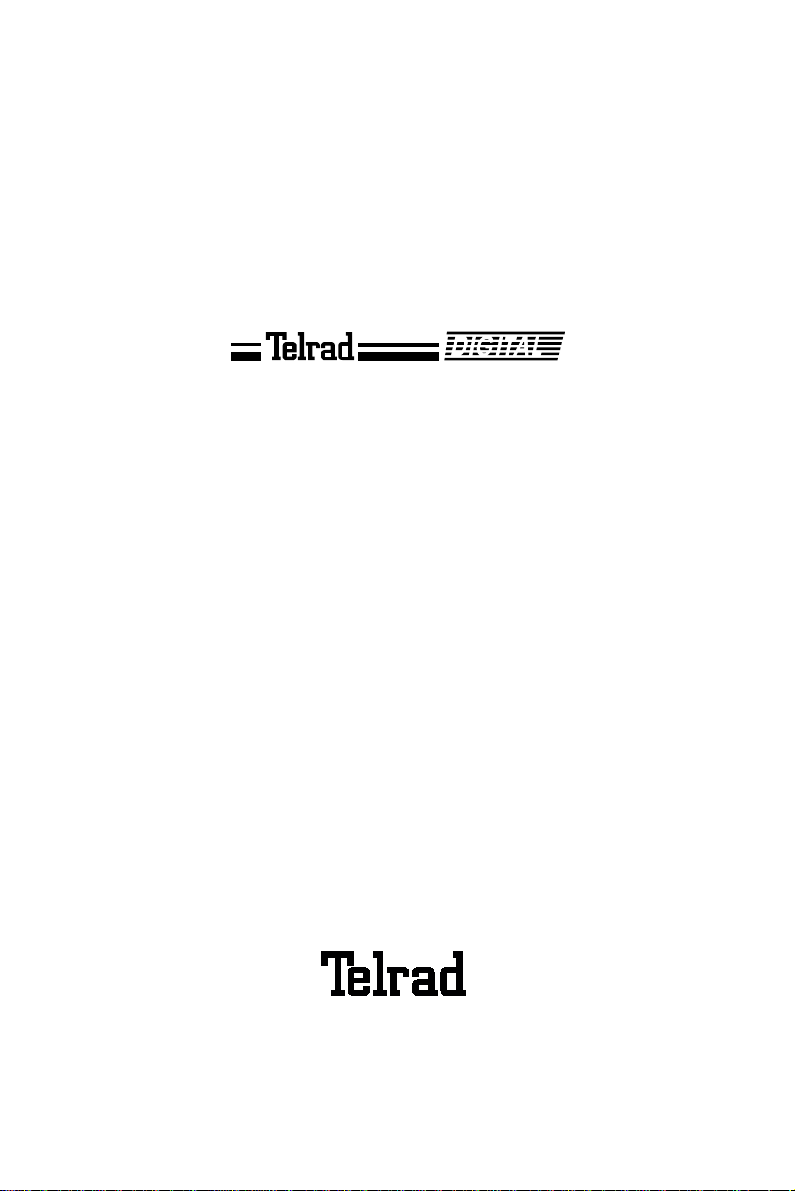
79-400-0006/F, Issue 1
4 Button set
16 Button set
User guide
Telrad Telecommunications Inc.,
Woodbury, New York
Page 3
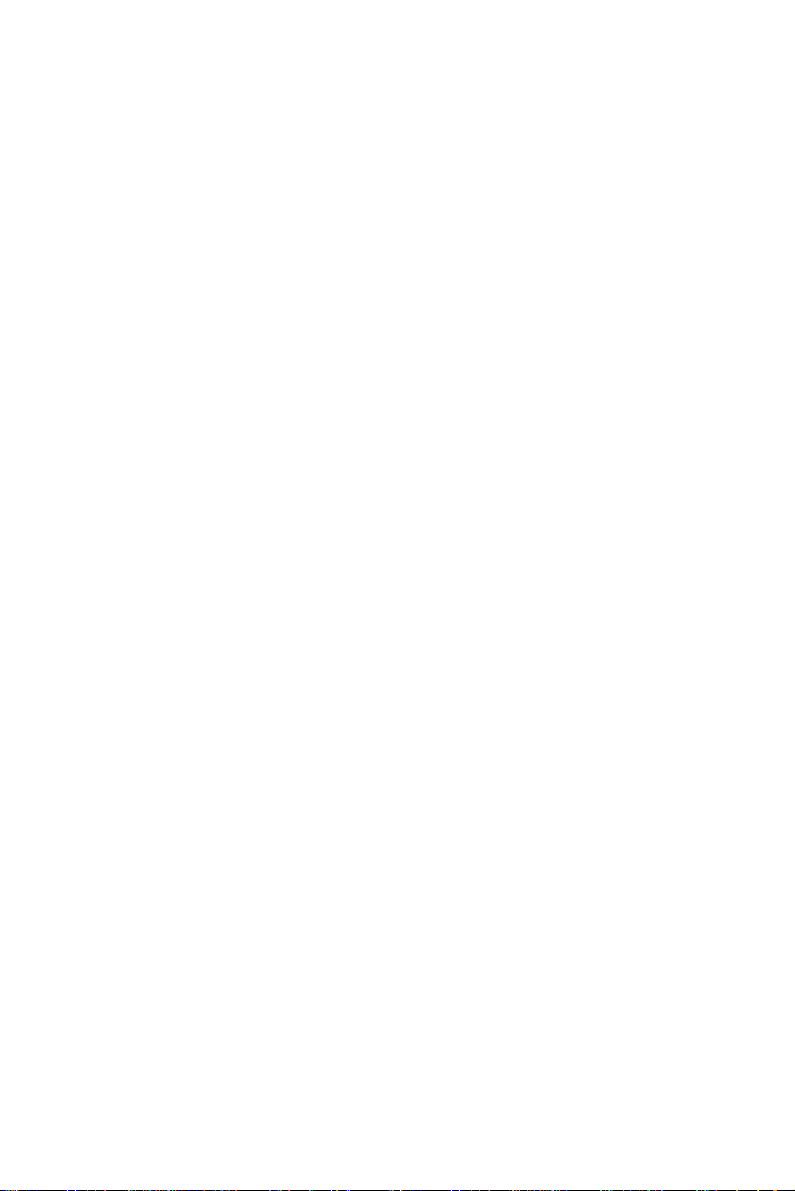
NOTICE
This publication refers to Telrad's 4 Button set and
16 Button set connected to Telrad's DIGITAL KEY
BX system, Release SBU-6, or Telrad's DIGITAL
400 system, Release DBU-6, as of March 1998.
Telrad reserves the right to modify the equipment
and the software described herein without prior
notice. However, changes made to the equipment
or to the software described herein do not necessarily render this publication invalid.
© 1998 Telrad Telecommunications Inc.,
Woodbury, New York
ii
Page 4
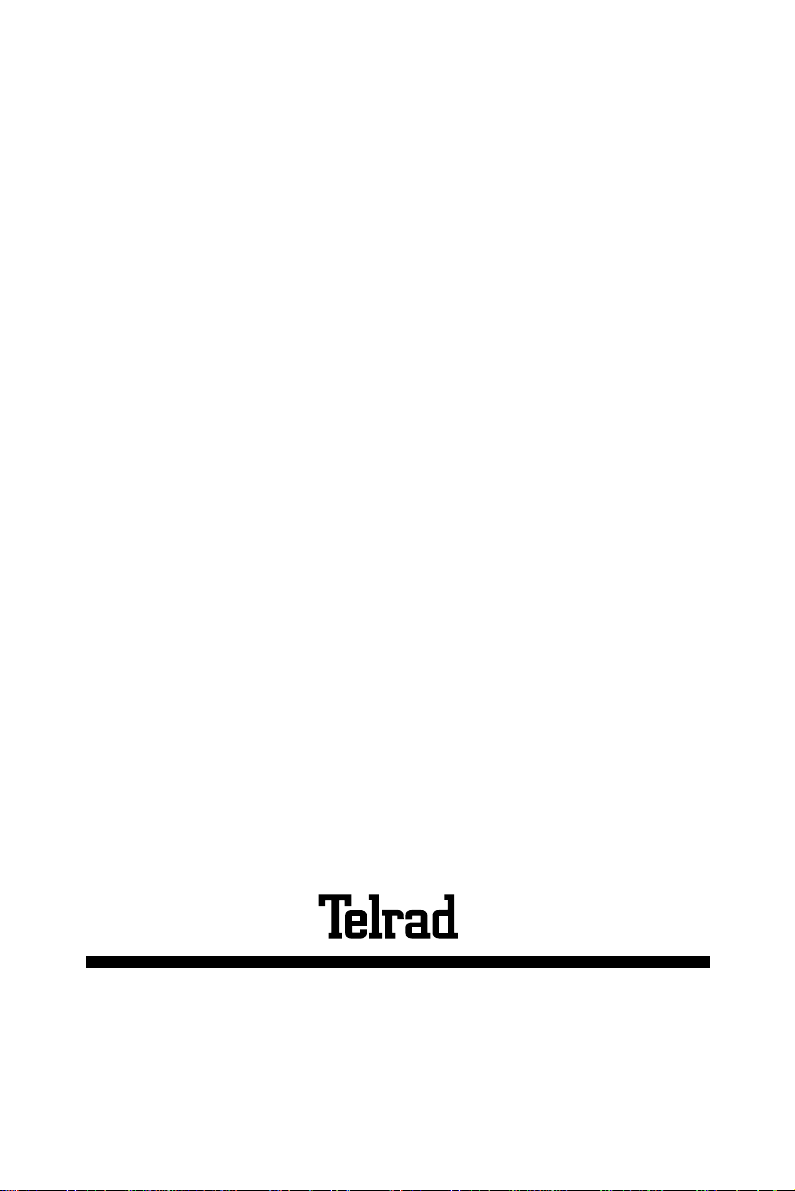
Printed in Israel
79-400-0006/F, Issue 1
Page 5
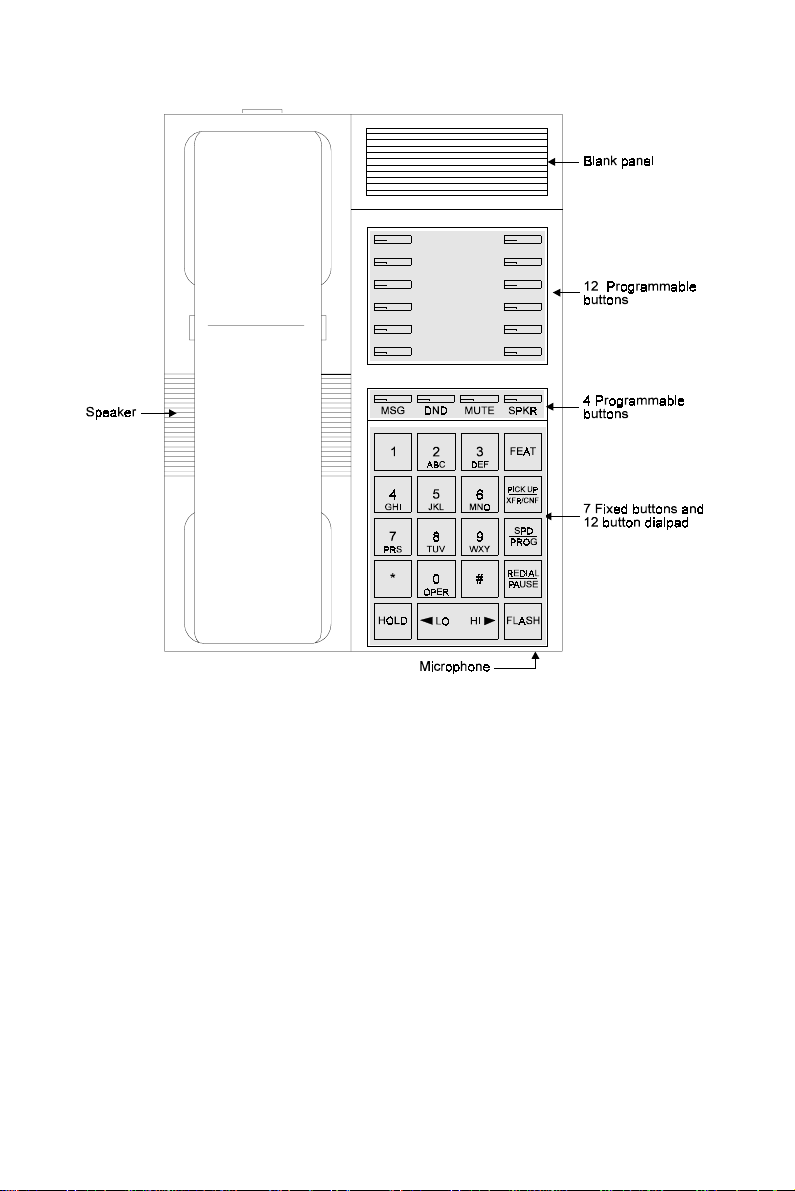
Figure 1 Four button and 16 button set faceplate
Page 6
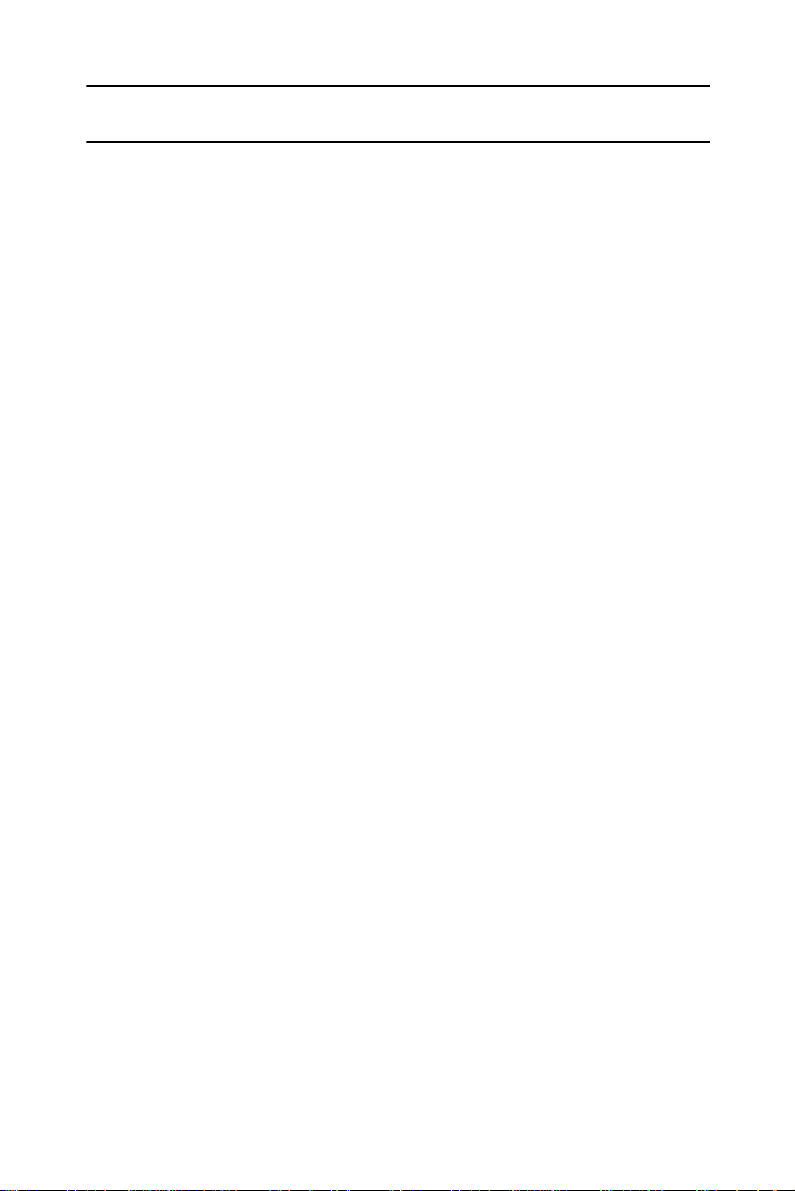
ABOUT YOUR DIGITAL TELEPHONE
The 4 Button set and the 16 Button set are equipped with
onhook dialing an d hot dialpad capabi lity , which en able you
to dial or operate any feature by pressing the dialpad buttons. Only when you speak it is necessary to lift the handset.
NOTE
This guide describes the regular operation of the
telephone. The configuration of your particular
system and telephone may introduce differences
in operation. For example, some of the features
and buttons described in this guide may not be
available on your telephone set. For more information, see your System Administrator.
TELEPHONE SET BUTTONS
The 4 Button set has seven fixed feature buttons plus four
programmable buttons above the dialpad.
The 16 Button set has 12 additi onal progra mmable buttons
on the upper module (see Figure 1 above).
NOTE
In this guide, fixed buttons appear in bold type,
in capital letters, within brackets, e.g.,
User programmable buttons appear in capital
letters, e.g. SPEED DIAL.
The buttons above the dialpad have dual-color light indica-
Four button set and 16 button set 1
[HOLD]
.
Page 7
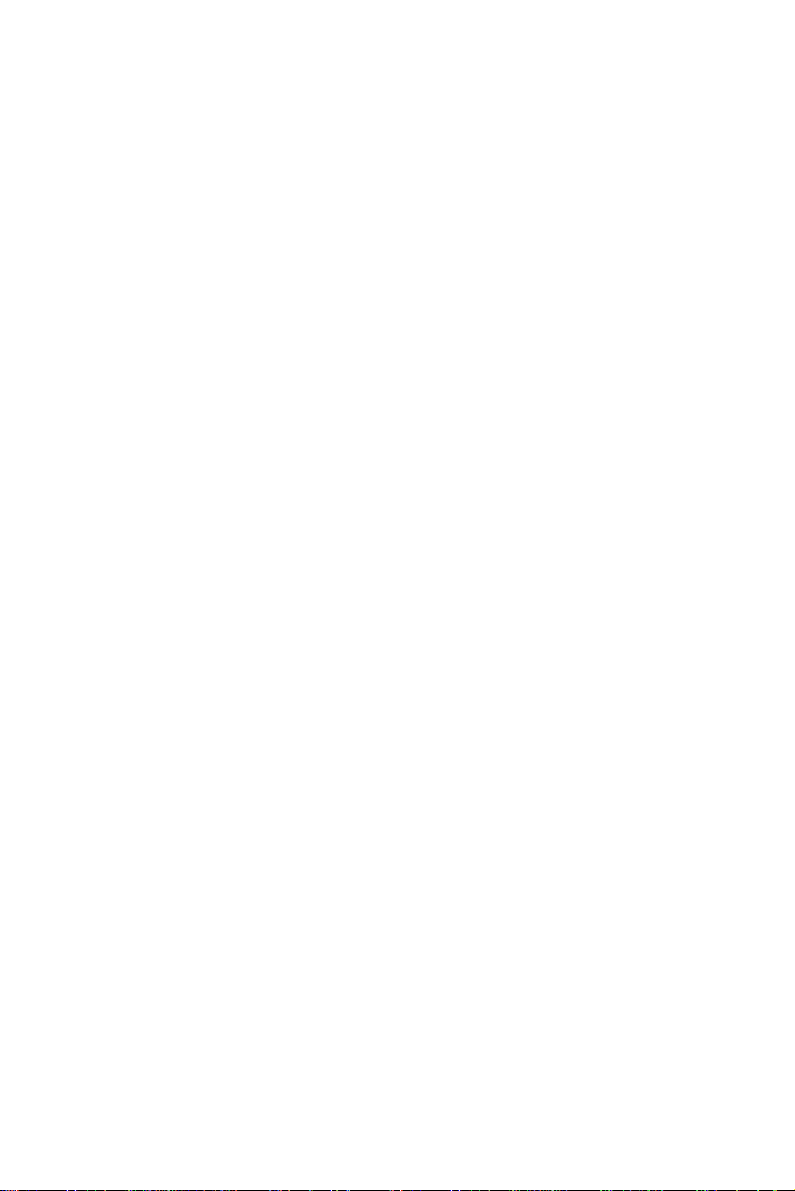
tors. The color and flas h rate of the indicato rs show the sta tus of the programmed line, feature or extension.
In general, red indicates non-availability (for example, a
busy line); green indicates tha t you are using the feature or
line or that it is available to you.
User-programable buttons
Some of the buttons on your telephone may be user-programmable SPEED DIAL or MEMORY buttons. You may
program these to access extensions, features or outside
lines.
Fixed feature buttons
The following fixed feature buttons appear on your telephone set:
[HOLD]
This button places a call on hold.
[FEAT]
Press
[FEAT]
and then dial a feature access code to activate features (see the Feature codes table at the end of
this guide).
[PICK UP/XFR/CNF]
Press this button to pick up or transfer calls, and when
establishing and exiting conference calls.
NOTE
The
[PICKUP/XFR/CNF]
[PICK UP], [XFR]
or [
button is referred to as
, depending on the
CNF]
operation being described.
[SPD/PROG]
This button is used for speed dialing and for programming
various features.
2 Four button set and 16 button set
Page 8
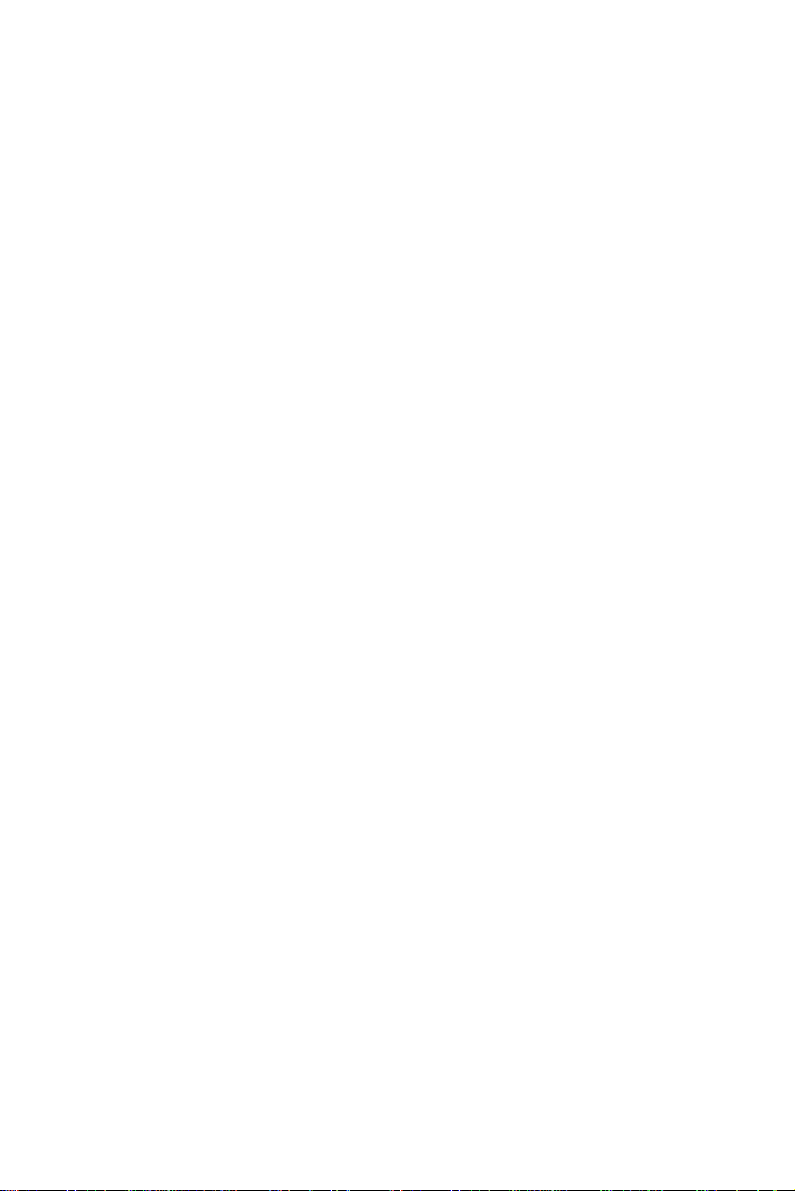
[REDIAL/PAUSE]
This buttons lets you automatically redial the last outside
number you dialed, after first accessing an outside line.
Pressing this button while dialing on an external line inserts
a pause in a dialing sequence.
[< LO HI >]
This button adjusts the volume of the speaker, handset,
headset, ringer and back ground music when any of these
is active.
[FLASH]
Depending on system programming, this button is used to
disconnect or to send Flash Signal to the connected
remote exchange.
Programmable buttons
The following buttons on your set have already been programmed to perform specific functions. The System
Administrator can program these buttons to perform other
functions. If the function of certain buttons does not match
those appearing in Figure 1 at the beginning of this guide,
consult your System Administrator.
NOTE
When the following features are activated their
button indicators light red:
[MUTE]
and
[SPKR]
.
[MSG], [DND]
,
[MSG]
This button is used to send messages to other extensions
and to reply to messages left at your extension.
[DND]
This button activates and deactivates Do Not Disturb.
Four button set and 16 button set 3
Page 9
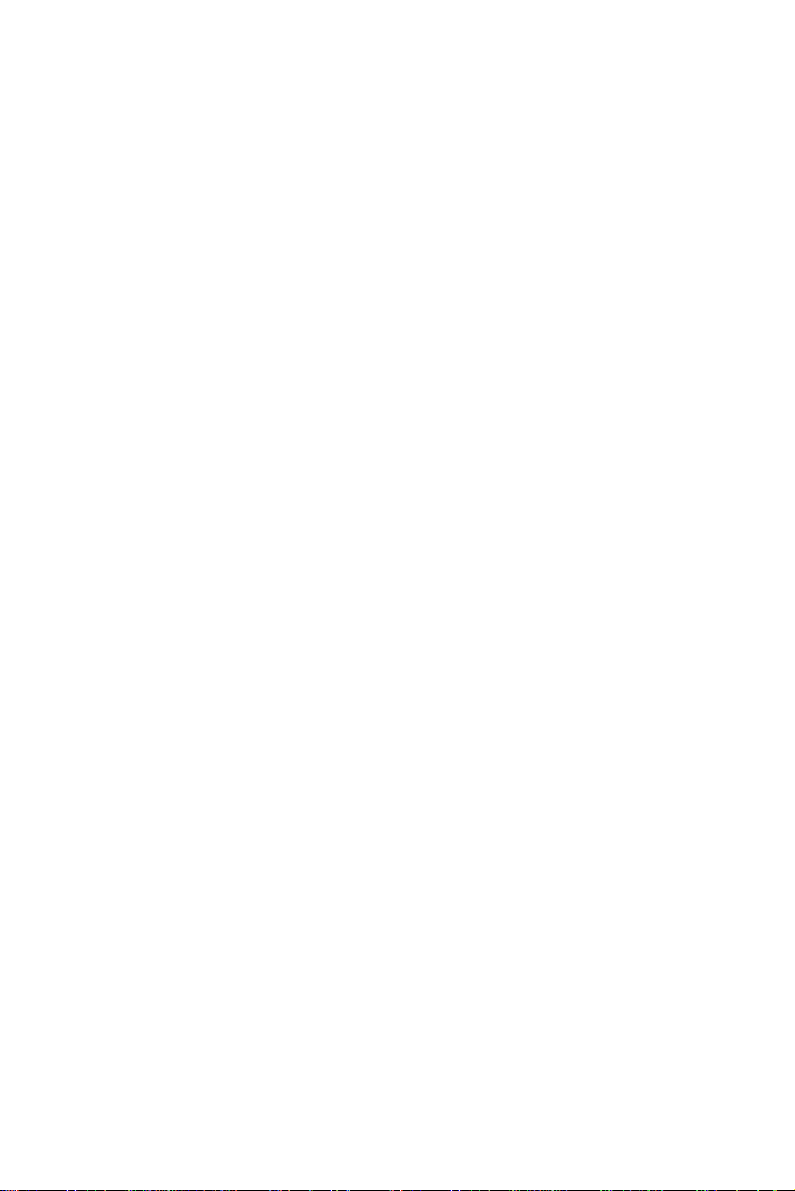
[MUTE]
This button disables/enables your telephone microphone.
[SPKR]
For handsfree operati on , pr es s
[SPKR]
instead of li ft ing or
replacing the handset.
DN buttons
DN buttons are buttons associated with specific Directory
Numbers.
The first DN button is your Primary DN button, which has
the same number as your extension. The Primary DN button is used for making and receiving most of your calls.
Whenever you pick up the handset, your Primary DN button, or - if it is not available - another DN button lights
green.
If no DN buttons are available, no DN button lights, you do
not receive dial tone , and you cannot place or ans wer ca lls.
NOTE
Not all telephone sets are programmed with DN
buttons. The instructions in this manual often
contain references to DN indicators and displays of DN numbers. If your telephone set is
not programmed with DN buttons, disregard
these references.
Many of the instructions offer a number of
options, one of whic h is p ressing a DN bu tton. If
your telephone set is not programmed with DN
buttons, choose one o f the other options, or skip
the step of pr essing the DN button.
Some of the features operate slightly differently
on a telephone se t that is not programmed with
DN buttons. These differences are indicated
4 Four button set and 16 button set
Page 10
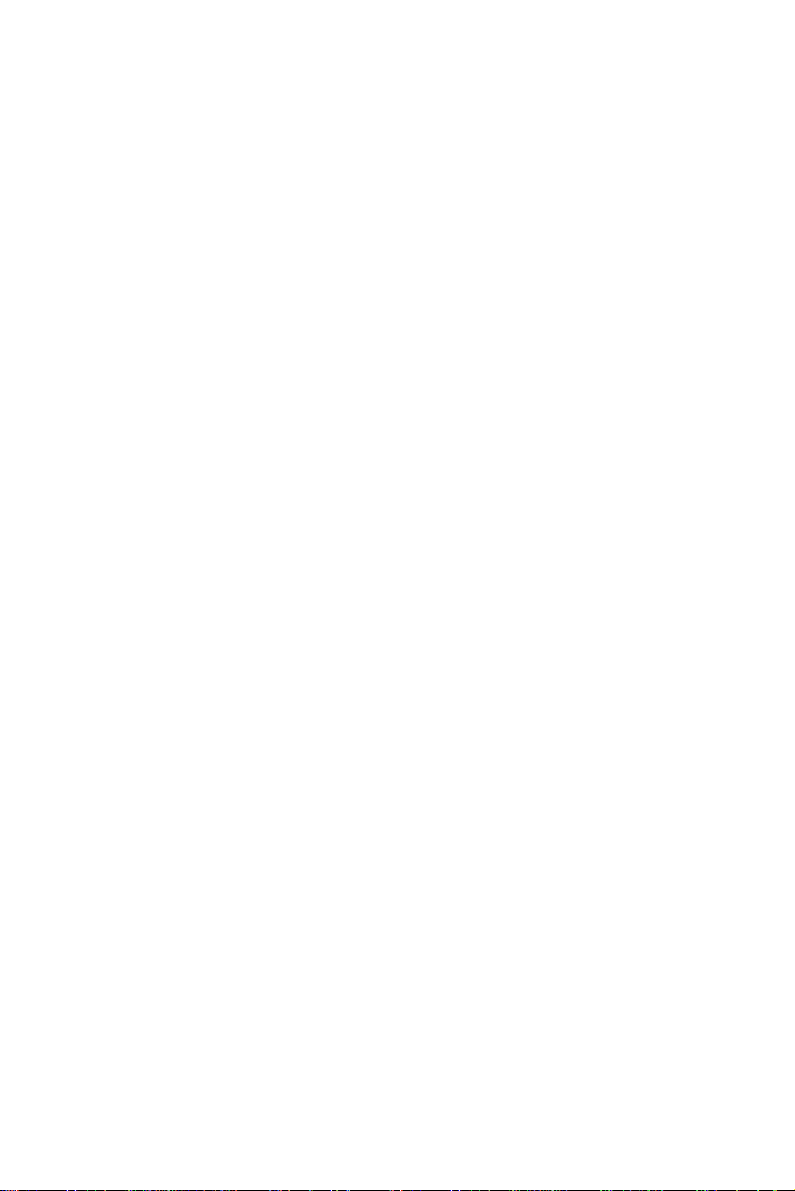
where relevant. C onsult your System Administrator for further details about the programming
of your telephone set.
DN buttons may be programmed in three different modes:
•
ringing mode
- the telephone rings and the DN button
flashes green when a call is received.
•
flashing mode
- the DN button flashes green when a
call is received, but there is no ringing.
•
delayed ringing mode
- a call rings first at another station or group of stations, for a programmed len gth of
time, before beginning to ring at your station.
Outside line buttons
One or more of the buttons on your telephone may be
associated with either specific lines or outside line groups.
To access a line for dialing outside the system, press an
outside line button.
Floating buttons
Calls on outside lines for which no bu tton has been
defined, may be associated with a button just for the duration of the call. These buttons are called "floating" buttons.
NOTE
Some of the access codes in your system may
be different from those indicated here. If so, see
your system administrator for the correct codes.
Four button set and 16 button set 5
Page 11
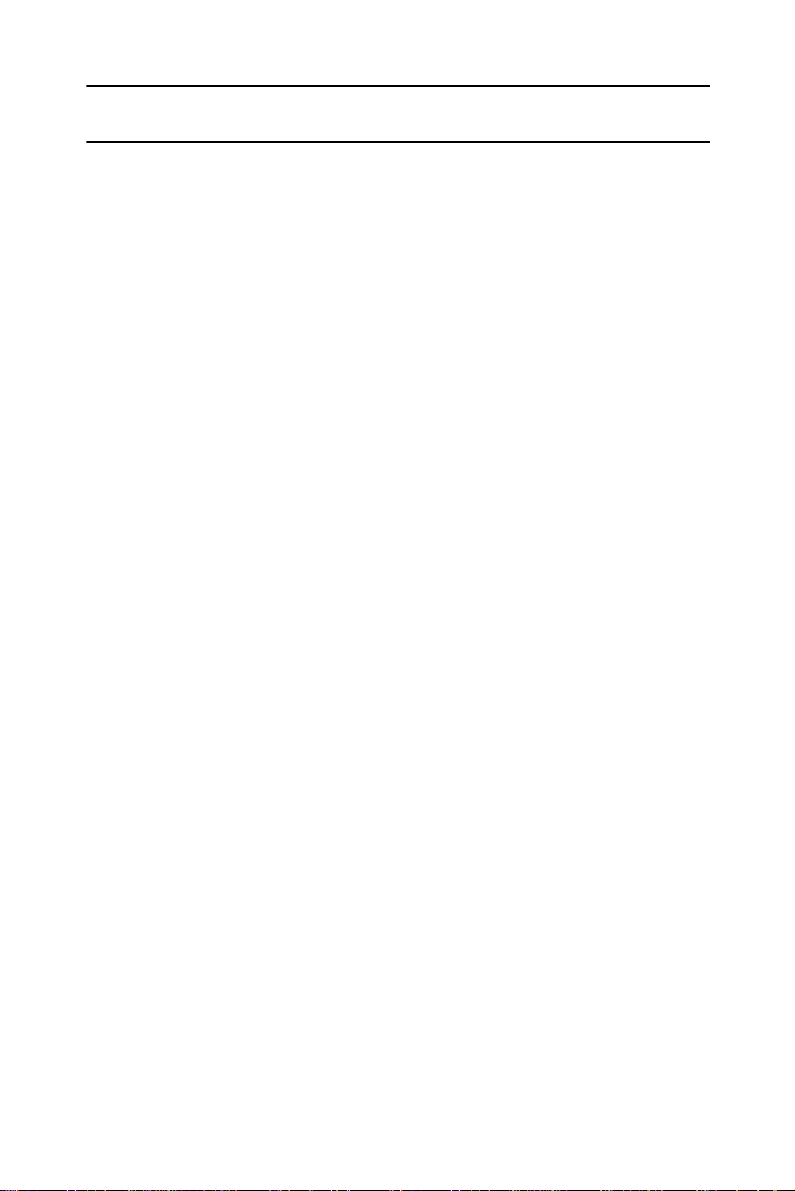
DISTINCTIVE RINGING
You can program telephone sets located close to each
other with distinctive rings, to enable you to identify which
telephone is ringing. Nine different rings are available.
To change the ring for your telephone set
1. Press
[*]
and
simultaneously.
[#]
2. Press one of the dialpad buttons (
When you hear the ring that you want:
3. Press
4. Lift and replace the handset.
Your telephone set reinitializes and all telephone rings
(internal, external, r ecall, etc.) sound with th e distinctive
ring selected.
[#]
.
[1] - [9]
).
6 Four button set and 16 button set
Page 12
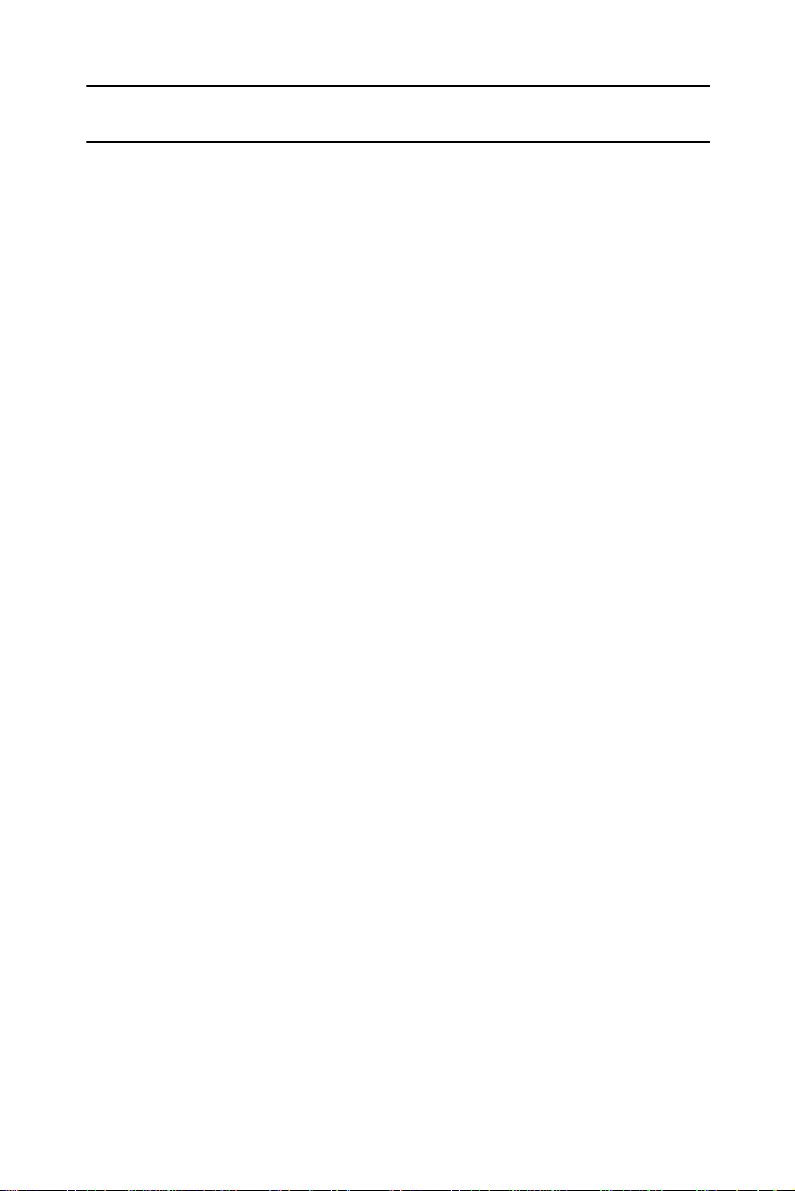
MUTE
If you want to talk to someone in your office during a call,
without the connected party h earing, you can disable the
handset or telephone set microphone.
To enable or disable the microphones
(MUTE)
• Press
ALLOWING OTHER PEOPLE TO HEAR
YOUR CONVERSATION (SPEAKER MONI T O R)
While you are speaking throu gh the handset, the conversation can be directed through your telephone speaker, so
that people in your vicinity can hear the other end of the
conversation.
[MUTE]
during a conversation.
1. Press
2. Press
The
Both you and the other party are heard via the speaker.
Four button set and 16 button set 7
[FEAT]
[SPKR]
[SPKR]
.
.
indicator turns on.
Page 13
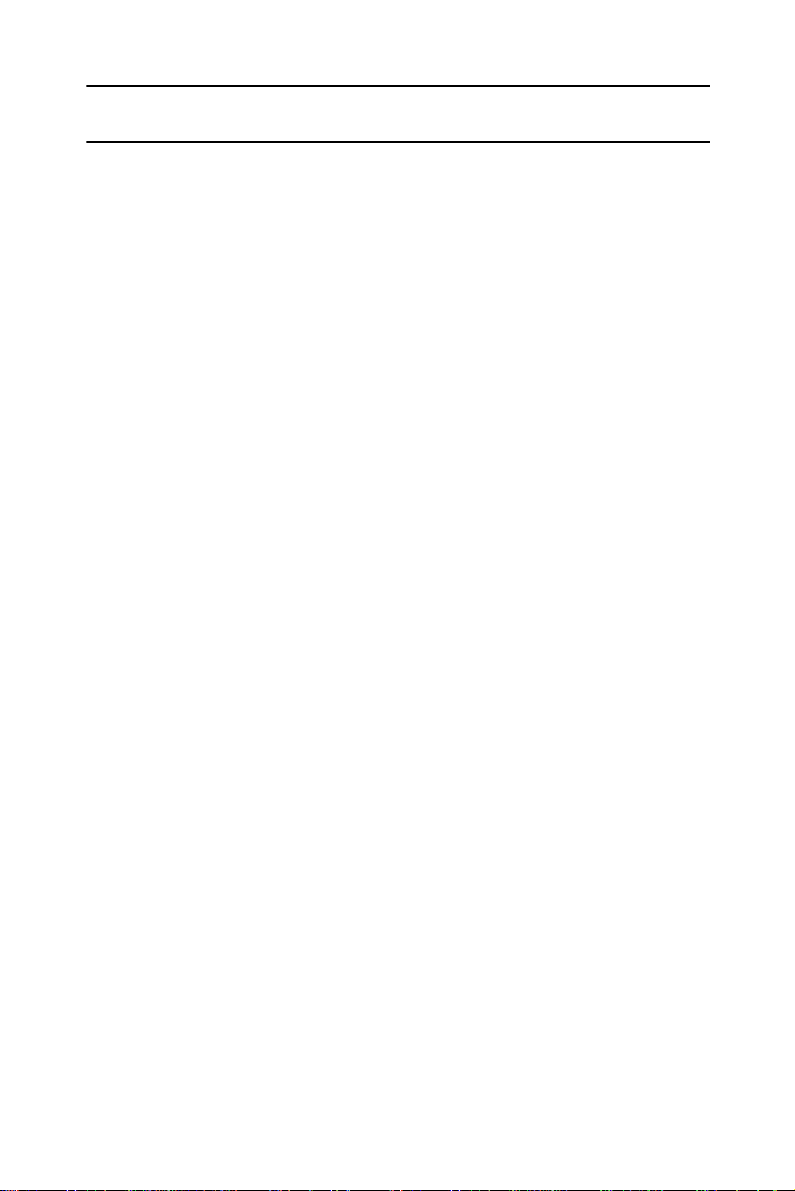
HOT DIALPAD
The hot dialpad enables you to dial and activate features
without lifting the handset or pressing
NOTE
The instructions in this guide assume that you
have hot dialpad capability.
[SPKR]
first.
8 Four button set and 16 button set
Page 14
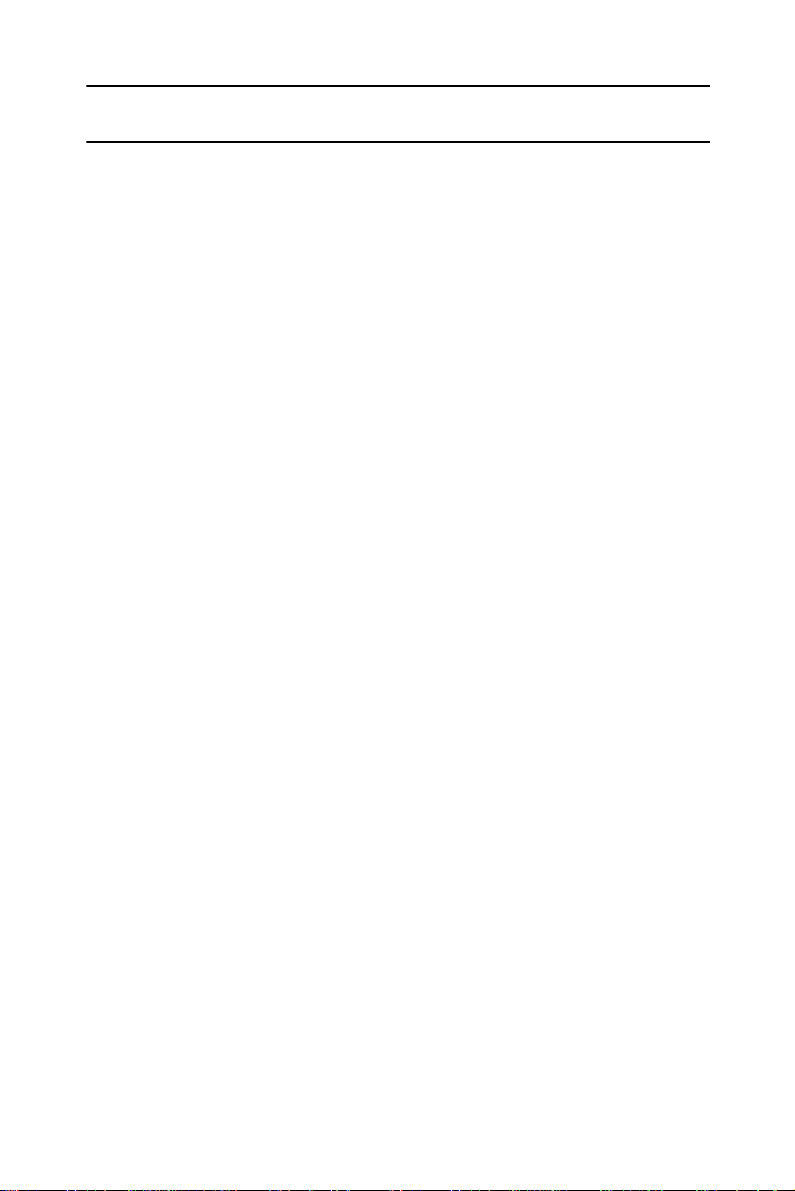
INTERNAL CALLS
To place a non-ringing call
1. Dial the extension number.
When the called party answers:
2. Lift the handset to talk.
To place a ringing call
1. Dial the TONE access code
2. Dial the extension number.
IF THE EXTENSION YOU CALLED IS BUSY
(CALLBACK)
When you dial an extension and hear busy tone, you can
activate the Callback featur e:
[1]
.
1. Press
2. Dial the CALLBACK/QUEUE access code (
3. Hang up.
When the called extension becomes available, your telephone rings.
4. Then:
Lift the handset.
You hear the called extension ringing.
To cancel Callback
1. Dial the CANCEL code
2. Press
3. Dial the CALLBACK/QUEUE access code (
4. Hang up.
Four button set and 16 button set 9
[FEAT]
[FEAT]
.
).
[2][2]
.
[#]
.
).
[2][2]
Page 15
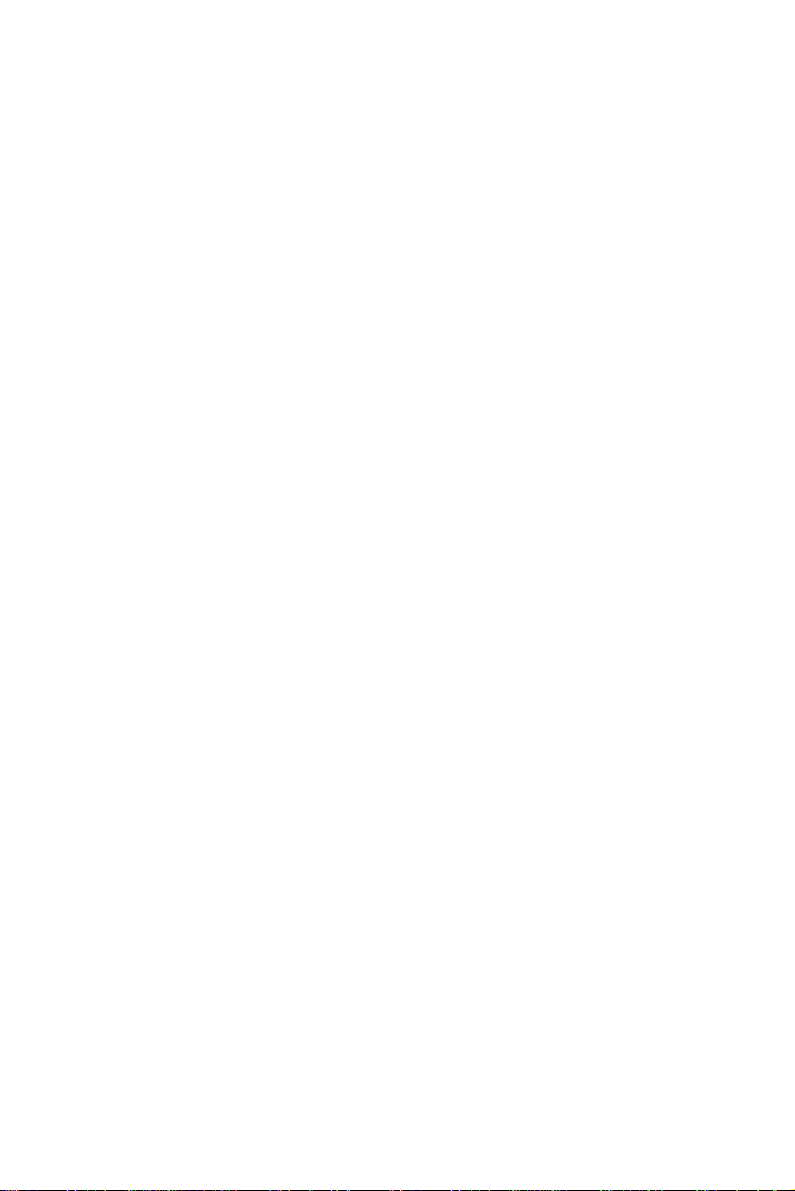
BARGE INTO A CONVERSATION
Depending on system programming, you may be able to
break into another conversation.
When you dial an extension and hear busy tone:
1. Press
[FEAT]
.
2. Dial the BARGE IN access code (
[2][4]
).
A warning tone is heard by all parties, depending on
system programming.
PAGE CALLS
You can make announcements through an external page
unit, or through th e speakers of all DIGIT AL telephones i n a
page zone.
1. Lift the handset.
2. Press
[FEAT]
3. Dial the PAGE zone access code (
.
[4][1]
-
[4][8]
).
4. After the double tone burs t:
Make your announcement.
To speak directly with a page initiator
(MEET ME PAGE)
You can call a page in i ti ato r dur i ng a page cal l :
1. Lift the handset.
2. Press
[FEAT]
.
3. Dial the MEET ME PAGE access code (
[6][6]
).
4. Dial the PAGE zone access code.
10 Four button set and 16 button set
Page 16

ANSWERING CALLS
When you receive a call an indicator flashes green on a
telephone set that is programmed with DN buttons. You
usually also hear a ring, unless your station has been programmed not to ring.
To answer a ringing or flashing call
• Pick up the handset
or
• Press the flashing button and pick up the handset.
After you answer the call the indicator of the DN or private trunk line lights steady green.
To answer an intercom call
(coming through your telephone speaker)
• Talk through the microphone.
If you prefer, you may lift the handset instead.
CALL WAITING
You may hear a beep, indicating a second call, while
already engaged in a conversation.
You can answer the call without disconnecting the first call.
To answer a second call
1. Press
the first call is put on hold. The indicator for that line
flashes green.
2. Press the DN or outside line button that is flashing
green;
you receive the second call.
Four button set and 16 button set 11
[HOLD]
;
Page 17

To return to the first call
1. Press
[HOLD]
.
2. Press the flashing DN button.
or
1. Press
2. Press
[PICK UP]
[HOLD]
.
.
NOTE
If your telephone does not have DN buttons, you
cannot put an internal call on hold. This means
that you cannot answer another arriving internal
call without disconnecting the first internal call.
In this case, you must hang up first. You can
then answer the second call when it rings.
12 Four button set and 16 button set
Page 18

OUTSIDE CALLS
Outside calls may be placed by accessing an outside line
(or group) or using the Least Cost Routing (LCR) feature.
When the instructions tell you to access an outside line,
you may:
• Dial an outside line or outside line group number;
• Press an outside line or outside line group button;
• Dial the LCR access code (usually
To place an outside call
1. Obtain an outside line.
2. Dial the desired number.
See also
When the called party answers:
3. Lift the handset to talk.
Abbreviated dialing
, below.
[9]
).
To redial the last outside number you dialed
1. Obtain an outside line.
2. Press
To save a frequently dialed
outside number (SAVE/REPEAT)
After dialing the desired number, but before hanging up:
1. Press
2. Dial the SAVE/REPEAT access code (
Four button set and 16 button set 13
[REDIAL]
[FEAT]
.
.
).
[7][7]
Page 19

To dial the number saved
1. Access an outside line.
2. Press
[FEAT]
3. Dial the SAVE/REPEAT access code (
.
).
[7][7]
AUTOMATIC REDIAL
If you dial an outside number and hear busy tone you can
have the system redial the number several times, at predefined intervals.
When you hear busy tone:
1. Press an
ARD
button.
2. Hang up.
When the called party answers, lift the handset.
If the dialed number rings, or if the system makes the max-
imum number of dialing attempts, the Automatic redial is
deactivated.
To temporarily deactivate
or reactivate Automatic Redial
• Press the
ARD
button again.
NOTE
Several Automatic redials may be activated
simultaneously by using more than one
ARD
button.
WAITING FOR AN AVAILABLE OUTSIDE LINE
(TRUNK QUEUE)
When you try to select an outside line and hear busy tone:
1. Press
[FEAT]
2. Dial the CALLBACK/QUEUE access code (
.
).
[2][2]
When an outside line becomes available, the system rings
your extension. Then:
14 Four button set and 16 button set
Page 20

3. Lift the handset.
4. Listen for outside di al to ne a nd dial th e d esi r ed n umb er.
To cancel trunk queue
1. Dial the CANCEL code
[#]
.
2. Press
3. Dial the CALLBACK/QUEUE access code (
4. Hang up.
CIRCUMVENTING EXTENSION RESTRICTIONS
(TRAVELING CLASS OF SERVICE)
You can dial an outside number from a toll-restricted telephone by temporarily assigning it your own extension's
Class Of Service (COS) or a system-wide (Global) COS,
accessible only to privileged users.
1. Press
Of Service) access code.
2. Dial your extension number - to apply your extension's
COS, or
Press
3. Dial your ECC authorization code or a Global COS
code.
The
The Travel COS feature is a ctive for a pred efined
period.
[FEAT]
[TC]
[
*
[TC]
.
[2][2]
(if defined) or dial the TRAVEL COS (Class
for a Global COS.
]
indicator (if defined) lights.
).
4. Access an outside line and place a call.
Four button set and 16 button set 15
Page 21

OBTAINING SPECIAL SERVICES
VIA LINES DEFINED AS BEHIND AN EXCHANGE
(CENTREX OR PBX)
You may be able to access special services provided by a
Centrex or PBX exchange.
To access services while connected
to the outside line
1. Press
[FEAT]
.
2. Press
[FLASH]
.
16 Four button set and 16 button set
Page 22

HOLD
There are two types of hold:
• Exclusive hold: the call can be retrieved only from your
extension.
• Inclusive hold: the call can also be retrieved by other
stations with a button for that appearance.
You cannot tr ansf er a call that is on hold .
When you place a call on hold, yo u automatically receive
dial tone and can make a page call or dial to another ex tension. If you do not receive dial ton e, this m eans tha t no DN
is available.
To place a call on exclusive hold
•Press
The indicator flashes green on your station and red on
other stations with a button for that line.
[HOLD]
once.
To place a call on inclusive hold
•Press
The indicator flashes green on all stations that have a
button for that line.
Depending on the pr ogr a mmi ng of yo ur ext ensi o n, t he f ir st
press of hold may activate Inclusive hold, and the second
press, Exclusive hold. See your System Administrator.
To pick up a call from hold
• Press the flashing button of the call on hold.
or
1. Press
2. Press
Four button set and 16 button set 17
[HOLD]
[PICK UP]
[HOLD]
twice.
.
.
Page 23

TRANSFERRING CALLS
You can transfer a call to another extension:
1. Press
2. Dial the extension number.
3. Announce the call when the other party answers and
then hang-up.
To retrieve a transferred call
If you have not yet hung up and t he other part y h as not ye t
answered the transferred call, you may retrieve the transferred call.
• Press the line button associated with the call.
[XFR]
.
18 Four button set and 16 button set
Page 24

CONFERENCE CALLS
A total of eight parties, any of which may be on outside
lines, can participate in a confere nce .
To establish a conference
1. Make the first call.
2. Press
3. Make the next call.
After the call is answered:
4. Press
5. Repeat steps 2 thro ugh 4 to add up to five m ore par ties
to the conference.
[CNF]
[CNF]
.
again.
Four button set and 16 button set 19
Page 25

PICKUP
Y ou ca n answer a call at another ex tension, wit hout leaving
your desk.
To pick up a call on hold
or ringing at another extension
1. Press
2. Dial the number of the e x tension at which the call is
ringing or on hold.
To pick up a call ringing in your pickup group
• Press a MEMORY button programmed with GROUP
PICK UP.
or
1. Press
[PICK UP]
[PICK UP]
.
.
2. Press
See
Abbreviated Dialing
program MEMORY buttons.
20 Four button set and 16 button set
.
[
]
*
for instructions on how to
Page 26

MESSAGES
If after dialing an extensio n, there is no answer or you he ar
busy tone, you can send a basic message or a message
from a predefined list, which appears on the display of the
extension you called.
When you send a ba sic message, di splay telephon es show
CALL
"
"
SENDING MESSAGES
To send a basic message
After dialing an extension:
1. Press
2. Hang up
RECEIVING MESSAGES
When messages have been left at your extension, your
[MSG]
when you lift the handset or press
a display, it informs you of messages waiting for you.
" followed by your extension name or number (e.g.
CALL STEVE
The message is sent.
indicator lights and you hear a b r oken dial tone
").
[MSG]
.
[SPKR]
. If your set has
To call the message sender
1. Press
2. Press
DELETING ALL MESSAGES
To delete all messages left at your telephone
1. Press
2. Press
3. Press
Four button set and 16 button set 21
[SPKR]
[MSG]
[#]
[MSG]
[SPKR]
.
.
.
.
.
Page 27

DO NOT DISTURB (DND)
If you do not want calls to ring at your telephone, temporarily, you can activate the DND feature.
NOTE
If your telephone set is not programmed with DN
buttons, the DND indication is slightly different.
If the
[DND]
that your station is programmed for Call f orward.
You can deactiv ate Call forwar d by pressing the
flashing
To place your telephone in do not disturb mode
• Press
The DND indicator lights steady red and no calls ring at
your telephone. In ternal calle rs hea r bu sy tone and se e
your DND message, if programmed. If your station is
programmed for DND call forwarding or for Ca ll Forward, calls are forwarded.
[DND]
button flashes red, this indicates
[DND]
button.
.
To cancel DND mode
•Press
The DND indicator goes off and calls ring at your station.
22 Four button set and 16 button set
[DND]
.
Page 28

DND MESSAGES
You can select a predefined message that appears on the
display of telephones that call your extension, while it is in
DND mode. You can also ask the System Administrator to
program additional messages.
To program a DND message
1. Press
[FEAT]
.
2. Press
3. Press
[SPD/PROG]
[DND]
.
.
4. Enter a message number (two digits; e.g. 08. See the
DND messages table at the end of this guide for a com-
plete list of available messages).
5. Hang up.
To cancel your DND message
1. Press
2. Press
3. Press
[#].
[SPD/PROG]
[DND]
.
.
4. Hang up.
Four button set and 16 button set 23
Page 29

FORWARDING CALLS
You may program your telephone set to forward your calls
to another extension.
NOTE
If your telephone does not have DN buttons, you
can forward calls for your station (as described
below, skipping the first step), but cannot forward calls for a specific DN. See also below,
Call forwarding on telephones without DN
buttons.
To program call forwarding
1. If your telephone has DN buttons, press the button of
the DN for which you want calls forwarded.
2. Press
[FEAT]
.
3. Dial the code that designates in which situation you
want your calls forwarded:
In order to program Dial
Call forward always
Call forward busy
Call forward no answer
[F][L] or [3][5]
[F][B] or [3][2]
[F][N] or [3][6]
4. Dial the code that designates which of your calls you
want forwarded:
In order to program Dial
All calls
External calls
Internal calls
24 Four button set and 16 button set
[A] or [2]
[E] or [3]
[I] or [3]
Page 30

5. Enter the new destination to which you want your calls
forwarded.
NOTE
Instead of dialing the extension number, you may
press a MEMORY button programmed with an
extension number (for internal cal ls only) - or pre ss
a SPEED DIAL button (or press
[SPD/PROG]
and
a SPEED DIAL memory bin number) for internal or
external calls, as determi ned by the contents of the
memory. Calls are for warded to the contents of the
MEMORY button or SPEED DIAL bin. If you
change the contents of the SPEED DIAL bin, calls
are forwarded to the new dest i nat ion. This does
not apply to the MEMORY button.
6. Hang up.
To cancel call forward ing
1. Press the DN button and then press
[CANCEL]
or
[#]
.
2. Press
[FEAT]
.
3. Dial the code that designates what type of Call forwarding you want to cancel:
[3][5], [3][2]
, or
[3][6]
.
4. Dial the code that designates which of your calls are
currently forwarded and for which you want to cancel
the call forwarding programming:
[2], [3]
, or
[4]
.
5. Hang up.
ADVANCED CALL FORWARDING
INSTRUCTIONS
This section contains more detailed explanation of all the
call forwarding possibilities.
You may have your calls forwarded to another destination,
either inside or outside the system. Use the SPEED DIAL
function to forward calls to an external destination.
Four button set and 16 button set 25
Page 31

If you forward your calls to another station, and that station
is unavailable and also programmed for call forwarding,
your calls are passed on to that station's call forwarding
destination. This process continues, for a maximum of five
steps, depending upon the system configuration.
If your telephone set has DN butt ons, you ca n specify a d ifferent call forwa rding destinati on for each DN for which you
have a button - provided that the System Administrator has
given you authorization to forward calls for each DN, and
that those DNs are not restricted for call forwarding.
There are three types of call forwarding:
• CALL FORWARD - always forwards your calls;
• CALL FORWARD BUSY - forwards calls arriving at
your telephone when it is busy;
• CALL FORWARD NO ANSWER - forwards calls that
are not answered.
You also have three choices of which of your calls to forward to another extension:
• All of your calls - both internal and external;
• Only external calls - people calling from outside your
organization;
• Only internal calls - people calling from inside your
organization.
26 Four button set and 16 button set
Page 32

NOTE
If several stations are authorized to forward calls
for the same DN, the last programming performed overrides the previous.
PROGRAMMING CALL FORWARDING
FOR ALL DNS
NOTE
This section is not applicable if your telephone
does not have DN buttons.
If you want the calls on all the DNs at your station forwarded to the same destination, you may do this in one
step (provided you h ave auth orizatio n to do so and n one of
the DNs are restricted for Call forwarding). Proceed as
above,
Programming Call forwarding
, but
• Press
after entering the destination (step 5).
[
]
*
If you have programmed Call forward, all the DN indicators flash red when they are idle.
If you have a programmable button for the kind of forwarding that you have programmed, tha t button lights.
CANCELING PROGRAMMING FOR ALL DNS
Proceed as above,
•Press
after step 3,
[
]
*
To cancel call forwarding
, but
The DN indicators go off and you hea r regu lar dia l tone.
Four button set and 16 button set 27
Page 33

PROGRAMMING CALL FORWARDING
ON TELEPHONES WITHOUT DN BUTTONS
Call forwarding programming is done the same as above,
To program call forwa rding
, except that you skip step 1 -
Press the DN button.
The call forwarding indications on your telephone set are
also slightly different:
• If you have program med Call forw ard, the next time you
pick up your handset you hear a broken dial tone (for
the station, not for a particu lar DN), co nfirm ing that C all
forward is active.If you have programmed Call for ward,
the
[DND]
forward by pressing the
indicator flashes red. You can deactivate Call
[DND]
button when its indi cator
is flashing red.
To cancel any call forwarding programming
See,
To Cancel Call Forwarding
same, except that in step 1 - just press
. The procedure is the
.
[#]
28 Four button set and 16 button set
Page 34

CANCELING CALL FORWARD TO ME
If another station has programmed your telephone set as
its forwarding destination and you do not wish to be disturbed by those calls, you can cancel your status as a call
forwarding destination.
To cancel Call Forward to me
1. Press the CANCE L code
2. Press
[FEAT].
[#].
3. Press the CALL FORWARD access code
4. Press
[8].
[3][5].
5. Dial the extension number whose calls you no longer
want forwarded to your station
or
6. Press
if you wish to cancel all Call Forward to me,
[*]
from all stations.
Four button set and 16 button set 29
Page 35

ABBREVIATED DIALING
This section describes several ways of abbreviating dialing. Save/Repeat and Redial are described in Outside
Calls, above.
SPEED DIAL
Speed dial shortens the procedure of dialing outside numbers by using speed di al buttons and speed dial m emor i es
(called “bins”).
To speed dial an outside number
•Press
or
Press the appropriate SPEED DIAL button.
To program a speed dial memory code or button
1. Press
2. Press
[SPD/PROG]
[FEAT].
[SPD/PROG].
and dial the speed dial bin code,
3. Do one of th e following:
Dial a speed dial bin code (two digits; e.g. 03),
or
Press the SPEED DIAL button to be programmed.
4. Dial an outside line access code follo wed by the number you want to store.
5. Hang up
Pauses may be entered in a speed dial
sequence by pressing
where needed.
30 Four button set and 16 button set
.
NOTE
[REDIAL/PAUSE]
,
Page 36

MEMORY BUTTONS
Memory buttons are used for one-press dialing of extensions, page zones and feature access codes.
To dial with a MEMORY button
• Press the programmed button.
To program a MEMORY button
1. Press
2. Press
[FEAT] .
[SPD/PROG]
.
3. Press the MEMORY button to be programmed.
4. Dial the desired extension number (up to four digits)
or
Press
[FEAT]
and then dial the desired feature code.
See the Feature codes table at the end of this guide.
5. Hang up.
Four button set and 16 button set 31
Page 37

ALARM
Your telephone can sound an alarm ring at a pre-programmed time.
To program an alarm time
1. Press
2. Dial the TIME ALARM access code (
3. Dial the four-digit alarm time (HH:MM) using the 24
hour format (e.g. 1530 for 3:30 pm).
4. Hang up.
To cancel the alarm setting
Before the alarm rings:
1. Press
2. Press
[FEAT]
[#]
[FEAT]
.
).
[8][2]
.
.
3. Dial the TIME ALARM access code (
4. Hang up.
To stop the alarm ring
•Press
32 Four button set and 16 button set
[SPKR]
twice or lift and replace the handset.
[8][2]
).
Page 38

TELEPHONE LOCK
You can prevent people from making outside calls from
your telephone.
To lock your telephone
1. Dial the LOCK access code.
2. Dial your Executive Credit Code (see your System
Administrator).
3. Hang up.
The telephone lock dialing r estrictio ns are in effe ct. The
[LOCK]
To unlock your telephone
• Repeat the above procedure.
button, if defined, lights.
Four button set and 16 button set 33
Page 39

DOOR UNIT
Your system may have a door unit equipped with an intercom and electric door latch. When a visitor presses the
doorbell, up to four system extensions ring.
When the door bell rings
If your telephone is ringing:
• Press
If another extension is ringing:
• Dial the PAGE zone access code associated with the
door unit,
or
Press the flashing
You can now speak with the person at the door.
Opening the electric door latch
While connected to the door unit:
•Press
The door latch opens.
[SPKR]
[
]
*
or lift the handset.
[DOOR]
.
button, if defined.
34 Four button set and 16 button set
Page 40

NOTE PAD
You can save a number of up to 16 digits dur ing a call.
1. Press
2. Press
3. Dial an available speed dial memory code or press an
available SPEED DIAL button.
4. Enter up to 16 digits.
5. Press
To dial the number saved, do a regular Speed Dial using
the Speed Dial memory code or button you used to save
the number (see
[FEAT] .
[SPD/PROG]
[SPD/PROG]
Abbreviated dialing
twice.
.
).
Four button set and 16 button set 35
Page 41

ADVANCED FEATURES
This section lists some advanced features which you can
activate from your telephone. Details concerning the operation of these features can be found in the DIGITAL Systems Operatin g Instructions manual.
• Account code (voluntary, reminder, forced);
• Answering a sec ond incoming call;
• Background music;
• Camp on;
• Conference loop;
• Confirmed transfer;
• Dial attendant;
•DISA;
• Executive Credit Code (ECC) programming;
• Executive intercom;
• External Call Forward;
• Floating buttons ;
• Hotline;
• Intrusion;
• Meet me conference;
• Pick up;
• Last hold;
• Page transfer;
• Preferred line;
• Scanning (Multiple ARD);
• System speed dial;
• Trunk patch - Retrieve trunk patch.
36 Four button set and 16 button set
Page 42

FEATURE CODES
Features can be activated by pressing the
and then dialing a feature access code.
The default feature codes (see next page) reflect the feature initials, using the letters on the dialpad buttons.
For example:
To access Barge In
•Press
sponding to the letters BI (Barge In).
That is,
The feature codes in your system may have been
changed. If so, enter the updated feature access codes in
the "Access method" column of the Feature codes table..
[FEAT]
followed by the dialpad buttons corre-
FEAT
2
ABC
[FEAT]
GHI
button
4
Four button set and 16 button set 37
Page 43

Feature codes
Feature name Abbreviation Access method
ACCOUNT CODE AT
ACD LOGIN (1) ACD LOGOUT (1) ALL/GROUP ATTENDANT BACKGROUND MUSIC 1 BM
BACKGROUND MUSIC 2-4(1) or 2-8(3) BARGE IN BI
CALL ACCOUNT MONITOR (1) CALLBACK/QUEUE CB
CALL FORWARD-ALWAYS FL
CALL FORWARD-BUSY FB
CALL FORWARD-NO ANSWER FN
CANCEL CLIR (1)(2) CONFERENCE LOOP 1-10 (1) DIRECTORY 1 THROUGH 9 (1) DIRECTORY 10 (HELP) (1) DROP (from conference) (1) END OF DIALING EXECUTIVE CREDIT CODE EX
FEATURE FLASH SIGNAL(1) FS
FLIP FLOP FF
GROUP PICKUP (1) INTRUSION LAST HOLD LH
LEAST COST ROUTING (1) - LOCK (1) - MEET ME CONFERENCE 1-5 (1) -
(1) Access method not assigned by default.
(2) Only available on ISDN PRI calls.
(3) Available in DIGITAL 400
Not all of the above features are available on every type of telephone set.
[FEAT][2][8]
-
-
[*]
[0]
[FEAT][2][6]
-
[FEAT][2][4]
[FEAT][2][2]
[FEAT][3][5]
[FEAT][3][2]
[FEAT][3][6]
[#]
-
-
-
-
-
[FEAT][#]
[FEAT][3][9]
[7]
[FEAT][3][7]
[FEAT][3][3]
-
[6]
[FEAT][5][4]
-
38 Four button set and 16 button set
Page 44

Feature codes (Continued)
Feature name Abbreviation Access method
MEET ME PAGE MM
MESSAGE ME
NIGHT SERVICE (1) PAGE - INTERNAL
1 through 8
PAGE - EXTERNAL
1 through 8 (1)
PICKUP PU
PROGRAM PM
REDIAL RL
SAVE/REPEAT SR
SPEED DIAL SD
TIME ALARM T A
TONE TONE DIAL (DTMF) (1) TRA VEL COS(1) TRUNK PATCH TP
TRUNK SPEED DIAL (1) VOICE MESSAGE (1) - -
(1) Access method not assigned by default.
(2) Only available on ISDN PRI calls.
(3) Available in DIGITAL 400
Not all of the above features are available on every type of telephone set.
I1 through I8
X1 through X8
[FEAT][6][6]
[FEAT][6][3]
-
[FEAT][4][1]
through [4][8]
-
[FEAT][7][8]
[FEAT][7][6]
[FEAT][7][5]
[FEAT][7][7]
[FEA T][7][3]
[FEA T][8][2]
[1]
-
-
[FEA T][8][7]
-
Four button set and 16 button set 39
Page 45

DND messages
Message number Default message Updated message
01 BE BACK SOON
02 BE BACK AT * * : * * (1)
03 BE BACK ON * * - * * (1)
04 OUT UNTIL * * : * * (1)
05 OUT FOR THE DAY
06 OUT OF OFFICE
07 OUT OF TOWN
08 OUT ON A CALL
09 OUT FOR LUNCH
10 ON VACATION
11 ON A TRIP
12 ON BREAK
13 AWAY FROM DESK
14 GONE HOME
15 BUSY UNTIL * * : * * (1)
16 CALL * * * * * (1)
17 CALL ME AT * * * * * (1)
18 CALL LATER
19 CALL TOMORROW
20 DO NOT DISTURB
21 IN A MEETING
22 IN CONFERENCE
23 WITH A CLIENT
24 WITH A GUEST
25 WITH A PATIENT
26 UNAVAILABLE
27 LEAVE MSG AT * * * (1)
28 TAKE MSG AT * * * * (1)
29
30
1) When editing DND messages, substitute asterisks with the desired digits.
(
40 Four button set and 16 button set
Page 46

System messages
Message number Default message Updated message
01 CALL_ (Basic message)
02 CALL * * * * * (1)
03 CALL HOME
04 CALL ME
05 GONE OUT
06 READ MAIL
07 VOICE MAIL
08 CALL BOSS
09 TAKE MSGS
10 GONE HOME
11 JOB DONE
12 IN TROUBLE
13 CLIENT
14 BRING WORK
15 ANY NEWS?
16 REPORT DUE
17 COME HERE
18 MEET. NOW
19 MEMO READY
20 TYPE LETTR
21 WELL DONE
(1) When editing messages, substitute asterisks with the desired digits.
Messages 22 to 30 are intended for c ustomer’s definiti on.
Four button set and 16 button set 41
Page 47

Your speed dial codes
Name Number Code
42 Four button set and 16 button set
