Page 1

Leica GS10/GS15
User Manual
Version 1.0
English
Page 2

GS10/GS15, Introduction
Introduction
Purchase Congratulations on the purchase of a Leica GS10/GS15.
This manual contains important safety directions as well as instructions for setting
up the product and operating it. Refer to "5 Safety Directions" for further information.
Read carefully through the User Manual before you switch on the product.
2
Product
identification
The type and serial number of your product are indicated on the type plate.
Enter the type and serial number in your manual and always refer to this information
when you need to contact your agency or Leica Geosystems authorised service workshop.
Type: _______________
Serial No.: _______________
Page 3
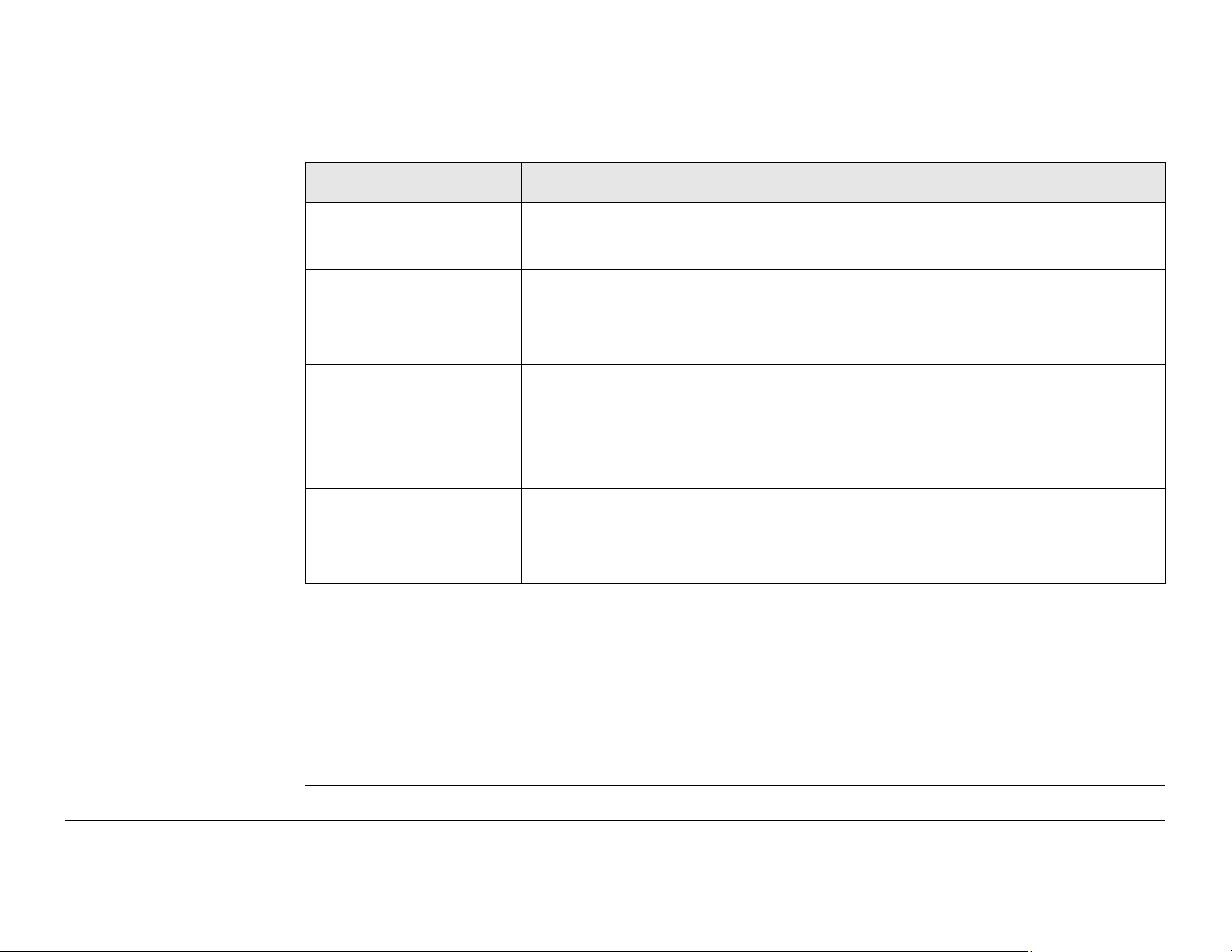
Symbols The symbols used in this manual have the following meanings:
Type Description
Danger Indicates an imminently hazardous situation which, if not
avoided, will result in death or serious injury.
Warning Indicates a potentially hazardous situation or an unintended
use which, if not avoided, could result in death or serious
injury.
Caution Indicates a potentially hazardous situation or an unintended
use which, if not avoided, may result in minor or moderate
injury and/or appreciable material, financial and environmental
damage.
Important paragraphs which must be adhered to in practice as
)
Trademarks • Windows is a registered trademark of Microsoft Corporation in the United States
and other countries.
they enable the product to be used in a technically correct and
efficient manner.
• Bluetooth is a registered trademark of Bluetooth SIG, Inc.
• SD is a trademark of the SD Card Association
All other trademarks are the property of their respective owners.
GS10/GS15, Introduction 3
Page 4
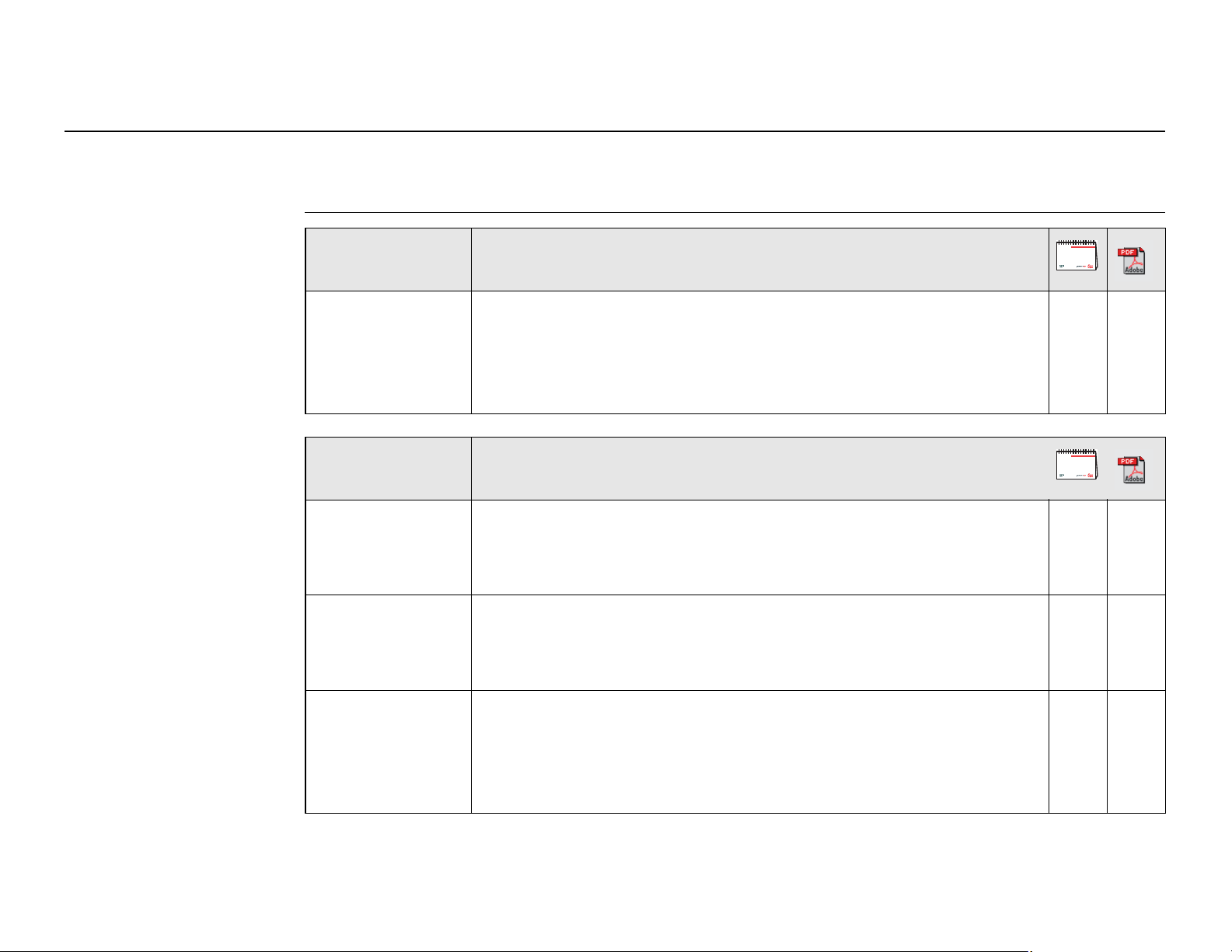
GS10/GS15, Introduction
4
Validity of this
manual
Available
documentation
This manual applies to the GS10/GS15.
Name Description/Format
GS10/GS15
User Manual
All instructions required in order to operate the product
to a basic level are contained in the User Manual.
Provides an overview of the product together with technical data and safety directions.
Name Description/Format
Viva GNSS
Getting
Describes the general working of the product in
standard use. Intended as a quick reference field guide.
Started Guide
99
99
Viva TPS
Getting
Started Guide
Viva Series
Technical
Reference
Manual
Describes the general working of the product in
standard use. Intended as a quick reference field guide.
Overall comprehensive guide to the product and application functions. Included are detailed descriptions of
special software/hardware settings and software/hardware functions intended for technical specialists.
99
9
Page 5
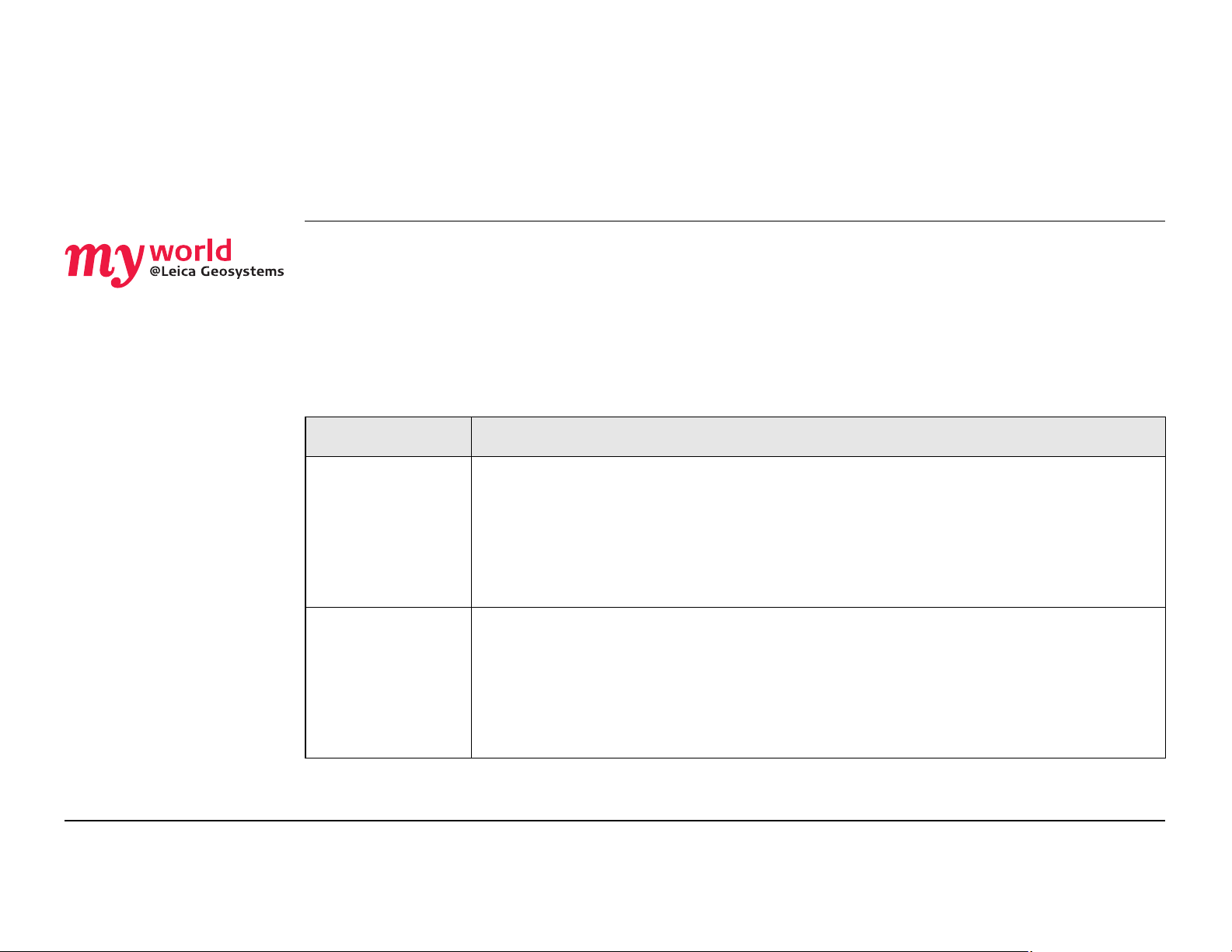
Refer to the following resources for all GS10/GS15 documentation/software:
• the Leica Viva Series DVD
• https://myworld.leica-geosystems.com
myWorld@Leica Geosystems (https://myworld.leica-geosystems.com) offers a
wide range of services, information and training material.
With direct access to myWorld, you are able to access all relevant services whenever
it is convenient for you, 24 hours a day, 7 days per week. This increases your efficiency and keeps you and your equipment instantly updated with the latest information from Leica Geosystems.
Service Description
myProducts Simply add all Leica Geosystems products that you and your
company own. View detailed information on your products, buy
additional options or Customer Care Packages (CCPs), update your
products with the latest software and keep up-to-date with the
latest documentation.
myService View the service history of your products in Leica Geosystems
Service Centers and detailed information on the services performed
on your products. For your products that are currently in Leica
Geosystems Service Centers view the current service status and the
expected end date of service.
GS10/GS15, Introduction 5
Page 6
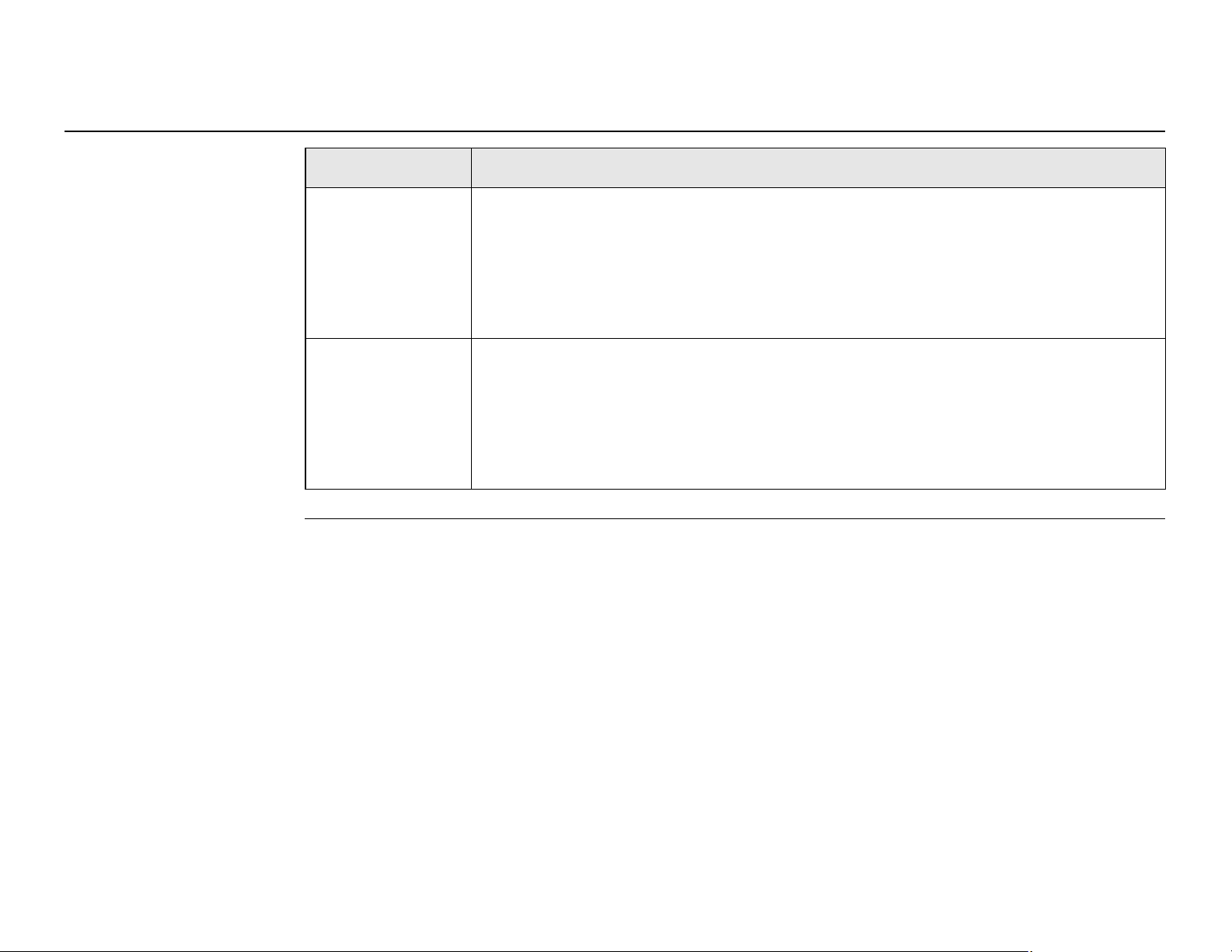
GS10/GS15, Introduction
Service Description
mySupport Create new support requests for your products that will be
myTraining Enhance your product knowledge with the Leica Geosystems
6
answered by your local Leica Geosystems Support Team. View the
complete history of your Support and view detailed information on
each request in case you want to refer to previous support
requests.
Campus - Information, Knowledge, Training. Study the latest online
training material or download training material on your products.
Keep up-to-date with the latest News on your products and
register for Seminars or Courses in your country.
Page 7
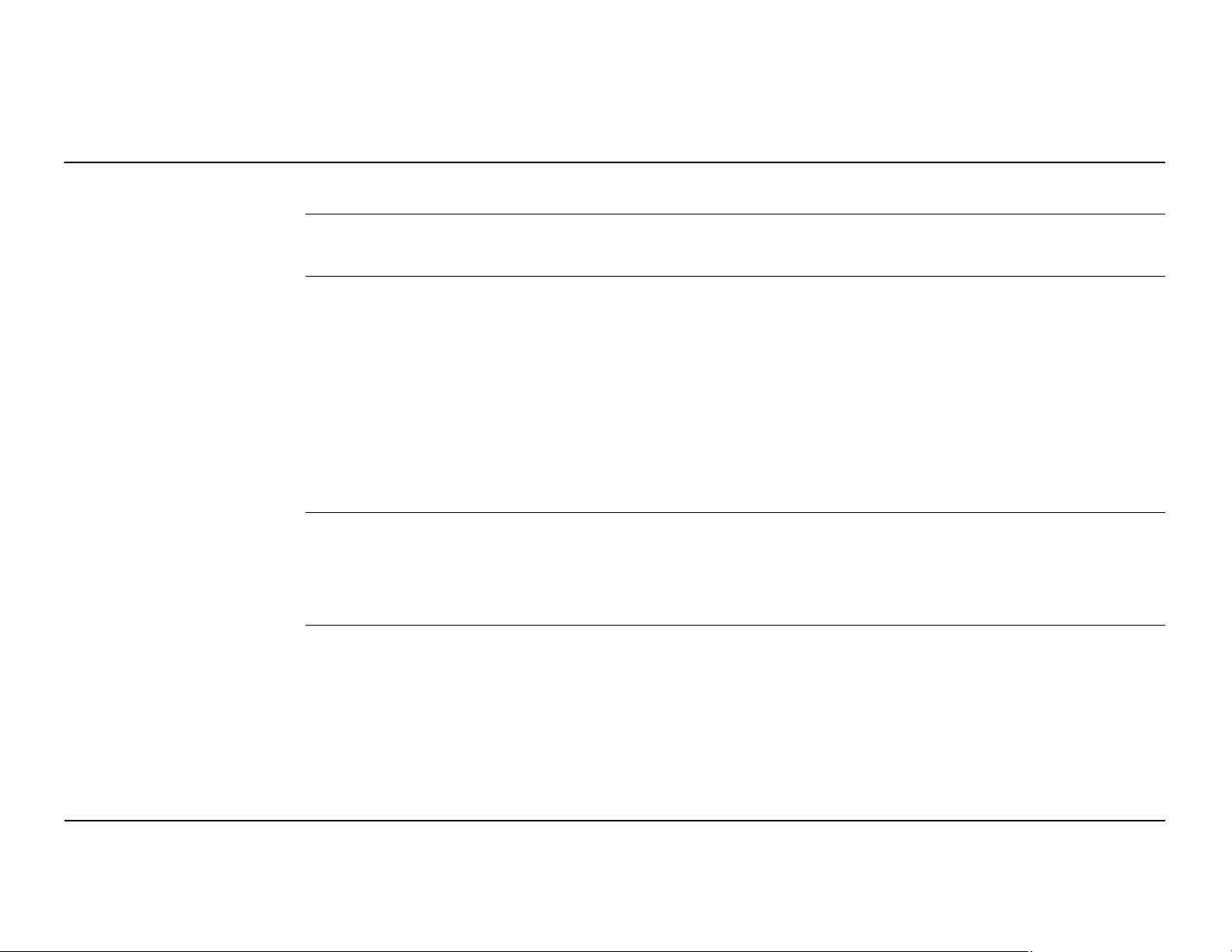
Table of Contents
In this manual Chapter Page
1 Description of the System
1.1 System Components 11
1.2 System Concept 13
1.2.1 Software Concept 13
1.2.2 Power Concept 15
1.2.3 Data Storage Concept 17
1.3 Instrument Components 18
2 User Interface
2.1 Keyboard 20
2.2 Operating Principles 25
2.2 Operation
3.1 Equipment Setup 26
3.1.1 Connecting to a Personal Computer 26
3.1.2 Connecting to the Web Server 31
11
20
25
3.1.3 Configuring the Instrument 35
3.2 Batteries 37
GS10/GS15, Table of Contents 7
Page 8
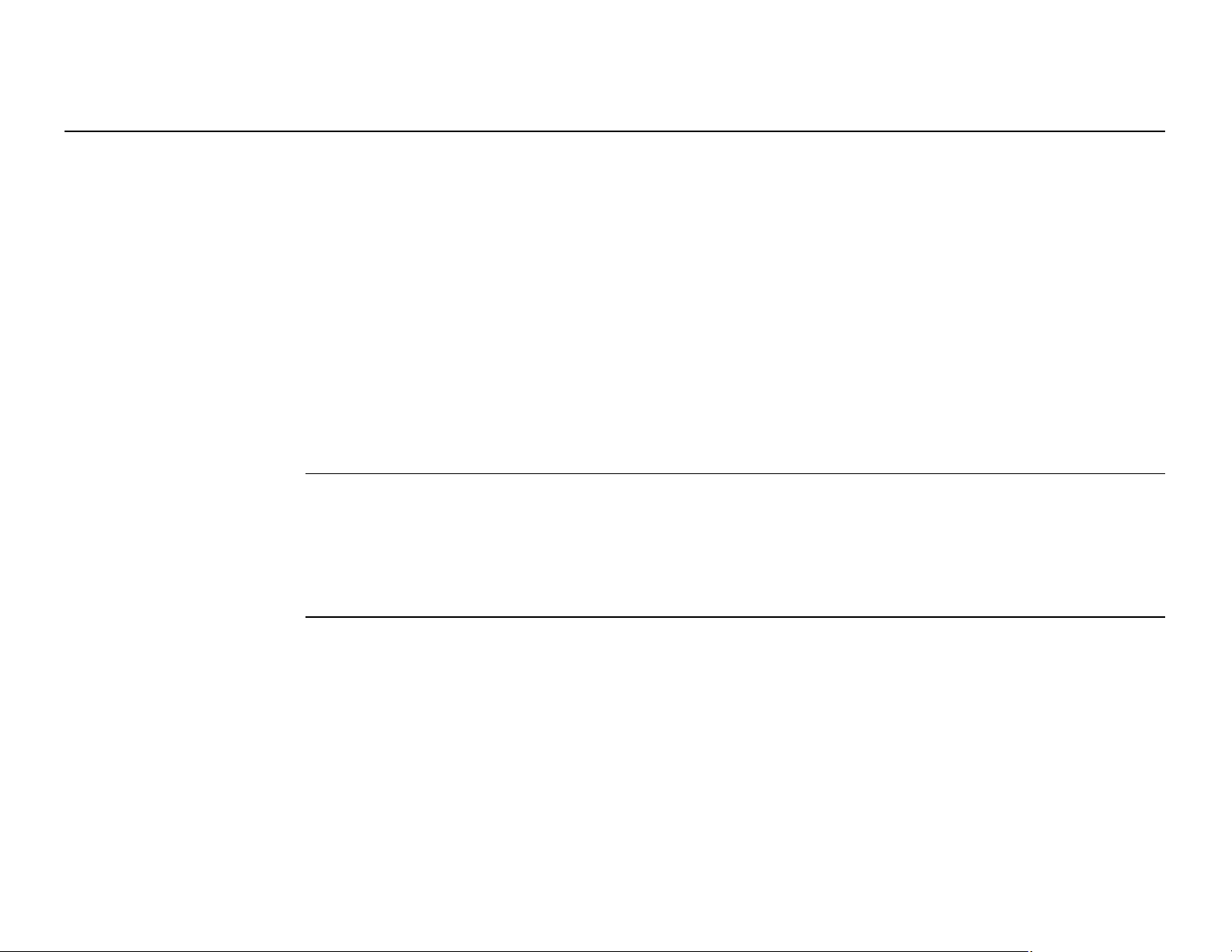
GS10/GS15, Table of Contents
3.3 Working with the Memory Device 42
3.4 Working with the RTK Device 46
3.5 LED Indicators on GS10/GS15 62
3.6 Guidelines for Correct Results with GNSS Surveys 67
8
3.2.1 Operating Principles 37
3.2.2 Battery for GS10 38
3.2.3 Battery for GS15 40
3.4.1 GS10 46
3.4.2 GS15 54
4 Care and Transport
4.1 Transport 68
4.2 Storage 69
4.3 Cleaning and Drying 70
5 Safety Directions
5.1 General Introduction 71
5.2 Intended Use 72
5.3 Limits of Use 74
5.4 Responsibilities 75
5.5 Hazards of Use 77
68
71
Page 9
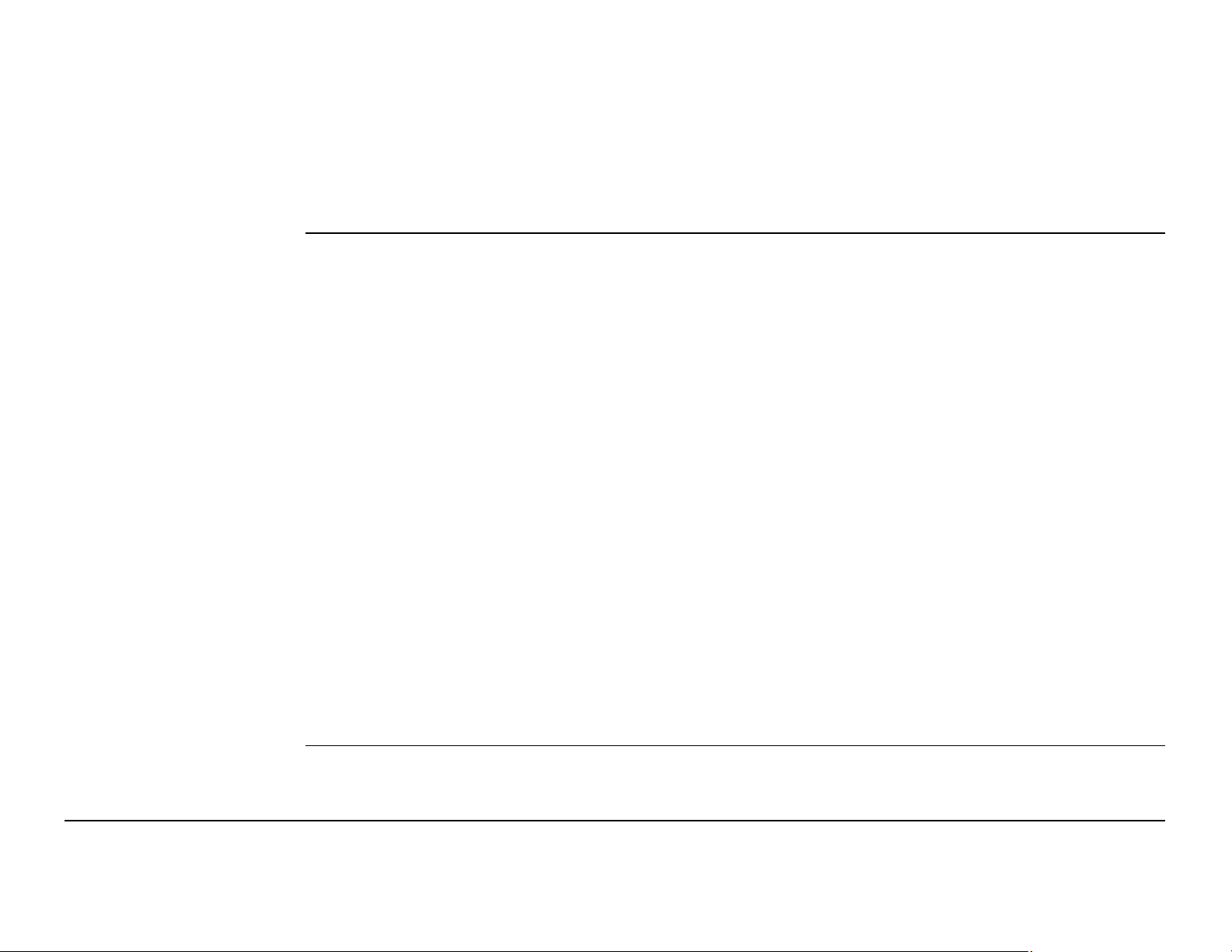
5.6 Electromagnetic Compatibility EMC 86
5.7 FCC Statement, Applicable in U.S. 89
6 Technical Data
6.1 GS10/GS15 Technical Data 93
6.1.1 Tracking Characteristics 93
6.1.2 Accuracy 96
6.1.3 Technical Data 98
6.2 Antennas Technical Data 104
6.3 Conformity to National Regulations 109
6.3.1 GS10 109
6.3.2 GS15 112
6.3.3 GFU24, Siemens MC75 114
6.3.4 GFU19 (US), GFU25 (CAN) CDMA MultiTech MTMMC-C 116
6.3.5 SLR1, SLR2, SATEL SATELLINE-3AS 118
6.3.6 SLR3-1, SLR3-2, Pacific Crest ADL 120
6.3.7 SLG1, Telit UC864-G 122
6.3.8 SLG2, CINTERION MC75i 124
93
6.3.9 SLC1 (US) CDMA Telit CC864-DUAL 126
7 International Limited Warranty, Software Licence Agreement
GS10/GS15, Table of Contents 9
128
Page 10
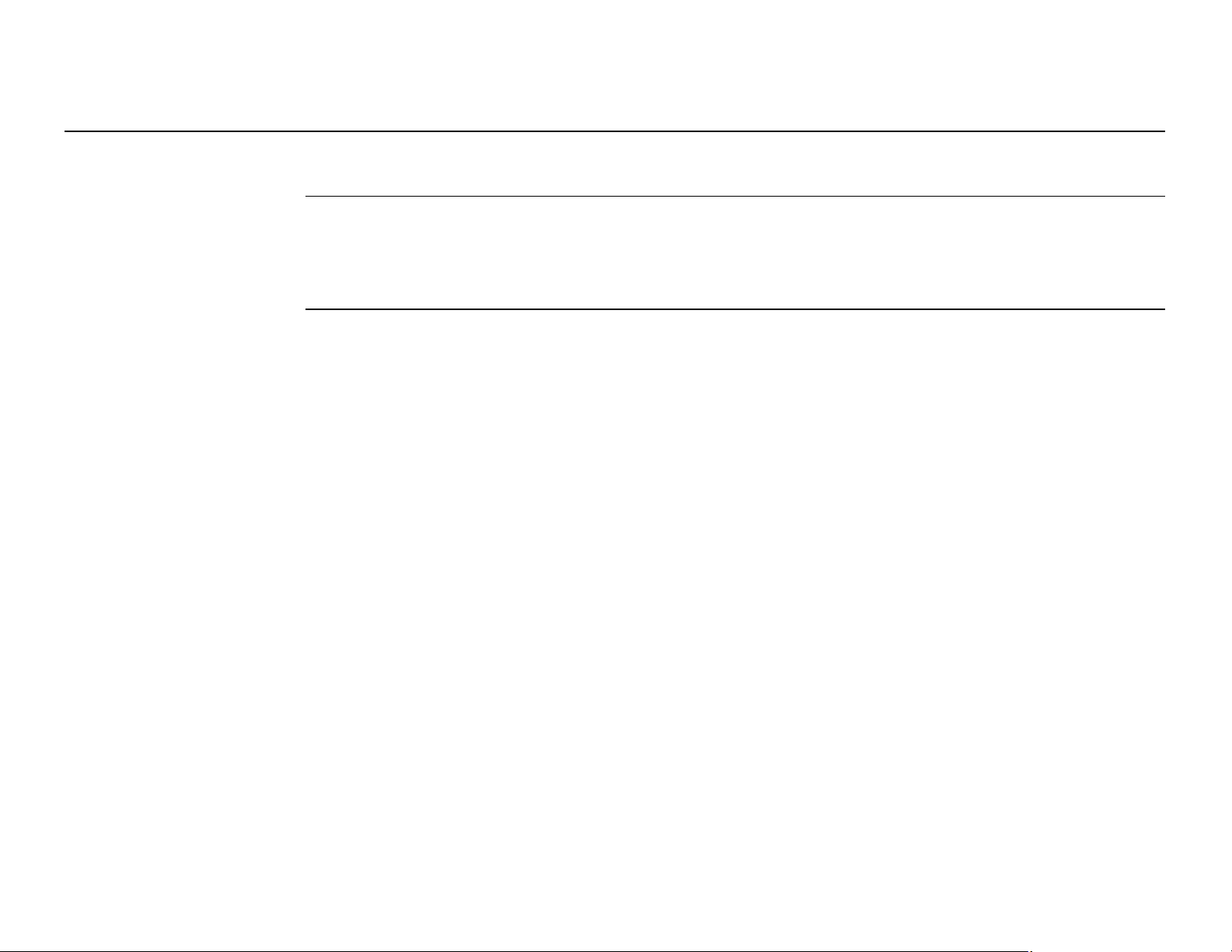
GS10/GS15, Table of Contents
10
Appendix A Pin Assignments and Sockets
A.1 GS10 130
A.2 GS15 134
Index
130
138
Page 11
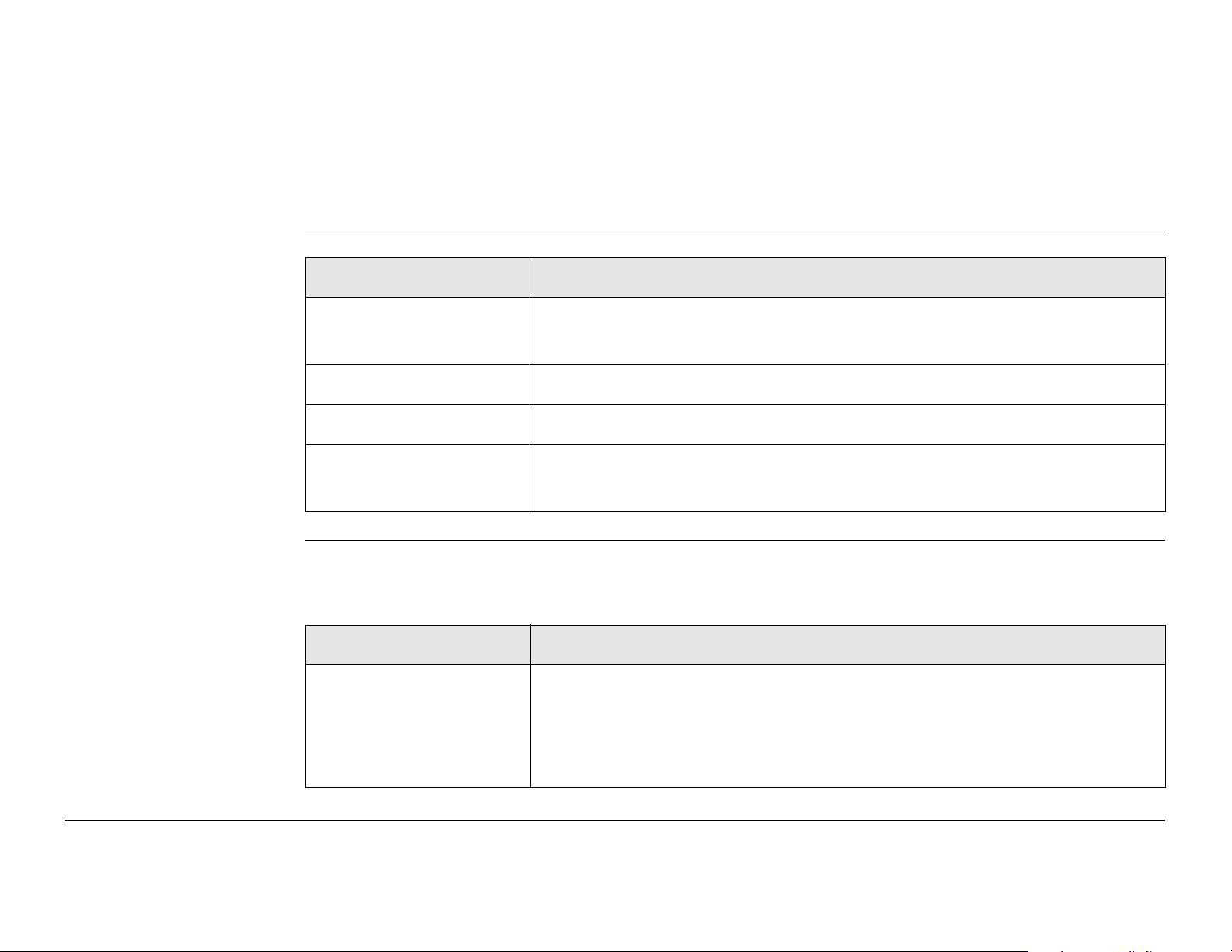
1 Description of the System
1.1 System Components
Main components
Instruments Depending on the satellite systems and signals configured, a maximum number of
Component Description
Instrument To calculate a position from the computed ranges to all visible
GNSS (Global Navigation Satellite System) satellites.
Web server Web-based tool to preprogram the GNSS instrument.
Antenna To receive the satellite signals from the GNSS satellites.
LEICA Geo Office The office software including a series of help programs which
support working with Leica Viva Series instruments.
120 channels is allocated.
Instrument Description
GS10 Up to 16 L1, 16 L2, 16 L5 channels (GPS), up to 14 L1, 14 L2
channels (GLONASS), up to 14 E1, 14 E5a, 14 E5b, 14 Alt-BOC
channels (Galileo), four channels SBAS (EGNOS, WAAS, MSAS,
GAGAN), code and phase, real-time capable
GS10/GS15, Description of the System 11
Page 12
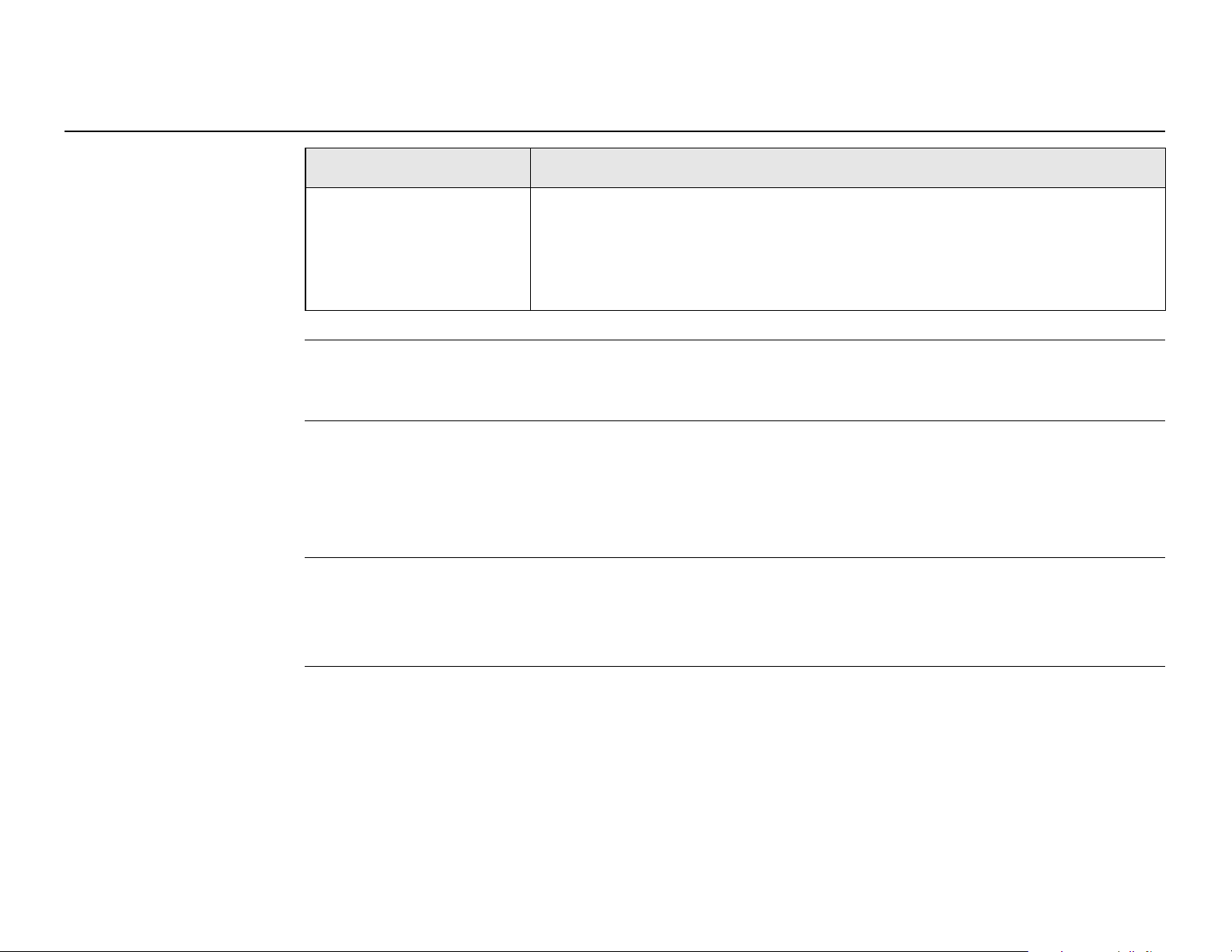
GS10/GS15, Description of the System
Instrument Description
GS15 Up to 16 L1, 16 L2, 16 L5 channels (GPS), up to 14 L1, 14 L2
Once the first operational Galileo satellites are available, a software update will be
)
)
required.
The GS GNSS instruments are additionally designed to support Compass. The
Compass signal definition is not fully finalised, although, test signals have been
tracked in a test environment. As changes can still occur, Leica Geosystems cannot
guarantee full Compass compatibility.
12
channels (GLONASS), up to 14 E1, 14 E5a, 14 E5b, 14 Alt-BOC
channels (Galileo), four channels SBAS (EGNOS, WAAS, MSAS,
GAGAN), code and phase, real-time capable
)
The GS GNSS instruments use the GPS P-code signal, which by U.S. policy is liable to
be switched off without notice. Phase measurements on L2 are ensured as these
instruments automatically switch to patented tracking techniques.
Page 13
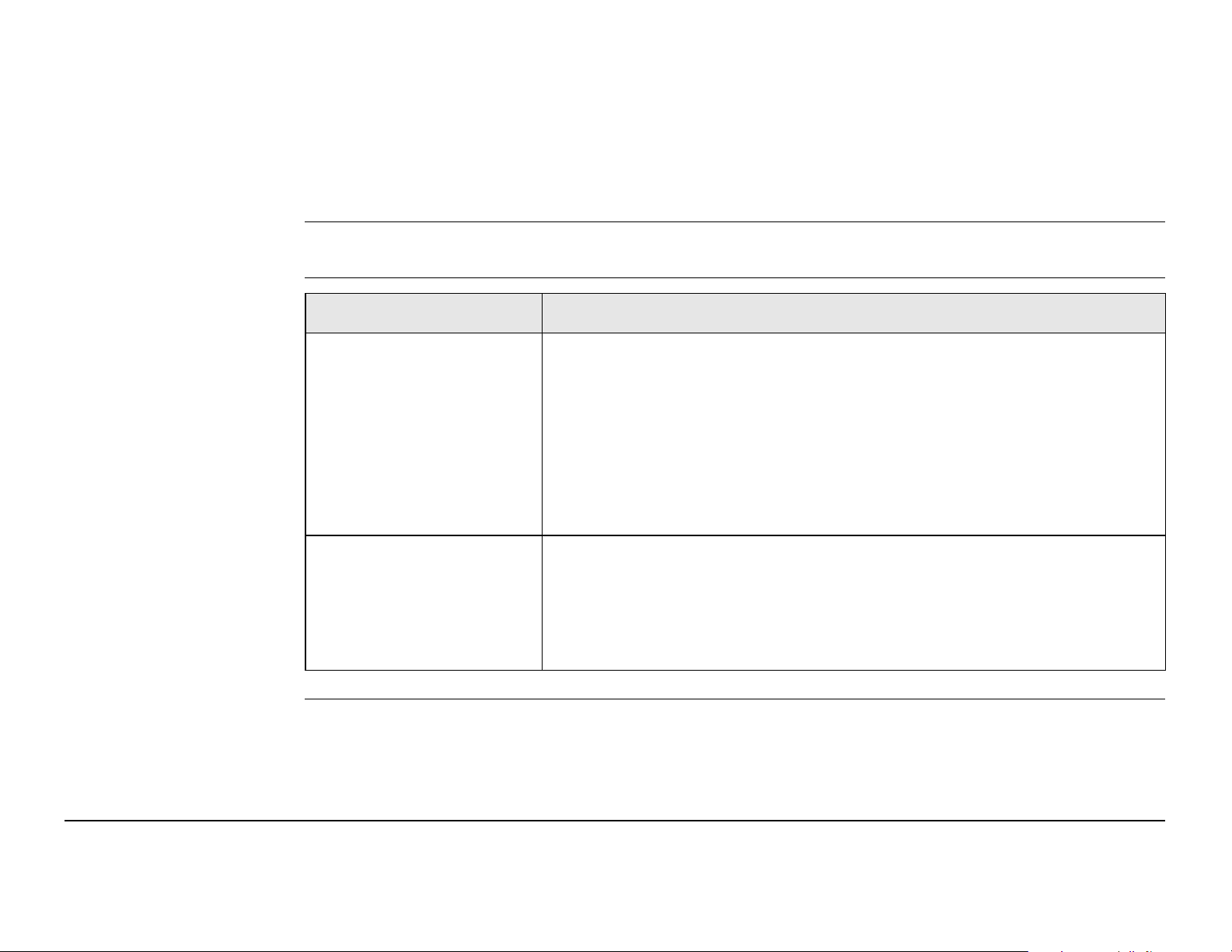
1.2 System Concept
1.2.1 Software Concept
Description All instruments use the same software concept.
Software for all GS
GNSS instruments
Software type Description
GS firmware
(GS_xx.fw)
Language software
(WEB_LANG.sxx)
This important software covers all functions of the instrument.
The Web server application is integrated into the firmware
and cannot be deleted.
The English language is integrated into the firmware and
cannot be deleted.
Numerous languages are available for the Web server application.
The English language is the default language. One language
is chosen as the active language.
GS10/GS15, Description of the System 13
Page 14
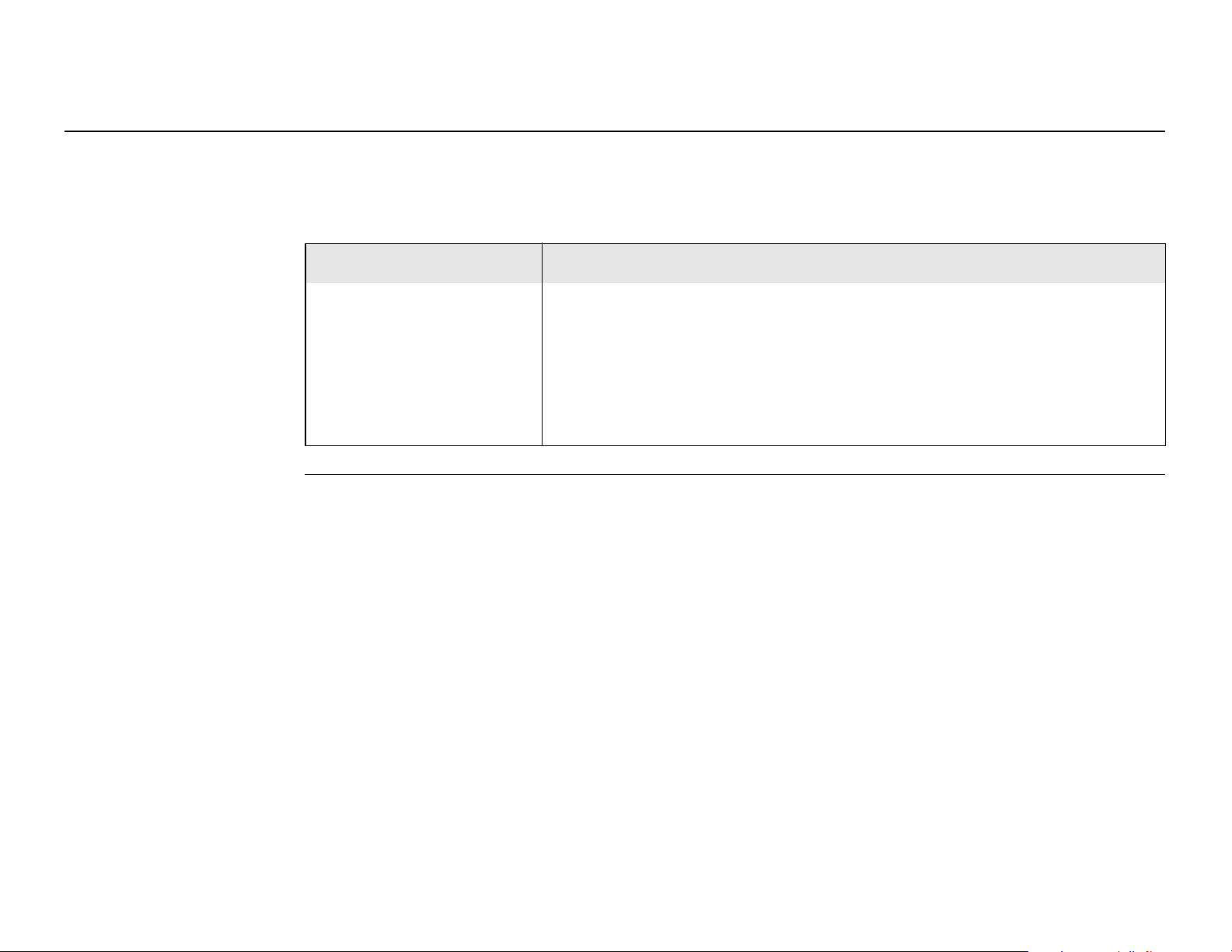
GS10/GS15, Description of the System
14
Software upload
Uploading GS firmware can take some time. Ensure that the battery is at
)
Software for Description
All GS models The software can be uploaded using the Leica Web server
least 75% full before beginning the upload, and do not remove the battery
during the upload process.
application or myWorld@Leica Geosystems.
Ensure that a Leica SD card is inserted into the GS
)
instrument before starting the upload. Refer to "3.3
Working with the Memory Device".
Page 15
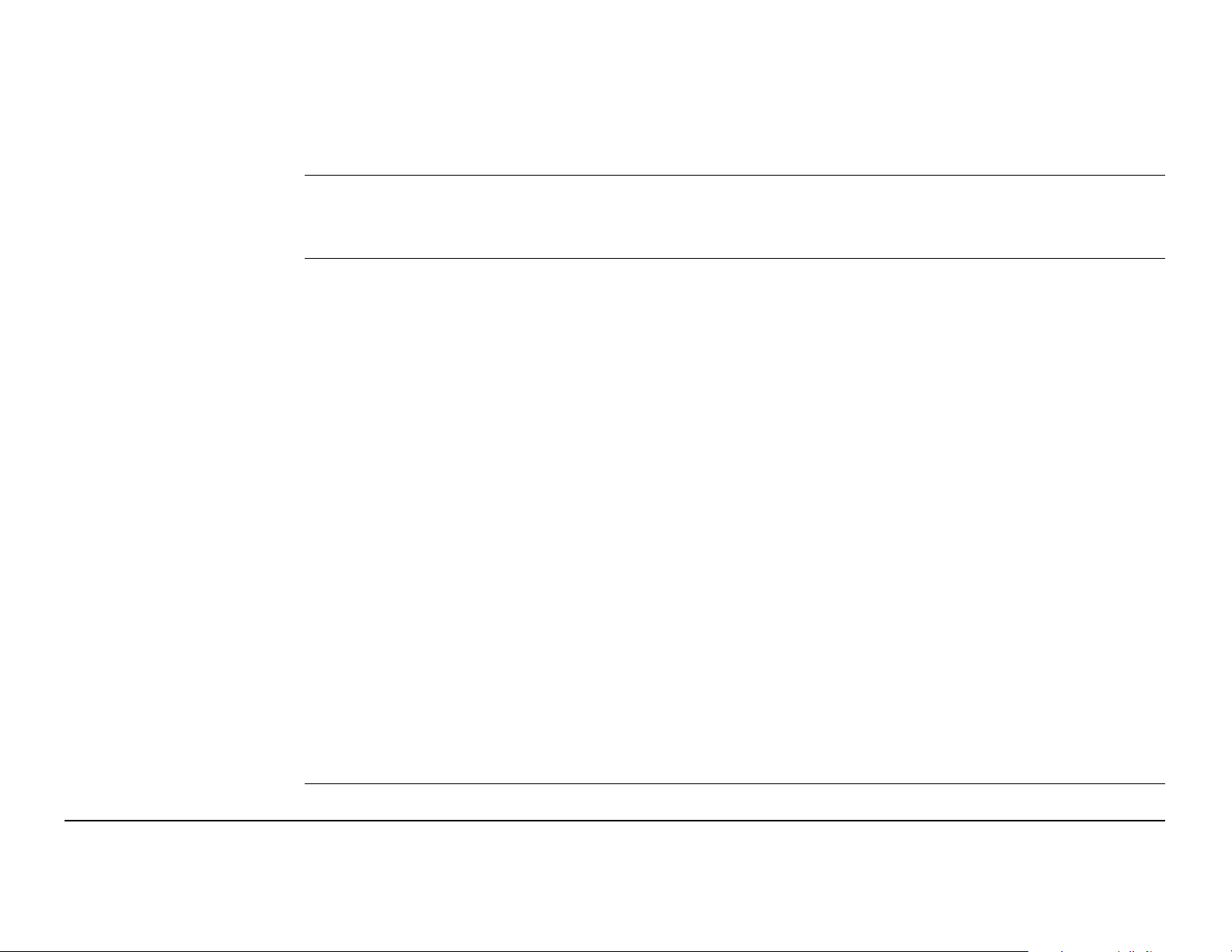
1.2.2 Power Concept
General Use the Leica Geosystems batteries, chargers and accessories or accessories recom-
mended by Leica Geosystems to ensure the correct functionality of the instrument.
Power options Power for the instrument can be supplied either internally or externally. Up to two
external power supplies can be connected.
Internal power supply: Two batteries (for GS10: GEB221; for GS15: GEB211 or
GEB212) fit into the instrument.
If one battery fails, a system shutdown of the
)
External power supply: GEB171 battery connected via a cable.
OR
Car battery connected via a converter cable supplied by
Leica Geosystems.
GS10/GS15 GNSS instrument will be prevented by
switching over directly to the second battery.
OR
10.5 V-28 V DC power supply via a converter cable
supplied by Leica Geosystems.
OR
110 V/240 V AC to 12 V DC power supply unit, supplied by
Leica Geosystems.
GS10/GS15, Description of the System 15
Page 16
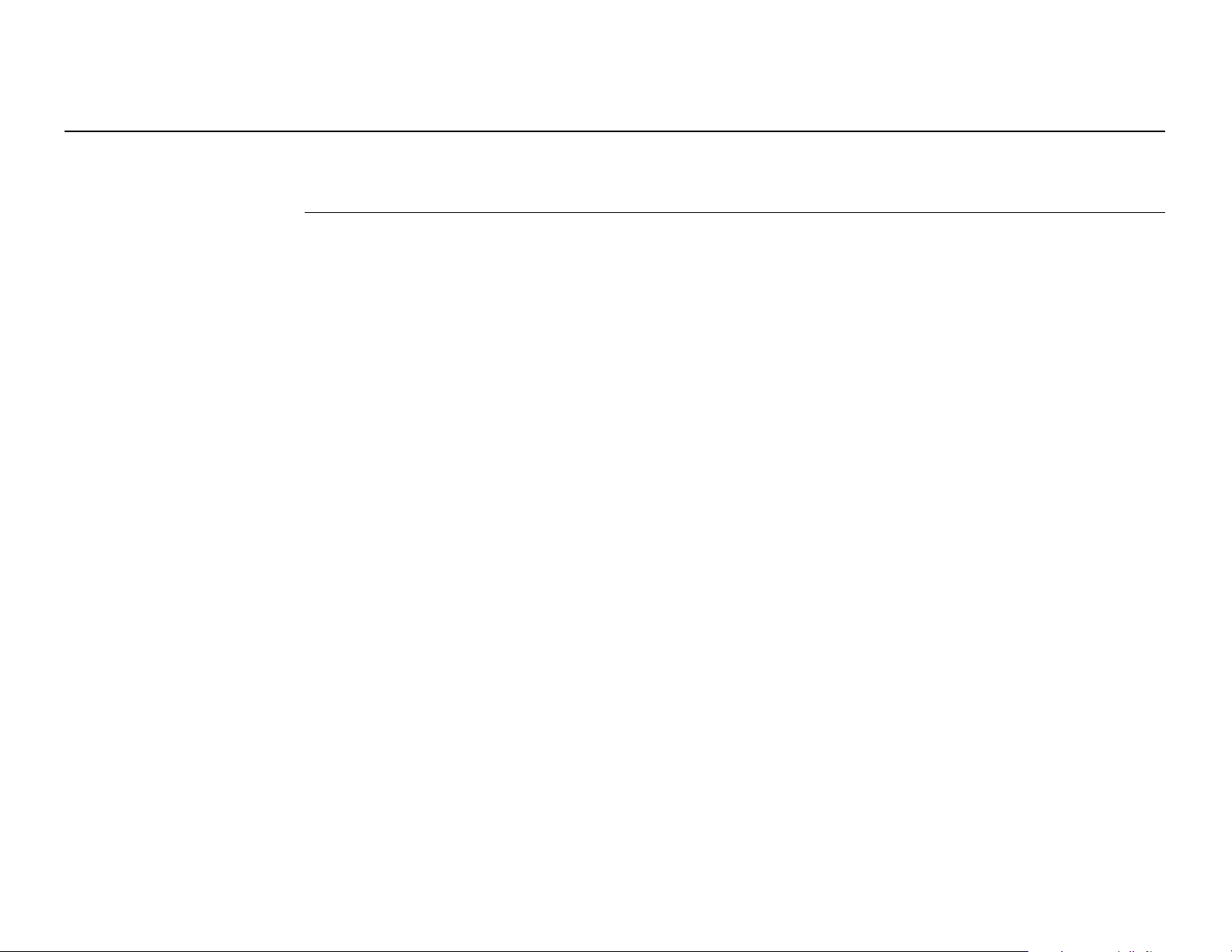
GS10/GS15, Description of the System
For permanent operations use Uninterruptible Power Supply units as a back-up in a
)
main power failure.
16
Page 17
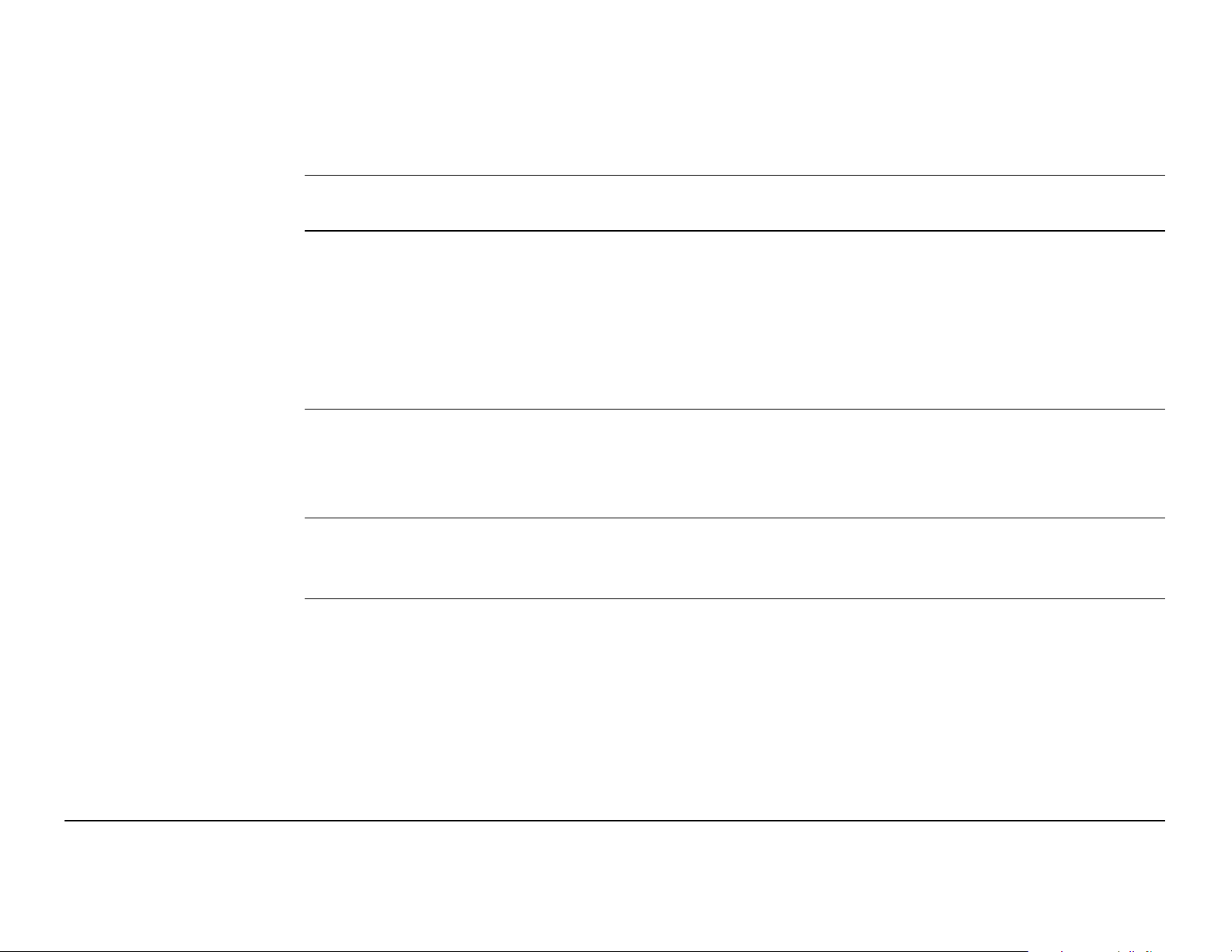
1.2.3 Data Storage Concept
Description Data (Leica GNSS raw data and RINEX data) can be recorded on the SD card.
Memory device
)
)
SD card: All GS GNSS instruments have an SD card slot fitted as standard. An SD
card can be inserted and removed. Available capacity: 1 GB.
While other SD cards can be used, Leica Geosystems recommends to only use
)
Unplugging connecting cables or removing the SD card during the measurement can
cause loss of data. Only remove the SD card or unplug connecting cables when the
GS GNSS instrument is switched off.
SD cards can directly be used in an OMNI drive as supplied by Leica Geosystems.
Other PC card drives can require an adaptor.
Leica SD cards and is not responsible for data loss or any other error that can
occur while using a non-Leica card.
GS10/GS15, Description of the System 17
Page 18
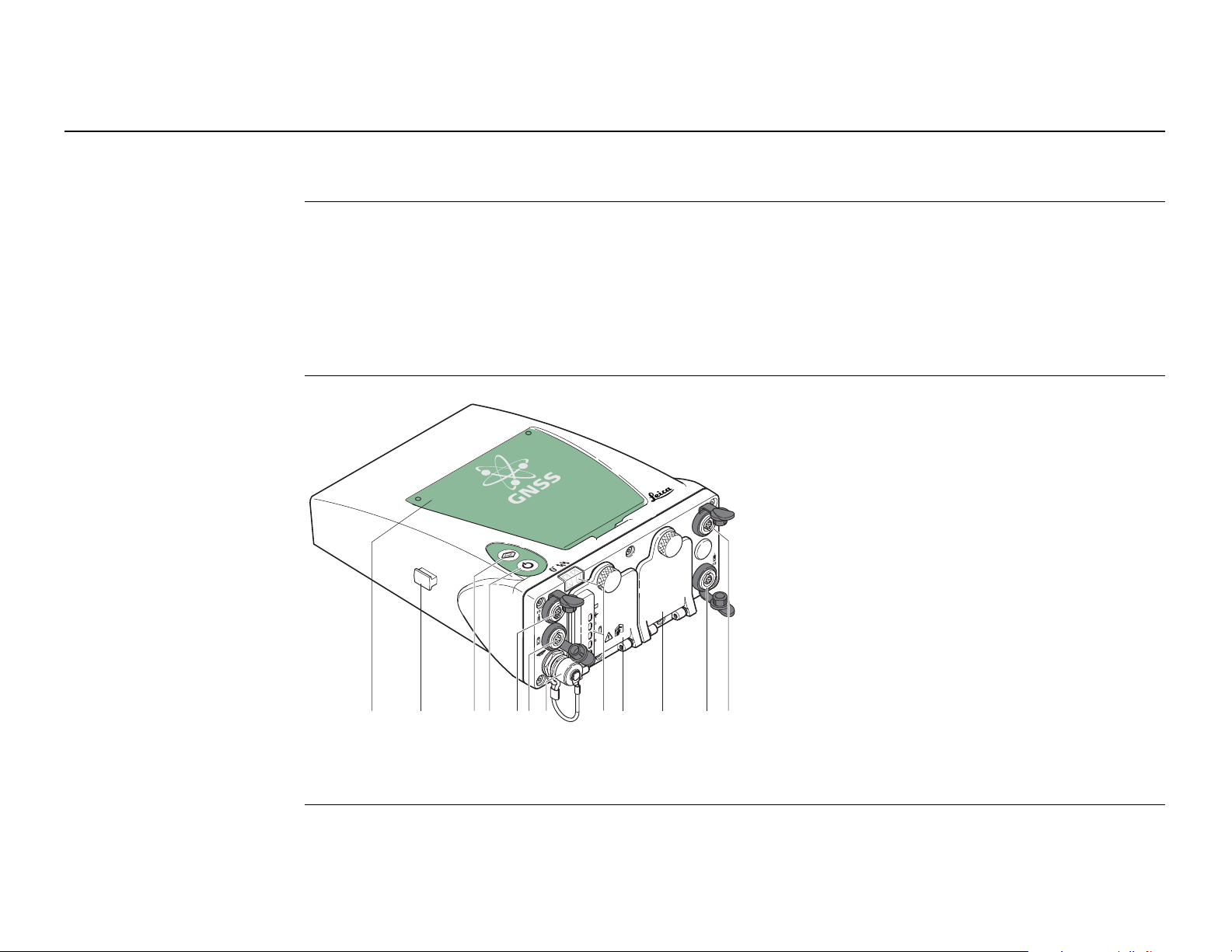
GS10/GS15, Description of the System
GS_081
bahijklcd ef g
1.3 Instrument Components
The instrument can be preprogrammed using the Web server application running from
)
the instrument on a web browser of a Windows device. In this case, the instrument
is turned on by holding down the ON/OFF button for 2 s or off by holding down the
ON/OFF button for 2 s. A green steady light at the power LED indicates that the
instrument is turned on.
18
GS10 components
a) Bluetooth antenna
b) Guide rail for clip-on-housing of a
device (available on both sides)
c) Function button
d) ON/OFF button
e) LEMO port P3
f) Power port
g) Antenna port
h) LED indicators
i) Battery compartment A including SD
card compartment
j) Battery compartment B
k) LEMO port P2
l) LEMO port P1 including USB port
Page 19
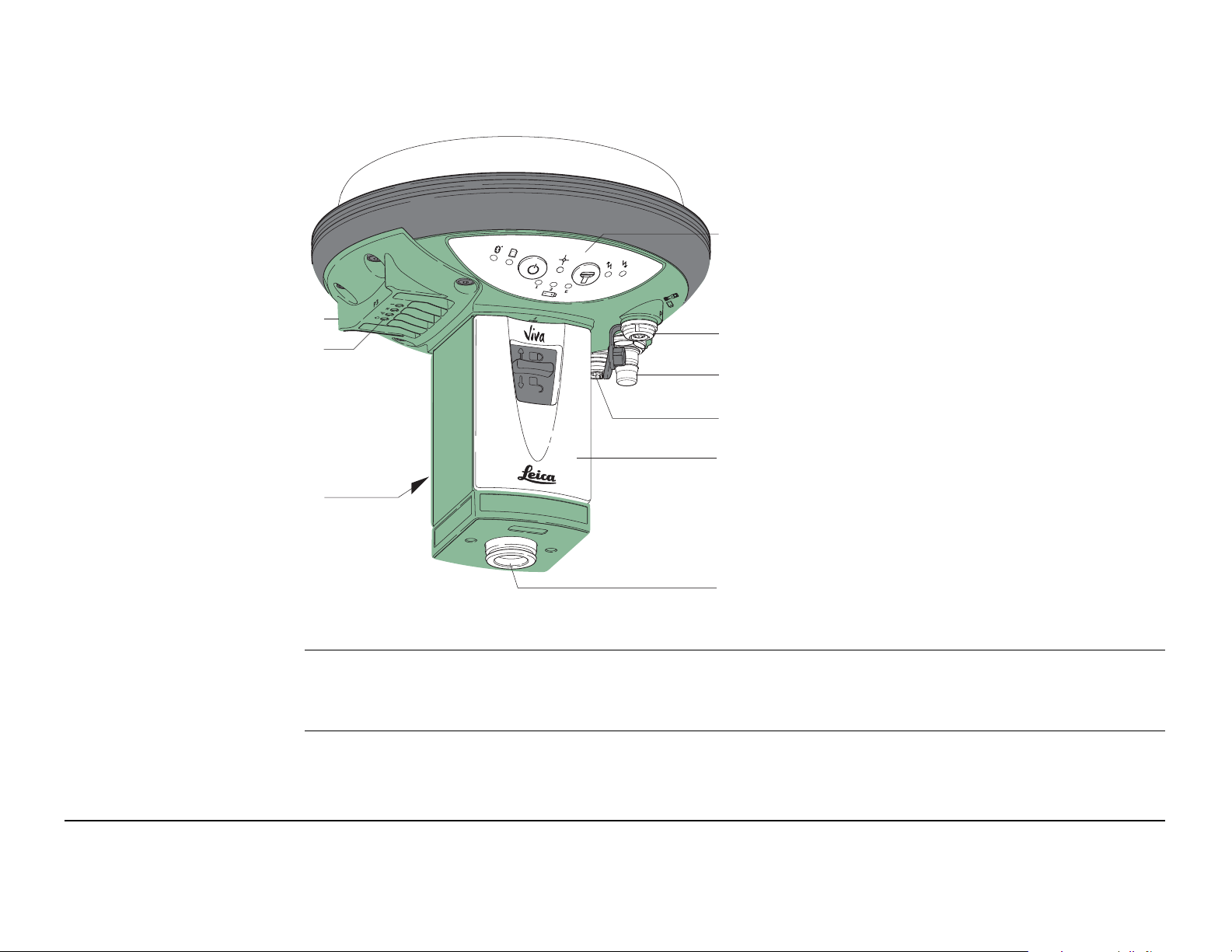
GS15 components
d
a) RTK device compartment including
)
a
b
e
b) RTK device LEDs
c) Battery compartment 2
port P3
f
d) LEDs, ON/OFF button and Function
g
button
e) LEMO port P1 including USB port
h
f) QN-connector for external UHF or
c
digital cellular phone antenna
g) LEMO port P2
h) Battery compartment 1 with
i
GS_079
SD card slot
i) Mechanical Reference Plane (MRP)
A Bluetooth port is included inside all GS GNSS instruments to enable connectivity to
the CS10/CS15 field controller.
GS10/GS15, Description of the System 19
Page 20
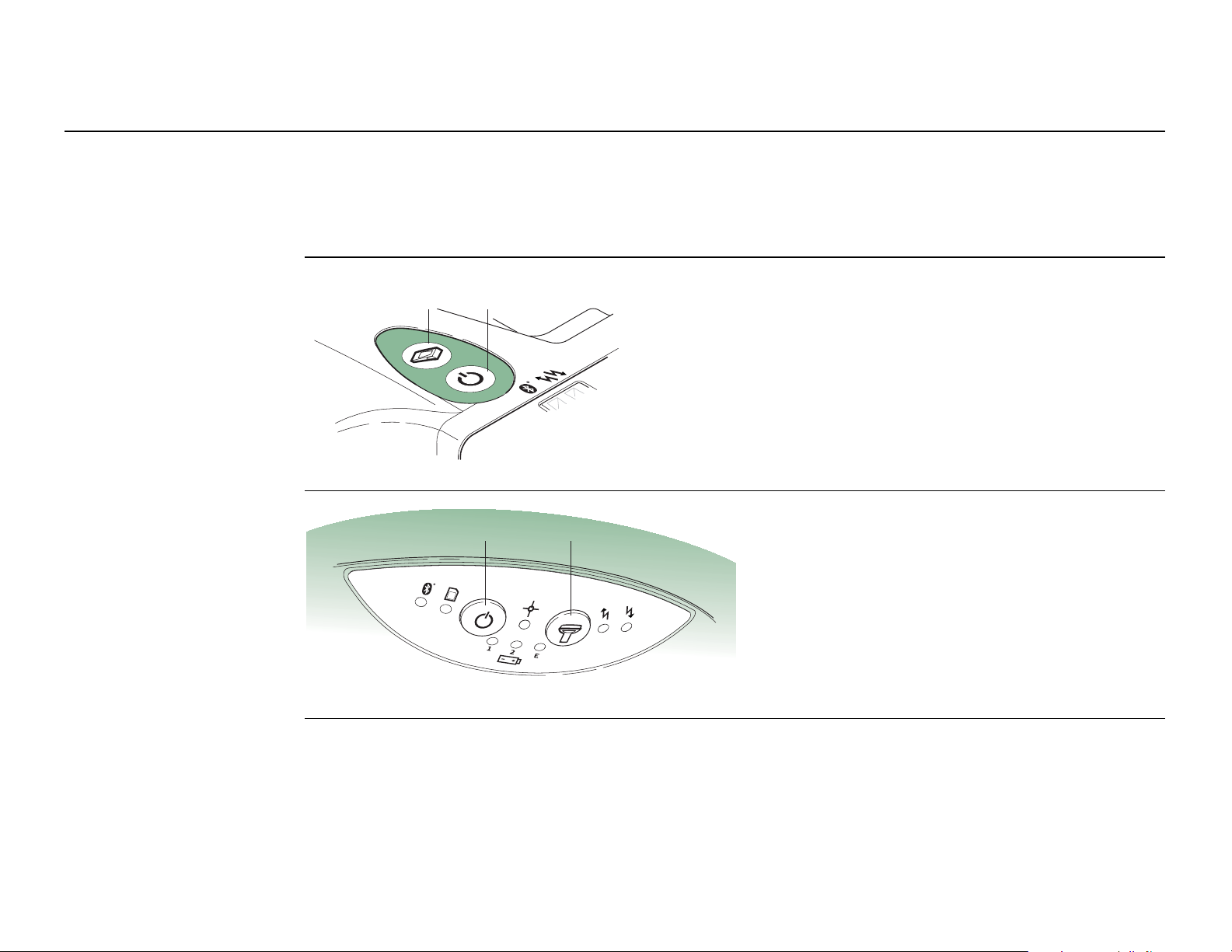
GS10/GS15, User Interface
2 User Interface
2.1 Keyboard
20
Keyboard GS10
Keyboard GS15
GS_082
GS_080
ab
a) ON/OFF button
b) Function button
ab
a) ON/OFF button
b) Function button
Page 21
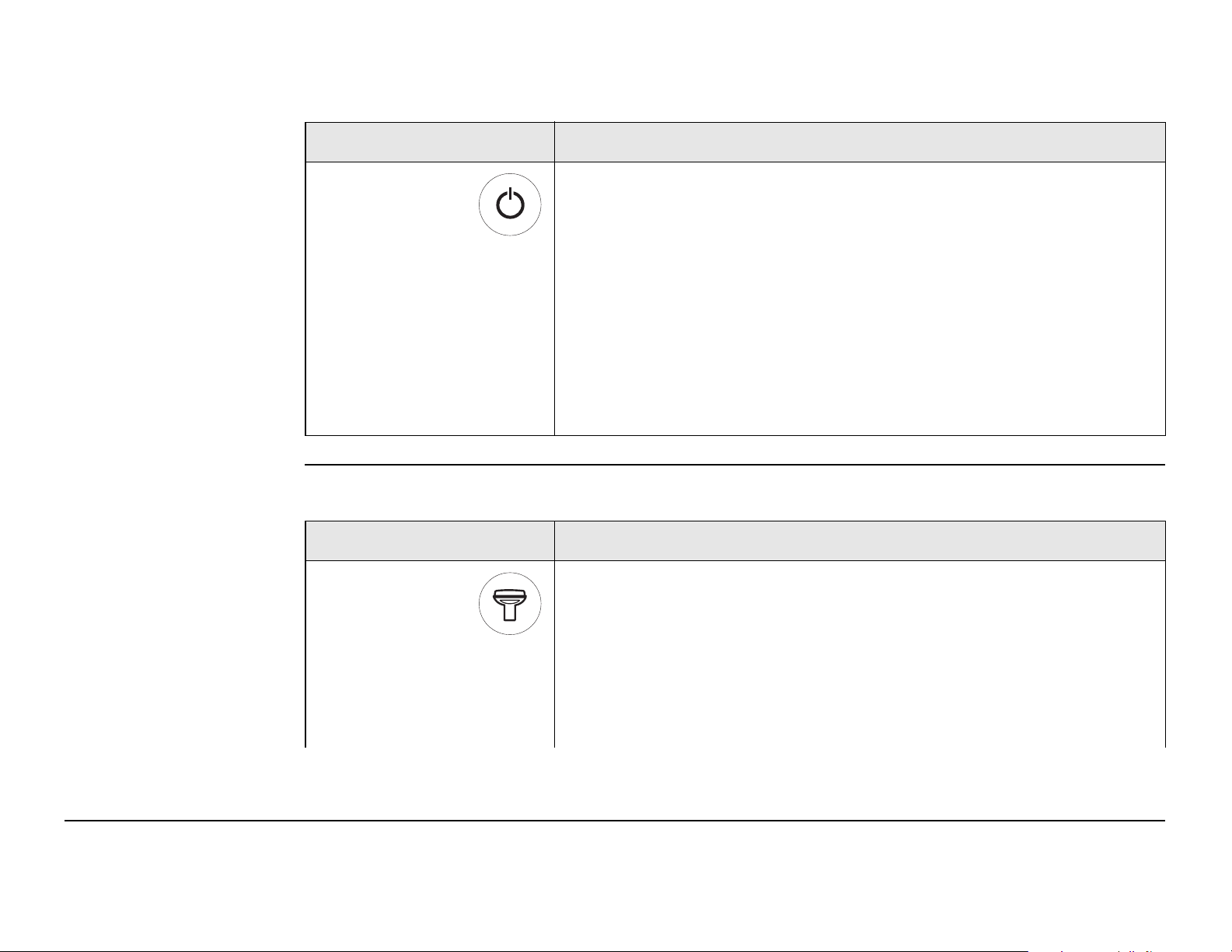
ON/OFF button
Button Function
ON/OFF If GS10/GS15 already off:
Turns on GS10/GS15 when held for 2 s.
While the GS10/GS15 is booting all three battery
)
If GS10/GS15 already on:
Turns off GS10/GS15 when held for 2 s.
)
LEDs are lighted. Once the GS10/GS15 has started,
the normal LED behaviour starts.
All LEDs will shine red for 1 s-2 s and then are
turned off.
Function button
All functions following described assume the GS10/GS15 is already on.
)
Button Function
Function Press and hold button for <1 s.
If the GS10/GS15 is in:
• base mode: The GS10/GS15 switches to be in rover
mode.
GS10/GS15, User Interface 21
Page 22
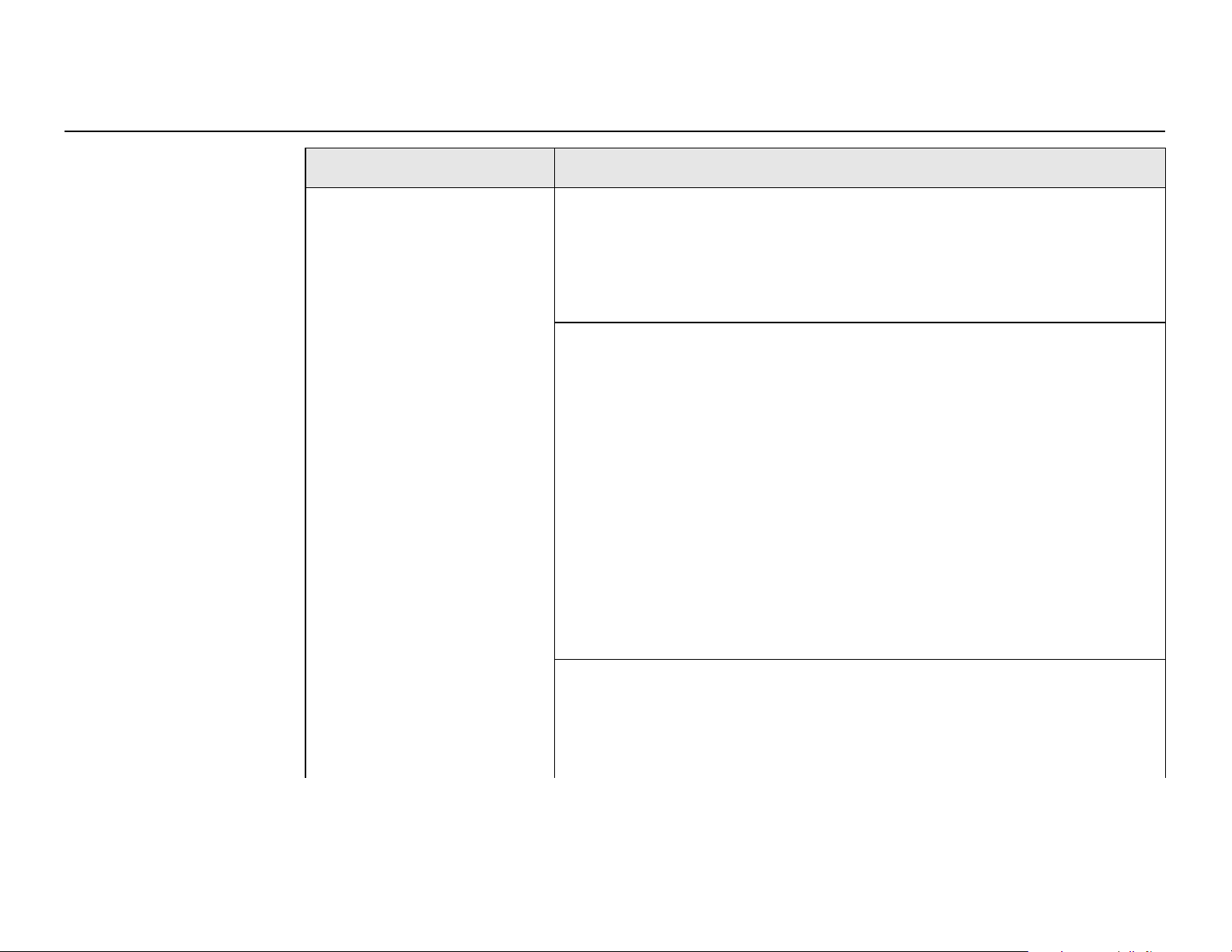
GS10/GS15, User Interface
Button Function
22
• rover mode and in static mode: The GS10/GS15
switches to be in base mode.
• rover mode and in kinematic mode: The GS10/GS15
switches to be in base mode.
Press and hold button for 3 s.
If the GS10/GS15 is in:
• base mode and a position is available: The RTK base
LED flashes green for 2 s.
The GS10/GS15 takes the next available position and
updates the coordinates of the currently stored RTK
base position.
• base mode and no position is available: The RTK base
LED flashes yellow for 2 s.
• rover mode: No action.
Press and hold button for 5 s.
If the GS10/GS15 is in:
• base mode: No action.
Page 23
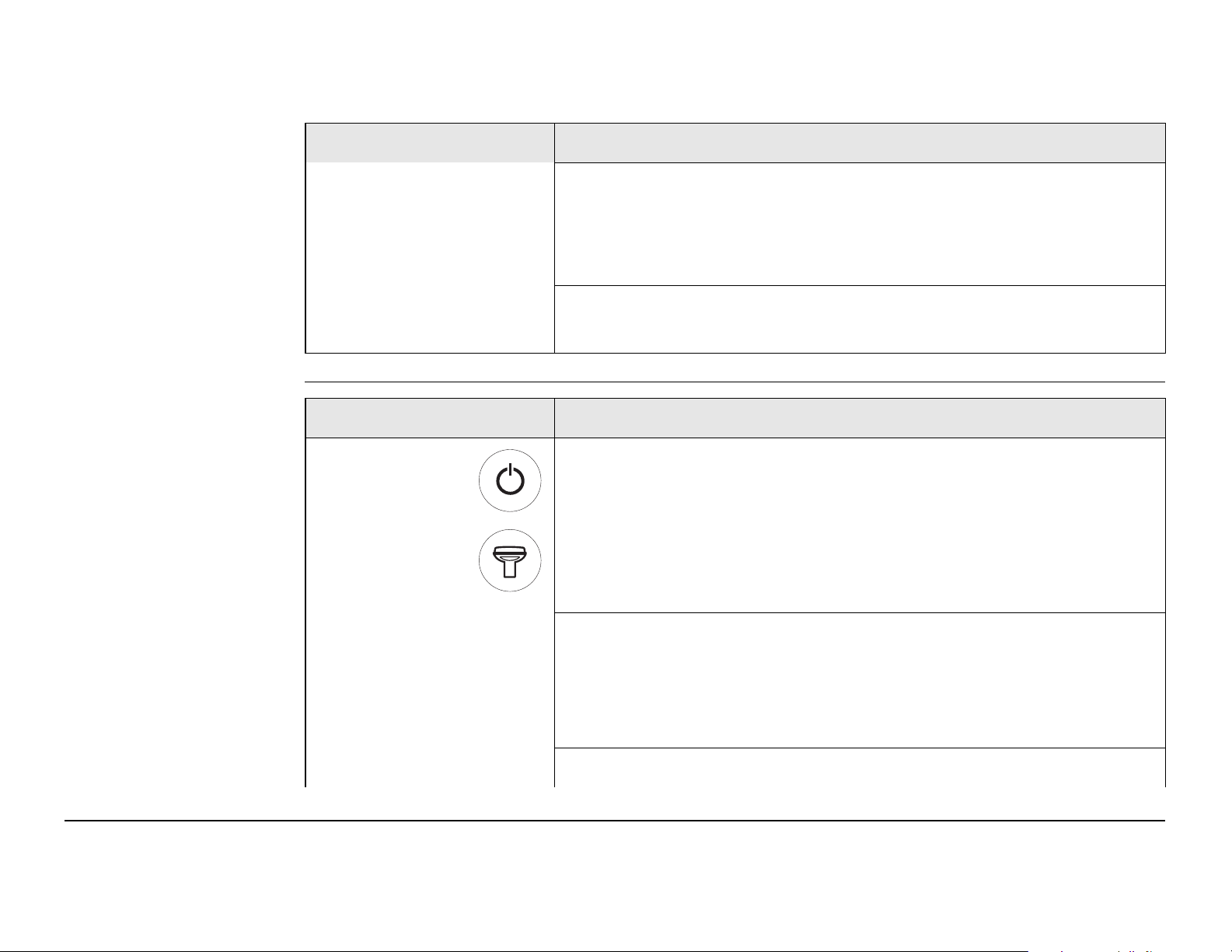
Button Function
• rover mode and configured for a dial-up or Ntrip
connection: The RTK rover LED flashes green for 2 s.
The GS10/GS15 will connect to the RTK base station or
the Ntrip server configured.
• rover mode and not configured for a dial-up or Ntrip
connection: No action.
Button
combinations
GS10/GS15, User Interface 23
Button Function
ON/OFF Press and hold buttons for 1 s.
Function The current almanacs stored on the GNSS instrument are
deleted and new almanacs are downloaded. The Position
LED flashes red quickly three times.
Press and hold buttons for 5 s.
The Memory LED flashes red quickly three times. The SD
card of the GNSS instrument is formatted. The Memory LED
continues to flash red as the SD card is formatted.
Press and hold buttons for 10 s.
Page 24
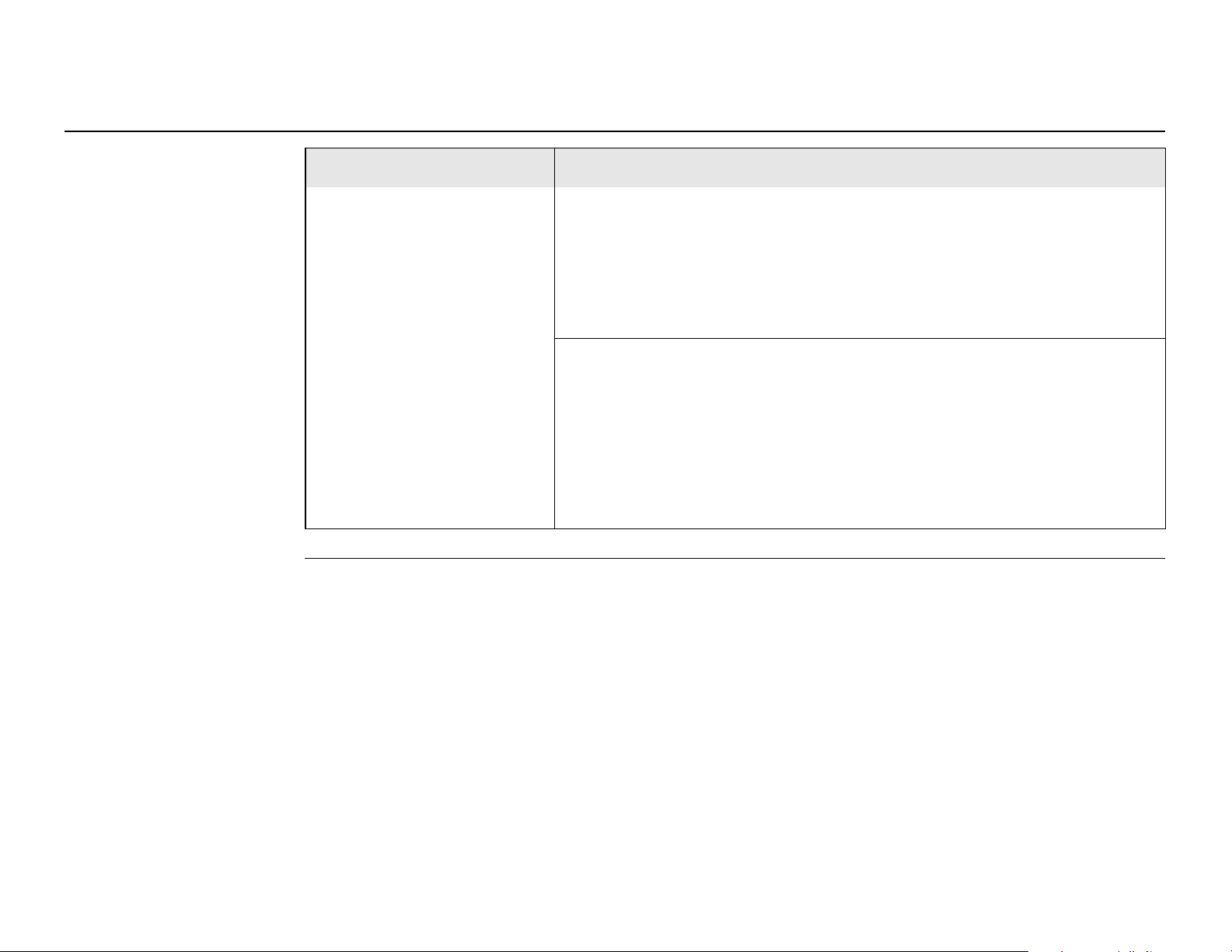
GS10/GS15, User Interface
Button Function
24
The System RAM on the GNSS instrument is formatted.
Settings of all installed software will be deleted. All LEDs
(except Battery LED and Bluetooth LED) flash red quickly
three times. After the formatting the System RAM, the
GNSS instrument is turned off.
Press and hold buttons for 15 s.
The registry of the GNSS instrument is deleted.
Windows CE and communication settings will be reset to
factory defaults. All LEDs (except Battery LED and Bluetooth LED) flash red quickly three times. After deleting the
registry, the GNSS instrument is turned off.
Page 25
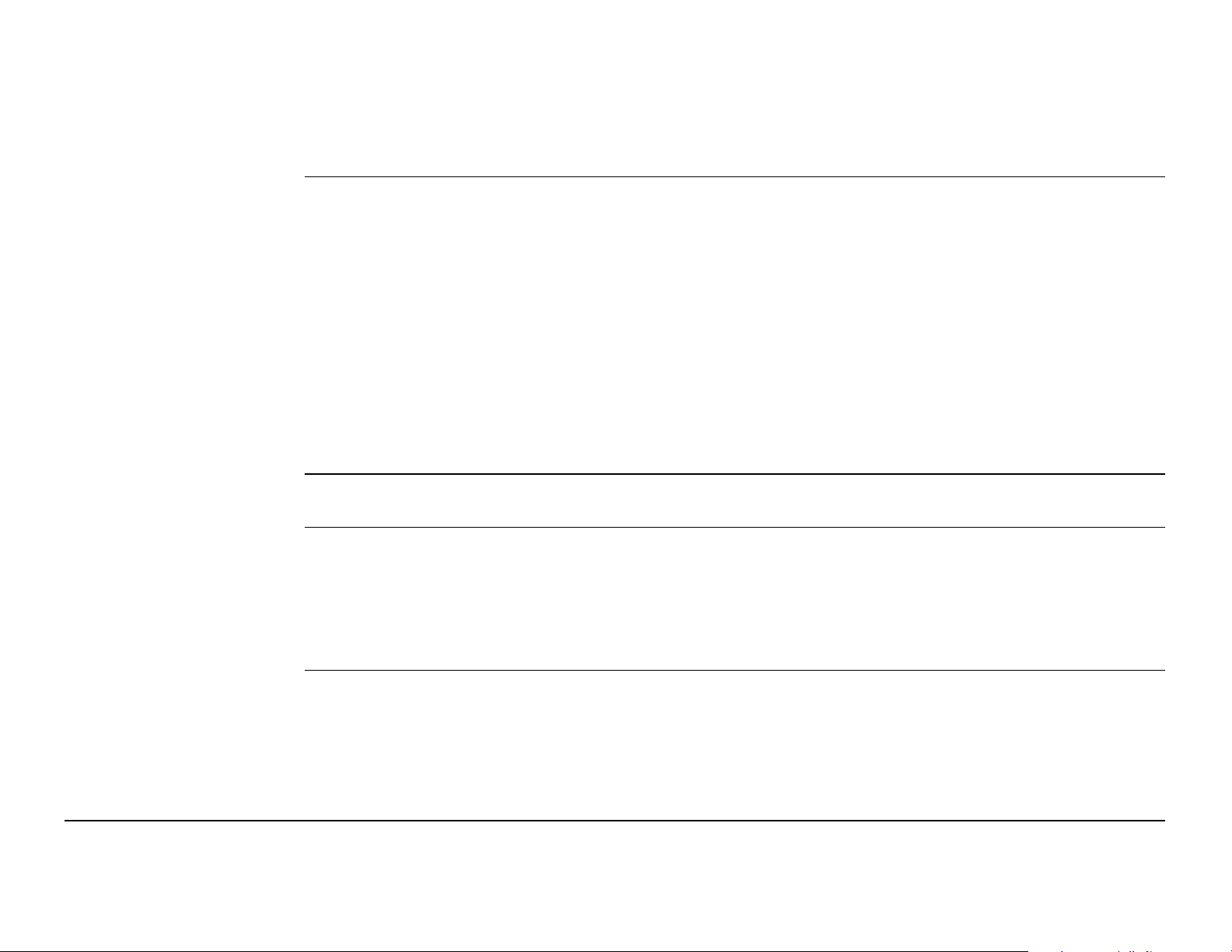
2.2 Operating Principles
Operating the
instrument
Turn on GS10/GS15 To turn on the instrument press and hold the Power button for 2 s.
Turn off
GS10/GS15
The GS10/GS15 GNSS instrument is operated either by the pressing its buttons
(ON/OFF button, function button) or by the CS field controller.
Operation by buttons
The GS10/GS15 GNSS instrument is operated by pressing its buttons. Refer to "2.1
Keyboard" for a detailed description of the buttons and their function.
Operation by CS field controller
The GS10/GS15 GNSS instrument is operated by the CS field controller using the
SmartWorx Viva software. Refer to the Leica CS10/CS15 User Manual or Leica Viva
GNSS Getting Started Guide for a detailed description of the keys and their function.
To turn off the instrument:
• press and hold the ON/OFF button for 2 s
• confirm to power down the instrument when exiting SmartWorx Viva software on
the CS10/CS15 field controller
GS10/GS15, User Interface 25
Page 26
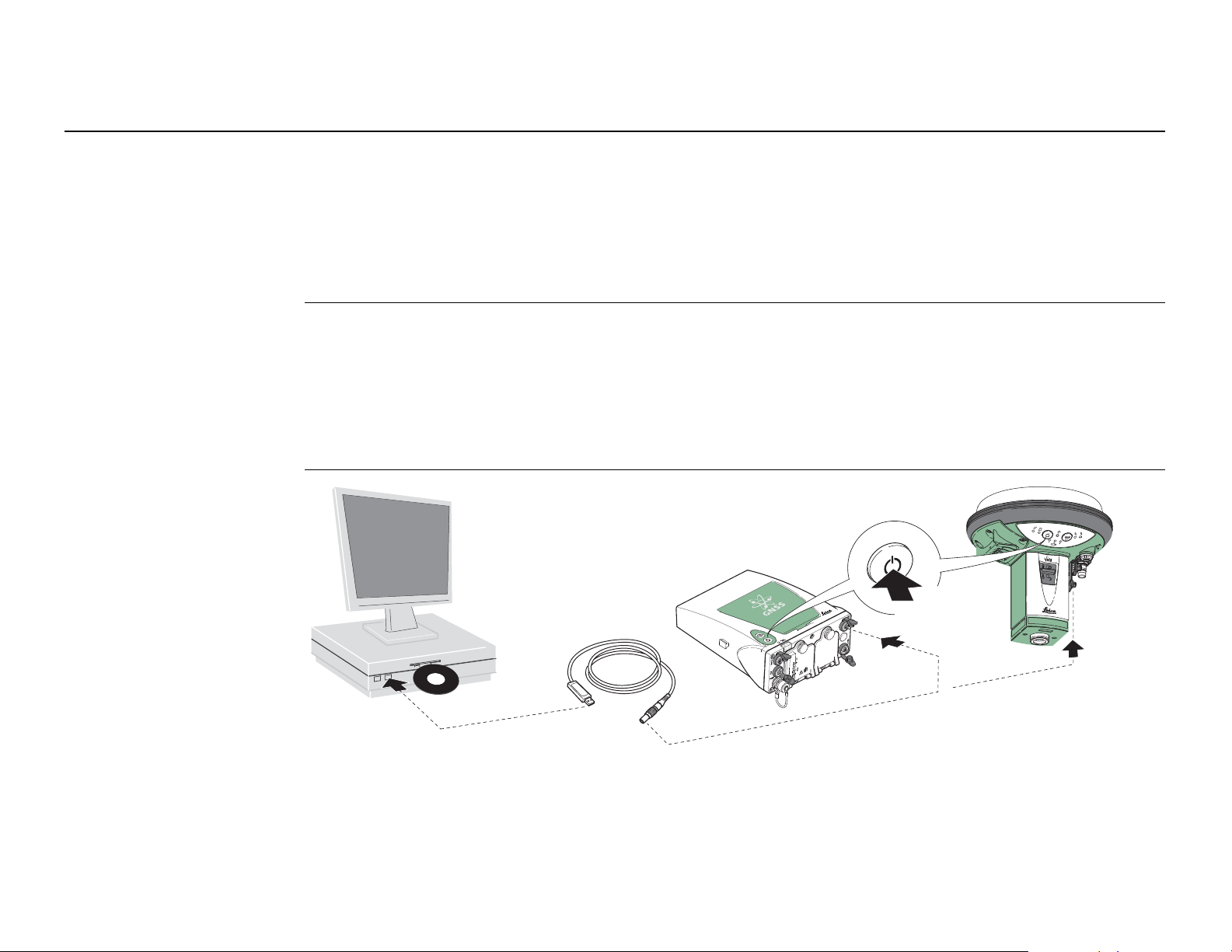
GS10/GS15, Operation
3 Operation
3.1 Equipment Setup
3.1.1 Connecting to a Personal Computer
Microsoft ActiveSync (for PCs with Windows XP operating system) or Windows Mobile
)
Connect USB cable
to PC for the first
time step-by-step
Device Center (for PCs with Windows Vista operating system) is the synchronisation
software for Windows mobile-based pocket PCs. Microsoft ActiveSync or Windows
Mobile Device Center enables a PC and a Windows mobile-based pocket PC to
communicate.
26
GS_100
3
DVD
4
2
7
2
Page 27
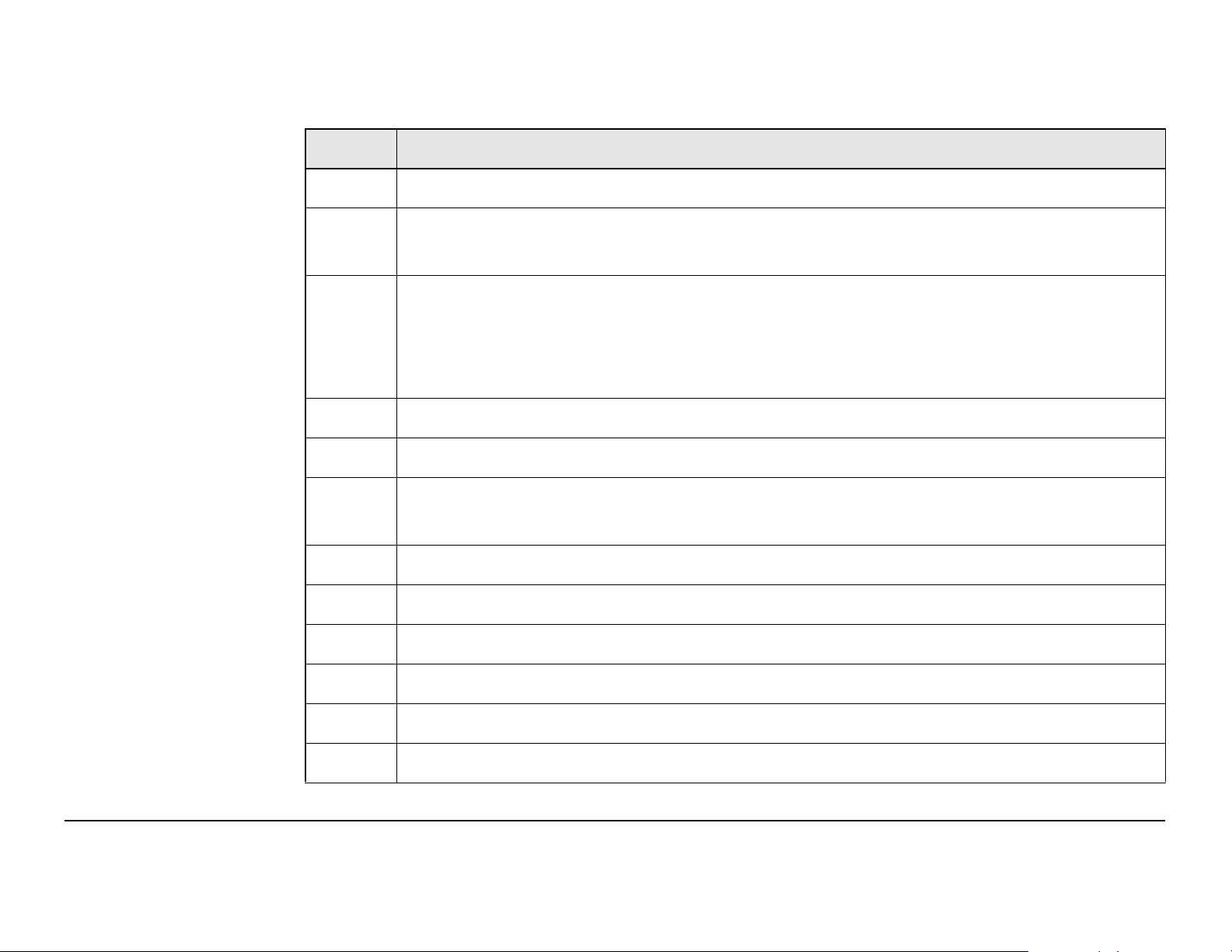
Step Description
1. Start the PC.
2. Plug the GEV234 cable into Port P1 of the instrument (GS10/GS15).
Ensure that the instrument (GS10/GS15) is turned off.
)
3. Plug the GEV234 cable into the USB port of the PC.
If the instrument is already turned on, the new hardware wizard
)
4. Insert the Leica Viva Series DVD.
5. Run the SetupGS.exe to install the drivers necessary for your instrument.
6. The Welcome to InstallShield Wizard for Remote NDIS based LGS
device connection window appears.
7. Turn on the instrument.
starts up automatically. Click Cancel to quit the new hardware
wizard if it starts.
8. Next>.
9. The Ready to Install the Program window appears.
10. Install. The drivers will be installed on your PC.
11. The InstallShield Wizard Completed window appears.
12. Click Finish to exit the wizard.
GS10/GS15, Operation 27
Page 28
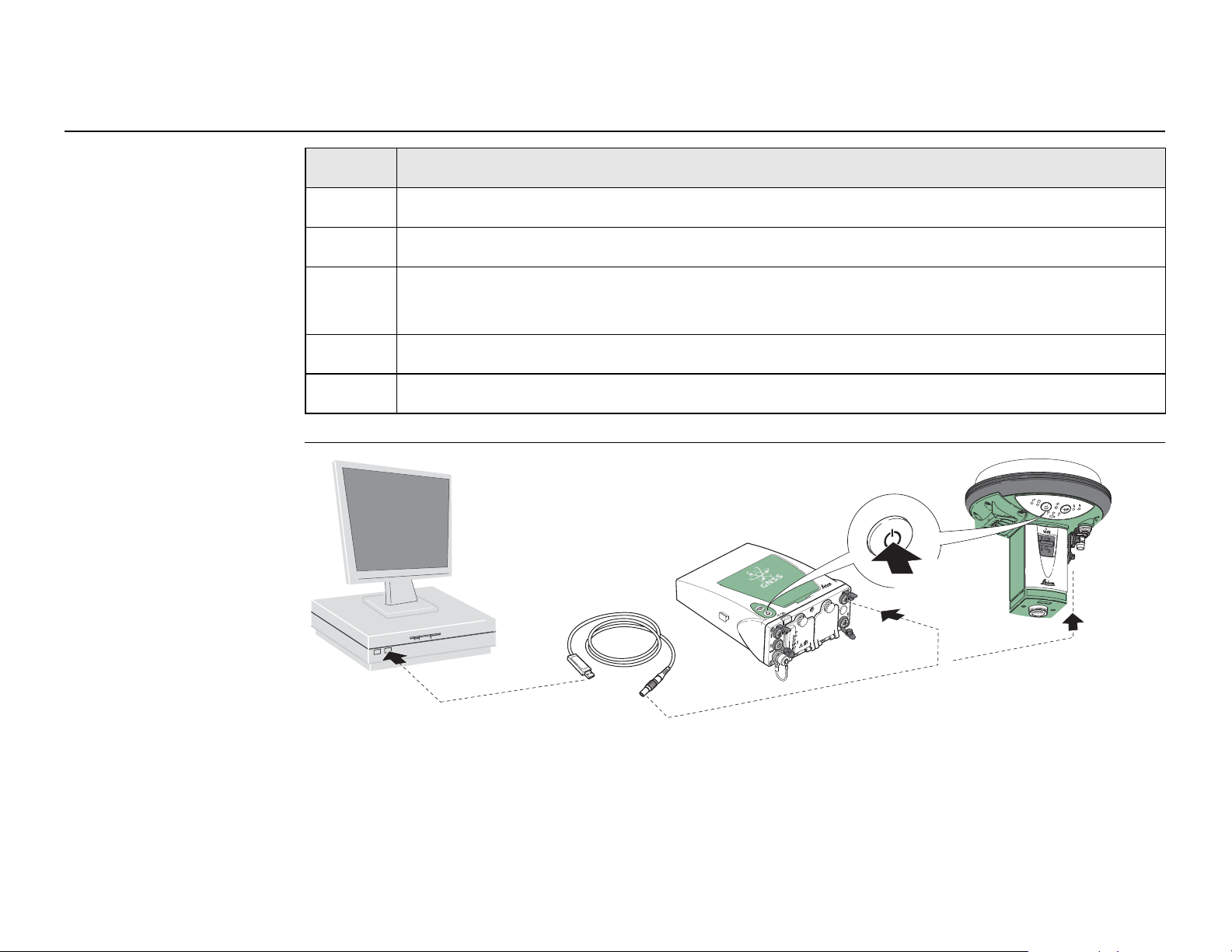
GS10/GS15, Operation
Connect to PC
via USB cable
step-by-step
28
Step Description
For PCs with Windows XP operating system:
13. Run the ActiveSync installation program if not already installed.
14. Allow USB connections inside the Connection Settings window of Active-
Sync.
For PCs with Windows Vista operating system:
15. Run the Windows Mobile Device Center installation if not already installed.
GS_099
5
2
3
2
Page 29
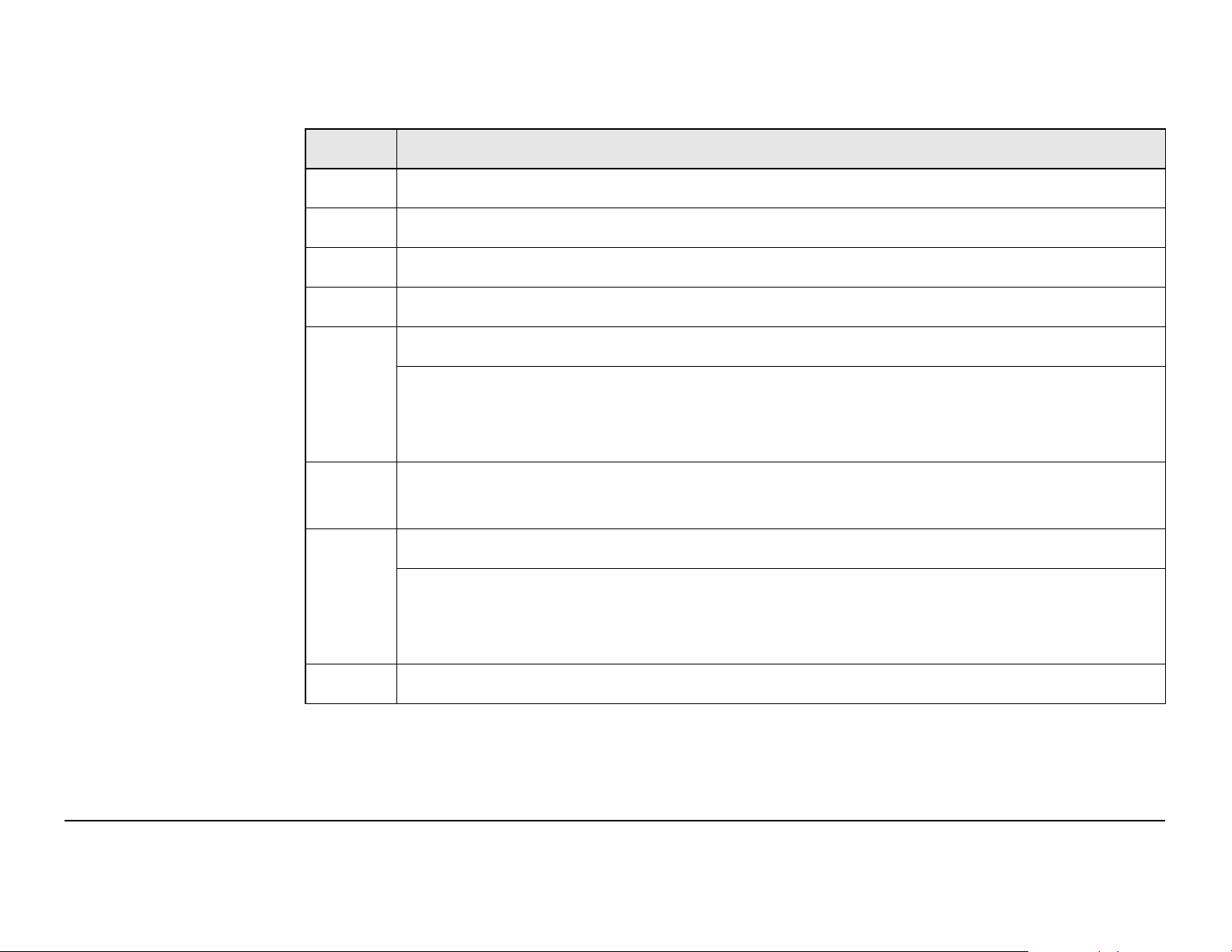
Step Description
1. Start the PC.
2. Plug the GEV234 cable into port P1 of the instrument (GS10/GS15).
3. Turn on the instrument.
4. Plug the GEV234 cable into the USB port of the PC.
For PCs with Windows XP operating system:
ActiveSync starts up automatically. If does not start automatically,
)
5. Allow USB connections inside the Connection Settings window of Active-
Sync.
6. Click Explore in ActiveSync.
)
start ActiveSync. If not already installed, run the ActiveSync installation program.
The folders on the CS field controller are displayed under Mobile
Devices. The folders of the data storage device can be found in
StorageCard.
For PCs with Windows Vista operating system:
GS10/GS15, Operation 29
Page 30
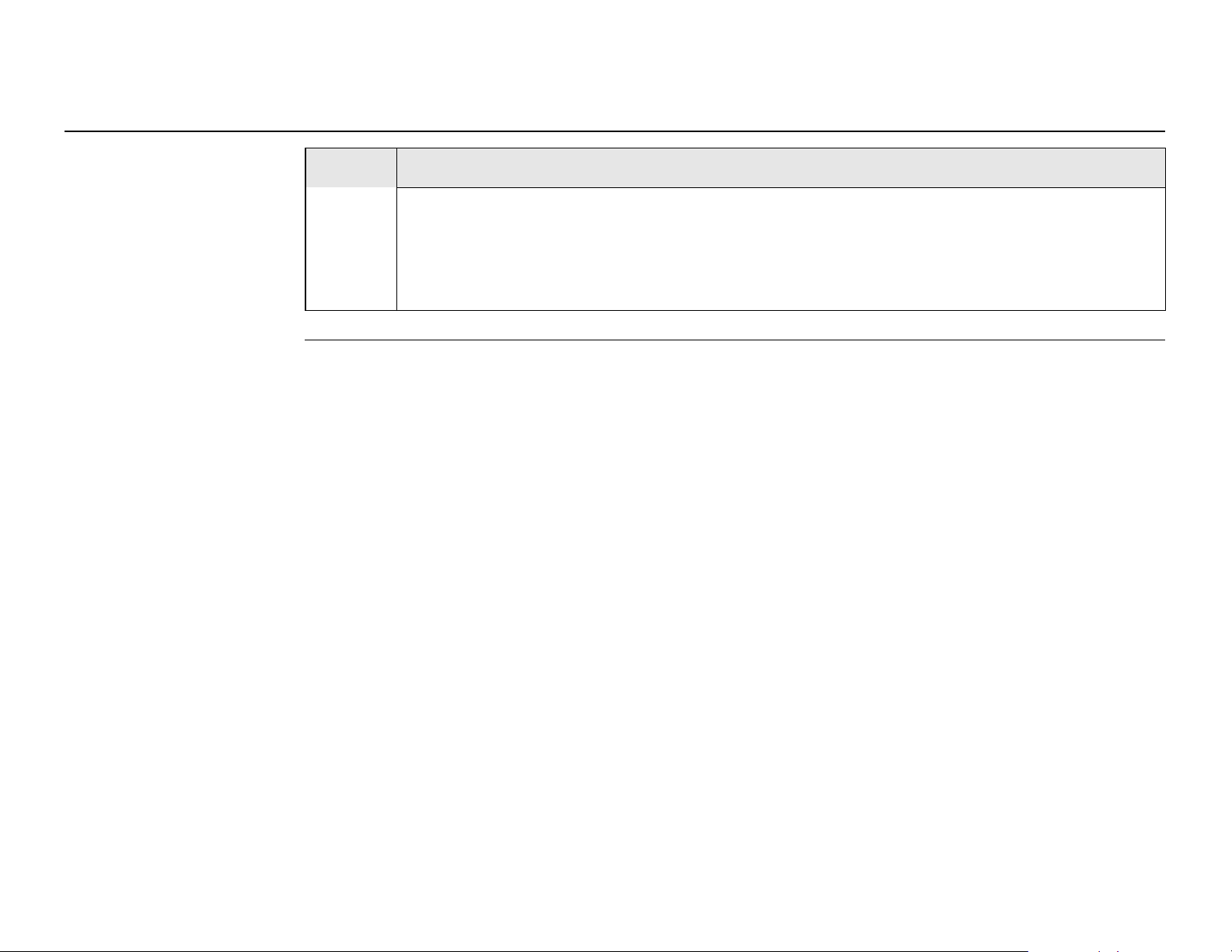
GS10/GS15, Operation
Step Description
Windows Mobile Device Center starts up automatically. If does not
)
start automatically, start Windows Mobile Device Center. If not
already installed, run the Windows Mobile Device Center installation program.
30
Page 31

3.1.2 Connecting to the Web Server
Description The Web server is a web-based tool to view the status of and configure the GNSS
instruments. The Web server application is integrated into the GS firmware and
cannot be deleted.
Accessing the Web
server via cable
step-by-step
Step Description
1. Start the PC and turn on the GS GNSS instrument.
Instead of connecting to your PC, you can connect your GS GNSS
)
2. Connect the GS GNSS instrument with the GEV234 cable to the PC. Refer
to "3.1.1 Connecting to a Personal Computer".
3. Start the web browser of your PC.
4. Type in http://192.168.254.2 and press enter to access the web server
of GS instrument.
instrument to the Leica CS field controller.
GS10/GS15, Operation 31
Page 32

GS10/GS15, Operation
32
Accessing the
Web server via
Bluetooth
step-by-step
To access the Web server the tasks following have to be done:
• Configure the PC’s Bluetooth device
• Establish a Bluetooth connection between PC and GS
• Accessing the Web server
Configuring the PC’s Bluetooth device
Step Description
1. Start your PC.
2. Activate the Bluetooth device of your PC.
3. Go StartSettingsNetwork Connections.
4. Double-click Bluetooth from the LAN or High-Speed Internet device list.
The Bluetooth Properties windows is started.
5. In the General page, select Internet Protocol (TCP/IP) from the list and
click Properties. The Internet Protocol (TCP/IP) properties windows is
started.
6. Set IP address: 192.163.253.1 and Subnet mask: 255.255.255.0 and
click OK confirm the settings.
This procedure has to be done only once.
)
Page 33

Establishing a Bluetooth connection between PC and GS GNSS instrument
Step Description
1. Start the PC and turn on the GS GNSS instrument.
Instead of connecting to your PC, you can connect your GS GNSS
)
2. Run the Bluetooth software and start the Bluetooth Setup Wizard.
3. Click Next. The Bluetooth Device Selection will be started and an auto-
matic search will be done.
4. Select the shown GS GNSS instrument and click Next. The Bluetooth Secu-
rity Setup is started.
5. Type in 0000 as Bluetooth security code and click Pair Now. The pairing
procedure will be done and the Bluetooth Service Selection is started.
instrument to the Leica CS field controller. In this case, turn on the
Leica CS field controller, start SmartWorx Viva and establish a Bluetooth connection to the GS GNSS instrument.
6. Highlight Personal Ad-hoc Network and check the checkbox for Personal
Ad-hoc Network.
Do not select Serial Port as service.
)
7. Click Next. The Bluetooth Setup Wizard Completion Page is started.
8. Type in a name for your GS GNSS instrument and click Finish to complete
the Bluetooth Setup Wizard.
GS10/GS15, Operation 33
Page 34

GS10/GS15, Operation
Step Description
This procedure has to be repeated for every GS GNSS instrument you want
)
Accessing the Web server
Step Description
1. Start the web browser on your PC/CS field controller.
2. Type in 192.168.253.2. The Web server is started. You will see the home
to connect to.
Ensure that your GS GNSS instrument is still running and the Blue-
)
functions following:
• Go to Work!
tooth connection between PC/CS field controller and GS is established.
34
– To select and start the Wake-up application.
• Current Status
– To access GNSS information of the GS as well as the instrument
firmware.
• Instrument
– To access configuration settings for the GS.
• User
– To upload and activate firmware, licence keys and languages.
Page 35

3.1.3 Configuring the Instrument
Description The instrument can be set up as real-time rover or as real-time base by pressing the
function button.
Turn on the instrument before pressing the function button. Refer to "Turn
)
on GS10/GS15".
Switching to a
real-time rover
Switching to a
real-time base
Function button IF the is THEN
Press and hold
button for < 1 s
Function button IF the is THEN
Pressing for < 1 s GS in rover mode
GS in base mode The GS GNSS instrument switches to be
in rover mode.
The GS GNSS instrument switches to be
and in static
mode
in rover mode
and in kinematic mode
in base mode and takes the most
recent computed position (the average
of all static positions).
The GS GNSS instrument switches to be
in base mode.
GS10/GS15, Operation 35
Page 36

GS10/GS15, Operation
36
Updating RTK base
position
Function button IF the is THEN
Press and hold
button for 3 s
GS in base mode
and a position
is available
in base mode
and no position is available
in rover mode No action.
The RTK base LED flashes green for 2 s.
The GS GNSS instrument takes the next
available position and updates the
coordinates of the currently stored RTK
base position.
The RTK base LED flashes yellow for
2s.
)
The GS has to be switched to
base mode first. Refer to
"Switching to a real-time
base".
Page 37

3.2 Batteries
3.2.1 Operating Principles
Charging /
first-time use
Operation /
• The battery must be charged prior to using it for the first time because it is delivered with an energy content as low as possible.
• The permissible temperature range for charging is between 0°C to +40°C/+32°F
to +104°F. For optimal charging, we recommend charging the batteries at a low
ambient temperature of +10°C to +20°C/+50°F to +68°F if possible.
• It is normal for the battery to become warm during charging. Using the chargers
recommended by Leica Geosystems, it is not possible to charge the battery if the
temperature is too high.
• For new batteries or batteries that have been stored for a long time (> three
months), it is effectual to make only one charge/discharge cycle.
• For Li-Ion batteries, a single discharging and charging cycle is sufficient. We
recommend carrying out the process when the battery capacity indicated on the
charger or on a Leica Geosystems product deviates significantly from the actual
battery capacity available.
• The batteries can be operated from -20°C to +55°C/-4°F to +131°F.
Discharging
GS10/GS15, Operation 37
• Low operating temperatures reduce the capacity that can be drawn; high operating temperatures reduce the service life of the battery.
Page 38

GS10/GS15, Operation
GS_083
2
3
3
1
3.2.2 Battery for GS10
Change battery
step-by-step
38
Step Description
The batteries are inserted in the front of the instrument.
)
1. Loosen the screw of one of the battery compartments.
2. Open the cover of the battery compartment.
3. With the Leica logo facing upwards, slide the battery into the battery
compartment and push upwards so that it locks into position.
Page 39

Step Description
4. Close the cover of the battery compartment and tighten the screw.
5. Repeat steps 1. to 4. for the second battery compartment.
6. To remove a battery, loosen the screw to open the cover of the battery
compartment.
7. Push the battery slightly in and at the same time downwards. This releases
the battery from its fixed position.
8. Pull out the battery.
9. Close the cover of the battery compartment and tighten the screw.
10. Repeat steps 6. to 9. for the second battery compartment.
GS10/GS15, Operation 39
Page 40

GS10/GS15, Operation
3.2.3 Battery for GS15
Change battery
40
step-by-step
1
3
2
4
GS_085
Step Description
The batteries are inserted in the bottom part of the instrument.
)
1. Push the slide fastener of one of the battery compartments in the direction of the arrow with the open-lock symbol.
2. Remove the cover from the battery compartment.
Page 41

Step Description
3. With the battery contacts facing upwards, slide the battery into the cover
of the battery compartment.
4. Push the battery upwards so that it locks into position.
5. Insert the cover of the battery compartment into the compartment and
push the slide fastener in the direction of the arrow with the close-lock
symbol.
6. Repeat steps 1. to 5. for the second battery compartment.
7. To remove a battery, push the slide fastener of one of the battery
compartments in the direction of the arrow with the open-lock symbol and
remove the cover.
8. Push the battery slightly upwards and at the same time pull out the bottom
part of the battery. This releases the battery from its fixed position.
9. Remove the battery.
10. Insert the cover into the battery compartment and push the slide fastener
in the direction of the arrow with the close-lock symbol.
11. Repeat steps 7. to 10. for the second battery compartment.
GS10/GS15, Operation 41
Page 42

GS10/GS15, Operation
GS_084
2
3
3
1
3.3 Working with the Memory Device
• Keep the card dry.
)
)
Insert and remove
an SD card into
GS10 step-by-step
• Use it only within the specified temperature range.
• Do not bend the card.
• Protect the card from direct impacts.
Failure to follow these instructions could result in data loss and/or permanent
damage to the card.
42
Page 43

Step Description
The SD card is inserted into a slot inside the battery compartment A of the
)
1. Open the cover of battery compartment A. Refer to "3.2.2 Battery for
2. Insert the card firmly into the slot until it clicks into position.
3. Close the cover of battery compartment A and tighten the screw.
4. To remove the card, open the cover of battery compartment A.
5. Gently press on the top of the card to release it from the slot.
6. Remove the SD card.
7. Close the cover of battery compartment A and tighten the screw.
instrument.
GS10" for further information.
GS10/GS15, Operation 43
Page 44

GS10/GS15, Operation
Insert and remove
44
an SD card into
GS15 step-by-step
GS_090
Step Description
The SD card is inserted into a slot inside the battery compartment 1 of the
)
instrument.
1
3
2
4
1. Push the slide fastener of battery compartment 1 in the direction of the
arrow with the open-lock symbol.
2. Remove the cover from battery compartment 1.
3. Slide the card firmly into the slot until it clicks into position.
Page 45

Step Description
4. Do not force the card into the slot. The card should be held with the
contacts upwards and facing the slot.
5. To remove the card, push the slide fastener of battery compartment 1 in
the direction of the arrow with the open-lock symbol and remove the
cover.
6. Gently press on the top of the card to release it from the slot.
7. Remove the SD card.
8. Insert the cover into battery compartment 1 and push the slide fastener in
the direction of the arrow with the close-lock symbol.
GS10/GS15, Operation 45
Page 46

GS10/GS15, Operation
3.4 Working with the RTK Device
3.4.1 GS10
46
Devices fitting into
a clip-on-housing
Digital cellular phones fitting into a clip-on-housing
Digital cellular phone Clip-on-housing
Siemens MC75 GFU24
CDMA MultiTech MTMMC-C (US) GFU19
CDMA MultiTech MTMMC-C (CAN) GFU25
Radios fitting into a clip-on-housing
Radio Clip-on-housing
Pacific Crest PDL, receive GFU15
Satelline 3AS, transceive GFU14
Page 47

Attach and detach
GS_086
1
1
a clip-on-housing
step-by-step
Step Description
The clip-on-housing for devices fits on either of the small sides of the
)
instrument.
1. Place the clip-on-housing into position such that the guide rails for the clipon-housing on the instrument and the guide rails on the clip-on-housing
are aligned.
2. Ensure that the connector on the clip-on-housing fits to port P2 or port P3
on the instrument front panel.
GS10/GS15, Operation 47
Page 48

GS10/GS15, Operation
48
Step Description
3. Slide the clip-on-housing toward the instrument front panel until the
connector is plugged into port P2 or port P3.
4. On the top side of the clip-on-housing, turn the screw clockwise, as shown
by the symbols on the screw, to lock the clip-on-housing to the instrument.
5. To detach the clip-on-housing, turn the screw anticlockwise on the top
side of the clip-on-housing, as shown by the symbols on the screw, to
unlock the clip-on-housing from the instrument.
6. Slide the clip-on-housing away from the instrument front panel until the
connector is unplugged from port P2 or port P3.
Page 49

Insert and remove
GS_087
4
5
6
7
a SIM card
step-by-step
Step Description
The SIM card is inserted into a slot on the bottom of the clip-on-housing.
)
1. Take the SIM card, a coin and a pen.
2. Locate the SIM card screw, that covers the SIM card slot, on the bottom of
GS10/GS15, Operation 49
3. Insert the coin into the groove of the SIM card screw.
4. Turn the coin anticlockwise to loosen the SIM card screw.
5. Remove the SIM card screw from the housing.
the clip-on-housing.
Page 50

GS10/GS15, Operation
50
Step Description
6. Using the pen, press the small button of the SIM card slot to eject the SIM
card holder.
7. Take the SIM card holder out off the housing.
8. Place the SIM card into the SIM card holder, the chip facing up.
9. Insert the SIM card holder into the SIM card slot, the chip facing the
connectors inside the slot.
10. Place the SIM card screw back on the housing.
11. Insert the coin into the groove of the SIM card screw.
12. Turn the coin clockwise to tighten the SIM card screw.
LED indicators Description
Each clip-on-housing for a radio or digital cellular phones has Light Emitting Diode
indicators on the bottom side. They indicate the basic device status.
Page 51

Diagram
a
b
c
d
GS_088
Description of the LEDs
a) Mode LED, available for Satelline
3AS
b) Data transfer LED
c) Signal strength LED
d) Power LED
IF the on is THEN
Mode LED GFU14 with
Satelline 3AS
red the device is in the program-
ming mode controlled from
the PC via cable.
transfer LED
Data
any device off data is not being transferred.
green or flashing green data is being transferred.
GS10/GS15, Operation 51
Page 52

GS10/GS15, Operation
52
IF the on is THEN
Signal
strength
LED
GFU19 (US),
GFU25 (CAN)
with CDMA
MultiTech
MTMMC-C
GFU24 with
Siemens
MC75
red device is on, not registered on
the network.
flashing red device is on, registered on the
network.
off download mode or device is off.
red call is in progress.
red: long flash, long
break
no SIM card inserted, no PIN
entered or network search,
user authentication or
network login in progress.
red: short flash, long
break
red: flashing red, long
logged on to network, no call
in progress.
GPRS PDP context activated.
break
red: long flash, short
break
Packet switched data transfer
is in progress.
off device is off.
Page 53

IF the on is THEN
GFU15 with
Pacific Crest
PDL
GFU14 with
Satelline 3AS
Power LED any device off power is off.
red or flashing red the communication link, Data
Carrier Detection, is okay on
the roving instrument.
off the DCD is not okay.
red or flashing red the communication link, Data
Carrier Detection, is okay on
the roving instrument.
off the DCD is not okay.
green power is okay.
GS10/GS15, Operation 53
Page 54

GS10/GS15, Operation
3.4.2 GS15
54
Devices fitting into
the GS15 GNSS
instrument
Digital cellular phones fitting into the GS15 GNSS instrument
Digital cellular phone Device
Telit UC864-G SLG1
CINTERION MC75i SLG2
CDMA Telit CC864-DUAL (US) SLC1
Radios fitting into the GS15 GNSS instrument
Radio Device
Pacific Crest PDL, transceive SLR3-1
Pacific Crest PDL, transceive SLR3-2
Satelline 3AS, transmit SLR1
Satelline 3AS, receive SLR2
Page 55

Insert and remove
GS_089
1
2
a slot-in-device
step-by-step
Step Description
Turn over the GS15 to gain access to the slot-in-device compartment.
)
1. Loosen the screws of the compartment cover with the supplied Allen key.
2. Remove the compartment cover.
3. Attach the slot-in-device to the compartment cover.
4. Insert the compartment cover into the compartment (port P3).
GS10/GS15, Operation 55
Page 56

GS10/GS15, Operation
GS_098
A
1
2
Insert and remove
a SIM card
step-by-step
Step Description
5. Tighten the screws.
All screws have to be tightened to ensure that the instrument is
)
waterproof.
56
Step Description
The SIM card is inserted into a slot on the side of the SLG1/SLG2.
)
Take the SIM card and a pen.
)
1. Using the pen, press the small button of the SIM card slot to eject the SIM
card holder.
Page 57

Step Description
2. Take the SIM card holder out off the SLG1/SLG2.
3. Place the SIM card into the SIM card holder, the chip facing up.
4. Insert the SIM card holder into the SIM card slot, the chip facing the
connectors inside the slot.
LED indicators Description
Each slot-in-device for a radio or digital cellular phones has Light Emitting Diode indi-
cators on the bottom side. They indicate the basic device status.
Diagram
abcd
a) Mode LED, available for
Satelline 3AS
b) Data transfer LED
c) Signal strength LED
GS_097
d) Power LED
GS10/GS15, Operation 57
Page 58

GS10/GS15, Operation
58
Description of the LEDs
IF the on is THEN
Mode LED SLR1, SLR2 with
Satelline 3AS
Data
transfer
LED
Signal
strength
LED
any device off data is not being transferred.
SLC1 (US)
with CDMA Telit
CC864-DUAL
red the device is in the program-
ming mode controlled from the
PC via cable.
flashing green data is being transferred.
red device is on, not registered on
the network.
flashing red device is on, registered on the
network.
off download mode or device is off.
Page 59

IF the on is THEN
SLG1 with Telit
UC864-G
red call is in progress.
red: long flash,
long break
red: short flash,
long break
red: flashing red,
long break
red: long flash,
short break
off device is off.
no SIM card inserted, no PIN
entered or network search, user
authentication or network login
in progress.
logged on to network, no call in
progress.
GPRS PDP context activated.
Packet switched data transfer is
in progress.
GS10/GS15, Operation 59
Page 60

GS10/GS15, Operation
60
IF the on is THEN
SLG2 with CINTERION MC75i
red call is in progress.
red: long flash,
long break
red: short flash,
long break
red: flashing red,
long break
red: long flash,
short break
off device is off.
no SIM card inserted, no PIN
entered or network search, user
authentication or network login
in progress.
logged on to network, no call in
progress.
GPRS PDP context activated.
Packet switched data transfer is
in progress.
Page 61

IF the on is THEN
SLR3-1, SLR3-2
with Pacific Crest
ADL
SLR1, SLR2 with
Satelline 3AS
red the communication link, Data
Carrier Detection, is okay on
the roving instrument.
flashing red the communication link, Data
Carrier Detection, is okay on
the roving instrument, but
signal is weak.
off the DCD is not okay.
red the communication link, Data
Carrier Detection, is okay on
the roving instrument.
flashing red the communication link, Data
Carrier Detection, is okay on
the roving instrument, but
signal is weak.
off the DCD is not okay.
Power LED any device off power is off.
green power is okay.
GS10/GS15, Operation 61
Page 62

GS10/GS15, Operation
GS_092
a
b
c
d
ef
GS_091
GS_09
acefd
b
3.5 LED Indicators on GS10/GS15
LED indicators Description
The GS10/GS15 GNSS instrument has Light Emitting Diode indicators. They indicate
the basic instrument status.
Diagram
GS10 GS15
62
a) Bluetooth LED
b) Storage LED
c) Position LED
d) Power LEDs
e) RTK Rover LED
f) RTK Base LED
Page 63

Description of the
LEDs
IF the is THEN
Bluetooth
green Bluetooth is in data mode and ready for
LED
purple Bluetooth is connecting.
blue Bluetooth has connected.
Storage LED off no SD card is inserted or GS10/GS15 is switched
green SD card is inserted but no raw data is being
flashing green raw data is being logged.
flashing yellow raw data is being logged but only 10% memory
flashing red raw data is being logged but only 5% memory
red SD card is full, no raw data is being logged.
connecting.
off.
logged.
left.
left.
fast flashing red no SD card is inserted but GS10/GS15 is config-
ured to log raw data.
Position LED off no satellites are tracked or GS10/GS15 is
switched off.
GS10/GS15, Operation 63
Page 64

GS10/GS15, Operation
64
IF the is THEN
flashing yellow less than four satellites are tracked, a position is
not yet available.
yellow a navigated position is available.
flashing green a code-only position is available.
green a fixed RTK position is available.
Power LED
(active
*1
battery
)
Power LED
(passive
*2
battery
)
off battery is not connected, flat or GS10/GS15 is
switched off.
green power is 40% - 100%.
yellow power is 20% - 40%. The remaining time for
which enough power is available depends on the
type of survey, the temperature and the age of
the battery.
red power is 5% - 20%.
fast flashing red power is low (<5%).
off battery is not connected, flat or the GS10/GS15
is switched off.
Page 65

IF the is THEN
flashing green power is 40% - 100%. LED is green for 1 s every
10 s.
flashing yellow power is 20% - 40%. LED is yellow for 1 s every
10 s.
flashing red power is less than 20%. LED is red for 1 s every
10 s.
RTK Rover
LED
RTK Base LED off GS10/GS15 is in RTK rover mode or GS10/GS15
off GS10/GS15 is in RTK base mode or GS10/GS15 is
switched off.
green GS10/GS15 is in rover mode. No RTK data is
being received at the interface of the communication device.
flashing green GS10/GS15 is in rover mode. RTK data is being
received at the interface of the communication
device.
is switched off.
green GS10/GS15 is in RTK base mode. No RTK data is
being passed to the RX/TX interface of the
communication device.
GS10/GS15, Operation 65
Page 66

GS10/GS15, Operation
66
IF the is THEN
flashing green GS10/GS15 is in RTK base mode. Data is being
passed to the RX/TX interface of the communication device.
*1 The battery, which currently powers the GS10/GS15 GNSS instrument.
*2 Other batteries, which are inserted or connected but are not currently power the
GS10/GS15 GNSS instrument.
Page 67

3.6 Guidelines for Correct Results with GNSS Surveys
Undisturbed
satellite signal
reception
Steady antenna for
static surveys
Centred and
levelled antenna
Successful GNSS surveys require undisturbed satellite signal reception, especially at
the instrument which serves as a base. Set up the instrument in locations which are
free of obstructions such as trees, buildings or mountains.
For static surveys, the antenna must be kept perfectly steady throughout the whole
occupation of a point. Place the antenna on a tripod or pillar.
Centre and level the antenna precisely over the marker.
GS10/GS15, Operation 67
Page 68

GS10/GS15, Care and Transport
4 Care and Transport
4.1 Transport
68
Transport in
the field
Transport in a road
vehicle
Shipping When transporting the product by rail, air or sea, always use the complete original
Shipping, transport
of batteries
When transporting the equipment in the field, always make sure that you
• either carry the product in its original transport container,
• or carry the tripod with its legs splayed across your shoulder, keeping the
attached product upright.
Never carry the product loose in a road vehicle, as it can be affected by shock and
vibration. Always carry the product in its transport container and secure it.
Leica Geosystems packaging, transport container and cardboard box, or its equivalent, to protect against shock and vibration.
When transporting or shipping batteries, the person in charge of the product must
ensure that the applicable national and international rules and regulations are
observed. Before transportation or shipping, contact your local passenger or freight
transport company.
Page 69

4.2 Storage
Product Respect the temperature limits when storing the equipment, particularly in summer
if the equipment is inside a vehicle. Refer to "6 Technical Data" for information about
temperature limits.
Li-Ion batteries • Refer to "6 Technical Data" for information about storage temperature range.
• At the recommended storage temperature range, batteries containing a 10% to
50% charge can be stored for up to one year. After this storage period the
batteries must be recharged.
• Remove batteries from the product and the charger before storing.
• After storage recharge batteries before using.
• Protect batteries from damp and wetness. Wet or damp batteries must be dried
before storing or use.
• A storage temperature range of -20°C to +30°C/-4°F to 86°F in a dry environment is recommended to minimise self-discharging of the battery.
GS10/GS15, Care and Transport 69
Page 70

GS10/GS15, Care and Transport
4.3 Cleaning and Drying
70
Product and
accessories
Damp products Dry the product, the transport container, the foam inserts and the accessories at a
Cables and plugs Keep plugs clean and dry. Blow away any dirt lodged in the plugs of the connecting
• Use only a clean, soft, lint-free cloth for cleaning. If necessary, moisten the cloth
with water or pure alcohol. Do not use other liquids; these may attack the
polymer components.
temperature not greater than 40°C/104°F and clean them. Do not repack until everything is dry. Always close the transport container when using in the field.
cables.
Connectors with
dust caps
Wet connectors must be dry before attaching the dust cap.
Page 71

5 Safety Directions
5.1 General Introduction
Description The following directions enable the person responsible for the product, and the
person who actually uses the equipment, to anticipate and avoid operational
hazards.
The person responsible for the product must ensure that all users understand these
directions and adhere to them.
GS10/GS15, Safety Directions 71
Page 72

GS10/GS15, Safety Directions
5.2 Intended Use
Permitted use • Computing with software.
• Carrying out measurement tasks using various GNSS measuring techniques.
• Recording GNSS and point related data.
• Data communication with external appliances.
• Measuring raw data and computing coordinates using carrier phase and code
signal from GNSS satellites.
72
Page 73

Adverse use • Use of the product without instruction.
• Use outside of the intended limits.
• Disabling safety systems.
• Removal of hazard notices.
• Opening the product using tools, for example screwdriver, unless this is
permitted for certain functions.
• Modification or conversion of the product.
• Use after misappropriation.
• Use of products with recognisable damages or defects.
• Use with accessories from other manufacturers without the prior explicit
approval of Leica Geosystems.
• Inadequate safeguards at the working site, for example when measuring on
roads.
• Controlling of machines, moving objects or similar monitoring application without
additional control- and safety installations.
Warning Adverse use can lead to injury, malfunction and damage.
It is the task of the person responsible for the equipment to inform the user about
hazards and how to counteract them. The product is not to be operated until the user
has been instructed on how to work with it.
GS10/GS15, Safety Directions 73
Page 74

GS10/GS15, Safety Directions
74
5.3 Limits of Use
Environment Suitable for use in an atmosphere appropriate for permanent human habitation: not
suitable for use in aggressive or explosive environments.
Danger Local safety authorities and safety experts must be contacted before working in
hazardous areas, or close to electrical installations or similar situations by the person
in charge of the product.
Page 75

5.4 Responsibilities
Manufacturer of
the product
Manufacturers
of non Leica
Geosystems
accessories
Person in charge of
the product
Leica Geosystems AG, CH-9435 Heerbrugg, hereinafter referred to as Leica Geosystems, is responsible for supplying the product, including the user manual and original
accessories, in a safe condition.
The manufacturers of non Leica Geosystems accessories for the product are responsible for developing, implementing and communicating safety concepts for their
products, and are also responsible for the effectiveness of those safety concepts in
combination with the Leica Geosystems product.
The person in charge of the product has the following duties:
• To understand the safety instructions on the product and the instructions in the
user manual.
• To be familiar with local regulations relating to safety and accident prevention.
• To inform Leica Geosystems immediately if the product and the application
becomes unsafe.
• To ensure that the national laws, regulations and conditions for the operation of
radio transmitters are respected.
GS10/GS15, Safety Directions 75
Page 76

GS10/GS15, Safety Directions
76
Warning The person responsible for the product must ensure that it is used in accordance with
the instructions. This person is also accountable for the training and the deployment
of personnel who use the product and for the safety of the equipment in use.
Page 77

5.5 Hazards of Use
Warning The absence of instruction, or the inadequate imparting of instruction, can lead to
incorrect or adverse use, and can cause accidents with far-reaching human, material,
financial and environmental consequences.
Precautions:
All users must follow the safety directions given by the manufacturer and the directions of the person responsible for the product.
Caution Watch out for erroneous measurement results if the product has been dropped or
has been misused, modified, stored for long periods or transported.
Precautions:
Periodically carry out test measurements and perform the field adjustments indicated
in the user manual, particularly after the product has been subjected to abnormal use
and before and after important measurements.
Danger Because of the risk of electrocution, it is dangerous to use poles and extensions in
the vicinity of electrical installations such as power cables or electrical railways.
GS10/GS15, Safety Directions 77
Page 78

GS10/GS15, Safety Directions
Precautions:
Keep at a safe distance from electrical installations. If it is essential to work in this
environment, first contact the safety authorities responsible for the electrical installations and follow their instructions.
78
Warning During dynamic applications, for example stakeout procedures there is a danger of
accidents occurring if the user does not pay attention to the environmental conditions around, for example obstacles, excavations or traffic.
Precautions:
The person responsible for the product must make all users fully aware of the existing
dangers.
Warning Inadequate securing of the working site can lead to dangerous situations, for
example in traffic, on building sites, and at industrial installations.
Precautions:
Always ensure that the working site is adequately secured. Adhere to the regulations
governing safety and accident prevention and road traffic.
Page 79

Warning If computers intended for use indoors are used in the field there is a danger of elec-
tric shock.
Precautions:
Adhere to the instructions given by the computer manufacturer regarding field use
with Leica Geosystems products.
Caution If the accessories used with the product are not properly secured and the product is
subjected to mechanical shock, for example blows or falling, the product may be
damaged or people can sustain injury.
Precautions:
When setting-up the product, make sure that the accessories are correctly adapted,
fitted, secured, and locked in position.
Avoid subjecting the product to mechanical stress.
Warning If the product is used with accessories, for example masts, staffs, poles, you may
increase the risk of being struck by lightning.
Precautions:
Do not use the product in a thunderstorm.
Danger If the product is used with accessories, for example on masts, staffs, poles, you may
increase the risk of being struck by lightning. Danger from high voltages also exists
near power lines. Lightning, voltage peaks, or the touching of power lines can cause
damage, injury and death.
GS10/GS15, Safety Directions 79
Page 80

GS10/GS15, Safety Directions
Precautions:
• Do not use the product in a thunderstorm as you can increase the risk of being
struck by lightning.
• Be sure to remain at a safe distance from electrical installations. Do not use the
product directly under or close to power lines. If it is essential to work in such an
environment contact the safety authorities responsible for electrical installations
and follow their instructions.
• If the product has to be permanently mounted in an exposed location, it is advisable to provide a lightning conductor system. A suggestion on how to design a
lightning conductor for the product is given below. Always follow the regulations
in force in your country regarding grounding antennas and masts. These installations must be carried out by an authorised specialist.
• To prevent damages due to indirect lightning strikes (voltage spikes) cables, for
example for antenna, power source or modem should be protected with appropriate protection elements, like a lightning arrester. These installations must be
80
carried out by an authorised specialist.
• If there is a risk of a thunderstorm, or if the equipment is to remain unused and
unattended for a long period, protect your product additionally by unplugging all
systems components and disconnecting all connecting cables and supply cables,
for example, instrument - antenna.
Page 81

Lightning
Suggestion for design of a lightning conductor for a GNSS system:
conductors
Air terminal
arrangement,
1) On non-metallic structures
Protection by air terminals is recommended. An air terminal is a pointed solid or
tubular rod of conducting material with proper mounting and connection to a
conductor. The position of four air terminals can be uniformly distributed around
the antenna at a distance equal to the height of the air terminal.
The air terminal diameter should be 12 mm for copper or 15 mm for aluminium.
The height of the air terminals should be 25 cm to 50 cm. All air terminals should
be connected to the down conductors. The diameter of the air terminal should
be kept to a minimum to reduce GNSS signal shading.
2) On metallic structures
Protection is as described for non-metallic structures, but the air terminals can
be connected directly to the conducting structure without the need for down
conductors.
plan view
a
b
a) Antenna
c
GS_039
b) Support structure
c) Air terminal
GS10/GS15, Safety Directions 81
Page 82

GS10/GS15, Safety Directions
82
Grounding the
instrument/
antenna
Warning Using a battery charger not recommended by Leica Geosystems can destroy the
a
b
c
d
e
GS_040
batteries. This can cause fire or explosions.
Precautions:
a) Antenna
b) Lightning conductor array
c) Antenna/instrument connection
d) Metallic mast
e) Connection to earth
Only use chargers recommended by Leica Geosystems to charge the batteries.
Caution During the transport, shipping or disposal of batteries it is possible for inappropriate
mechanical influences to constitute a fire hazard.
Page 83

Precautions:
Before shipping the product or disposing of it, discharge the batteries by running the
product until they are flat.
When transporting or shipping batteries, the person in charge of the product must
ensure that the applicable national and international rules and regulations are
observed. Before transportation or shipping contact your local passenger or freight
transport company.
Warning High mechanical stress, high ambient temperatures or immersion into fluids can
cause leakage, fire or explosions of the batteries.
Precautions:
Protect the batteries from mechanical influences and high ambient temperatures. Do
not drop or immerse batteries into fluids.
Warning If battery terminals come in contact with jewellery, keys, metallised paper or other
metals, short circuited battery terminals can overheat and cause injury or fire, for
example by storing or transporting in pockets.
Precautions:
Make sure that the battery terminals do not come into contact with metallic objects.
Warning Incorrect fastening of the external antenna to vehicles or transporters poses the risk
of the equipment being broken by mechanical influence, vibration or airstream. This
may result in accident and physical injury.
GS10/GS15, Safety Directions 83
Page 84

GS10/GS15, Safety Directions
Precautions:
Attach the external antenna professionally. The external antenna must be secured
additionally, for example by use of a safety cord. Ensure that the mounting device is
correctly mounted and able to carry the weight of the external antenna (>1 kg)
safely.
84
Warning If the product is improperly disposed of, the following can happen:
• If polymer parts are burnt, poisonous gases are produced which may impair
health.
• If batteries are damaged or are heated strongly, they can explode and cause
poisoning, burning, corrosion or environmental contamination.
• By disposing of the product irresponsibly you may enable unauthorised persons
to use it in contravention of the regulations, exposing themselves and third
parties to the risk of severe injury and rendering the environment liable to
contamination.
Page 85

Precautions:
The product must not be disposed with household waste.
Dispose of the product appropriately in accordance with the national
regulations in force in your country.
Always prevent access to the product by unauthorised personnel.
Product-specific treatment and waste management information can be
downloaded from the Leica Geosystems home page at
http://www.leica-geosystems.com/treatment or received from your
Leica Geosystems dealer.
Warning Only Leica Geosystems authorised service workshops are entitled to repair these
products.
GS10/GS15, Safety Directions 85
Page 86

GS10/GS15, Safety Directions
86
5.6 Electromagnetic Compatibility EMC
Description The term Electromagnetic Compatibility is taken to mean the capability of the product
to function smoothly in an environment where electromagnetic radiation and electrostatic discharges are present, and without causing electromagnetic disturbances
to other equipment.
Warning Electromagnetic radiation can cause disturbances in other equipment.
Although the product meets the strict regulations and standards which are in force
in this respect, Leica Geosystems cannot completely exclude the possibility that other
equipment may be disturbed.
Caution There is a risk that disturbances may be caused in other equipment if the product is
used with accessories from other manufacturers, for example field computers,
personal computers, two-way radios, non-standard cables or external batteries.
Precautions:
Use only the equipment and accessories recommended by Leica Geosystems. When
combined with the product, they meet the strict requirements stipulated by the
guidelines and standards. When using computers and two-way radios, pay attention
to the information about electromagnetic compatibility provided by the manufacturer.
Page 87

Caution Disturbances caused by electromagnetic radiation can result in erroneous measure-
ments.
Although the product meets the strict regulations and standards which are in force
in this respect, Leica Geosystems cannot completely exclude the possibility that the
product may be disturbed by intense electromagnetic radiation, for example, near
radio transmitters, two-way radios or diesel generators.
Precautions:
Check the plausibility of results obtained under these conditions.
Warning If the product is operated with connecting cables attached at only one of their two
ends, for example external supply cables, interface cables, the permitted level of
electromagnetic radiation may be exceeded and the correct functioning of other
products may be impaired.
Precautions:
While the product is in use, connecting cables, for example product to external
battery, product to computer, must be connected at both ends.
GS10/GS15, Safety Directions 87
Page 88

GS10/GS15, Safety Directions
88
Radios or digital
cellular phones
Warning Electromagnetic fields can cause disturbances in other equipment, in installations, in
Use of product with radio or digital cellular phone devices:
medical devices, for example pacemakers or hearing aids and in aircraft. It can also
affect humans and animals.
Precautions:
Although the product meets the strict regulations and standards which are in force
in this respect, Leica Geosystems cannot completely exclude the possibility that other
equipment can be disturbed or that humans or animals can be affected.
• Do not operate the product with radio or digital cellular phone devices in the
vicinity of filling stations or chemical installations, or in other areas where an
explosion hazard exists.
• Do not operate the product with radio or digital cellular phone devices near to
medical equipment.
• Do not operate the product with radio or digital cellular phone devices in aircraft.
Page 89

5.7 FCC Statement, Applicable in U.S.
The greyed paragraph below is only applicable for products without radio.
)
Warning
This equipment has been tested and found to comply with the limits for a Class B
digital device, pursuant to part 15 of the FCC rules.
These limits are designed to provide reasonable protection against harmful interference in a residential installation.
This equipment generates, uses and can radiate radio frequency energy and, if not
installed and used in accordance with the instructions, can cause harmful interference to radio communications. However, there is no guarantee that interference will
not occur in a particular installation.
If this equipment does cause harmful interference to radio or television reception,
which can be determined by turning the equipment off and on, the user is encouraged to try to correct the interference by one or more of the following measures:
• Reorient or relocate the receiving antenna.
• Increase the separation between the equipment and the instrument.
• Connect the equipment into an outlet on a circuit different from that to which
the instrument is connected.
• Consult the dealer or an experienced radio/TV technician for help.
GS10/GS15, Safety Directions 89
Page 90

GS10/GS15, Safety Directions
GS_096
Type: . . . . . . . . . . .
Art.No.: . . . . . .
Equi.No.: . . . . . . . . . . . .
Power: . . . . . . . . . . . . . . . . . . . .
Leica Geosystems AG
CH-9435 Heerbrugg
Manufactured: . . . . .
Made in Switzerland
This device complies with part 15 of the FCC Rules.
Operation is subject to the following two conditions:
(1) This device may not cause harmful interference, and
(2) this device must accept any interference received,
including interference that may cause undesired
operation.
S.No.: . . . . . .
FCC-ID: . . . - . . - . IC: . . . . . .
Contains transmitter module:
FCC-ID: . . . - . . . . . .
Bluetooth QPL: . . . . . .
25
R. . . . . . . . . . . . . . . . . .
90
Warning Changes or modifications not expressly approved by Leica Geosystems for compli-
Labelling GS10
ance could void the user's authority to operate the equipment.
RI7CC864-DUAL
Page 91

Labelling internal
battery GEB221
Labelling GS15
GEB_002
..................
......................
.................................................................................
................................
....
...............
.......................
..........
....................
......................
This device complies with part 15 of the FCC Rules. Operation
is subject to the following two conditions: (1) This device
may not cause harmful interference, and (2) this device
must accept any interference received, including
interference that may cause undesired operation.
This device complies with part 15 of the FCC Rules.
Operation is subject to the following two conditions:
(1) This device may not cause harmful interference, and
(2) this device must accept any interference received,
including interference that may cause undesired
operation.
25
GS_095
Contains transmitter module:
FCC-ID: . . . - . . . . . .
Bluetooth QPL: . . . . . .
Type: . . . . . . . . . . .
Art.No.: . . . . . .
Equi.No.: . . . . . . . . . . . .
Power: . . . . . . . . . . . . . . . . . .
Leica Geosystems AG
CH-9435 Heerbrugg
Manufactured: . . . . .
Made in Switzerland
S.No.: . . . . . .
R . . . . . . . . . . . . . . .
IC: . . . . . . - . . . . . .
GS10/GS15, Safety Directions 91
Page 92

GS10/GS15, Safety Directions
92
Labelling internal
battery GEB211,
GEB212
GEB_001
..................
......................
.................................................................................
................................
....
...............
.......................
..........
....................
This device complies with part 15 of the FCC Rules. Operation
is subject to the following two conditions: (1) This device
may not cause harmful interference, and (2) this device
must accept any interference received, including
interference that may cause undesired operation.
......................
Page 93

6 Technical Data
6.1 GS10/GS15 Technical Data
6.1.1 Tracking Characteristics
Instrument
technology
Satellite reception Triple frequency
Instrument
channels
SmartTrack+
GS10/GS15: Up to 16 channels continuous tracking on L1, L2 and L5 (GPS);
Depending on the satellite systems and signals configured, a maximum
)
number of 120 channels is allocated.
up to 14 channels continuous tracking on L1 and L2 (GLONASS);
up to 14 channels continuous tracking on E1, E5a, E5b and AltBOC (Galileo); four channels tracking SBAS (EGNOS, WAAS,
MSAS, GAGAN).
GS10/GS15, Technical Data 93
Page 94

GS10/GS15, Technical Data
94
Supported codes
and phases
GPS
Type L1 L2 L5
GS10/GS15 Carrier phase, C/A-
code
GLONASS
Type L1 L2
GS10/GS15 Carrier phase, C/A-code Carrier phase, P2-code
Galileo
Type E1 E5a E5b Alt-BOC
GS10/GS15 Carrier phase,
code
Carrier phase,
code
Carrier phase, C
code (L2C) and P2code
Carrier phase,
code
Carrier phase, code
Carrier phase,
code
)
Carrier phase and code measurements on L1, L2 and L5 (GPS) are fully independent
with AS on or off.
Page 95

Satellites tracked
GS10/GS15: Up to 16 simultaneously on L1, L2 and L5 (GPS) + up to 14
simultaneously on L1 and L2 (GLONASS) + up to 14 simultaneously on E1, E5a, E5b and Alt-BOC (Galileo) + up to four SBAS
(EGNOS, WAAS, MSAS, GAGAN)
GS10/GS15, Technical Data 95
Page 96

GS10/GS15, Technical Data
96
6.1.2 Accuracy
Accuracy is dependent upon various factors including the number of satellites
)
Differential code The baseline precision of a differential code solution for static and kinematic surveys
tracked, constellation geometry, observation time, ephemeris accuracy, ionospheric
disturbance, multipath and resolved ambiguities.
The following accuracies, given as root mean square, are based on measurements
processed using LGO and on real-time measurements.
The use of multiple GNSS systems can increase accuracy by up to 30% relative to GPS
only.
is 25 cm.
Page 97

Differential phase
in post-processing
Static and rapid static
Static Kinematic
Horizontal Vertical Horizontal Vertical
5 mm + 0.5 ppm 10 mm + 0.5 ppm 10 mm + 1 ppm 20 mm + 1 ppm
Static with long observations
Static Kinematic
Horizontal Vertical Horizontal Vertical
3 mm + 0.5 ppm 6 mm + 0.5 ppm 10 mm + 1 ppm 20 mm + 1 ppm
Differential phase
in real-time
GS10/GS15, Technical Data 97
Static Kinematic
Horizontal Vertical Horizontal Vertical
5 mm + 0.5 ppm 10 mm + 0.5 ppm 10 mm + 1 ppm 20 mm + 1 ppm
Page 98

GS10/GS15, Technical Data
6.1.3 Technical Data
Dimensions The dimensions are given for the housing without the sockets.
Type Length [m] Width [m] Thickness [m]
GS10 0.212 0.166 0.079
Type Height [m] Diameter [m]
GS15 0.198 0.196
Weight Instrument weights without battery and radio:
Type Weight [kg]/[lbs]
98
GS10 1.20/2.65
GS15 1.34/2.95
Page 99

Recording Data (Leica GNSS raw data and RINEX data) can be recorded on the SD card.
Type Capacity [MB] Data capacity
SD card • 1024 1024 MB is typically sufficient for about
GPS only (12 satellites)
• 8000 h L1 + L2 + L5 data logging at 15 s rate
• 32000 h L1 + L2 + L5 data logging at 60 s rate
• 1440000 real-time points with codes
GPS + GLONASS (12/8 satellites)
• 6800 h data logging at 15 s rate
• 27200 h data logging at 60 s rate
• 1440000 real-time points with codes
GPS + GLONASS + Galileo (12/8/10 satellites)
• 3200 h data logging at 15 s rate
• 12800 h data logging at 60 s rate
• 1440000 real-time points with codes
Power
GS10/GS15, Technical Data 99
Power consumption: GS10/GS15, radio excluded: 3.2 W typically, 270 mA
External supply voltage: Nominal 12 V DC ( , GEV71 car battery cable to a 12 V
car battery), voltage range 10.5 V-28 V DC
Page 100

GS10/GS15, Technical Data
100
Battery internal
Battery external
Operating times The given operating times are valid for
Type: Li-Ion
Voltage: 7.4 V
Capacity: GEB211: 2.2 Ah
GEB212: 2.6 Ah
GEB221: 4.4 Ah
Type: NiMH
Voltage: 12 V
Capacity: GEB171: 9.0 Ah
• GS10: instrument plus antenna; two fully charged GEB221 batteries.
• GS15: instrument; two fully charged GEB212 batteries.
• room temperature. Operating times will be shorter when working in cold
weather.
Equipment Operating time
Type Radio Digital cellular phone
Static (GS10) - - 32 h continuously
Static (GS15) - - 19 h continuously
