Page 1

User Instructions
Model MS-2002
Master Station and Power Supply
Audiocom® Intercom Systems
9350-7749-000 Rev B, 10/2003
1
Page 2

FCC Statement
This equipment uses, and can radiate radio frequency energy that may cause interference to radio
communications if not installed in accordance with this manual. The equipment has been tested
and found to comply with the limits of a Class A computing device pursuant to Subpart J, Part 15
of FCC Rules which are designed to provide reasonable protection against such interference
when operated in a commercial environment. Operation of this equipment in a residential area
may cause interference which the user (at his own expense) will be required to correct.
This product meets Electromagnetic Compatibility Directive 89/336/EEC
TRADEMARKS
Audiocom
(*)Names of other products mentioned herein are used for
identification purposes only and may be trademarks and/or
registered trademarks of their respective companies.
WARRANTY INFORMATION
Products are warranted by Telex Communications, Inc. to be
free from defects in materials and workmanship for a period of
one year from the date of sale.
The sole obligation of Telex during the warranty period is to
provide, without charge, parts and labor necessary to remedy
covered defects appearing in products returned prepaid to
Telex. This warranty does not cover any defect, malfunction or
failure caused beyond the control of Telex, including unreasonable or negligent operation, abuse, accident, failure to follow
instructions in the manual, defective or improper associated
equipment, attempts at modification and repair not authorized
by Telex, and shipping damage. Products with their serial
numbers removed or effaced are not covered by this warranty.
To obtain warranty service, follow the procedures entitled
“Procedure for Returns” and “ Shipping to Manufacturer for
Repair or Adjustment”.
This warranty is the sole and exclusive express warranty given
with respect to Audiocom products. It is the responsibility of the
user to determine before purchase that this product is suitable
for the user’s intended purpose.
ANY AND ALL IMPLIED W ARRANTIES , INCLUDING THE
IMPLIED W ARRANTY OF MERCHANTABILITY ARE LIMITED
TO THE DURATION OF THIS EXPRESS LIMITED WARRANTY.
NEITHER TELEX NOR THE DEALER WHO SELLS TELEX
PRODUCTS IS LIABLE FOR INCIDENTAL OR CONSEQUENTIAL DAMAGES OF ANY KIND.
CUSTOMER SUPPORT
Technical questions should be directed to:
®
is a registered trademark of Tele x Comm unications.
RETURN SHIPPING INSTRUCTIONS
Procedure for Returns
If a return is necessary, contact the dealer where this unit was
purchased.
If a return through the dealer is not possible, obtain a RETURN
AUTHORIZATION from:
Customer Service Department
Telex Communications, Inc.
Telephone: 1-800-392-3497 or (952) 884-4051
Fax: 1-800-323-0498 or (952) 884-0043
DO NOT RETURN ANY EQUIPMENT DIRECTLY TO THE
F A CTORY WITHOUT FIRST OBTAINING A RETURN
AUTHORIZATION.
Be prepared to provide the company name, address, phone
number, a person to contact regarding the return, purchase
order number, the type and quantity of equipment, a description of the problem and the serial number(s).
Shipping to Manufacturer for Repair or Adjustment
All shipments of products should be made via United Parcel
Service or the best available shipper prepaid. The equipment
should be shipped in the original packing carton; if that is not
available, use any suitable container that is rigid and of
adequate size. If a substitute container is used, the equipment
should be wrapped in paper and surrounded with at least four
inches of excelsior or similar shock-absorbing material. All
returns must include the return authorization number. Units
sent for repair or adjustment DO NOT need a return authorization number
Factory Service department
Telex Communications, Inc.
West 1st Street
Blue Earth, MN 56013 U.S.A.
Upon completion of any repair the equipment will be returned
via United Parcel Service or specified shipper collect.
Customer Service Department
Telex
12000 Portland Avenue South
Burnsville, MN 55337 U.S.A
Telephone: (952) 884-4051
Fax: (952) 884-0043
2
Page 3

Contents
Description .............................................................................................................. 4
Features ................................................................................................................... 4
Installation............................................................................................................... 6
Unpacking ......................................................................................................................................................... 6
Configuration Pre-check ................................................................................................................................. 6
Headset Microphone Type Selection DIP Switch .......................................................................................... 8
Mic Kill Send Enable DIP Switch ................................................................................................................... 8
Program Interrupt DIP Switches ................................................................................................................... 8
Incoming Call Beep DIP Switches .................................................................................................................. 8
Monaural or Binaural Operation DIP Switches ........................................................................................... 8
Balanced/Unbalanced Switches ...................................................................................................................... 9
Direct Program Listen Enable / Disable Jumpers ........................................................................................ 9
Mounting ........................................................................................................................................................... 9
Connections ...................................................................................................................................................... 9
External Program Input and PA Output ....................................................................................................... 9
Cables .............................................................................................................................................................. 10
Power-Up Check ............................................................................................................................................ 16
Test Tone ......................................................................................................................................................... 16
Sidetone Adjustment ...................................................................................................................................... 16
Voice-Activated Microphone (Vox) Setup ................................................................................................... 17
Operation............................................................................................................... 17
Public Address (PA) ....................................................................................................................................... 19
Using Mic Kill ................................................................................................................................................. 19
Using Voice-Activated Microphone (Vox) .................................................................................................... 19
Incoming Call Beep On/Off .......................................................................................................................... 19
Specifications .................................................................................................................................................. 20
Quick Reference .................................................................................................... 23
3
Page 4

Description
The MS-2002 is a complete 2-channel master station and system power supply (24 V DC, 2 Amps total power) in a
single unit. You simply plug it into any AC power outlet from 100 to 240 volts, add a microphone or headset, connect
intercom stations to the back panel, and you’re ready to communicate. It even has both 1-channel and 2-channel
connectors, so you don’t have to add a separate breakout box if you want to mix 1-channel and 2-channel intercom
stations. The MS-2002 fits in a standard 19-inch equipment rack and is 1 rack unit high. The basic MS-2002 can
communicate with two intercom channels. This number can be increased by connecting optional EMS4001Expansion
Stations. Each EMS4001 adds four additional channels, and up to four of these expansion stations can be connected
for a total of eighteen channels.
Features
1. DYNAMIC-MIC HEADSET CONNECTOR: Accepts headsets with monaural headphones and either a balanced or
unbalanced dynamic microphone.
2. PANEL MIC / ELECTRET-MIC HEADSET CONNECTOR: Accepts an electret gooseneck microphone, such as the Telex
Model MCP-90-XX . The model MCP-90 series panel mic connector is a 1/4” stereo plug, with a threaded
shaft for easy installation.
3. VOLUME CONTROL: Adjusts headphone volume only.
4. VOX TRIMMERS: Used with the voice-activated microphone feature. Separate trimmers adjust the voice
activation level for the headset and panel microphones.
5. HEADSET AND PANEL MIC KEYS: Used to manually activate either the headset or panel microphone, whichever
is being used.
6. ALL TALK KEY: Used to talk to all stations that are listening on all channels. This includes both MS-2002
channels and all channels of any connected EMS4001 Expansion Stations.
7. PA KEY: If the MS-2002 is connected to a public address system, this key may be used to talk over the
public address system.
8. MIC KILL KEY: Used to turn off the microphones on any intercom stations on a channel. Also used to
activate the program inputs and the audible beep feature for incoming calls.
9. INTERCOM TALK KEYS: Momentary or latching (hands-free) operation possible.
4
Page 5

ALL KEYS: Used to place calls on intercom channels and to indicate incoming calls.
10. C
11. INTERCOM LISTEN KEYS: Momentary or latching operation possible.
12. SPEAKER VOLUME CONTROL: The Volume control adjusts the level to the front panel speaker. If an external
speaker is used, volume must be adjusted at the external speaker.
13. COMBINE / ISOLATE SWITCH:This recessed, pushbutton switch lets you combine the audio signals of the two
channels to create a single audio channel where all users can intercommunicate. Or, you can isolate each
channel to create two groups of completely independent users. For normal operation, it should be set in the
isolate position.
14. CHANNEL STATUS INDICATORS AND RESET PUSHBUTTON:The indicators are green for normal operation and red
when there is an overload or short circuit. The Reset pushbutton restores normal operation after the
short-circuit or overload has been located and fixed.
15. U
NIVERSAL AC POWER INPUT: The MS-2002 accepts any input power in the range of 100-240 VAC, 50/60
Hz.
16. 2-CHANNEL INTERCOM CABLE CONNECTORS: One male and one female XLR-6 connector for
2-channel operation with SS2002, BP2002, etc.
17. PROGRAM INPUTS CONNECTOR AND TRIMMERS: Each intercom channel has its own program input and level
adjust trimmer. The program inputs may be turned on or off via the front panel and they may be set to
interrupt during talk, if desired.
18. 1- CHANNEL INTERCOM CABLE CONNECTORS: Two connectors are provided for each channel for loop-through
connection of 1-channel intercom stations, such as the SS1002, BP1002, etc.
19. PA OUTPUT: Connects to a public address system.
20. EXPANSION OUT CONNECTOR: Connects to an EMS4001 Expansion Station.
21. SPEAKER OUTPUT JACKS: May be used with external, powered loudspeakers for monaural or binaural
listening configurations.
22. BALANCED / UNBALANCED SELECTOR SWITCHES: The selector switches sets the MS-2002 for compatibility
with either Audiocom or Clear-Com* channel connector pin-outs, channel power requirements, and call
signaling requirements. Both switches must be in the same position.
5
Page 6

Installation
Unpacking
The package contains the following items. Contact the shipper or your Audiocom dealer immediately if anything is
damaged or missing. Detach and fill out the registration card and return it to Telex to properly register your
MS-2002.
ytQytQ
ytQytQ noitpircseDnoitpircseD
ytQ
1noitatSrewoPdnanoitatSretsaM2002-SM
1draCnoitartsigeRdnaytnarraW
1launaMresU
2setalPecaFkcalB
noitpircseDnoitpircseD
noitpircseD
WARNING
The following instructions are for use by qualified personnel only. To avoid electric shock, do not remove the
cover unless you are qualified to do so.
AVERTISSEMENT
Les instructions qui suivent s’adressent uniquement a un technicien qualifie. Pour evite des chocs
electriques, ne pas ouvrir le boitier, a moins d’y entre habilite.
Configuration Pre-check
Before connecting the MS-2002 make sure that it is properly configured for your intended usage. Figure 2 shows
the locations of the configuration switches. To access internal switches, remove three screws from the top cover and
three screws from the bottom portion of each side.
6
Page 7

Figure 2 - Locations of Configuration Jumpers and Switches
#hctiwS#hctiwS
#hctiwS#hctiwSnoitpircseDnoitpircseD
#hctiwS
1-1WSepytenohporcimtesdaeH
2-1WS1lennahc,dneslangisllaC
3-1WS1lennahc,eviecerlangisllaC
4-1WS2lennahc,dneslangisllaC
5-1WS2lennahc,eviecerlangisllaC
6-1WSdneslangisllikciM
7-1WStpurretni2margorP
8-1WStpurretni1margorP
lenaPraeR
lenaPraeR
1-3WStesdaeh,peebllacgnimocnI
*2-3WSylno1rekaepsot1netsiL
3-3WS1rekaeps,peebllacgnimocnI
4-3WS2rekaeps,peebllacgnimocnI
5-3WSenohpdaehthgirot2netsiL
6-3WS2rekaepsot2netsiL
7-3WS1rekaepsot2netsiL
8-3WSenohpdaehtfelot1netsiL
noitpircseDnoitpircseDsgnitteSsgnitteS
noitpircseD
BALANCED )LAB(-UNBALAN CED )LABNU(OPERATION
BOTHSWITCHESMUSTBESETTHESAME.
F
noitarepo
noitarepo
moC-raelCromocoiduA
moC-raelCromocoiduA
S*
ET ALL TO MO NAURAL OR ALL TO BINAURAL
sgnitteSsgnitteStluafeDtluafeD
sgnitteS
PIDSWITCH 1WSI( NTERNAL)
decnalabnU:nO
delbanE:nO
delbasiD:ffO
delbanE:nO
delbasiD:ffO
delbanE:nO
delbasiD:ffO
delbanE:nO
delbasiD:ffO
delbanE:nO
delbasiD:ffO
tpurretnioN:ffO
tpurretnioN:ffO
ACT ORY DE F AUL T I SBALANC E D
PIDSWITCH 3WSI( NTERNAL)
delbasiD:nO
delbanE:ffO
delbasiD:ffO
delbasiD:ffO
Table 1 - Configuration Switch Settings
SW3
Channel 2
SW1
Sidetone
R601
tluafeDtluafeD
tluafeD
)lacipyT(decnalaB:ffO
klatgnirudtpurretnI:nO
klatgnirudtpurretnI:nO
ffO
nO
nO
nO
nO
ffO
ffO
ffO
1
J6
2
3
Channel 1
Sidetone
1
2
3
J3
R59
.
)mocoiduA(decnalaB:tuO
)moC-raelC(decnalabnU:nI
)mocoiduA(decnalaB:tuO
)moC-raelC(decnalabnU:nI
)laruaniB(delbanE:nO
)laruanoM(delbasiD:ffO
)ffoebtsum1-3WS(delbanE:nO
)ffoebtsum1-3WS(delbanE:nO
)laruanoM(delbanE:nO
)laruaniB(delbasiD:ffO
)laruaniB(delbanE:nO
)laruanoM(delbasiD:ffO
)laruanoM(delbanE:nO
)laruaniB(delbasiD:ffO
)laruanoM(delbanE:nO
)laruaniB(delbasiD:ffO
)LAB(tuO
)LAB(tuO
ffO
ffO
ffO
ffO
nO
ffO
nO
nO
7
Page 8

Headset Microphone Type Selection DIP Switch
SW1-1 applies only to a dynamic-mic headset connected to the dynamic-mic headset jack on the front panel. If the
headset specifications indicate the microphone type is balanced, or if you are unsure, leave this switch in the off
(default) position. If the specifications indicate an unbalanced microphone set SW1-1 to on.
Note: For best results in noisy environments, a noise canceling (directional or cardioid) micro
phone is highly recommended. This is especially true if you are using the Vox feature.
Mic Kill Send Enable DIP Switch
The MS-2002 can generate an inaudible signal which will turn off the microphones on all intercom stations on a
channel (for stations that detect this signal). This feature is useful, for example, when an unattended microphone has
been left on and is causing unnecessary noise on a channel. By default, Mic Kill is not enabled. To activate this
feature set SW1-6 to the on position.
Program Interrupt DIP Switches
If you plan on using external program sources with the MS-2002, you have a choice of whether or not you want the
program audio to shut off on the intercom channel while you are talking. By default, program audio does not
interrupt during talk. You can change this as follows:
1. For channel 1 program interrupt during talk, set SW1-7 to on .
2. For channel 2 program interrupt during talk, set SW1-8 to on .
Incoming Call Beep DIP Switches
If call signal receive is enabled (switches SW1-3 and SW1-5), incoming calls will be indicated by red-flashing Call
keys. An optional beep tone can also be used. Internal switches enable the beep tone. You can then turn the beep
tone on or off via the front panel during normal operation. Enable the beep tone as follows:
1. Make sure the call signal receive DIP switches are on (SW1-3 and SW1-5).
2. For incoming call beep in a headset, set SW3-1 to off.
3. For incoming call beep in speaker 1, set SW3-1 to off and SW3-3 to on.
4. For incoming call beep in speaker 2, set SW3-1 to off and SW3-4 to on.
5. The procedure to turn incoming call beep on or off during operation can be found on page .
Monaural or Binaural Operation DIP Switches
The MS-2002 can be used with a single speaker or monaural headphones (single- or double-sided) for monaural
operation. In this case, all audio signals are combined and sent to the headphones and the front panel speaker. The
combined signals also go to the Speaker 1 jack on the back panel. The MS-2002 can also be used with two speakers
for binaural operation. In this case, channel 1 is sent to the Speaker 1 jack and channel 2 is sent to the Speaker 2
jack. Binaural headphone operation is not supported.
For monaural operation with headphones or one speaker (factory default):
1. Set SW3-2 to off.
2. Set SW3-5 to on.
3. Set SW3-6 to off.
4. Set SW3-7 to on.
5. Set SW3-8 to on.
8
Page 9
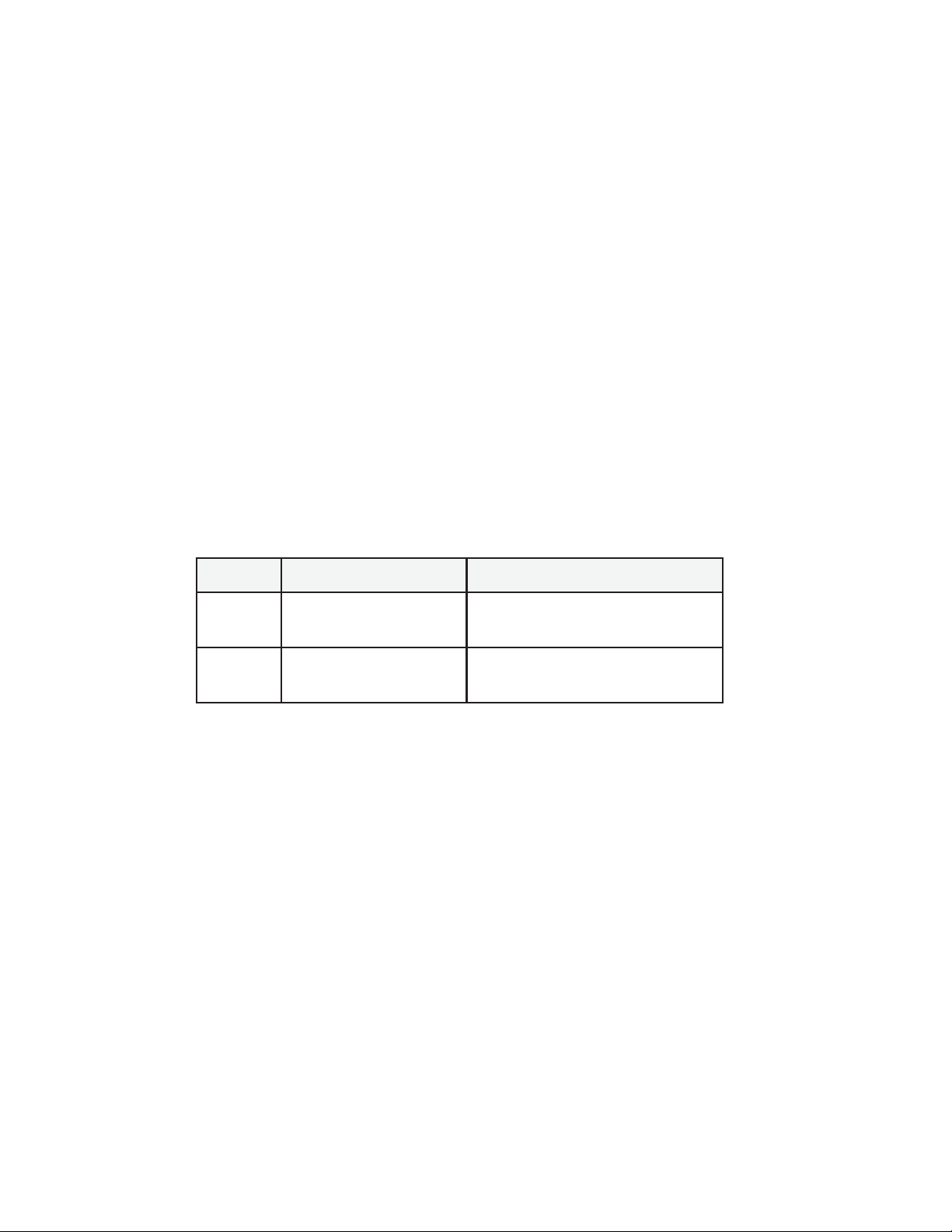
For binaural operation with two speakers:
1. Set SW3-2 to on.
2. Set SW3-5 to off.
3. Set SW3-6 to on.
4. Set SW3-7 to off.
5. Set SW3-8 to off.
Balanced/Unbalanced Switches
Both of the BAL - UNBAL Switches on the back panel are set at the factory to the balanced (BAL) position for use
with Audiocom intercom channels. Set the switches to the unbalanced (UNBAL) position for use with a Clear-Com
intercom systems.
Direct Program Listen Enable / Disable Jumpers
By default, each MS-2002 program input can be heard by all intercom stations that are listening on the corresponding intercom channel. This includes the MS-2002. Program input routing to the intercom channels can be turned on
or off via the MS-2002 front panel programming. (See “Turning the Program Inputs On and Off”, page .) Additionally, all program signals can be routed directly to the MS-2002 speaker or headset. This lets the MS-2002 operator
hear the program inputs even if they are not being routed to the intercom channels. To disable direct program
listening in the speaker or headset for one or more program inputs, reset the appropriate jumper as shown in Table 2.
repmuJrepmuJ
repmuJrepmuJ noitpircseDnoitpircseD
repmuJ
noitpircseDnoitpircseD srepmuJrofsgnitteSsrepmuJrofsgnitteS
noitpircseD
srepmuJrofsgnitteSsrepmuJrofsgnitteS
srepmuJrofsgnitteS
3J
6J
Table 2 - Direct Program Listen Enable / Disable Jumpers
ottcerid1margorP
ottcerid2margorP
rekaepSrotesdaeH
rekaepSrotesdaeH
delbanE:detrohS3&2sniP
elbasiD:detrohS2&1sniP
delbanE:detrohS3&2sniP
elbasiD:detrohS2&1sniP
Mounting
The MS-2002 mounts in a standard 19 inch equipment rack and is 1 rack unit high. When mounting the MS-2002
install the supplied black face plates on the appropriate side. The face plates should be mounted with the groves on
the top.
Note: You will have to perform the sidetone adjustment (page ) after all components are connected. With
the MS-2002 being rack mounted, you may not be able to access the sidetone trimmers. In this case, you
can position the MS-2002 in the rack and make all required connections. Then, adjust the sidetone trimmers before installing and tightening all rack mount screws.
Connections
Refer to the following paragraphs, and the sample connection drawings shown in Figures 3 through 7, starting on
page 10.
External Program Input and PA Output
Connections for external program input and PA output are shown in Figure 6, page 13. EMS4001 Expansion Station
Connection (Optional Component)
Refer to the EMS4001 User Instruction Manual for detailed connection information.
9
Page 10

Cables
The numbers below correspond to the cable numbers in the connection drawings on the following pages.
1. 1-channel intercom cable. Sold separately. Use Telex “ME” cables, below. Or, build per Figure 7, page 14.
ME-25: 25' (7.6 m) cable with Male and Female 3-pin XLR connectors.
ME-50: 50' (15.2 m) cable with Male and Female 3-pin XLR connectors.
ME-100: 100' (30.4 m) cable with Male and Female 3-pin XLR connectors.
☞ When connecting from the MS-2002 to a TW-7W, keep cables as short as possible. Also, heavier
gage wire is recommended.
2. 2-channel intercom cable. Sold separately. Use Telex “ME /2” cables, below. Or, build per Figure 7, page
14.
ME-25/2: 25' (7.6 m) cable with Male and Female 6-pin XLR connectors.
ME-50/2: 50' (15.2 m) cable with Male and Female 6-pin XLR connectors.
ME-100/2: 100' (30.4 m) cable with Male and Female 6-pin XLR connectors.
3. Y adapter cable. Sold separately. Use Telex CA-23-16. Or, build per Figure 7, page 14.
4. 3 ft (0.91 m) speaker cable with RCA plugs. One supplied with each SPS2001, and SPK-
2000.
5. 18" (457 mm) EXP IN/OUT cable, stereo miniplug to stereo miniplug. One supplied with each EMS4001.
6. 18" (457 mm) CHANNEL OUTPUT cable, 15-pin Male Dsub to 15-pin Male Dsub. One supplied with
each EMS4001. (Optional component. See EMS4001 User Manual for connection information.)
7. Shielded patch cable, 9-pin Male Dsub to 9-pin Female Dsub. Customer local purchase: available at Radio
Shack, etc. Note: All pins must be connected straight through: do not use an RS232 computer cable!
8. Shielded patch cable, stereo miniplug to stereo miniplug. Customer local purchase. Available at Radio
Shack, etc.
9. Shielded audio cable. Must have male 3-pin XLR connector at one end for connection to the XP-USPG or
XP-4PGM program inputs. Pin-out for program inputs is as follows:
Pin 1: common
Pin 2: + program input
Pin 3: - program input
10. Shielded audio cable. Must have male 3-pin XLR connector at one end for connection to the XP-USPG PA
output. Pin-out for PA output is as follows:
Pin 1: common
Pin 2: + PA output
Pin 3: - PA output
11. 18" (457 mm) CHANNEL OUTPUT cable, 15-pin Male Dsub to 15-pin Female Dsub. One supplied with
each XP-ES4000A. (Optional component. See EMS4001 User Manual for connection information.)
10
Page 11

Figure 3 - MS-2002 Monaural Master Speaker Station Configuration.
This is a good configuration for smaller intercom systems when you want to operate the MS-2002 as a master speaker station, with
one speaker to monitor both intercom channels. In this configuration, the Combine/Isolate switch is set to the Isolate position. With
this setting the 2 intercom channels are completely separated. The MS-2002 dip switches are set to monaural operation so that both
intercom channels are heard in the speaker.
11
Page 12

Figure 4 - MS-2002 Binaural Master Speaker Station Configuration.
This is a good configuration for smaller intercom systems when you want to operate the MS-2002 as a master speaker station, with
a separate speaker for each intercom channel. Make sure the MS-2002 internal DIP switches are set for binaural speaker operation
as described on page 7. Also, set the Combine/Isolate switch to the Isolate position. With this setting the two intercom channesl are
completely separated. The internal amplified speaker is used as the speaker output for channel 1, and the SPK-2000 is used for
channel 2.
12
Page 13

Figure 5 - MS-2002 typical Speaker Station and Belt Pack Connections.
Typically, a headset is connected to the front panel of the MS-2002, and the DIP switches are set to the monaural operation (default
setting) so that both intercom channels as heard in the monaural headphones (binaural headphone operation is not supported). Note
that belt packs use less power than speaker stations, and you can daisy-chain more of them on a signle cable run. Avoid very long
cable runs with daisy-chained speaker stations. This example shows how you would “home run” an SS2002 speaker station when
the cable is very long. Also, set the Combine/Isolate switch to the Isolate position. With this setting the 2 intercom channels are
completely separated.
13
Page 14

Figure 6 - External Audio Input and PA Output.
You can connect two audio sources to the Program Inputs connector: one for each channel. Audio sources can be directly
connected with a user-supplied DB9M connector. (Refer to the program input connector specifications, located on page 20, for
connector pin-out.) However, a more convenient method is to use an XP-USPG Breakout Panel as shown. The XP-USPG also
interfaces the PA jack of the MS-2002 to a standard , 2-pin XLR audio cable. Note: The XP-USPG Breakout Panel can be rack
mounted using a BOP-1000 Rack Mount Plate.
14
Page 15

TYPICAL 1-CHANNEL CABLEWIRING
33
22
1
Shield Shield
CableType: 22AWG Stranded, 2-Pair Twisted-wire, with Shield
Connector Type: 3-Pin XLR Audio (Neutrik or Switchcraft)
Pin 1: Common
Channel Audio / Power
Pin 2:
Pin 3: Channel Audio / Power
Shield
: Earth ground
44
33
66
55
1
Shield
CableType: 22AWG Stranded, 3-Pair Twisted-wire, with Shield
Connector Type: 6-Pin XLR Audio (Neutrik only, not compatible with 6-pin Switchcraft)
Pin 1: Channel 1 & 2 Common
Pin 2: No connection
Pin 3: Channel 1 Audio / Power
Pin 4: Channel 1 Audio / Power
Pin 5: Channel 2 Audio / Power
Pin 6: Channel 2 Audio / Power
: Earth ground
Shield
3
2
Ch1
1
Case
3
2
Ch2
1
Shield
Pair 1
Pair 2
1 (Both wires)
*
Denotes twisted pair.
Denotes shield.
TYPICAL 2-CHANNEL CABLEWIRING
Pair 1
Pair 2
Pair 3
Denotes twisted pair.
Denotes shield.
“Y”CABLEWIRING
Pair 1
Pair 2
Pair 3
1 (Both wires)
Shield
4
3
6
5
1 (Both wires)
Shield
*
*
Standard cables are generally constructed using a male connector at one end and a
female connector at the other end.This allows several cables to be interconnected to
create longer cable runs.
also typically provide both a male and female Neutrik connector for each intercom
channel.This permits loop-through connection of several intercom stations using the
standard cables.
each channel. Audiocom wallplates use male Neutrik connectors.
Figure 7 - Audiocom Intercom Cables
Use second drain wire if available, or add an extra section of wire.
Audiocom master stations, speaker stations and belt packs
Audiocom power supplies use a 3-pin male Neutrik connector for
15
Page 16
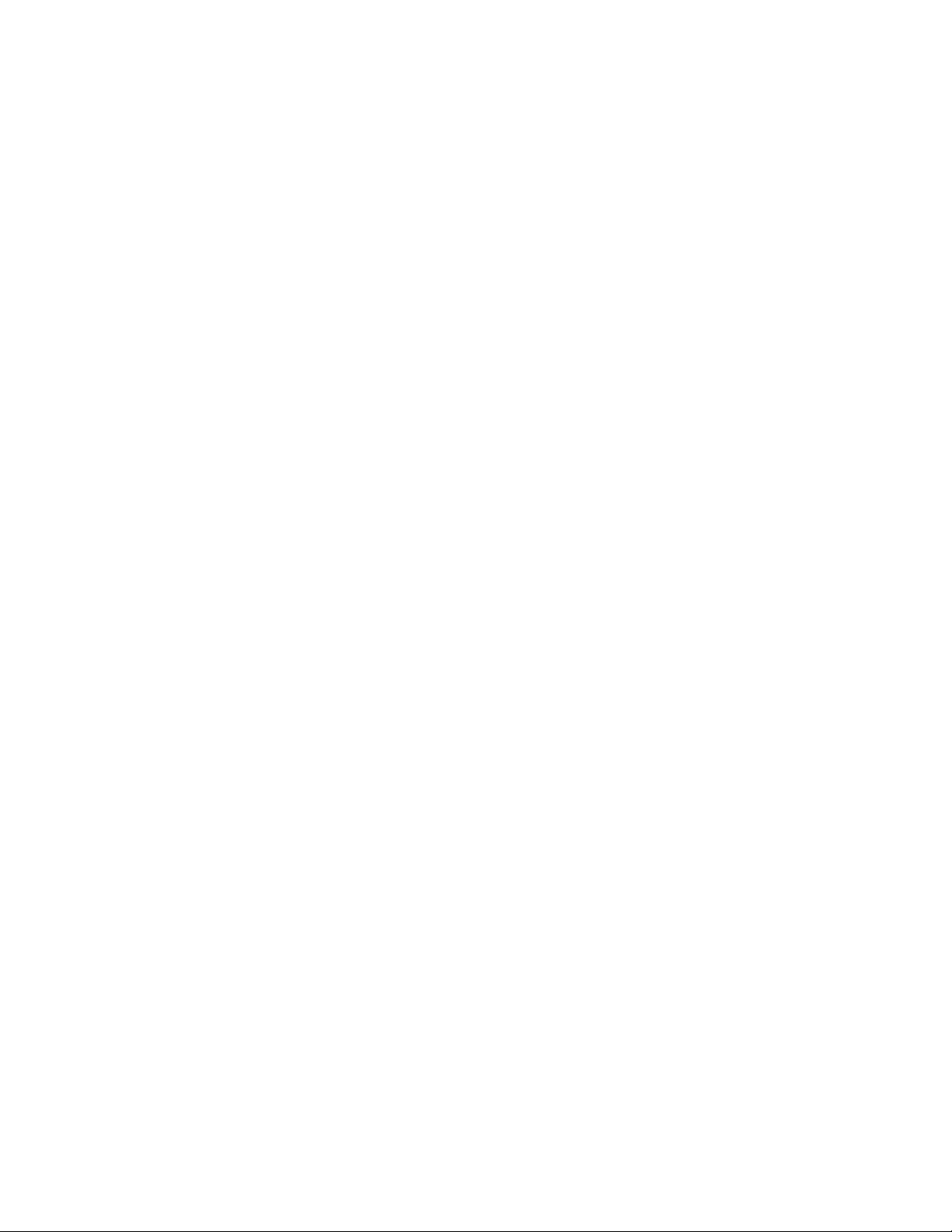
Power-Up Check
Plug in the MS-2002. When power is first applied to the MS-2002, it will perform a power-up reset, in which the
front panel indicators will cycle through all of their possible colors and then turn off. This verifies the general
operation of the intercom station and indicators. The MS-2002 also reads the settings of all DIP switches at this time
and configures itself accordingly.
Test Tone
The MS-2002 can generate a test tone, which can be used to verify intercom channel operation after installation or
to locate a malfunction. This test tone is also used for the sidetone adjustment which follows. Use the test tone as
follows:
1. Simultaneously press the All Talk and PA keys to activate the test tone.
2. Tap the Call key for the channel that you want to test (can be either a MS-2002 channel or an EMS4001
channel).
3. Verify that the test tone can be heard at all intercom stations on the channel. Replace any defective cable
or intercom station where the test tone is being lost.
4. Tap the same Call key to stop the test signal on that channel.
5. Press any key except a Call key to turn off the test tone.
Sidetone Adjustment
The MS-2002 uses full-duplex audio (the same as a conventional telephone line) in which the talk and listen audio
are sent and received on the same line. Thus, when you talk on a channel, you will also here your own voice back in
the speaker or headphones. This is called sidetone. If you are using the MS-2002 with a microphone and speaker,
sidetone could cause unwanted feedback, since the microphone may pick up your returned voice audio and reamplify it. This could also happen if you are using a headset where the ear cushions do not completely cover the
ears, although it is probably much less likely. In either of these cases, you should minimize the amount of sidetone.
On the other hand, if you are using headphones that completely enclose the ears, a certain amount of your own
voice level is desirable to overcome the muffled sensation when talking. See figure 8, page 16, for the adjustment
locations.
If you are using a speaker and microphone, or open-ear style headphones, adjust sidetone as follows:
1. Simultaneously press the All Talk and PA keys to activate the test tone.
2. Tap the channel 1 Call key to send the test tone on channel 1.
3. Increase the volume until you can hear the test tone.
4. Using a small flat-bladed screwdriver, adjust the channel 1 sidetone through the access hole in the bottom
of the MS-2002 (Figure ) to minimize the tone volume.
5. Tap the channel 1 Call key to turn off the test tone on channel 1 when finished.
6. Tap the channel 2 Call key, and repeat the adjustment for the channel 2 sidetone.
7. Tap any other key, except a Call key, to turn off the test tone when finished.
If you are using headphones that completely enclose the ears, adjust sidetone as follows:
1. Tap the Headset key to turn the headset microphone on.
2. Tap the channel 1 Talk key to turn it on.
3. While speaking into the microphone, use a small flat-bladed screwdriver to adjust the channel 1 sidetone
so that you hear your voice at an acceptable level in the headphones. Tap the channel 1 Talk key to turn it
off when finished.
4. Tap the channel 2 Talk key to turn it on, and adjust the channel 2 sidetone as for channel 1. Tap the
channel 2. Talk key to turn it off when finished.
16
Page 17

Figure 8 - MS-2002 Bottom View
Voice-Activated Microphone (Vox) Setup
If you are going to use vox, you must adjust the vox level for proper operation. If the vox level is too low, room
noise will activate the microphone. If the Vox level is too high, the microphone will not activate when you begin
talking.
Check and set the level as follows:
1. If you are using a headset, tap the Headset key twice to turn on headset Vox. Or, if you are using a panel
microphone, tap the Panel Mic key twice to turn on panel mic Vox. Whichever key you tap, it will glow
orange when the microphone is off and will flicker or turn green when sound is picked up by the micro
phone.
2. Position the microphone at its normal operating location. If you are using a headset, put the headset on and
position the microphone close to your mouth. Insure that background noise is at the normal operating level.
3. Do not speak into the microphone.
4. Check the Headset or Panel Mic key, whichever you are using. If the key is constantly glowing orange, turn
the Vox trimmer clockwise until the key begins to flicker green (mic activating) then turn the trimmer
slightly back in the counterclockwise direction until the Panel Mic key just returns to steady orange (mic
off). If you are wearing a headset, make sure that breathing and movement do not cause the Panel Mic key
to flicker green. If they do, adjust the Vox control slightly more in the counterclockwise direction to
eliminate this.
5. Speak into the microphone in a normal voice, and check that the headset key immediately turns green when
you talk. If it does not, move the microphone closer to your mouth. If you are still unable to get satisfactory
results, it may be that the microphone does not have the directional characteristics required for the noise
level in the room. A directional, or cardioid, microphone is recommended when using Vox. Omnidirectional
microphones mode, the Mic Kill key will be unlit, and in programming mode it will be lit continuously. To
return the MS-2002 to normal operation if it has been left in programming mode, tap the Mic Kill key.
Operation
Note: A quick-reference to the following operating features can be found on the inside of the back cover.
NORMAL VS PROGRAMMING MODE
The MS-2002 has two operating modes: normal operating mode and programming mode. In normal operating
mode, the Mic Kill key will be unlit, and in programming mode it will be lit continuously. To return the MS-2002 to
normal operation if it has been left in programming mode, tap the Mic Kill key.
17
Page 18

OLUME ADJUSTMENT
V
If you are using a headset, adjust the intercom listen level with the left Volume control on the front panel of the
MS-2002. If you are using a speaker, adjust the intercom listen level with the right Volume control next to the
speaker. External speakers will require their own volume controls
RECEIVING CALLS
1. When there is an incoming call signal on a channel, the Call key for that channel will flash red. There will
also be a beep tone if the beep feature has been activated (page 7).
2. Activate the microphone: If you are using a dynamic-mic headset tap the Headset key to turn the mic on; if
you are using a panel-mounted microphone or an electret-mic headset, tap the Panel Mic key to turn the
mic on.
Note: You can also use the voice-activated microphone (Vox) feature. See page 16.
3. Turn on the Talk and Listen keys for the calling channel and begin your conversation. Turn the keys off
when finished.
Note: When you tap the Headset key, or the Panel Mic key, or any Talk or Listen key, it will lock in the on
position. You may then tap the key again to turn it off. For momentary activation, press and hold the key. It will
remain on as long as you hold it and it will turn off when you release it.
C
ALLING AN INTERCOM CHANNEL
1. Press and hold the Call key for the channel that you want to call. An inaudible call signal will be sent, and
your listen key for that channel will automatically turn on in preparation to receive a verbal response.
2. When you hear a response, release the Call key.
3. If you are using manual microphone activation instead of Vox, make sure your microphone is on: for a
dynamic mic headset, tap the Headset key to turn it on; for a panel-mounted microphone or electret
headset, tap the Panel Mic key to turn it on.
4. Turn on the Talk key for the channel you called to begin you conversation.
5. Turn off your Talk and Listen keys to end the conversation.
MICROPHONE MUTE DURING TALK
You can mute the microphone while talking. Simply tap either the Headset key or the Panel Mic key, whichever is
currently being used. Tap the key again to turn the microphone back on. (If you are using Vox, tap the key twice to
reactivate vox.)
ALL TALK
You can talk to all intercom stations that currently have their listens activated. This applies to both channels of the
MS-2002 as well as all talk channels of any connected EMS4001 Expansion Stations. Use All Talk as follows:
1. If you are using manual microphone activation instead of Vox, make sure the proper microphone switch
is turned on (either Headset or Panel Mic).
2. Press and hold the All Talk key while talking. Release it when finished.
Note: To insure that the All Talk key is never accidentally left in the on position, it does not latch.
18
Page 19
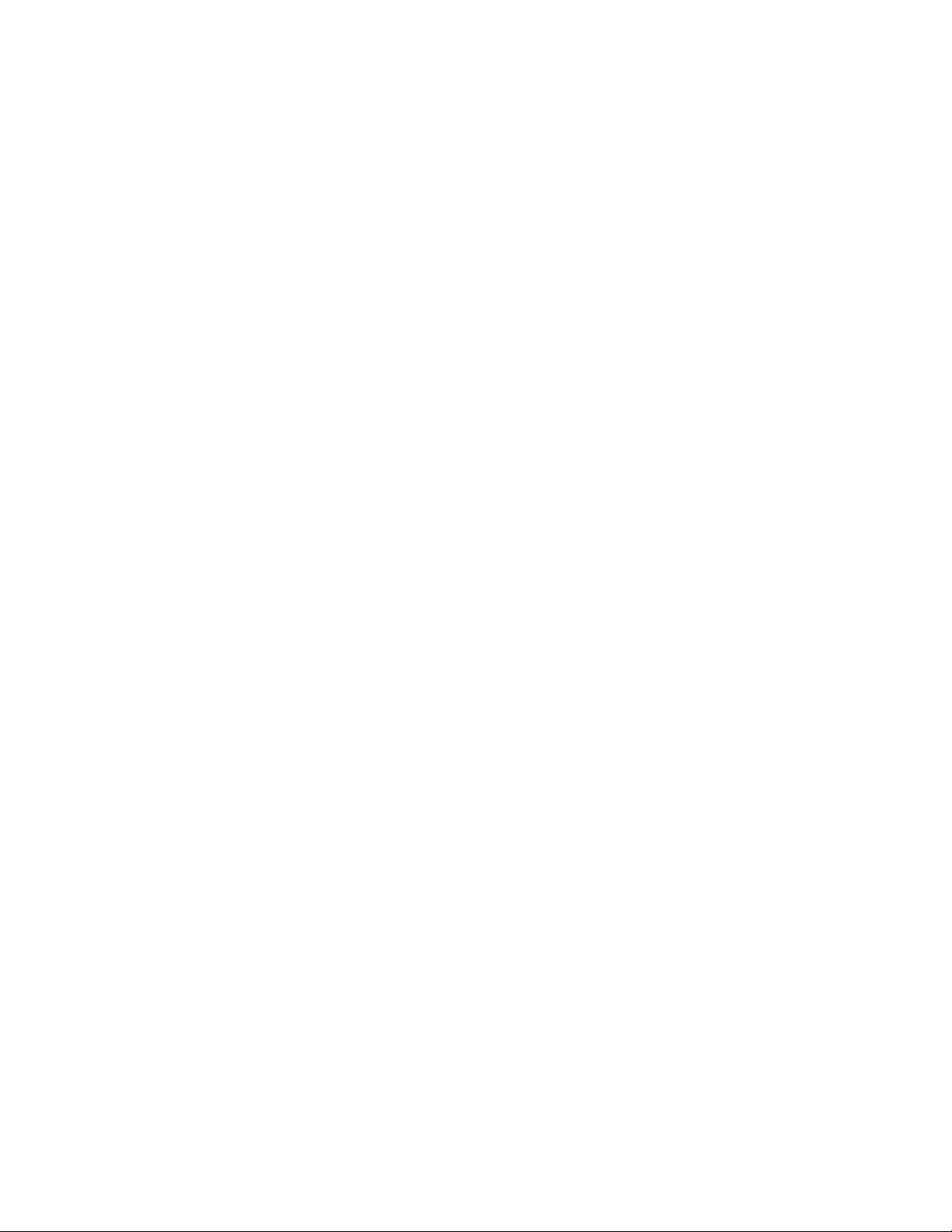
Public Address (PA)
If the PA output on the back panel of the MS-2002 is connected to a public address system, you can talk on the
public address system as follows:
1. If you are using manual microphone activation instead of Vox, make sure the proper microphone switch
is turned on (either Headset or Panel Mic).
2. Press and hold the PA key while talking. Release it when finished.
Note: To insure that the PA key is never accidentally left in the on position, it does not have latching operation.
Turning the Program Inputs On and Off
1. Insure that program inputs have been connected at the back panel and that the program sources are on.
2. Press and hold the Mic Kill key for about 2 seconds, then release it. It should now be glowing green to
indicate that the MS-2002 is in programming mode.
3. The current status of the program inputs is indicated by the Talk keys. If the channel 1 Talk key is lit, the
program 1 input is currently activated to channel 1; if channel 2 talk is lit, program 2 is activated to
channel 2. Tap either Talk key to turn the program input for that channel on or off.
4. When the program inputs are configured as desired, tap the Mic Kill key to exit programming mode and
return to normal operation.
5. Adjust program 1 and 2 levels via the trimmers on the back panel of the MS-2002.
Using Mic Kill
If the Mic Kill feature has been enabled you can use it to deactivate all talk keys on a single channel or on all
channels. This feature is useful when a remote talk key has been left on and is causing unwanted noise on a channel.
Use Mic Kill as follows:
1. Tap the Mic Kill key. It will blink green.
2. Tap the Talk or Listen key for a channel to turn off all talk keys on that channel. Or, tap the All Talk key
to turn off all talk keys. The key you tap will turn green and the Mic Kill signal will be sent.
3. Tap Mic Kill to exit.
Using Voice-Activated Microphone (Vox)
If you use Vox you will not have to insure that the microphone key is turned on whenever you want to talk. Activate
Vox as follows:
1. Make sure the Headset and Panel Mic keys are off.
2. If you are using a headset, tap the Headset key twice to turn on headset vox. Or, if you are using a panel
microphone, tap the Panel Mic key twice to turn on panel mic vox. Whichever key you tap, it will glow
orange when the microphone is off and will flicker or turn green when the microphone turns on.
Note: The Vox level may require adjustment, see “Voice-Activated Microphone (Vox) Setup”, page 16.
Incoming Call Beep On/Off
Normally, incoming calls are indicated by red-flashing Call keys. An optional beep tone can also be enabled as
follows:
1. Ensure that this feature has been activated via internal switches (page 7).
2. Press and hold the Mic Kill key for about 2 seconds, then release it. It should now be glowing green to
indicate that the intercom station is in programming mode.
3. Tap either Call key on the MS-2002 to turn the beep feature on or off. (It doesn’t matter which one you
tap, since this feature affects both channels.)
4. Tap the Mic Kill key to return to normal operation.
19
Page 20
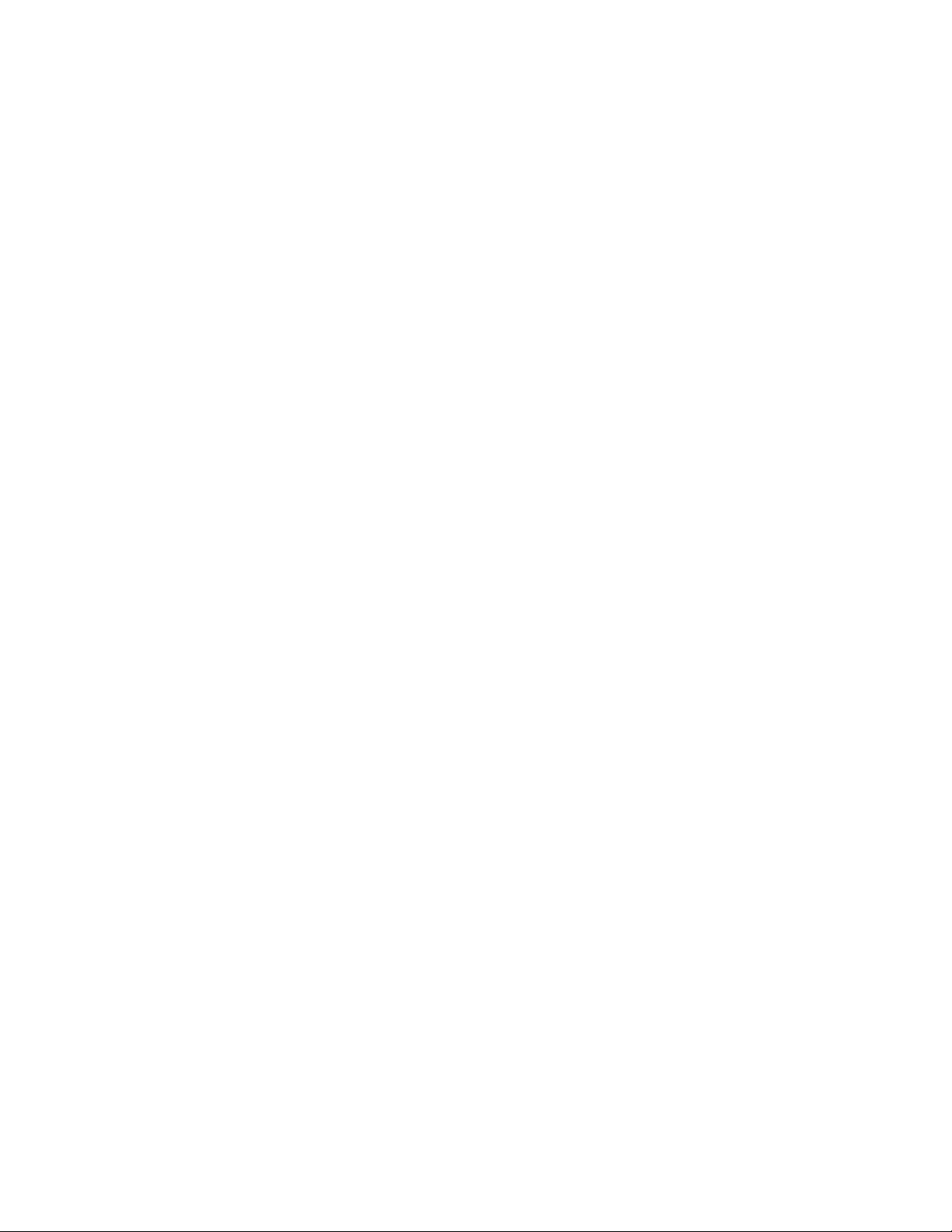
Specifications
General
Power Requirements:
AC Input: 100-240 VAC, 50/60 Hz
Channel Power: 24 VDC nominal (12 to 30 VDC), 65 to 150 mA
MS2002 is capable of supplying 2 amps overall
Dimensions: 1.75" (44.5 mm) high x 19" (483 mm) wide x 10.31" (261.9 mm) deep
Weight: approximately 4.5lb (2 kg)
Environmental Requirements:
Storage: -20°C to 80°C; 0% to 95% humidity, non-condensing
Operating: -15°C to 60°C; 0% to 95% humidity, non-condensing
Dynamic-mic Headset
Microphone: 50 to 200 ohm, dynamic (balanced or unbalanced)
Headphones: 150 to 600 ohm, monaural
Connector Type: XLR-4M
Pin 1 Microphone low
Pin 2 Microphone high
Pin 3 Headphone high
Pin 4 Headphone low
Panel Microphone Input
Microphone Type: Electret condenser
Power: Phantom (+5 VDC)
Nominal Level: -42 dBu
Maximum Level: -25 dBu
Connector Type: IKP12 (MCP-90 series, stereo plug connector)
Program Input
Input Level: 100mV maximum
Voltage Gain: 25 ±3 dB
Output Level (to intercom channel) :1.0 Vrms nominal, 2.3 Vrms max.
Input Impedance: 75 kohm
Common Mode Rejection: Greater than 50 dB
Connector Type: 9-pin female D-sub (DE9S)
Pin 1 Ground
Pin 2 Program 1 input low
Pin 3 Program 2 input low
Pin 4 NC
Pin 5 NC
Pin 6 Program 1 input high
Pin 7 Program 2 input high
Pin 8 NC
Pin 9 NC
20
Page 21
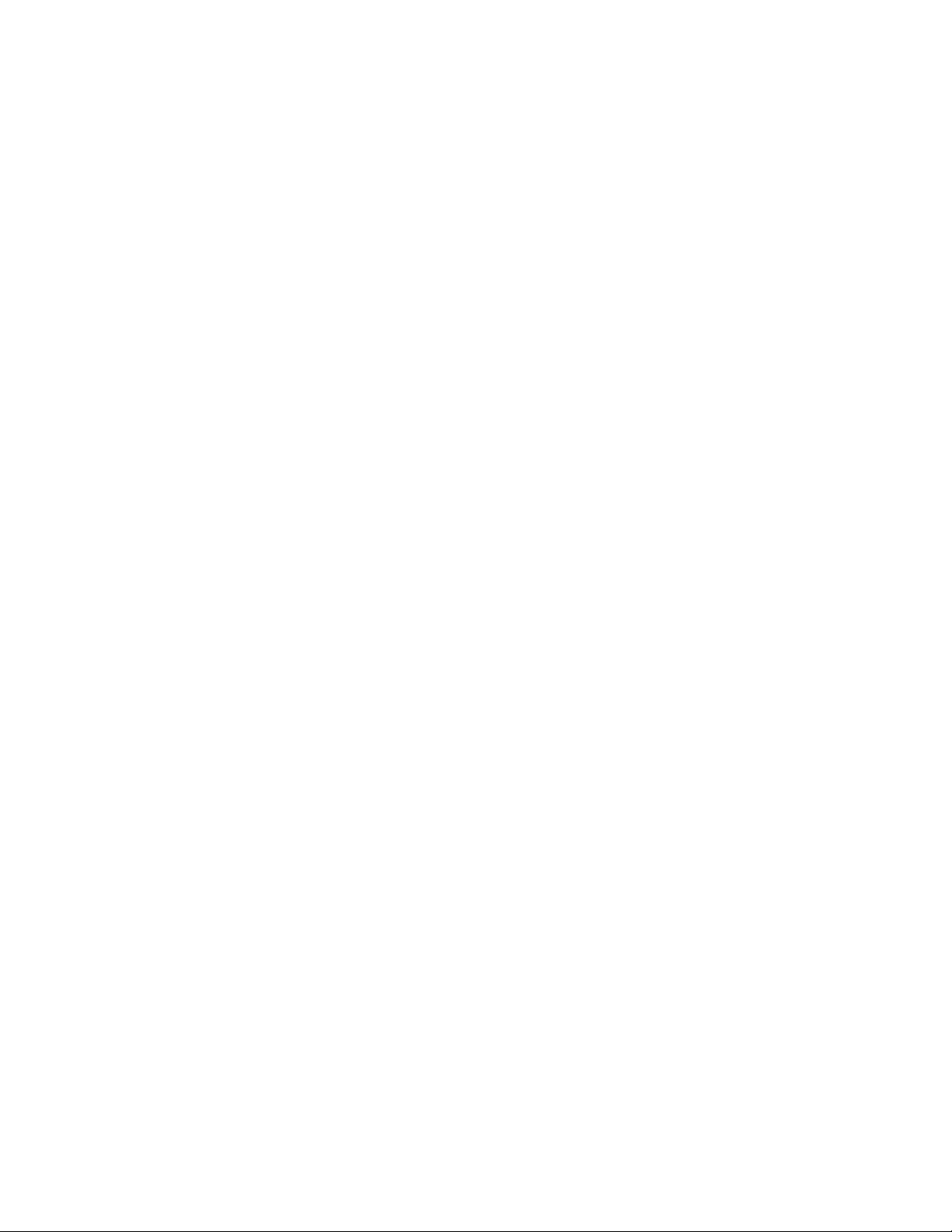
Intercom Channels, Balanced Mode (Both Back Panel and internal switches (BAL/
UNBAL) must be set to same setting)
Output Level: 1 Vrms nominal
Input Impedance: 300 ohms
Bridging Impedance: greater than 10,000 ohms
Sidetone: -40 dB, 35 dB adjustable range
Call Signaling:
Send: 20 kHz ±100 Hz, 0.5 Vrms ±10%
eceive: 20 kHz ±800 Hz, 100 mVrms
Mic-Kill Frequency:
Send: 24 kHz ±300 Hz, 0.5 Vrms ±10%
Detect: 24 kHz ±800 Hz, 100 mVrms
Noise Contribution: less than -70 dB
Common Mode Rejection Ratio: greater than 50 dB
Connector Type: One XLR-3M and XLR-3F pair, wired in parallel, for each channel (permits
“loop-thru” connection). Two XLR-6M (Neutrik) connectors for 2-channel connection.
XLR-3 Balanced Configuration Pinouts
Pin 1: Common
Pin 2: Intercom audio low and +24 VDC input
Pin 3: Intercom audio high and +24 VDC input
XLR-6 Balanced Configuration Pinouts
Pin 1: Audio and DC Common
Pin 2: Local power (12 to 15 VDC, 65 to 150 mA)
Pin 3: Intercom channel 1 audio low and +24 VDC phantom power
Pin 4: Intercom channel 1 audio high and +24 VDC phantom power
Pin 5: Intercom channel 2 audio low and +24 VDC phantom power
Pin 6: Intercom channel 2 audio high and +24 VDC phantom power
Intercom Channel, Unbalanced Mode (Both Back Panel and internal switches (BAL/
UNBAL) have to be set to same setting)
Output Level: 1 Vrms ±10%
Input Impedance: 150 ohms
Bridging Impedance: greater than 10,000 ohms
Call Signaling:
Send: 11 ±3 VDC
Receive: 4 VDC minimum
Connector Type: Uses same connectors as for balanced mode, above, but with pinouts
modified by BAL/UNBAL switch on back panel as follows:
21
Page 22
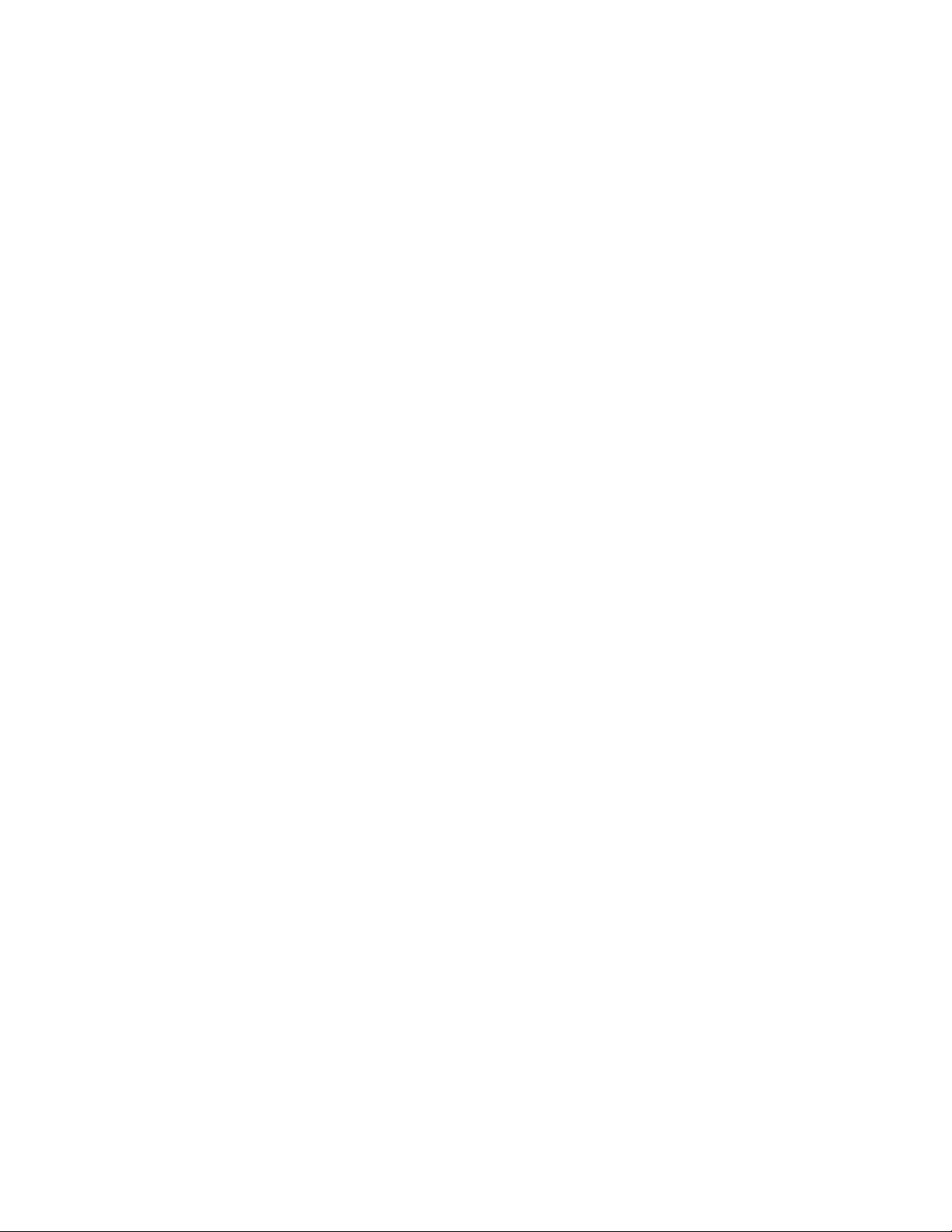
XLR-3 Unbalanced Configuration Pinouts
Pin 1: Common
Pin 2: +24 VDC input
Pin 3: Intercom audio high
XLR-6 Unbalanced Configuration Pinouts
Pin 1: Common
Pin 2: Local power (12 to 15 VDC, 65 to 150 mA)
Pin 3: Channel 1 +24 VDC input
Pin 4: Channel 1 Intercom audio high and DC call
Pin 5: Channel 2 +24 VDC input
Pin 6: Channel 2 Intercom audio high and DC call
PA Output
Output Level: 235 mVrms nominal
Connector Type: 1/8-inch Stereo Phone Jack
Tip: PA output high
Ring: Not used
Sleeve: Common
Speaker Output
Output Level: 0 dB nominal (1.0 Vrms)
Output Impedance: 1000 ohms nominal
Frequency Response: 200 Hz to 8 kHz +1/-3dB
Connector Type: RCA Phono Jack
Tip: Speaker output high
Sleeve: Common
Expansion Input /Output
Type: 2.0 mm stereo phone jack
Tip: Talk output
Ring: Listen input
Sleeve: Common
Headphone Amplifier
Voltage Gain: 30 ±3 dB
Maximum Output: 250 mW ±10% into 150 ohms, 65 mW±10% into 600 ohms
Frequency Response: 200 Hz to 8 kHz +1/-3db
Incoming Call Beep Tone: 2 kHz, at the headphones
Total Harmonic Distortion: Less than 0.2% at 200 mW
Sidetone: 18 ±2 dB, adjustable
22
Page 23
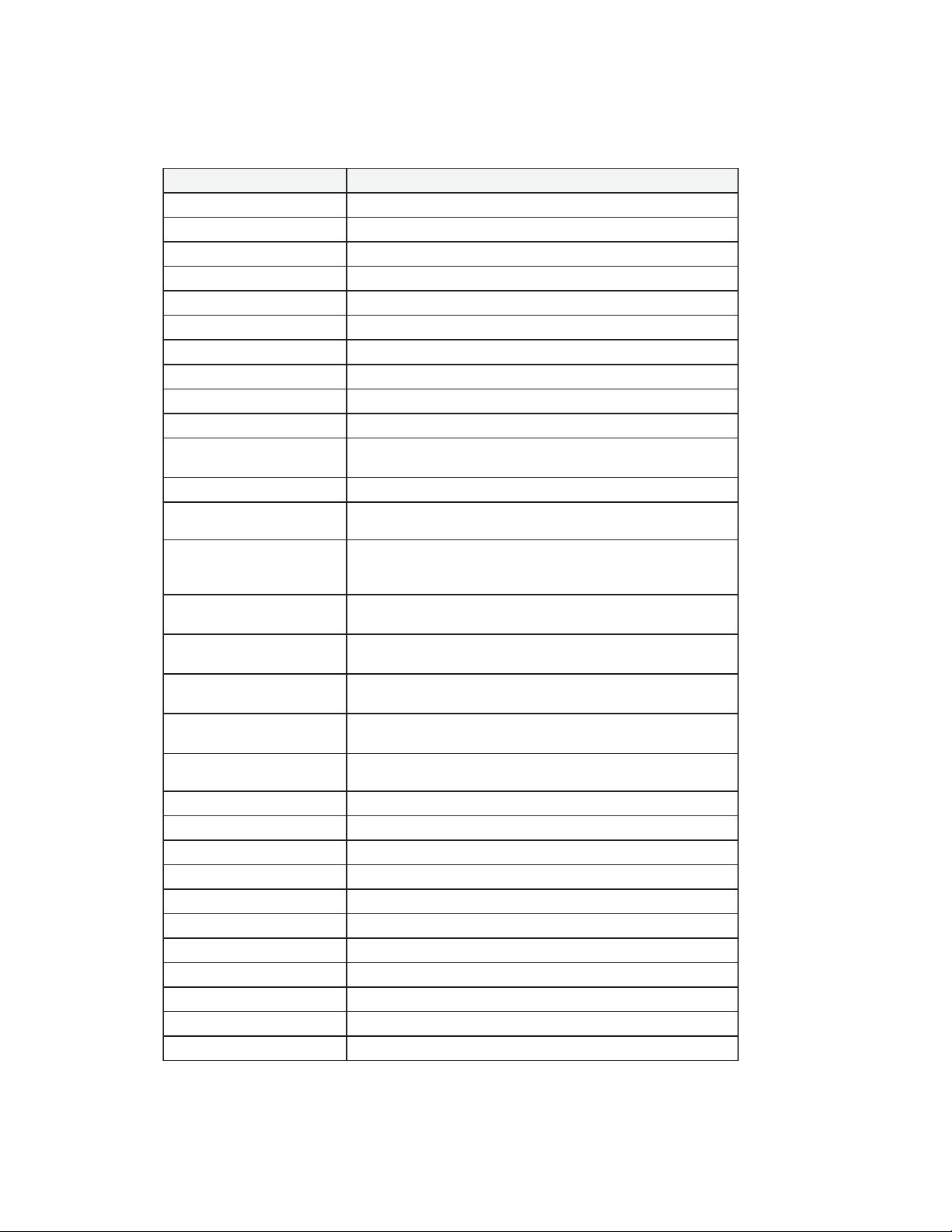
Quick Reference
DDDDD
EEEEESCR IPTION
nolangistseTllaCpatneht,APdnaklaTllAsserP
noklatllA yekklaTllA(tilsiciMlenaProtesdaeHnehwklaTllAdloH
ffoklatllAklaTllAesaeleR
2002-SMteseR1netsiLdnaklaTllAsserP
1004SMEteseR5netsiLdnaklaTllAsserP
ffolangistseTyekrehtoynapatneht,llaCpaT
nodehctalciM)neergsiyek(ciMlenaProtesdaeHpaT
ffodehctalciMciMlenaProtesdaeHpaT
noyratnemomciMciMlenaProtesdaeHdloH
ffoyratnemomciMciMlenaProtesdaeHesaeleR
noedomXOV)egnarosiyek(ciMlenaProtesdaeH:eciwtpaT
ffoedomXOVciMlenaProtesdaeHpaT
sserddAcilbuP )neergsiyekAP(tilsiciMlenaProtesdaeHnehwAPdloH
AAAAA
CCCCCTION
)neergsi
lennahceno,llikciM knilblliwyeklliKciM(netsiLroklaTpatneht,lliKciMpaT
slennahclla,llikciM neergknilblliwyeklliKciM(klaTllApatneht,lliKciMpaT
nomargorP paT.)neergsiyek(yekklaTs'lennahcpatneht,lliKciMdloH
ffomargorP lliKciMpaT.yekklaTs'lennahcehtpatneht,lliKciMdloH
notrelallacelbiduA .)dererasyekllaClla(llaCrehtiepatneht,lliKciMdloH
ffotrelallacelbiduAtixeotlliKciMpaT.llaCrehtiepatneht,lliKciMdloH
ffoyekllikcimnruTlliKciMpaT
nodehctalklaT)neergsiyek(klaTpaT
ffodehctalklaTklaTpaT
noyratnemomklaTklaTdloH
ffoyratnemomklaTklaTesaeleR
nolangisllaCllaCdloH
ffolangisllaCllaCesaeleR
langisllacevieceR)dersknilbyekllaC(
nodehctalnetsiL)neergsiyek(netsiLpaT
ffodehctalnetsiLnetsiLpaT
noyratnemomnetsiLnetsiLdloH
tixeot
lliKciMpaT.)neergerasyeknetsiLdnaklaTehtdnaneerg
tixeotlliKciMpaT.)neergerasyeknetsiLdnaklaTlladna
tixeotlliKciM
tixeot
tixeotlliKciMpaT
23
Page 24
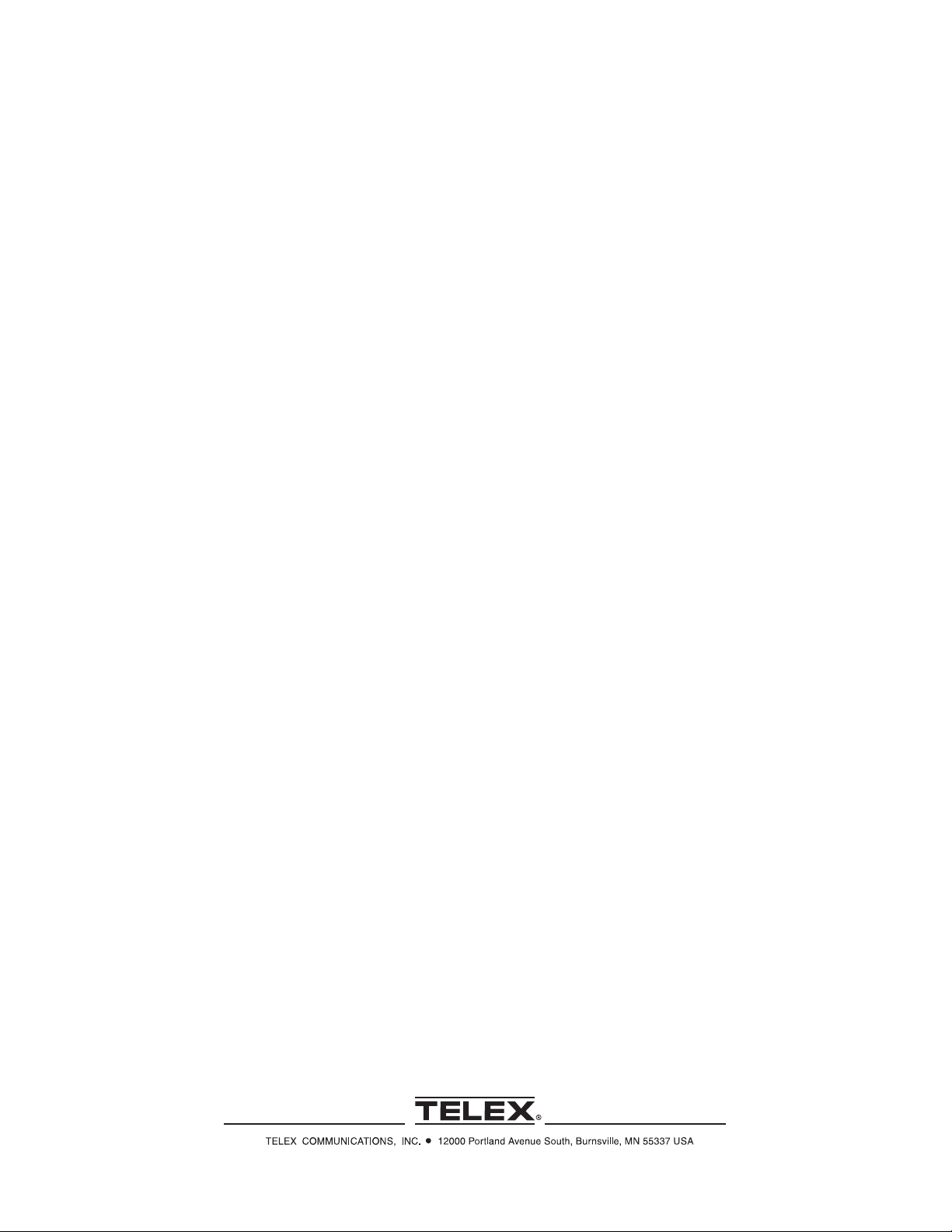
