Televes zAshd, zAshd SATELLITE User Manual

High De nition TV Satellite Receiver
Ref. 717501
User Manual
www.televes.com
SATELLITE
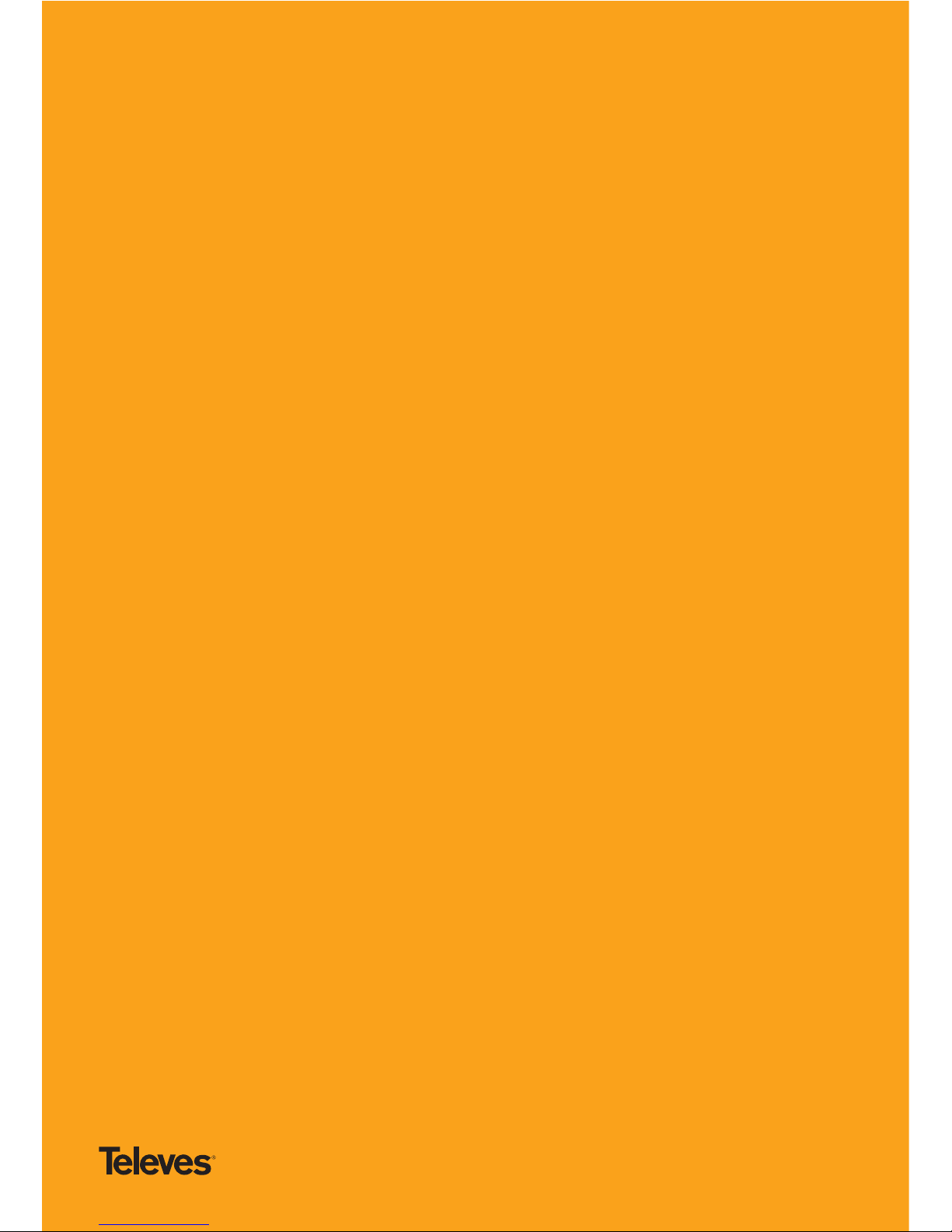

EN
ENGLISH
Index
1. Safety recommendations . . . . . . . . . . . . . . . . . . . . . . . . . . . . . . . . . . . . . . . . . . . . . . . . . . . . . . . . . . . . 4
2. General Information . . . . . . . . . . . . . . . . . . . . . . . . . . . . . . . . . . . . . . . . . . . . . . . . . . . . . . . . . . . . . . . . . 5
2.1. Summary of features . . . . . . . . . . . . . . . . . . . . . . . . . . . . . . . . . . . . . . . . . . . . . . . . . . . . . . . . . . . 5
2.2. Contents . . . . . . . . . . . . . . . . . . . . . . . . . . . . . . . . . . . . . . . . . . . . . . . . . . . . . . . . . . . . . . . . . . . . . . . 5
2.3. ZAS HD SAT general operation . . . . . . . . . . . . . . . . . . . . . . . . . . . . . . . . . . . . . . . . . . . . . . . . . . 5
3. Description of connetions . . . . . . . . . . . . . . . . . . . . . . . . . . . . . . . . . . . . . . . . . . . . . . . . . . . . . . . . . . . . 6
3.1. Remote Control Unit . . . . . . . . . . . . . . . . . . . . . . . . . . . . . . . . . . . . . . . . . . . . . . . . . . . . . . . . . . . 7
4. Setting-up . . . . . . . . . . . . . . . . . . . . . . . . . . . . . . . . . . . . . . . . . . . . . . . . . . . . . . . . . . . . . . . . . . . . . . . . . . . 8
4.1. TV set connection . . . . . . . . . . . . . . . . . . . . . . . . . . . . . . . . . . . . . . . . . . . . . . . . . . . . . . . . . . . . . . . 8
5. First steps . . . . . . . . . . . . . . . . . . . . . . . . . . . . . . . . . . . . . . . . . . . . . . . . . . . . . . . . . . . . . . . . . . . . . . . . . . . 9
6. Basic functions . . . . . . . . . . . . . . . . . . . . . . . . . . . . . . . . . . . . . . . . . . . . . . . . . . . . . . . . . . . . . . . . . . . . . . 11
6.1. TV or Radio selection . . . . . . . . . . . . . . . . . . . . . . . . . . . . . . . . . . . . . . . . . . . . . . . . . . . . . . . . . . . 11
6.2. Selection of programs . . . . . . . . . . . . . . . . . . . . . . . . . . . . . . . . . . . . . . . . . . . . . . . . . . . . . . . . . . 11
6.3. Program information . . . . . . . . . . . . . . . . . . . . . . . . . . . . . . . . . . . . . . . . . . . . . . . . . . . . . . . . . . . 11
6.4. Volume / Mute control . . . . . . . . . . . . . . . . . . . . . . . . . . . . . . . . . . . . . . . . . . . . . . . . . . . . . . . . . . 12
6.5. Quick Menu . . . . . . . . . . . . . . . . . . . . . . . . . . . . . . . . . . . . . . . . . . . . . . . . . . . . . . . . . . . . . . . . . . . . 13
6.6. Teletext . . . . . . . . . . . . . . . . . . . . . . . . . . . . . . . . . . . . . . . . . . . . . . . . . . . . . . . . . . . . . . . . . . . . . . . . 14
7. Electronic Program Guide (EPG) . . . . . . . . . . . . . . . . . . . . . . . . . . . . . . . . . . . . . . . . . . . . . . . . . . . . . . . 15
8. Main menu . . . . . . . . . . . . . . . . . . . . . . . . . . . . . . . . . . . . . . . . . . . . . . . . . . . . . . . . . . . . . . . . . . . . . . . . . . . 16
9. Channel list menu . . . . . . . . . . . . . . . . . . . . . . . . . . . . . . . . . . . . . . . . . . . . . . . . . . . . . . . . . . . . . . . . . . . . 17
9.1. FTA TV channels . . . . . . . . . . . . . . . . . . . . . . . . . . . . . . . . . . . . . . . . . . . . . . . . . . . . . . . . . . . . . . . . 17
9.2. FTA Radio channels . . . . . . . . . . . . . . . . . . . . . . . . . . . . . . . . . . . . . . . . . . . . . . . . . . . . . . . . . . . . . 17
9.3. Complete TV list . . . . . . . . . . . . . . . . . . . . . . . . . . . . . . . . . . . . . . . . . . . . . . . . . . . . . . . . . . . . . . . . 17
9.4. Complete Radio list . . . . . . . . . . . . . . . . . . . . . . . . . . . . . . . . . . . . . . . . . . . . . . . . . . . . . . . . . . . . . 18
9.5. Favorites . . . . . . . . . . . . . . . . . . . . . . . . . . . . . . . . . . . . . . . . . . . . . . . . . . . . . . . . . . . . . . . . . . . . . . . 18
10. Timers . . . . . . . . . . . . . . . . . . . . . . . . . . . . . . . . . . . . . . . . . . . . . . . . . . . . . . . . . . . . . . . . . . . . . . . . . . . . . . . 19
11. Installation and Con guration Setting-up . . . . . . . . . . . . . . . . . . . . . . . . . . . . . . . . . . . . . . . . . . . . 20
11.1. Preferences . . . . . . . . . . . . . . . . . . . . . . . . . . . . . . . . . . . . . . . . . . . . . . . . . . . . . . . . . . . . . . . . . . . . 20
11.2. Output settings . . . . . . . . . . . . . . . . . . . . . . . . . . . . . . . . . . . . . . . . . . . . . . . . . . . . . . . . . . . . . . . . 20
11.3. Regional Settings . . . . . . . . . . . . . . . . . . . . . . . . . . . . . . . . . . . . . . . . . . . . . . . . . . . . . . . . . . . . . . . 21
11.4. Language Settings . . . . . . . . . . . . . . . . . . . . . . . . . . . . . . . . . . . . . . . . . . . . . . . . . . . . . . . . . . . . . 21
11.5. Access Control . . . . . . . . . . . . . . . . . . . . . . . . . . . . . . . . . . . . . . . . . . . . . . . . . . . . . . . . . . . . . . . . . 22
11.6. Channels Searching . . . . . . . . . . . . . . . . . . . . . . . . . . . . . . . . . . . . . . . . . . . . . . . . . . . . . . . . . . . . 24
11.7. Maintenance . . . . . . . . . . . . . . . . . . . . . . . . . . . . . . . . . . . . . . . . . . . . . . . . . . . . . . . . . . . . . . . . . . . 29
12. System Information . . . . . . . . . . . . . . . . . . . . . . . . . . . . . . . . . . . . . . . . . . . . . . . . . . . . . . . . . . . . . . . . . . 30
13. Recording Wizard . . . . . . . . . . . . . . . . . . . . . . . . . . . . . . . . . . . . . . . . . . . . . . . . . . . . . . . . . . . . . . . . . . . . 31
14. Recording . . . . . . . . . . . . . . . . . . . . . . . . . . . . . . . . . . . . . . . . . . . . . . . . . . . . . . . . . . . . . . . . . . . . . . . . . . . 32
15. Media Browser . . . . . . . . . . . . . . . . . . . . . . . . . . . . . . . . . . . . . . . . . . . . . . . . . . . . . . . . . . . . . . . . . . . . . . 34
16. Glossary . . . . . . . . . . . . . . . . . . . . . . . . . . . . . . . . . . . . . . . . . . . . . . . . . . . . . . . . . . . . . . . . . . . . . . . . . . . . . 36
Menu structure . . . . . . . . . . . . . . . . . . . . . . . . . . . . . . . . . . . . . . . . . . . . . . . . . . . . . . . . . . . . . . . . . . . . . . . . . 37
Technical speci cations . . . . . . . . . . . . . . . . . . . . . . . . . . . . . . . . . . . . . . . . . . . . . . . . . . . . . . . . . . . . . . . . . 38
Troubleshooting . . . . . . . . . . . . . . . . . . . . . . . . . . . . . . . . . . . . . . . . . . . . . . . . . . . . . . . . . . . . . . . . . . . . . . . . 39
SATELLITE
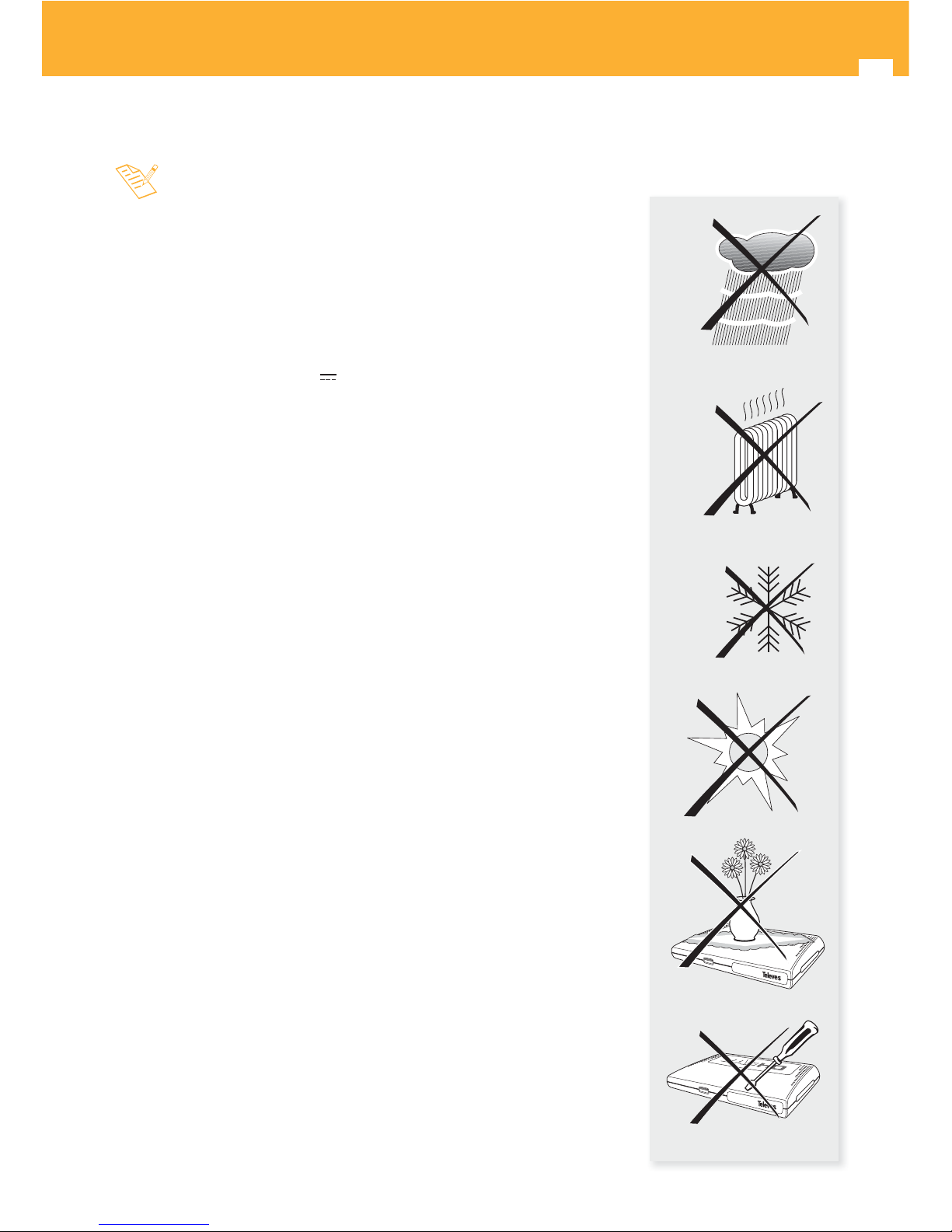
4
High De nition TV Satellite Receiver
1. Safety recommendations
¡ Read carefully this manual before attempting to install or handle this
receiver !
The ZAS HD SAT just purchased has been manufactured according to international
safety standards.
Dispose of electronics you no longer need in a friendly environment and in
accordance with relevant regulations.
We recommend you read the following safety tips.
POWERING:
Mains adapter 230V~ / 12V
.
This adapter becomes the means to switch o the receiver.
The mains socket that is going to be used to connect the equipment should
be located nearby and should be easily accessible
OVERLOADING:
Do not overload sockets, extensions or adapters to avoid the risk of re or
electric shock.
LIQUIDS:
The equipment must not come into contact with water or even be splashed
by liquids. Do not place containers with water on or near the equipment if it
is not adequately protected.
SMALL OBJECTS:
Avoid proximity of small metallic objects. They may enter the slots or
connectors on the receiver and cause serious damage.
CLEANING:
Do not attempt to clean the receiver without rst unplugging it.
Do not use liquid, abrasive, solvent or aerosol cleaners to clean the receiver, it
may be damaged. Just make use of a soft cloth slightly moistened with water.
VENTILATION:
Place the receiver in a well ventilated area without blocking the vents.
Avoid exposure to sunlight, heat or ame.
Do not place other equipment on the receiver.
CONNECTIONS:
Make connections only recommended to avoid possible damage
LNB CONNECTION:
Unplug the receiver before connecting or disconnecting the LNB.
COULD OTHERWISE DAMAGE THE LNB.
TV CONNECTION:
Unplug the receiver before connecting or disconnecting the TV set.
COULD OTHERWISE DAMAGE THE TV SET.
LOCATION:
Place the receiver in a room inside, protected from shock, rain or direct
sunlight.
> 80 %
> 45 ºC
< -5ºC
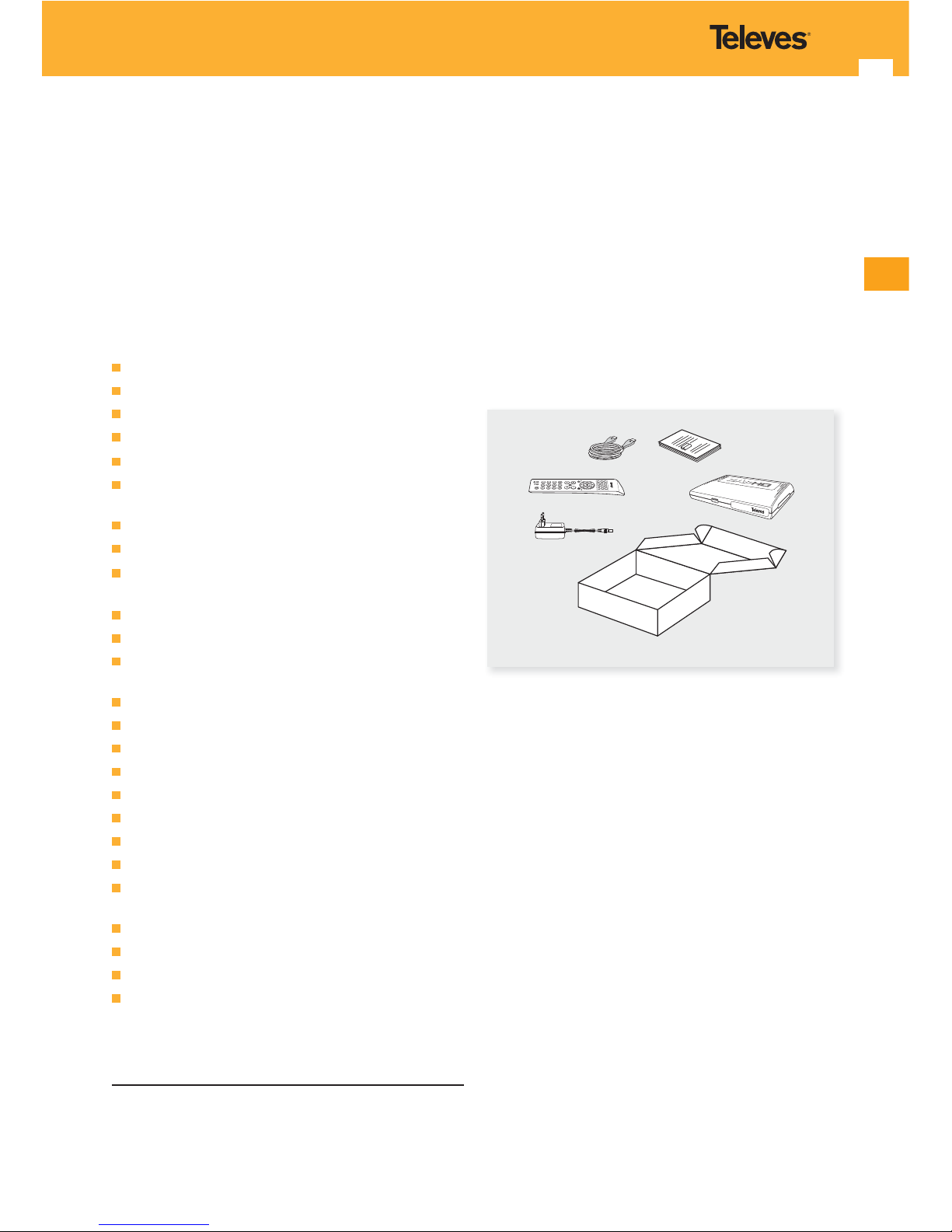
5
EN
2. General Information
The Digital Satellite TV Receiver ZAS HD SAT is a product
that lets you view a variety of programs supplied by one
or more satellites.
This manual explains how to install the ZAS HD SAT and
the steps needed to use its various functions.
For the installation of the receiver, as for its correct use, be
sure to read the manual and save it for future reference.
2.1. Summary of features
FTA satellite channels receiver.
DiSEqC 1.2 compatible.
LNB unicable compatible.
MPEG2 and MPEG4/H.264 compatible.
USB PVR ready.
Allows direct recording on both external hard drive and
pen drive (FAT 32) by USB*.
Time Shift function by USB with recording option.
Multimedia function.
HDMl (Auto, 576i, 576p, 720p, 1080i, 1080p and
Highest) output.
Optic audio output (TOSLINK).
Multi-video output - CVBS, RGB (SCART).
Advanced functions for playing (Forward / Rewind,
Previous/ Next File, Pause, Go to).
User friendly menu.
Guided Initial installation.
Pre-programmed channel list.
6 List of Favourites (A, B, C, D, E, F).
Up to 5000 programmes can be stored.
Quick and easy software upgrading via USB port.
Timer function for programmes recording.
Electronic Programme Guide (EPG).
Supports OSD, Teletext and Subtitle (standard and TXT)
functions.
Supports VBI teletext.
Parental lock
Automatically saves the last programme.
Low power consumption.
*
Televés does not guarantee a 100% compatibility with all USB
devices.
2.2. Package contents
Verify that the following parts are included in the package:
- 1 x HD SAT receiver ZAS.
- 1 x Remote control unit.
- 1 x Power Adapter.
- 1 x HDMI Cable.
- 2 x Batteries “AAA”.
- Instructions for use.
2.3. ZAS HD SAT general operation
Throughout this manual you will see that the use of the
ZAS HD SAT receiver is based on a variety of menus easy
to use.
These menus will help you enjoy your Televes receiver,
guiding for: installation, channel scan, display ... and many
other functions.
It is necessary to note that new software may change
the functionality of the receiver.
If you have any problems with the operation of your
receiver, see “Troubleshooting” before you call your
installer or technical support of Televés.
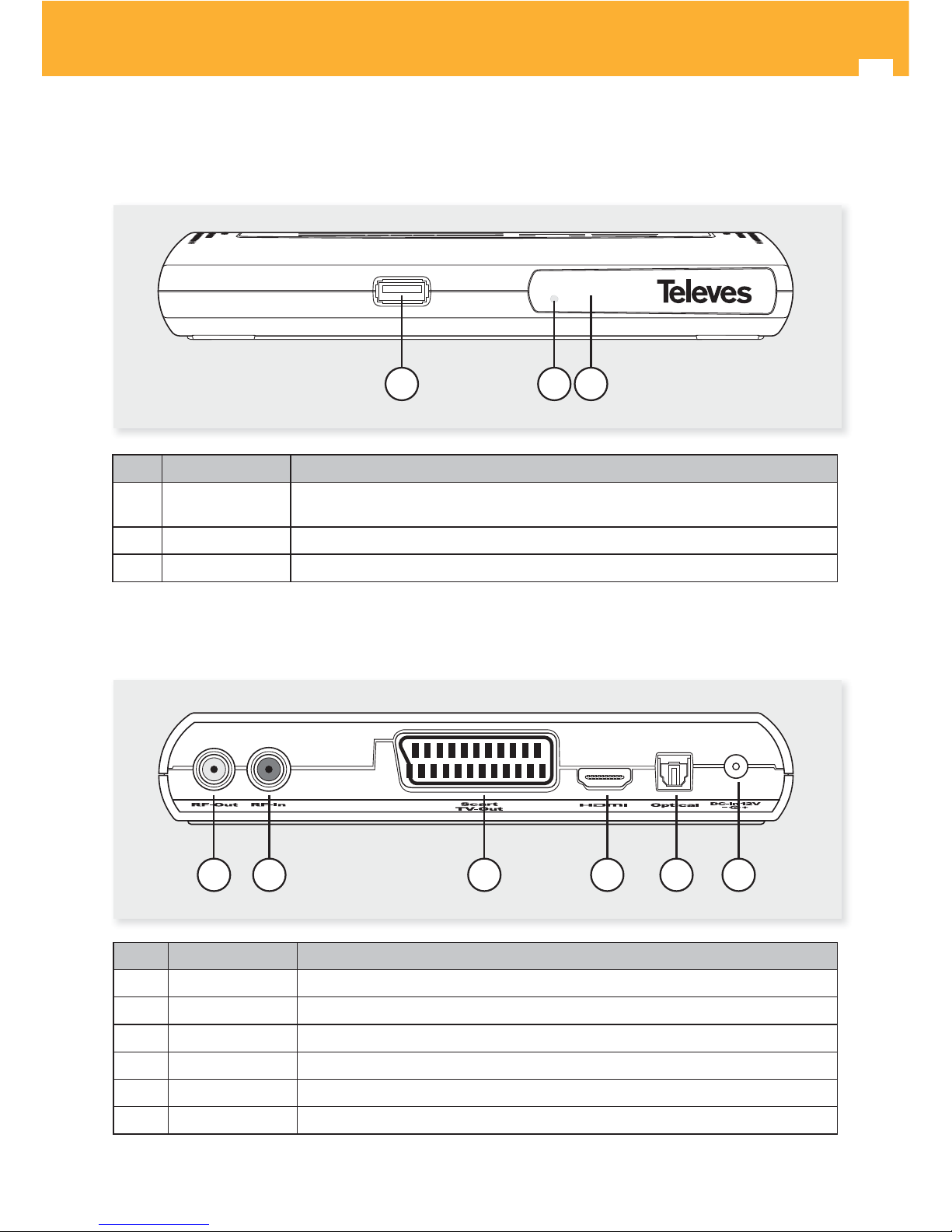
6
High De nition TV Satellite Receiver
123
3. Description of connections
Receiver Front Panel
Receiver Rear Panel
No. Name Function description
1 HOST USB Connection for a PEN DRIVE, memory card reader or external hard drive (FAT 32) with
separate powering.
2 LED Operating LED (Red: Standby; Green: power ON).
3IR IR sensor.
No. Name Function description
1 RF-OUT RF output signal loop for connecting another receiver.
2 RF-IN Input signal from the satellite antenna (powering +13, 18V/250mA select. by menu)
3 SCART TV-OUT TV set connection via SCART.
4 HDMI High De nition Multimedia Interface.
5 OPTICAL Optical audio output
6 DC-IN 12V Input for connecting the AC adapter 220 Vac/12 Vdc
21 3 4 5 6
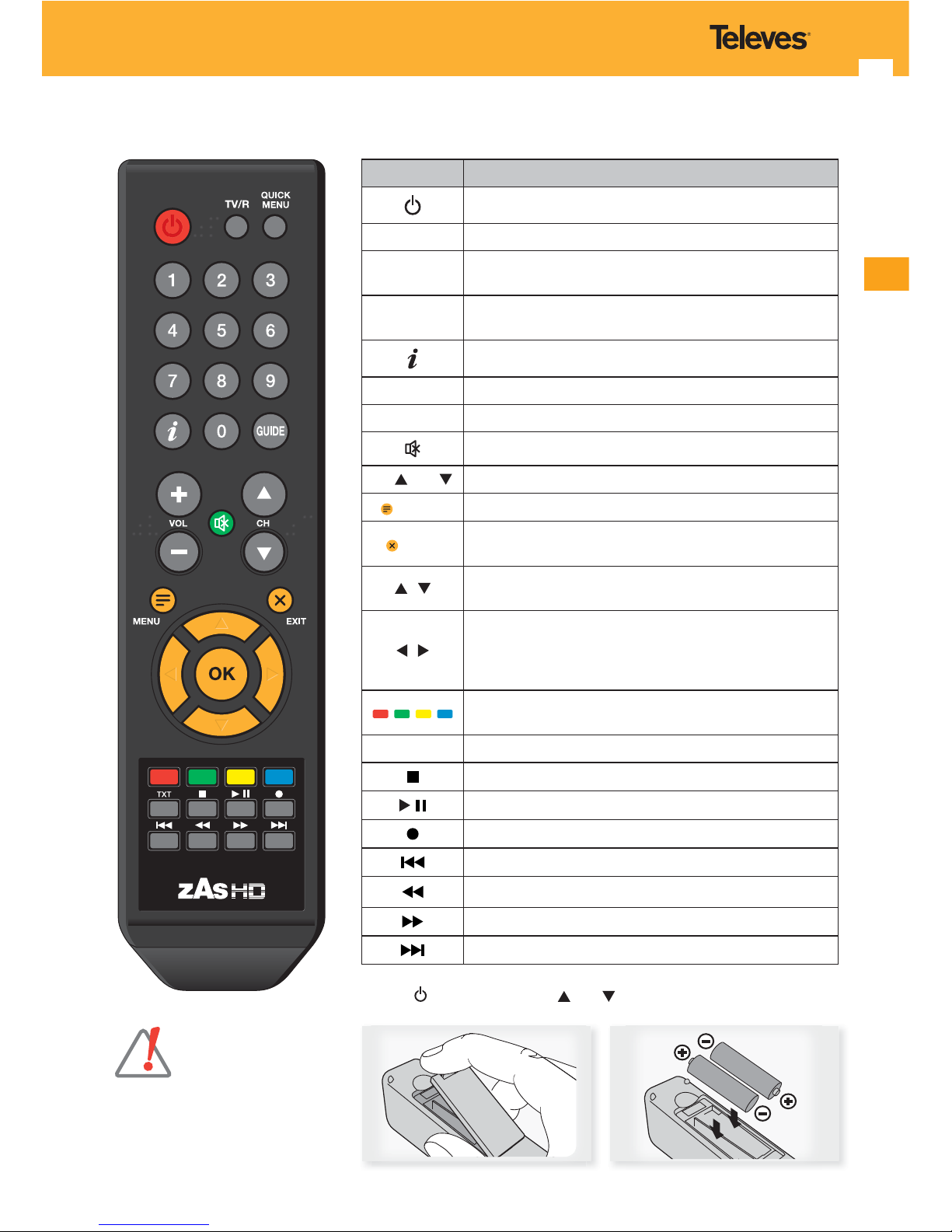
7
EN
3.1. Remote Control Unit
Button Function description
Switches between “power ON” and “STANDBY” mode.
TV/R Switches between TV and Radio.
QUICK MENU
Direct access to functions: Subtitles, Language, Screen
format and SCART switching-o .
0 ... 9
To select a desired program number.
Direct data entry on the menu.
Press to display the programme information.
GUIDE Activates the Electronic Programme Guide (EPG).
VOL+/VOL- TV/Radio volume adjustment (increase/reduce)
Press this button to temporarily switch-o the sound.
CH
/ CH
Channel UP/DOWN in both TV and Radio modes.
(MENU)
Activates the OSD function (On-Screen-Display menu).
(EXIT)
Return to the previous menu or exit the menu completely.
In normal mode, return to the previous channel.
/
Lets you move through the di erent options in each menu.
Changes channel (UP/DOWN) in TV or Radio modes.
/
Lets you choose from di erent con gurations of the
selected option (in the case of the questions to be
con rmed).
Adjusts volume in TV and Radio modes.
Keys that are functional as the menu in question.
Quick access to Teletext mode.
TXT Activates teletext for the displayed channel.
Recording/Playing stop.
Play/Pause the selected le.
Starts recording the selected channel.
Jumps 30 sec. back in play.
Fast reverse play mode (x2, x4, x8, x16, x32).
Fast forward play mode (x2, x4, x8, x16, x32).
Jumps 30 sec. forward in play.
- Do not dispose of
batteries into the trash
or re. Place them in a
container for the purpose.
- Keep batteries away from
heat, sunlight or re.
Buttons
, VOL+/VOL- and CH / CH are marked in Braille.
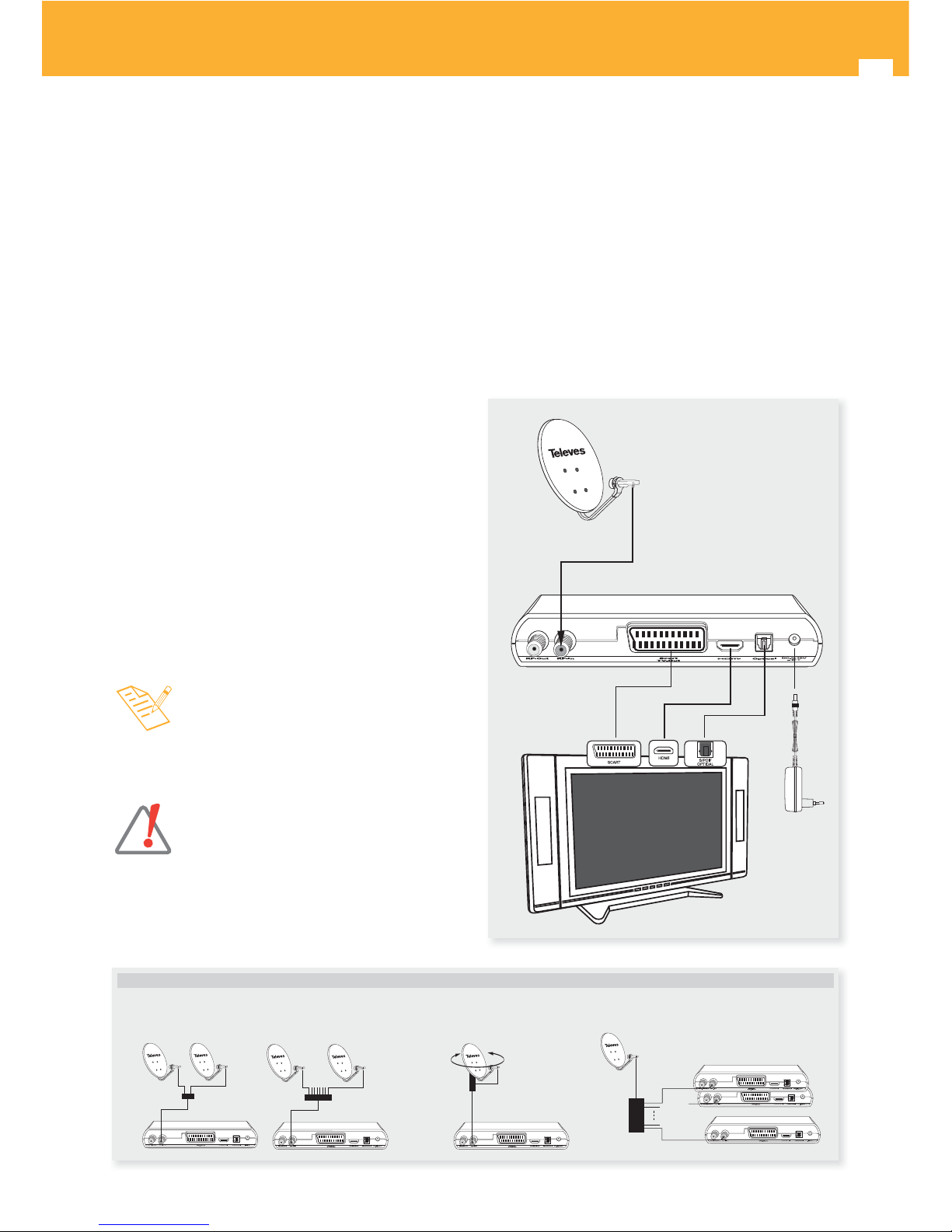
8
High De nition TV Satellite Receiver
4. Setting-up
Di erent types of TVs and other devices can be connected
to your ZAS HD SAT.
This manual lists the most common ways to connect it. If
you have any problem connecting your receiver please
contact your dealer
There are two ways you can connect the receiver ZAS HD
SAT to your TV:
• via SCART or
• via HDMI (high de nition).
If your TV has an HDMI connector, use this type of
connection as you will get the best image quality.
When the connection is made using a SCART cable, the
receiver ZAS HD SAT may provide signal RGB or CVBS
(composite video). By default (factory set), the ZAS HD SAT
is con gured to provide the CVBS signal as there are some
TVs that do not support RGB output. However, for higher
image quality is recommended that you select RGB (if your
TV is compatible with these signals).
To change con guration settings from CVBS to RGB, do
so via the menu “Format Scart Video” (see Section 11.2.
Output Settings).
Connect the signal from the antenna to the RF IN ZAS
HD SAT (simple installation).
Connect the video and audio signals between the
receiver ZAS HD SAT and the TV set by means of a
SCART or a HDMI extender.
Turn-on the equipments.
Power the receiver ZAS HD SAT using its mains adapter
unit.
- Televés recommends an HDMI cable category 2
(high speed).
- If your TV has only a DVI connector, use an
HDMI-DVI adapter. Connect an audio cable for
sound output.
- All cables used to wire the receiver will be
shielded.
- Do not plug the mains adapter of the receiver
until all the other connections have been made.
4.1. TV set connection
1
8
DiSEqC Switch
2 - 4 - 8 ports
Motor
Other Installation Options
Simple Installation
Unicable

9
EN
After the wiring is complete, the mains adapter plugged,
and the ZAS HD SAT powered ON with the RCU (press
button ), it needs some time to make a self-check and
be ready to work.
The front LED ashes during this period. Do not switch o
the receiver or press any key.
The welcome screen is activated automatically and will
guide you in con guring the menus and in searching
channels.
You must rst specify the language in which you want to
display on-screen menus.
Choose the language in which menus are displayed on
screen using the cursor keys
or .
Press OK to con rm.
On the next screen you must specify the geographical area
where the receiver is installed and the TV display format
you need (4:3 or 16:9).
Location must be correct because of this data depends a
correct indication of the time displayed on the menus.
Select one of these options using the cursor keys
or
, and in each one, change the value using the cursor keys
or .
Press OK to con rm the values and continue.
This receiver features a preprogrammed list of channels
which can be activate at this time. This list may already
contain all the channels you want, so it would not be
necessary to perform a full channel search.
Depending on the country selected in the previous section,
select the appropriate list.
- Press OK key to accept the pre-programmed list and nish
the installation, or press EXIT key to make a full search.
- The load of the list of pre-programmed channel
is designed for a simple con guration, consisting
only of antenna and LNB.
If your installation does not correspond to it (has
additional elements like DiSEqC, Motor,... etc.)
we recommend performing a full satellite search.
5. First steps
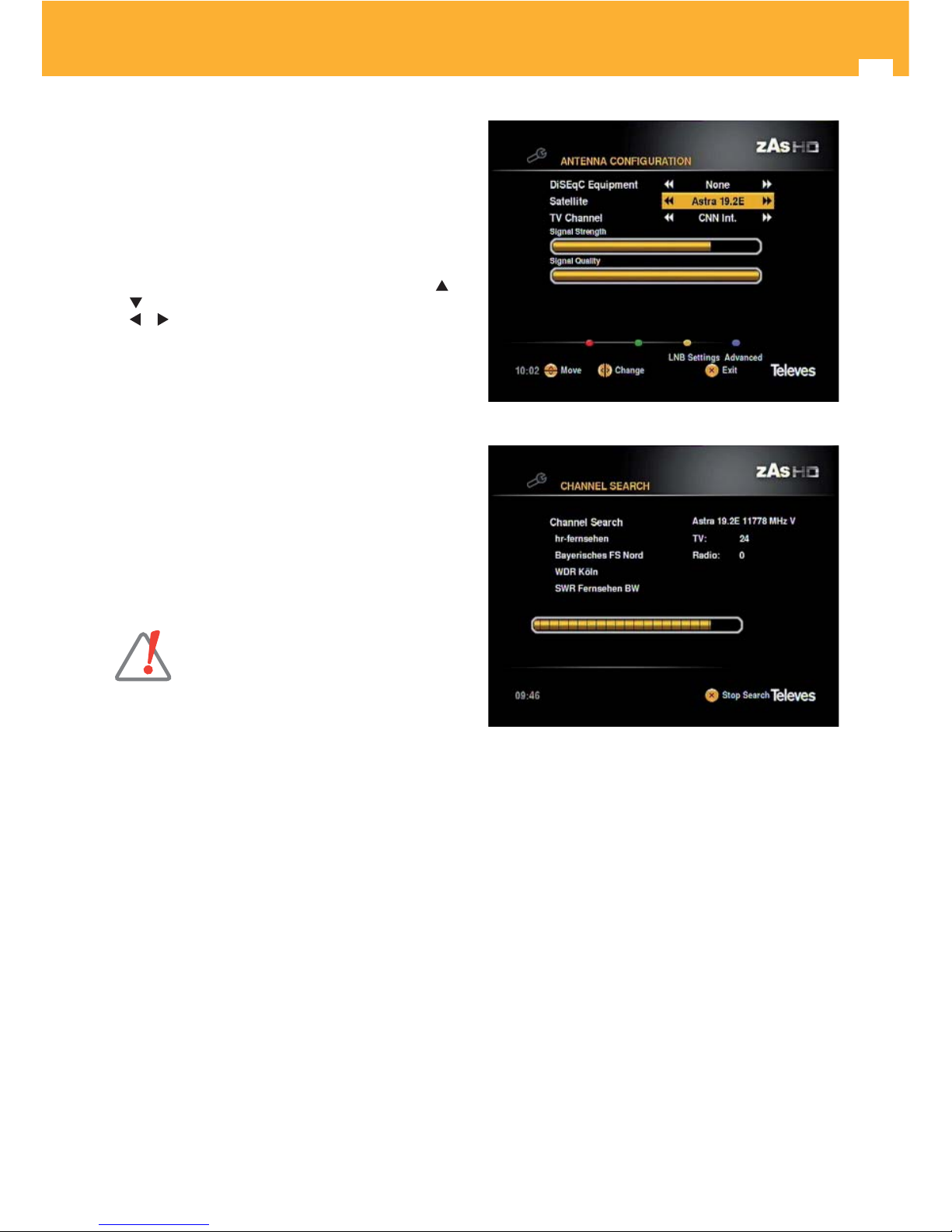
10
High De nition TV Satellite Receiver
This screen will indicate if you have a DiSEqC, Motor or
Unicable device in your antenna installation.
If you have a simple installation, ie an antenna connected
directly to the receiver, keep the option “None.”
In paragraph Satellite, you must indicate the satellite your
antenna is pointing.
If your installation does not correspond to this, see. 11.5 .-
Channel search => Antenna Setup.
Select one of these options using the cursor keys or
, and in each one, change the value using the cursor keys
or .
The level bars will show you if you have satellite signal and
what is the strength and quality for each TV channel.
The automatic channel searching starts.
This process may take some time. Please wait.
You can stop the search at any time by pressing OK.
Finally, a summary of the channels found is displayed.
Press OK to continue. Press again this key to start
viewing the channels found.
- If the receiver was not able to found any
channels at the end of the searching, a warning
message will appear. Press OK to continue.
Check connections, press OK to perform another
searching or modify any parameter. (For more
information, see par. 11.5. Channels searching
=> Antenna Setup).
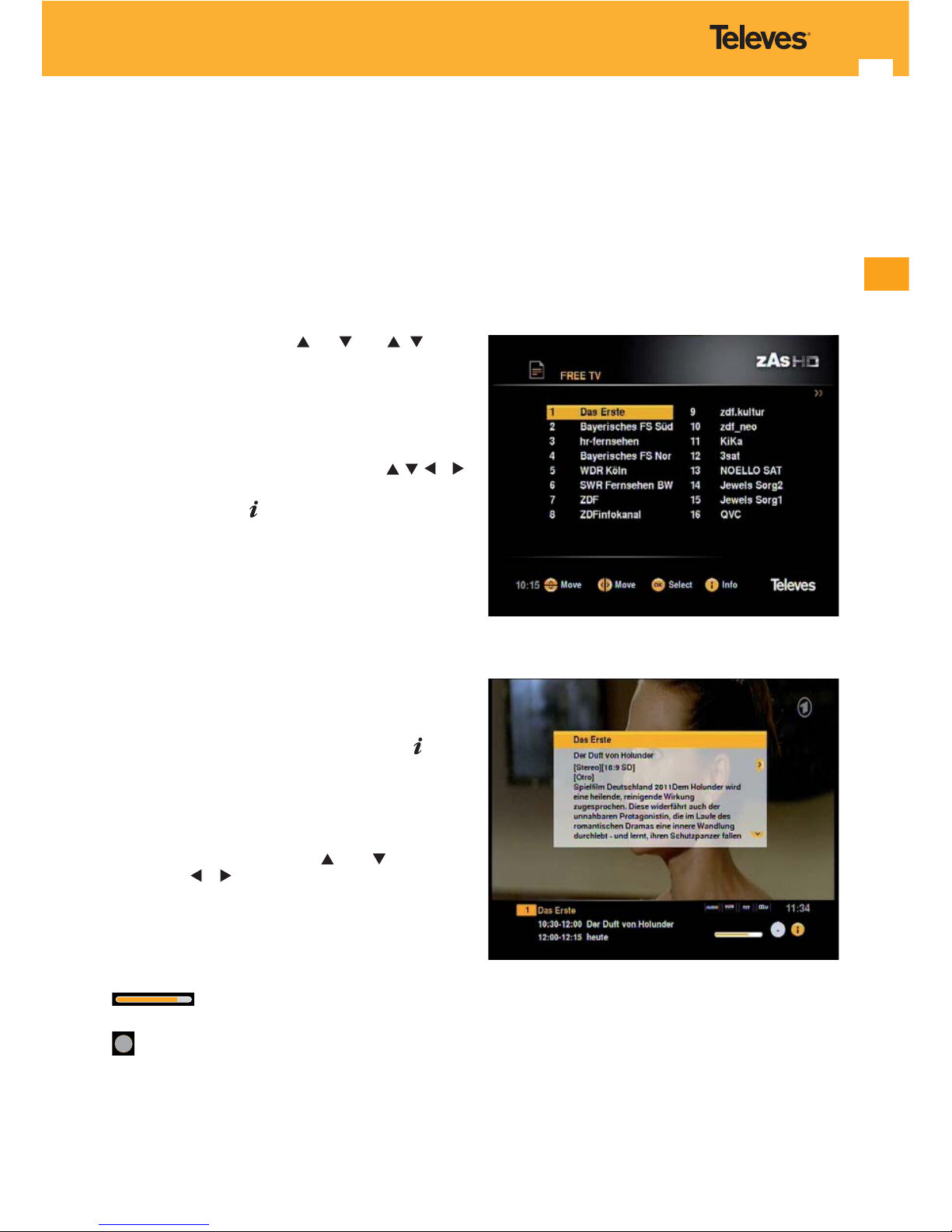
11
EN
6.1. TV or Radio selection
While watching a TV channel, press TV / R on the remote
control unit to switch between TV and Radio channels.
Pressing this key again, you return to the previous mode.
6.2. Selection of programs
To select a program, use CH / CH keys, / cursor
keys or the numeric keypad (0 ... 9) of the remote control
unit.
In addition, the receiver features another way to change
the program in a simple and visual manner. While
watching TV or Radio, press the OK key on the remote
control unit. The list of channels will be displayed. Select
a new program from the list with the keys
, , or
and then press OK.
By pressing the key , the technical information for the
selected program will be displayed.
You can return to the last program you were watching
by pressing EXIT.
6.3. Program information
Each time you change your program, you will see
information about it for a few seconds at the bottom of
the screen (banner).
While watching a program, you can view this
information at any time by pressing the button on the
remote control unit.
By pressing this key again, the program
information (banner) displayed will be expanded
showing then a short summary of the content.
If the current text spans more than one
page, use the or keys
o to scroll.
Use keys or to show the next event information.
In addition to indicating the number and name of the
channel, current time, start time and ending both the
current and the next event, the “banner” may have the
following icons:
: Estimated time display of current event in
relation to the total length of the same.
13
: Indication of classi cation by age.
6. Basic functions
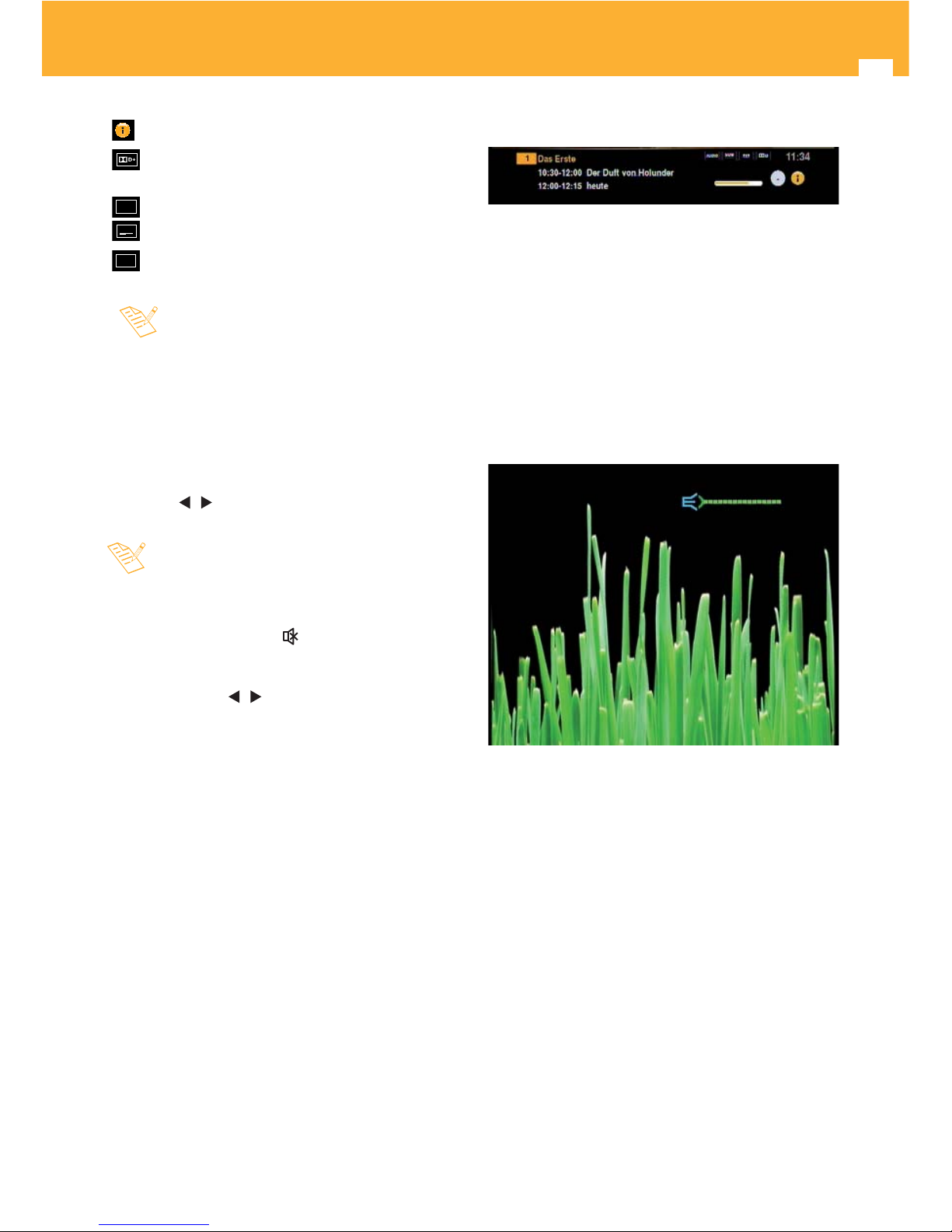
12
High De nition TV Satellite Receiver
: Channel information
: Indicates that the channel audio in Dolby Digital Plus
format.
AUDIO
: Indicates that the channel transmits several audios.
SUB
: Indicates that the channel provides subtitles.
TXT
: Indicates that the channel provides teletext.
- The EPG information is only available when
provided by the supplier.
- Press EXIT to go out.
6.4. Volume / Mute control
Volume control
To increase or decrease the volume, use keys VOL+ /
VOL- or / of your remote control unit.
- The volume can also be controlled through the
volume of your TV.
Mute
To mute the sound, press
on the remote control unit.
To restore the sound, press this key once more.
You can also restore the sound by pressing either the
VOL+ / VOL- or
/ on the remote control unit.
Infomation banner
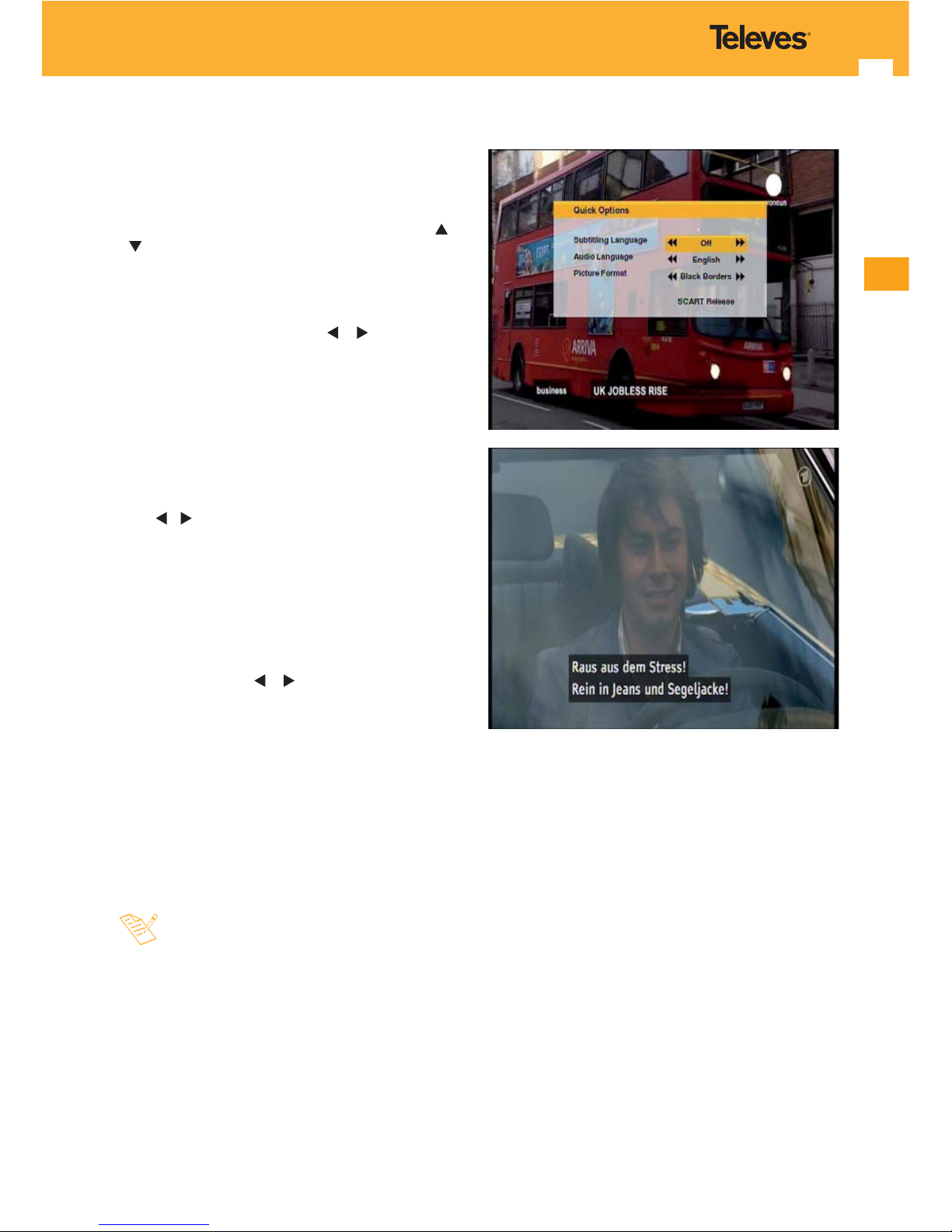
13
EN
6.5. Quick menu
A quick way to access some of the functions of ZAS HD SAT
such as the subtitle language, audio language, the image
format or disabling the SCART, by pressing the QUICK
MENU.
The selected option appears highlighted. Use keys
or
to scroll and select another.
Subtitles language
Select subtitle language between “Disable” and one of
the options available using keys
or .
If the transmission o ers this service, subtitles are
displayed at the bottom of the screen. If the transmission
does not have this service, it shows the “Disable” option
and then changes are not allowed.
By default, this option is disabled.
Audio language
Select the audio language from those available through
the o keys.
If transmission has not several audios, then the default
option will be displayed and no changes will be allowed.
Screen format
Select the format for the display between “Automatic”,
“Zoom”, “Full” or “Black Borders” for a 16:9 ratio, and
“Automatic”, “Full”, “Letter Box” or “Pan & Scan” for 4:3
ratio, using the keys
or . To change the aspect ratio
see menu “Output Settings”.
SCART disabling
This option lets you to disable the signal that informs
the TV when the receiver is turned ON and thus avoiding
turn ON the TV.
Select option SCART disabled and press OK.
- Not all suppliers provide information about the
subtitle or audio languages.

14
High De nition TV Satellite Receiver
6.6. Teletext
The ZAS HD SAT allows you to select all teletext services
provided by the service provider.
To activate Teletext, press the TXT key on the remote
control unit.
A second press of the key TXT, makes the background
transparent to see the image at the same time as the
Teletext.
Teletext services are displayed in the usual way. Use
the or keys to move forward or backward page by
page, or directly enter the page number on the keypad.
On pages that run automatically, press the OK key to
stop the progress and see the page longer. The “=”
indication is displayed beside the page number. Press
OK again to run the page.
The control of the ZAS HD SAT features coloured
buttons that facilitate fast access to teletext pages.
Even if your TV does not have Teletext decoder, you can
view it on the screen since the ZAS HD SAT is able to
generate the teletext automatically.
To exit teletext, press the TXT until it disappears from
the screen.
- If you are using the TimeShift function, or playing
a previously recorded program on the hard drive,
teletext will not be available.
