TeleSign D365 User Manual
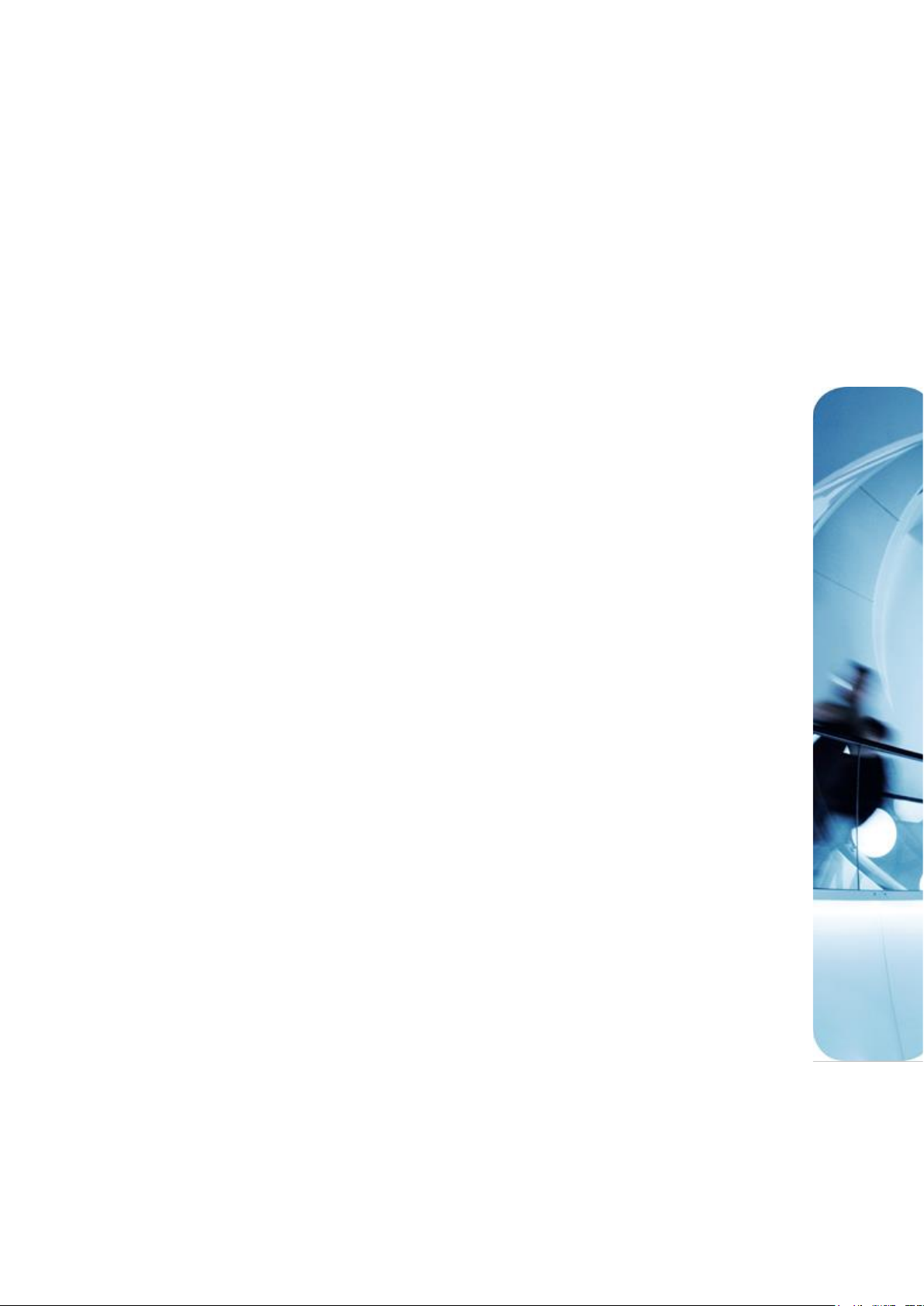
TeleSign Voice for D365 User
Manual
Version 1.1.0.0
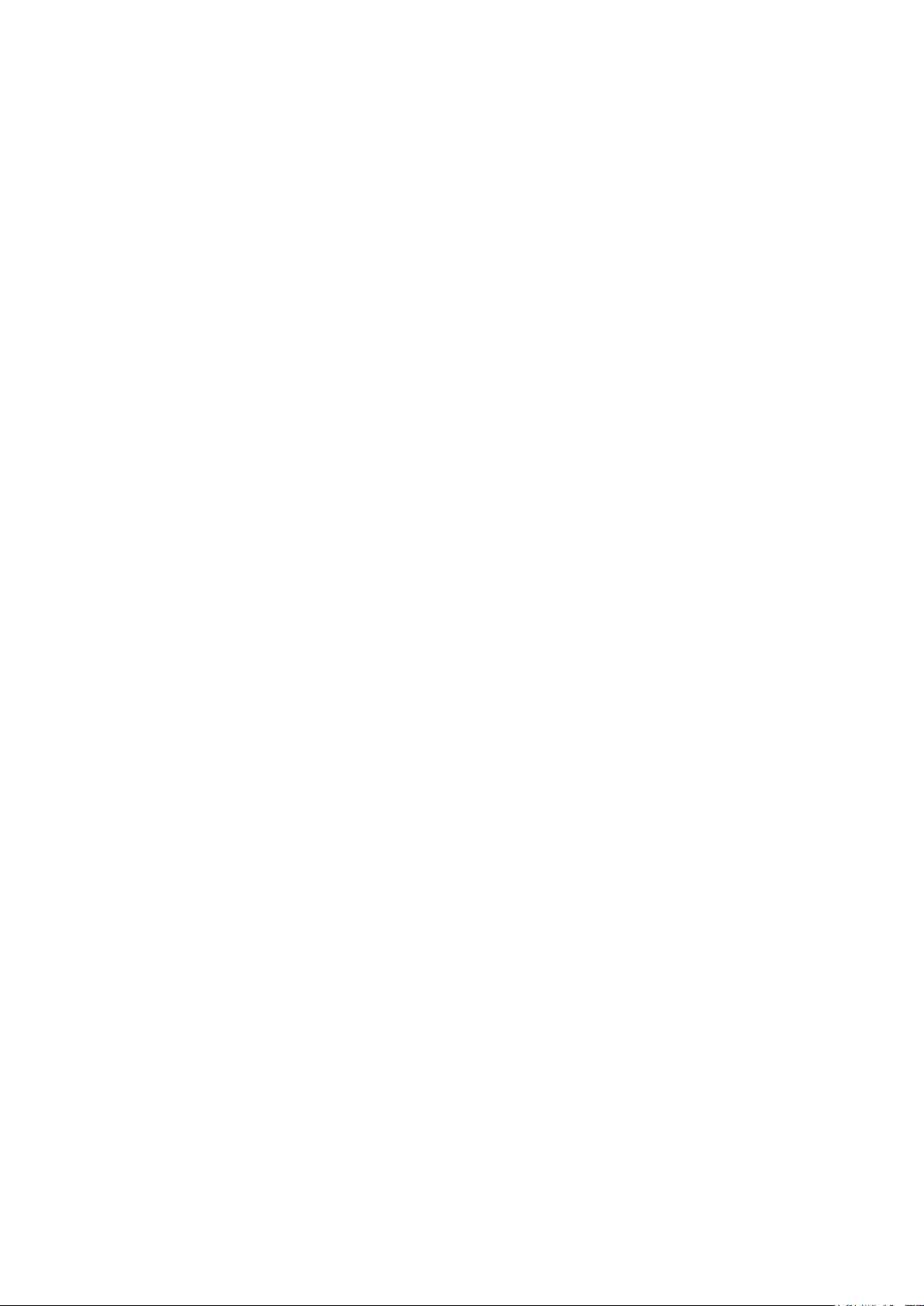
Content
1. Add Inbound Voice Calling to Dynamics 365 for Marketing to reach, engage & communicate
with customers. ...................................................................................................................................... 3
2. Solution Configuration .................................................................................................................. 4
3. Using TeleSign Voice Application ............................................................................................... 11
TeleSign Voice Settings .......................................................................................................................................................... 11
TeleSign Voice Mapping ....................................................................................................................................................... 12
Phone Call activity creation .................................................................................................................................................. 13
Table of Figures
Figure 1 - TeleSign Voice Application .................................................................................................. 4
Figure 2 - Giving privileges for TeleSign Voice App ........................................................................... 5
Figure 3 - Navigation to advanced settings ........................................................................................ 5
Figure 4 - Navigation to security settings............................................................................................ 6
Figure 5 - Navigation to user administration ...................................................................................... 6
Figure 6 - D365 user role assignment .................................................................................................. 7
Figure 7 - TeleSign Voice User privileges ............................................................................................ 7
Figure 8 - Registration Settings (Customer ID, API Key) .................................................................... 8
Figure 9 - Popup Sign in window ......................................................................................................... 9
Figure 10 - Giving consent permissions ............................................................................................. 10
Figure 11 – Sign in and Loading screen .............................................................................................. 10
Figure 12 - TeleSign S2S Application User with assigned roles is automatically created .............. 11
Figure 13 - TeleSign Voice Settings .................................................................................................... 11
Figure 14 - TeleSign mapping record ................................................................................................. 12
Figure 15 - Phone Call Activity ............................................................................................................ 13
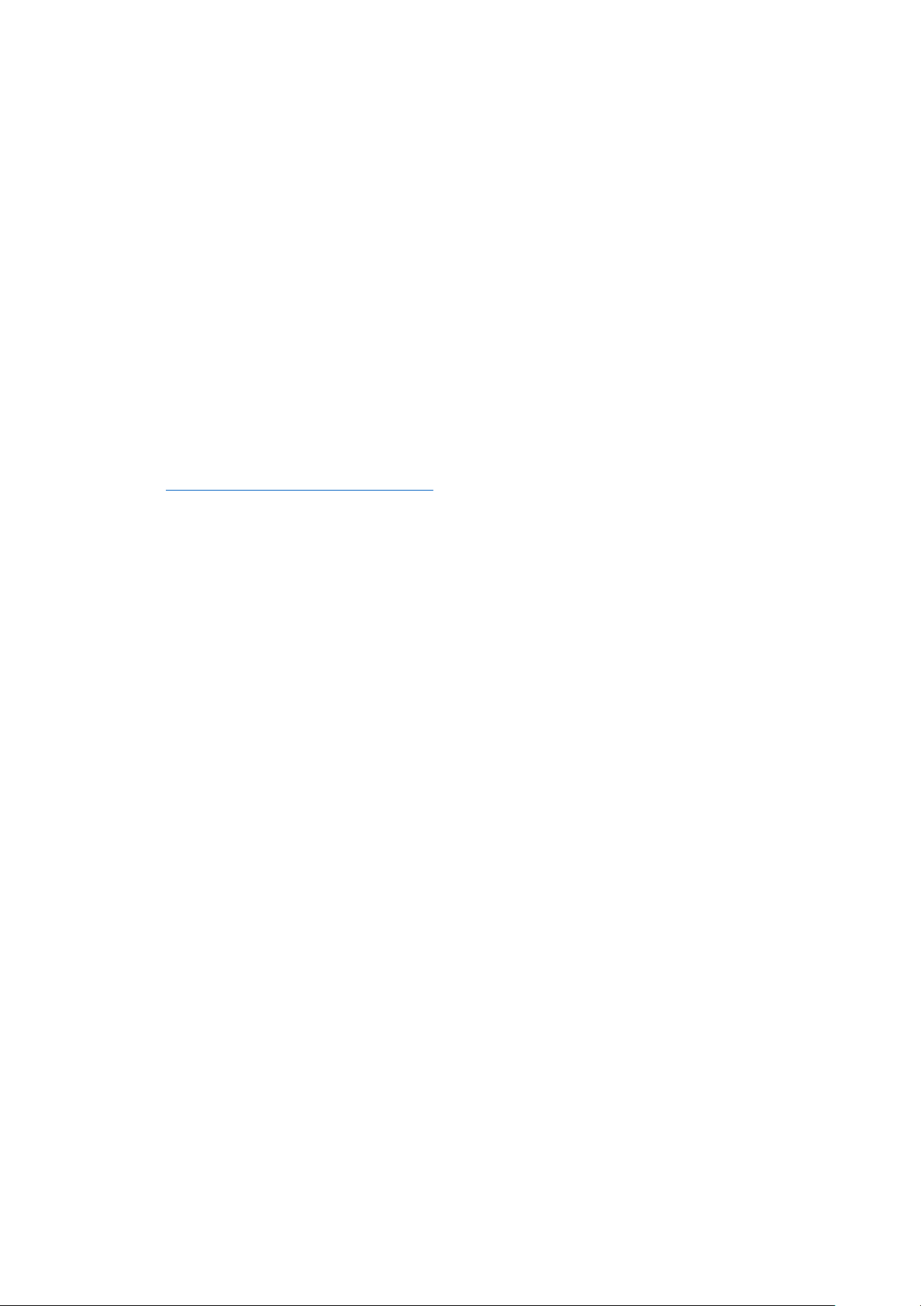
TeleSign Corporation | TeleSign Voice for D365 User Manual
1. Add Inbound Voice Calling to Dynamics
365 for Marketing to reach, engage &
communicate with customers.
Enable the phone numbers being used for SMS outreach to receive inbound Voice Calls from your
Dynamics 365 for Marketing implementation
o Route and bridge voice calls from your users to the
appropriate
person or department
o Track communication events with each of your users all in one place
o Complement your SMS communications with V
oice Calling
Maintain a global presence with a localized experience
o
Receive Voice calls globally, in more than 100 countries and territories and 25+ languages
o
Leverage TeleSign’s network, which spans across 700+ high-quality, direct-to-carrier
routes providing the highest availability, delivery and completion rates
Deliver differentiated and personalized customer experiences
o
Utilize a virtual phone number that can route to anyone within your organization
o
Record call events into a customer record each and every time you communicate with
your user(s)
Drive Engagement towards your organization through Voice Calls
o
Use Virtual Numbers as publicly facing contact numbers
o
Run Inbound Voice Campaigns to drive engagement towards your organization
o
Increase conversion rates, customer retention and CSAT rates
About TeleSign
TeleSign connects and protects online experiences with sophisticated customer identity and
engagement solutions. Through APIs that deliver user verification, data insights, and communications,
we solve today’s unique customer challenges by bridging your business to the complex world of global
telecommunications.
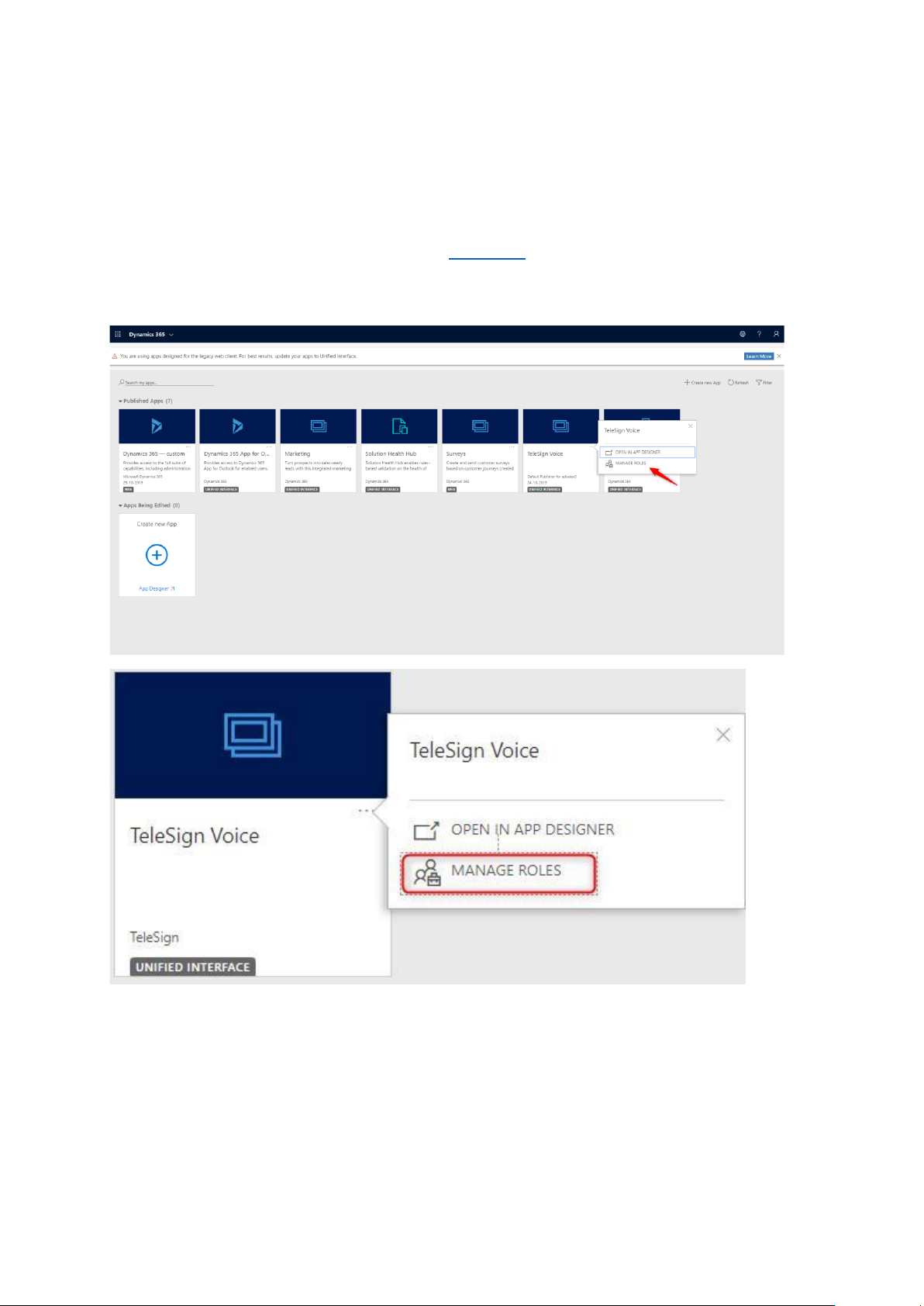
TeleSign Corporation | TeleSign Voice for D365 User Manual
2. Solution Configuration
Once TeleSign Voice solution is installed from the AppSource, Dynamics 365 apps will show up on your
screen. Click on TeleSign Voice application on three dots in the right corner. Go to manage roles to
configure which roles have the right to see this application.
Figure 1 - TeleSign Voice Application
TeleSign Voice has predefined roles included:
o
TeleSign Voice Administrator and
o
TeleSign Voice User.
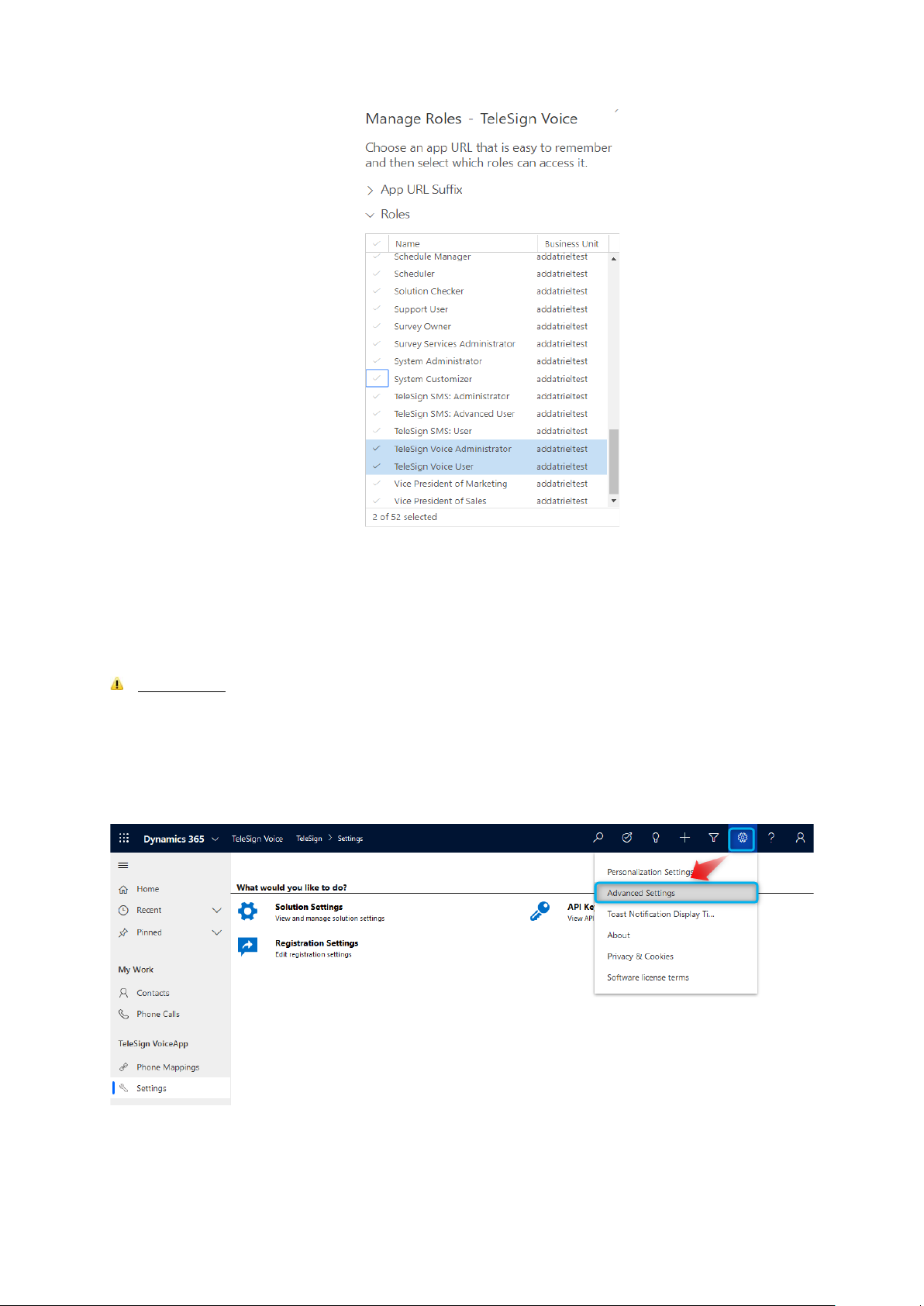
TeleSign Corporation | TeleSign Voice for D365 User Manual
Figure 2 - Giving privileges for TeleSign Voice App
Add roles and click on button
SAVE
. Now only users that have these roles assigned can see the
application.
IMPORTANT:
Please note that only D365 users with previously described user roles assigned will
be able to configure (TeleSign Voice Administrator) and use (TeleSign Voice User) TeleSign Voice
application.
To assign security roles to D365 user please follow these instructions:
- Click
Settings
button and then
Advanced Settings
.
Figure 3 - Navigation to advanced settings
- New tab will appear in your browser. Navigate to
Settings
and choose
Security
.
