Page 1
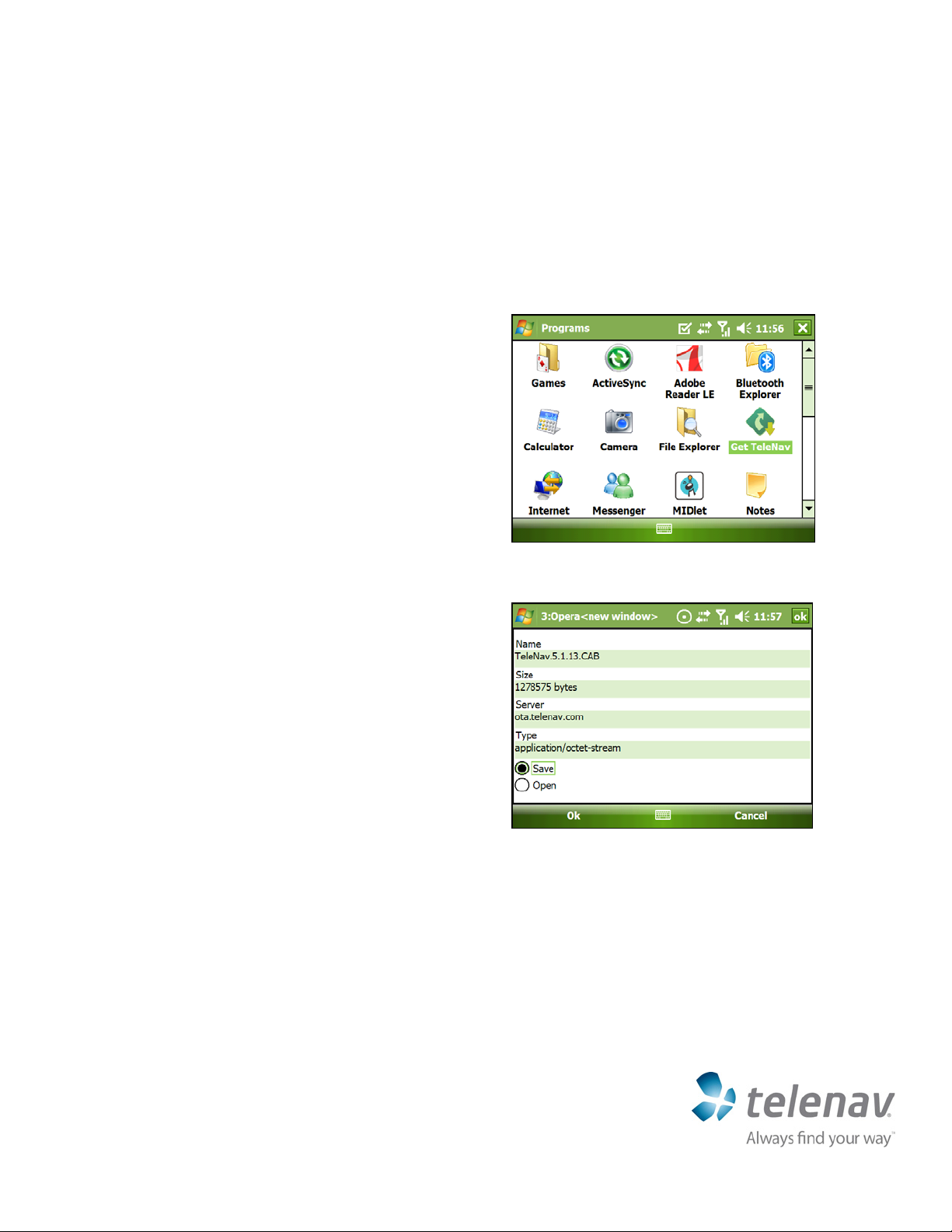
Page
1
Quick-Start Guide for Windows Mobile – HTC Advantage
This Quick-Start Guide gives you instructions for installing and removing the TeleNav GPS Navigator application. It will also walk
you through signing up for a TeleNav subscription from the login page. For detailed instructions including how to run TeleNav
GPS Navigator for the first time, please consult the full User’s Guide.
Installing TeleNav GPS Navigator v5.1
TeleNav GPS Navigator can be installed on your Pocket PC. Use the instructions below to walk yourself through the
downloading steps.
1. Click the TeleNav virtual preload icon.
2. The next screen presents a summary of the application
you are downloading. You can select either the “Save” or
“Open” option. Choose “Open” to launch the application
right away after the download and click Ok.
Customer Support: 1-888-353-6284
Page 2
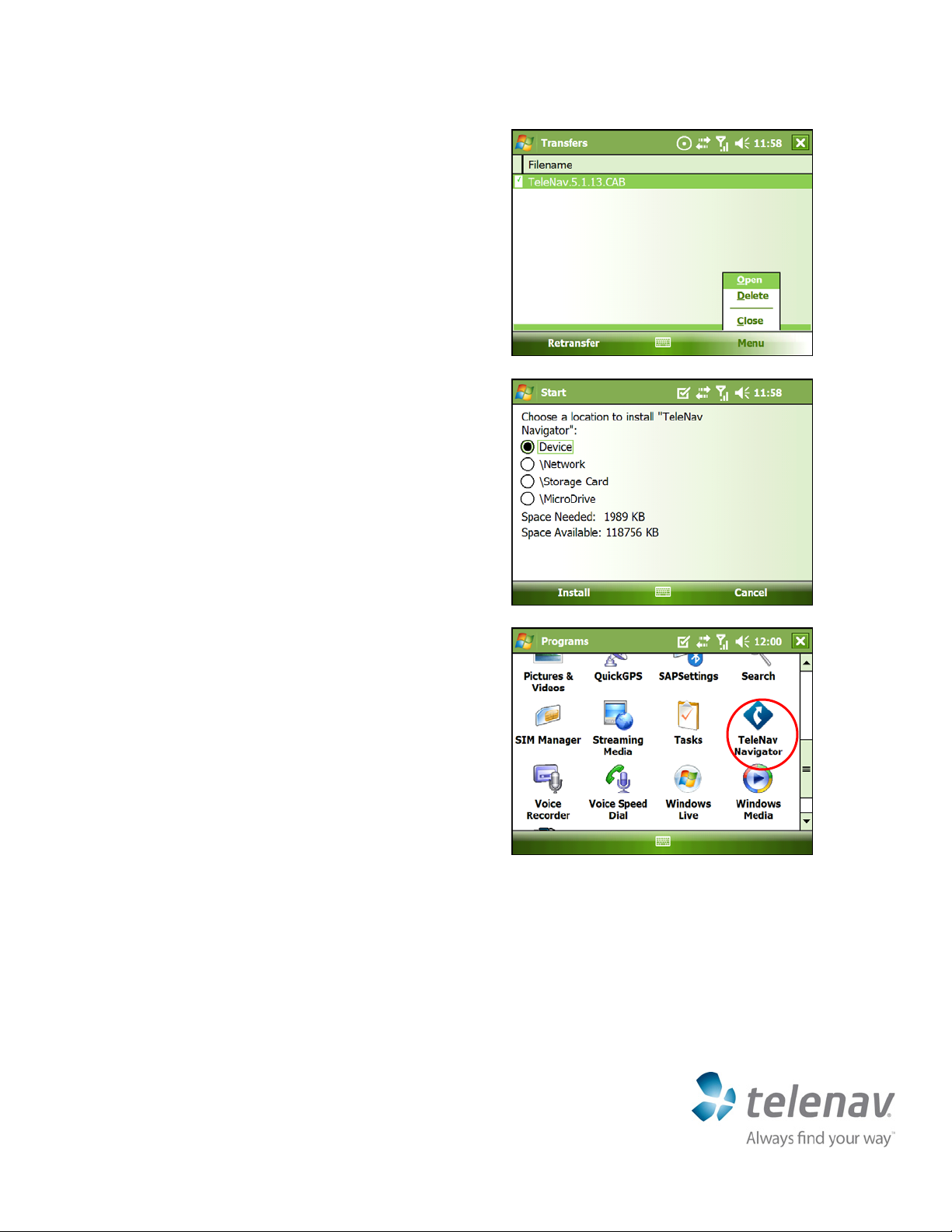
Page
Quick-Start Guide for Windows Mobile – HTC Advantage
3. After the application has downloaded, you will see the
Transfers screen. If necessary, click Menu >> Open to
continue.
4. In the next screen, you will be asked to choose where to
save the TeleNav application. If you have memory space
on your device, it is recommended that you choose
“Device.” This allows you to easily launch the application in
the future.
2
5. The TeleNav virtual preload icon is now replaced by the
TeleNav Navigator application icon. Click on this to launch
the application.
Customer Support: 1-888-353-6284
Page 3

Page
3
Quick-Start Guide for Windows Mobile – HTC Advantage
First Launch and Sign-Up Procedures
Login
1. The splash screen appears when you launch TeleNav.
2. You will next come to the login screen. You phone number
is automatically populated. Enter the PIN number you
chose when subscribing for the TeleNav service.
3. If you have not signed up for a TeleNav account and do
not have a PIN, you may do so from the login screen by
clicking the “sign-up now” link.
Customer Support: 1-888-353-6284
Page 4

Page
Quick-Start Guide for Windows Mobile – HTC Advantage
Sign-Up
If you chose to sign up from the login screen, do the following:
1. Select your carrier and phone brand on the first two pages
and click Continue.
2. On the next page, choose your phone model and click
Continue.
4
3. On the next page, choose a payment plan. Then scroll to
the bottom of the page and enter your mobile phone
number.
4. Click Add to Cart to continue.
Customer Support: 1-888-353-6284
Page 5

Page
5
Quick-Start Guide for Windows Mobile – HTC Advantage
5. The next screen verifies the items in your Shopping Cart.
Click Check Out to continue.
6. Choose a PIN and enter your billing information on the first
Checkout page. To continue, you must agree to the Terms
of Use. After you have reviewed this, click the I Agree
button at the bottom of the page.
7. Enter your credit card billing information and click
Continue at the bottom.
Customer Support: 1-888-353-6284
Page 6

Page
6
Quick-Start Guide for Windows Mobile – HTC Advantage
8. Verify your customer and billing information. Then click
Continue at the bottom.
9. The next screen shows you an order summary. Be sure to
click the Place Order button. The final screen verifies the
completion of your order.
Customer Support: 1-888-353-6284
