Page 1

TeleNav v4.0.0.14
GPS Navigation Suite for Nextel™ Research in Motion
BlackBerry 7520 Java/GPS Handhelds
User’s Guide
©2003-5 Televigation, Inc. All rights reserved. Te leNav is a trademark of Televigation, Inc. The BlackBerry and RIM
families of related marks, images and symbols are the exclusive properties and trademarks or registered
trademarks of Research In Motion Limited.
other trademarks or registered trademarks are acknowledged as the exclusive property of their respective owners.
All rights reserved. No part of this manual may be reproduced, transmitted, copied, or stored in any storage medium, for any
purpose, without prior written consent from Televigation, Inc. Televigation, Inc. hereby grants the right to download one copy of
this manual onto a hard drive for personal use. This manual is copyrighted and contains proprietary information that is subject to
change without notice. For more information visit www.telenav.com
Nextel is a registered trademark of Nextel Communications, Inc. All
.
© TELEVIGATION 2003-5 PAGE 1 OF 32
Page 2

Table of Contents
1. Welcome................................................................................................................................6
2. Safety and Legal Notices......................................................................................................6
3. Getting Started with TeleNav................................................................................................7
Overview...................................................................................................................................7
Compatible Blackberry 7520 ................................................................................................... 7
Subscriptions............................................................................................................................7
TeleNav Account............................................................................................................... 7
Packet Data Service .........................................................................................................7
The BlackBerry Controls..........................................................................................................9
Installing TeleNav on Your BlackBerry ................................................................................... 9
GPS Privacy...........................................................................................................................10
Launching TeleNav................................................................................................................11
Welcome Screen....................................................................................................................11
Language Personalization.....................................................................................................11
Terms of Use...................................................................................................................12
Registration......................................................................................................................12
Content Loading Notice..................................................................................................13
4. Addresses............................................................................................................................13
Address Selector....................................................................................................................13
Recent Stops..........................................................................................................................13
Favorites.................................................................................................................................14
Recent Cities..........................................................................................................................14
Keying in an Address.............................................................................................................14
Calling in an Address.............................................................................................................14
Using an Airport as an address.............................................................................................15
Using Finder to find a business address...............................................................................15
© TELEVIGATION 2003-5 PAGE 2 OF 32
Page 3

Using a Waypoint as an address...........................................................................................16
Address Book.........................................................................................................................16
Address validation..................................................................................................................17
Web address entry.................................................................................................................17
5. Using TeleNav.....................................................................................................................17
The TeleNav Menu.................................................................................................................17
TeleNav Tools ........................................................................................................................17
Compass .........................................................................................................................18
Mark a waypoint..............................................................................................................18
Relative Location............................................................................................................. 18
Deleting Waypoints, Favorites, Recent Stops............................................................... 19
Maps.......................................................................................................................................19
Navigation and Directions......................................................................................................19
GPS Origin Refinement..................................................................................................20
Guidance Instructions.....................................................................................................20
Audible Messages...........................................................................................................21
Audio Replay...................................................................................................................22
Miss a turn?.....................................................................................................................22
Preview and Driving Directions Modes.......................................................................... 22
Finder......................................................................................................................................23
Business Name Only......................................................................................................23
Category Search.............................................................................................................23
Name and Category Combined .....................................................................................23
Picking a Business..........................................................................................................24
Preferences............................................................................................................................25
Help/About..............................................................................................................................25
Activity Messages...................................................................................................................26
Taking an Incoming Call ........................................................................................................26
© TELEVIGATION 2003-5 PAGE 3 OF 32
Page 4

Switching Between Applications............................................................................................26
6. Error Conditions...................................................................................................................27
Unable to reach TeleNav server............................................................................................27
Account Not Found ................................................................................................................27
Account Cancelled.................................................................................................................27
Invalid Login............................................................................................................................27
Please input password...........................................................................................................27
Please input phone number...................................................................................................27
Password needs 4 digits........................................................................................................28
Phone number needs 10 digits..............................................................................................28
Your account has expired......................................................................................................28
Account in use........................................................................................................................28
Trial Expired............................................................................................................................28
Radio Off.................................................................................................................................28
Radio Signal Weak.................................................................................................................28
Low battery.............................................................................................................................28
No GPS Data..........................................................................................................................29
Invalid GPS Privacy Setting...................................................................................................29
GPS Signal Weak ..................................................................................................................29
TeleNav Not Available ...........................................................................................................29
TeleNav Encountered An Error.............................................................................................29
Unable to generate a route....................................................................................................29
Favorites list is full ..................................................................................................................29
Waypoints list is full................................................................................................................29
7. Exiting TeleNav ...................................................................................................................29
8. The TeleNav Web Site........................................................................................................30
Account Management............................................................................................................30
Preplanning.............................................................................................................................30
© TELEVIGATION 2003-5 PAGE 4 OF 32
Page 5

Customer Service...................................................................................................................30
9. FAQ’s...................................................................................................................................30
10. Customer Support...............................................................................................................31
11. TeleNav Services Warranty................................................................................................32
© TELEVIGATION 2003-5 PAGE 5 OF 32
Page 6

1. Welcome
TeleNav™ 4 utilizes the integration of GPS position determination technology, the Java™ programming
environment, and access to Nextel’s packet data network that are all built-in to the Resear ch in Motion
BlackBerry™ model 7520. TeleNav 4 offers basic services, and one level of enhanced services.
The basic services (TeleNav Tools) include:
• A compass-like indicator presenting your direction of travel, location, and speed.
• The ability to mark the current location as a waypoint tha t can be labeled.
• A viewer that displays your current location relative to a selected waypoint and to navigate relative to
that selected waypoint.
None of these basic GPS services require you to have Nextel packet data se rvice. They all operat e solely within
the mobile phone itself.
The enhanced TeleNav GPS services inclu de all basic services and the additional serv ices noted below:
• GPS navigation that punctually guides you turn-by-turn to any desti nation addres s in the Contin ental
US. If you miss a turn or get off-track, TeleNav will calculate a new route for you. You can enter one or
more destination addresses by calling an automatic voice recognition system, entering them on the
TeleNav website, or keying them directly into the handheld. Optionally, you can i nput a remote origi n
and receive Driving Directions from that origin address t o the selected d estination ad dress.
• A Business Finder feature that allows you to find businesse s or points of interest near your current
location, around a waypoint, around an entered a ddress, or arou nd an airport. You can call the
business first to check availability of an item, or get a reservati on, and then navi gate to it; or you ca n
save the address for use later in the day.
• Maps of the area around your current location; a marked way point; or an ad dress you enter manu ally,
or have previously entered. You can pan (adjust left/right or up/down) the map, and zoom in or out.
You can also mark a point under the cursor as a waypoint.
• The ability to personalize the application by sel ecting the u se of US customa ry or metric distan ce units,
language for audible guidance, volume and ba cklight level, timing of displaye d graphics, et c.
TeleNav’s servers support these enhanced services via the Nextel packet data network.
2. Safety and Legal Notices
Please read this section carefully before using TeleNav
Televigation will not accept any responsibility whatsoever for accidents resulting from failure to observe common
sense precautions. Your personal judgme nt, traffic regulations, and common sense mu st always take pre cedence
over any driving direction produced by TeleNav.
WARNING: Keep your eyes on the road.
© TELEVIGATION 2003-5 PAGE 6 OF 32
Page 7

It is your responsibility as the vehicle operator to keep your eyes on the road and be an alert driver at all times,
ESPECIALLY when the vehicle is moving. The vehicle operator should not be distracted by the application
displays, audible cues, or manually interacting with the controls. When you ne ed to enter dat a on your handhel d
using the keypad or study the di splay, please do so while the vehicl e is parked, not while in motion. Shoul d your
ability to drive responsibly be decreased, please turn off the device.
WARNING: Install the equipment safely .
If you are using a handheld mounting kit, make sure that it does not obscure your vision. You may wish to charge
the handheld while using TeleNav. If so, make su re the chargin g cable doe s not interfere wit h any of the vehicl e
controls.
WARNING: Drive safely and use common sens e.
The vehicle operator’s personal judgment, traffic regulation s, and common se nse must alway s take precedence
over the instructions provided by TeleNav.
It is your responsibility as the vehicle operator to drive safely, observe all traffic rule s and above all use your own
personal judgment while driving. If you feel that a ro ute suggested by the navig ation softwa re instructs you to
perform an unsafe or illegal maneuver, places you in an unsafe situation, or routes you into an area which you
consider unsafe, do not follow the instructions.
3. Getting Started with TeleNa v
Overview
Please review the following requirements for compatible equipment, subscripti on services, software do wnloading
and installation instructions, and Blackberry 7520 confi guration settings.
Compatible Blackberry 7520
You must have a Blackberry 7520 from Nextel to use T eleNav. TeleNav is not compa tible with other Blackbe rry
models. If you have a Blackberry 7520, check the Options >> A bout configuration de scription to see if you rs has
software version 4.0.0.240 or later.
Subscriptions
Unless you are using only the TeleNav Tools describ ed below, the T eleNav application that resi des within you r
Blackberry 7520 requires a TeleNav subscription, and Nextel packet data service. If you h ave a Nextel BlackBe rry
Email and Web Services Plan, it includes packet data service.
TeleNav Account
You can establish a TeleNav account by calling 800.Nextel.9 (80 0-639-8359), or by visiting www.telenav.co m.
Packet Data Service
If you have a Nextel Blackberry E-mail and Web service plan, it i ncludes packet d ata service. The follo wing table
will help you decide whether or not you should upgrade from the 3 megabyte per month plan to the unli mited usage
Blackberry E-mail and Web services plan.
© TELEVIGATION 2003-5 PAGE 7 OF 32
Page 8

Contact your dealer or call 800-Nextel.9 (800-639-8359) to order the BlackB erry E-Mail and Web service plan, or
Data Access (Total Connect) if you do not need e-mail services. If you order Data A ccess (Total Connect),
purchase a plan with a private IP address (not public) of y our choice.
TeleNav Function and Demand
1
120 Maps per month using a new keypad e ntered
reference address (only 1 zoom or pan)
60 Non-GPS Driving Directions per month usi ng 2 new
keypad entered endpoint addresses for tri ps less tha n 60
miles
50-80 GPS Navigation routes per month using a new
keypad entered destination addresse s for trips less than
60 miles without street name announcement, and wit hout
intersection maps
50-80 GPS Navigation routes per month using a new
keypad entered destination addresse s for trips less than
60 miles WITH street name announcement, but without
intersection maps
20-30 GPS Navigation routes per month using a new
keypad entered destination addresse s for trips less than
60 miles without street name announcement, but WIT H
intersection maps
140 TeleNav Finder look ups per month using a new
keypad entered search point address (lo ok ups only, no
navigation, no directions, no maps)
Expected Usage
1 megabyte per month
1 megabyte per month
1 megabyte per month
5 megabytes per month
1 megabyte per month
1 megabyte per month
NOTE: Using voice address input or the TeleNav we bsite to enter ad dresses instead of ha ndheld keypad entry will
reduce packet data usage by about 20%, but will incur v oice minute usage or I nternet charge s. Our customer s’
experience shows that, on average, only 70 second s is required to dict ate an address.
© TELEVIGATION 2003-5 PAGE 8 OF 32
Page 9

The BlackBerry Controls
A
Headset jack
USB port
LT Key
Space key
Installing TeleNav on Your BlackBerry
Follow these steps to install the TeleNav program t o your handheld:
a) Download the TeleNav application onto your personal
computer (PC). Enter www.telenav.com
into your Web browser. When the page loads, find th e
Blackberry download link on the right side of the page.
Follow this link to see an up-to-date set of instructions.
When you download TeleNav, it is within a ZIP
archive. When the dialog box shown on the left
appears, click Run to extract and save the TeleNav
application components to c:\telenav\ on your hard
disk.
b) After the download is complete, you can exit the web
browser.
as a URL
Trackwheel
ESCape button
DELete key
Enter key
Power button
Backlight
© TELEVIGATION 2003-5 PAGE 9 OF 32
Page 10

c) Connect the USB synch cable from your PC’s USB port to
the mini-USB port on the upper left side of the handheld.
d) Open the list of programs on your PC, and launch the
RIM/BlackBerry desktop software.
e) Add TeleNav to the applications list.
f) Install the latest version of TeleNav onto the BlackBerry.
This may take 1 to 2 minutes.
g) Once TeleNav is downloaded, you will find the TeleNav icon
in the list of installed applications. You may move it to a
more prominent position using the trackwheel and the ALT
key.
GPS Privacy
Your handheld restrict s access to its GPS location data. Access to the GPS
receiver can be one of three settings: 1) Restrict ed, 2) Unrestrict ed or 3) By
Permission. The default setting is By Permission.
NOTE: Unrestricted means that any application can access GPS data, and By
Permission means that only those application s you allow to do so can access
GPS data. We recommend setting the control to By Permission.
Follow these steps to change the GPS privacy setting:
1. On the BlackBerry home screen, use the trackwheel to highlight the Options icon (the head of an
adjustable wrench). Press the trackwheel to op en the list of Opti ons.
2. From the list, highlight “Location Based Services”, and press the trackwheel again. With Privacy Setting
highlighted, press the trackwheel, and use Change Opti on to change t he privacy access co ntrol to
Unrestricted or By Permission.
3. Press ESCape twice to return to the main screen.
If you set the Privacy control to By Permission, you have to grant the TeleNav application access to the GPS data.
This activity only occurs the first time you use TeleNav after changing the privacy setting to By Permission.
1. Launch TeleNav by highlighting its “turn ahead” icon, and pressing the trackwheel.
2. Because the handheld has not tested the Privacy Settings for TeleNav before, it will challenge this action,
and ask if you want to grant permission. You should select GRANT. Then, it will ask you to choose from
three options, select ALWAYS. Continue the TeleNav installation process.
© TELEVIGATION 2003-5 PAGE 10 OF 32
Page 11

Launching TeleNav
To launch TeleNav on your handheld, highlight the Tele Nav “turn ahead”
icon on the BlackBerry home screen, and press the trackwheel.
TeleNav’s icon
After starting TeleNav, the banner screen will appear for a few seconds.
The next screen describes the services TeleNav provides. The
description is not shown again once th e application is registered t o use
paid services.
If you set the GPS Privacy control to By Permission, you will have to
grant the TeleNav application access to the GPS location information.
After you launch TeleNav, a pop-up similar to that shown on the right will
appear. You should check the “Don’t Ask Again” option usi ng the SPACE
key, highlight “Yes” using the trackwheel, and press the trackwh eel to
proceed. If you check “Don’t Ask Again”, you will not see this notification
the next time you start TeleNav.
Welcome Screen
This screen describes the services that TeleNav offers.
If the application is not registered, after the descri ption of servi ces, you
will be asked if you have a TeleNav account and Nextel Total Connect
packet data service. Call Nextel customer care at 800-639 -6111 to order
both, or order packet data from Nextel and:
1. Go to www.telenav.com using a PC-based Web browser to
create a TeleNav account, or
2. Call 1-88-TeleNav-4 for TeleNav customer service.
NOTE: If you do not want to register for TeleNav, press the trac kwheel and select “Te leNav Home”.
© TELEVIGATION 2003-5 PAGE 11 OF 32
Page 12

Language Personalization
The next step is to select the language you wa nt for audible p rompts.
This can be changed later using Preferences. Changing audible content
requires a 2-3 minute download as discu ssed below.
Terms of Use
Next you must agree to the TeleNav software li cense and Te rms Of Use
to use TeleNav.
Registration
The next screen will collect your TeleNav account number and the PIN
you provided when registering for T eleNav services at
www.telenav.com
. Your account number MUST be the same as you r
Nextel phone number beginning wit h area code so that when y ou call
the Voice Address Input System you will not need to type in the account
number. After you have entered the account number, use the
trackwheel to move the cursor down to the PIN entry fiel d. When you
have finished entering your PIN, press the trac kwheel to proceed.
NOTE: If after you press the trackwheel, the TeleNav application indicates that it can not reach the TeleNav
servers, the most likely reason is that your Nextel Total Co nnect packet data servi ce plan is not yet active.
NOTE: If your TeleNav account is expired, you will be notified at this point, and will be directed to go to
www.telenav.com
to extend your service agreement. You will not be able to prog ress beyond this poi nt until your
account is returned to current status. You may al so see an impo rtant message from Tele Nav regarding up grades,
scheduled downtime, pending account expiratio n, etc.
When the handheld reaches the TeleNav serve rs with a valid an d active phone num ber and PIN, the handheld wil l
be registered to use TeleNav, and will not present any of the a bove screens exce pt the splash screen in the futu re.
Visiting www.telenav.com
, and changing the PIN will require you to repeat the ab ove registration p rocess.
© TELEVIGATION 2003-5 PAGE 12 OF 32
Page 13

Content Loading Notice
During your first use of TeleNav subscripti on services, the ha ndset will
download the audible and graphical conte nt needed to b uild the displ ays
and produce audible messages. The alert screen shown on th e right
advises you this will take place.
From time to time, TeleNav may update audible or grap hical content, and
will advise you accordingly.
NOTE – Do not interact with the Blac kberry 7520 while this
download is underway. Wait for it to finish. When the download is
completed, you will see the TeleNav Home Menu.
4. Addresses
This section discusses the variety of ways you can select a previo usly entered address, e nter a new one, or use a
Business or Airport Address. This inform ation is pre sented here since the tech niques for settin g addresses are
used throughout TeleNav.
Address Selector
TeleNav presents a list of options for you to choose from wh en a)
setting a destination address, b) setting an origin address, c)
defining the center of a displayed map, or d) an choring a Business
Finder search. These options include: a ) using an airpo rt’s
address, b) entering an address from the keypad, c) ve rbally
dictating an address to an automatic voice recognition system, d)
using the address of a business, e) using a Recent City, Recent
Stop, Waypoint, or Favorite Address, or f) retrieving an address
from the BlackBerry Address book. One or more options may be
omitted from the Address Selector list depending upon t he
application context.
Footer text describes
the purpose of each row
Recent Stops
Recent Stops are addresses used recently for navig ation, directions,
business finder searches, or mapping. When the 26 it em capacity of th e
list is exceeded, the newest stop pushes the olde st off the list. When a
stop in the list is used within TeleNav, it is promoted to t he head of the l ist.
Use “Refresh Recent Stops List” to pull in any addresses you entered on
the www.telenav.com
website Preplanning feature.
Pressing an alphabetic key will instantly select the associated item on this
list.
© TELEVIGATION 2003-5 PAGE 13 OF 32
Page 14
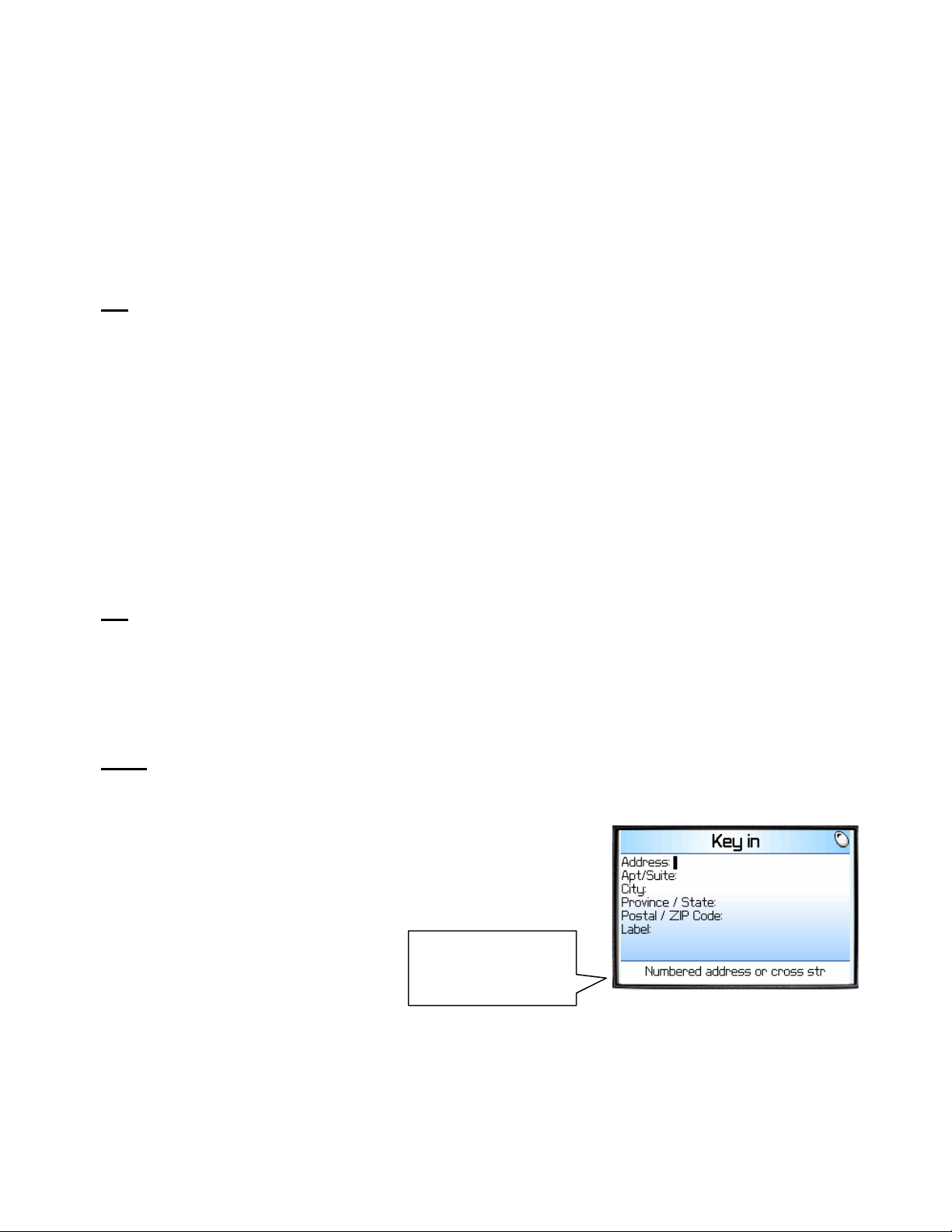
Favorites
The Favorites list appears to be similar to the Recent Stops list when it is displayed. Favorite addresses are
expressly marked to be saved, and should be lab eled. When the 26 elem ent capacity of the Fav orites list i s
exceeded, the least recently used address in the list is replaced by th e address being added, and th e preceding
order of the list is preserved. When Favorites are deleted, vacancies will appear in the list. Prune the list
periodically to avoid an address you want to keep from being repla ced. Many TeleNav users enter their home an d
work addresses in the Address Input Form shown abo ve with a label, and th en check the S ave to Favorites opti on
so they can easily reuse the addresses l ater.
TIP:
Favorites is where you can label and keep your Ho me, Work, Health Clu b, and other addre sses. Since the
list does not reorganize, you will soon learn which alphabetic key is associated with the addresses that are
important in your life allowing you to select them quickly.
Recent Cities
The Recent Cities list is automatically extracted from the Recent Stops. Selecting a recent city tran sfers the city
and state to the Address Input form so all you need to do is a dd the street addre ss. Another quick way to enter an
address is to use the ZIP code instead of the city a nd state.
Keying in an Address
The form allows you to specify a street address as, “123 John son St”, or an interse ction as “Johnson at Main ”.
Note the use of AT or AND in an intersection specification. There is provisi on for an optio nal label, such a s “mikes
office”. The label field ignores certain pun ctuation symbol s.
TIP:
Entering city/state or ZIP code is mandatory. With the street address omitted, the use of city/state or ZIP will
specify a point in the center of the selected locale.
If you select a Recent City using the Address Selector, t he selected city and state inf ormation are transf erred to the
form allowing you to quickly add a new street a ddress. If you select an addre ss from Addres s Book, the address i s
passed to the form so that you can edit it if TeleNav cannot use it “as is”. Any edit s you make are NOT pa ssed
back to the Address Book.
NOTE:
TeleNav uses standard 2-letter USPS abbreviation s for states. Wh en this page open s, the last used USP S
code is shown. The process of converting partial state names from the Address Book to USPS codes correctly is
not guaranteed owing to the complexity of handling thousa nds of variat ions.
Press the trackwheel to get more Help for each row in this form. Use the
trackwheel to move between rows. Use the Ent er key to advan ce down the
rows of the form. When you press Enter and the entry caret is i n the Label
field, the content will be submitted to the TeleNav servers for validation. The
same is true when you select Submit on the tra ckwheel menu.
Footer text describes
the purpose of each
row
There is provision for an optional label, such as “mikes office ”. The label fiel d rejects attempt s to enter certai n
punctuation symbols. Coaching fo r the use of each row is availabl e using the trackwheel m enu Help selectio n.
Calling in an Address
Below is a sample of what you will hear and say when using the Voice Address Input method:
© TELEVIGATION 2003-5 PAGE 14 OF 32
Page 15

TeleNav prompt> Welcome to TeleNav! Powered by Televigation. Say the city
and state you want like San Francisco, California.
Your response> Arlington, Texas
TeleNav prompt> I heard Arlington, Texas. To change this say GO BACK. Say
the street you want like WILSON AVENUE, or say Highway and the route
number like Highway 405.
Your response> Oak Street
TeleNav prompt> I heard Oak Street. To change this say GO BACK. Say the
street number or say INTERSECTION to name a cross s treet.
Your response> 1620
TeleNav prompt> I heard 1620. To change this say GO BACK.
<pause>
TeleNav prompt> Address entered. Please launch TeleNav on your phone
<call is terminated>
After the Voice Address Input System has completed its dialog with yo u, it will advise you to launch the TeleNav
application, and then it will hang up.
The recognition system may reply back wit h an incorrectl y recognized input. When this ha ppens, simply say, “Go
Back”, and repeat the data entry. The voi ce system ma y advise you that a street number i s out of range and
provide the proper range of numbers for you to use. Provide a number that is within the range or nearest the en d of
the range that you are sure is valid. If you say Intersecti on and then p rovide a crossi ng street name, the voic e
system may advise you that the streets you provided do not actually cross and allow you to change either street
name, or both street names. Select the name you want to chang e by saying it, and then provide t he correct name.
NOTE:
If caller ID is not working, the Voice Address Input System will ask you for acco unt number and PI N.
Simply dictate the numbers as prompted, or key in your Nextel phone number followed by pressing “#”, and your
TeleNav PIN followed by pressing “#”. If this happens, conside r using Preferences, Voice input number to
change to the other dialed number.
NOTE
: If you are already on a voice call, t his feature wi ll be disabled.
Using an Airport as an address
Click on Airport in the Address Selector. There are two input fields, one for
the airport code, such as IAD for Dulles Internationa l; and one for the a irport
name, location city or market city prefix.
If you enter “NEW” in the name/city prefix field, the server will produce a list
of airports in NEW York City; NEWark, NJ; NEW Orleans; etc. You simply
highlight the one you want, and press the trackwheel to submit it.
TeleNav recognizes the 200 most active airports in the USA.
Using Finder to find a business address
See the section regarding the Finder feature for more de tailed information. To use Finder to set an address: a)
specify the search point or area first, b) decide whethe r you want to search by Category or Business Name, c)
navigate through the categories if you selected Category se arch until you have reach ed the list of matching
businesses, d) select a specific busin ess, and e) use the tra ckwheel to display a li st of options. You ca n select to
© TELEVIGATION 2003-5 PAGE 15 OF 32
Page 16

save the address, or use it in the current applicatio n context. For example, if you are t rying to get a Map, you can
use Finder to get a business address, and then get a Map around that address.
Using a Waypoint as an address
The Waypoints list appears to be similar to the Recent Stops list whe n it is
displayed. Waypoints are entered using the mark feature in Tele Nav
Tools, and from Maps. When the capacity of the push do wn list is
exceeded, the eldest element on the list is removed when the new
element is added. When Waypoints are deleted from the list, th e list is
compressed. Waypoints are not derived from knowledge of a street
address, but Recent Stops and Favorites are.
If you choose to use a Waypoint as an address, you will be presented
with a list of waypoints you have previously marked and l abeled as shown
to the right. Highlight the one you want, and press OK. At this point, your
handheld will contact the TeleNav servers to convert the latitude and
longitude of the waypoint to an approximate street addre ss.
Address Book
When you select Address Book, TeleNav exami nes the Addres s Book for
contacts that have addresses. TeleNav then pre sents a list of nam es that
do have addresses. On the left side of the name is a “+” symbol that you
can click with the trackwheel to expose either the home or work address,
or both.
Select the specific address you want, and press the tra ckwheel
The address content is passed to the Address Input Form so that you can
edit it when TeleNav cannot validate it as it was found in the Addre ss
Book. Edits are not passed back to the Address Book.
© TELEVIGATION 2003-5 PAGE 16 OF 32
Page 17

Address validation
Once you have entered the street address or selected the crossing
street name, TeleNav will check to see if the address you entered
can be found. This checking makes sure that: a) the address
(door) number you entered is within the range of assigned
numbers for the named street and b) when crossing street names
are provided, the streets do actually cross. If either condition is
false, or the address is too new to be found in the mapping
database, the server will send a message to your handheld
requesting you to correct the provided information. Fo r example:
Web address entry
Go to the TeleNav website, and log in using your ac count number and PIN. Then select preplan my trip, maps or
driving directions. Type in the address you want to go to and click on the submit link. The address will be
validated and appear in the list of addresses fu rther down the web page.. Preplan put s these addresse s directly into
the list available to your phone. Maps and Directio ns have links that allow you to sel ectively pick addresse s that
you want to appear in your phone’s TeleNav address list the next time you use Tel eNav and select Refresh list.
5. Using TeleNa v
The TeleNav Menu
The TeleNav Menu selections are a) Navigation and Di rections, b)
Business Finder, c) Maps, d) Tools, e) Pref erences, and f )
Help/About. You Exit TeleNav from this menu by pressing the
ESCape button. You can return to TeleNav Home using the
trackwheel menu from elsewhere within TeleNav.
The footer of the menu page provides
information regarding each selection as
the focus is moved using the
trackwheel.
This description of the TeleNav application features begins with th e TeleNav Tools th at do not require a Tel eNav
subscription, and then discusses each of the subscripti on services. Preferen ces, and Help/Ab out are discusse d
last.
TeleNav Tools
None of the TeleNav Tools require Nextel packet data service or a
TeleNav subscription. If you select TeleNav Tools from the main
menu, you will be taken to the TeleNav Tools submenu. You can
make a choice by highlighting the item, and pressing the
trackwheel . Otherwise, press ESCape to return to the main menu.
Footer text
describes the
highlighted
selection
© TELEVIGATION 2003-5 PAGE 17 OF 32
Page 18

Compass
If you choose Compass, you will see a display similar to a nautical
compass. More correctly, it actually displays course over ground,
the direction you are traveling if you are moving. T he screen also
provides current latitude, longitude, and speed. Using the mai n
menu Preferences, you can select the format of the speed as
miles per hour or kilometers per hour.
If no GPS data is available, “No GPS” appears instead o f latitude
and longitude.
Press ESCape to return to the TeleNav Tools submenu.
Mark a waypoint
This menu option allows you to mark and labe l your current
location for future reference. If you choose Mark waypoint, there
will be brief activity to determine the GPS position, and then you
will need to enter a label or accept the default label that is based
on the current date.
After the waypoint is saved, you will be returned to the TeleNav
Tools menu.
Relative Location
Selecting Relative Location allows you to see the spatial
relationship of a selected remote point relative to your current
location. The remove points are in lists of: a) Re cent Stops (an
address used for navigation, for example), b) Favorite Addr esses
that you labeled and marked to be saved, or c) marked
Waypoints. Select the category, and then select a specific point
(see the Recent Stops list above as an example ). The handheld
will try to get a GPS fix, and then display a plot showing you r
relative location to the selected point.
The “Smiley Face” is your location, and the other end of the vector
is the selected point. The header text is a label deriv ed from the
selected point information. The view is North orient ed, and the
approximate distance to the selected point is shown. The gre en
diamond on the perimeter of the course over ground (compass)
indicator is the relative bearing from where you are to t he selected
item. If you are going straight toward the location, the green
diamond will overlay the red diamond at the top of the indicator.
NOTE:
The plot and distance will not be sho wn when th ere is no
GPS data.
TIP: When you park your car in an open lot, mark its location as a
waypoint. Later you can use Relative Location t o assist you in
finding where you parked.
© TELEVIGATION 2003-5 PAGE 18 OF 32
Page 19

Deleting Waypoints, Favorites, Recent Stops
The TeleNav Tools provide separate selections for deleting Way points, Favorites, or Recent Stops. Pick the type
of list from the TeleNav Tools menu, and then check tho se items you want delet ed using the SPACE key. Press
the trackwheel to expose a menu that allows you to delete the sele cted items, or navi gate back Home.
When the list appears, move through the list with th e trackwheel,
and press SPACE to set the check boxes on the left. Then press
the trackwheel to bring up the menu shown here.
“Select/deselect” works just like the SPACE key. “Invert selection”
will uncheck all checked items, and check all unchecked items.
Then, you should choose “Delete checked items”
NOTE
: There is no provision for recov ering an unfo rtunate deletio n!
Maps
This service will obtain and present a map around a selected or newly entered address. The Add ress Selector
screen shown above is used to start the process of selecting an exi sting address, or en tering a new o ne.
If you choose Here (your current location), there will be brief activity while TeleNav employs GPS to determi ne your
location.
After you have selected or entered an address, there will be brief activity indicated by arrows appearing in the upper
right corner of the display while the handheld obtains th e map from the Tele Nav servers.
The displayed map is always oriented with North toward s the top of
the screen. When you move (pan) or zoom, there may be brief
activity to fetch the updated map.
The U K H and N keys move the map laterally according to their
position relative to the J key. The numbered keys set the zoom
level starting from level 3.
Press the trackwheel to show a pop-menu and select Mark as
Waypoint to create a new waypoint based on the current position
of the map cursor.
Navigation and Directions
If TeleNav is not registered, upon attempting to use this service, you will be directed to the registration process
described above.
Upon entering Navigation, the destination Address Selector form described above a ppears first. You select, fin d, or
enter an address, and are taken to the destination address confirmation screen.
© TELEVIGATION 2003-5 PAGE 19 OF 32
Page 20

On the confirmation screen, mark “Save To Favorites” using t he
SPACE key and the address will be saved in the Favorites list after
it is validated.
You can change the route type (fastest, shortest, et c.) using the
SPACE key to toggle through the choices.
When you are ready to get the route, highlight “Get route”, and
press the trackwheel or Enter for a menu of options.
The first option is “Start from here”, and the se cond option i s “Set a
different origin”.
Selecting the first option invokes the Navigatio n function usi ng your
current location determined by getting a GPS fix as the origin.
There will be brief activity to get an up-to-the-minute GPS location
fix, followed by a network transaction while the han dheld sends t he
fix and destination address to the TeleNav se rvers that respond with
the routing data.
Selecting the second option takes you to the origin A ddress Selector
so you can pick, find, or enter the origin ad dress. (These screens
are shown above). You will then be taken to the origin a ddress
confirmation screen shown on the right.
On the confirmation screen, use the SPACE key to mark “Save To
Favorites” so the Origin address will be saved in the F avorites list
after it is validated. You can also change the routing style by
pressing the SPACE key. Then, highlight “Get di rections”, an d
press Enter or the trackwheel to get the directions.
GPS Origin Refinement
If are using GPS Navigation and you are in a parking lot or similar area where you r location does not exactly m ap to
a specific street, you may see a pop-up that shows TeleNav’s be st estimate of which street you are on, and allows
you to change it. If you elect to change the starting street, a list of neighboring streets will be presented, and you
can make an alternate selection from the list. If you do nothing, the first pop-up will disappear after a few seconds.
NOTE: If you are not sure of the street you’re on, sim ply start driving. TeleNav will revise its estimate of your
location, and provide you with a new route if needed.
Guidance Instructions
Within a few seconds, TeleNav will contact the TeleNav server, obtain an optimal rout e to your destination, and
display the first instruction telling you how to start your trip from your current location.
NOTE: Unless you are moving, GPS will not provide TeleNav with your direction of travel. If this i s the case, the
first few guidance instructions may be incorrect sin ce TeleNav may make an i ncorrect assumption. However, once
you start moving, TeleNav will learn your direction of travel and provide a corrected set of guidance instructions.
GPS navigation and Non-GPS directions screens have sli ghtly different content a s explained belo w. The large
main turn type icon indicates which way and how aggr essively you should turn when you reach the intersection.
© TELEVIGATION 2003-5 PAGE 20 OF 32
Page 21

Name of the
street you will
turn onto
Distance to
the next turn
Name of the
street you
direction of
travel
are on
When the next turn along the route almost imme diately follows the tu rn indicated by the main turn i con, a second
turn icon appears on the right side of the screen a bove.
With Intersection maps turned on in Preferences, you wi ll also see a map of th e route around the int ersection. The
map is oriented so that the segment you are on will be drawn upward from the bottom of the screen so that you do
not have to deal with a confusing North-oriented vie w. The main turn icon i s fitted on the right as sho wn below.
Distance
remaining, and
estimated time
to go
Your current
location on
Speed and
the map
GPS error in
meters
When the next turn along the route almost imme diately follows the tu rn indicated by the main turn i con, a second
turn icon appears where the speed and heading information i s shown above.
If you have the icon timing Preference set to “2 mins before next turn” and you will be traveling on the same
roadway for a mile or more, the Upcoming and Current Street names will be the name of the street you are on, and
the main or upper turn type icon will be a vertical arrow. As you approach the turn the icon will change to indicate
the type of turn you should make. As you move, the distan ce to turn and the remaini ng distance will decrease.
Eventually, you will see the destination arrival screen. This screen will show you how far it is to your destination
and whether it is on the left or right side of the street or road.
When you arrive at your destination, press the trackwheel , and retu rn to TeleNav home menu.
Audible Messages
TeleNav delivers audible guidance messages as you drive. An informational message will be heard shortly after
making a turn, provided that there is time to deliver it and the preparatory messa ge that follows. The preparato ry
message will be heard no less than 30 seconds before reaching a turn, and t he action messag e will be heard no
less than 10 seconds before reaching the turn. The preparatory m essage may not be heard if the dist ance to go
only allows time for the action message. The lead-time for th ese messages is incre ased proportionally to yo ur
driving speed to allow more time for changi ng lanes on freeway s than on surface streets. A Preference setting
determines whether street names ar e included in t he messages, or n ot. Enabling street name s increases packe t
data usage.
© TELEVIGATION 2003-5 PAGE 21 OF 32
Page 22

Audio Replay
If you wish to hear an updated informational messa ge for the current route segment, sim ply press the Space Key.
Miss a turn?
Whenever you miss a turn, turn the wrong way, tu rn too early or too l ate, or otherwis e get off the planned ro ute to
your destination, TeleNav will automatically create a n ew route to your desired destin ation, audibly an nounce, “New
Route”, and give you a new set of instructions. If you reali ze you have gotten off the route, ju st keeping go ing.
TeleNav will detect your “departure” and calculate a ne w route to get you back on track.
Please note that it takes about 15 seconds for TeleNav t o update your ro ute. If during this process you also make
adjustments, TeleNav will probably have to contact it s servers for a nother new route. Reroutin g uses packet d ata,
so it is advisable for you to try to stay on the route. Since Tel eNav GPS Navigatio n requires the Nextel network, if
you are off route and outside of Nextel coverage, you m ust return to Nextel cov erage for GPS Nav igation to work
again.
Preview and Driving Directions Modes
You enter the Preview mode from GPS Navigation by pressing th e trackwheel and selectin g Preview from the
pop-up menu. If you specified “Set a different origin” to enter the Driv ing Directions mode, the behavior is similar.
Before the first of several directions pages, TeleNav present s a
screen describing the use of the trackwheel to move through the
directions pages, and the use of the SPACE key to play t he
associated audible message.
The next screen will be the directions screen for the segment you
are currently traversing. After you have looked ahead along the
route, you can press the trackwheel to display a menu that all ows
you to return to GPS Nav. If you are still on the route, the transition
back to navigation should be instantaneo us. Otherwise, TeleNav
will have to update the route.
After you have looked at the route, you can press the trackwheel to display a menu that allows you to return to
GPS Nav. Since you are probably not on the route, TeleNav will have to obtain a GP S location fix to set the origin,
and obtain a new route from that location t o the establishe d destination.
The GPS quality indicator is not relevant or shown when operating
in this mode. Instead, a fraction is di splayed sh owing the displayed
page number as the numerator, and the total number of pages as
the denominator. Use the trackwheel to scroll through the pages.
Example (as shown):
If you are on page 1 of 9 pages, the fraction
will be 1/9.
© TELEVIGATION 2003-5 PAGE 22 OF 32
Page 23

Finder
Using Finder requires a TeleNav subscription.
Select Finder and use the Address Selector screen, an d perhaps
the Address Input screen to help TeleNav determine wh ere you
want to search. Once you have picked a point or an area, you
can search for businesses or motor fuel prices. A business
search requires entering part of the business name, select ion of a
category, or both.
Business Name Only
Enter a few letters of the business name in the first row of the form,
scroll down to highlight the next line that reads, “Any”, and pres s
the trackwheel to start the search.
In this context, “Any” means any business beginning wit h the
name above.
If the name is left blank, you will be asked to enter part of the
business name prefix. In this example, “sta” was e ntered as part
of the business name.
Category Search
Do not enter any part of the business name in the first row of th e
form. Scroll down to one of the nodes of the category tree. Press
the trackwheel to open the node exposing its branches. The
indicator on the left will become a “-“ as is sho wn for “Dining” in
this example. Any listed branch that is preceded by a “+” can be
expanded as well to expose lower level detail. Any listed category
that is not preceded by a “+” is a leaf category that has n o lower
level break out. The first leaf listed will be “Any” allowing you to
look for any business in the branch category above. Hig hlight a
leaf category of your choosing, and press the trackwheel to sta rt
the search.
Name and Category Combined
You can perform a brand name search t hat is restricted t o category. Enter part of the business name in the first
row of the form. Scroll down to one of the nodes of the category t ree. Press the trackwh eel to open the nod e
exposing its branches. Any listed branch t hat is preceded by a “+” can be expa nded as well to ex pose lower leve l
detail. Any listed category that is not preceded by a “+” i s a leaf category that has no l ower level break out. The
first leaf listed will be “Any” allowing you to look for any business in the b ranch category above. Highlight a leaf
category of your choosing, and press the trackwh eel to start the sear ch.
© TELEVIGATION 2003-5 PAGE 23 OF 32
Page 24

Example: Enter “sta” as the business name, scroll down to
“Dining”, and press the trackwheel to expose the lower l evel
branches. Select “Coffee/Café”, and press the trackwheel to
search for any Coffee/Café beginning with “sta”.
Picking a Business
If the search succeeds, you will be presented with a list of
businesses that are near the search point, or withi n the search
area you specified. For searches conducted around a p oint, the
mileage (as the crow flies) from the point to the business is
included. The last entry is the Next option – use ESCape to return
to pages you have already seen.
If the search fails, a pop-up will be presented showing that nothing
was found, and you have the option of accepting an expanded
area search. If you do not act, the search will be expanded
automatically. Searches do not expand beyond 24 km/15 miles
from the initial reference point.
After you highlight and pick a specific business from the list of
matches, you will see a Business Detail screen that shows: a) the
name of the business, b) the street address, c) the phon e number,
d) the distance from the search point, and e) optiona lly more
information about the business.
Press the trackwheel for the options that are: 1) drive to t he
address, 2) save the business address fo r later, 3) obt ain a map
around the business location, or 4) call it using yo ur Nextel phon e
(requires a calling plan).
If you Save It, the address is added to the Recent Stops list. If you
Map It, you will be presented with a map of the are a surrounding
the business address. The Call it feature is only present if a
phone number is shown on the details pa ge.
If you choose Call it, the phone number will appear on you r phone’s calling screen, and then the call will b e placed.
When the call ends, you will be returned to the Business Detail screen. The calling option will not be available if
you are already on another call.
There are also application navigation options. You can go back an d change the cat egory used in the sea rch, or
change the anchor point (the addre ss where the se arch is centered). Y ou can also l eave the Finder , and return to
the TeleNav home menu.
© TELEVIGATION 2003-5 PAGE 24 OF 32
Page 25

Preferences
If you select Preferences, you can:
• set the displayed Distance units to either feet and mi les or
kilometers and meters,
• set the Language to English, Spanish, etc.,
• the Route type to fastest or shortest, or using or avoid ing
highways;
• turn Audible street names on and off,
• turn Intersection maps on and off,
• set the next Turn icon to appear immediately after making
the prior turn, or not until about 2 minutes before the n ext
turn,
• turn the Backlight on or off;
• adjust the speaker audio Volume ;
• pick the number dialed when using Voic e Call to dictate an
address; and
To change a Preference value, highlight t he
row using the trackwheel, and then press
• set the number of Finder search Results per page.
SPACE until the value you want is showing.
There are two Voice Input numbers listed. In some cases, calls plac ed to the 877 numb er do not carry Calle r ID.
When this happens you must enter your Nextel phone n umber followed by pre ssing the “#” key, and the n enter
your TeleNav PIN followed by pressing the “#” key so that TeleNav can assign the address yo u dictate to your
account. If the automated attendant asks for account number in t he geographical a rea where you most frequ ently
use TeleNav, you should try the 408 number. Ease of using th e Voice Address Input system is prob ably a more
important consideration than the minor change in y our Nextel billing.
Help/About
The TeleNav Menu footer caption for Help/About is shown below
on the left. The content of the Help/About screen is shown on
the right.
TIP: Have questions about TeleNav? We have answers!
TeleNav Customer Care is available 24 hours a d ay, seven days
a week. For Customer Care, dial toll free 88 – TeleNav – 4
© TELEVIGATION 2003-5 PAGE 25 OF 32
Page 26

Activity Messages
Whenever the TeleNav application on your handheld needs serve r
assistance, it uses Nextel packet data service. While it is using packet data
service, other services such as DirectConnect (wal kie-talkie), SMS 2-way
messaging, and conventional cellular will not be available. Typically this
interruption of other services will last no more than 20 seconds. When
TeleNav is using packet data service to contact the TeleNav servers, it will
present a message like: a) Reading GPS…, b) Waiting …, c) S ending …, d)
Receiving…, e) Logging in…, f) Personalizing …, g) Loading … an d h) Storing
... There is also a small network activity indicator in the upper right corner of
the display.
Taking an Incoming Call
When your handheld receives an incoming call ring, it wi ll ring, and display a
screen that allows you to take or ignore the call. If you take the call, TeleNav
will be operating but “suspended”. After the call, press the ESCape button to
end the call. At this point, TeleNav should resu me from its susp ended state.
If you are navigating, and have gotten off the route, TeleNav will sound a
deviation jingle and obtain a new route for you.
NOTE: When TeleNav briefly uses the Nextel packet data net work, incoming
calls may be blocked.
Switching Between Applications
Press the ALT key and the ESCape button concurrently to launch the BlackB erry application swit cher. This will
allow you to leave TeleNav running in suspended mode while l ooking at your e-mail, or using an other application.
When you use the switcher to return to TeleNav, it will move to the foreground and resume operation. If while
another application was in the foreground you h ave left the navigation route, TeleNav will sound a deviation ji ngle
and obtain a new route for you.
© TELEVIGATION 2003-5 PAGE 26 OF 32
Page 27

6. Error Conditions
Unable to reach TeleNav server
You may see this message for several different reason s: a) your Next el packet
data plan is not active, b) you are outside of Nextel coverage, c) the Nextel data
network is currently experiencing difficulties, or d) the TeleNav server is not
acknowledging your phone’s attempt to communicate. You sh ould call Nextel
customer care at 800-639-6111 to see if it is a ) through c), and T eleNav custome r
care at 888-353-6284 to see if it is item d).
Account Not Found
You do not have a valid TeleNav account. Visit www.TeleNav.com to order
TeleNav or call Nextel at 800.Nextel.9.
Account Cancelled
You do not have a valid TeleNav account. Visit www.TeleNav.com to order
TeleNav or call Nextel at 800.Nextel.9.
Invalid Login
Your account number is your 10-digit Nextel phon e number begi nning with area
code. Your PIN is a 4-digit number you assign. If you have forgotten your PIN,
call 888-353-6284.
Please input password
You must provide a four digit personal identi fication numb er (PIN) along with you r Nextel telephone numb er to log
into TeleNav.
Please input phone number
You must provide a four digit personal identi fication numb er (PIN) along with you r Nextel telephone numb er to log
into TeleNav.
© TELEVIGATION 2003-5 PAGE 27 OF 32
Page 28

Password needs 4 digits
You must provide a four digit personal identi fication numb er (PIN) along with you r Nextel telephone numb er to log
into TeleNav.
Phone number needs 10 digits
Enter the entire 10 digit phone number, not prefix ed by 1.
Your account has expired
You do not have a valid TeleNav account. Order TeleNav by visiting a Nextel dealer or calling 800. Nextel.9.
Account in use
Someone has attempted to fraudulently use your account. You will need to change your PIN, and attempt to log in
again.
Trial Expired
The trial period for your account has expired. O rder TeleNav by visiting a Nextel de aler or callin g 800.Nextel.9.
Radio Off
This may appear if you start TeleNav before the radio has acquired the Nextel
network, or it may be because you have turned the radio off. In the first case, try
again in about 15 seconds. In the secon d case, exit TeleNav, and tu rn the radio
on by highlighting the radio tower icon, and pres sing the trackwheel . You can
also simply make a call to start up the radio.
Radio Signal Weak
If the Nextel network signal is weak, move to an area where reception is better,
and try the function that requires network a ccess again.
Low battery
The GPS will not work if the handheld’s battery charge le vel is below about 15%.
Starting with a freshly charged standard battery, we hav e used TeleNav for around
4 hours before it became necessary to co nnect the charging cable. If you get a
low battery warning, connect a charging ca ble as soon a s possible. In some
cases, you may need to wait a while for the battery to be come sufficientl y charged
so that the GPS receiver will work.
© TELEVIGATION 2003-5 PAGE 28 OF 32
Page 29

No GPS Data
Place the handheld so that the GPS antenna on the back side above t he battery has a good vie w of the open sky,
and then try to use TeleNav again after exiting and restarting it.
Invalid GPS Privacy Setting
If you get a message stating that TeleNav cannot access the GPS receiver data, you will need to change the
privacy setting. First, EXIT TeleNav, and then follow the directions provided ab ove in the GPS Privacy section.
GPS Signal Weak
If GPS signal reception is weak due to shadowing withi n the vehicle or due to buildi ngs, trees, overpasses, etc.,
validation will fail, producing a screen that will advise y ou that the GPS signal is weak and you should move to an
open area. It is suggested that you move to an area wit h a clear view of the sky, and then cli ck “RETRY ”. If you’re
still having problems you can still driving directions by pressing the NONGPS key while the GPS receiver is trying to
determine your current location as the origin point.
TeleNav Not Available
If you get an advisory message that TeleNav is not available, you should EXIT the TeleNav application, and then
restart it. If the problem recurs, it may be due to a temporary TeleNav se rver outage.
TeleNav Encountered An Error
TeleNav is having technical problems with the specific request you made. This can be due to an address that it
cannot find, or mapping data that does not allow routing f rom where you are t o where you want to go. In this case ,
try to use a nearby address.
Unable to generate a route
TeleNav could not generate a route between the two endpo ints of the route. Th is may be a temp orary error if you
are using GPS to establish the origin. In rare cases it i s due to errors in the map data around t he destination.
Favorites list is full
You are trying to add another Favorite to a list that already contai ns 26, the maximu m amount allowe d. Use the
TeleNav Tools to delete addresses from the Favorites l ist.
Waypoints list is full
You are trying to add another Waypoint to a list that alrea dy contains 26, the maximum amount allo wed. Use the
TeleNav Tools to delete waypoints from the Waypo ints list.
7. Exiting TeleNa v
If at anytime you wish to exit TeleNav, press the trackwheel to present the o ptions menu. Ge nerally, there is an
option that will take you go to the main TeleNav menu. From the Tel eNav menu press the ES Cape button to exi t.
© TELEVIGATION 2003-5 PAGE 29 OF 32
Page 30

8. The TeleNav W eb Site
Using the features described below requires you to log i nto the website using your Nextel p hone number (Tele Nav
account number), and TeleNav PIN. When you log in, you will be taken to the A ccount Management page.
Account Management
Within Account Management, you will find li nks that allow you to chan ge your e-mail add ress and PIN a nd set your
home and work addresses. The home a nd work addresses a re not used by TeleNav on the 7520 since it h as local
management of Favorite Addresses.
Preplanning
Click the Preplan My Trip link to enter new addresses for use within TeleNav on your pho ne. You can also use t his
page to remove addresses you no longer need. After you use website preplanning, be sure to use REFRES H LIST
on your phone so that TeleNav can learn about t he changes.
Customer Service
If you need to reach customer service, you can use the Contact Us link on the right side of th e web page afte r
signing in, or send e-mail to telenav.nextel@televigation.com. You ca n also call us at 88-TeleNav-4 (toll f ree) for
most service issues.
If you need to migrate your TeleNav account to a different phone numb er, please call tier 2 t echnical su pport at
888-353-6282. For security reasons, you cann ot perform this chang e unassisted.
9. FAQ’s
How do I increase or decrease the voice promp t volume and contr ol the backlighting?
The backlight and speaker volume levels can be contro lled from within Tele Nav’s Preference s. If the speaker
volume is set to at least mid-range and you are still not receiving audio prompts verify that your handheld profile is
not set to vibrate or quiet. To change your profile settings, hi ghlight the Profiles i con that looks l ike a loudspeak er
and press the Enter key.
Why do I need the Nextel packet data service?
The D a t a A c c e s s ( T o t a l C o n n e ct), o r BlackBerry Email and Web plan s a l l o w y o u t o a c c e s s n a t i o n w i d e r o u t e s ,
maps, and Finder content from the TeleNav servers using the data communication features of your handhe ld.
These services are different from your cellular airtime.
How long after I apply for the Next el packe t data s ervice un til I can use my TeleNav sy stem?
Generally, it takes until the following business morn ing before Data Access (T otal Connect ) is fully provisioned. If
you alre ady have Total Connect or a BlackBerry Email and Web Plan, it should be no more than 4 hours bef ore
an added TeleNav plan is active.
Does TeleNav use up my v oice plan minu tes?
TeleNav uses packet data to provide the navigation function. Using packet data does n ot use any of your voice
minutes. However, calling the Voice Address Input Syst em does u se about 75 seconds per addres s entered, and
this includes the Voice Call feature internal to the TeleNav applicatio n.
© TELEVIGATION 2003-5 PAGE 30 OF 32
Page 31

How accurate is the GPS?
GPS accuracy can range from 20m to 100m, howev er most of the time the GPS is accurate to le ss than 50 mete rs.
What is ideal GPS environment?
The GPS requires an open, clear view of the sky. Buildi ngs, covered parkin g areas, tunnel s and dense folia ge can
cause the GPS receiver to be unable to locate itself or have an extended initialization time (time to first fix).
If you are parked in a covered parking lot or near a tall building, it is re commended that you m ove into an open area
and then begin to use the TeleNav servic e.
How do I know that the GPS has a signal?
The TeleNav application on your handheld will alert you if the GPS does not have a valid signal. If this happens,
move to an area where there is a clear view of the sky so the receiver can h ear the GPS signal s from space. You
can invoke the native BlackBerry GPS application by sele cting Options from t he main menu, an d selecting Lo cation
Based Services. Then select “Refresh GPS”. If the screen shows “Scanning for satellites” for more than 60
seconds, you are probably in a poor GPS reception area.
Why does the GPS not work near buildings an d other tall objects?
The GPS uses satellite signals from space to find out whe re it is. Therefore it needs a clear view of the sky. T all
buildings and other objects that block t he receiver’s view to the sky make it infeasible to det ermine your location.
Sometimes the satellites are not overhead but near the horizon; in these cases the GPS must have a clear view of
the horizon.
10. Customer Support
Send an e-mail with your questions or comments t o the appropriat e company’s Customer Se rvice Department, o r
enter a comment through the website. We monitor your e-mails and will promptly reply to your inquiries.
Televigation
265 Santa Ana Court
Sunnyvale, CA 94085-4511
T: 408.245.3800
F: 408.245.0238
www.telenav.com
Technical Support
T: 88-TeleNav-4 (toll free)
telenav.nextel@televigation.com
© TELEVIGATION 2003-5 PAGE 31 OF 32
Page 32

11. T eleNa v Services Warranty
The content and Java application services provided by Televigation is provided “as is” and “as available” without
warranties of any kind, either expressed or implied, including but not limited to any warranties of merchantability or
fitness for particular use, or non-infringement. You acknowledge that your use of the Televigation service is at your
sole risk and you agree that the service and the information provided are without warranty of any kind by
Televigation.
Televigation does not warrant the availability, accuracy, completeness, currentness or reliability of the services
available from Televigation, or the service itself, unavailability, errors, omissions or inaccurate data may result from
unreliable data, due to equipment failure or other technical problems beyond the control of Televigation, and
Televigation does not warrant the services in any re spect due t o such circumsta nces beyond it s control.
Although certain information provided to you by Televigation may be obtained or compiled from sources
Televigation believes to be reliable, Televigation cannot and does not guarantee the accuracy, validity, kindness or
completeness of any information made available to you fo r any particula r purpose.
Under no circumstances, including negligence, will Televigation or any of its affiliates, directors, officers or
employees, or any third party be liable for any direct, indirect, incidental, special or consequential damages that
results from your use or your inability to use the services. You acknowledge that this limitation appli es to all content
information or other services available from Televigation, and whether or not Televigation has notice of the
possibility of such damages, and whether or not to circumstances giving rise to such damages may have been
within the control of Televigation.
Some states do not allow the exclusion of certain warranties, so some of the above exclusions may not apply to
you. In those states, liability is limited to the fullest extent allowed by law
By using the service, you agree to indemnify Televigation and its parents, subsidiaries, affiliates, officers and
employees and hold them harmless from any and all claims and expenses, including reasonable attorney’s fees,
asserted third party due to, or arising out of your use of the servi ce and the site.
© TELEVIGATION 2003-5 PAGE 32 OF 32
