Page 1
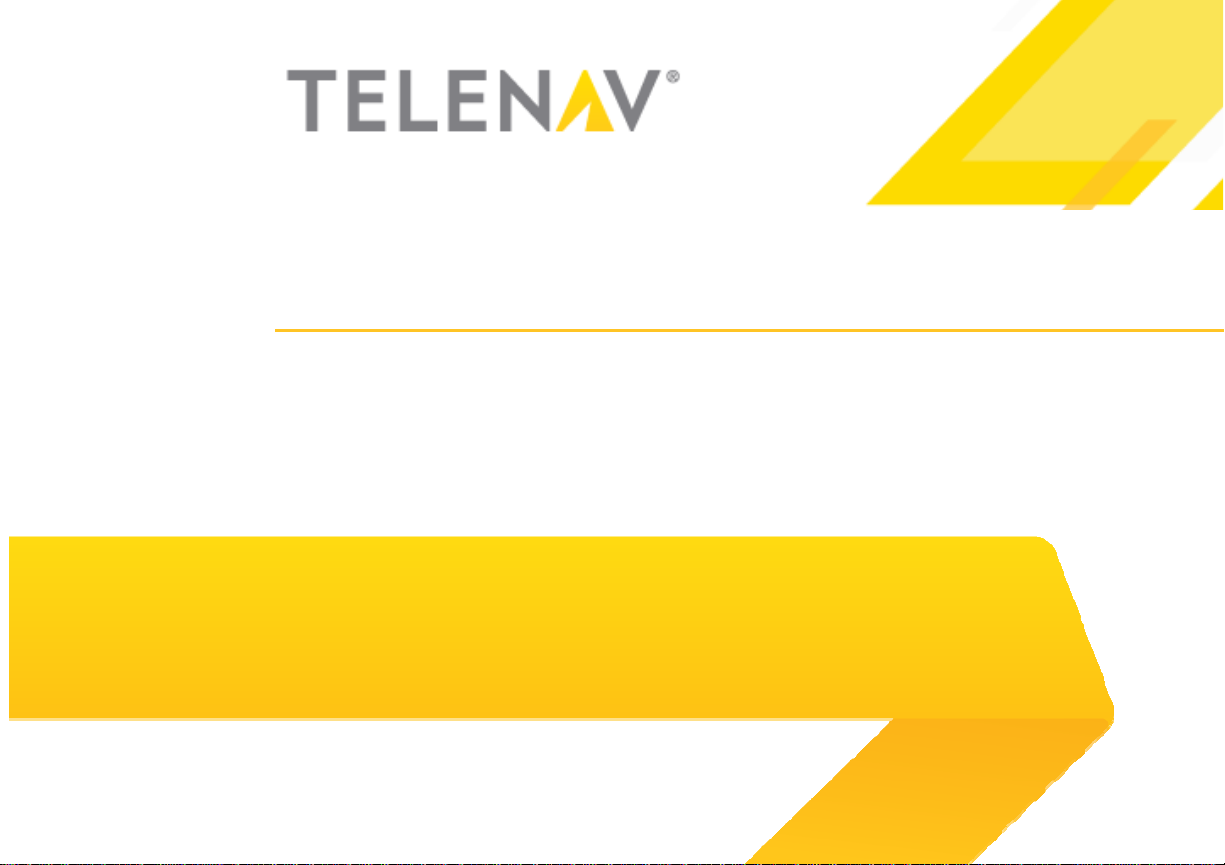
User’s Guide v7.0
GPS Navigation Suite for:
Apple iPhone
Optimized for iOS 4.3.x, 5.0.x, and 5.1.x
®
Page 2
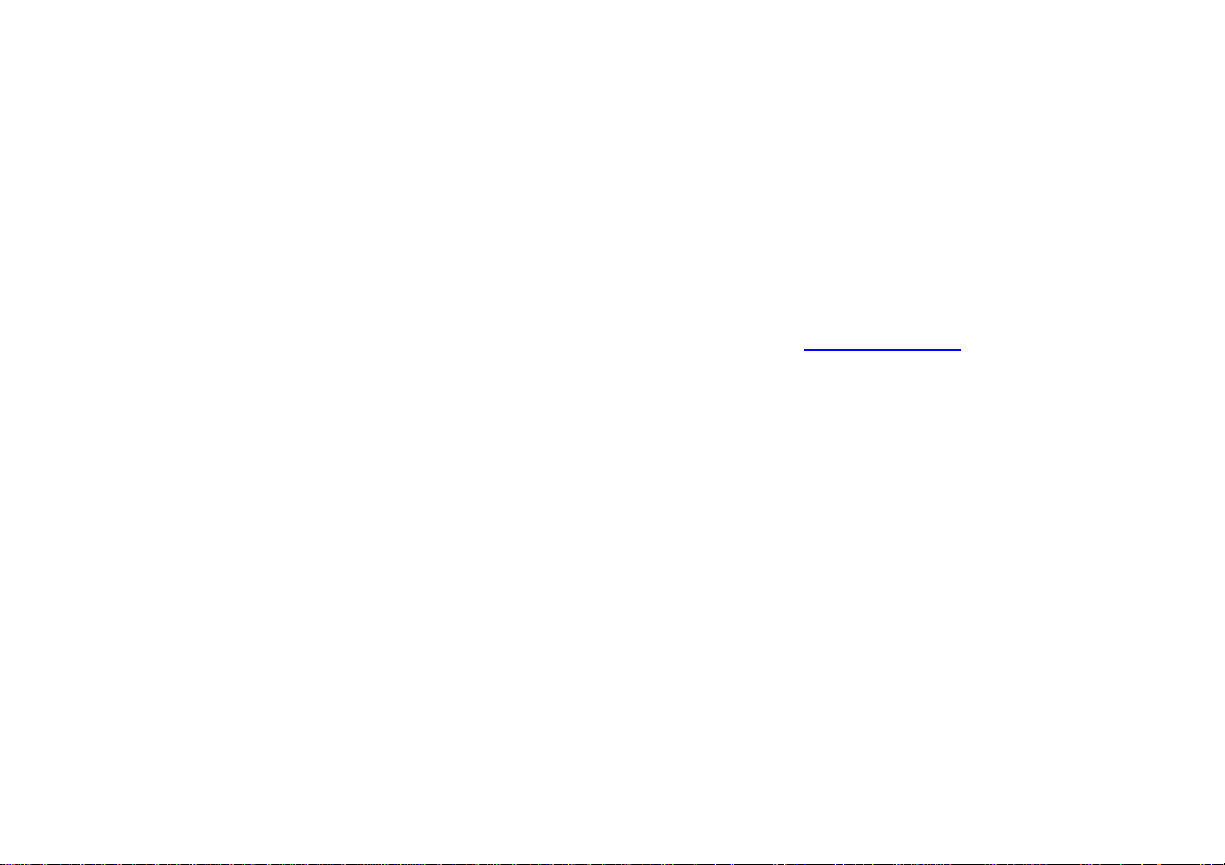
Copyright
© 2012 Telenav, Inc. All rights reserved. Telenav GPS Navigator™ is a trademark and Telenav® is a registered
trademark of Telenav, Inc., Sunnyvale, California in the United States and may be registered in other countries.
No part of this manual may be reproduced, transmitted, copied, or stored in any storage medium, for any
purpose, without prior written consent from Telenav, Inc. Telenav, Inc. hereby grants the right to download one
copy of this manual onto a hard drive for personal use. This manual is copyrighted and contains proprietary
information that is subject to change without notice. For more information, visit www.telenav.com
© 2012 TomTom. All rights reserved. This material is proprietary and the subject of copyright protection and/or
database right protection and/or other intellectual property rights owned by TomTom or its suppliers. The use of
this material is subject to the terms of a license agreement. Any unauthorized copying or disclosure of this
material will lead to criminal and civil liabilities.
.
© 2012 Telenav, Inc. Page 2 of 153
Page 3

Revision History
Version Date Released Description of Changes Author
7.0a 8/17/2012 Initial release. Daisy Luu
© 2012 Telenav, Inc. Page 3 of 153
Page 4
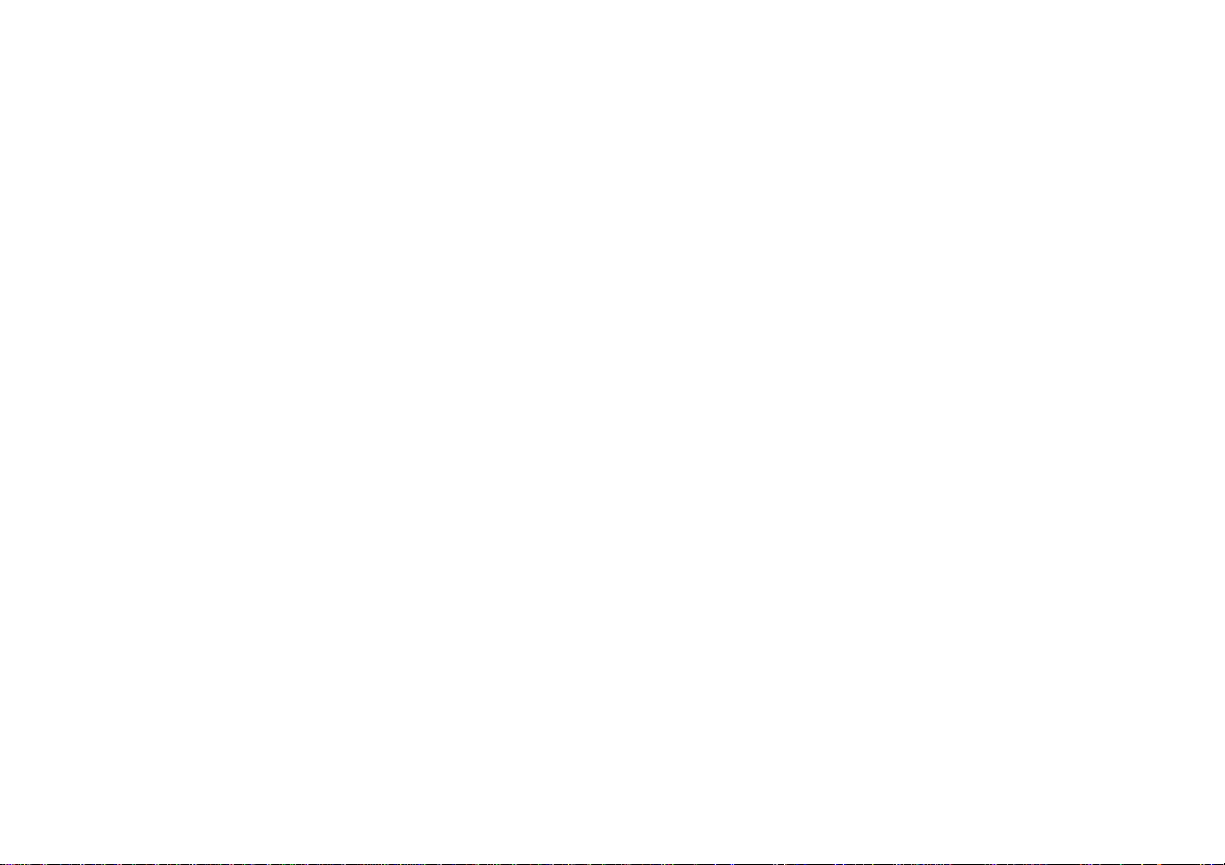
Table of Contents
1. Welcome.........................................................................................................................................................12
2. Safety and Legal Notices..............................................................................................................................14
3. Data Service Options....................................................................................................................................15
4. Device Controls.............................................................................................................................................16
5. Downloading & Launching Telenav GPS...................................................................................................18
5.1 Sign-On Process.......................................................................................................................................... 20
6. Common Features.........................................................................................................................................25
6.1 Toolbar.......................................................................................................................................................... 25
6.2 Search........................................................................................................................................................... 26
6.3 Voice Command........................................................................................................................................... 27
7. Drive Menu .....................................................................................................................................................29
7.1 Search Bar.................................................................................................................................................... 32
7.1.1 Two-Box Address Input..................................................................................................................... 33
7.2 Set Up Home................................................................................................................................................ 36
© 2012 Telenav, Inc. Page 4 of 153
Page 5
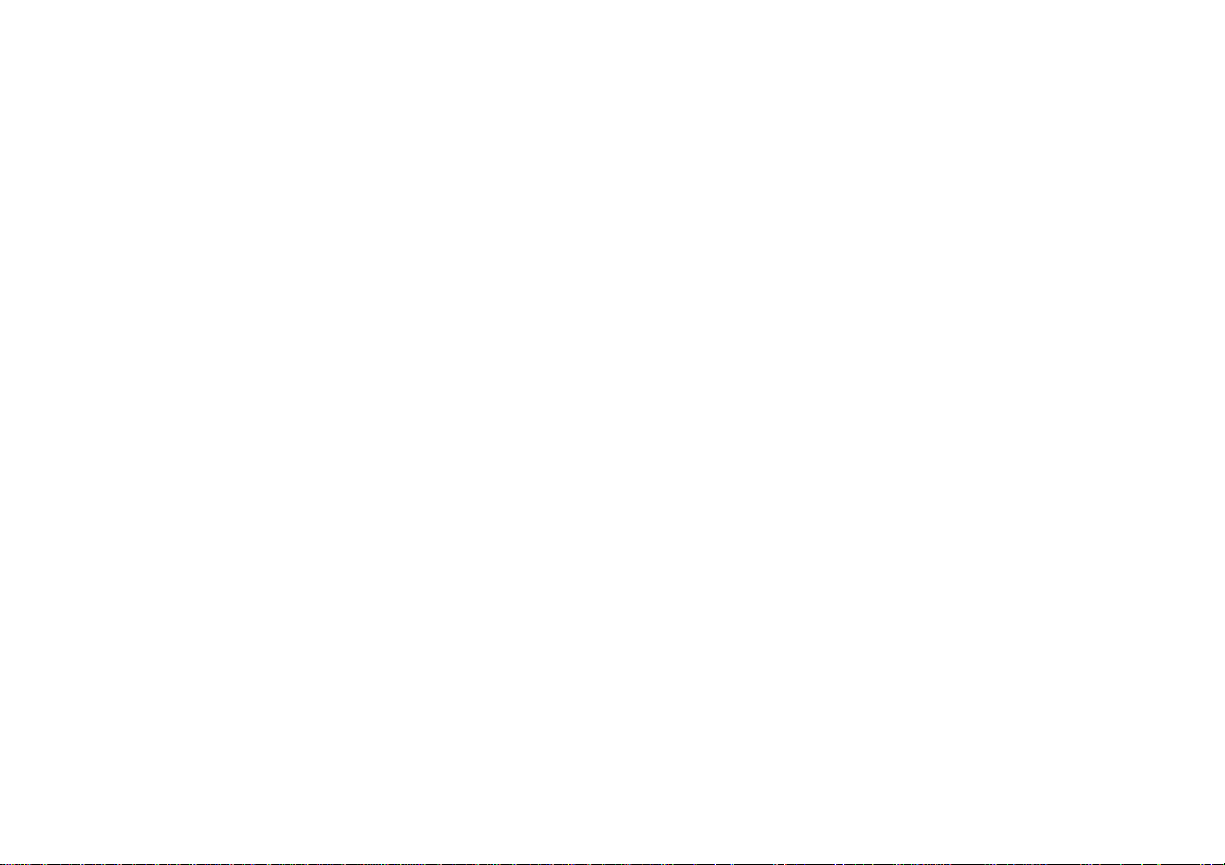
7.3 Set Up Work................................................................................................................................................. 37
7.4 Favorites....................................................................................................................................................... 37
7.5 Recents.........................................................................................................................................................40
7.6 Airports..........................................................................................................................................................42
7.7 Contacts........................................................................................................................................................43
7.8 Places ...........................................................................................................................................................44
7.9 Other Way to Get Directions........................................................................................................................ 45
7.10 Route Planning Screen.............................................................................................................................. 47
7.10.1 Editing Your Route........................................................................................................................... 49
7.10.1.1 Edit Origin........................................................................................................................... 49
7.10.1.2 Edit Destination.................................................................................................................. 50
7.10.1.3 Edit Route Settings............................................................................................................ 50
7.10.1.4 Edit Voice Settings.............................................................................................................51
7.11 Moving to the Nearest Street..................................................................................................................... 51
7.12 Audible Guidance During Navigation........................................................................................................ 51
7.13 Audio Replay..............................................................................................................................................52
7.14 Miss a Turn?............................................................................................................................................... 52
© 2012 Telenav, Inc. Page 5 of 153
Page 6
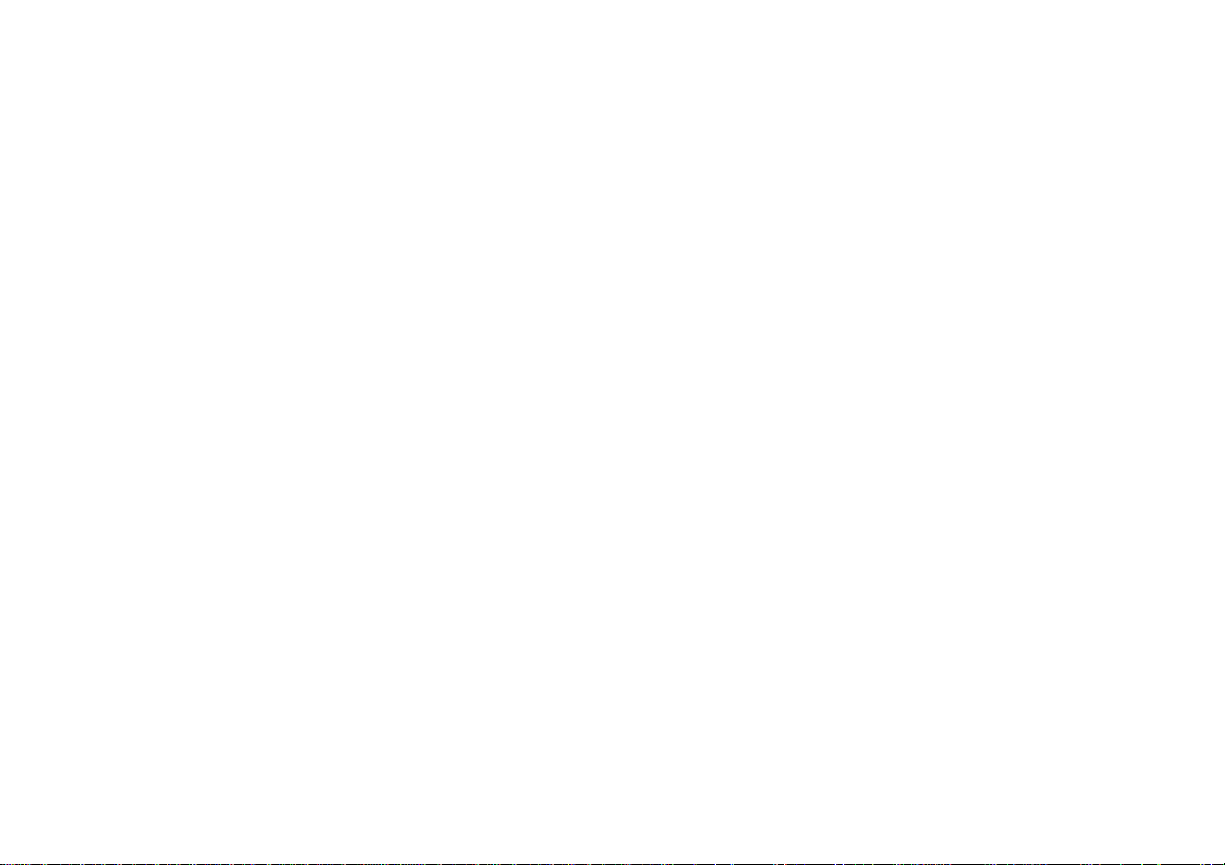
7.15 Navigation Views........................................................................................................................................52
7.15.1 3D Moving Map................................................................................................................................53
7.15.2 2D Moving Map................................................................................................................................54
7.16 On-Screen Navigation Icons......................................................................................................................58
7.17 Navigation Toolbar Options.......................................................................................................................59
7.17.1 Navigation/Directions....................................................................................................................... 61
7.17.2 Route................................................................................................................................................ 61
7.17.2.1 Turns................................................................................................................................... 62
7.17.2.2 Traffic.................................................................................................................................. 63
7.17.2.3 Avoiding Traffic from Traffic Summary ............................................................................. 66
7.17.2.4 Avoiding Traffic from Traffic Alert...................................................................................... 69
7.17.2.5 Map..................................................................................................................................... 70
7.17.3 Places............................................................................................................................................... 71
7.17.4 Exit....................................................................................................................................................73
8. Maps Menu.....................................................................................................................................................74
8.1 Map Menu Options.......................................................................................................................................75
8.2 Check Traffic & Red Light Cameras............................................................................................................ 76
© 2012 Telenav, Inc. Page 6 of 153
Page 7
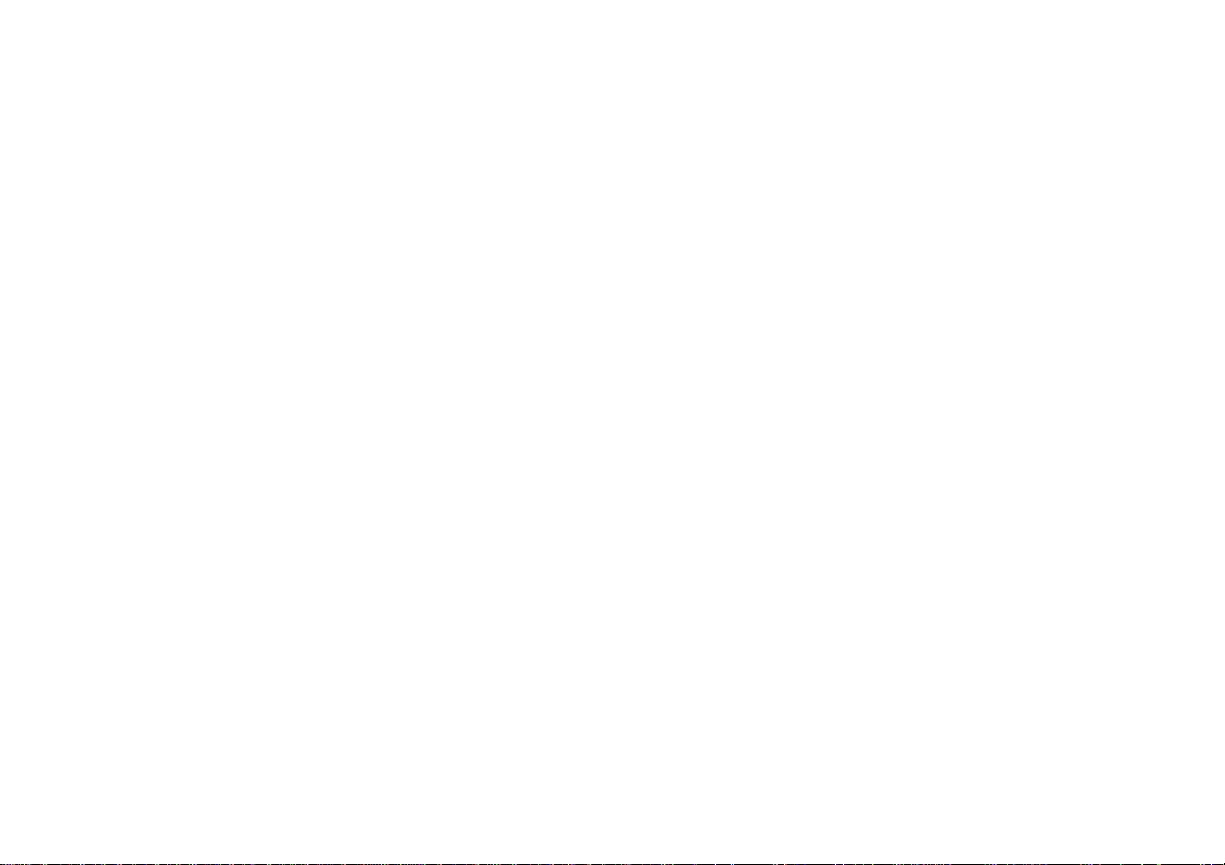
8.3 Other Ways to View a Map..........................................................................................................................78
9. Places Menu...................................................................................................................................................80
9.1 Define a Location..........................................................................................................................................86
9.2 Sorting Options............................................................................................................................................. 87
9.2.1 Sort by Best Match............................................................................................................................. 87
9.2.2 Sort by Distance................................................................................................................................. 87
9.2.3 Sort by Rating..................................................................................................................................... 87
9.3 Sponsored Results....................................................................................................................................... 88
9.4 Most Popular Category................................................................................................................................90
9.5 Search for Gas by Price............................................................................................................................... 91
9.6 Map Results.................................................................................................................................................. 94
9.7 Share Address.............................................................................................................................................. 96
9.8 Search Nearby..............................................................................................................................................98
9.9 Ratings and Reviews ................................................................................................................................... 99
9.9.1 Submit Your Own Rating and Review............................................................................................100
10. Extras............................................................................................................................................................102
10.1 Apps..........................................................................................................................................................103
© 2012 Telenav, Inc. Page 7 of 153
Page 8
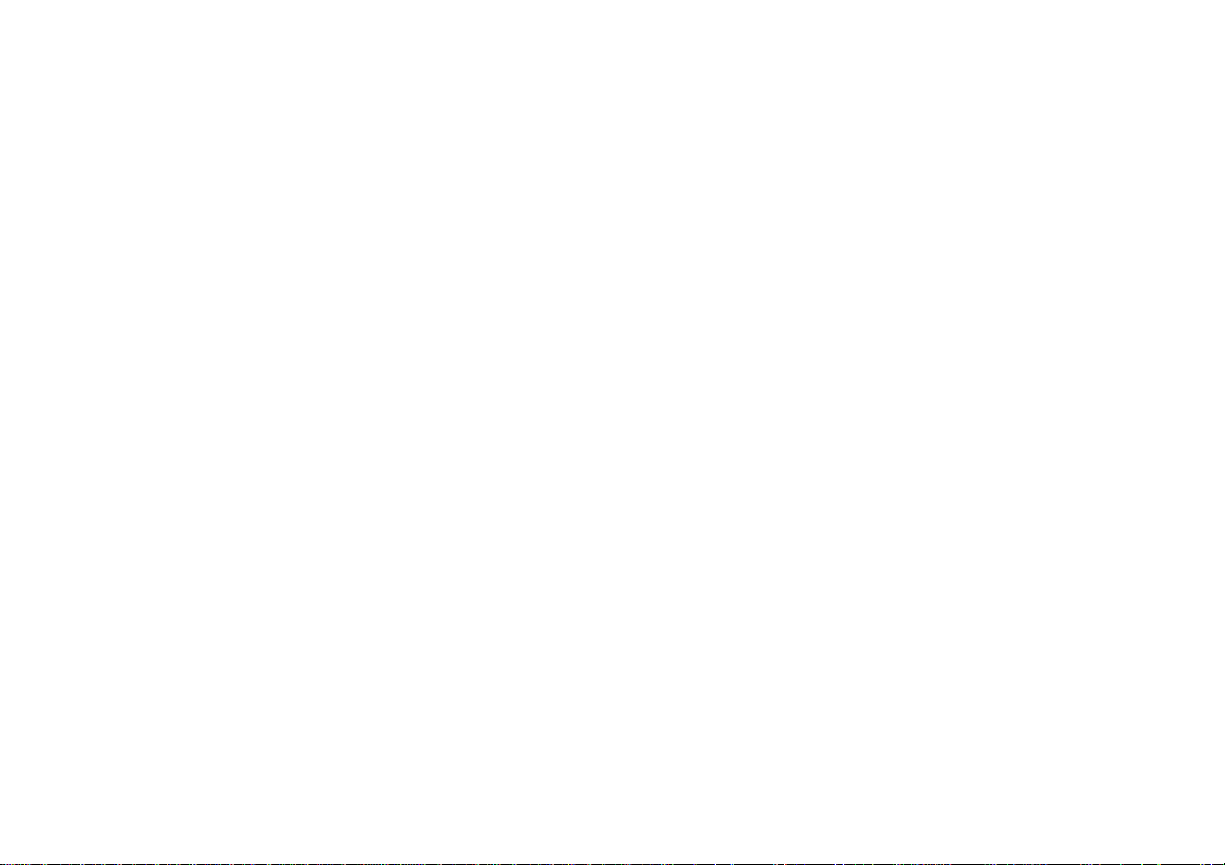
10.1.1 Movies ............................................................................................................................................ 103
10.1.1.1 Search by Theaters..........................................................................................................104
10.1.1.2 Search by Movies ............................................................................................................105
10.1.2 Weather.......................................................................................................................................... 106
10.1.3 My Mileage..................................................................................................................................... 107
10.2 Voices....................................................................................................................................................... 112
10.3 Cars...........................................................................................................................................................113
10.4 Account.....................................................................................................................................................114
10.5 Settings..................................................................................................................................................... 115
© 2012 Telenav, Inc. Page 8 of 153
Page 9
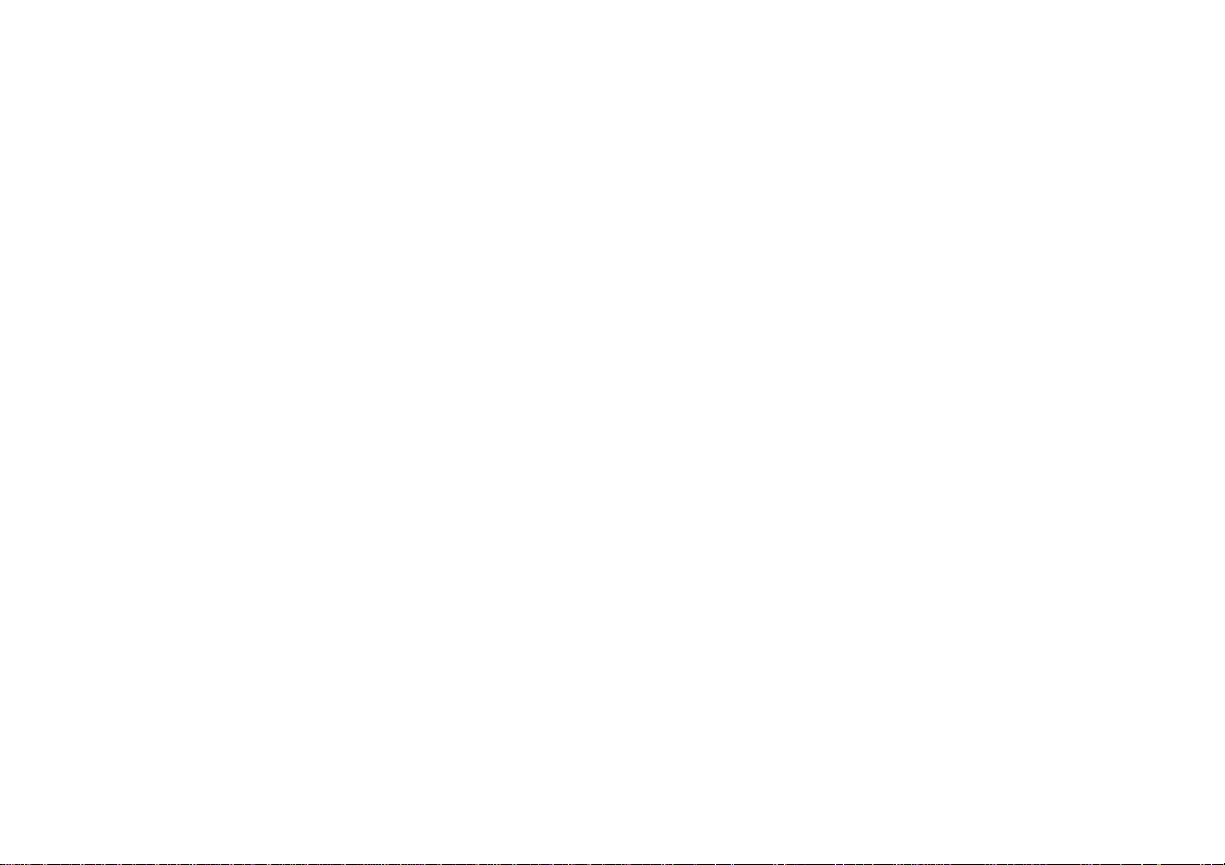
10.5.1 Home Address............................................................................................................................... 116
10.5.2 Work Address.................................................................................................................................116
10.5.3 Region............................................................................................................................................ 116
10.5.4 Distance Units................................................................................................................................116
10.5.5 Route Settings................................................................................................................................116
10.5.6 Moving Maps..................................................................................................................................117
10.5.7 Map Colors..................................................................................................................................... 117
10.5.8 Back Light.......................................................................................................................................117
10.5.9 Guidance........................................................................................................................................117
10.5.10 Speed Limit.................................................................................................................................. 117
10.5.11 Speed Trap ..................................................................................................................................118
10.5.12 Lane Assist...................................................................................................................................118
10.5.13 Traffic Incident Alert.....................................................................................................................118
10.5.14 Traffic Camera............................................................................................................................. 118
10.5.15 About............................................................................................................................................118
10.5.16 Support Information.....................................................................................................................119
10.5.17 Terms and Conditions ................................................................................................................. 119
© 2012 Telenav, Inc. Page 9 of 153
Page 10
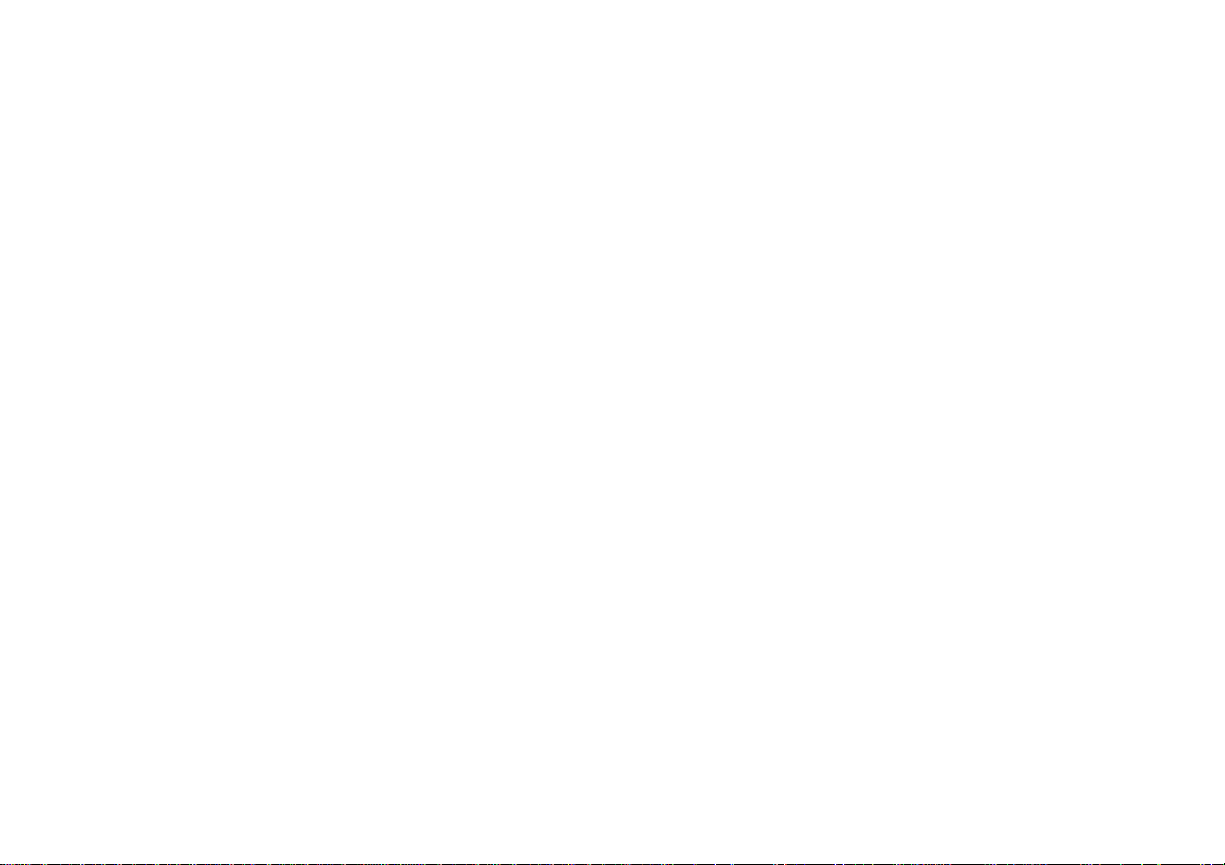
11. Suspending Telenav GPS ..........................................................................................................................120
11.1 Making a Phone Call from Telenav GPS................................................................................................120
11.2 Taking an Incoming Call.......................................................................................................................... 121
11.3 Calendar and E-mail Events....................................................................................................................122
12. Exiting Telenav GPS ...................................................................................................................................123
13. Removing Telenav GPS..............................................................................................................................124
14. Sony Car Connect Integration...................................................................................................................125
14.1 Connecting to the Sony AV Center.........................................................................................................126
14.2 Home Screen Overview...........................................................................................................................130
14.3 Choosing a Route .................................................................................................................................... 133
14.4 Navigation Screen Controls.....................................................................................................................134
14.4.1 Playing Music.................................................................................................................................135
14.4.2 Turn, Traffic, and Map Summary..................................................................................................136
15. The Telenav GPS Website..........................................................................................................................137
15.1 Syncing with my.telenav.com..................................................................................................................138
16. Feedback ......................................................................................................................................................139
17. Error Conditions..........................................................................................................................................140
© 2012 Telenav, Inc. Page 10 of 153
Page 11

18. FAQs..............................................................................................................................................................141
18.1 Sony FAQs...............................................................................................................................................146
19. Telenav Customer Support........................................................................................................................149
20. Telenav Services Warranty........................................................................................................................150
21. Appendix A: Available Features for Subscription Plans.......................................................................152
© 2012 Telenav, Inc. Page 11 of 153
Page 12

1. Welcome
The Telenav GPS™ v7.0 application on your device us es GPS position dete rmination techno logy and access to your
carrier’s data network to provide you with driving directions and a host of other services, inclu ding:
GPS navigation that gives you turn-by-turn directions to any destinatio n address in the Unit ed States.
If you miss a turn or get off-track, Telenav GPS will calculate a new route for you.
Up to three routes to choose from before your trip, with estimated times for each route to put you in
control of navigation.
Navigation features such as Lane Assist to help you d etermine whi ch lane(s) to be i n at a multi-lane
highway junction or an intersection. View red light cam eras and speed trap location s on your
navigation map, as well as the legal speed limit.
Audio and visual traffic alerts while driving or viewing m aps, as well a s traffic rerouting capabil ities to
minimize delays on your trip.
A “Traffic,” “Red Light Camera,” and “Satellite” layer view that allows you to see traffic flow or any red
light cameras, as well as a 3D view of your surrou ndings, incl uding buildin gs and parking lot s.
Different ways to enter one or more destination addresse s: keying into the device, p ulling your
contacts from the device’s Contacts list, or entering them on the my.telenav.com
you can input a remote origin and receive Driving Directi ons from that origin addre ss to the selected
destination address.
website. Optionally,
A Places feature that allows you to find businesses or points of inte rest near your current location or
© 2012 Telenav, Inc. Page 12 of 153
Page 13

another location that you choose. Quickly type into a one-box search field on the Dashboard, o r
access a full page of Places category buttons. Read rati ngs and review s for businesses an d easily
call the business that you have found to check on the availability of an item or to make a reservation.
You can navigate to the business now or save the address for later u se.
Points-of-Interest search result ads that offer merchant revie w, deals, and rest aurant men us
(depends on availability).
Maps of the area around your current location or around any address that you enter. You ca n pan
the map (adjust left, right, up, or down) and zoom in or out. Maps and points-of-interest are
frequently updated for accuracy, at no additional charge t o you.
The ability to set Daytime or Nighttime colors for your map or navigati on screens. You can a lso set
this to “Auto” for automatic color adjustment throughout the day.
A Movies feature to search for movies based on location or theaters.
A Weather feature to view current weather co nditions, as wel l as a 7-day forecast, fo r a location that
you choose.
A My Mileage feature to help you track miles traveled for trips, which can be used for mileage-
reimbursement expense reporting.
Different car icons to use on the navigation screen.
The ability to personalize the application by selecting the use of U.S. customary or metric distance
units, adjust the backlight, the guidance audibl e announcements, etc.
You can also use many of Telenav GPS’s features on the my.telenav. com
website, such as getting driving directions
(Route Planning) and using the Search function to fi nd businesses such as restaurants, hot els, and ga s stations. You
can also use the my.telenav.com
© 2012 Telenav, Inc. Page 13 of 153
website to add an address to your Favorites list, and manage your Favorites.
Page 14

NOTE: Telenav GPS v7.0 offers iPad 3G support. iPads with Wifi-only are not suppor t as these devices do n ot have
GPS hardware. Certain features are only available on t he iPhone, in cluding phone -related functions such as calling a
business from the Telenav GPS Places menu a nd accessing yo ur Contacts list.
2. Safety and Legal Notices
Please read this section carefully before u sing Te lenav GPS
Telenav will not accept any responsibility whatsoever for accidents resulting from failure to observe common sense
precautions. Your personal judgment, traffic regulation s, and common se nse must alway s take preceden ce over any
driving direction produced by Telenav GPS.
WARNING: Keep your eyes on the road.
It is your responsibility as the vehicle operator to keep your eyes on the road and be an alert driver at all times,
ESPECIALLY when the vehicle is moving. The vehicle operator should not be distracted by the application displays,
audible cues, or manually interacting with the controls. When you n eed to enter data on your device using t he keyp ad or
study the display, please do so while the vehicle is parked, not while in motion. Should your ability to drive responsibly be
decreased, please turn off the device.
WARNING: Install the equipment safely .
If you are using a device mounting kit, make sure that it does not obscu re your vision. You m ay wish to charge the
device while using Telenav GPS. If so, make sure the charging cable does not interfere with any of the vehicle controls.
WARNING: Drive safely and use common sens e.
The vehicle operator’s personal judgment, traffic regulation s, and common se nse must alway s take precedence over t he
instructions provided by Telenav GPS.
© 2012 Telenav, Inc. Page 14 of 153
Page 15
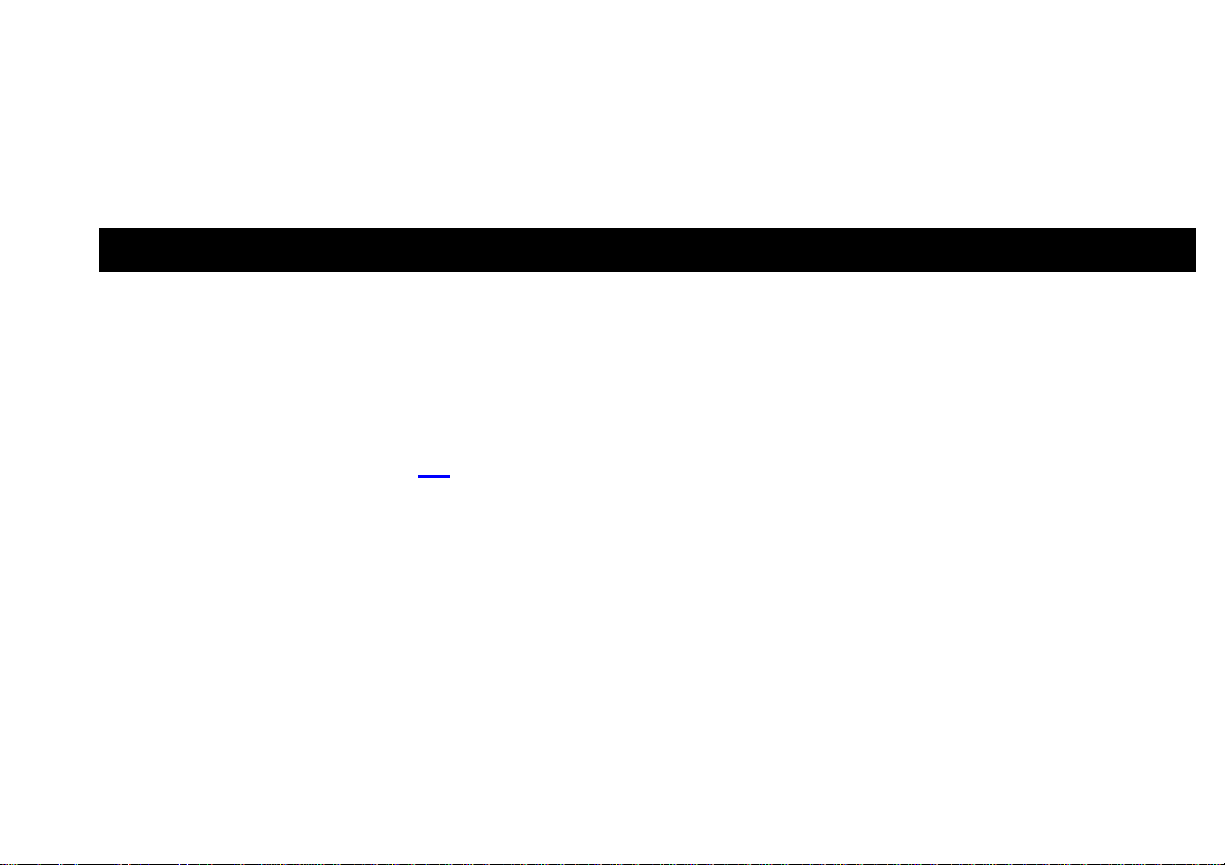
It is your responsibility as the vehicle operator to drive safely, observ e all traffic rule s, and above al l use your own
personal judgment while driving. If you feel that a ro ute suggested by the navig ation software i nstructs you to perform an
unsafe or illegal maneuver, places you in an unsafe sit uation, or ro utes you into an area which yo u consider un safe, do
not follow the instructions.
3. Data Service Options
The Telenav GPS application that you install on your device requires a mea ns of accessing the p ublic Internet, which i s
typically provided by your carrier’s data network.
The Telenav GPS application communicates with the Telenav GPS servers to get routin g, maps, and point s of interest
via your carrier’s data network. You do not need to pu rchase additional data services i f you already have a data or email
services plan for your device. However, if y ou do not already have a data or email service s plan, you must ord er one
from your wireless carrier so you can use t he Telenav GPS application . For contact informati on, please se e the
“Customer Support” section on pag e 149
.
© 2012 Telenav, Inc. Page 15 of 153
Page 16

4. Device Controls
The iPhone and iPad devices feature touch-scree n capability. The Telenav GPS application ca n be viewed in either
Portrait or Landscape modes. For the purpose of this User’s Guide, most screenshots a re shown from t he iPhone.
Headset jack
Ringer Mute
button
Volume buttons
Home key
Lock/Standby
button
Dock
Connector
© 2012 Telenav, Inc. Page 16 of 153
Page 17
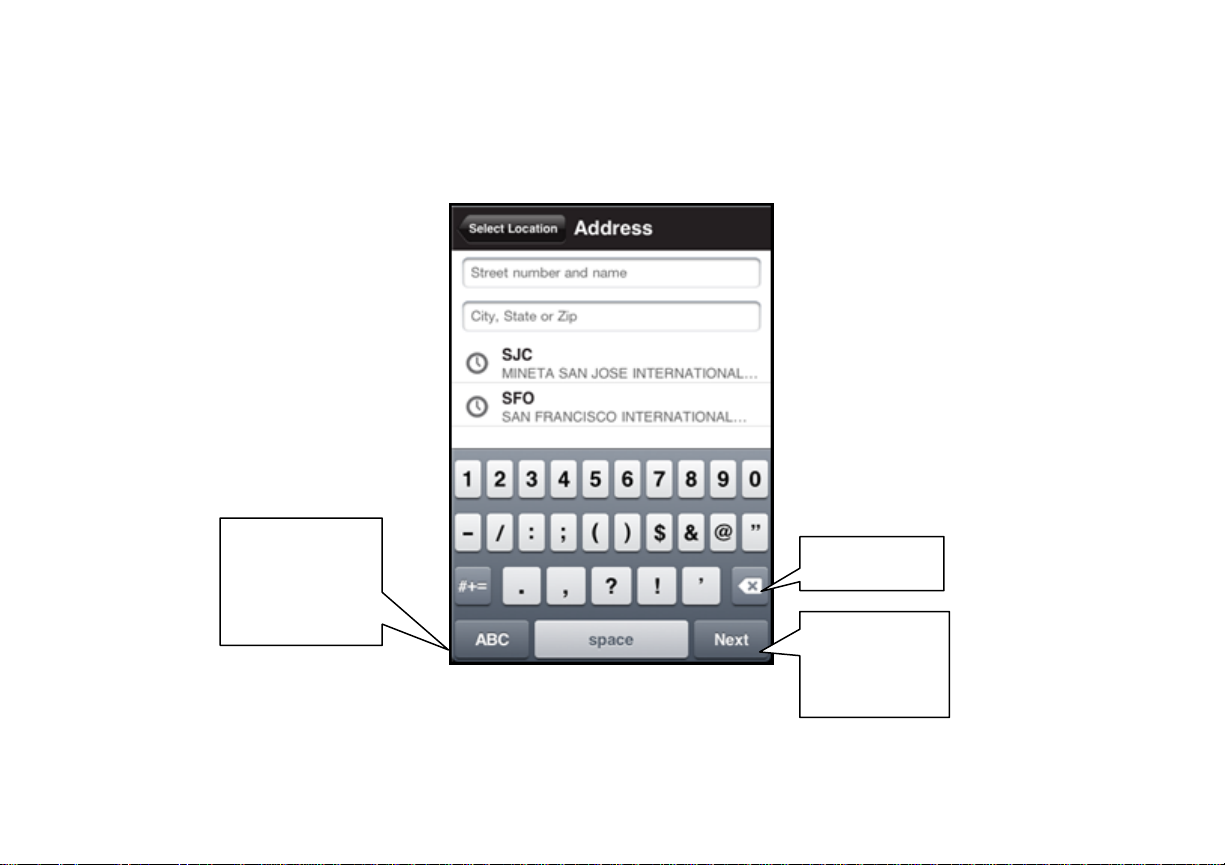
The iPhone and iPad feature an on-screen keyboa rd. Within the Telenav GPS a pplication, the keyb oard displays
whenever you choose a field that requires text entry.
Toggle to
Alpha/Numeric
Backspace
and Symbol
keyboards
Go to next
step after you
finish typing
© 2012 Telenav, Inc. Page 17 of 153
Page 18
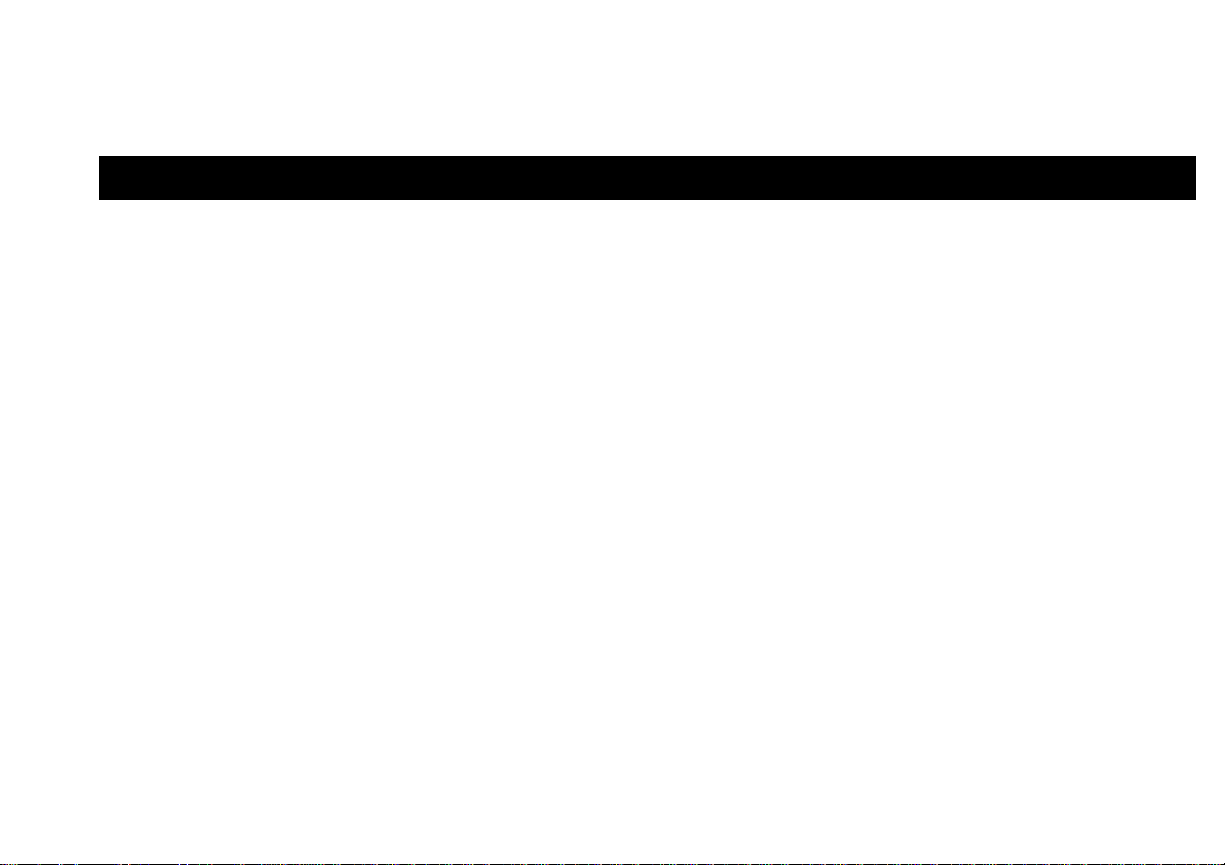
5. Downloading & Launching T elenav GPS
Telenav GPS can be downloaded from the App Store dire ctly from your iPhone. Go to t he App Store and download the
“Telenav GPS by Telenav” application. You wil l not be charged fo r the download.
© 2012 Telenav, Inc. Page 18 of 153
Page 19
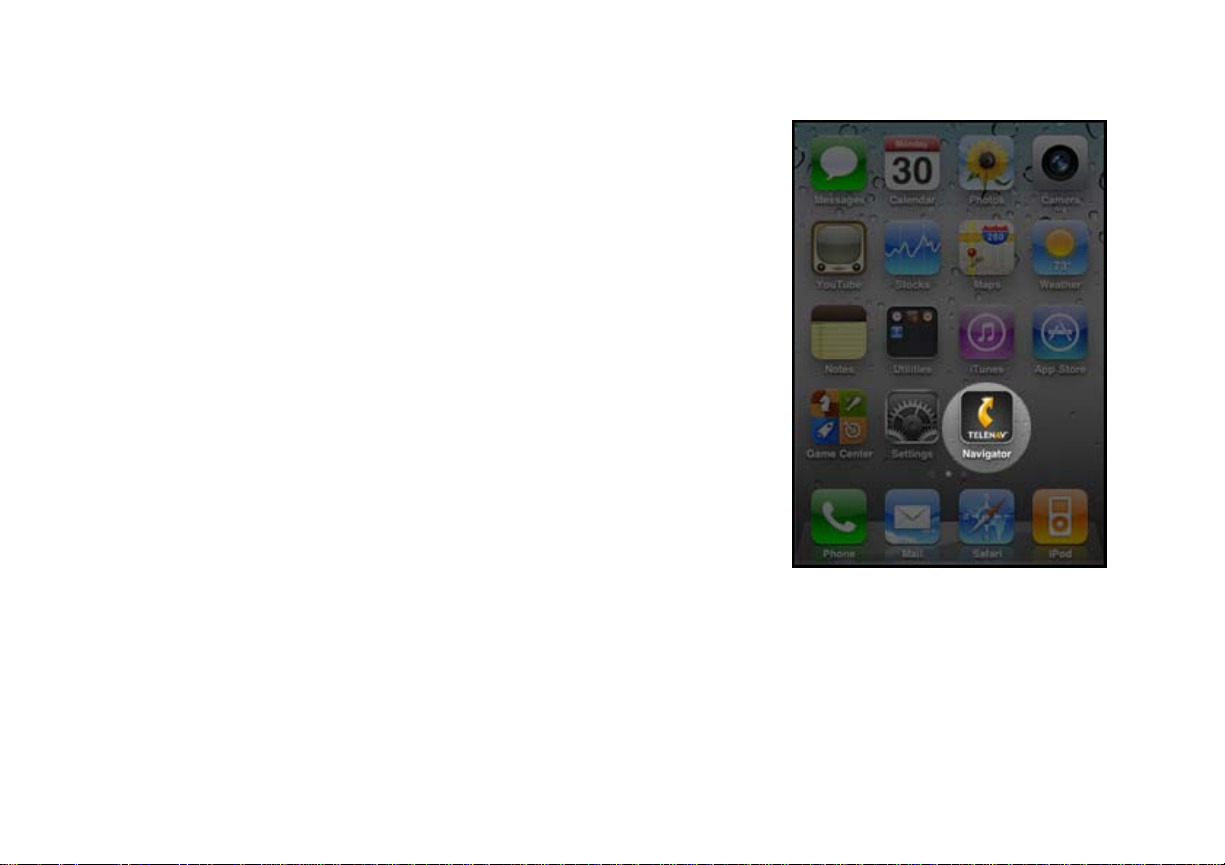
After the download, the Telenav GPS logo is available for selection on the
Main Menu.
© 2012 Telenav, Inc. Page 19 of 153
Page 20

5.1 Sign-On Process
There is no limit of how many of your devices on whi ch you can install Tele nav GPS. To acce ss Telenav GPS on
different devices, simply install the app and then lo g in with your my.telenav.com
asked to create the first time you launch Telenav GPS. However, you can only use Telenav GPS’s premium features
(voice-guided, turn-by-turn navigation, automatic reroute when a turn is missed, etc. ) on one device at a time.
1. The first time you launch Telenav GPS, you will see the Welcome
screen. Here, you will be asked for your email address and to agree to
the Terms of Service.
User Name and Password that you are
© 2012 Telenav, Inc. Page 20 of 153
Page 21
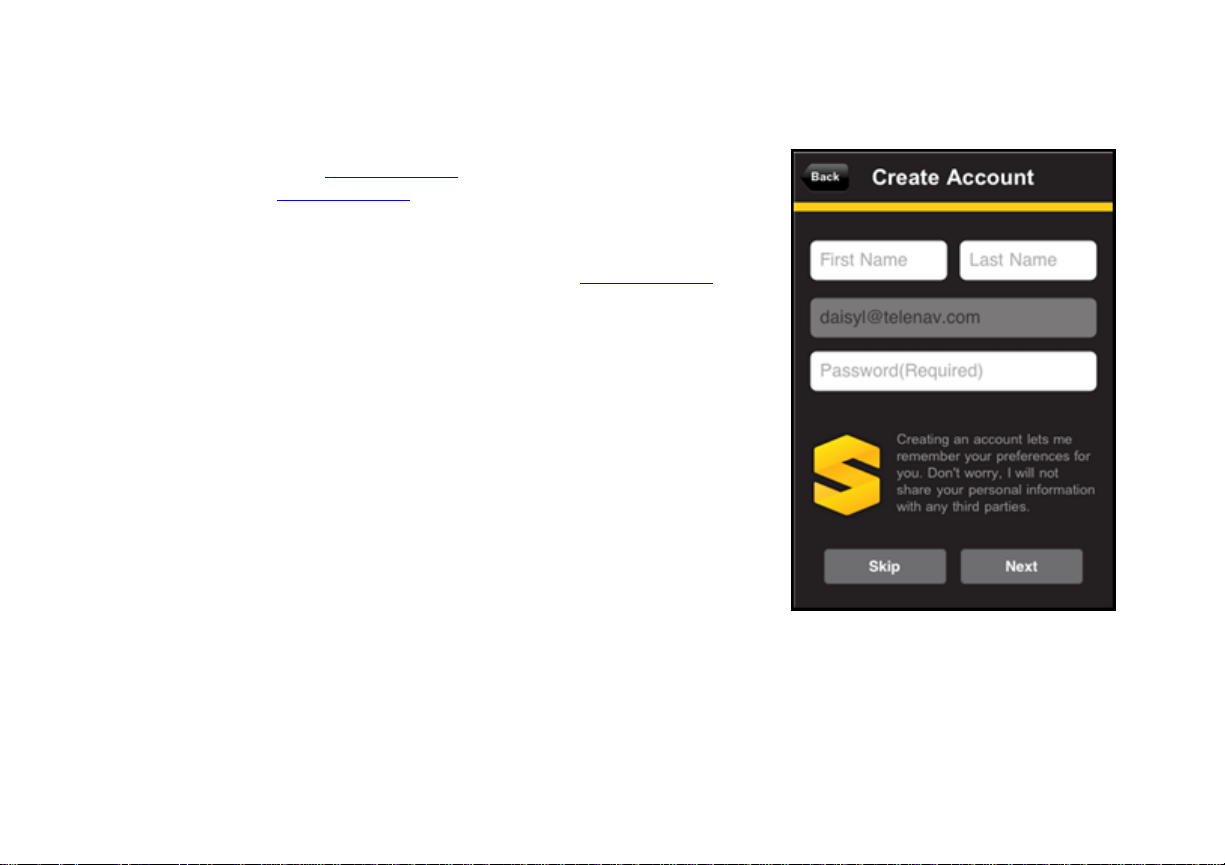
2. If you do not have a my.telenav.com
one here. The my.telenav.com
account, you will be asked to create
website allows you to access web
features and sync certain features to your device, such as your Favorites.
NOTE: Your password must be 4 or more chara cters. If you choose t o skip the
account creation process here, you can always create a my.telenav.com
account through Extras >> Account >>My Account.
© 2012 Telenav, Inc. Page 21 of 153
Page 22
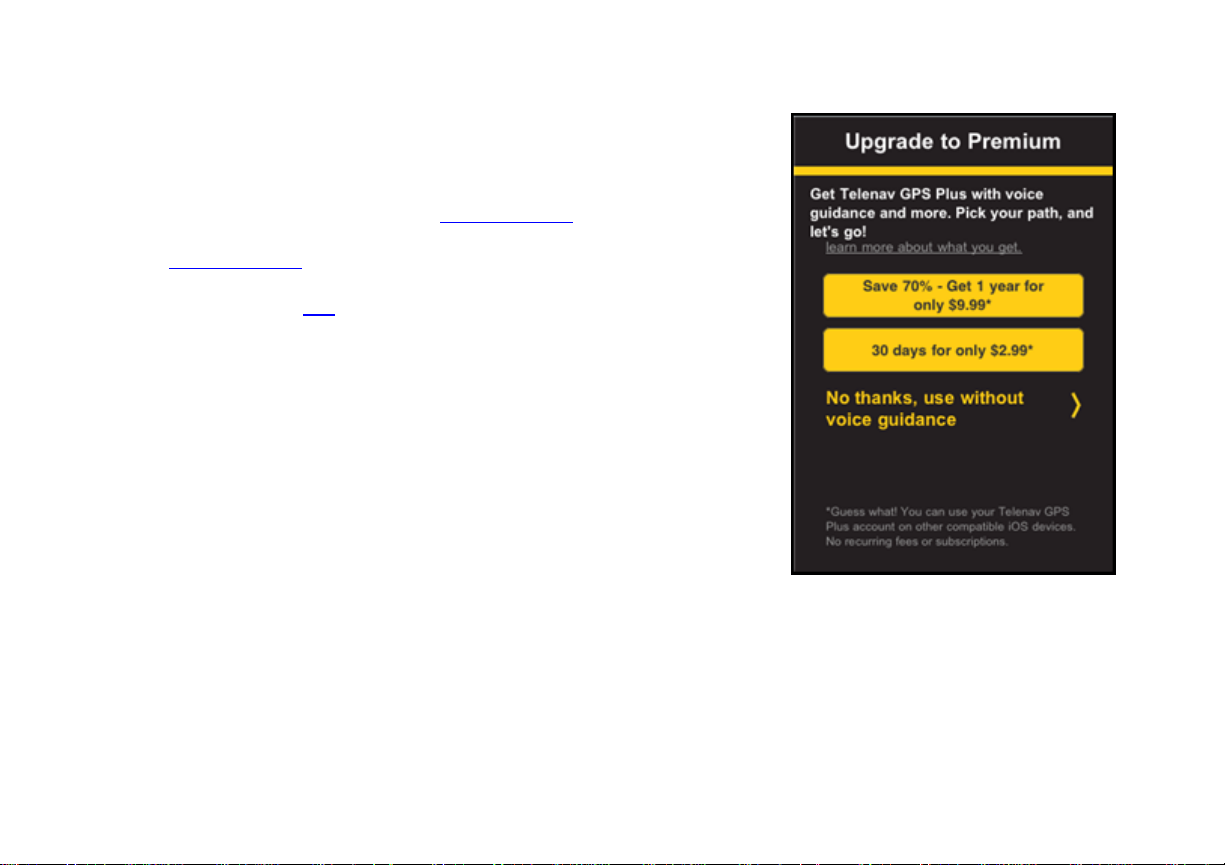
3. The next screen will ask you to select an account type. Depending on
how many times you have gone through the sign-on p rocess, the options
you see on this screen may vary.
NOTE: If you have already created a my.tele nav. com
account or on
subsequent logins, you may be asked to enter t he password asso ciated with
your my.telenav.com
account to sign in. The Free version of Telenav GPS
does not offer all the features that come with the Prem ium version. See
Appendix A on page 152
for a matrix explaining the subscription features.
This User’s Guide explains all the features ava ilable in a Premium account.
© 2012 Telenav, Inc. Page 22 of 153
Page 23

During your first use of Telenav GPS, the phone will download graphical
content needed to build the displays. The time it takes to complete the
download depends on wireless data connectio n.
When Telenav GPS is using data service to conta ct the Telenav GPS
servers, it will present a message such as: a) Reading GPS, b) Waiting,
c) Sending, d) Receiving, e) Logging in, f) Personalizin g, g) Loading, and
h) Storing.
© 2012 Telenav, Inc. Page 23 of 153
Page 24
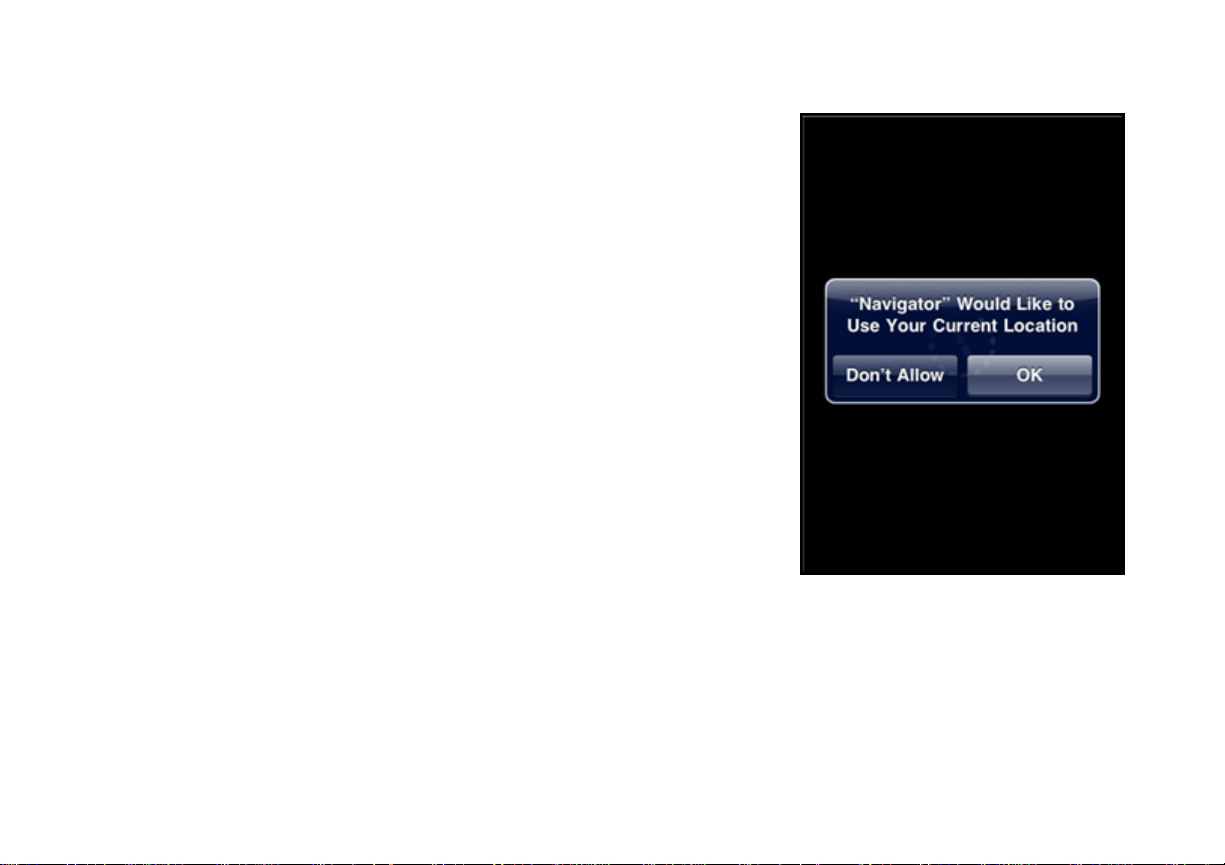
Telenav GPS may ask if your current location can be use d for map and
navigation purposes. Make a selection to clear the pop-up.
NOTE: If you choose "Don't Allow," the application will not be granted the
permission to get GPS fixes, so the map and na vigation features ma y not
work. You may also frequently see a pop-up a sking yo u to select a Wi-Fi
option. This is not needed for navigation, and you can disa ble the pop-ups b y
turning off the “Ask to Join Networks” option in Settings >> Wi-Fi from the
iPhone menu.
© 2012 Telenav, Inc. Page 24 of 153
Page 25
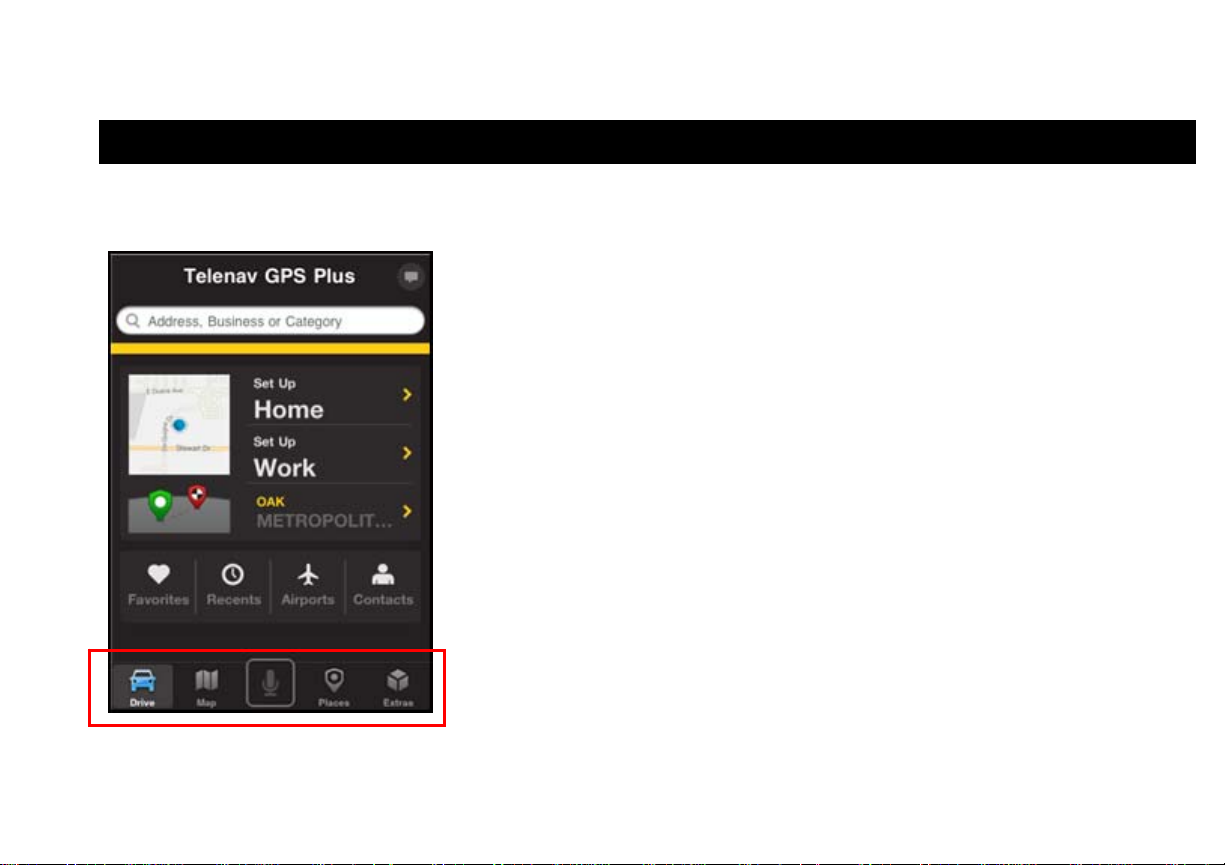
6. Common Features
6.1 T oolbar
The toolbar at the bottom of the screen allows you to a ccess Telenav GPS’s
key features:
Drive
Map
Voice Command (Microphone icon)
Places
Extras
© 2012 Telenav, Inc. Page 25 of 153
Page 26
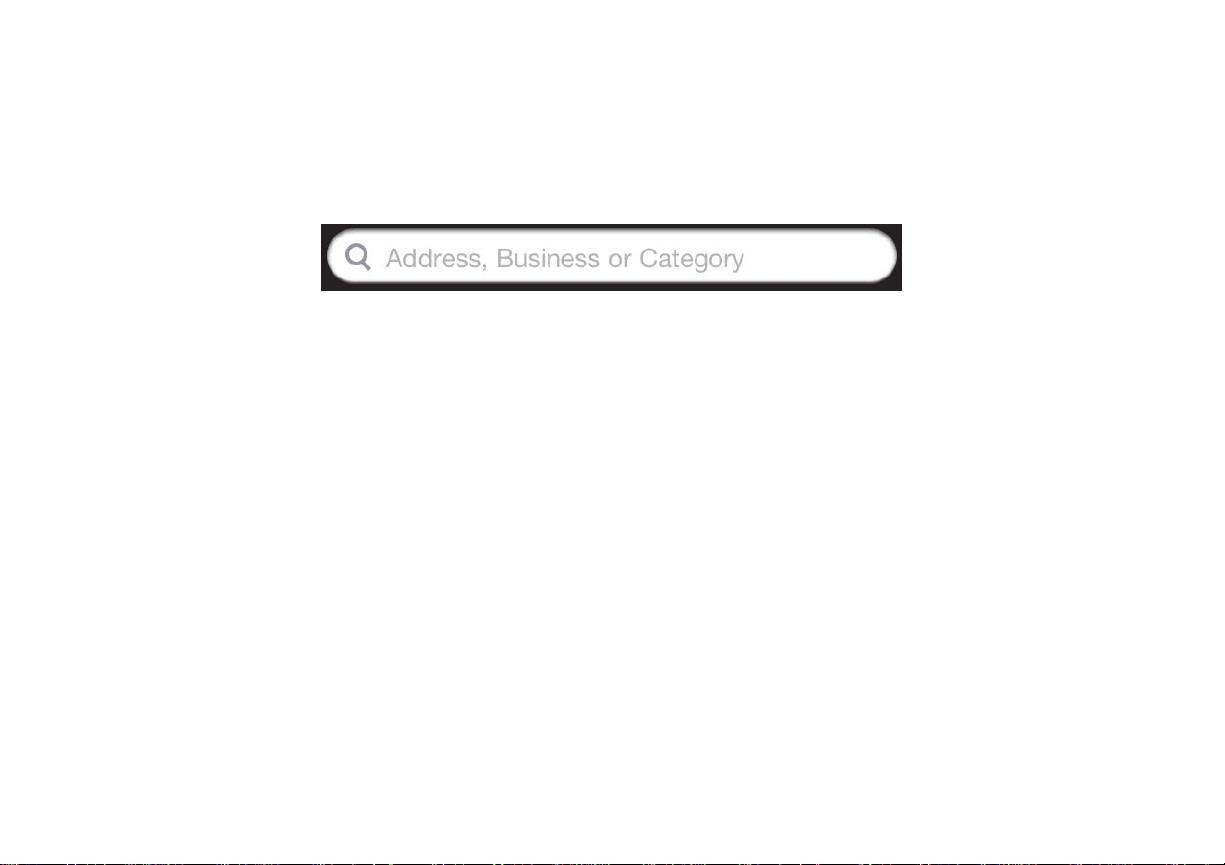
6.2 Search
The Search box at the top of most of the application screens lets you convenie ntly key in an address or b usiness. For
example, you can type in “coffee” or a specific address to drive to.
© 2012 Telenav, Inc. Page 26 of 153
Page 27
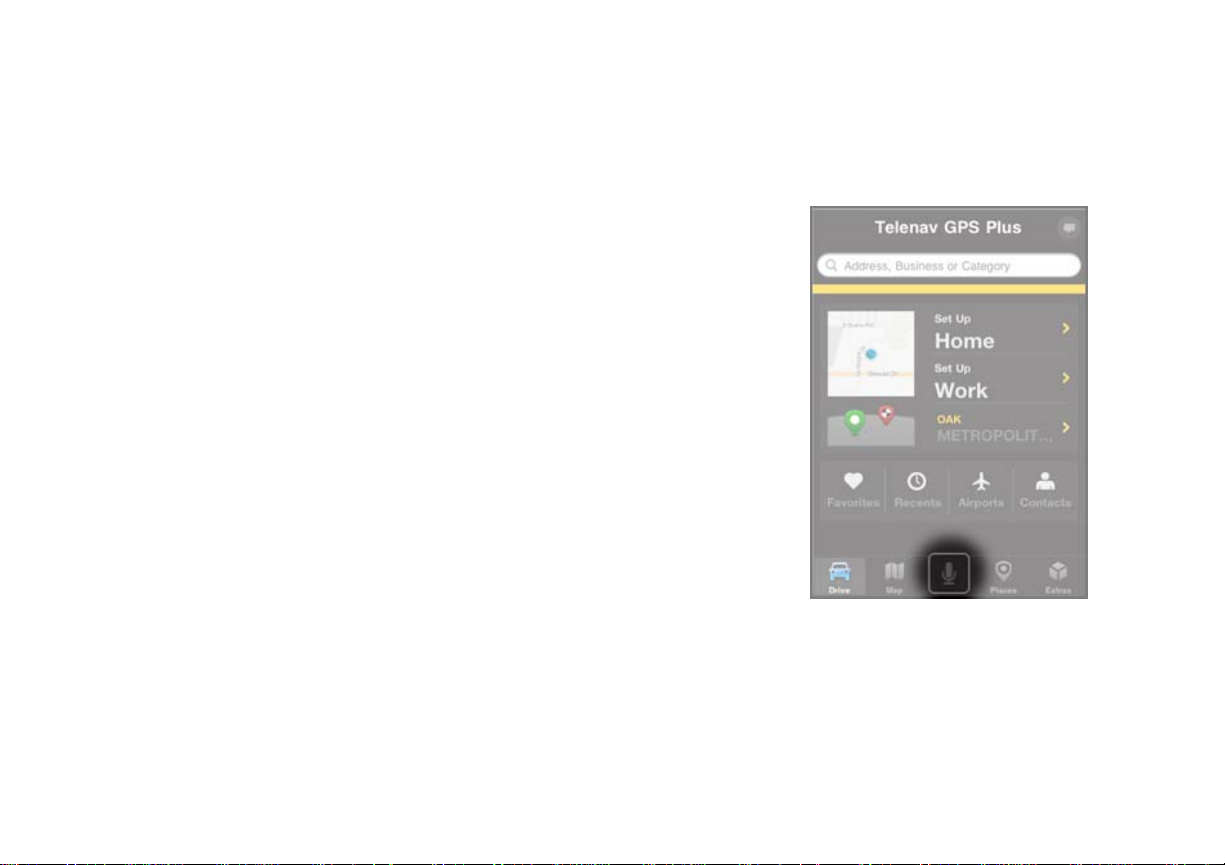
6.3 Voice Command
Use the voice command feature by choosing the Mi crophone icon o n the bottom
toolbar. Say a command such as the examples given on t he screen to start your
search or navigation directions.
© 2012 Telenav, Inc. Page 27 of 153
Page 28
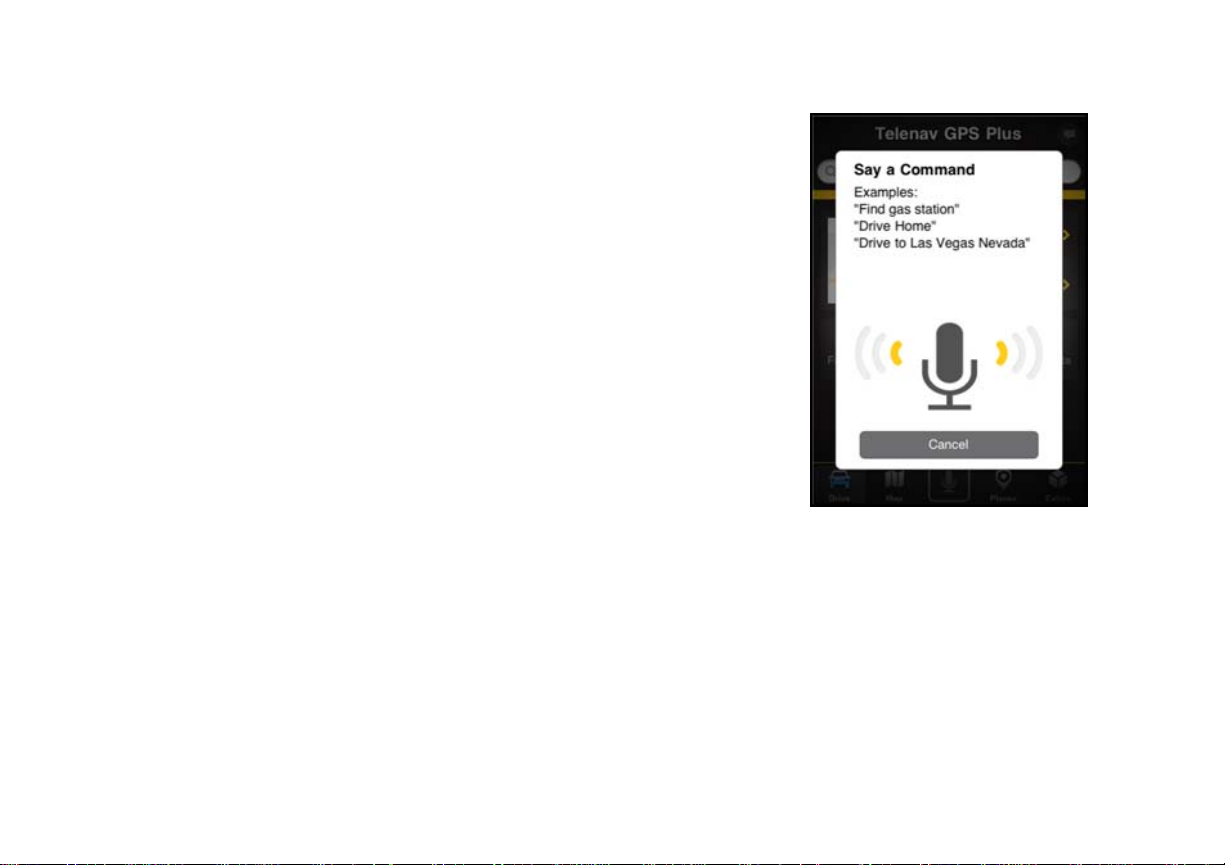
When you see this screen, speak clearly into you r device’s micro phone. Choose
Cancel to exit Voice Command mode.
© 2012 Telenav, Inc. Page 28 of 153
Page 29

7. Drive Menu
The Drive dashboard is your Home screen. Here, yo u can conveniently view a ma p of your current locatio n and get
driving directions to Favorites you have sa ved, Recent places you have bee n to, Airports, and your Contacts. You can
even set up a Home or Work address to quickly driv e to those location s.
© 2012 Telenav, Inc. Page 29 of 153
Page 30
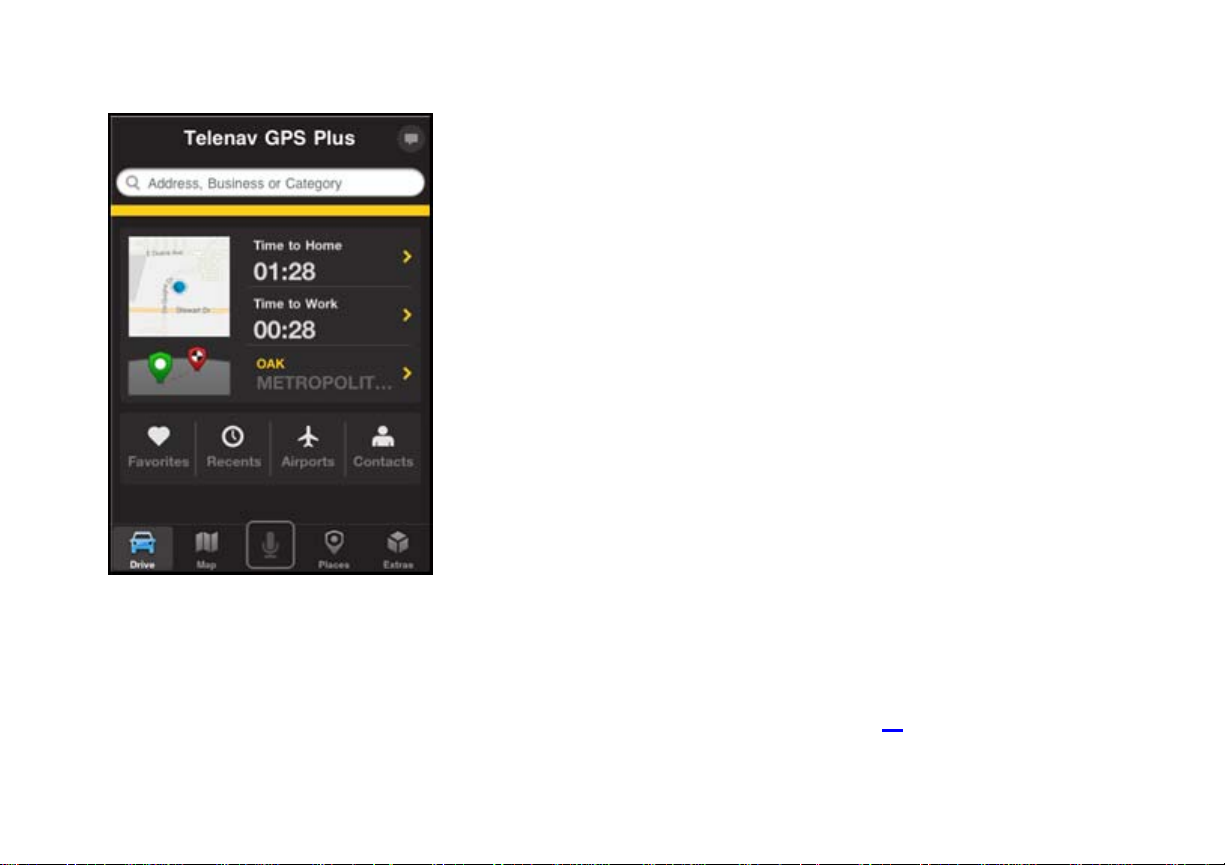
The Drive menu options are:
Search Bar – Enter a street add ress, business na me, or category
in the search box at the top of the screen.
Time to Home – Get directions to your home addre ss (this option
will read “Set Up Home” if you have not already set an address).
Time to Work – Get directions to your wo rk address (thi s option
will read “Set Up Work” if you have not already set an address).
Current Trip – If you stopped navig ation in the middle o f a trip,
choose this option to continue navigating.
Favorites – Choose a Favorite place to g et directions to it. The se
are addresses that you have found and saved in the pa st.
Recents – Get direction s to a place that you hav e recently been
to.
Airports – Quickly find airports by 3-letter code or city name.
Airports closest to your current location are aut omatically
suggested.
Contacts – Select save d contacts from your d evice’s Address
Book.
After you choose an address, the Route Planning screen will appear. Change
your destination, starting point, or route style by cho osing Route Se ttings on
this screen. See “Route Planning Screen” on page 47
for more information.
© 2012 Telenav, Inc. Page 30 of 153
Page 31

Give Feedback for
Type in search
the app
address, category, or
keyword
Set up or drive to
Home address
View map and traffic
information for
current location
Set up or drive to
Work address
Choose a location for
trip
driving directions
Access other app
options
Continue your last
NO
TE: You may see Telenav GPS hous e ads at the bottom of the Dashboard. T he house ads will change f rom time to
time, so be on the lookout for new content that may i nterest you. You can connect to yo ur my.tele nav.com
account from
the Extras >> Account >> My Account screen on your iPhone if you have not done so already.
© 2012 Telenav, Inc. Page 31 of 153
Page 32

7.1 Search Bar
Enter an address, business, or category by typing into the Search Bar at the
top of most Telenav GPS screens. To enter an intersection, type “at”
between the two street names, for exam ple:
“Lawrence Expwy at Kifer Rd”
TIP: Partial entry (5 or more letters) is okay for the street name. You ca n also
leave the Address field blank and just type in a city and state or zip code to
use the address of the city’s center. As you enter characters, nearb y cities or
addresses that you have recently visited will be automatically sug gested. To
save time, you can sele ct the su ggestions b efore you finish typing.
Choose the Search button
directions.
© 2012 Telenav, Inc. Page 32 of 153
or a suggested location to get driving
Page 33

Telenav GPS checks to see if the address that you entered can be found.
Telenav GPS prompts you to modify the address if it is too n ew to be found
in the mapping database or if the street n umber ca nnot be found fo r some
other reason; for example, if the street number does n ot exist. Telenav GPS
may also propose an address closest to the rang e of your entry.
7.1.1 Two-Box Address Input
If you prefer a two-box entry, you can do the following:
1. Choose the Search box.
© 2012 Telenav, Inc. Page 33 of 153
Page 34

2. Choose the Location button .
3. On the Select Location screen, choose Address.
© 2012 Telenav, Inc. Page 34 of 153
Page 35

4. Type in a street address and choose Done.
You can leave the Address field blank and type in a city name to get direction s
to the center of the city. The City field has an auto-sugg est feature for cities
closest to your current location. If the city/state that you are looking for appears
in the drop-down list under the text field, you can quickly sel ect it.
If necessary, you can also type in the name of a state. Type the t wo-letter
abbreviation for the state if you know it, or spell th e whole name of t he state if
you do not. When you are finished typing, choose Done.
© 2012 Telenav, Inc. Page 35 of 153
Page 36

7.2 Set Up Home
This option lets you save a Home address so you can e asily select it for use
in the future. Once you have set this up, you can Edit your Home address in
Extras >> Settings >> Home Address. See page 116
for more information.
© 2012 Telenav, Inc. Page 36 of 153
Page 37

7.3 Set Up Work
This option lets you save a Work address so you ca n easily select it for use in
the future. Once you have set this up, you can Edit your Work address in
Extras >> Settings >> Work Address. See page 116
for more information.
7.4 Favorites
Favorites are places that you have saved in the past so y ou can quickly access them. If your Favo rites list is long, i t may
be easier to use the Search function to find your desire d Favorite. To use t he Search function, ent er one or more
alphanumeric characters in the text field at the top. As you type, th e closest match(es) wi ll appear at the top of the list.
© 2012 Telenav, Inc. Page 37 of 153
Page 38

Individual Favorites are represented by a heart i con .
Choose the Sync icon
Choose the Add icon
to refresh your Favorites.
to add a new Favorite.
© 2012 Telenav, Inc. Page 38 of 153
Page 39

Choose the Arrow icon next to any Favorite for additional
options:
o Drive – Choose the address to get driving directions to this
location.
o Call – Call the business (if there is a phone number listed
with the Favorite).
o Rating – View the star ratings for a business (if available).
o View Map – Plot this location on a map.
o Send Address – Share the address with others via email or
text message (SMS).
o Search Nearby – Search nearby businesses.
o Delete – Delete the Favorite from the list.
o Edit – Choose Edit at the top-right corner to edit the name of
the favorite.
NOTE: Depending on the F avorite, not all o f these options may be a vailable.
In the Favorites screen, select an address to get driving directions.
© 2012 Telenav, Inc. Page 39 of 153
Page 40

7.5 Recents
Recents (or Recent Places) are addresses used recently for navig ation. When
an address in the list is used within Telenav GPS, it is promoted to the head of
the list.
Choose Delete All to conveniently erase your entire
Recents list. Left-swipe on a single address for a n
individual deletion.
Choose the Sync icon
NOTE: Depending on the Recent Place, not all of these optio ns may be
available.
In the Recent Places screen, select an address to g et driving directi ons.
Your Recent Places list can grow to an unlimited length. If you have a large Recents list, it may be easier to use th e
Search function to find your desired Recent Place. To use the Search function, ent er one or mo re alphanume ric
characters in the Search text box. As you type, the closest match(es) will appear at t he top of the list.
Press the Arrow icon
© 2012 Telenav, Inc. Page 40 of 153
next to any choice in the Recent Places screen for the foll owing options:
to refresh your Recent Places.
Page 41

Drive – Choose the addres s for driving directi ons.
Call – Call the business (if there is a phone numbe r listed with the Recent Place).
Rating – View the star ratings for a bu siness (if availabl e).
View Map – Plot this location on a map.
Send Address – Share the address with others via email or text m essage (SMS).
Search Nearby – Search for n earby businesse s.
Delete – Delete the Recent Place from the list (y ou can delete Recent Places individually this way
instead of choosing Delete All).
Add to Favorites – Sav e the Recent Place to your Favorites list to easily locate it later.
© 2012 Telenav, Inc. Page 41 of 153
Page 42

7.6 Airports
Quickly find airports by 3-letter Airport Code or City Nam e. The airport s
closest to your current location are display ed for your co nvenience.
NOTE: As you type, matching ai rports will be suggested. Choose one of the
suggestions to sa ve time.
Choose an airport to get navigation directions.
© 2012 Telenav, Inc. Page 42 of 153
Page 43

7.7 Contact s
Quickly find addresses that you have saved in your devi ce’s Contacts list.
In the Contacts screen, select a contact with a saved address to get driving
directions.
© 2012 Telenav, Inc. Page 43 of 153
Page 44

7.8 Places
Search the Places directory for driving directions to businesses such as
banks, restaurants, and gas stations. You ca n even look for the che apest gas
prices around the area or locate a WiFi spot.
For more information on this feature, see “Places Menu ” on Page 80
© 2012 Telenav, Inc. Page 44 of 153
.
Page 45

7.9 Other Way to Get Directions
There are several ways to get driving directions to a de sired location.
1. Use the Places option on the bottom toolbar and search for a Point of Interest (POI). In the Details screen for
the business, choose the address to get driving directions.
© 2012 Telenav, Inc. Page 45 of 153
Page 46

2. Type an address, business, or category name into the one-box Search field at the top of most Telenav GPS
screens. Then choose the address on the Details screen.
© 2012 Telenav, Inc. Page 46 of 153
Page 47
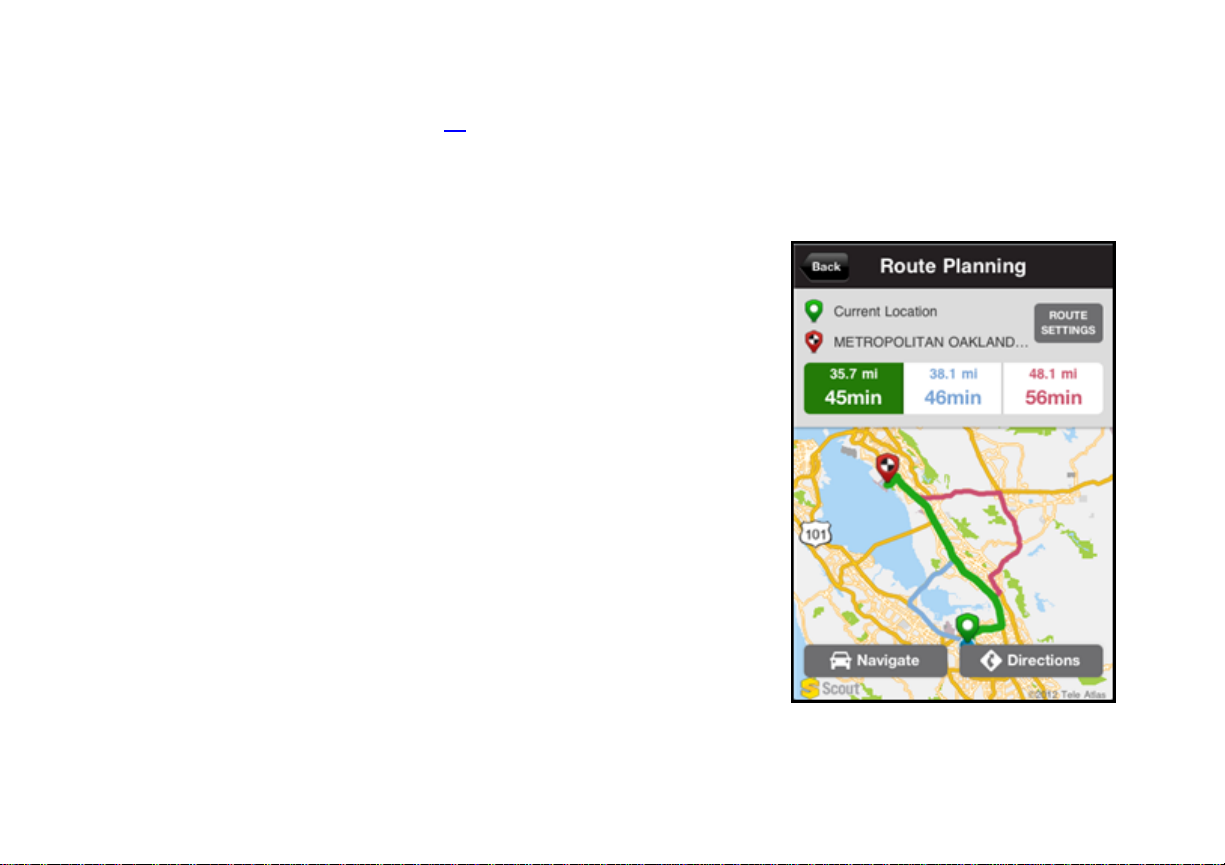
NOTE: See “Voice Command” on page 27 for more information on dictating an add ress.
7.10 Route Planning Screen
Moments after you select a location, the Route Planning screen a ppears.
Telenav GPS calculates what it believes to be an o ptimal route to your
destination and offers up to three routes for your trip.
Choose Navigate for a moving map with audible turn-by-
turn directions to your destination.
© 2012 Telenav, Inc. Page 47 of 153
Page 48

Choose Directions for a Follow Me Map (no audible
directions) where you page through the turn-by-turn
directions manually. This mode is useful for when yo u are
outside a GPS area and Telenav GPS cannot find you r
current location.
© 2012 Telenav, Inc. Page 48 of 153
Page 49

7.10.1 Editing Your Route
Telenav GPS assumes that you want to start from your current locati on, but
you can edit your route.
1. Choose the Route Settings button
Route Planning screen for editing options.
2. After you have customized your options, choose Get Route for
directions.
NOTE: You can also make adj ustments to you r route settings in Ext ras >>
Settings >> Route Settings (see page 116
for details).
at the top-right of the
7.10.1.1 Edit Origin
The option lets you choose a street address othe r than your curre nt location from which to start your route.
1. Choose the Origin field on the Route screen.
2. Choose a new starting point.
© 2012 Telenav, Inc. Page 49 of 153
Page 50

7.10.1.2 Edit Destination
This option lets you change your destination to a different street address.
1. Choose the Destination field on the Route screen.
2. Choose a new ending point for the trip.
7.10.1.3 Edit Route Settings
This option lets you edit your route style in the follo wing ways:
Fastest – This default Route Style finds the fastest driving route.
Shortest – This Route Style may or may not take more time to d rive, but it shows yo u the shortest
distance.
Avoid Highway – Use l ocal street s instead of hi ghways if possibl e.
Pedestrian – Find walking directions.
NOTE: The “Pedest rian” rout e style may m ake your walking rout e easier, for e xample by allo wing you to take
advantage of going the wrong way do wn one-way street s. As always, use you r common se nse to determine t he
safety of any route.
Next, make your selections on the following:
Avoid Traffic – Find the best route around traffi c jams.
Avoid Tolls – Find a route aroun d tolls, if possible.
Use Carpool Lanes – Find routes that have a carpo ol lane option.
© 2012 Telenav, Inc. Page 50 of 153
Page 51

NOTE: These options are gr ayed out if you selected “Pedest rian” as your Route Style.
7.10.1.4 Edit Voice Settings
This option lets you customize the audible cues receive d during a navigation session.
Directions & Traffic – A nnounce turns (left, right, etc.) and any traffi c alerts/incidents alon g the route.
Directions Only – Announce just turns (left, right, etc.).
Traffic Only – Announce just traffic ale rts/incidents al ong the route.
None – No audio.
7.11 Moving to the Nearest Street
If you are not directly on a street, for example if you are in a large p arking lot or driv eway, you will see a scree n that
shows Telenav GPS’s best estimate of where you are, with guidance on how to move to the neare st street.
7.12 Audible Guidance During Navigation
The lead times for the audible guidance are increa sed proportionally to your driving speed. This allows more time for
changing lanes before a turn if you are driving at highway speeds as opposed to driving more slowly on local streets. A
preference setting in Extras >> Settings >> Guidance determines whether turn directions and traffic are included in the
audio or not.
© 2012 Telenav, Inc. Page 51 of 153
Page 52

7.13 Audio Replay
If you wish to repeat the next turn direction during navigation, simp ly tap the turn icon o n the top navigation bar.
7.14 Miss a T urn?
Whenever you miss a turn, turn the wrong way, tu rn too early or too l ate, or otherwise get off the planned ro ute to your
destination, Telenav GPS automatically creates a new route to you r desired destinat ion, audibly an nounces, “Rerouting,”
and gives you a new set of instructions. If you a re viewing a Follo w Me map, tap the Reroute butto n on the screen for a
new set of instructions.
Though the typical response time is a few secon ds, it may take up to 1 5 to 30 seconds for Tel enav GPS to updat e your
route. If during this process you make additional deviatio ns from your current ro ute, Telenav GPS may have to conta ct
its servers for another new route.
Since Telenav GPS requires access your carrier’s net work, if you are off rout e and outside of the carrier’s coverage
area, you must return to your carrier’s coverage area i n order for Tel enav GPS to recalcul ate your route.
7.15 Navigation Views
The default navigation view is 3D moving maps, but you may wish to use the 2D Map instead. Go to Extras >> Settings
>> Moving Maps to select a 2D map view.
© 2012 Telenav, Inc. Page 52 of 153
Page 53

7.15.1 3D Moving Map
A 3-dimensional map with turn icons (default).
This view allows you to see how the road ahead is organized, similar t o the
perspective of a bird flying above the route. You ca n see the route to yo ur
destination as a blue overlay on one of the roads. Orange arro ws mark any
upcoming turns.
The name of the street you are currently on is displayed at the b ottom of the
screen. The street name for your next turn is shown at th e top.
© 2012 Telenav, Inc. Page 53 of 153
Page 54

7.15.2 2D Moving Map
The 2D view allows you to see how the road network is organized, similar to
the perspective of a cartographer looking down o n a map.
The name of the street you are currently on is displayed at the b ottom of the
screen. The street name for your next turn is shown at th e top.
© 2012 Telenav, Inc. Page 54 of 153
Page 55

In 2D and 3D moving maps, you can zoom in or out while navigating by tapp ing the screen to expose the me nus and
choosing the
and buttons. You can also pan the map up, down, left, and right by sliding your finger along the
screen. If you pan out of the current route, the map will snap back to the current route after 15 se conds with no click
activity.
© 2012 Telenav, Inc. Page 55 of 153
Page 56

The content on the 3D Map is explained below.
Tap to repeat
last audio
prompt
Distance
until next
turn
Directional
heading
Name of
street you
will turn onto
Distance
and time
remaining in
trip
Max Speed
Name of
street you
are on
© 2012 Telenav, Inc. Page 56 of 153
Page 57

The Follow Me Map is available in the free version of Telenav GPS. You can also select this option for navigation in the
Premium version by choosing Directio ns on the Route Plannin g screen. This is use ful if you need to access st ep-bystep driving directions in an area with weak GPS. The content on the Follow Me map is explained below.
Name of the
street you
will turn onto
Directional
heading
© 2012 Telenav, Inc. Page 57 of 153
Page through
turns
Distance until
next turn
Name of the
street you
are on
Page 58

7.16 On-Screen Navigation Icons
The following table explains some of t he icons that y ou may see during a n avigation sessi on when viewi ng a 2D or 3D
Map.
Icon Name Function
Lane Assist
Speed Limit
Traffic Alert
© 2012 Telenav, Inc. Page 58 of 153
The Lane Assist feature is designed t o help you
determine which lane(s) to be in at a multi-lane highway
junction or an intersection. As you approach a turn or
junction, the Lane Assist graphic will be di splayed on the
screen with correct lanes highlighted for your route. Lane
Assist is shown at the bottom of the screen.
The legal speed limit will be displayed on t he screen for
major roads and highways. The bottom toolbar will turn
red with an “Over Speed Limit” warning if you are
exceeding the posted limit.
When you are viewing moving maps during navigation
and have set Traffic Alerts to “On” in Menu >> Settings
>> Navigation >> Traffic Incident Alert, an icon will
appear on the map if there is an accident less than 1 5
miles ahead of your current route. You will see the
distance along the route until the incident a nd hear an
audio warning.
Page 59

Icon Name Function
Red Light Camera
Speed Trap
You will see this icon when you are approaching a red
light camera. Red light camera data is reported by users
of Telenav GPS and a third-party vendor.
You will see this icon when you are approaching a speed
trap. Speed trap data is reported by users of Telenav
GPS.
7.17 Navigation T oolbar Options
Tap the navigation screen to call up the bottom toolbar and other navigation o ptions. These are de scribed in the sections
below.
When you arrive at your destination, choose Exit on the bottom toolbar.
© 2012 Telenav, Inc. Page 59 of 153
Page 60

View Traffic
Summary
Zoom in/out
Listen to
music stored
on your
phone
Center
navigation
Toggle back to
Nav screen (if on
another screen)
View Turns,
Traffic, or
Map
Summary
Search for
ness
busi
along route
screen on your
current location
End current
trip
© 2012 Telenav, Inc. Page 60 of 153
Page 61

7.17.1 Navigation/Directions
If you are on the Navigation map, choose this to view the main Moving Maps screen. If you are on the Follo w Me map,
this option will toggle to “Directions.”
7.17.2 Route
Tap the navigation screen to call up the toolbar and the n choose Route for the following o ptions.
© 2012 Telenav, Inc. Page 61 of 153
Page 62

7.17.2.1 Turns
This screen shows a text listing of every turn for this navigatio n session from
your starting location to your destination, alo ng with mini turn i cons.
Tap on a line to view a turn-by-turn map of that segment alo ng the route.
© 2012 Telenav, Inc. Page 62 of 153
Page 63

7.17.2.2 Traffic
This screen shows you any delays from traffic, a summary of incident s on the
route, and the average speed for each seg ment where availa ble. You can tap
on any line to view more details.
NOTE: This screen can also be accessed by tapping th e Traffic icon
on the navigation screen. If there is a Traffic Alert icon
navigation screen and you tap on it instead of the Traffic ico n, a summary of
the specific incident coming up on your route will be displayed instead.
Below is an explanation of what you will see on the T raffic Alert screen:
Incidents (triangle icon s) – Total numbe r of remaining incident s
directly along the route. The color of the triang le indicate s
incident severity:
Color Severity
Yellow Only Minor incidents
Orange At least one Major incident,
no severe incidents
© 2012 Telenav, Inc. Page 63 of 153
Red At least one Severe incident
on the
Page 64

Delay – Estimated del ay time due to traffic incide nts.
Mph/Kph – Average speed on that road segment.
Street – The street or highway name of the road segment.
NOTE: “N/A” is displayed fo r segments wit hout traffic flow informati on (usuall y local streets) o r segments farth er than
200 miles away.
© 2012 Telenav, Inc. Page 64 of 153
Page 65

If you tap an incident line, you can view the details. Below i s an explanation of
what you will see on the Traffic Detail screen:
Distance – The total distance of the road segment is disp layed
underneath the road name.
Average Speed Bar – Average speed of a segment on a scale of
0 to the maximum-posted speed for that segment.
Incident Detail – Each incident is displayed with the f ollowing:
o Incident graphic detailing the type of incident
o Location
o Additional comments
© 2012 Telenav, Inc. Page 65 of 153
Page 66

7.17.2.3 Avoiding Traffic from Traffic Summary
While you are in a navigation session, you can choo se to re-route st arting from
the Traffic Summary screen to avoid traffic congestion.
1. During navigation, tap on the screen to expose the menu and choose
the Traffic icon
.
© 2012 Telenav, Inc. Page 66 of 153
Page 67

2. You have two options to route around traffic:
Minimize Delays – Reroute to minimize traffic del ays for the
entire current route.
Avoid Segment (this o ption appears when you tap on a segment
with an incident detail) – Reroute to avoid the select ed segment.
NOTE: Choose Navigation at the bottom toolba r to go back to the na vigation
screen.
© 2012 Telenav, Inc. Page 67 of 153
Page 68

3. The Suggested Route screen shows the proposed new route,
outlining the original (blue) and suggested route (pink), as well as
listing the estimated time saved.
Choose Accept New Route to generate a navigatio n session
for the new route.
Choose Use Current Route to go back to the navig ation
screen.
© 2012 Telenav, Inc. Page 68 of 153
Page 69

7.17.2.4 Avoiding Traffic from Traffic Alert
When you hear an audio warning about a traffi c incident durin g your
navigation session, you can re-route directly from thi s screen to avoid
congestion ahead.
1. During navigation, an audio warning sounds to alert you to traffic
incidents along your route. An alert icon appears on th e map,
showing severity and distance to the incident.
(Audio) “Accident 5.3 miles ahead
on US 101 at Lawrence
Expressway; 1 lane closed. Tap the
traffic alert to avoid.”
2. Tap the traffic alert icon on the device. The application automatically
calculates a route to avoid all incident s within a 1 5-mile range.
© 2012 Telenav, Inc. Page 69 of 153
Page 70

7.17.2.5 Map
The entire route from your starting l ocation to your destin ation is drawn on a
map. The route is displayed as a blue li ne conne cting the Start and Fi nish
flags.
Use a pinching motion to zoom in and out of the map. Sli de
your finger along the map to pan.
To go back to the Navigation screen, choose Navigation on
the bottom toolbar.
© 2012 Telenav, Inc. Page 70 of 153
Page 71

7.17.3 Places
Use the Places menu to find the desired location s along your navigation route.
For example, find every bank on your rout e between S an Francisco a nd
Sacramento.
After you have entered a keyword for your search or selected from the
available categories, you have the following search options:
Up Ahead – Find points of interests a long the rout e near your
current location.
Near Destination – Find points of intere st near your
destination.
© 2012 Telenav, Inc. Page 71 of 153
Page 72

The results screen displays either the number of miles from your current
location (if you chose Up Ahead), or the number of miles from y our destination
(if you chose Near Destination). Select a place from the Sea rch Along list to
get driving directions from your current location to that place.
Choose the Map icon
to view the points of interest on a
map along your route.
You can change the Sort options (by Be st Match, Distance,
or Rating), or page through the Search Results li st by using
your finger to scroll the screen.
© 2012 Telenav, Inc. Page 72 of 153
Page 73

7.17.4 Exit
End the navigation session.
© 2012 Telenav, Inc. Page 73 of 153
Page 74

8. Maps Menu
The Maps screen shows your current location. You can zoom in or out usi ng
the
your finger.
© 2012 Telenav, Inc. Page 74 of 153
and buttons, or by pinching the screen. To pan the map, use
Page 75

8.1 Map Menu Options
The follow graphic explains the interactio ns on the Maps scree n from the Maps & Traf fic menu. To get a map fo r a
different area, type in an address or business in the top Search toolb ar.
Search for
new map of
address or
business
Show/hide
traffic
Show/hide
red light
cameras
Show/hide
satellite map
© 2012 Telenav, Inc. Page 75 of 153
Zoom in
Zoom out
Center on
current
location
Page 76

8.2 Check T raffic & Red Light Cameras
In the Maps menu, you can check traffic conditions arou nd a certain area.
1. Choose Maps on the toolbar. The map of your location appea rs.
2. Choose Layers >> Traffic
as well as traffic flow information, are then shown o n the map.
NOTE: You can zoom in or out using
screen. If no traffic information appears on the map, try zo oming out to
show a larger area. Traffic flow information wil l only appea r for large roads
such as highways. Use your finger to pan the map. When you zoom or
pan, there may be brief activity to fetch the updated m ap.
Highways and major roads with traffic flow informati on are color-coded by
speed in each direction of travel:
to show or hide traffic. Traffic alerts,
and , or by pinching the
Speed Road Color
> 50 mph Green
30 – 50 mph Yellow
< 30 mph Red
© 2012 Telenav, Inc. Page 76 of 153
Unknown No color
Page 77

The following are some icons you may see depi cting different type s of
incidents:
Accident
Congestion
Construction
Incident or
events
© 2012 Telenav, Inc. Page 77 of 153
Page 78

8.3 Other W ays to View a Map
There are several other ways in which you can vie w a map and traffic i nformation:
1. From the “Map” option for Favorites and Recents in the Drive menu.
For example, from the Dashboard, select Favorites >> choose the arrow n ext to the Favorite
© 2012 Telenav, Inc. Page 78 of 153
>> View Map.
Page 79

2. From the “Map” option for any location that you have found using the Places search.
For example, from the toolbar, select Places. Search the cat egories for your de sired location, an d then select the
Map option on the location’s Details pag e.
© 2012 Telenav, Inc. Page 79 of 153
Page 80

9. Places Menu
The Places menu provides you with a few different ways to find the ad dresses
and phone numbers of businesse s such as re staurants, hotel s, gas sta tions,
and parking lots or garages.
After you choose a search option, a list of businesses will appear. These
businesses will be near your current po sition or near t he location you ch ose.
Once you find what you are looking for, you can get audi ble and visual drivi ng
or walking directions, view a map of the location, or save the location to your
Favorites list. You can also place a call to make reservations and share the
location with others via email or text message (SMS).
NOTE: You can also Speak In a search. See “V oice Com mand” on Page 27
for more information.
© 2012 Telenav, Inc. Page 80 of 153
Page 81

To use the Places feature, do the following steps:
1. From the Home Screen, choose Places.
2. Search for a business in the following ways:
Choose a category from the icons.
Choose the Search bar to type in keywords.
Choose More to search through an extensive category li st.
© 2012 Telenav, Inc. Page 81 of 153
Page 82

3. A list of nearby results will be displayed, typically showing a sponsored
listing at the top of the list. For most searches, the results will be
ordered by “Best Match,” which is a combinati on of distance and
rating. You can also change this to sort by “Distance,” by “Ratin g.”
NOTE: If you choose Food/Coffee or Gas, a list of optio ns will appear
before any results are displayed.
4. Make a selection from the list.
© 2012 Telenav, Inc. Page 82 of 153
Page 83

5. The Results/Details screen appears with detail s about your sel ection.
The
screen shows: a) the name of the business, b) the dista nce from
the search point, c) the street address, d) the p hone number (if
available), and e) user-submitted ratings and revie ws for the bu siness.
6. You can choose from the following options. Depending on the
business that you view, not all of the options may be availa ble.
Save – Save the location to your Favorit es by choosing t he
heart icon
in the upper-right of the screen.
Drive – Get driving directions by ch oosing the a ddress (t his
option will take you to the Route Planning screen).
Reviews – Read review s that others hav e submitted (if
available).
Call – Call the location by choosing the ph one number
(option only available if there is a phone numbe r shown on
the Results screen).
NOTE: When the call ends, you will be returned to the Results
screen. The calling option will not be available if you are already
on another call.
Map – View a map of the area surrounding the business address
(See “Map Results” on page 94
).
Share – Share the address with co ntacts from you r phone’s
© 2012 Telenav, Inc. Page 83 of 153
Page 84

contact list or with recipients wh ose phone num ber you provide
(see “Share Address” on page 96
).
Search Nearby – Search for ot her businesses around this cu rrent
address.
© 2012 Telenav, Inc. Page 84 of 153
Page 85

A quick-reference graphic of the Search Details scree n is shown belo w:
Return to
Search
Results list
Save
location to
Favorites
Read/write
reviews
View map
on Main
tab
Read/write
reviews on
Reviews
tab
View map
of area
© 2012 Telenav, Inc. Page 85 of 153
Share
address
with others
Search for
nearby
busi
Get driving
directions
Call
location
View deals
or
additional
info on
Extra tab
(if
available)
nesses
Page 86

9.1 Define a Location
You can choose to either search for the business either near your current
location or near another location that you spe cify.
1. In the Search Results list, choose the Location icon
The Select Location screen appears. Choose a new lo cation to
2.
conduct your search.
© 2012 Telenav, Inc. Page 86 of 153
.
Page 87

9.2 Sorting Options
You have a variety of options to sort your search result s (this option ma y not
be available for all searches). On the Search Result s screen, choo se the Sort
button at the top-right of the results list.
9.2.1 Sort by Best Match
This is the default sorting option, which is a combin ation of distance an d rating.
9.2.2 Sort by Distance
Sort the businesses by order of distance to your chosen location.
9.2.3 Sort by Rating
Sort the businesses by the amount of stars they received from u ser ratings.
© 2012 Telenav, Inc. Page 87 of 153
Page 88

9.3 Sponsored Result s
1. Highlighted business names preceded by a letter indicate that more
information is available in the Details screen.
© 2012 Telenav, Inc. Page 88 of 153
Page 89

2. The Sponsored Results (Details) screen shows business details and
descriptions. The tabs you see may vary, depen ding on what is avail able
for the business. Browse any deals or promotions that the bu siness may
be offering.
© 2012 Telenav, Inc. Page 89 of 153
Page 90

9.4 Most Popular Category
You can search for the most popular food/coffee places.
1. In the Places screen, choose Food/Coffee and then Most Popular.
2. The Most Popular search results screen displays items that are
frequently given higher star ratings. By default, result s are sorted by
the number of points they have received (popularity). Items with no
points or negative points are not displayed.
Popularity is calculated by the user-generated ratings, av eraged by
considering the scores of the ratings an d the number of users t hat have rated
the location. A location accrues points based on how m any stars it is given by
Telenav GPS users. When a location consistently achieves above-average
ratings, its popularity count increases. Negative rati ngs lowe r the popularity
count of the location.
See “Ratin
© 2012 Telenav, Inc. Page 90 of 153
gs and Reviews” on Page 99
for more information.
Page 91

9.5 Search for Gas by Price
You can search for the cheapest gas prices aroun d your current lo cation or
another location that you specify.
1. Choose Places in the Home Screen.
2. Ch
© 2012 Telenav, Inc. Page 91 of 153
oose Gas, and then choose a fuel grade.
Page 92

3. The Search Results screen displays with a list of gas stations sorted
ce.
by pri
© 2012 Telenav, Inc. Page 92 of 153
Page 93

4. Choose a gas station to go to its Details screen.
On the Main tab, you can map the address, share the
address with a friend (see “Share Address” on page 96
search for nearby businesses.
), or
© 2012 Telenav, Inc. Page 93 of 153
Page 94

On the Gas Prices tab, you can view available gas prices.
9.6 Map Results
You can view your search results plotte d on a map by ch oosing the Map icon on the Search Results screen. The
Map Results screen can also be accessed when yo u choose Map on the Sear ch Details screen (Main tab).
© 2012 Telenav, Inc. Page 94 of 153
Page 95

Use your finger to pan the map. Zooming out may allo w you to view more resu lts on the page.
The follow graphic explains the interactio ns on the Map Result s screen for a point-of-in terest:
Quick-search
bar
Drive to, call,
or share
address
Show/hide
traffic
Show/hide
red light
cameras
Show/hide
satellite view
Scroll
through
Search list
Go back to
View details
of location
Zoom in
Zoom out
Center back
on current
location
© 2012 Telenav, Inc. Page 95 of 153
Page 96

9.7 Share Address
You can send addresses to friends as an email or text message (SMS ).
1. In the business’s Search Details screen (Main tab), choose Share at
the bottom of the screen.
© 2012 Telenav, Inc. Page 96 of 153
Page 97

2. Choose either the “Email” or “SMS” (text message) option.
© 2012 Telenav, Inc. Page 97 of 153
Page 98

9.8 Search Nearby
Search for nearby businesses from the Places menu.
© 2012 Telenav, Inc. Page 98 of 153
Page 99

9.9 Ratings and Reviews
The star ratings under certain bu sinesses i ndicate rating s and revie ws submitted
by other users. You can also submit your own rating and review for businesses.
© 2012 Telenav, Inc. Page 99 of 153
Page 100

9.9.1 Submit Your Own Rating and Review
1. In the Search Results screen, select a location.
2. In the Details screen, choose the Reviews tab, and then choose Write
Review.
© 2012 Telenav, Inc. Page 100 of 153
