Page 1

V5.1
©2003-2007 TeleNav, Inc. All rights reserved. TeleNav is a trademark of TeleNav, Inc. The Cincinnati Bell company
names and logos and all related product and service na mes, desi gn marks a nd slogan s are the trade marks or service ma rks
of Cincinnati Bell, Inc., or its subsidiaries or affiliates (collectively "Cincinnati Bell"). The BlackBerry and RIM families of
related marks, images, and symbols are the exclusive properties and trademarks or registered trademarks of
Research In Motion Limited. All other trademarks or registered trademarks are acknowledged as the exclusive
property of their respective owners.
All rights reserved. No part of this manual may be reproduced, transmitted, copied, or stored in any storage medium, for any
purpose, without prior written consent from TeleNav, Inc. TeleNav, Inc. hereby grants the right to downl oad one copy of this
manual onto a hard drive for personal use. Thi s manual is copyri ghted and contai ns proprietary i nformation that is subject to
change without notice. For more information, visit www.telenav.com
GPS Navigation Suite for Cincinnati Bell Wireless:
BlackBerry Curve™, 8310™, 8800™, 8820™
Devices operating on the GPRS and EDGE Networks
User’s
Guide
.
Page 2

Table of Contents
1. Welcome...........................................................................................................................................................5
2. Safety and Legal Notices...............................................................................................................................5
3. Data Service Options......................................................................................................................................6
4. Device Controls...............................................................................................................................................7
5. Getting Started with TeleNav.........................................................................................................................8
TeleNav Account...................................................................................................................................................8
Software Installation..............................................................................................................................................8
Network Options....................................................................................................................................................9
6. Launching TeleNav.........................................................................................................................................9
Terms of Use................................................................................................................................................11
Registration...................................................................................................................................................11
7. TeleNav GPS Navigator Menu Overv iew....................................................................................................12
Main Menu...........................................................................................................................................................12
Drive To Menu..............................................................................................................................................12
Directory Menu.............................................................................................................................................13
Maps & Traffic Menu....................................................................................................................................13
Tools/Extras Menu.......................................................................................................................................14
8. Drive To Menu................................................................................................................................................14
My Favorites................................................................................................................... .....................................16
Deleting a Favorite.......................................................................................................................................17
Recent Places .....................................................................................................................................................18
Address – Typing In............................................................................................................................................19
Address – Calling In............................................................................................................................................20
Intersection – Typing In.......................................................................................................................................22
Intersection – Calling In.......................................................................................................................................23
Business..............................................................................................................................................................23
Airport...................................................................................................................................................................23
Address Book......................................................................................................................................................24
© TELENAV, INC. 2003-2007 PAGE 2 OF 51
Page 3

Navigation Options (Going To Screen).......................................................................................................24
Initial Driving Directions................................................................................................................................25
GPS Origin Refinement.......................................................................................................... .....................25
Audible Guidance Tones.............................................................................................................................26
Audio Replay................................................................................................................................................26
Miss a Turn?.................................................................................................................................................26
Navigation Views..........................................................................................................................................26
3D Moving Map.....................................................................................................................................27
2D Moving Map.....................................................................................................................................27
Turn Icons..............................................................................................................................................28
Route Summary....................................................................................................................................29
Traffic Summary....................................................................................................................................29
Map Summary.......................................................................................................................................31
Search Along.........................................................................................................................................31
Re-routing Options.......................................................................................................................................32
Manual...................................................................................................................................................32
Avoid Ahead (Audio Detour).................................................................................................................33
9. Directory Menu..............................................................................................................................................34
Search All Categories.........................................................................................................................................34
Search Within Category......................................................................................................................................35
Search for Gas by Price......................................................................................................................................36
10. Maps & Traffic Menu.....................................................................................................................................37
Map Menu Options..............................................................................................................................................38
Check Traffic........................................................................................................................................................39
11. Tools/Extras Menu.............................................................................................................. ..........................40
Record Location..................................................................................................................................................40
Compass..............................................................................................................................................................41
Preferences.........................................................................................................................................................41
Give Feedback....................................................................................................................................................43
Referral................................................................................................................................................................43
Support ................................................................................................................................................................43
12. Suspending TeleNav GPS Navigator............................................................................................... ...........44
Making a Phone Call from TeleNav GPS Navigator.........................................................................................44
Taking an Incoming Call .....................................................................................................................................44
Calendar and E-mail Events...............................................................................................................................44
© TELENAV, INC. 2003-2007 PAGE 3 OF 51
Page 4

Interruption of Other Services.............................................................................................................................45
Switching Between Applications.........................................................................................................................45
13. Changing your PIN num ber.........................................................................................................................45
14. Exiting TeleNav GPS Nav igator...................................................................................................................46
15. Removing TeleNav GPS Navigator.............................................................................................................46
16. The TeleNav Website....................................................................................................................................46
Available Without Logging In................................................................................................... ...........................46
My TeleNav .........................................................................................................................................................47
17. Error Conditions............................................................................................................................................47
18. FAQs...............................................................................................................................................................49
19. Customer Support.........................................................................................................................................50
Technical Support ...............................................................................................................................................50
20. TeleNav Serv ices Warranty..........................................................................................................................51
© TELENAV, INC. 2003-2007 PAGE 4 OF 51
Page 5

1. Welcome
TeleNav™ 5.1 utilizes the integration of GPS position determination technology, the Java™ programming
environment, and access to Cincinnati Bell’s wireless data network. Suppo rted Research i n Motion BlackB erry
devices provide the Java and GPS environments and ac cess to the wireless net work. The TeleNav appli cation
provides:
• GPS navigation that punctually guides you turn-by-turn to any destination address in the Continental U.S. If you
miss a turn or get off-track, TeleNav will calculate a new route for you. You can enter one or more destination
addresses by calling an automatic voice reco gnition syst em, entering them on the TeleNav website , keying
them directly into the device, or by pulling them directly from the BlackBerry Address Book. Optionally, you can
input a remote origin and receive Driving Direction s from that origin addr ess to the sele cted destinatio n
address.
• Audio and visual traffic alerts while driving or viewi ng maps, as well a s traffic rerouting capabil ities to minimize
delays on your trip.
• A Directory feature that allows you to find businesses or points of interest near your cu rrent location, around a
waypoint, around an entered address, or arou nd an airport. You can call the business first to check availability
of an item or get a reservation and then navigate to it. You can a lso save the address for use later in the day.
• Maps of the area around your current location, a marked way point, or an ad dress you enter manu ally or have
previously entered. You can pan the map (adjust left/right/up/down), and zoom in or out. You can al so mark a
point under the cursor as a waypoint.
• A viewer that displays your current location relative to a selected waypoint and to navigate relative to that
selected waypoint.
• The ability to mark the current location as a waypoint tha t can be labeled.
• A compass-like indicator presenting your direction of travel, location, and speed.
• The ability to personalize the application by selecting the use of U.S. customary or metric distance units, the
language for audible guidance, the volum e and backlight l evel, the timing of displaye d graphics, etc.
TeleNav’s servers support these enhanced services via the wireless data network.
2. Safety and Legal Notices
Please read this section carefully before usi ng TeleN av GPS Nav igator
TeleNav will not accept any responsibility whatsoever for accidents resulting from fail ure to observe common sense
precautions. Your personal judgment, traffic regulation s, and common sense must alway s take precede nce over
any driving direction produced by TeleNav.
WARNING: Keep your eyes on the road.
It is your responsibility as the vehicle operator to keep your eyes on the road and be an alert driver at all times,
ESPECIALLY when the vehicle is moving. The vehicle operator should not be distracted by the application
displays, audible cues, or manually interacting with the controls. When you need to enter dat a on your device u sing
the keypad or study the display, please do so while the vehicle is parked, not while in motion. Should your ability to
drive responsibly be decreased, please turn off th e device.
© TELENAV, INC. 2003-2007 PAGE 5 OF 51
Page 6
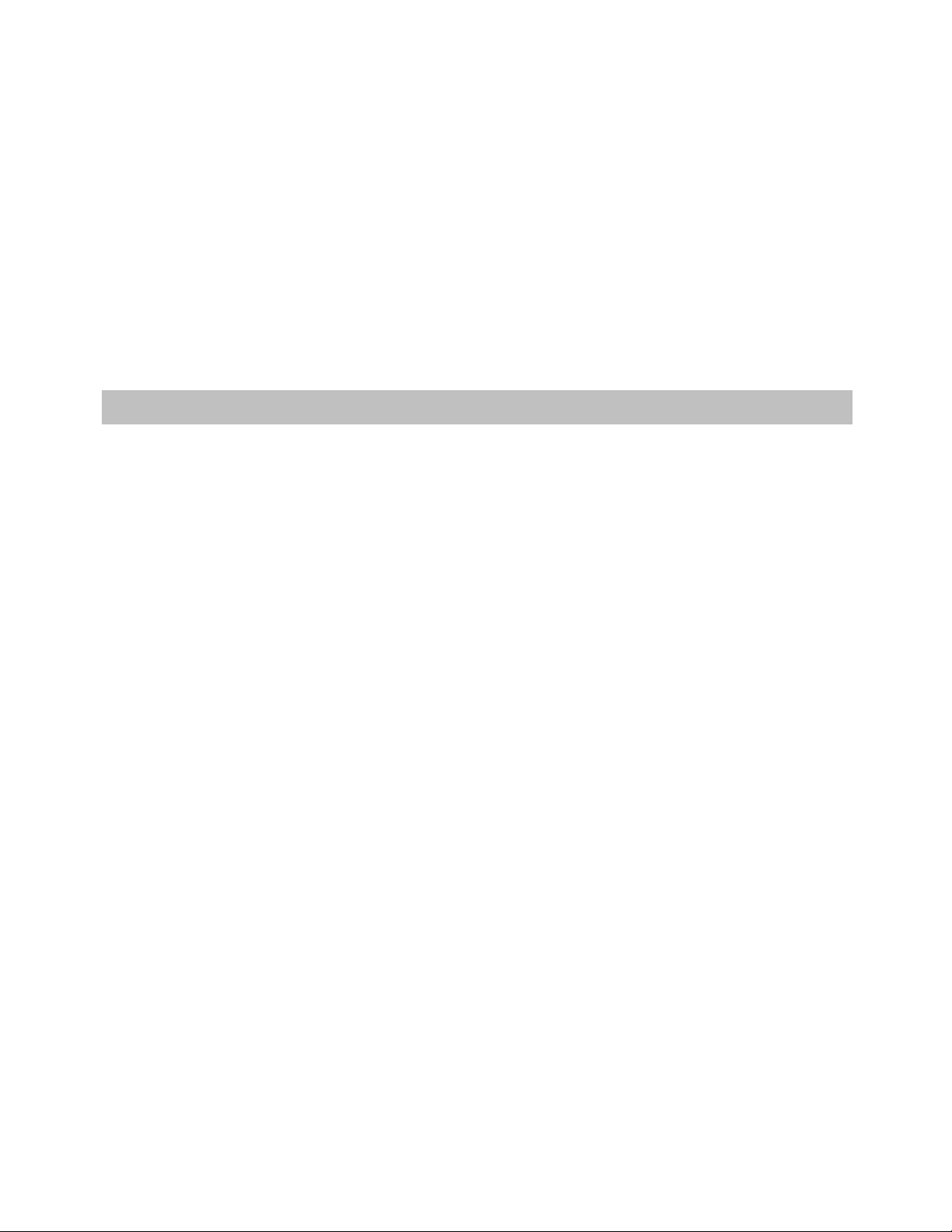
WARNING: Install the equipment safely .
If you are using a device mounting kit, make sure that it does not obscure your vi sion. You may wi sh to charge the
device while using TeleNav. If so, make sure the charging cable does not interfere with any of t he vehicl e controls.
WARNING: Drive safely and use common sens e.
The vehicle operator’s personal judgment, traffic regulation s, and common se nse must alway s take precedence
over the instructions provided by TeleNav.
It is your responsibility as the vehicle operator to drive safely, observ e all traffic rule s, and above al l use your own
personal judgment while driving. If you feel that a ro ute suggested by the navig ation softwa re instructs you to
perform an unsafe or illegal maneuver, places you in an unsafe situation, or routes you into an area which you
consider unsafe, do not follow the instructions.
3. Data Service Options
The TeleNav GPS Navigator application that you install o n your phone require s a means of acce ssing the public
Internet, which is provided by the Cincinnati Bell wi reless data net work.
The TeleNav GPS Navigator application on your phone communicate s with the TeleNav servers to get routi ng,
maps, and points of interest via your carrier’s dat a network. You do not need to purchase additi onal data servi ces if
you already have a data or email services plan f or your phone. Howev er, if you do not already h ave a data or email
services plan, you must order one from Cincinnati Bell so you can use the Tele Nav GPS Navigator appli cation.
© TELENAV, INC. 2003-2007 PAGE 6 OF 51
Page 7
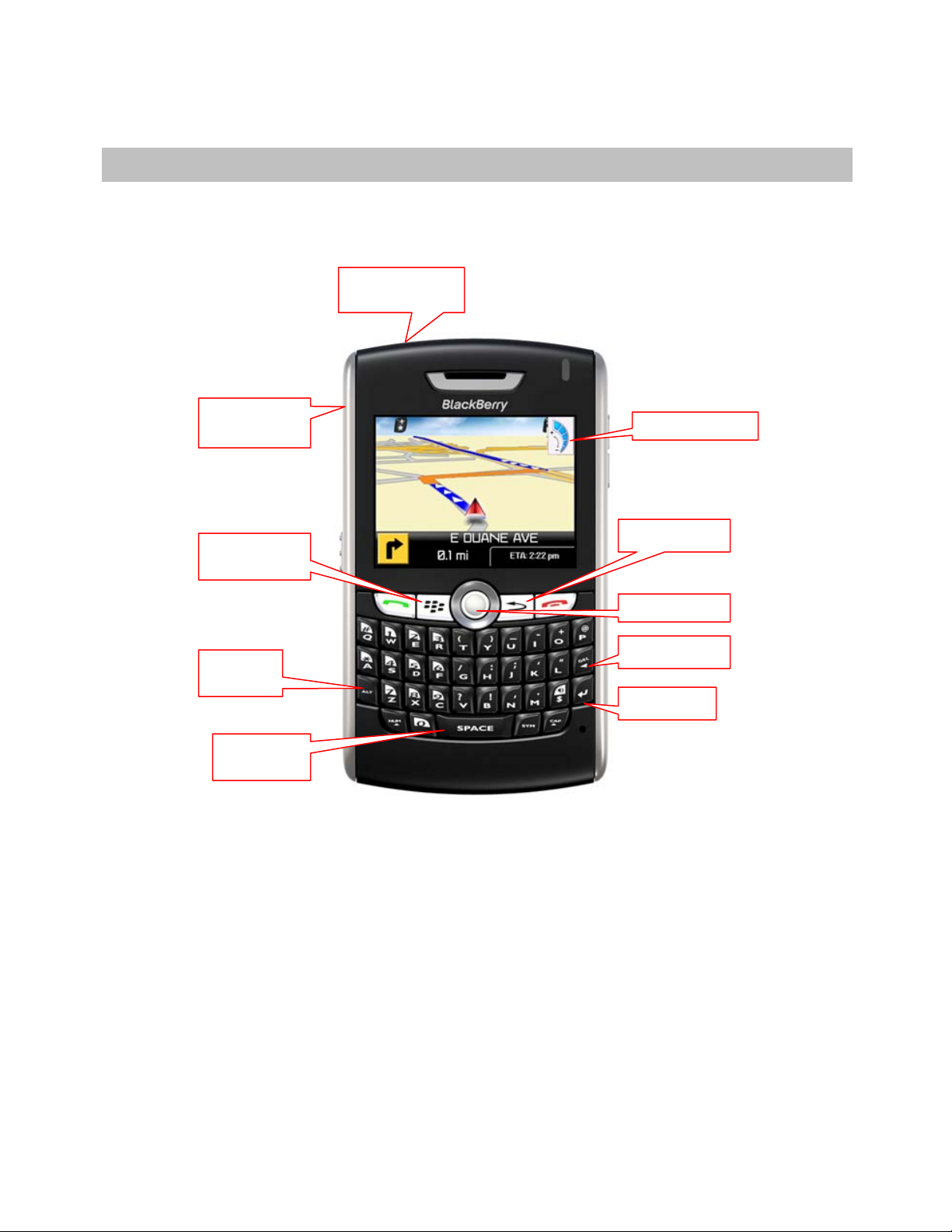
A
4. Device Controls
The following graphic shows the control button s for the BlackB erry 8800 or 8820 d evice. The controls on the
BlackBerry 8310 are placed similarly. Consult your BlackBerry user’s guide for confirmation.
Headset jack
USB port
MENU Key
ALT Key
Speaker on/off
udio volume
ESCape key
Trackball
DELete key
Enter key
Space key
TIP: To advance through TeleNav, press the trackball o r use the Enter key. Use the trackball on forms to advance
row by row.
Clicking the Menu key or the trackball while using the TeleNav application may give you a va riety of option s,
depending on what screen you are on. The opti ons are discussed i n the appropriat e sections b elow. There is
usually an option for Help and one to take you back to TeleNav Home to reduce the number of times yo u would
have to press the Escape key.
© TELENAV, INC. 2003-2007 PAGE 7 OF 51
Page 8

5. Getting Started with TeleN av
The TeleNav GPS Navigator application that resides within your BlackBerry req uires a TeleNav subscription a nd
means of accessing the public Internet.
T eleNav Account
You can create a TeleNav account by contacting Cincinnati Bell. TeleNav will not function until Cincinnati Bell has
added the TeleNav GPS Navigator service to your account for the specific BlackBerry you are using. After you add
the feature to your account, Cincinnati Bell will notify TeleNav, and then TeleNav will send a SMS sh ort message to
you with a PIN number to be used with your phone num ber as an accou nt credential.
In addition to the PIN, a URL is sent to your BlackBerry during registration, and you should b e able to use it to
invoke the browser to start the application downl oad rather than usin g the following procedure.
Software Inst allation
TeleNav can be downloaded directly onto your BlackBerry using the Bl ackBerry Internet Browser.
NOTE: This approach may take 5-30 minutes dependi ng on whether y ou are in GPRS or E DGE coverage.
1. From the BlackBerry Main Menu, launch the Web Browser.
© TELENAV, INC. 2003-2007 PAGE 8 OF 51
Page 9

2. Press the Menu key and select “Go To…”
3. Input the OTA download link: //ota.telenav.com/ota/cbw.
4. Press Enter and select OK.
5. It will take a few seconds for the BlackBerry to access the program
descriptor. After reading the descriptor, highlight the Download option,
and click the trackball to proceed.
6. After the download process has completed successfully, locate the
TeleNav application icon in the applications menu.
Network Options
TeleNav GPS Navigator uses the public Internet to access its servers for ma pping, rou ting, and search services
from your device. If you are not using your BlackBerry for e-mail services, you will still need to add an indivi dual
BlackBerry e-mail plan to have access to data services. There are three different network settings for you to select
from. Wait 90 seconds after turning on your BlackBerry to allow these services options to register. These access
methods are automatically determined by TeleNav when it launches, but you can change the setti ngs from within
the TeleNav Preferences menu.
6. Launching TeleNav
If the application menu is hidden, press the Menu key to expose it. Highlight
the TeleNav icon on the BlackBerry Home Screen and press th e trackball
button or the Enter key.
If you are using a list theme, scroll down to Applications a nd enter the
applications menu. Then scroll down to “TeleNav 4” and press Enter.
© TELENAV, INC. 2003-2007 PAGE 9 OF 51
TeleNav’s icon
Page 10

After starting TeleNav, the splash screen will appear for a few seconds.
The first time you use TeleNav, you must grant TeleNav access to the
network so it can authenticate your account, fetch maps, get navig ation
routes, and search for businesses.
When you see the screen to the right or the one below, use the t rackball to
highlight the checkbox allowing TeleNav to have access to all conn ections.
Then scroll down to “Allow this Connection” and press the tra ckball to
continue. If you click on “Deny this connection,” TeleNav subscription
functions will not work. You will have to reset the BlackBerry’s firewall in
order to choose the correct option, “Deny this Conn ection.”
NOTE: Your BlackBerry Enterprise Server™ administrator can set network
access policies to challenge TeleNav’s attempt to e stablish a network
connection or deny it altogether.
NOTE: When you are asked to accept other appli cation permission s,
please accept the request or TeleNav will not be fully functional.
You will then be asked to set your language preference settings. Your
choice will directly affect the language displayed throughout the application
and the audible directions.
TIP: The language settings can be modified in the T eleNav Preferen ces
menu.
© TELENAV, INC. 2003-2007 PAGE 10 OF 51
Page 11

Terms of Use
Next, in order to continue the TeleNav registration process, you must agree
to the Terms Of Use.
Click the trackball and select Accept + Log In to continue.
NOTE: If you do not want to accept the TeleNav Terms Of Use, press the
trackball and select Exit TeleNav.
Registration
The next screen will collect your TeleNav account number and Password
(also referred to in this documentation as PIN number). Use the trackball to
move the cursor between the fields.
Your account number MUST be the same as your complete 10-digit
wireless number. Please edit the presented ph one number if it is
incomplete or incorrect.
NOTE: You can change the PIN TeleNav se nds you initially usin g a
procedure described below.
The TeleNav Warning screen appears. If you agree to the term s, choose
OK to continue.
During your first use of TeleNav, the device will do wnload the audibl e and
graphical content needed to build the displays and produce audible
messages. The alert screen similar to that shown on the right advises you
that this is taking place. The time it takes to complete the download
depends on whether you are in GPRS or EDGE coverage.
When TeleNav is using data service to contact the TeleNav servers, it will
© TELENAV, INC. 2003-2007 PAGE 11 OF 51
Page 12

present a message like: a) Reading GPS, b) Waiting, c) Sending,
d) Receiving, e) Logging in, f) Personalizing, g) Loading, and h) St oring.
NOTE: Do not interact with the BlackBerry while this download is underway. Wait for it to finish. When the
download is completed, you will see the TeleNav Home Menu.
NOTE: If, after you press the trackball, the TeleNav application indicates that it cannot reach the TeleNav servers,
the most likely reason is that your carrier data se rvice plan is not yet act ive.
When the device reaches the TeleNav servers with a valid an d active phone num ber and PIN, the d evice will be
registered to use TeleNav and will not present any of the above screens exce pt the splash screen i n the future.
Visiting www.telenav.com
and changing the PIN will require you to repeat th e above registratio n process.
7. TeleNav GPS Navigator Menu Overview
This section gives you a brief overview of the Tel eNav GPS Navigator m enus.
Main Menu
The TeleNav GPS Navigator Main Menu options are:
• Drive To
• Directory
• Maps & Traffic
• Tools/Extras
You can return to TeleNav Home using Menu and choosing “Tel eNav
Home” from elsewhere within TeleNav. This will save you on the amount of
clicks it would take to get to the Main Menu by pressing Escape.
Drive To Menu
You can select a variety of ways to get driving directions to a destinati on.
See page 14
The Drive To Menu options are:
for more information on how to use the Drive To menu.
• My Favorites
• Recent Places
• Address
• Intersection
© TELENAV, INC. 2003-2007 PAGE 12 OF 51
Page 13

• Business
• Airport
• Address Book
Select one of these menu items or use the Escape key to return to the Tele Nav GPS Navigator Mai n Menu.
Directory Menu
The Directory menu provides you with a few different ways to find the
addresses and phone numbers of businesse s such as restaurant s, motels,
and gas stations, as well as other places like churches, schools,
government offices, and police and fire stat ions.
See page 20
The Search Menu options are:
for full details on this feature.
• What (type in a search keyword)
• Search All Categories
• Search Within Category
Maps & Traffic Menu
You can use the Maps & Traffic Menu to view a ma p of:
• Your Current Location
• A Favorite Place
• A Recent Place
• An Address you type in
• An Intersection
• A Business
• An Airport
• An Address Book address
See page 37
© TELENAV, INC. 2003-2007 PAGE 13 OF 51
for full details on these features.
Page 14

Tools/Extras Menu
The Tools/Extras menu gives you options for setting yo ur preferences a nd
other features.
See page 40
The Tools/Extras Menu options are:
for full details on these features.
• Record Location
• Compass
• Preferences
• Give Feedback
• Support
• Referral Code
8. Drive To Menu
There are three ways to get driving directions to a de sired location (follow the “see page ” links for details about
these features).
1. Select the Drive To option from the TeleNav GPS Navigator Main Menu. Then select one of the seven Driv e
To menu options shown below.
© TELENAV, INC. 2003-2007 PAGE 14 OF 51
Page 15
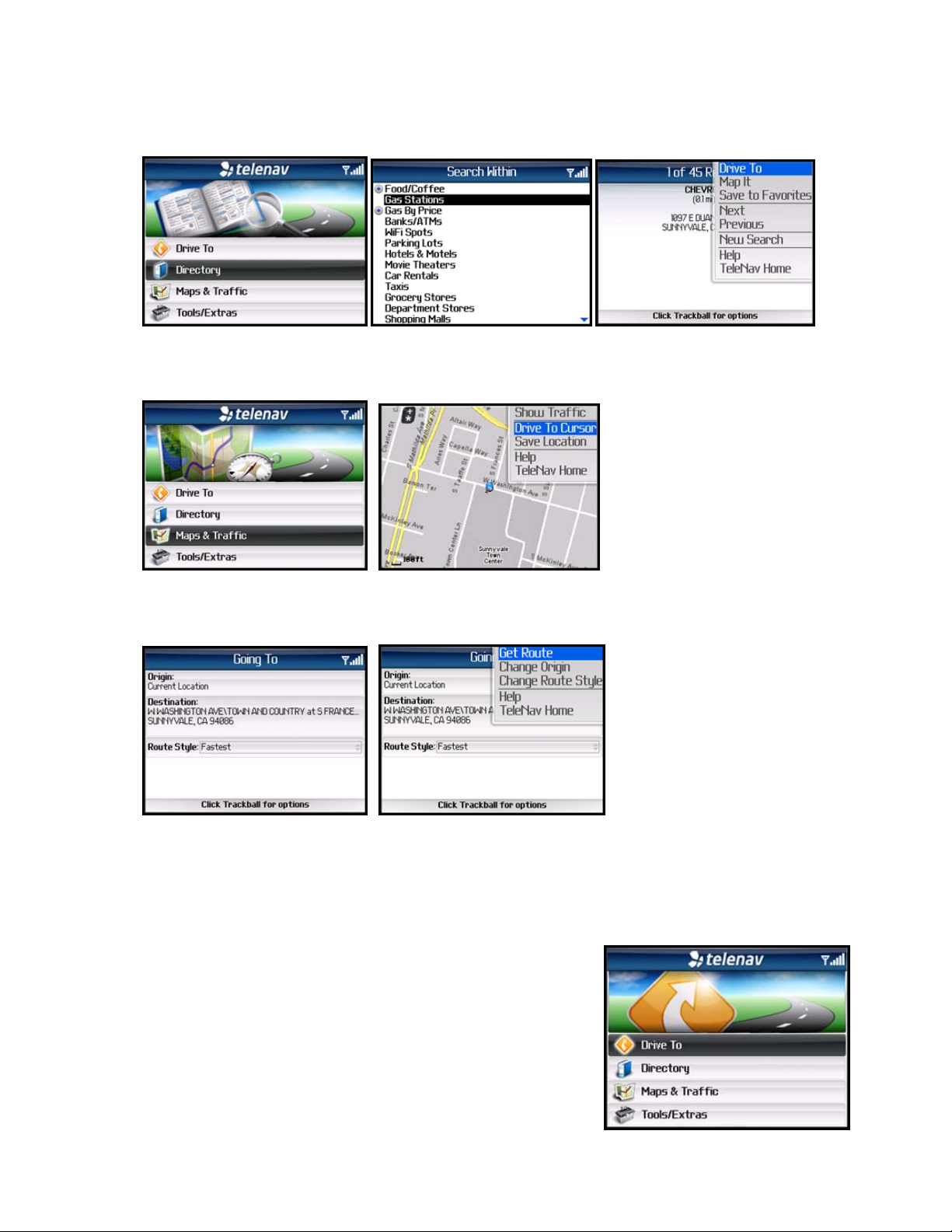
2. Use the Search option on the TeleNav Main Menu and search for a Point of Interest. Then Drive To that
location.
3. Select Maps from the TeleNav Navigator Main Menu and choose a location. When the map is displayed, clic k
the trackball to expose the menu and select the Drive To Curso r option.
The Going To screen usually appears before your navig ation route is displaye d so you can confi rm your trip.
Click the trackball on this screen to change your trip prefe rences.
In the menu, you can choose Get Route to get the rout e right away. You can also choo se Change Origin
(to start navigation from a different location that you select), Ch ange Route Style (Fastest, Shortest, etc.),
get Help, or go back to TeleNav Home.
To use the Drive To menu, do the following steps:
1. Select “Drive To” from the TeleNav GPS Navigator Main Menu.
© TELENAV, INC. 2003-2007 PAGE 15 OF 51
Page 16

2. Select one of the following options from the Drive To menu as
shown in the illustration to the right and discussed b elow.
My Favorites
Favorite are places that you have found and saved in the past so you
can quickly access them. Many TeleNav users save their hom e and work
addresses as a Favorite so they can easily reus e the addresse s later.
For instructions on how to save a Favorite, see “Record Location” on
page 40
.
If your Favorites list gets very large, it may be easier to use the Fi nd
function to find your desired Favorite. To use the Fi nd function, e nter one
or more alphanumeric characters in the Find field. As yo u type, the
closest match(es) will appear at the top of the list.
1. In the My Favorites screen, choose your desired location and
click the trackball.
2. The Going To confirmation screen appears. Click the trackball to
view more options:
• Get Route – Start the navigation sessi on.
• Change Origin – Enter a different origin. T he Going From scree n appears so you can pick a new
origin.
• Change Route Style – Change t he route style fo r the trip.
© TELENAV, INC. 2003-2007 PAGE 16 OF 51
Page 17

Deleting a Favorite
You can delete a Favorite that you no longer want in you r list.
1. In the My Favorites screen, highlight the location you want to
delete and click Menu.
2. Choose “Delete It.”
3. Click Yes on the confirmation pop-up.
NOTE: There is no provision for recovering an unfortunat e deletion!
© TELENAV, INC. 2003-2007 PAGE 17 OF 51
Page 18

Recent Places
Recent Places are addresses used re cently for navigati on, directions,
directory searches, or mapping. When an address in the list is used within
TeleNav, it is promoted to the head of the list.
TeleNav GPS Navigator automatically saves all of the pl aces that you:
• Viewed as a map.
• Located using a street address, intersectio n, or airport.
You can get directions to a Recent place, view maps of the Recent place,
or save a Recent place to your Favorites list. Your Re cent places list can
grow to an unlimited length.
If you have a large Recent Places list, it may be easier to use the Find
function to find your desired Recent Place. To use the Find functi on, enter
one or more alphanumeric characters in th e Find text box. As you type , the
closest match(es) will appear at the top of the list.
1. You can press the Menu key on the Recent Places screen to
Drive To, Map, Save the Recent Place to Favorites, or Delete the
Recent Place.
2. In the Recent Places screen, choose your desired location and
click the trackball.
3. The Going To confirmation screen appears. Click the trackball to
change your trip preferences or to get the route.
NOTE: Selecting Drive To from the Recent Places me nu also takes you to
the Trip Confirmation screen.
© TELENAV, INC. 2003-2007 PAGE 18 OF 51
Page 19

Address – T yping In
Enter a street address by typing in the appropriate fields. You can get
directions, view a map of the address, or save the address to your
Favorites list. The address is automatically saved to your Recent Places
list.
1. On the Drive To menu, highlight Address and click the trackball to
expose the menu. Then choose Type in Address.
2. Type in a street address. Partial entry (5 or more letters) is okay for
the street name. You can also leave the Address field blank and just
type in a city and state or zip code to use the address of the city’s
center. As you enter characters in the City field, n earby cities
beginning with these letters will automatically be suggested. To save
time, you can select a city before you finish typing.
TIP: Coaching for the use of each row is availa ble using the Menu >>
Help selection.
NOTE: Clicking the Menu key will expose a menu with more options you
can choose from.
3. To save the address to your Favorites, highlight the “Save to
Favorites” checkbox and click the Space key to check it. You will be
prompted on the next screen to assign a name to the Fa vorite.
4. Click Menu >> Submit when you are done typing. Yo u can also
enter an address by Calling In (see page 44
5. TeleNav GPS Navigator checks to see if the address that you
entered can be found. TeleNav GPS Navigator prompts you to
modify the address if the address is too new to be found in the
mapping database or if the street number cannot be found fo r some
other reason, for example, if the street number does n ot exist.
TeleNav may also propose an address closest to the ra nge of your
entry.
6. The Going To confirmation screen appears.
).
© TELENAV, INC. 2003-2007 PAGE 19 OF 51
Page 20

NOTE: You can change your Navigation Options while in navi gation
mode. See page for 24
further details.
Address – Calling In
The auto voice entry system in TeleNav ca n be utilized two different
ways:
• Before starting TeleNav, call the Voice Address Input System at
408-523-1429 or 877-886-9762 and di ctate your addre ss as
prompted, or
• Select the “Call in an Address” option on the Drive To menu as
described below.
1. On the Drive To menu, highlight Address and click the trackball to
expose the menu. Then choose Call in Address. This places a call
to the TeleNav server.
2. Follow the voice prompts to dictate your address.
3. After you have entered the address, click the trackball and choose
End Call. You will return to the screen where you left off.
4. The address is automatically saved to your Recent Places list.
NOTE: If you have never placed a call on your new device, th e “Call in
Address” feature may not work. To resolve this issue, simply place a call
from the device’s Applications menu. When prompted, type in y our home
area code and continue with the call. The “Call in Address” feature will now
work after you re-launch TeleNav.
The following section contains an ex ample of what you might hear and say whe n using the Call In optio n for
entering an address:
TeleNav GPS Navigator prompt> Welcome to TeleNav! Let’s g et your destinati on. Is it a street add ress, an
intersection, or an airport?
Your response> Street Address
TeleNav GPS Navigator prompt> OK. Tell me the 5 d igit ZIP code, or the ci ty and state, like Los Angeles,
California.
© TELENAV, INC. 2003-2007 PAGE 20 OF 51
Page 21

Your response> Arlington, Texas
TeleNav GPS Navigator prompt> I heard Arlington, Texas. Say GO BACK if this is not correct. <pause> Say
the street including both the number and nam e, like 422 Main Str eet. <pause > It can also be a high way.
Your response> 1620 Oak Street
TeleNav GPS Navigator prompt> I heard 1620 Oak Street. Say GO BACK if thi s is not correct. <pause>
Great, your destination has been entered: 1620 O ak Street, Arling ton, Texas 75210. Would you like to enter
another?
Your response> Silence (assuming that 1620 was corre ct)
TeleNav GPS Navigator prompt> Thanks for c alling TeleNav.
The Voice Address Input System may ask you for an a ccount number and PIN if caller ID is not working. Sim ply
dictate the numbers as prompted, or key in your mobile phone number followed by pressing “#” and you r TeleNav
PIN followed by pressing “#.“ If this happe ns, consider g oing to Preferences >> Call In to change t o the other
dialed number.
The recognition system may reply back wit h an incorrectly re cognized input. When this hap pens, simply say, “Go
Back” and repeat the data entry. The voi ce system may advise yo u that a street number i s out of range and
provide the proper range of numbers for you to use. Provide a number that is within the range or nearest the en d of
the range that you are sure is valid. If you say Intersec tion and then provide a crossi ng street name, the voi ce
system may advise you that the streets you provided do not actually cross and allow you to change either street
name or both street names. Select the name you want to change by saying it, a nd then provide t he correct name.
You can also say My Home or My Work to program these addresses for use on t he device. If you wa nt to change
one of these addresses, say My Home or My Work, wait for the current address to be repeated b ack to you, and
then say Update. You can also say Airport and then give the name of the airport, its location city, or its ma rket city
name.
© TELENAV, INC. 2003-2007 PAGE 21 OF 51
Page 22

Intersection – T yping In
Enter an intersection by typing in the appropriate fields. Y ou can get
directions, view a map of the intersection, or save the i ntersection to
your Favorites list. The intersection is automatically saved to your
Recent Places list.
1. On the Drive To menu, highlight Intersection and click the
trackball to expose the menu. Then choo se Type in Address.
2. Type in an intersection. You can also leave the Street fields blank
and just type in a city and state or zip code to u se the address of
the city’s center. As you enter characters in the City field, nearby
cities beginning with these letters will automatically be suggested.
To save time, you can select a city before you finish typing.
NOTE: Clicking the Menu key will expose a menu with more options
you can choose from.
3. To save the intersection to your Favorites, highlight the “Save to
Favorites” checkbox at the bottom of the screen and cli ck the
Space key to check it. You will be prompted on the next screen to
assign a name to the Favorite.
4. Click Menu >> Submit when you are done typing. Yo u can also
enter an intersection by Calling In (see page 44
).
5. TeleNav GPS Navigator checks to see if the intersection that you
entered can be found. TeleNav GPS Navigator prompts you to
modify the name of the intersection if one of the streets does not
exist, if the streets do not cross, or if the address is too new to be
found in the mapping database.
6. The Going To confirmation screen appears.
© TELENAV, INC. 2003-2007 PAGE 22 OF 51
Page 23

Intersection – Calling In
1. On the Drive To menu, highlight Intersection and click the trackball
to expose the menu. Then choose Call in Address. See “Address
– Calling In” on page 20
for more details on this feature.
Business
TeleNav GPS Navigator offers a full national business directory. Search
by popular categories or access an extensive directory.
In the directory, you can find the addresses and pho ne numbers of
businesses such as rest aurant s, motel s, and ga s stati ons, as wel l as oth er
places like churches, schools, government offices, and police a nd fire
stations.
Once you find what you are looking for, you can get audi ble and visual
driving or walking directions, place a call, view a ma p, or save it to your
Favorites list. The Directory se arch result is automatically saved to your
Recent places list.
In the Search For screen, choose a category to begi n your search. See
the Directory Menu section on page 34
for more details on this feature.
Airport
Quickly find airports by Airport Code or City Name. You can get driving
directions to an airport, view a map, or save the airport inform ation to your
Favorites list. The airport is automatically saved to you r Recent places list.
1. In the Airport screen, type the three-letter abbreviation of the airport,
or type the whole name of the airport. As you type, matching
airports will be suggested. You may highlig ht and select one of the
suggestions to save you keystrokes.
2. Click the trackball to confirm your choice. You will be taken to the
Going To confirmation screen.
© TELENAV, INC. 2003-2007 PAGE 23 OF 51
Page 24

Address Book
Quickly find addresses that you have saved in your BlackBerry Address
Book. If you have a large Address Book, it may be easier to use the
Search function to find your desired address. To use the Search function,
enter a First or Last name of a contact in the Search text box. As you ty pe,
the closest match(es) will appear at the top of the list.
1. In the Address Book screen, select a contact to drive to.
2. Click the trackball to confirm your choice. You will be taken to the
Going To confirmation screen.
NOTE: You can also open the BlackBerry Address Book, find a
contact, and then launch TeleNav from within the a ddress book b y
pressing the MENU button, and selecting the desired option.
Navigation Options (Going To Screen)
After you select a Drive To location, the Going To confirmation screen
appears.
The TeleNav GPS Navigator assumes that you want to start from your
current location, but you c an click the t rackball for additional menu options.
Choose Change Origin to start navigation from a different location that
you select. You will be taken to the Drive From screen. The optio ns of this
screen are almost identical to the Drive To screen.
© TELENAV, INC. 2003-2007 PAGE 24 OF 51
Page 25

You can also choose Change Route Style for your trip. Select one of the
following options in the Route Style menu:
• Fastest – This default Route Style finds the fastest driving
route.
• Traffic Optimize d – This Route Style finds th e fastest route
that minimizes current traffic delays.
• Shortest – This Route Style may or may not take more time
to drive but it shows you the shortest distan ce.
• Prefer Streets – Use streets instead of highways if possible.
• Prefer Highway – Use highway s instead of st reets if po ssible.
• Pedestrian – Find walking directions.
NOTE: The “Pedestrian” route style may make you r walking route e asier, for example by allo wing you to take
advantage of going the wrong way down one way st reets. As alway s, use your common sense to determi ne the
safety of any route.
Initial Driving Directions
Within a few seconds of selecting a Drive To location, the TeleNav GPS
Navigator calculates what it believes to be an optim al route to your
destination and tells you how to start your trip.
If you are not moving, the TeleNav GPS Navigator may not know your
direction of travel, so the first few driving directions may be incorrect since
the TeleNav GPS Navigator may initially make an incorrect assumption.
However, once you start moving, the TeleNav GPS Navigator learn s your
direction of travel and provides an updated set of drivi ng directions.
For more information about navigation views, see page 26
.
GPS Origin Refinement
If you are using GPS navigation and you are in a parking lot or similar
area where your location does not exactly map to a specific street, you
may see a popup that shows the TeleNav GPS Navigator’ s best estimate
of which street you are on (the “I Found You On” scree n). This gives you
the opportunity to change the starting stre et.
If you elect to change the starting street, a list of neighbo ring streets
appears, and you can make an alternate selection from t he list. If you do
nothing, the first popup disappears after a few se conds and the Tel eNav
GPS Navigator uses the default street as the starting location.
If you are not sure which street you are on, simply start driving. Th e
TeleNav GPS Navigator detects your current location an d recalculates
your driving directions as needed.
© TELENAV, INC. 2003-2007 PAGE 25 OF 51
Page 26

Audible Guidance Tones
The TeleNav GPS Navigator application delivers spoken audible directi ons as you drive. A prepa ratory audible tone
is typically heard no less than 30 seconds before rea ching a turn, and an action audibl e tone is typically heard no
less than 10 seconds before reaching a turn. The prepa ratory audible t one may not be sound ed if the distan ce to
the next turn only allows time for the action tone.
The lead times for the audible guidance to nes are increa sed proportion ally to your driving sp eed. This allows m ore
time for changing lanes before a turn if you are driving at highway speeds as op posed to driving m ore slowly on
local streets. A Preference setting determine s whether street na mes are inclu ded in the message s or not. Enabling
street names increases packet data usage.
NOTE: If you are using a Bluetooth headset, be sure t o click the “$” (Speaker On ) key on the devic e while in
navigation mode so that you will be able to hear the audio prompts.
Audio Replay
If you wish to hear an updated informational messa ge for the current route segment, sim ply press the Space key.
Miss a Turn?
Whenever you miss a turn, turn the wrong way, tu rn too early or too l ate, or otherwis e get off the planned ro ute to
your destination, the TeleNav GPS Navigator automatica lly creates a new route to your d esired destination, audi bly
announce, “New Route,” and give you a new set of instructions.
If you realize you have missed a turn or have otherwi se gotten off the route, just keeping driving. T he TeleNav GPS
Navigator detects your current location and recal culates a new set of driving directions to get you back on track.
It may take approximately 15 to 30 seconds for the TeleNav GPS Navigator to updat e your route. If during this
process you make additional deviations from your current route, the TeleNav GPS Navigator may have to contact
its servers for another new route.
Since the TeleNav GPS Navigator requires access your carrier’s networ k, if you are off route a nd outside of the
carrier’s coverage area, you must return to your carrier’s coverage area in order fo r TeleNav GPS Navigat or to
recalculate your route.
Navigation Views
The default navigation view is 3D moving maps, but you may wish to use
another option when you are navigating. Pull over and stop your vehi cle in
a safe place before changing navigation options. Yo u may even wish to
plan your trip before you start by looking at other navig ation views.
You can access other navigation views after you start a navigation
session, for example from the Drive To menu. Pr ess the t rackball to select
from the menu as shown in the illustration to the right.
When you arrive at your destination, use Menu to return to the TeleNav
Main Menu.
To repeat an audio prompt during navigation, press th e Space key.
© TELENAV, INC. 2003-2007 PAGE 26 OF 51
Page 27

The View menu has the following options:
3D Moving Map
A 3-dimensional map with turn icons (default).
This view allows you to see how the road ahead is organized, similar to the
perspective of a bird flying 50 feet above the route. Y ou can see the route
to your destination as a blue overlay on one of the ro ads with white
triangles leading you in the correct direction.
The name of the street you are currently on is displaye d at the bottom of
the screen. About two minutes before the next turn, the street nam e
changes to the one you will turn onto. You ca n change this option i n
Preferences so that immediately after the pri or turn, the name becom es
that of the street you will turn onto.
When you are viewing moving maps during navigation, a Traffi c Alert icon
will appear at the bottom-right corner of the map if there is an accident less
than 15 miles ahead of your current route and the “Traffic Alerts”
preference is turned on. You will see the distance along the route until the
accident and hear an audio warn ing.
(Audio)
“Accident 2.3 miles ahead on
US 101 at Lawrence
Expressway; 1 lane closed.”
2D Moving Map
NOTE: This option may be hidden from the Nav View menu unl ess it is
enabled in Tools/Extras >> Preferences >> Nav View.
This view allows you to see how t he road network is organi zed, simil ar to
the perspective of a cartographer looking down on a map.
The name of the street you are currently on is displayed at the bottom of
the screen. About 2 minutes before the next turn, the street name
changes to the one you will turn onto. Y ou can ch ange thi s option i n
Preferences so that immediately afte r the prio r turn, th e name become s
that of the street you will turn ont o.
When you are viewing moving maps during navigation, a Traffi c Alert icon
will appear at the bottom-right corner of the map if there is an accident less
than 15 miles ahead of your current route and the Traffic Alerts preference
is turned on. You will see the distance along the route until the accident
and hear an audio warning.
© TELENAV, INC. 2003-2007 PAGE 27 OF 51
Page 28

In 3D and 2D moving maps, you can zoom in or out while doing run-time n avigation by using t he ‘*’ and ‘#’ keys.
You can also pan the map up, down, left, and right by using the trackball. For BlackBerry 8700c us ers, the
trackwheel will pan up and down the map; to pan the map left and right hold t he ALT key whi le using the
trackwheel. There is a small network activity indicato r comprised of two arrows in th e upper right corner of the
display that will appear when you change map scale factor. If you pan out of the current route, the map will snap
back to the current route after 15 seconds with no click activity.
Turn Icons
This view allows you to see the next two consecutive turns in your
navigation route.
The name of the street you are currently on is displaye d at the bottom of
the screen. About 2 minutes before the next turn, th e street name
changes to the one you will turn onto. You ca n change this option i n
Preferences so that immediately after the pri or turn, the name becom es
that of the street you will turn onto.
The content on the Turn Icons navigation view is explained belo w. The large main turn type i con indicate s which
way and how you should turn when you reach the intersection.
Name of the
street you will
turn onto
Name of the
street you
are on
Distance
remaining
Next turn
GPS
signal
strength
Speed and
direction of
travel
Estimated
time of arrival
© TELENAV, INC. 2003-2007 PAGE 28 OF 51
Page 29

Route Summary
A text listing of every turn for this navigation session from your starting
location to your destination along with mini turn icons.
Traffic Summary
Displays overall delay from traffic, a summary of i ncidents on the route,
and the average speed for each segment wh ere available. You can click
on any line to view more details.
Below is an explanation of what you will see on the T raffic Alert screen:
• Incidents (triangle icon s) – Total numbe r of remaining
incidents directly along the route. The color of the trian gle
indicates incident severity:
Color Severity
Yellow Only Minor incidents
Orange At least one Major incident,
no severe incidents
Red At least one Severe incident
• Delay – Total time delay caused by traffic conditions, or the sum of de lays on each segm ent.
NOTE: Delay refers only to the route currently shown.
• Dist. – Distance of road segment.
NOTE: This is not the dista nce from the ori gin but the length of each road segment.
• Street – The street or highway name of the road segment.
• Mph/Kmph – Average speed on that roa d segment.
NOTE: “N/A” is displayed for segments farther than 200 miles away.
© TELENAV, INC. 2003-2007 PAGE 29 OF 51
Page 30

If you click on an incident line, you can view the det ails. Below is an
explanation of what you will see on the Traffic Detail screen:
• Delay – The additional time it will take to travel the segm ent
as compared with the time it would take if traveling at the
posted speed.
• Travel Time – Estimated time it will take to travel the
segment.
• Slowest Speed – Slowest speed observed on the
segment.
• Average Speed Bar – Average speed of a segment on a
scale of 0 to the maximum-posted speed for that seg ment.
• Incident Detail – Each incident is displayed with the
following:
-Incident icon color-coded by severity
-Location
-Additional comments
NOTE: If there is no flow information for a segm ent, the Average Spee d
bar on the Details page is grayed out.
© TELENAV, INC. 2003-2007 PAGE 30 OF 51
Page 31

Map Summary
The entire route from your starting locatio n to your destin ation is drawn
on a map, complete with the latest traffic alerts and traffic flow
information. The route is displayed as a blue line co nnecting the Sta rt
and Finish flags.
Highways and major roads with traffic flow informati on are color-coded
by speed in each direction of travel:
Speed Road Color
> 50 mph Green
30 – 50 mph Yellow
< 30 mph Red
Unknown Grey
1. Click the trackball to choose “Hide Traffic” or “Show Traffic”
(depends on availability).
2. Use the “*” and “#” keys to zoom in and out of the map. Use the
trackball to pan the map.
Search Along
Use the Directory to find the desired locations alo ng your navigation
route. For example, find every Mexican restaurant on your route
between San Francisco and Sacramento. Thi s also displays h ow many
miles off your route each restaurant is. Select a restaurant from the
Search Along list to get driving directions from your current location to
the restaurant.
© TELENAV, INC. 2003-2007 PAGE 31 OF 51
Page 32

Re-routing Options
Manual
While you are in a navigation session, you can cho ose to manually reroute to avoid traffic congestion.
1. During navigation, click the trackball and choose “Traffic
Summary.”
2. Highlight one of the lines with slow traffic and click the Menu key
for more options:
• View Details – View the traffic details for this particular
segment.
• Avoid Segment – Reroute to avoi d the selected segment
(You will be taken to the Suggested Route screen).
• Minimize All Delays – Reroute to minimize traffi c delays for
the entire current route (You will be taken to the Suggested
Route screen).
• Navigation Screen – Go back to the Nav igation Screen view.
3. A progress bar indicates how long until a new route is generated.
4. The Suggested Route screen shows the proposed new route,
outlining the original (blue) and suggested route (green), as well
as listing the estimated time saved.
© TELENAV, INC. 2003-2007 PAGE 32 OF 51
Page 33

5. Click the Menu key for more options:
• Accept Route – Accept the proposed rout e (You will be
taken to the Navigation Screen for the new route).
• Cancel Reroute – Reject the proposed route (You will be
taken back to the Traffic Summary screen).
• Navigation Screen – Go back to the Nav igation session for
the current route.
Avoid Ahead (Audio Detour)
When you hear an audio warning about a traffi c incident durin g your
navigation session, you can re-route to avoid congestion ahead.
1. During navigation, an audio warning sounds to alert you to traffic
incidents along your route. An alert icon appears at the bottomright corner of the map, showing severity and distance to the
incident.
(Audio) “Accident 2.3 miles ahead
on US 101 at Lawrence
Expressway; 1 lane closed. Press
‘0’ to avoid.”
2. Press “0” on the device. The “Getting New Route” progress bar
appears, and the application automatically calc ulates a route to
avoid all incidents within a 15-mile range. When you h ear the
audio prompt, “New Route,” the new route will be shown on your
navigation session. The traffic alert icon will disappear from the
screen.
© TELENAV, INC. 2003-2007 PAGE 33 OF 51
Page 34

9. Directory Menu
The Directory menu provides you with a few different ways to find the
addresses and phone numbers of businesse s such as resta urants,
motels, and gas stations, as well as other places like churches, schools,
government offices, and police and fire stat ions.
If the search succeeds, you will be presented with a list of businesses
that are near the search point, or within the search a rea you specified. If
the search fails, a pop-up will be pres ented showin g that nothing was
found, and you have the option of accepting an expa nded area sear ch.
Searches do not expand beyond 24 km/15 miles from the initial
reference point.
Once you find what you are looking for, you can get audi ble and visual
driving or walking directions, view a map of the locatio n, or save the
location to your Favorites list. You can also pla ce a call to make
reservations.
To use the Directory feature, do the followi ng steps:
1. From the TeleNav GPS Navigator Main Menu, select
Directory.
2. You have the following search options:
• Enter a search keyword in the What field.
• Select Search All Categories to search for the keyword in
the entire directory.
• Select Search Within Category to access the Directory
tree and manually narrow down your search.
Search All Categories
1. Enter all or part of a business name in the What field and
highlight Search All Categories. Then click the trackball to
expose the menu. You can choose to either search for the
business near your current location or near another location
that you specify.
2. If you select “Search Other Location,” the Search Near screen
appears. Select a place to conduct your search. You can
choose from Current Location, My Favorites, Recent Places,
Address, Intersection, Airport, or Address Book.
© TELENAV, INC. 2003-2007 PAGE 34 OF 51
Page 35

Search Within Category
1. Highlight Search Within Category and click the trackball to
expose the menu.
2. In the Search Within screen, you can narrow down your search
by selecting from the appropriate category. Click on t he plus
(+) signs to expand a category and the min us (-) sign to
collapse it. The “Any” choice means any b usiness in that
particular category.
3. After you choose a category, a list of nearby results will be
displayed in order of closest distance. Make a selection from
the list.
4. The Results screen appears with details about your selection.
The screen shows: a) the name of the business, b) the
distance from the search point, c) the street address, and
d) the phone number (if available).
© TELENAV, INC. 2003-2007 PAGE 35 OF 51
Page 36

5. Click the trackball to expose the menu and choose from the
following options:
• Drive To – Get driving direction s (this optio n will take
you to the Going To confirmation screen).
• Map It – View a map of the area surroundin g the
business address.
• Call It – Call the location (option only avai lable if there
is a phone number shown on the Results screen). S ee
“Making a Phone Call” on Page 44
about this feature.
NOTE: When the call ends, you will be returned to the Results screen. The calling option will not be
available if you are already on another call.
• Save to Favorites – Save the location to your Favorit es.
NOTE: If a location is already part of your Favorites, you will not see the “Save to Favorites” option.
• Next – View the next result from the Search Results list.
• Previous – View the previous result from the Search Result s list.
for more details
• New Search – Start a new search.
• Help – View the help content a ssociated with this f eature.
Search for Gas by Price
You can search for the cheapest gas pri ces around you r current
location or another location that you specify.
1. Choose Directory in the TeleNav Main Menu.
2. Choose Search Within Category.
© TELENAV, INC. 2003-2007 PAGE 36 OF 51
Page 37

3. Highlight Gas By Price and click the trackball to expose the
menu.
4. Choose “Any” to search all categories, or choose a fuel grade
and click the trackball.
5. In the menu, choose “Search Current Location” or “Search
Other Location.”
6. After you select a location, the Search Results screen displays
with a list of gas prices sorted by price.
7. Choose a gas station and click the trackball to go to its Results
screen. From there, you can Drive To, Map, or Save the
location to your Favorites.
10. Maps & T raffic Menu
You can view maps in three different ways. The di splayed map is al ways oriented wit h North towards t he top of the
screen.
1. From the Maps option in the TeleNav GPS Navigator Main Menu.
You can view a map of: your Current Location, a Favorite Place, a Recent Pla ce, an Address, an
Intersection, a Business, or an Airport.
© TELENAV, INC. 2003-2007 PAGE 37 OF 51
Page 38

2. From the Map option for Favorites and Recent Places in the Drive To menu.
For example, from the TeleNav GPS Navigator Main Menu, select Drive To >> My Fav orites >> Menu key
>> Map It.
3. From the Map It option for any location that you have found using the Directory.
For example, from the TeleNav GPS Navigator Main Menu, select Directory. Search the category for your
desired location and then select the Map It option in the menu for the location that you fou nd.
Map Menu Options
You have the following options on the menu when viewin g a map:
• Show Traffic – View the traffic conditions for yo ur current
route (see “Check Traffic” section below).
• Drive To Cursor – Begin a navig ation session to g et
directions to the position of your cursor.
• Save Location – Save the location to your Favorites list.
© TELENAV, INC. 2003-2007 PAGE 38 OF 51
Page 39

Check T raffic
In the Maps & Traffic menu, you can also check traffic co nditions a round a
certain area.
1. Select “Maps & Traffic” on the TeleNav Main Menu.
2. Select a location.
3. The map of the location appears. Click Menu and choose “Show
Traffic.”
NOTE: You can zoom in or out using the * and # keys on your phone.
Zoom levels range from 1 (closest) to 9 (farthest). Use the trackball to
pan the map. When you zoom or pan, there may b e brief activity to
fetch the updated map.
4. A legend appears to explain the colors and icons you may see on
the map.
5. Traffic alerts, as well as traffic flow information, are then shown on
the map, flashing on and off.
NOTE: If no traffic information appears on the map, try zooming out to
show a larger area. Traffic flow information will on ly appear for la rge
roads such as highways.
© TELENAV, INC. 2003-2007 PAGE 39 OF 51
Page 40

11. Tools/Extras Menu
The Tools/Extras menu gives you options for setting yo ur preferences a nd other features as described in th e
following sections.
Record Location
To record you current location as a Favorite and mark it for future use, do
the following:
NOTE: There may be a brief activity to determine GPS positi on.
1. Select Tools/Extras from the TeleNav GPS Navigator Main Menu.
2. On the Tools/Extras menu, choose Record Location.
3. Replace the default label and enter a label that accurately
describes your current location, like “Work”, “Amy’s School”, etc.
The default label is based on the current date. This label will appear
in your Favorites list.
4. Click the trackball to Save.
© TELENAV, INC. 2003-2007 PAGE 40 OF 51
Page 41

Compass
This screen is similar to a nautical compas s. It displays:
• The direction that you are heading in (if you are moving ).
• Your latitude and longitude.
-If no GPS data is available, “No GPS” appears in stead
of the latitude and longitude.
-Latitude is represented as N for north or S for south.
Longitude is represented as W for west or E for east.
• Your speed in miles or kilometers per hour (select miles or
kilometers in the Preferences menu as discussed belo w).
If no GPS data is available, “No GPS” appears inste ad of latitude and
longitude.
Preferences
You can set the following personal preferences i n the Tools/Extras >>
Preferences menu. Click th e Menu key on each line to expose the
menu and choose form the options available for t hat particular
feature. After you select your new preference, choose Save.
• Language - Determines the language used for screen
labeling and audio prompts: Englis h (US) or Spanish.
• Audio Options - Full A udio, Instru ctions Only, or No
Audio. “Full Audio” announces street names.
• Nav View - None (Turn Icons Only), 2D Moving Maps,
or 3D Moving Maps.
• Route Type - Fastest, Traffic Optimized, Shortest,
Prefer Streets, Prefer Highway, or Pedestrian. The
“Traffic Optimized” style will give a route th at minimizes
traffic delays.
• Backlight - On, Off, or On at Turns (default is On at
Turns to prolong battery life)
1
.
• Distance Units - Miles/Feet or Kilometers/Meters.
1
If the inactivity timer is locking down the BlackBerry after some time elapses, set the backlight to Alw ays On. This will inhibit the loc k down while
navigating. The application permissions must also be set to allow local management of the inactivity timer.
© TELENAV, INC. 2003-2007 PAGE 41 OF 51
Page 42

• Connection - Normally, you will not adjust t his setting. If you are using your BlackBerry for corporate
e-mail via a BlackBerry Exchange Server (BES), then you should consult your IT department BES
administrator about allowing you to use Mobile Data S ervice (MDS) a s a means to access th e Internet.
Your administrator will need to enable M DS on your BlackBerry for this method to work. You can set
the Connection Type to BIS or TCP. This is usually BIS.
• Help Card - Help cards prompt you with hints or cautions about using various menu options. To clear
a help card from the screen, press t he trackball. T he Hel p cards f eatur e has the f ollowin g three
options:
• -Show Three Times (and then don’t displ ay them again —this is the default setti ng)
• -Always On
• -Always Off
• Call In - The Call In option lets you select which number is called when you enter an address or
intersection by speaking. One number is toll-free and the other is not. The default is toll free. In some
cases, calls placed to the toll-free 877 num ber do not carry Call er ID. When thi s happens, you must
enter your phone number followed by pressing the “#” key and ente r your TeleNav PIN follo wed by
pressing the “#” key so that TeleNav can assign the address you dictate to your account. If the
automated attendant asks for account number in the ge ographical area where you most frequently
use TeleNav, you should try the 408 number. Ease of using th e Voice Address Input system is
probably a more important consideration than the mi nor chan ge in your billing.
• Traffic Alert - On or Off. If this feature is on, audio and visual traff ic alerts will appear on th e 2D or 3D
Moving Maps screen if there is a traffic incident on the route ahead.
• Show Next Turn – Always (the next-turn icon appears immediately after the p rior turn is made) or
When Nearby (the next-turn icon will not appear until two minutes before the next turn).
© TELENAV, INC. 2003-2007 PAGE 42 OF 51
Page 43

Give Feedback
The Feedback menu gives you the following option s so you can give
us your feedback about how TeleNav GPS Navigator is working for
you.
• Usefulness - High, Medi um, or Low
• Frequency - Daily, Weekly, Monthly, or Less Often (less
than monthly)
• Speed - Was the speed of T eleNav GPS Navigat or’s
response time Fast, Average, or Slow?
• Most Used - Drive To, Directory, Maps, or Other
• Overall Rating - High, Medium, or Low
Choose Menu >> Submit to send us your feedback.
Referral
This field is reserved for your carrier’s Customer Support
Representative.
Support
Choose from the following options:
• About TeleNav - This menu option shows the exa ct
version of TeleNav GPS Navigator that is on your phone.
Knowing the exact version of your software may be
helpful if you ever have to call TeleNav Technical
Support.
• Support Info – Find contact information for Te leNav
Customer Support here. Once you are on the Supp ort
screen, you can click Menu to quickly call Customer
Support or send an email using your BlackBerry’s
Internet browser.
• PIN Number – View your PIN number.
© TELENAV, INC. 2003-2007 PAGE 43 OF 51
Page 44

12. Suspending T eleNav GPS Navigator
Making a Phone Call from T eleNav GPS Navigato r
You can Call In to a location that you have found in a Sear ch such as
a restaurant, a hotel, or a church. You ca n also select the Call It
option in certain menus to speak in an a ddress inst ead of typing it.
T aking an Incoming Call
When you are using the TeleNav GPS Navigator and your p hone
receives an incoming call, your phone rings and displ ays a screen
that gives you the option to Answer the call or Ignore the call.
If you ignore the call, the TeleNav GPS application resu mes and
continues with the function that you were using before the call came
in.
If you answer the call, TeleNav will be operating but “suspended.”
After the call, press the Escape key to end the call. At this point,
TeleNav should resume from its suspended state. If you a re
navigating and have gotten off the route, TeleNav will sound a
deviation jingle and obtain a new route for you.
NOTE: When TeleNav briefly uses the data net work, incoming call s
may be blocked. When you are on an incoming call, TeleNav is still
running and will periodically collect a GPS fix from the int ernal GPS
receiver. When this fix is taken, there may be a very brief loss of
intelligibility on the received audio from the caller.
Calendar and E-mail Events
When a scheduled calendar event occurs, or an e-mail m essage
arrives while you are using TeleNav, a pop-up notification will appear
similar to that shown on the right. You can interact with the Calendar
or e-mail event by Opening it, or you can Dismiss it. If you Ope n the
application associated with the notification, TeleNav will be
suspended while you are interacting with the ot her application, b ut it
will still be navigating. However, if you get off route, TeleNav will not
be able to recover until you leave the other application. Tele Nav does
not use the network while it is suspende d.
© TELENAV, INC. 2003-2007 PAGE 44 OF 51
Page 45

Interruption of Other Services
Whenever the TeleNav GPS Navigator application needs to contact its servers (such as when generating a route),
it uses your carrier’s data service. When t he TeleNav GP S Navigator applic ation uses your carrie r’s data se rvice,
other services such as SMS messaging and conve ntional cell ular calls a re not available. Typi cally, this interrupti on
of other services lasts no more than 20 seconds.
When incoming calls are blocked du e to TeleNav GPS Navigat or’s use of your ca rrier’s data network, phone calls
go to your voice mail if you have a voice mail service available.
Switching Between Applications
Press the ALT key and the ESCape button concurrently to launch the BlackBerry application switcher. This will
allow you to leave TeleNav running in suspended mode while l ooking at your e-mail, or using an other application.
When you use the switcher to return to TeleNav, it will move to the foreground and resume operation. If while
another application was in the foreground you h ave left the navigation route, TeleNav will sound a deviation ji ngle
and obtain a new route for you.
13. Changing your PIN number
1. In an Internet browser go to the TeleNav Web site at www.telenav.com and click on “My TeleNav.”
2. Enter your phone number and PIN to log in.
3. Select the “Change My PIN” Number link.
4. Enter your current PIN number and your new PIN number.
5. Click Submit.
NOTE: You can find your current PIN number by selecting Tools/Extr as >> Support >> PIN Number:
© TELENAV, INC. 2003-2007 PAGE 45 OF 51
Page 46

14. Exiting T eleNav GPS Navigator
To exit the TeleNav GPS Navigator application, do the following:
1. When you are on the TeleNav GPS Navigator Main Menu,
press the Escape key on the BlackBerry.
2. In the “Exit TeleNav now?” pop-up, choose Exit.
15. Removing T eleNav GPS Navigator
TeleNav can be removed from your BlackBerry quickly right from the device. Follow t hese steps to remove
TeleNav from your BlackBerry.
NOTE: You should always remove TeleNav before com pleting a reinst all of the TeleNav app lication.
1. In the BlackBerry Main Menu, go to Options (depending on your hardware, you may need t o first enter
Settings).
2. In the Options screen, choose “Applications” (depending on your hardware, you may nee d to first enter
“Advanced Options”).
3. Highlight TeleNav GPS Navigator from the list.
4. Press the Menu key and choose “Delete.”
16. The T eleNav Website
You can also use many of TeleNav’s features on the Tel eNav website, like getting d riving directions (Rout e
Planning) and using the Directo ry to find businesses, churche s, schools, and government offi ces. You can also use
the TeleNav website to add an address to your My Fav orites list and m anage your My Favo rites and Recent Pla ces
lists.
To access the TeleNav website, go to http://www.telenav.com
in, while others require logging into My TeleNav as described below.
. Some of the features are available without loggin g
Available W ithout Logging In
The following features are available without logging in:
• Route planning for planning a trip by ent ering the starti ng and destinatio n addresses (t his does not
update information on your phone).
• The Directory (Search) for finding restaurants, m otels, stores, churches, school s, government offices,
etc. You can also get addresses, phone nu mbers, maps, and directions.
© TELENAV, INC. 2003-2007 PAGE 46 OF 51
Page 47

• Contact Customer Support.
My T eleNav
In My TeleNav, which requires logging i n with your phon e number and P IN, you can al so:
• Add an address and save it to the My Favorites list on your phone. The next tim e you launch the
TeleNav GPS Navigator application on your phone, the new address will appear in your My Favorites
and Recent Places lists.
NOTE: If the TeleNav GPS Navigator application i s running on your ph one when you save t he address on
the website, the new address will show up in your My Favorites list or your Recent Places list only if you
have not accessed these lists in your current TeleNav GPS Navigator se ssion. If you have already
accessed one of these lists in your current session, th e new addre ss will not app ear in these list s until you
close and then re-launch TeleNav GPS Navigator.
• Manage addresses in your My Favorites and Recent Place s lists (both of whi ch update informati on on
your phone). These lists can grow to an unlimit ed length . You can also delet e addresses yo u no longer
need.
• Manage an independent Web address book (saved to y our Web address book only, not saved to your
phone).
• Update your personal information including your home an d work addresses and y our email ad dress.
• Change your PIN number.
• Shop at the TeleNav online store.
If you need to migrate your TeleNav account to a different phone num ber, please call Tele Nav Customer Care at
1-888-353-6284. For security reasons, you cannot perform this change unassisted.
17. Error Conditions
Account cancelled
You do not have a valid TeleNav GPS Navigator account. Conta ct TeleNav GPS Navigato r Customer Ca re at
1-888-353-6284.
Account not found
You do not have a valid TeleNav GPS Navigator account. Contact TeleNav GPS Navigator Custo mer Support at
1-888-353-6284.
GPS signal weak or No GPS data
Move to an area where your device has a clearer view of the sky and can still connect with your device. Please
note that some car windshields that have heat-refle ctive coatings may reduce the quality of the GPS signal.
Invalid login
Your account number is your 10-digit mobile ph one number begi nning with area code. Your PIN is a 4-di git number
that you assign.
© TELENAV, INC. 2003-2007 PAGE 47 OF 51
Page 48

If you forgot your PIN, contact TeleNav GPS Navigator Customer Care at 1-888-353-6284.
Low battery
The GPS will not work if the device’s battery charge level is below about 15%. Starting with a f reshly charged
standard battery, we have used TeleNav for around 4 hours before it became necessary to connect the charging
cable. If you get a low battery warning, connect a chargin g cable as soon as po ssible. In some cases, you may
need to wait a while for the battery to become sufficiently charged so that the GPS receiver will work.
Password needs 4 digits
You must provide a four digit personal identi fication numb er (PIN) along with yo ur carrier mobile n umber to log into
TeleNav GPS Navigator.
Please input password
You must provide a four digit personal identi fication numb er (PIN) along with your mobile teleph one number t o log
into TeleNav GPS Navigator.
Please input phone number
You must provide your mobile telephone number t o log into TeleNav GPS Navigator.
Phone number needs 10 digits
Enter the entire 10 digit phone number, not prefix ed by 1.
Network signal weak
If the carrier network signal is weak, move to an area where reception is better and try the function that requires
network access again.
TeleNav GPS Navigator encountered an erro r
TeleNav GPS Navigator is having technical problems wit h the specific reque st that you made. This ca n be due to
an address that it cannot find, or mapping data that d oes not allow routing from where you are to where you want to
go. In this case, try to use a nearby address.
TeleNav GPS Navigator not available
If you get an advisory message that TeleNav GPS Navigator is not available, exit the TeleNav GPS Navigator
application and then re-launch it. If the problem recurs, it may be due to a tem porary TeleNav GPS Navi gator
server outage.
Trial expired
The trial period for your account has expired. Orde r TeleNav GPS Nav igator by visiting by cal ling TeleNav GPS
Navigator Customer Support at 1-888-353-6284.
© TELENAV, INC. 2003-2007 PAGE 48 OF 51
Page 49

Unable to generate a route
TeleNav GPS Navigator could not generate a ro ute between the two en dpoints of the ro ute. This may be a
temporary error if you have a weak GPS signal when establishing the origin, but may be due to errors in the map
data in the area around the destination.
Unable to login
Someone may be fraudulently using your account. You will ne ed to change your PI N and attempt to log in agai n.
Unable to reach TeleNav server
You may see this message for several different reason s: a) your data plan is not active, b) y our WIX servi ces are
not enabled, c) you are outside of coverage, d) the data net work is currently experien cing difficulties, or
e) the TeleNav server is not acknowledging your phone’ s attempt to communicate.
You should call Cincinnati Bell
1-888-353-6284 to see if it is item e.
to see if it is items a through d, or TeleNav Cust omer Care at
18. F AQs
Why do I need the carrier’s data serv ice?
The data plan allows you to access nationwide routes, maps, and Directory content from th e TeleNav GPS
Navigator servers using the data co mmunication fe atures of your phone. Th ese services ar e different from your
cellular airtime. To order a data plan from Cincinnati Bell, please cont act their cu stomer su pport directly:
How long after I apply for the data serv ice until I can use my TeleNav sy stem?
Generally, it takes until the following business morning before the data services are fully provisi oned. If you already
have data s ervices, it should be no mo re than 4 hours before an added TeleNav plan is active.
Does TeleNav GPS Navigator use up my v oice plan minutes?
TeleNav GPS Navigator uses data to provide its navigation functi ons. Using data d oes not use an y of your voice
minutes. However, calling the Voice Address Input Syste m does use about 75 seconds pe r address ente red. The
Voice Call feature internal to the TeleNav GPS Navigator application also u ses voice minutes.
How do I increase or decrease the voice promp t volume and contr ol the backlighting?
The backlight and speaker volume levels can be cont rolled from within TeleNav’s Tools/Extra s >> Preferences
menu. If the speaker volume is set to at least mid-range and y ou are still not re ceiving audio prom pts, verify that
your device profile is not set to vibrate or quiet. To change your profile settings, hi ghlight the Profile s icon on the
BlackBerry Main Menu (it looks like a loudspeaker) and press the trackball.
© TELENAV, INC. 2003-2007 PAGE 49 OF 51
Page 50

Why don’t I hear audio navigation prom pts when I am using a Bl uetooth head set?
If you are using a Bluetooth headset, be sure to click the “$ ” (Speaker On) key o n the device while in navigati on
mode so that you will be able to hear the audio prompts.
Why can’t I get the “Call in Address” feature to work for enteri ng an addres s?
If you have never placed a call on your new device, the “Call in Address” feat ure may not work. To resolve this
issue, simply place a call from the device’s Application s menu. When prompted, typ e in your home area cod e and
continue with the call. The “Call in Address” feature will now work after you re-launch TeleNav.
How accurate is the GPS?
GPS accuracy can range from 20m (approx. 65 ft) to 100m (approx. 328 ft). Most of t he time, the GPS is accurate
to less than 50 meters (approx. 164 ft).
What is ideal GPS environment?
The GPS requires an open, clear view of the sky. B uildings, covered parking area s, tunnels, and den se foliage can
cause the GPS receiver to be unable to locate a GPS satellite or may cause extended initializati on time (time to first
GPS fix).
If you are parked in a covered parking lot or near a tall building, it is re commended that you m ove into an open area
and then begin to use the TeleNav GPS Navigat or service.
Why does the GPS not work near buildings an d other tall objects?
The GPS uses signals from satellites so it needs a clear view of the sky. Tall buildings and other objects that block
the GPS receiver’s view to the sky may make it impossible to determine your lo cation. Sometimes the satellites are
not overhead but near the horizon; in these cases, the GPS re ceiver in your phone must have a clear view of the
horizon.
How do I know that the GPS has a signal?
The TeleNav GPS Navigator application on your phone ale rts you if you do not have a valid GPS signal. If this
happens, move to an area where there is a clear view of the sky so the receiver ca n hear the GPS signal s from
space.
What happens if I’m using TeleNav GPS Navigator for driv ing directions and I lose the GPS signal while
driving across a bridge or through a tunnel or lo se the GPS signal for some other re ason?
TeleNav GPS Navigator remembers the speed at which you we re driving bef ore losing the GPS si gnal. TeleNav
GPS Navigator continues to give you driving directions based on an estimate of the proje cted distance that yo u
may have traveled at your last recorded rate of speed. TeleNav GPS Navigat or recalculates you r current position
when you regain a GPS signal and adjusts your driving directions accordingly.
19. Customer Support
Send an email with your questions or comments to T eleNav GPS Nav igator Custom er Support, or enter a
comment through the TeleNav GPS Navigator Web site. We will promptly reply to you r inquiries.
T echnical Support
Toll Free Customer Support Line: 1-88-Tel eNav-4 (1-888-353-6284)
© TELENAV, INC. 2003-2007 PAGE 50 OF 51
Page 51

care@telenav.com
www.telenav.com
TeleNav, Inc.
1130 Kifer Road
Sunnyvale, CA 94086
20. T eleNav Services W arranty
The content and Java application services provided by TeleNav is provided “as is” and “as available” without
warranties of any kind, either expressed or implied, including but not limited to any warranties of merchantability or
fitness for particular use, or non-infri ngement. You a cknowled ge th at your use of the TeleNav se rvice is at your sol e
risk and you agree that the service and the informati on provide d are without warra nty of any kind by TeleNav.
TeleNav does not warrant the availability, accuracy, completeness, currentness, or reliability of the services
available from TeleNav, or the service itself. Unavailability, errors, omissions, or inaccurate data may result from
unreliable data due to equipment failure or other technical problems beyond the control of TeleNav, and TeleNav
does not warrant the services in any respect due to such circumstance s beyond its contro l.
Although certain information provided to you by TeleNav may be obtained or compiled from sources TeleNav
believes to be reliable, TeleNav cannot and does not guarantee the accuracy, validity, kindness, or completeness
of any information made available to you for any particular purpo se. Unde r no circum sta nce s, inclu din g neglig en ce,
will TeleNav or any of its affiliates, directors, officers or employees, or any third party be liable for any direct, indirect,
incidental, special or consequential damages that results from your use or your inability to use the services. You
acknowledge that this limitation applies to all content information or other services available from TeleNav, and
whether or not TeleNav has notice of the possibility of such damages, and whether or not to circumstances giving
rise to such damages may have been within the control of TeleNav.
Some states do not allow the exclusion of certain warranties, so some of the above exclusions may not apply to
you. In those states, liability is limited to the fullest extent allowed by law.
By using the service, you agree to indemnify TeleNav and its parents, subsidiaries, affiliates, officers and
employees and hold them harmless from any and all claims and expenses, including reasonable attorney’s fees,
asserted third party due to, or arising out of your use of the servi ce and the site.
TeleNav Inc.
1130 Kifer Road
Sunnyvale, CA 94086
T: 408.245.3800
F: 408.245.0238
www.telenav.com
© TELENAV, INC. 2003-2007 PAGE 51 OF 51
