Page 1
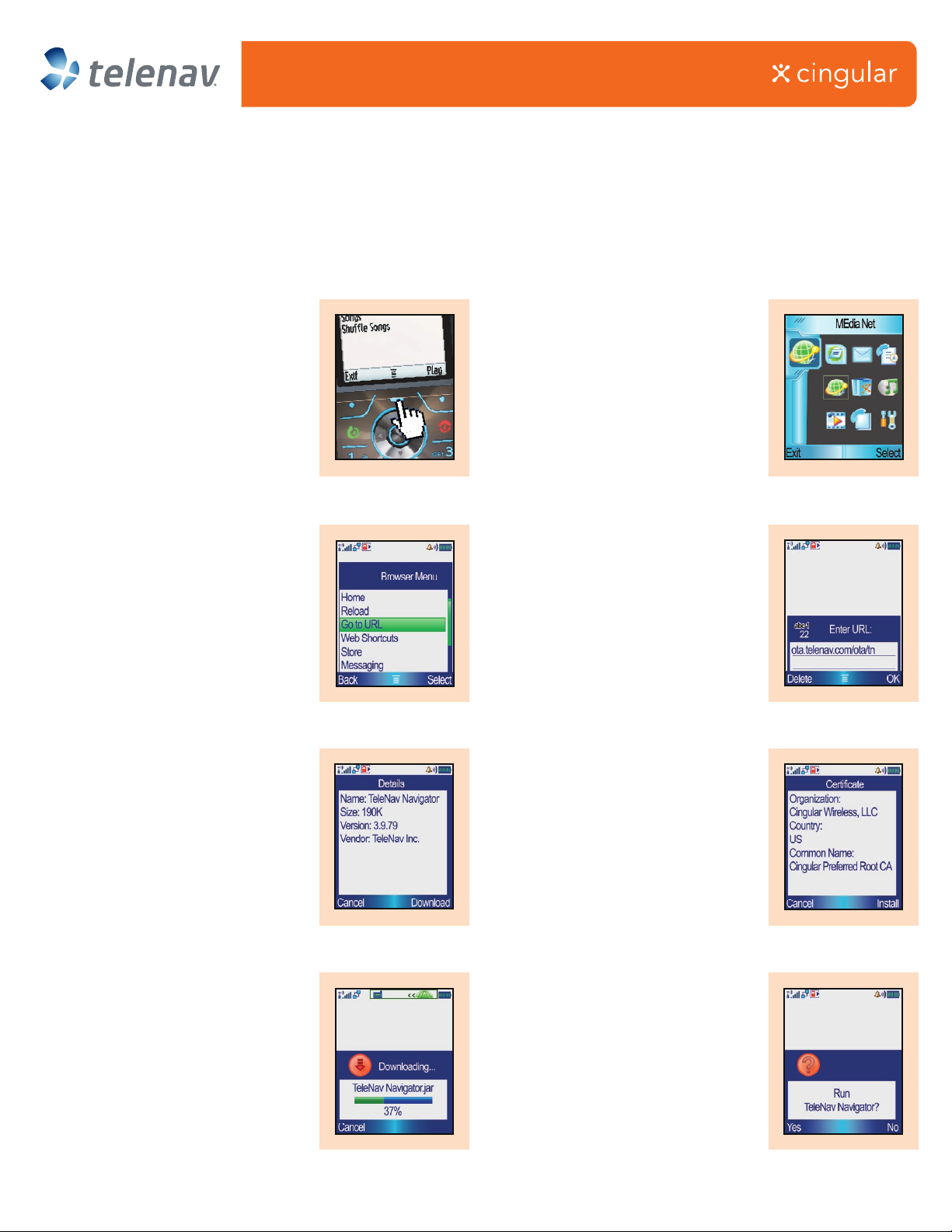
TeleNav GPS Navigator Quick Reference Guide
For Cingular Motorola RAZR v3i, L6 and L7
How to Install TeleNav
1. Press the Menu key directly above the
up arrow on the 4-way navigation key.
3. Press the Menu key again. On the next
page, scroll down to “Go to URL”, and
press “Select”.
2. Highlight “MEdia Net”, the
globe-shaped icon, and press “Select”
(the key on the right side, just below the
bottom of the screen). Wait while the
21
browser launches and connects.
4. Enter the following URL:
“ota.telenav.com/ota/tn”,
and press “OK”.
43
5. The browser will contact the TeleNav
OTA loader, and then the Details screen
will appear. To continue, press
“Download”.
5
7. Allow the application to download
and install.
7
For an online demo, please go to www.cingular.com/LBS
Questions? Please call 1-866-4CWS-B2B
* If given the option to install TeleNav Navigator onto your phone’s Card or to the Phone itself, Installation to your Phone is suggested. TeleNav is easier to load later when installed onto your Phone.
6. The browser will display a Certicate
screen showing information provided
by Cingular. Select “Install” to begin
loading TeleNav onto your phone.*
6
8. When asked if you want to run
TeleNav Navigator, select “YES”.
8
Page 1
Page 2
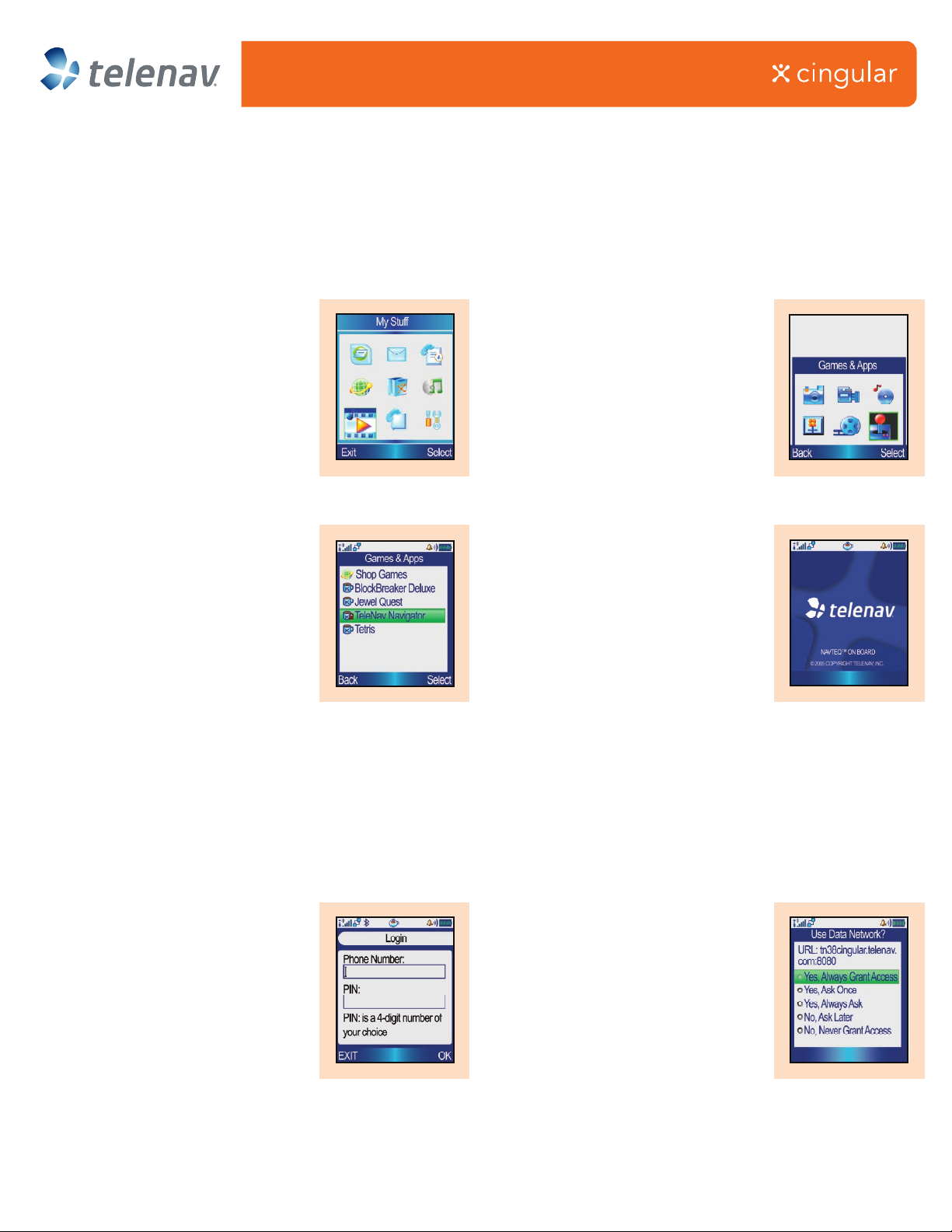
TeleNav GPS Navigator Quick Reference Guide
For Cingular Motorola RAZR v3i, L6 and L7
Starting TeleNav
1. Press the Menu key. On the Menu
page, highlight “MyStu”, and press
“Select”.
3. Depending on where you
downloaded TeleNav:
a) Phone – Highlight “TeleNav Navigator”
and press “Select”.
b) Card – Press the Menu key, highlight
“Switch Storage Device”, and press
“Select”. Then highlight “Card”, and press
“Select”. Highlight “TeleNav Navigator”
and press “Select”.
2. On the next page, highlight “Games
and Apps” in the lower right corner, and
press “Select”.
21
4. After you press “Select”, TeleNav will
launch and present its splash screen.
43
Logging In
1. To log in, enter your phone number
and a 4-digit PIN of your choosing. If this
log in is recognized as being associated
with a provisioned account, you will not
1
need to log in again. Otherwise, your log
in will be rejected. This same log in can
be used at www.telenav.com to preplan
trips, and establish your prole.
For an online demo, please go to www.cingular.com/LBS
Questions? Please call 1-866-4CWS-B2B
2. When asked if you want to “Use Data
Network”, navigate to “Yes. Always Grant
Access” and click the center of your
phones navigation tool to select the
2
radio button.
IMPORTANT: Your browser will
automatically default to “Yes, Always Ask”
so be sure you’ve navigated to the
correct setting.
Page 2
