Page 1
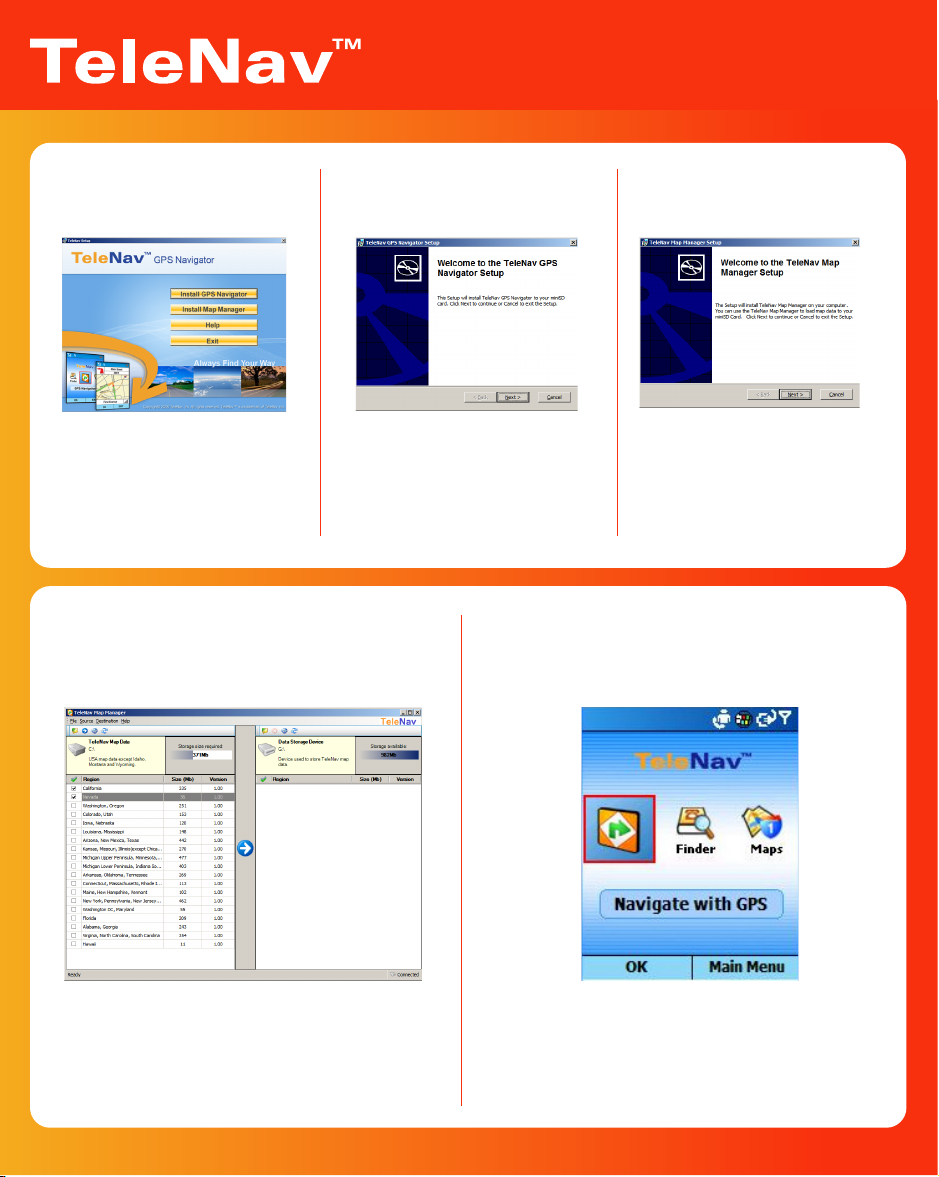
GPS Navigator Quick-Start Guide
Windows Mobile
Step 1
Insert Application CD
Insert application CD into your
CD or DVD drive and you will
see the screen above.
(If it doesn’t show up
automatically, please run
setup.exe on the CD)
Step 4
Load Maps to miniSD card
Step 2
Install GPS Navigator
Click on “Install GPS Navigator”
button and a wizard will walk
you through the installation of
the GPS navigator on to your
miniSD card.
Step 5
Run TeleNav GPS Navigator on
your phone
Step 3
Install Map Manager
Click on “Install Map Manager”
button and a wizard will walk
you through the installation
of TeleNav Map Manager to
your PC.
Check the “Run TeleNav Map Manager” box at the
end of the Map Manager installation or you can
launch TeleNav Map Manager anytime from
Windows “Start Menu”. Select maps you need and
click the blue arrow button to install maps from
map DVD to your miniSD card.
Customer Support: 1.888.353.6284 (available 24x7)
After the map data is loaded, remove the miniSD
card from the reader and put it into your Windows
Mobile SmartPhone. Start your phone, select
TeleNav from the “Start Menu” and launch it. You are
now ready to use TeleNav GPS Navigator.
