Page 1
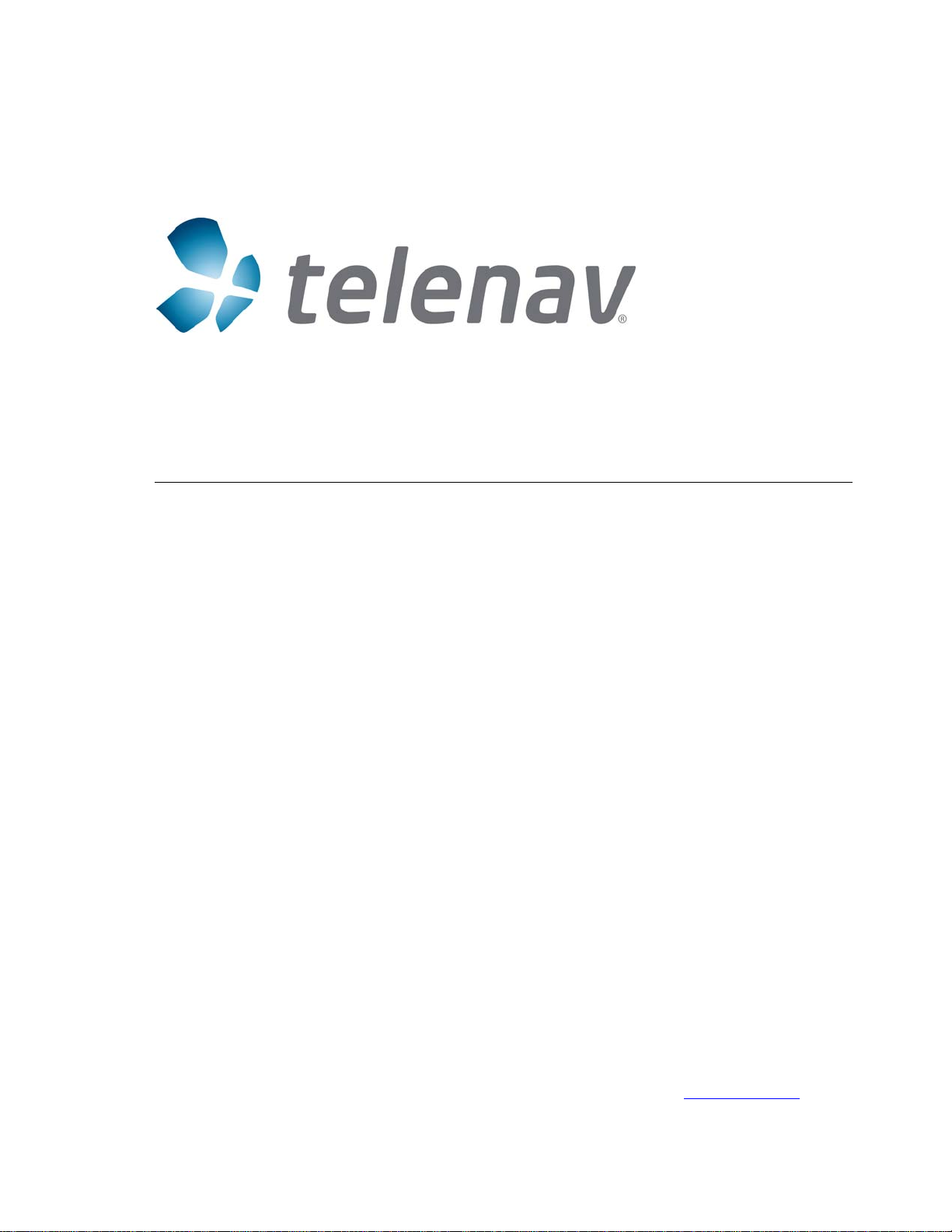
TeleNav v4.7
GPS Navigation Sui te
BlackBerry 8703™
User’s Guide
©2003-2006 TeleNav, Inc. All rights reserved. TeleNav is a trademark of T eleNav, In c. T he Blac k Ber r y and RIM
families of related marks, images and symbols are the exclusive properties and trademarks or registered
trademarks of Resear ch In Motion Lim ited. All ot her tradem arks or register ed trademark s are acknowledg ed
as the exclusive property of their respective owners.
All rights reserved. No part of this manual may be reproduced, transmitted, copied, or stored in any storage
medium, for any purpose, without prior written consent from TeleNav, Inc. TeleNav, Inc. hereby grants the right to
download one copy of this manual onto a hard drive for personal use. This manual is copyrighted and contains
proprietary information that is subject to change without notice. For more information, visit
www.telenav.com.
© TELENAV 2003-6 PAGE 1 OF 37
Page 2
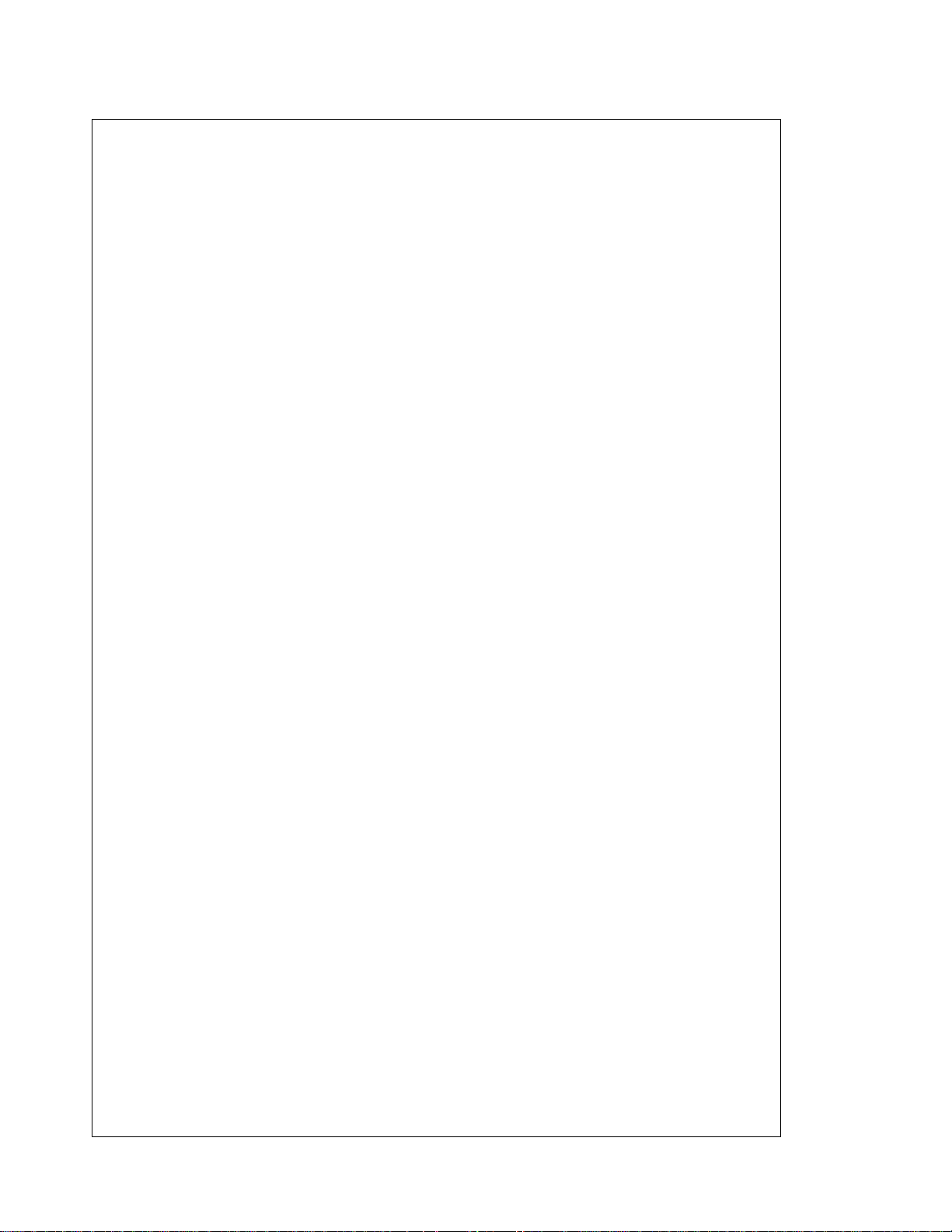
Table of Contents
Welcome.........................................................................................................................................6
1. Safety and Legal Notices......................................................................................................6
2. Getting Started with TeleNav...............................................................................................7
TeleNav Account......................................................................................................................7
Software Installation.................................................................................................................7
Network Access........................................................................................................................ 7
BIS .....................................................................................................................................7
TCP....................................................................................................................................8
MDS................................................................................................................................... 8
3. The BlackBerry 8703 Controls ............................................................................................ 9
4. Launching TeleNav.............................................................................................................. 10
Terms of Use...................................................................................................................11
Registration......................................................................................................................11
5. Addresses .............................................................................................................................13
Recent Addresses..................................................................................................................13
Favorites.................................................................................................................................13
Keying in an Address.............................................................................................................14
Voice Address Input...............................................................................................................14
Using an Airport as an address.............................................................................................15
Using Biz Finder to find a business address.........................................................................15
Address Book.........................................................................................................................16
6. Using TeleNav ......................................................................................................................17
The TeleNav Menu.................................................................................................................17
Navigation and Directions......................................................................................................17
GPS Origin Refinement ..................................................................................................18
Guidance Instructions .....................................................................................................18
© TELENAV 2003-6 PAGE 2 OF 37
Page 3
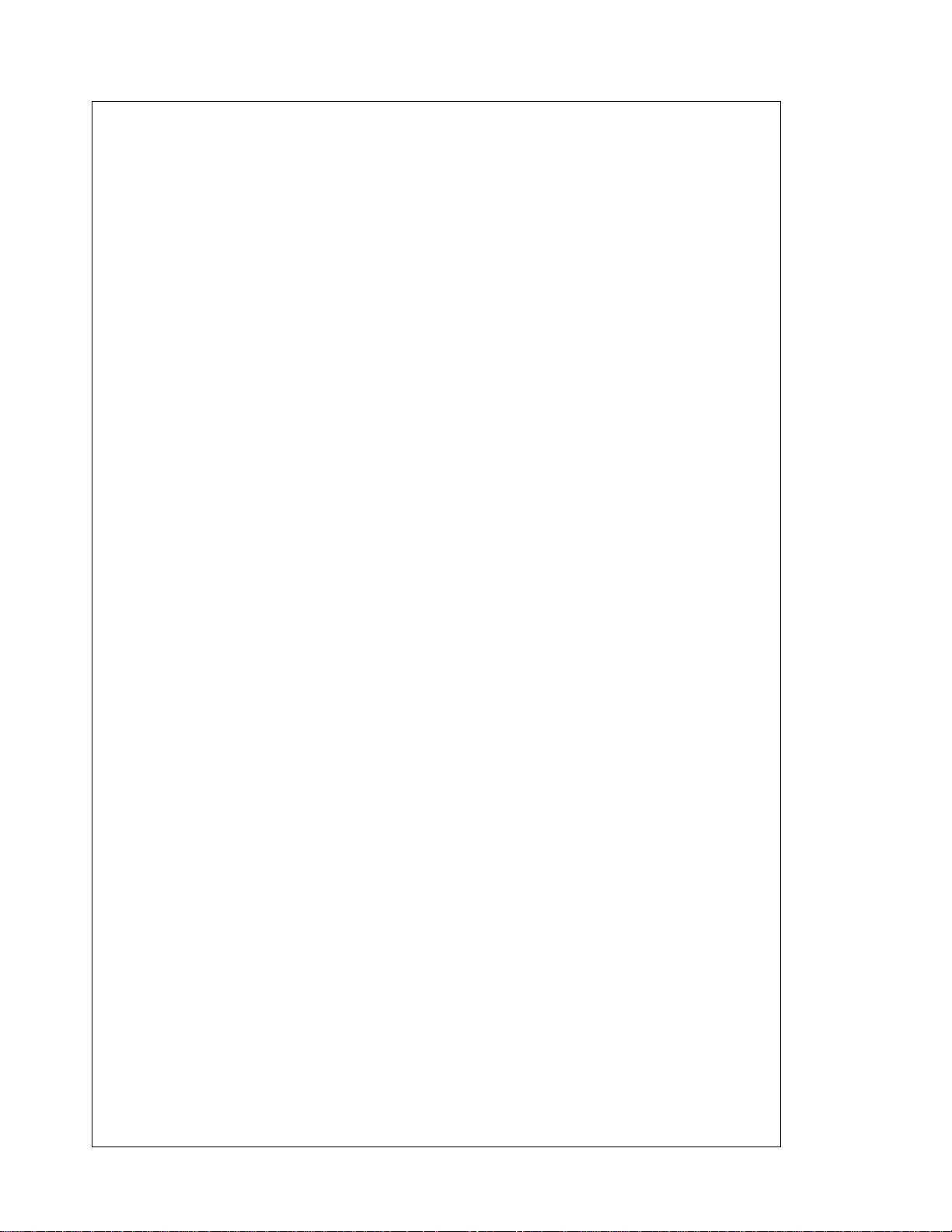
3D Map View...................................................................................................................18
2D Map View...................................................................................................................20
Turn Arrows and Corner Map.........................................................................................20
Audible Messages...........................................................................................................21
Audio Replay...................................................................................................................22
Miss a turn?.....................................................................................................................22
Preview and Driving Directions Modes..........................................................................22
Web address entry.................................................................................................................23
Address validation..................................................................................................................23
BIZ Finder...............................................................................................................................23
Business Name Only ...................................................................................................... 24
Category Search.............................................................................................................24
Name and Category Combined .....................................................................................24
Picking a Business..........................................................................................................25
GPS Tools ..............................................................................................................................26
Compass .........................................................................................................................26
Mark a Waypoint.............................................................................................................26
Relative Location.............................................................................................................27
Deleting Favorites and Recent Stops ............................................................................27
Maps .......................................................................................................................................28
Preferences ............................................................................................................................29
Help/About..............................................................................................................................30
Activity Messages...................................................................................................................30
Taking an Incoming Call ........................................................................................................30
Switching Between Applications............................................................................................31
Calendar and e-Mail Events ..................................................................................................31
7. Removing TeleNav from your BlackBerry ......................................................................31
© TELENAV 2003-6 PAGE 3 OF 37
Page 4
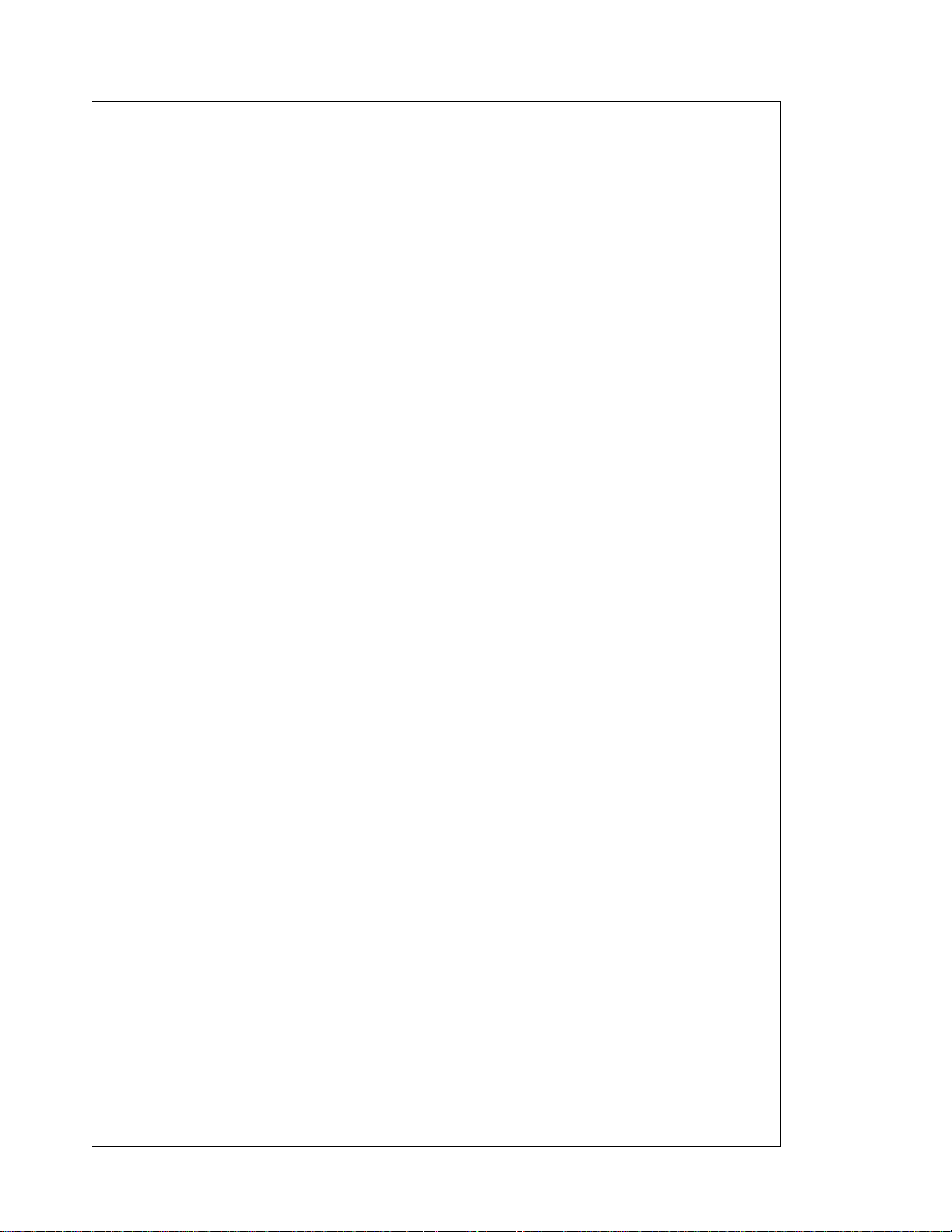
8. Error Conditions ..................................................................................................................32
Unable to reach TeleNav server............................................................................................32
Account Not Found ................................................................................................................32
Account Cancelled .................................................................................................................32
Invalid Login............................................................................................................................32
Please input password...........................................................................................................32
Please input phone number...................................................................................................33
Password needs 4 digits........................................................................................................ 33
Phone number needs 10 digits..............................................................................................33
Your account has expired......................................................................................................33
Account in use........................................................................................................................33
Trial Expired............................................................................................................................ 33
Radio Off.................................................................................................................................33
Radio Signal Weak.................................................................................................................33
Low battery.............................................................................................................................34
No GPS Data..........................................................................................................................34
GPS Signal Weak..................................................................................................................34
TeleNav Not Available ...........................................................................................................34
TeleNav Encountered an Error..............................................................................................34
Unable to generate a route....................................................................................................34
Favorites list is full ..................................................................................................................34
Waypoints list is full ................................................................................................................34
9. Exiting TeleNav .................................................................................................................... 35
10. The TeleNav Website ..........................................................................................................35
Account Management............................................................................................................35
Preplanning.............................................................................................................................35
Customer Service...................................................................................................................35
© TELENAV 2003-6 PAGE 4 OF 37
Page 5
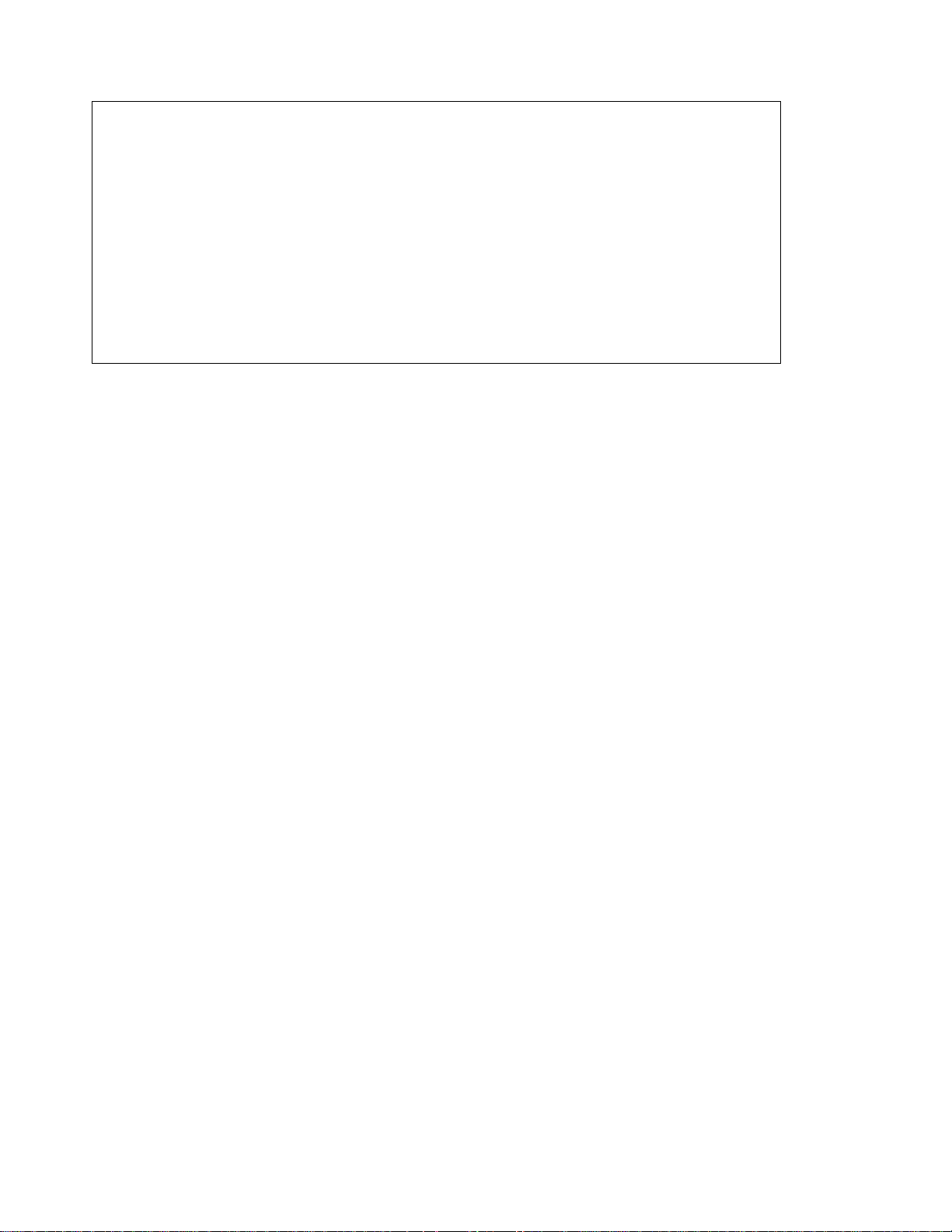
11. FAQ’s .....................................................................................................................................35
12. Customer Support...............................................................................................................36
TeleNav Technical Support...................................................................................................36
ALLTEL Wireless ...................................................................................................................36
13. TeleNav Services Warranty................................................................................................36
© TELENAV 2003-6 PAGE 5 OF 37
Page 6
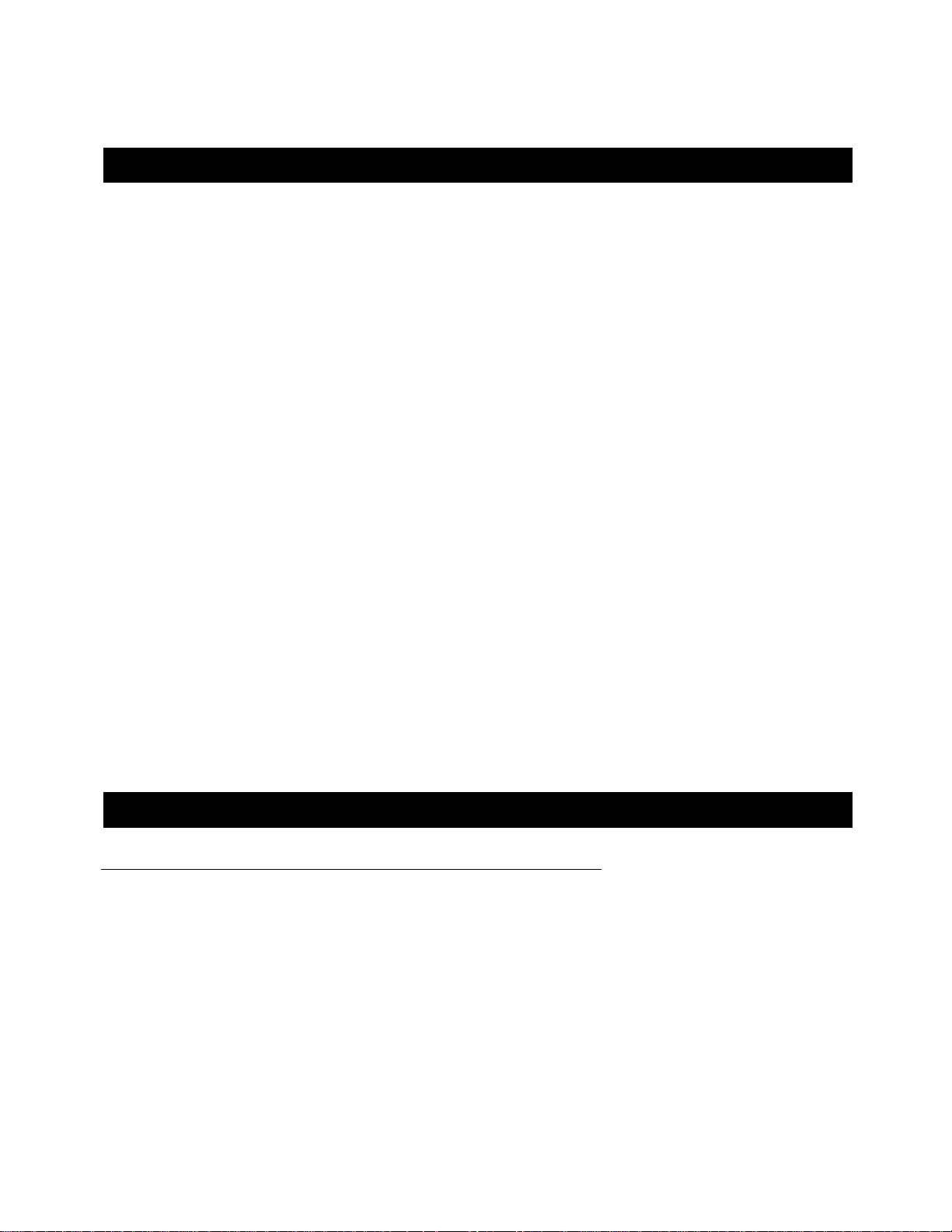
Welcome
TeleNav™ 4.7 utilizes the Java™ programming environment and access to your carrier’s data network for the
Research in Motion BlackBerry 8703. TeleNav features:
• GPS navigation that punctually guides you turn-by-turn to any destination address in the Continental US. If you
miss a turn or get off-track, TeleNav will calculate a new route for you. You can enter one or more destination
addresses by calling an automatic voice recognition system, entering them on the TeleNav website, keying
them directly into the handheld or by pulling them directly from the BlackBerry Address Book. Optionally, you
can input a remote origin and receive Driving Directions from that origin address to the selected destination
address.
• A Business Finder feature that allows you to find businesses or points of interest near your current location,
around a waypoint, around an entered address, or around an airport. You can call the business first to check
availability of an item, or get a reservation, and then navigate to it; or you can save the address for use later in
the day.
• Maps of the area around your current location, a marked waypoint, or an address you enter manually or have
previously entered. You can pan (adjust left/right or up/down) the map, and zoom in or out. You can also mark
a point under the cursor as a waypoint.
• A viewer that displays your current location relative to a selected waypoint and to navigate relative to that
selected w ay p oi nt .
• The ability to mark the current location as a waypoint that can be labeled.
• A compass-like indicator presenting your direction of travel, location, and speed.
• The ability to personalize the application by selecting the use of US customary or metric distance units, volume
and backlight level, timing of displayed graphics, etc.
TeleNav’s servers support these enhanced services via the carrier’s data network.
1. Safety and Legal No tices
Please read this se ction care fully be fore us ing Te leNa v
TeleNav will not accept any responsibility whatsoever for accidents resulting from failure to observe common sense
precautions. Your personal judgment, traffic regulations, and common sense must always take precedence over
any driving direction produced by TeleNav.
WARNING: Keep your eyes on the road.
It is your responsibility as the vehicle operator to keep your eyes on the road and be an alert driver at all times,
ESPECIALLY when the vehicle is moving. The vehicle operator should not be distracted by the application
displays, audible cues, or manually interacting with the controls. When you need to enter data on your handheld
using the keypad or study the display, please do so while the vehicle is parked, not while in motion. Should your
ability to drive responsibly be decreased, please turn off the device.
© TELENAV 2003-6 PAGE 6 OF 37
Page 7
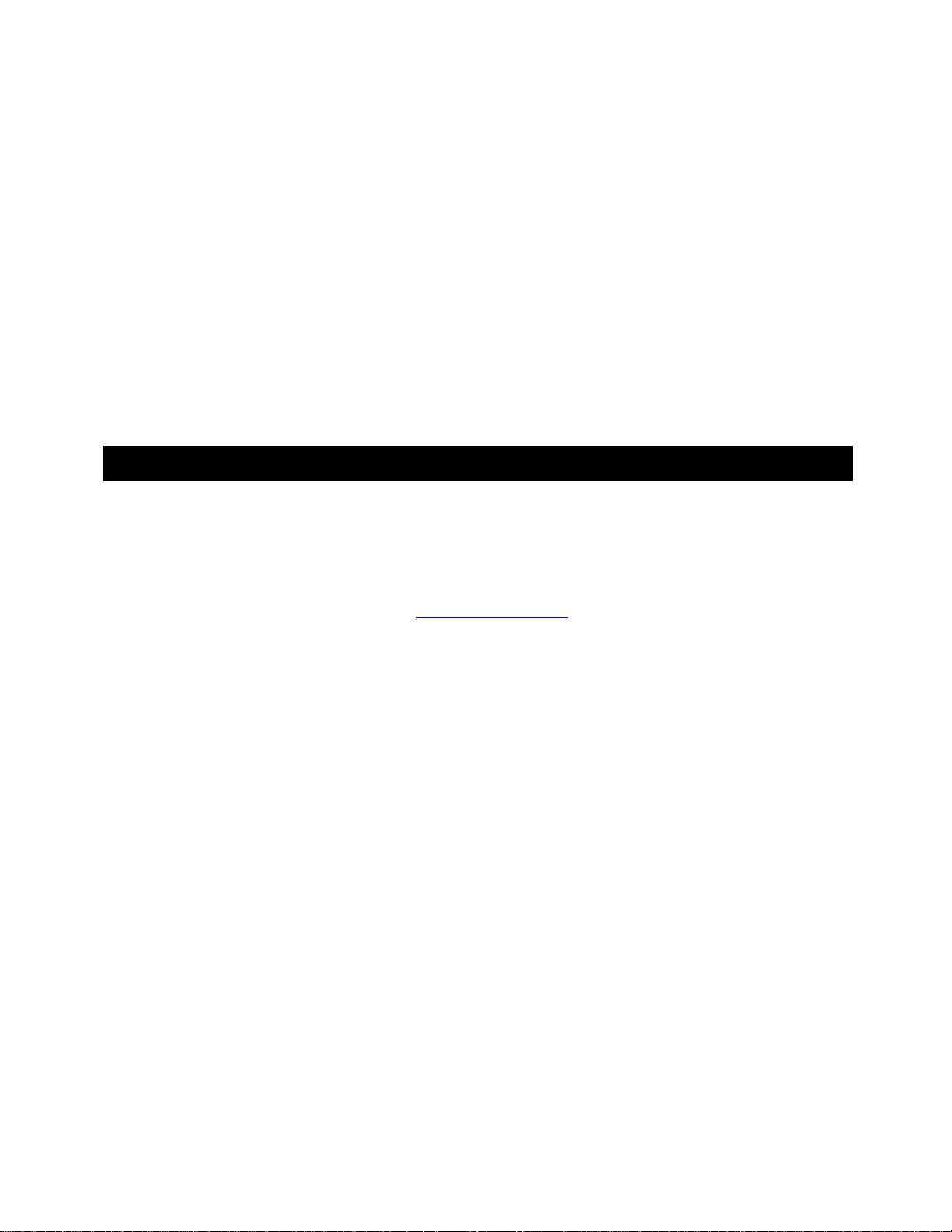
WARNING: Install the equipment safely.
If you are using a handheld mounting kit, make sure that it does not obscure your vision. You may wish to charge
the handheld while using TeleNav. If so, make sure the charging cable does not interfere with any of the vehicle
controls.
WARNING: Drive safely and use common sense.
The vehicle operator’s personal judgment, traffic regulations, and common sense must always take precedence
over the instructions provided by TeleNav.
It is your responsibility as the vehicle operator to drive safely, observe all traffic rules and above all use your own
personal judgment while driving. If you feel that a route suggested by the navigation software instructs you to
perform an unsafe or illegal maneuver, places you in an unsafe situation, or routes you into an area which you
consider unsafe, do not follow the instructions.
2. Getting Started with T eleNa v
The TeleNav application that resides within your BlackBerry requires a TeleNav subscription and means of
accessing the public Internet. Consult the TeleNav GSMBB Quick Start Guide for more information.
TeleNav Account
You can establish a TeleNav account by visiting http://www.telenav.com.
Software Ins tallation
TeleNav can be downloaded directly onto your BlackBerry using the Internet Browser that is installed on your
BlackBerry.
NOTE: This approach may take 5-30 minutes depending on the wireless network.
1. Launch the Internet or BlackBerry browser, and click the trackwheel to expose the menus. Select “Go to…”.
2. Input the OTA download link: //ota.telenav.com/ota/tn. Click the trackwheel again and select OK.
After the download process has completed successfully, locate the TeleNav application icon on the handset menu.
Network Acce ss
TeleNav uses the public Internet to access its servers for mapping, routing, and search services from your
handheld device. There are three different network settings for you to select from. Wait 90 seconds after turning
your BlackBerry on to allow these services options to register.
BIS
TeleNav recommends using BlackBerry Internet Service (BIS) as it will allow you to access the Internet even while
roaming. To verify the required service book is present, and/or to add it:
• Go to the BlackBerry home screen by pressing the Escape button on the side a few times.
© TELENAV 2003-6 PAGE 7 OF 37
Page 8
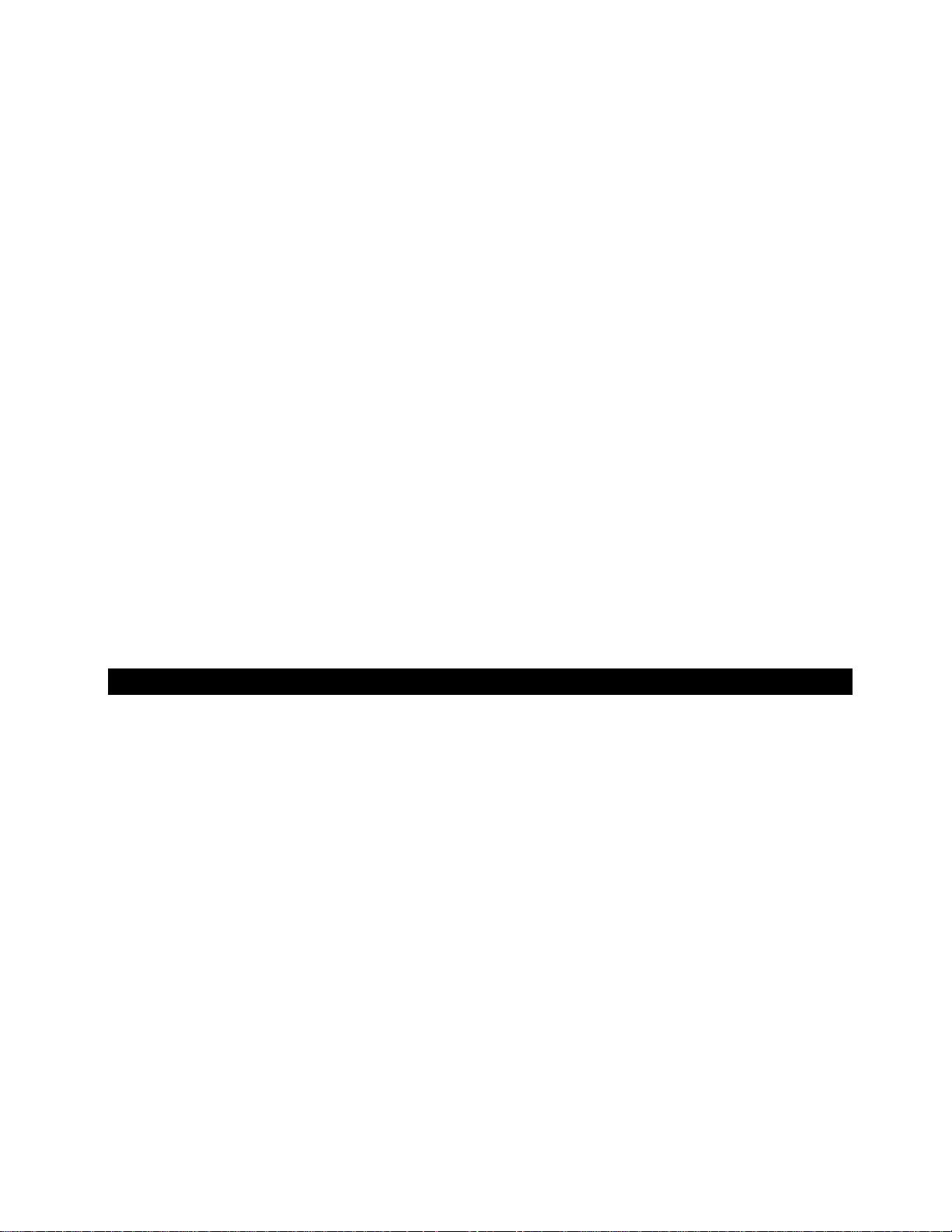
• Highlight Settings, and click the trackwheel button.
• Highlight Options, and click the trackwheel button. Highlight Advanced Options, and click the trackwheel
button.
• Go to Service Book and click the trackwheel button. Verify that the BlackBerry Internet Browsing Service
(BIBS) book is enabled.
• If the BIBS book is not available, Escape back to Options and highlight Host Routing Table (HRT), then click
the trackwheel.
• Click the trackwheel on the HRT Editor menu and select Register Now. After the registration is complete check
the Service Book menu and verify that BIBS is provisioned.
• If this activity does not result in the BIBS service book being provisioned, contact your carrier’s technical
support team at the number provided below, or use one of the options that follow.
TCP
If you are not using your BlackBerry for e-mail services you will need to add a data plan to your billing account. You
can add either an individual BlackBerry e-mail plan, or simply a network data plan. You will need to contact your
carrier’s technical support team to add this data service, and to confirm the Access Path Name (APN) gateway is
active.
MDS
If you are using your BlackBerry for corporate e-mail via a BlackBerry Exchange Server (BES), then you should
consult your IT department BES administrator about allowing you to use Mobile Data Service (MDS) as a means to
access the Internet. Your BES administrator will have to enable MDS.
© TELENAV 2003-6 PAGE 8 OF 37
Page 9
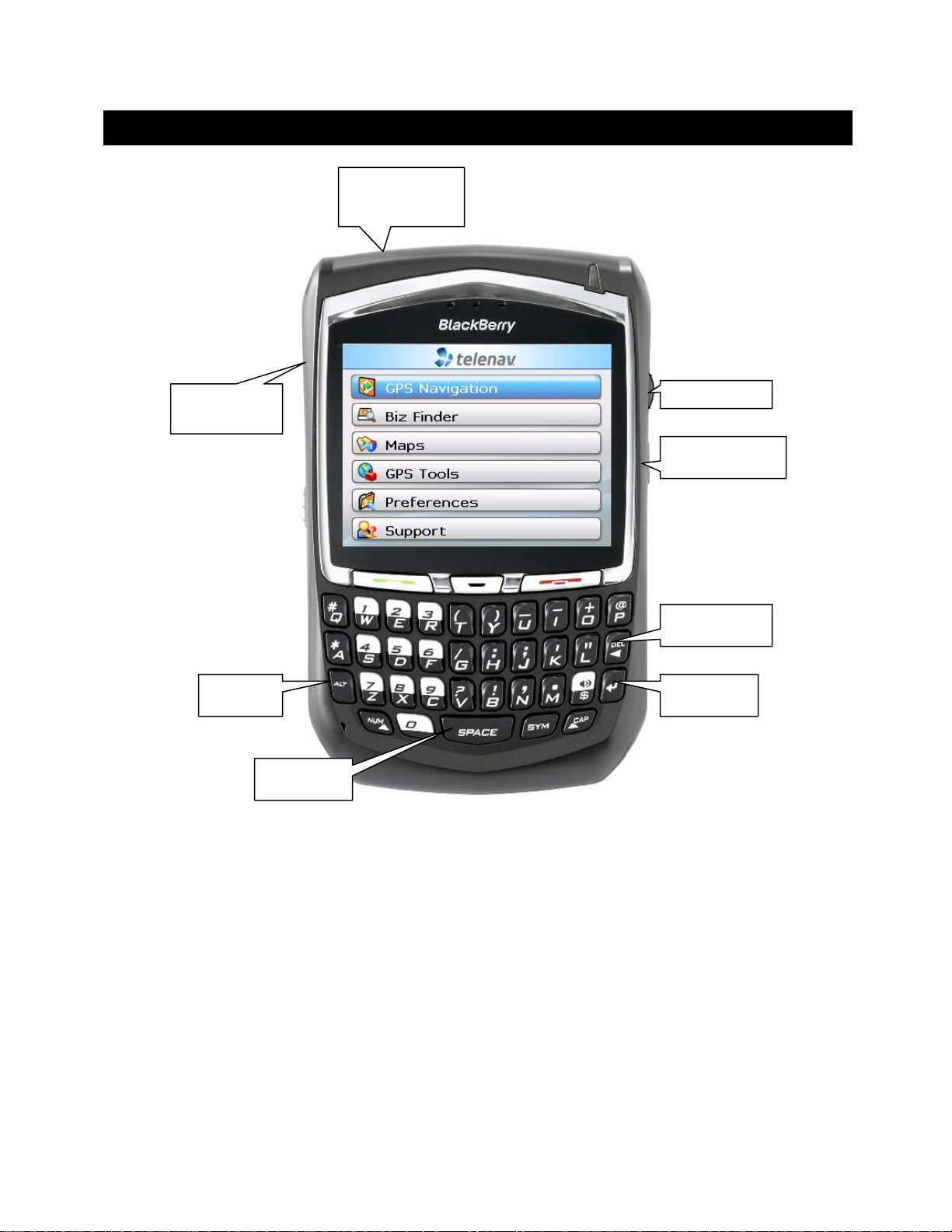
3. The BlackBerry 8703 Controls
Headset jack
USB port
Power button
Speaker button
Trackwheel
ESCape button
DELete key
ALT Key
Space key
Enter key
© TELENAV 2003-6 PAGE 9 OF 37
Page 10
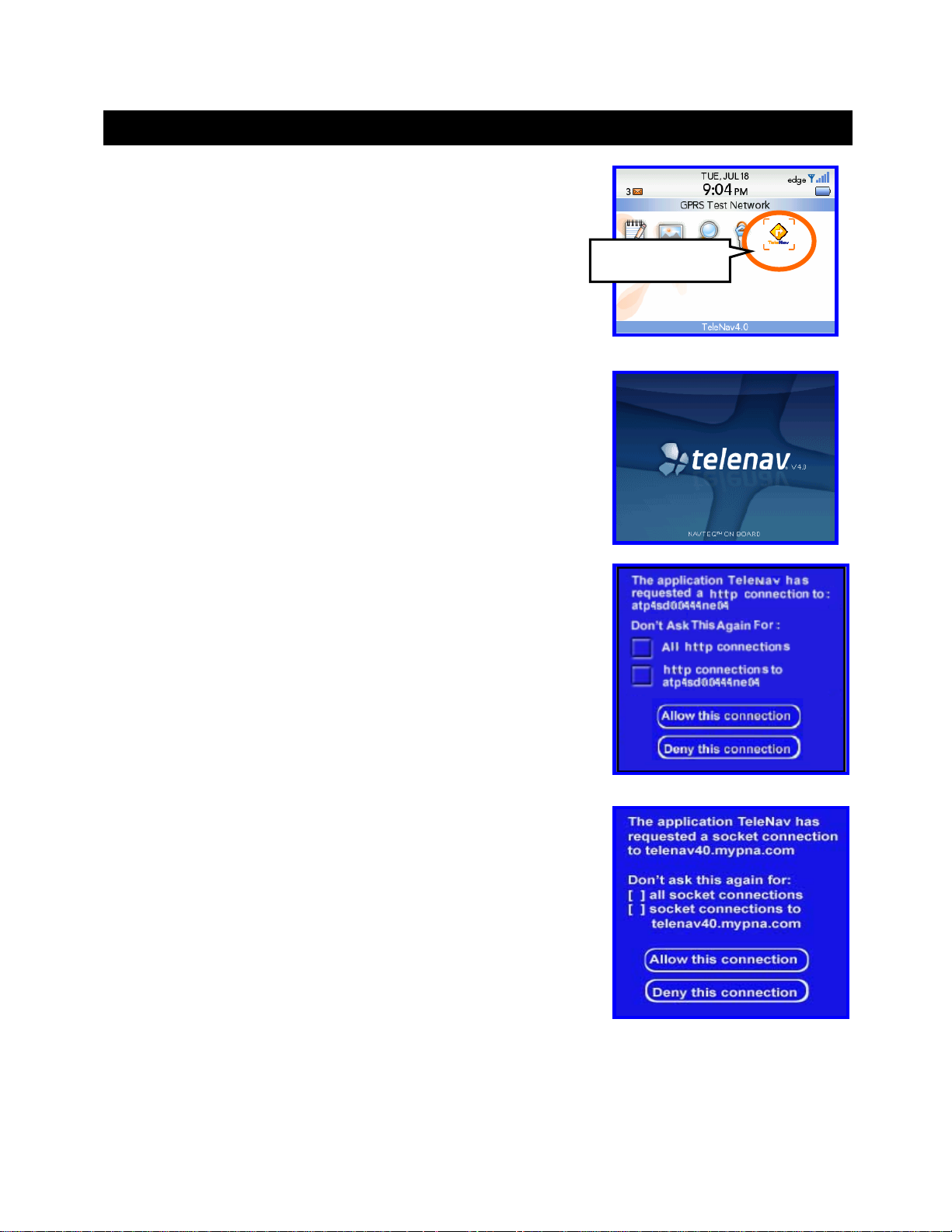
4. Launching TeleNav
If you are using an icon theme, to launch TeleNav on your handheld,
highlight the TeleNav “turn ahead” icon on the BlackBerry home screen, and
press the trackwheel.
If you are using a list theme, scroll down to Applications, and enter the
applications menu. Then scroll down to “TeleNav 4”
After starting TeleNav, the banner screen will appear for a few seconds.
You must grant TeleNav access to the network so it can authenticate your
account, fetch maps, get navigation routes, and search for businesses.
When you see the challenge to the right, or the one below, use the
trackwheel to highlight the checkbox allowing TeleNav to have access to all
connections. Then scroll down to “Allow this Connection”, and press the
trackwheel to continue. If you click on “Deny this connection”, TeleNav
subscription functions will not function. You will have to reset the
BlackBerry’s firewall to allow you the opportunity to correct choosing “Deny
this Connection.”
TeleNav’s icon
You may need to click “Allow this Connection” twice for it to take effect.
NOTE: Your BlackBerry Enterprise Server™ administrator can set network
access policies to challenge TeleNav’s attempting to establish a network
connection, or deny it altogether. If you are using MDS, make sure your
administrator configures the BES to enable MDS for your BlackBerry PIN.
© TELENAV 2003-6 PAGE 10 OF 37
Page 11
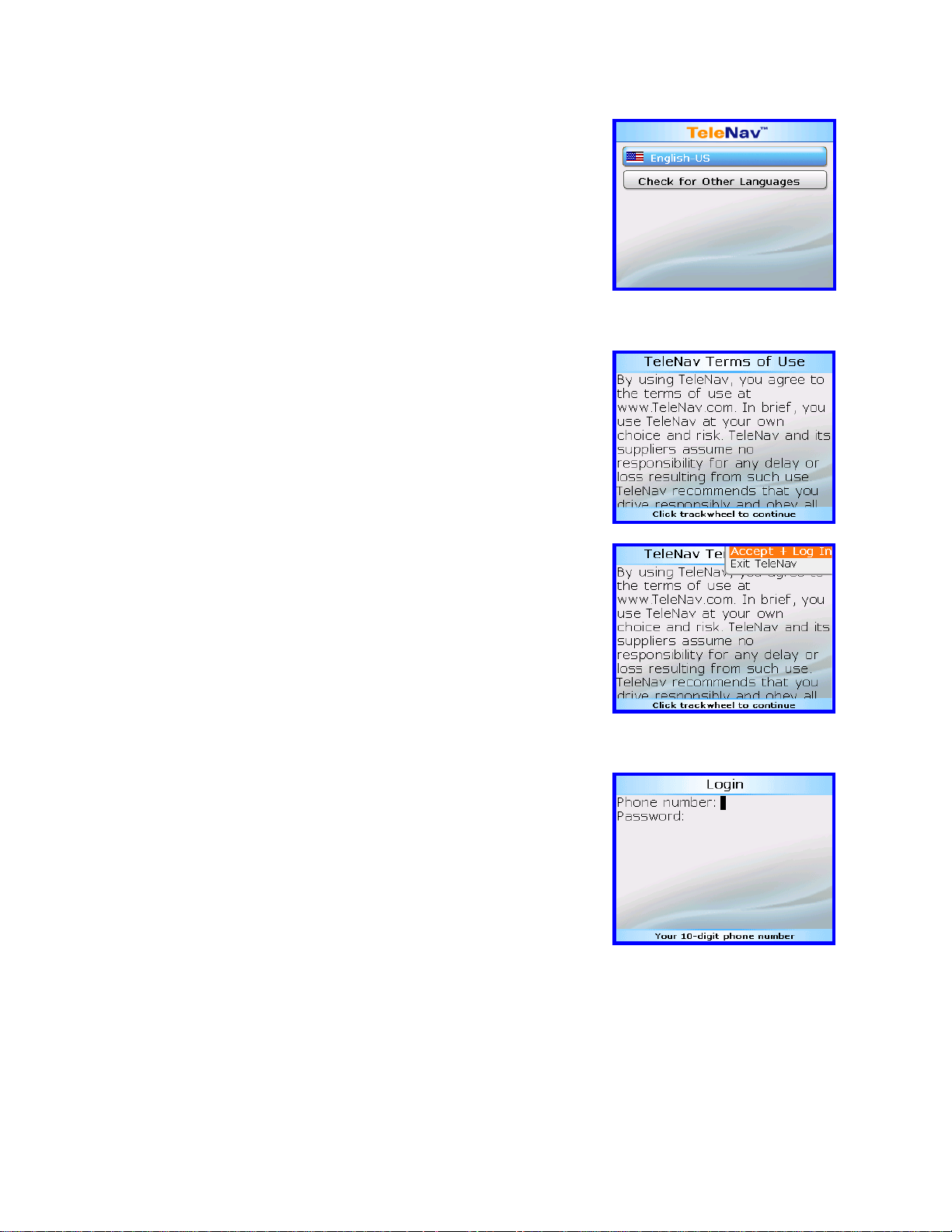
You will then be asked to set your language preference settings. Your
choice will directly effect the language displayed through-out the application
and the audible directions.
TIP: The Locale settings can be subsequently modified in the Preferences
menu.
Terms of Use
Next, in order to continue the TeleNav registration process, you must agree
to the Terms Of Use.
Click the trackwheel and select Accept + Log In to continue.
NOTE: If you do not want to accept the TeleNav Terms Of Use, press the
trackwheel and select “Exit TeleNav.”
Registration
The next screen will collect your TeleNav account number and Password
(also referred to in this documentation as PIN number). Use the trackwheel
to move the cursor between the fields.
Your account number MUST be the same as your complete wireless phone
starting with the area code (but not the “1” used for long distance dialing).
Your PIN number can be a combination of any four digits.
© TELENAV 2003-6 PAGE 11 OF 37
Page 12
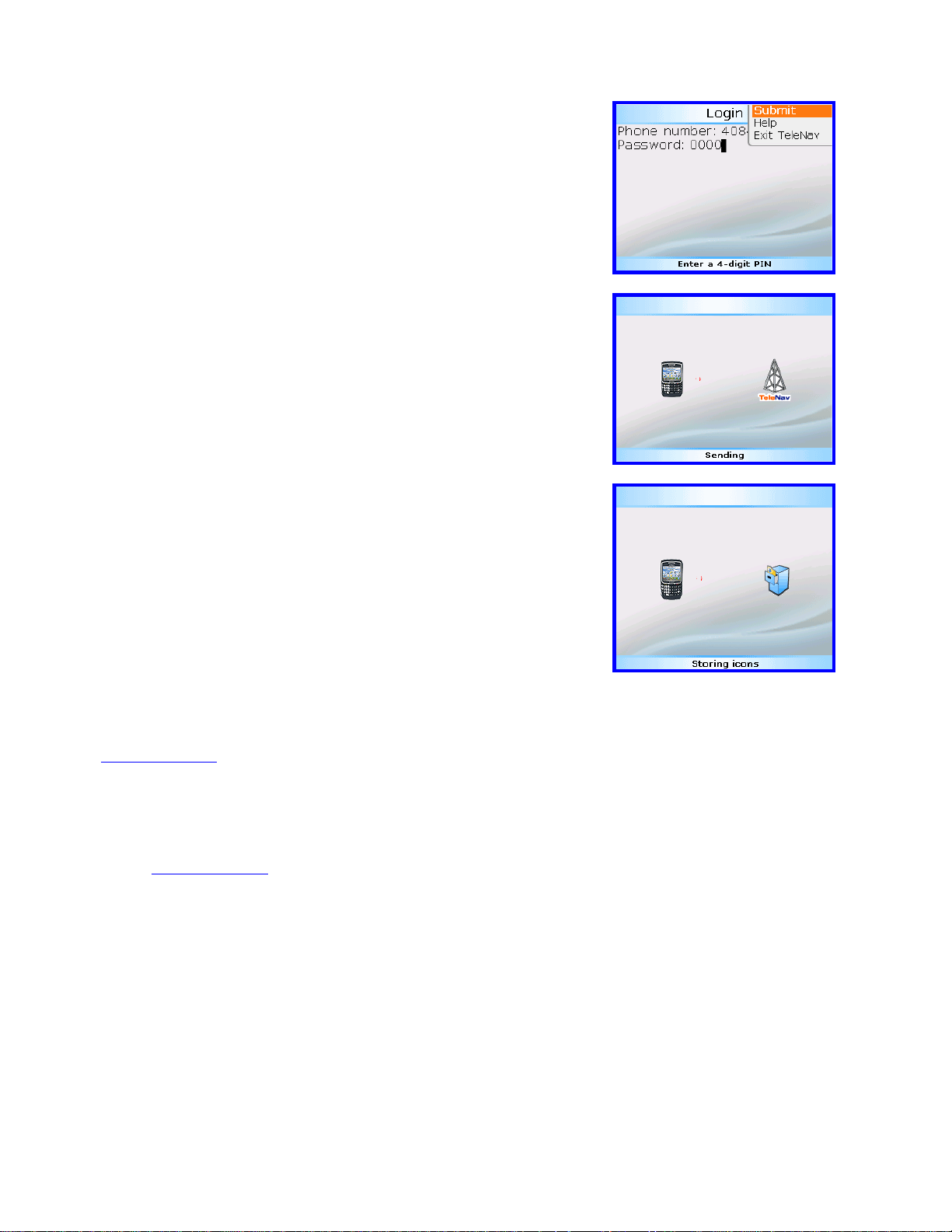
When you have finished entering the required fields, press the trackwheel
and proceed by selecting Submit.
During your first use of TeleNav, the handset will download the audible and
graphical content needed to build the displays and produce audible
messages. The alert screen similar to that shown on the right advises you
that this is taking place.
Do not interact with the BlackBerry while this download is in
NOTE:
progress. Wait for it to finish. When the download is completed, you will
see the TeleNav Home Menu.
NOTE: If after you press the trackwheel, the TeleNav application indicates
that it cannot reach the TeleNav servers, the most likely reason is that your
carrier data service plan is not yet active.
From time to time, TeleNav may update audible or graphical content, and
will advise you accordingly. When the download is completed, TeleNav will
display the activity screen to the right while TeleNav places the information
into its archive.
NOTE: If your TeleNav account is not active, you will be notified at this point and will be directed to go to
www.tel en av . co m to extend your service agreement. You will not be able to progress beyond this point until your
account is returned to current status. You may also see an important message from TeleNav regarding upgrades,
scheduled downtime, pending account expiration, etc.
When the handheld reaches the TeleNav servers with a valid and active phone number and PIN, the handheld will
be registered to use TeleNav, and will not present any of the above screens except the splash screen in the future.
Visiting
www.telenav.com and changing the PIN will require you to repeat the above registration process.
© TELENAV 2003-6 PAGE 12 OF 37
Page 13

5. Addresses
This section discusses the variety of ways you can select a previously entered address, enter a new one, or use a
Business or Airport Address. This information is presented here since the techniques for setting addresses are
used throughout TeleNav.
TeleNav presents a list of options for you to choose from when a) setting a
destination address, b) setting an origin address, c) defining the center of a
displayed map, or d) anchoring a Business Finder search. These options
include: a) using a Recent Address, b) a Favorite Address, c) entering an
address from the keypad, d) calling in the address using the voice entry
system, e) using an airport’s address, f) using the address of a business
and g) retrieving an address from the BlackBerry Address book.
Recent Addresses
Recent Addresses are addresses used recently for navigation, directions,
business finder searches, or mapping. When the 50-item capacity of the list
is exceeded, the newest stop pushes the oldest off the list. When a stop in
the list is used within TeleNav, it is promoted to the head of the list.
Use “Refresh Recent Stops List” to pull in any addresses you entered using
www.telenav.com Preplanning feature.
the
Items can be deleted from within the GPS Tools menu selection.
Favorites
The Favorites list appears to be similar to the Recent Stops list. Favorite
addresses are expressly marked to be saved, and should be labeled.
When the 50-item capacity of the Favorites list is exceeded, the least
recently used address in the list is replaced by the address being added,
and the preceding order of the list is preserved.
Update the list periodically to avoid an address you want to keep from being
replaced. Many TeleNav users enter their home and work addresses in the
Address Input Form shown above with a label, and then check the Save to
Favorites option so they can easily reuse the addresses later.
TIP: Favorites is where you can label and keep your Home, Work, Health Club, and other addresses.
© TELENAV 2003-6 PAGE 13 OF 37
Page 14

Keying in a n Address
The form allows you to specify a street address such as “123 Johnson St,”
or an intersection as “Johnson at Main.” Note the use of AT or AND when
entering crossing streets. There is provision for an optional Name (a label),
such as “mikes office.” The label field ignores certain punctuation symbols.
TIP: Entering a City or Postcode is mandatory. With the street address
omitted, the use of city or postcode will specify a point in the center of the
selected loca le.
Use the Enter key or trackwheel to advance down the rows of the form.
When you press Enter and the entry caret is in the Label field, the content
will be submitted to the TeleNav servers for validation. The same is true
when you select Submit on the trackwheel menu.
TIP: Coaching for the use of each row is available using the trackwheel
menu Help selection.
TIP: You can advance through this form after entering data using the Enter key. Power users often use the Enter
key to progress through the application, and the trackwheel to make selections. Other power users navigate
principally using the trackwheel.
Voice Address Input
The auto voice entry system in TeleNav can be utilized two different ways: 1) before starting TeleNav, call the
Voice Address Input System at 408-523-1429 or 877-886-9762, and dictate your address as prompted, or
2) select the Call in Address option on the Destination address entry screen as shown below. After you have
entered the address, end the call and launch TeleNav or press ESCape to return to the TeleNav menu. Then
Refresh your recent address list to find the address.
Below is a sample of what you will hear and say:
TeleNav prompt> Welcome to TeleNav! Say the cit y and state y ou want like S an Franc isco, Californi a.
Your response> Arlington, Texas
TeleNav prompt> I heard Arlington, Texas. To change this say GO BACK. Say the street you want like WILSON AVENUE, or
say Highway and the route number like Highway 405.
Your response> Oak Street
© TELENAV 2003-6 PAGE 14 OF 37
Page 15

TeleNav prompt> I heard Oak Street. To change this say GO BACK. Say the street number or say INTERSECTION to name a
cross street.
Your response> 1620
TeleNav prompt> I heard 1620. To change this say GO BACK.
<pause>
TeleNav prompt> Address entered. Please launc h TeleNav on yo ur phon e
<call is terminated>
The Voice Address Input System may ask you for account number and PIN if caller ID is not working. Simply
dictate the numbers as prompted, or key in your mobile phone number followed by pressing “#,” and your TeleNav
PIN followed by pressing “#.” If this happens, consider using Preferences, Voice Number to change to the other
dialed number.
The recognition system may reply back with an incorrectly recognized input. When this happens, simply say, “Go
Back” and repeat the data entry. The voice system may advise you that a street number is out of range and
provide the proper range of numbers for you to use. Provide a number that is within the range or nearest the end of
the range that you are sure is valid. If you say Intersection and then provide a crossing street name, the voice
system may advise you that the streets you provided do not actually cross and allow you to change either street
name, or both street names. Select the name you want to change by saying it, and then provide the correct name.
Using an Airport as an address
Click on Airport in the Address S el ecto r. There are two input fields, one for
the airport code, such as SFO for San Francisco International Airport; and one
for the airport name, location city, or market city prefix.
If you enter “NEW” in the field, the server will produce a list of airports in NEW
York City; NEWark, NJ; NEW Orleans; etc.
You simply highlight the one you want, and press the trackwheel to submit it.
Using Biz Finder to find a business address
See the section regarding the Biz Finder feature for more detailed
information. To use Biz Finder to set an address: a) specify the search point
or area first, b) decide whether you want to search by Business Name or Gas
By Price, c) navigate through the categories if you selected Business search
until you have reached the list of matching businesses, d) select a specific
business, and e) use the trackwheel to display a list of options.
You can select to save the address, or use it in the current application context.
For example, if you are trying to get a Map, you can use Finder to get a
business address, and then get a Map around that address.
© TELENAV 2003-6 PAGE 15 OF 37
Page 16

Address Book
When you select Address Book, TeleNav examines the BlackBerry Address
Book for contacts that have addresses. TeleNav then prompts you to enter
the first few letters of either the first or last name of the contact you want to
find.
After completing the search for the contact that matches the given criteria all of
the matching results will be displayed. On the left side of the name is a “+”
symbol that you can click with the trackwheel to expose either the home or
work address, or both.
Select the specific address you want, and press the trackwheel.
The address content is passed to the Address Input Form so that you can edit
it when TeleNav cannot validate it as it was found in the Address Book. Edits
are not passed back to the Address Book.
© TELENAV 2003-6 PAGE 16 OF 37
Page 17

6. Using TeleNa v
The TeleNav Menu
The TeleNav Menu selections are: a) GPS Navigation, b) Biz Finder,
c) Maps, d) GPS Tools, e) Preferences, and f) Support.
You Exit TeleNav from this menu by pressing the ESCape button. You can
return to TeleNav Home using the trackwheel menu from elsewhere within
TeleN av .
Navigation and Directions
Upon entering GPS Navigation, the destination Address Selector form described above appears first. You select,
find, or enter an address, and are taken to the destination address confirmation screen.
On the confirmation screen, mark “Save To Favorites” using the SPACE
key and the address will be saved in the Favorites list after it is validated.
You can change the route type (fastest, shortest, etc.) using the SPACE key
to toggle through the choices.
When you are ready to get the route, highlight “Get route,” and press the
trackwheel or Enter for a menu of options.
The first option is “Start from here,” and the second option is “Set a different
origin.”
Selecting the first option invokes the Navigation function using your current
location determined by getting a GPS fix as the origin. There will be brief
activity to get an up-to-the-minute GPS location fix, followed by a network
transaction while the handheld sends the fix and destination address to the
TeleNav servers that respond with the routing data.
Selecting the second option takes you to the origin Address Selector so you
can pick, find, or enter the origin address. (These screens are shown
above). You will then be taken to the origin address confirmation screen
shown on the right.
On the confirmation screen, use the SPACE key to mark “Save To
Favorites” so the Origin address will be saved in the Favorites list after it is
validated. You can also change the routing style by pressing the SPACE
key. Then, highlight “Get directions,” and press Enter or the trackwheel to
get the directions.
© TELENAV 2003-6 PAGE 17 OF 37
Page 18

GPS Origin Refinement
If are using GPS Navigation and you are in a parking lot or similar area where your location does not exactly map to
a specific street, you may see a pop-up that shows TeleNav’s best estimate of which street you are on, and allows
you to change it. If you elect to change the starting street, a list of neighboring streets will be presented, and you
can make an alternate selection from the list. If you do nothing, the first pop-up will disappear after a few seconds.
If you are close to no street, TeleNav will ask you to move closer to a roadway before it provides a route.
Guidance Instructions
Within a few seconds, TeleNav will contact the TeleNav server, obtain an optimal route to your destination, and
display the first instruction telling you how to start your trip from your current location.
NOTE: Unless you are moving, GPS will not provide TeleNav with your direction of travel. If this is the case, the
first few guidance instructions may be incorrect since TeleNav may make an incorrect assumption. However, once
you start moving, TeleNav will learn your direction of travel and provide a corrected set of guidance instructions.
3D Map View
This is the default view in TeleNav, but it can be changed in
Preferences.
This view allows you to see how the road ahead is organized, similar to
the perspective of a bird flying 50 feet above the route. You can see the
route to your destination as a green overlay on one of the roads with
white triangles leading your in the correct direction.
The name of the street you are currently on is displayed at the bottom of
the screen. About two minutes before the next turn, the street name
changes to the one you will turn onto. You can change this option in
Preferences so that immediately after the prior turn, the name becomes
that of the street you will turn onto.
You can change to a different map view by clicking the trackwheel to
bring up the menu.
© TELENAV 2003-6 PAGE 18 OF 37
Page 19

In 2D and 3D moving maps, you can zoom in or out while doing run-time navigation. You can also pan the map
up, down, left, or right and also rotate the map clockwise or anti-clockwise. If you pan or rotate out of the current
route, the map will snap back to the current route after 15 seconds with no click activity. The keys for the functions
to interact with the map are shown below for the 8703 device:
Scroll to change
volume for
audio play
Rotate
Clockwise (Y)
Rotate
CounterClockwise (T)
Zoom In (I)
Pan Up (E)
Pan Left (S)
Pan Down (X)
Zoom Out (O)
Pan Right (F)
© TELENAV 2003-6 PAGE 19 OF 37
Page 20

2D Map View
This view allows you to see how the road network is organized, similar to
the perspective of a cartographer looking down on a map.
The name of the street you are currently on is displayed at the bottom of
the screen. About 2 minutes before the next turn, the street name
changes to the one you will turn onto. You can change this option in
Preferences so that immediately after the prior turn, the name becomes
that of the street you will turn onto.
For zoom and pan instructions, see page
19.
Turn Arrows and Corner Map
This view allows you to see the next two consecutive turns in your
navigation route, along with a map with your route highlighted.
The name of the street you are currently on is displayed at the bottom of
the screen. About 2 minutes before the next turn, the street name
changes to the one you will turn onto. You can change this option in
Preferences so that immediately after the prior turn, the name becomes
that of the street you will turn onto.
GPS navigation and Non-GPS directions screens have slightly different content as explained below. The large
main turn type icon indicates which way you should turn when you reach the intersection.
Name of the
street you will
turn onto
Distance to
the next turn
Distance
remaining, and
estimated time
to go
Name of the
street you
are on
© TELENAV 2003-6 PAGE 20 OF 37
GPS
signal
strength
Speed and
direction of
travel
Page 21

The map is oriented so that the segment you are on will be drawn upward from the bottom of the screen so that you
do not have to deal with a confusing North-oriented view. The main turn icon is fitted on the right as shown below.
When the next turn along the route almost immediately follows the turn indicated by the main turn icon, a second
turn icon appears where the speed and heading information is shown below.
Eventually, you will see the destinat ion arrival screen. This sc reen will show you how far it is to your destination
and whether it is on the left or right side of the street or road.
When you arrive at your destination, press the trackwheel, and return to TeleNav Home menu.
Audible Messages
TeleNav delivers audible guidance messages as you drive. An informational message will be heard shortly after
making a turn, provided that there is time to deliver it and the preparatory message that follows. The preparatory
message will be heard no less than 30 seconds before reaching a turn, and the action message will be heard no
less than 10 seconds before reaching the turn. The preparatory message may not be heard if the distance to go
only allows time for the action message. The lead-time for these messages is increased proportionally to your
driving speed to allow more time for changing lanes on freeways than on surface streets. A Preference setting
© TELENAV 2003-6 PAGE 21 OF 37
Page 22

determines whether street names are included in the messages, or not. Enabling street names increases packet
data usage.
Audio Replay
If you wish to hear an updated informational message for the current route segment, simply press the Space Key.
Miss a turn?
Whenever you miss a turn, turn the wrong way, turn too early or too late, or otherwise get off the planned route to
your destination, TeleNav will automatically create a new route to your desired destination, audibly announce, “New
Route” and give you a new set of instructions. If you realize you have gotten off the route, just keeping going.
TeleNav will detect your “departure” and calculate a new route to get you back on track.
Please note that it takes about 15 seconds for TeleNav to update your route. If during this process you also make
adjustments, TeleNav will probably have to contact its servers for another new route. Rerouting uses packet data,
so it is advisable for you to try to stay on the route. Since TeleNav GPS Navigation requires the network, if you are
off route and outside of your carrier’s coverage area, you must return to coverage for GPS Navigation to work
again.
Preview and Driving Directions Modes
You can enter the Preview mode from GPS Navigation by pressing the trackwheel and selecting Preview from the
pop-up menu. If you specified “Set a different origin” to enter the Driving Directions mode, the behavior is similar.
Before the first of several directions pages, TeleNav presents a screen
describing the use of the keys to move through the directions pages,
and the use of the SPACE key to play the associated audible
message. Use the trackwheel to change the audio replay volume
level.
On 8703, the O and P keys change the display pages.
The next screen will be the directions screen for the segment you are
currently traveling. After you have looked ahead along the route, you
can press the trackwheel to display a menu that allows you to choose
from one of the following map views: 3D Map, 2D Map, or Turn
Arrows (And Corner Maps). You can also Preview your route (view
upcoming turns), get a Route Summary (get text directions), or return
to TeleNav Home.
© TELENAV 2003-6 PAGE 22 OF 37
Page 23

The GPS quality indicator is not relevant or shown when operating in the
Preview mode. Instead, a fraction is displayed showing the displayed
page number as the numerator, and the total number of pages as the
denominator. Use the trackwheel to scroll through the pages. Example
(as shown): If you are on page 1 of 5 pages, the fraction will be 1 / 5.
Web address entry
Go to the TeleNav website, and log in using your account number and PIN. Then select preplan my trip, maps,
or driving directions. Type in the address you want to go to and click on the submit link. The address will be
validated and appear in the list of addresses further down the web page. To pull these addresses into your
handheld, use the “Refresh List” option on the Recent Stops screen.
Address validation
Once you have entered the street address or selected the crossing street
name, TeleNav will check to see if the address you entered can be found.
This checking makes sure that: a) the address (door) number you entered is
within the range of assigned numbers for the named street and b) when
crossing street names are provided, the streets do actually cross. If either
condition is false, or the address is too new to be found in the mapping
database, the server will send a message to your handheld requesting you
to correct the provided information. For example:
BIZ Finder
Using Biz Finder requires a TeleNav subscription.
Select Biz Finder and use the Address Selector screen, and perhaps the
Address Input screen to help TeleNav determine where you want to search.
© TELENAV 2003-6 PAGE 23 OF 37
Page 24

Once you have picked a point or an area, you can search for businesses or
motor fuel prices.
A business search requires entering part of the business name, selection of
a category, or both.
Business Name Only
Enter a few letters of the business name in the first row of the form, scroll
down to highlight the next line that reads, “Any,” and press the trackwheel to
start the search.
In this context, “Any” means any business beginning with the name above.
If the name is left blank, you will be asked to enter part of the business
name prefix. In this example, “sta” was entered as part of the business
name.
Category Search
Do not enter any part of the business name in the first row of the form.
Scroll down to one of the nodes of the category tree. Press the trackwheel
to open the node exposing its branches. The indicator on the left will
become a “-“ as shown for “Dining” in this example. Any listed branch that is
preceded by a “+” can be expanded as well to expose lower level detail.
Any listed category that is not preceded by a “+” is a leaf category that has
no lower level break out. The first leaf listed will be “Any” allowing you to
look for any business in the branch category above. Highlight a leaf
category of your choosing, and press the trackwheel to start the search.
Name and Category Combined
You can perform a brand name search that is restricted to category. Enter part of the business name in the first
row of the form. Scroll down to one of the nodes of the category tree. Press the trackwheel to open the node
exposing its branches. Any listed branch that is preceded by a “+” can be expanded as well to expose lower level
detail. Any listed category that is not preceded by a “+” is a leaf category that has no lower level break out. The
first leaf listed will be “Any” allowing you to look for any business in the branch category above. Highlight a leaf
category of your choosing, and press the trackwheel to start the search.
Example: Enter “sta” as the business name, scroll down to “Dining,” and
press the trackwheel to expose the lower level branches. Select
“Coffee/Café” and press the trackwheel to search for any Coffee/Café
beginning with “sta.”
© TELENAV 2003-6 PAGE 24 OF 37
Page 25

Picking a Business
If the search succeeds, you will be presented with a list of businesses that
are near the search point, or within the search area you specified. For
searches conducted around a point, the mileage (as the crow flies) from the
point to the business is included. The last entry is the Next option – use
ESCape to return to pages you have already seen.
NOTE: If the search fails, a pop-up will be presented showing that nothing
was found, and you have the option of accepting an expanded area search.
If you do not act, the search will be expanded automatically. Searches do
not expand beyond 24 km/15 miles from the initial reference point.
After you highlight and pick a specific business from the list of matches, you
will see a Business Detail screen that shows: a) the name of the business,
b) the street address, c) the phone number, d) the distance from the search
point, and e) optionally more information about the business.
Press the trackwheel for the options that are: 1) drive to the address, 2)
save the business address for later, 3) obtain a map around the business
location, or 4) call it using your phone (requires a calling plan).
If you Save It, the address is added to the Recent Stops list. If you Map I t ,
you will be presented with a map of the area surrounding the business
address. The Call It feature is only present if a phone number is shown on
the details page.
If you choose Call It, the phone number will appear on your phone’s calling
screen, and then the call will be placed. When the call ends, you will be
returned to the Business Detail screen. The calling option will not be
available if you are already on another call.
NOTE: Your BlackBerry Enterprise Server™ administrator can set voice network access policies to challenge your
attempting to use this voice call feature, or deny it altogether. If challenged, you must grant TeleNav access to the
voice network for this feature to work.
There are also application navigation options. You can go back and change the category used in the search, or
change the anchor point (the address where the search is centered). You can also leave the BIZ Finder, and return
to the TeleNav home menu.
© TELENAV 2003-6 PAGE 25 OF 37
Page 26

GPS Too ls
If you sel ect GP S Tools from the main menu, you will be taken to the
TeleN av Too ls submenu.
You can make a choice by highlighting the item, and pressing the
trackwheel. Otherwise, press ESCape to return to the main menu.
Compass
If you choose Compass, you will see a display similar to a nautical
compass. More correctly, it actually displays course over ground, the
direction you are traveling if you are moving. The screen also provides
current latitude, longitude, and speed. Using the main menu Preferences,
you can select the format of the speed as miles per hour or kilometers per
hour.
If no GPS data is available, “No GPS” appears instead of latitude and
longitude.
Press ESCape to return to the TeleNa v Tool s submenu.
Mark a Waypoint
This menu option allows you to mark and label your current location for
future reference. If you choose Mark a Favorite there will be brief activity to
determine the GPS position, and then you will need to enter a label or
accept the default label that is based on the current date.
After the waypoint is saved, you will be returned to the TeleNav Tools menu.
© TELENAV 2003-6 PAGE 26 OF 37
Page 27

Relative Location
Selecting Relative Location allows you to see the spatial relationship of a
selected remote point relative to your current location. The remove points
are in lists of: a) Recent Stops (an address used for navigation, for
example), b) Favorite Addresses that you labeled and marked to be
saved, or c) marked Waypoints. Select the category, and then select a
specific point (see the Recent Stops list above as an example). The
handheld will try to get a GPS fix, and then display a plot showing your
relative location to the selected point.
The “figure” is your location, and the flag is the selected point. The header
text is a label derived from the selected point information. The view is North
oriented, and the approximate distance to the selected point is shown. The
green diamond on the perimeter of the course over ground (compass)
indicator is the relative bearing from where you are to the selected item. If
you are going straight toward the location, the green diamond will overlay
the red diamond at the top of the indicator.
NOTE: The plot and distance will not be shown when there is no GPS data.
When you park your car in an open lot, mark its location as a favorite.
TIP:
Later you can use Relative Location to assist you in finding where you
parked.
Deleting Favorites and Recent Stops
The TeleNav Tools provide separate selections for deleting Favorites and
Recent Stops.
Pick the type of list from the TeleNav Tools menu, and then check those
items you want deleted using the SPACE key. Press the trackwheel to
expose a menu that allows you to delete the selected items, or navigate
back Home.
When the list appears, move through the list with the trackwheel, and press
SPACE to set the check boxes on the left. Then press the trackwheel to
bring up the menu shown here.
“Select/deselect” works just like the SPACE key. “Invert selection” will
uncheck all checked items, and check all unchecked items.
Then, you should choose “Delete checked items.”
© TELENAV 2003-6 PAGE 27 OF 37
Page 28

NOTE: There is no provision for recovering an unfortunate deletion!
Maps
This service will obtain and present a map around a selected or newly entered address. The Address Selector
screen shown above is used to start the process of selecting an existing address, or entering a new one.
If you choose Here (your current location), there will be brief activity while TeleNav employs GPS to determine your
location.
After you have selected or entered an address, there will be brief activity indicated by arrows appearing in the upper
right corner of the display while the handheld obtains the map from the TeleNav servers.
The displayed map is always oriented with North towards the top of the
screen. When you move (pan) or zoom, there may be brief activity to fetch
the updated map.
On the 8703, The U H K and N keys move the map laterally according to
their position relative to the J key. This is depicted on the information
screen that is presented while the map is being retrieved, as in the example
shown to the right.
The numbered keys set the zoom level starting from level 3. The zoom
level ranges from 1 through 9. If you are on zoom level 3, the fraction will be
3/9, as shown in the example on the right.
© TELENAV 2003-6 PAGE 28 OF 37
Page 29

Press the trackwheel to show a pop-menu and select Mark as Favorite to
create a new favorite based on the current position of the map cursor.
Preferences
If you sel ect Personalize TeleNav, you can:
• Set the displayed Distance units to either feet and miles or
kilometers and meters.
• Set the Route type to fastest or shortest, prefer streets or highways,
or pedestrian.
• Turn Audible Street Names On or Off.
• Turn Default View to 3D Moving Maps, 2D Moving Maps, Turn
Arrows, or Arrows & Corner Maps.
• Set the next Turn icon to appear immediately after making the prior
turn, or not until about 2 minutes before the next turn.
• Set the number of Finder search Results per page.
• Turn the Backlight On, Off or On at Turns.
• Adjust the speaker audio Initial Volume level.
• Set the number dialed when using Voice Call to dictate an address.
• Set the time in minutes after TeleNav is suspended before the
application exits automatically.
• Set Connection type, either BIS, Direct TCP or MDS.
• View the Carrier information.
NOTE: To change a Preference value, highlight the row using the
trackwheel, and then press SPACE until the value you want is showing.
There are two Voice Input numbers listed. In some cases, calls placed to the 877 number do not carry Caller ID.
When this happens you must enter your phone number followed by pressing the “#” key, and then enter your
TeleNav PIN followed by pressing the “#” key so that TeleNav can assign the address you dictate to your account.
If the automated attendant asks for account number in the geographical area where you most frequently use
TeleNav, you should try the 408 number. Ease of using the Voice Address Input system is probably a more
important consideration than the minor change in your billing.
© TELENAV 2003-6 PAGE 29 OF 37
Page 30

Help/About
The TeleNav Menu footer caption for Help/About is shown below on the left.
The content of the Help/About screen is shown on the right.
TIP: Have questions about TeleNav? We have answers! TeleNav Customer
Care is available 24 hours a day, seven days a week. For Customer Care,
dial toll free 88-TeleNav-4.
Click the trackwheel and select the Call Customer Care option to dial TeleNav
Customer Care directly.
Activity Message s
Whenever the TeleNav application on your handheld needs to contact the
TeleNav server, as it does when generating a route or map, it uses the
carrier’s data service. While it is using the data service, other services such
as SMS 2-way messaging, and conventional cellular will not be available.
Typically this interruption of other services will last no more than 20 seconds.
When TeleNav is using data service to contact the TeleNav servers, it will
present a message like: a) Reading GPS…, b) Waiting …, c) Sending …,
d) Receiving…, e) Logging in…, f) Personalizing …, g) Loading …,
and h) Storing ... There is also a small network activity indicator comprised of
two arrows in the upper right corner of the display that will appear when you
change map scale factor.
Taking an Incoming Call
When your handheld receives an incoming call, it will ring and display a
screen that allows you to take or ignore the call. If you take the call, TeleNav
will be operating but “suspended.” After the call, press the ESCape button to
end the call. At this point, TeleNav should resume from its suspended state.
If you are navigating and have gotten off the route, TeleNav will sound a
deviation jingle and obtain a new route for you.
NOTE: When TeleNav briefly uses the data network, incoming calls may be
blocked.
© TELENAV 2003-6 PAGE 30 OF 37
Page 31

Switching Between Applications
Press the ALT key and the ESCape button concurrently to launch the BlackBerry application switcher. This will
allow you to leave TeleNav running in suspended mode while looking at your e-mail, or using another application.
When you use the switcher to return to TeleNav, it will move to the foreground and resume operation. If while
another application was in the foreground you have left the navigation route, TeleNav will sound a deviation jingle
and obtain a new route for you.
Calendar and e-Mail Events
When a scheduled calendar event occurs, or an e-mail message arrives
while you are using TeleNav, a pop-up notification will appear similar to that
shown on the right. You can interact with the Calendar or e-mail event by
Opening it, or you can Dismiss it. If you Open the application associated
with the notification, TeleNav will be suspended while you are interacting
with the other application, but it will still be navigating. However, if you get
off route, TeleNav will not be able to recover until you leave the other
application. TeleNav does not use the network while it is suspended.
7. Remo ving TeleNav from your Blac kBerry
TeleNav can be removed from your BlackBerry quickly right from the device. Follow these steps to remove
TeleNav from your BlackBerry.
NOTE: You should always remove TeleNav before completing a reinstall of the TeleNav application.
1. Turn on the device.
2. Hotkey to the BlackBerry main menu (Alt + Esc).
3. Go to Options, depending on your hardware you may need to first enter Settings.
4. In the Options screen, highlight Applications and click the trackwheel once. Depending on your
hardware you may need to first enter Advanced Options.
5. Press the Enter key or click the trackwheel once to expose the applications list.
6. Highlight TeleNav for the BlackBerry and press the trackwheel once.
7. Highlight Delete from the menu and press the trackwheel.
© TELENAV 2003-6 PAGE 31 OF 37
Page 32

8. Error Conditions
Unable to reach TeleNav server
You may see this message for several different reasons: a) your data plan is not
active, b) your WIX services are not enabled, c) you are outside of coverage,
d) the data network is currently experiencing difficulties, or e) the TeleNav server is
not acknowledging your phone’s attempt to communicate.
You should call your carrier’s Customer Support
TeleNav customer care at 888-353-6284 to see if it is item e.
NOTE: Please see Appendix A for carrier support information.
to see if it is a through d, and
Account Not Found
You do not have a valid TeleNav account. Visit www.TeleNav.com to order
TeleNav or contact TeleNav Customer Care at 1-888-353-6284.
Account Cancelled
You do not have a valid TeleNav account. Visit www.TeleNav.com to order
TeleNav or contact TeleNav Customer Care at 1-888-353-6284.
Invalid Login
Your account number is your 10-digit carrier phone number beginning with area
code. Your PIN is a 4-digit number you assign. If you have forgotten your PIN,
call TeleNav Customer Care at 1-888-353-6284.
Please input password
You must provide a four digit personal identification number (PIN) along with your carrier telephone number to log
into TeleNav.
© TELENAV 2003-6 PAGE 32 OF 37
Page 33

Please input phone number
You must provide your carrier telephone number to log into TeleNav.
Password needs 4 digits
You must provide a four digit personal identification number (PIN) along with your carrier telephone number to log
into TeleNav.
Phone number needs 10 digits
Enter the entire 10 digit phone number, not prefixed by 1.
Your account has expired
You do not have a valid TeleNav account. Order TeleNav by visiting www.TeleNav.com or by calling TeleNav
Customer Care at 1-888-353-6284.
Account in use
Someone has attempted to fraudulently use your account. You will need to change your PIN, and attempt to log in
again.
Trial Expired
The trial period for your account has expired. Order TeleNav by visiting www.TeleNav.com or by calling TeleNav
Customer Care at 1-888-353-6284.
Radio Off
This may appear if you start TeleNav before the radio has acquired the carrier
network, or it may be because you have turned the radio off. In the first case, try
again in about 15 seconds. In the second case, exit TeleNav and turn the radio on
by highlighting the radio tower icon. Then press the trackwheel. You can also
simply make a call to start up the radio.
TIP: You can also ALT-ESCape to go to the main menu to turn the radio on.
Radio Signal Weak
If the carrier network signal is weak, move to an area where reception is better and
try the function that requires network access again.
© TELENAV 2003-6 PAGE 33 OF 37
Page 34

Low battery
The GPS will not work if the handheld’s battery charge level is below about 15%.
Starting with a freshly charged standard battery, we have used TeleNav for around
4 hours before it became necessary to connect the charging cable. If you get a
low battery warning, connect a charging cable as soon as possible. In some
cases, you may need to wait a while for the battery to become sufficiently charged
so that the GPS receiver will work.
No GPS Data
Place the handheld in an area that has a good view of the open sky, and then try to use TeleNav again after exiting
and restarting it.
GPS Signal Weak
If the handheld GPS signal reception is weak due to shadowing within the vehicle or due to buildings, trees,
overpasses, etc., validation will fail, producing a screen that will advise you that the GPS signal is weak and you
should move to an open area. It is suggested that you move to an area with a clear view of the sky, and then click
“RETRY”. If you’re still having problems you can still driving directions by pressing the NONGPS key while the
GPS receiver is trying to determine your current location as the origin point.
TeleNav Not Availab le
If you get an advisory message that TeleNav is not available, you should EXIT the TeleNav application, and then
restart it. If the problem recurs, it may be due to a temporary TeleNav server outage.
TeleNav Encountered an Error
TeleNav is having technical problems with the specific request you made. This can be due to an address that it
cannot find, or mapping data that does not allow routing from where you are to where you want to go. In this case,
try to use a nearby address.
Unable to generate a route
TeleNav could not generate a route between the two endpoints of the route. This may be a temporary error if you
are using GPS to establish the origin. In rare cases it is due to errors in the map data around the destination.
Favorites list is full
You are trying to add another Favorite to a list that already contains 50, the maximum amount allowed. Use the
TeleNav Tools to delete addresses from the Favorites list.
Waypoints list is full
You are trying to add another Waypoint to a list that already contains 50, the maximum amount allowed. Use the
TeleNav Tools to delete waypoints from the Waypoints list.
© TELENAV 2003-6 PAGE 34 OF 37
Page 35

9. Exiting TeleNa v
If at anytime you wish to exit TeleNav, press the trackwheel to present the options menu. Generally, there is an
option that will take you go to the main TeleNav menu. From the TeleNav menu press the ESCape button to exit.
10. The T eleNa v We bsite
Using the features described below requires you to log into the website using your carrier telephone number
(TeleNav account number), and TeleNav PIN. When you log in, you will be taken to the Account Management
page.
Account Management
Within Account Management, you will find links that allow you to change your e-mail address and PIN and set your
home and work addresses. The home and work addresses are not used by TeleNav on the 8700 since it has local
management of Favorite Addresses.
Preplanning
Click the Preplan My Trip link to enter new addresses for use within TeleNav on your phone. You can also use this
page to remove addresses you no longer need. After you use website preplanning, be sure to use REFRESH LIST
on your phone so that TeleNav can learn about the changes.
Customer Service
If you need to reach customer service, you can use the Contact Us link on the right side of the web page after
signing in. You can also call us at 888-353-6284 (toll free) for most service issues.
If you need to migrate your TeleNav account to a different phone number, please call TeleNav Customer Care at
888-353-6284. For security reasons, you cannot perform this change unassisted.
11. FAQ’s
How do I increase or decrease the voice prompt volume and control the backlighting?
The backlight and speaker volume levels can be controlled from within TeleNav’s Preferences. If the speaker
volume is set to at least mid-range and you are still not receiving audio prompts verify that your handheld profile is
not set to vibrate or quiet. To change your profile settings, highlight the Profiles icon that looks like a loudspeaker
and press the Enter key.
Why do I need the data service?
The data plan allows you to access nationwide routes, maps, and Finder content from the TeleNav servers using
the data communication features of your handheld. These services are different from your cellular airtime.
To order a data plan, please contact your carrier customer service.
How long after I apply for the data service until I can use my TeleNav system?
Generally, it takes until the following business morning before the data services are fully provisioned. If you already
have data services it should be no more than 4 hours before an added TeleNav plan is active.
© TELENAV 2003-6 PAGE 35 OF 37
Page 36

Does TeleNav use up my voice p lan mi nutes ?
TeleNav uses data to provide the navigation function. Using data does not use any of your voice minutes.
However, calling the Voice Address Input System does use about 75 seconds per address entered, and this
includes the Voice Call feature internal to the TeleNav application.
How accurate is the GPS?
GPS accuracy can range from 20m to 100m, however most of the time the GPS is accurate to less than 50 meters.
What is ideal GPS environment?
The GPS requires an open, clear view of the sky. Buildings, covered parking areas, tunnels and dense foliage can
cause the GPS receiver to be unable to locate itself or have an extended initialization time (time to first fix).
If you are parked in a covered parking lot or near a tall building, it is recommended that you move into an open area
and then begin to use the TeleNav service.
How do I know that the GPS has a signal?
The TeleNav application on your handheld will alert you if the GPS does not have a valid signal. If this happens,
move to an area where there is a clear view of the sky so the receiver can hear the GPS signals from space.
Why does the GPS not work near buildings and other tall objects?
The GPS uses satellite signals from space to find out where it is. Therefore it needs a clear view of the sky. Tall
buildings and other objects that block the receiver’s view to the sky make it infeasible to determine your location.
Sometimes the satellites are not overhead but near the horizon; in these cases the GPS must have a clear view of
the horizon.
12. Customer Support
Send an e-mail with your questions or comments to the wireless carrier’s Customer Service Department, or contact
TeleNav Technical Support. We monitor your e-mails and will promptly reply to your inquiries.
TeleNav Technical Support
Phone: 888-353-6284 (toll free)
care@TeleNav.com
ALLTEL Wireless
Allltel Customer Support: 1-800-255-8351
13. T eleNav Services Warranty
The content and Java application services provided by TeleNav is provided “as is” and “as available” without
warranties of any kind, either expr essed or implied, includ ing but not lim ited to any warr anties of merchantabil ity or
fitness for particular use, or non-infringement. You acknowledge that your use of the TeleNav service is at your sole
risk and you agree that the service and the information provided are without warranty of any kind by TeleNav.
© TELENAV 2003-6 PAGE 36 OF 37
Page 37

TeleNav does not warrant the availability, accuracy, completeness, currentness, or reliability of the services
available from T eleNav, or the service itself, unavailability, errors , omissions or inaccurate data may result from
unreliable data, due to e quipm ent failure or other technic al problem s be yond the cont rol of T eleNav, and T eleNav
does not warrant the services in any respect due to such circumstances beyond its control.
Although certain information provided to you by TeleNav may be obtained or compiled from sources TeleNav
believes to be reliable, Tele Nav cannot and does not guar antee the accuracy, vali dity, kindness, or c ompleteness
of any information made available to you for any particular purpose.
Under no circumstanc es, including n egligenc e, wil l TeleN av or an y of its aff iliates, d irector s, off icers or emplo yees,
or any third part y be liable for any direct, i ndirect, incidental, spec ial or consequential d amages that results from
your use or your inability to use the services. You acknowledge that this limitation applies to all content information
or other services available from TeleNav, and whether or not TeleNav has notice of the possibility of such
damages, and whether or not to c ircumstances giving ri se to such damages m ay have been within the control of
TeleN av.
Some states do not allow the exc lusion of certain warranties, s o some of the above exclusions m ay not apply to
you. In those states, liability is limited to the fullest extent allowed by law.
By using the service, you agree to indemnify TeleNav and its parents, subsidiaries, affiliates, officers, and
employees and hold them harm less from any and all claims and expens es, including reasonable attorney’s f ees,
asserted third party due to, or arising out of your use of the service and the site.
TeleN av I n c.
2975 San Ysidro Way
Santa Clara, CA 95051
Phone: 408.245.3800
Fax: 408.245.0238
www.tel en av . co m
© TELENAV 2003-6 PAGE 37 OF 37
