Page 1
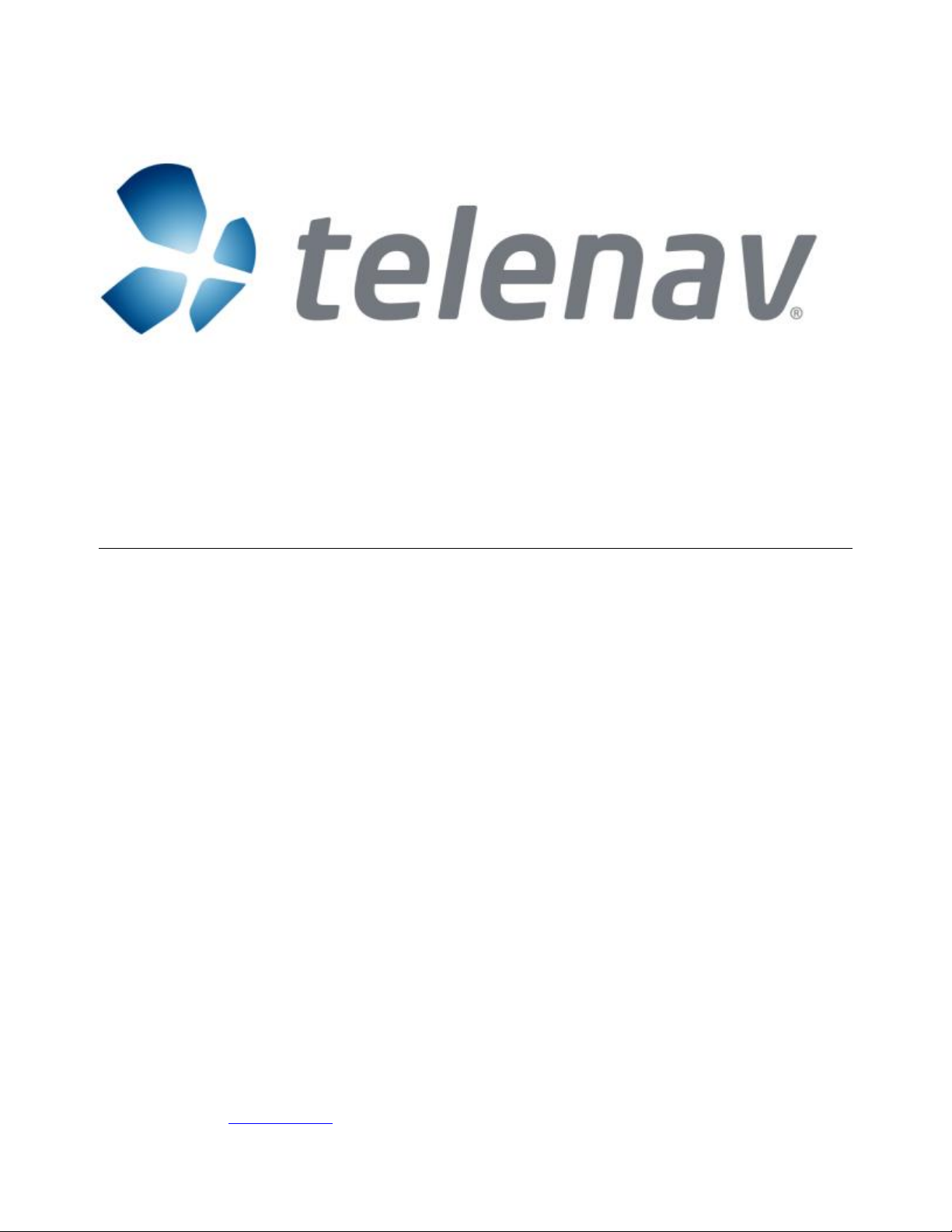
TeleNav GPS Navigator™ v5.0
GPS Navigation Suite for Motorola V3m
Available on the Alltel network
User’s Guide
© 2003-2007 TeleNav, Inc. All rights reserved. TeleNav and TeleNav GPS Navigator are trademarks of TeleNav, Inc.
Motorola and its families of related marks, images and sym bols are the exclusive properties and trademarks or registered
trademarks of the Motorola Corporation. Alltel and its families of relate d marks, images and symbols are the exclusive
properties and trademarks or registered trademarks of Alltel. All other trademarks, registered trademarks and
servicemarks are acknowledged as the exclusive property of their respective owners.
No part of this manual may be reproduced, transmitted, copied, or stored in any storage medium, for any purpose, without prior
written consent from TeleNav, Inc. TeleNav, Inc. hereby grants the right to download one copy of this manual onto a hard drive
for personal use. This manual is copyrighted and contains proprietary information that is subject to change without notice. For
more information visit www.telenav.com
© TELENAV, INC. 2003-2007 PAGE 1 OF 45
.
Page 2
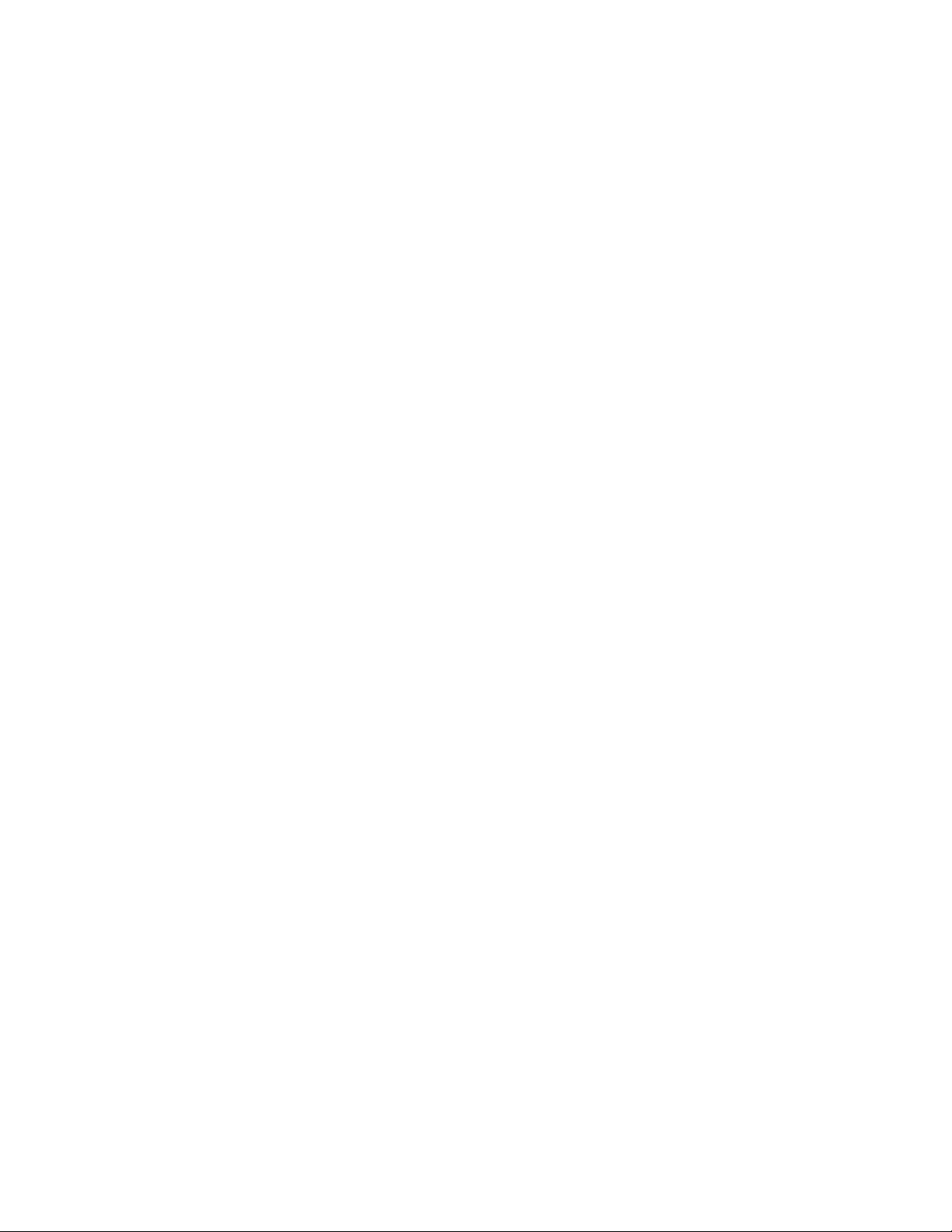
Table of Contents
1. Welcome...........................................................................................................................................................5
2. Safety and Legal Notices...............................................................................................................................5
3. Data Service Options......................................................................................................................................6
4. The Phone Controls........................................................................................................................................6
5. Turning On Location Setting.........................................................................................................................8
6. Launching the TeleNav GPS Navigator Application..................................................................................8
7. Using the TeleNav GPS Navigator Application.........................................................................................10
Quick Start...........................................................................................................................................................11
Get Driving Directions (Drive To) ................................................................................................................12
My Favorites..........................................................................................................................................14
Recent Places.......................................................................................................................................15
Address..................................................................................................................................................15
Intersection............................................................................................................................................16
City.........................................................................................................................................................16
Businesses............................................................................................................................................17
Airports ..................................................................................................................................................17
Initial Driving Directions................................................................................................................................17
GPS Origin Refinement...............................................................................................................................18
Audible Guidance Tones.............................................................................................................................18
Miss a Turn?.................................................................................................................................................18
Navigation Views..........................................................................................................................................19
Turn Icons Only.....................................................................................................................................20
2D Map..................................................................................................................................................20
3D Map..................................................................................................................................................20
Route Summary....................................................................................................................................21
Map Summary.......................................................................................................................................21
Search Along.........................................................................................................................................21
Navigation Options.......................................................................................................................................22
Enter a Drive To Address............................................................................................................................23
Enter an Address by Typing.................................................................................................................23
Enter an Address by Speaking.............................................................................................................24
© TELENAV, INC. 2003-2007 PAGE 2 OF 45
Page 3
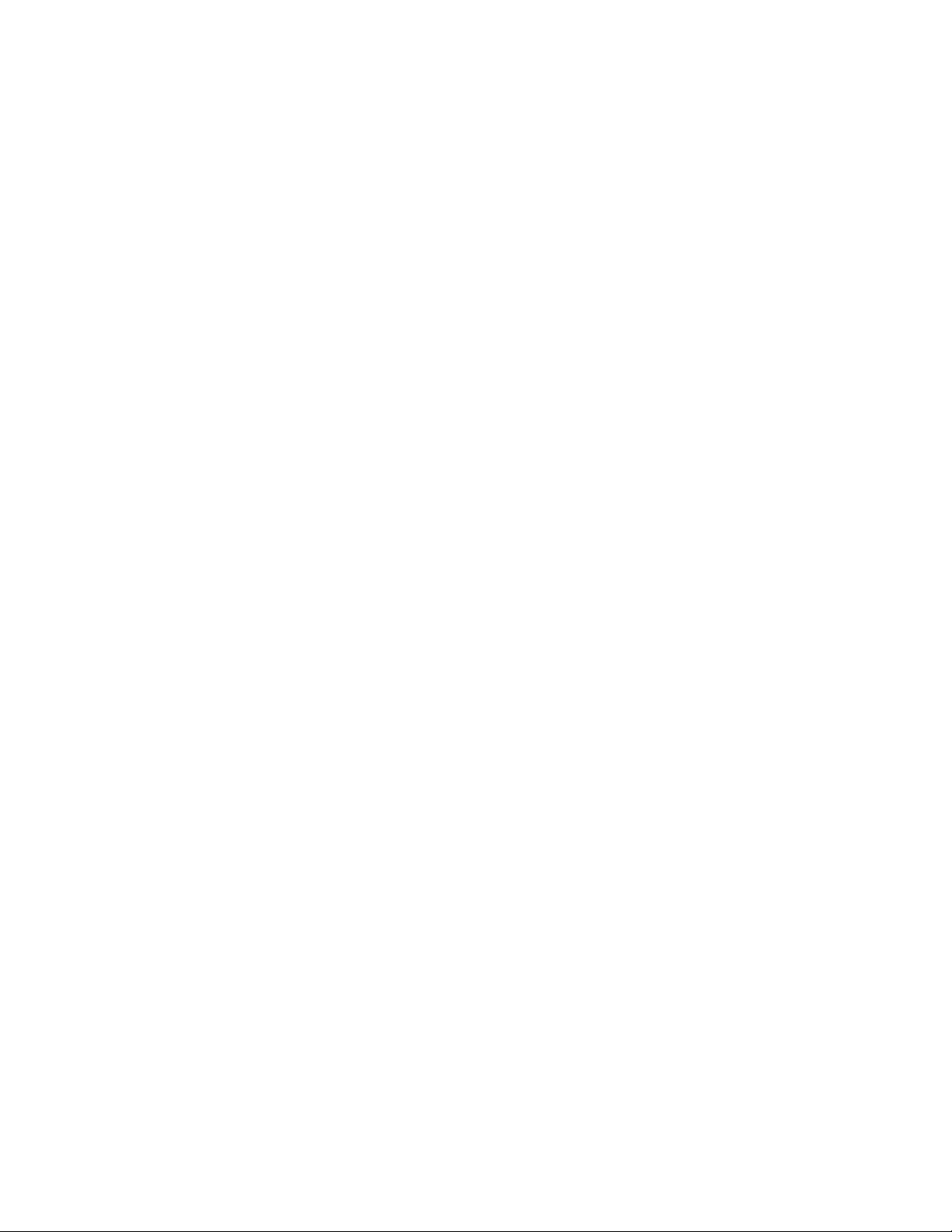
Save a Location to My Favorites.................................................................................................................25
Delete a Location from My Favorites..........................................................................................................27
Select a Recent Place..................................................................................................................................27
Search the Directory....................................................................................................................................29
View Maps....................................................................................................................................................30
Make a Phone Call from the TeleNav GPS Navigator Application...........................................................32
Taking an Incoming Call..............................................................................................................................33
Change your PIN number............................................................................................................................33
Interruption of Other Services......................................................................................................................33
Exit the TeleNav GPS Navigator Application .............................................................................................34
TeleNav GPS Navigator Menus.........................................................................................................................34
Main Menu....................................................................................................................................................34
Drive To Menu..............................................................................................................................................35
Directory Menu.............................................................................................................................................36
View Maps Menu .........................................................................................................................................37
Tools/Extras Menu.......................................................................................................................................37
Record Location....................................................................................................................................38
Compass...............................................................................................................................................38
Preferences...........................................................................................................................................39
Contact ..................................................................................................................................................40
Give Feedback......................................................................................................................................40
About .....................................................................................................................................................40
8. The TeleNav Website....................................................................................................................................41
Available Without Logging In..............................................................................................................................41
My TeleNav .........................................................................................................................................................41
9. Error Conditions............................................................................................................................................41
Account Cancelled..............................................................................................................................................41
Account Not Found .............................................................................................................................................42
GPS Signal Weak ...............................................................................................................................................42
Invalid Login.........................................................................................................................................................42
No GPS Data.......................................................................................................................................................42
Please input password........................................................................................................................................42
Please input phone number................................................................................................................................42
Password needs 4 digits.....................................................................................................................................42
Phone number needs 10 digits...........................................................................................................................42
© TELENAV, INC. 2003-2007 PAGE 3 OF 45
Page 4
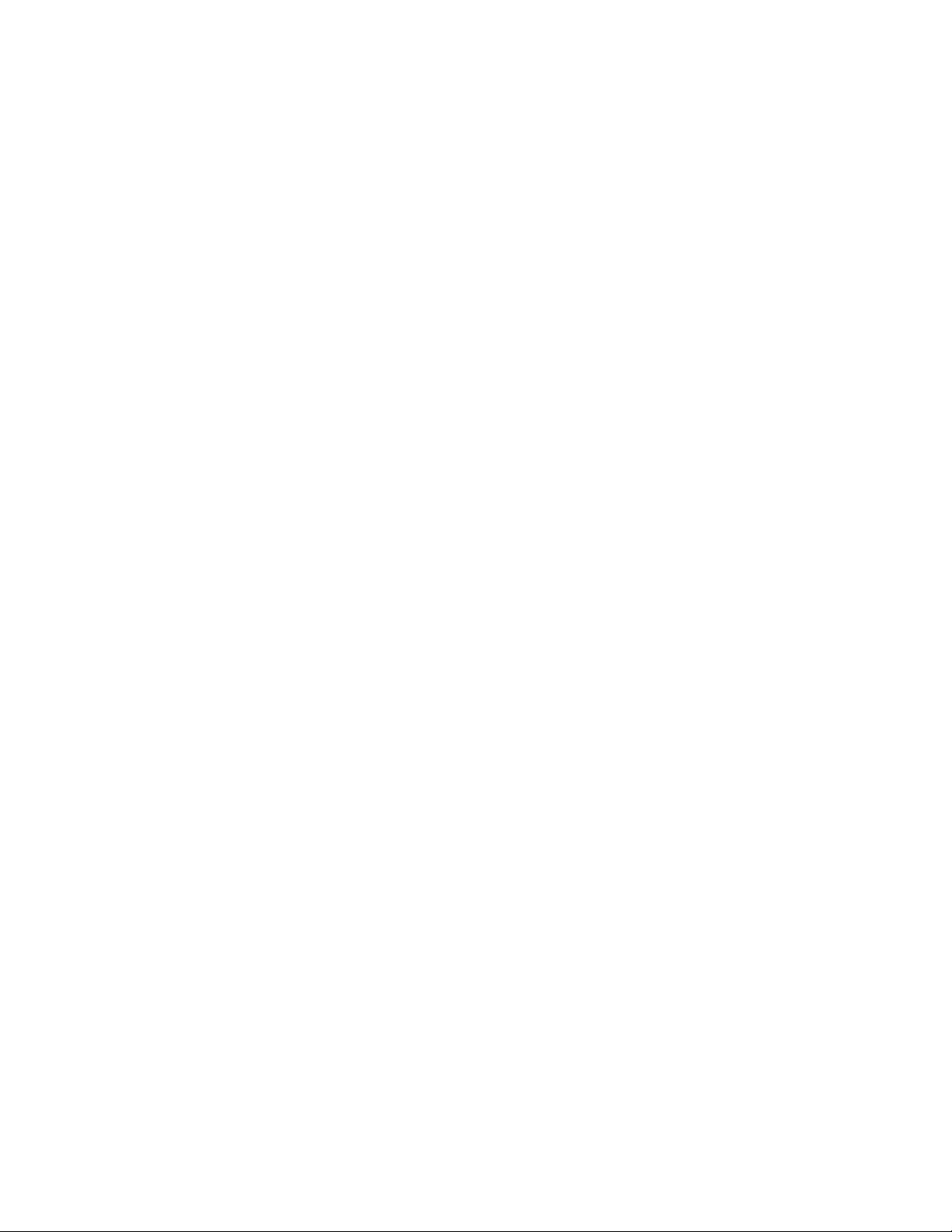
TeleNav GPS Navigator Encountered An Error................................................................................................42
TeleNav GPS Navigator Not Available..............................................................................................................42
Trial Expired.........................................................................................................................................................43
Unable to generate a route.................................................................................................................................43
Unable to login.....................................................................................................................................................43
Your account has expired...................................................................................................................................43
10. FAQ .................................................................................................................................................................43
11. TeleNav GPS Navigator Customer S upport..............................................................................................44
12. TeleNav Serv ices Warranty..........................................................................................................................44
© TELENAV, INC. 2003-2007 PAGE 4 OF 45
Page 5
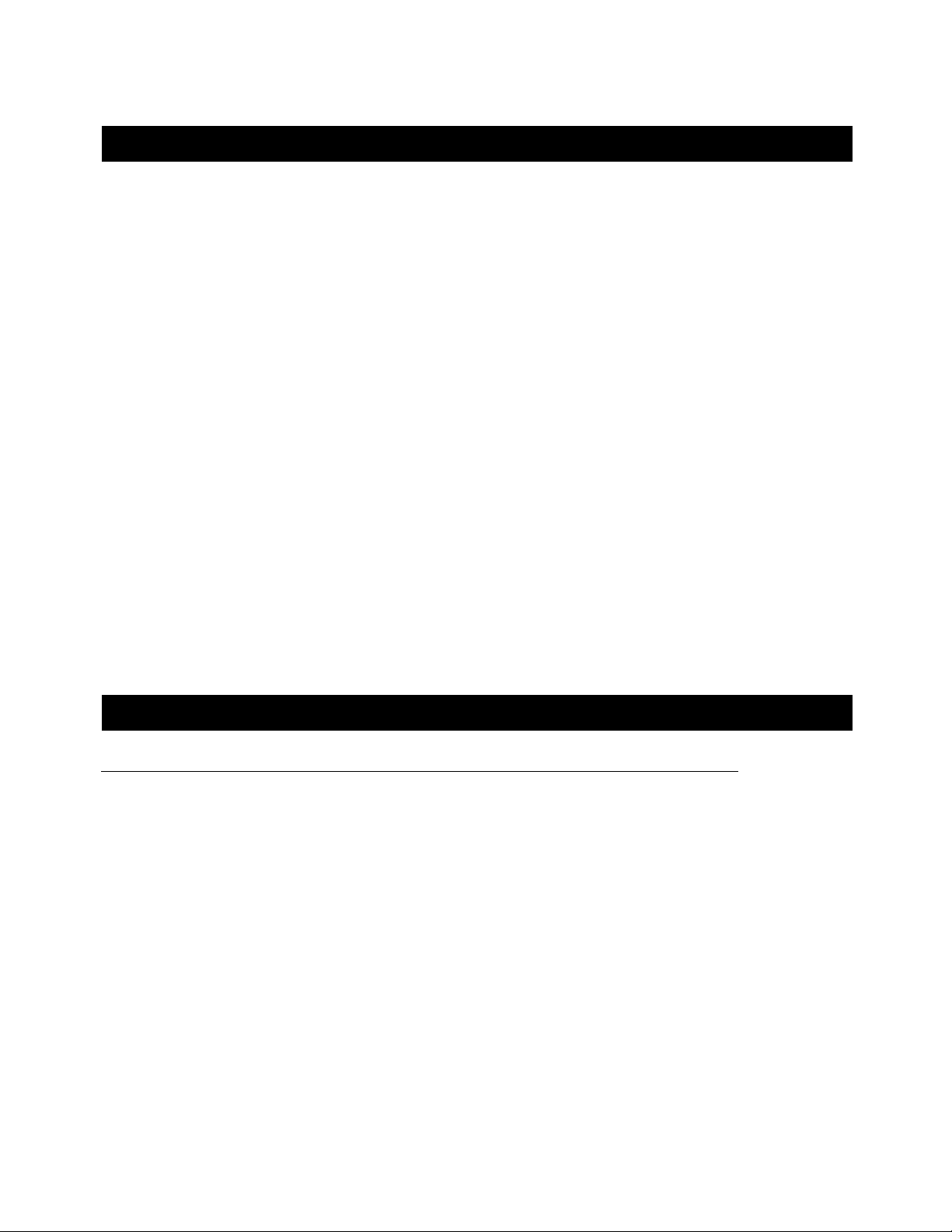
1. Welcome
The TeleNav GPS Navigator™ application on your phon e uses GPS position det ermination tech nology and access
to your carrier’s data network to provide you with driving directions and a ho st of other servi ces including:
• GPS navigation that gives you turn-by-turn directions to any de stination address i n the continental
United States. If you miss a turn or get off-track, TeleNav GPS Navig ator will calculate a new route
for you. You can enter a destination address by using Te leNav GPS Navigator’s aut omatic voice
recognition system or by typing on the pho ne’s keypad.
• A Directory feature that allows you to find businesses or points of interest near your cu rrent
location, near an airport, near a waypoint or near any oth er entered ad dress. You can easily call
the business that you’ve found to check on the avail ability of an item or to make a reservation. You
can navigate to the business location now or sav e the address for l ater use.
• Maps of the area around your current location, around a marked waypoint, or around an address
that you had previously entered. You can pan the map (adjust left, right, up or down) and zoom in
or out. You can also mark a point under th e cursor as a way point.
• The ability to personalize your application prefe rences by sel ecting US customa ry or metric
distance units, the language for audibl e guidance, an d so on.
• A compass-like indicator presenting your direction of travel, location, and speed.
• You can also use many of TeleNav GPS Navigator’s features on the TeleNav website, like getting
driving directions (Route Planning) and using th e Directory to find bu sinesses, church es, schools
and government offices. You can also use the T eleNav website to add an a ddress to your My
Favorites list, manage your My Favorites and Recent Place s lists, and shop at t he TeleNav Store.
2. Safety and Legal Notices
Please read this section carefully before using TeleNav GPS Navigator
TeleNav, Inc. will not accept any responsibility whatsoever for accidents resulting from failure to observe common
sense precautions. Your personal judgme nt, traffic regulations, and common sense mu st always take pre cedence
over any driving direction produced by TeleNav GPS Nav igator.
WARNING: Keep your eyes on the road.
It is your responsibility as the vehicle operator to keep your eyes on the road and be an alert driver at all times,
ESPECIALLY when the vehicle is moving. The vehicle operator should not be distracted by the application
displays, by audible cues, or by manually interacting with the controls. When yo u need to enter dat a on your phone
using the keypad or study the displ ay, only do so whil e the vehicle is parked, not while the vehicl e is in motion. T urn
off your phone if your ability to drive responsibly is decreased by using the TeleNav GPS Navigator application.
WARNING: Install the equipment safely .
If you are using a phone mounting kit, make sure that it does not obscu re your vision. You m ay wish to charge t he
phone while using TeleNav GPS Navigator. If so, make sure t hat the charging ca ble does not int erfere with any of
the vehicle’s controls.
© TELENAV, INC. 2003-2007 PAGE 5 OF 45
Page 6
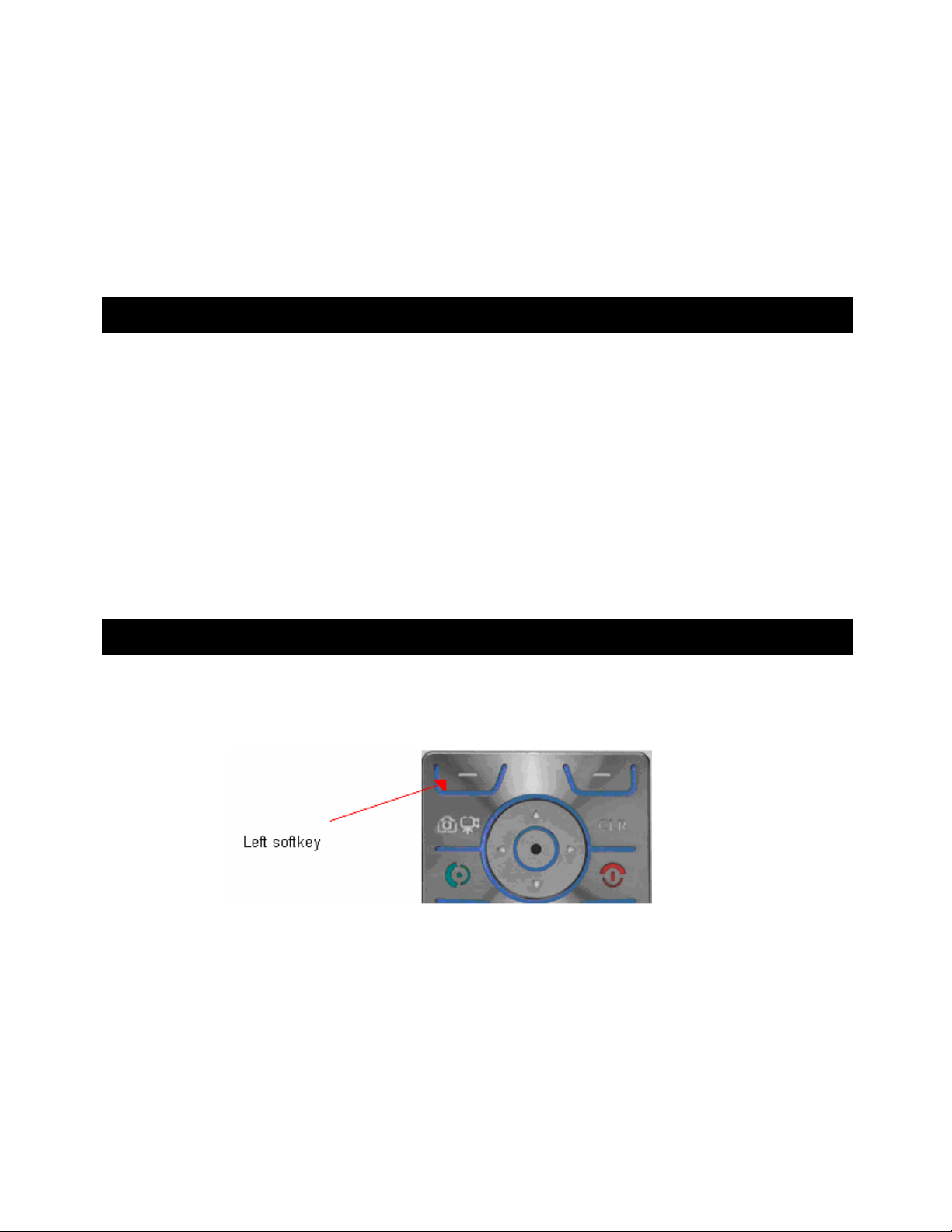
WARNING: Drive safely and use common sens e.
The vehicle operator’s personal judgment, traffic regulation s, and common se nse must alway s take precedence
over the instructions provided by TeleNav, Inc.
It is your responsibility as the vehicle operator to drive safely, observ e all traffic rule s, and use your own p ersonal
judgment while driving. If you feel that a route suggested by the navigation software in structs you to pe rform an
unsafe or illegal maneuver, places you in an unsafe sit uation, or ro utes you into an area whi ch you consider t o be
unsafe, do not follow the navigation inst ruction s.
3. Data Service Options
The TeleNav GPS Navigator application that you install on you r phone requires publi c Internet access, which is
typically provided by your carrier’s data network.
The TeleNav GPS Navigator application on your phone communicate s with the TeleNav GPS Navigator se rvers to
get routing, maps and points of interest via your carri er’s data network. You do not need to purchase a dditional data
services if you already have a data or email servi ces plan for your phone. However, if you do not already have a
data or email services plan, you must order one from your carrier so yo u can use the TeleNav GPS Navigator
application.
Alltel
1866-ALLTEL7 (1-866-255-8357)
4. The Phone Controls
The following keys on your phone are referen ced in this manual as follows:
Left softkey The key in the upper left corner of the keypad with the minu s sign (“__”).
© TELENAV, INC. 2003-2007 PAGE 6 OF 45
Page 7
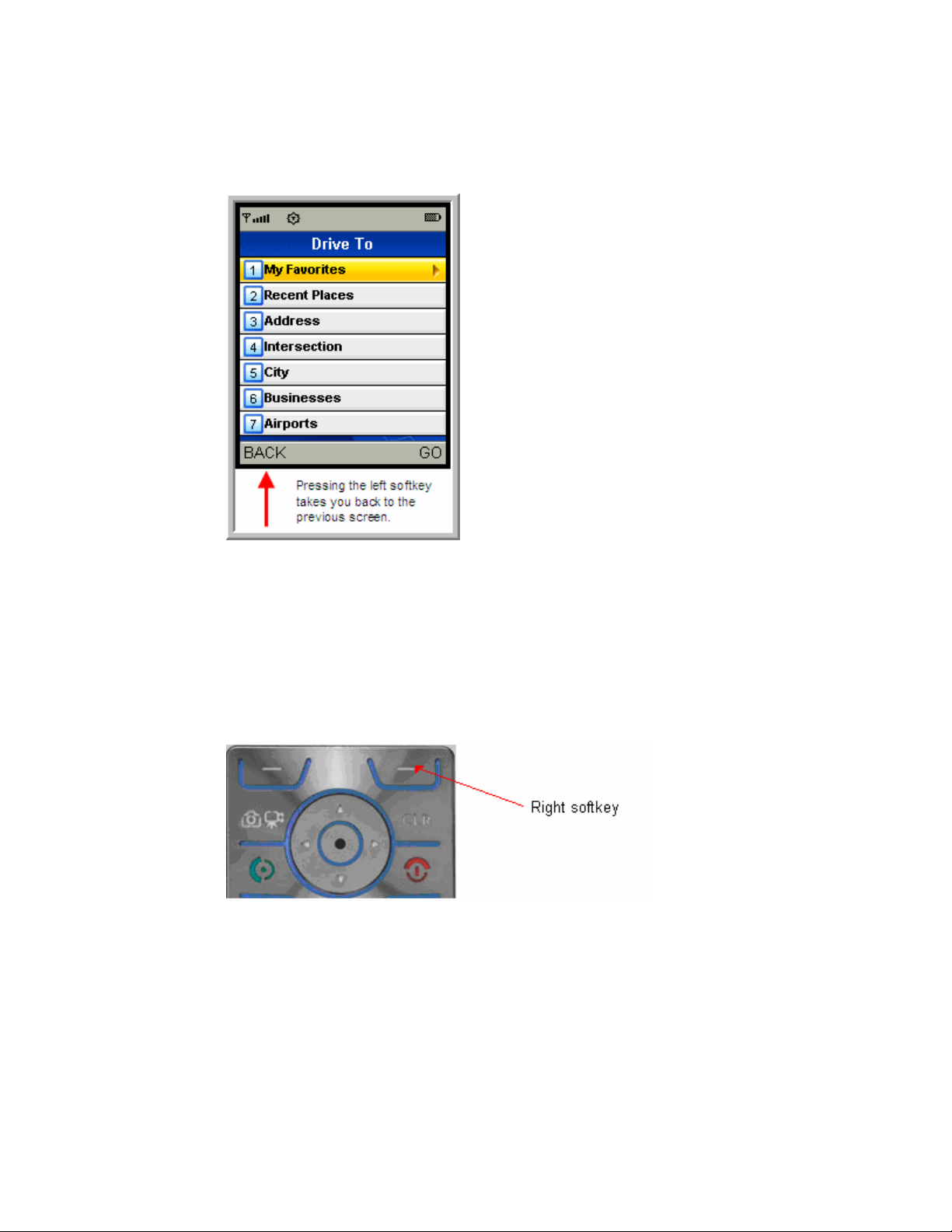
The left softkey performs the function directly abov e it on the menu bar a t the bottom of the
screen of the TeleNav GPS Navigator application. The lef t softkey is typically used to go back
one screen, close a screen or exit the application. In the illustration below, the left softkey takes
you back to the previous screen (the TeleNav GPS Navigator Main M enu).
Right softkey The key in the upper right corner of the keypad with the minus sign (“__”). The right softkey
performs the function directly above it on the m enu bar at the bottom of the screen of the
TeleNav GPS Navigator application.
The right softkey is typically used as a Yes or Go command (usually the same as pressing the
OK button), although sometimes it opens a speci al menu or puts th e keypad in a different
mode. For example, the right softkey switches yo u between alpha an d numeric mod es when
you type information in a text field. In the illustration above, the rig ht softkey exe cutes the Go
command and takes you to the My Favorites screen.
CLR button The CLR button is located below the right soft key. For consistency th roughout the Tele Nav
GPS Navigator application, consider using the left softkey instead of the CLR button to go back
to the previous screen. The CLR button is normally only used to del ete entries in a te xt field.
OK button The Menu/OK button in the center of the circular navigation key.
Navigation keys The circular navigation key that surrounds the OK button. The navigation key has four possible
choices—left, right, up, and down. These are referred to as the left navigation key, the right
navigation key, the up navigation key and the down navig ation key.
© TELENAV, INC. 2003-2007 PAGE 7 OF 45
Page 8
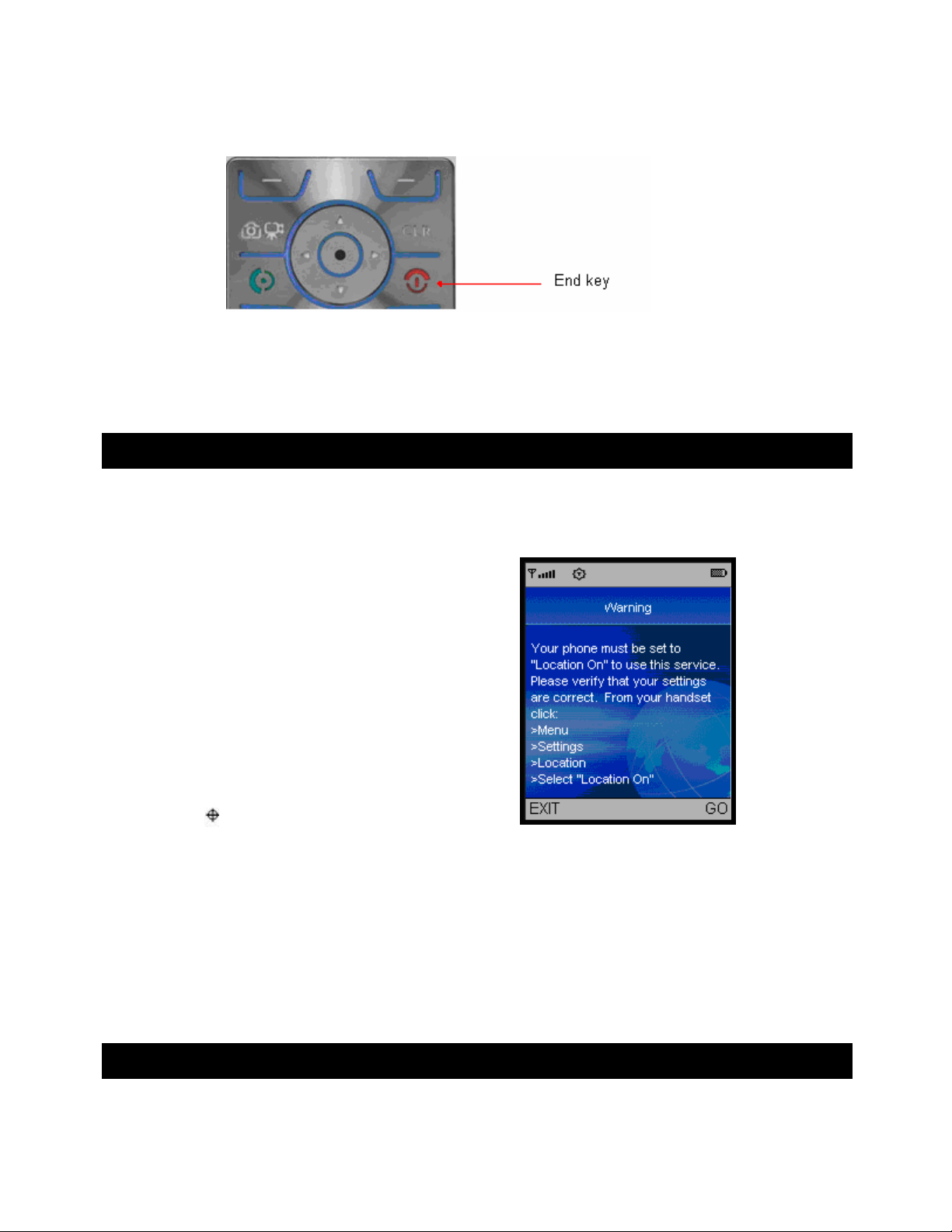
END key The END key returns you to the Alltel Home screen. Pressing and holding the END key turns off
the phone.
Speaker Turn the speaker on by pressing and holding the butt on at the upper-right side of the device
until the “Speakerphone On” message b ox appears.
5. Turning On Location Setting
For TeleNav GPS Navigator to work, you must set your phone ’s Location Setti ng to “Location On” by following the
steps outlined below:
1. Go to phone’s home screen.
2.
Press the MENU button.
3.
Select Settings.
Select System.
4.
5.
Select Location.
6.
Select “Location On.”
Press OK.
7.
See that now appears in the phone’s status bar.
8.
6. Launching the T eleNav GPS Na vigator Application
To launch the TeleNav GPS Navigator application on your phone, d o the following step s:
© TELENAV, INC. 2003-2007 PAGE 8 OF 45
Page 9
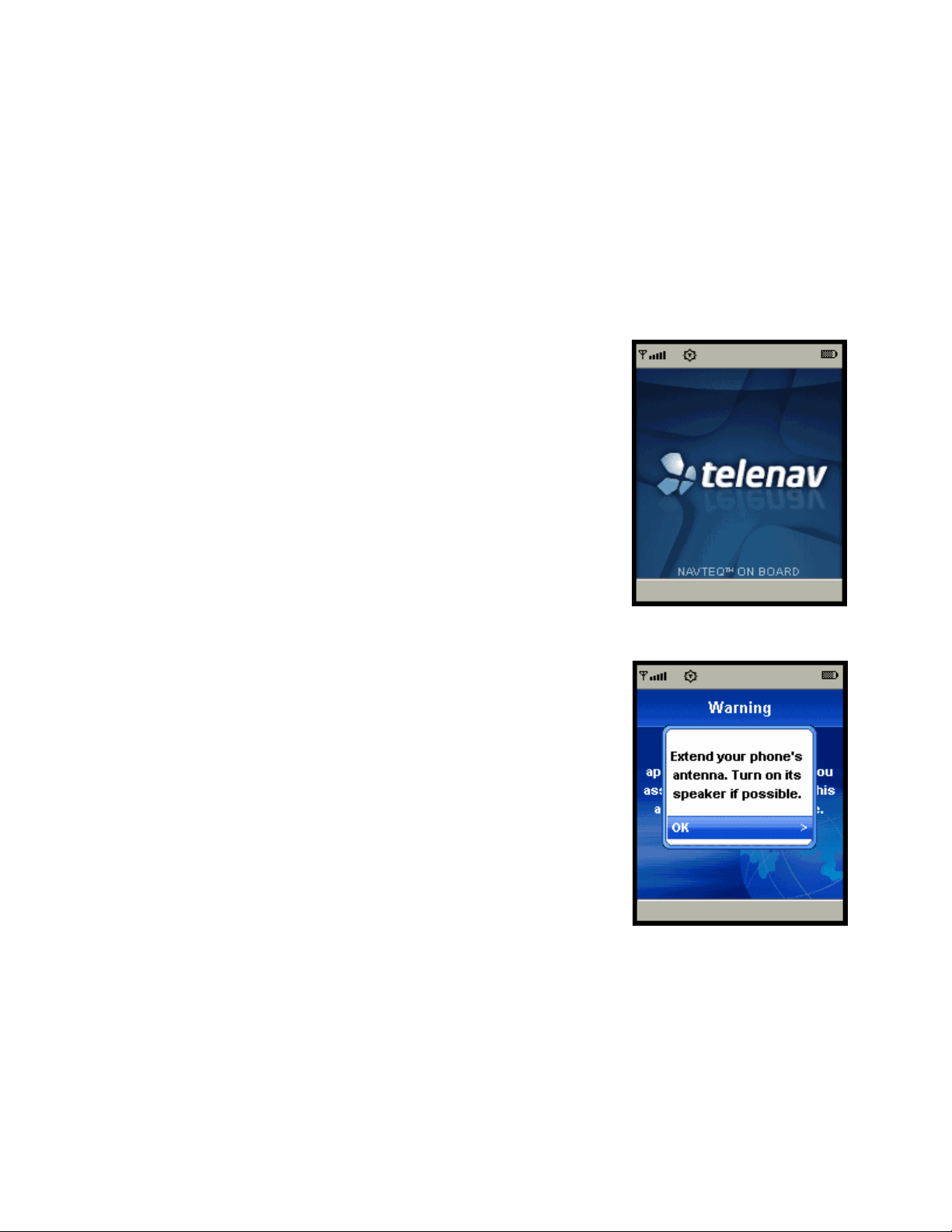
1. Turn on your phone.
2. Select the Main Menu icon when the Preview screen app ears.
Note: If you are doing another function on your phon e and want to go
to the Preview screen so you can launch the TeleNav GPS Navigator
application, press the END key once. As mentioned earlier, if you hold
the END key down too long, it may shut off the phone.
3. Select the My Content icon.
4. Select Applications in the My Content menu.
5. The TeleNav GPS Navigator splash screen appears.
6. The following message appears: “Extend your phone’s antenn a.
Turn on its speaker if possible.”
Extend your phone’s antenna and turn on t he speaker if it is not
already on. Then select the OK button.
To turn the speaker on press the speaker butto n located on th e right
side of the device.
© TELENAV, INC. 2003-2007 PAGE 9 OF 45
Page 10

7. A warning message appears with a message similar to the foll owing:
“Do not maneuver this application while driving. You assume all risks
of using this application in your vehicle.”
Press the left softkey to reject this warning and exit application
startup, or press the right softkey to accept this warning and start the
TeleNav GPS Navigator.
8. The TeleNav GPS Navigator Main Menu appears, displaying the
following menu options:
• Drive To
• Directory
• View Maps
• Tools/Extras
7. Using the T eleNa v GPS Naviga tor Application
You can use the TeleNav GPS Navigator for many bu siness and perso nal functions incl uding:
• Finding businesses, churches, schools, governm ent offices, police and fire station s, etc.
• Getting audible and visual driving directions to virtually anywhere in the United States within an
Alltel coverage area.
• Making reservations at restaurants, mot els and hote ls.
• As a replacement for paper maps.
• As a personal information manager to ke ep a My Favorites li st of places that you’ve v isited or
called.
For example, you can use the TeleNav GPS Navigator to find a motel, save the m otel’s locati on to your My
Favorites list so you can easily find it again later, call it an d make reserv ations, then get audibl e turn-by-turn a nd
visual directions to the motel.
© TELENAV, INC. 2003-2007 PAGE 10 OF 45
Page 11
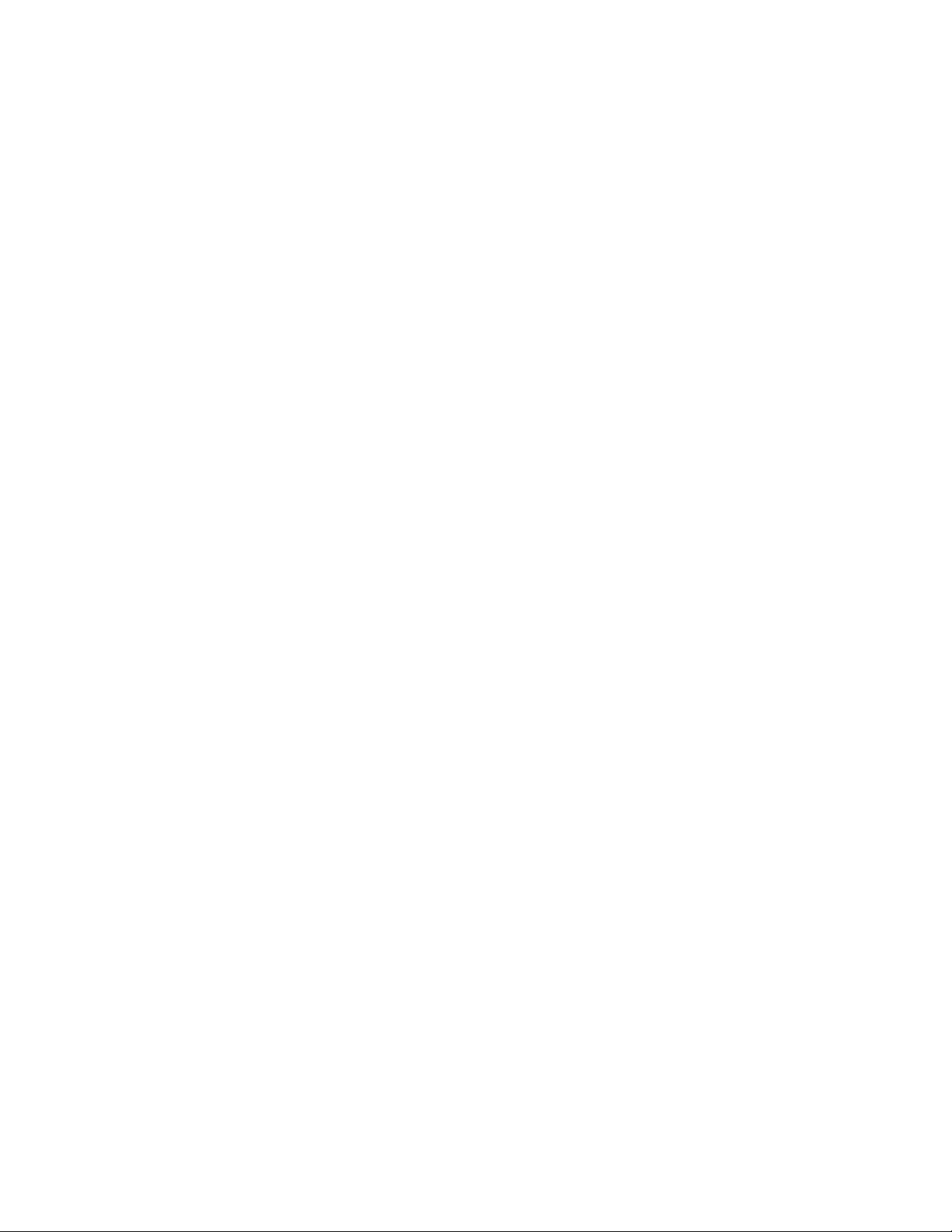
You can also search for a particular type of busine ss closest to your current lo cation or clos est to another lo cation.
For example, you could search for a Mexican re staurant closest t o your current location or clo sest to the motel at
which you just made reservations.
In addition, you can also search for locations along yo ur route. For example, you can search for all of the gas
stations that sell your favorite brand of gas on your route bet ween Dalla s and Houston.
See the Quick Start section on page 11 for tutorials that show you how t o use TeleNav GPS Navigat or’s features.
For an overview of the menu options, see the TeleNav GPS Navigator Menus section on pag e 34.
Quick Start
The tutorials in this section get you up and runn ing quickly so you can :
• Get driving directions (see page 12).
• Get initial driving directions (see page 17).
• Refine your GPS point of origin (see page 18).
• Understand the meaning of various audibl e guidance tone s (see page 18).
• Miss a turn? (see page 18).
• Change navigation options like your origin, destination or rout e style (see page 17).
• Learn about navigation views like map options, itin erary lists and searching for lo cations along a
route (see page 18).
• Enter a Drive To address by typing or speaking (see page 23).
• Save locations to your My Favorites list so you can find them later (see pag e 25).
• Delete locations from your My Favorites list (see page 27).
• Select recent locations from your Recent Places list (see page 2 7).
• Search the Directory to find businesses, churches, schools, government offices, police and fire
stations and other entities (see page 29).
• View maps (see page 18).
• Call locations that you’ve found like rest aurants, mot els, stores and so on (se e page 32).
• Take an incoming call when you’re using TeleNav GPS Navigator (see page 33).
• Change your PIN number (see page 33).
• Interruption of other phone services (see page 33).
• Exit the TeleNav GPS Navigator application (see page 34).
© TELENAV, INC. 2003-2007 PAGE 11 OF 45
Page 12
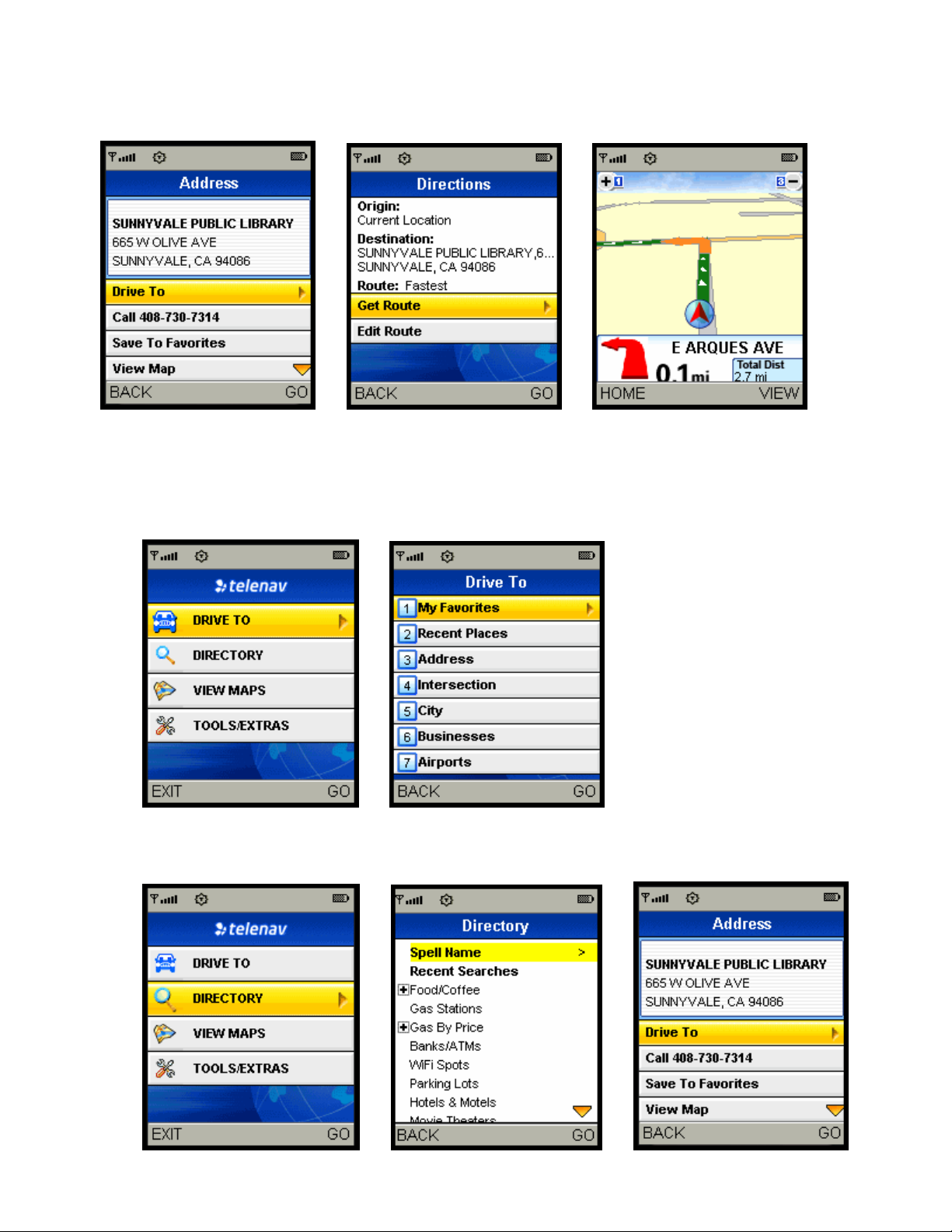
Get Driving Directions (Drive To )
There are three ways to get driving directions to a de sired location (follow the “see page” cros s references for
details about these features).
1. Select the Drive To option from the TeleNav GPS Navigator Main Menu. Then select one of the seven Driv e
To menu options shown below (see page 1 3).
2. Select Directory from the TeleNav GPS Navigator Main Menu. Search for a location and select Drive To (see
page 13).
© TELENAV, INC. 2003-2007 PAGE 12 OF 45
Page 13
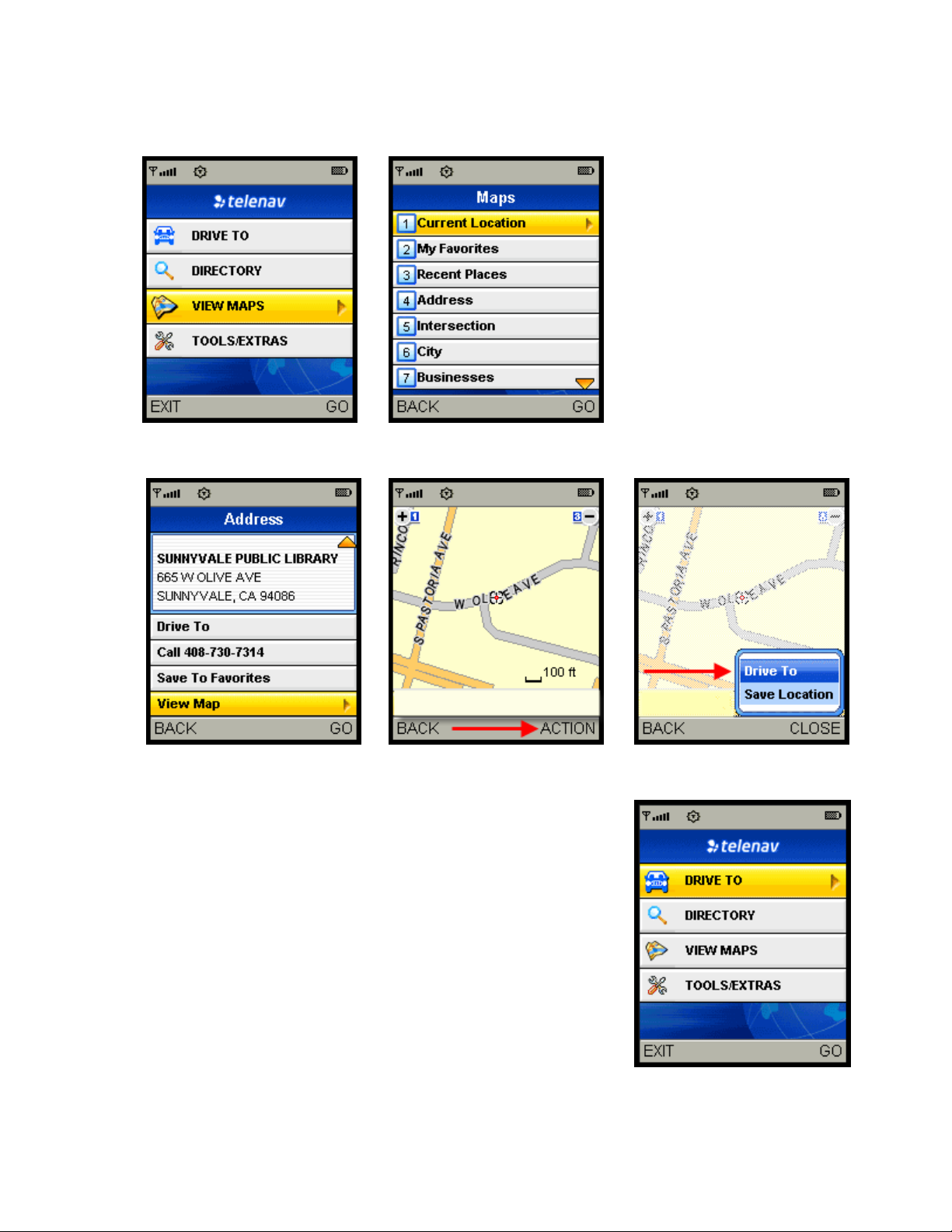
3. Select View Maps from the TeleNav Navigator Main Menu and select one of the seven menu options in the
Maps screen shown below:
Or, from an Address screen, select View Map > A ction > Driv e To (see page 31)
To use the Drive To menu, do the following steps:
1. Select Drive To from the TeleNav GPS Navigator Main
Menu.
© TELENAV, INC. 2003-2007 PAGE 13 OF 45
Page 14
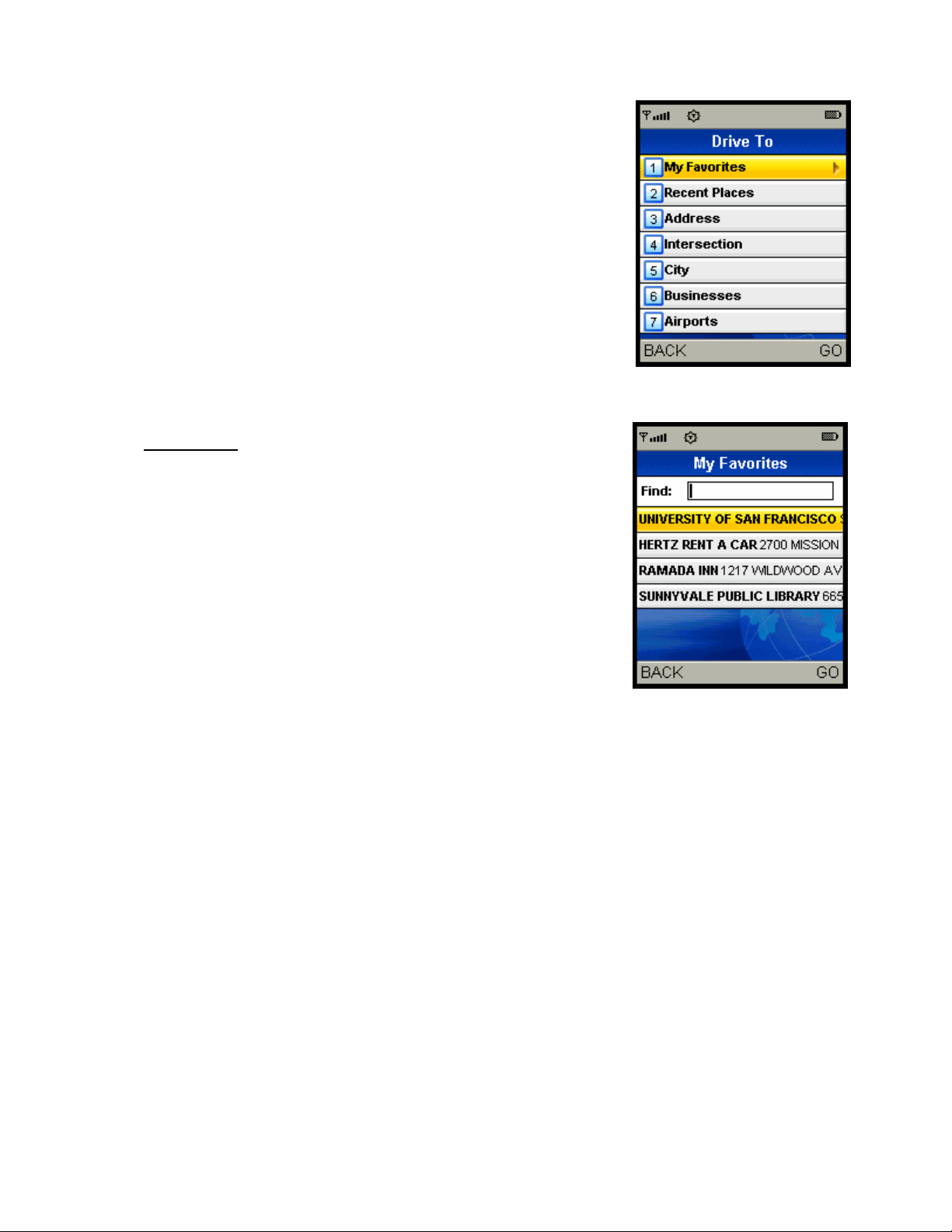
2. Select one of the following options from the Drive To
menu as shown in the illustration to the right and
discussed below.
My Favorites
In the My Favorites screen, press the down navigati on key until you
highlight your desired location. Then pre ss the OK button.
Your My Favorites list can grow to an unlimited le ngth. If your My
Favorites list gets very large, it may be easier to use the Find function
to find your desired Favorite. To use the Fi nd function, e nter one or
more alphanumeric characters in the Find text box and press the OK
button.
You have four options when you select a Favorite: get driving or
walking directions, view a map of this location, ren ame the Favorit e,
or delete the Favorite.
© TELENAV, INC. 2003-2007 PAGE 14 OF 45
Page 15

Recent Places
In the Recent Places screen, press the down navi gation key until you
highlight your desired location. Then pre ss the OK button to go to the
Address screen for this location.
You have four options from the Address screen: Drive To (to get d riving
directions to this location); View Map (to view a map of this location); Save
To Favorites (save this Recent Place to your My Favorites list); or Delete
(delete this address from your Recent Places list ).
Selecting Drive To from the Address screen ta kes you to the Directio ns
screen.
Your Recent Places list can grow to an unlimited length. If you have a large
Recent Places list, it may be easier to use the Find function to fi nd your
desired Recent Place. To use the Find function, ent er one or more
alphanumeric characters in the Find text box and p ress the OK button.
Address
Enter a street address by typing in the appropriate fields as shown above. Then press the OK button twice. After
your location appears, you have three options: get dire ctions, view a map of the a ddress, or save th e address to
your My Favorites list. You can also enter an address by speaki ng (see page 24 ).
The TeleNav GPS Navigator checks to see if the address that you ent ered can be found. The TeleNav GPS
Navigator prompts you to modify the address if the a ddress is too new to be foun d in the mapping database or if the
street number can’t be found for some othe r reason (i.e., if the stre et number doesn’t exist ).
© TELENAV, INC. 2003-2007 PAGE 15 OF 45
Page 16

Intersection
Enter an intersection by typing as shown above. Then press the OK button twice. You can also ent er an address by
speaking (see page 24).
The TeleNav GPS Navigator checks to see if the intersection that you entered can be found. T he TeleNav GPS
Navigator prompts you to modify the name of the i ntersection if one of the street s doesn’t exist, if the streets don’t
cross, or if the address is too new to be found in the mappin g database.
You have three options when you select an intersecti on: get directions, view a map of the intersecti on, or save the
intersection to your My Favorites list.
City
Type the name of a city in the City field. The City field has an auto-fi ll
feature, so you usually won’t have to type the whole name of the city or the
name of the state. If the city that you’re looking for appears in t he drop-down
list box under the text field, you can press the down navigation key until you
highlight the desired city. Then press the OK button.
If you have to type the whole name of the city, do so in the City field. Th en
press the OK button. Press the down navigation key to place the cursor into
the State field that appears. Type the two-letter abbreviation for th e state if
you know it, or spell the whole name of the state if you don’t. Th en press the
OK button. Press the down navigation key to highlight Done, and then
press the OK button.
You have three options after you select a city: get directions, view a map of
the city, or save the city to your My Favorites list.
© TELENAV, INC. 2003-2007 PAGE 16 OF 45
Page 17

Businesses
Navigate to your desired location in the Directory. T hen press the OK button
to select it.
You have four options when you select a desired location: make a pho ne
call, get audible and visual driving or walkin g directions, view a map of the
location, or save the selected business or other entity to your My Favorites
list.
Airports
Type the three-letter abbreviation of the airport or type the whol e name of
the airport > press the OK button > press the down naviga tion key to
highlight Done > press the OK button.
However, if a drop-down list appears with the nam e of the airport, you may
be able to save time and keystrokes by pressing the down navigation key to
highlight the name of the desired airport and then pressi ng the OK button.
You have three options after you select an airport: get directions, view
maps, or save the airport information to your My Favorites list.
Note: If you are not sure of the street that you’re on, simply start driving.
TeleNav GPS Navigator will revise its estimate of your location and provide
you with a new route if needed.
Initial Driving Directions
Within a few seconds of selecting a Drive To location, the TeleNav GPS
Navigator calculates what it believes to be an optim al route to your
destination and tells you how to start your trip from your current location.
If you are not moving, the TeleNav GPS Navigator may not know your
direction of travel, so the first few driving directions may be incorrect since
the TeleNav GPS Navigator may initially make an incorrect assumption.
However, once you start moving, the TeleNav GPS Navigator learn s your
direction of travel and provides an updated set of drivi ng directions.
For more information about navigation views, see page 19.
© TELENAV, INC. 2003-2007 PAGE 17 OF 45
Page 18

GPS Origin Refinement
If you are using GPS navigation and you are in a parking lot or similar area where your location does not exactly
map to a specific street, you may see a popup that show s the TeleNav GPS Navig ator’s best esti mate of which
street you are on. This gives you the opportunity to change the starting street.
If you elect to change the starting street, a list of neighbo ring streets ap pears and you ca n make an alternate
selection from the list. If you do nothing, the first popup disa ppears after a few seconds and the TeleNav GPS
Navigator uses the default street as the sta rting location.
If you are not sure which street you are on, simply start driving. Th e TeleNav GPS Navigato r detects your current
location and recalculates your driving directions as needed.
Audible Guidance Tones
The TeleNav GPS Navigator application delivers audible guidance tones (beeps with a recognizable pitch) as you
drive in addition to spoken audible directions. A pr eparatory audible to ne is typically heard no l ess than 30 se conds
before reaching a turn, and an action audible ton e is typically heard no l ess than 10 second s before reaching a turn.
The preparatory audible tone may not be sounded if the dist ance to the next turn only allows time for th e action
tone.
The lead times for the audible guidance t ones are in creased propo rtionally to your driving sp eed. For exam ple, this
allows more time for changing lanes before a turn if you are driving at highway spee ds as oppose d to driving more
slowly on local streets.
Miss a Turn?
Whenever you miss a turn, turn the wrong way, tu rn too early or too l ate, or otherwis e get off the planned ro ute to
your destination, the TeleNav GPS Navigator automatica lly creates a new route to your d esired destination, a nd an
audible tone announces that a new set of inst ructions is available.
If you realize you have missed a turn or have otherwi se gotten off the route, just keeping driving. T he TeleNav GPS
Navigator detects your current location and recal culates a new set of driving directions to get you back on track.
It may take approximately 15 to 30 seconds for the TeleNav GPS Navigator to updat e your route. If during this
process you make additional deviations from your current route, the TeleNav GPS Navigator may have to contact
its servers for another new route.
Since the TeleNav GPS Navigator requires access your carrier’s networ k, if you are off route a nd outside of the
carrier’s coverage area, you must return to your carrier’s coverage area in order fo r TeleNav GPS Navigat or to
recalculate your route.
© TELENAV, INC. 2003-2007 PAGE 18 OF 45
Page 19

Navigation Views
The default navigation view is 3D moving maps, but you may wish to use
another option when you’re navigating. Pull ove r and stop your vehicle in a
safe place before changing navigation option s. You may even wi sh to plan
your trip before you start by looking at other navigati on views.
You can access other navigation views after you start a navigatio n session,
for example from the Drive To menu. Press the right softkey to sele ct the
View menu as shown in the illustration to the right.
Use the up and down navigation keys in the View menu to select th e
desired navigation view, then press the OK button.
Note: In some screens you may be able to toggle to other navigation views
by simply selecting the right softkey.
The current navigation view appears in the lower right corner of the scre en
as shown in the illustration to the right.
© TELENAV, INC. 2003-2007 PAGE 19 OF 45
Page 20

The View menu has the following options:
Turn Icons Only
Turn icons without maps.
2D Map
A 2-dimensional map with turn icons.
3D Map
A 3-dimensional map with turn icons (default).
© TELENAV, INC. 2003-2007 PAGE 20 OF 45
Page 21

Route Summary
A text listing of every turn for this navigation session from your starting
location to your destination along with mini turn icons.
Map Summary
The entire route from your starting l ocation to your destin ation is drawn on a
map.
Search Along
Use the Directory to find the desired locations alo ng your navigation rout e.
For example, find every Mexican restaurant on you r route betwe en San
Francisco and Sacramento. This also displays how many miles off your
route each restaurant is. Select a restaurant fro m the Search Alon g list to
get driving directions from your current location to the restaurant.
© TELENAV, INC. 2003-2007 PAGE 21 OF 45
Page 22

Navigation Options
After you select a Drive To location, the Directions screen appears. The
TeleNav GPS Navigator assumes that you want to start f rom your current
location, but your can select the Edit Route option to cha nge the Origin or
the Destination of your trip.
Simply press the up or down navigation keys to halt the automatic Get
Route function and the Edit Route menu item will be hi ghlighted. Press th e
OK button or the right softkey to access the Edit Route menu.
Note: You can also get walking directions that may ma ke your walking route
easier, for example by allowing you to take advantage of going the wrong
way down one-way streets. As always, use your common sense to
determine the safety of any route.
To get walking directions from any Directions screen, sel ect:
Edit Route > Route Style > Pedestrian
The Edit Route menu allows you to select a new origin or destination by
using any of the methods discussed in the Get Driving Di rections sectio n on
page 12. For example, you could select a location from y our My Favorites or
Recent Places lists, you could search for a bu siness or ot her entity in the
Directory, or you could enter an address, an interse ction, or a city.
© TELENAV, INC. 2003-2007 PAGE 22 OF 45
Page 23

You can also modify the Route Style for your trip by selecti ng one of the
following options:
• Fastest - This default Route Style finds the fastest driving
route.
• Shortest - This Route Style may or may not take more
driving time, but it shows you the shortest dist ance.
• Prefer Streets - Use streets instead of highways if
possible.
• Prefer Highway - Use highways instea d of streets if
possible.
• Pedestrian - Find walking directions.
Enter a Drive To Address
In the Drive To Address and Drive To Intersection menus, you have the option to typ e in or speak a n address.
Enter an Address by Typing
Typing an address or intersection is straightforward. S ee the User’ s Guide for your Alltel ph one for informatio n on
how to enter numbers and letters.
Hint: To change back and forth from typing numb ers to typing lette rs, press the right softkey. The ri ght softkey
menu will say ALPHA for the letters option and NUM for t he numbers option.
© TELENAV, INC. 2003-2007 PAGE 23 OF 45
Page 24

Enter an Address by Speaking
To enter an address by speaking, do th e following steps:
1. From the Driv e To menu, select Address or Intersection.
2. Select the S peak It option. Thi s places a call to the
TeleNav Speak It server.
Because this phone can only do one function at a time, it cannot make a call
and run the TeleNav GPS Navigator at the same time. Therefore, the phone
will automatically exit from the TeleNav GPS Navigator application when
you make a call.
3. Re-l aunch the TeleNav GPS Navigator appli cation after
speaking your directions.
© TELENAV, INC. 2003-2007 PAGE 24 OF 45
Page 25

The location you entered by speaking will appear at the top of your Recent Places List after your re-launch the
TeleNav GPS Navigator application. (Sele ct Drive To or View Maps, then select Recent Places. )
The following section contains an ex ample of what you might hear and say whe n using the Spea k It option for
entering an address.
TeleNav GPS Navigator prompt> Welcome to TeleNav! Po wered by TeleNav . Say the city and state y ou
want like San Francisco, California.
Your response> Arlington, Texas
TeleNav GPS Navigator prompt> I heard Arlington, Tex as. To change this say GO BACK. Say the stre et
you want like WILSON AVENUE, or say Highway 101.
Your response> Oak Street
TeleNav GPS Navigator prompt> I heard Oak Street. To change this say GO BACK. Say the street number
or say INTERSECTION to name a cross stree t.
Your response> 1620
TeleNav GPS Navigator prompt> I heard 1620. To chang e this say GO BACK.
Your response> Silence (assuming that 1620 was corre ct)
TeleNav GPS Navigator prompt> Destination en tered. Please laun ch TeleNav on y our phone.
The call is terminated and you are automatically ret urned to the previou s TeleNav GPS Navi gator screen.
From the TeleNav Main Menu, select Drive To for d riving direction s, or select View Maps to vi ew a map. Then
select the Recent Places option. The addre ss you just entered u sing the voice add ress input system is at th e top of
your Recent Places list.
Note: If you change your mind, you have the option of selecting View Map from the Drive To Address screen.
Likewise, you can select Drive To from the View Maps A ction menu.
Save a Location to My Favorites
To save a location to your My Favorites list, select the Save To Favorites
option from a location screen. You can reach a location screen from a
number of menus, including Drive To, Maps, Direct ory, etc.
© TELENAV, INC. 2003-2007 PAGE 25 OF 45
Page 26

To save your current location to your My Favorites list, do the following steps:
1. Select Tools/Extras from the TeleNav GPS Navi gator
main menu.
2. Select Re cord Location.
3. Enter the l abel that will appe ar in your My Favorite s list
(i.e., HOME or NY OFFICE).
4. Press the OK button to apply this name to your new
Favorite.
© TELENAV, INC. 2003-2007 PAGE 26 OF 45
Page 27

Delete a Location from My Favorites
To delete a location from your My Favorites list, hi ghlight the location in your My Favorites list and select the Del ete
option. For example:
Select a Recent Place
TeleNav GPS Navigator automatically keeps a list of all of the places that you’ve found when using any of the Dri ve
To functions. You can access the Recent Places list from the Drive To menu or the View Maps menu.
You can save a Recent Place to your My Favorites list (the location stay s in your Rece nt Places list). You ca n also
delete a Recent Place from your Recent Places list if you don’t wa nt to display it any longe r.
© TELENAV, INC. 2003-2007 PAGE 27 OF 45
Page 28

or
You can select a Recent Place by scrolling through your Recent Places list. You can scroll through your Rece nt
Places list page-by-page by selecting the up or down scroll i cons.
If your list is too long, you can enter one or more alphanu meric characters in
the Find text box and the Recent Places that match your search are
automatically selected and displayed. As you accumul ate Recent Places,
you may find that sooner or later you will have to use the Find text box
because you have too many Recent Places t o scroll through easily.
When you select a Recent Place from the Drive To men u, you have the
following options:
• Drive To
• View Map
• Save To Favorites
• Delete
© TELENAV, INC. 2003-2007 PAGE 28 OF 45
Page 29

When you select a Recent Place from the View Maps menu, a ma p of your Recent Place app ears. You can the n
press the right softkey to select the Action menu. From t he Action menu, you can select the Driv e To option for
driving directions or the Save Location o ption to add this location to your My Favorites list.
Search the Directory
You can use the Directory to find businesses, churches, schools,
government offices, police and fire stations, and so on. To use the Directory
do the following steps:
1. From the Tel eNav GPS Navigator M ain Menu, sele ct
Directory.
2. There are th ree ways to find wh at you’re looking f or in the
Directory:
• Spell the name.
• Look at a list of your Recent Searches.
• Select a category in the Directory list. For e xample,
Gas By Price or Complete List > Community >
Libraries.
© TELENAV, INC. 2003-2007 PAGE 29 OF 45
Page 30

3. Make a selection and then do one of the followin g:
• Press the OK button to start your search, or
• Wait for the default seven-second count down to
automatically launch your search. The illustration on
the right shows 4 seconds left on the auto matic
countdown.
Note: Press the down navigation key to stop the automatic sea rch
countdown. Press the left softkey to stop a search that’s alre ady
begun.
You can further narrow your search if necessary by redefinin g what you’re
searching for (Edit What) and/or by redefining where yo u’re searching (Edit
Where). The default is to search for places closest to your current location.
4. When yo u find the place that you’re looking for, you can:
• Get driving directions (Drive To).
• Place a phone call.
• Save the information to your My Favorites list.
• View a map of the location.
View Maps
You can view maps in three different ways:
1. From the View Maps option in the TeleNav GPS Navigator Main Menu.
You can view a map of: your Current Location, a Favorite Place, a Recent Pla ce, an Address, an
Intersection, a City, a Business (this is the same as a Directory search), or an Airport.
© TELENAV, INC. 2003-2007 PAGE 30 OF 45
Page 31

2. From the View Map option for any locati on that you’ve found in t he Drive To menu.
For example, for navigation instructions from the TeleNav GPS Navigator Main Menu, select Drive To >
Recent Places > select a Recent Place > View Ma p > select the Action Menu > select Drive To.
© TELENAV, INC. 2003-2007 PAGE 31 OF 45
Page 32

3. From the View Map option for any Locati on that you’ve found u sing the Directo ry.
Note: In some screens, the Directory may be called Business or Businesses.
For example, from the TeleNav GPS Navigator Main Menu select Dire ctory. Search the Dire ctory for your
desired location. Then select the View Map option for the location that you fo und.
You can zoom in to see more map details by pressing the 1 key, and you
can zoom out to see a larger area by pressing the 3 key as shown:
Make a Phone Call from the TeleNav GPS Navigator Application
To call a location that you’ve found in the Directo ry such as a restaurant, a
hotel or a church, simply select the Call menu item.
Note: Because your phone can only do one functi on at a time, makin g a call
from a TeleNav GPS Navigator screen automatically exit s the TeleNav GPS
Navigator application. In order to easily ret urn to the location th at you found,
select the Save to My Favorites menu option before making your call.
Restart the TeleNav GPS Navigator application after you finish you r call and
retrieve the location from your My Favorites list.
© TELENAV, INC. 2003-2007 PAGE 32 OF 45
Page 33

Taking an Incoming Call
When you’re using the TeleNav GPS Navigator and you r phone receive s an incoming cal l, your phone ri ngs and
displays a screen that gives you the option to take the call or i gnore the call.
If you ignore the call, the TeleNav GPS application resu mes and conti nues with the f unction that you were using
before the call came in. However, if you take the cal l, the TeleNav GPS Navigator applicati on terminates becau se
the phone can only run one application at a time.
After you finish the call, re-launch the TeleNav GPS Navigator application and begin again where you left off. For
example, if you were driving to a location that wasn’t saved to your My Favorites list, look in your Recent Places l ist.
To get driving directions, simply select the destination in your Recent Places li st and then sele ct Drive To.
Change your PIN number
In an Internet browser, go to the TeleNav website at www.telenav.com
• Enter your phone number and PIN to log i n.
• Select the Change PIN Number link.
• Enter your current PIN number and your new PIN number.
• Click Submit.
.
Note: You can find your current PIN number by selectin g Tools/Extras > Contact > PIN Numbe r:
Interruption of Other Services
Whenever the TeleNav GPS Navigator application needs to contact its servers, it uses your carrier’s data service.
When the TeleNav GPS Navigator application u ses your ca rrier’s data se rvice, other services such as S MS
messaging and conventional cellular ca lls are not availa ble. Typically, this interruption of other services la sts no
more than 20 seconds or so.
When incoming calls are blocked du e to TeleNav GPS Navigat or’s use of your ca rrier’s data network, phone calls
go to your voice mail if you have a voice mail service available.
© TELENAV, INC. 2003-2007 PAGE 33 OF 45
Page 34

Exit the TeleNav GPS Navigator Application
To exit the TeleNav GPS Navigator application, do the following steps:
1. Press the End button, or
2. If you’re not at the TeleNav GPS Navigator Mai n Menu, press the left softkey until t he Main Menu
appears. Then press the left softkey once. In the “Exit TeleNav now?” di alog, press the right
softkey to select Yes and ex it the TeleNav GPS Navigator.
TeleNav GPS Navigator Menus
This section gives you a brief overview of the Tel eNav GPS Navigator m enus.
For step-by-step instruction s on how to u se TeleNav GPS Navi gator, see the Quick Start section on page 11.
Main Menu
The TeleNav GPS Navigator Main Menu options are:
• Drive To
• Directory
• View Maps
• Tools/Extras
To exit the TeleNav GPS Navigator Main Menu, press the Back button once.
© TELENAV, INC. 2003-2007 PAGE 34 OF 45
Page 35

Drive To Menu
The Drive To Menu options are:
My Favorites
Favorite places that you’ve found and saved in the p ast so you ca n find them quickly.
Your My Favorites list can grow to an unlimited le ngth.
Recent Places
TeleNav GPS Navigator automatically saves all of the pl aces that you:
• Found in a Directory search.
• Viewed as a map.
• Located using a street address, intersection, city, or airport.
You can get directions to a Recent Place, view maps of th e Recent place, or save a
Recent Place to your My Favorites list. Your Recent Places list can grow to an
unlimited length.
Addresses
Enter a street address by typing or speaking. You can get directio ns, view a map of the
address, or save the address to your My Favorites list. The address is automatically
saved to your Recent Places list.
Intersection
Enter an intersection by typing or speaking. You can get d irections, view a map of the
intersection, or save the intersection to your My Favorites list. The intersection is
automatically saved to your Recent Places list.
City
Enter a name of a city. You can get directions, view a map of the city, or save the cit y
to your My Favorites list. The city is automatically saved to your Recent Places list.
© TELENAV, INC. 2003-2007 PAGE 35 OF 45
Page 36

Directory
Search the Directory and find the addresses and ph one numbe rs of businesse s like
restaurants, motels, and gas stations, as well as other places like churches, schools,
government offices, and police and fire stat ions.
Once you find what you’re looking for, you can get audibl e and visual driving or walking
directions, place a call, view a map, or save it to your My Favorites list. The Directory
search result is automati cally saved to your Recent Places list.
Airports
Quickly find airports. You can get driving dire ctions to an airport, view a map, or save
the airport information to your My Favorites list. The airport is automati cally saved to
your Recent Places list.
Select one of these menu items or press th e left softkey to return to the TeleNav GPS
Navigator Main Menu.
See the Quick Start section on page 11 for more information about using the Drive T o menu.
Directory Menu
The Directory menu provides you with a few different ways to find the add resses and phone numbe rs of
businesses like restaurants, motels, and gas stations, as well as other places like churches, schools, government
offices, and police and fire stations.
Once you find what you’re looking for, you can get audibl e and visual driving or walking dire ctions, view a map of
the location, or save the location to your My Favorites list. You can also pla ce a call to make re servations.
The result of every search is automatically saved to yo ur Recent Places list. If you don’t have time to save the result
of your Directory search to your My Favorites list, you can easily go i nto your Recent Places li st later and save the
location to your My Favorites list.
For more information about using the Dire ctory, see Search th e Directory on pa ge 29.
© TELENAV, INC. 2003-2007 PAGE 36 OF 45
Page 37

View Maps Menu
You can use the View Maps menu to view a map of:
• Your Current Location
• A Favorite Place
• A Recent Place
• An Address
• An Intersection
• A City
• A Business or other entity (this is the same as the Dire ctory menu option )
Tools/Extras Menu
The Tools/Extras menu gives you options for setting yo ur preferences a nd other features as described in th e
following sections.
© TELENAV, INC. 2003-2007 PAGE 37 OF 45
Page 38

Record Location
To save your current location to your My Favorites list, do the following
steps:
1. Replace the default label and enter a label that accurately describes
your current location, like WORK, AMY’S SCHOOL, etc.
2. Press the down navigation key.
3. Press the OK button.
Compass
This screen is similar to a nautical compas s. It displays:
• The direction that you’re heading in (if you’re moving).
• Your latitude and longitude.
• If no GPS data is available, “No GPS” appears inste ad of
the latitude and longitude.
• Latitude is represented as N for north or S for south.
Longitude is represented as W for west or E for east.
• Your speed in miles or kilometers per hour (select miles or
kilometers in the Preferences menu as discussed belo w).
© TELENAV, INC. 2003-2007 PAGE 38 OF 45
Page 39

Preferences
You can set the following personal preference s in the Preference s menu.
After you select your new preference, press the right softkey to save it.
• Route Type - Fastest, Shortest, Prefer Streets, Prefer
Highway, or Pedestrian
• Distance Units - Miles/feet or kilometers/meters
• Moving Maps - None (Turn Icons Only), 2D Moving Maps,
or 3D Moving Maps
• Audio Options - Full Audio, Instructions Only, or No Audio
• Language - English or Spanish
• Help Card - Help cards prompt you with hints or cautions
about using various menu options. To clear a help card
from the screen, press the OK button. The Help card s
feature has the following three options:
• Show Three Times (and then don’t display them
again—this is the default setting)
• Always On
• Always Off
• Call In - The Call In option lets you select which number is
called when you enter an address or intersection by
speaking. One number is toll-free and t he other is not. Th e
default is toll free.
© TELENAV, INC. 2003-2007 PAGE 39 OF 45
Page 40

Contact
The Contact menu gives you two option s:
• An easy way to call TeleNav GPS Navigator technical
support.
• A display of your PIN number.
Give Feedback
The Give Feedback menu gives you the following options so you can give
us your feedback about how TeleNav GPS Navigator is working for you.
• Usefulness - High, Medium, or Low
• Frequency - Daily, Weekly, Monthly, or Less Often (less
than monthly)
• Speed - Was the speed of TeleNav GPS Navigat or’s
response time Fast, Average, or Slow?
• Most Used - Drive To, Directory, Maps, or Other
• Overall Rating - High, Medium, or Low
• Submit - After you rate each of the Feedback options
listed above, select Submit to send us your feedback.
About
This menu option displays a screen similar to the illustration shown on the
right. It shows the exact version of TeleNav GPS Navigator that is on you r
phone.
Knowing the exact version of your software may be helpf ul if you ever have
to call TeleNav technical support.
© TELENAV, INC. 2003-2007 PAGE 40 OF 45
Page 41

8. The TeleNav W ebsite
To access the TeleNav website, go to http://www.telenav.com. Some of the features are available without logging
in, while others require logging into My TeleNav as described below.
Available Without Logging In
The following features are available without logging in:
• Route planning for planning a trip by ent ering the starti ng and destinatio n addresses (t his does not
update information on your phone).
• The Directory (Biz Finder) for finding restaurants, motels, stores, churches, schools, government
offices, etc. You can also get addresses, phone nu mbers, maps, and directions.
• Contact Customer Support.
My TeleNav
In My TeleNav, which requires logging i n with your phon e number and P IN, you can al so:
• Add an address and save it to the My Favorites list on your phone. The next tim e you launch the
TeleNav GPS Navigator application on your phone, the new address will appear in your My
Favorites and Recent Places lists.
• Note: If the TeleNav GPS Navigator application is runnin g on your phone wh en you save the
address on the website, the new address will show up in your My Favorites list or your Recent
Places list only if you haven’t accessed these lists in y our current TeleNav GPS Navigator
session. If you have already accessed one of these lists in you r current sessi on, the new ad dress
won’t appear in these lists until you close and the n re-launch TeleNav GPS Navigator.
• Manage addresses in your My Favorites and Recent Place s lists (both of whi ch update
information on your phone). These lists can grow to an unlimited l ength.
• Manage an independent Web address book (saved to y our Web address book only, not saved to
your phone).
• Update your personal information includin g your home an d work addresses a nd your email
address.
• Change your PIN number.
• Shop at the TeleNav online store.
9. Error Conditions
Account Cancelled
You do not have a valid TeleNav GPS Navigator account. Conta ct TeleNav GPS Navigato r Customer Ca re at
1-888-353-6284.
© TELENAV, INC. 2003-2007 PAGE 41 OF 45
Page 42

Account Not Found
You do not have a valid TeleNav GPS Navigator account. Contact TeleNav GPS Navigator Custo mer Support at
1-888-353-6284.
GPS Signal Weak
Move to an area with a clearer view of the sky.
Invalid Login
Your account number is your 10-digit mobile ph one number begi nning with area code. Your PIN is a 4-di git number
that you assign. Your PIN can be accessed from the Conta ct option in the TeleNav GPS Navigator Tool s/Extras
menu.
If for some reason you cannot access your PIN, contact TeleNav GPS Navigator Customer Care at
1-888-353-6284.
No GPS Data
Make sure that you have a good view of the open sky. Then exit and re-lau nch TeleNav GPS Nav igator.
Please input password
You must provide a four digit personal identi fication numb er (PIN) along with yo ur mobile telephon e number to lo g
into TeleNav GPS Navigator.
Please input phone number
You must provide your mobile telephone number t o log into TeleNav GPS Navigator.
Password needs 4 digits
You must provide a four digit personal identi fication numb er (PIN) along with yo ur carrier mobile n umber to log into
TeleNav GPS Navigator.
Phone number needs 10 digits
Enter the entire 10-digit phone number, not prefix ed by 1.
TeleNav GPS Navigator Encountered An Error
TeleNav GPS Navigator is having technical problems wit h the specific reque st that you made. This ca n be due to
an address that it cannot find, or mapping data that d oes not allow routing from where you are to where you want to
go. In this case, try to use a nearby address.
TeleNav GPS Navigator Not Available
If you get an advisory message that TeleNav GPS Navigator is not available, exit the TeleNav GPS Navigator
application and then re-launch it. If the problem recurs, it may be due to a tem porary TeleNav GPS Navi gator
server outage.
© TELENAV, INC. 2003-2007 PAGE 42 OF 45
Page 43

Trial Expired
The trial period for your account has expired. O rder TeleNav GPS Nav igator by calling Tel eNav GPS Navigato r
Customer Support at 1-888-353-6284.
Unable to generate a route
TeleNav GPS Navigator could not generate a ro ute between the two en dpoints of the ro ute. This may be a
temporary error if you have a weak GPS signal when establishing the origin, but it also may be due to errors in the
map data in the area around the destination.
Unable to login
Someone may be fraudulently using your account. Change your PI N (see page 33) a nd attempt to log in ag ain.
Your account has expired
You do not have a valid TeleNav GPS Navigator account. Order TeleNav GPS Navigator by calling TeleNav GPS
Navigator Customer Support at 1-888-353-6284.
10. FAQ
Why do I need the carrier’s data serv ice?
The data plan allows you to access nationwide routes, maps, and Direct ory content from the T eleNav GPS
Navigator servers using the data co mmunication fe atures of your phone. Th ese services ar e different from your
cellular airtime. To order a data plan from your carrier, pl ease contact t heir customer su pport directly :
1866-ALLTEL7 (1-866-255-8357)
Does TeleNav GPS Navigator use up my voice plan minutes?
TeleNav GPS Navigator uses data to provide its navigation functi ons. Using data d oes not use an y of your voice
minutes. However, calling the Voice Address Input Syste m does use about 75 seconds pe r address ente red. The
Voice Call feature internal to the TeleNav GPS Navigator application also u ses voice minutes.
How accurate is the GPS?
GPS accuracy can range from 20 meters to 100 meters; however, most of the time the GPS is accurate to less
than 50 meters.
What is ideal GPS environment?
The GPS requires an open, clear view of the sky. B uildings, cov ered parking ar eas, tunnels and dense foliage can
cause the GPS receiver to be unable to locate a GPS satellite or may cause extended initialization t ime (time to first
GPS fix).
If you are parked in a covered parking lot or near a tall building, it is re commended that you m ove into an open area
and then begin to use the TeleNav GPS Navigat or service.
Why does the GPS not work near buildings an d other tall objects?
The GPS uses signals from satellites, so it needs a clear view of the sky. Tall buildings and other objects that block
the GPS receiver’s view to the sky may make it impossible to determine your lo cation. Sometimes the satellites are
© TELENAV, INC. 2003-2007 PAGE 43 OF 45
Page 44

not overhead but near the horizon; in these cases, the GPS re ceiver in your phone must have a clear view of the
horizon.
How do I know that the GPS has a signal?
The TeleNav GPS Navigator application on your phone ale rts you if you do not have a valid GPS signal. If this
happens, move to an area where there is a clear view of the sky so the GPS satellite signal has access to the GP S
receiver in your phone.
What happens if I’m using TeleNav GPS Navigator for driv ing directions and I lose the GPS signal while
driving across a bridge or through a tunnel or lo se the GPS signal for some other re ason?
TeleNav GPS Navigator remembers the speed at which you we re driving bef ore losing the GPS si gnal. TeleNav
GPS Navigator continues to give you driving directions based on an estimate of the proje cted distance that yo u
may have traveled at your last recorded rate of speed. TeleNav GPS Navigat or recalculates you r current position
when you regain a GPS signal and adjusts your driving directions accordingly.
11. T eleNav GPS Naviga tor Customer Support
Send an email with your questions or comments to T eleNav GPS Nav igator Custom er Support, or enter a
comment through the TeleNav GPS Navigator website. We will prom ptly reply to your inqui ries.
care@telenav.net
www.telenav.com
TeleNav, Inc.
2975 San Ysidro Way
Santa Clara, CA 95051
Toll Free Customer Support Line: 88-Tele Nav-4 (888 -353-6284)
12. T eleNav Services Warranty
The content and BREW application services provided by TeleNav is provided “as is” and “as available” without
warranties of any kind, either expressed or implied, including but not limited to any warranties of merchantability or
fitness for particular use, or non-infri ngement. You a cknowled ge th at your use of the TeleNav se rvice is at your sol e
risk and you agree that the service and the informati on provide d are without warra nty of any kind by TeleNav.
TeleNav does not warrant the availability, accuracy, completeness, currentness, or reliability of the services
available from TeleNav, or the service itself. Unavailability, errors, omissions, or inaccurate data may result from
unreliable data due to equipment failure or other technical problems beyond the control of TeleNav, and TeleNav
does not warrant the services in any respect due to such circumstance s beyond its contro l.
Although certain information provided to you by TeleNav may be obtained or compiled from sources TeleNav
believes to be reliable, TeleNav cannot and does not guarantee the accuracy, validity, kindness, or completeness
of any information made available to you for any particular purpo se. Unde r no circum sta nce s, inclu din g neglig en ce,
will TeleNav or any of its affiliates, directors, officers or employees, or any third party be liable for any direct, indirect,
incidental, special, or consequential damages that results from your use or your inability to use the services. You
acknowledge that this limitation applies to all content information or other services available from TeleNav, and
whether or not TeleNav has notice of the possibility of such damages, and whether or not to circumstances giving
rise to such damages may have been within the control of TeleNav.
Some states do not allow the exclusion of certain warranties, so some of the above exclusions may not apply to
you. In those states, liability is limited to the fullest extent allowed by law.
© TELENAV, INC. 2003-2007 PAGE 44 OF 45
Page 45

By using the service, you agree to indemnify TeleNav and its parents, subsidiaries, affiliates, officers, and
employees and hold them harmless from any and all claims and expenses, including reasonable attorney’s fees,
asserted third party due to, or arising out of your use of the servi ce and the site.
© TELENAV, INC. 2003-2007 PAGE 45 OF 45
