Page 1
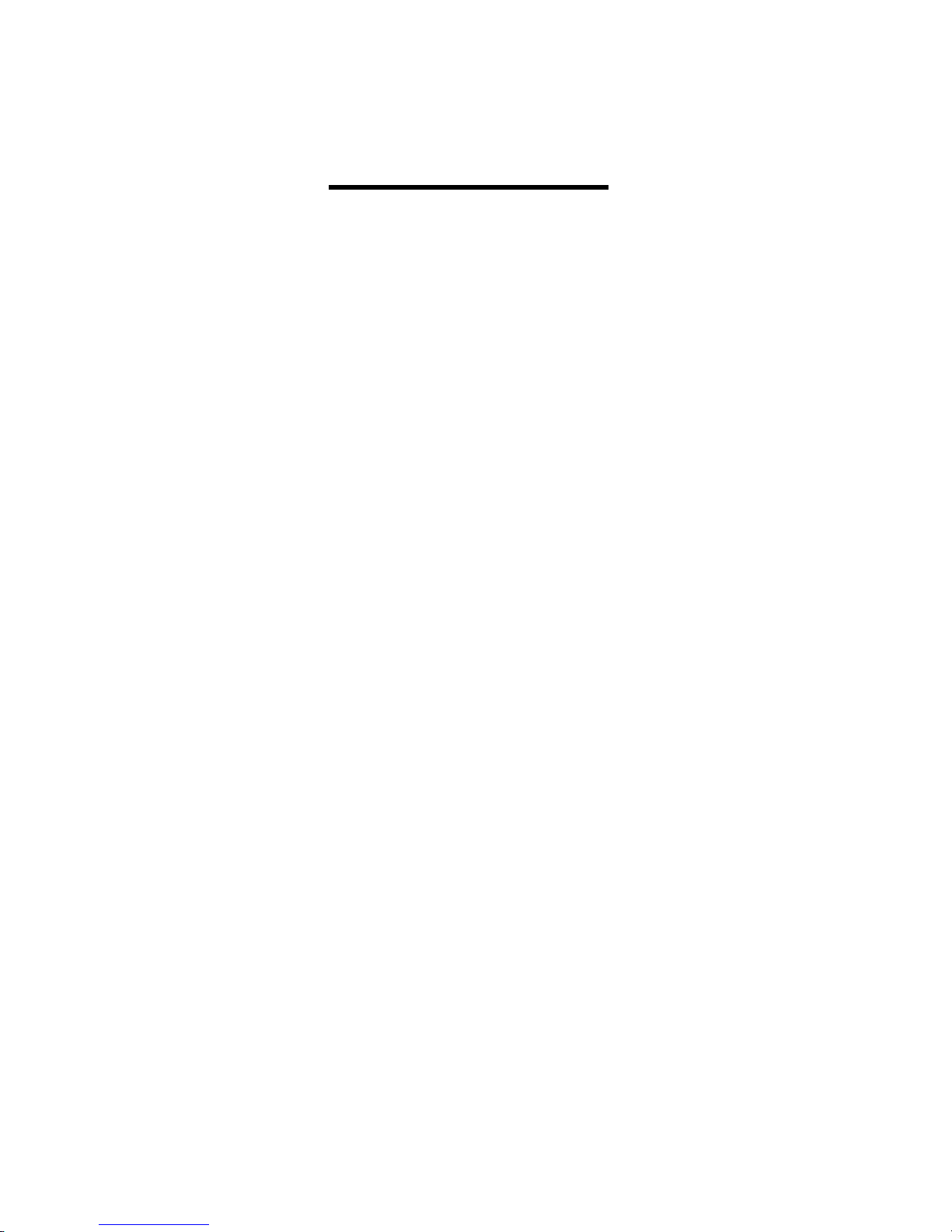
1
User Manual
Product Name:
Tablet PC
Brand:
Ceibal, TELEFUNKEN
Model:
KIL-TAB82WIFI
Manufacture:
AI TEK LIMITED
Page 2
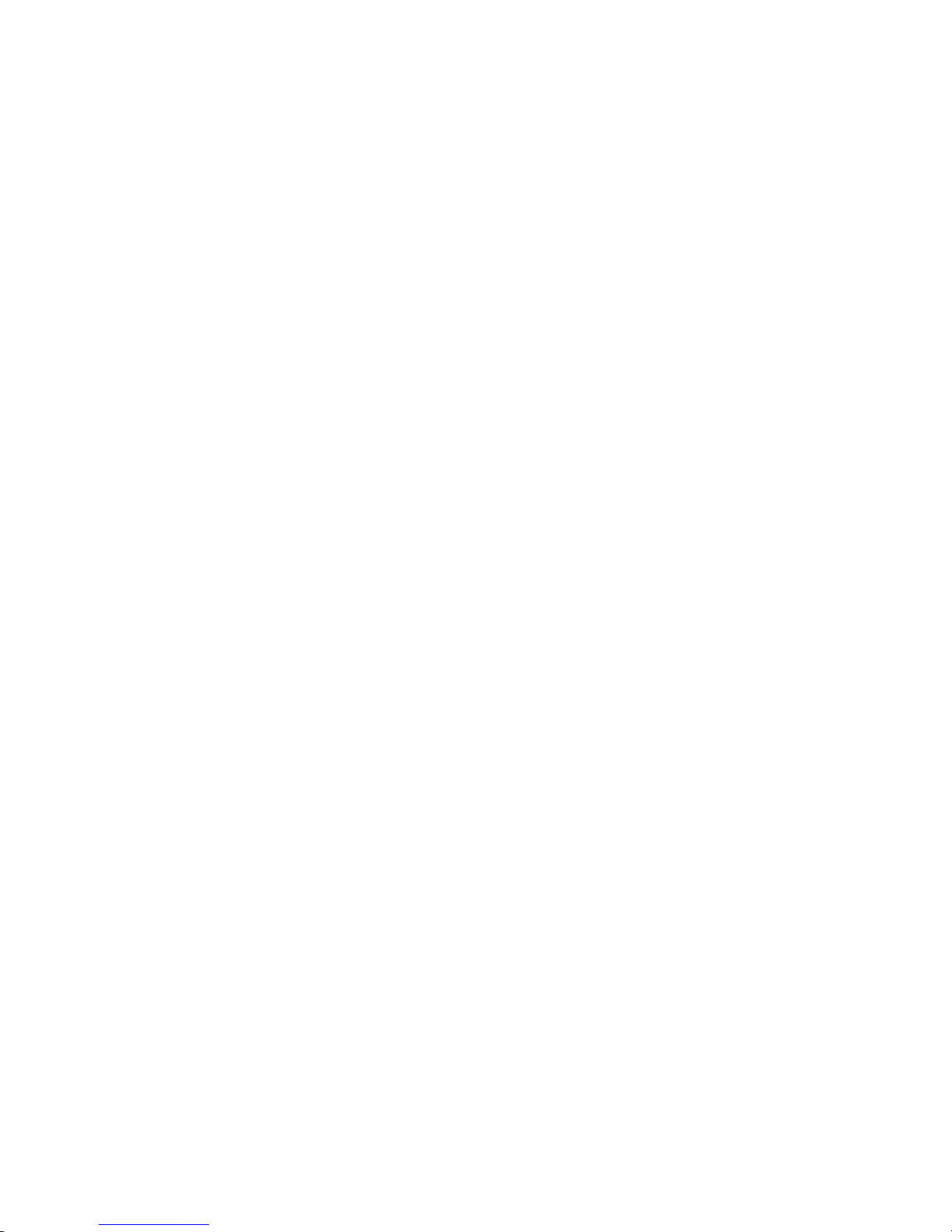
Cautions
For better use, please carefully read the "User's Guide", and
follow the prompts.
Avoid products placed above 35 ℃ or below -5 ℃
environment.
Please forbid the product from fire, moisture environment, and
direct sunlight.
Please do not attempt to personally disassemble, repair, and
modify the product, if demand please contact sales staff.
Please operate according to the "User's Guide".
Please avoid crashing the product.
Please do not use the product near strong magnetic fields,
power plants, etc.
Do not use the product when riding bicycle, car and motor cycle
to avoid dangerous.
Do not use high volume to avoid damage to your hearing.
Properly dispose of electronic waste, such as batteries.
Page 3
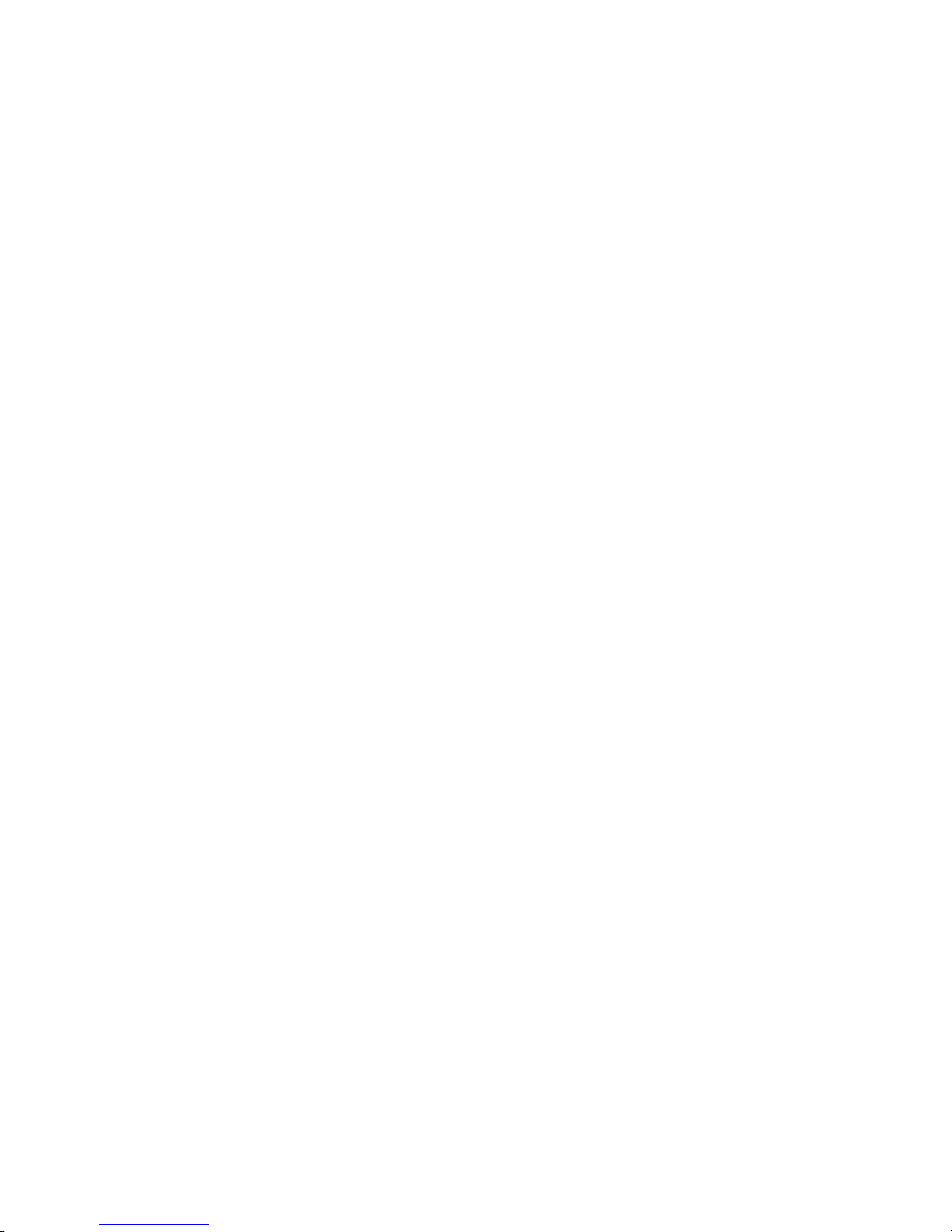
5
Main Features
Accessories
Below items are included in your package
1. Tablet x 1
2. OTG cable x 1
3. USB cable x 1
5. Adapter x1
6. User Manual x1
Page 4
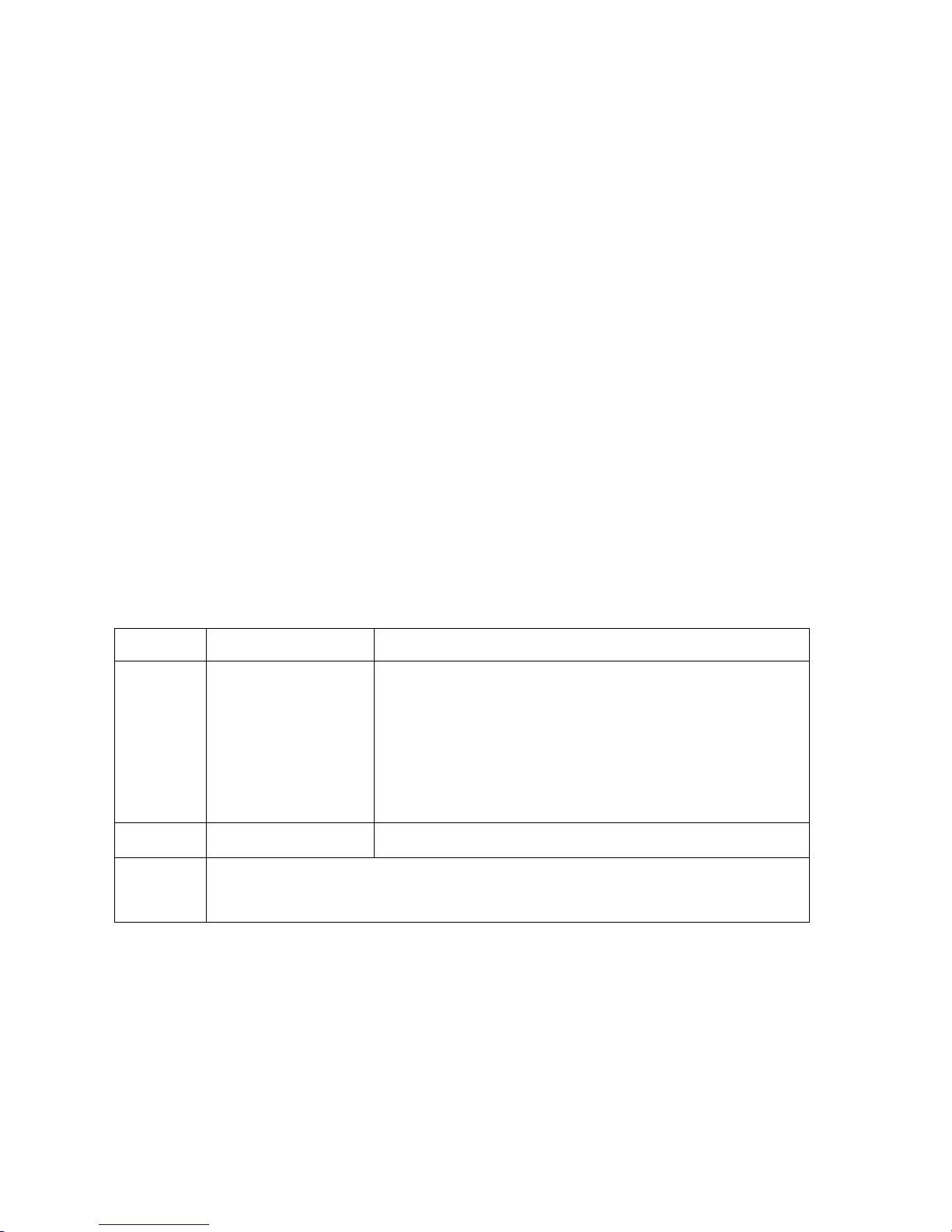
How to Use Your Tablet
Jack
Earphone Jack: Insert earphone to this jack for phone calls or
listening music.
Micro USB Jack: Charging your tablet, or connecting your
tablet with PC to copy/delete files, or connecting your
USB accessories by the USB OTG cable, such as USB
mouse, USB keyboard. (Can only use one equipment
at the same time)
TF Card Slot: Insert TF card, can support up to 32GB.
Mic: Built-in microphone Voice/video
recording.
Physical Buttons
Items Name Functions
1
Power
ON/OFF
Short press:Display sleep
Long press: (1) Power on/off
(2) Restart
(3) Airplane mode
(4) Ring/Vibrate/Silent
2 Vol +/- Short press,vol +/-
3
Press Power and vol - button at the same time, can
take screen shot.
Page 5
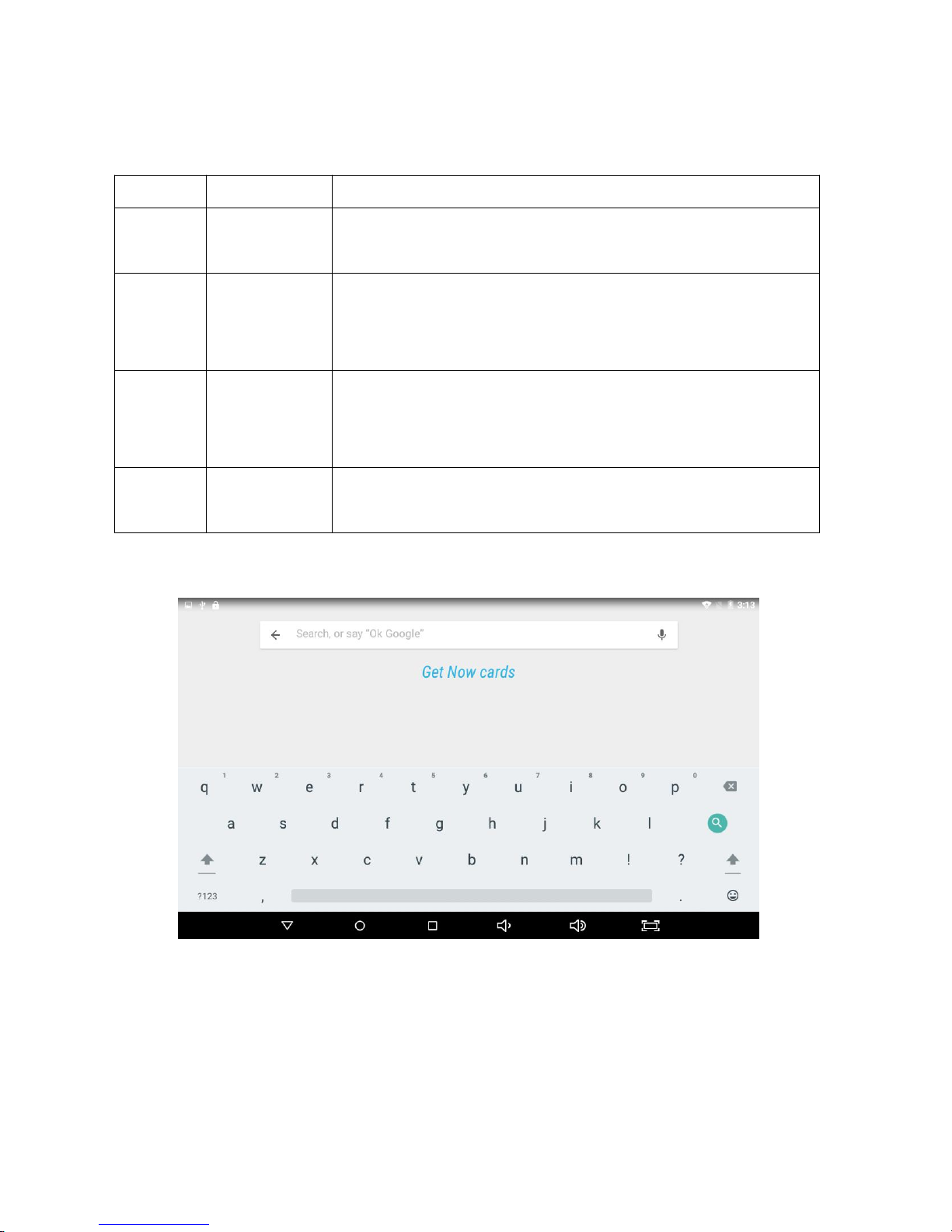
Touch Buttons
Items Name Functions
1
Short
press
Press on screen within 1.2s, it mainly
used on menu choice and confirm.
2
Long
press
Press and hold on screen for more than
1.2s.
3 Drag
It belongs to identify the touch tracking
direction. Mainly for pictures, flip, drag
and so on.
4
Virtual
key
It belongs to the virtual keyboard.
Virtual keyboard as below:
Page 6
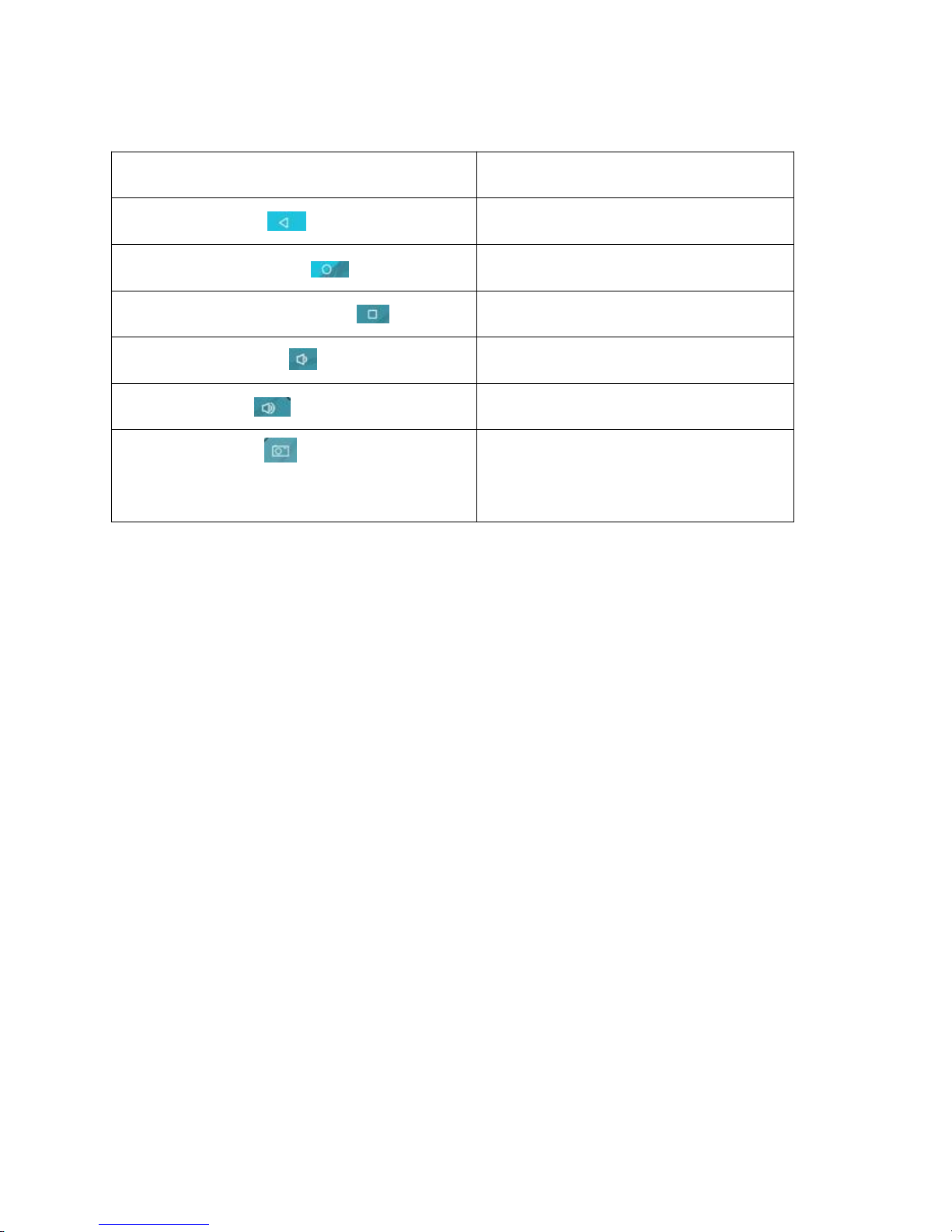
There are 6 shortcuts at the bottom of the screen:
Item Functions
Return key
Return to the last screen
Desktop menu
Return to the Desktop
Recent program key
List the recent program
Volume down
Reduce Volume
Volume up Increase Volume
Screen shot
Screen shot the whole
screen
Page 7
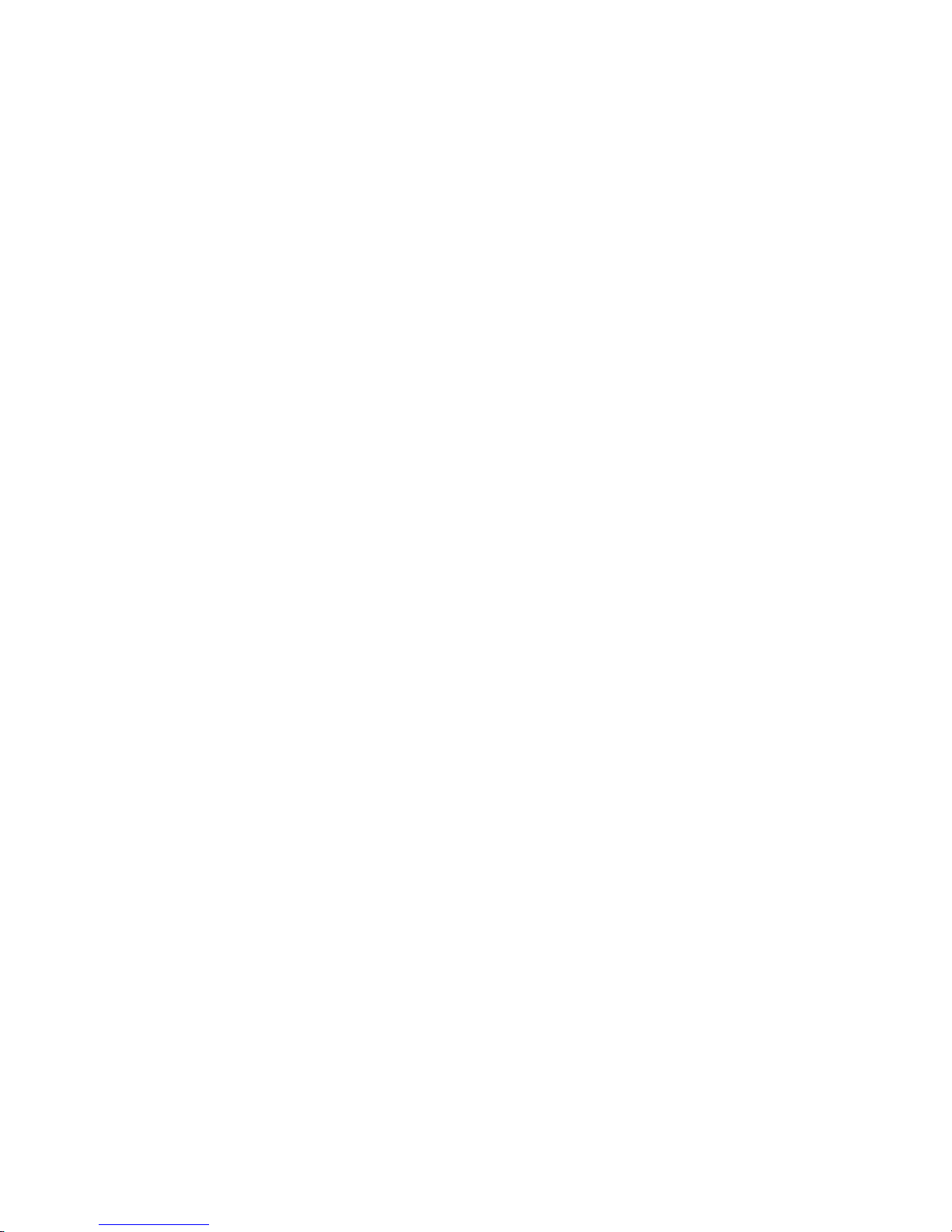
Touch and drag the window twice from the center of screen
to open the shortcut and frequent use setting option. Quick
setting window is open just touch the correct setting which
you need to change.
Widgets
As shown below, it also belongs to a system of shortcuts.
Some widgets are built-in and other you can download from
play store or third-party APK & install widgets.
Widgets can be dragged to any desktop interface in five
HOME screen.
Page 8
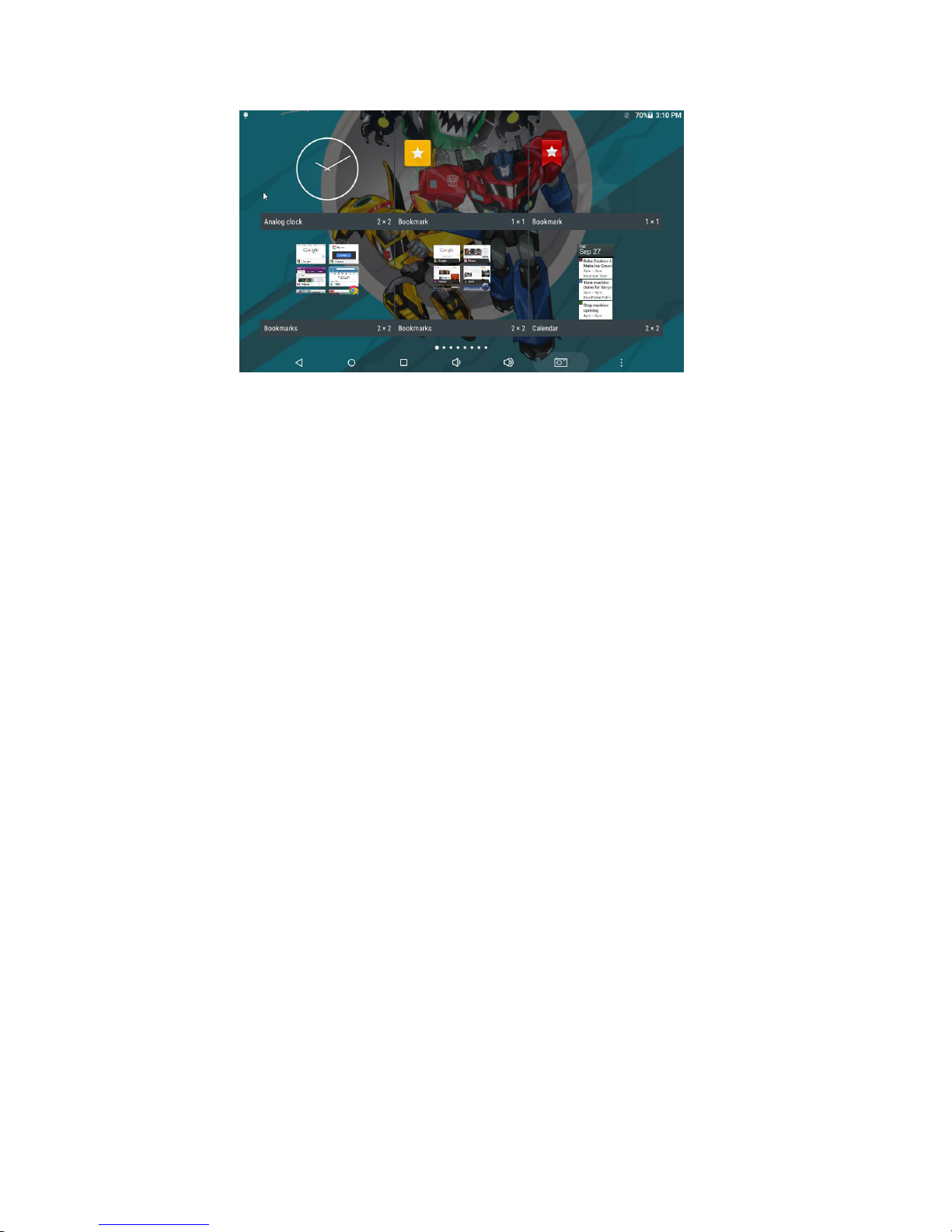
Product Use
Battery Charging
Your tablet has a built-in rechargeable lithium battery. Before
using the product for the first time, the battery should be
charged fully to ensure proper working of the product.
The battery inside the device cannot be replaced. If you
have questions or need to replace the battery, please contact
our equipment service center.
Do not connect the tablet to a power source other than
that which is indicated here or on the rating label as this may
result in the risk of fire or electric shock and failure of the
product.
When the battery power is low, the device will display a
low battery message, if power is low, the device will
automatically shut down. Please recharge the tablet to
continue using it.
If misused battery used in this device may cause a fire or
chemical burns.
The battery used in this device may result in fire or
chemical burn if it is misused. Do not disassemble, incinerate,
or heat the battery. Do not leave the battery in a place
subject to direct sunlight.
Page 9
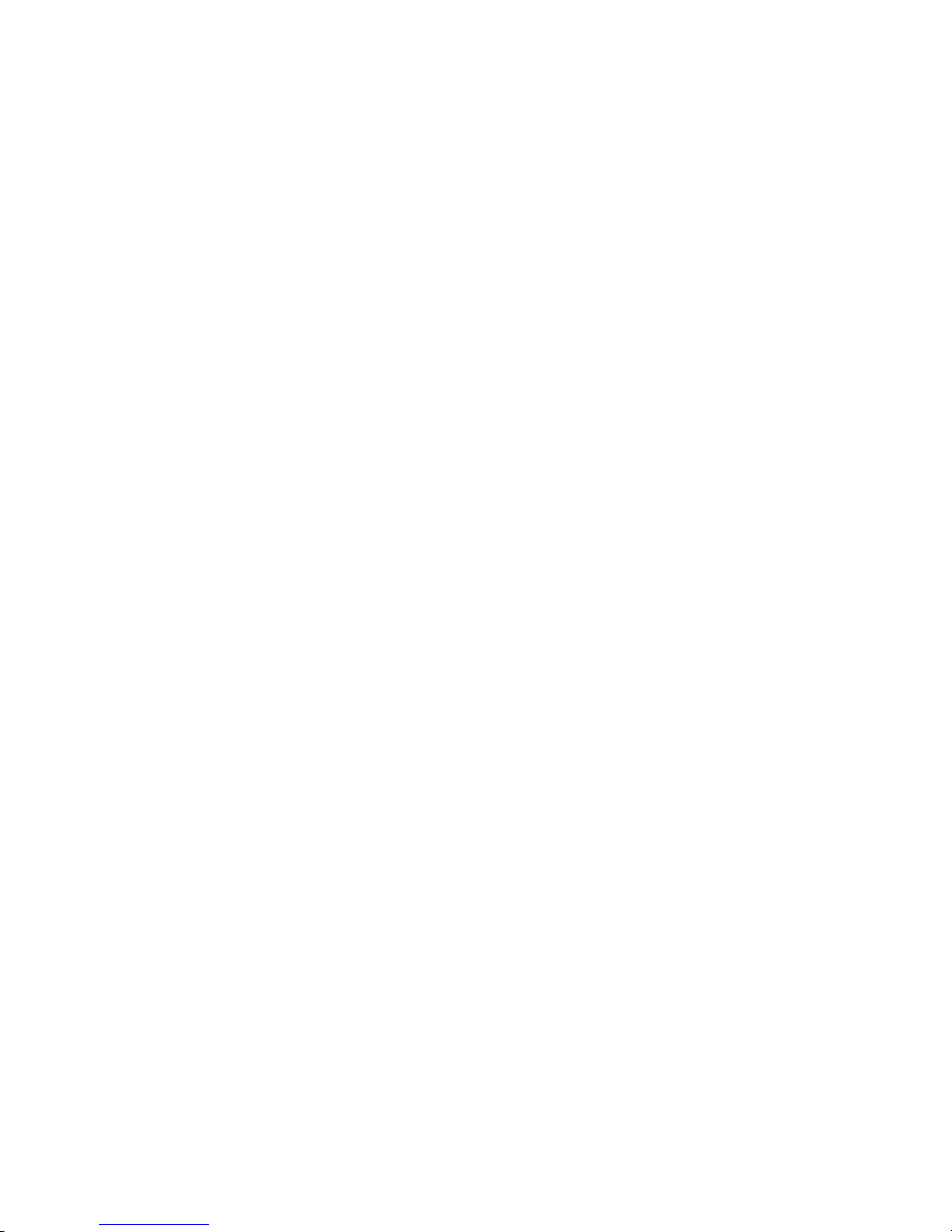
Note
Please use the adapter for charging which is provided with the tablet
this adapter is designed to charge the tablet faster at 2A input.
Power On/Off/ Standby
Power on
:
Long press Power ON/OFF button, after the
logo loading for several seconds, the desktop
appears as below:
Page 10
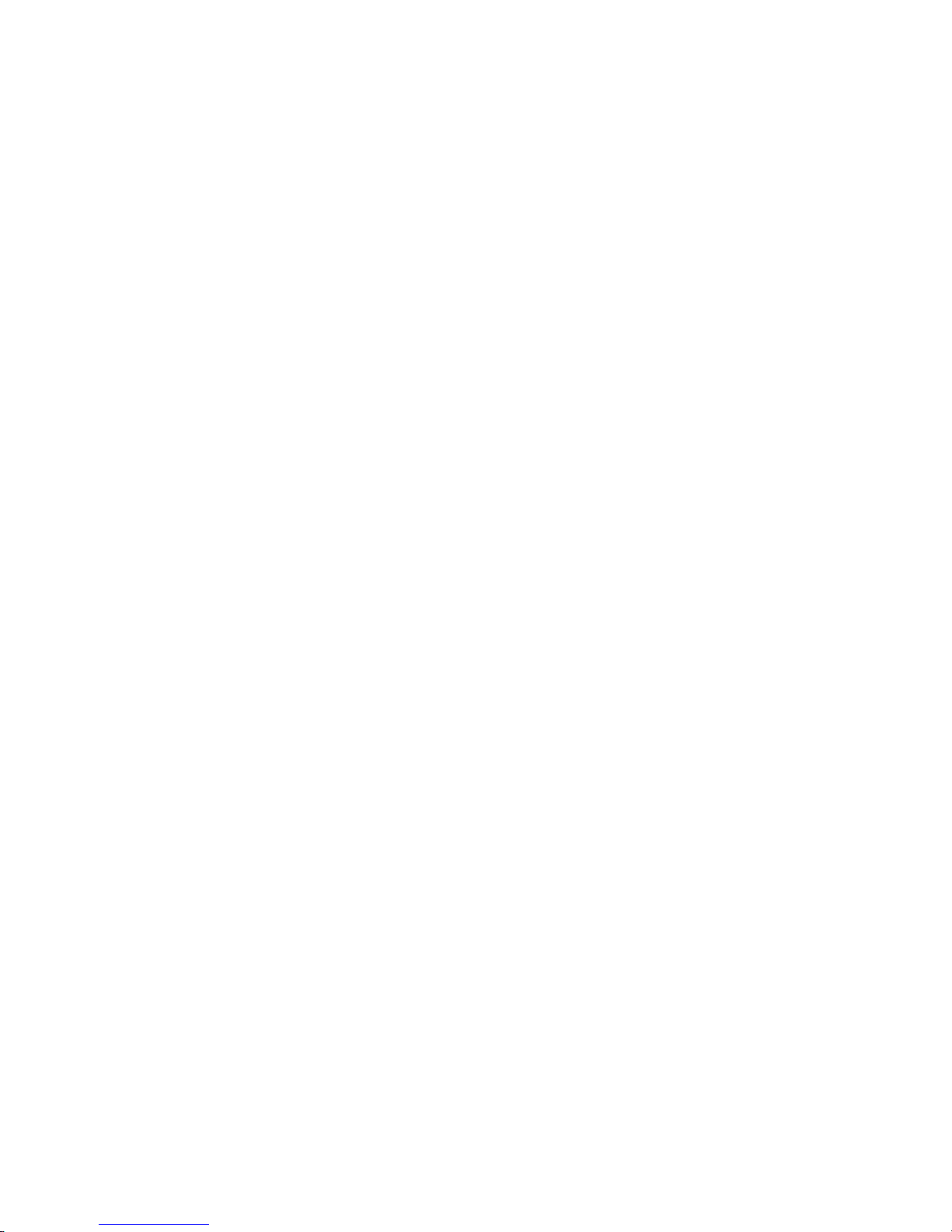
Power Off:Long press the Power ON/OFF button for 5
seconds, you can power off the tablet according the dialog
poponthescreen.
Standby: During the power on mode, press the power button
once to enter the power-saving standby mode, then press
the power button again, the screen prompts to enter the
unlock mode.
Reset
Stab the reset hole with a sharp hard object, you can reset
the machine. After the reset, the machine will power off.
Page 11

Connecting to the PC
USB Connect
Connection to a computer: You can connect your Tablet to
the computer to copy the data from the tablet to computer
or vice versa. For this you need to use the USB cable
provided. Connect the small side of the cable to the tablet
micro USB jack and another end to the computer, after this
connection you need to go to “My Computer” window and
find TOUCHMATE TM-MID811A icon.
Double click on this you will see tablet storage. Here you can
copy the data or delete.
Page 12

Micro SD Card
Micro SD card maximum capacity of this product supports up
to 32G.
SDcardaccordin
Page 13

Desktop and Main Menu
The shortcuts in the desktop can be freely drag and deleted.
Desktop can be sliding around, long press the icon to drag
the icons. Drag the icon to the top of the screen, the top of
the screen there will be a "× Remove", drag the icon there,
the corresponding shortcut is deleted.
Page 14

Click icon to enter the Main menu
All the applications appear on the Main menu.
All the Installed applications will be visible in main menu, just
click the APK and start using. You can delete the APK by Long
Press the APK and Bring the icon to desktop and Drag the
APK to uninstall icon and the application will be deleted. Or
Page 15

simply go to the setting in Apps option and delete the Apps.
Open or Switch Application
On the desktop or the main menu, select an application, click
- to enter, you can Use the application. To exit, press the
or to the main interface. After the return, you can click
into other applications.
Click to switch between the running applications,
refer to the figure below:
Note: You can click on
button to end all the opened
applications and free the RAM.
Page 16

Settings
Click icon in the main applications to open the system
settings interface, as shown below:
Select the appropriate operation of the relevant items, such
as: wireless and network, display, date and time settings,
about device, etc.
Page 17

General Function
Some common features such as brightness, wallpaper, sleep
time can be change In Settings - Details as follows:
WI-FI
To Connect WI-FI simply click WI-FI icon in settings. First,
open WI-FI, then tap WI-FI network you want to connect and
then enter the password to login. Details as follows:
Page 18

After the WI-FI network is connected, you can click the
network & check the specific details of the network
connection. Details as follows:
Of course, you can also open WI-FI network through the
"Quick setting shortcut" described earlier.
Page 19

Bluetooth
Click the Bluetooth in setting & ON the Bluetooth, you can
see the list of Bluetooth device available for ready to pair.
You can allow other Bluetooth device to connect your tablet
by clicking on the "TM-MID811A”. Switch between "Not
visible to other Bluetooth devices" and "Visible to all nearby
Bluetooth devices". Details as shown:
Storage
Enter “Storage”, you can see the storage device information,
including the tablet capacity, external Micro-SD card capacity
and usage. Details as follows:
Page 20

Apps
Enter the “Apps”, you can view the status of each APP, for
example: the running, installed, and so on. Details as below:
Click on an individual APP to view details, you can forcibly
stop the Running APP, clear data, uninstall, move to SD card
and other operations. Details as below:
Page 21

Security
Enter “Security” to set security settings lock, set the security
lock as password, pattern and so on. Details as below:
Language & input
Enter “Language & input”, can set the language and input. As
shown below, click on the language to enter, you can set the
Page 22

device language. Language library is the latest android
system language libraries.
Backup & reset
Enter “Backup & reset”, can backup the device application
data information to avoid loss of them. Remark: Reset will
empty all the user Information & data, please back up
everything including music, photos, videos, applications and
all other data to avoid loss of data.
Page 23

Install APK
Click to install APK, this APK can scan the all the APK
storage, details as below:
Audio profiles
Click setting --> Audio profiles to set audio profiles like
Silent/Outdoor,details as follows
Page 24

Explorer
Click users can view all the files in the internal
memory and external Micro-SD card. Each file can copy, cut,
paste, install, play or move to other folder. Details as below:
Choose a file, a toolbar pop up, details as below:
Page 25

Camera
Click to enter the camera application. Users can click
photos and also can do video recording from this app with
built in camera, in this app you can change front/rear camera
and after clicking photo side right to see the photo clicked.
Details as below.
Gallery
Click to enter the gallery application, in the gallery, you
can preview all the storage data of the device like picture and
Page 26

video files, including memory and Micro-SD card pictures
and video files. Below is a picture gallery document preview.
Music
Click toplaymusic
Page 27

Browser
Click to enter the browser to access internet, after your
internet connection is connected, you can open website or
search directly from the website bar.
Page 28

.
Page 29

Trouble Shooting
If you have a problem with this device, please check the
troubleshooting guide below.
Problem Solution
The Tablet does not
turn on.
● Ensure that the tablet is fully charged.
Try charging the Tablet (4 hours).
The buttons does not
work.
Switch –off and switch on the tablet
I cannot transfer files
to the tablet.
● Ensure that your computer is running
on a supported operating system
platform.
● Check the USB extension cable, ensure
that it is securely attached to the tablet
and the PC, or try using another USB
cable.
● Ensure that the tablet’s memory
capacity is not full.
There is no sound
during playback.
● Check the volume level.
● Ensure that the earphone is attached
securely to the tablet.
Specification
Display
Display inch 8 inch
Page 30

33 TM-MID811A
Resolution IPS panel 1280X800
Ratio 16:9
Touch panel 5 point Capacitive multi-touch
Processor/ Memory
CPU High Speed Intel Quad core
Frequency 1.3GHz
RAM 1GB
ROM 16GB
System
Connect
WIFI Wireless 802.11 b/g/n
USB Host x1
Micro-SD Slot x1
Bluetooth Support
Earphone x1, 3.5mm
Battery information
Battey Type Li-on Poly battery
Battery Capacity 4000mAh
Charge Time 4-5 Hours
Product
W x H x D 10.8 X 18.9 X 0.53 CMS
Weight 300g
Page 31

FCC Warning
This device complies with part 15 of the FCC Rules. Operation is subject to the following two
conditions: (1) This device may not cause harmful interference, and (2) this device must accept
any interference received, including interference that may cause undesired operation.
Any Changes or modifications not expressly approved by the party responsible for compliance
could void the user's authority to operate the equipment.
Note: This equipment has been tested and found to comply with the limits for a Class B digital
device, pursuant to part 15 of the FCC Rules. These limits are designed to provide reasonable
protection against harmful interference in a residential installation. This equipment generates
uses and can radiate radio frequency energy and, if not installed and used in accordance with the
instructions, may cause harmful interference to radio communications. However, there is no
guarantee that interference will not occur in a particular installation. If this equipment does
cause harmful interference to radio or television reception, which can be determined by turning
the equipment off and on, the user is encouraged to try to correct the interference by one or
more of the following measures:
-Reorient or relocate the receiving antenna.
-Increase the separation between the equipment and receiver.
-Connect the equipment into an outlet on a circuit different from that to which the receiver is
connected.
-Consult the dealer or an experienced radio/TV technician for help.
The device has been evaluated to meet general RF exposure requirement. The device can be used
in portable exposure condition without restriction.
