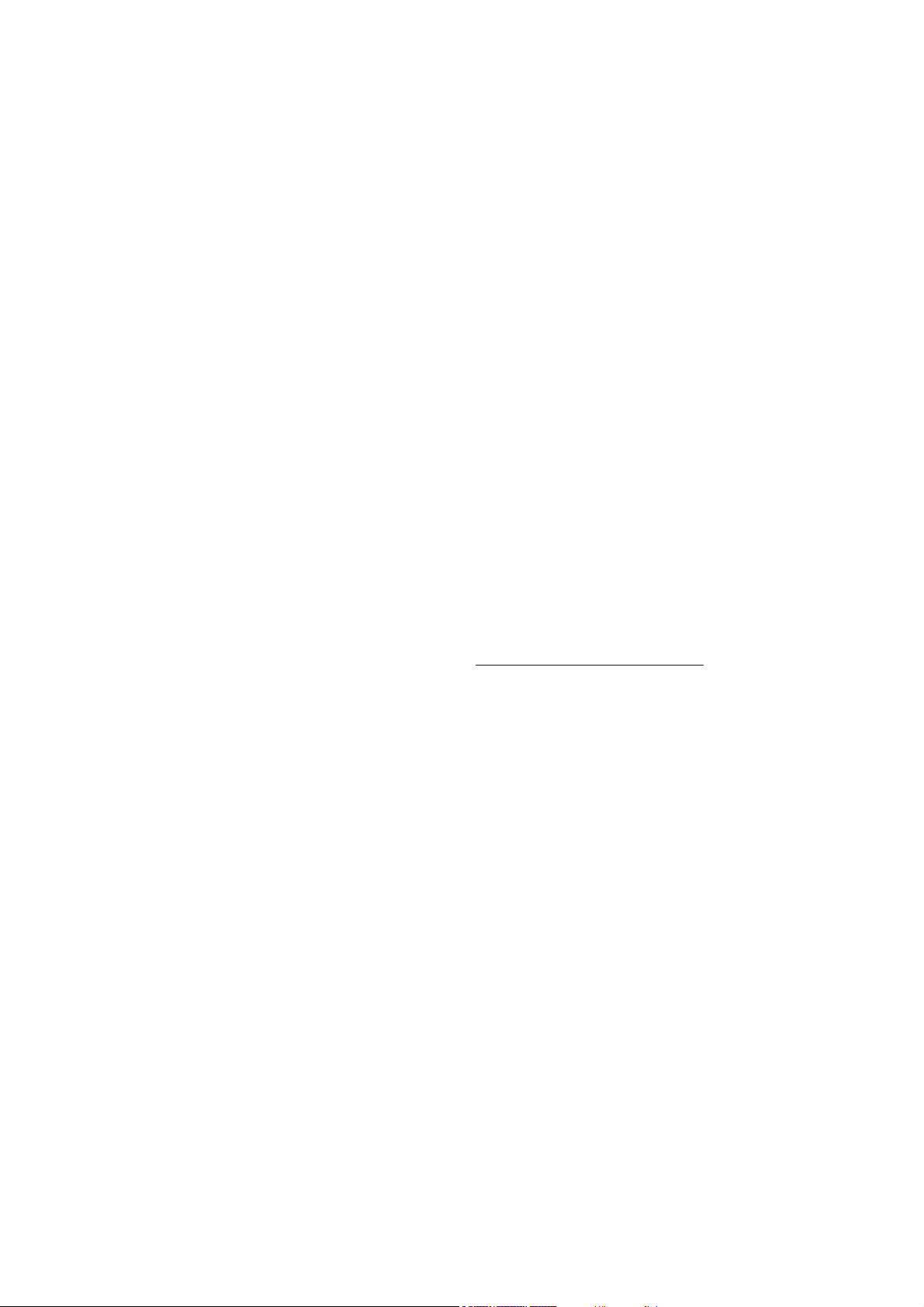
USER MANUAL
Android Smartphone
MAX
For more information, refer to website at WWW.UNIMAXMOBILE.COM
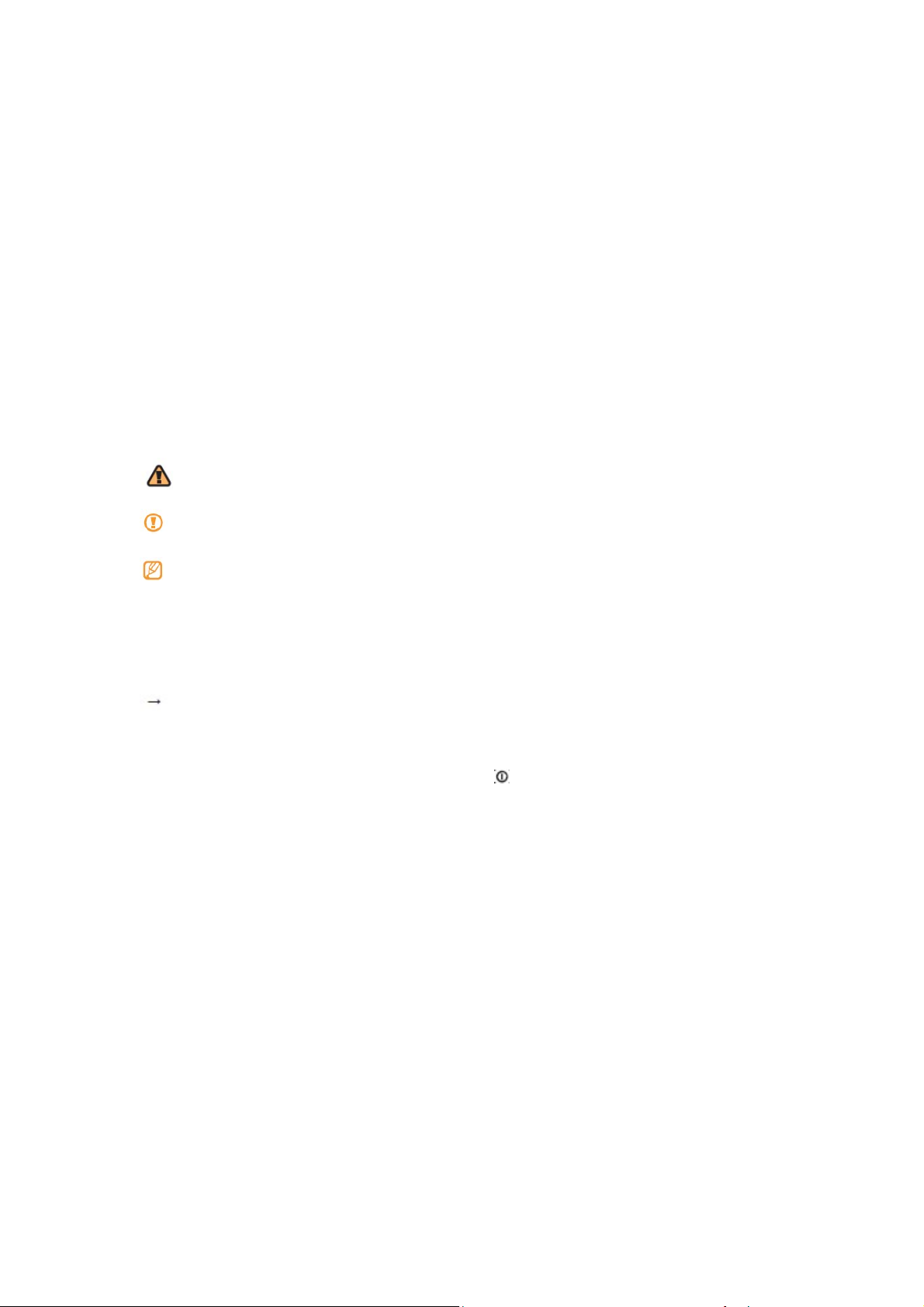
Using this guide
Thank you for purchasing this UMX mobile device.
This device will provide you with high quality mobile communication and entertainment
based on UMX’s exceptional technology and high standards.
This guide has been specially designed to guide you through the basics of your device,
such as assembling and getting started with the device.
• Please read this guide carefully before using your device to ensure safe and correct use.
• The descriptions in this guide are based on the default settings of your device.
• Please keep this guide for future reference.
Instructional icons
Before you start, familiarize yourself with the icons you will see in this guide:
Warning - situations that could cause injury to yourself or others.
Caution - situations that could cause damage to your device or other equipment.
Note - notes, usage tips, or additional information.
► Refer to - pages with related information; for example: ► p.11(represents “see page
11”).
Followed by - the order of options or menus you must select to perform a step; for
example: Home screen, open the application list and select Messaging →New
message (represents Messaging, followed by New message).
[ ] Square brackets-device keys; for example: [
] (represents the Power key).
Copyright information
Rights to all technologies and products that comprise this device are the property of their
respective owners:
• This product has an Android platform based on Linux which can be expanded by a
variety of JavaScript-based software.
• Google™, Android Market™, Google Mail™, and YouTube™ are trademarks of Google,
Inc.
• Java™ is a trademark of Sun Microsystems, Inc.
• Wi-Fi ®, the Wi-Fi CERTIFIED logo, and the Wi-Fi logo are registered trademarks of the
Wi-Fi Alliance.
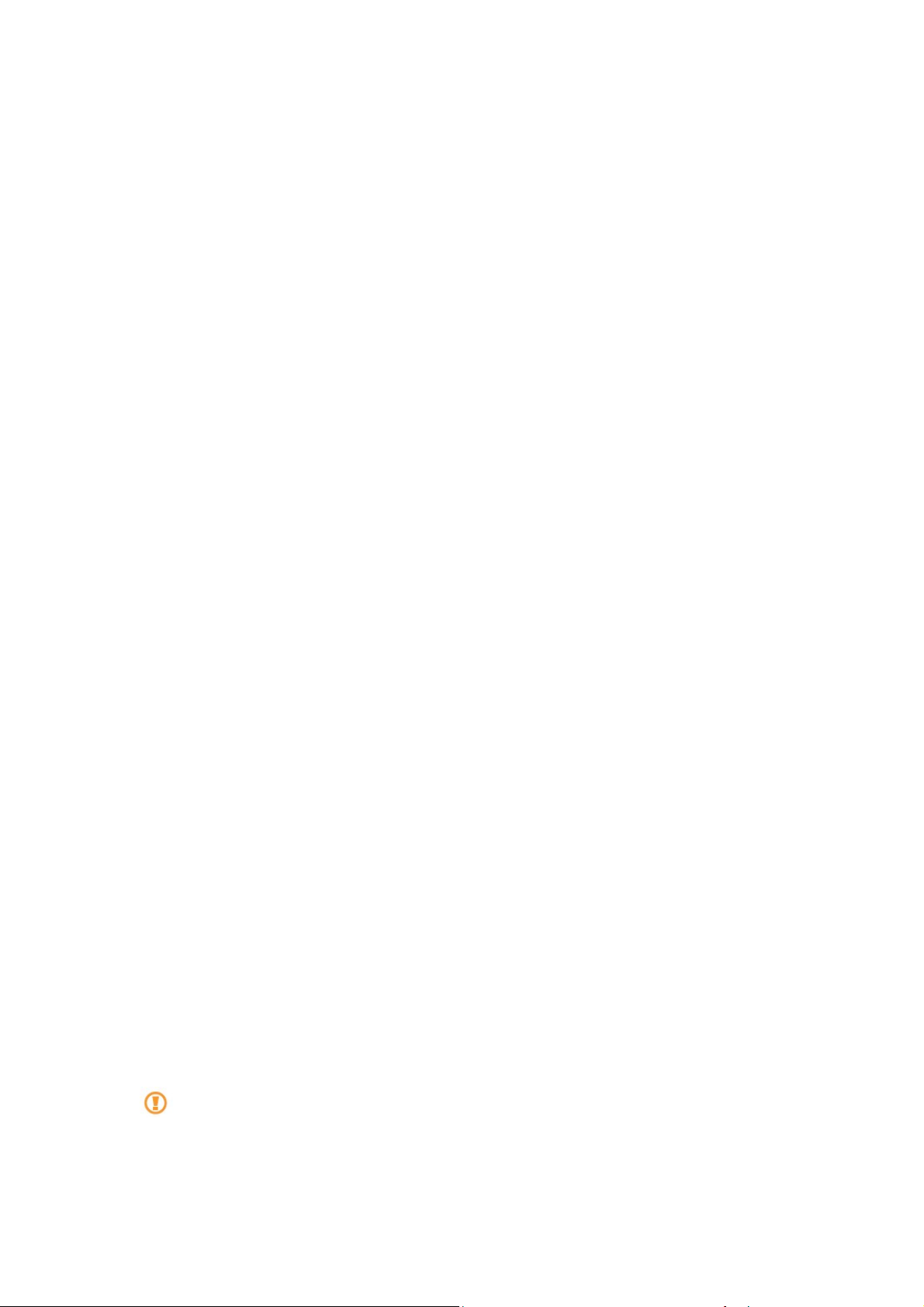
Contents
Assembling ...................................................................................................................... 3
Unpack .................................................................................................................................... 3
Insert battery ......................................................................................................................... 4
Charge the battery ............................................................................................................... 5
Insert a memory card (optional) ....................................................................................... 6
Getting started................................................................................................................. 7
Turn your device on and off .............................................................................................. 7
Get to know your device..................................................................................................... 8
Use the touch screen ........................................................................................................ 10
Lock or unlock the touch screen and keys ................................................................. 10
Get to know the home screen ......................................................................................... 1 1
Access applications .......................................................................................................... 12
Customise your device ..................................................................................................... 13
Enter text .............................................................................................................................. 14
Calling ............................................................................................................................ 16
Creating and finding contacts...................................................................................... 17
Messaging ..................................................................................................................... 18
Camera ........................................................................................................................... 19
Music .............................................................................................................................. 21
Connecting to the internet ........................................................................................... 23
Download files from the web ....................................................................................... 24
Connecting to a PC ....................................................................................................... 24
Using Bluetooth ............................................................................................................ 25
Using Wi-Fi .................................................................................................................... 25
Safety and usage information ...................................................................................... 26
Assembling
Unpack
Check your product box for the following items:
• MAX phone
• Battery
• Travel adapter (charger)
• 2GB microSD card
• USB cable
• User guide
• Quick start guide
Use only UMX-approved software. Pirated or illegal software may cause damage or
malfunctions that are not covered by your manufacturer's warranty.
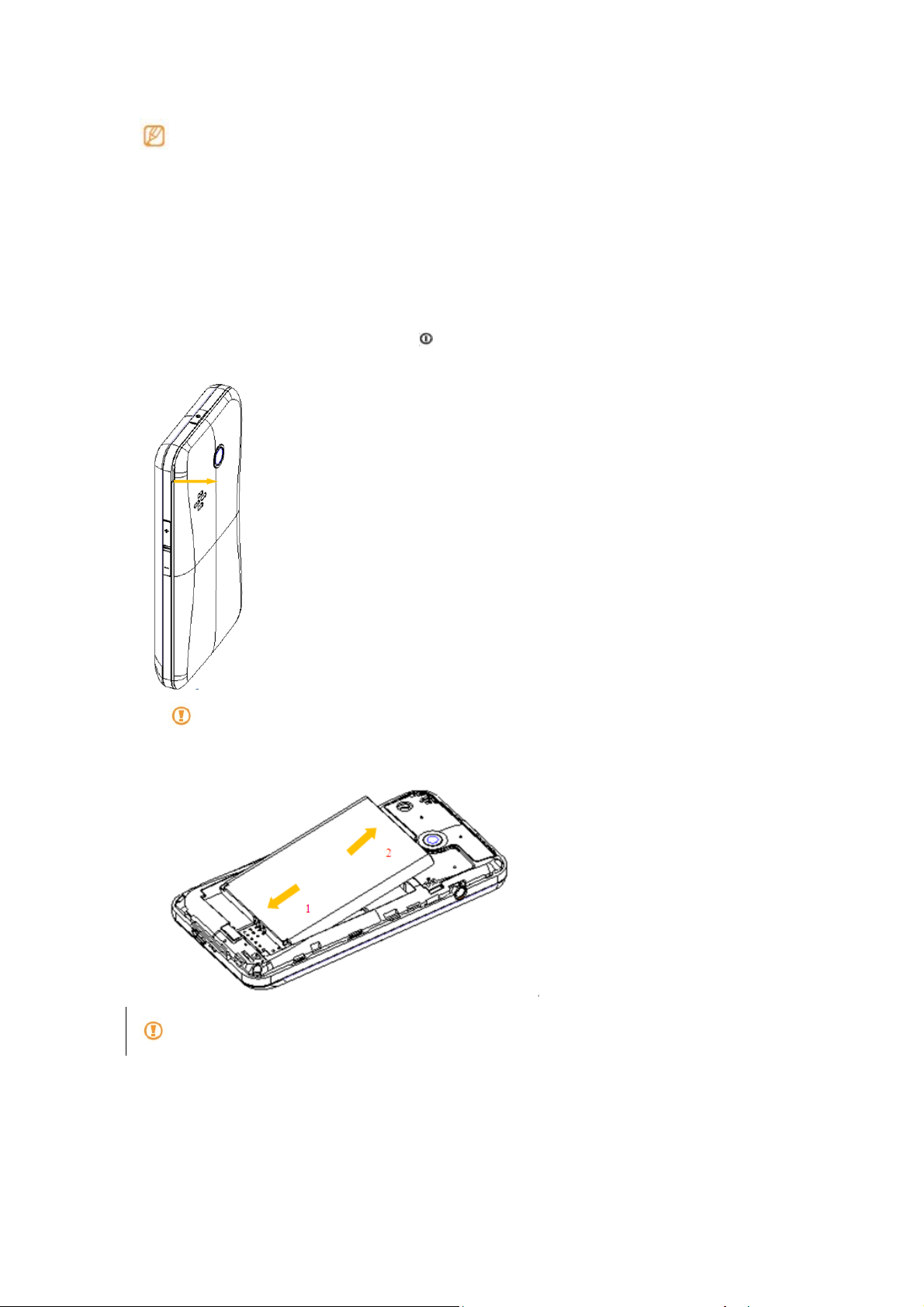
• The items supplied with your device may vary depending on the software and
accessories available in your region or offered by your service provider.
• You can obtain additional accessories from your local UMX dealer.
• The supplied accessories perform best for your device.
Insert the battery
To insert battery
1. If the device is on, press and hold [
2. Remove the back cover.
Be careful not to damage your fingernails when you remove the back cover.
3. Insert the battery.
] and select Power off to turn it off.
Make sure that battery and phone terminals align.
4. Replace the back cover.
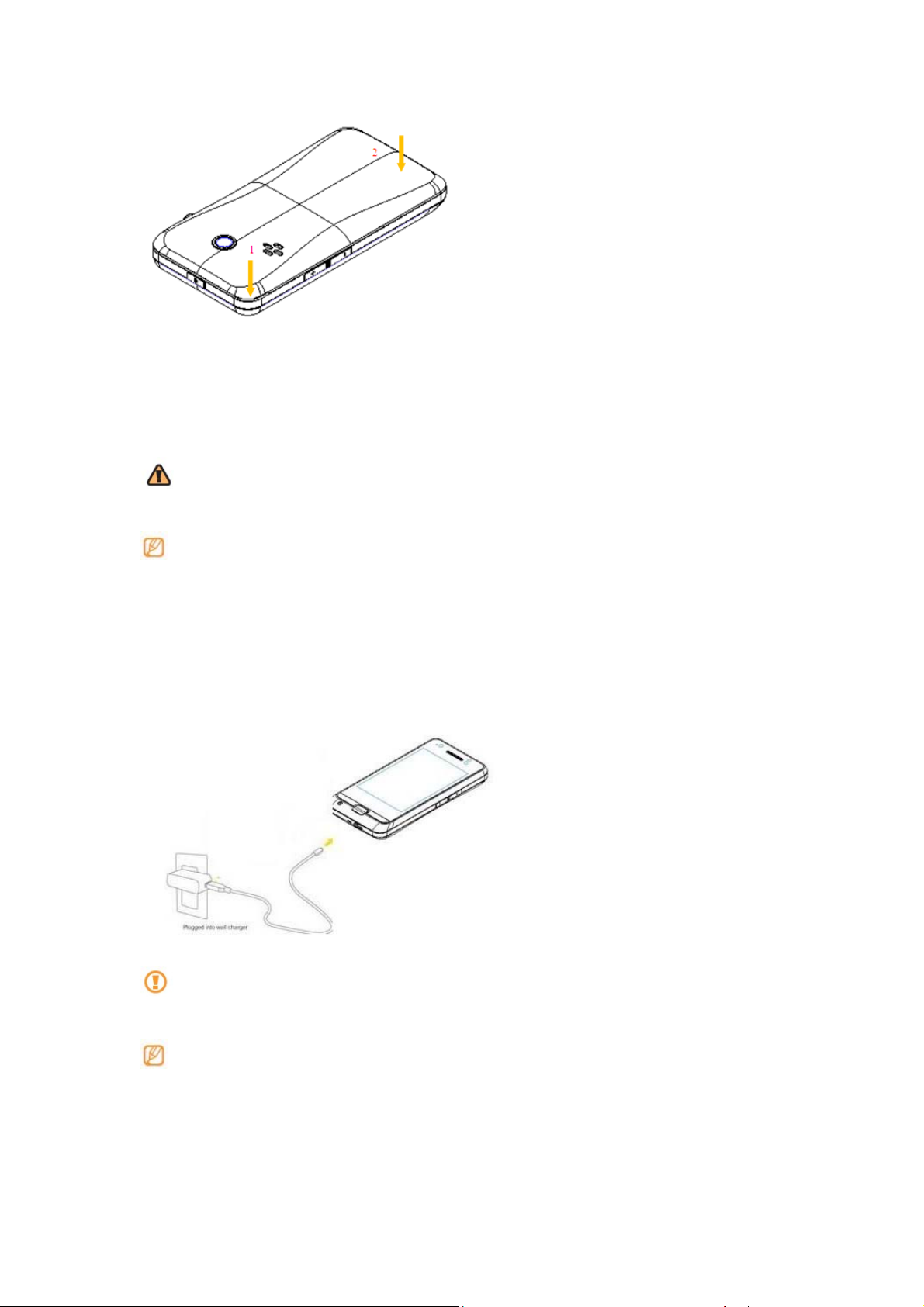
Charge the battery
Before using the device for the first time, you must charge the battery.
You can charge the device with the provided travel adapter or by connecting the device to
a PC with a PC data cable.
Use only UMX-approved chargers and cables. Unauthorised chargers or cables
can cause batteries to explode or damage your device.
When your battery is low, the device will emit a warning tone and display a low
battery message. If the battery level becomes too low, the device will power off
automatically. Recharge your battery to continue using your device.
› Charge with the travel adapter
1. Open the cover to the micro-USB jack at the bottom of the device.
2. Plug the micro-USB end of the data cable into the jack.
Improperly connecting the travel adapter can cause serious damage to the device.
Any damage caused by misuse is not covered by the warranty.
• You can use the device while it is charging, but it may take longer to fully charge the
battery.
• While charging, the device may heat up. This is normal and should not affect your
device’s lifespan or performance.
3. When the battery is fully charged (the Status Light turns green), unplug the travel
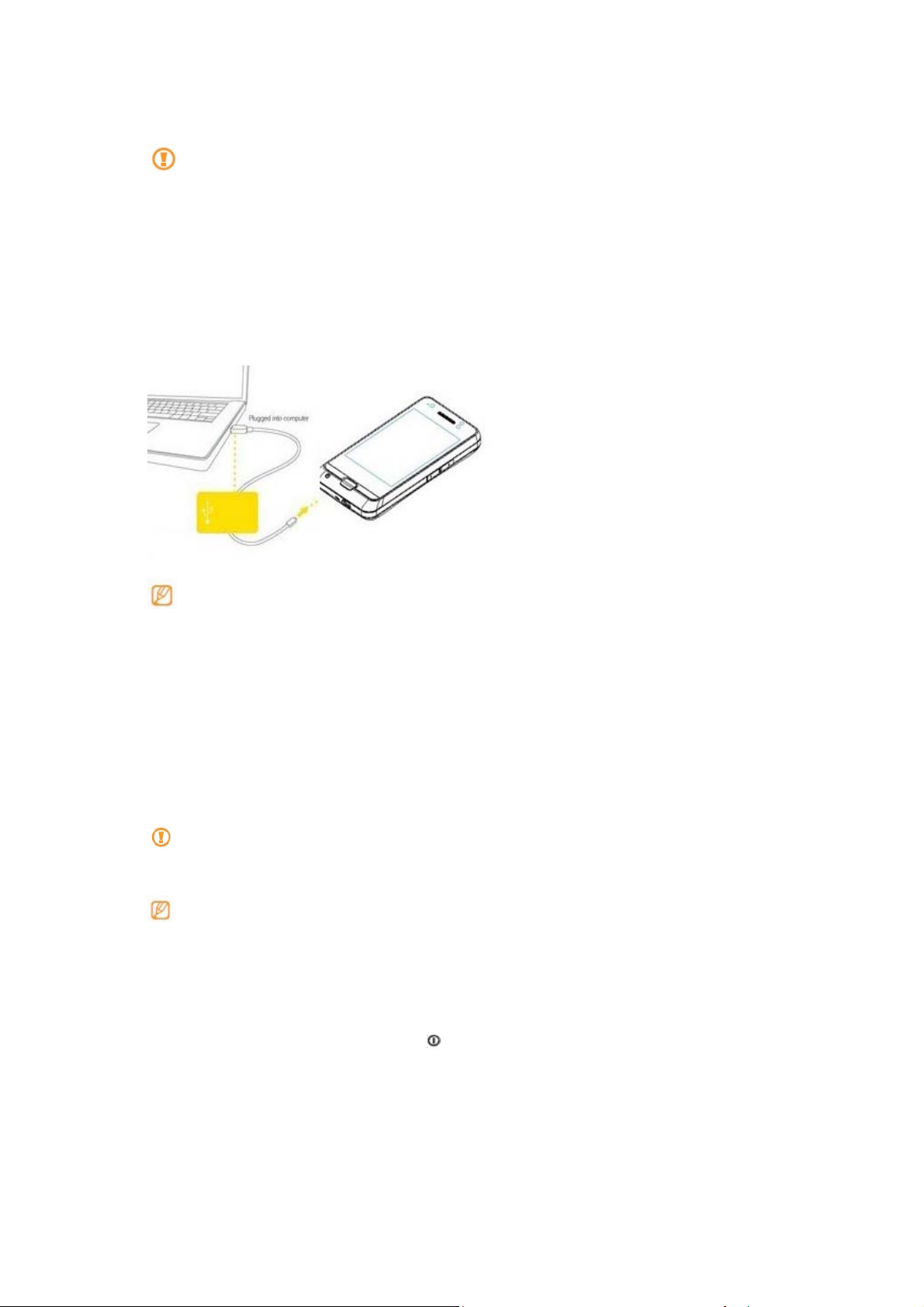
adapter from the device and then from the power outlet.
Do not remove the battery before removing the travel adapter to avoid the damage
to the device.
›
Charge with the PC data cable
Before charging, ensure that your PC is turned on.
1. Open the cover to the micro-USB jack at the bottom of the device.
2. Plug micro-USB end of the data cable into the jack.
Depending on the type of PC data cable you are using, it may take some time
before charging begins.
3. When the battery is fully charged (the Status Light turns to green), unplug the PC
data cable from the device and then from the PC.
Insert a memory card (optional)
To store additional multimedia files, you must insert a memory card. Your device accepts
microSD™ or microSDHC™ memory cards with maximum capacities of 32GB
(depending on memory card manufacturer and type).
Using an incompatible memory card may damage your device or the memory card
and can corrupt data stored on the card.
• Your device supports only the FAT file format for memory cards. If you insert a card
formatted with a different file format, your device will ask you to reformat the
memory card.
• Frequent writing and erasing of data will shorten the lifespan of memory cards.
1. If the device is on, press and hold [
2. Open the back cover.
3. Take off the battery.
4. slide the memory card slot cover to unlock, Once the memory card has been
installed slide the memory card slot cover to lock the memory card in place
5. Insert a memory card with the gold-colored contacts facing down.
] and select Power off to turn it off.
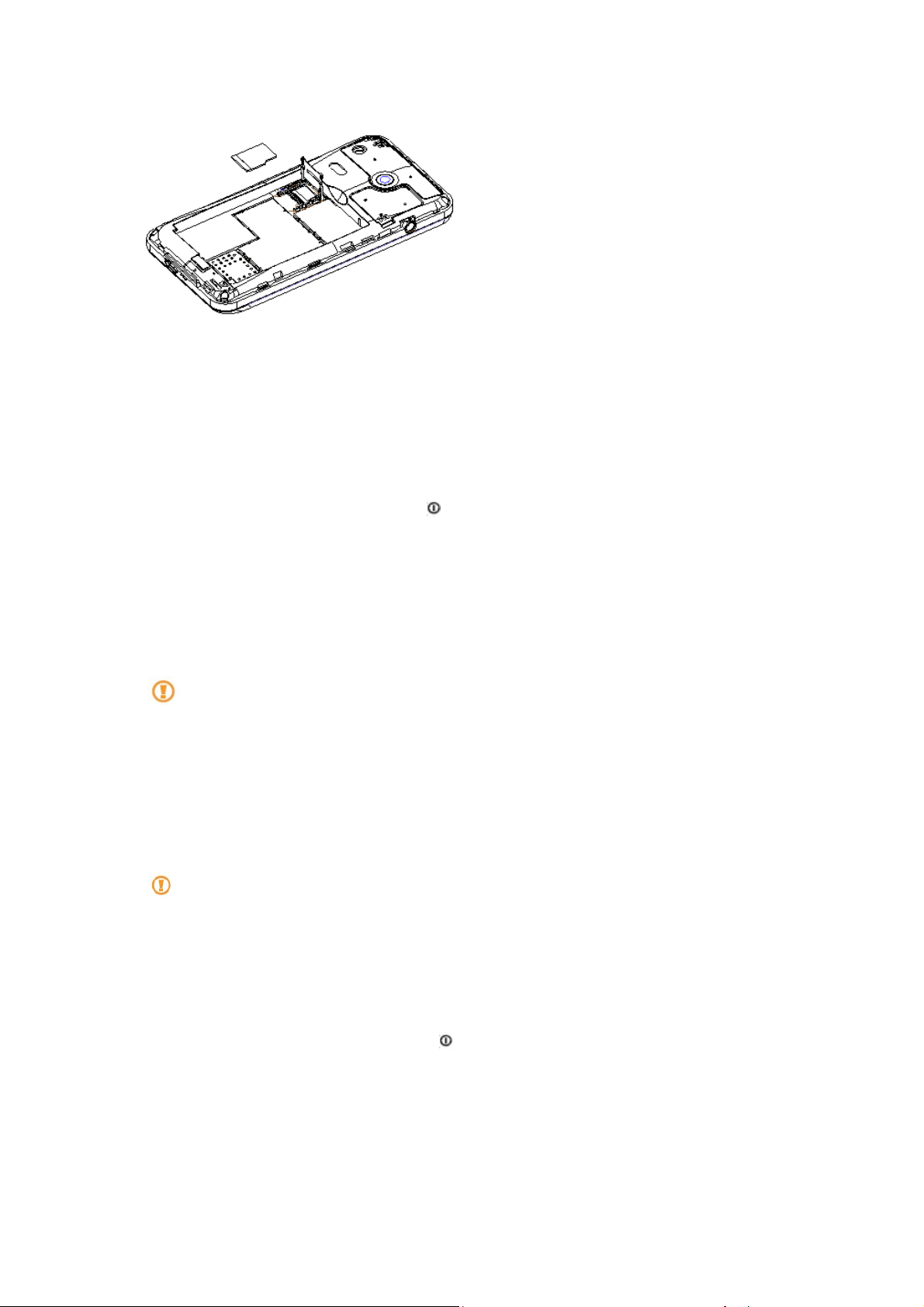
1. Insert the memory card in the slot until it locks in place.
2. Mount the battery.
3. Replace the battery cover.
Remove the memory card
›Before removing a memory card, first unmount it for safe removal.
1. Home screen, select Applications → Settings → Storage → Unmount SD card.
2. If the device is on, press and hold [
3. Remove the back cover.
4. Take off the battery.
5. Tilt the card slot gently.
6. Pull the memory card out of the memory card slot.
7. Mount the battery.
8. Replace the battery cover.
Do not remove a memory card while the device is transferring or accessing
information, as this could result in loss of data or damage to the memory card or device.
] and select Power off to turn it off.
Erase the memory card
> Erasing your memory card on a PC may cause incompatibilities with your device.
Erase the memory card only on the device.
Home screen, select Applications → Settings → Storage → Erase SD card.
Before erasing the memory card, remember to make backup copies of all important
data stored on your device. The manufacturer’s warranty does not cover loss of
data resulting from user actions.
Getting started
Turn your device on and off
To turn on your device, press and hold [ ].Your device will automatically connect to the
cellular network.
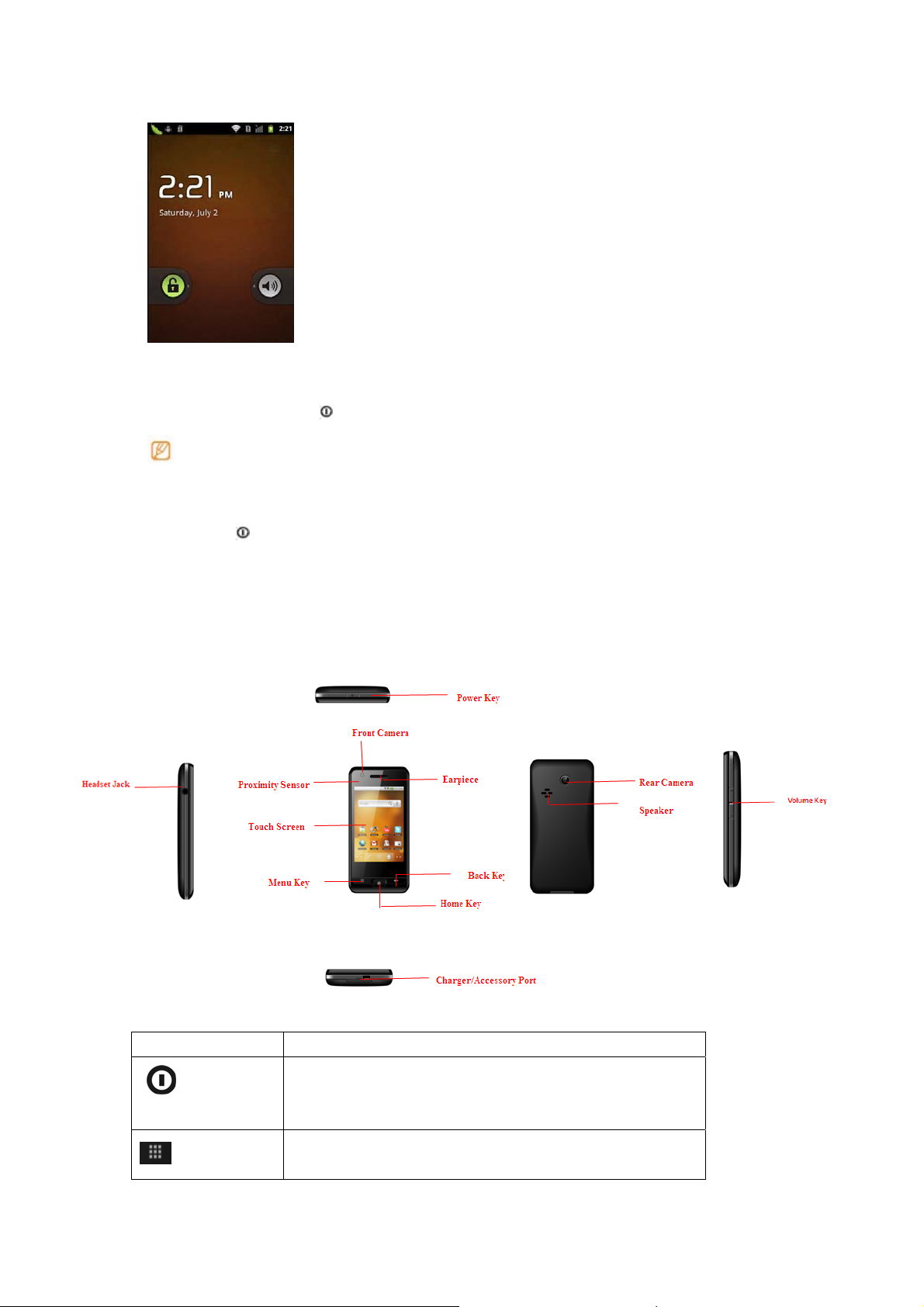
If you turn on your device for the first time, tap the Android image on the screen and
follow the on-screen instructions to set up your device for its first use. To turn off your
device, press and hold [
• Follow all posted warnings and directions from official personnel when in areas
where the use of wireless devices is restricted, such as aeroplanes and hospitals.
•To use your device's non-network services only, switch to Flight mode. Press and
hold [
] and select Flight mode.
] and then select Power off.
Get to know your device
.> Device layout
Keys
Key Function
Turn on the device (press and hold); Lock the touch screen.
Power
( Top center)
Menu
Open a list of option available on the current screen
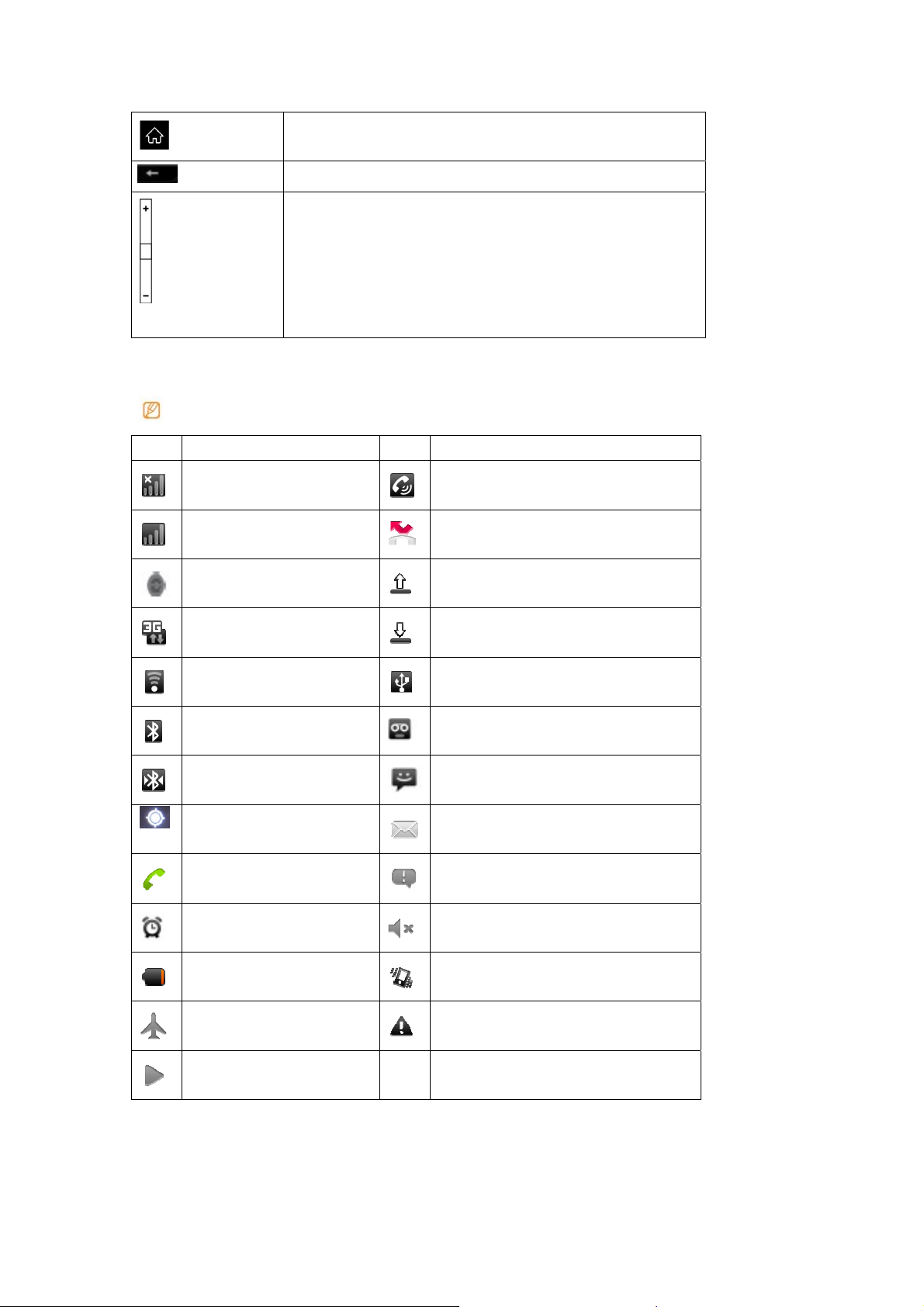
Home
Back
Volume
Return to the home screen
(Open the list of recent application (press and hold )
Return to the previous screen
Adjust the device’s volume.
( Right side)
› Indicator icons
Icons shown on the display may vary depending on your region or service provider.
Icon Definition Icon Definition
No signal Speakerphone activated
Signal strength Missed call
Synchronized with the web
3G network connected
WLAN activated
Bluetooth activated New voice mail message
Uploading data
Downloading data
Connected to PC
Bluetooth headset connected New text or multimedia message
GPS activated New email message
Voice call in progress Event notification
Alarm activated
Battery power level Vibration activated
Silent mode activated
Flight mode activated
Music playback in progress
Error occurred or caution required
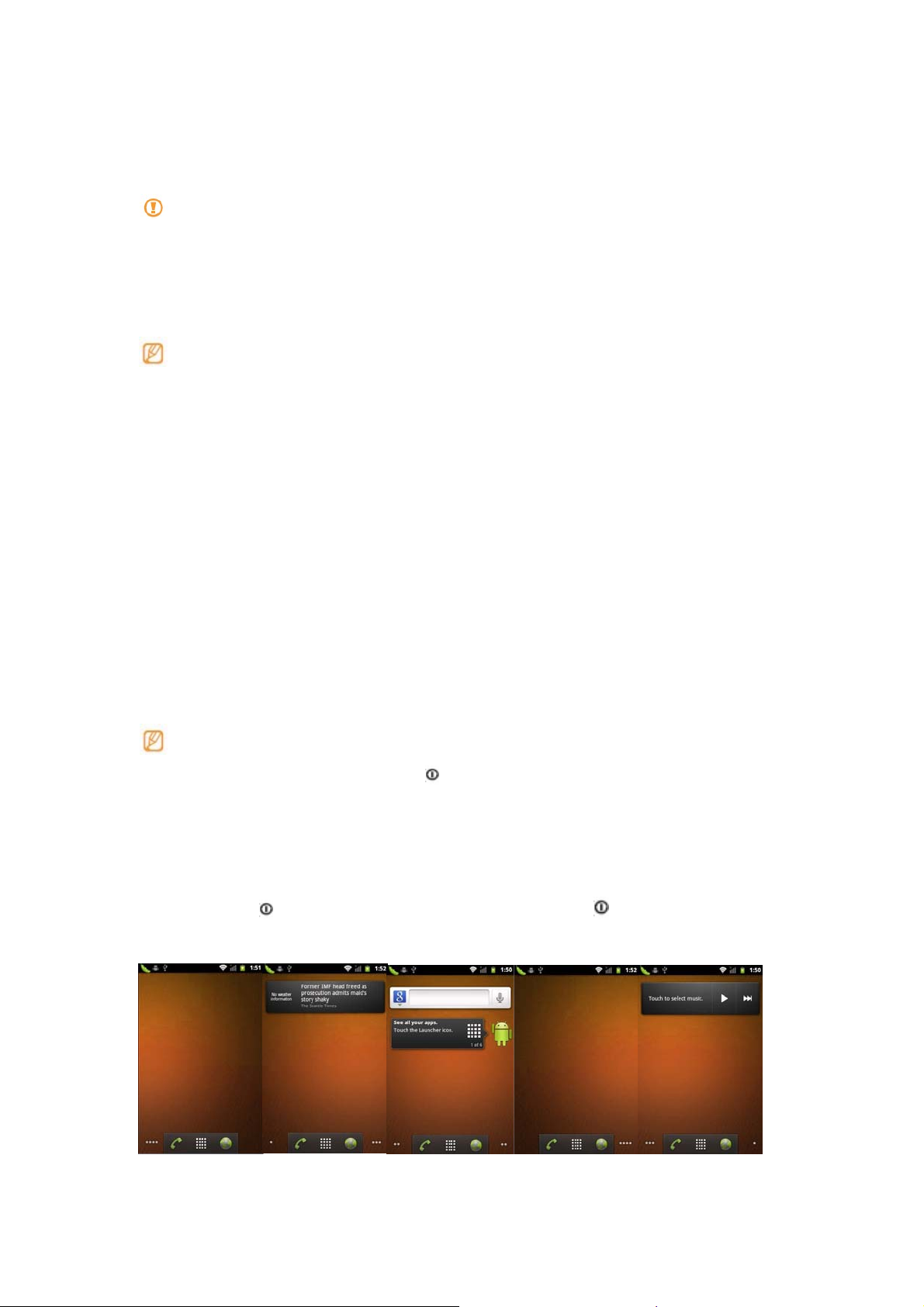
Use the touch screen
Your device’s touch screen lets you easily select items or perform functions. Learn basic
actions to use the touch screen.
• To avoid scratching the touch screen, do not use sharp objects.
• Do not allow the touch screen to come into contact with other electrical devices.
Electrostatic discharges can cause the touch screen to malfunction.
• Do not allow the touch screen to come into contact with water. The touch screen
may malfunction in humid conditions or when exposed to water.
• For optimal use of the touch screen, remove the screen protection film before using
your device.
• Your touch screen has a layer that detects small electrical charges emitted by the
human body. For best performance, tap the touch screen with your fingertip. The
touch screen will not react to touches of sharp objects, such as a stylus or pen.
Control your touch screen with the following actions:
• Tap: Tap once with your finger to select or launch a menu, option, or application.
• Tap and hold: Tap an item and hold it for more than seconds to open a pop-up option
list.
• Scroll: Tap and drag your finger up, down, left, or right to move to items on lists.
• Drag and drop: Tap and hold your finger on an item, and then drag your finger to move
the item.
• Double-tap: Tap twice quickly with your finger to zoom in or out while viewing photos or
web pages.
• Your device turns off the touch screen when you do not use the device for a specified
period. To turn on the screen, press [
screen, open the application list and select Settings → Display → Screen timeout.
].You can also adjust the backlight time. Home
Lock or unlock the touch screen and keys
You can lock the touch screen and keys to prevent any unwanted device operations.
To lock, press [ ].To unlock, turn on the screen by pressing [ ], and then flick the grey
window with your finger.

Get to know the home screen
When the device is turned on, you will see the home screen. From the home screen, you
can view your device’s status and access applications.
The home screen has 5 panels. Scroll left or right to a panel of the home screen. You can
also select a dot on the bottom of the screen to move to the corresponding panel of the
home screen directly.
> Add items to the home screen
You can customize the home screen by adding shortcuts to applications or items in
applications, widgets, or folders. To add items to the home screen
1. Press [
2. Select the item category → an item:
• Shortcuts: Add shortcuts to items, such as applications, bookmarks, and contacts.
• Widgets: Add widgets to the home screen.
• Folders: Create a new folder or add folders for your contacts
• Wallpapers: Set a background image.
] → Add or tap and hold the empty area on the home screen.
Available items may vary depending on the current home screen mode.
Move items on the home screen
1. Tap and hold an item to move.
2. Drag the item to the location you want when the item is magnified.
Remove items from the home screen
1. Tap and hold an item to remove.
The item is magnified and the trash icon appears on the application area, meaning
that the application area at the bottom of the home screen changes to the trash.
2. Drag the item to the trash.
3. When the item and the trash turn red, release the item.
Use the shortcuts panel
On the home screen or while using an application, tap the indicator icons area and drag
your finger down to open the shortcuts panel. You can activate or deactivate wireless
connection features and access a list of notifications, such as messages, calls, events or

processing status. To hide the list, drag the bottom of the list up.
From the shortcuts panel, you can use the following options:
• Wi-Fi: Activate or deactivate the WLAN connection feature.
• Bluetooth: Activate or deactivate the Bluetooth wireless connection feature.
• GPS: Activate or deactivate the GPS feature.
• Account sync: Activate or deactivate the Account synchronization.
• Brightness: Adjust the brightness.
Available options may vary depending on your region or service provider.
Access applications
To access your device’s applications,
1. From the home screen, select Applications to access the application list.
2. Scroll up or down to another application screen.
3. Select an application.
• When you use applications provided by Google, you must have a Google account. If
you do not have a Google account, sign up for a Google account.
• You can add a shortcut to an application by tapping and holding the application icon
from the application list. You can move the icon to the location you want on the home
screen.
4. Press [
home screen.
Your device has a built-in motion sensor that detects its orientation. If you rotate the
device while using some features, the interface will automatically switch to landscape
view. To set the interface to keep the orientation when you rotate the device, select
Settings → Display → Auto-rotate screen.
] to return to the previous screen; Press the Home key to return to the

> Access recent applications
1. Press and hold the Home key to open the list of applications you have accessed
recently.
2. Select an application to access.
Customize your device
Get more from your device by customizing it to match your preferences.
> Set the current time and date
1. From the home screen, open the application list and select Settings → Date and time.
2. Set the time and date and change other options.
> Turn on or off the touch tone
From the home screen, open the application list and select Settings → Sound → Audible
touch tones.
> Adjust the volume of the ringtones
Press the Volume key up or down to adjust the ringtone volume.
Switch to the silent mode
To mute or unmute your device, do one of the followings:
• From the home screen, press and hold [
• From the home screen, open the application list and select Settings → Sound → Silent
mode
] and select Silent mode.
Change your ringtone
1. From the home screen, open the application list and select Settings → Sound →
Phone ringtone
2. Select a ringtone from the list and select OK.
Activate animation for switching windows
From the home screen, open the application list and select Settings → Display →
Animation → Some animations or All animations.
Select a wallpaper for the home screen
1. From the home screen, press [
2. Select an image.
3. Select Save or Set wallpaper.
UMX is not responsible for any use of default images or wallpapers provided on your
] → Wallpaper → an option.
device.
Adjust the brightness of the display
You can quickly adjust the display brightness by scrolling left or right on the indicator line
of the screen.
To adjust the brightness in the setting menu,

1. Home screen, open the application list and select Settings → Display → Brightness.
2. Clear the check box next to Automatic brightness adjustment.
3. Select OK.
The brightness level of the display will affect how quickly the device consumes battery
power.
Set an unlock pattern
You can set an unlock pattern to prevent unauthorized people from using the device
without your permission.
1. From the home screen, open the application list and select Settings → Location and
security → Set up screen lock → Pattern
2. See the on-screen instructions and example patterns and select Next (if necessary).
3. Draw a pattern by dragging your finger to connect at least four dots.
4. Select Continue.
5. Draw a pattern again to confirm.
6. Select Confirm
• Once you set an unlock pattern, your device will require the pattern each time you
turn it on. If you do not want the device to require the pattern, clear the check box
next to require pattern in Location and security.
Public Mobile is not responsible for any loss of passwords or private information or
other damages caused by illegal software.
Enter text
You can enter text by selecting characters on the virtual keypad on the screen.
Enter text using the Android keyboard
1. Tap a text field where you want to enter text.
2. Enter text.
To enter numbers or symbols, tap
To enter letters, tap
.

Text Entry Keyboard
Shift Key
Tap once to capitalize
the next letter you
enter.
Number and Symbols Key
Tap to change input to
number and symbol
Voice to Text Key
Tap to enter text by voice.
Numbers and Symbols Entry Keyboard
Shift Key
Tap to enter additional
symbols. The keyboard
will change to alternate.
Letters Key
Tap to change input to
letters entry.
When you finished typing, press
Delete Key
Tap to delete characters to the left
of the cursor.
Emoticon Key
Tap to en ter various emoticons.
Space Key
Tap to inset tab
Delete Key
Tap to delete characters to the left
of the cursor.
Emoticon Key
Tap to enter various emoticons.
Space Key
Tap to inset tab
to close the keyboard.

Calling
Learn to make or answer a call or access logs. For more information, see the "Calling"
section of the user manual.
Make a call
1. Home screen, open the application list and select Phone → Keypad, and enter an
area code and a phone number.
2. Select
3. To end the call, select End call
> Answer a call
1. When a call comes in, drag right until Answer appears.
When the device is ringing,press the Volume key to mute the ring tone.
2. End the call, select End call.
to make a voice call.
View call logs

You can view logs of your calls filtered by their types.
1. Home screen, open the application list and select Phone → Call log.
2. From the call logs, you can make a call or send a message directly to a contact by
quickly flicking the contact to the left or right.
3. Select a log to view its details.
From the detail view, you can dial the number, send a message to the number or add
the number to the phonebook.
Creating and finding contacts
Learn to create and find a contact in memory. For more information, see the "Phonebook"
section of the user manual.
› Create a contact
1. Home screen, open the application list and select Contacts.
2. Press Menu and select New Contact, Select New contact.
3. Select a memory location.
4. Enter contact information.
5. Select Done to add the contact to memory.
You can also create a contact from the dialing screen.
1. Home screen, open the application list and select Phone → Keypad.
2. Enter a phone number.
3. Select-Add to Contacts → Create contact.
4. Select a memory location.
5. Enter contact information.
6. Select Save to add the contact to memory.
Find a contact
1. Home screen, open the application list and select Contacts.
2. Scroll up or down on the contact list. Select a contact’s name.

3. Select a contact’s name.
Once you find a contact, you can:
• Call the contact by selecting Call
• Send a message by Send Message.
• Edit the contact information by pressing [
] → Edit.
Messaging
>Send a text message
1. Home screen, open the application list and select Messaging → New message
2. You can enter a number manually or select one from the recent recipients.
3. Select Type to compose and enter your message text. To insert emoticons, press
]→ Insert smiley.
[
4. Select send to send the message.
> Send a multimedia message
1. Home screen, open the application list and select Messaging → New message.
2. You can enter a number manually or select one from the recent .
When you enter an email address, the device will convert the message as a
multimedia message.
3.
Select Type to compose and enter your message text. To insert emoticons, press
[ ]→ Insert smiley.
4. Press [
list or create a new photo, video, or sound.
5. Press [
6. Select Send to send the message.
> Send an email message
1. Home screen, open the application list and select Email → an email account.
2. Press [
3. You can enter an email address manually and it will show the recent recipients
Select the Cc/Bcc field to add more recipients.
4. Select the subject field to enter a subject.
5. Select the text input field to enter your email text.
6. Select Attach and attach a file. You can select an image, video or sound clip.
Select Send to send the message
] → Attach → an option and add an item. You can select a file from the file
] → Add subject and add a subject for the message.
]→ Compose.
If you are offline or outside your service area, the message will be held in the message
thread list until you are online and in your service area
View a text or multimedia message
1. Home screen, open the application list and select Messaging. Your messages are
grouped into message threads by contact, like a messenger.
2. Select a contact.

3. Select a text or multimedia message from the message thread.
4. For a multimedia message, select
View an email message
When you open an email account, you can view previously retrieved emails offline or
connect to the email server to view new messages. After retrieving email messages, you
can view them offline.
1. Home screen, open the application list and select Email → an email account.
2. Press [
3. Select an email message from the message thread list.
Listen to voice mail messages
If you have set missed calls to be diverted to the voice mail server, callers may leave
voice when you do not answer incoming calls. To access your voice mail inbox and listen
to voice mail messages.
Home screen, open the application list and select Phone → Press 1 on keypad and then
tap and hold.
1. Follow the instructions from the voice mail server.
] → Refresh to update the message list.
to view the attachment.
Camera
Camera is a combination camera and camcorder that you use to shoot and share pictures
and videos.
Pictures and videos are stored on the phone’s memory card, so you must install one to
use Camera, as described in your phone’s owners’ guide.
You can copy your pictures and videos from the memory card to a PC, as described in
“Connecting to a computer via USB”.
You can view your pictures and videos on the phone, edit them, share them, and so on
with Gallery. See “Gallery”.
In this section
“Opening Camera and taking pictures”
Opening Camera and taking pictures
You can take pictures and shoot videos with Camera.
Camera’s many settings are described in“Changing Camera settings”.
You can also view your pictures with the Gallery application. Please see the
description in“Gallery”
Be sure to clean the protective lens cover with a microfiber cloth before taking
pictures. A lens cover with smudges from fingers can cause blurry
pictures with a“halo”effect.
To open Camera

> Touch the Camera icon in the Launcher.
Camera opens in Landscape mode, ready to take a picture or shoot a video.
Touch to preview your pictures or videos in
Gallery.
Drag up to shoot videos; drag down to take
photos.
Touch to take a picture or shoot a video.
To take a picture
1. If necessary, drag the control to the Camera position.
Touch settings to change them.
2. Frame your subject on screen.
You can zoom in or out by touching the Zoom icon 1x and then touching a zoom level.
3. Touch the Shutter icon on screen
The camera brings the image into focus. When the image is in focus, the focus
indicators in each corner turn green and the camera takes a picture.
OR
Touch & hold the Shutter icon to focus first, before taking a picture; then lift your finger
to take a focused picture more quickly. Slide your finger off the Shutter icon or roll the
Trackball and release your finger to cancel taking the picture.
The picture you just took is displayed for a moment, and then is displayed as a
thumbnail at the bottom right.
4. Touch the thumbnail to view, share, and work with your pictures in Gallery See “Gallery”
To shoot a video
1. If necessary, drag the control to the Video position.
2. Point the lens to frame the scene where you want to start.
3. Touch the Start Video
icon The camcorder starts shooting the video. The time

remaining to shoot counts down at the left; when less than a minute is left, the
countdown turns red.
4. Touch the Stop Video icon to stop shooting.
An image from your most recent video is displayed as a thumbnail at the bottom right.
5. Touch the thumbnail to view, share, and work with your videos in Gallery
See “Gallery”
Viewing photos and videos
Learn to view photos and play videos you have captured. For more information, see the
"Gallery" section of the user manual.
View a photo
1. Home screen, open the application list and select Gallery.
2. Select a folder.
3. To change the view mode, select
4. Select a photo (with no icon) to view.
or at the top right of the screen.
View a video
1. Home screen, open the application list and select Gallery.
2. Select a video (with the icon) to play.
3. Rotate the device anti-clockwise to landscape view.
4. Control playback with the virtual keys.
Music
You use Music to organize and listen to music and other audio files that you transfer to
your memory card from your computer.
In this section
“Transferring music files to your phone”
“Playing music”
Transferring music files to your phone
Music plays audio files that are stored on your phone’s memory card, so before you
open
Music, you must copy audio files from your computer onto the memory card.
Music supports a wide variety of audio file formats, so it can play music that you
purchase from online stores, music that you copy from your CD collection, and so on.
Music supports audio files in numerous formats, including MP3, M4A (iTunes
application AAC, DRM-free), AMR, MIDI, and OGG Vorbis.
To copy music files onto the phone’s memory card
1. Connect the phone to your computer with a USB cable and mount the memory card.

2. To organize your audio files, you can use the computer to create a music folder at the
top level of the memory card.
3. Use the computer to copy music and other audio files into the folder that you created on
the memory card.
You can use subfolders on the memory card to organize your music files. Or you can
simply copy the audio files to the top level of the memory card
If the music files have accompanying artwork in JPEG format, rename the art file
albumart.jpg and include it in the same folder as the music files.
4. If you have created any playlists, create a subfolder for them in your music folder on the
memory card and copy the playlists into it.
5. Unmount the memory card from the computer and disconnect the phone.
Warning! To prevent damage to the files on your memory card, follow your computer’s
instructions and the instructions in “Connecting to a computer via USB”.
Playing music
You can listen to music by using the phone’s built-in speaker, through a wired headset,
or through a wireless Bluetooth stereo headset that supports the A2DP profile. See
“Connecting to Bluetooth devices”
To play music
> Touch a song in your library to listen to it.
OR
> While viewing a list of tracks in an album, press [
The Playback screen opens and the song you touched or the first song in the album or
other playlist starts to play. The tracks in the current playlist play in order until you reach
the end of the playlist (unless you choose a repeat option). Otherwise, playback stops
only if you stop it, even when you switch applications or receive a phone call.
]and touch Play all.
Tap to open the current playlist
Tap to shuffle songs in the current playlist.
Tap to repeat the current playlist; touch again to
repeat the current track.
Tap & hold to search for information.
Skip tracks, or pause and resume playback. Drag
You can return to the Playback screen from most other screens in the Music application
by pressing [
You can return to the Playback screen from any other application by opening the
] and touching Playback.
the slider to go directly to a section of a track

Notifications panel and touching the ongoing music notification. See “Managing
notifications”.
To control playback
The Playback screen contains several icons that you can touch to control the
playback of songs, albums, and playlists:
Touch to pause playback.
Touch to resume playback.
Touch to skip to the next track in the album, playlist, or shuffle.
Touch to skip to the previous track in the album, playlist, or shuffle.
Touch to open the current playlist.
Touch to play the current playlist in shuffle mode (tracks are played in
random order).
Touch to toggle repeat mode: Don’t repeat, Repeat the playlist, or
Repeat the current track.
To use a song as a ringtone
You can use a song as your phone ringtone, in place of one of the ringtones that come
with the phone.
> Touch & hold a song in a library list. In the [
ringtone.
OR
> On the Playback screen, press [ ] and touch Use as ringtone.
For details about using the Settings application to view and set the phone’s ringtone, see
“Sound settings”
]that opens, touch Use as phone
Connecting to the Internet
Learn to access the Internet and browse web pages. For more information, see the
"Internet" section of the user manual.
To create your own connection profile for accessing the web, see the user manual.
Browse web pages
1. Home screen, open the application list and select Internet to launch a specified
homepage.
2. Navigate web pages with the following keys:
Number Function
Enter an web address of the web page to access.

Open a list of saved bookmarks, frequently visited pages and recent
internet history.
Bookmark your favourite web pages
If you know the web address of the web page, you can manually add a bookmark. To add
a bookmark,
1. Home screen, open the application list and select Internet.
2. Select
3. Select Add. To bookmark the web page you were viewing, press [
last-viewed page.
4. Enter a page title and a web address (URL).
5. Select OK.
→ Bookmarks.
]→ Bookmark
Download files from the web
When you download files or web applications from the web, your device saves them in a
memory card.
Files you download from the web can include viruses that will damage your device.
To lessen your risk, only download files from sources you trust.
Some media files include Digital Rights Management to protect copyrights. This
protection may prevent you from downloading, copying, modifying, or transferring
some files.
To download files from the web,
1. Home screen, open the application list and select Browser.
2. Search for a file or application and download it.
To install applications downloaded from websites other than Android Market, you
must select Settings → Applications → Unknown sources.
Connecting to a PC
Learn to connect your device to a PC to use the device as a mass storage device or as a
modem for a PC. For more information, see the "PC connections" section of the user
manual.
> Connect as a mass storage device
1. If you want to transfer files from or to a memory card, insert a memory card into the
device.
2. Press the Home key to return to Home screen.
3. Using an optional PC data cable, connect the multifunction jack on your device to a PC.
When connected, a pop-up window will appear on the PC.
4. Open the folder to view files.
5. Copy files from the PC to the memory card.
To disconnect the device to the PC, click the USB device icon on the Windows task
bar and click the option to safely remove the mass storage device. Then remove the

PC data cable from the PC. Otherwise, you may lose data stored on the memory card
or damage the memory card.
Using Bluetooth
Learn to connect your device with other devices via the Bluetooth wireless feature to
share files or control the device hands-free. For more information, see the "Bluetooth"
section of the user manual.
›› Turn on the Bluetooth wireless feature
1. Home screen, open the application list and select Settings → Wireless and network
→ Bluetooth settings.
2. Select Bluetooth to turn on the Bluetooth wireless feature.
> Find and pair with other Bluetooth enabled devices
1. Home screen, open the application list and select Settings → Wireless and network
→ Bluetooth settings → Scan devices.
2. Select a device.
3. Enter a PIN for the Bluetooth wireless feature or the other device’s Bluetooth PIN. If it
has one, and select OK. Alternatively, select Accept to match the PIN between your
device and the device.
When the owner of the other device enters the same PIN or accepts the connection,
pairing is complete. If the pairing is successful, the device will automatically search for
available services.
Some devices, especially headsets or hands-free car kits, may have a fixed
Bluetooth PIN, such as 0000. If the other device has a PIN, you must enter it.
Using Wi-Fi
Learn to connect the device to a wireless local area network (WLAN) to access the
internet or other network devices. For more information, see the "Wi-Fi" section of
the user manual.
Your device uses non-harmonised frequency and is intended for use in all
European countries. The WLAN can be operated in the EU without restriction
indoors, but cannot be operated outdoors in France.
> Activate the WLAN feature
Home screen, open the application list and select Settings→ Wireless and network →
Wi-Fi settings → Wi-Fi.
An active WLAN running in the background will consume battery power. To preserve
battery power, activate the WLAN only when needed.
> Find and connect to a WLAN

1. Home screen, open the application list and select Settings → Wireless and network
→ Wi-Fi settings. The device will automatically search for available WLANs.
2. Select a network under Wi-Fi networks.
3. Enter a password for the network (if necessary)
4. Select Connect.
Safety and usage information
This safety and usage information should be followed to safely use your device.
Safety warnings
Keep your device away from small children and pets
Keep your device and all accessories out of the reach of small children or animals. Small
parts may cause choking or serious injury if swallowed.
Protect your hearing
Excessive exposure to sound at high volumes can cause hearing damage. Always
turn the volume down before plugging the earphones into an audio source and use
only the minimum volume setting necessary to hear your conversation or music.
Install mobile devices and equipment with caution
Ensure that any mobile devices or related equipment installed in your vehicle are securely
mounted. Avoid placing your device and accessories near or in an air bag deployment
area. Improperly installed wireless equipment can cause serious injury when air bags
inflate rapidly.
Handle and dispose of batteries and chargers with care
• Use only UMX-approved batteries and chargers specifically designed for
your device. Incompatible batteries and chargers can cause serious injuries or damage
to your device.
• Never dispose of batteries or devices in a fire. Follow all local regulations when
disposing of used batteries or devices.
• Never place batteries or devices on or in heating devices, such as microwave ovens,
stoves, or radiators. Batteries may explode when overheated.
• Never crush or puncture the battery. Avoid exposing the battery to high external
pressure, which can lead to an internal short circuit and overheating.
Avoid interference with pacemakers
Maintain a minimum of 15 cm (6 inches) between mobile devices and pacemakers to
avoid potential interference, as recommended by manufacturers and the independent
research group, Wireless Technology Research.
If you have any reason to suspect that your device is interfering with a pacemaker or other

medical device, turn off the device immediately and contact the manufacturer of the
pacemaker or medical device for guidance.
Turn off the device in potentially explosive environments
Do not use your device at refueling points (service stations) or near fuels or chemicals.
Turn off your device whenever directed by warning signs or instructions. Your device
could cause explosions or fire in and around fuel or chemical storage and transfer areas
or blasting areas. Do not store or carry flammable liquids, gases, or explosive materials in
the same compartment as the device, its parts, or accessories.
Reduce the risk of repetitive motion injuries
While using your device, hold the device with a relaxed grip, press the keys lightly, use
special features that reduce the number of keys you have to press (such as templates and
predictive text), and take frequent breaks.
Do not use the device if the screen is cracked or broken
Broken glass or acrylic could cause injury to your hand and face. Bring the device to a PM
store to replace the screen. Damage caused by careless handling will void your
manufacturer’s warranty.
Safety precautions
Turn off the device or disable the wireless functions when in an aircraft
Your device can cause interference with aircraft equipment. Follow all airline regulations
and turn off your device or switch to a mode that disables the wireless functions when
directed by airline personnel.
Protect the device, batteries and chargers from damage.
• Avoid exposing your device and batteries to very cold or very hot temperatures (below
0 °C or above 45 °C).
• Extreme temperatures can cause the deformation of the device and reduce the charging
capacity and life of your device and batteries.
• Prevent batteries from contacting metal objects, as this can create a connection between
the + and - terminals of your batteries and lead to temporary or permanent battery
damage.
• Never use a damaged charger or battery.
Handle your device carefully and sensibly
• Do not disassemble your device due to a risk of electric shock.
• Do not allow your device to get wet-liquids can cause serious damage and will change
the colour of the label that indicates water damage inside the device. Do not handle
your device with wet hands. Water damage to your device can void your
manufacturer’s warranty.
• Avoid using or storing your device in dusty, dirty areas to prevent damage to moving

parts.
• Your device is a complex electronic device-protect it from impacts and rough handling to
avoid serious damage.
• Do not paint your device, as paint can clog moving parts and prevent proper operation.
• If your device has a camera flash or light, avoid using it close to the eyes of children or
animals.
• Your device may be damaged by exposure to magnetic fields. Do not use carrying cases
or accessories with magnetic closures or allow your device to come in contact with
magnetic fields for extended periods of time.
Avoid interference with other electronic devices.
Your device emits radio frequency (RF) signals that may interfere with unshielded or
improperly shielded electronic equipment, such as pacemakers, hearing aids, medical
devices, and other electronic devices in homes or vehicles. Consult the manufacturers
of your electronic devices to solve any interference problems you experience.
Important usage information
Use your device in the normal position
Avoid contact with your device’s internal antenna.
Allow only qualified personnel to service your device.
Allowing unqualified personnel to service your device may result in damage to your
device and will void your manufacturer’s warranty.
Ensure maximum battery and charger life.
• Avoid charging batteries for more than a week, as overcharging may shorten battery
life.
• Over time, unused batteries will discharge and must be recharged before use.
• Disconnect chargers from power sources when not in use.
• Use batteries only for their intended purpose.
Handle memory cards with care
• Do not remove a card while the device is transferring or accessing information, as
this could result in loss of data and/or damage to the card or device.
• Protect cards from strong shocks, static electricity, and electrical noise from other
devices.
• Do not touch gold- coloured contacts or terminals with your fingers or metal objects.
If dirty, wipe the card with a soft cloth.
Ensure access to emergency services.
Emergency calls from your device may not be possible in some areas or circumstances.
Before travelling in remote or undeveloped areas, plan an alternate method of contacting
emergency services personnel.

Specific Absorption Rate (SAR) certification information.
Your device conforms to US standards that limit human exposure to radio frequency (RF)
energy emitted by radio and telecommunications equipment. These standards prevent
the sale of mobile devices that exceed a maximum exposure level (known as the Specific
Absorption Rate, or SAR) of 2.0 W/kg.
Correct disposal of this product
(Waste Electrical & Electronic Equipment) This marking on the product, accessories
or literature indicates that the product and its electronic accessories (e.g. charger,
headset, USB cable) should not be disposed of with other household waste at the
end of their working life.
To prevent possible harm to the environment or human health from uncontrolled
waste Disposal, please separate these items from other types of waste and
recycle them responsibly to promote the sustainable reuse of material resources.
Household users should contact either the retailer where they purchased this
product, or their local government office, for details of where and how they can
take these items for environmentally safe recycling. Business users should
contact their supplier and check the terms and conditions of the purchase contract.
This product and its electronic accessories should not be mixed with other
commercial wastes for disposal.
This EEE is compliant with RoHS.
Correct disposal of batteries in this product
This marking on the battery, manual or packaging indicates that the batteries in
this product should not be disposed of with other household waste at the end of their
working life. Where marked, the chemical symbols Hg, Cd or Pb indicate that the battery
contains mercury, cadmium or lead above the reference levels in EC Directive 2006/66. If
batteries are not properly disposed of, these substances can cause harm to human health
or the environment.
To protect natural resources and to promote material reuse, please separate batteries
from other types of waste and recycle them through your local, free battery return system.
Disclaimer
Some content and services accessible through this device belong to third parties and are
protected by copyright, patent, trademark and/or other intellectual property laws. Such
content and services are provided solely for your personal noncommercial use. You may
not use any content or services in a manner that has not been authorised by the content
owner or service provider. Without limiting the foregoing, unless expressly authorised by
the applicable content owner or service provider, you may not modify, copy, republish,

upload, post, transmit, translate, sell, create derivative works, exploit, or distribute in any
manner or medium any content or services displayed through this device.
“THIRD PARTY CONTENT AND SERVICES ARE PROVIDED “AS IS.” UMX DOES NOT
WARRANT CONTENT OR SERVICES SO PROVIDED, EITHER EXPRESSLY OR
IMPLIEDLY, FOR ANY PURPOSE. UMX EXPRESSLY DISCLAIMS ANY IMPLIED
WARRANTIES, INCLUDING BUT NOT LIMITED TO, WARRANTIES OF
MERCHANTABILITY OR FITNESS FOR A PARTICULAR PURPOSE. UMX DOES NOT
GUARANTEE THE ACCURACY, VALIDITY, TIMELINESS, LEGALITY, OR
COMPLETENESS OF ANY CONTENT OR SERVICE MADE AVAILABLE THROUGH
THIS DEVICE AND UNDER NO CIRCUMSTANCES, INCLUDING NEGLIGENCE,
SHALL UMX BE LIABLE, WHETHER IN CONTRACT OR TORT, FOR ANY DIRECT,
INDIRECT, INCIDENTAL, SPECIAL OR CONSEQUENTIAL DAMAGES, ATTORNEY
FEES, EXPENSES, OR ANY OTHER DAMAGES ARISING OUT OF, OR IN
CONNECTION WITH, ANY INFORMATION CONTAINED IN, OR AS A RESULT OF THE
USE OF ANY CONTENT OR SERVICE BY YOU OR ANY THIRD PARTY, EVEN IF
ADVISED OF THE POSSIBILITY OF SUCH DAMAGES.”
Third party services may be terminated or interrupted at any time, and UMX makes no
representation or warranty that any content or service will remain available for any period
of time. Content and services are transmitted by third parties by means of networks and
transmission facilities over which UMX has no control. Without limiting the generality of
this disclaimer, UMX expressly disclaims any responsibility or liability for any interruption
or suspension of any content or service made available through this device.
UMX is neither responsible nor liable for customer service related to the content and
services. Any question or request for service relating to the content or services should be
made directly to the respective content and service providers.
Regulatory agency identifications
For regulatory identification purposes, your product is assigned a model number of .
To ensure continued reliable and safe operation of your device, use only the accessories
listed below with your.
The Battery Pack has been assigned a model number of.
Operating temperature range: 32°F to 104°F (0°C to 40°C)
NOTE: This product is intended for use with a certified Class 2Limited Power Source,
rated 5 Volts DC, maximum 1 Amp power supply unit.
Federal Communication Commission Interference Statement
This equipment has been tested and found to comply with the limits for a Class B digital
device, pursuant to Part 15 of the FCC Rules. These limits are designed to provide
reasonable protection against harmful interference in a residential installation. This
equipment generates, uses and can radiate radio frequency energy and, if not installed
and used in accordance with the instructions, may cause harmful interference to radio
communications. However, there is no guarantee that interference will not occur in a

particular installation. If this equipment does cause harmful interference to radio or
television reception, which can be determined by turning the equipment off and on, the
user is encouraged to try to correct the interference by one of the following measures:
Reorient or relocate the receiving antenna.
Increase the separation between the equipment and receiver.
Connect the equipment into an outlet on a circuit different from that to which the receiver
is connected.
Consult the dealer or an experienced radio or television technician for help.
FCC Caution: Any changes or modifications not expressly approved by the party
responsible for compliance could void the user’s authority to operate this equipment.
This device complies with Part 15 of the FCC Rules. Operation is subject to the following
two conditions: (1) This device may not cause harmful interference, and (2) this device
must accept any interference received, including interference that may cause undesired
operation.
Important Note:
RF Exposure Information and Statement
The SAR limit of USA (FCC) is 1.6 W/kg averaged over one gram of tissue. Device types
MAX (FCC ID: U46-MAX) has also been tested against this SAR limit. The highest SAR
value reported under this standard during product certification for use at the ear is 0.908
W/kg and when properly worn on the body is 1.151 W/kg. This device was tested for
typical body-worn operations with the back of the handset kept 10mm from the body. To
maintain compliance with FCC RF exposure requirements, use accessories that maintain
a 10mm separation distance between the user's body and the back of the handset. While
using hotspot function, keep 10mm separation distance between the body and back of the
handset. The use of belt clips, holsters and similar accessories should not contain metallic
components in its assembly. The use of accessories that do not satisfy these
requirements may not comply with FCC RF exposure requirements, and should be
avoided.
This device complies with the FCC HAC requirements has also been tested E-Field,
H-Field and T-Coil, the worst test result of M rating is M3, the T rating is T3.
