Page 1
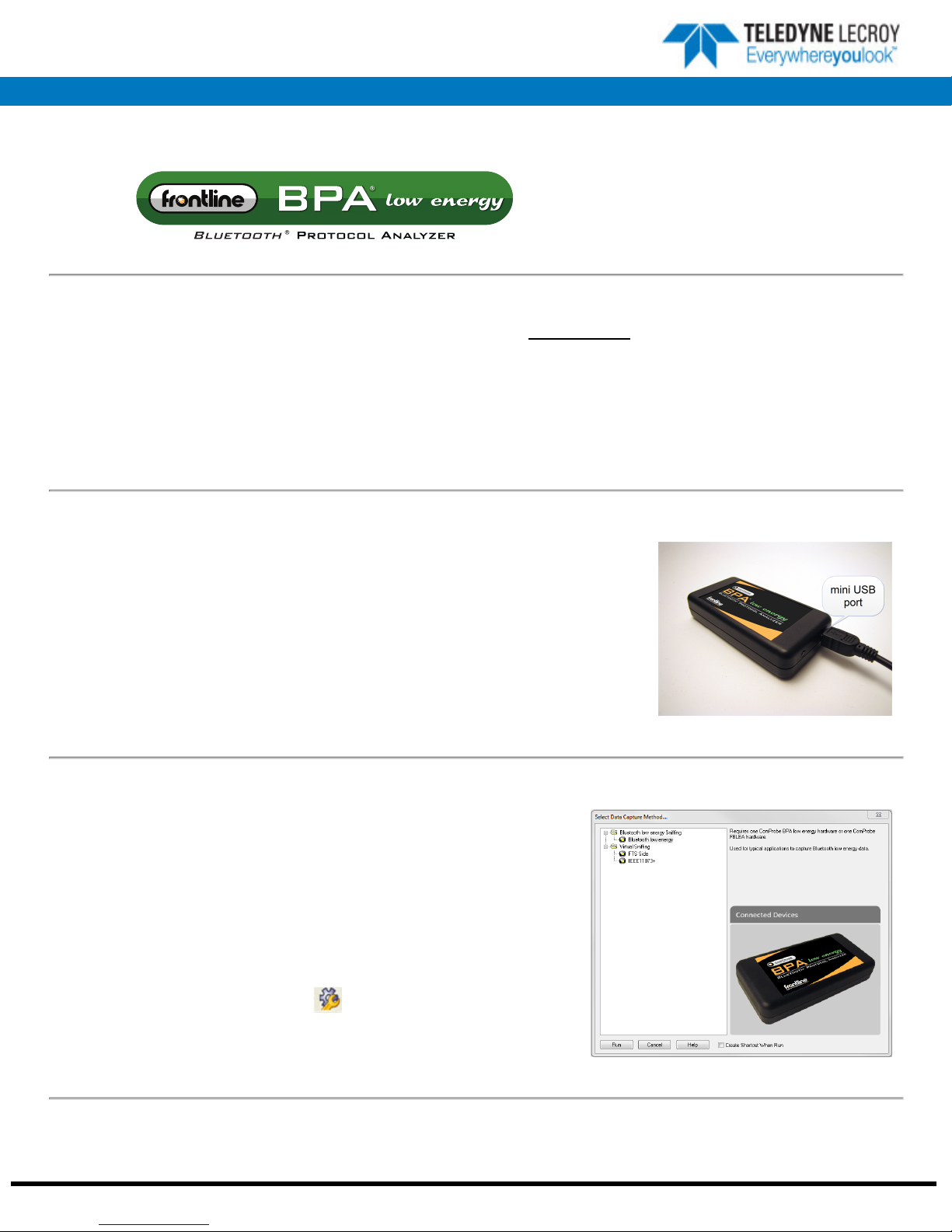
Quick Start
Guide
Computer System Requirements
Supported Systems
l Operating System: Windows 7/8/10
l USB:USB 2.0 and later
Minimum Requirements
l Processor: Core i5 at 2.7 GHz
l RAM: 4 GB
l Free Hard Disk Space on C: drive: 20 GB
1. Connecting/Powering
Install Software
l From Download: Download the latest ComProbe installer
from FTE.com. Once downloaded, double-click the
installer and follow the directions.
http://www.fte.com/bpale-soft
Insert the USB cable mini-connector into the USB port on the Frontline BPA low energy
hardware.
Insert the other end of the USB cable into the PC.
2. Select Data Capture Method
Now that the Frontline BPA low energy hardware is powered up , the next step is to
open Frontline BPA low energy software and select the data capture method.
Open "Frontline [version #]" from the Start menu or from the Desktop folder.
Select "Frontline ComProbe Protocol Analysis System".
The Select Data Capture Method dialog appears.
Select Bluetooth low energy and click Run.
The ComProbe BPAlow energy analyzer's Control window will open. From the
Options menu select I/O Settings or click on the toolbar.
Frontline Technical Support: Phone +1-434-984-4500 or email tech_support@fte.com
Page 2
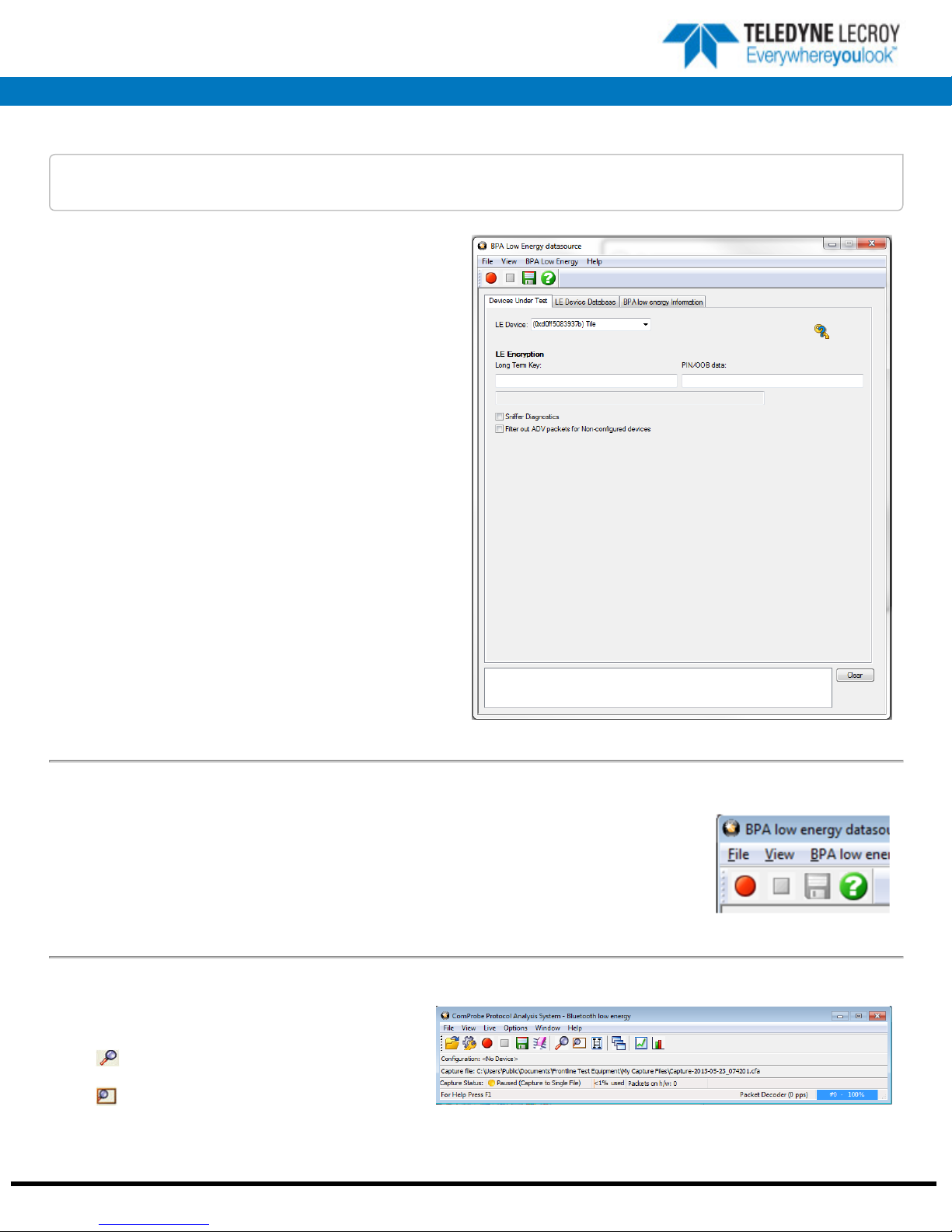
3. Configure the Datasource
Note: Frontline BPA LE supports Bluetooth low energy features through Bluetooth 4.2, except optional extended
packet length.
The Devices Under Test dialog has all the setup information the
analyzer needs in order to capture data from the Bluetooth
device(s).
You do not need to actually do anything here. If you leave the LE
Device drop down set to the default of Sync with First Master,
the low energy analyzer will scan the three advertizing channels,
and follow the first connect request it sees regardless of which
device the connect request comes from.
You can also fill in a device address instead. If you do so, the low
energy analyzer will only follow connect requests originating at
the address specified.
LE Encryption
For encrypted low energy transmissions, enter the Long Term
Key. The Long Term Key is similar to the link key in Classic
Bluetooth. It is a persistent key that is stored in both devices in a
link, and it is used to derive a fresh encryption key each time the
devices go encrypted.
Enter a PIN/OOB data for pairing. The PIN entry is a six-digit (or
less if leading zeros are omitted) decimal. For OOB enter a 14digit hexadecimal code preceded by 0x. OOB exchange is via a
channel that is different than the low energy transmission itself.
4. Start Sniffing
Now we have our Frontline software installed, devices turned on, and identified the Frontline BPA low
energy hardware. It is time to sniff the communication between the devices.
Select Start Sniffing on the datasource dialog toolbar red button or from the ComProbe BPA low
energy menu .
5. Analyze the Data
From the Control window toolbar select the following
icons to view and analyze the captured data.
l
Event Display - for framed data, used to
conduct byte-level analysis.
l
Frame Display - for framed data, used to
conduct protocol-level analysis.
Frontline Technical Support: Phone +1-434-984-4500 or email tech_support@fte.com
Page 3

l
Message Sequence Chart (MSG) - Displays information about messages passed between protocol layers.
l
Bluetooth low energy Timeline - Graphically displays Bluetooth low energy packet information with emphasis on time and
payload throughput.
l
Bluetooth low energy Packet Error Rate Statistics .- displays information about levels of retransmits used for isolating bad
communications links.
This quick start guide provides sufficient information to begin the data capture. Detailed hardware and software information is
contained in the ComProbe BPA low energy User Manual. The manual is available on FTE.com.
© 2017 Teledyne LeCroy, Inc.
The Bluetooth SIG owns the Bluetooth word mark and logos, and use of such marks is under license.
Publish date: 1/17/2017
Frontline Technical Support: Phone +1-434-984-4500 or email tech_support@fte.com
