Page 1

Automation Command
Reference Manual
for
WaveSurfer Oscilloscopes
Page 2
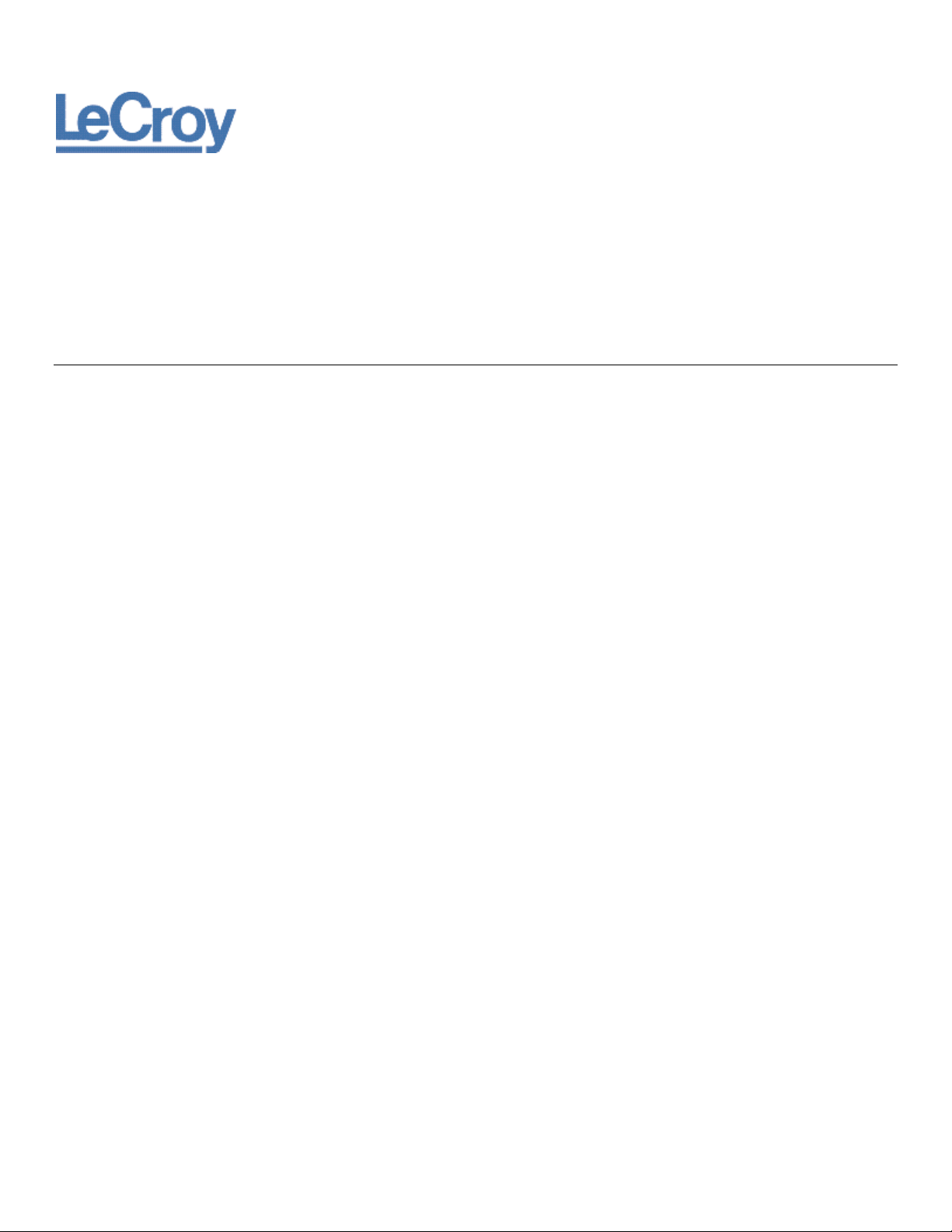
LeCroy Corporation
700 Chestnut Ridge Road
Chestnut Ridge, NY, 10977-6499
Tel: (845) 578-6020, Fax: (845) 578 5985
Internet: www.lecroy.com
© 2010 by LeCroy Corporation. All rights reserved.
LeCroy and other product or brand names are trademarks or requested trademarks of their respective holders. Information in this publication supersedes all earlier
versions. Specifications are subject to change without notice.
918499 RevA
Page 3
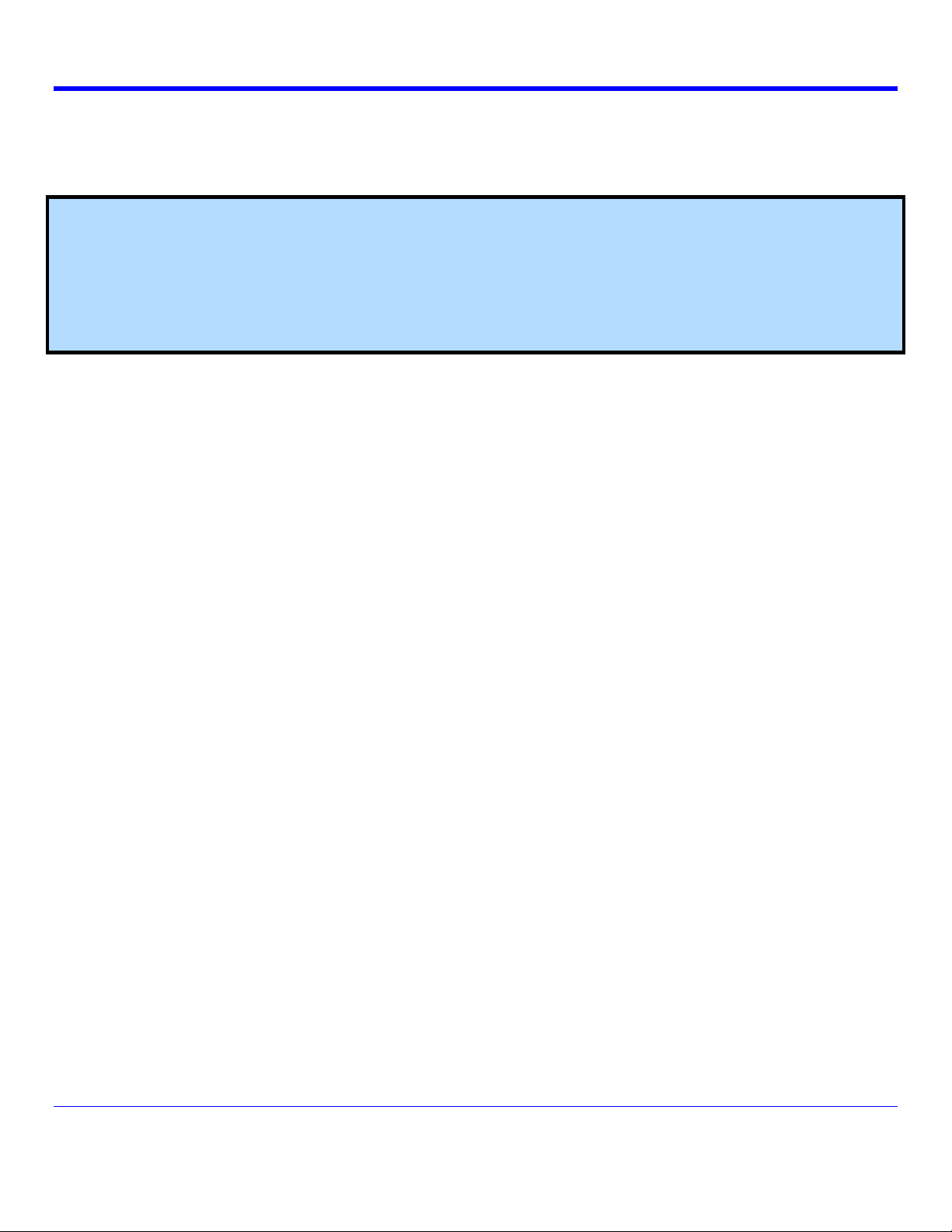
AUTOMATION COMMAND REFERENCE MANUAL - INTRODUCTION
Introduction
This manual provides a comprehensive reference of all the commands available to a controlling application when using
WaveSurfer oscilloscopes. Automation enables the controlling application to run on the instrument itself.
PLEASE NOTE THE FOLLOWING:
Available commands include ones for purchased options you may or may not have on your oscilloscope. For more
information, contact your local LeCroy sales office for more information about options available for your instrument.
While we encourage the use of our code examples provided in our manuals, cutting and pasting code samples
directly from this .pdf manual into scripts cause syntax errors (typically illegal ASCII quotation characters). Carefully
review code sample formatting during reuse.
The information in this manual is split into Control and Processor sections, each with their own table of contents.
918499 Rev A
iii
Page 4

Automation Command and Query Reference Manual - Control Reference Table of Contents
app...........................................................................................................................................................................
1-1
app.Acquisition........................................................................................................................................................
1-7
app.Acquisition.AuxOutput......................................................................................................................................
1-9
app.Acquisition.Channels........................................................................................................................................
1-11
app.Acquisition.Cx...................................................................................................................................................
1-11
app.Acquisition.Cx.Out.Result.................................................................................................................................
1-20
app.Acquisition.Horizontal.......................................................................................................................................
1-20
app.Acquisition.Trigger............................................................................................................................................
1-26
app.Acquisition.Trigger.Cx......................................................................................................................................
1-28
app.Acquisition.Trigger.Ext.....................................................................................................................................
1-30
app.Acquisition.Trigger.Serial.................................................................................................................................
1-32
app.Acquisition.Trigger.Serial.I2C...........................................................................................................................
1-34
app.Acquisition.Trigger.Serial.Protocol (Standard = "CAN")...................................................................................
1-36
app.Acquisition.Trigger.Serial.Protocol (Standard = "I2C").....................................................................................
1-39
app.Acquisition.Trigger.Serial.Protocol (Standard = "I2S").....................................................................................
1-42
app.Acquisition.Trigger.Serial.Protocol (Standard = "LIN").....................................................................................
1-45
app.Acquisition.Trigger.Serial.Protocol (Standard = "MIL1553").............................................................................
1-47
app.Acquisition.Trigger.Serial.Protocol (Standard = "RS232")................................................................................
1-59
app.Acquisition.Trigger.Serial.Protocol (Standard = "SPI").....................................................................................
1-62
app.Acquisition.Trigger.Serial.Protocol (Standard = "UART").................................................................................
1-64
app.Cursors.............................................................................................................................................................
1-67
app.Display..............................................................................................................................................................
1-69
app.ElectricalTelecom.............................................................................................................................................
1-76
app.ElectricalTelecom.ET.......................................................................................................................................
1-80
app.ElectricalTelecom.ET.Out.Result.....................................................................................................................
1-82
app.HardCopy.........................................................................................................................................................
1-82
app.LabNotebook....................................................................................................................................................
1-85
app.LogicAnalyzer...................................................................................................................................................
1-90
app.LogicAnalyzer.Digitalx......................................................................................................................................
1-91
app.LogicAnalyzer.Digitalx.Out.Result....................................................................................................................
1-93
app.LogicAnalyzer.Trigger.......................................................................................................................................
1-93
app.Math..................................................................................................................................................................
1-107
app.Math.Functions.................................................................................................................................................
1-107
app.Math.Fx............................................................................................................................................................
1-107
app.Math.Fx.Operator1Setup..................................................................................................................................
1-114
app.Math.Fx.Out.Result..........................................................................................................................................
1-114
app.Math.Fx.Zoom..................................................................................................................................................
1-115
iv
918499 RevA
Page 5

Automation Command and Query Reference Manual - Control Reference Table of Contents
app.Math.XY............................................................................................................................................................
1-116
app.Math.XY.Out.Result..........................................................................................................................................
1-119
app.Measure...........................................................................................................................................................
1-119
app.Measure.Measure............................................................................................................................................
1-121
app.Measure.PRemote...........................................................................................................................................
1-121
app.Measure.PRemote.histo.Result........................................................................................................................
1-123
app.Measure.PRemote.last.Result..........................................................................................................................
1-123
app.Measure.PRemote.max.Result........................................................................................................................
1-123
app.Measure.PRemote.mean.Result......................................................................................................................
1-123
app.Measure.PRemote.min.Result.........................................................................................................................
1-123
app.Measure.PRemote.num.Result........................................................................................................................
1-123
app.Measure.PRemote.sdev.Result........................................................................................................................
1-123
app.Measure.PRemote.Statistics............................................................................................................................
1-123
app.Measure.Px......................................................................................................................................................
1-123
app.Measure.Px.histo.Result..................................................................................................................................
1-127
app.Measure.Px.last.Result....................................................................................................................................
1-127
app.Measure.Px.max.Result...................................................................................................................................
1-127
app.Measure.Px.mean.Result.................................................................................................................................
1-127
app.Measure.Px.min.Result....................................................................................................................................
1-127
app.Measure.Px.num.Result...................................................................................................................................
1-127
app.Measure.Px.Operator.......................................................................................................................................
1-127
app.Measure.Px.Out.Result....................................................................................................................................
1-127
app.Measure.Px.sdev.Result..................................................................................................................................
1-128
app.Measure.Px.Statistics.......................................................................................................................................
1-128
app.Memory.............................................................................................................................................................
1-128
app.Memory.Memories............................................................................................................................................
1-128
app.Memory.Mx.......................................................................................................................................................
1-128
app.Memory.Mx.Out.Result.....................................................................................................................................
1-131
app.Memory.Mx.Zoom............................................................................................................................................
1-131
app.PassFail............................................................................................................................................................
1-132
app.PassFail.LastPass.Result.................................................................................................................................
1-133
app.PassFail.NumPassed.Result............................................................................................................................
1-134
app.PassFail.Qx......................................................................................................................................................
1-134
app.PassFail.Qx.Out.Result....................................................................................................................................
1-135
app.PassFail.Rate.Result........................................................................................................................................
1-135
app.PassFail.Tests.Result.......................................................................................................................................
1-135
app.Preferences......................................................................................................................................................
1-135
v
918499 RevA
Page 6
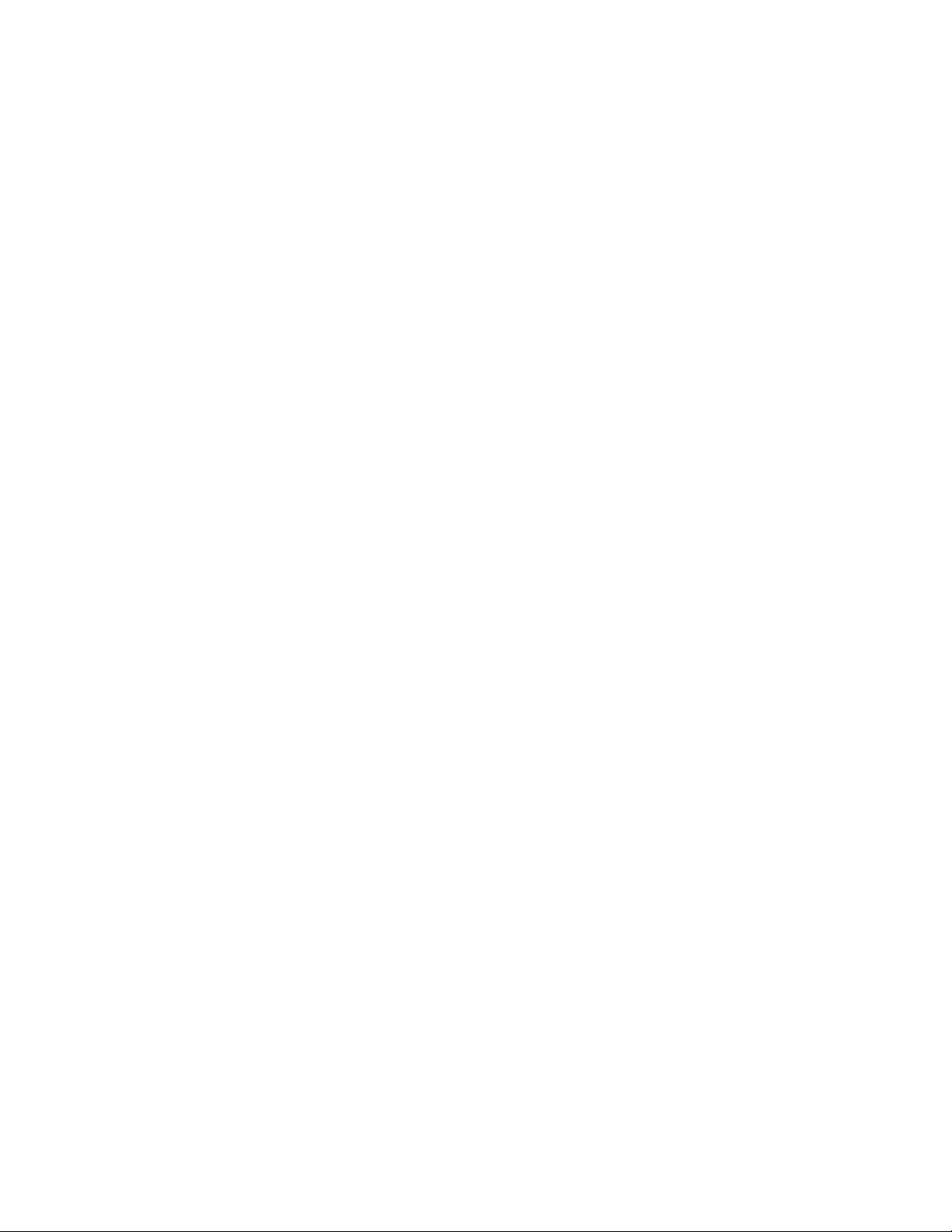
Automation Command and Query Reference Manual - Control Reference Table of Contents
app.Preferences.EMail............................................................................................................................................
1-137
app.RecallSetupLock..............................................................................................................................................
1-138
app.SaveRecall.......................................................................................................................................................
1-138
app.SaveRecall.Setup.............................................................................................................................................
1-138
app.SaveRecall.Table.............................................................................................................................................
1-142
app.SaveRecall.Utilities...........................................................................................................................................
1-143
app.SaveRecall.Waveform......................................................................................................................................
1-144
app.SerialDecode....................................................................................................................................................
1-148
app.SerialDecode.Decode[n].Protocol (Protocol = "AudioI2S")..............................................................................
1-149
app.SerialDecode.Decode[n].Protocol (Protocol = "AudioLJ")................................................................................
1-152
app.SerialDecode.Decode[n].Protocol (Protocol = "AudioRJ")...............................................................................
1-154
app.SerialDecode.Decode[n].Protocol (Protocol = "AudioTDM")............................................................................
1-157
app.SerialDecode.Decode[n].Protocol (Protocol = "CAN").....................................................................................
1-160
app.SerialDecode.Decode[n].Protocol (Protocol = "CANHL").................................................................................
1-161
app.SerialDecode.Decode[n].Protocol (Protocol = "GMCANHL")...........................................................................
1-162
app.SerialDecode.Decode[n].Protocol (Protocol = "GMCANLAN")........................................................................
1-163
app.SerialDecode.Decode[n].Protocol (Protocol = "I2C").......................................................................................
1-164
app.SerialDecode.Decode[n].Protocol (Protocol = "LIN").......................................................................................
1-165
app.SerialDecode.Decode[n].Protocol (Protocol = "MIL1553")...............................................................................
1-166
app.SerialDecode.Decode[n].Protocol (Protocol = "RS232")..................................................................................
1-167
app.SerialDecode.Decode[n].Protocol (Protocol = "SIOP")....................................................................................
1-169
app.SerialDecode.Decode[n].Protocol (Protocol = "SPI").......................................................................................
1-172
app.SerialDecode.Decode[n].Protocol (Protocol = "SPICustom")...........................................................................
1-175
app.SerialDecode.Decode[n].Protocol (Protocol = "SPIDDR")...............................................................................
1-178
app.SerialDecode.Decode[n].Protocol (Protocol = "SSPI").....................................................................................
1-181
app.SerialDecode.Decode[n].Protocol (Protocol = "UART")...................................................................................
1-184
app.SerialDecode.Decodex.....................................................................................................................................
1-185
app.SerialDecode.Decodex.Decode.......................................................................................................................
1-188
app.SerialDecode.Decodex.Out.Result...................................................................................................................
1-189
app.SystemControl..................................................................................................................................................
1-190
app.Utility.DateTimeSetup.......................................................................................................................................
1-190
app.Utility.Options...................................................................................................................................................
1-193
app.Utility.Remote...................................................................................................................................................
1-194
app.Utility.Remote.IOManager.CIOPortU3GPIB.....................................................................................................
1-195
app.Utility.Remote.IOManager.CLSIBPort..............................................................................................................
1-195
app.WaveScan........................................................................................................................................................
1-195
app.WaveScan.ScanDecode..................................................................................................................................
1-196
vi
918499 RevA
Page 7
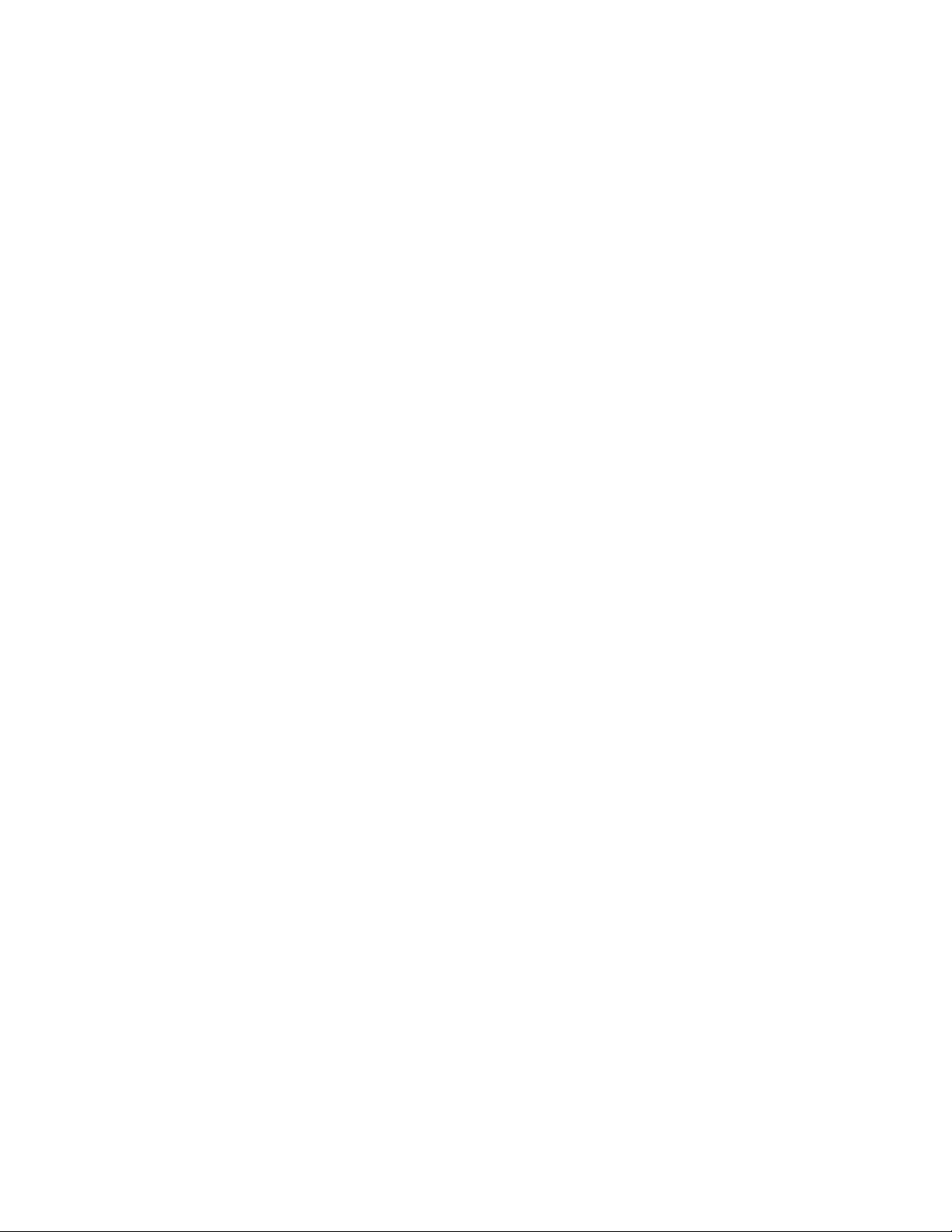
Automation Command and Query Reference Manual - Control Reference Table of Contents
app.WaveScan.ScanDecode.Out.Result................................................................................................................
1-197
app.Zoom................................................................................................................................................................
1-197
app.Zoom.Zx...........................................................................................................................................................
1-197
app.Zoom.Zx.Out.Result.........................................................................................................................................
1-200
app.Zoom.Zx.Zoom.................................................................................................................................................
1-200
vii
918499 RevA
Page 8

Automation Command and Query Reference Manual - Control Reference
LECROY.XSTREAMDSO
app
This is the root of the automation hierarchy, all other nodes are accessed from this point.
' Visual Basic Script
Set app = CreateObject("LeCroy.XStreamDSO")
' Popup a dialog containing the instrument model
MsgBox "Model is: " & app.InstrumentModel
Example
AutoSetup
Action
Starts an AutoSetup operation. When input channels are visible, AutoSetup operates only on those
visible channels. If no channels are visible, all channels are affected by AutoSetup. With more than
one channel visible, the first visible channel in numerical order, that has a detectable signal applied to
it, is automatically set up for edge triggering.
Description
' Visual Basic Script
Set app = CreateObject("LeCroy.XStreamDSO")
' Start an Auto-Setup process.
app.AutoSetup
Example
AutoSetup
Action
ClearSweeps
Action
Exit
Action
FirmwareVersion
String
Height
Property
HideClock
Bool
InstrumentID
String
InstrumentModel
String
Left
Property
Maximize
Action
Minimize
Action
Quit()
Method
ResetPreferences
Action
Restore
Action
SetToDefaultSetup
Action
Shutdown
Action
Sleep([in] double timeoutMilliseconds)
Method
Top
Property
TouchScreenEnable
Bool
WaitUntilIdle([in] double timeoutSeconds)
Method
Width
Property
Windowed
Action
WindowState
Property
1-1
918499 RevA
Page 9

Automation Command and Query Reference Manual - Control Reference
ClearSweeps
Action
Clears all accumulated sweeps for all subsystems. These include Channel Pre-Processing, Math,
Measure, and Display Persistence. Note that subsystem-specific clear sweeps controls are also
available. For the details please refer to the ClearSweeps control for each subsystem.
Description
' Visual Basic Script
Set app = CreateObject("LeCroy.XStreamDSO")
' Clear all accumulated sweeps for all subsystems.
app.ClearSweeps
Example
Exit
Action
Equivalent to app.Quit() method.
Description
FirmwareVersion
String
Any number of characters
Range
Queries the firmware version of the instrument in the form - "1.0.0 (build 12345)"
Description
' Microsoft Visual Basic Script
Set app = CreateObject("LeCroy.XStreamDSO")
' Query the firmware version number of the instrument.
MsgBox "Firmware Version is: " + app.FirmwareVersion
Example
Height
Property
Sets/Queries the height in pixels of the instrument display on the PC screen.
Description
' Visual Basic Script
Set app = CreateObject("LeCroy.XStreamDSO")
' Set the height of the instrument window to 400 pixels.
app.Height = 400
Example
HideClock
Bool
Hides/Shows the clock that resides in the lower-right corner of the display of the instrument.
Description
' Visual Basic Script
Set app = CreateObject("LeCroy.XStreamDSO")
' Hide the clock for 3 seconds.
app.HideClock = True
app.Sleep(3000)
app.HideClock = False
Example
1-2
918499 RevA
Page 10

Automation Command and Query Reference Manual - Control Reference
InstrumentID
String
Any number of characters
Range
Reads the complete ID of the instrument in the format: "LECROY,WM8500,WM000001,0.0.0",
which includes the maker, the instrument model number, the serial number, and the version number.
Description
' Visual Basic Script
Set app = CreateObject("LeCroy.XStreamDSO")
' Present the ID of the instrument.
MsgBox app.InstrumentID
Example
InstrumentModel
String
Any number of characters
Range
Queries the model number of the instrument.
Description
' Visual Basic Script
Set app = CreateObject("LeCroy.XStreamDSO")
' Present the model number of the instrument.
MsgBox app.InstrumentModel
Example
Left
Property
Sets/Queries the position in pixels of the left edge of the instrument display on the PC screen. The
position is measured from the left edge of the screen to the left edge of the instrument window.
Description
' Visual Basic Script
Set app = CreateObject("LeCroy.XStreamDSO")
' Set the position of the left edge of the instrument window to 100 pixels.
app.Left = 100
Example
Maximize
Action
Maximize the instrument window to fill the underlying desktop.
Equivalent to app.WindowState = 1
Description
1-3
918499 RevA
Page 11
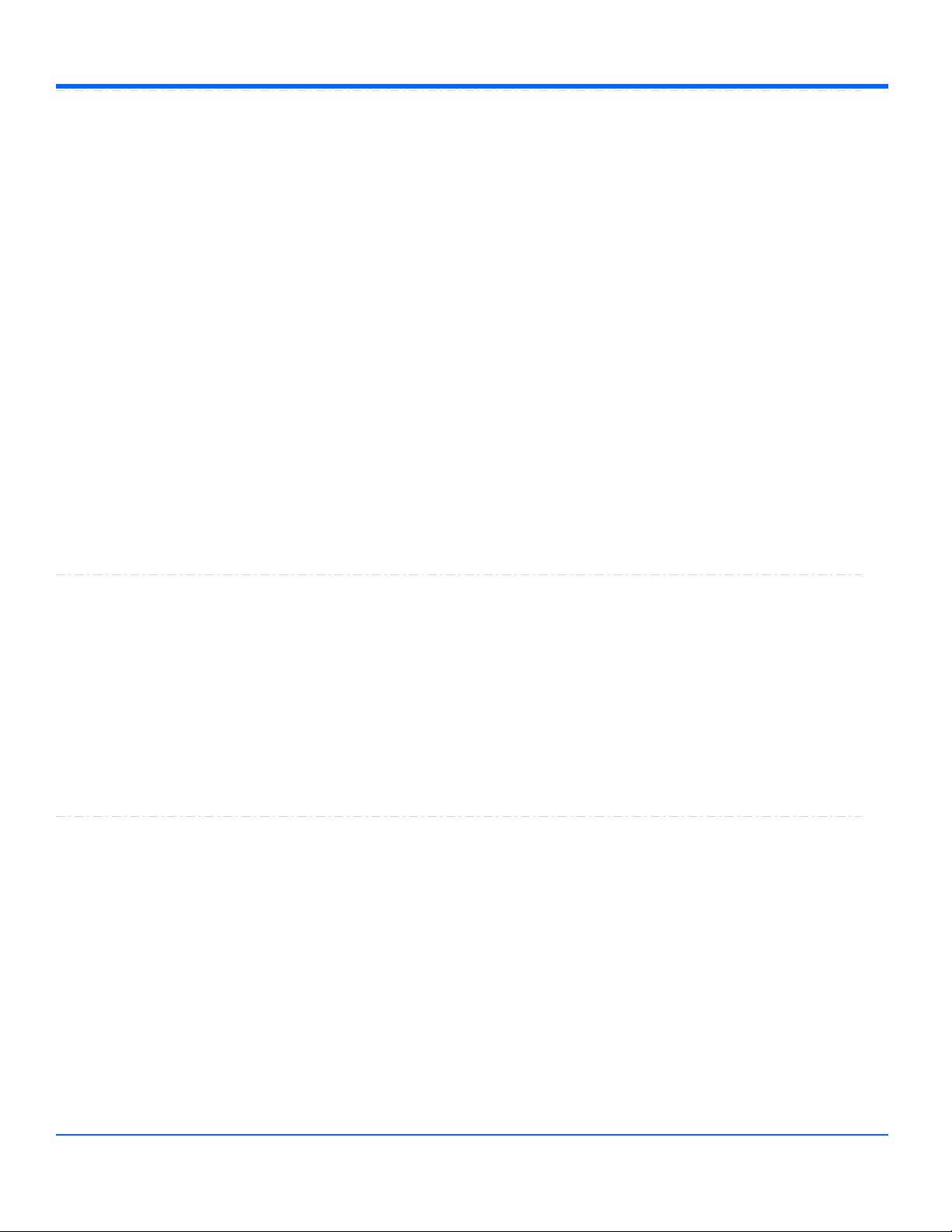
Automation Command and Query Reference Manual - Control Reference
Minimize
Action
Minimizes the instrument window to reveal the underlying desktop. It will display a small window in the
bottom right corner of the display, which when clicked will restore the window to full-screen mode. To
programmatically restore the window refer to the app.WindowState control.
Description
' Visual Basic Script
Set app = CreateObject("LeCroy.XStreamDSO")
' Minimize the instrument display.
app.Minimize
Example
Quit()
Method
Closes the instrument application. The instrument will prompt the user with an 'Are you sure?' dialog
before closing down. Note that until the user responds to the dialog, control via Automation will be
blocked.
Description
' Visual Basic Script
Set app = CreateObject("LeCroy.XStreamDSO")
' Quit the instrument application with a confirmation prompt.
app.Quit
Example
ResetPreferences
Action
Resets all scope preferences to their default states. The set includes the current remote
communications port, the color palette settings, etc. but does not include the main DSO controls such
as V/Div, T/Div, etc. These main instrument controls can be reset using the SetToDefaultSetup control.
Description
' Visual Basic Script
Set app = CreateObject("LeCroy.XStreamDSO")
' Reset all instrument preferences.
app.ResetPreferences
Example
Restore
Action
Restore the instrument display to its position and size before the last minimize request.
Description
1-4
918499 RevA
Page 12

Automation Command and Query Reference Manual - Control Reference
SetToDefaultSetup
Action
Restores the instrument setup to its default state. Note that certain settings will not be restored to the
default state. These are the user preferences, such as the current remote communications port, and
the color settings, which may be reset, if required, using the ResetPreferences action.
Description
' Visual Basic Script
Set app = CreateObject("LeCroy.XStreamDSO")
' Restore the instrument to its default state.
app.SetToDefaultSetup
Example
Shutdown
Action
Shuts down the instrument. It will prompt the user with an 'Are you sure?' dialog before shutting down.
Note that until the user responds to the dialog, control via Automation will be blocked.
Description
' Visual Basic Script
Set app = CreateObject("LeCroy.XStreamDSO")
' Shut down the instrument with a confirmation prompt.
app.Shutdown
Example
Sleep([in] double timeoutMilliseconds)
Method
Causes the main execution thread of the instrument application to sleep for the specified time period,
defined in milliseconds.
Description
' Visual Basic Script
Set app = CreateObject("LeCroy.XStreamDSO")
MsgBox "Sleeping for 10 seconds..."
app.Sleep(10000)
MsgBox "Sleep finished"
Example
Top
Property
Sets/Queries the position in pixels of the top edge of the instrument display on the PC screen. The
position is measured downwards from the top of the screen to the top of the instrument window.
Description
' Visual Basic Script
Set app = CreateObject("LeCroy.XStreamDSO")
' Set the position of the top edge of the instrument window to 100 pixels.
app.Top = 100
Example
1-5
918499 RevA
Page 13
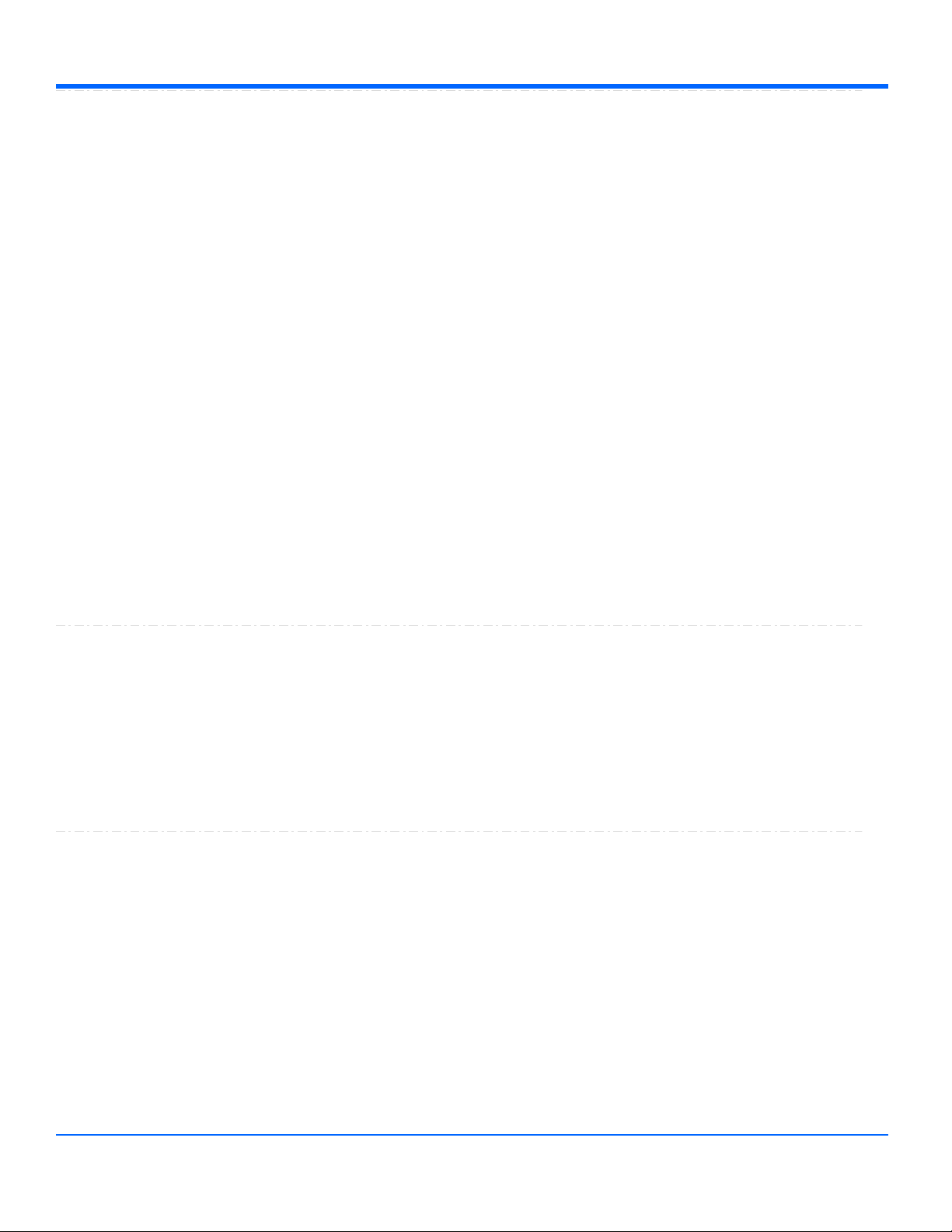
Automation Command and Query Reference Manual - Control Reference
TouchScreenEnable
Bool
Sets/Queries the state of the touch-screen enable control. This is equivalent to the front-panel Touch
Screen button.
Description
' Visual Basic Script
Set app = CreateObject("LeCroy.XStreamDSO")
' Disable touch-screen if it is enabled.
if app.TouchScreenEnable = True then
app.TouchScreenEnable = False
End if
Example
WaitUntilIdle([in] double timeoutSeconds)
Method
Waits until either the application is idle or the specified timeout expires, specified in seconds. This
evaluates to True if the application completes before the timeout expires, and to False if a timeout
occurs.
When Trigger mode is Auto or Run, the application is never Idle. In this case the call to WaitUntilIdle
returns after the next acquisition and any configured processing.
Description
' Visual Basic Script
Set app = CreateObject("LeCroy.XStreamDSO")
' Wait with a timeout of five seconds.
app.WaitUntilIdle(5)
Example
Width
Property
Sets/Queries the width in pixels of the instrument display on the PC screen.
Description
' Visual Basic Script
Set app = CreateObject("LeCroy.XStreamDSO")
' Set the width of the instrument window to 800 pixels.
app.Width = 800
Example
Windowed
Action
Places the instrument application in windowed mode (as opposed to full-screen mode). Places the
application in the upper-part of the display screen with a sizable border.
Description
' Visual Basic Script
Set app = CreateObject("LeCroy.XStreamDSO")
' Set the instrument display into the windowed mode.
app.Windowed
Example
1-6
918499 RevA
Page 14
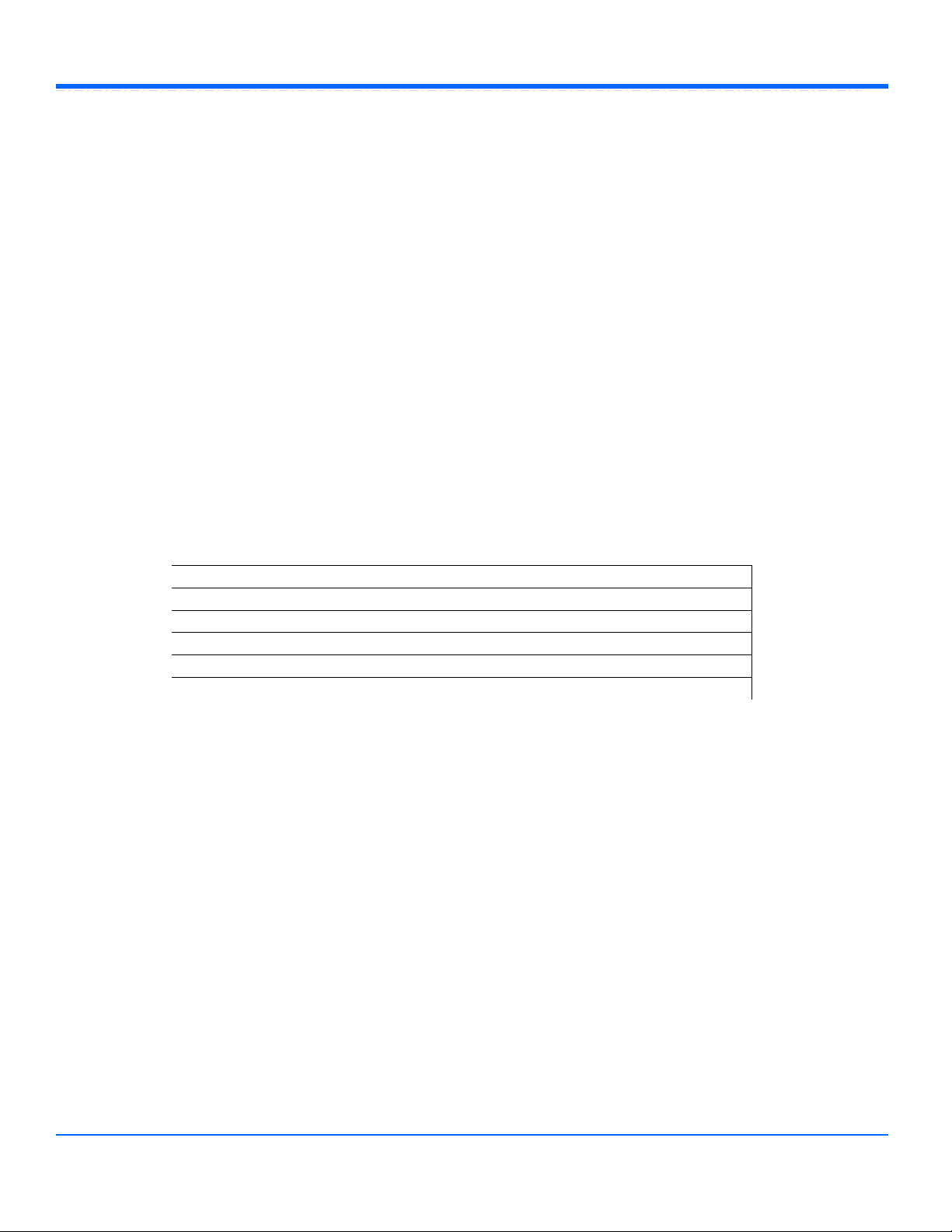
Automation Command and Query Reference Manual - Control Reference
WindowState
Property
Sets/Queries the state of the PC window used by the instrument display.
0 windowed
1 full screen
2 minimized
Trying to set values greater than 2 or less than 0 will result in the value 0 (windowed) being set.
Description
' Visual Basic Script
Set app = CreateObject("LeCroy.XStreamDSO")
' Set the instrument window state to windowed.
app.WindowState = 0
Example
ACQUISITION
app.Acquisition
This group of variables controls the input channels C1, C2, C3 and C4, the timebase, the trigger, and the Aux Output.
Names of the form app.Acquisition.Channels.xxxx are aliases of simpler names which are described in this section of
the manual. Examples of alias pairs are as follows -
app.Acquisition.Channels("Cx") is equivalent to app.Acquisition.Cx
app.Acquisition.Channels(1) is equivalent to app.Acquisition.C1
app.Acquisition.Channels("Cx").Out.Result is equivalent to app.Acquisition.Cx.Out.Result
Acquire([in] double timeoutSeconds, [in] long bForceTriggerOnTimeout)
Method
Action/Query. Takes a single acquisition. The first of the two arguments specifies a timeout; the
second, which is optional, specifies whether or not to force a trigger when the timeout occurs.
Evaluates to True if a trigger occurred, or False if a timeout occurred.
Description
' Visual Basic Script
Set app = CreateObject("LeCroy.XStreamDSO")
' Start an acquisition, wait for up to 5 seconds for a trigger
' event, force a software trigger if a hardware trigger is not
' detected before the 5 second timeout expires.
triggerDetected = app.Acquisition.Acquire(5, true)
Example
Acquire([in] double timeoutSeconds, [in] long bForceTriggerOnTimeout)
Method
Calibrate
Action
CalNeeded
Integer
ClearSweeps
Action
HorOffset
Double
TriggerMode
Enum
1-7
918499 RevA
Page 15
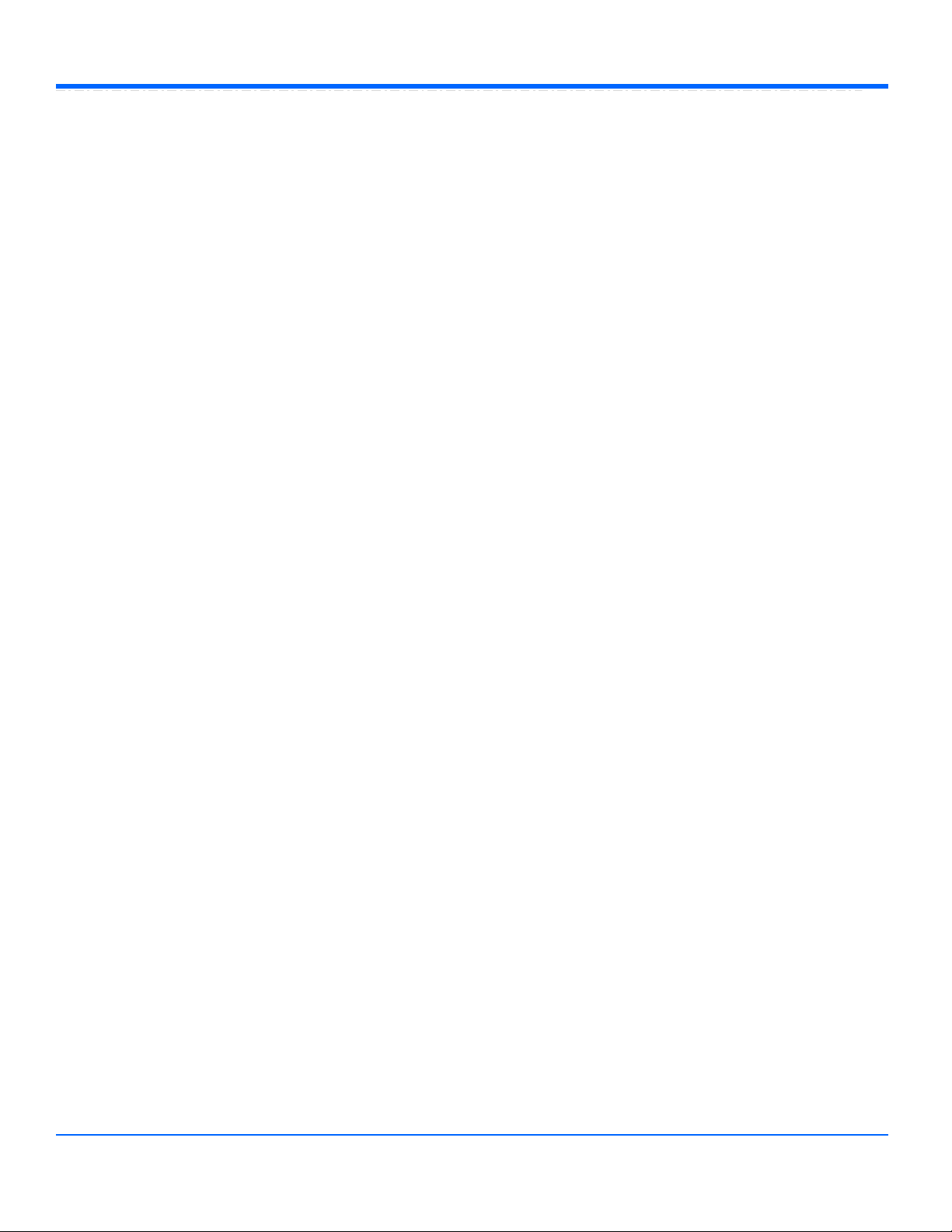
Automation Command and Query Reference Manual - Control Reference
Calibrate
Action
Initiates a full calibration of the acquisition system of the instrument.
Description
' Visual Basic Script
Set app = CreateObject("LeCroy.XStreamDSO")
' Start a calibration.
app.Acquisition.Calibrate
Example
CalNeeded
Integer
From -2147483648 to 2147483647 step 1
Range
Query: Indicates whether calibration is required or not.
Based on hexadecimal bit value, it provides following information:
0x00000001: Front end calibration is required
0x00000002: Digitizers delay matching is required
0x00000004: Digitizers gain matching is required
0x00000008: Trigger level calibration is required
0xFFFFFFFF(-1): All of above calibrations are required
Description
ClearSweeps
Action
Resets any accumulated average data or persistence data for channel waveforms (C1..C4). Valid only
when one or more channels have waveform averaging or persistence enabled in their pre-processing
settings. Note that an average may be reset on an individual basis using
app.Acquisition.Cx.ClearSweeps control.
Description
' Visual Basic Script
Set app = CreateObject("LeCroy.XStreamDSO")
' Clear accumulated sweeps for channels C1...C4
app.Acquisition.ClearSweeps
' Clear accumulated sweeps for only C1
app.Acquisition.C1.ClearSweeps
Example
HorOffset
Double
From -1e-006 to 1e-006 step 4e-009
Range
same as "app.Acquisition.Horizontal.HorOffset.cvar"
Description
1-8
918499 RevA
Page 16
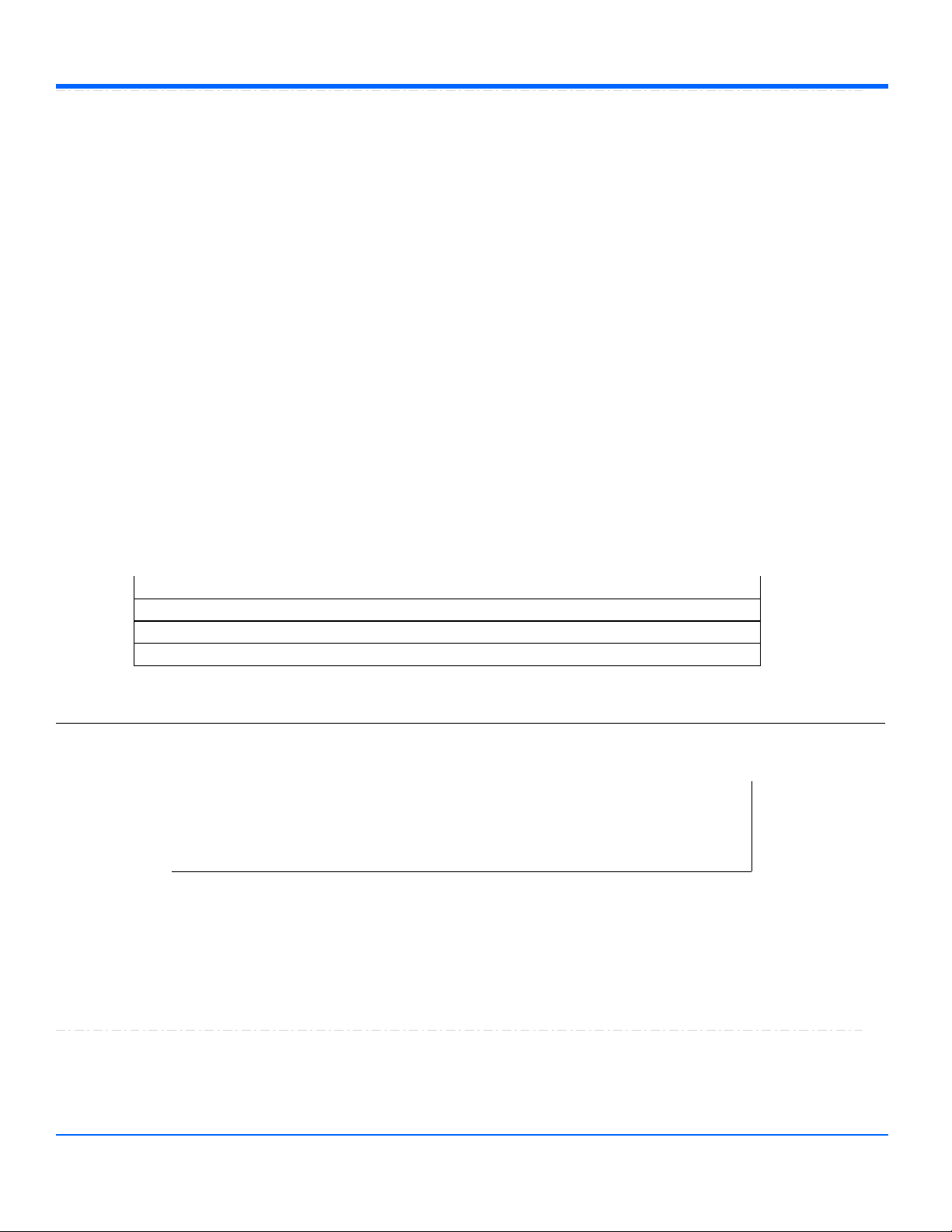
Automation Command and Query Reference Manual - Control Reference
TriggerMode
Enum
Sets/Queries the trigger mode, using values from the following list Auto, Norm, Normal, Single, Stopped.
Auto: After a timeout, if a real hardware trigger is not received, then force a trigger so there are
automatically lots of updates.
Normal: Accepts triggers as rapidly as the system permits, but likewise will wait "forever" for a trigger,
without updating anything.
Single: Arm the acquisition system to acquire once, and do not rearm automatically after. Once a
trigger is received and the data processed, the instrument finishes in the "Stopped" state.
Stop: Finishes the current acquisition and does not re-arm.
Description
' Visual Basic Script
Set app = CreateObject("LeCroy.XStreamDSO")
' Place the instrument in stopped mode and take one acquisition.
app.Acquisition.TriggerMode = "Stopped"
app.Acquisition.Acquire(5)
Example
Values
Auto
Auto-trigger
Normal
Normal Trigger
Single
Single Trigger
Stopped
No trigger possible, Stopped
AUXOUTPUT
app.Acquisition.AuxOutput
Controls for the Auxilliary output BNC, which can be programmed as a simple square-wave signal source, or as a
pulse which is asserted when various events occur, including Trigger Enabled, Trigger Out, and Pass/Fail.
' Microsoft Visual Basic Script
Set app = CreateObject("LeCroy.XStreamDSO")
' Setup the Auxiliary output to be a squarewave with an amplitude
' of 500mV a frequency of 5kHz
app.Acquisition.AuxOutput.Mode = "Square"
app.Acquisition.AuxOutput.Amplitu
Example
AuxInCoupling
Enum
Sets the input coupling for the Auxiliary input path.
Description
AuxInCoupling
Enum
AuxMode
Enum
CalMode
Enum
Mode
Enum
1-9
918499 RevA
Page 17

Automation Command and Query Reference Manual - Control Reference
' Visual Basic Script
Set app = CreateObject("LeCroy.XStreamDSO")
' Set the coupling of the Auxiliary socket, when used as an input, to
ground.
' In this condition, no input signal reaches the instrument.
app.Acquisition.AuxOutput.AuxInCoupling = "GND"
Example
Values
DC50
DC, 50ohms coupling
GND
Grounded
AuxMode
Enum
Configures AUX Output type in WR and WS series of scopes.
Description
' Visual Basic Script
Set app = CreateObject("LeCroy.XStreamDSO")
' Set the Auxiliary output to trigger output signal.
app.Acquisition.AuxOutput.AuxMode = "TriggerOut"
Example
Values
Off
No output
PassFail
Pulse on Pass fail condition
TriggerEnabled
Trigger enabled signal from trigger circuitry.
TriggerOut
Internal trigger output signal from trigger circuitry
CalMode
Enum
Configures Cal Output type in WR and WS series of scopes.
Description
' Follwoing example will set CAL output to 1 KHz, 0.5V square wave.
' Visual Basic Script
Set app = CreateObject("LeCroy.XStreamDSO")
' Set cal output to Square wave
app.Acquisition.AuxOutput.CalMode = "Square"
' Set cal output amplitude to 0.5 V with 1 MOhm impedence
app.Acquisition.AuxOutput.Amplitude = "0.5"
' Set cal output frequency to 1 KHz
app.Acquisition.AuxOutput.Frequency = "1000"
Example
Values
Square
Square wave
1-10
918499 RevA
Page 18

Automation Command and Query Reference Manual - Control Reference
Mode
Enum
Sets/Queries the output mode of the AUX OUT connector. (Applicable to WM, SDA, DDA, WP series
of scopes)
Description
' Visual Basic Script
Set app = CreateObject("LeCroy.XStreamDSO")
' Set the output of the AUX OUT connector to output
' a pulse on a pre-determined Pass-Fail decision.
app.Acquisition.AuxOutput.Mode = "PassFail"
Example
Values
DCLevel
Emit a DC level
Off
Output Disabled
PassFail
Pulse-out controlled by Pass/Fail system
Square
Square-wave signal generator
TriggerEnabled
Pulse-out when trigger is enabled
TriggerOut
Pulse-out when trigger occurs
CHANNELS
app.Acquisition.Channels
This group of variables controls the acquisition channels C1, C2, C3 and C4.
Names of the form app.Acquisition.Channels.xxxx are aliases of simpler names which are described in the section of
the manual which is devoted to app.Acquisition. Examples of alias pairs are as follows app.Acquisition.Channels("Cx") is equivalent to app.Acquisition.Cx
app.Acquisition.Channels(1) is equivalent to app.Acquisition.C1
app.Acquisition.Channels("Cx").Out.Result is equivalent to app.Acquisition.Cx.Out.Result
Set app = CreateObject("LeCroy.XStreamDSO")
For X = 1 To 4
app.Acquisition.Channels(X).VerScale = 0.2
Next
Example
CX
app.Acquisition.Cx
This group of variables controls the input channels C1, C2, C3 and C4.
Names of the form app.Acquisition.Channels.xxxx are aliases of simpler names which are described in the section of
the manual which is devoted to app.Acquisition. Examples of alias pairs are as follows app.Acquisition.Channels("Cx") is equivalent to app.Acquisition.Cx
app.Acquisition.Channels("Cx").Out.Result is equivalent to app.Acquisition.Cx.Out.Result
AverageSweeps
Integer
BandwidthLimit
Enum
ClearSweeps
Action
Coupling
Enum
Deskew
Double
1-11
918499 RevA
Page 19
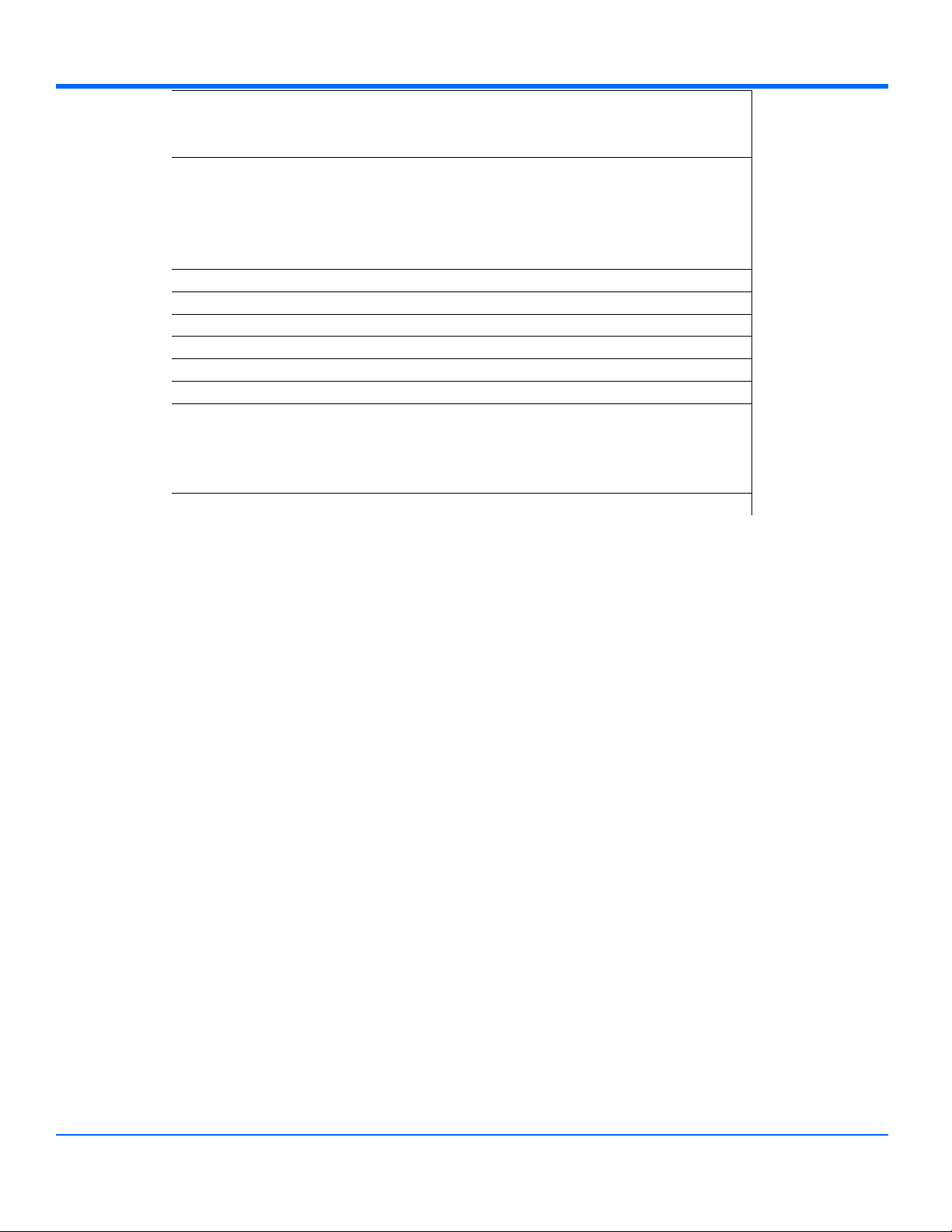
Automation Command and Query Reference Manual - Control Reference
' Visual Basic Script
Set app = CreateObject("LeCroy.XStreamDSO")
' Setup Channel C1
app.Acquisition.C1.VerScale = 0.5
app.Acquisition.C1.VerOffset = 0.0
app.Acquisition.C1.Coupling = "DC50"
' Setup Channel C2
app.Acquisition.C2.VerScale = 0.1
Example
AverageSweeps
Integer
From 1 to 1000000 step 1
Range
Sets/Queries the number of averaging sweeps for input channel Cx. This is distinct from the math
function app.Math.Fx. If the number of sweeps is 1 (the default value), the data will not be averaged.
Description
' Visual Basic Script
Set app = CreateObject("LeCroy.XStreamDSO")
' Set the number of sweeps for channel C1 to 25.
app.Acquisition.C1.AverageSweeps = 25
Example
EnhanceResType
Enum
FindScale
Action
InterpolateType
Enum
Invert
Bool
LabelsPosition
String
LabelsText
String
Persisted
Bool
PersistenceSaturation
Integer
PersistenceTime
Enum
ProbeAttenuation
Double
ProbeName
String
ShowLastTrace
Bool
UseGrid
String
VerOffset
Double
VerScale
DoubleLockstep
VerScaleVariable
Bool
View
Bool
ViewDecode
Bool
ViewLabels
Bool
1-12
918499 RevA
Page 20

Automation Command and Query Reference Manual - Control Reference
BandwidthLimit
Enum
Sets/Queries the bandwidth limit for input channel Cx, in Hz. Note that this control is an enum, and
therefore requires a string value, and not a scalar value.
Note that bandwidth limit choices vary between DSO models.
Description
' Visual Basic Script
Set app = CreateObject("LeCroy.XStreamDSO")
' Set the bandwidth limit for C2 to 20 MHz.
app.Acquisition.C2.BandwidthLimit = "20MHz"
Example
Values
200MHz
20MHz
Full
ClearSweeps
Action
Clears all accumulated average data and persistence data for this channel. See
app.Acquisition.ClearSweeps for a control that clears accumulated data for channels 1..4, or
app.ClearSweeps for a control that clears accumulated data for all subsystems (including
Math/Measure/Display, etc.)
Description
' Visual Basic Script
Set app = CreateObject("LeCroy.XStreamDSO")
' Reset channel C1
app.Acquisition.C1.ClearSweeps
' Reset channels C1..C4
app.Acquisition.ClearSweeps
Example
1-13
918499 RevA
Page 21
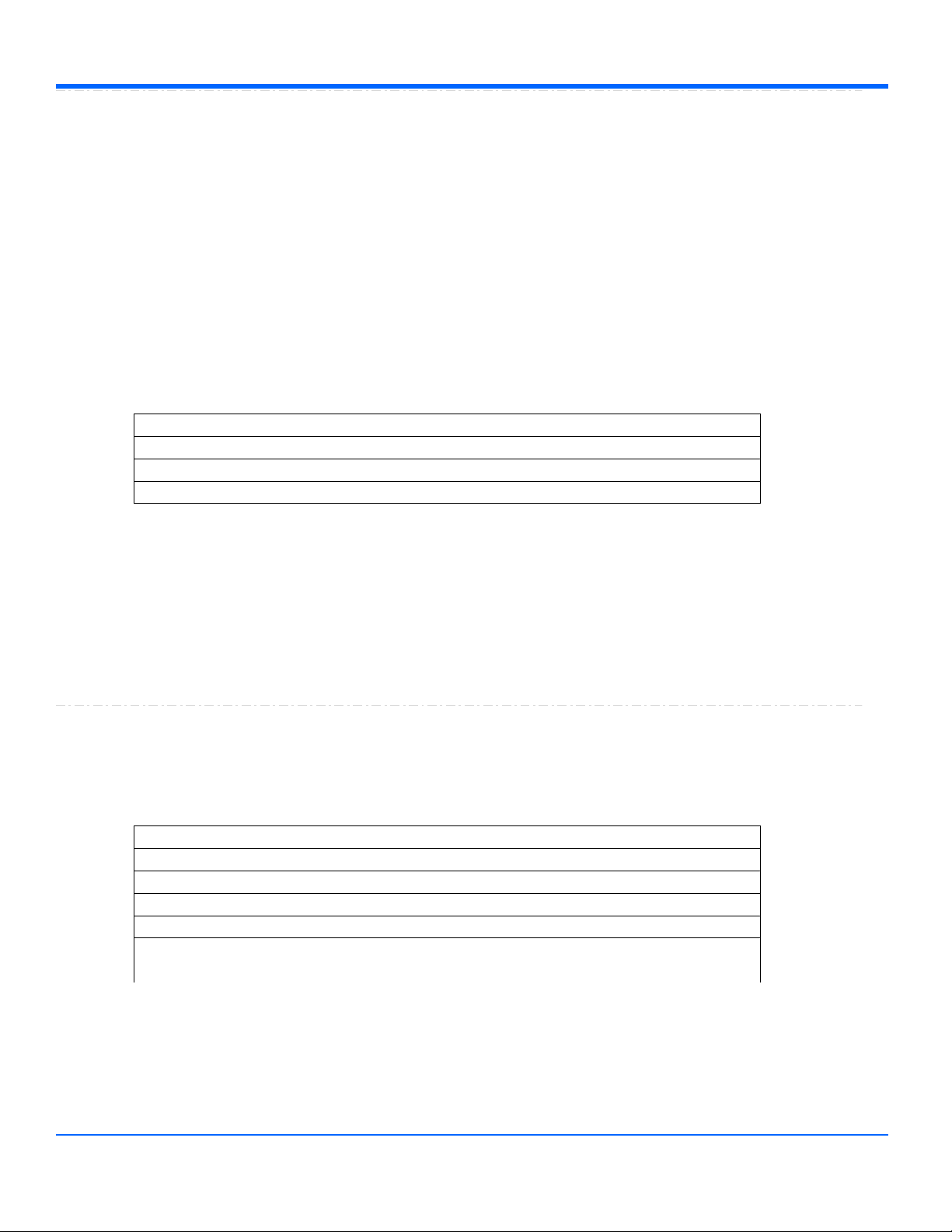
Automation Command and Query Reference Manual - Control Reference
Coupling
Enum
Sets/Queries the input coupling of input channel Cx.
Note that coupling choices vary between instrument models. WavePro 7000 instruments for example
support AC1M and DC1M modes in addition to DC50 and GND choices.
Description
' Visual Basic Script
Set app = CreateObject("LeCroy.XStreamDSO")
' Inspect the input coupling for channel C2
CoupleC2 = app.Acquisition.C2.Coupling
' Set the coupling to DC, 50 ohms
app.Acquisition.C2.Coupling = "DC50"
Example
Values
AC1M
DC1M
DC50
Gnd
Deskew
Double
From -1.8e-006 to 1.8e-006 step 1e-012
Range
Sets/Queries the deskew of input channel Cx to produce a required alignment with another trace.
Description
' Visual Basic Script
Set app = CreateObject("LeCroy.XStreamDSO")
Example
EnhanceResType
Enum
Enhance resolution setting (Noise Filter). Set to 'None' to turn off the filter.
Description
Values
0.5bits
1.5bits
1bits
2.5bits
2bits
3bits
None
1-14
918499 RevA
Page 22
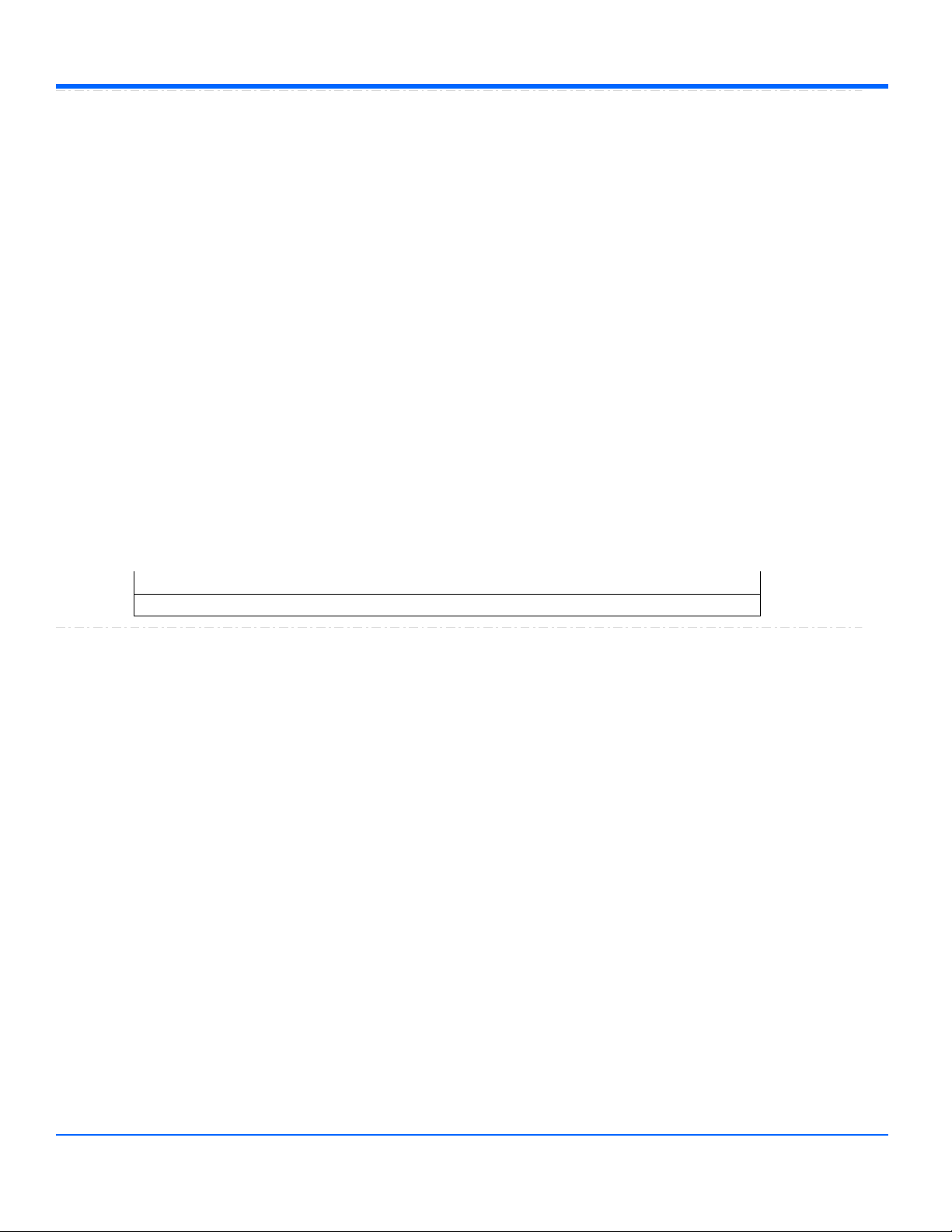
Automation Command and Query Reference Manual - Control Reference
FindScale
Action
Starts FindScale operation for this chanel. This operation will adjust channel's v/div and offset control
such that the signal is visible on the screen with in +/- 3 div.
Description
' Visual Basic Script
Set app = CreateObject("LeCroy.XStreamDSO")
'Find vertical scale of channel 1
app.Acquisition.C1.FindScale
Example
InterpolateType
Enum
Sets/Queries the type of interpolation used for input channel Cx. Note that Sinx/x interpolation
increases the size of the trace by a factor of 10, beware when using this option with long records.
Description
' Visual Basic Script
Set app = CreateObject("LeCroy.XStreamDSO")
' Set the interpolation for channel C3 to (sin x)/x
app.Acquisition.C3.InterpolateType = "Sinxx"
Example
Values
Linear
Linear interpolation
Sinxx
Sinx/x interpolation
Invert
Bool
Sets/Queries whether input channel Cx is inverted.
Description
' Visual Basic Script
Set app = CreateObject("LeCroy.XStreamDSO")
' Set channel C2 to be inverted.
app.Acquisition.C2.Invert = True
Example
1-15
918499 RevA
Page 23

Automation Command and Query Reference Manual - Control Reference
LabelsPosition
String
Any number of characters
Range
Sets / Queries the horizontal position of the label attached to the acquisition trace Cx. The unit of
measurement is the unit of the horizontal scale. The measurement is made from the trigger point.
Note that this control is a string, not a numeric value. This allows multiple labels to be positioned, as
shown in the example below.
Description
' Visual Basic Script
Set app = CreateObject("LeCroy.XStreamDSO")
' Add a couple of labels to trace C1, one at 0ns, and one at 55ns
app.SetToDefaultSetup
app.Acquisition.C1.ViewLabels = True
app.Acquisition.C1.LabelsPosition = "0.0,55e-9"
app.Acquisition.C1.LabelsText = "Hello,World"
Example
LabelsText
String
Any number of characters
Range
Persisted
Bool
Sets/Queries the persisted state of the waveform. If the Display.LockPersistence control is set to
'AllLocked' then the persisted state of all displayed waveforms will be the same. If the
Display.LockPersistence control is set to 'PerTrace' then the persisted state of each waveform may be
independently controlled.
Description
' Visual Basic Script
Set app = CreateObject("LeCroy.XStreamDSO")
' Set persistence on for trace C1
app.Display.LockPersistence = "PerTrace"
app.Acquisition.C1.Persisted = True
Example
PersistenceSaturation
Integer
From 0 to 100 step 1
Range
Sets/Queries the saturation threshold for persisted waveforms.
All information at this level or above will be recorded with the same color or intensity.
See the general description above for a discussion of the locked and unlocked persistence modes.
Description
' Visual Basic Script
Set app = CreateObject("LeCroy.XStreamDSO")
' Set the persistence saturation level for trace C1.
app.Acquisition.C1.PersistenceSaturation = 60
Example
1-16
918499 RevA
Page 24
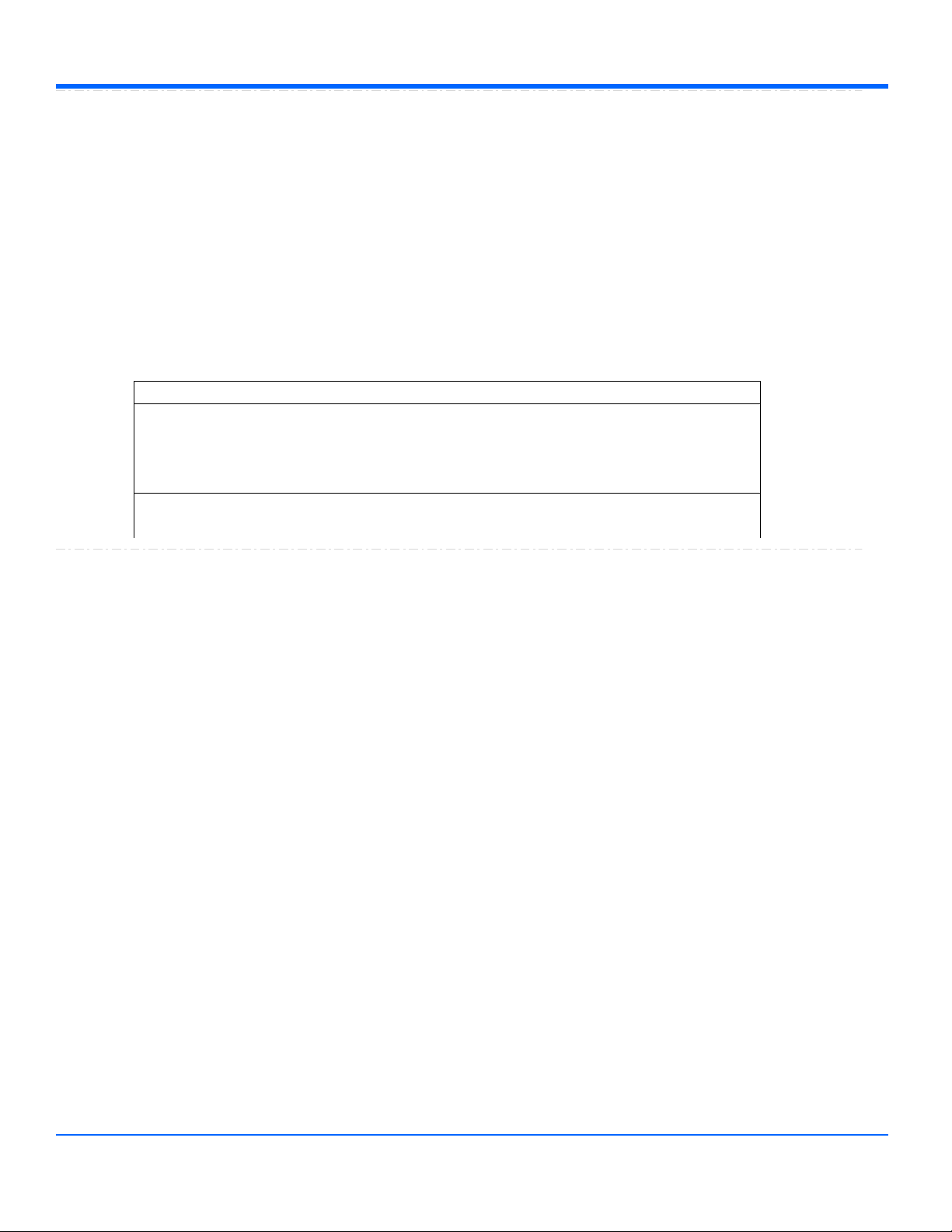
Automation Command and Query Reference Manual - Control Reference
PersistenceTime
Enum
Sets/Queries the state of the Persistence Time control. Controls the persistence decay time for this
trace. See the general description above for a discussion of the locked and unlocked persistence
modes.
Description
' Visual Basic Script
Set app = CreateObject("LeCroy.XStreamDSO")
' Set the persistence time for the persistence trace of channel C1 to 10
seconds.
app.Acquisition.C1.PersistenceTime = "10s"
Example
Values
0.5s
10s
1s
20s
2s
5s
Infinite
ProbeAttenuation
Double
From 1e-006 to 10000 step 1e-006
Range
Sets/Queries the probe attenuation. The probe attenuation is the factor by which the signal is made
smaller, for example, 10 means that the probe divides by 10, and is referred to as a ÷10 probe. Note
that certain passive probes may be marked as 'x10', even though they actually divide the input signal
by a factor of 10.
Description
' Visual Basic Script
Set app = CreateObject("LeCroy.XStreamDSO")
' Set the probe attenuation for channel C1 to 100
app.Acquisition.C1.ProbeAttenuation = 100
Example
ProbeName
String
Any number of characters
Range
Queries the name of connected probe.
Description
1-17
918499 RevA
Page 25

Automation Command and Query Reference Manual - Control Reference
ShowLastTrace
Bool
Sets/Queries the state of the Show Last Trace control. If True then when this trace is displayed in
persistence mode the last acquired waveform will be superimposed on the accumulating persistence
map.
See the general description above for a discussion of the locked and unlocked persistence modes.
Description
' Visual Basic Script
Set app = CreateObject("LeCroy.XStreamDSO")
' Makes the last acquired trace invisible for the
' persistence trace of channel C1.
app.Acquisition.C1.ShowLastTrace = False
Example
UseGrid
String
Any number of characters
Range
Sets/Queries the graticule on which the trace is displayed. Typical values include:
YT1..YT8: one of the YT graticules used in Single, Dual, Quad, and Octal display modes.
NotOnGrid: not displayed on any graticule.
Description
' Visual Basic Script
Set app = CreateObject("LeCroy.XStreamDSO")
' Switch to dual grid mode, place C1 on the lower graticule
' and C2 on the upper graticule.
app.Display.GridMode = "Dual"
app.Acquisition.C1.UseGrid = "YT2"
app.Acquisition.C2.UseGrid = "YT1"
Example
VerOffset
Double
From -1 to 1 step 0.0005
Range
Sets/Queries the vertical offset of input channel Cx. The setting resolution in volts lies in the range
0.25% to 0.5%, depending on the numerical value.
Note that the available offset range is dependent upon the current V/Div setting, and also the
instrument model.
Description
' Visual Basic Script
Set app = CreateObject("LeCroy.XStreamDSO")
' Set the vertical offset for C1 to 10 mV.
app.Acquisition.C1.VerOffset = 0.01
Example
1-18
918499 RevA
Page 26
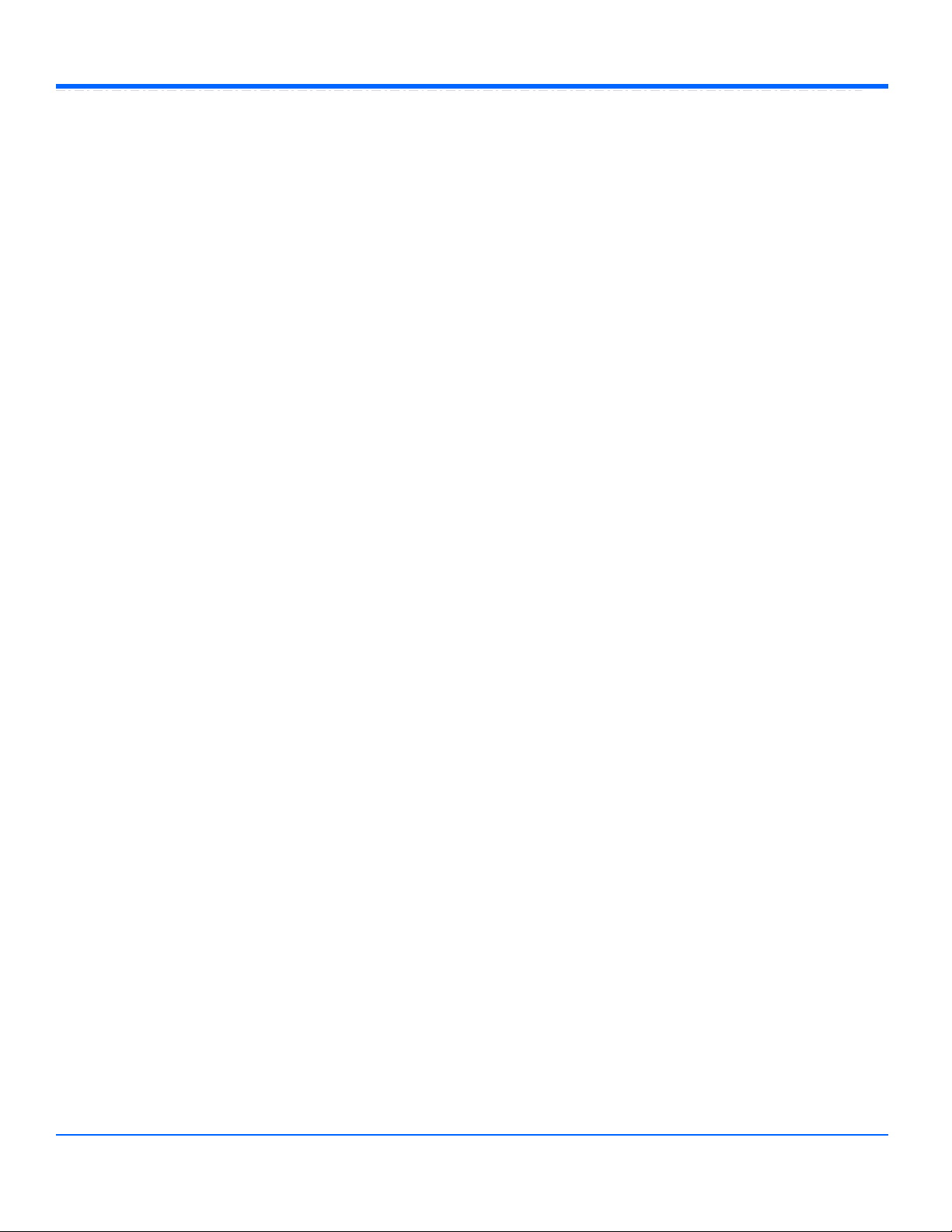
Automation Command and Query Reference Manual - Control Reference
VerScale
DoubleLockstep
From 0.002 to 10 step 0.0005, locked to 1 2 5, fine grain allowed=true, on=false
Range
Sets/Queries the vertical scale (in Volts/Division) of an input channel. When variable gain
(VerScaleVariable control) is disabled, the control will clip values to a 1..2..5 sequence. When variable
gain is enabled, the setting resolution lies in the range 1% to 2%, depending upon the numerical value.
Description
' Visual Basic Script
Set app = CreateObject("LeCroy.XStreamDSO")
' Set C1 to a scale of 250mV/Div in Variable Scale mode
app.Acquisition.C1.VerScaleVariable = True
app.Acquisition.C1.VerScale = 0.25
Example
VerScaleVariable
Bool
Sets/Queries the state of the variable vertical scale control for channel Cx. When the variable scale is
enabled, the setting resolution lies in the range 1% to 2%, depending on the numerical value. If a
knowledge of the exact value is important, the value should be read back after a setting has been
made.
Description
' Visual Basic Script
Set app = CreateObject("LeCroy.XStreamDSO")
' Set the variable vertical scale for C1 to On.
app.Acquisition.C1.VerScaleVariable = True
Example
View
Bool
Sets/Queries the channel's 'Viewed' state. When True the channel waveform is displayed on one of
the display graticules. Note that even when a channel is not visible it may be used as a source for
Math, Measure, etc.
Description
' Visual Basic Script
Set app = CreateObject("LeCroy.XStreamDSO")
' Make channel C3 visible.
app.Acquisition.C3.View = True
Example
ViewDecode
Bool
1-19
918499 RevA
Page 27
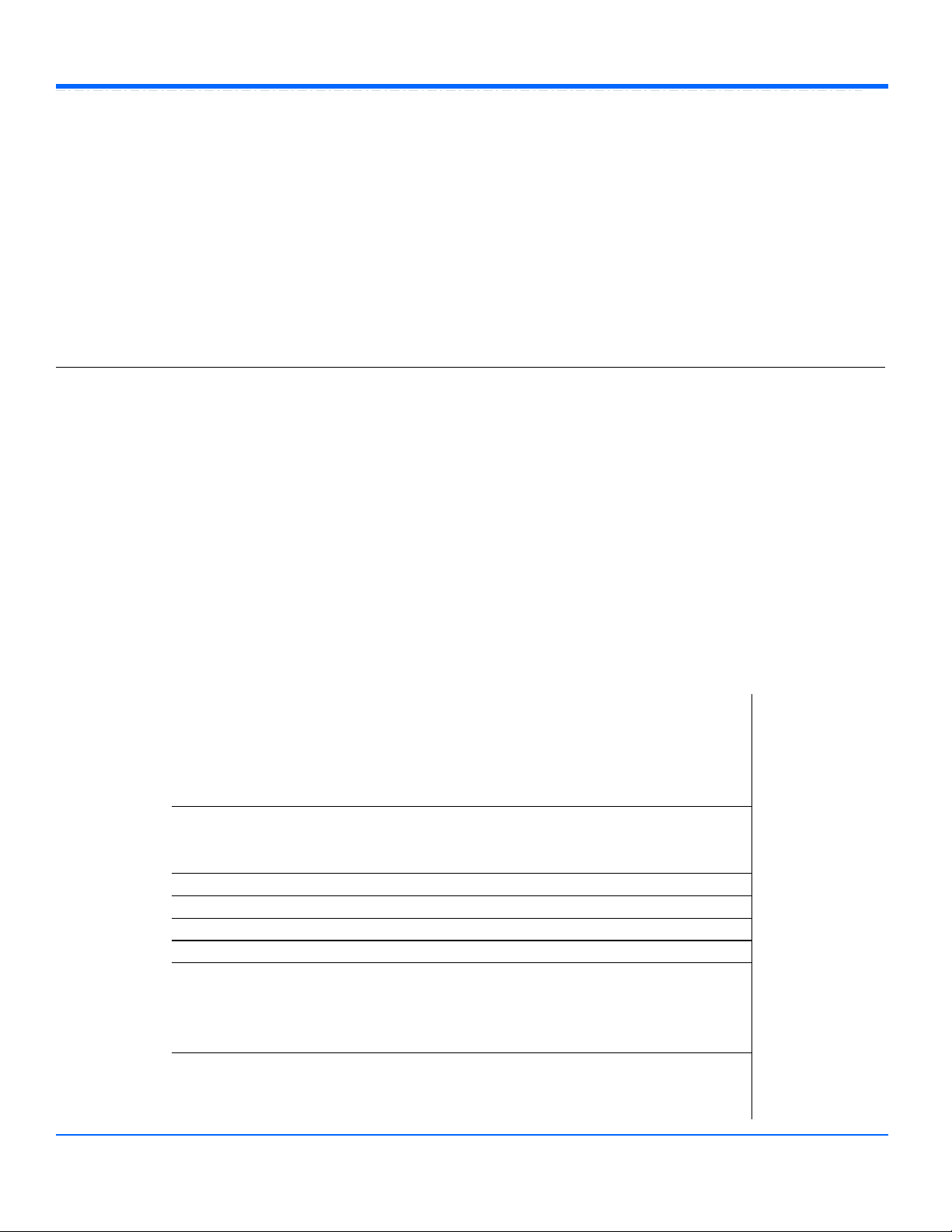
Automation Command and Query Reference Manual - Control Reference
ViewLabels
Bool
Sets/Queries whether the user-defined labels for the trace are visible.
See Also: LabelsPosition and LabelsText controls.
Description
' Visual Basic Script
Set app = CreateObject("LeCroy.XStreamDSO")
' Show the user-defined label for trace C2.
app.Acquisition.C2.ViewLabels = True
Example
RESULT
app.Acquisition.Cx.Out.Result
Properties of the type xxxx.Out.Result.yyyy are those of the last completed acquisition. They are not affected if other
controls are changed after that acquisition was completed. This distinction between "Out.Result" properties and other
controls is most important when the trigger mode is Single or Stopped. You should treat "Out.Result" properties as
read-only.
Several of these properties mention the 'frame', this is the term used to describe the visible portion of the trace, which
is generally smaller than the acquired waveform. The frame could be used for example to display a 500pt. window
onto a 1Mpt. Trace, or vertically it could be used to show the 'center' 10mV of a 100mV pk trace.
For a full overview of the properties of waveform (or other ) results, please see Chapter 1.
HORIZONTAL
app.Acquisition.Horizontal
This group of variables controls the timebase, the sampling, and the trigger delay.
AcquiredSegments
Integer
AcquisitionDuration
Double
ExtClockFrequency
Double
ExtCoupling
Enum
HorOffset
Double
HorOffsetOrigin
Double
HorScale
DoubleLockstep
HorUnits
String
MaxSamples
DoubleLockstep
NumPoints
Integer
NumSegments
Integer
ReferenceClock
Enum
SampleClock
Enum
SampleMode
Enum
SamplingRate
Double
SequenceTimeout
Double
SequenceTimeoutEnable
Bool
SetExtClockFrequency
Bool
Source
Enum
1-20
918499 RevA
Page 28
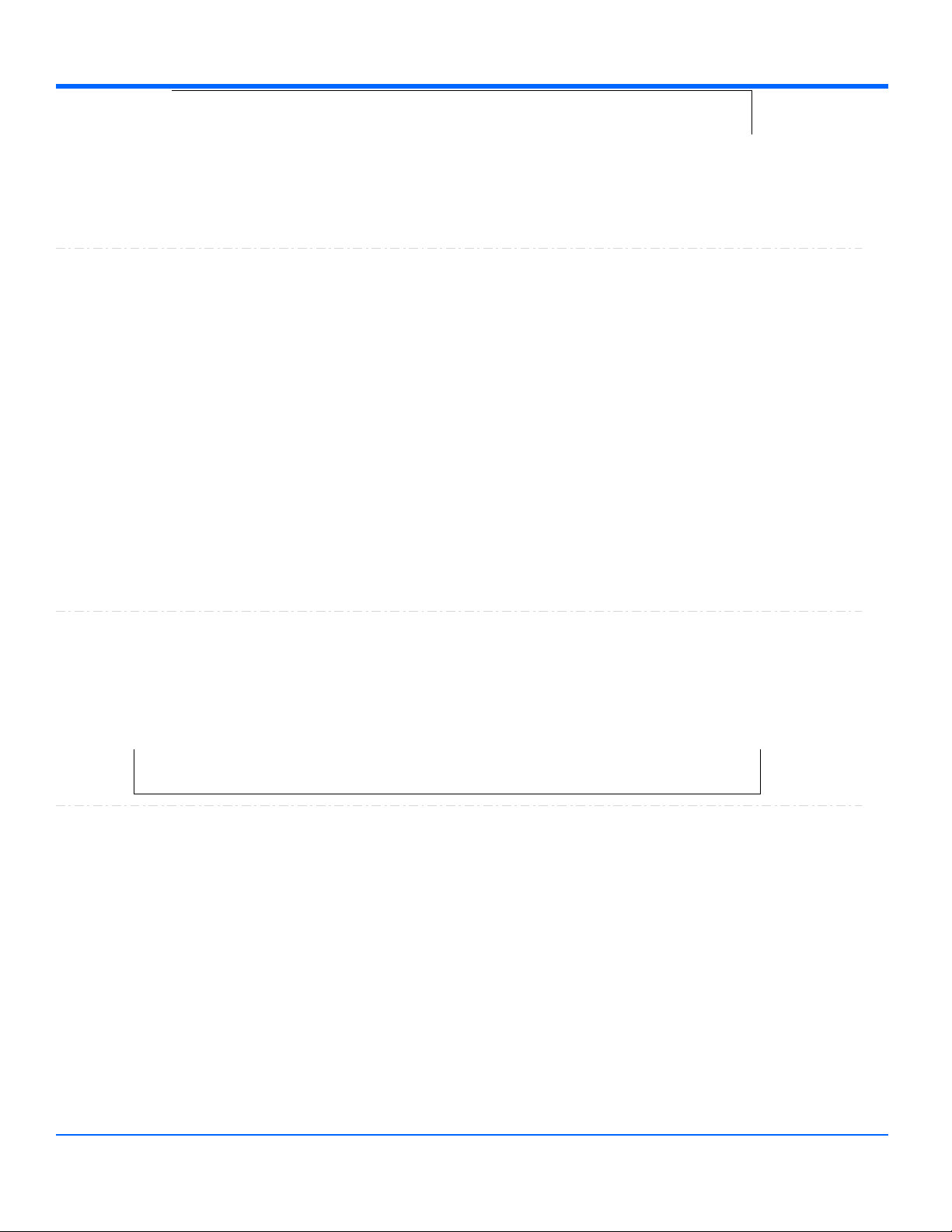
Automation Command and Query Reference Manual - Control Reference
AcquiredSegments
Integer
From 0 to 100000 step 1
Range
AcquisitionDuration
Double
From 1e-012 to 1e+012 step 1e-015
Range
Queries the duration of the last completed acquisition. The result may depend on the spacing of the
triggers in sequence mode, and it may depend on the number of averages when a channel is
in averaging mode.
Description
' Visual Basic Script
Set app = CreateObject("LeCroy.XStreamDSO")
' Obtain the duration of the last completed acquistion.
AcqDuration = app.Acquisition.Horizontal.AcquisitionDuration
MsgBox AcqDuration
Example
ExtClockFrequency
Double
From 0.001 to 100000 step 0.001
Range
ExtCoupling
Enum
Specific to WR and WS series of the scope.
Sets/Queries coupling of external trigger/clock input.
Description
Values
DC1M
DC50
HorOffset
Double
From -1e-006 to 2e-006 step 4e-009
Range
Sets/Queries the horizontal position of the trigger time, relative to the origin set by HorOffsetOrigin, in
seconds. Positive to the right, negative to the left. The setting resolution is about 1% to 2&.
Description
' Visual Basic Script
Set app = CreateObject("LeCroy.XStreamDSO")
' Set the horizontal trigger offset to 200 ns.
app.Acquisition.Horizontal.HorOffset = 2.0e-7
Example
TimePerPoint
Double
UseLegacyDefault
Enum
1-21
918499 RevA
Page 29
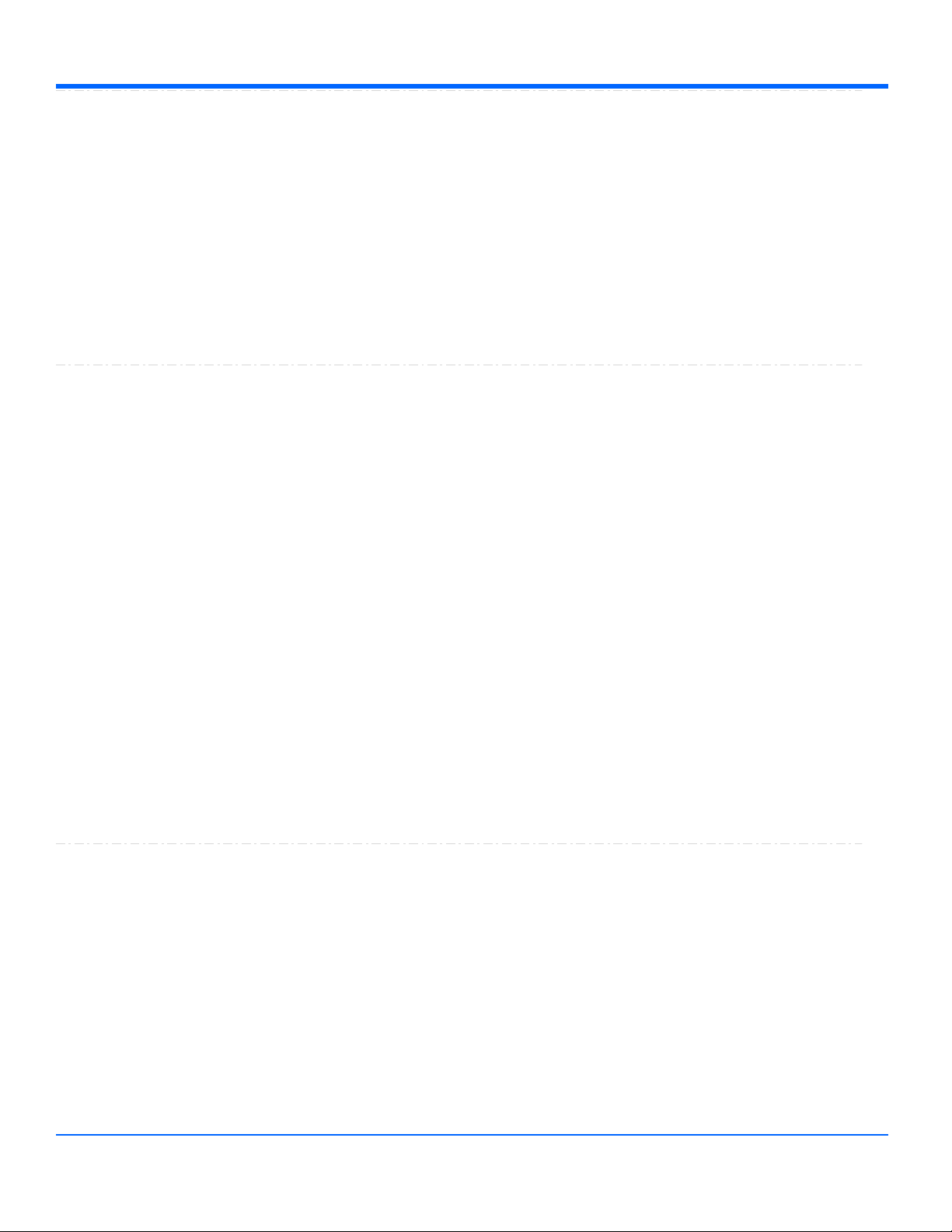
Automation Command and Query Reference Manual - Control Reference
HorOffsetOrigin
Double
From 0 to 10 step 1
Range
Sets/Queries the origin, in graticule divisions, of the time scale in which HorOffset is measured.
The value 0 corresponds to the left edge of the graticule. The value 10 corresponds to the right edge
of the graticule. Requesting a value outside the range will select the nearest allowed value.
Description
' Visual Basic Script
Set app = CreateObject("LeCroy.XStreamDSO")
' Set the origin of the horizontal trigger offset to 4.0 divisions.
app.Acquisition.Horizontal.HorOffsetOrigin = 4.0
Example
HorScale
DoubleLockstep
From 2e-010 to 1000 step 2e-009, locked to 1 2 5, fine grain allowed=false, on=false
Range
Sets/Queries the horizontal scale in time per division.
Description
' Visual Basic Script
Set app = CreateObject("LeCroy.XStreamDSO")
' Set the horizontal acquisition scale to 200 ns/div.
app.Acquisition.Horizontal.HorScale = 2.0e-7
Example
HorUnits
String
Any number of characters
Range
Queries the units in which the horizontal scale is measured.
Description
' Visual Basic Script
Set app = CreateObject("LeCroy.XStreamDSO")
' Obtain the units of the horizontal scale.
HorizUnit = app.Acquisition.Horizontal.HorUnits
Example
MaxSamples
DoubleLockstep
From 500 to 1e+007 step 25000, locked to 1 2.5 5, fine grain allowed=false, on=false
Range
Sets/Queries the maximum permissible number of samples to be used in the acquisition memories.
At the faster sample rates, the actual number used may be less than this maximum.
Description
' Visual Basic Script
Set app = CreateObject("LeCroy.XStreamDSO")
' Set the available memory length per channel to 500
app.Acquisition.Horizontal.MaxSamples = 500
Example
1-22
918499 RevA
Page 30
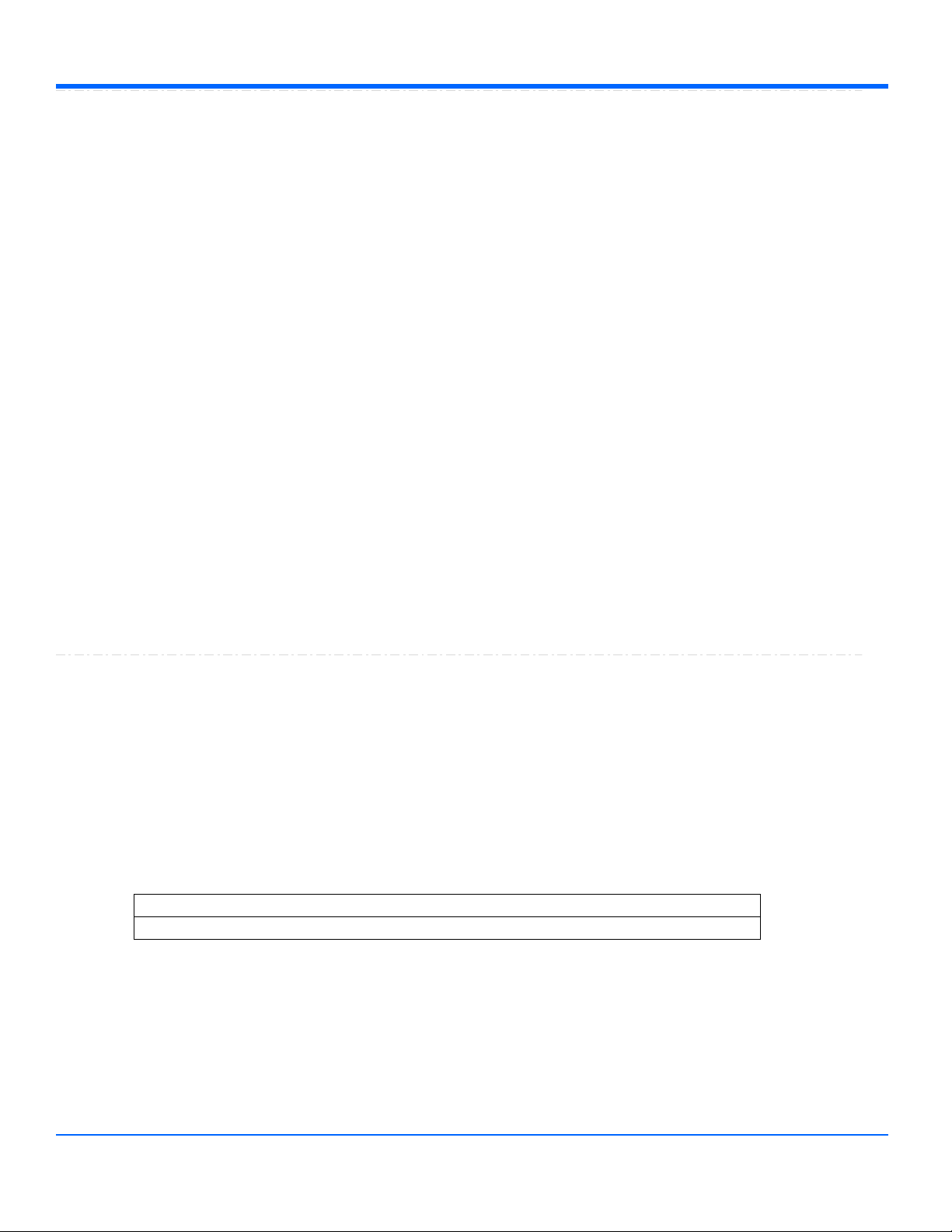
Automation Command and Query Reference Manual - Control Reference
NumPoints
Integer
From 2 to 100000000 step 1
Range
Queries the number of samples in the current setting of the acquisition memory. For sequence mode,
this refers to the number if samples per segment, not to the number in the complete set.
Use MaxSamples to limit the number of samples acquired.
Description
' Visual Basic Script
Set app = CreateObject("LeCroy.XStreamDSO")
' Obtain the number of points being used in the acquisition memory.
NumberOfPoints = app.Acquisition.Horizontal.NumPoints
MsgBox NumberOfPoints
Example
NumSegments
Integer
From 2 to 500 step 1
Range
Sets/Queries the number of segments in the sequence mode of acquisition. Only valid when
SampleMode = "Sequence'
Description
' Visual Basic Script
Set app = CreateObject("LeCroy.XStreamDSO")
' Enable sequence mode and capture 500 segments
app.Acquisition.Horizontal.SampleMode = "Sequence"
app.Acquisition.Horizontal.NumSegments = 500
Example
ReferenceClock
Enum
Sets/Queries the source of the acquisition reference clock.
Description
' Visual Basic Script
Set app = CreateObject("LeCroy.XStreamDSO")
' Set the source of the reference clock to External.
app.Acquisition.Horizontal.ReferenceClock = "EXT"
Example
Values
EXT
External reference (use rear-panel BNC)
INT
Internal reference clock
1-23
918499 RevA
Page 31

Automation Command and Query Reference Manual - Control Reference
SampleClock
Enum
Sets/Queries the source for the sample clock.
Description
' Visual Basic Script
Set app = CreateObject("LeCroy.XStreamDSO")
' Set the sample clock to expect an external source.
app.Acquisition.Horizontal.SampleClock = "External"
Example
Values
INT
SampleMode
Enum
Sets/Queries the mode of acquisition as real-time or sequence or random interleaved sampling. Note
that RIS mode and sequence mode are not available over the entire range of time-bases, and are not
available simultaneously.
WaveExpert differences: CIS and SEQ are the only timebase modes.
Description
' Visual Basic Script
Set app = CreateObject("LeCroy.XStreamDSO")
' Set the mode of acquisition to random interleaved sampling.
app.Acquisition.Horizontal.SampleMode = "RIS"
' WaveExpert example
app.Acquisition.Horizontal.SampleMode = "CIS"
Example
Values
RealTime
WStream
SamplingRate
Double
From 500 to 5e+009 step (2 digits)
Range
Queries the sampling rate. This is the effective sampling rate of the traces, rather than the sample
rate of the ADCs.
Description
' Visual Basic Script
Set app = CreateObject("LeCroy.XStreamDSO")
' Inspect the effective sampling rate of the signal.
SamplingRate = app.Acquisition.Horizontal.SamplingRate
Example
1-24
918499 RevA
Page 32

Automation Command and Query Reference Manual - Control Reference
SequenceTimeout
Double
From 0.01 to 100 step 0.01
Range
Sets/Queries the timeout in segment mode of acquisition if insufficient triggers are received.
Description
' Visual Basic Script
Set app = CreateObject("LeCroy.XStreamDSO")
' Set the sequence mode timeout to 10 seconds
app.Acquisition.Horizontal.SequenceTimeout = 10.0
Example
SequenceTimeoutEnable
Bool
Sets/Queries the enabling of the sequence mode timeout.
Description
' Visual Basic Script
Set app = CreateObject("LeCroy.XStreamDSO")
' Enable the sequence mode timeout.
app.Acquisition.Horizontal.SequenceTimeoutEnable = True
Example
SetExtClockFrequency
Bool
Source
Enum
Values
C1
C2
C3
C4
Ext
ExtDivide10
Line
TimePerPoint
Double
From 1e-012 to 1e+012 step 1e-012
Range
Queries the time interval between successive samples in the acquisition.
Description
' Visual Basic Script
Set app = CreateObject("LeCroy.XStreamDSO")
' Obtain the time per point of the acquisition.
timePerPt = app.Acquisition.Horizontal.TimePerPoint
MsgBox timePerPt
Example
1-25
918499 RevA
Page 33

Automation Command and Query Reference Manual - Control Reference
UseLegacyDefault
Enum
Values
Never
No
Yes
TRIGGER
app.Acquisition.Trigger
This group of cvars controls all aspects of the trigger, except for trigger delay, which is in Acquisition.Horizontal.
Names of the form app.Acquisition.Trigger.Sources.xxxx are aliases of simpler names which are described in this
section of the manual. Examples of alias pairs are as follows app.Acquisition.Trigger.Sources("Cx") is equivalent to app.Acquisition.Trigger.Cx
app.Acquisition.Trigger.Sources("Ext") is equivalent to app.Acquisition.Trigger.Ext
app.Acquisition.Trigger.Sources("Line") is equivalent to app.Acquisition.Trigger.Line
Please see under Acquisition.Channels("Cx") for a programming example.
HoldoffType
Enum
Sets/Queries type of hold-off trigger.
Description
Values
Events
Holdoff by events, specified in HoldoffEvents
Off
No Trigger Holdoff
Time
Holdoff by time, specified in HoldoffTime
HoldoffType
Enum
PatternType
Enum
ProbeName
String
Source
Enum
Type
Enum
ZeroLevel
Action
1-26
918499 RevA
Page 34

Automation Command and Query Reference Manual - Control Reference
PatternType
Enum
Sets/Queries the pattern (Logic) trigger type.
Description
' Visual Basic Script
Set app = CreateObject("LeCroy.XStreamDSO")
' Set the pattern trigger type to Nand.
app.Acquisition.Trigger.Type = "Logic"
app.Acquisition.Trigger.PatternType = "Nand"
Example
Values
And
Nand
Nor
Or
ProbeName
String
Any number of characters
Range
The name of the probe connected to the Ext trigger input
("None" if no probe is present)
Description
Source
Enum
Sets/Queries the trigger source.
Description
' Visual Basic Script
Set app = CreateObject("LeCroy.XStreamDSO")
' Set the trigger source to external.
app.Acquisition.Trigger.Source = "Ext"
Example
Values
C1
C2
C3
C4
Ext
ExtDivide10
Line
1-27
918499 RevA
Page 35

Automation Command and Query Reference Manual - Control Reference
Type
Enum
Sets/Queries the trigger type (mode).
Description
' Visual Basic Script
Set app = CreateObject("LeCroy.XStreamDSO")
' Set the trigger type to glitch.
app.Acquisition.Trigger.Type = "Glitch"
Example
Values
Dropout
Edge
Glitch
Interval
Logic
Qualify
Runt
Serial
SlewRate
State
TV
Width
ZeroLevel
Action
Sets the trigger level to zero volts.
Description
' Visual Basic Script
Set app = CreateObject("LeCroy.XStreamDSO")
' Set the trigger level to zero volts.
app.Acquisition.Trigger.ZeroLevel
Example
CX
app.Acquisition.Trigger.Cx
This group of varables controls triggering from the input channels C1, C2, C3 and C4.
InputImpedance
Enum
InputImpedance
Enum
Level
Double
Level2
Double
PatternState
Enum
Slope
Enum
WindowSize
Double
1-28
918499 RevA
Page 36

Automation Command and Query Reference Manual - Control Reference
Reads the input impedance of channel C1, in Ohms
Description
' Visual Basic Script
Set app = CreateObject("LeCroy.XStreamDSO")
' Read the input impedance of C1 trigger.
ZinC1 = app.Acquisition.Trigger.C1.InputImpedance
MsgBox ZinC1
Example
Values
50
Level
Double
From -0.205 to 0.205 step 0.0005
Range
Sets/Queries the trigger level for the internal trigger from channel Cx. The setting resolution ranges
from about 1.5% to about 2.5%, depending on the numerical value.
Description
' Visual Basic Script
Set app = CreateObject("LeCroy.XStreamDSO")
' Set the trigger level to 55 mV for triggering on channel C1.
app.Acquisition.Trigger.C1.Level = 0.055
Example
Level2
Double
From -0.205 to 0.205 step 0.0005
Range
PatternState
Enum
Sets/Queries the pattern state for the input channel Cx. Only valid when the trigger mode is set to
'Logic'.
Description
' Visual Basic Script
Set app = CreateObject("LeCroy.XStreamDSO")
' Set the pattern state for channel C1 to low.
app.Acquisition.Trigger.C1.PatternState = "Low"
Example
Values
DontCare
High
Low
1-29
918499 RevA
Page 37

Automation Command and Query Reference Manual - Control Reference
Slope
Enum
Sets/Queries the direction of the transition to be used for internal triggering from channel Cx.
Description
' Visual Basic Script
Set app = CreateObject("LeCroy.XStreamDSO")
' Set the direction of the transition as negative
' for triggering on channel C1.
app.Acquisition.Trigger.C1.Slope = "Negative"
Example
Values
Either
Negative
Positive
Window
WindowSize
Double
From 0.02 to 0.205 step 0.0005
Range
EXT
app.Acquisition.Trigger.Ext
This group of variables controls the external trigger.
Coupling
Enum
Sets/Reads the input coupling of the external trigger input.
Description
' Visual Basic Script
Set app = CreateObject("LeCroy.XStreamDSO")
' Read the input coupling of the external trigger input.
ZinCoupling = app.Acquisition.Trigger.Ext.Coupling
MsgBox ZinCoupling
Example
Values
AC
DC
HFREJ
Coupling
Enum
InputImpedance
Enum
Level
Double
Level2
Double
PatternState
Enum
Slope
Enum
WindowSize
Double
1-30
918499 RevA
Page 38

Automation Command and Query Reference Manual - Control Reference
LFREJ
InputImpedance
Enum
Reads the input impedance of the external trigger.
Description
' Visual Basic Script
Set app = CreateObject("LeCroy.XStreamDSO")
' Read the input impedance of external trigger input.
ZinExt = app.Acquisition.Trigger.Ext.InputImpedance
MsgBox ZinExt
Example
Values
50
Level
Double
From -0.41 to 0.41 step 0.001
Range
Sets/Queries the trigger level for the external trigger.
Description
' Visual Basic Script
Set app = CreateObject("LeCroy.XStreamDSO")
' Set the trigger level to 55 mV for triggering from
' the external trigger socket.
app.Acquisition.Trigger.Ext.Level = 0.055
Example
Level2
Double
From -0.41 to 0.41 step 0.001
Range
PatternState
Enum
Sets/Queries the pattern state for the external trigger input.
Description
' Visual Basic Script
Set app = CreateObject("LeCroy.XStreamDSO")
' Set the pattern state to low for triggering from
' the external trigger socket.
app.Acquisition.Trigger.Ext.PatternState = "Low"
Example
Values
DontCare
High
Low
1-31
918499 RevA
Page 39

Automation Command and Query Reference Manual - Control Reference
Slope
Enum
Sets/Queries the direction of the transition used for the external trigger.
Description
' Visual Basic Script
Set app = CreateObject("LeCroy.XStreamDSO")
' Set the direction of the transition as positive for triggering
' from the external trigger socket.
app.Acquisition.Trigger.Ext.Slope = "Positive"
Example
Values
Either
Negative
Positive
Window
WindowSize
Double
From 0.04 to 0.41 step 0.001
Range
SERIAL
app.Acquisition.Trigger.Serial
ClockSource
Enum
Defines channel with the clock signal (if applies to protocol) to trigger on serial data
Description
Values
C1
C2
C3
C4
Ext
ExtDivide10
ClockSource
Enum
CSSource
Enum
DataSource
Enum
LevelAbsolute
Double
LevelHighAbsolute
Double
Protocol
Enum
1-32
918499 RevA
Page 40

Automation Command and Query Reference Manual - Control Reference
CSSource
Enum
Defines channel with the chip select signal (if applies to protocol) to trigger on serial data
Description
Values
C1
C2
C3
C4
Ext
ExtDivide10
DataSource
Enum
Defines channel with the Data signal (mandatory) to trigger on serial data
Description
Values
C1
C2
C3
C4
Ext
ExtDivide10
LevelAbsolute
Double
From 0 to 5 step 0.1
Range
Defines the threshold level applied to Serial data inputs (Data, Clock, CS)
Description
LevelHighAbsolute
Double
From 0 to 5 step 0.1
Range
Defines the upper threshold level applied to tri-modal Serial Data protocol inputs (FlexRay)
Description
1-33
918499 RevA
Page 41

Automation Command and Query Reference Manual - Control Reference
Protocol
Enum
Defines the actual active trigger Serial standard (Protocol)
Description
Values
CAN
I2C
I2S
LIN
MIL1553
RS232
SPI
UART
I2C
app.Acquisition.Trigger.Serial.I2C
AckCondition
Enum
Values
Ack
DontCare
NoAck
AckCondition
Enum
AddressLength
Enum
AddressValue
BitPattern
AddressWithRW
Bool
AtPosition
Enum
ByteBitOrder
Enum
DefaultLevel
Double
Direction
Enum
FrameCondition
Enum
NeedDualLevels
Bool
NeededSources
Enum
PatternLength
Integer
PatternOperator
Enum
PatternValue
BitPattern
PatternValue2
BitPattern
SupportsDigital
Bool
ViewingMode
Enum
1-34
918499 RevA
Page 42

Automation Command and Query Reference Manual - Control Reference
AddressLength
Enum
Values
10Bits
7Bits
AddressValue
BitPattern
MaxBits=10 NumBits=8 NumBytes=1 AllowedBitValues=01X PaddingChar=X
PadAlign=Left SizeAlign=BitFix Format=Ehex
Range
AddressWithRW
Bool
AtPosition
Enum
Values
DontCare
Value
ByteBitOrder
Enum
Values
LSB
MSB
DefaultLevel
Double
From -1.79769e+308 to 1.79769e+308 step 0.001
Range
Direction
Enum
Values
DontCare
Read
Write
FrameCondition
Enum
Values
Addr
AddrData
EEPROM
FrameLength
NoAck
Restart
Start
Stop
NeedDualLevels
Bool
1-35
918499 RevA
Page 43

Automation Command and Query Reference Manual - Control Reference
NeededSources
Enum
Values
ClockSource
DataSource
PatternLength
Integer
From 0 to 12 step 1
Range
PatternOperator
Enum
Values
Equal
Greater
GreaterOrEqual
InRange
NotEqual
OutRange
Smaller
SmallerOrEqual
PatternValue
BitPattern
MaxBits=96 NumBits=8 NumBytes=1 AllowedBitValues=01X PaddingChar=X
PadAlign=Left SizeAlign=ByteVar Format=Ehex
Range
PatternValue2
BitPattern
MaxBits=96 NumBits=8 NumBytes=1 AllowedBitValues=01 PaddingChar=0
PadAlign=Left SizeAlign=ByteVar Format=Ehex
Range
SupportsDigital
Bool
ViewingMode
Enum
Values
Binary
Hex
CAN
app.Acquisition.Trigger.Serial.Protocol (Standard = "CAN")
AdaptedSamplingPoint
Double
AddressFormat
Enum
AddressOperator
Enum
AddressValue
BitPattern
AddressValue2
BitPattern
BitRate
Double
ByteOrder
Enum
1-36
918499 RevA
Page 44

Automation Command and Query Reference Manual - Control Reference
AdaptedSamplingPoint
Double
From 20 to 90 step 0.01
Range
AddressFormat
Enum
Values
ALL
EXT
STD
AddressOperator
Enum
Values
Equal
Greater
GreaterOrEqual
InRange
NotEqual
OutRange
Smaller
SmallerOrEqual
AddressValue
BitPattern
MaxBits=29 NumBits=11 NumBytes=2 AllowedBitValues=01X PaddingChar=X
PadAlign=Left SizeAlign=BitFix Format=Ehex
Range
DefaultLevel
Double
NeedDualLevels
Bool
NeededSources
Enum
NumSamplingPoints
Enum
PatternBitLength
Integer
PatternBitPos
Integer
PatternOperator
Enum
PatternValue
BitPattern
PatternValue2
BitPattern
RequestedSamplingPoint
Double
SignType
Enum
SupportsDigital
Bool
SynchJumpWidth
Integer
TriggerCondition
Enum
Tseg1
Integer
Tseg2
Integer
ViewingMode
Enum
1-37
918499 RevA
Page 45

Automation Command and Query Reference Manual - Control Reference
AddressValue2
BitPattern
MaxBits=29 NumBits=11 NumBytes=2 AllowedBitValues=01 PaddingChar=1
PadAlign=Left SizeAlign=BitFix Format=Ehex
Range
BitRate
Double
From 10000 to 1e+006 step 1
Range
ByteOrder
Enum
Values
Intel
Motorola
DefaultLevel
Double
From -1.79769e+308 to 1.79769e+308 step 0.001
Range
NeedDualLevels
Bool
NeededSources
Enum
Values
DataSource
NumSamplingPoints
Enum
Values
1
3
PatternBitLength
Integer
From 0 to 64 step 1
Range
PatternBitPos
Integer
From 0 to 63 step 1
Range
PatternOperator
Enum
Values
Equal
Greater
GreaterOrEqual
InRange
NotEqual
OutRange
Smaller
SmallerOrEqual
1-38
918499 RevA
Page 46

Automation Command and Query Reference Manual - Control Reference
PatternValue
BitPattern
MaxBits=64 NumBits=8 NumBytes=1 AllowedBitValues=01X PaddingChar=X
PadAlign=Left SizeAlign=BitFix Format=Ehex
Range
PatternValue2
BitPattern
MaxBits=64 NumBits=8 NumBytes=1 AllowedBitValues=01 PaddingChar=0
PadAlign=Left SizeAlign=BitFix Format=Ehex
Range
RequestedSamplingPoint
Double
From 20 to 90 step 0.01
Range
SignType
Enum
Values
SignedInt
UnsignedInt
SupportsDigital
Bool
SynchJumpWidth
Integer
From 1 to 4 step 1
Range
TriggerCondition
Enum
Values
All
Error
ID
IdData
Remote
Tseg1
Integer
From 3 to 16 step 1
Range
Tseg2
Integer
From 2 to 8 step 1
Range
ViewingMode
Enum
Values
Binary
Hex
I2C
app.Acquisition.Trigger.Serial.Protocol (Standard = "I2C")
AckCondition
Enum
1-39
918499 RevA
Page 47

Automation Command and Query Reference Manual - Control Reference
AckCondition
Enum
Values
Ack
NoAck
AddressLength
Enum
Values
10Bits
7Bits
AddressValue
BitPattern
MaxBits=10 NumBits=8 NumBytes=1 AllowedBitValues=01X PaddingChar=X
PadAlign=Left SizeAlign=BitFix Format=Ehex
Range
AddressWithRW
Bool
AtPosition
Enum
Values
Value
ByteBitOrder
Enum
Values
LSB
MSB
AddressLength
Enum
AddressValue
BitPattern
AddressWithRW
Bool
AtPosition
Enum
ByteBitOrder
Enum
DefaultLevel
Double
Direction
Enum
FrameCondition
Enum
NeedDualLevels
Bool
NeededSources
Enum
PatternLength
Integer
PatternOperator
Enum
PatternValue
BitPattern
PatternValue2
BitPattern
SupportsDigital
Bool
ViewingMode
Enum
1-40
918499 RevA
Page 48

Automation Command and Query Reference Manual - Control Reference
DefaultLevel
Double
From -1.79769e+308 to 1.79769e+308 step 0.001
Range
Direction
Enum
Values
Read
Write
FrameCondition
Enum
Values
Addr
AddrData
EEPROM
FrameLength
NoAck
Restart
Start
Stop
NeedDualLevels
Bool
NeededSources
Enum
Values
ClockSource
DataSource
PatternLength
Integer
From 0 to 12 step 1
Range
PatternOperator
Enum
Values
Equal
Greater
GreaterOrEqual
InRange
NotEqual
OutRange
Smaller
SmallerOrEqual
1-41
918499 RevA
Page 49

Automation Command and Query Reference Manual - Control Reference
PatternValue
BitPattern
MaxBits=96 NumBits=8 NumBytes=1 AllowedBitValues=01X PaddingChar=X
PadAlign=Left SizeAlign=ByteVar Format=Ehex
Range
PatternValue2
BitPattern
MaxBits=96 NumBits=8 NumBytes=1 AllowedBitValues=01 PaddingChar=0
PadAlign=Left SizeAlign=ByteVar Format=Ehex
Range
SupportsDigital
Bool
ViewingMode
Enum
Values
Binary
Hex
I2S
app.Acquisition.Trigger.Serial.Protocol (Standard = "I2S")
AudioChannel
Enum
Values
Left
Right
AudioChannel
Enum
BitsInChannel
Integer
ByteBitOrder
Enum
ChipSelCondition
Enum
ClockPol
Enum
DefaultLevel
Double
EnableInterFrame
Bool
I2SCondition
Enum
I2SVariant
Enum
NeedDualLevels
Bool
NeededSources
Enum
PatternBitsLen
Integer
PatternLength
Integer
PatternOperator
Enum
PatternValue
BitPattern
PatternValue2
BitPattern
StartBitInChannel
Integer
SupportsDigital
Bool
TimeOutLenInNanoSec
Double
ViewingMode
Enum
WSFrameStart
Enum
1-42
918499 RevA
Page 50

Automation Command and Query Reference Manual - Control Reference
BitsInChannel
Integer
From 1 to 32 step 1
Range
ByteBitOrder
Enum
Values
LSB
MSB
ChipSelCondition
Enum
Values
Auto
Manual
None
ClockPol
Enum
Values
Negative
Positive
DefaultLevel
Double
From -1.79769e+308 to 1.79769e+308 step 0.001
Range
EnableInterFrame
Bool
I2SCondition
Enum
Values
Clip
Data
FallingEdge
Glitch
Mute
RisingEdge
I2SVariant
Enum
Values
I2S
LJ
RJ
NeedDualLevels
Bool
1-43
918499 RevA
Page 51

Automation Command and Query Reference Manual - Control Reference
NeededSources
Enum
Values
ClockSource
CSSource
DataSource
PatternBitsLen
Integer
From 1 to 32 step 1
Range
PatternLength
Integer
From 0 to 8 step 1
Range
PatternOperator
Enum
Values
Equal
Greater
GreaterOrEqual
InRange
NotEqual
OutRange
Smaller
SmallerOrEqual
PatternValue
BitPattern
MaxBits=32 NumBits=32 NumBytes=4 AllowedBitValues=01X PaddingChar=X
PadAlign=Right SizeAlign=BitVar Format=Ehex
Range
PatternValue2
BitPattern
MaxBits=32 NumBits=32 NumBytes=4 AllowedBitValues=01 PaddingChar=0
PadAlign=Right SizeAlign=BitVar Format=Ehex
Range
StartBitInChannel
Integer
From 0 to 31 step 1
Range
SupportsDigital
Bool
TimeOutLenInNanoSec
Double
From 4e-008 to 0.0026214 step 4e-008
Range
ViewingMode
Enum
Values
Binary
Hex
1-44
918499 RevA
Page 52

Automation Command and Query Reference Manual - Control Reference
WSFrameStart
Enum
Values
Falling
Rising
LIN
app.Acquisition.Trigger.Serial.Protocol (Standard = "LIN")
AddressOperator
Enum
Values
Equal
Greater
GreaterOrEqual
InRange
NotEqual
OutRange
Smaller
SmallerOrEqual
AddressValue
BitPattern
MaxBits=6 NumBits=6 NumBytes=1 AllowedBitValues=01X PaddingChar=X
PadAlign=Left SizeAlign=BitFix Format=Ehex
Range
AddressValue2
BitPattern
MaxBits=6 NumBits=6 NumBytes=1 AllowedBitValues=01 PaddingChar=0
PadAlign=Left SizeAlign=BitFix Format=Ehex
Range
AddressOperator
Enum
AddressValue
BitPattern
AddressValue2
BitPattern
BitRate
Double
DefaultLevel
Double
NeedDualLevels
Bool
NeededSources
Enum
PatternLength
Integer
PatternOperator
Enum
PatternValue
BitPattern
PatternValue2
BitPattern
SupportsDigital
Bool
TriggerCondition
Enum
ViewingMode
Enum
1-45
918499 RevA
Page 53

Automation Command and Query Reference Manual - Control Reference
BitRate
Double
From 300 to 20000 step 1
Range
DefaultLevel
Double
From -1.79769e+308 to 1.79769e+308 step 0.001
Range
NeedDualLevels
Bool
NeededSources
Enum
Values
DataSource
PatternLength
Integer
From 0 to 8 step 1
Range
PatternOperator
Enum
Values
Equal
Greater
GreaterOrEqual
InRange
NotEqual
OutRange
Smaller
SmallerOrEqual
PatternValue
BitPattern
MaxBits=96 NumBits=8 NumBytes=1 AllowedBitValues=01X PaddingChar=X
PadAlign=Left SizeAlign=ByteVar Format=Ehex
Range
PatternValue2
BitPattern
MaxBits=96 NumBits=8 NumBytes=1 AllowedBitValues=01 PaddingChar=0
PadAlign=Left SizeAlign=ByteVar Format=Ehex
Range
SupportsDigital
Bool
TriggerCondition
Enum
Values
Break
Error
FrameID
IDData
1-46
918499 RevA
Page 54

Automation Command and Query Reference Manual - Control Reference
ViewingMode
Enum
Values
Binary
Hex
MIL1553
app.Acquisition.Trigger.Serial.Protocol (Standard = "MIL1553")
BitRate
Double
C1_ModeCode
Enum
C1_ModeCodeOP
Enum
C1_RTAddress
BitPattern
C1_RTAddress2
BitPattern
C1_RTAddressOP
Enum
C1_RTSubAddress
BitPattern
C1_RTSubAddress2
BitPattern
C1_RTSubAddressOP
Enum
C1_WordCount
Integer
C1_XmitRcv
Enum
C2_ModeCode
Enum
C2_ModeCodeOP
Enum
C2_RTAddress
BitPattern
C2_RTAddress2
BitPattern
C2_RTAddressOP
Enum
C2_RTSubAddress
BitPattern
C2_RTSubAddress2
BitPattern
C2_RTSubAddressOP
Enum
C2_WordCount
Integer
C2_XmitRcv
Enum
D_PatternBitLength
Integer
D_PatternBitPos
Integer
D_PatternOperator
Enum
D_PatternValue
BitPattern
D_PatternValue2
BitPattern
DefaultLevel
Double
IMGTimeFrom
Double
IMGTimeOperator
Enum
IMGTimeTo
Double
NeedDualLevels
Bool
NeededSources
Enum
RespTimeFrom
Double
RespTimeOperator
Enum
RespTimeTo
Double
RHSRatio
Integer
S1_BcastRcvdBit
Enum
1-47
918499 RevA
Page 55

Automation Command and Query Reference Manual - Control Reference
BitRate
Double
From 500000 to 4e+007 step 1000
Range
S1_BusyBit
Enum
S1_DynBusCtrlBit
Enum
S1_InstrBit
Enum
S1_MsgErrorBit
Enum
S1_RTAddress
BitPattern
S1_RTAddress2
BitPattern
S1_RTAddressOP
Enum
S1_SRQBit
Enum
S1_SubSystFlagBit
Enum
S1_TermFlagBit
Enum
S2_BcastRcvdBit
Enum
S2_BusyBit
Enum
S2_DynBusCtrlBit
Enum
S2_InstrBit
Enum
S2_MsgErrorBit
Enum
S2_RTAddress
BitPattern
S2_RTAddress2
BitPattern
S2_RTAddressOP
Enum
S2_SRQBit
Enum
S2_SubSystFlagBit
Enum
S2_TermFlagBit
Enum
SupportsDigital
Bool
TrigOnBadManchesterEncoding
Bool
TrigOnBadWordCount
Bool
TrigOnIdleError
Bool
TrigOnInvalidSync
Bool
TrigOnNonContiguousData
Bool
TrigOnParityError
Bool
TrigOnStatusAddressMismatch
Bool
TrigOnSyncError
Bool
Type
Enum
TypeTransfer
Enum
1-48
918499 RevA
Page 56

Automation Command and Query Reference Manual - Control Reference
C1_ModeCode
Enum
Values
0DynamicBusControl
10Reserved
11Reserved
12Reserved
13Reserved
14Reserved
15Reserved
16TransmitVectorWord
17Synchronize
18TransmitLastComman
19TransmitBITWord
1Synchronize
20SelectedTransmitterSh
21OverrideSelectedTran
22Reserved
23Reserved
24Reserved
25Reserved
26Reserved
27Reserved
28Reserved
29Reserved
2TransmitStatusWord
30Reserved
31Reserved
3InitiateSelfTest
4TransmitterShutdown
5OverrideTransmitterShu
6InhibitTerminalFlag
7OverrideInhibitTerminal
8ResetRemoteTerminal
9Reserved
C1_ModeCodeOP
Enum
Values
Equal
Greater
GreaterOrEqual
NotEqual
Smaller
SmallerOrEqual
1-49
918499 RevA
Page 57

Automation Command and Query Reference Manual - Control Reference
C1_RTAddress
BitPattern
MaxBits=5 NumBits=5 NumBytes=1 AllowedBitValues=01X PaddingChar=X
PadAlign=Left SizeAlign=BitFix Format=Ehex
Range
C1_RTAddress2
BitPattern
MaxBits=5 NumBits=5 NumBytes=1 AllowedBitValues=01 PaddingChar=0
PadAlign=Left SizeAlign=BitFix Format=Ehex
Range
C1_RTAddressOP
Enum
Values
Equal
Greater
GreaterOrEqual
InRange
NotEqual
OutRange
Smaller
SmallerOrEqual
C1_RTSubAddress
BitPattern
MaxBits=5 NumBits=5 NumBytes=1 AllowedBitValues=01X PaddingChar=X
PadAlign=Left SizeAlign=BitFix Format=Ehex
Range
C1_RTSubAddress2
BitPattern
MaxBits=5 NumBits=5 NumBytes=1 AllowedBitValues=01 PaddingChar=0
PadAlign=Left SizeAlign=BitFix Format=Ehex
Range
C1_RTSubAddressOP
Enum
Values
Equal
Greater
GreaterOrEqual
InRange
NotEqual
OutRange
Smaller
SmallerOrEqual
C1_WordCount
Integer
From 0 to 31 step 1
Range
1-50
918499 RevA
Page 58

Automation Command and Query Reference Manual - Control Reference
C1_XmitRcv
Enum
Values
0
1
X
C2_ModeCode
Enum
Values
0DynamicBusControl
10Reserved
11Reserved
12Reserved
13Reserved
14Reserved
15Reserved
16TransmitVectorWord
17Synchronize
18TransmitLastComman
19TransmitBITWord
1Synchronize
20SelectedTransmitterSh
21OverrideSelectedTran
22Reserved
23Reserved
24Reserved
25Reserved
26Reserved
27Reserved
28Reserved
29Reserved
2TransmitStatusWord
30Reserved
31Reserved
3InitiateSelfTest
4TransmitterShutdown
5OverrideTransmitterShu
6InhibitTerminalFlag
7OverrideInhibitTerminal
8ResetRemoteTerminal
9Reserved
1-51
918499 RevA
Page 59

Automation Command and Query Reference Manual - Control Reference
C2_ModeCodeOP
Enum
Values
Equal
Greater
GreaterOrEqual
NotEqual
Smaller
SmallerOrEqual
C2_RTAddress
BitPattern
MaxBits=5 NumBits=5 NumBytes=1 AllowedBitValues=01X PaddingChar=X
PadAlign=Left SizeAlign=BitFix Format=Ehex
Range
C2_RTAddress2
BitPattern
MaxBits=5 NumBits=5 NumBytes=1 AllowedBitValues=01 PaddingChar=0
PadAlign=Left SizeAlign=BitFix Format=Ehex
Range
C2_RTAddressOP
Enum
Values
Equal
Greater
GreaterOrEqual
InRange
NotEqual
OutRange
Smaller
SmallerOrEqual
C2_RTSubAddress
BitPattern
MaxBits=5 NumBits=5 NumBytes=1 AllowedBitValues=01X PaddingChar=X
PadAlign=Left SizeAlign=BitFix Format=Ehex
Range
C2_RTSubAddress2
BitPattern
MaxBits=5 NumBits=5 NumBytes=1 AllowedBitValues=01 PaddingChar=0
PadAlign=Left SizeAlign=BitFix Format=Ehex
Range
1-52
918499 RevA
Page 60

Automation Command and Query Reference Manual - Control Reference
C2_RTSubAddressOP
Enum
Values
Equal
Greater
GreaterOrEqual
InRange
NotEqual
OutRange
Smaller
SmallerOrEqual
C2_WordCount
Integer
From 0 to 31 step 1
Range
C2_XmitRcv
Enum
Values
0
1
X
D_PatternBitLength
Integer
From 0 to 16 step 1
Range
D_PatternBitPos
Integer
From 0 to 511 step 1
Range
D_PatternOperator
Enum
Values
Equal
Greater
GreaterOrEqual
InRange
NotEqual
OutRange
Smaller
SmallerOrEqual
D_PatternValue
BitPattern
MaxBits=16 NumBits=8 NumBytes=1 AllowedBitValues=01X PaddingChar=X
PadAlign=Left SizeAlign=ByteVar Format=Ehex
Range
1-53
918499 RevA
Page 61

Automation Command and Query Reference Manual - Control Reference
D_PatternValue2
BitPattern
MaxBits=16 NumBits=8 NumBytes=1 AllowedBitValues=01 PaddingChar=0
PadAlign=Left SizeAlign=ByteVar Format=Ehex
Range
DefaultLevel
Double
From -1.79769e+308 to 1.79769e+308 step 0.001
Range
IMGTimeFrom
Double
From 0 to 3.2752e-005 step 8e-009
Range
IMGTimeOperator
Enum
Values
Greater
InRange
OutRange
Smaller
IMGTimeTo
Double
From 0 to 3.2752e-005 step 8e-009
Range
NeedDualLevels
Bool
NeededSources
Enum
Values
DataSource
RespTimeFrom
Double
From 0 to 3.2752e-005 step 8e-009
Range
RespTimeOperator
Enum
Values
Greater
InRange
OutRange
Smaller
RespTimeTo
Double
From 0 to 3.2752e-005 step 8e-009
Range
RHSRatio
Integer
From 0 to 100 step 1
Range
1-54
918499 RevA
Page 62

Automation Command and Query Reference Manual - Control Reference
S1_BcastRcvdBit
Enum
Values
0
1
X
S1_BusyBit
Enum
Values
0
1
X
S1_DynBusCtrlBit
Enum
Values
0
1
X
S1_InstrBit
Enum
Values
0
1
X
S1_MsgErrorBit
Enum
Values
0
1
X
S1_RTAddress
BitPattern
MaxBits=5 NumBits=5 NumBytes=1 AllowedBitValues=01X PaddingChar=X
PadAlign=Left SizeAlign=BitFix Format=Ehex
Range
S1_RTAddress2
BitPattern
MaxBits=5 NumBits=5 NumBytes=1 AllowedBitValues=01 PaddingChar=0
PadAlign=Left SizeAlign=BitFix Format=Ehex
Range
1-55
918499 RevA
Page 63

Automation Command and Query Reference Manual - Control Reference
S1_RTAddressOP
Enum
Values
Equal
Greater
GreaterOrEqual
InRange
NotEqual
OutRange
Smaller
SmallerOrEqual
S1_SRQBit
Enum
Values
0
1
X
S1_SubSystFlagBit
Enum
Values
0
1
X
S1_TermFlagBit
Enum
Values
0
1
X
S2_BcastRcvdBit
Enum
Values
0
1
X
S2_BusyBit
Enum
Values
0
1
X
1-56
918499 RevA
Page 64

Automation Command and Query Reference Manual - Control Reference
S2_DynBusCtrlBit
Enum
Values
0
1
X
S2_InstrBit
Enum
Values
0
1
X
S2_MsgErrorBit
Enum
Values
0
1
X
S2_RTAddress
BitPattern
MaxBits=5 NumBits=5 NumBytes=1 AllowedBitValues=01X PaddingChar=X
PadAlign=Left SizeAlign=BitFix Format=Ehex
Range
S2_RTAddress2
BitPattern
MaxBits=5 NumBits=5 NumBytes=1 AllowedBitValues=01 PaddingChar=0
PadAlign=Left SizeAlign=BitFix Format=Ehex
Range
S2_RTAddressOP
Enum
Values
Equal
Greater
GreaterOrEqual
InRange
NotEqual
OutRange
Smaller
SmallerOrEqual
S2_SRQBit
Enum
Values
0
1
X
1-57
918499 RevA
Page 65

Automation Command and Query Reference Manual - Control Reference
S2_SubSystFlagBit
Enum
Values
0
1
X
S2_TermFlagBit
Enum
Values
0
1
X
SupportsDigital
Bool
TrigOnBadManchesterEncoding
Bool
TrigOnBadWordCount
Bool
TrigOnIdleError
Bool
TrigOnInvalidSync
Bool
TrigOnNonContiguousData
Bool
TrigOnParityError
Bool
TrigOnStatusAddressMismatch
Bool
TrigOnSyncError
Bool
Type
Enum
Values
Error
Timing
Transfer
Word
1-58
918499 RevA
Page 66

Automation Command and Query Reference Manual - Control Reference
TypeTransfer
Enum
Values
All
BCRTRcv
Modecommand
ModecommandDataRcv
ModecommandDataXmit
RTBCXmit
RTRT
RS232
app.Acquisition.Trigger.Serial.Protocol (Standard = "RS232")
AtPosition
Enum
Values
Value
BitRate
Double
From 300 to 1e+007 step 1
Range
AtPosition
Enum
BitRate
Double
ByteBitOrder
Enum
DefaultLevel
Double
FrameDelimiter
Enum
InterFrameMinBits
Integer
NeedDualLevels
Bool
NeededSources
Enum
NumDataBits
Integer
ParityType
Enum
PatternLength
Integer
PatternOperator
Enum
PatternPosition
Integer
PatternValue
BitPattern
PatternValue2
BitPattern
Polarity
Enum
RS232Mode
Bool
StopBitLength
Enum
SupportsDigital
Bool
TrigOnBadParity
Bool
UARTCondition
Enum
ViewingMode
Enum
1-59
918499 RevA
Page 67

Automation Command and Query Reference Manual - Control Reference
ByteBitOrder
Enum
Values
LSB
DefaultLevel
Double
From -1.79769e+308 to 1.79769e+308 step 0.001
Range
FrameDelimiter
Enum
Values
Manual
None
InterFrameMinBits
Integer
From 1 to 65535 step 1
Range
NeedDualLevels
Bool
NeededSources
Enum
Values
DataSource
NumDataBits
Integer
From 5 to 8 step 1
Range
ParityType
Enum
Values
Even
None
Odd
PatternLength
Integer
From 0 to 12 step 1
Range
1-60
918499 RevA
Page 68

Automation Command and Query Reference Manual - Control Reference
PatternOperator
Enum
Values
Equal
Greater
GreaterOrEqual
InRange
NotEqual
OutRange
Smaller
SmallerOrEqual
PatternPosition
Integer
From -1 to 2047 step 1
Range
PatternValue
BitPattern
MaxBits=96 NumBits=8 NumBytes=1 AllowedBitValues=01X PaddingChar=X
PadAlign=Left SizeAlign=ByteVar Format=Ehex
Range
PatternValue2
BitPattern
MaxBits=96 NumBits=8 NumBytes=1 AllowedBitValues=01 PaddingChar=0
PadAlign=Left SizeAlign=ByteVar Format=Ehex
Range
Polarity
Enum
Values
IdleLow
RS232Mode
Bool
StopBitLength
Enum
Values
1.5bit
1bit
2bits
SupportsDigital
Bool
TrigOnBadParity
Bool
UARTCondition
Enum
Values
Data
1-61
918499 RevA
Page 69

Automation Command and Query Reference Manual - Control Reference
ViewingMode
Enum
Values
Binary
Hex
SPI
app.Acquisition.Trigger.Serial.Protocol (Standard = "SPI")
ByteBitOrder
Enum
Values
LSB
MSB
ChipSelCondition
Enum
Values
Auto
Manual
ByteBitOrder
Enum
ChipSelCondition
Enum
ClockPhase
Enum
ClockPolarity
Enum
CSPolarity
Enum
DefaultLevel
Double
EnableInterFrame
Bool
NeedDualLevels
Bool
NeededSources
Enum
PatternBitLength
Integer
PatternBitPos
Integer
PatternOperator
Enum
PatternValue
BitPattern
PatternValue2
BitPattern
SignType
Enum
SPIVariant
Enum
SupportsDigital
Bool
TimeOutLen
Double
ViewingMode
Enum
1-62
918499 RevA
Page 70

Automation Command and Query Reference Manual - Control Reference
ClockPhase
Enum
Values
0
1
ClockPolarity
Enum
Values
0
1
CSPolarity
Enum
Values
ActiveHigh
ActiveLow
DefaultLevel
Double
From -1.79769e+308 to 1.79769e+308 step 0.001
Range
EnableInterFrame
Bool
NeedDualLevels
Bool
NeededSources
Enum
Values
ClockSource
CSSource
DataSource
PatternBitLength
Integer
From 0 to 96 step 1
Range
PatternBitPos
Integer
From 0 to 95 step 1
Range
1-63
918499 RevA
Page 71

Automation Command and Query Reference Manual - Control Reference
PatternOperator
Enum
Values
Equal
Greater
GreaterOrEqual
InRange
NotEqual
OutRange
Smaller
SmallerOrEqual
PatternValue
BitPattern
MaxBits=96 NumBits=8 NumBytes=1 AllowedBitValues=01X PaddingChar=X
PadAlign=Left SizeAlign=BitVar Format=Ehex
Range
PatternValue2
BitPattern
MaxBits=96 NumBits=8 NumBytes=1 AllowedBitValues=01 PaddingChar=0
PadAlign=Left SizeAlign=BitVar Format=Ehex
Range
SignType
Enum
Values
SignedInt
UnsignedInt
SPIVariant
Enum
Values
DDR
SIOP
SPI
SSPI
SupportsDigital
Bool
TimeOutLen
Double
From 4e-008 to 0.0026214 step 4e-008
Range
ViewingMode
Enum
Values
Binary
Hex
UART
app.Acquisition.Trigger.Serial.Protocol (Standard = "UART")
1-64
918499 RevA
Page 72

Automation Command and Query Reference Manual - Control Reference
AtPosition
Enum
Values
Value
Bit9State
Enum
Values
0
1
X
BitRate
Double
From 300 to 1e+007 step 1
Range
ByteBitOrder
Enum
Values
LSB
MSB
AtPosition
Enum
Bit9State
Enum
BitRate
Double
ByteBitOrder
Enum
DefaultLevel
Double
FrameDelimiter
Enum
InterFrameMinBits
Integer
NeedDualLevels
Bool
NeededSources
Enum
NumDataBits
Integer
ParityType
Enum
PatternLength
Integer
PatternOperator
Enum
PatternPosition
Integer
PatternValue
BitPattern
PatternValue2
BitPattern
Polarity
Enum
StopBitLength
Enum
SupportsDigital
Bool
TrigOnBadParity
Bool
UARTCondition
Enum
ViewingMode
Enum
1-65
918499 RevA
Page 73

Automation Command and Query Reference Manual - Control Reference
DefaultLevel
Double
From -1.79769e+308 to 1.79769e+308 step 0.001
Range
FrameDelimiter
Enum
Values
Manual
None
InterFrameMinBits
Integer
From 1 to 65535 step 1
Range
NeedDualLevels
Bool
NeededSources
Enum
Values
DataSource
NumDataBits
Integer
From 5 to 9 step 1
Range
ParityType
Enum
Values
Even
None
Odd
PatternLength
Integer
From 0 to 12 step 1
Range
PatternOperator
Enum
Values
Equal
Greater
GreaterOrEqual
InRange
NotEqual
OutRange
Smaller
SmallerOrEqual
PatternPosition
Integer
From -1 to 2047 step 1
Range
1-66
918499 RevA
Page 74

Automation Command and Query Reference Manual - Control Reference
PatternValue
BitPattern
MaxBits=96 NumBits=8 NumBytes=1 AllowedBitValues=01X PaddingChar=X
PadAlign=Left SizeAlign=ByteVar Format=Ehex
Range
PatternValue2
BitPattern
MaxBits=96 NumBits=8 NumBytes=1 AllowedBitValues=01 PaddingChar=0
PadAlign=Left SizeAlign=ByteVar Format=Ehex
Range
Polarity
Enum
Values
IdleHigh
IdleLow
StopBitLength
Enum
Values
1.5bit
1bit
2bits
SupportsDigital
Bool
TrigOnBadParity
Bool
UARTCondition
Enum
Values
Data
ViewingMode
Enum
Values
Binary
Hex
CURSORS
app.Cursors
This set of variables controls the cursor system.
Track
Bool
Track
Bool
XPos1
Double
XPos2
Double
YPos1
Double
YPos2
Double
1-67
918499 RevA
Page 75

Automation Command and Query Reference Manual - Control Reference
Sets/Queries the state of tracking of a pair of cursors. If tracking is enabled then when the first cursor
is moved, the second will track at a constant distance from it.
Description
' Visual Basic Script
Set app = CreateObject("LeCroy.XStreamDSO")
' Set cursors tracking on.
app.Cursors.Track = True
Example
XPos1
Double
From -1.79769e+308 to 1.79769e+308 step 0
Range
Sets/Queries the horizontal position of the first cursor, in the units of the horizontal variable.
Description
' Visual Basic Script
Set app = CreateObject("LeCroy.XStreamDSO")
' Set the horizontal position of the first cursor to 50 ns.
app.Cursors.XPos1 = 50e-9
Example
XPos2
Double
From -1.79769e+308 to 1.79769e+308 step 0
Range
Sets/Queries the horizontal position of the second cursor, in the units of the horizontal variable.
Description
' Visual Basic Script
Set app = CreateObject("LeCroy.XStreamDSO")
' Set the horizontal position of the second cursor to 4.5 ms.
app.Cursors.XPos2 = 4.5e-3
Example
YPos1
Double
From -3.99 to 3.99 step 0.01
Range
Sets/Queries the vertical position of the first cursor, in graticule divisions.
Description
' Visual Basic Script
Set app = CreateObject("LeCroy.XStreamDSO")
' Set the vertical position of the first cursor.
app.Cursors.YPos1 = 3.4
Example
1-68
918499 RevA
Page 76

Automation Command and Query Reference Manual - Control Reference
YPos2
Double
From -3.99 to 3.99 step 0.01
Range
Sets/Queries the vertical position of the second cursor, in graticule divisions.
Description
' Visual Basic Script
Set app = CreateObject("LeCroy.XStreamDSO")
' Set the vertical position of the second cursor.
app.Cursors.YPos2 = 2.1
Example
DISPLAY
app.Display
This set of variables controls the properties of the screen display of the instrument.
AxisLabels
Bool
C1Color
Color
C1PrintColor
Color
C2Color
Color
C2PrintColor
Color
C3Color
Color
C3PrintColor
Color
C4Color
Color
C4PrintColor
Color
ClearSweeps
Action
DisplayMode
Enum
F1Color
Color
F1PrintColor
Color
FactoryDefault
Action
GridIntensity
Integer
GridMode
Enum
M1Color
Color
M1PrintColor
Color
M2Color
Color
M2PrintColor
Color
M3Color
Color
M3PrintColor
Color
M4Color
Color
M4PrintColor
Color
Persisted
Bool
PersistenceLastTrace
Bool
PersistenceSaturation
Integer
PersistenceStyle
Enum
PersistenceTime
Enum
PreviewPrintColors
Action
TraceStyle
Enum
1-69
918499 RevA
Page 77

Automation Command and Query Reference Manual - Control Reference
AxisLabels
Bool
Sets/Queries the visibility of the labels that show the horizontal and vertical limits of each grid.
Description
' Visual Basic Script
Set app = CreateObject("LeCroy.XStreamDSO")
' Show the axis labels.
app.Display.AxisLabels = True
Example
C1Color
Color
From 0 to 16777215
Range
Sets/Queries the color of trace C1, using a number in the range 0 to FFFFFF in hexadecimal. The
possible colors are made from any combination of the primary colors, which are set in hexadecimal as
Blue = &HFF0000, Green = &HFF00, Red = &HFF. The value may be entered in decimal or in
hexadecimal, though hexadecimal is usually more convenient. Note that if the intensity of a color is to
be reduced or increased by a numerical factor, an AND operation must be used afterwards, to prevent
corruption of other primary colors.
Description
' Visual Basic Script
Set app = CreateObject("LeCroy.XStreamDSO")
Red = &Hff: Green = &H80: Blue = &H00
' Set the color of channel C1 trace to orange
app.Display.C1Color = (Blue * &H10000) + (Green * &H100) + Red
Example
C1PrintColor
Color
From 0 to 16777215
Range
Sets/Queries the color, in the printing palette, of trace C1, using a number in the range 0 to FFFFFF in
hexadecimal. The primary colors are Blue = &HFF0000, Green = &HFF00, Red = &HFF in
hexadecimal.
The value may be entered in decimal or in hexadecimal.
Description
' Visual Basic Script
Set app = CreateObject("LeCroy.XStreamDSO")
Red = &Hff: Green = &H80: Blue = &H00
' Set the color of channel C1 trace to orange for printing.
app.Display.C1PrintColor = (Blue * &H10000) + (Green * &H100) + Red
Example
C2Color
Color
From 0 to 16777215
Range
Please see C1Color.
Description
1-70
918499 RevA
Page 78

Automation Command and Query Reference Manual - Control Reference
C2PrintColor
Color
From 0 to 16777215
Range
Please see C1Printcolor.
Description
C3Color
Color
From 0 to 16777215
Range
Please see C1Color.
Description
C3PrintColor
Color
From 0 to 16777215
Range
Please see C1Printcolor.
Description
C4Color
Color
From 0 to 16777215
Range
Please see C1Color.
Description
C4PrintColor
Color
From 0 to 16777215
Range
Please see C1Printcolor.
Description
ClearSweeps
Action
Initiates the Clear Sweeps operation. Clears history only for persistence traces, see the main Clear
Sweeps control 'app.ClearSweeps', or the ClearSweeps control in other subsystems for other options.
Description
' Visual Basic Script
Set app = CreateObject("LeCroy.XStreamDSO")
' Initiate a clear sweeps action for persistence traces.
app.Display.ClearSweeps
Example
1-71
918499 RevA
Page 79

Automation Command and Query Reference Manual - Control Reference
DisplayMode
Enum
Sets/Queries the display mode as either "Scope", showing the normal instrument screen, or
"WebEdit", showing the web processor editing panel. Note that WebEdit mode is available only with
certain software options, including XMATH and XMAP.
Description
' Visual Basic Script
Set app = CreateObject("LeCroy.XStreamDSO")
' Switch to WebEdit mode
app.Display.DisplayMode = "WebEdit"
Example
Values
Scope
F1Color
Color
From 0 to 16777215
Range
Please see C1Color.
Description
F1PrintColor
Color
From 0 to 16777215
Range
Please see C1Printcolor.
Description
FactoryDefault
Action
Restores the display of the instrument to the factory default settings
Description
' Visual Basic Script
Set app = CreateObject("LeCroy.XStreamDSO")
' Restore the display to the factory pre-set state.
app.Display.FactoryDefault
Example
GridIntensity
Integer
From 0 to 100 step 1
Range
Sets/Queries the grid intensity as a percentage of the maximum value, with a resolution of 1%.
Description
' Visual Basic Script
Set app = CreateObject("LeCroy.XStreamDSO")
' Set the grid intensity to 60% of the maximum.
app.Display.GridIntensity = 60
Example
1-72
918499 RevA
Page 80

Automation Command and Query Reference Manual - Control Reference
GridMode
Enum
Sets/Queries the grid mode. The commands "Single" and "Dual", for example, set the grid mode until
countermanded. "Auto" allows the instrument to set the grid mode most suitable for the current
number of visible traces.
Description
' Visual Basic Script
Set app = CreateObject("LeCroy.XStreamDSO")
' Enter Octal grid mode
app.Display.GridMode = "Octal"
Example
Values
Single
Single grid mode
XY
XY grid mode
XYSingle
XY + Single grid mode
M1Color
Color
From 0 to 16777215
Range
Please see C1Color.
Description
M1PrintColor
Color
From 0 to 16777215
Range
Please see C1Printcolor.
Description
M2Color
Color
From 0 to 16777215
Range
Please see C1Color.
Description
M2PrintColor
Color
From 0 to 16777215
Range
Please see C1Printcolor.
Description
M3Color
Color
From 0 to 16777215
Range
Please see C1Color.
Description
1-73
918499 RevA
Page 81

Automation Command and Query Reference Manual - Control Reference
M3PrintColor
Color
From 0 to 16777215
Range
Please see C1Printcolor.
Description
M4Color
Color
From 0 to 16777215
Range
Please see C1Color.
Description
M4PrintColor
Color
From 0 to 16777215
Range
Please see C1Printcolor.
Description
Persisted
Bool
Sets/Queries whether persistence mode is in use. If the previously set persistence mode is per trace,
the persisted cvar will be set as true by this command, even if none of the traces has been set to
persistence mode.
Description
' Visual Basic Script
Set app = CreateObject("LeCroy.XStreamDSO")
' Read the state of persistence mode.
Persist = app.Display.Persisted
Example
PersistenceLastTrace
Bool
Sets/Queries whether the last created trace is shown over the persistence trace.
Description
' Visual Basic Script
Set app = CreateObject("LeCroy.XStreamDSO")
' Set the persistence display to show the last trace
' on top of the persistence trace.
app.Display.PersistenceLastTrace = True
Example
1-74
918499 RevA
Page 82

Automation Command and Query Reference Manual - Control Reference
PersistenceSaturation
Integer
From 0 to 100 step 1
Range
Sets/Queries the population level, relative to the maximum possible level, at which the persistence
traces reach maximum intensity, and above which there are no further changes in color or intensity.
Description
' Visual Basic Script
Set app = CreateObject("LeCroy.XStreamDSO")
' Set the persistence saturation level to 60%.
app.Display.PersistenceSaturation = 60
Example
PersistenceStyle
Enum
Sets/Queries the type of persistence trace displayed.
Description
' Visual Basic Script
Set app = CreateObject("LeCroy.XStreamDSO")
' Set the persistence style to color graded.
app.Display.PersistenceStyle = "ColorGraded"
Example
Values
Analog
ColorGraded
PersistenceTime
Enum
Sets/Queries decay time for trace persistence, expressed as a number of seconds, or as "infinity".
Description
' Visual Basic Script
Set app = CreateObject("LeCroy.XStreamDSO")
' Set the persistence time to 10 seconds.
app.Display.PersistenceTime = "10s"
Example
Values
0.5s
10s
1s
20s
2s
5s
Infinite
1-75
918499 RevA
Page 83

Automation Command and Query Reference Manual - Control Reference
PreviewPrintColors
Action
Show the instrument display in the current color scheme selected for printing.
Description
' Visual Basic Script
Set app = CreateObject("LeCroy.XStreamDSO")
' Show the current color scheme selected for printing.
app.Display.PreviewPrintColors
Example
TraceStyle
Enum
Sets/Queries the style in which traces are drawn.
Description
' Visual Basic Script
Set app = CreateObject("LeCroy.XStreamDSO")
' Read the state of the persistence mode.
TraceStyle = app.Display.TraceStyle
Example
Values
Line
Connect adjacent samples with straight lines
Points
Show only the sample points
ELECTRICALTELECOM
app.ElectricalTelecom
Root Automation node to control Electrical Telecom (ET-PMT) package. This package is performing Pulse Mask Test
on diferent SONET/SDH standards.
' Visual Basic Script
Set app = CreateObject("LeCroy.WaveMasterApplication.1")
'Select an stadard, run the test and get results after a while
app.ElectricalTelecom.Standard = "E1Tp"
app.ElectricalTelecom.Source = "C2"
app.ElectricalTelecom.Setup
app.ElectricalTelecom.Run
app.Sleep 10000
app.ElectricalTelecom.Pause
passed = CStr(app.ElectricalTelecom.NumPass)
tested = CStr(app.ElectricalTelecom.NumTested)
MsgBox passed + " passed of " + tested + " tests"
Example
ClearSweeps
Action
Polarity
Enum
Run
Action
Setup
Action
Source
Enum
Standard
Enum
Stop
Action
VerticalAlign
Action
1-76
918499 RevA
Page 84

Automation Command and Query Reference Manual - Control Reference
ClearSweeps
Action
The ClearSweeps allows you to reset the sweep count and start testing over again.
Description
' Visual Basic Script
Set app = CreateObject("LeCroy.WaveMasterApplication.1")
'Select an stadard, run the test and clear the counter after a while
app.ElectricalTelecom.Standard = "E1Coax"
app.ElectricalTelecom.Setup
app.ElectricalTelecom.Run
app.Sleep 5000
app.ElectricalTelecom.Pause
app.Sleep 5000
app.ElectricalTelecom.ClearSweeps
Example
Polarity
Enum
In many electrical standards, such as DS-1, alternate “ones” are inverted. Each time a one is
transmitted it is either a positive or negative going pulse depending upon the polarity of the
previous one. This type of coding is referred to as AMI (alternate mark inversion). The Polarity
control allows you to select which polarity (positive or negative) pulse to test.
The STS-3E and STM-1E standards use CMI (code mark inversion) pulse coding. In CMI coding,
a one remains high for the full bit period while a zero has a transition to the low state in the middle
of the bit period. The Polarity control allows you to select whether a 1 or 0 is to be tested.
Description
' Visual Basic Script
Set app = CreateObject("LeCroy.WaveMasterApplication.1")
'Select a stadard and set polarity to 'neg'
app.ElectricalTelecom.Standard = "E1Coax"
app.ElectricalTelecom.Polarity = "neg"
app.ElectricalTelecom.Setup
Example
Values
neg
Negative pulse
pos
Positive pulse
1-77
918499 RevA
Page 85

Automation Command and Query Reference Manual - Control Reference
Run
Action
The Setup button applies the appropriate settings to the oscilloscope for testing the selected
standard. Different standards require a particular termination, and an error message will appear at
the bottom of the oscilloscope screen if the wrong (or no) adapter is present. However, this error
will not prevent the instrument from making the measurement; that is, measurements can be
made without the specific adapters. But if the signal is out of range for the standard, the setup
operation will generate an error message and the Run button will be grayed out. The signal will
appear on the screen, but no testing will be possible.
Before the Setup button is pressed, the Run and Clear Sweeps buttons appear grayed out.
These buttons become available (not grayed out) upon successful completion of a setup. At that
time, a Re-Align button will replace the Setup button.
Description
' Visual Basic Script
Set app = CreateObject("LeCroy.WaveMasterApplication.1")
'Select an stadard and run the test
app.ElectricalTelecom.Standard = "E1Coax"
app.ElectricalTelecom.Setup
app.ElectricalTelecom.Run
app.Sleep 5000
app.ElectricalTelecom.Pause 'pause the test after 5 seconds
app.Sleep 5000
app.ElectricalTelecom.Run 'and continue after 5 other seconds
Example
Setup
Action
After the Telecom Standard has been choosed, the Source set, the 'Setup' command will perform all
acquisition setup, make the appropriate alignments and make test ready to run.
This is one of the action to control the state machine of Mask Testing : Setup, ReAlign, Stop, Pause,
Run and VerticalAlign.
Description
' Visual Basic Script
Set app = CreateObject("LeCroy.WaveMasterApplication.1")
'Select an stadard and run the test
app.ElectricalTelecom.Standard = "E1Coax"
app.ElectricalTelecom.Setup
app.ElectricalTelecom.Run
app.Sleep 5000
app.ElectricalTelecom.Pause 'pause the test after 5 seconds
Example
1-78
918499 RevA
Page 86

Automation Command and Query Reference Manual - Control Reference
Source
Enum
Specify on which channel (C1 to C4) the electrical signal to be tested is connected.
Description
' Visual Basic Script
Set app = CreateObject("LeCroy.WaveMasterApplication.1")
'Select an stadard and the source
app.ElectricalTelecom.Standard = "E1Coax"
app.ElectricalTelecom.Source = "C4"
app.ElectricalTelecom.Setup
Example
Values
C1
C2
C3
C4
Standard
Enum
Select the Telecom Standards that will be used to make alignments and mask test.
Available standards are listed in the 'Standard' field of this database :
D:\Masks\PulseMasksProp.mdb. (whithout spaces and special characters).
Description
' Visual Basic Script
Set app = CreateObject("LeCroy.WaveMasterApplication.1")
'Select an stadard and the source
app.ElectricalTelecom.Standard = "E1Coax"
app.ElectricalTelecom.Source = "C4"
app.ElectricalTelecom.Setup
Example
Values
DS1
ANSI T1 DS1 standard on 100 ohm line (using AP100)
DS3
ANSI T1 DS3 standard on 75 ohm coax (using PP090 probe)
E1coax
ITU-T E1 on 75 ohm coax (using PP090 probe)
E1TP
ITU-T E1 on 120 ohm twisted pairs (using AP120 probe)
E2
ITU-T E2 on 75 ohm coax (using PP090 probe)
E3
ITU-T E3 on 75 ohm coax (using PP090 probe)
E4
ITU-T E4 on 75 ohm coax (using PP090 probe)
Off
STM1E
ITU-T STM-1E on 75 ohm coax (using PP090 probe)
STS1
ANSI T1 STS-1 on 75 ohm coax (using PP090 probe)
STS3E
ANSI T1 STS-3E on 75 ohm coax (using PP090 probe)
1-79
918499 RevA
Page 87

Automation Command and Query Reference Manual - Control Reference
Stop
Action
Stop the test and reset counters. After this command, a new 'Setup' must be made.
This is one of the action to control the state machine of Mask Testing : Setup, ReAlign, Stop, Pause,
Run and VerticalAlign.
Description
' Visual Basic Script
Set app = CreateObject("LeCroy.WaveMasterApplication.1")
'Select an stadard and run the test
app.ElectricalTelecom.Standard = "E1Coax"
app.ElectricalTelecom.Setup
app.ElectricalTelecom.Run
app.Sleep 5000
app.ElectricalTelecom.Pause 'pause the test after 5 seconds
app.Sleep 5000
app.ElectricalTelecom.Stop 'Stop the test
Example
VerticalAlign
Action
For test that allow that, it's possible to perform a Vertical re-alignment .
Description
ET
app.ElectricalTelecom.ET
Aligned waveform output of Electrical Telecom package. From there, all it's diplay settings can be changed. See
"executive setup" chapter for more details.
BipolarLevel
Double
From -100 to 100 step 1e-005
Range
ClearSweeps
Action
Clear any accumulated result data. Useful for example to restart an average, or parameter statistics.
Description
BipolarLevel
Double
ClearSweeps
Action
LabelsPosition
String
LabelsText
String
LFCutoff
Double
Persisted
Bool
PersistenceSaturation
Integer
PersistenceTime
Enum
ShowLastTrace
Bool
Source
Enum
UseGrid
String
View
Bool
ViewLabels
Bool
1-80
918499 RevA
Page 88

Automation Command and Query Reference Manual - Control Reference
LabelsPosition
String
Any number of characters
Range
Sets / Queries the horizontal position of the label attached to the acquisition trace Cx. The unit of
measurement is the unit of the horizontal scale. The measurement is made from the trigger point.
Note that this control is a string, not a numeric value. This allows multiple labels to be positioned, as
shown in the example below.
Description
LabelsText
String
Any number of characters
Range
LFCutoff
Double
From 1 to 5e+010 step 4
Range
Persisted
Bool
Sets/Queries the persisted state of the waveform. If the Display.LockPersistence control is set to
'AllLocked' then the persisted state of all displayed waveforms will be the same. If the
Display.LockPersistence control is set to 'PerTrace' then the persisted state of each waveform may be
independently controlled.
Description
PersistenceSaturation
Integer
From 0 to 100 step 1
Range
Sets/Queries the saturation threshold for persisted waveforms.
All information at this level or above will be recorded with the same color or intensity.
See the general description above for a discussion of the locked and unlocked persistence modes.
Description
PersistenceTime
Enum
Sets/Queries the state of the Persistence Time control. Controls the persistence decay time for this
trace. See the general description above for a discussion of the locked and unlocked persistence
modes.
Description
Values
0.5s
10s
1s
20s
2s
5s
Infinite
1-81
918499 RevA
Page 89

Automation Command and Query Reference Manual - Control Reference
ShowLastTrace
Bool
Sets/Queries the state of the Show Last Trace control. If True then when this trace is displayed in
persistence mode the last acquired waveform will be superimposed on the accumulating persistence
map.
See the general description above for a discussion of the locked and unlocked persistence modes.
Description
Source
Enum
Values
C1
C2
C3
C4
UseGrid
String
Any number of characters
Range
View
Bool
Sets/Queries the trace's 'Viewed' state. When true, the trace is displayed on one of the display
graticules. Note that even when a trace is not visible, it may be used as a source for Math, Measure,
etc.
Description
ViewLabels
Bool
Sets/Queries whether the user-defined labels for the trace are visible.
See Also: LabelsPosition and LabelsText controls.
Description
RESULT
app.ElectricalTelecom.ET.Out.Result
HARDCOPY
app.HardCopy
This set of variables controls the transfer of information about the screen display to destinations such as such as disc
files, internal memories, printers and remote computers.
Destination
Enum
Directory
FileName
EMailMessage
String
GridAreaOnly
Bool
HardcopyArea
Enum
ImageFileFormat
Enum
PreferredFilename
String
Print
Action
PrintLogo
Bool
1-82
918499 RevA
Page 90

Automation Command and Query Reference Manual - Control Reference
Destination
Enum
Sets/Queries the destination for hard copy.
Description
' Visual Basic Script
Set app = CreateObject("LeCroy.XStreamDSO")
' Set the destination for hard copy to e-mail.
app.Hardcopy.Destination = "EMail"
Example
Values
Clipboard
Send to clipboard for pasting into other applications
EMail
Send image in an E-Mail
File
Store image in a file
Printer
Print to a local, or networked printer
Remote
Special case used for remote printing, not usually used
Directory
FileName
Any number of characters
Range
Sets/Queries the directory for hard copy to a file.
Description
' Visual Basic Script
Set app = CreateObject("LeCroy.XStreamDSO")
' Set the directory for hard copy to files as "D:\HC"
app.Hardcopy.Directory = "D:\HC"
Example
EMailMessage
String
Any number of characters
Range
Sets/Queries the e-mail message.
Description
' Visual Basic Script
Set app = CreateObject("LeCroy.XStreamDSO")
' Create the e-mail message - "Results for run 89".
app.Hardcopy.EMailMessage = "Results for run 89"
Example
UseColor
Enum
1-83
918499 RevA
Page 91

Automation Command and Query Reference Manual - Control Reference
GridAreaOnly
Bool
Sets/Queries whether hard copy is of grid area only.
Description
' Visual Basic Script
Set app = CreateObject("LeCroy.XStreamDSO")
' Read the status of Grid Area Only.
GridArea = app.Hardcopy.GridAreaOnly
Example
HardcopyArea
Enum
Sets/Queries the area of the screen to be included in a hard copy.
Description
' Visual Basic Script
Set app = CreateObject("LeCroy.XStreamDSO")
' Select the DSO screen area for hard copy.
app.Hardcopy.HardCopyArea = "DSOWindow"
Example
Values
DSOWindow
Include only the DSO window
FullScreen
Include the full display screen
GridAreaOnly
Include the grid area only (doesn't include menus)
ImageFileFormat
Enum
Sets/Queries the file format for hard copy data.
Description
' Visual Basic Script
Set app = CreateObject("LeCroy.XStreamDSO")
' Select the format PNG for a file of hard copy data.
app.Hardcopy.Destination = "File"
app.Hardcopy.ImageFileFormat = "PNG"
Example
Values
BMP
Windows Bitmap
BMPCOMP
8-bit Windows Bitmap
JPEG
JPEG - JFIF Compliant
PNG
Portable Network Graphics
PSD
Adobe Photoshop 3.0
TIFF
Tagged Image File Format
1-84
918499 RevA
Page 92

Automation Command and Query Reference Manual - Control Reference
PreferredFilename
String
Any number of characters
Range
Sets/Queries the preferred file name to use for hard copy.
Description
' Visual Basic Script
Set app = CreateObject("LeCroy.XStreamDSO")
' Set the preferred filename to PrintFile.
app.Hardcopy.PreferredFilename = "PrintFile"
Example
Print
Action
Initiates a hard copy.
Description
' Visual Basic Script
Set app = CreateObject("LeCroy.XStreamDSO")
' Initiate a hard copy.
app.Hardcopy.Print
Example
PrintLogo
Bool
Control whether the LeCroy logo will be superimposed on hardcopies.
Description
UseColor
Enum
Defines the color scheme to be used when printing.
Description
Values
BW
Optimized for black and white printers
Print
Use print colors (white background)
Std
As presented on DSO display
LABNOTEBOOK
app.LabNotebook
Provides access to the 'LabNotebook' feature. This allows the entire scope state (Waveforms, Setups, Display
Images) to be stored, annotated, recalled, emailed, etc.
AttachFilesToEMail
Bool
BackupDatabase
Action
BackupFilename
String
BackupFolder
FileName
BackupToFolder
Action
BackupToMemoryStick
Action
ClearFilter
Action
CompactDatabase
Action
ConnectToFPHardCopy
Bool
1-85
918499 RevA
Page 93

Automation Command and Query Reference Manual - Control Reference
' Visual Basic Script
Set app = CreateObject("LeCroy.XStreamDSO")
' Save the current state of the DSO into the Notebook
app.LabNotebook.ScribbleBeforeSaving = False
app.LabNotebook.PromptBeforeSaving = False
app.LabNotebook.Save
' Create a PDF report, and store it in the root of drive
C:app.LabNotebook.ReportsDirectory = "C:\"
app.LabNotebook.Format = "PDF"
app.LabNotebook.CreateReport
' Send the report in an email
app.Preferences.Email.Mode = "SMTP"
app.Preferences.Email.DefaultRecipient = "somebody@somewhere.com"
app.LabNotebook.EMailRecord
Example
AttachFilesToEMail
Bool
If true, the DSO Setup, and all enabled waveforms will be attached to any emailed report.
Description
CreateReport
Action
DeleteAll
Action
DeleteRecord
Action
EMailRecord
Action
FilterRecords
Action
FlashBackToRecord
Action
Format
Enum
HardcopyArea
Enum
InternalView
Action
MyLabNotebookMD
FileName
NextRecord
Action
PreviousRecord
Action
PrintRecord
Action
PromptBeforeSaving
Bool
RecordList
Enum
ReportLogo
FileName
ReportsDirectory
FileName
Save
Action
ScribbleBeforeSaving
Bool
StartNew
Action
UseDefaultLogo
Bool
UseDefaultTemplate
Bool
UsePrintColor
Bool
ViewRecord
Action
XSLTemplate
FileName
1-86
918499 RevA
Page 94

Automation Command and Query Reference Manual - Control Reference
BackupDatabase
Action
Backup the current LabNotebook database. Note that this control will present a modal dialog,
prompting for the backup filename and folder.
Use the BackupToFolder control to skip the dialog.
Description
BackupFilename
String
Any number of characters
Range
Contains the filename into which the LabNotebook is stored, when the BackupDatabase request is
made.
Description
BackupFolder
FileName
Any number of characters
Range
Contains the folder into which the LabNotebook is stored, when the BackupDatabase request is made.
Description
BackupToFolder
Action
Create a backup of the current LabNotebook database into the file specified by the
BackupFolder/BackupFilename controls.
Description
BackupToMemoryStick
Action
Create a backup of the current LabNotebook database into a file on an attached memory stick.
Description
ClearFilter
Action
Clear the NoteBook entry filter.
Description
CompactDatabase
Action
Compact the LabNotebook database. Useful if entries have been deleted from the database, to
reclaim disk space.
Description
ConnectToFPHardCopy
Bool
If True, the front-panel 'Print Screen' button is overridden to create a LabNotebook entry instead of its
normal function.
Description
CreateReport
Action
Create a report (PDF/RTF/HTML) of the currently selected notebook entry.
Description
1-87
918499 RevA
Page 95

Automation Command and Query Reference Manual - Control Reference
DeleteAll
Action
Delete all LabNotebook entries.
Note that this action will popup a modal dialog, requesting confirmation.
Description
DeleteRecord
Action
Delete the currently selected LabNotebook record.
Note that this will popup a modal dialog requesting confirmation.
Description
EMailRecord
Action
Email the currently selected record, in the selected format (PDF/RTF/HTML), to the recipient specified
in the email setup (app.Preferences.Email).
Description
FilterRecords
Action
Popup a dialog proposing various filtering methods, including date, and/or keword based filters.
Description
FlashBackToRecord
Action
Restore (FlashBack) the scope to the state that it was in when the current lab notebook entry was
saved.
This may include the setup, and active waveforms.
Description
Format
Enum
File Format in which exported reports are saved.
Description
Values
HTML
PDF
Adobe Acrobat file
RTF
Rich-text file (MS Wordpad, Word, etc.)
HardcopyArea
Enum
Defines the region of the display that is stored when creating a new entry in the notebook.
Description
Values
DSOWindow
Contents of DSO window, incl. dialog + menu bar
FullScreen
Entire windows display area
GridAreaOnly
Grid area only
1-88
918499 RevA
Page 96

Automation Command and Query Reference Manual - Control Reference
InternalView
Action
View the selected Lab Notebook entry within the DSO's graticule area.
Contrast with the 'ViewRecord' control, which presents the selected Lab Notebook entry in an external
HTML browser.
Description
MyLabNotebookMD
FileName
Any number of characters
Range
Filename of the currently active Lab Notebook database.
Description
NextRecord
Action
Move to (select) the next entry in the notebook.
Description
PreviousRecord
Action
Move to (select) the previous entry in the notebook.
Description
PrintRecord
Action
Print the selected Lab Notebook entry. This action will present a popup allowing the target printer to be
selected .
Description
PromptBeforeSaving
Bool
If true, the DSO will prompt the interactive user for a summary, and description, before the notebook
entry is created.
Description
RecordList
Enum
The list of entries in the Lab Notebook, named using a GUID.
Description
Values
ReportLogo
FileName
Any number of characters
Range
Contains the full pathname of the logo which will appear on Lab Notebook pages.
Description
ReportsDirectory
FileName
Any number of characters
Range
The directory in which Lab Notebook reports are created.
Description
1-89
918499 RevA
Page 97

Automation Command and Query Reference Manual - Control Reference
Save
Action
Initiate the creation of a new Lab Notebook entry.
Description
ScribbleBeforeSaving
Bool
If True, the DSO will allow the interactive user to 'scribble' (annotate) the report page before it is saved.
Description
StartNew
Action
Start a new Lab Notebook. This action will prompt the interactive user for the filename of the new Lab
Notebook database file.
Description
UseDefaultLogo
Bool
If True, the default logo is used on Lab Notebook pages. If False, the logo specifeid by the
ReportLogo control is used instead.
Description
UseDefaultTemplate
Bool
If True, the default xsl template is used when creating reports from LabNotebook pages.
If False, the template file specified by the XSLTemplate control is used instead.
Description
UsePrintColor
Bool
If True, 'print colors' are used when storing an image of the display. These use a white background, as
opposed to black, to save toner/ink.
Description
ViewRecord
Action
View the selected Lab Notebook entry in an external HTML browser.
Contrast with the 'ViewInternal' control, which presents the selected Lab Notebook entry within the
DSO's graticule area.
Description
XSLTemplate
FileName
Any number of characters
Range
Filename of the XSL template used in creating reports from Lab Notebook pages.
Description
LOGICANALYZER
app.LogicAnalyzer
LALogicFamilyA
Enum
LALogicFamilyB
Enum
LAThresholdA
Double
LAThresholdB
Double
LineNames
String
1-90
918499 RevA
Page 98

Automation Command and Query Reference Manual - Control Reference
LALogicFamilyA
Enum
Values
CMOS2.5V
CMOS3.3V
CMOS5V
ECL
PECL
TTL
UserDefined
LALogicFamilyB
Enum
Values
CMOS2.5V
CMOS3.3V
CMOS5V
ECL
PECL
TTL
UserDefined
LAThresholdA
Double
From -4.9 to 5.27 step 0.01
Range
LAThresholdB
Double
From -4.9 to 5.27 step 0.01
Range
LineNames
String
Any number of characters
Range
List of Digital Line Names
Description
SkewAnalogTrigger
Double
From -1e-006 to 1e-006 step 1e-009
Range
SkewAnalogTrigger
Double
DIGITALX
app.LogicAnalyzer.Digitalx
BusName
String
Digital0
Bool
Digital1
Bool
Digital2
Bool
1-91
918499 RevA
Page 99

Automation Command and Query Reference Manual - Control Reference
BusName
String
Any number of characters
Range
Digital0
Bool
Digital1
Bool
Digital2
Bool
Digital3
Bool
Digital4
Bool
Digital5
Bool
Digital6
Bool
Digital7
Bool
DisplayMode
Enum
Values
Collapse
Expand
LineHeight
Double
From 0.2 to 10 step 0.02
Range
LineNames
String
Any number of characters
Range
UseGrid
String
Any number of characters
Range
Digital3
Bool
Digital4
Bool
Digital5
Bool
Digital6
Bool
Digital7
Bool
DisplayMode
Enum
LineHeight
Double
LineNames
String
UseGrid
String
VerPosition
Double
View
Bool
1-92
918499 RevA
Page 100

Automation Command and Query Reference Manual - Control Reference
VerPosition
Double
From -3.8 to 10 step 0.05
Range
View
Bool
Sets/Queries the trace's 'Viewed' state. When true, the trace is displayed on one of the display
graticules. Note that even when a trace is not visible, it may be used as a source for Math, Measure,
etc.
Description
RESULT
app.LogicAnalyzer.Digitalx.Out.Result
TRIGGER
app.LogicAnalyzer.Trigger
DigitalPatternArrayLogic0
Enum
DigitalPatternArrayLogic1
Enum
DigitalPatternArrayLogic10
Enum
DigitalPatternArrayLogic11
Enum
DigitalPatternArrayLogic12
Enum
DigitalPatternArrayLogic13
Enum
DigitalPatternArrayLogic14
Enum
DigitalPatternArrayLogic15
Enum
DigitalPatternArrayLogic16
Enum
DigitalPatternArrayLogic17
Enum
DigitalPatternArrayLogic18
Enum
DigitalPatternArrayLogic19
Enum
DigitalPatternArrayLogic2
Enum
DigitalPatternArrayLogic20
Enum
DigitalPatternArrayLogic21
Enum
DigitalPatternArrayLogic22
Enum
DigitalPatternArrayLogic23
Enum
DigitalPatternArrayLogic24
Enum
DigitalPatternArrayLogic25
Enum
DigitalPatternArrayLogic26
Enum
DigitalPatternArrayLogic27
Enum
DigitalPatternArrayLogic28
Enum
DigitalPatternArrayLogic29
Enum
DigitalPatternArrayLogic3
Enum
DigitalPatternArrayLogic30
Enum
DigitalPatternArrayLogic31
Enum
DigitalPatternArrayLogic4
Enum
DigitalPatternArrayLogic5
Enum
DigitalPatternArrayLogic6
Enum
DigitalPatternArrayLogic7
Enum
1-93
918499 RevA
