Page 1

Getting Started
Manual
WaveAce
Oscilloscopes
Page 2

WaveAce Series
Oscilloscopes
Getting Started Manual
October, 2009
Page 3
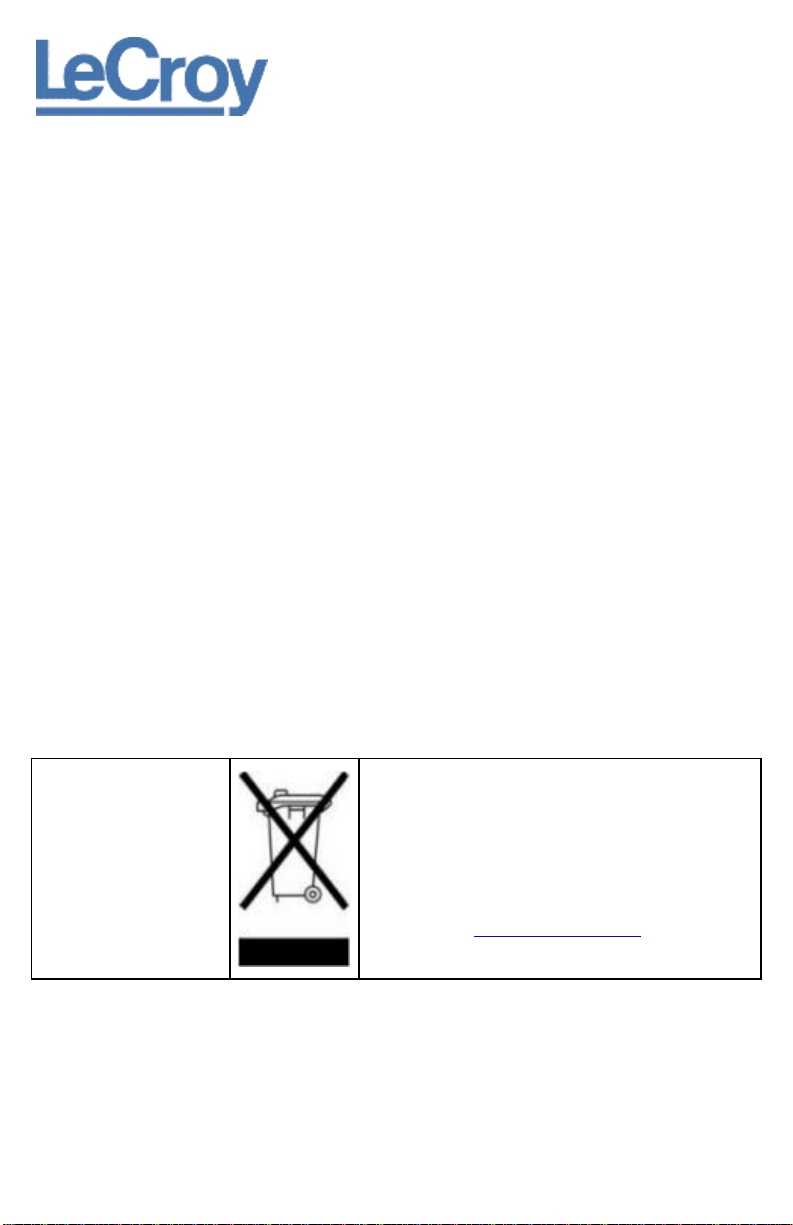
Manufactured under an
ISO 9000 Registered
Quality Management
System.
Visit www.lecroy.com to
view the certificate.
This electronic product is subject to disposal and recycling
regulations that vary by country and region. Many
countries prohibit the disposal of waste electronic
equipment in standard waste receptacles.
For more information about proper disposal and recycling
of your LeCroy product, please visit
www.lecroy.com/recycle.
LeCroy Corporation
700 Chestnut Ridge Road
Chestnut Ridge, NY, 10977-6499
Tel: (845) 578-6020, Fax: (845) 578 5985
Warranty
NOTE: THE WARRANTY BELOW REPLACES ALL OTHER WARRANTIES, EXPRESSED OR IMPLIED, INCLUDING BUT NOT LIMITED TO ANY IMPLIED
WARRANTY OF MERCHANTABILITY, FITNESS, OR ADEQUACY FOR ANY PARTICULAR PURPOSE OR USE. LECROY SHALL NOT BE LIABLE FOR ANY
SPECIAL, INCIDENTAL, OR CONSEQUENTIAL DAMAGES, WHETHER IN CONTRACT OR OTHERWISE. THE CUSTOMER IS RESPONSIBLE FOR THE
TRANSPORTATION AND INSURANCE CHARGES FOR THE RETURN OF PRODUCTS TO THE SERVICE FACILITY. LECROY WILL RETURN ALL PRODUCTS
UNDER WARRANTY WITH TRANSPORT PREPAID.
The oscilloscope is warranted for normal use and operation, within specifications, for a period of three years from shipment. LeCroy will either
repair or, at our option, replace any product returned to one of our authorized service centers within this period. However, in order to do this we
must first examine the product and find that it is defective due to workmanship or materials and not due to misuse, neglect, accident, or abnormal
conditions or operation.
LeCroy shall not be responsible for any defect, damage, or failure caused by any of the following: a) attempted repairs or installations by personnel
other than LeCroy representatives or b) improper connection to incompatible equipment, or c) for any damage or malfunction caused by the use of
non-LeCroy supplies. Furthermore, LeCroy shall not be obligated to service a product that has been modified or integrated where the modification
or integration increases the task duration or difficulty of servicing the oscilloscope. Spare and replacement parts, and repairs, all have a 90-day
warranty.
The oscilloscope’s firmware has been thoroughly tested and is presumed to be functional. Nevertheless, it is supplied without warranty of any kind
covering detailed performance. Products not made by LeCroy are covered solely by the warranty of the original equipment manufacturer.
Internet: www.lecroy.com
© 2009 by LeCroy Corporation. All rights reserved.
LeCroy, ActiveDSO, JitterTrack, WavePro, WaveMaster, WaveSurfer, WaveLink, WaveExpert, Waverunner, and
WaveAce are registered trademarks of LeCroy Corporation. Other product or brand names are trademarks or
requested trademarks of their respective holders. Information in this publication supersedes all earlier
versions. Specifications are subject to change without notice.
WA-GSM-E RevB
917543-00-RevA
Page 4
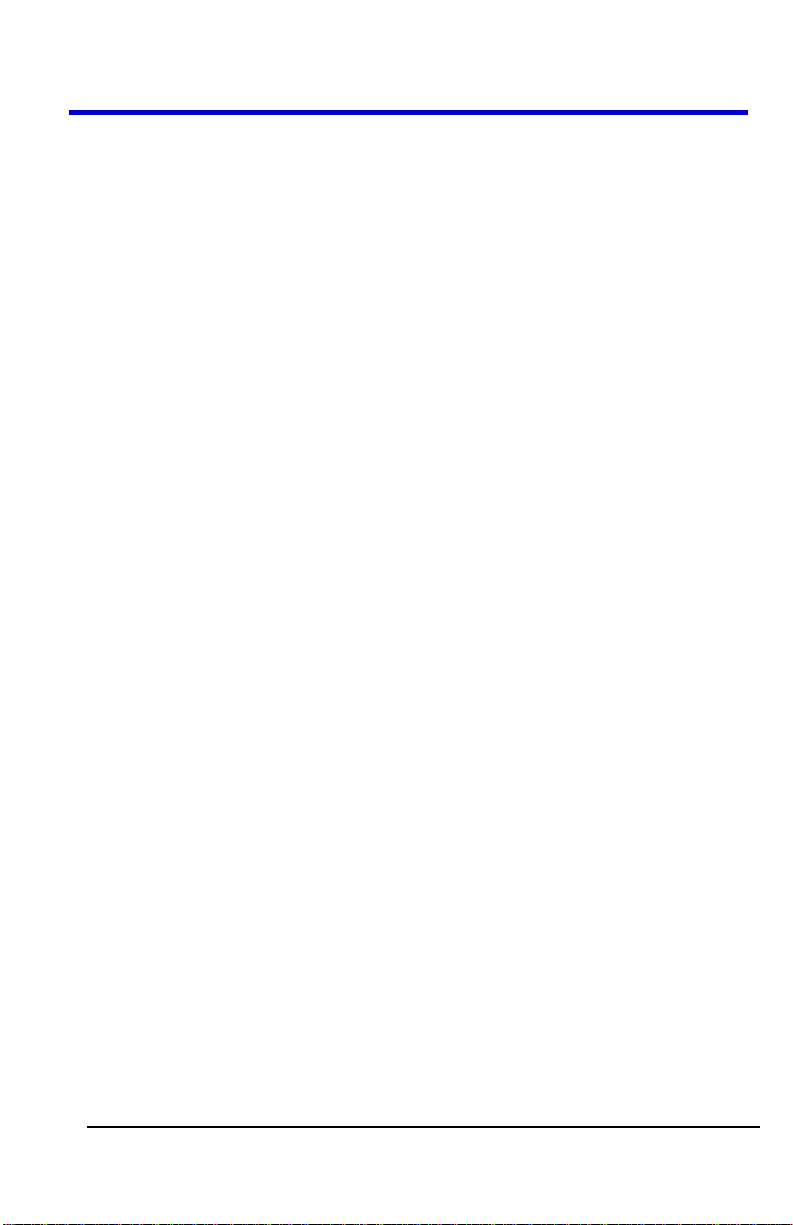
Getting Started Manual
WA-GSM-E RevB
iv
TABLE OF CONTENTS
Welcome ........................................................................ 8
Contact LeCroy for Support ........................................... 8
Thank You ...................................................................... 8
Safety Requirements ....................................................... 9
Safety Symbols ............................................................... 9
Operating Environment ............................................... 11
Safety Certification ...................................................... 12
Cooling ......................................................................... 12
AC Power Source.......................................................... 13
Power Consumption .................................................... 13
Power and Ground Connections .................................. 13
Fuse Replacement ......................................................... 14
Calibration.................................................................... 15
Cleaning ....................................................................... 15
Abnormal Conditions ................................................... 15
Hardware ..................................................................... 16
Front Panel ................................................................... 16
Back and Side Connections .......................................... 17
Basic Controls ............................................................... 18
Powering Up Your WaveAce ........................................ 18
Front Panel Controls .................................................... 20
Intensity/Adjust Knob .................................................. 20
Menu Control Buttons ................................................. 21
Menu Function Buttons ............................................... 22
General Control Buttons .............................................. 23
Run Control Buttons .................................................... 24
Page 5
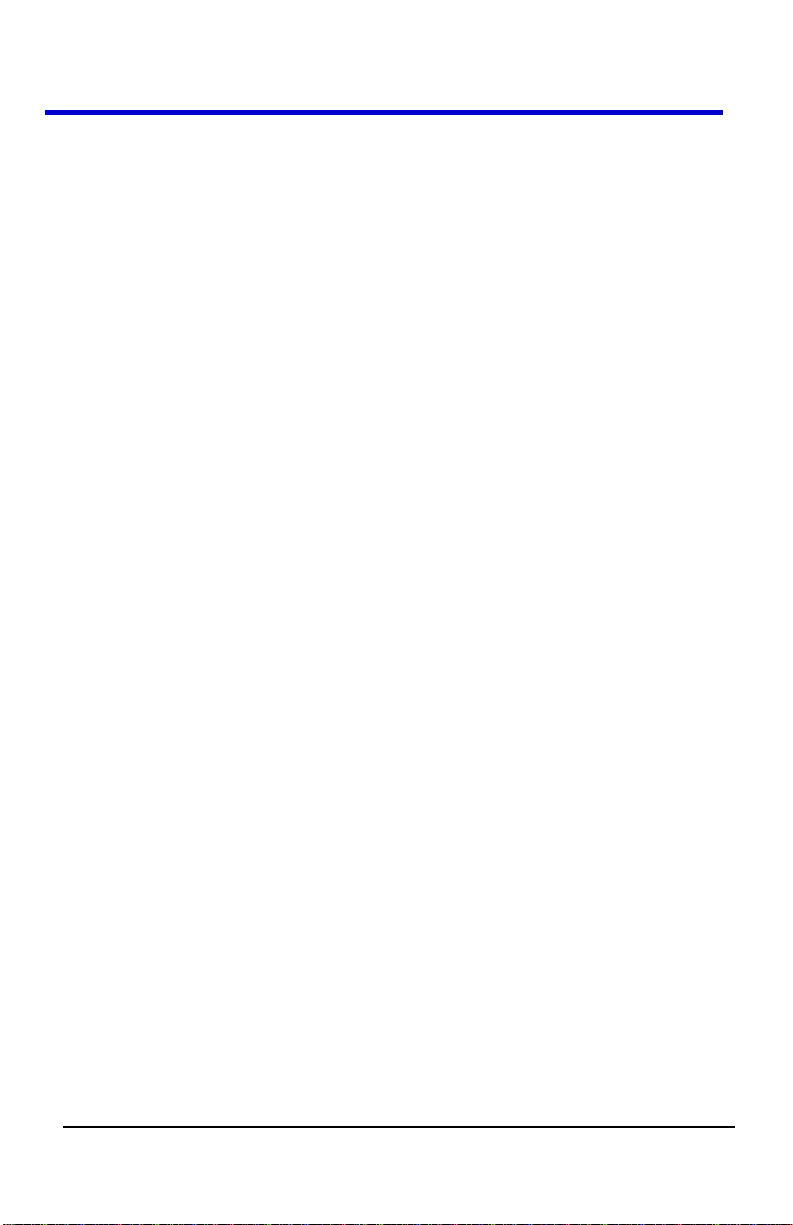
WaveAce Series
v
WA-GSM-E RevB
Vertical Controls ........................................................... 24
Horizontal Controls ...................................................... 25
Trigger Controls ............................................................ 26
Probes .......................................................................... 27
Probe Compensation .................................................... 27
Setting Probe Attenuation ........................................... 27
Viewing Waveforms ...................................................... 28
Turning On Traces ........................................................ 28
Setting Up the Display .................................................. 29
Understanding Display Information ............................. 30
Auto Setup .................................................................... 32
Vertical Settings and Channel Controls .......................... 34
Choosing Coupling ........................................................ 34
Limiting Bandwidth ...................................................... 35
Adjusting Sensitivity ..................................................... 36
Setting Probe Attenuation ........................................... 37
Inverting Waveforms .................................................... 38
Using the Digital Filter .................................................. 38
Sampling Modes ........................................................... 40
Acquisition Sampling Modes ........................................ 40
Acquisition Modes ........................................................ 40
Sinx/x Interpolation ...................................................... 41
Sampling Settings ......................................................... 42
Sampling Rate............................................................... 43
Acquiring Waveforms ................................................... 43
Changing the Timebase ................................................ 44
Zooming Waveforms .................................................... 44
Triggering ..................................................................... 45
Page 6
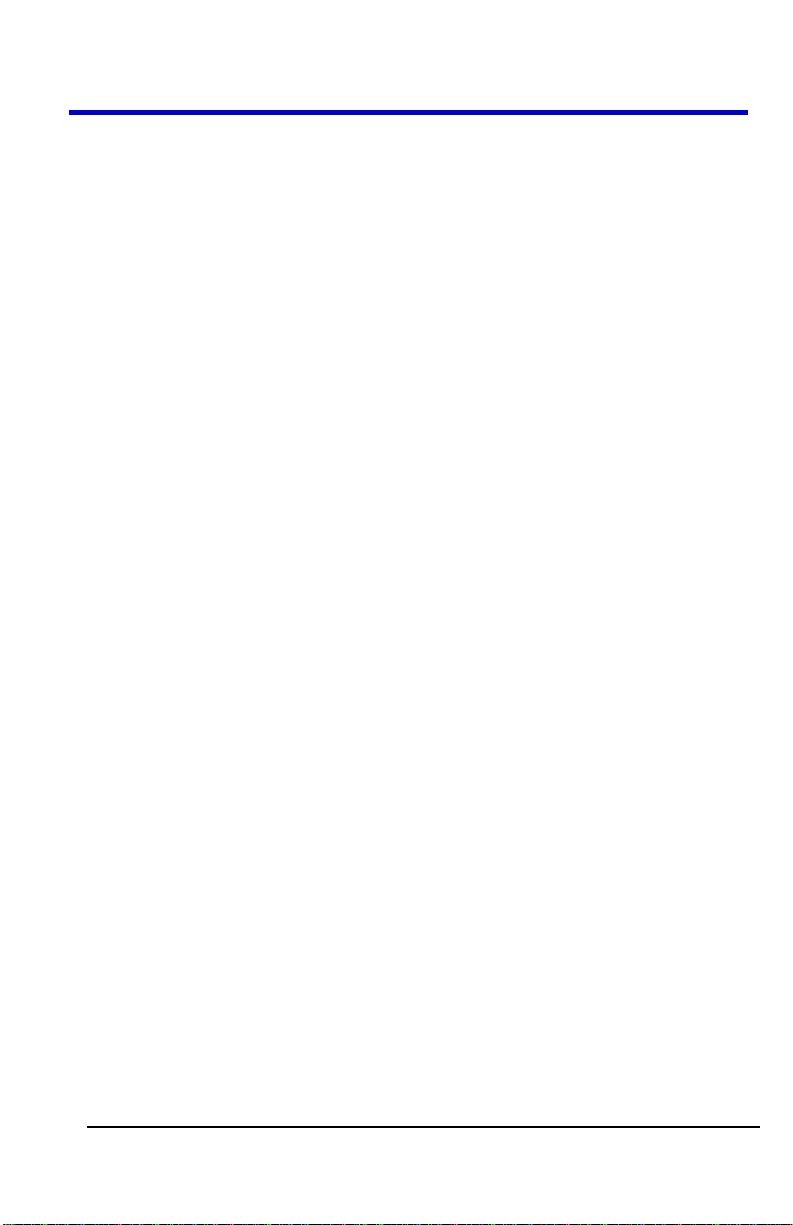
Getting Started Manual
WA-GSM-E RevB
vi
Trigger Types ................................................................ 45
Edge Triggering ............................................................ 45
Pulse Triggering ........................................................... 46
Video Triggering ........................................................... 48
Slope Triggering ........................................................... 49
Alternative Triggering .................................................. 50
Analyzing Waveforms ................................................... 51
Waveform Measurements ........................................... 51
Measuring with Cursors ............................................... 51
Parameter Measurements ........................................... 54
Waveform Math .......................................................... 58
Waveform Math Overview .......................................... 58
FFT ................................................................................ 59
Creating Reference Waveforms ................................... 60
Creating Reference Waveforms ................................... 60
Save and Recall ............................................................. 63
Saving and Recalling Oscilloscope Setups .................... 63
Saving the Current Settings ......................................... 63
Recalling Setups ........................................................... 64
Saving and Recalling Waveforms ................................. 65
Saving Waveforms ....................................................... 65
Recalling Waveforms ................................................... 66
Saving Data as a .CSV File ............................................ 67
Saving a .CSV file .......................................................... 67
Saving and Printing Waveform Pictures ...................... 68
Recalling Factory Settings ............................................ 70
Using the SAVE ALL Screen .......................................... 75
Recalling Files ............................................................... 76
Page 7
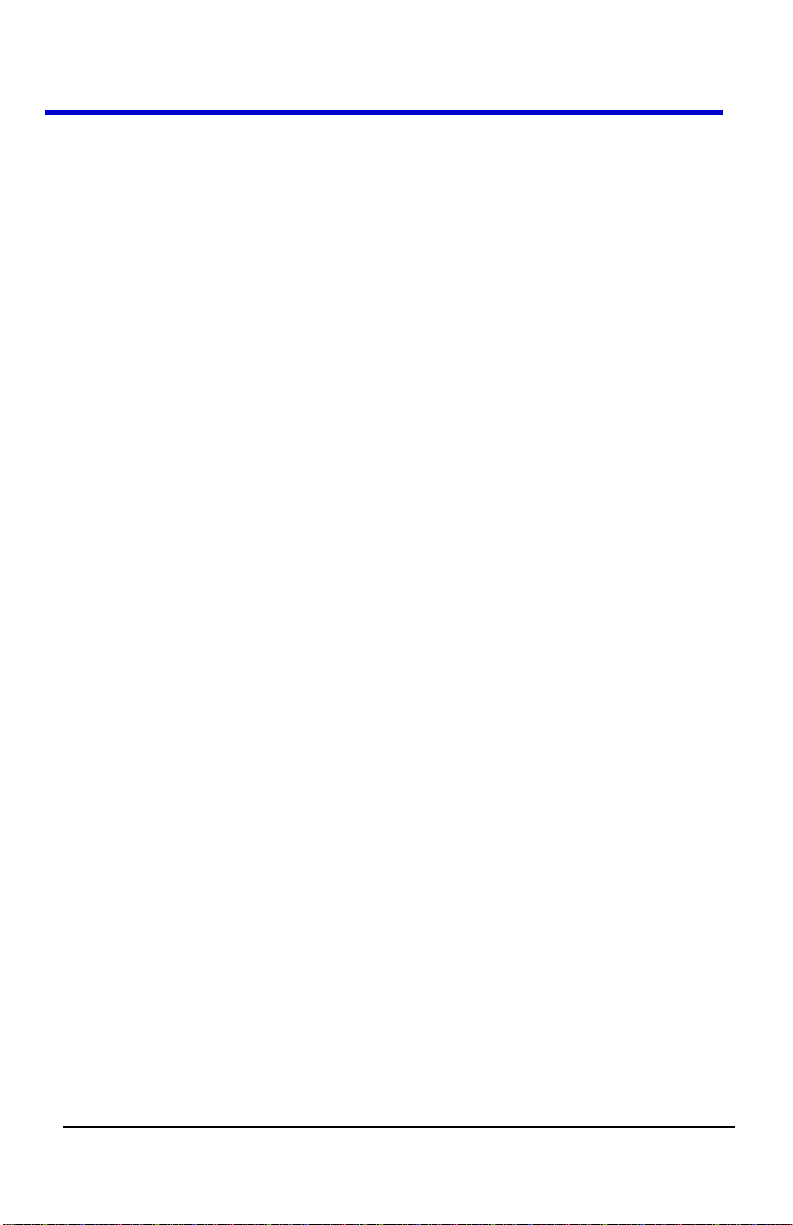
WaveAce Series
vii
WA-GSM-E RevB
Page 2/2 ....................................................................... 76
Creating Folders and Files ............................................ 77
Utilities ......................................................................... 78
Utility Menu ................................................................. 78
Utility Menu - Page 1/4 ................................................ 78
Utility Menu - Page 2/4 ................................................ 79
Utility Menu- Page 3/4 ................................................. 83
Utility Menu- Page 4/4 ................................................. 85
System Status ............................................................... 85
Print Setup .................................................................... 87
Print - Page 1/2............................................................. 87
Print - Page 2/2............................................................. 88
Updating the System Software .................................... 88
Using Pass/Fail .............................................................. 91
Pass/Fail - Page 1/2 ...................................................... 91
Pass/Fail - Page 2/2 ...................................................... 93
Using Record ................................................................ 95
The Record Menu (with Mode Set to Record) ............. 96
Reference ..................................................................... 99
WaveAce Specifications ............................................... 99
CERTIFICATIONS ........................................................... 99
CE Declaration of Conformity ....................................... 99
EMC Directive ............................................................... 99
Low-Voltage Directive ................................................ 100
UL and cUL .................................................................. 101
Contact LeCroy for Support ........................................ 101
Index ........................................................................... 103
Page 8
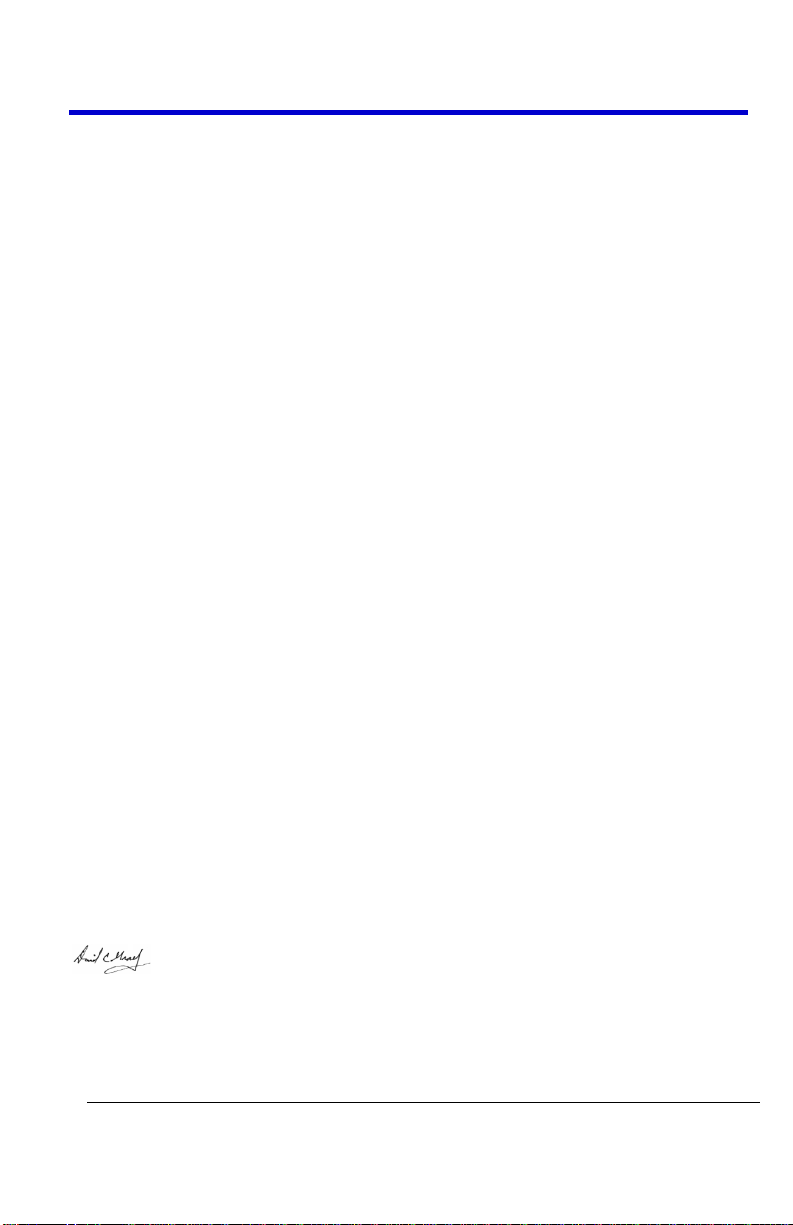
Getting Started Manual
WA-GSM-E RevB
8
Welcome
Thank you for purchasing a LeCroy WaveAce product. This Getting Started Manual includes
important safety and installation information for your WaveAce Series oscilloscope, along
with operating procedures to get you started capturing, viewing, and analyzing your
waveforms.
This WaveAce Getting Started Manual provides information in the following manner:
Get acquainted with your new instrument by reviewing topics covering Hardware
(explaining the physical features of your new instrument) and Basic Controls
(demonstrating the relationship between some front panel and screen layout
controls).
Viewing Waveforms includes instructions on setting up your display and using the
auto setup function.
The next sections provide information on Vertical Settings, Sampling Modes, and
Triggering.
Analyzing Waveforms lists waveform measurements and parameter
measurements. This section also provides procedures for using Math functions and
Creating Reference Waveforms.
Remaining sections cover step-by-step procedures for Saving and Recalling
oscilloscope setups, waveforms, .CSV files, and waveform pictures. This section also
provides procedures to recall factory settings. Finally, we provide a Reference
section including certification and contact information.
Contact LeCroy for Support
When your WaveAce Series Oscilloscope is delivered, verify that all items on the packing list
or invoice copy have been shipped to you. Contact your nearest LeCroy customer service
center or national distributor if anything is missing or damaged. If you do not contact us
immediately, we cannot be responsible for replacement. If you have any problems with
your product, please refer to the Contact LeCroy for Support (on page 101) topic at the end
of this Getting Started Manual. You can also refer to additional support materials at
www.lecroy.com, or the Online Help (located in the Help menu on your instrument).
Thank You
We truly hope these materials provide increased comprehension when using LeCroy's fine
products.
Sincerely,
David C. Graef
LeCroy Corporation
Vice President and Chief Technology Officer
Page 9
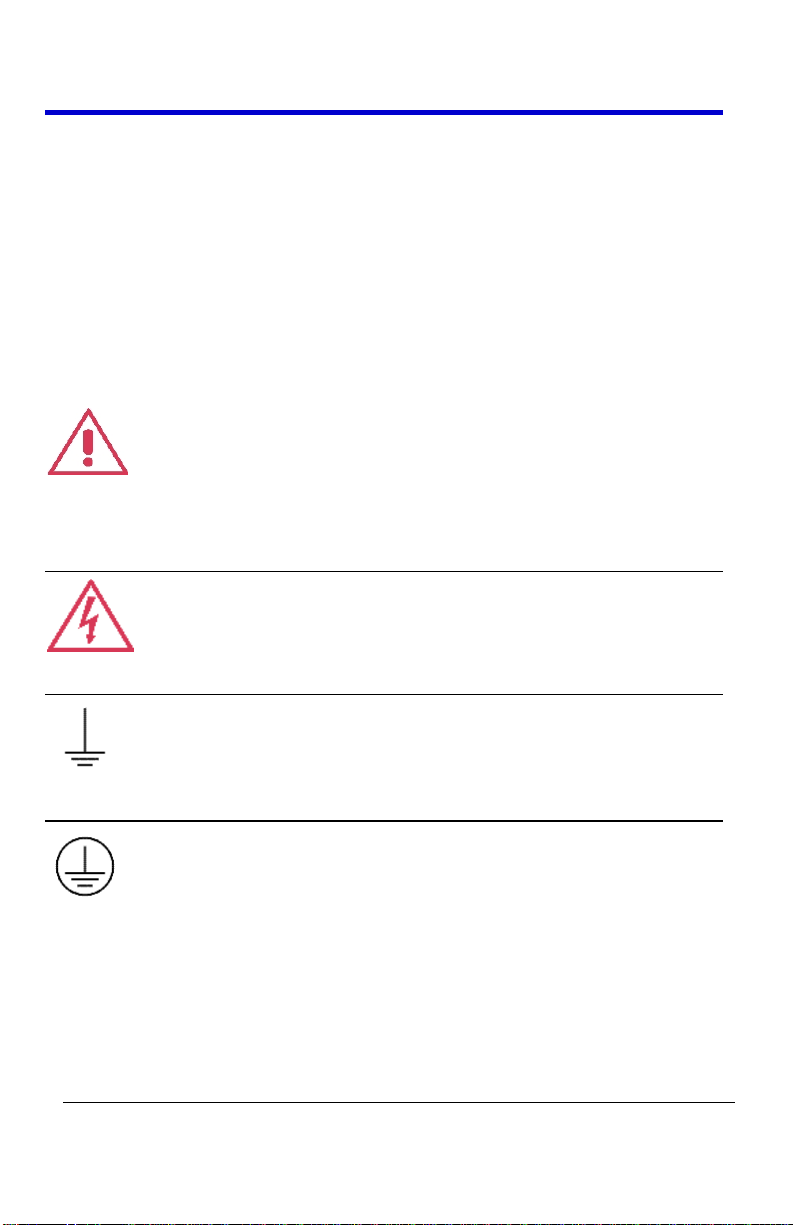
WaveAce Series
9
WA-GSM-E RevB
Safety Requirements
This section contains information and warnings that must be observed to
keep the instrument operating in a correct and safe condition. You are
required to follow generally accepted safety procedures in addition to the
safety precautions specified in this section.
Safety Symbols
Where the following symbols appear on the instrument’s front or rear
panels, or in this manual, they alert you to important safety
considerations.
This symbol is used where caution is required. Refer to the accompanying
information or documents in order to protect against personal injury or
damage to the instrument.
This symbol warns of a potential risk of shock hazard.
This symbol is used to denote the measurement ground connection.
This symbol is used to denote a safety ground connection.
Page 10
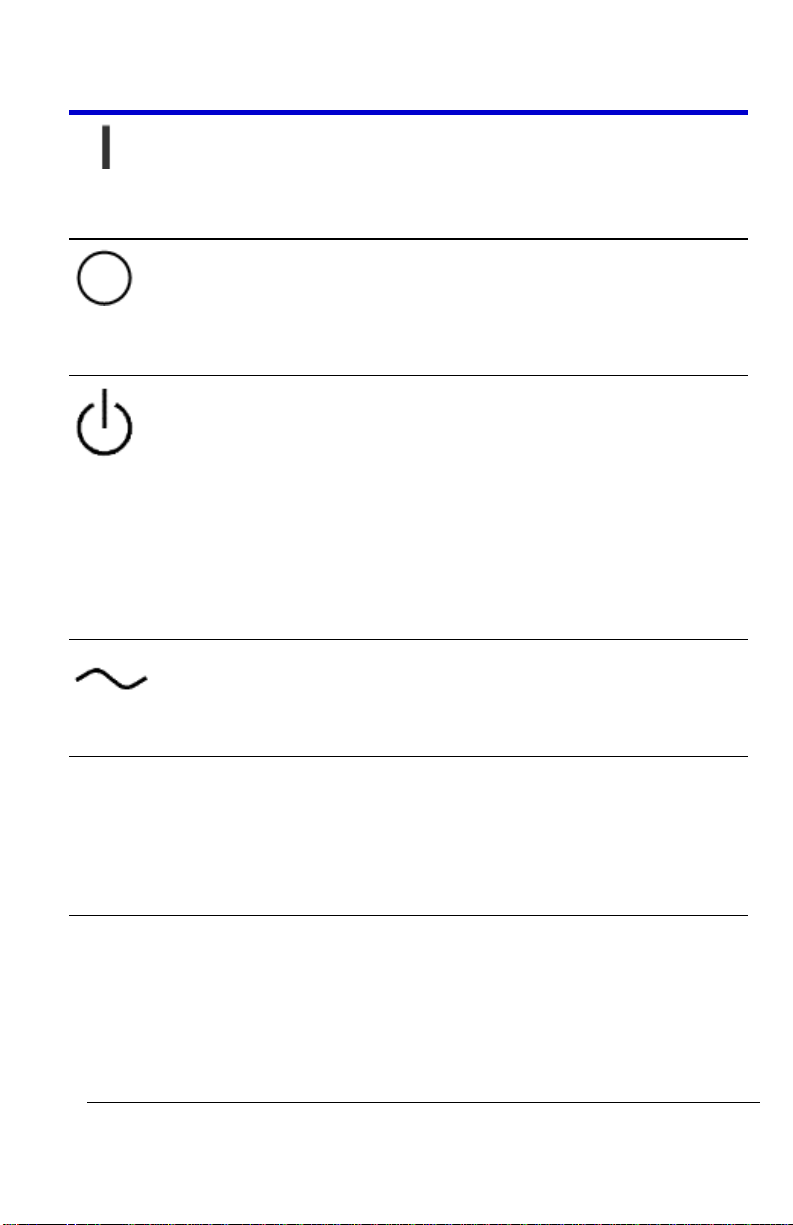
Getting Started Manual
WA-GSM-E RevB
10
On (Supply). This is the AC mains connect/disconnect switch at the back of
the instrument.
Off (Supply). This is the AC mains connect/disconnect switch at the back of
the instrument.
This symbol shows that the switch is a Standby (power) switch located on
the front of the oscilloscope. Pressing this button toggles the oscilloscope’s
state between operating and Standby mode. This switch is not a
disconnect device. The instrument can only be placed in a complete Power
Off state by flipping the main power switch to the off (Zero) position or by
removing the power cord.
This symbol is used to denote Alternating Current.
CAUTION
The CAUTION sign indicates a potential hazard. It calls attention to a
procedure, practice or condition which, if not followed, could possibly
cause damage to equipment. If a CAUTION is indicated, do not proceed
until its conditions are fully understood and met.
WARNING
The WARNING sign indicates a potential hazard. It calls attention to a
procedure, practice or condition which, if not followed, could possibly
cause bodily injury or death. If a WARNING is indicated, do not proceed
until its conditions are fully understood and met.
Page 11
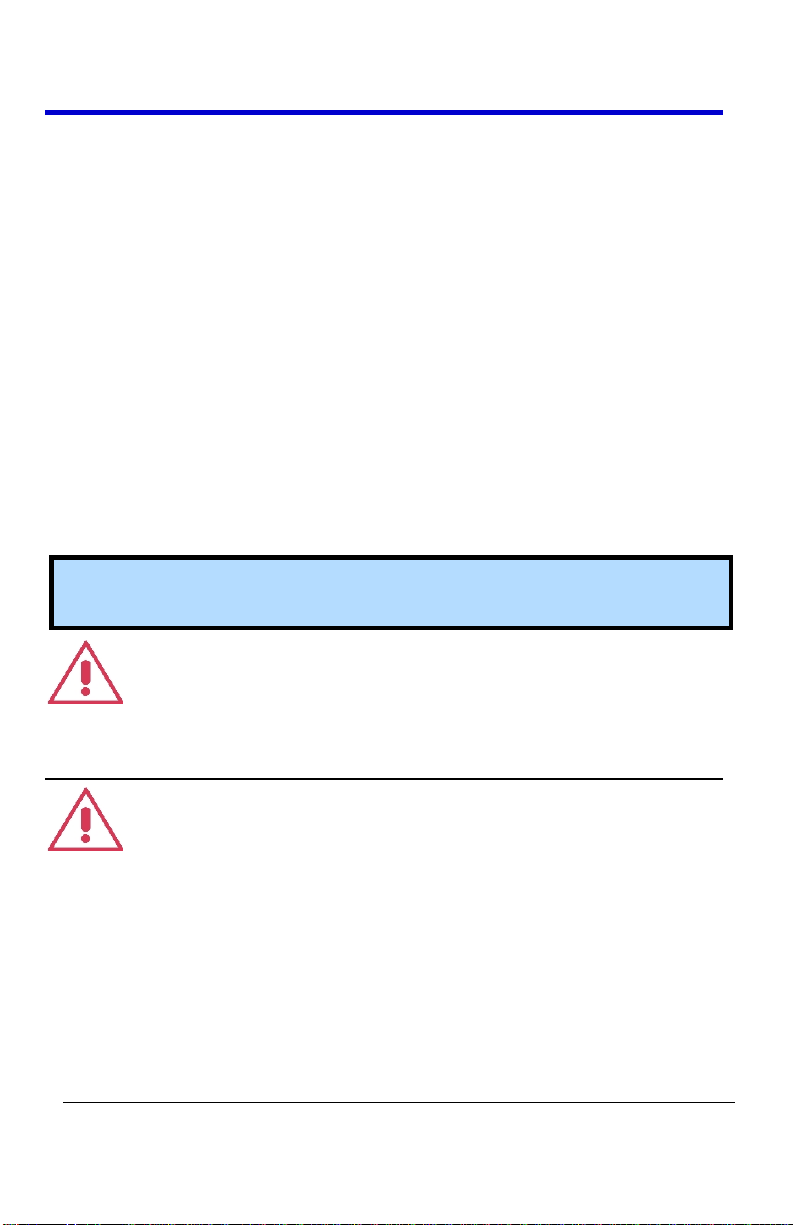
WaveAce Series
11
WA-GSM-E RevB
CAT I
Installation (Overvoltage) Category rating per EN 61010-1 safety standard
and is applicable for the oscilloscope front panel measuring terminals. CAT
I rated terminals must only be connected to source circuits in which
measures are taken to limit transient voltages to an appropriately low
level.
Operating Environment
The instrument is intended for indoor use and should be operated in a
clean, dry environment. Before using this product, ensure that its
operating environment is maintained within these parameters:
Temperature: 10 to 40 °C.
Humidity: Maximum relative humidity 80 % for temperatures up to 31 °C
decreasing linearly to 50 % relative humidity at 40 °C.
Altitude: Up to 10,000 ft (3,048 m) at or below 25 °C.
Note: Direct sunlight, radiators, and other heat sources should be taken
into account when assessing the ambient temperature.
WARNING
The oscilloscope must not be operated in explosive, dusty, or wet
atmospheres.
CAUTION
Protect the oscilloscope’s display touch screen from excessive impacts with
foreign objects.
Page 12
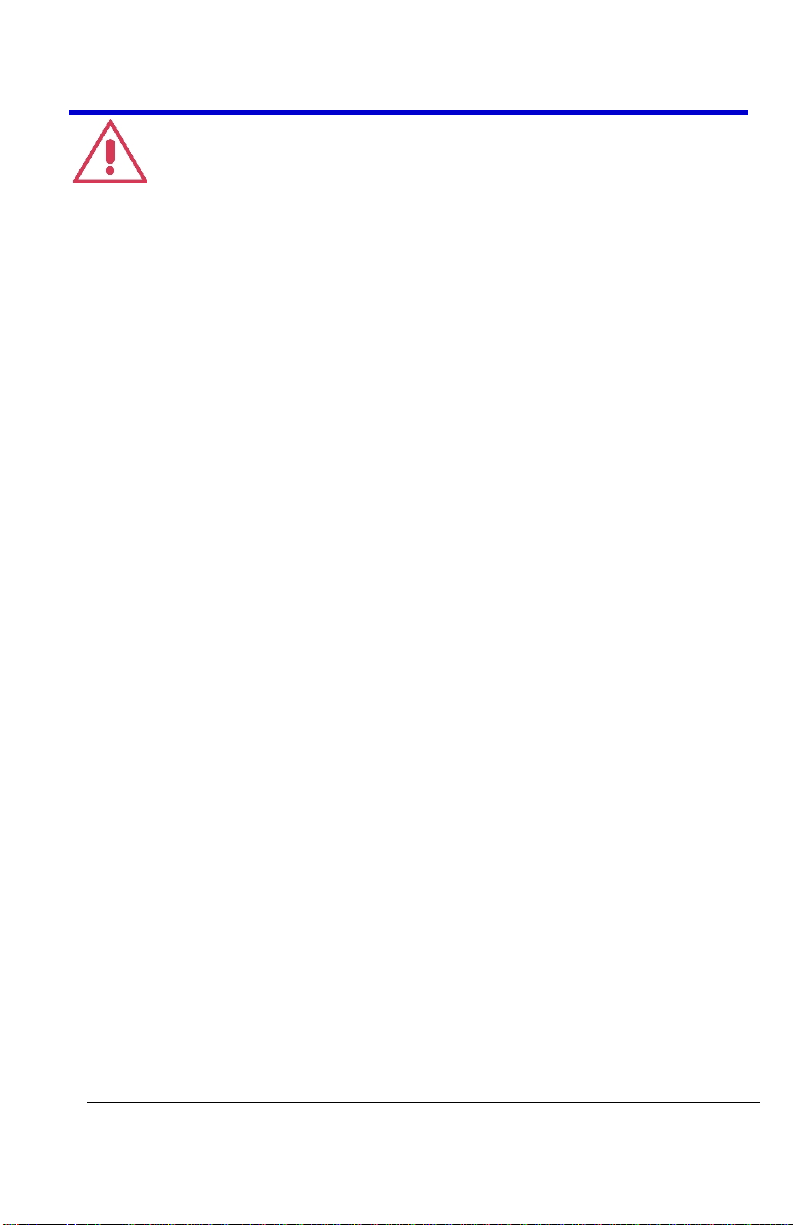
Getting Started Manual
WA-GSM-E RevB
12
CAUTION
Do not exceed the maximum specified front panel terminal CH1, CH2 (or
CH3 and CH4 on 4 channel models), and EXT TRIG voltage levels. Refer to
Specifications for more details.
Safety Certification
The design of the instrument has been verified to conform to applicable EN
61010-1, UL 61010-1 2nd Edition and CSA C22·2 No·61010-1-04 safety
standards for the following limits:
Installation (Overvoltage) Categories II (Mains Supply Connector) & I
(Measuring Terminals).
Pollution Degree 2.
Protection Class I.
PLEASE NOTE THE FOLLOWING:
Installation (Overvoltage) Category II refers to local distribution
level, which is applicable to equipment connected to the mains
supply (AC power source).
Installation (Overvoltage) Category I refers to signal level, which is
applicable to equipment measuring terminals that are connected to
source circuits in which measures are taken to limit transient
voltages to an appropriately low level.
Pollution Degree 2 refers to an operating environment where
normally only dry non-conductive pollution occurs. Conductivity
caused by temporary condensation should be expected.
Protection Class 1 refers to grounded equipment, in which
protection against electric shock is achieved by Basic Insulation and
by means of a connection to the protective ground conductor in the
building wiring.
Cooling
The instrument relies on forced air cooling with an internal fan and
ventilation openings. Care must be taken to avoid restricting the airflow
around the apertures (fan holes) at the sides of the oscilloscope.
Page 13
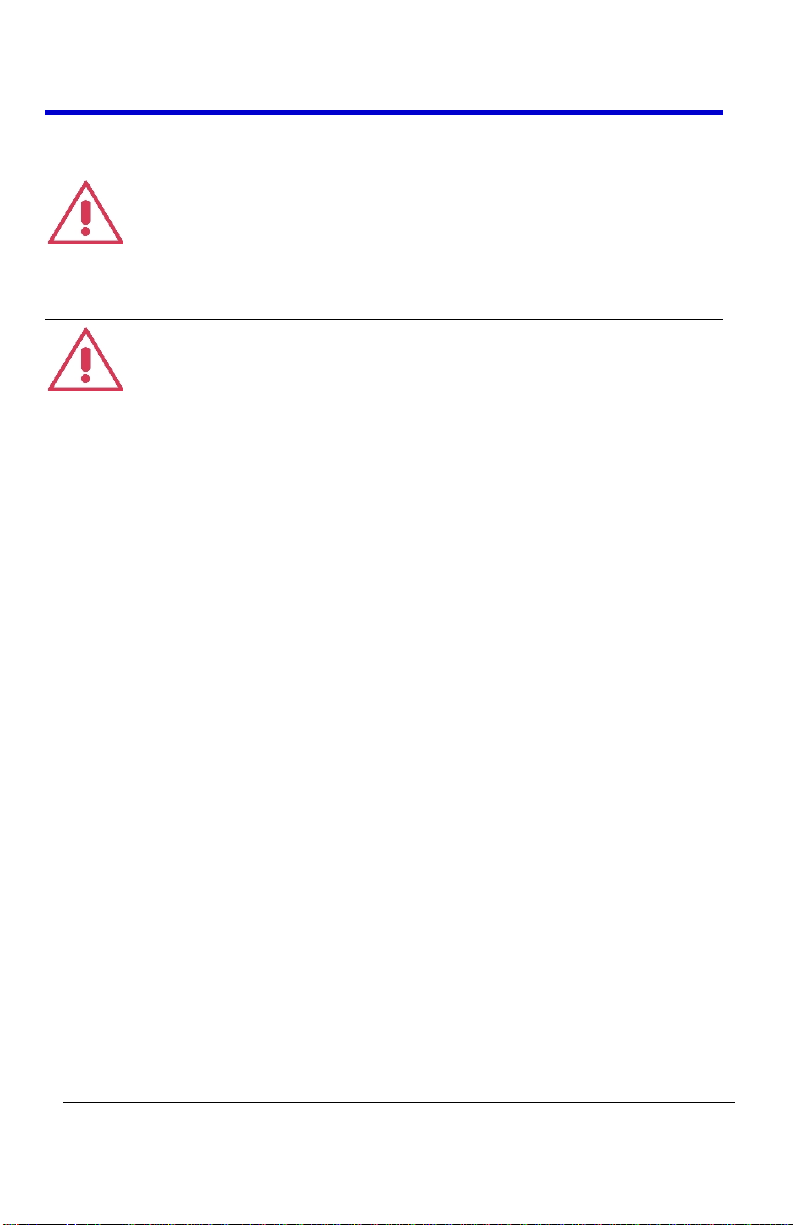
WaveAce Series
13
WA-GSM-E RevB
Ensure adequate ventilation by leaving the required 5 cm (2 inch)
minimum gap around the sides of the instrument.
CAUTION
Do not block the ventilation holes located on both sides of the
oscilloscope.
CAUTION
Do not allow any foreign matter to enter the oscilloscope through the
ventilation holes, etc.
AC Power Source
100 to 240 VAC (+/-10%) at 50/60/400 Hz (+/-5%);Installation Category:
300V CAT II
No manual voltage selection is required because the instrument
automatically adapts to line voltage.
Power Consumption
< 50 Watts for all models (depending on accessories installed - probes, USB
devices, etc.).
Power consumption in Standby Mode: <5 Watts.
Power and Ground Connections
The instrument is provided with a 10A/250V 18AWGrated grounded cord
set containing a molded three-terminal polarized plug and a standard
IEC320 (Type C13) connector for making line voltage and safety ground
connections. The AC inlet ground terminal is connected directly to the
frame of the instrument. For adequate protection against electrical shock
hazard, the power cord plug must be inserted into a mating AC outlet
containing a safety ground contact.
Page 14
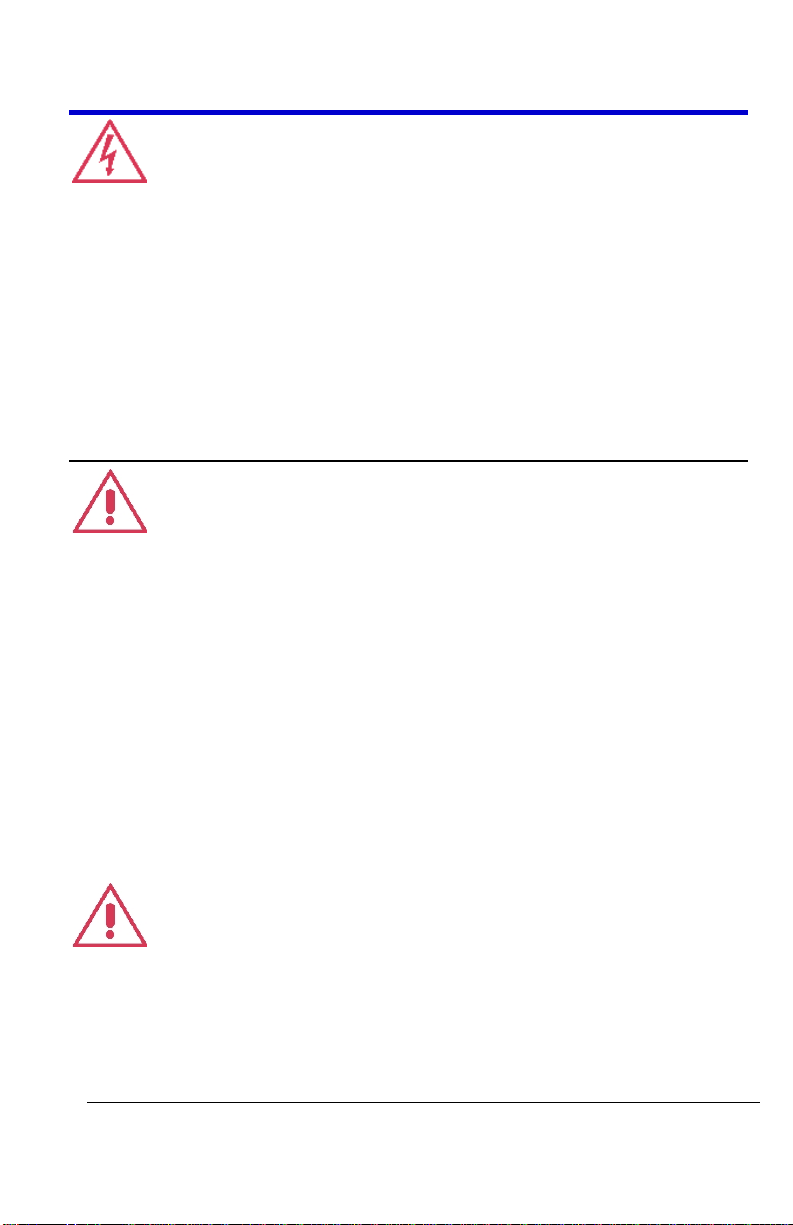
Getting Started Manual
WA-GSM-E RevB
14
WARNING - Electrical Shock Hazard
Only use the power cord provided with your instrument.
Any interruption of the protective conductor inside or outside of the
oscilloscope, or disconnection of the safety ground terminal creates a
hazardous situation. Intentional interruption is prohibited.
In Standby mode, the oscilloscope is still connected to the AC supply. The
instrument can only be placed in a complete Power Off state by physically
disconnecting the power cord from the AC supply or by flipping the main
power switch on the back of the oscilloscope to the off (Zero) position (on
4 channel models).
CAUTION
The outer shells of the front panel terminals CH1, CH2 (or CH3 and CH4 on
4 channel models), and EXT TRIG are connected to the instrument’s chassis
and therefore to the safety ground.
Fuse Replacement
(4 Channel Models Only)
Set the instrument Standby (power) switch to Standby mode, flip the
mains power switch to the OFF (0) position, and disconnect the power cord
before inspecting or replacing the fuse. Open the black fuse holder
(located at the rear of the instrument below the main power switch) using
a small, flat-bladed screwdriver. Remove the old fuse, replace it with a new
5 X 20 mm T rated 1.25 A/250 V fuse, and reinstall the fuse holder.
For continued fire protection at all line voltages, replace fuse with the
specified type and rating only. Always disconnect the power cord before
replacing the fuse.
WARNING
Page 15
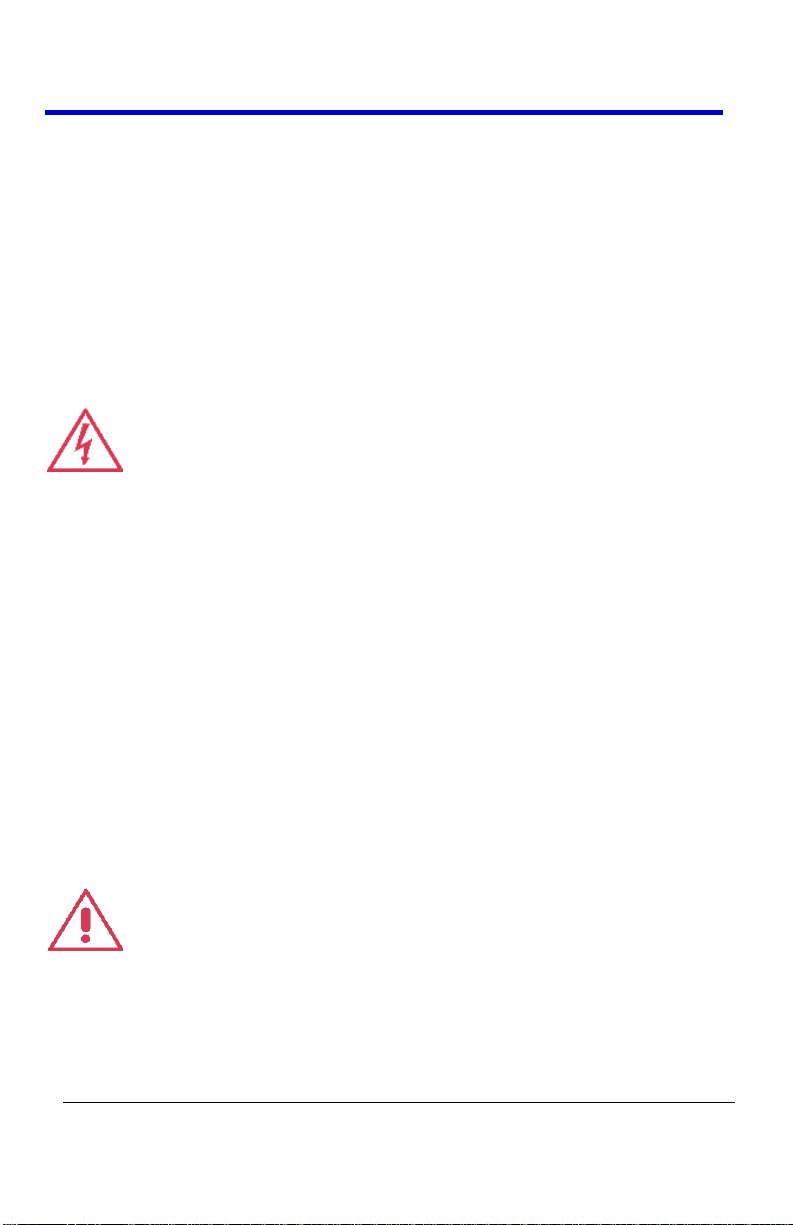
WaveAce Series
15
WA-GSM-E RevB
Calibration
The recommended calibration interval is one year. Calibration should be
performed by qualified personnel only.
Cleaning
Clean only the exterior of the instrument, using a damp, soft cloth. Do not
use chemicals or abrasive elements. Under no circumstances allow
moisture to penetrate the instrument.
Avoid electrical shock hazard by unplugging the power cord from the AC
outlet before cleaning.
WARNING - Electrical Shock Hazard
No operator serviceable parts inside.
Do not remove covers.
Refer servicing to qualified personnel.
Abnormal Conditions
Operate the instrument only as intended by the manufacturer.
If you suspect the oscilloscope’s protection has been impaired, disconnect
the power cord and secure the instrument against any unintended
operation.
The oscilloscope’s protection is likely to be impaired if, for example, the
instrument shows visible damage or has been subjected to severe
transport stresses.
Proper use of the instrument depends on careful reading of all instructions
and labels.
WARNING
Any use of the oscilloscope in a manner not specified by the manufacturer
may impair the instrument’s safety protection.
Page 16

Getting Started Manual
WA-GSM-E RevB
16
Hardware
Front Panel
The WaveAce Series oscilloscopes provide an easy-to-use front panel. The
control buttons are logically grouped. The following images show front
panel buttons and knob locations on both 4 and 2 channel models.
Figure 4-1. Front panel buttons and knob locations on 4 Channel WaveAce
Oscilloscopes.
Figure 4-2. Front panel buttons and knob locations on 2 Channel WaveAce
Previously numbered front panel buttons and knob locations for the 4 and
2 channel models, respectively, correspond with the following
explanations.
1. Power button
2. USB port
Oscilloscopes.
Page 17
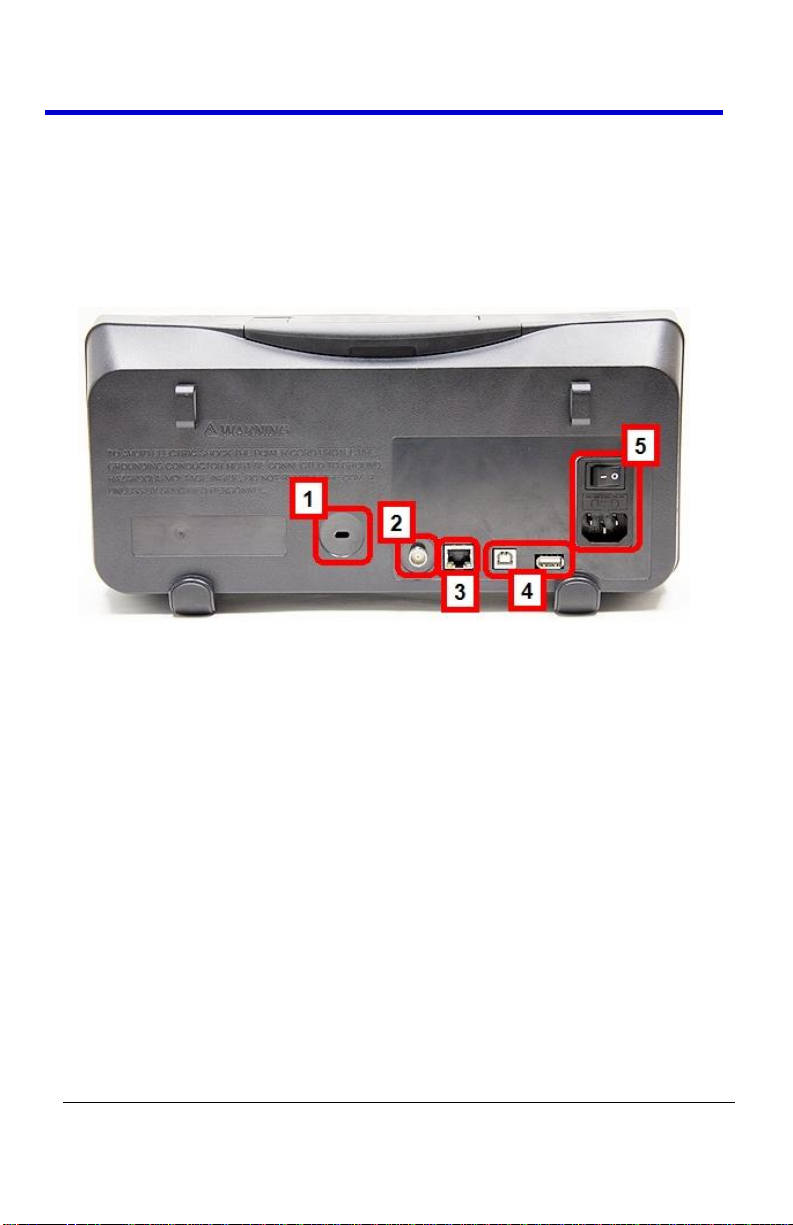
WaveAce Series
17
WA-GSM-E RevB
3. Menu On/Off, Menu Option buttons and Print button
4. Front Panel Controls
5. Channel inputs, External Trigger input, Probe connect
Back and Side Connections
The following images show back and side panel connection locations on
both 4 and 2 channel models.
Figure 4-3. Back panel connection locations on the 4 Channel WaveAce
Oscilloscope.
Previously numbered front panel buttons and knob locations for the 4
channel model correspond with the following explanations.
1. Security Lock Receptacle
2. Pass/Fail Output
3. RJ-45 Connector
4. USB Type B and A Receptacles
5. Power Shutoff Switch and Input Connector
Page 18
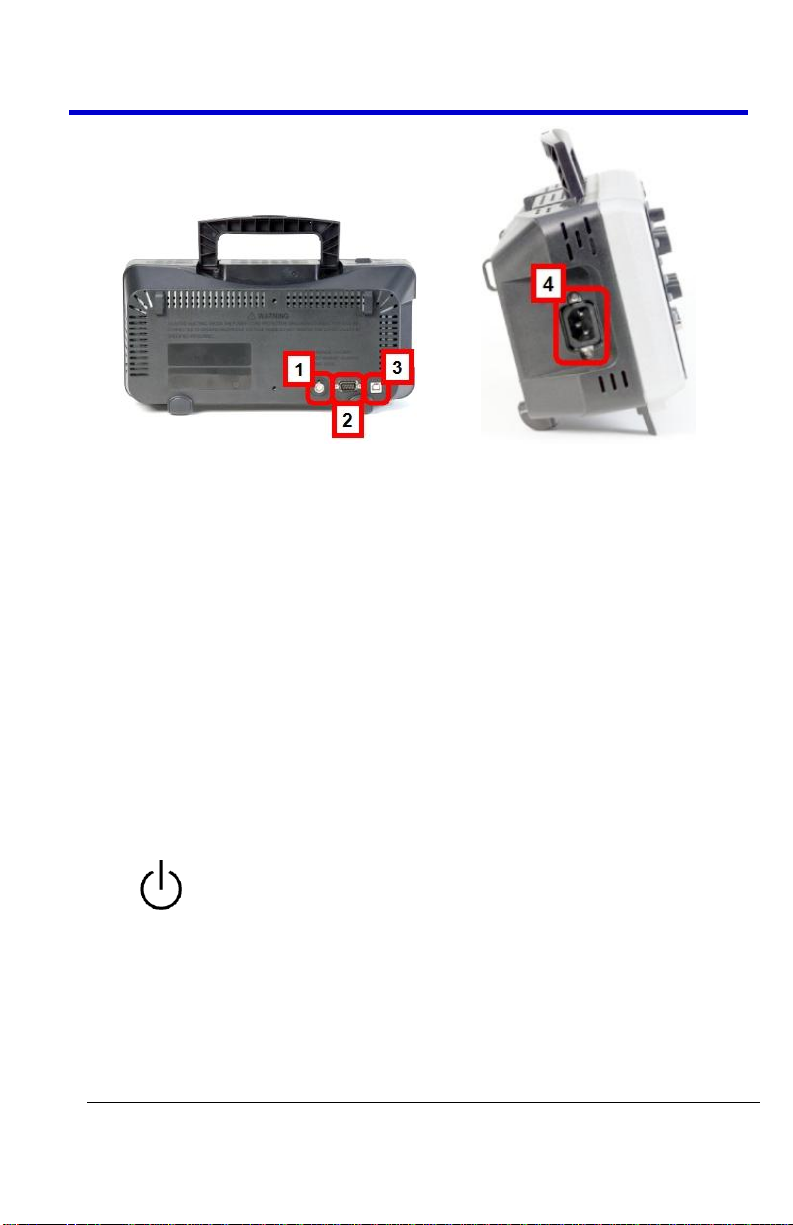
Getting Started Manual
WA-GSM-E RevB
18
Figure 4-4. Back and Side panel connection locations on the 2 Channel WaveAce
Oscilloscope.
Previously numbered front panel buttons and knob locations for the 2
channel model correspond with the following explanations.
1. Pass/Fail Output
2. RS-232 Connector
3. Back USB Connector
4. Power Input Connector
Basic Controls
Powering Up Your WaveAce
1. Power On the oscilloscope by pressing the power button (located on
the lower front of the 4 channel version and top left on the 2
channel version, when facing the instrument).
Page 19
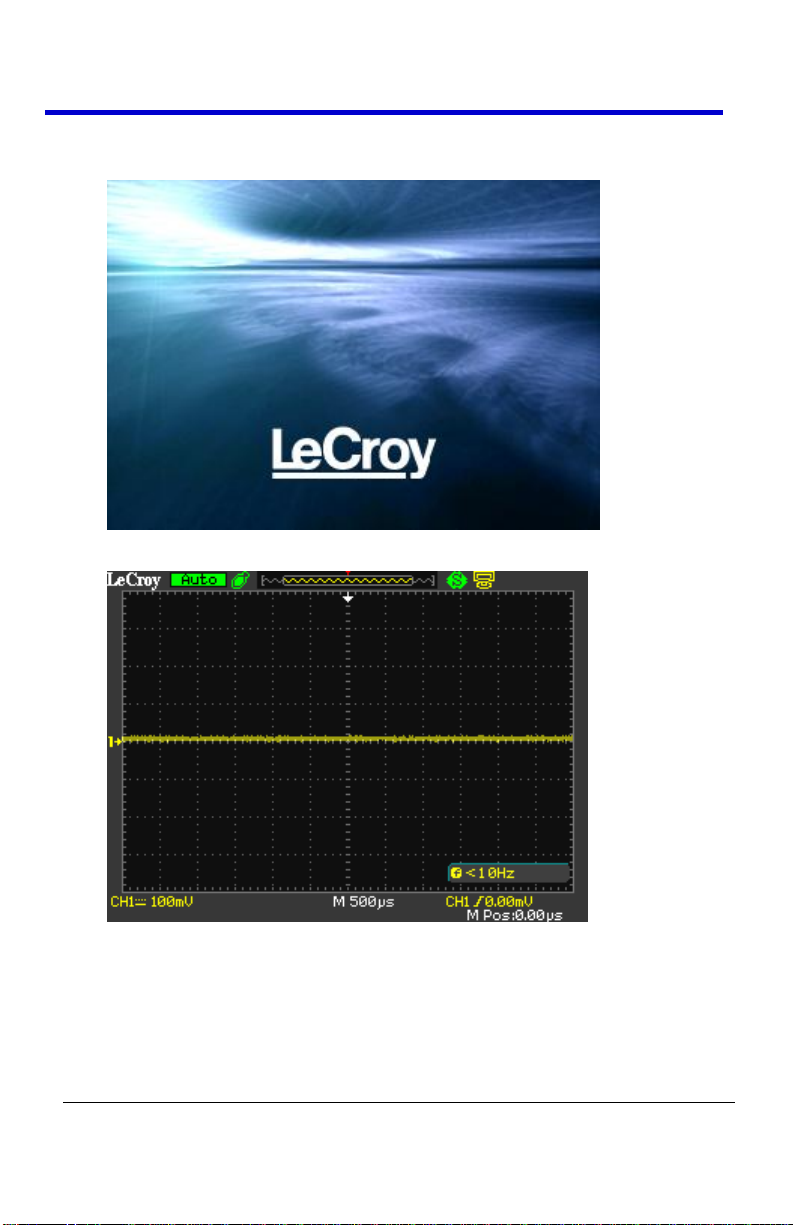
WaveAce Series
19
WA-GSM-E RevB
2. The LeCroy Splash screen is shown. Press any key to continue (or,
after a brief period the grid display is shown).
3. The Grid Display is shown.
Page 20
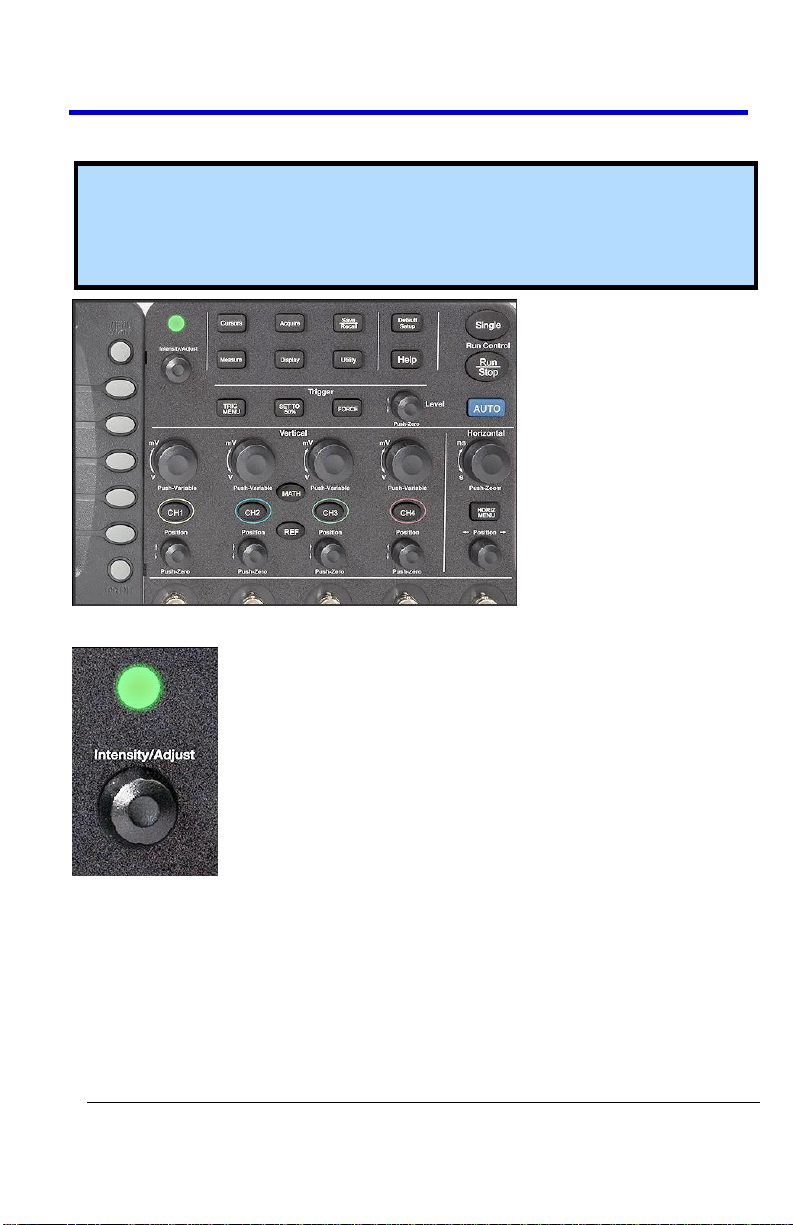
Getting Started Manual
WA-GSM-E RevB
20
Front Panel Controls
Note: Although control locations on 4 and 2 channel versions vary, the
controls themselves are identical. Meaning, the pictures used in the
following illustrations are from the 4 channel version and therefore look
the same on the 2 channel as well.
Intensity/Adjust Knob
Intensity/Adjust knob - You can use the Adjust knob with many
functions, such as adjusting the holdoff time, moving cursors,
setting the pulse width, setting the video lineage adjusting the
upper and lower frequency limits, adjusting X and Y masks when
using the Pass/Fail function, etc. You can also turn the Adjust knob
to adjust the storage position of setups, waveforms, pictures when
saving/recalling and to select menu options.
Page 21
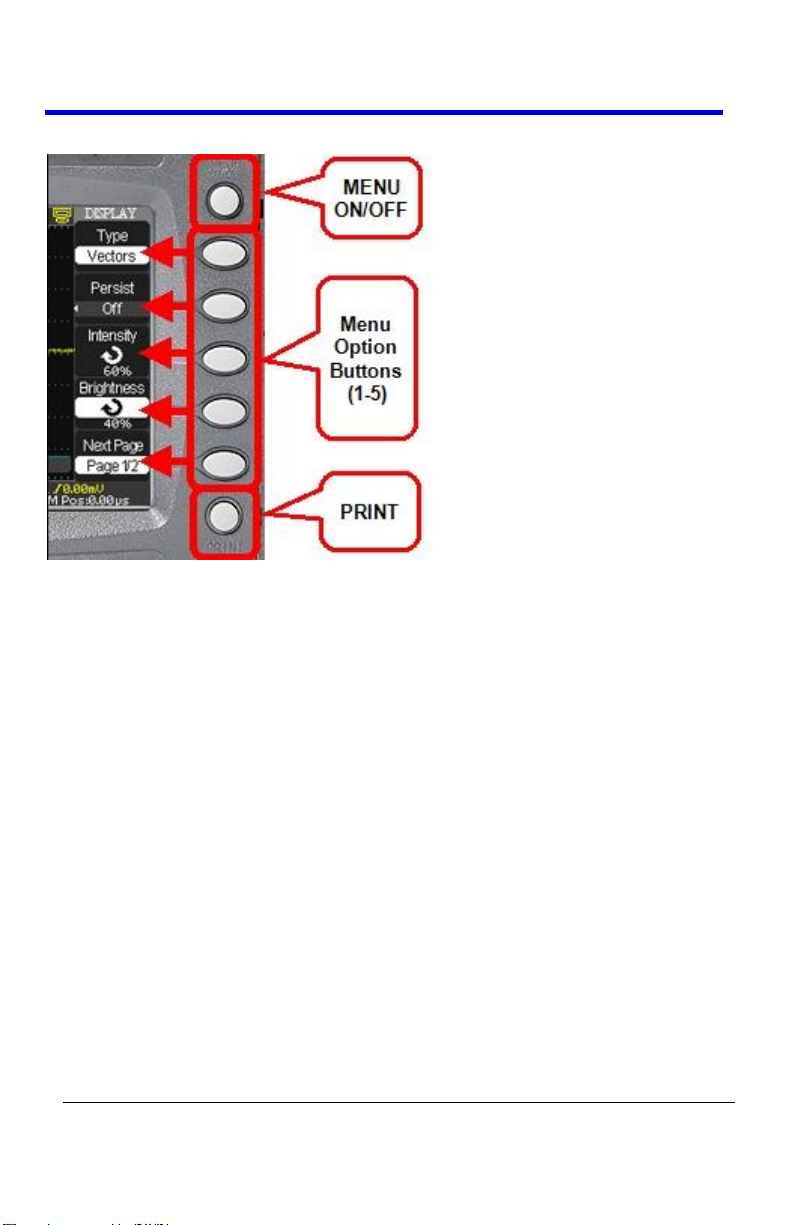
WaveAce Series
21
WA-GSM-E RevB
Menu Control Buttons
MENU ON/OFF - Press to toggle the last-displayed menu On/Off.
Menu Option buttons (1-5) - Press to choose menu options. Press a
menu option button adjacent to your selection.
Print - Press to save the current waveform to an attached USB
memory device or print a picture (screen shot) to a USB-connected
printer. You can set up the save/print options using the Save/Recall
→ Picture settings. For more information, refer to Saving and
Printing Waveform Pictures (on page 68).
Page 22
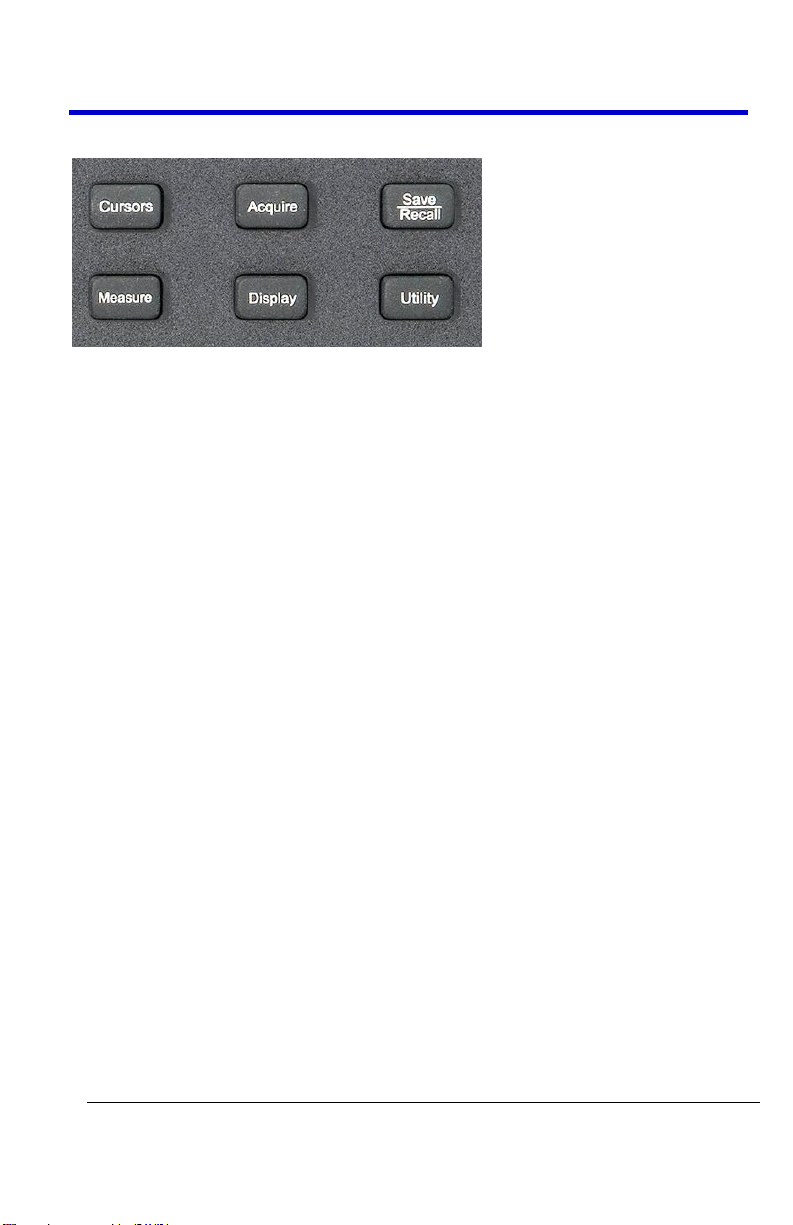
Getting Started Manual
WA-GSM-E RevB
22
Menu Function Buttons
CURSORS - Press to turn on the cursors and display the Cursor
menu. You can use the Cursor menu to set the Cursor Mode (Auto,
Off, Manual, Track). When Cursors are on (CURSORS button is lit),
turn the Adjust knob to position the cursors.
ACQUIRE - Press to display Acquire menu. You can use the Acquire
menu to set the acquisition Sampling Mode (Sampling, Peak Detect,
Average). For more information on sampling modes, refer to
Acquisition Sampling Modes (on page 40).
SAVE/RECALL - Press to display the Save/Recall menu. You can use
the Save/Recall menu to save and recall up to 20 oscilloscope
setups or waveforms in internal memory (up to 20 waveforms) or
on a USB memory device (limited by memory capacity of USB
device). You can also use it to recall the default factory settings, to
save waveform data as a comma-delimited file (.CSV), and to save or
print the displayed waveform image.
MEASURE - Press to display a menu of measurement parameters.
The Display Type must be set to YT mode. For more information on
measurement parameters, refer to Parameter Measurements (on
page 54).
DISPLAY - Press to open the Display menu. You can use the Display
menu to set grid and waveform display styles, and persistence.
UTILITY - Press to open the Utility menu. You can use the Utility
menu to configure WaveAce features, such as sound, language,
counter, etc. You can also view system status and update software.
Page 23
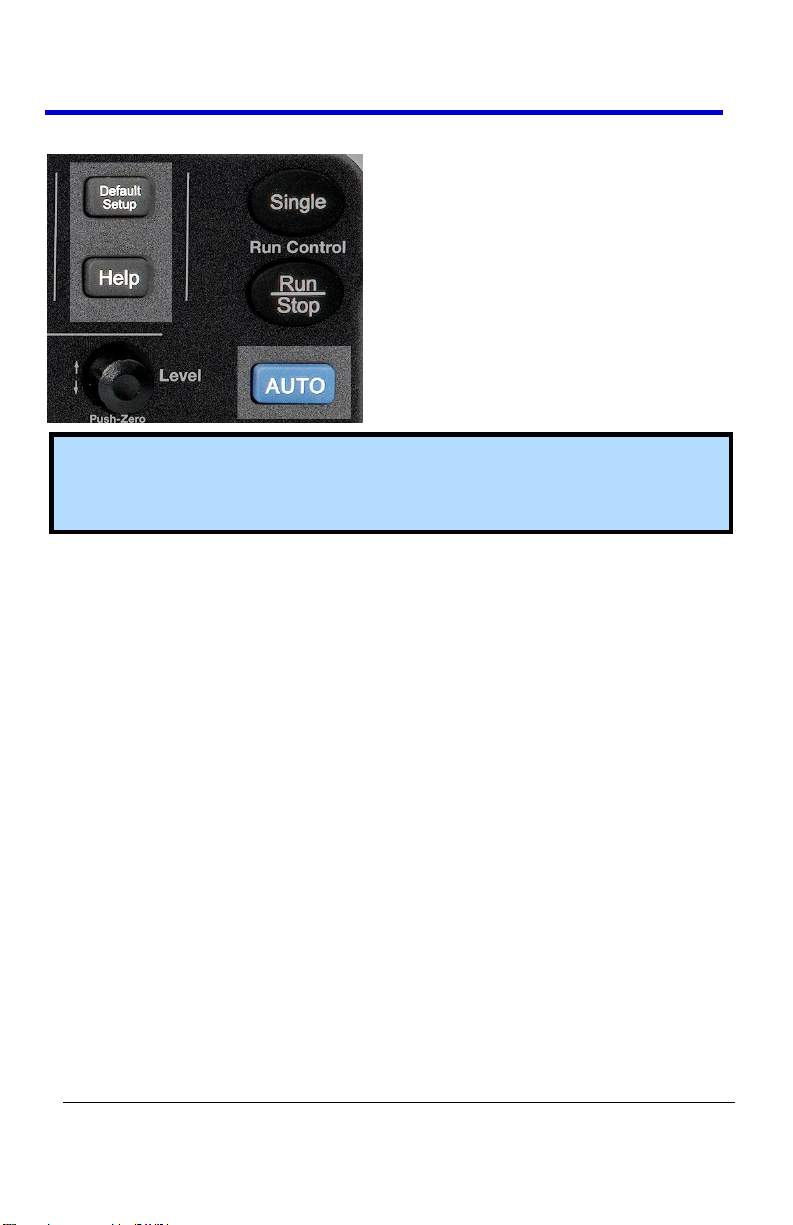
WaveAce Series
23
WA-GSM-E RevB
General Control Buttons
Note: Rectangular spotlights on the Help, Default Setup, and AUTO
buttons on the previous image are intentional. Exact button locations
vary on 4 and 2 channel models.
HELP - Displays context-sensitive online help. Press Help than
another front panel button and information about that button will
be displayed.
DEFAULT SETUP - Press to reset the oscilloscope's settings to the
default factory configuration. For a list of default settings, see
Recalling Factory Settings (on page 70).
AUTO - Press to have the oscilloscope automatically identify the
type of waveform and adjust the controls to produce a usable
display of the input signal. When you press the AUTO front panel
button, the Auto Set menu opens. You can use this menu to display
multiple-cycle signals, a single-cycle signal, the rising edge, the
falling edge or recall the previous setup.
Page 24
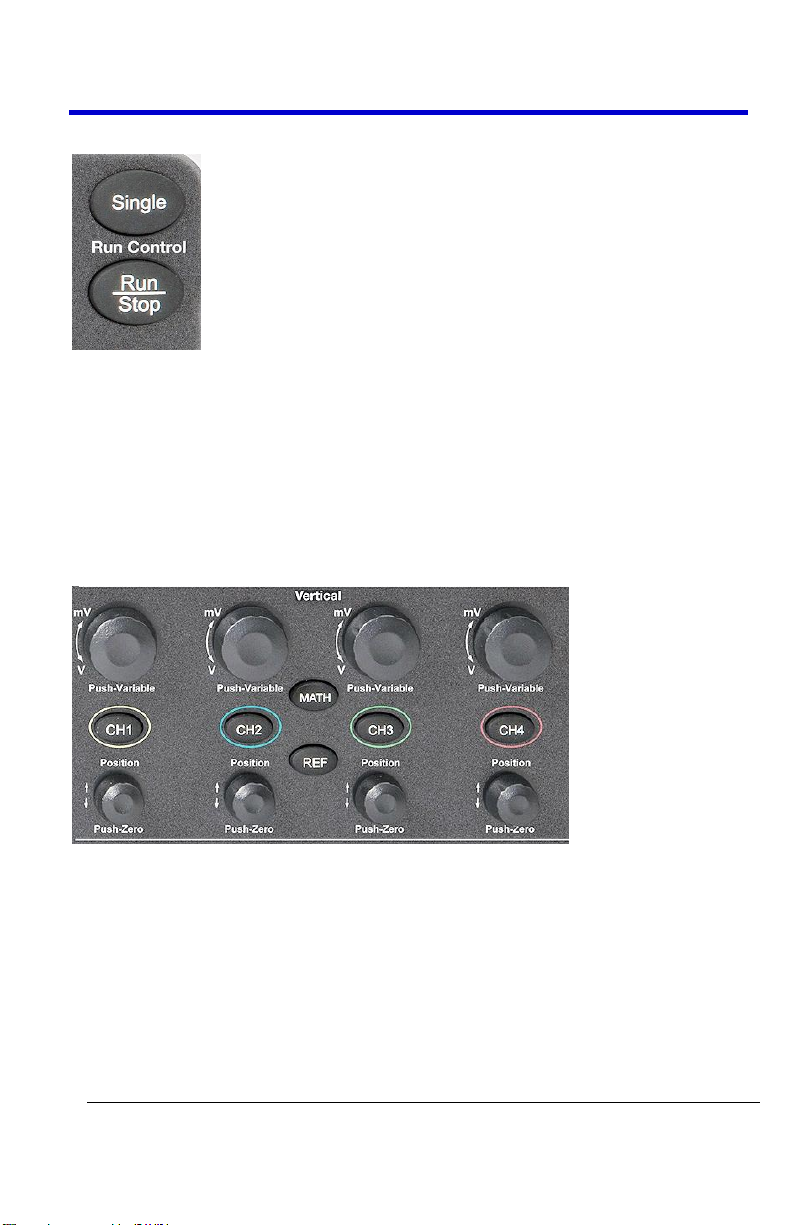
Getting Started Manual
WA-GSM-E RevB
24
Run Control Buttons
SINGLE - Press to acquire a single waveform. Each time you press
the SINGLE button, the oscilloscope acquires another waveform.
When the oscilloscope detects a trigger it completes the acquisition
and stops.
RUN/STOP - Press when you want the oscilloscope to acquire
waveforms continuously. Press RUN/STOP again to stop the
acquisition,
Vertical Controls
Volts/Div knobs (CH1-4, pictured) - Turn to adjust the volts/division
setting (vertical gain) of the corresponding channel (CH1-4). Press
the knob to toggle between fine (variable) and coarse (fixed)
adjustments.
Channel buttons (CH1-4) - Press a channel button (CH1-4) to turn
that channel ON or OFF and open the Channel menu for that
channel. You can use the Channel menu to set up a channel. When
the channel is ON, the channel button is lit.
Page 25

WaveAce Series
25
WA-GSM-E RevB
Vertical Position knobs (CH1-4) - Turn to adjust the vertical position
of the corresponding channel (CH1-4). Press to set the vertical
position to zero.
REF - Press to display the Ref Wave menu. You can use this menu to
save and recall two reference waveforms (REFA and REFB) in
internal memory.
MATH - Press to display the Math menu. You can use the Math
menu to use the oscilloscopes Math functions.
Horizontal Controls
Horizontal Position knob - Turn to adjust the horizontal position of
all channels and math waveforms (the position of the trigger
relative to the center of the screen). The resolution of this control
varies depending on the timebase setting. Press to set the
horizontal position to zero.
HORI MENU - Press to display the Horizontal menu. You can use the
Horizontal menu to display the waveform and to zoom a segment of
a waveform.
Time/Div knob - Turn to change the horizontal time scale to
magnify or compress the waveform. When Window Zone is enables,
it changes the width of the Window Zone by changing the window
timebase. When the Time/Div control is set to 100 ms/div or slower
and the trigger mode is set to Auto, the oscilloscope enters the scan
acquisition mode.
Page 26
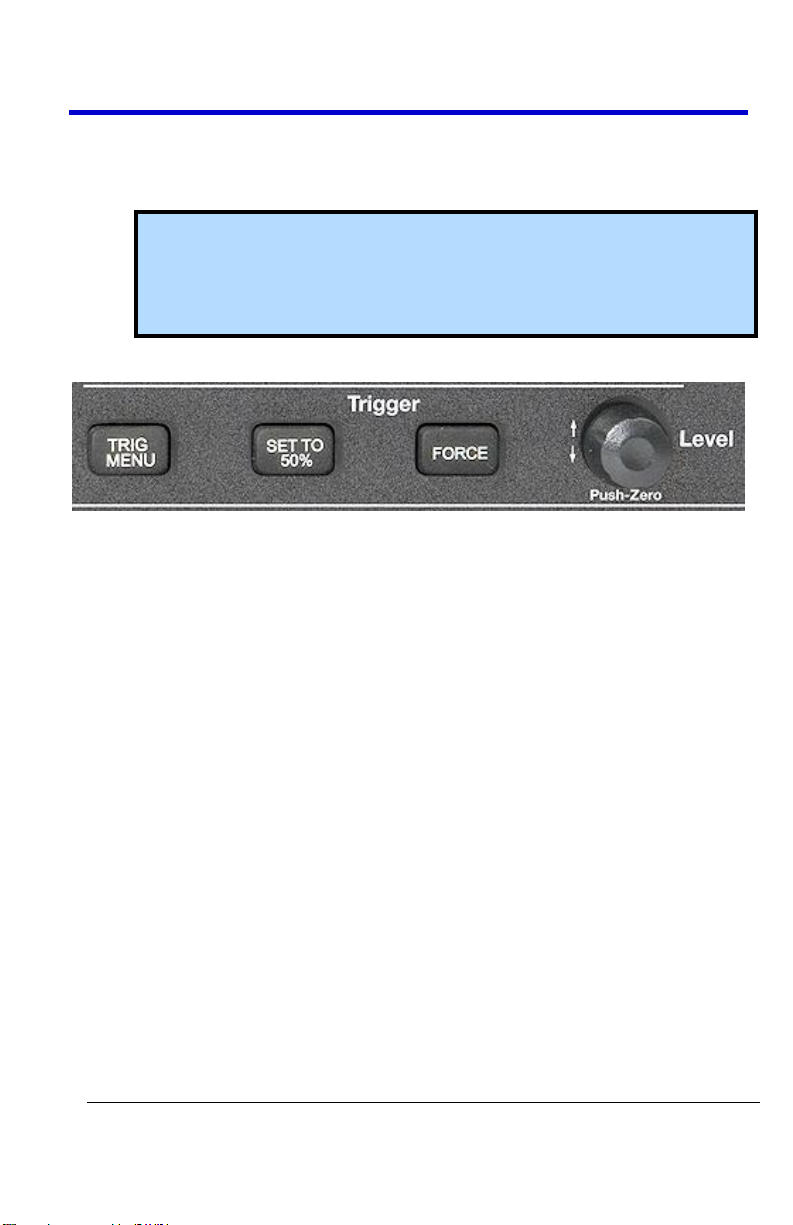
Getting Started Manual
WA-GSM-E RevB
26
In this mode, the waveform display updates from left to right. There
is no trigger or horizontal position control of waveforms during scan
mode.
Note: Select among the Horizontal menu options (Main, WinZone,
and Window) by pressing the Horizontal Time/Div front panel
knob (Push-Zoom). Once your selection is made, turning the knob
adjust the selected Zoom function.
Trigger Controls
TRIG MENU - Press to display the Trigger menu. You can use the
Trigger menu to set the trigger type (Edge, Pulse, Video, Slope,
Alternative) and trigger settings.
SET TO 50% - Press to stabilize a waveform quickly. The oscilloscope
can set the Trigger Level to be halfway between the minimum and
maximum voltage levels automatically. This is useful when you
connect a signal to the EXT TRIG connector and set the trigger
source to Ext or Ext/5.
FORCE - Press to complete the current waveform acquisition
whether the oscilloscope detects a trigger or not. This is useful for
SINGLE acquisitions and Normal trigger mode.
LEVEL - Turn to select the trigger threshold level. Press the Level
front panel knob to set the trigger level to zero.
Page 27
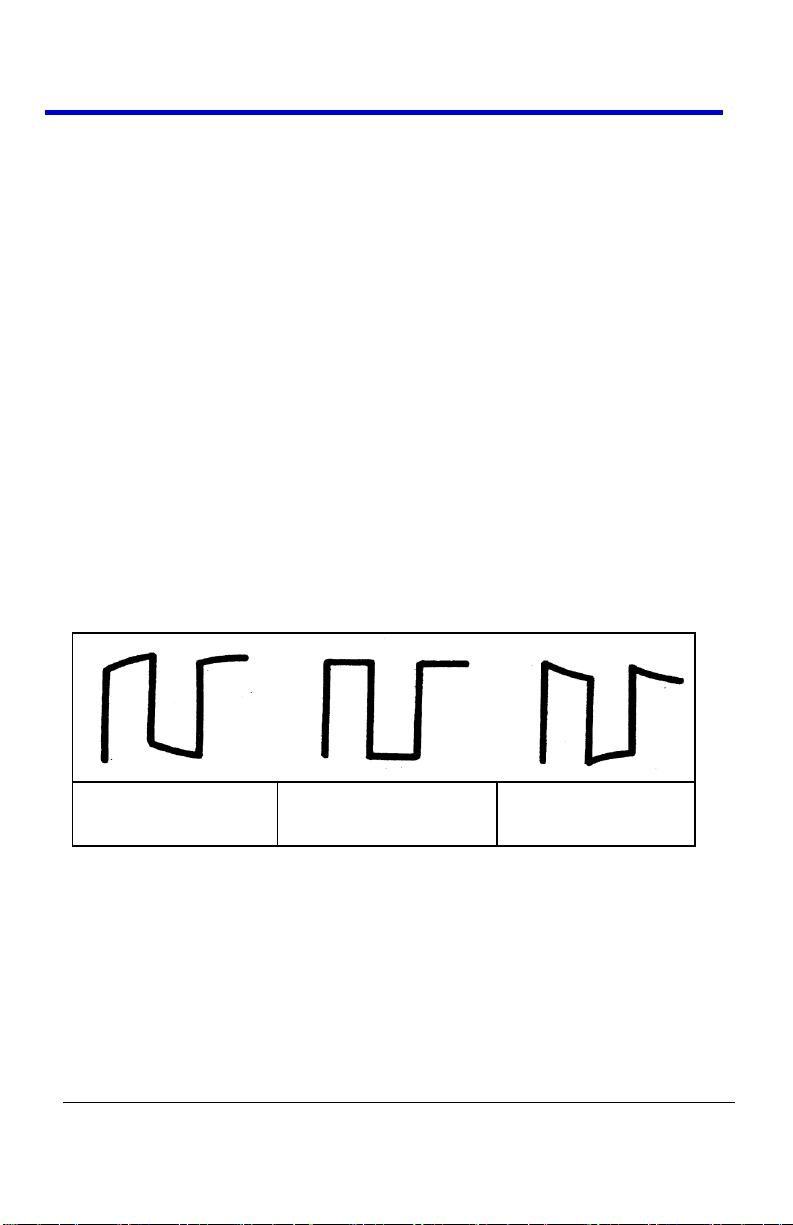
WaveAce Series
27
WA-GSM-E RevB
Over-
Compensated
Compensated
Correctly
Under-
Compensated
Probes
LeCroy provides a passive probe for each WaveAce oscilloscope channel.
Probe Compensation
Passive probes must be compensated to flatten overshoot. This is
accomplished by means of a trimmer on the probe body.
1. Attach the connector end of your probe to any channel.
2. Connect the probe end to the CAL output connector at the front of
the oscilloscope.
3. Adjust the trim pot on the probe body until the square wave is as
flat as possible.
4. Set the Probe option attenuation to 10X by pressing the Channel
button and then the Probe menu button.
5. Set the switch to 10X on the probe.
6. Attach the probe tip to the PROBE COMP~3V connector and the
reference lead to the PROBE COMP Ground connector. Press the
corresponding channel button, and then push the AUTO button.
7. Check the shape of the displayed waveform as follows:
Setting Probe Attenuation
Probes are available with various attenuation factors which affect the
vertical scale of the signal. Push the Channel button and then the Probe
menu option button.
Page 28
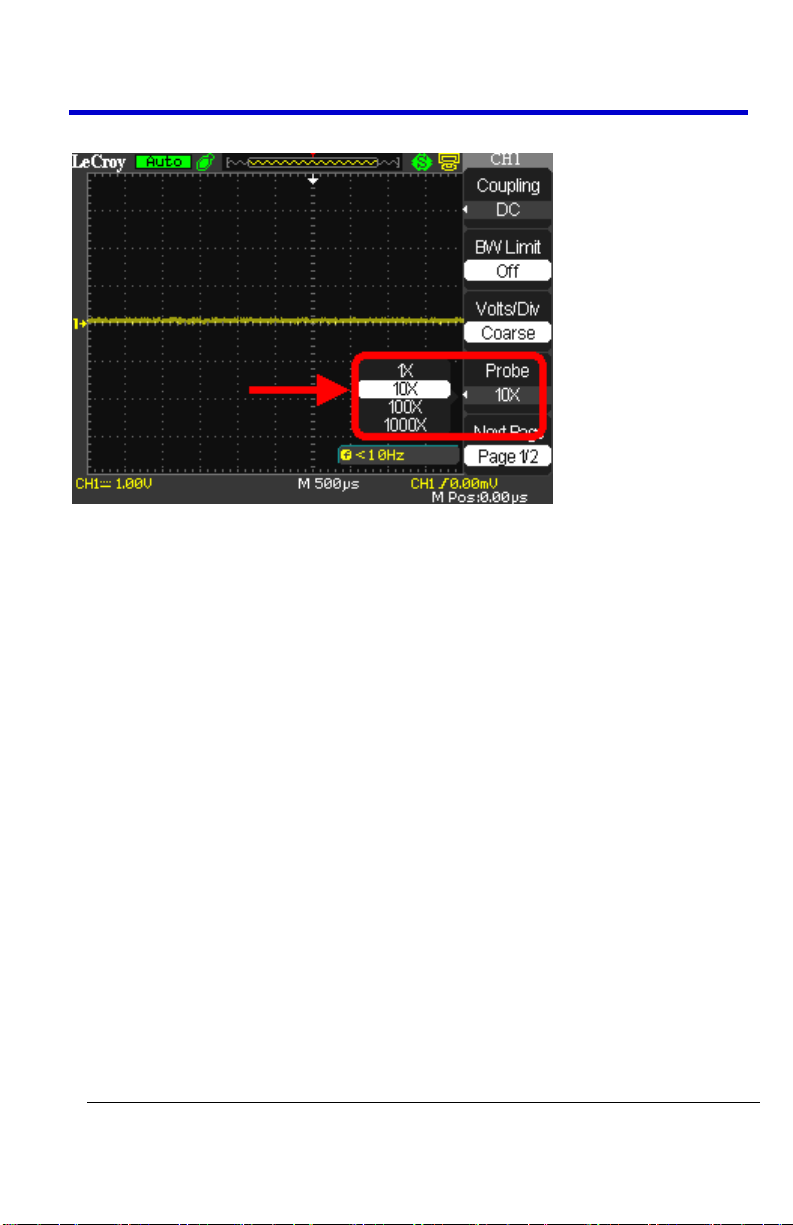
Getting Started Manual
WA-GSM-E RevB
28
Attenuation options for 1X, 10X, 100X, and 1000X are available as follows:
Select the attenuation that matches your probe.
PLEASE NOTE THE FOLLOWING:
The default setting for the Probe option is 1X.
Be sure that the Attenuation switch on the probe matches the
Probe option in the oscilloscope. Switch settings are 1X and 10X.
When the Attenuation switch on the probe is set to 1X, the system
bandwidth is limited to 10MHz. To use the full bandwidth of the
oscilloscope, be sure to set the switch to 10X.
Viewing Waveforms
Turning On Traces
Turn on a channel trace by pressing the channel front panel button - CH1
or CH2 (or CH3 or 4 on 4 channel models). When you turn on a channel,
the Channel flyout menu opens. You can then set up the vertical settings
and controls for the channel.
Page 29
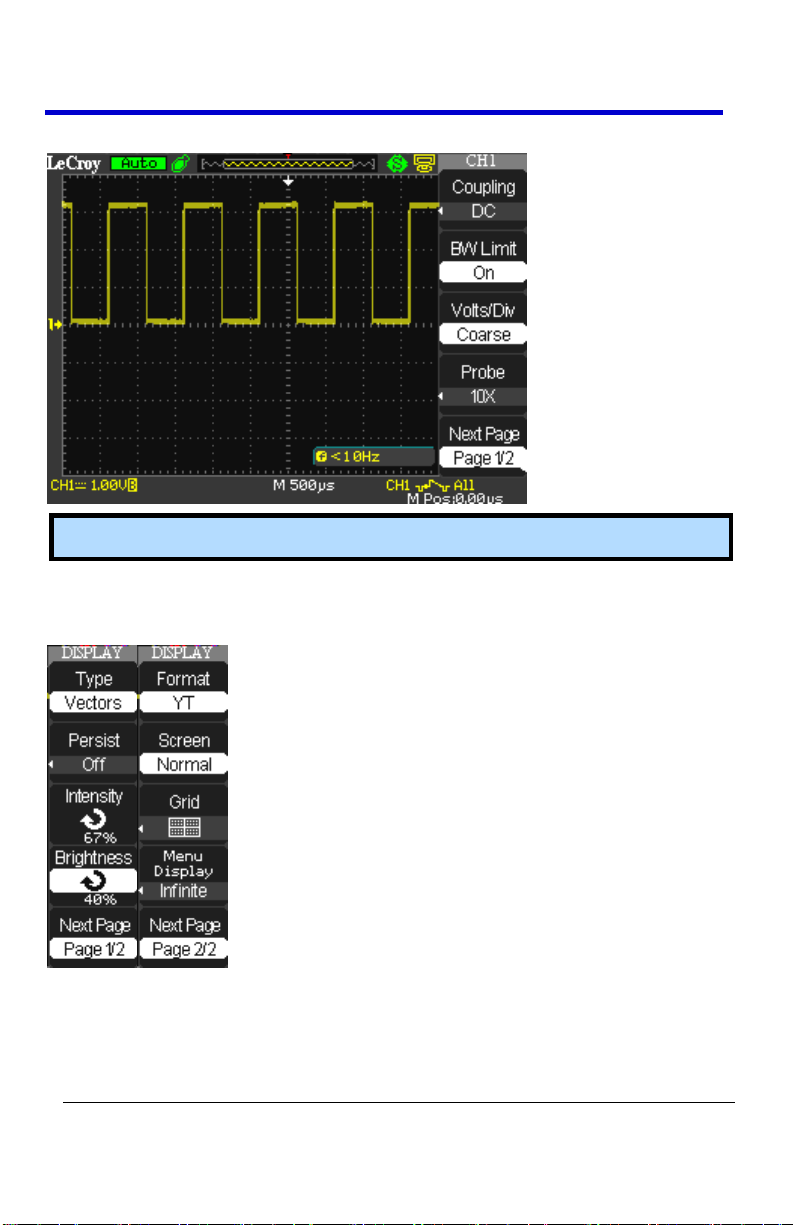
WaveAce Series
29
WA-GSM-E RevB
When the channel is ON, the channel button is lit.
Note: Turn a trace off by pressing the channel front panel button again.
Setting Up the Display
You can access the Display menu pressing the DISPLAY front panel button.
Display Menu Pages 1/2 and 2/2 options are described as follows:
1. Type - Vectors fill the space between adjacent sample points in the
display. Dots displays sample points directly.
Page 30
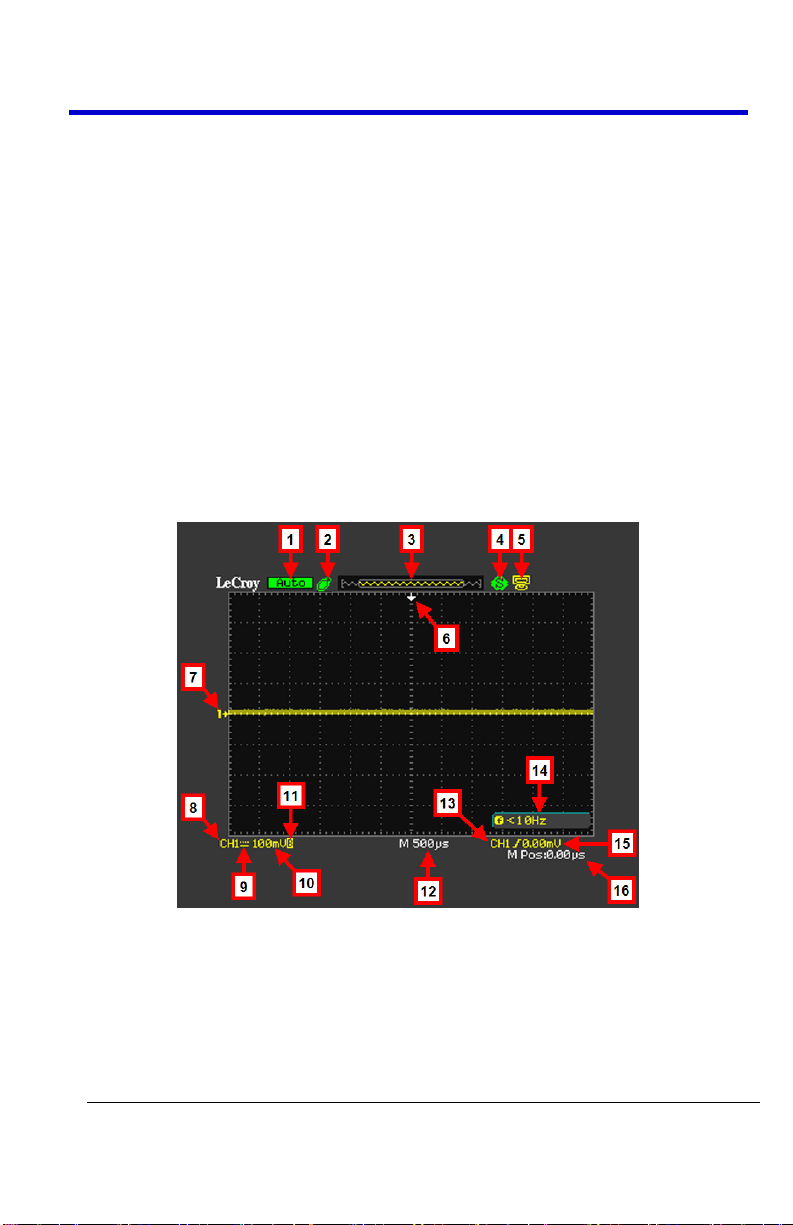
Getting Started Manual
WA-GSM-E RevB
30
2. Persist - Sets the length of time (1 sec, 2 sec, 5 sec, Infinite) each
displayed sample point remains displayed.
3. Intensity - Turn the Universal front panel knob to set the Intensity.
4. Brightness - Turn the Universal front panel knob to set the screen
brightness.
5. Format - Choose between YT format and XY format.
6. Screen - Set to Normal mode or Inverted color display mode.
7. Grid - Display grids and axes, turn off grids, or turn off grids and
axes.
8. Menu Display - Set the length of time the menus are shown on
screen (2 seconds, 5 seconds, 10 seconds, 20 seconds, or infinite).
Understanding Display Information
The grid area contains several indicators to help you understand the
display. Indicators are coded to the channel colors).
The previously numbered indicators correspond with the following
explanations.
1. Trigger Status - The following four states are shown as highlighted
text on this part of the screen.
Page 31

WaveAce Series
31
WA-GSM-E RevB
Armed - The oscilloscope is acquiring pre-trigger data. All
triggers are ignored in this state.
Ready - The oscilloscope is ready to trigger.
Trig'd - The oscilloscope has found a trigger and is acquiring
the post-trigger data.
Stop - The oscilloscope has stopped acquiring waveform data.
Shown in red highlight.
Acq. Complete - The oscilloscope has completed a Single
Sequence acquisition.
Auto - The oscilloscope is in Auto Mode and is acquiring
waveforms in the absence of triggers.
Scan - The oscilloscope is acquiring and displaying waveform
data continuously in Scan Mode.
2. USB Memory Device - Indicates whether the USB Memory Device is
inserted in the USB Port.
When a USB Memory Device is not inserted in the USB Port
the area is blank.
USB Memory Device is inserted in the USB Port (as shown
previous).
When plugging in or removing a USB Memory Device, a
message is briefly shown on the grid display as USB Flash
Drive Plug In! and USB Flash Drive Pull Out!, respectively.
3. Waveform Preview Display - This small portion at the top of the
screen shows how much of the captured waveform is currently
appearing on the display.
Note: Show the full waveform by stopping the trigger and turning
the Time/Div button to the left (increasing the amount of time
shown on the display).
4. Print Key - Indicates whether the Print Key option is set to Print
Picture or Save Picture.
Print Key option set to Save Picture (as shown previous).
Print Key option set to Print Picture
Page 32

Getting Started Manual
WA-GSM-E RevB
32
5. Back USB - Indicates whether the Back USB option is set to
Computer or Printer.
Back USB option set to Computer (as shown previous).
Back USB option set to Printer
6. Horizontal Trigger Position Marker - Shows the horizontal trigger
position.
7. Display Markers (Zero Volts Level) - Show the ground reference
points of the displayed waveforms. If there is no marker, the
channel is not displayed.
8. Display Signal Source
9. Signal Coupling symbol
10. Volts/Division
11. Indicates whether the bandwidth limiting filter is On or Off. The B
icon indicates the filter is On.
12. Main timebase setting (a Window timebase setting is also displayed
when applicable).
13. Trigger Source
14. Frequency Counter of Trigger Signal
15. Trigger type and level indicator
16. Horizontal Trigger Position Readout - Displays the waveform's
horizontal position in time (seconds).
Auto Setup
The WaveAce Series Digital Storage Oscilloscopes has an Auto Setup
function that identifies the waveform type and automatically adjusts
controls to produce a usable display of the input signal.
Four Auto Setup waveform options are available: Multi-Cycle, Single-Cycle,
Rising Edge, and Falling Edge.
Page 33

WaveAce Series
33
WA-GSM-E RevB
Option
Description
(Multi-cycle)
Auto set the screen and display several cycle
signal.
(Single-cycle)
Set the screen and auto display single cycle signal.
(Rising edge)
Auto set and show the rising time.
(Falling edge)
Auto set and show the falling time.
(Undo Setup)
Causes the oscilloscope to recall the previous
setup.
Press the AUTO front panel button, and then press the menu option
button adjacent to the desired waveform as follows:
Note: Use the bottom waveform menu button to Undo an applied Auto
Setup.
Page 34

Getting Started Manual
WA-GSM-E RevB
34
Vertical Settings and Channel
Controls
When you turn a channel trace ON, the Channel flyout menu opens. The
Channel menu page shown (1/2 or 2/2) is always based on the most recent
trace activated.
Choosing Coupling
You can choose one of these input coupling modes:
DC - Passes both AC and DC components of the input signal.
AC - Blocks the DC component of the input signal and attenuates
signals below 10 Hz.
GND - Disconnects the input signal. Use GND coupling to display a
zero-volt waveform. Internally, the channel input is connected to a
zero-volt reference level.
PLEASE NOTE THE FOLLOWING:
If the channel is set to DC coupling, you can quickly measure the DC
component of the signal by simply noting its distance from the
ground symbol.
If the channel is set to AC coupling, the DC component of the signal
is blocked allowing you to use greater sensitivity to display the AC
component of the symbol.
Page 35

WaveAce Series
35
WA-GSM-E RevB
1. Choose an input coupling mode. Turn on the desired channel by
pressing the appropriate channel button - CH1 or CH2 (or CH3 or 4
on 4 channel models).
2. Now, press the Coupling option button on page 1/2 of the channel
menu, and then select a coupling mode from the menu.
Limiting Bandwidth
You can limit the bandwidth to reduce display noise. When you turn
Bandwidth Limit ON, the Bandwidth Limit value is set to 20 MHz. It also
filters the signal to reduce noise and other unwanted high frequency
components.
Note: The oscilloscope vertical response rolls off slowly above its
bandwidth; or, above 20 MHz when the Bandwidth Limit is set to ON.
Therefore, the FFT spectrum can show valid frequency information
higher than the oscilloscope bandwidth. However, the magnitude
information near or above the bandwidth will not be accurate.
Page 36

Getting Started Manual
WA-GSM-E RevB
36
1. Turn the Bandwidth Limit ON by activating the specific channel.
Press the desired channel button - CH1 or CH2 (or CH3 or 4 on 4
channel models).
2. Now, press the BW Limit option button on page 1/2 of the channel
menu, and then select On.
Note: A highlighted B icon is shown at the lower-left of the display
as described in Understanding Display Information (on page 32).
Adjusting Sensitivity
You can set the sensitivity of the Volts/Div using the front panel knob.
When the sensitivity is Coarse (or fixed - the default setting), the gain
adjustment is set to 1-2-5 increments from 2 mV/div, 5 mV/div, 10 mV/div
to 5 V/div. Pushing the Volts/Div knob sets the sensitivity to Fine (variable),
and changes the resolution to small steps between the coarse settings.
Note: The vertical scale readout displays the actual Volts/Div setting
when Fine(variable) is selected. Changing the setting to Coarse (fixed)
does not change the vertical scale until the Volts/Div control is adjusted.
Page 37

WaveAce Series
37
WA-GSM-E RevB
1. Set the sensitivity of the Volts/Div front panel knob by turning on
the specific channel. Press the desired channel button - CH1 or CH2
(or CH3 or 4 on 4 channel models).
2. Now, press the Volts/Div option button on page 1/2 of the channel
menu, and then select Coarse (fixed) or Fine (variable).
Setting Probe Attenuation
Probes are available with various attenuation factors affecting the vertical
scale of the signal. Select the appropriate attenuation for your probe.
Attenuation options are 1X, 10X, 100X, and 1000X.
Page 38

Getting Started Manual
WA-GSM-E RevB
38
PLEASE NOTE THE FOLLOWING:
The default setting for the Probe option is 1X.
Be sure that the Attenuation switch on the probe matches the
Probe option in the oscilloscope. Switch settings are 1X and 10X.
When the Attenuation switch is set to 1X, the probe limits the
bandwidth of the oscilloscope to 10MHz. To use the full bandwidth
of the oscilloscope, be sure to set the switch to 10X.
Inverting Waveforms
Use the following steps to invert your waveform.
1. Invert the waveform by turning on the specific channel. Press the
desired channel button - CH1 or CH2 (or CH3 or 4 on 4 channel
models).
2. Now, on the channel menu, press the Next Page option button,
showing page 2/2.
3. Press the Invert option button on page 2/2, and then select On.
Using the Digital Filter
You can choose from the following digital filter types:
Low Pass Filter (LPF)
High Pass Filter (HPF)
Page 39

WaveAce Series
39
WA-GSM-E RevB
Band Pass Filter (BPF)
Band Stop Filter
Use the following steps to set the digital filter.
1. Turn on the digital filter by pressing the desired channel button -
CH1 or CH2 (or CH3 or 4 on 4 channel models).
2. On the channel menu, press the Next Page option button, showing
page 2/2.
3. Press the Filter option button on page 2/2. The Filter menu opens.
4. Press the Filter option button and select On.
5. Press the Type option button and select a digital filter type.
6. Press the Upp. Limit option button and turn the Adjust front panel
knob to set the Upper limit.
7. Press the Low. Limit option button and turn the Adjust front panel
knob to set the Lower limit.
Note: If you select the Low Pass Filter (LPF) type, you can only set an
Upper Limit. If you select the High Pass Filter (HPF) type, you can only set
a Lower Limit. For both Band Pass Filter (BPF) and Band Stop Filter, you
can set both Upper and Lower Limits.
Page 40

Getting Started Manual
WA-GSM-E RevB
40
Sampling Modes
Acquisition Sampling Modes
When you acquire a signal, the oscilloscope converts it into a digital form
and displays a waveform. The acquisition sampling mode defines how the
signal is digitized and the timebase setting affects the time span and level
of detail in the acquisition. You can change the Sampling modes by
pressing the ACQUIRE front panel button.
Acquisition Modes
There are three basic acquisition modes:
Sampling- samples the signal in evenly-spaced intervals to construct
the waveform.
Note: You can use this mode to reduce random noise. This mode
does not acquire rapid variation in the signal that may occur
between samples. This can result in narrow pulses being missed.
In this case, you can use Peak Detect mode to acquire data.
Peak Detect - captures the maximum and minimum values that
occur in a signal. It finds the highest and lowest record points over
many acquisitions.
Average - acquires up to 256 waveforms, averages them, and
displays the resulting waveform.
Use the following steps to choose a sampling mode.
Note: The oscilloscope can acquire and display narrow pulses,
which may otherwise have been missed in Sampling mode. Noise
will appear to be higher in this mode.
Note: You can use this mode to reduce random noise.
Page 41

WaveAce Series
41
WA-GSM-E RevB
1. Press the ACQUIRE front panel button. On the Acquire menu, press
the Acquisition option button and select a sampling mode.
2. If you select the Average sampling mode, press the Averages option
button and select the number of waveforms (4, 16, 32, 64, 128, or
256).
Sinx/x Interpolation
You can also turn Sinx/x interpolation on or off. Press the corresponding
option button to turn Sinx/x on or off.
Page 42

Getting Started Manual
WA-GSM-E RevB
42
Sinx/x interpolation is suitable for reconstructing curved or irregular wave
shapes, especially when the sample rate is 3 to 5 times the system
bandwidth.
Sampling Settings
You can choose between Equivalent Time Sampling and Real Time
Sampling settings.
Equivalent Time Sampling can achieve up to 20 ps of horizontal
resolution (equivalent to 50 GS/s). This mode is good for observing
repetitive waveforms.
Real Time Sampling can be used for repetitive and non-repetitive
waveforms.
Select from the sampling settings by pressing the Mode option button and
selecting Equ Time or Real Time.
Page 43

WaveAce Series
43
WA-GSM-E RevB
Sampling Rate
Adjust the sampling rate by pressing the Sa Rate option button and turning
the Time/div front panel knob. The sampling rate is shown at the
corresponding timebase scale.
Acquiring Waveforms
You can choose to acquire a single waveform or to acquire waveforms
continuously. If you want to acquire a single waveform, press the SINGLE
front panel button. Each time you press the SINGLE front panel button, the
oscilloscope begins to acquire another waveform. After the oscilloscope
detects a trigger, it completes the acquisition and stops. If you want to
acquire waveforms continuously, press the RUN/STOP front panel button.
Press the button again to stop the acquisition.
When you start an acquisition, the oscilloscope goes through the following
steps:
1. Acquires enough data to fill the portion of the waveform record to
the left of the trigger point (pre-trigger).
2. Continues to acquire data while waiting for the trigger condition to
occur.
3. Detects the trigger condition.
4. Continues to acquire data until the waveform record is full.
5. Displays the waveform.
Page 44

Getting Started Manual
WA-GSM-E RevB
44
Changing the Timebase
The oscilloscope digitizes waveforms by acquiring the value of an input
signal at discrete points. The timebase allows you to control how often the
values are digitized. You can change the timebase using the Time/div front
panel knob in the Horizontal Control group.
Note: As you turn the Time/div front panel knob, the value is displayed
at the lower-center of the display as described in Understanding Display
Information (on page 32).
Zooming Waveforms
You can use the Window Zone option on the Horizontal menu to define a
segment of a waveform to see more detail. The Window timebase setting
cannot be set slower than the Main timebase setting. You can turn the
Horizontal Position and Time/Div front panel knobs to zoom in/out in
Window Zone.
1. Press the HORI MENU front panel button. The Horizon menu is
shown.
2. Press the Win Zone option button.
Page 45

WaveAce Series
45
WA-GSM-E RevB
3. Turn the Time/Div front panel knob to adjust the window size.
Note: Select among the Horizontal menu options (Main, WinZone,
and Window) by pressing the Horizontal Time/Div front panel
knob (Push-Zoom). Once your selection is made, turning the knob
adjust the selected Zoom function.
4. Turn the Horizontal Position front panel knob to adjust the
window's position.
5. Press the Window option button. The waveform is expanded.
Triggering
Trigger Types
There are five trigger types: Edge, Video, Pulse, Slope, and Alternative.
Access the trigger modes by pressing the TRIG MENU front panel button
(in the Trigger control group) and selecting Type from the Trigger menu.
Edge Triggering
1. Press the Type menu option button and select Edge.
2. Press the Source option button to choose a channel input (CHS 1 - 2;
or CHS 1 - 4 on 4 channel models) or external input.
Page 46

Getting Started Manual
WA-GSM-E RevB
46
3. Use Slope to select a positive or negative edge for Edge Triggering
(rising edge, falling edge, or both).
4. Press the Mode option button to select Auto, Normal, or Single
mode. Use Auto mode to let the acquisition automatically run in the
absence of a trigger. Use Normal mode when you want to see only
valid triggered waveforms (when you use this mode the oscilloscope
does not display a waveform until after the first trigger). Use Single
mode when you want the oscilloscope to acquire a single waveform.
5. Press the Setup option button to display the Trigger Setup menu.
You can use the Trigger Setup menu to select a coupling mode and
define a Holdoff value. Coupling modes comprise DC, AC, HF Reject,
and LF Reject. Turn the Adjust front panel knob to set the Holdoff
value.
Pulse Triggering
Use Pulse width triggering to trigger on aberrant pulses. You can select
how to compare the trigger pulse relative to the pulse width as follows:
Positive pulse width less than pulse width setting
Positive pulse width larger than pulse width setting
Positive pulse width equal to pulse width setting
Negative pulse width less than pulse width setting
Negative pulse width larger than pulse width setting
Negative pulse width equal to pulse width setting
Page 47

WaveAce Series
47
WA-GSM-E RevB
1. Press the Type option button and select Pulse.
2. Press the Source option button to choose a channel input (CHS 1 - 2;
or CHS 1 - 4 on 4 channel models) or external input.
3. Press the When option button to select how to compare the trigger
pulse relative to the value selected in the Set Width option.
4. Press the Set Width option button and then turn the Adjust front
panel knob to set the pulse width.
5. Press the Next Page option button.
6. Press the Mode option button to select Auto, Normal, or Single
mode. Use Auto mode to let the acquisition automatically run in the
absence of a trigger. Use Normal mode when you want to see only
valid triggered waveforms (when you use this mode the oscilloscope
does not display a waveform until after the first trigger). Use Single
mode when you want the oscilloscope to acquire a single waveform.
7. Press the Setup option button to display the Trigger Setup menu.
You can use the Trigger Setup menu to select a coupling mode and
define a Holdoff value. Coupling modes comprise DC, AC, HF Reject,
and LF Reject. Turn the Adjust front panel knob to set the Holdoff
value.
Page 48

Getting Started Manual
WA-GSM-E RevB
48
Video Triggering
Use Video Triggering to trigger on fields or lines of standard video signals.
1. Press the Type option button and select Video.
2. Press the Source option button to choose a channel input (CHS 1 - 2;
or CHS 1 - 4 on 4 channel models) or external input.
3. Press the Polarity option button and select (Normal) or (
Inverted). Normal triggers on the negative edge of the sync pulse.
Inverted triggers on the positive edge of the sync pulse.
4. Press the Sync option button and select a video sync (Line Num, All
Lines, Odd Field, Even Field). If you select Line Num, you can turn
the Adjust front panel knob to set the appointed line number.
5. Press the Next Page option button.
6. Press the Standard option button and select the video standard for
sync and line number count (NTSC or Pal/Secam).
7. Press the Mode option button to select Auto, Normal, or Single
mode. Use Auto mode to let the acquisition automatically run in the
absence of a trigger. Use Normal mode when you want to see only
valid triggered waveforms (when you use this mode the oscilloscope
does not display a waveform until after the first trigger). Use Single
mode when you want the oscilloscope to acquire a single waveform.
Page 49

WaveAce Series
49
WA-GSM-E RevB
8. Press the Setup option button to display the Trigger Setup menu.
You can use the Trigger Setup menu to select a coupling mode and
define a Holdoff value. Coupling modes comprise DC, AC, HF Reject,
and LF Reject. Turn the Adjust front panel knob to set the Holdoff
value.
Slope Triggering
Use Slope Triggering to trigger on the positive slope or negative slope
depending on the trigger conditions and time you set.
1. Press the Type option button and select Slope.
2. Press the Source option button to choose a channel input (CHS 1 - 2;
or CHS 1 - 4 on 4 channel models) or external input.
3. Press the When option button to select the trigger condition.
4. Press the Time option button and then turn the Adjust front panel
knob to set the slope time.
5. Press the Next Page option button.
6. Press the Vertical option button and select the trigger level that can
be adjusted using the Level front panel knob. You can adjust Level
A, Level B, or adjust both at the same time.
Page 50

Getting Started Manual
WA-GSM-E RevB
50
7. Press the Mode option button to select Auto, Normal, or Single
mode. Use Auto mode to let the acquisition automatically run in the
absence of a trigger. Use Normal mode when you want to see only
valid triggered waveforms (when you use this mode the oscilloscope
does not display a waveform until after the first trigger). Use Single
mode when you want the oscilloscope to acquire a single waveform.
8. Press the Setup option button to display the Trigger Setup menu.
You can use the Trigger Setup menu to select a coupling mode and
define a Holdoff value. Coupling modes comprise DC, AC, HF Reject,
and LF Reject. Turn the Adjust front panel knob to set the Holdoff
value.
Alternative Triggering
The trigger signal comes from two vertical channels when you use
Alternative Triggering. Using this type of trigger, you can observe two
unrelated signals at the same time. For each signal, you can select different
trigger types, such as Edge, Pulse, Slope, or Video. Trigger information for
the two channels is displayed at the bottom right side of the display.
1. Press the Type option button and select Alternative.
2. Set up both triggers by pressing the Source option button and
selecting a Source - CH1 or CH2 (or CH3 or 4 on 4 channel models).
Page 51

WaveAce Series
51
WA-GSM-E RevB
3. For the selected Source, press the Mode option button and select a
Trigger Type (Edge, Pulse, Slope, or Video).
4. For the selected trigger type, set the trigger options.
5. Press the Setup option button to display the Trigger Setup menu.
You can use the Trigger Setup menu to select a coupling mode and
define a Holdoff value. Coupling modes comprise DC, AC, HF Reject,
and LF Reject. Turn the Adjust front panel knob to set the Holdoff
value.
Analyzing Waveforms
Waveform Measurements
Measuring with Cursors
Cursors are important tools that aid you in measuring signal values.
Cursors are boundary markers you can move across the grid. Use cursors
to make fast, accurate measurements and eliminate guesswork.
There are three cursor measurement modes:
1. Manual - displays two horizontal parallel cursors or vertical parallel
cursors to measure voltage or time, respectively. Voltage cursors
appear as horizontal lines on the display and measure the vertical
parameters.
Page 52

Getting Started Manual
WA-GSM-E RevB
52
Time cursors appear as vertical lines on the display and measure the
horizontal parameters. You can move the cursor by turning the
Adjust front panel knob. Before using cursors, you should make sure
that you have set the signal source as the channel for measuring.
2. Track - displays two cross-cursors. The cross-cursors set the position
on the waveform automatically. You can adjust the cursor position
on the waveform by turning the Adjust front panel knob. The values
are displayed on the top of the grid display.
3. Auto - Automatically places markers of what is being measured on
the waveform. These markers clarify parameter measurements by
displaying cursors and a visual representation of what is being
measured. When in Auto cursor mode, as you select measurement
parameters the markers will be displayed for the measurements.
CURSOR MEASUREMENT SELECTIONS
Time cursors are vertical lines that you move horizontally to
measure the difference in time or frequency values between the
cursors.
Voltage cursors appear as horizontal lines on the display and
measure the vertical parameters.
The measurement values listed on the top of the grid display are as
follows:
A→T - the horizontal position of Cursor A (Time cursor centered
around the midpoint of the screen)
A→V - the vertical position of Cursor A (Voltage cursor centered
around the channel ground level)
B→T - the horizontal position of Cursor B (Time cursor centered
around the midpoint of the screen)
B→V - the vertical position of Cursor B (Voltage cursor centered
around the channel ground level)
ΔT - Horizontal space between Cursor A and Cursor B (Time value
between the two cursors)
1/ΔT - the reciprocal of the horizontal space between Cursor A and
Cursor B
Page 53

WaveAce Series
53
WA-GSM-E RevB
ΔV - the vertical space between Cursor A and Cursor B (Voltage
value between the two cursors)
CURSOR PLACEMENT
1. Press the CURSORS front panel button. The Cursor menu opens.
2. If you want to set the mode to Manual, press the Mode option
button and select Manual. Press the Type option button and select
Voltage or Time. Press the Source option button and select a source
of CH1, CH2 (also, CH3 and 4 on 4 channel models) MATH, REFA, or
REFB. Press the CurA or CurB option button and turn the Adjust
front panel knob to adjust the cursors.
OR
If you want to set the mode to Track, press the Mode option button
and select Track. Press the Cursor A or Cursor B option button and
select a source. Press the CurA or CurB option button and turn the
Adjust front panel knob to adjust the cursors. If Track is selected,
both cursors move in unison and both appear brighter in the grid.
OR
If you want to set the mode to Auto, press the Mode option button
and select Auto. When you select measurement parameters using
the MEASURE front panel button, the cursors are automatically
displayed.
Page 54

Getting Started Manual
WA-GSM-E RevB
54
The measurement values are displayed on the top right corner. The cursor
selected for placement is indicated by a highlighted fine grain icon in the
menu and the cursor itself has a higher brightness on the grid display.
Parameter Measurements
Waveform analysis typically begins with the measurement of parameters.
Parameter measurement tools determine a wide range of waveform
properties. Use them to automatically calculate many of your waveform
attributes, like rise time, rms voltage, and peak-to-peak voltage, for
example.
You can access the parameter measurements by pressing the MEASURE
front panel button and then pressing an option button for Voltage, Time,
Delay, or All Measurements for each channel. Parameter values are
displayed on the Measure flyout menu.
Page 55

WaveAce Series
55
WA-GSM-E RevB
VOLTAGE MEASUREMENT PARAMETERS
Vpp - Difference between highest and lowest points in the
waveform.
Vmax - Measures highest point in waveform. Unlike top, it
does not assume the waveform has two levels.
Vmin - Measures the lowest point in a waveform. Unlike
base, it does not assume the waveform has two levels.
Mean - Average of the data for a time domain waveform.
Computed as centroid of distribution for a histogram.
Vrms - Root Mean Square of data between the cursors -
about the same as sdev for a zero-mean waveform.
Crms - Cyclic root mean square: Computes the square root
of the sum of squares of data values divided by number of points.
Contrary to rms, calculation is performed over an integer number of
cycles, eliminating bias caused by fractional intervals.
Vtop - Higher of two most probable states, the lower being
base; it is characteristic of rectangular waveforms and represents
the higher most probable state determined from the statistical
distribution of data point values in the waveform.
Page 56

Getting Started Manual
WA-GSM-E RevB
56
Vbase - Lower of two most probable states (higher is top).
Measures lower level in two-level signals. Differs from min in that
noise, overshoot, undershoot, and ringing do not affect
measurement.
Vavg - Arithmetic mean over the first cycle in the waveform.
Vamp - Voltage between Vtop and Vbase of a waveform.
ROVShoot - (Vmax-Vtop)/Vamp after the waveform rising
transition.
FOVShoot - (Vmin-Vbase)/Vamp after the waveform falling
transition.
RPREShoot - (Vmin-Vbase)/Vamp before the waveform
rising transition.
FPREShoot - (Vmax-Vtop)/Vamp before the waveform falling
transition.
TIME MEASUREMENT PARAMETERS
Period - Period of a cyclic signal measured as time between
every other pair of 50% crossings. Starting with first transition after
left cursor, period is measured for each transition pair, with values
averaged to give final result.
Page 57

WaveAce Series
57
WA-GSM-E RevB
+Wid - Time between the first rising edge and the next rising
edge at the waveform 50% level.
-Wid - Time between the first falling edge and the next rising
edge at the waveform 50% level.
Rise Time - Duration of pulse waveform's rising transition
from 10% to 90%, averaged for all rising transitions between the
cursors.
Fall Time - Duration of pulse waveform's falling transition
from 90% to 10%, averaged for all falling transitions between the
cursors.
BWid - Duration of a burst measured over the entire
waveform.
+Dut - Ratio between positive pulse width and period.
-Dut - Ratio between negative pulse width and period.
DELAY MEASUREMENT PARAMETERS
Phase - Amount one waveform leads or lags another in time
expressed in degrees, where 360 degrees comprise one waveform
cycle.
FRR - Time between the first rising edge of Source 1 and the
first rising edge of Source 2.
Page 58

Getting Started Manual
WA-GSM-E RevB
58
FRF - Time between the first rising edge of Source 1 and the
first falling edge of Source 2.
FFR - Time between the first falling edge of Source 1 and the
first rising edge of Source 2.
FFF - Time between the first falling edge of Source 1 and the
first falling edge of Source 2.
LRR - Time between the first rising edge of Source 1 and the
last rising edge of Source 2.
LRF - Time between the first rising edge of Source 1 and the
last falling edge of Source 2.
LFR - Time between the first falling edge of Source 1 and the
last rising edge of Source 2.
LFF - Time between the first falling edge of Source 1 and the
last falling edge of Source 2.
Waveform Math
Waveform Math Overview
Standard math functions include addition, subtraction, multiplication,
division, and FFT. For more information on FFT, see the FFT (on page 59)
section. Press the MATH front panel button in the Vertical Control group
to display the Math menu.
1. Press the Operation option button and select a math operator +, -,
*, /, or FFT.
Page 59

WaveAce Series
59
WA-GSM-E RevB
Window Type
Description
Test Content
1. Rectangular
Best frequency resolution,
worst magnitude
resolution. This is
essentially the same as no
window.
Symmetric transients or
bursts. Equal-amplitude
sine waves with fixed
frequencies. Broadband
random noise with a
relatively slowly varying
spectrum.
2. Hanning
Better frequency, worse
magnitude accuracy than
Rectangular.
Sine, periodic, and
narrow-band random
noise. Asymmetric
transients or bursts.
3. Hamming
Better frequency, worse
magnitude accuracy than
Rectangular. Hamming has
slightly better frequency
resolution than Hanning.
Sine, periodic, and
narrow-band random
noise. Asymmetric
transients or bursts.
4. Blackman
Best magnitude, worst
frequency resolution.
Single frequency
waveforms to find higher
order harmonics.
2. The Source can be any channel, but not another math trace. If you
choose subtraction, you can choose CH1-CH2 or CH2-CH1. If you
choose division, you can choose CH1/CH2 or CH2/CH1.
3. If you want to invert a waveform, press the CH1Invert or CH2Invert
option button and select On.
FFT
The FFT process mathematically converts a time-domain signal into its
frequency components. You can display only one FFT waveform at a time.
You can choose to display the FFT waveform and the channel waveform on
the screen (split screen) or to display the FFT waveform full screen. You
can choose from four Window types:
Page 60

Getting Started Manual
WA-GSM-E RevB
60
USING THE FFT MATH FUNCTION
1. Set up an FFT math function by pressing the MATH front panel
button. The Math menu is shown.
2. Press the Operation menu option button and select FFT.
3. Press the Source menu option button and select a source (CH1,
CH2) for the FFT waveform.
4. Press the Window menu option button and select a type of window
(Rectangle, Hanning, Hamming, or Blackman).
5. Press the FFT Zoom menu option button and select a zoom factor
(1X, 2X, 5X, or 10X).
6. Press the Next Page menu option button to go to page 2/2.
7. Press the Scale menu option button and select Vrms or dBVrms.
8. Press the Display menu option button and select Split to display the
FFT waveform on the bottom half of the screen or Full screen to
display the FFT waveform on the full screen.
Creating Reference Waveforms
Creating Reference Waveforms
Two reference waveforms (REFA and REFB) can be created and saved into
internal memory on the oscilloscope.
Page 61

WaveAce Series
61
WA-GSM-E RevB
Reference waveforms can be saved and recalled from volatile memory for
quick comparative analysis.
PLEASE NOTE THE FOLLOWING:
When reference waveforms are recalled from internal memory,
their horizontal position and scale cannot be adjusted.
However, the oscilloscope does display the horizontal and vertical
scales of the recalled reference waveforms at the bottom of the
display.
X-Y mode waveforms are not stored as reference waveforms.
CREATING REFERENCE WAVEFORMS
1. Press the REF front panel button. The REF WAV flyout menu opens.
2. Press the Source option button to select the input signal channel.
Page 62

Getting Started Manual
WA-GSM-E RevB
62
3. Use the lower REF A option button to turn the reference waveform
on or off.
This also shows or hides the reference waveform from the grid
display area. Now, you can make adjustments to your waveform
leaving the REF A trace intact for comparison.
4. Press the middle REF A option button to switch from REF A to REF B.
Both the middle and lower REF A option buttons now show labeled
as REF B and adjustments can be made for the additional reference
waveform.
5. Use the Save option button to save your reference waveform for
comparative analysis at a later time.
Note: Keep in mind that the reference waveforms are stored in
volatile memory. This means that REF A and REF B are temporarily
stored until the next time the oscilloscope is shut down.
Page 63

WaveAce Series
63
WA-GSM-E RevB
Save and Recall
Saving and Recalling Oscilloscope Setups
You can quickly save and recall up to 20 oscilloscope panel settings and 20
waveforms in internal memory. Waveforms and panel settings can also be
saved to a USB memory device.
Saving the Current Settings
1. Press the Save/Recall front panel button. The SAVE/REC menu is
shown.
2. Press the Type option button and select Setups.
3. Save your setup either to internal memory or on a USB memory
device using the following methods.
Saving Setups to Internal Memory
Press the Save To option button to select Device.
Press the Setup option button or turn the Adjust front panel
knob and assign a number (No. 1 - No. 20) to the setup.
Press the Save option button to save the current setup.
The setup is saved to memory and the oscilloscope briefly
shows a Store Data Success! message on the lower part of
the grid display area.
Page 64

Getting Started Manual
WA-GSM-E RevB
64
Saving Setups to a USB Memory Device
Insert the USB memory device, press the Save To option
button, and select File.
Press the Save option button to save the setup.
The SAVE ALL screen is shown. See Using the SAVE ALL
Screen (on page 75) to continue saving onto your USB
memory device.
Recalling Setups
1. Press the Save/Recall front panel button. The SAVE/REC flyout
menu opens.
2. Press the Type option button and select Setups.
3. Recall your setup either from internal memory or on a USB
memory device using the following methods.
Recalling Setups from Internal Memory
Press the Save To option button to select Device.
Press the Setup option button or turn the Adjust front panel
knob to select the number assigned to the setup you want to
recall.
Press the Recall option button to save the current setup.
The selected Setup is recalled from memory and the
oscilloscope briefly shows a Read Data Success! message on
the lower part of the grid display area.
Recalling Setups from a USB Memory Device
Insert the USB memory device and press the Save To option
button to select File.
Press the Setup option button or turn the Adjust front panel
knob to select the number assigned to the file you want to
recall.
The SAVE ALL screen is shown. See Using the SAVE ALL
Screen (on page 76) to continue recalling from your USB
memory device.
Page 65

WaveAce Series
65
WA-GSM-E RevB
Saving and Recalling Waveforms
You can quickly save waveforms in internal memory (up to 20 waveforms)
or on a USB memory device (limited by memory capacity of USB device).
You can display up to three waveforms at the same time. You can easily
recall these saved waveforms later.
Saving Waveforms
1. Display the waveform(s) you want to save and press the Save/Recall
front panel button. The SAVE/REC menu is shown.
2. Press the Type option button and select Waveforms.
3. Save the waveform either to internal memory or on a USB memory
device using the following methods.
Saving Waveforms to Internal Memory
Press the Save To option button to select Device.
Press the Waveform option button or turn the Adjust knob
to assign a number (No. 1 - No. 20) to the waveform.
Press the Save option button to save the waveform.
The waveform is saved to memory and the oscilloscope
briefly shows a Store Data Success! message on the lower
part of the grid display area.
Page 66

Getting Started Manual
WA-GSM-E RevB
66
Saving Waveforms to a USB Memory Device
Insert the USB memory device, press the Save To option
button, and select File.
Press the Save option button to save the waveform.
The SAVE ALL screen is shown. See Using the SAVE ALL
Screen (on page 75) to continue saving onto your USB
memory device.
Recalling Waveforms
1. Press the Save/Recall front panel button. The SAVE/REC flyout
menu opens.
2. Press the Type option button and select Waveforms.
3. Recall the waveform either from internal memory or a USB
memory device using the following methods.
Recalling Waveforms from Internal Memory
Press the Save To option button to select Device.
Press the Waveform option button or turn the Universal
front panel knob to select the number assigned to the
waveform you want to recall.
Press the Recall option button.
The selected Waveform is recalled from memory and the
oscilloscope briefly shows a Read Data Success! message on
the lower part of the grid display area.
Recalling Waveforms from a USB Memory Device
Insert the USB memory device and press the Save To option
button to select File.
Press the Recall option button.
The SAVE ALL screen is shown. See Using the SAVE ALL
Screen (on page 76) to continue recalling from your USB
memory device.
Page 67

WaveAce Series
67
WA-GSM-E RevB
Saving Data as a .CSV File
You can save waveform data as a comma-separated value (.CSV) file. You
can then use this information in other applications, such as Microsoft
Excel. The .CSV file contains the data points (horizontal and vertical
information) of the displayed waveform. You can also choose to save these
parameters to the .CSV file:
Record Length
Sample Interval
Trigger Point
Vertical Units
Vertical Scale
Vertical Offset
Horizontal Units
Horizontal Scale
Model Number
Serial Number
Software Version
Saving a .CSV file
1. Press the Save/Recall front panel button. The SAVE/REC flyout
menu opens.
Page 68

Getting Started Manual
WA-GSM-E RevB
68
2. Press the Type option button and select CSV.
3. Press the Data Depth option button and select Maximum or
Displayed.
4. Press the Para Save option button and select On or Off.
5. Press the Save option button to save the .CSV file.
6. The SAVE ALL screen is shown. Refer to Using the SAVE ALL Screen
(on page 75) to continue saving to your USB memory device.
PLEASE NOTE THE FOLLOWING:
The Recall option is excluded from Save/Recall menus when Picture
or CSV is selected as the Type.
The Load option is disabled (grayed-out) on menus inside the SAVE
ALL screen when Pictures or CSV file types are selected as Type.
Saving and Printing Waveform Pictures
You can save a waveform image (.BMP) file to a USB memory device or
print a waveform image to a USB-connected printer.
Once you have set up your print options and connected the device to the
USB port, you can press the Print front panel button to save or print the
image.
Note: Most USB printers supporting direct printing through Type A USB
port connections are compatible with your WaveAce oscilloscope. Refer
to your printer's product documentation to verify compatibility.
1. Press the Save/Recall front panel button. The SAVE/REC flyout
menu opens.
Page 69

WaveAce Series
69
WA-GSM-E RevB
2. Use the Type option button to select Picture.
3. Print or Save your .BMP pictures to a USB memory device using the
following methods.
Printing Directly to a Printer
Press the Print Key option button and select Print Picture. Be
sure a printer is connected to your WaveAce oscilloscope.
Press the Picture option button or turn the Adjust knob to
select an incremental number for the .BMP filename for
saving.
Saving .BMP Pictures to a USB Memory Device
Press the Print Key option button and select Save Picture. Be
sure a USB memory device is connected before saving the
image.
Press the Save option button to save the displayed
waveform.
The SAVE ALL screen is shown. Refer to Using the SAVE ALL
Screen (on page 75) to continue saving to your USB memory
device.
PLEASE NOTE THE FOLLOWING:
Once you have set up your save and/or print options, press the
Print front panel button to save or print the displayed waveform.
Page 70

Getting Started Manual
WA-GSM-E RevB
70
You have to set the Back USB option on the Utility menu to
Computer if you want to save bitmap pictures or Printer if you want
to print the pictures.
The Recall option is excluded from Save/Recall menus when Picture
or CSV is selected as the Type.
The Load option is disabled (grayed-out) on menus inside the SAVE
ALL screen when Pictures or CSV file types are selected as Type.
Recalling Factory Settings
The oscilloscope is set up for normal operation when it is shipped from the
factory.
Load factory settings by pressing the Default Setup front panel button.
You can also load the default setup from the Save/Recall menu by pressing
the Save/Recall front panel button. The SAVE/REC flyout menu opens.
Press the Type option button and select Factory.
Press the Load option button.
Page 71

WaveAce Series
71
WA-GSM-E RevB
Menu
Option
Default
CH1/CH2
Coupling
DC
BW Limit
Off
Volts/div adjust
Coarse (fixed)
Probe
1X
Invert
Off
Volts/div
1.00V
Menu
Option
Default
MATH
Operation
CH1-CH2
CH1 Invert
Off
CH2 Invert
Off
FFT Operation
Source
CH1
Window
Hanning
FFT Zoom
1X
Scale
dBVrms
The default settings made to the oscilloscope are detailed as follows:
Page 72

Getting Started Manual
WA-GSM-E RevB
72
Menu
Option
Default
HORIZONTAL
Window
Main
Position
0.00μs
Sec/div
500μs
Window Zone
50.0μs
Trigger Knob
level
Menu
Option
Default
CURSOR
Type
Off
Source
CH1
Horizontal (voltage)
+/-3.2divs
Vertical (time)
+/-5divs
Menu
Option
Default
MEASURE
Source
CH1
Type
average
Menu
Option
Default
ACQUIRE
Mode
Sampling
Averages
16
Page 73

WaveAce Series
73
WA-GSM-E RevB
Menu
Option
Default
DISPLAY
Type
Vectors
Persist
Off
Grid
Menu Display
Infinite
Menu
Option
Default
REF
Type
Waveform
Source
CH1 Menu
Option
Default
TRIGGER (Edge)
Type
Edge
Source
CH1
Slope
Rising
Mode
Auto
Coupling
DC
Level
0.00V Menu
Option
Default
TRIGGER (Pulse)
Type
Pulse
Source
CH1
When
=
Set Pulse Width
1.00ms
Mode
Auto
Coupling
DC
Page 74

Getting Started Manual
WA-GSM-E RevB
74
Menu
Option
Default
TRIGGER (Video)
Type
Video
Source
CH1
Polarity
Normal
Sync
All Lines
Standard
NTSC
Menu
Option
Default
TRIGGER (Slope)
Type
Slope
Source
CH1
Mode
Auto Menu
Option
Default
TRIGGER (Slope)
Type
Alternative
Source
CH1
The DEFAULT SETUP button does not reset the following settings:
Language option
Saved reference waveform files
Saved setup files
Display contrast
Calibration data
There are two ways to recall the factory settings:
1. Press the Default Setup front panel button.
OR
2. Press the Save/Recall front panel button. The SAVE/REC flyout
menu opens. Press the Type option button and select Factory.
Page 75

WaveAce Series
75
WA-GSM-E RevB
Using the SAVE ALL Screen
The SAVE ALL screen is divided into functions based on Directorys or Files.
The selection alternates when the first option button is pressed.
Directorys shows option buttons for New Folder, Del Folder, and Load.
While Files shows option buttons for New File, Delete File, and Load.
Page 76

Getting Started Manual
WA-GSM-E RevB
76
Recalling Files
The Load button is used to recall your setup files. Once you've navigated to
the desired file and it's highlighted in the main screen area, press the Load
option button and the setup is recalled from the USB memory device.
Note: The Load option is disabled (grayed-out) when Pictures or CSV file
types are selected as Type.
Page 2/2
Both Directorys and Files have Rename and Return option buttons on Page
2/2. Use these buttons to give an existing folder or file a new name or to
exit the SAVE ALL screen, respectively.
Page 77

WaveAce Series
77
WA-GSM-E RevB
Creating Folders and Files
Create new folders and files by pressing the New Folder or New File option
button. The following screen is shown.
The New File menu choices and behavior is the same as the New
Folder menu. It just has a different heading. The InputChar option
button adds the selected character to the cursor position in the
Name field.
Move the cursor position in the name field using the → and ←
option buttons.
Turn the Adjust knob to move through character selections. When
the desired character is highlighted, push the Adjust knob or press
the InputChar option button to add it to the specific position in the
Name field.
Additional selections for BackSpace, DeleteCharacter, and
CleanName are available for convenience and are also accessed
using the Adjust knob in the same manner.
Press the Confirm option button (when you have the Name field
completed as desired) to save the file onto the memory device.
After the Confirm option button is pressed, a Data Store Success! message
is briefly shown and the new Folder or File is shown on your memory
device.
Page 78

Getting Started Manual
WA-GSM-E RevB
78
Utilities
Utility Menu
You can use the Utility menu to configure your oscilloscope. Press the
UTILITY front panel button to display the Utility menu. The first of four
available pages containing various utility functions is shown. The screens
and functions are covered in the following sections.
Utility Menu - Page 1/4
1. Press the System Status option button to display a summary of the
oscilloscope settings. For more information, see the System Status
(on page 85) section.
2. Press the Sound option button to turn tones ON/OFF when front
panel buttons are pressed.
Page 79

WaveAce Series
79
WA-GSM-E RevB
3. Turn the Frequency Counter ON/OFF.
4. Use the Language function to choose the local language of the user
interface.
5. Press the Next Page option button to display page 2/4.
Utility Menu - Page 2/4
1. Press the Do Self Cal option button to perform a self-calibration.
The Do Self Cal screen is shown.
Page 80

Getting Started Manual
WA-GSM-E RevB
80
As the screen indicates, disconnect anything plugged into
receptacles (except for the power cable) before performing a selfcalibration.
Press the SINGLE front panel button to begin the self-calibration or
the RUN/STOP front panel button to exit the Do Self Cal screen.
After pressing the SINGLE front panel button, a status bar shows the
self-calibration progress for each channel on the instrument.
Press the SINGLE front panel button when self-calibration is
complete.
2. Press the Do Self Test option button to perform a self-test.
Page 81

WaveAce Series
81
WA-GSM-E RevB
The SELF TEST screen is shown.
Note: After using an option button to select either the Do Self
Test, and Print Setup (when enabled) functions, more options are
then shown. You can return to the original menu from this second
level by pressing the UTILITY front panel button.
Choose from Screen, Keyboard, or LED tests.
After making your selection a corresponding screen is shown where
either the SINGLE or RUN/STOP front panel button is used to
complete the test and/or exit the test screen. Test screens look like
the following:
Figure 4-5. Each press of the SINGLE front panel button runs successively
through colors and is how the Screen Test is performed. Move through a
few colors until you are satisfied. As the screen indicates, press the
RUN/STOP front panel button to exit.
Page 82

Getting Started Manual
WA-GSM-E RevB
82
Figure 4-6. As the screen indicates, press the RUN/STOP front panel
button three times to perform the Keyboard Test and exit.
actual front panel. Test as many LEDs as desired. As the screen indicates,
2. Press the Print Setup option button to set up your print options.
The Print menu (Page 1/2) is shown.
PLEASE NOTE THE FOLLOWING:
Figure 4-7. Each press of the SINGLE front panel button colors a symbol
representing a front panel button and illuminates the button on the
press the RUN/STOP front panel button to exit.
After using an option button to select either the Do Self Test,
and Print Setup (when enabled) functions, more options are
then shown. You can return to the original menu by pressing
the UTILITY front panel button.
Page 83

WaveAce Series
83
WA-GSM-E RevB
Only when the Back USB option button (covered in the next
step) is set to Printer is the Print Setup option button
enabled for use.
When printing, make sure your printer is connected to your
WaveAce oscilloscope.
For more information, see the Print Setup (on page 87) section.
3. Press Back USB and choose either Computer or Printer as desired
based on what you connect to your instrument using the USB Type
B Receptacle on the back of the oscilloscope.
4. Press the Next Page option button to display page 3/4.
Utility Menu- Page 3/4
1. Press the Update Firmware option button to update the
oscilloscope using the USB memory device. For more information,
see the Updating the System Software (on page 88) section.
2. Pressing the Pass/Fail option button shows the Pass/Fail menu
where you can monitor changes of signals and output pass or fail
signals by judging whether the input signal is within the predefined
mask. For more information, see Using Pass/Fail (on page 91).
Page 84

Getting Started Manual
WA-GSM-E RevB
84
3. Pressing the Record option button shows the Record menu where
you can record the input waveform from CH1 and CH2 (also, CH3
and CH4 on four channel versions), with a maximum record length
of 2500 frames.
You can record Pass/Fail test output (especially useful when
capturing abnormal signals over a long period of time) without
having to watch the signal.
Just set the source, the time interval between record frames, and
the maximum number of record frames. For more information, see
Using Record (on page 95).
4. Pressing the IO Setting option button shows a small menu with RS-
232 Baud selections. Press this RS-232 Baud option button to
choose from 300, 2400, 4800, 9600, 19200, and 38400 baud rates.
Pressing the Return option button takes you back to the Utility
menu.
5. Press the Next Page option button on Utility Menu - Page 3/4 to
show page 4/4.
Page 85

WaveAce Series
85
WA-GSM-E RevB
Utility Menu- Page 4/4
1. Press the Quick-Cal option button to turn quick calibration On/Off.
2. Press the Screen saver option button to choose from various time
lengths before the oscilloscope display goes blank and enters screen
saver mode. You can also choose Off, which keeps the oscilloscope
from entering screen saver mode.
3. Press the Next Page option button to display page 1/4.
System Status
View the oscilloscope's hardware and software configuration as follows:
1. Press the Utility front panel button.
Page 86

Getting Started Manual
WA-GSM-E RevB
86
2. On the Utility flyout menu, press the System Status menu option
button as follows:
3. The System Status Information screen is then shown.
4. Press the SINGLE front panel button to exit the Status Information
screen.
Page 87

WaveAce Series
87
WA-GSM-E RevB
Print Setup
PLEASE NOTE THE FOLLOWING:
After using an option button to select either the Do Self Test, and
Print Setup (when enabled) functions, more options are then
shown. You can return to the original menu by pressing the UTILITY
front panel button.
Only when the Back USB option button (covered in the next step) is
set to Printer is the Print Setup option button enabled for use.
Your printer may override these setup selections to ensure the best
fit. If selections are not supported by your printer, the oscilloscope
uses the Default setting.
Most USB printers supporting direct printing through Type A USB
port connections are compatible with your WaveAce oscilloscope.
Refer to your printer's product documentation to verify
compatibility.
Print - Page 1/2
After pressing the enabled Print Setup option button, the first of two
PRINT menus (Page 1/2) is shown and contains the following option button
functions.
Ink Saver - Turn this function On/Off to help save ink on your
printer connected to the back of your instrument.
Layout - Choose from Portrait or Landscape print layouts as desired.
Paper Size - Choose from Default, L, 2L, Hagaki Postcard, Card Size,
10 x 15cm, 4" x 6", 8" x 10", Letter, 11" x 17", A0-9, B0-9, 89mm
Roll(L), 127mm Roll(2L), 100mm Roll(4"), and 210mm Roll(A4).
Print Key - Select whether a picture is saved to a USB memory
device or printed when the PRINT menu control button is pressed.
Next Page - Use this option button to show Page 2/2.
Page 88

Getting Started Manual
WA-GSM-E RevB
88
Print - Page 2/2
After pressing Next Page from Page 1/2, the second of two PRINT menus
(Page 2/2) is shown and contains the following option button functions.
Image Size - Choose from Default, 2.5x3.25 in, L (3.5x5 in), 4x6 in,
2L (5x7 in), 8x10 in, 4L (7 x 10 in), E, Card, Hagaki card, 6 x 8 cm,
7x10 cm, 9x13 cm, 10x15 cm, 13x18 cm, 15x21 cm, 18x24 cm, and
A4, Letter
Paper Type - Choose from Default, plain, Photo, and Fast Photo.
Print Quality - Choose from Default, Normal, Draft, and Fine.
ID Print - Choose from Default, On, and Off.
Next Page - Use this option button to show Page 1/2.
Updating the System Software
LeCroy periodically releases software updates for the WaveAce which
provide new features, enhancements, and software corrections. These
updates are available for download from the LeCroy website at
www.lecroy.com. After registering your product, you can select the
appropriate download based on your specific WaveAce oscilloscope
model.
Page 89

WaveAce Series
89
WA-GSM-E RevB
After downloading, open the .zip file on your computer. The .zip should
contain two .ads files and a Firmware Update Procedure .pdf file.
Move the two .ads files to a USB memory device.
System software updates (the two .ads files) are then loaded through the
USB memory port on the front of the oscilloscope.
1. Insert the USB memory device containing the software update in
the USB port on the front of the oscilloscope.
2. Press the front panel Utility button.
3. Press the Next Page menu option button to navigate to menu page
3/3. Select the Update Firmware menu option button. The Update
Firmware screen is shown.
Note: Verify the firmware product type matches your instrument.
Also, verify the firmware update file is stored in the root directory
of the USB memory device.
Page 90

Getting Started Manual
WA-GSM-E RevB
90
Press the SINGLE front panel button to begin loading the first .ads
firmware update file from your USB memory device Using the SAVE
ALL Screen (on page 75). Otherwise, press the RUN/STOP front
panel button to exit the Update Firmware screen.
Locate the firmware upgrade files (the .ads files). Select the file
ending in _N.ads (this is the smaller of the two .ads files) and press
the Load button. The following status screen is shown.
The oscilloscope then beeps aloud twice and shows a screen stating
- The firmware has been updated completely, please boot up the
DSO again. At this point, turn your oscilloscope power Off, wait a
short while, and then power it On.
When the oscilloscope has rebooted, return to the Utility → Update
Firmware, press the SINGLE front panel button to begin loading the
second .ads firmware update file from your USB memory device
Using the SAVE ALL Screen (on page 75).
This time, select the file ending in _W.ads (this is the larger of the
two .ads files), and press the Load button.
Oscilloscope status screens and behavior is the same as the loading
of the _N.ads file including the need to power Off, wait a short
while, and then power it On your instrument completes the update.
Page 91

WaveAce Series
91
WA-GSM-E RevB
Using Pass/Fail
The Pass/Fail function monitors signal changes determining whether or not
it falls within a predefined mask.
Access Pass/Fail by pressing the corresponding option button on the
Utility menu. The first of two Pass/Fail menus is then shown.
Pass/Fail - Page 1/2
After pressing the Pass/Fail option button, the first of two Pass/Fail menus
(Page 1/2) is shown and contains the following option button functions.
Page 92

Getting Started Manual
WA-GSM-E RevB
92
1. Press the Enable Test option button to turn the function On or Off.
Note: Turning Enable Test On/Off allows you to control whether
or not the mask is shown on the display grid area while making
your settings. The Operate button runs the test and allows you to
see the results update in real time.
2. Press the Source option button and select a source (CHS 1 - 2; or
CHS 1 - 4 on 4 channel models).
3. Use the Operate option button to run and stop the Pass/Fail test.
4. Press the Msg Display option button to turn message display
On/Off during the Pass/Fail test.
Page 93

WaveAce Series
93
WA-GSM-E RevB
Pass/Fail - Page 2/2
After pressing Next Page from Page 1/2, the second of two PASS/FAIL
menus (Page 2/2) is shown and contains the following option button
functions.
1. Press the Output option button to either Pass or Fail.
2. Press the Stop On Output option button and turn it On/Off as
desired.
3. Use the Mask Setting option button to show the Mask menu Page
1/2.
Mask - Page 1/2
Mask Page 1/2 contains the following option button functions.
Page 94

Getting Started Manual
WA-GSM-E RevB
94
X Mask - Press the X Mask option button and use the Adjust
front panel knob to dial in the desired range of horizontal
waveform clearance (0.04div - 4.00div).
Y Mask - Press the Y Mask option button and use the Adjust
front panel knob to dial in the desired range of vertical
waveform clearance (0.04div - 4.00div).
Create Mask - Press the Create Mask option button to create
a test mask with the clearances specified using the X and Y
Mask settings.
Location - Press the Location option button to select from
Internal (to store the mask into oscilloscope memory) or
External (to store the mask onto a USB memory device Using
the SAVE ALL Screen (on page 75)).
Next Page - Press the Next Page option button to show Mask
Page 2/2.
Mask - Page 2/2
After pressing the Next Page option button, Mask menu Page 2/2 is
shown which contains the following option button functions.
Save - Press the Save option button to store your mask. After
pressing, the mask is saved Internally, or the SAVE ALL
screen is shown, depending on your Location setting.
Page 95

WaveAce Series
95
WA-GSM-E RevB
Load - Press the Load option button to retrieve a stored
mask. After pressing, the mask is retrieved Internally, or the
SAVE ALL screen is shown, depending on your Location
setting.
Return - Press the Return option and the Pass/Fail menu is
shown.
4. Press the Return option button and the Utility menu is shown.
Using Record
The Record function can record the input waveform from CH1 and CH2
(also, CH3 and CH4 on four channel versions), with a maximum record
length of 2500 frames. This keeps you from having to watch the signal
when capturing abnormal signals over a long period of time.
Access the Record function by pressing the corresponding option button
on the Utility menu. The Record menus are then shown.
The Record function operates in three Modes: Off, Record, and Playback.
As shown previous, no option button functions are available when the
Record's Mode is set to Off.
Page 96

Getting Started Manual
WA-GSM-E RevB
96
The Record Menu (with Mode Set to Record)
Press the Mode option button and select Record. The Record menu (with
Mode set to Record) is shown and contains the following option button
functions (in addition to Mode).
1. Press the Source option button to choose from CH1 and CH2 (also,
CH3 and CH4 on four channel versions) as the recorded signal input.
2. Press the Interval option button and use the Adjust front panel
knob to dial in the desired interval between record frames.
3. Press the End Frame option button and use the Adjust front panel
knob to dial in the desired number of record frames.
4. Press the Operate option button to Start/Stop recording.
The Record Menu (with Mode Set to Play Back) - Page 1/2
Press the Mode option button and select Play Back.
Note: A record: 1 counter is shown on the upper-left part of the
grid display area which counts the number of record frames to
your set End Frame amount.
Page 97

WaveAce Series
97
WA-GSM-E RevB
The Record menu (with Mode set to Play Back) - Page 1/2 is shown and
contains the following option button functions (in addition to Mode).
1. Press the Operate option button to Start/Stop playback.
Note: A play: 1 counter is shown on the upper-left part of the grid
display area which counts the number of record frames to your
recorded End Frame amount.
2. Press the Play Mode option button to choose from Circular (repeat)
or Single time (play once, and then stop) modes.
Page 98

Getting Started Manual
WA-GSM-E RevB
98
3. Press the Interval option button and use the Adjust front panel
knob to dial in the desired interval between record frames for the
playback of your recorded waveforms.
The Record Menu (with Mode Set to Play Back) - Page 2/2
1. After pressing Next Page from Page 1/2, press the Start Frame
option button and use the Adjust front panel knob to dial in the
specific frame of your recorded waveforms where you want to start
the playback.
2. Press the Curr_Frame option button and use the Adjust front panel
knob to dial in the exact frame of your recorded waveforms you
want showing on the display grid.
3. Press the End Frame option button and use the Adjust front panel
knob to dial in the specific frame of your recorded waveforms
where you want to end the playback.
4. Press the Return option button and the Utility menu is shown.
Page 99

WaveAce Series
99
WA-GSM-E RevB
Reference
WaveAce Specifications
Note: Specifications are subject to change without notice.
Please refer to the LeCroy website at www.lecroy.com or the online help
on your LeCroy oscilloscope for detailed specification information.
CERTIFICATIONS
CE Compliant, UL, and cUL Listed
CE Declaration of Conformity
The oscilloscope meets requirements of EMC Directive 2004/108/EEC for
Electromagnetic Compatibility and Low Voltage Directive 2006/95/EEC for
Product Safety.
EMC Directive
EN 61326-1:2006
EMC requirements for electrical equipment for measurement,
control, and laboratory use.
ELECTROMAGNETIC EMISSIONS:
EN 55011/A2:2002, Radiated and conducted emissions (Class A)*
EN 61000-3-2:2006 Harmonic Current Emissions (Class A)
EN 61000-3-3/A2:2005 Voltage Fluctuations and Flickers (Pst = 1)
ELECTROMAGNETIC IMMUNITY:
EN 61000-4-2:2001** Electrostatic Discharge.
(4 kV contact, 8 kV air, 4 kV vertical/horizontal coupling planes)
EN 61000-4-3:2006** RF Radiated Electromagnetic Field.
(3 V/m, 80-1000 MHz; 3 V/m, 1400 MHz - 2 GHz; 1 V/m, 2 GHz - 2.7
GHz)
EN 61000-4-4:2004** Electrical Fast Transient/Burst.
(1 kV on power supply lines, 0.5 kV on I/O signal data and control
lines)
Page 100

Getting Started Manual
WA-GSM-E RevB
100
EN 61000-4-5:2006** Surges.
(1 kV AC Mains, L-N, L-PE, N-PE)
EN 61000-4-6:2007** RF Conducted Electromagnetic Field.
(3 Vrms, 0.15 MHz - 80 MHz)
EN 61000-4-11:2004† Mains Dips and Interruptions.
(1 cycle voltage dip, 100% short interruption)
* In order to conform to Radiated Emissions standards, use properly
shielded cables on all I/O terminals.
** Meets Performance Criteria "B" limits during the disturbance; product
undergoes a temporary degradation or loss of function of performance
which is self recoverable.
† Meets Performance Criteria "C" limits during the disturbance; product
undergoes a temporary degradation or loss of function of performance
which requires operator intervention or system reset.
WARNING
This is a Class A product. In a domestic environment this product may
cause radio interference, in which case the user may be required to take
appropriate measures.
Low-Voltage Directive
EN 61010-1:2001
Safety requirements for electrical equipment for measurement, control,
and laboratory use.
The oscilloscope has been qualified to the following EN 61010-1 limits:
Installation Categories II (Mains Supply Connector) and I (Measuring
Terminals).
