Page 1
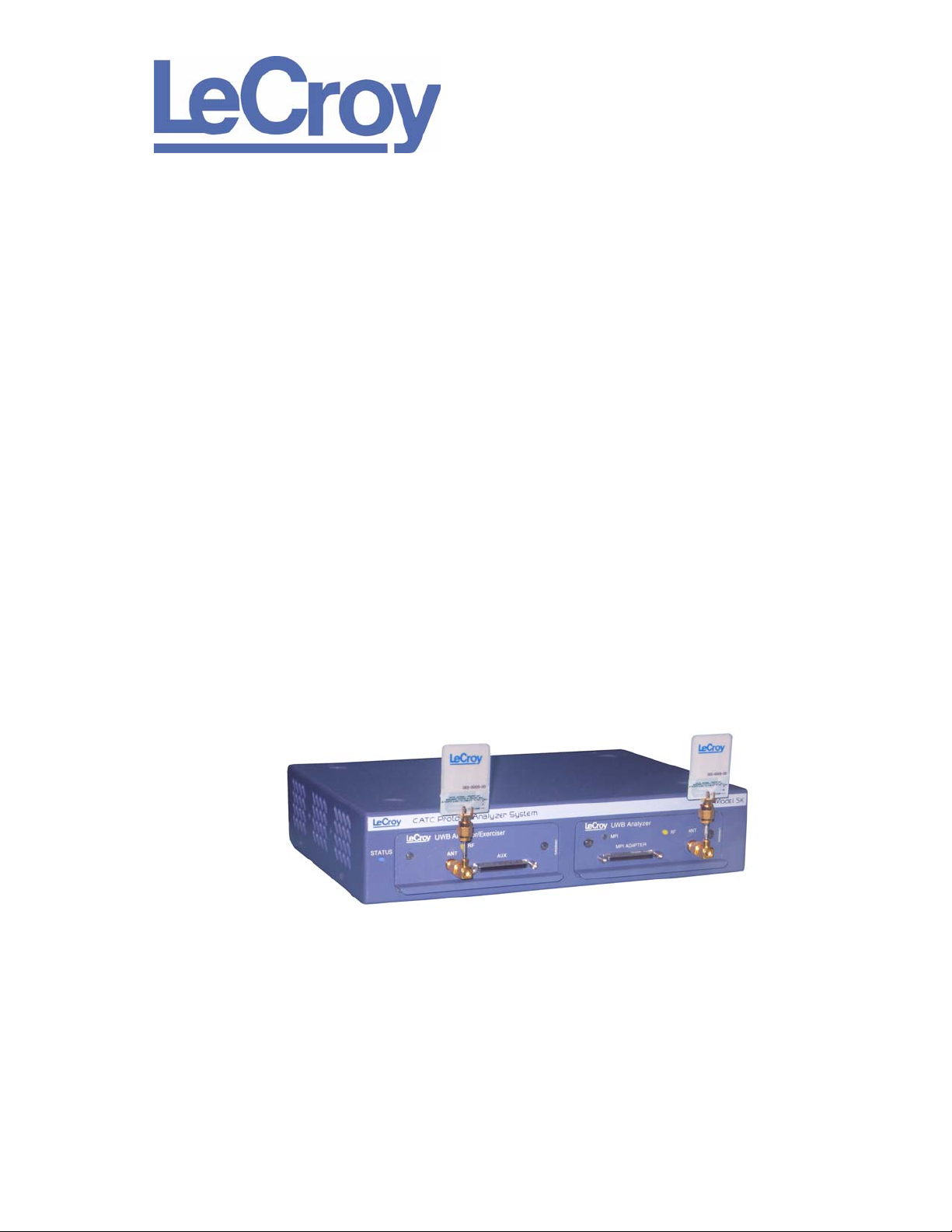
PROTOCOL SOLUTIONS GROUP
3385 SCOTT BLVD
SANTA CLARA, CA 95054
LeCroy UWBTracer™/Trainer
Ultra-Wideband Protocol Analyzer
User Manual
Manual Version 3.10
™
For Software Version 3.10
March 2008
Page 2
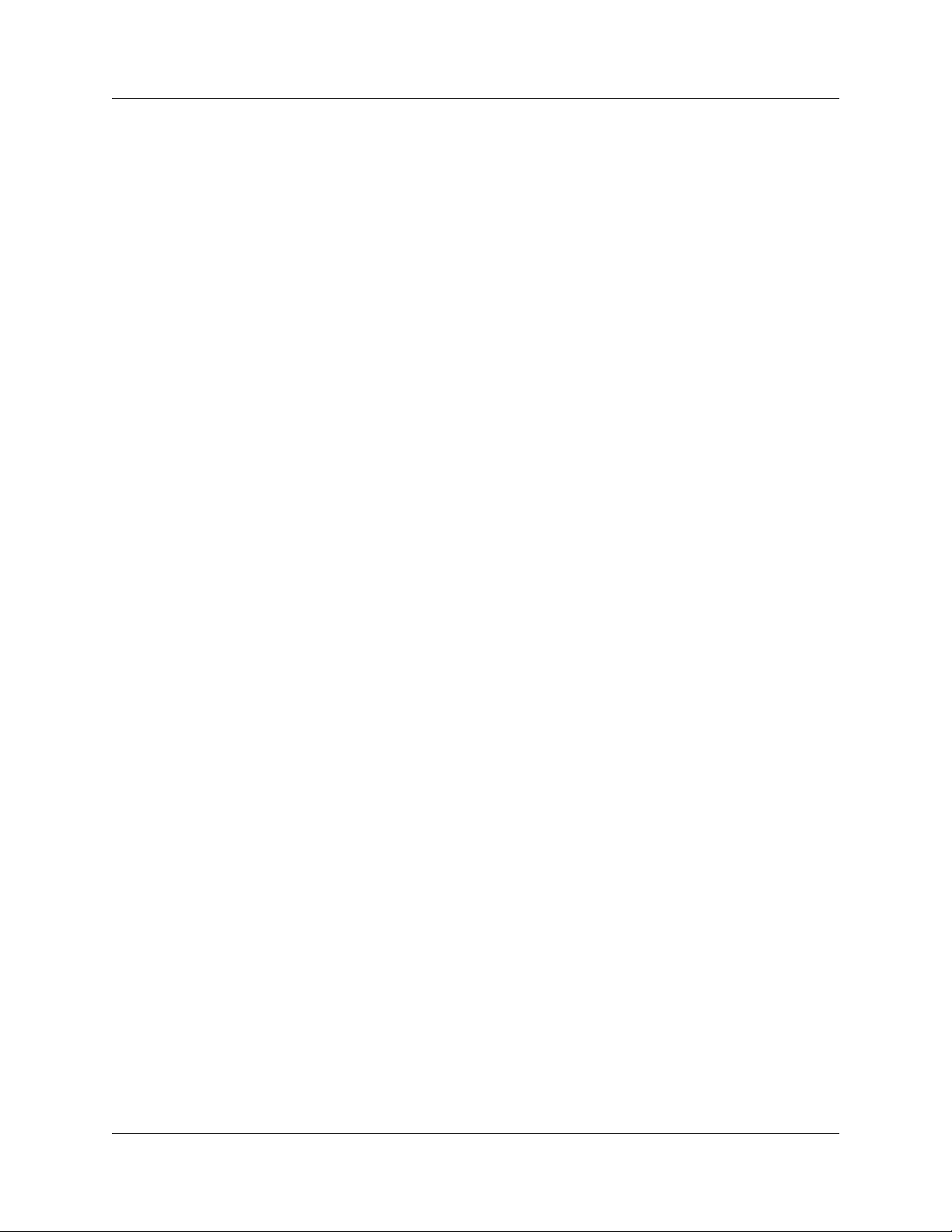
UWBTracer/Trainer User Manual
Document Disclaimer
The information in this document has been carefully checked and is believed to be
reliable. However, no responsibility can be assumed for inaccuracies that may not have
been detected.
LeCroy reserves the right to revise the information in this document without notice or
penalty.
Trademarks and Servicemarks
LeCroy, UWBTrainer, UWBTracer, UWBTracer MPI, CATC Trace, and BusEngine are
trademarks of LeCroy.
Microsoft and Windows are registered trademarks of Microsoft Inc.
Intel and Pentium are registered trademarks of Intel Corporation.
AMD Duron and AMD Athlon are trademarks of Advanced Micro Devices, Inc.
All other trademarks are property of their respective companies.
Copyright
Copyright © 2008, LeCroy Corporation. All Rights Reserved.
This document may be printed and reproduced without additional permission, but all
copies should contain this copyright notice.
FCC Conformance Statement Compliance with
47 CFR 15.519 (a)(1)
This device complied with Part 15 of the FCC Rules. Operation is subject to the following
two conditions: (1) This device may not cause harmful interference, and (2) this device
must accept any inter ferenc e rece ived, inclu ding interfer ence that may cau se undesired
operation.
FCC Rule 47 CFR 15.519 (a)(1) states that “A UWB device operating under the
provisions of this section shall transmit only when it is sending information to an
associated receiver. The UWB intentional radiator shall cease transmission within
10 seconds unless it receives an acknowledgement from the associated receiver that its
transmission is being received. An acknowledgement of reception must continue to be
received by the UWB intentional radiator at least every 10 seconds or the UWB device
must cease transmitting. “
This equipment may only be operated indoors. Operation outdoors is in violation of
47 U.S.C. 301 and could subject the operator to serious legal penalties.
Note: This device must be installed in a location that is not accessible to the general
public. Install the device so that the antenna is more than 20 cm from unsuspecting
personnel. Failure to install this device as described will result in a failure to comply with
FCC rules for RF exposure and is discouraged. Only antennas approved with the device
may be used. This device may not be co-located with other transmitters without further
approval by the FCC.
Caution: Changes or modifications not expressly approved by the party responsible for
compliance could void the operator’s authority to operate the equipment.
LeCroy Corporation
Page 3
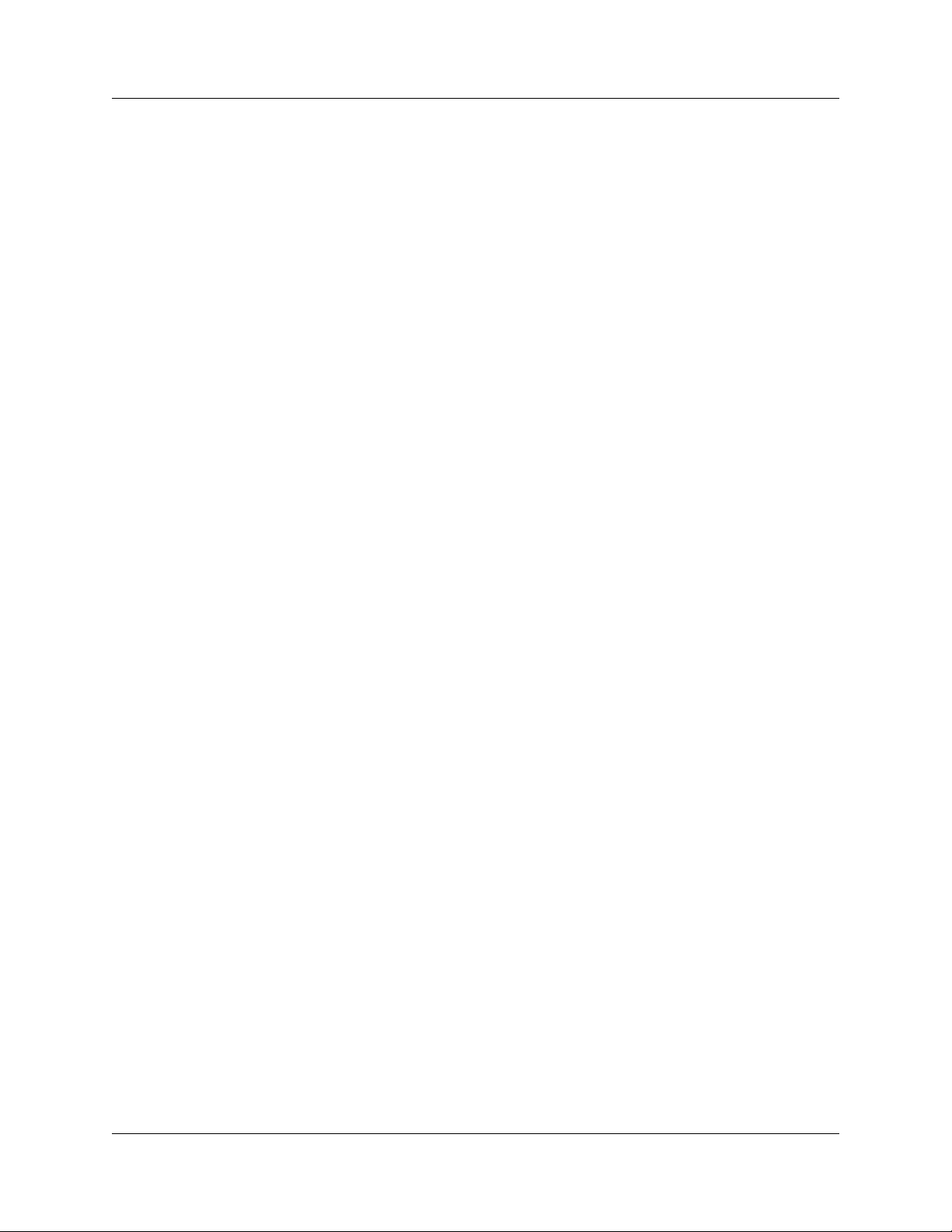
UWBTracer/Trainer User Manual
EU Declaration of Conformity
This equipment including all its options is in conformity with the provisions of the following
EC directives(s), including all the latest amendments:
73/23/EEC Low Voltage Directive
89/336/EEC EMC Directive
Conformity with Council Directive 73/23/EEC is based on:
EN 61010-1: 2001 Safety requirements for electrical equipment for measurement,
control and laboratory use
Conformity with Council Directive 89/336/EEC is based on:
EN 61326/A3: 2003 EMC requirements for electrical equipment for measurement
control and laboratory use
Emissions EN 55011/A2:2002 (Conducted and Radiated Emissions)
Immunity EN 61000-4-2/A2:2001 (Electrostatic Discharge)
EN 61000-3-2/A2:2005 (Harmonic Current Emissions)
EN 61000-3-3/A2:2005 (Voltage Fluctuations and Flicker)
EN 61000-4-3/A1:2003 (RF Radiated Electromagnetic Field)
EN 61000-4-4:2004 (Electrical Fast Transient/Burst)
EN 61000-4-5/A1:2001 (Surge)
EN 61000-4-6/A1:2001 (RF Conducted Electromagnetic Field)
EN 61000-4-11:2004 (Mains Dips and Interruptions)
Warning: This is a Class A product. In a domestic environment this product may cause
radio interference, in which case the user may be required to take adequate measures.
LeCroy Corporation
Page 4
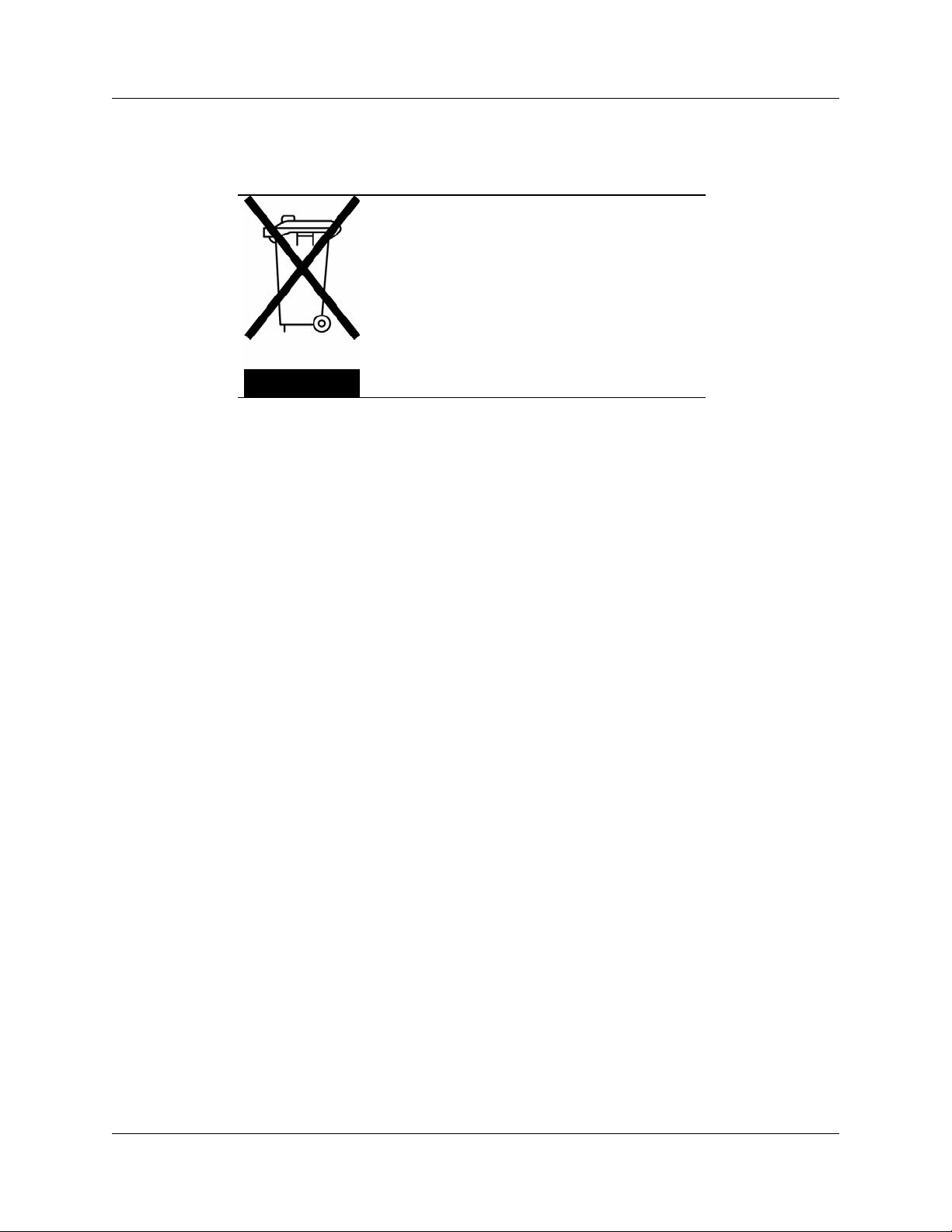
WEEE Program
This electronic product is subject to
disposal and recycling regulations that
vary by country and region. Many
countries prohibit the disposal of
waste electronic equipment in
standard waste receptacles.
For more information about proper
disposal and recycling of your LeCroy
product, please visit
www.lecroy.com/recycle.
Part number: 730-0077-00
UWBTracer/Trainer User Manual
LeCroy Corporation
Page 5
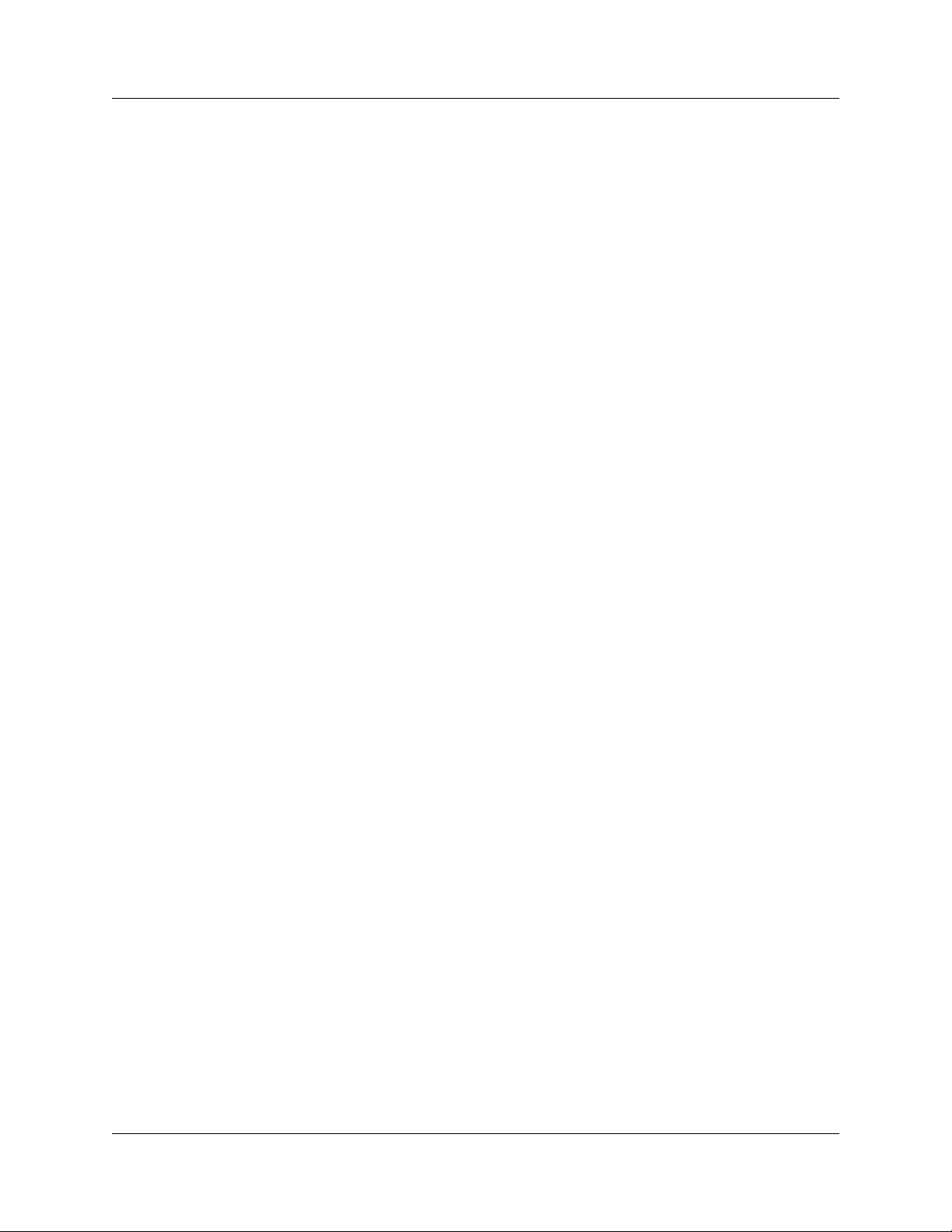
UWBTracer/Trainer User Manual Table of Contents
TABLE OF CONTENTS
Chapter 1 Overview . . . . . . . . . . . . . . . . . . . . . . . . . . . . . 3
1.1 UWBTracer/Trainer Ultra-Wideband Analyzers . . . . . . . . . . . . . . . . . . 3
1.2 Ultra-Wideband Technology . . . . . . . . . . . . . . . . . . . . . . . . . . . . . . . . . 5
1.3 WiMedia UWB Specification Ecosystem . . . . . . . . . . . . . . . . . . . . . . . 5
1.3.1 Certified Wireless USB Overview . . . . . . . . . . . . . . . . . . . . . . . . 6
1.3.2 WLP Overview. . . . . . . . . . . . . . . . . . . . . . . . . . . . . . . . . . . . . . . 6
Chapter 2 Hardware Description. . . . . . . . . . . . . . . . . . . 7
2.1 CATC 5K Platform . . . . . . . . . . . . . . . . . . . . . . . . . . . . . . . . . . . . . . . . 7
CATC 5K Platform . . . . . . . . . . . . . . . . . . . . . . . . . . . . . . . . . . . . . . . . 7
Connection to Host Machine . . . . . . . . . . . . . . . . . . . . . . . . . . . . . . . . 7
2.2 UWBTracer/Trainer Analyzer and Exerciser. . . . . . . . . . . . . . . . . . . . . 7
2.3 System Components . . . . . . . . . . . . . . . . . . . . . . . . . . . . . . . . . . . . . . 8
Basic Components . . . . . . . . . . . . . . . . . . . . . . . . . . . . . . . . . . . . . . . . 8
Optional Components. . . . . . . . . . . . . . . . . . . . . . . . . . . . . . . . . . . . . 10
MPI Kit . . . . . . . . . . . . . . . . . . . . . . . . . . . . . . . . . . . . . . . . . . . . . . . . 12
2.4 UWBTracer/Trainer Front Panel Description . . . . . . . . . . . . . . . . . . . 14
CATC 5K Platform . . . . . . . . . . . . . . . . . . . . . . . . . . . . . . . . . . . . . . . 14
UWB Analyzer Plug-in Module. . . . . . . . . . . . . . . . . . . . . . . . . . . . . . 15
USB Analyzer Plug-in Module for the USB Cable Association. . . . . . 16
UWB Exerciser Plug-in Module . . . . . . . . . . . . . . . . . . . . . . . . . . . . . 17
2.5 UWBTracer/Trainer Rear Panel Description. . . . . . . . . . . . . . . . . . . . 18
2.6 Interchangeable Radios . . . . . . . . . . . . . . . . . . . . . . . . . . . . . . . . . . . 18
Chapter 3 Software Overview . . . . . . . . . . . . . . . . . . . . 21
3.1 Installing the Software . . . . . . . . . . . . . . . . . . . . . . . . . . . . . . . . . . . . 21
3.2 Starting the UWBTracer/Trainer /Trainer Program . . . . . . . . . . . . . . . 21
3.3 Opening Sample Traces. . . . . . . . . . . . . . . . . . . . . . . . . . . . . . . . . . . 22
3.4 Opening Older Trace Files . . . . . . . . . . . . . . . . . . . . . . . . . . . . . . . . . 22
3.5 Tool Tips. . . . . . . . . . . . . . . . . . . . . . . . . . . . . . . . . . . . . . . . . . . . . . . 22
3.6 Trace Tool-Tips. . . . . . . . . . . . . . . . . . . . . . . . . . . . . . . . . . . . . . . . . . 22
3.7 Menu Bar . . . . . . . . . . . . . . . . . . . . . . . . . . . . . . . . . . . . . . . . . . . . . . 23
3.8 Tool Bar . . . . . . . . . . . . . . . . . . . . . . . . . . . . . . . . . . . . . . . . . . . . . . . 27
General Buttons . . . . . . . . . . . . . . . . . . . . . . . . . . . . . . . . . . . . . . . . . 27
Record Buttons. . . . . . . . . . . . . . . . . . . . . . . . . . . . . . . . . . . . . . . . . . 27
UWBTrainer Buttons. . . . . . . . . . . . . . . . . . . . . . . . . . . . . . . . . . . . . . 28
Hide Buttons. . . . . . . . . . . . . . . . . . . . . . . . . . . . . . . . . . . . . . . . . . . . 28
Reports Buttons . . . . . . . . . . . . . . . . . . . . . . . . . . . . . . . . . . . . . . . . . 28
Decode Buttons . . . . . . . . . . . . . . . . . . . . . . . . . . . . . . . . . . . . . . . . . 29
3.9 Floating the Decode Toolbar . . . . . . . . . . . . . . . . . . . . . . . . . . . . . . . 29
3.10 Pop-Up Menus . . . . . . . . . . . . . . . . . . . . . . . . . . . . . . . . . . . . . . . . . 30
Left Mouse Button . . . . . . . . . . . . . . . . . . . . . . . . . . . . . . . . . . . . . . . 30
Right Mouse Button . . . . . . . . . . . . . . . . . . . . . . . . . . . . . . . . . . . . . . 31
3.11 View Settings Tools. . . . . . . . . . . . . . . . . . . . . . . . . . . . . . . . . . . . . . 32
Zoom In . . . . . . . . . . . . . . . . . . . . . . . . . . . . . . . . . . . . . . . . . . . . . . . 32
Zoom Out . . . . . . . . . . . . . . . . . . . . . . . . . . . . . . . . . . . . . . . . . . . . . . 32
Wrap. . . . . . . . . . . . . . . . . . . . . . . . . . . . . . . . . . . . . . . . . . . . . . . . . . 32
3.12 Adding Comments to the Trace . . . . . . . . . . . . . . . . . . . . . . . . . . . . 33
LeCroy Corporation v
Page 6
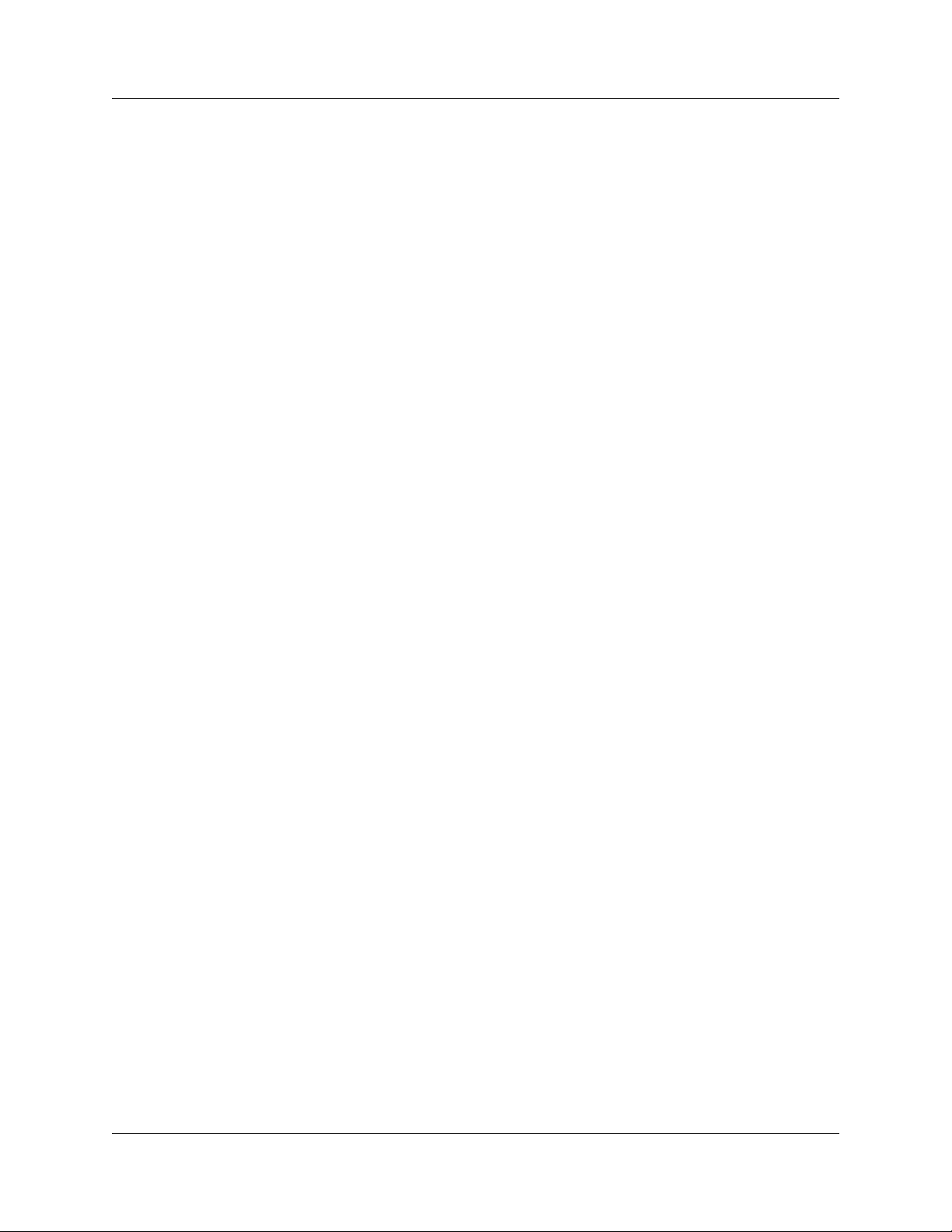
Table of Contents UWBTracer/Trainer User Manual
3.13 Set Marker . . . . . . . . . . . . . . . . . . . . . . . . . . . . . . . . . . . . . . . . . . . . 33
3.14 Edit or Clear Marker . . . . . . . . . . . . . . . . . . . . . . . . . . . . . . . . . . . . . 35
3.15 Timing Calculations on Markers. . . . . . . . . . . . . . . . . . . . . . . . . . . . 36
3.16 Status Bar. . . . . . . . . . . . . . . . . . . . . . . . . . . . . . . . . . . . . . . . . . . . . 38
Recording Progress . . . . . . . . . . . . . . . . . . . . . . . . . . . . . . . . . . . . . . 40
Recording Status . . . . . . . . . . . . . . . . . . . . . . . . . . . . . . . . . . . . . . . . 41
Recording Activity. . . . . . . . . . . . . . . . . . . . . . . . . . . . . . . . . . . . . . . . 41
Search Status. . . . . . . . . . . . . . . . . . . . . . . . . . . . . . . . . . . . . . . . . . . 41
3.17 Exporting Trace File Information . . . . . . . . . . . . . . . . . . . . . . . . . . . 42
Exporting Packets to Text (Packet View Format) . . . . . . . . . . . . . . . . 42
Exporting Packets to CSV Text. . . . . . . . . . . . . . . . . . . . . . . . . . . . . . 42
Exporting Packets to Ethereal/WireShark Format . . . . . . . . . . . . . . . 42
Exporting Packets to UWBTrainer Script . . . . . . . . . . . . . . . . . . . . . . 44
3.18 Directory Structure on Windows XP and Vista. . . . . . . . . . . . . . . . . 47
Windows XP. . . . . . . . . . . . . . . . . . . . . . . . . . . . . . . . . . . . . . . . . . . . 47
Windows Vista . . . . . . . . . . . . . . . . . . . . . . . . . . . . . . . . . . . . . . . . . . 48
Chapter 4 Reading Traces . . . . . . . . . . . . . . . . . . . . . . . 49
4.1 Trace Display Overview . . . . . . . . . . . . . . . . . . . . . . . . . . . . . . . . . . . 49
4.2 Changing Trace Level Views . . . . . . . . . . . . . . . . . . . . . . . . . . . . . . . 49
4.3 Trace Level Views for WUSB. . . . . . . . . . . . . . . . . . . . . . . . . . . . . . . 50
Frame Level . . . . . . . . . . . . . . . . . . . . . . . . . . . . . . . . . . . . . . . . . . . . 50
WUSB Packet Level. . . . . . . . . . . . . . . . . . . . . . . . . . . . . . . . . . . . . . 51
WUSB Transaction Level . . . . . . . . . . . . . . . . . . . . . . . . . . . . . . . . . . 51
WUSB Transfer Level. . . . . . . . . . . . . . . . . . . . . . . . . . . . . . . . . . . . . 52
WUSB Wire Adapter Segment Level . . . . . . . . . . . . . . . . . . . . . . . . . 52
WUSB Wire Adapter Transfer Level. . . . . . . . . . . . . . . . . . . . . . . . . . 52
4.4 Trace Level Views for WLP . . . . . . . . . . . . . . . . . . . . . . . . . . . . . . . . 53
WiMedia Frame Level. . . . . . . . . . . . . . . . . . . . . . . . . . . . . . . . . . . . . 53
WLP Frame Level. . . . . . . . . . . . . . . . . . . . . . . . . . . . . . . . . . . . . . . . 53
WLP Ethernet Protocol Unit Level . . . . . . . . . . . . . . . . . . . . . . . . . . . 54
WLP IP Protocol Unit Level . . . . . . . . . . . . . . . . . . . . . . . . . . . . . . . . 54
Chapter 5 Searching Traces. . . . . . . . . . . . . . . . . . . . . . 55
5.1 Trace Search Overview . . . . . . . . . . . . . . . . . . . . . . . . . . . . . . . . . . . 55
5.2 Go to Trigger . . . . . . . . . . . . . . . . . . . . . . . . . . . . . . . . . . . . . . . . . . . 55
5.3 Go to Frame/Packet/Transaction/Transfer . . . . . . . . . . . . . . . . . . . . . 56
5.4 Go to Marker . . . . . . . . . . . . . . . . . . . . . . . . . . . . . . . . . . . . . . . . . . . 57
5.5 Go to. . . . . . . . . . . . . . . . . . . . . . . . . . . . . . . . . . . . . . . . . . . . . . . . . . 58
5.6 Find . . . . . . . . . . . . . . . . . . . . . . . . . . . . . . . . . . . . . . . . . . . . . . . . . . 63
Areas in Find Window. . . . . . . . . . . . . . . . . . . . . . . . . . . . . . . . . . . . . 64
Chapter 6 Display Options. . . . . . . . . . . . . . . . . . . . . . . 75
6.1 Display Options: General . . . . . . . . . . . . . . . . . . . . . . . . . . . . . . . . . . 76
6.2 Display Options: Color, Format, and Hiding. . . . . . . . . . . . . . . . . . . . 77
6.3 Saving Display Options . . . . . . . . . . . . . . . . . . . . . . . . . . . . . . . . . . . 79
vi LeCroy Corporation
Page 7
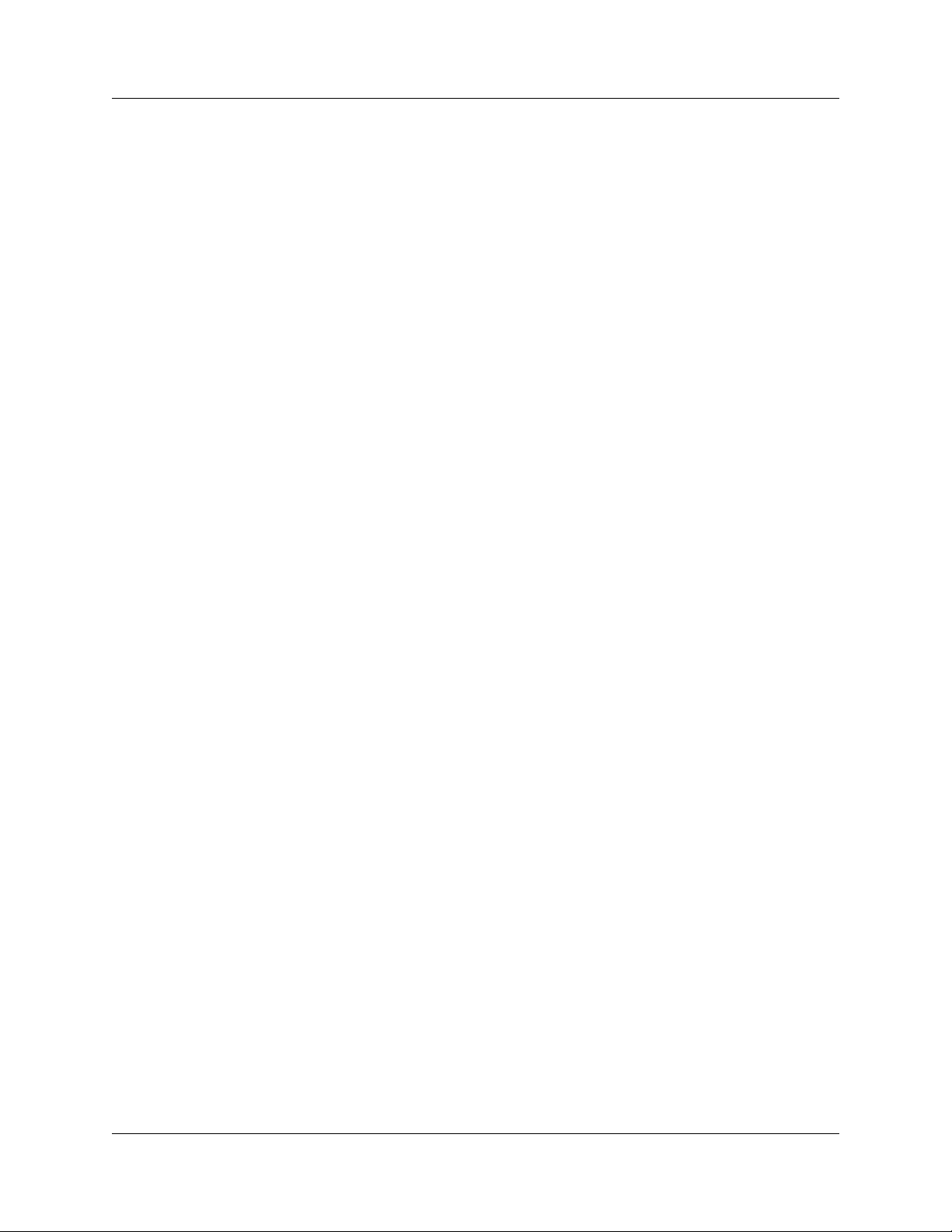
UWBTracer/Trainer User Manual Table of Contents
Chapter 7 Decoding USB/WUSB Requests . . . . . . . . . 81
7.1 Class and Vendor Definition Files. . . . . . . . . . . . . . . . . . . . . . . . . . . . 81
7.2 Class/Vendor Decoding Options . . . . . . . . . . . . . . . . . . . . . . . . . . . . 85
Mapping Request Recipient to Class/Vendor Decoding. . . . . . . . . . . 85
Mapping Endpoint to Class/Vendor Decoding . . . . . . . . . . . . . . . . . . 87
Mapping Request RPipe to Class/Vendor Decoding . . . . . . . . . . . . . 90
7.3 General Options . . . . . . . . . . . . . . . . . . . . . . . . . . . . . . . . . . . . . . . . . 92
Decoding Standard Requests. . . . . . . . . . . . . . . . . . . . . . . . . . . . . . . 94
Decoding Class Requests . . . . . . . . . . . . . . . . . . . . . . . . . . . . . . . . . 95
Decoding Vendor Requests . . . . . . . . . . . . . . . . . . . . . . . . . . . . . . . . 96
Decoding Undefined USB/WUSB Device Requests. . . . . . . . . . . . . . 96
Decoding using Endpoint Information. . . . . . . . . . . . . . . . . . . . . . . . . 96
Changing the Layout of Decode Requests. . . . . . . . . . . . . . . . . . . . . 99
Chapter 8 Decoding WLP Frames and Protocols . . . 101
8.1 Overview . . . . . . . . . . . . . . . . . . . . . . . . . . . . . . . . . . . . . . . . . . . . . 101
8.2 Decoder Script Files. . . . . . . . . . . . . . . . . . . . . . . . . . . . . . . . . . . . . 101
Chapter 9 Reports. . . . . . . . . . . . . . . . . . . . . . . . . . . . . 105
9.1 File Information. . . . . . . . . . . . . . . . . . . . . . . . . . . . . . . . . . . . . . . . . 106
9.2 Error Summary. . . . . . . . . . . . . . . . . . . . . . . . . . . . . . . . . . . . . . . . . 107
9.3 Timing Calculations . . . . . . . . . . . . . . . . . . . . . . . . . . . . . . . . . . . . . 108
9.4 Traffic Summary. . . . . . . . . . . . . . . . . . . . . . . . . . . . . . . . . . . . . . . . 109
Traffic Summary Buttons . . . . . . . . . . . . . . . . . . . . . . . . . . . . . . . . . 111
Using the Traffic Summary. . . . . . . . . . . . . . . . . . . . . . . . . . . . . . . . 111
Selecting Traffic Summary Items . . . . . . . . . . . . . . . . . . . . . . . . . . . 112
Setting Traffic Summary Display Options. . . . . . . . . . . . . . . . . . . . . 113
Setting Traffic Summary Range . . . . . . . . . . . . . . . . . . . . . . . . . . . . 114
Using the Display to Navigate Within the Trace File . . . . . . . . . . . . 116
9.5 Real-Time Statistics . . . . . . . . . . . . . . . . . . . . . . . . . . . . . . . . . . . . . 117
Changing Devices . . . . . . . . . . . . . . . . . . . . . . . . . . . . . . . . . . . . . . 117
Changing Channels . . . . . . . . . . . . . . . . . . . . . . . . . . . . . . . . . . . . . 118
Tool Bar . . . . . . . . . . . . . . . . . . . . . . . . . . . . . . . . . . . . . . . . . . . . . . 118
Graph Area. . . . . . . . . . . . . . . . . . . . . . . . . . . . . . . . . . . . . . . . . . . . 119
General Statistics Area. . . . . . . . . . . . . . . . . . . . . . . . . . . . . . . . . . . 124
9.6 Bus Utilization. . . . . . . . . . . . . . . . . . . . . . . . . . . . . . . . . . . . . . . . . . 126
Bus Utilization Buttons . . . . . . . . . . . . . . . . . . . . . . . . . . . . . . . . . . . 127
View Settings Menu . . . . . . . . . . . . . . . . . . . . . . . . . . . . . . . . . . . . . 128
Graph Areas Menu. . . . . . . . . . . . . . . . . . . . . . . . . . . . . . . . . . . . . . 129
9.7 Device List . . . . . . . . . . . . . . . . . . . . . . . . . . . . . . . . . . . . . . . . . . . . 131
Options. . . . . . . . . . . . . . . . . . . . . . . . . . . . . . . . . . . . . . . . . . . . . . . 131
Adding a WiMedia Device . . . . . . . . . . . . . . . . . . . . . . . . . . . . . . . . 132
Adding a WSS Group. . . . . . . . . . . . . . . . . . . . . . . . . . . . . . . . . . . . 138
Editing a WSS Group . . . . . . . . . . . . . . . . . . . . . . . . . . . . . . . . . . . . 139
Delete Device. . . . . . . . . . . . . . . . . . . . . . . . . . . . . . . . . . . . . . . . . . 139
9.8 Running Verification Scripts . . . . . . . . . . . . . . . . . . . . . . . . . . . . . . . 140
LeCroy Corporation vii
Page 8
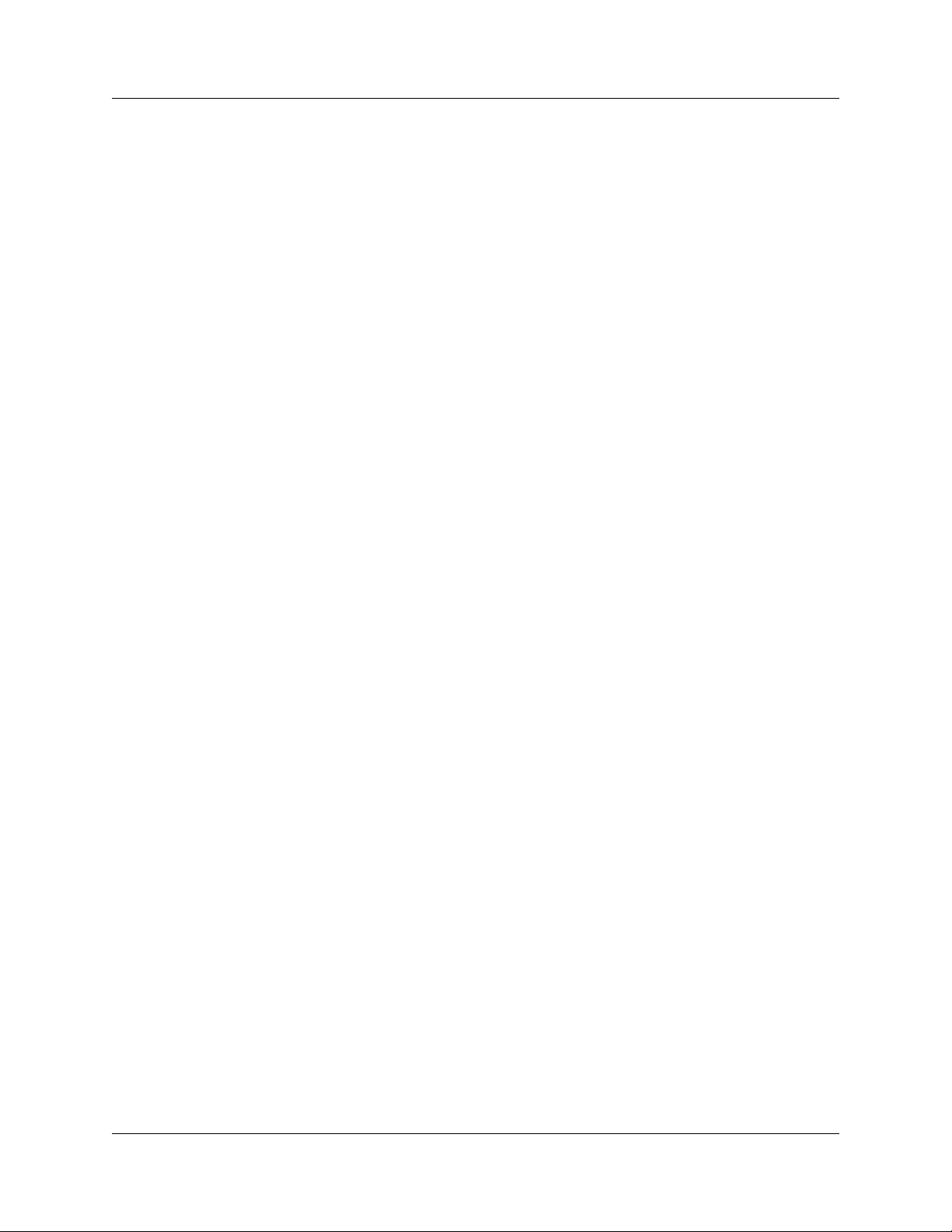
Table of Contents UWBTracer/Trainer User Manual
9.9 Timing Analysis Views . . . . . . . . . . . . . . . . . . . . . . . . . . . . . . . . . . . 145
Frame WUSB Detail View in Timing Analysis Window. . . . . . . . . . . 145
Timing Analysis Buttons. . . . . . . . . . . . . . . . . . . . . . . . . . . . . . . . . . 146
Zoom . . . . . . . . . . . . . . . . . . . . . . . . . . . . . . . . . . . . . . . . . . . . . . . . 146
Synchronizing. . . . . . . . . . . . . . . . . . . . . . . . . . . . . . . . . . . . . . . . . . 146
Selecting a Time. . . . . . . . . . . . . . . . . . . . . . . . . . . . . . . . . . . . . . . . 146
Inserting a Time Marker . . . . . . . . . . . . . . . . . . . . . . . . . . . . . . . . . . 147
Monitor . . . . . . . . . . . . . . . . . . . . . . . . . . . . . . . . . . . . . . . . . . . . . . . 147
Views . . . . . . . . . . . . . . . . . . . . . . . . . . . . . . . . . . . . . . . . . . . . . . . . 148
Working with Timing Analysis Fields . . . . . . . . . . . . . . . . . . . . . . . . 155
Chapter 10 Connecting to Analyzers . . . . . . . . . . . . . . 157
10.1 Direct USB Connections. . . . . . . . . . . . . . . . . . . . . . . . . . . . . . . . . 157
10.2 Remote Access over an IP LAN. . . . . . . . . . . . . . . . . . . . . . . . . . . 159
10.3 Multiple Analyzer Synchronization . . . . . . . . . . . . . . . . . . . . . . . . . 162
10.4 Network Chat . . . . . . . . . . . . . . . . . . . . . . . . . . . . . . . . . . . . . . . . . 164
Chapter 11 Setting Up for Recording . . . . . . . . . . . . . . 165
11.1 External Triggering Setup. . . . . . . . . . . . . . . . . . . . . . . . . . . . . . . . 165
11.2 Connecting Cables and Adapters. . . . . . . . . . . . . . . . . . . . . . . . . . 166
11.3 RF Recording Setup . . . . . . . . . . . . . . . . . . . . . . . . . . . . . . . . . . . . 168
11.4 Preparing for Wireless Traffic Generation. . . . . . . . . . . . . . . . . . . . 170
11.5 Secured Traffic . . . . . . . . . . . . . . . . . . . . . . . . . . . . . . . . . . . . . . . . 171
Chapter 12 Recording Options . . . . . . . . . . . . . . . . . . . 177
12.1 Recording Options: General. . . . . . . . . . . . . . . . . . . . . . . . . . . . . . 178
System Operating Mode. . . . . . . . . . . . . . . . . . . . . . . . . . . . . . . . . . 179
Recording Type . . . . . . . . . . . . . . . . . . . . . . . . . . . . . . . . . . . . . . . . 179
Options. . . . . . . . . . . . . . . . . . . . . . . . . . . . . . . . . . . . . . . . . . . . . . . 180
Recording Scope . . . . . . . . . . . . . . . . . . . . . . . . . . . . . . . . . . . . . . . 181
Options Name. . . . . . . . . . . . . . . . . . . . . . . . . . . . . . . . . . . . . . . . . . 182
Trace Filename and Path. . . . . . . . . . . . . . . . . . . . . . . . . . . . . . . . . 182
12.2 Recording Options: RF. . . . . . . . . . . . . . . . . . . . . . . . . . . . . . . . . . 183
12.3 Recording Options: MPI . . . . . . . . . . . . . . . . . . . . . . . . . . . . . . . . . 187
12.4 Recording Options: USB Assoc.. . . . . . . . . . . . . . . . . . . . . . . . . . . 189
12.5 Recording Options: Recording Rules. . . . . . . . . . . . . . . . . . . . . . . 191
Recording Rules Toolbar . . . . . . . . . . . . . . . . . . . . . . . . . . . . . . . . . 193
Recording Rules Page: How It Works . . . . . . . . . . . . . . . . . . . . . . . 194
Creating Event Buttons. . . . . . . . . . . . . . . . . . . . . . . . . . . . . . . . . . . 195
Dragging a Button to the Main Display Area . . . . . . . . . . . . . . . . . . 196
Assigning an Action . . . . . . . . . . . . . . . . . . . . . . . . . . . . . . . . . . . . . 198
Recording Rules Pop-Up Menus . . . . . . . . . . . . . . . . . . . . . . . . . . . 199
Events and Event Properties . . . . . . . . . . . . . . . . . . . . . . . . . . . . . . 203
Actions and Action Properties . . . . . . . . . . . . . . . . . . . . . . . . . . . . . 204
External Trigger Signal Setting. . . . . . . . . . . . . . . . . . . . . . . . . . . . . 205
Using a Single-State Sequence . . . . . . . . . . . . . . . . . . . . . . . . . . . . 209
Using a Multi-State Sequences . . . . . . . . . . . . . . . . . . . . . . . . . . . . 215
Using Independent Sequences . . . . . . . . . . . . . . . . . . . . . . . . . . . . 220
viii LeCroy Corporation
Page 9
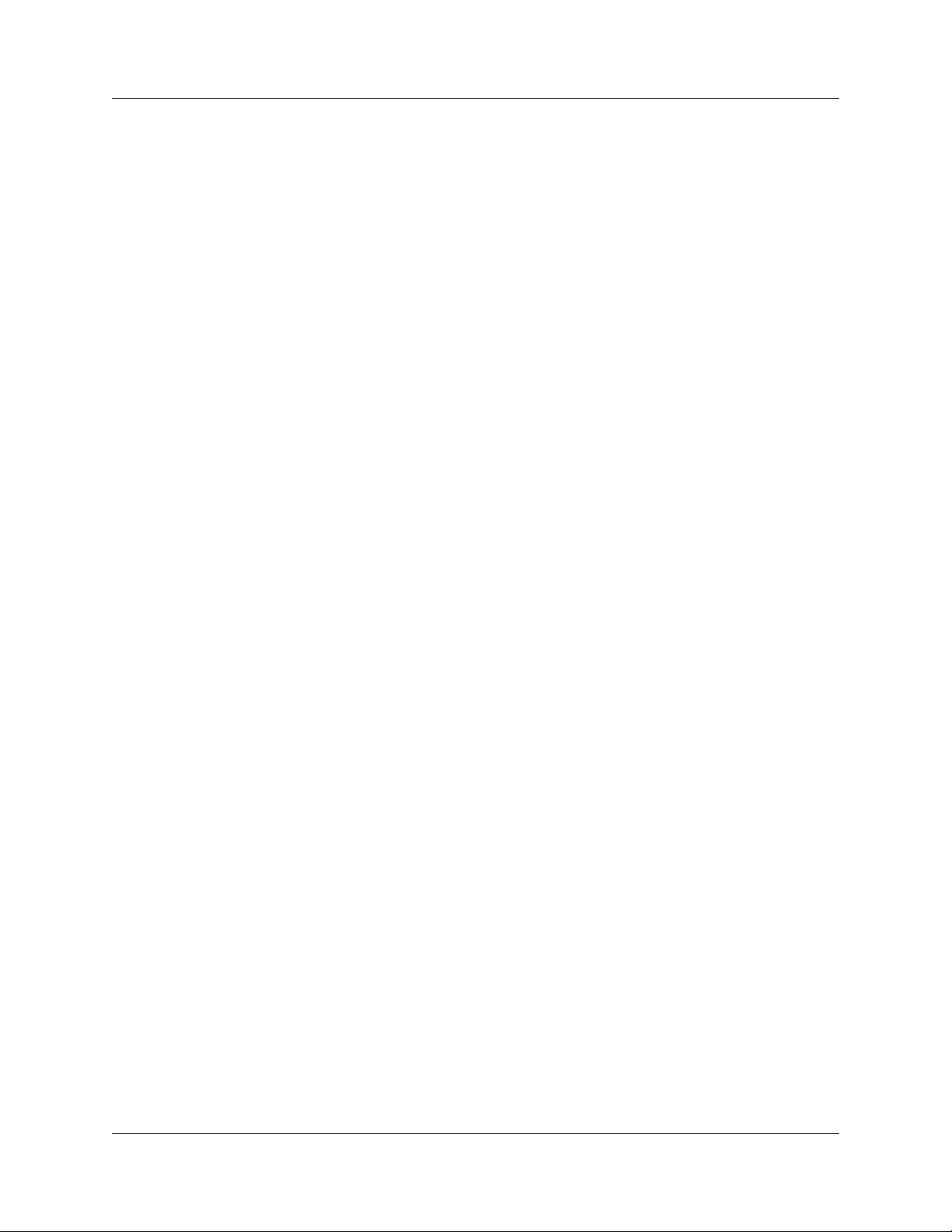
UWBTracer/Trainer User Manual Table of Contents
Chapter 13 Recording. . . . . . . . . . . . . . . . . . . . . . . . . . . 221
13.1 Making a Recording . . . . . . . . . . . . . . . . . . . . . . . . . . . . . . . . . . . . 221
Before Starting a Recording. . . . . . . . . . . . . . . . . . . . . . . . . . . . . . . 221
Starting a Recording. . . . . . . . . . . . . . . . . . . . . . . . . . . . . . . . . . . . . 221
Stopping a Recording. . . . . . . . . . . . . . . . . . . . . . . . . . . . . . . . . . . . 221
Interrupting Uploading . . . . . . . . . . . . . . . . . . . . . . . . . . . . . . . . . . . 222
Reuploading . . . . . . . . . . . . . . . . . . . . . . . . . . . . . . . . . . . . . . . . . . . 223
13.2 USB Cable Association for Certified WUSB. . . . . . . . . . . . . . . . . . 224
Capturing USB Cable Association Traffic. . . . . . . . . . . . . . . . . . . . . 225
Chapter 14 Traffic Generation Overview. . . . . . . . . . . . 229
14.1 UWBTrainer Overview . . . . . . . . . . . . . . . . . . . . . . . . . . . . . . . . . . 229
14.2 Traffic Generation Files . . . . . . . . . . . . . . . . . . . . . . . . . . . . . . . . . 230
Language Syntax . . . . . . . . . . . . . . . . . . . . . . . . . . . . . . . . . . . . . . . 231
14.3 Starting the UWBTrainer Program . . . . . . . . . . . . . . . . . . . . . . . . . 232
14.4 Menu Bar . . . . . . . . . . . . . . . . . . . . . . . . . . . . . . . . . . . . . . . . . . . . 233
14.5 Tool Bar . . . . . . . . . . . . . . . . . . . . . . . . . . . . . . . . . . . . . . . . . . . . . 235
Main Toolbar Buttons . . . . . . . . . . . . . . . . . . . . . . . . . . . . . . . . . . . . 235
View Toolbar Buttons . . . . . . . . . . . . . . . . . . . . . . . . . . . . . . . . . . . . 235
Script Toolbar Buttons . . . . . . . . . . . . . . . . . . . . . . . . . . . . . . . . . . . 236
UWBTrainer Buttons. . . . . . . . . . . . . . . . . . . . . . . . . . . . . . . . . . . . . 236
Graphics Toolbar Buttons. . . . . . . . . . . . . . . . . . . . . . . . . . . . . . . . . 236
14.6 Beginning Traffic Generation . . . . . . . . . . . . . . . . . . . . . . . . . . . . . 237
Text Scenario . . . . . . . . . . . . . . . . . . . . . . . . . . . . . . . . . . . . . . . . . . 237
Graphical Scenario. . . . . . . . . . . . . . . . . . . . . . . . . . . . . . . . . . . . . . 239
14.7 Generating Traffic. . . . . . . . . . . . . . . . . . . . . . . . . . . . . . . . . . . . . . 240
Chapter 15 Creating and Editing Generation Files . . . 241
15.1 Script Editor . . . . . . . . . . . . . . . . . . . . . . . . . . . . . . . . . . . . . . . . . . 241
15.2 Creating a Script using the Script Editor. . . . . . . . . . . . . . . . . . . . . 245
15.3 Graphical Scenario Editor . . . . . . . . . . . . . . . . . . . . . . . . . . . . . . . 249
Highlighting. . . . . . . . . . . . . . . . . . . . . . . . . . . . . . . . . . . . . . . . . . . . 249
Links. . . . . . . . . . . . . . . . . . . . . . . . . . . . . . . . . . . . . . . . . . . . . . . . . 249
Tooltips . . . . . . . . . . . . . . . . . . . . . . . . . . . . . . . . . . . . . . . . . . . . . . . 249
Elements. . . . . . . . . . . . . . . . . . . . . . . . . . . . . . . . . . . . . . . . . . . . . . 250
Properties Window . . . . . . . . . . . . . . . . . . . . . . . . . . . . . . . . . . . . . . 265
15.4 Creating a Graphical Scenario using the Graphical Scenario
Editor . . . . . . . . . . . . . . . . . . . . . . . . . . . . . . . . . . . . . . . . . . . . . . . . 266
15.5 Exporting a Trace to a Traffic Generation File . . . . . . . . . . . . . . . . 276
Chapter 16 Updates and Licensing. . . . . . . . . . . . . . . . 277
16.1 Updates Overview . . . . . . . . . . . . . . . . . . . . . . . . . . . . . . . . . . . . . 277
16.2 Software, Firmware, and BusEngine Versions. . . . . . . . . . . . . . . . 278
16.3 Software Updates. . . . . . . . . . . . . . . . . . . . . . . . . . . . . . . . . . . . . . 279
Update Software. . . . . . . . . . . . . . . . . . . . . . . . . . . . . . . . . . . . . . . . 279
Register Online. . . . . . . . . . . . . . . . . . . . . . . . . . . . . . . . . . . . . . . . . 279
16.4 BusEngine, Firmware, and Plugin Init Updates . . . . . . . . . . . . . . . 280
Automatic Update of BusEngine, Firmware, and Plugin Init. . . . . . . 280
Manual Update of BusEngine, Firmware, and Plugin Init. . . . . . . . . 281
16.5 License Information . . . . . . . . . . . . . . . . . . . . . . . . . . . . . . . . . . . . 282
16.6 Updating the Software License. . . . . . . . . . . . . . . . . . . . . . . . . . . . 284
LeCroy Corporation ix
Page 10
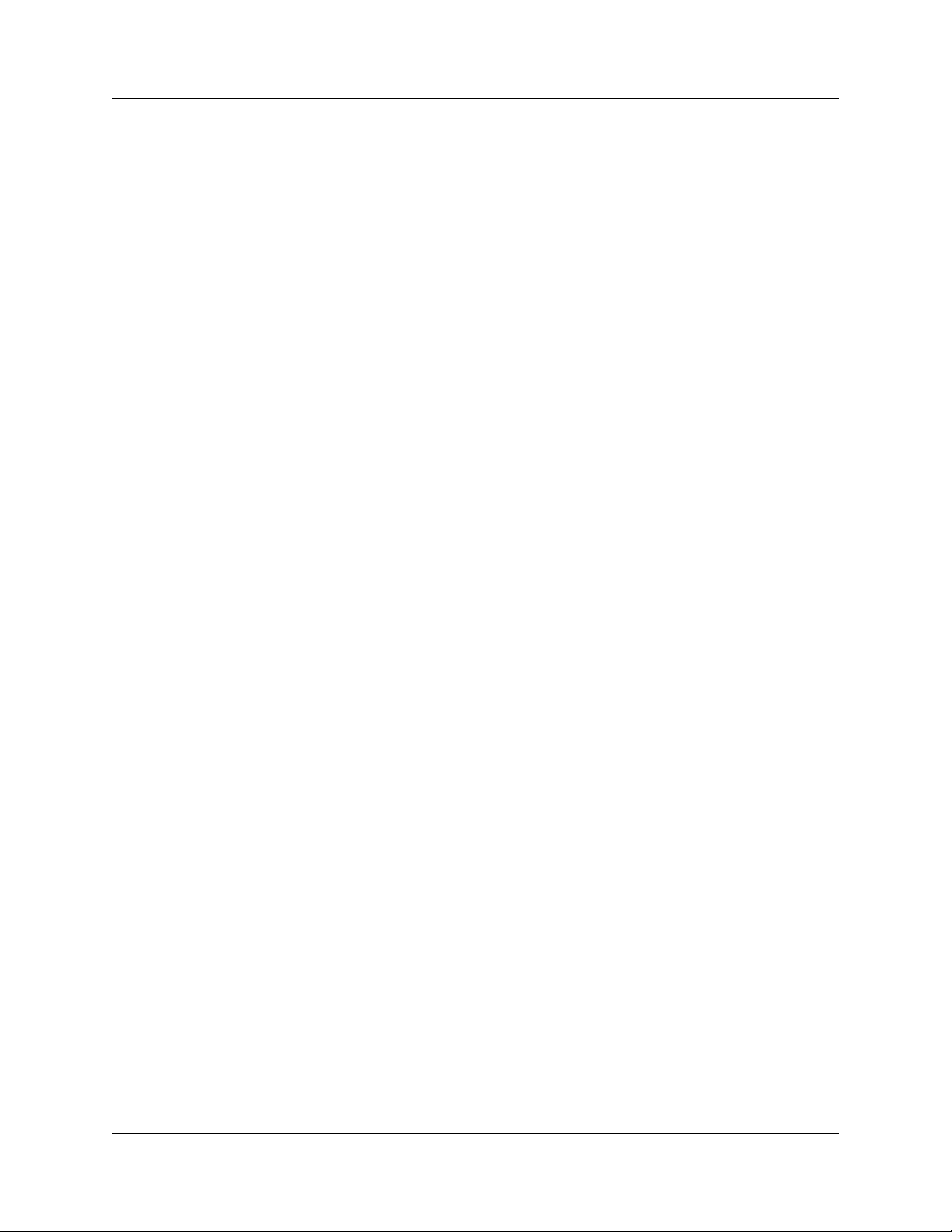
Table of Contents UWBTracer/Trainer User Manual
Appendix A MPI . . . . . . . . . . . . . . . . . . . . . . . . . . . . . . . . 287
A.1 Cable Adapter Pin Assignments . . . . . . . . . . . . . . . . . . . . . . . . . . . 287
A.2 Input Load of UWBTracer/Trainer MPI. . . . . . . . . . . . . . . . . . . . . . . 290
Appendix B Legacy Script Decoding. . . . . . . . . . . . . . . 291
Appendix C WiMedia Platform Compliance Tests. . . . . 293
C.1 UWBTrainer TX-only Exerciser Scenarios. . . . . . . . . . . . . . . . . . . . 293
C.2 UWBTracer VSE Compliance Scripts . . . . . . . . . . . . . . . . . . . . . . . 293
Appendix D Specifications . . . . . . . . . . . . . . . . . . . . . . . 295
D.1 Package. . . . . . . . . . . . . . . . . . . . . . . . . . . . . . . . . . . . . . . . . . . . . . 295
D.2 Power Requirements . . . . . . . . . . . . . . . . . . . . . . . . . . . . . . . . . . . . 295
D.3 Environmental Conditions . . . . . . . . . . . . . . . . . . . . . . . . . . . . . . . . 295
D.4 China Restriction of Hazardous Substances Table . . . . . . . . . . . . . 296
How to Contact LeCroy . . . . . . . . . . . . . . . . . . . . . . . . . 297
Limited Hardware Warranty . . . . . . . . . . . . . . . . . . . . . . 297
Index . . . . . . . . . . . . . . . . . . . . . . . . . . . . . . . . . . . . . . . . . 301
x LeCroy Corporation
Page 11
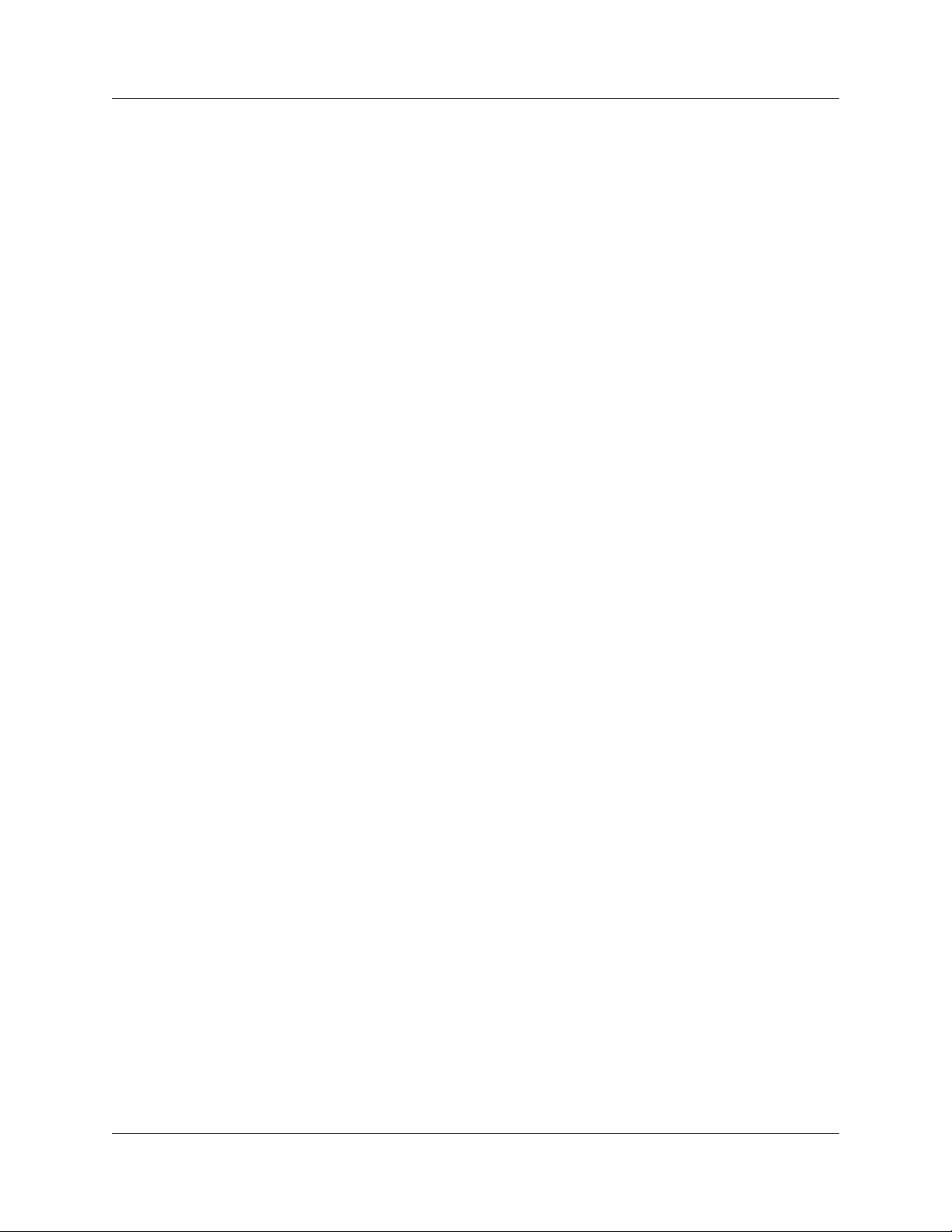
UWBTracer/Trainer User Manual List of Figures
LIST OF FIGURES
Figure 2.1 Vertical Stand . . . . . . . . . . . . . . . . . . . . . . . . . . . . . . . . . . . . . . . . . . . . . . . . . 8
Figure 2.2 UWB Analyzer Plug-in Module with Antenna (UW002MA or UW003MA). . . . 8
Figure 2.3 USB cable and RF Coaxial Cable (SMA) . . . . . . . . . . . . . . . . . . . . . . . . . . . . 9
Figure 2.4 Synchronization Cable and Trigger Cable. . . . . . . . . . . . . . . . . . . . . . . . . . . . 9
Figure 2.5 USB Analyzer Plug-in Module (US007MA). . . . . . . . . . . . . . . . . . . . . . . . . . 10
Figure 2.6 UWB Exerciser Plug-in Module with Antenna (UW005MGA) . . . . . . . . . . . . 11
Figure 2.7 MPI Kit. . . . . . . . . . . . . . . . . . . . . . . . . . . . . . . . . . . . . . . . . . . . . . . . . . . . . . 12
Figure 2.8 Cable Adapter for Hirose 68-pin or IDE 40-pin Connectors . . . . . . . . . . . . . 12
Figure 2.9 Probe Cable for IDE 40-pin Connectors and Hirose 68-pin Connectors . . . . 13
Figure 2.10 Adapter Cable (with external SCSI type connectors) . . . . . . . . . . . . . . . . . 13
Figure 2.11 Board Adapter for IDE 40-pin Connectors,
Board Adapter for Hirose 68-pin Connectors, and
Board Adapter for Hirose 60-pin Connectors. . . . . . . . . . . . . . . . . . . . . . . . 13
Figure 2.12 CATC 5K Front Panel with the UWB Analyzer Plug-in . . . . . . . . . . . . . . . . 14
Figure 2.13 CATC 5K Front Panel with the UWB Analyzer and USB Analyzer Plug-in . 16
Figure 2.14 UWB Exerciser Plug-in Module. . . . . . . . . . . . . . . . . . . . . . . . . . . . . . . . . . 17
Figure 2.15 CATC 5K Rear Panel . . . . . . . . . . . . . . . . . . . . . . . . . . . . . . . . . . . . . . . . . 18
Figure 3.1 UWBTracer/Trainer Main Window. . . . . . . . . . . . . . . . . . . . . . . . . . . . . . . . . 21
Figure 3.2 Tool Tip . . . . . . . . . . . . . . . . . . . . . . . . . . . . . . . . . . . . . . . . . . . . . . . . . . . . . 22
Figure 3.3 Trace Tool Tip . . . . . . . . . . . . . . . . . . . . . . . . . . . . . . . . . . . . . . . . . . . . . . . . 22
Figure 3.4 Main Window Toolbar . . . . . . . . . . . . . . . . . . . . . . . . . . . . . . . . . . . . . . . . . . 27
Figure 3.5 Decode Toolbar in Hierarchal Arrangement . . . . . . . . . . . . . . . . . . . . . . . . . 29
Figure 3.6 Trace Pop-Up Menus . . . . . . . . . . . . . . . . . . . . . . . . . . . . . . . . . . . . . . . . . . 30
Figure 3.7 Expanded Data Block . . . . . . . . . . . . . . . . . . . . . . . . . . . . . . . . . . . . . . . . . . 30
Figure 3.8 Trace Cell Pop-up Menu . . . . . . . . . . . . . . . . . . . . . . . . . . . . . . . . . . . . . . . . 31
Figure 3.9 Trace With Wrap Turned OFF. . . . . . . . . . . . . . . . . . . . . . . . . . . . . . . . . . . . 32
Figure 3.10 Trace With Wrap Turned ON. . . . . . . . . . . . . . . . . . . . . . . . . . . . . . . . . . . . 32
Figure 3.11 Edit Trace File Comment Dialog Box . . . . . . . . . . . . . . . . . . . . . . . . . . . . . 33
Figure 3.12 Setting a Frame Marker. . . . . . . . . . . . . . . . . . . . . . . . . . . . . . . . . . . . . . . . 33
Figure 3.13 Edit Marker for Frame Dialog Box. . . . . . . . . . . . . . . . . . . . . . . . . . . . . . . . 34
Figure 3.14 A Marked Frame . . . . . . . . . . . . . . . . . . . . . . . . . . . . . . . . . . . . . . . . . . . . . 34
Figure 3.15 Editing a Frame Marker. . . . . . . . . . . . . . . . . . . . . . . . . . . . . . . . . . . . . . . . 35
Figure 3.16 MPI Field Options . . . . . . . . . . . . . . . . . . . . . . . . . . . . . . . . . . . . . . . . . . . . 36
Figure 3.17 Timing Calculator Dialog Box . . . . . . . . . . . . . . . . . . . . . . . . . . . . . . . . . . . 36
Figure 3.18 All Markers Window. . . . . . . . . . . . . . . . . . . . . . . . . . . . . . . . . . . . . . . . . . . 37
Figure 3.19 Status Bar Segments . . . . . . . . . . . . . . . . . . . . . . . . . . . . . . . . . . . . . . . . . 38
Figure 3.20 Status Bar Examples. . . . . . . . . . . . . . . . . . . . . . . . . . . . . . . . . . . . . . . . . . 39
Figure 3.21 Example: Status Bar at Different Recording States. . . . . . . . . . . . . . . . . . . 40
Figure 3.22 Export Packets to Ethereal/Wireshark format . . . . . . . . . . . . . . . . . . . . . . . 42
Figure 3.23 Export to Wireshark/Ethereal format. . . . . . . . . . . . . . . . . . . . . . . . . . . . . . 43
Figure 3.24 Example Find Dialog for Exporting to a UWBTrainer Script . . . . . . . . . . . . 44
Figure 3.25 Export Packets to UWBTrainer Script Command . . . . . . . . . . . . . . . . . . . . 45
Figure 3.26 Export to UWBTrainer Exerciser Script Dialog . . . . . . . . . . . . . . . . . . . . . . 45
Figure 4.1 Trace Display Example . . . . . . . . . . . . . . . . . . . . . . . . . . . . . . . . . . . . . . . . . 49
Figure 4.2 Trace Viewing Level Buttons. . . . . . . . . . . . . . . . . . . . . . . . . . . . . . . . . . . . . 49
Figure 4.3 Trace View: Frame Level. . . . . . . . . . . . . . . . . . . . . . . . . . . . . . . . . . . . . . . . 50
Figure 4.4 Trace View: WUSB Packet Level . . . . . . . . . . . . . . . . . . . . . . . . . . . . . . . . . 51
Figure 4.5 Trace View: WUSB Transaction Level . . . . . . . . . . . . . . . . . . . . . . . . . . . . . 51
LeCroy Corporation xi
Page 12
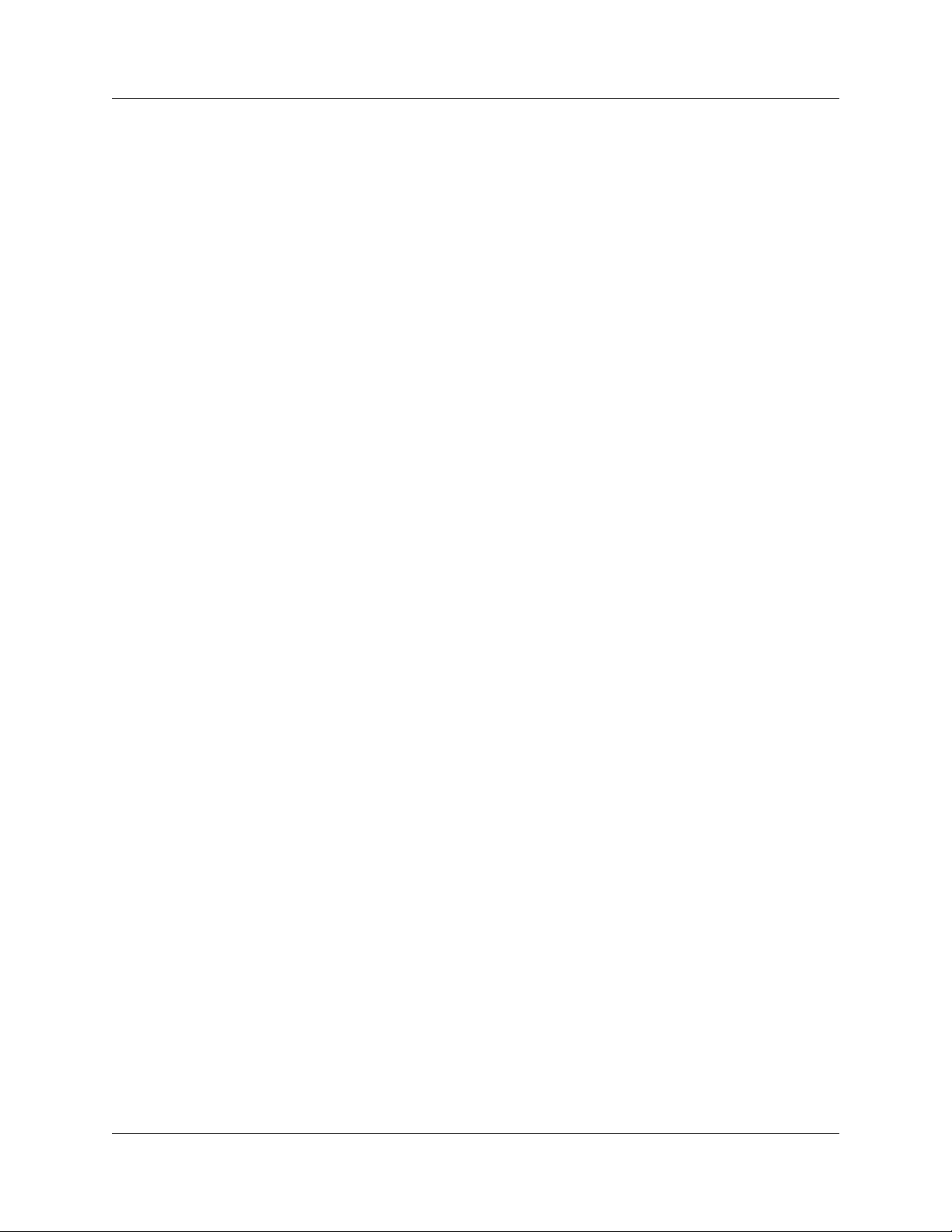
List of Figures UWBTracer/Trainer User Manual
Figure 4.6 Trace View: WUSB Transfer Level . . . . . . . . . . . . . . . . . . . . . . . . . . . . . . . . 52
Figure 4.7 Trace View: WUSB Wire Adapter Segment Level. . . . . . . . . . . . . . . . . . . . . 52
Figure 4.8 Trace View: WUSB Wire Adapter Transfer Level . . . . . . . . . . . . . . . . . . . . . 52
Figure 4.9 Trace View: WiMedia Frame Level . . . . . . . . . . . . . . . . . . . . . . . . . . . . . . . . 53
Figure 4.10 Trace View: WLP Frame Level . . . . . . . . . . . . . . . . . . . . . . . . . . . . . . . . . . 53
Figure 4.11 Trace View: WLP Ethernet Protocol Unit Level. . . . . . . . . . . . . . . . . . . . . . 54
Figure 4.12 Trace View: WLP IP Protocol Unit Level. . . . . . . . . . . . . . . . . . . . . . . . . . . 54
Figure 5.1 Search Menu. . . . . . . . . . . . . . . . . . . . . . . . . . . . . . . . . . . . . . . . . . . . . . . . . 55
Figure 5.2 Go To PLCP/Packet/Transaction/Transfer Dialog Box . . . . . . . . . . . . . . . . . 56
Figure 5.3 Selecting Go to Marker . . . . . . . . . . . . . . . . . . . . . . . . . . . . . . . . . . . . . . . . . 57
Figure 5.4 Go to Items List . . . . . . . . . . . . . . . . . . . . . . . . . . . . . . . . . . . . . . . . . . . . . . . 58
Figure 5.5 Go to Frame Types List. . . . . . . . . . . . . . . . . . . . . . . . . . . . . . . . . . . . . . . . . 59
Figure 5.6 Go to Beacon Info Elements List. . . . . . . . . . . . . . . . . . . . . . . . . . . . . . . . . . 59
Figure 5.7 Go to Errors List . . . . . . . . . . . . . . . . . . . . . . . . . . . . . . . . . . . . . . . . . . . . . . 59
Figure 5.8 Go to Secure Header Items List . . . . . . . . . . . . . . . . . . . . . . . . . . . . . . . . . . 59
Figure 5.9 Go to WUSB Packets List . . . . . . . . . . . . . . . . . . . . . . . . . . . . . . . . . . . . . . . 60
Figure 5.10 Go to WUSB Transactions List . . . . . . . . . . . . . . . . . . . . . . . . . . . . . . . . . . 60
Figure 5.11 Go to WUSB WA Transfers List . . . . . . . . . . . . . . . . . . . . . . . . . . . . . . . . . 60
Figure 5.12 Go to WLP Frames List. . . . . . . . . . . . . . . . . . . . . . . . . . . . . . . . . . . . . . . . 60
Figure 5.13 Go to WLP Ethernet Protocols List . . . . . . . . . . . . . . . . . . . . . . . . . . . . . . . 61
Figure 5.14 Go to WLP IP Protocols List . . . . . . . . . . . . . . . . . . . . . . . . . . . . . . . . . . . . 61
Figure 5.15 Go to WiMedia Payload Data Pattern List. . . . . . . . . . . . . . . . . . . . . . . . . . 62
Figure 5.16 Find Window, Frames Checkboxes. . . . . . . . . . . . . . . . . . . . . . . . . . . . . . . 63
Figure 5.17 Find Events Window, Search For Drop-down List. . . . . . . . . . . . . . . . . . . . 64
Figure 5.18 Find Events Window, WLP Frames Checkboxes . . . . . . . . . . . . . . . . . . . . 65
Figure 5.19 Find Events Window, WUSB Packets Checkboxes . . . . . . . . . . . . . . . . . . 66
Figure 5.20 Find Events Window, WUSB Transactions Checkboxes. . . . . . . . . . . . . . . 67
Figure 5.21 Find Events Window, WUSB Transfers Checkboxes . . . . . . . . . . . . . . . . . 68
Figure 5.22 Find Events Window, Wire Adapter Segments Checkboxes . . . . . . . . . . . 69
Figure 5.23 Find Events Window, Wire Adapter Transfers Checkboxes . . . . . . . . . . . . 70
Figure 5.24 Find Events Window, WLP Frames Checkboxes . . . . . . . . . . . . . . . . . . . . 71
Figure 5.25 Find Events Window, WLP Ethernet Protocol Units Checkboxes. . . . . . . . 72
Figure 5.26 Find Events Window, WLP Internet Protocol Units Checkboxes. . . . . . . . . 73
Figure 5.27 Find Events Window: PHY Data Rates Active. . . . . . . . . . . . . . . . . . . . . . . 74
Figure 6.1 Display Options Window: General Page. . . . . . . . . . . . . . . . . . . . . . . . . . . . 75
Figure 6.2 Hierarchy Lines . . . . . . . . . . . . . . . . . . . . . . . . . . . . . . . . . . . . . . . . . . . . . . . 76
Figure 6.3 Display Options Window: Color, Format, and Hiding Page. . . . . . . . . . . . . . 77
Figure 6.4 Group and Color Pane: Display Units Selected. . . . . . . . . . . . . . . . . . . . . . . 78
Figure 6.5 Formats for Payload . . . . . . . . . . . . . . . . . . . . . . . . . . . . . . . . . . . . . . . . . . . 78
Figure 6.6 Hidden Check Box. . . . . . . . . . . . . . . . . . . . . . . . . . . . . . . . . . . . . . . . . . . . . 79
Figure 7.1 Request Recipient and Endpoints Dialog Box. . . . . . . . . . . . . . . . . . . . . . . . 85
Figure 7.2 Class/Vendor Decoding Groups Menu . . . . . . . . . . . . . . . . . . . . . . . . . . . . . 86
Figure 7.3 Endpoints Dialog Box . . . . . . . . . . . . . . . . . . . . . . . . . . . . . . . . . . . . . . . . . . 87
Figure 7.4 Class/Vendor Endpoint Coding Menu. . . . . . . . . . . . . . . . . . . . . . . . . . . . . . 88
Figure 7.5 Request RPipes Dialog Box . . . . . . . . . . . . . . . . . . . . . . . . . . . . . . . . . . . . . 90
Figure 7.6 Endpoint RPipes Dialog Box . . . . . . . . . . . . . . . . . . . . . . . . . . . . . . . . . . . . . 91
Figure 7.7 UWB Device Request menu . . . . . . . . . . . . . . . . . . . . . . . . . . . . . . . . . . . . . 92
Figure 7.8 Standard Request Text Box . . . . . . . . . . . . . . . . . . . . . . . . . . . . . . . . . . . . . 94
Figure 7.9 View Fields for Wire Adapter Class Requests Request Text Box. . . . . . . . . 95
Figure 7.10 View Fields for Mass Storage Bulk-only Class Requests Text Box. . . . . . . 96
Figure 7.11 View Fields for Wire Adapter Data Transfer In Endp Text Box . . . . . . . . . . 97
xii LeCroy Corporation
Page 13
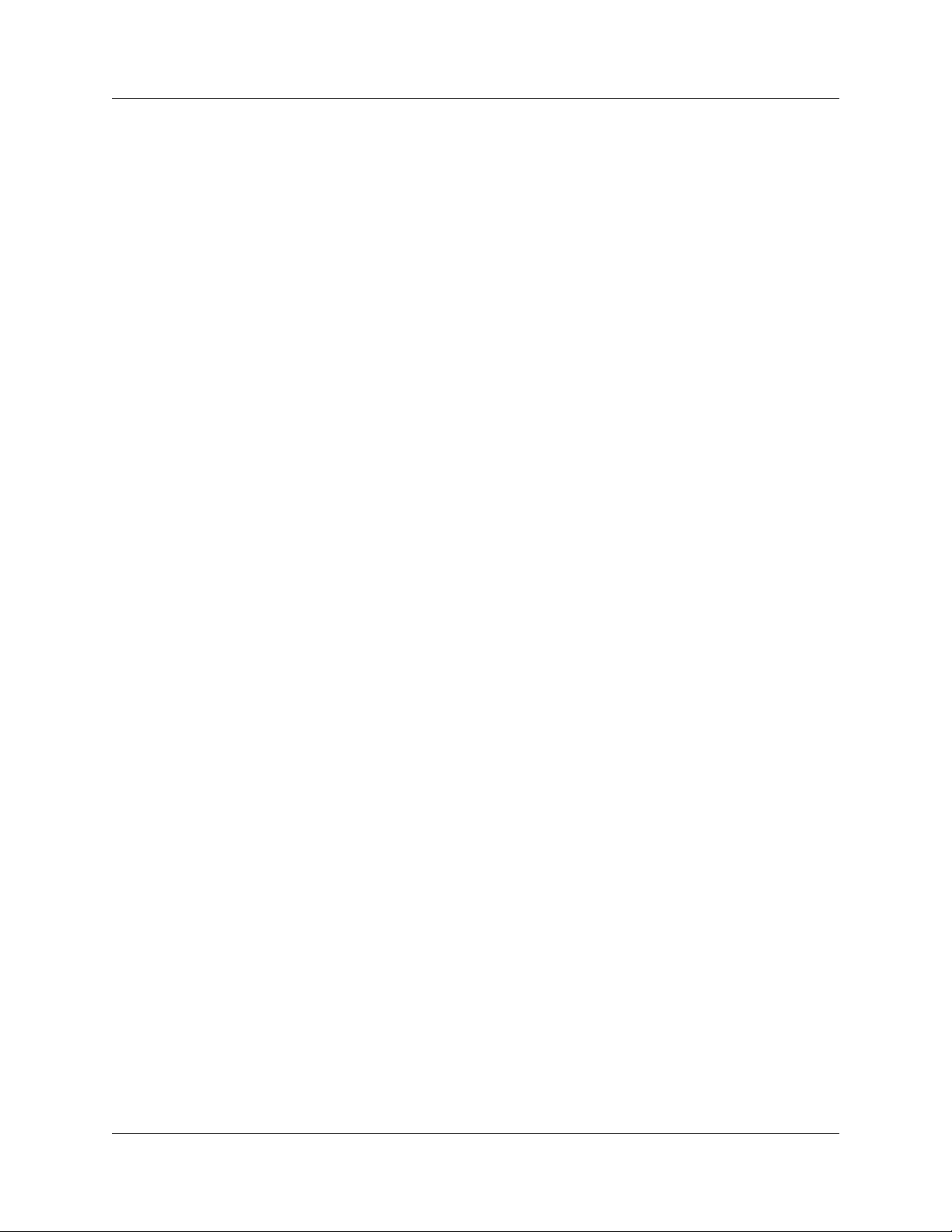
UWBTracer/Trainer User Manual List of Figures
Figure 7.12 View Fields for Wire Adapter Data Transfer Out Endp Text Box. . . . . . . . . 97
Figure 7.13 View Fields for Wire Adapter Data Transfer Out Endp Text Box. . . . . . . . . 98
Figure 7.14 View Fields for Wire Adapter Notif Endp Text Box . . . . . . . . . . . . . . . . . . . 98
Figure 7.15 View Fields for Mass Storage Bulk-only SCSI In Endp Text Box . . . . . . . . 98
Figure 7.16 View Fields for Mass Storage Bulk-only SCSI Out Endp Text Box. . . . . . . 99
Figure 7.17 View WUSB Xfer Fields Dialog Layout Dialog Box . . . . . . . . . . . . . . . . . . 100
Figure 8.1 WLP Script Folder . . . . . . . . . . . . . . . . . . . . . . . . . . . . . . . . . . . . . . . . . . . . 102
Figure 8.2 WLP Subfolder . . . . . . . . . . . . . . . . . . . . . . . . . . . . . . . . . . . . . . . . . . . . . . 102
Figure 8.3 Ethernet Subfolder . . . . . . . . . . . . . . . . . . . . . . . . . . . . . . . . . . . . . . . . . . . 103
Figure 8.4 IP Subfolder. . . . . . . . . . . . . . . . . . . . . . . . . . . . . . . . . . . . . . . . . . . . . . . . . 103
Figure 9.1 Report Menu . . . . . . . . . . . . . . . . . . . . . . . . . . . . . . . . . . . . . . . . . . . . . . . . 105
Figure 9.2 File Information Window . . . . . . . . . . . . . . . . . . . . . . . . . . . . . . . . . . . . . . . 106
Figure 9.3 Error Summary Display . . . . . . . . . . . . . . . . . . . . . . . . . . . . . . . . . . . . . . . . 107
Figure 9.4 Timing and Bus Usage Calculator. . . . . . . . . . . . . . . . . . . . . . . . . . . . . . . . 108
Figure 9.5 Traffic Summary Windows. . . . . . . . . . . . . . . . . . . . . . . . . . . . . . . . . . . . . . 110
Figure 9.6 Traffic Summary Toolbar. . . . . . . . . . . . . . . . . . . . . . . . . . . . . . . . . . . . . . . 111
Figure 9.7 Selecting an Item for the Traffic Summary . . . . . . . . . . . . . . . . . . . . . . . . . 112
Figure 9.8 Selecting Multiple Items for the Traffic Summary . . . . . . . . . . . . . . . . . . . . 112
Figure 9.9 Traffic Summary Options Menu. . . . . . . . . . . . . . . . . . . . . . . . . . . . . . . . . . 113
Figure 9.10 Event Navigation Submenu. . . . . . . . . . . . . . . . . . . . . . . . . . . . . . . . . . . . 113
Figure 9.11 Selecting Traffic Summary Range. . . . . . . . . . . . . . . . . . . . . . . . . . . . . . . 114
Figure 9.12 Select Range Dialog Box . . . . . . . . . . . . . . . . . . . . . . . . . . . . . . . . . . . . . 114
Figure 9.13 Setting Range to Start on Third Frame . . . . . . . . . . . . . . . . . . . . . . . . . . . 115
Figure 9.14 Traffic Summary for Three MPI Frames . . . . . . . . . . . . . . . . . . . . . . . . . . 115
Figure 9.15 Selecting the Row for Data Frames. . . . . . . . . . . . . . . . . . . . . . . . . . . . . . 116
Figure 9.16 Set Go Box to Second MPI Data Frame . . . . . . . . . . . . . . . . . . . . . . . . . . 116
Figure 9.17 Real-Time Statistics window . . . . . . . . . . . . . . . . . . . . . . . . . . . . . . . . . . . 117
Figure 9.18 Real-Time Statistics Tool Bar . . . . . . . . . . . . . . . . . . . . . . . . . . . . . . . . . . 118
Figure 9.19 Real-Time Graphs Pop-Up Menu . . . . . . . . . . . . . . . . . . . . . . . . . . . . . . . 119
Figure 9.20 Graph Area Properties for Data Frames . . . . . . . . . . . . . . . . . . . . . . . . . . 120
Figure 9.21 Graph Area Properties for Device-specific and General Events. . . . . . . . 121
Figure 9.22 Graph Area Properties for Device-specific Errors. . . . . . . . . . . . . . . . . . . 122
Figure 9.23 Graph Area Properties for General Errors. . . . . . . . . . . . . . . . . . . . . . . . . 123
Figure 9.24 Real-Time Statistics Window: General Statistics Area for MPI Information124
Figure 9.25 Real-Time Statistics Window: General Statistics Area for RF Information 125
Figure 9.26 Bus Utilization Window . . . . . . . . . . . . . . . . . . . . . . . . . . . . . . . . . . . . . . . 126
Figure 9.27 Bus Utilization Buttons . . . . . . . . . . . . . . . . . . . . . . . . . . . . . . . . . . . . . . . 127
Figure 9.28 View Options: View Settings Menu . . . . . . . . . . . . . . . . . . . . . . . . . . . . . . 128
Figure 9.29 View Options: Fonts and Colors . . . . . . . . . . . . . . . . . . . . . . . . . . . . . . . . 129
Figure 9.30 Graph Areas Menu . . . . . . . . . . . . . . . . . . . . . . . . . . . . . . . . . . . . . . . . . . 129
Figure 9.31 Graph Area Properties Dialog Box . . . . . . . . . . . . . . . . . . . . . . . . . . . . . . 130
Figure 9.32 Device List Window. . . . . . . . . . . . . . . . . . . . . . . . . . . . . . . . . . . . . . . . . . 131
Figure 9.33 Add New Device Dialog Box General Settings Tab. . . . . . . . . . . . . . . . . . 132
Figure 9.34 Temporal Key Tab. . . . . . . . . . . . . . . . . . . . . . . . . . . . . . . . . . . . . . . . . . . 133
Figure 9.35 Add Temporal Key Dialog Box . . . . . . . . . . . . . . . . . . . . . . . . . . . . . . . . . 134
Figure 9.36 Add New Device Dialog Box WUSB Settings Tab for Wireless USB Host 135
Figure 9.37 Add Connection Context Dialog Box. . . . . . . . . . . . . . . . . . . . . . . . . . . . . 135
Figure 9.38 Add New Device Dialog Box WUSB Settings Tab for
Wireless USB Device. . . . . . . . . . . . . . . . . . . . . . . . . . . . . . . . . . . . . . . . . 136
Figure 9.39 Add New Device Dialog Box WLP Settings Tab . . . . . . . . . . . . . . . . . . . . 137
Figure 9.40 Add New WSS Dialog Box . . . . . . . . . . . . . . . . . . . . . . . . . . . . . . . . . . . . 138
LeCroy Corporation xiii
Page 14

List of Figures UWBTracer/Trainer User Manual
Figure 9.41 Edit WSS Device Dialog Box. . . . . . . . . . . . . . . . . . . . . . . . . . . . . . . . . . . 139
Figure 9.42 Run Verification Scripts Command . . . . . . . . . . . . . . . . . . . . . . . . . . . . . . 140
Figure 9.43 Run Verification Scripts Dialog . . . . . . . . . . . . . . . . . . . . . . . . . . . . . . . . . 141
Figure 9.44 Run Verification Scripts Run . . . . . . . . . . . . . . . . . . . . . . . . . . . . . . . . . . . 142
Figure 9.45 Run Verification Scripts Options . . . . . . . . . . . . . . . . . . . . . . . . . . . . . . . . 143
Figure 9.46 Run Verification Scripts Settings Dialog . . . . . . . . . . . . . . . . . . . . . . . . . . 144
Figure 9.47 Left-Click Frame Menu . . . . . . . . . . . . . . . . . . . . . . . . . . . . . . . . . . . . . . . 145
Figure 9.48 WUSB Detail View in Timing Analysis Window. . . . . . . . . . . . . . . . . . . . . 145
Figure 9.49 Beacon Period View . . . . . . . . . . . . . . . . . . . . . . . . . . . . . . . . . . . . . . . . . 148
Figure 9.50 Timing Analysis Display Options for Beacon Period View Menu. . . . . . . . 149
Figure 9.51 Timing Analysis Property Dialog . . . . . . . . . . . . . . . . . . . . . . . . . . . . . . . . 150
Figure 9.52 WUSB Detail View. . . . . . . . . . . . . . . . . . . . . . . . . . . . . . . . . . . . . . . . . . . 151
Figure 9.53 Timing Analysis Display Options for WUSB Detail View Menu. . . . . . . . . 152
Figure 9.54 Superframe Grid View . . . . . . . . . . . . . . . . . . . . . . . . . . . . . . . . . . . . . . . . 153
Figure 9.55 Superframe Grid View Zoomed. . . . . . . . . . . . . . . . . . . . . . . . . . . . . . . . . 153
Figure 9.56 Timing Analysis Display Options for Superframe Grid View Menu . . . . . . 154
Figure 9.57 Left-Click Timing Analysis Fields Menu. . . . . . . . . . . . . . . . . . . . . . . . . . . 155
Figure 10.1 Connecting Multiple Analyzers by USB Cables. . . . . . . . . . . . . . . . . . . . . 157
Figure 10.2 Analyzer Network’ and All ‘Connected Devices…’ menus . . . . . . . . . . . . 158
Figure 10.3 Analyzer Devices Dialog Box . . . . . . . . . . . . . . . . . . . . . . . . . . . . . . . . . . 158
Figure 10.4 Connecting Multiple Analyzers by USB Cables on a Network. . . . . . . . . . 159
Figure 10.5 Analyzer Network Dialog Box . . . . . . . . . . . . . . . . . . . . . . . . . . . . . . . . . . 160
Figure 10.6 Add Analyzer Network Node Dialog Box. . . . . . . . . . . . . . . . . . . . . . . . . . 161
Figure 10.7 SYNC IN and SYNC OUT Connector/Cable Color Coding . . . . . . . . . . . . 162
Figure 10.8 Connecting Two Analyzers for Synchronized Recording . . . . . . . . . . . . . 163
Figure 10.9 Connecting Three Analyzers for Synchronized Recording . . . . . . . . . . . . 163
Figure 10.10 Analyzer Network Chat Dialog Box. . . . . . . . . . . . . . . . . . . . . . . . . . . . . 164
Figure 11.1 EXT DATA Connector and Cable . . . . . . . . . . . . . . . . . . . . . . . . . . . . . . . 165
Figure 11.2 Example UWBTracer Device Connections Diagram for Recording MPI Traffic
from Devices using the IDE 40-pin Cable Adapter. . . . . . . . . . . . . . . . . . . 166
Figure 11.3 Wireless RF Recording . . . . . . . . . . . . . . . . . . . . . . . . . . . . . . . . . . . . . . . 168
Figure 11.4 Wired RF Recording . . . . . . . . . . . . . . . . . . . . . . . . . . . . . . . . . . . . . . . . . 169
Figure 11.5 Device List Dialog Box . . . . . . . . . . . . . . . . . . . . . . . . . . . . . . . . . . . . . . . 172
Figure 11.6 Opening the Add New Device Dialog Box. . . . . . . . . . . . . . . . . . . . . . . . . 172
Figure 11.7 Manually Adding a New Device. . . . . . . . . . . . . . . . . . . . . . . . . . . . . . . . . 173
Figure 11.8 Add New Device Dialog Box General Settings Tab Fields . . . . . . . . . . . . 173
Figure 11.9 Device Type Specific Settings Tab with CHID or CDID. . . . . . . . . . . . . . . 174
Figure 11.10 Entering CDID or CHID and CK . . . . . . . . . . . . . . . . . . . . . . . . . . . . . . . 174
Figure 11.11 DUT Checkbox . . . . . . . . . . . . . . . . . . . . . . . . . . . . . . . . . . . . . . . . . . . . 175
Figure 11.12 Program Security Data Toolbar Button . . . . . . . . . . . . . . . . . . . . . . . . . . 175
Figure 11.13 Temporal Key Tab. . . . . . . . . . . . . . . . . . . . . . . . . . . . . . . . . . . . . . . . . . 176
Figure 11.14 Entering TKID and TK . . . . . . . . . . . . . . . . . . . . . . . . . . . . . . . . . . . . . . . 176
Figure 12.1 Recording Options: General Page . . . . . . . . . . . . . . . . . . . . . . . . . . . . . . 178
Figure 12.2 Recording Options: Buffer Size Slider. . . . . . . . . . . . . . . . . . . . . . . . . . . . 181
Figure 12.3 Recording Options: Trigger Position Slider. . . . . . . . . . . . . . . . . . . . . . . . 182
Figure 12.4 Recording Options Window: RF Tab Defaults. . . . . . . . . . . . . . . . . . . . . . 183
Figure 12.5 Select Sync Channels Dialog Box. . . . . . . . . . . . . . . . . . . . . . . . . . . . . . . 184
Figure 12.6 USB Assoc. Dialog Box. . . . . . . . . . . . . . . . . . . . . . . . . . . . . . . . . . . . . . . 189
Figure 12.7 Recording Options Window: Recording Rules Page. . . . . . . . . . . . . . . . . 191
Figure 12.8 Recording Options Window: Popup Menus. . . . . . . . . . . . . . . . . . . . . . . . 192
Figure 12.9 Recording Rules Toolbar. . . . . . . . . . . . . . . . . . . . . . . . . . . . . . . . . . . . . . 193
xiv LeCroy Corporation
Page 15
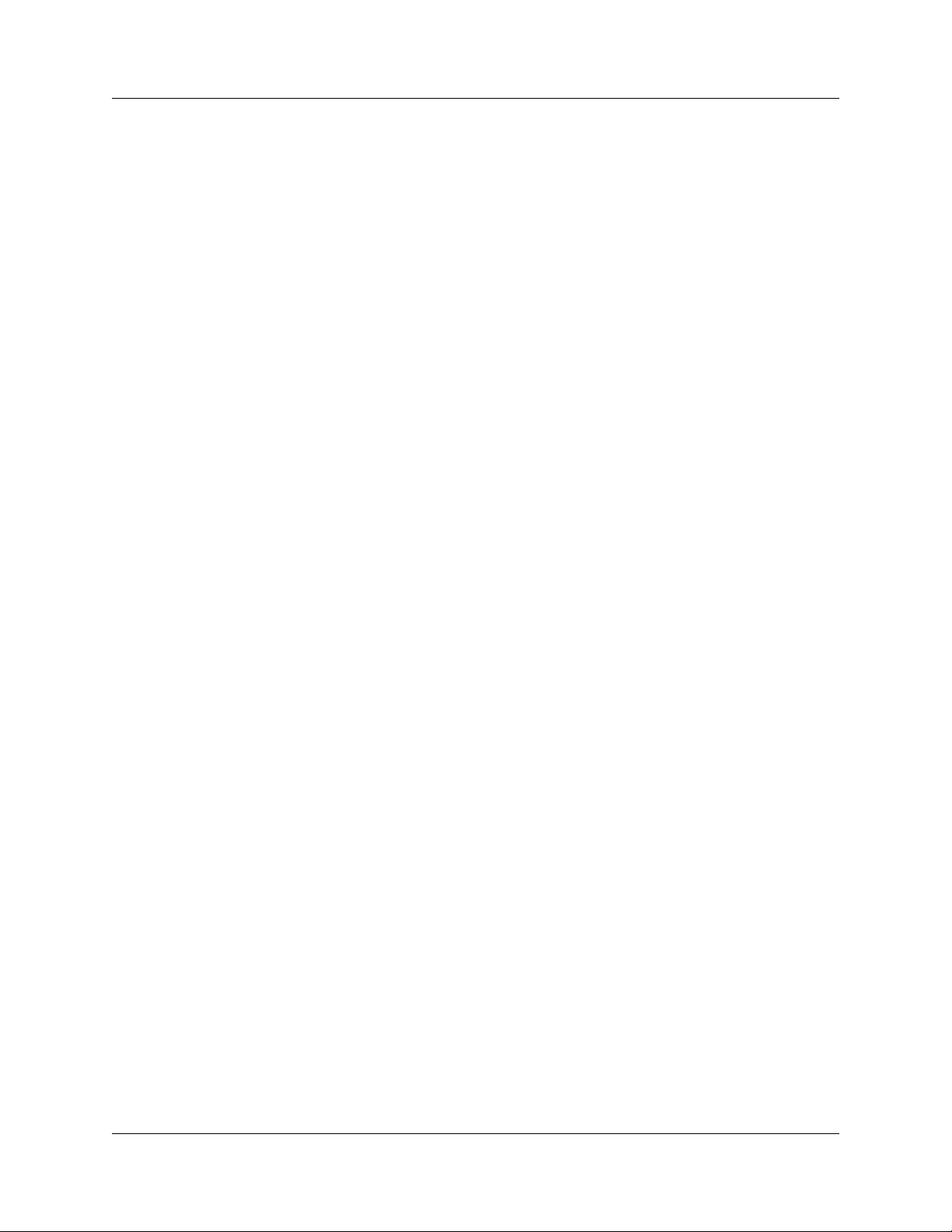
UWBTracer/Trainer User Manual List of Figures
Figure 12.10 Creating a New Event . . . . . . . . . . . . . . . . . . . . . . . . . . . . . . . . . . . . . . . 195
Figure 12.11 Selecting Event Type . . . . . . . . . . . . . . . . . . . . . . . . . . . . . . . . . . . . . . . 195
Figure 12.12 Event Button Appears in Available Events Area . . . . . . . . . . . . . . . . . . . 196
Figure 12.13 Drag-and-Drop Event Button to Cell . . . . . . . . . . . . . . . . . . . . . . . . . . . . 197
Figure 12.14 Event Button in Cell. . . . . . . . . . . . . . . . . . . . . . . . . . . . . . . . . . . . . . . . . 197
Figure 12.15 Selecting Action From Event Button Pop-Up. . . . . . . . . . . . . . . . . . . . . . 198
Figure 12.16 Action Assigned to Event . . . . . . . . . . . . . . . . . . . . . . . . . . . . . . . . . . . . 198
Figure 12.17 Sequence Pop-Up Menu. . . . . . . . . . . . . . . . . . . . . . . . . . . . . . . . . . . . . 199
Figure 12.18 Action Pop-Up Menu . . . . . . . . . . . . . . . . . . . . . . . . . . . . . . . . . . . . . . . . 200
Figure 12.19 Advance the Sequence . . . . . . . . . . . . . . . . . . . . . . . . . . . . . . . . . . . . . . 201
Figure 12.20 Event Pop-up Menu. . . . . . . . . . . . . . . . . . . . . . . . . . . . . . . . . . . . . . . . . 202
Figure 12.21 Event Properties First Tab. . . . . . . . . . . . . . . . . . . . . . . . . . . . . . . . . . . . 203
Figure 12.22 Action Properties (Event Properties Second Tab). . . . . . . . . . . . . . . . . . 204
Figure 12.23 External Trigger Signal Dialog for Toggle Action and HIGH Signal Current
Level. . . . . . . . . . . . . . . . . . . . . . . . . . . . . . . . . . . . . . . . . . . . . . . . . . . . . . 205
Figure 12.24 External Trigger Signal Dialog for Pulse LOW Action and LOW Signal
Current Level . . . . . . . . . . . . . . . . . . . . . . . . . . . . . . . . . . . . . . . . . . . . . . . 206
Figure 12.25 External Trigger Signal When No Analyzer Devices Are Connected to the
Software. . . . . . . . . . . . . . . . . . . . . . . . . . . . . . . . . . . . . . . . . . . . . . . . . . . 207
Figure 12.26 External Trigger Signal Behavior Table. . . . . . . . . . . . . . . . . . . . . . . . . . 208
Figure 12.27 Example 1: Creating the Event . . . . . . . . . . . . . . . . . . . . . . . . . . . . . . . . 209
Figure 12.28 Example 1: Assigning the Action. . . . . . . . . . . . . . . . . . . . . . . . . . . . . . . 210
Figure 12.29 Example 1: Complete Rule . . . . . . . . . . . . . . . . . . . . . . . . . . . . . . . . . . . 210
Figure 12.30 Example 2: Adding a Counter . . . . . . . . . . . . . . . . . . . . . . . . . . . . . . . . . 211
Figure 12.31 Example 2: Complete Rule . . . . . . . . . . . . . . . . . . . . . . . . . . . . . . . . . . . 211
Figure 12.32 Example 3: Creating a Second Event . . . . . . . . . . . . . . . . . . . . . . . . . . . 212
Figure 12.33 Example 3: Assigning the Action. . . . . . . . . . . . . . . . . . . . . . . . . . . . . . . 213
Figure 12.34 Example 3: Complete Rule . . . . . . . . . . . . . . . . . . . . . . . . . . . . . . . . . . . 213
Figure 12.35 Example 4: Assigning the Action. . . . . . . . . . . . . . . . . . . . . . . . . . . . . . . 214
Figure 12.36 Example 4: Complete Rule . . . . . . . . . . . . . . . . . . . . . . . . . . . . . . . . . . . 215
Figure 12.37 Example 5: Advancing the Sequence . . . . . . . . . . . . . . . . . . . . . . . . . . . 216
Figure 12.38 Example 5: First State Complete. . . . . . . . . . . . . . . . . . . . . . . . . . . . . . . 216
Figure 12.39 Example 5: Creating an Event, Second State. . . . . . . . . . . . . . . . . . . . . 217
Figure 12.40 Example 5: Dragging to the Second State Cell. . . . . . . . . . . . . . . . . . . . 217
Figure 12.41 Example 5: Bringing Up the Timer Dialog Box . . . . . . . . . . . . . . . . . . . . 218
Figure 12.42 Example 5: Setting the Timer . . . . . . . . . . . . . . . . . . . . . . . . . . . . . . . . . 218
Figure 12.43 Example 5: Creating Another Event, Second State. . . . . . . . . . . . . . . . . 219
Figure 12.44 Example 5: Complete Rule . . . . . . . . . . . . . . . . . . . . . . . . . . . . . . . . . . . 219
Figure 12.45 Example 6: Two Independent Sequences. . . . . . . . . . . . . . . . . . . . . . . . 220
Figure 13.1 Abort or Continue Uploading Dialog Box. . . . . . . . . . . . . . . . . . . . . . . . . . 222
Figure 13.2 Upload Again with New Buffer Settings Dialog Box . . . . . . . . . . . . . . . . . 223
Figure 13.3 USB Cable Association Cabling . . . . . . . . . . . . . . . . . . . . . . . . . . . . . . . . 224
Figure 14.1 Traffic Generation File Example . . . . . . . . . . . . . . . . . . . . . . . . . . . . . . . . 230
Figure 14.2 UWBTrainer Main Window . . . . . . . . . . . . . . . . . . . . . . . . . . . . . . . . . . . . 232
Figure 14.3 Main Window Toolbar . . . . . . . . . . . . . . . . . . . . . . . . . . . . . . . . . . . . . . . . 235
Figure 14.4 Main Window Toolbar with Traffic Generation Script . . . . . . . . . . . . . . . . 237
Figure 15.5 Traffic Generation Script Text Snippets. . . . . . . . . . . . . . . . . . . . . . . . . . . 244
Figure 15.1 New Text Scenario for a Traffic Generation File. . . . . . . . . . . . . . . . . . . . 245
Figure 15.2 Traffic Generation Script Example. . . . . . . . . . . . . . . . . . . . . . . . . . . . . . . 248
Figure 15.3 Flow Element Examples . . . . . . . . . . . . . . . . . . . . . . . . . . . . . . . . . . . . . . 251
Figure 15.4 Send Frame Element Examples . . . . . . . . . . . . . . . . . . . . . . . . . . . . . . . . 256
LeCroy Corporation xv
Page 16
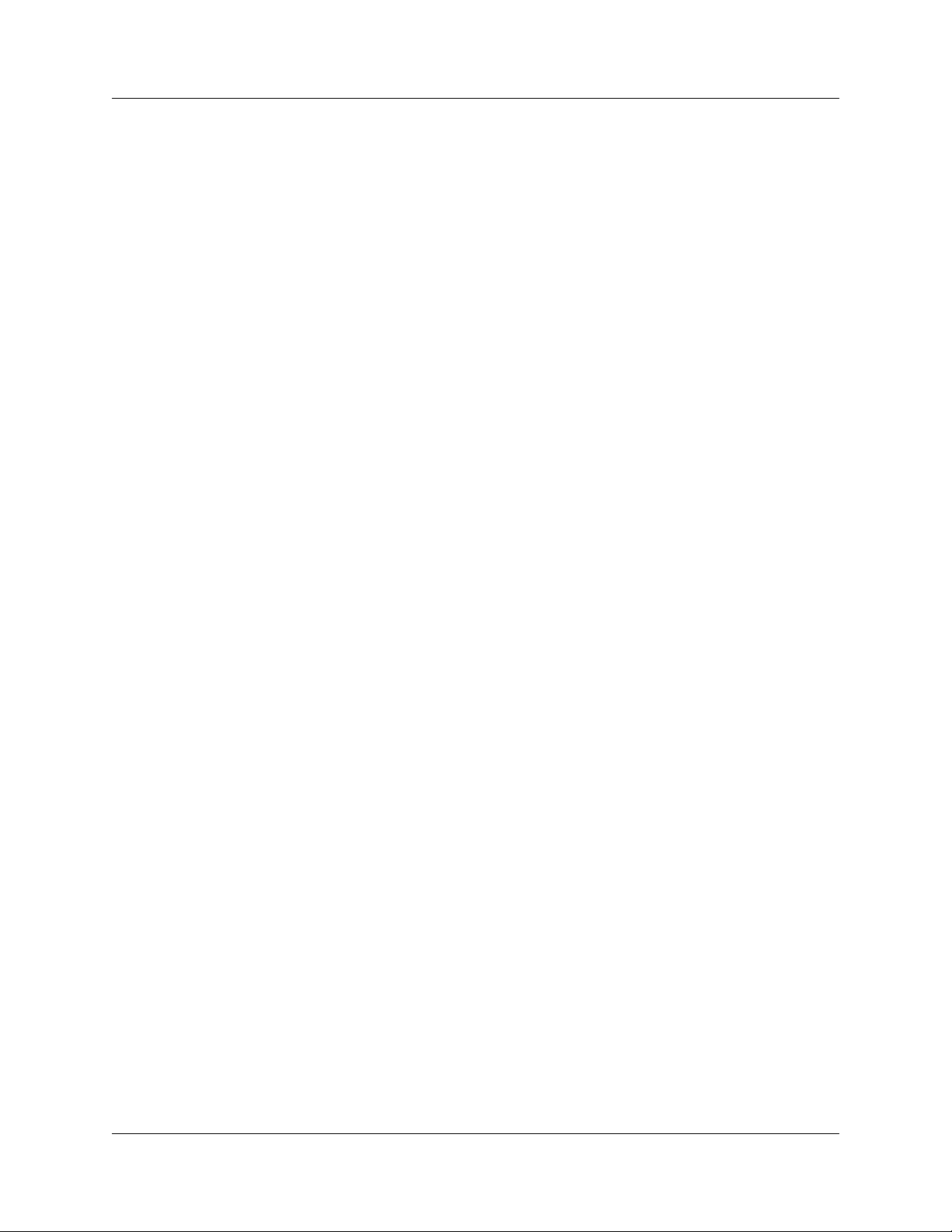
List of Figures UWBTracer/Trainer User Manual
Figure 15.5 Condition Register Element Examples . . . . . . . . . . . . . . . . . . . . . . . . . . . 259
Figure 15.6 Wait For Frame/Header Element Examples . . . . . . . . . . . . . . . . . . . . . . . 262
Figure 15.7 New Graphical Scenario . . . . . . . . . . . . . . . . . . . . . . . . . . . . . . . . . . . . . . 267
Figure 15.8 Properties Window . . . . . . . . . . . . . . . . . . . . . . . . . . . . . . . . . . . . . . . . . . 268
Figure 15.9 Graphical Scenario Example - Action . . . . . . . . . . . . . . . . . . . . . . . . . . . . 269
Figure 15.10 Graphical Scenario Example - Condition. . . . . . . . . . . . . . . . . . . . . . . . . 270
Figure 15.11 Graphical Scenario Example - Flow . . . . . . . . . . . . . . . . . . . . . . . . . . . . 271
Figure 15.12 Graphical Scenario Example - Links . . . . . . . . . . . . . . . . . . . . . . . . . . . . 272
Figure 15.13 Graphical Scenario Example - Links . . . . . . . . . . . . . . . . . . . . . . . . . . . . 273
Figure 15.14 Looping Scenario Syntax . . . . . . . . . . . . . . . . . . . . . . . . . . . . . . . . . . . . 274
Figure 15.15 If-Then-Else Example . . . . . . . . . . . . . . . . . . . . . . . . . . . . . . . . . . . . . . . 275
Figure 16.1 About UWBTracer/Trainer Window. . . . . . . . . . . . . . . . . . . . . . . . . . . . . . 278
Figure 16.2 Update UWBTracer/Trainer Dialog Box . . . . . . . . . . . . . . . . . . . . . . . . . . 281
Figure 16.3 License Information Window . . . . . . . . . . . . . . . . . . . . . . . . . . . . . . . . . . . 282
Figure 16.4 License Protection Message . . . . . . . . . . . . . . . . . . . . . . . . . . . . . . . . . . . 283
xvi LeCroy Corporation
Page 17
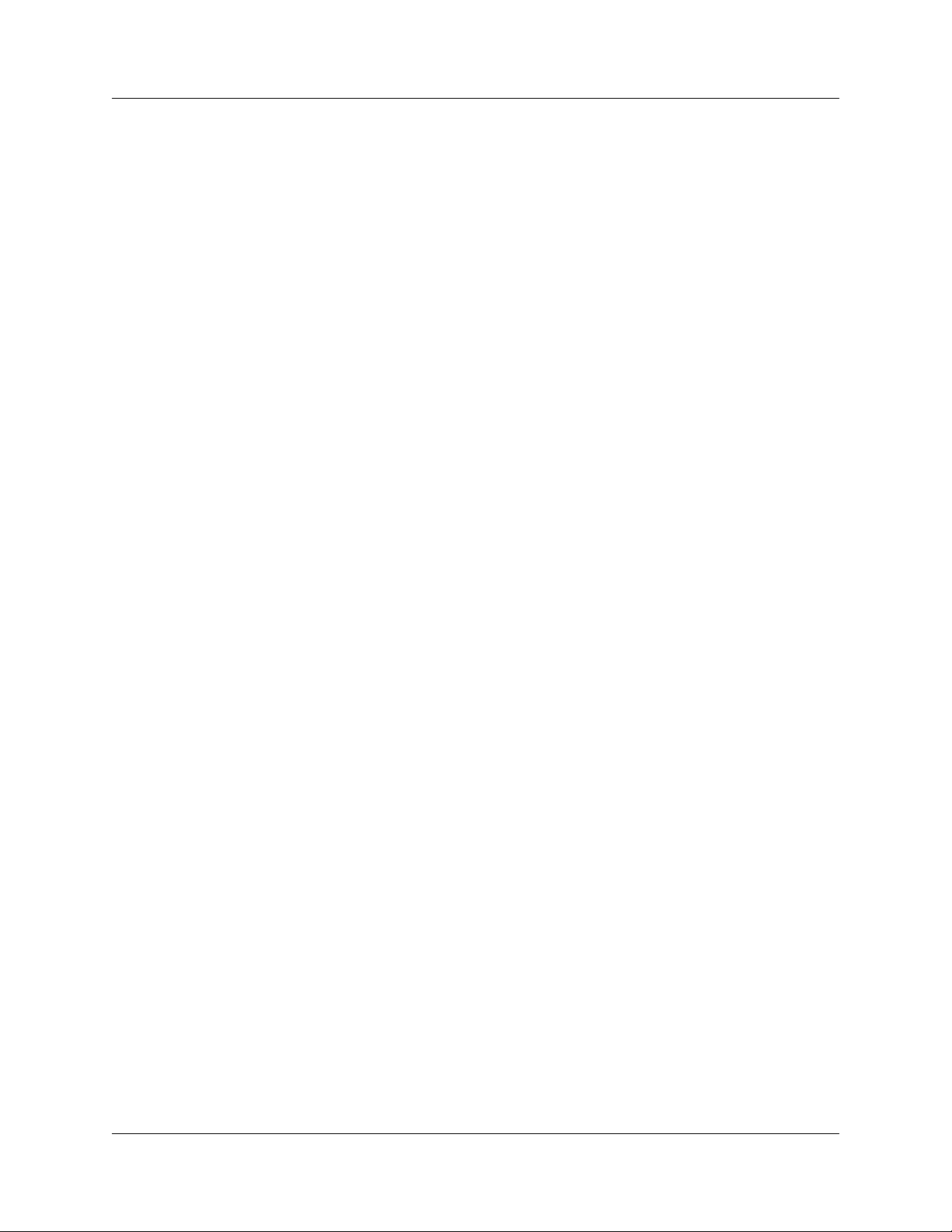
UWBTracer/Trainer User Manual List of Tables
LIST OF TABLES
Table 1.1 UWBTracer/Trainer Features . . . . . . . . . . . . . . . . . . . . . . . . . . . . . . . . . . . . . . 4
Table 3.1 Menu Bar Menus . . . . . . . . . . . . . . . . . . . . . . . . . . . . . . . . . . . . . . . . . . . . . . 23
Table 9.1 Traffic Summary Buttons . . . . . . . . . . . . . . . . . . . . . . . . . . . . . . . . . . . . . . . 111
Table 9.2 Real-Time Statistics Toolbar Buttons. . . . . . . . . . . . . . . . . . . . . . . . . . . . . . 118
Table 12.1 Recording Rules Buttons . . . . . . . . . . . . . . . . . . . . . . . . . . . . . . . . . . . . . . 193
Table 12.2 UWBTracer/Trainer Events. . . . . . . . . . . . . . . . . . . . . . . . . . . . . . . . . . . . . 203
Table 14.1 Menu Bar Menus . . . . . . . . . . . . . . . . . . . . . . . . . . . . . . . . . . . . . . . . . . . . 233
Table A.1 Adapter Pin Assignments: 68-Pin Probe Cable . . . . . . . . . . . . . . . . . . . . . . 288
Table A.2 Adapter Pin Assignments: 60-Pin Probe Cable . . . . . . . . . . . . . . . . . . . . . . 289
Table A.3 Adapter Pin Assignments: 40-Pin Probe Cable . . . . . . . . . . . . . . . . . . . . . . 290
LeCroy Corporation xvii
Page 18
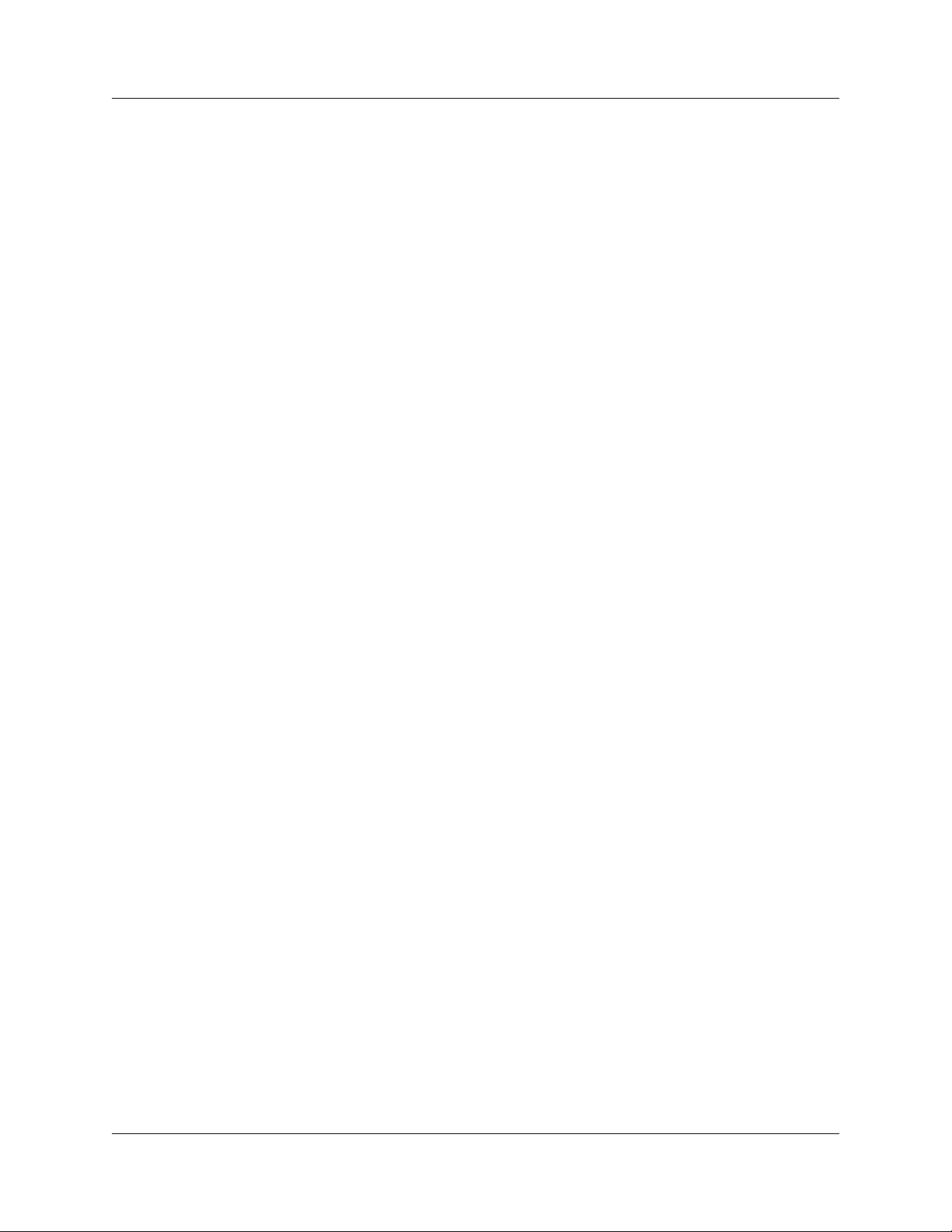
List of Tables UWBTracer/Trainer User Manual
[blank page]
xviii LeCroy Corporation
Page 19
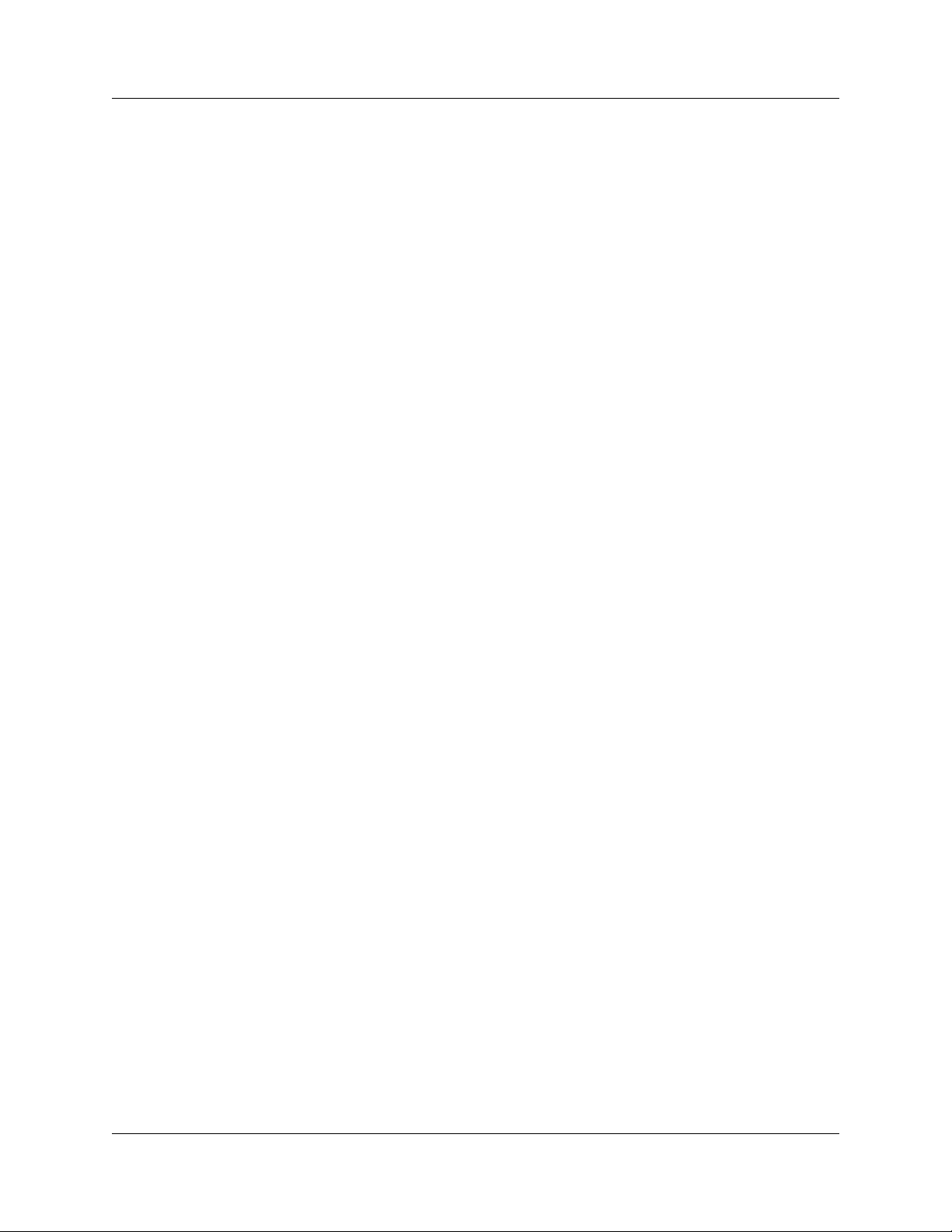
UWBTracer/Trainer User Manual Section 1
Section 1. General
LeCroy Corporation 1
Page 20
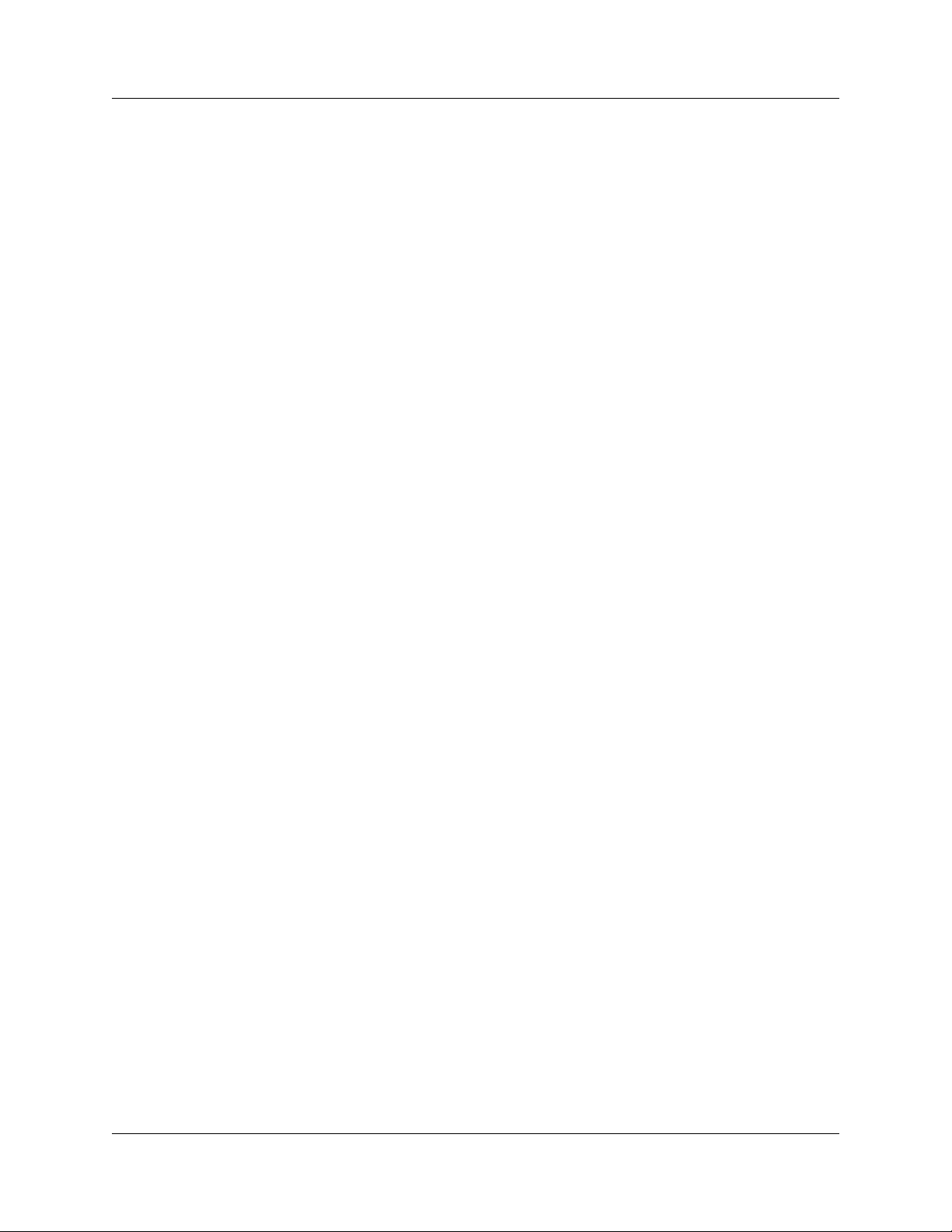
Section 1 UWBTracer/Trainer User Manual
[blank page]
2 LeCroy Corporation
Page 21

UWBTracer/Trainer User Manual Chapter 1: Overview
Chapter 1: Overview
This chapter describes the UWBTracer/Trainer™ product and Ultra-Wideba nd
technology in general.
1.1 UWBTracer/Trainer Ultra-Wideband Analyzers
The LeCroy UWBTracer/Trainer is a portab le Ultra-Wideband (UWB) test and debug
platform that combines non-intrusive recording with extensive decoding features. The RF
(wireless) recording functionality is designed to record non-intrusively off-the-air WiMedia
UWB traffic from one or more devices, while the MPI recording functionality is designe d
to connect to the specification-defined MAC-PHY Interface (MPI) bus between the MAC
and the PHY subsystems in WiMedia-compliant devices and to capture the traffic
between them. The WLP protocol uses the MUX sublayer and services of the WiMedia
MAC for data networking.
By leveraging years of experience in protocol analysis tools for emerging markets,
UWBTracer/Trainer blends sophisticated functionality with practical features to allow
designers and validation engineers to easily specify multi-level, conditional trigger
scenarios to pinpoint intermittent problems in the UWB connection.
System-level validation requires non-intrusive monitoring. UWBTracer/Trainer ensures
accurate data collection by providing transparent electrical taps. At the heart of
UWBTracer/Trainer is the CATC BusEngine™ protocol processor that features a
real-time recording engine for UWB MAC-to-PHY tra ffic.
UWBTracer/Trainer also suppor ts remote operation over a LAN and unattended control
of the analyzer with an Automation API. UWBTracer/Trainer includes an advanced
search capability that allows to search for specific fields in the recorded trace and to
navigate faster to places of interest inside the trace.
UWBTracer/Trainer fe atures a real-time st atistics display that co ntinuously monitors and
presents metrics for the recorded MAC-to-PHY traffic, providing a hig h -leve l view of
network performance.
For complete product information, please visit www.LeCroy.com.
LeCroy Corporation 3
Page 22
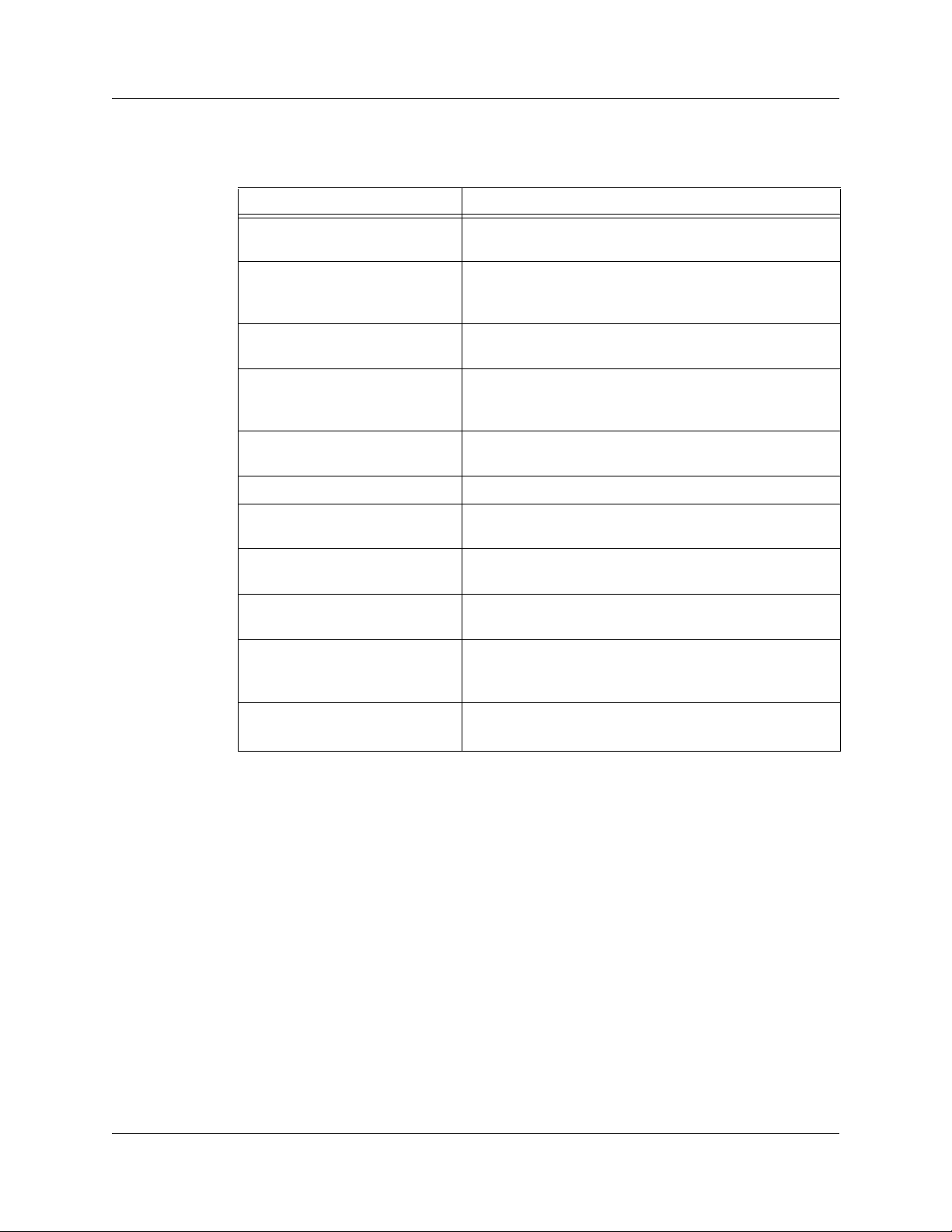
Chapter 1: Overview UWBTracer/Trainer User Manual
Table 1.1 summarizes key UWBTracer/Trainer features.
Table 1.1 UWBTracer/Trainer Features
Feature Benefit
Wireless capturing & recording Allows off-the-air (and non-intrusive) recording of UWB
traffic
MPI capturing & recording Probes the WiMedia specification-defined bus between the
MAC and PHY layers, while remaining non intrusive.
Suitable for three different popular connector types.
Simultaneous RF and MPI
recording
Advanced Triggering Robust capability of setting complex triggering and filtering
Trace View Comprehensive viewing of the recorded traffic with
Advanced search Fast and comprehensive trace searches.
Collapsible/expandable header Increased drill-down on exchanges, sequences, or individual
Real-time performance monitoring
and statistics
Dynamically-allocated memory
pool
Interchangeable Radios and room
for future expansion
WLP protocol
Capable of recording one RF and one MPI channel at the
same time and display a combined trace
sequences and act in real-time on those settings on each of
the channels.
convenient customization through the trace display options.
frames.
Allows easy identification of throughput problems and
anomalies.
(2 GB) Captures long time-windows for analysis and
problem-solving.
The modular design of the UWBTracer
CATC 5K platform permits interchanging modules and
radios
/Trainer™ and the
Uses the MUX sublayer and services of the WiMedia
MAC for data networking
4 LeCroy Corporation
Page 23
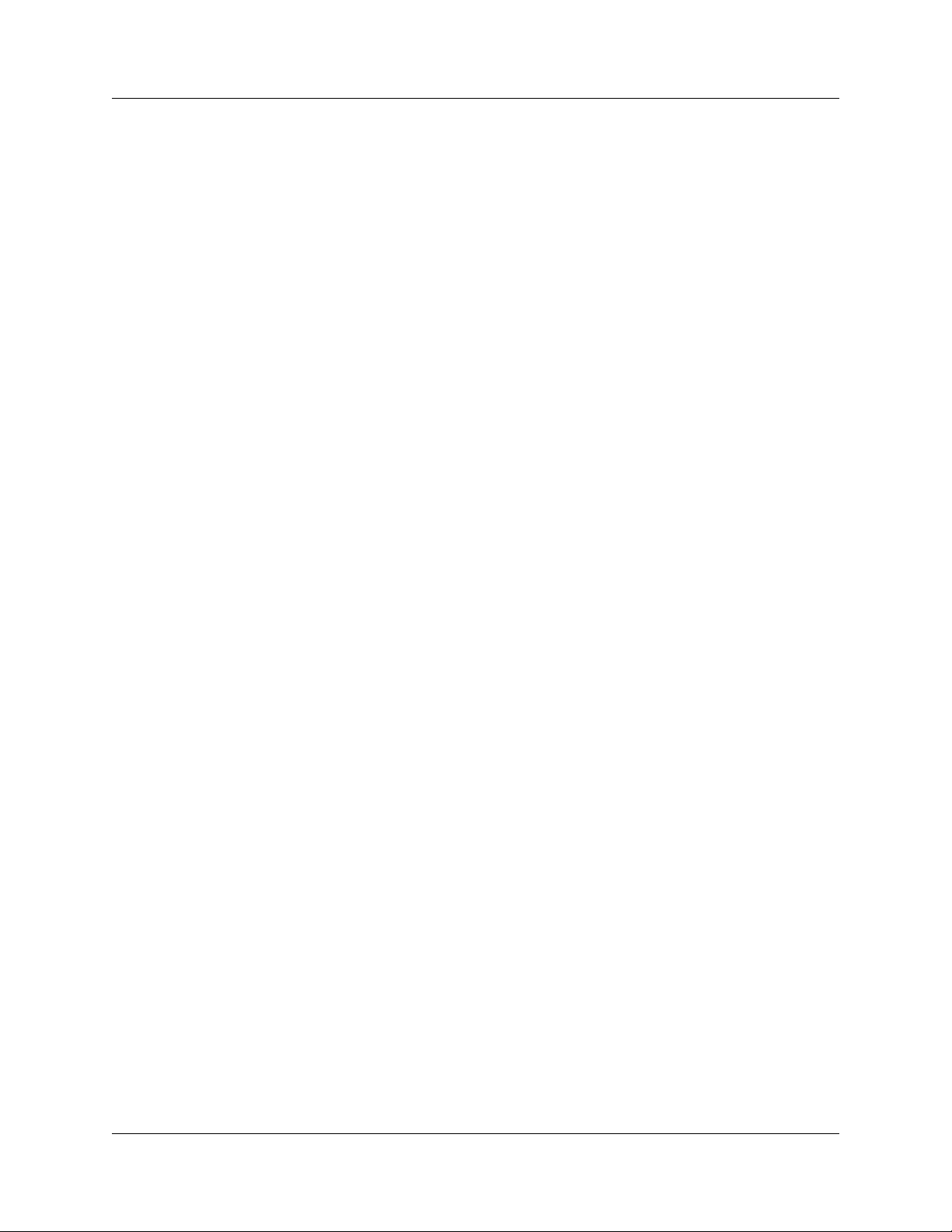
UWBTracer/Trainer User Manual Chapter 1: Overview
1.2 Ultra-Wideband Technology
UWB technology was available for over 40 years for military and civilian applications and
was originally called either impulse radio or carrier-free communications. Today, the FCC
definition for UWB is any radio technology with a spectrum that occupies greater than 20
percent of the center frequency or a minimum of 500MHz.
In 2002, the FCC allocated unlicensed radio spectrum from 3.1 GHz to 10.6 GHz
expressly for enterprise and consumer applications. The FCC defined a specific
minimum bandwidth of 500 MHz at a -10dB level. As current UWB implementations allow
communication that requires high data rates over short distances, one immediate UWB
application is WPAN (Wireless Personal Area Network).
The Multi-band OFDM technology, promoted by the WiMedia Alliance, is one of the
technologies that can utilize the allocated band for UWB. The MB-OFDM transmits data
simultaneously over multiple carriers spaced apart at precise fr equencies. This approach
provides benefits like high spectral flexibility and resiliency to RF interference and
multi-path effects.
The WiMedia UWB specifications are available from the WiMedia Alliance. The URL for
the WiMedia website:
http://www.wimedia.org
1.3 WiMedia UWB Specification Ecosystem
The WiMedia Alliance has developed specifications for ultra-wide-band (UWB) devices.
The main goal of the WiMedia UWB specifications is to create a UWB “ecosystem” that
allows easy and secure operation of UWB devices.
The WiMedia UWB specifications have a first-generation data rate of 480 Mbps, which
enables a multitude of innovative wireless devices. UWB devices that follow the
WiMedia UWB specifications can co-exist in the same physical environment, even if they
have unrelated applications.
Markets for two major application types are emerging:
• Certified Wireless-USB (WUSB)
•WLP
LeCroy Corporation 5
Page 24
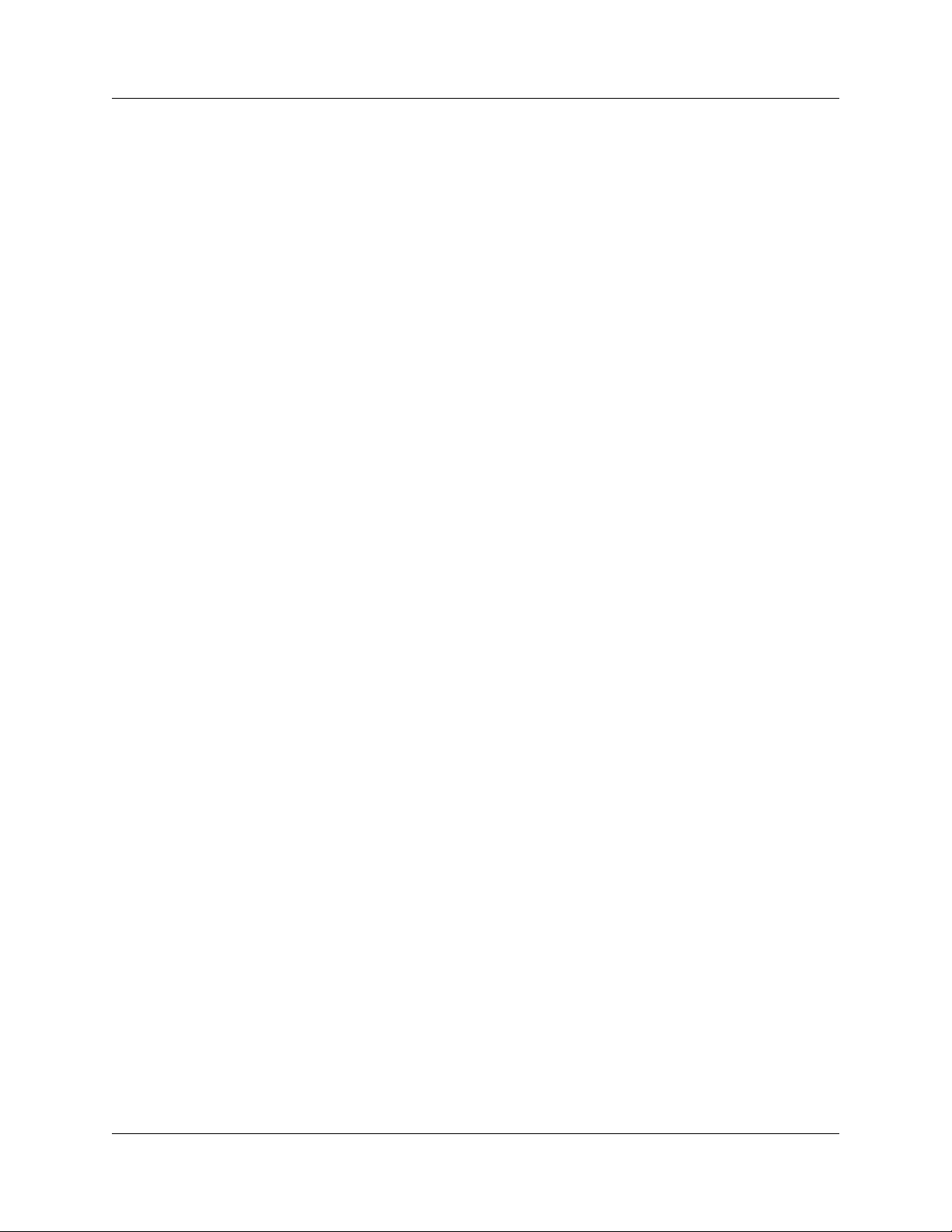
Chapter 1: Overview UWBTracer/Trainer User Manual
1.3.1 Certified Wireless USB Overview
The WiMedia UWB specification first-generation data rate of 4 80 Mbp s provides a basis
for delivering WUSB devices that can perform comparably with USB 2.0 devices.
The Certified Wireless-USB protocol maintains the same host-device model as the wir ed
USB protocol, but the Certified Wireless-USB protocol ma ke s ma ny optimizations for
operating efficiently on a wireless medium.
The first Certified Wireless-USB-protocol products are various Wire Adapter devices,
which operate as wired-to-wireless bridges. Host Wire Adapters (HWA) enable any PC
with USB 2.0 to become a WUSB Host. Device Wire Adapters (DWA) are wireless hubs
that can connect wired USB 2.0 devices to a WUSB Host.
For Certified Wireless-USB-protocol devices, UWBTracer/Trainer provides full protocol
decoding from low-level packets to high-level Wire Adapter transfers.
The WUSB specification is available from the USB Implementers Forum (USB-IF). The
URL for the USB-IF website is:
http://www.usb.org/home
1.3.2 WLP Overview
WLP is a protocol that uses the services of the WiMedia MAC for data networking.
The WLP protocol uses the MUX sublayer and service defined in the WiMedia MAC
specification. The MUX sublayer combined with the W LP prot ocol corresponds to the
logical link control sublayer of the standard ISO/OSI IEEE 802 reference model.
For more information about the WLP protocol, MUX sublayer a nd service , and WiM edia
MAC specification, see the WLP specification at www.WiMedia.org.
6 LeCroy Corporation
Page 25
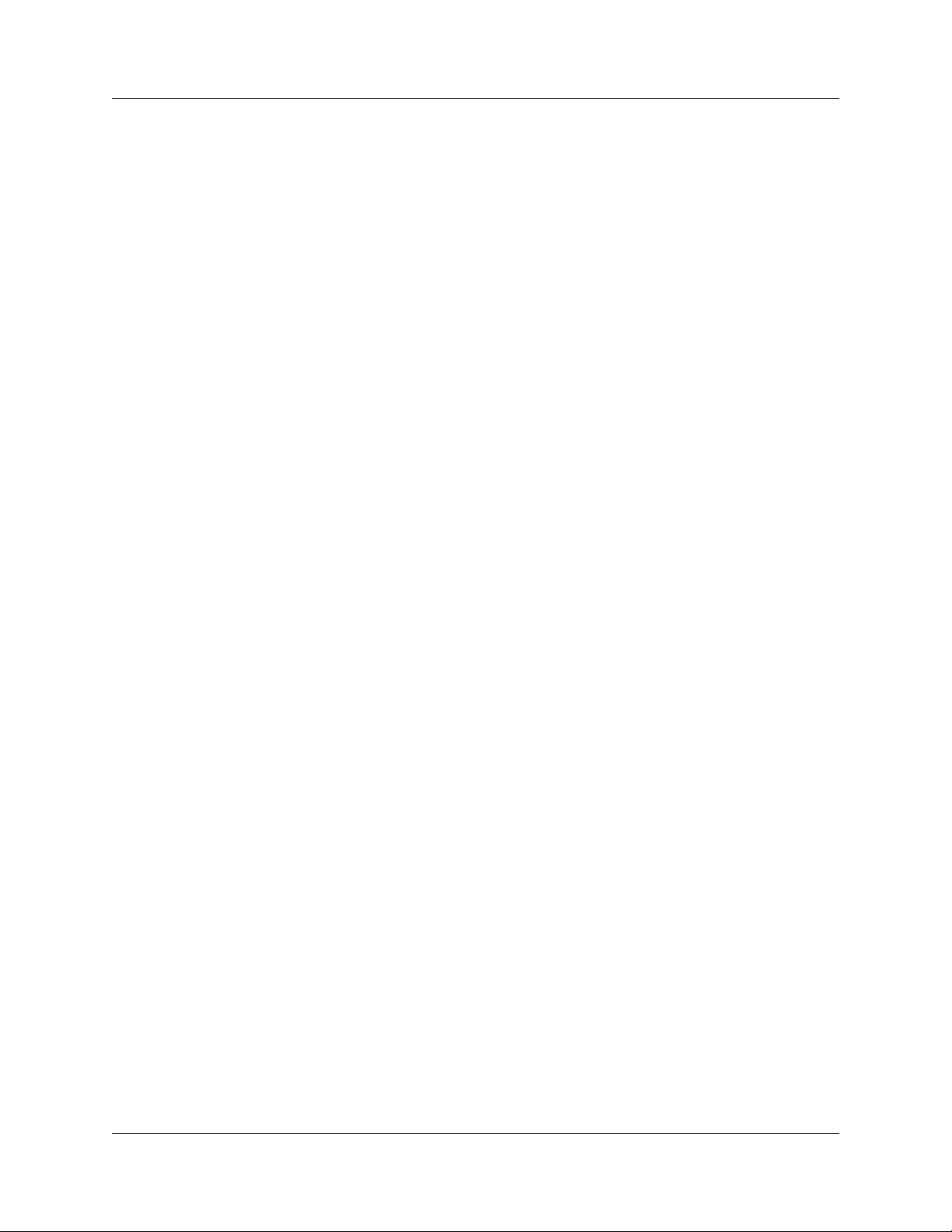
UWBTracer/Trainer User Manual Chapter 2: Hardware Description
Chapter 2: Hardware Description
This chapter describes the CATC 5K-based UWBTracer/Trainer™ Analyzer and
Exerciser and other components and accessories that accompany it.
2.1 CATC 5K Platform
CATC 5K Platform
The CATC 5K is a lightweight and modular platform, designed to be mobile and flexible.
The two front slots can accommodate up to two plug-in modules with a variety of options.
The CATC 5K platform is powered by a small external power supply. Quiet built-in fans
provide all the necessary cooling.
Connection to Host Machine
The CA TC 5K platform conn ects to a Windows®-based PC (the host machine) through a
single USB cable. Though the system can operat e over USB 1.1 protocol data rates, it is
advisable to use a USB 2.0 connection between the Analyzer and the host machine to
obtain faster upload of traffic.
2.2 UWBTracer/Trainer Analyzer and Exerciser
The basic UWBT racer/Trainer analyzer configuration includes a CA TC 5K plat form and a
UWB Analyzer plug-in module (UW002MA or UW003MA) that is inserted into the
right-side slot.
In addition, the USB Analyzer plug-in module (US007MA) can be inserted into the
left-side slot and be used for capturing USB Association traffic, retrieving the information
required for pairing two WUSB devices. See “USB Cable Association for Certified WUSB”
on page 224 for more information.
The UWB Exerciser plug-in module can be inserted into the lef t-side slot and be used for
traffic generation.
LeCroy Corporation 7
Page 26

Chapter 2: Hardware Description UWBTracer/Trainer User Manual
2.3 System Components
Basic Components
The UWBTracer/Trainer™ basic package includes the following components:
• Installation CD-ROM, with the installation program and all documents
• UWBTracer/Trainer Getting Started manual, to help set up the system quickly
• CATC 5K Platform: See photograph on front cover. Also see “CATC 5K Front Panel
with the UWB Analyzer Plug-in” on page 14 and “CATC 5K Rear Panel” on page 18.
• CATC 5K Power Supply and Power Cord
•Carrying case
• Vertical Stand
Figure 2.1 Vertical Stand
• UWB Analyzer Module and RF Antenna
Figure 2.2 UWB Analyzer Plug-in Module with Antenna (UW002MA or
UW003MA)
8 LeCroy Corporation
Page 27
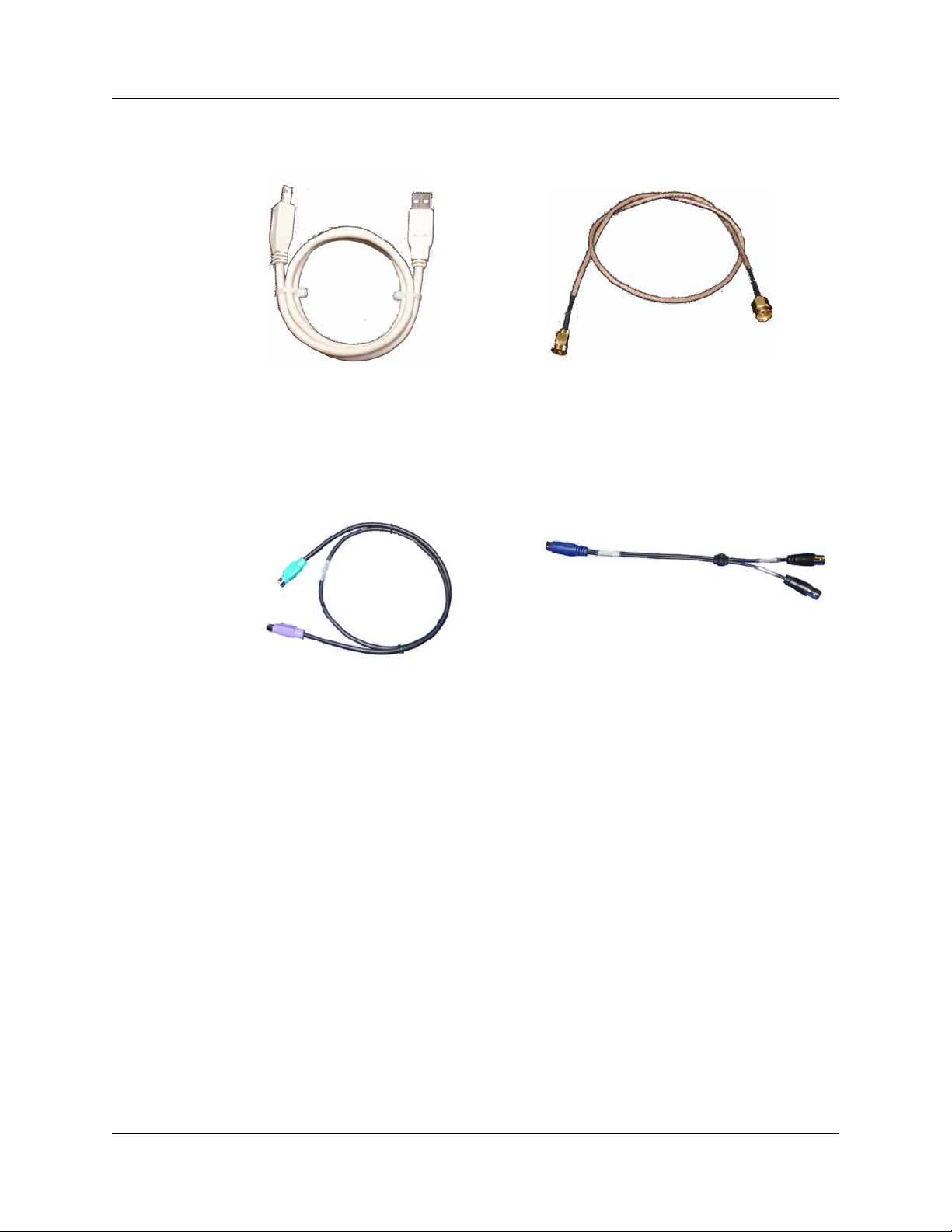
UWBTracer/Trainer User Manual Chapter 2: Hardware Description
• RF Coaxial Cable (SMA) [in Standard Cable Kit]
• USB cable for connecting the analyzer to a host machin e
Figure 2.3 USB cable and RF Coaxial Cable (SMA)
• Synchronization Cable for synchronizing multiple analyzers. The Synchroniza tion
Cable connects to the SYNC IN and SYNC OUT connectors located on the
UWBTracer/Trainer rear panel (Figure 2.15). (For more information about setting up
multiple analyzers, see Section 10.3, “Multiple Analyzer Synchronization” on page
162.)
Figure 2.4 Synchronization Cable and Trigger Cable
• Trigger Cable (TRIG-IN/TRIG-OUT BNC Y-cable) for conn ecting to external equipment (for example, for triggering capturing in a LeCroy oscilloscope).
LeCroy Corporation 9
Page 28

Chapter 2: Hardware Description UWBTracer/Trainer User Manual
Optional Components
In addition to the basic package, optional components ar e available:
• USB Analyzer plug-in module for capturing USB Cable Association traffic
(US007MA)
Figure 2.5 USB Analyzer Plug-in Module (US007MA)
• UWB Analyzer plug-in module with PHY (radio) from a different vendor
(UW002MA or UW003MA)
[see Figure 2.2]
• MPI Kit (please refer to the Data Sheet for detailed information)
[see next page]
10 LeCroy Corporation
Page 29

UWBTracer/Trainer User Manual Chapter 2: Hardware Description
•UWBTrainer Exerciser plug-in module and RF Antenna
Figure 2.6 UWB Exerciser Plug-in Module with Antenna (UW005MGA)
Note: To meet FCC requirements, the UWBTrainer exerciser and some models of
the UWBTracer analyzer have reverse-polarity radio and antenna
connectors. This configuration does not affect RF behavior in any way but
does require that you configure a customer-supplied antenna with
reverse-polarity connectors.
LeCroy Corporation 11
Page 30

Chapter 2: Hardware Description UWBTracer/Trainer User Manual
MPI Kit
The MPI kit is designed for hooking to the MPI bus in two types of setups:
1. PHY subsystem connects to the MAC subsystem through a short (ribbon) cable.
2. PHY subsystem piggybacks directly on the MAC subsystem. The two subsystems
connect through an adapter board without the use of cables.
Three types of connectors are common for current designs:
1. IDE 40-pin connector
2. Hirose 68-pin Connector
3. Hirose 60-pin Connector
The optional MPI Kit includes:
Figure 2.7 MPI Kit
• Cable Adapter
Figure 2.8 Cable Adapter for Hirose 68-pin or IDE 40-pin Connectors
for Hirose 68-pin or IDE 40-pin Connectors
12 LeCroy Corporation
Page 31

UWBTracer/Trainer User Manual Chapter 2: Hardware Description
• Probe Cable for IDE 40-pin Connectors and Hirose 68-pin Connectors (2)
Figure 2.9 Probe Cable for IDE 40-pin Connectors and
Hirose 68-pin Connectors
• Adapter Cable
Figure 2.10 Adapter Cable (with external SCSI type connectors)
•
Board Adapter for IDE 40-pin Connectors, Board Adapter for Hirose 68-pin Connectors, and
Board Adapter for Hirose 60-pin Connectors
Figure 2.11 Board Adapter for IDE 40-pin Connectors,
Board Adapter for Hirose 68-pin Connectors, and
Board Adapter for Hirose 60-pin Connectors
LeCroy Corporation 13
Page 32

Chapter 2: Hardware Description UWBTracer/Trainer User Manual
2.4 UWBTracer/Trainer Front Panel Description
When powered ON, the CA TC 5K Analyzer activates user- accessible controls and LEDs
on front and rear panels of the plat form. This section covers front panel features. Th e next
section covers rear panel features.
Figure 2.12 CATC 5K Front Panel with the UWB Analyzer Plug-in
CATC 5K Platform
The indicators on the CATC 5K platform (Figure 2.12) are:
STATUS (status of the platform)
LED Description
No light
Green Blink Slow
Blue
Red Blink Fast
System is not powered on
Initializing
System is operational
System fault (contact Support)
14 LeCroy Corporation
Page 33

UWBTracer/Trainer User Manual Chapter 2: Hardware Description
UWB Analyzer Plug-in Module
LEDs (status of the MPI or RF channel)
LED State MPI Channel RF Channel
No light
Yellow Blink Fast
Yellow
Red Blink Slow
Red
Idle Does not detect PCLK or
PHY_ACTIVE
Synching
Synched
Recording
Pre-Trigger
Recording
Post-Trigger
Trying to synchronize to
MPI traffic and waiting for
PCLK and PHY_ACTIVE
Synchronized:
Capturing MPI traffic with
PHY_ACTIVE signal high
Recording
Pre-Trigger traffic
Recording
Post-Trigger MPI traffic
Does not detect wireless
frames
Trying to synchronize to
RF traffic and waiting for
wireless traffic
Synchronized:
Capturing wireless frames
Recording
Pre-Trigger traffic
Recording
Post-Trigger wireless
traffic
Connectors
The connectors are:
• MPI ADAPTER: Connector to MPI Adapter
• ANT: SMA Connector for Antenna
LeCroy Corporation 15
Page 34

Chapter 2: Hardware Description UWBTracer/Trainer User Manual
USB Analyzer Plug-in Module for the
Cable Association
USB
In the UWBTracer/Trainer™ setup, the USB Analyzer plug-in module is used to capture
USB Association traffic between pairs of WUSB devices that support the
USB Cable Association Model described in the Certified Wireless USB specifications.
Figure 2.13 CATC 5K Front Panel with the UWB Analyzer and
USB Analyzer Plug-in
USB Cable Association traffic capture uses CHAN 0 of the module.
The second channel, marked CHAN 1, is for future expansion.
For instructions on how to set up and capture USB Cable Association traf fic and use it for
UWB traffic recording, see “USB Cable Association for Certified WUSB” on page 224.
LEDs (status of the USB Chan 0 channel)
LED State
No light
Yellow Blink Slow
Yellow Blink Fast
Red Blink Fast a few times
Note: For USB Chan 1, the LEDs are turned of f because they are n ot used for the
USB Cable Association traffic capture.
Idle
Synched to Full/Low speed USB traffic
Synched to High speed USB traffic
Connection Context traffic detected
Connectors
The connectors are:
• CHAN 0 USB PORTS: For capturing USB Cable Association traffic
• CHAN 1 USB PORTS: Not currently used
16 LeCroy Corporation
Page 35

UWBTracer/Trainer User Manual Chapter 2: Hardware Description
UWB Exerciser Plug-in Module
When powered ON, the UWB Exerciser activates user-accessible controls and LEDs on
front and rear panels of the platform. This section covers front panel features. The next
section covers rear panel features.
Figure 2.14 UWB Exerciser Plug-in Module
LEDs (status of the Exerciser RF channel)
LED State
No light
Yellow Blink Fast
Yellow Blink Slow
Yellow Solid
Red Solid
Idle
Scenario running
Scenario waiting for condition
Scenario paused
Scenario error
Connectors
The connectors are:
• ANT: SMA Connector for Antenna
• AUXILIARY: Connector
LeCroy Corporation 17
Page 36

Chapter 2: Hardware Description UWBTracer/Trainer User Manual
2.5 UWBTracer/Trainer Rear Panel Description
From left to right, the rear panel contains the following components:
Figure 2.15 CATC 5K Rear Panel
• SYNC IN/OUT: For synchronized multi-analyzer operation, the analyzers must be
connected in a daisy-chain topology to each other using the green/purple cable.
• EXT DATA: For attaching the TRIG-IN/TRIG-OUT BNC Y-cable (Trigger Cable) to
external instruments
• HOST: For connecting the analyzer through USB to the host machine
• POWER 12 VDC: For connecting the external power supply to the analyzer.
Note: There is no power switch on the analyzer.
Warning! Do not open the CATC 5K enclosure. No operator
serviceable parts are inside. Refer servicing to LeCroy.
2.6 Interchangeable Radios
Because WiMedia UWB specifications and technology are still evolving, a
UWBTracer/Trainer™ analyzer (with its CATC 5K platform) can use interchangeable
plug-in modules, each incorporating different PHYs (radios).
Currently there are two UWB Analyzer plug-in mod ules th at ca n be use d with the
UWBTracer: model UW002MA and model UW003MA.
Please note that each UWB Analyzer plug-in module requires different initialization
sequences that are executed according to a script that must be downloaded to the
analyzer using the Analyzer Setup menu and window, as described in Section 16.4,
“BusEngine, Firmware, and Plugin Init Updates” on page 280.
After you plug the module into the correct slot and check that you have the correct
BusEngine, Firmware, and initialization script installed, you can record traces.
18 LeCroy Corporation
Page 37
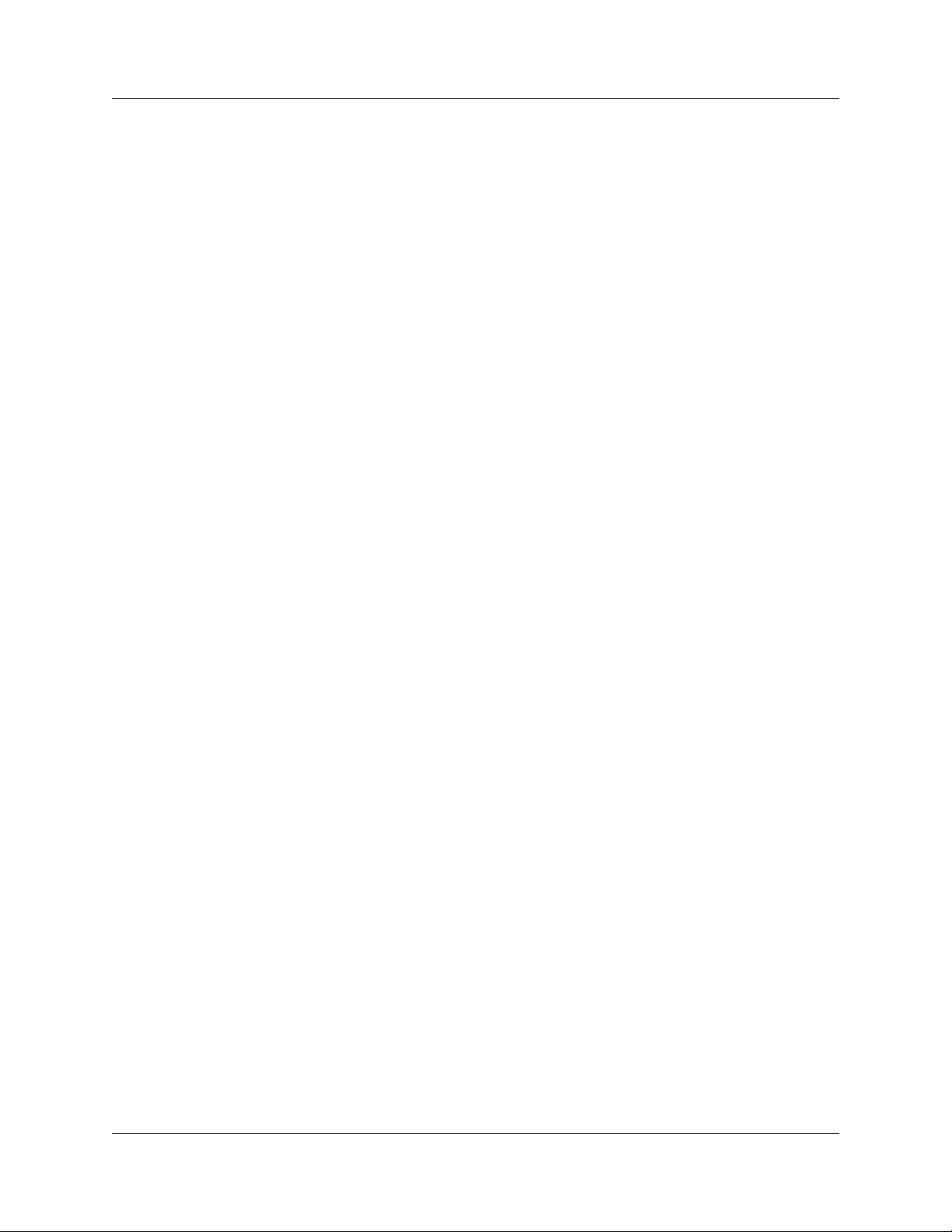
UWBTracer/Trainer User Manual Section 2
Section 2. UWBTracer/Trainer Analyzer
Software
LeCroy Corporation 19
Page 38

Section 2 UWBTracer/Trainer User Manual
[blank page]
20 LeCroy Corporation
Page 39

UWBTracer/Trainer User Manual Chapter 3: Software Overview
Chapter 3: Software Overview
The UWBTracer/Trainer™ software can:
• Control recording of UWB traffic.
• Manage one or more Analyzers, which can be connected directly to the host
machine or connected through the Analyzer network.
• View, analyze, and create reports about recorded traces.
3.1 Installing the Software
For instructions about installing the software, refer to the
UWBTracer/Trainer Getting Started manual.
3.2 Starting the UWBTracer/Trainer /Trainer Program
Y ou can use the UWBT racer/T rainer /T rainer with or without the analyzer unit. When used
without an analyzer , the program works as a trace viewer to view , analyze, and print trace
files.
To start the UWBTracer/Trainer /Trainer Program from the PC Start menu:
Step 1 Select Start > Programs > LeCroy > UWBTracer >
LeCroy UWBTracer
to display the application main window (Figure 3.1).
Figure 3.1 UWBTracer/Trainer Main Window
LeCroy Corporation 21
Page 40

Chapter 3: Software Overview UWBTracer/Trainer User Manual
3.3 Opening Sample Traces
A good way to gain familiarity with UWBTracer/Trainer is to open some of the provided
sample files and explore the menus, pop-up menus, and reports. See Section 3.18
"Directory Structure on Windows XP and Vista" on page 47.
3.4 Opening Older Trace Files
The UWBTracer/Trainer software has the capacity to open trace files created with earlier
software versions. When an older trace file is opened, the program prompts you to
convert the file to the current software version. See Section 3.18 "Directory Structure on
Windows XP and Vista" on page 47.
3.5 Tool Tips
Throughout the application, Tool Tips provide useful information about buttons on the
toolbar.
To display a Tool Tip, position th e mo use pointe r over an ite m of interest such as part of
the trace or a button (Figure 3.2).
Figure 3.2 Tool Tip
3.6 Trace Tool-Tips
Many fields within the Trace display tool-tips when the mouse pointer is suspen ded over
them. These tips may provide a simple legend for the cell or may give substantial added
details about the field (Figure 3.3).
Figure 3.3 Trace Tool Tip
22 LeCroy Corporation
Page 41

UWBTracer/Trainer User Manual Chapter 3: Software Overview
3.7 Menu Bar
Table 3.1 lists menus available from the Main window menu bar. Some menus and
options are available only when a file is open.
Table 3.1 Menu Bar Menus
Menu/Option Function
File
pen Opens a trace file or traffic generation file.
O
C
lose Closes the current trace or generation file.
Save As Saves all or a specified range of frames with a specified name.
P
rint Prints part or all of the current trace or traffic generation file.
Print Prev
Print Setup Sets options for the current or new printer.
E
dit Comment Opens a dialog for entering a brief comment about the trace.
Export
Decrypt Trace File Uses decryption parameters to decrypt trace file.
Remove Identifying
Info from Trace
Files
Ex
iew Produces an on-screen preview before printing.
Packets to Text (Packet View Format): Saves all or part of a trace to a
text file. Used to save traces to floppy disk and to send in e-mail.
Packets to CSV Text: Saves trace as a comma-separated-values text
file for use with Microsoft
®
Excel.
Packets to Ethereal/WireShark format: Exports WLP data
frames in Ethereal/Wireshark format and opens the exported file
in the Ethereal/WireShark application (free Ethernet analyzer
software).
Packets to UWBTrainer script: Exports WLP data frames to a
.uwbg file for use in UWBTrainer.
Allows you to select trace files from which to remove identifying
information and save them with the names
<original_name>_clean.uwb.
it Exits the UWBTracer/Trainer program.
Setup
isplay Options Opens a window that controls the recording process.
D
R
ecording Options Opens a window that controls display options.
Update Device Update BusEngine™ and Firmware manually
Analyzer N
All Connected
evices
D
LeCroy Corporation 23
etwork Opens a dialog box for browsing to local and networked analyzers.
Within the dialog, click Add to browse. The dialog lists PCs that are on
the LAN. If a PC has an analyzer attached to it, and if DCOM
permissions have been set on the selected PC, clicking Select
establishes a connection.
Opens a dialog box with a list of analyzers connected to the host PC.
Lets you select an analyzer and update the BusEngine, Firmware, and
licensing information.
Page 42

Chapter 3: Software Overview UWBTracer/Trainer User Manual
Menu/Option Function
Record
tart Causes the Analyzer to begin recording.
S
Stop Causes th e Analyzer to stop recording.
Reupload Opens a window that controls partial uploading.
Report
F
ile Information Displays information about the recording such as the number of frames
and triggering setup.
Error Summary Displays the Errors report of the Traffic Summary, listing the numbers of
each error type.
Timing C
Traffic Summary Summarizes the numbers and types of errors, packets, transactions,
D
Timing Analysis Opens the Timing Analysis window with a Beacon Period and/or
Run Verification
Script
alculations Calculates timing between two frames.
split transactions, and transfers that occurred in the open trace.
evice List Lists the DUTs, active devices, archive devices, and wireless USB in the
Device List window by DUTs, Type, EUI-48, Address, Alias,
Last Updated, and User Notes.
WUSB Detail View.
Opens a window to allow you to run verification scripts
over the open trace.
Search
Go to Trigger Positions the display to show the triggering event at the top.
Go to F
rame/
Packet/Transaction/
Transfer
Go to Marker > Positions the display to the selected marked frame.
Go to > Positions the display to the specified item.
F
ind Allows searches by multiple criteria.
Find N
ext Looks for the next instance of an event specified with Goto or Find.
Search Direction Allows the search direction to be changed from Forward to Backward or
S
earch Channel MPI or RF
Positions the display to show a specific frame or decode level.
Backward to Forward.
24 LeCroy Corporation
Page 43

UWBTracer/Trainer User Manual Chapter 3: Software Overview
Menu/Option Function
View
oolbars Displays list of available Tool bars.
T
Analyzer Network
Chat Bar
Status Bar Switches display of the Status Bar ON or OFF.
Hide Traffic on
Channels
Hide Dec/Orig
Traffic
Hide Frame Types Hides Beacon, Control, Command, Data, and/or Agg Data frames.
Hide Reserved
Field Warnings
Unhide Cells Unhides the cells (hidden by Display Options) selected from the popup
Zoom I
n Increases the size of the displayed elem ents.
Zoom O
W
Apply Decoding
Scripts
Real-Time Statistics Displays trace statistics.
ut Decreases the size of the displayed elements.
rap Wraps displayed Frames within the window.
Opens a dialog that allows users to conduct chat sessions over an IP
LAN. In order to send and receive electronic text messages, each user
must be working with a PC that is on an IP LAN and also attached to an
analyzer.
Hides traffic on the channel (MPI or RF) selected from the popup list.
Hides Decrypted or Original traffic, as selected from the popup list.
Hides fields that have a Reserved Field Warning.
list.
Decoding scripts set the values of the display and recording options for
optimum views of trace information from specific vendors or classes of
data. The menu allows you to select the vendor or class of data for the
request recipients and endpoints listed in the Request Recipients and
Endpoints menu. You can keep the settings across recordings.
Window
New Window Opens another instance of the Main Window.
C
ascade Displays all open Main windows in cascaded format.
Tile Horizontal Displays all open Main windows in tiled horizontal format.
Tile V
ertical Displays all open Main windows in tiled vertical format.
A
rrange Icons Arranges Main window icons at bottom of display area.
Windows Displays a list of open windows.
LeCroy Corporation 25
Page 44
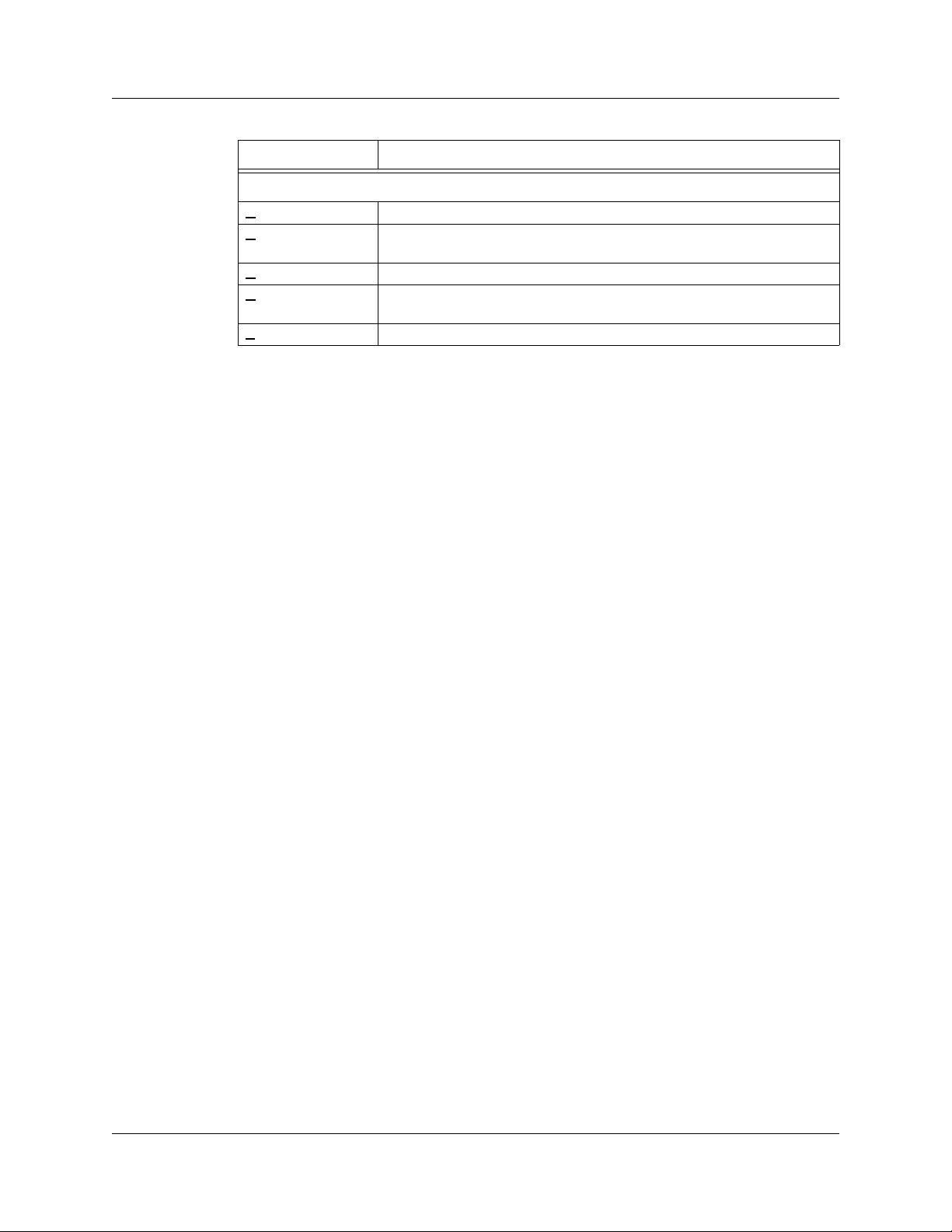
Chapter 3: Software Overview UWBTracer/Trainer User Manual
Menu/Option Function
Help
elp Topics Opens online help.
H
Register Product
Online
Update License Opens a dialog box for entering license key information for the analyzer.
D
isplay License
Information
About Displays version information about UWBTracer/Trainer .
Opens the http://www.lecroy.com/register/ URL to allow you
to register software online.
Opens a dialog box with information about the current status of the
analyzer's license
26 LeCroy Corporation
Page 45

UWBTracer/Trainer User Manual Chapter 3: Software Overview
3.8 Tool Bar
The Main window Tool bar provides quick access to most UWBTracer/Trainer software
functions. You can learn the function of each button by passing the mouse pointer over
it. Button descriptions appear on the Status bar at the bottom of the window and as
tooltips above each button.
Figure 3.4 Main Window Toolbar
General Buttons
Open file Zoom In
Save As Zoom Out
Setup Recording Options Wrap
Setup Generation Options Find
Setup Display Options Find Next
Real-Time Statistics. Opens a
window that shows realtime
information on links activity.
Record Buttons
Start Recording
Find Next. Repeats last find.
Apply Decoding Scripts
Initiates a monitoring session.
You can see the TraceView
and Timing Analysis views in
real-time. (Clicking the Monitor button
is the same as manually configuring
Recording Options to Snapshot
mode and Spooled Recording scope,
using your current Max Disk Usage
setting.)
Stop Recording
Repeat Upload
Manual Trigger
LeCroy Corporation 27
(Reupload/Partial Upload)
Page 46

Chapter 3: Software Overview UWBTracer/Trainer User Manual
UWBTrainer Buttons
UWBTrainer Export To Script
Hide Buttons
Hide Unassociated Traffic Hide Beacon Frames
Hide Devices Hide Empty MMC Intervals
Hide Empty Super Frame Hide Channels (MPI or RF)
Show Only Beacons Hide Decoded/Original Traffic
Hide WLP Hide WUSB
Hide Nak’s Hide Rx/Tx W/O Data
Hide Frame Types
Reports Buttons
File Information Report. Opens a
summary of general information
about the trace file.
Error Report. Opens a summary of
error information in the trace file.
Timing and Bus Usage
Calculations. Opens a calculator for
measuring timing between frames
Run verification scripts.
Opens a window to allow you to run
verification scripts over the open
trace.
Traffic Summary. Opens a summary
of protocol-related information in the
trace file.
Bus Utilization. Opens a window that
shows packet length by time.
Device List Window
Timing Analysis
28 LeCroy Corporation
Page 47

UWBTracer/Trainer User Manual Chapter 3: Software Overview
Triangle to add or delete buttons
Decode Buttons
View WiMedia Frame Level View WUSB Transaction Level
View WUSB Packet Level View WUSB Transfer Level
View Wire Adapter Segment Level View Wire Adapter Transfer Level
View WLP Frames View WLP Ethernet Protocol Units
View WLP IP Protocol Units
3.9 Floating the Decode Toolbar
You can float any of the toolbars by dragging them from their current location at the top
of the screen. If you float the decode toolbar, it arranges the decode buttons in their
hierarchical order. Click the triangle to add or delete buttons.
Figure 3.5 Decode Toolbar in Hierarchal Arrangement
LeCroy Corporation 29
Page 48
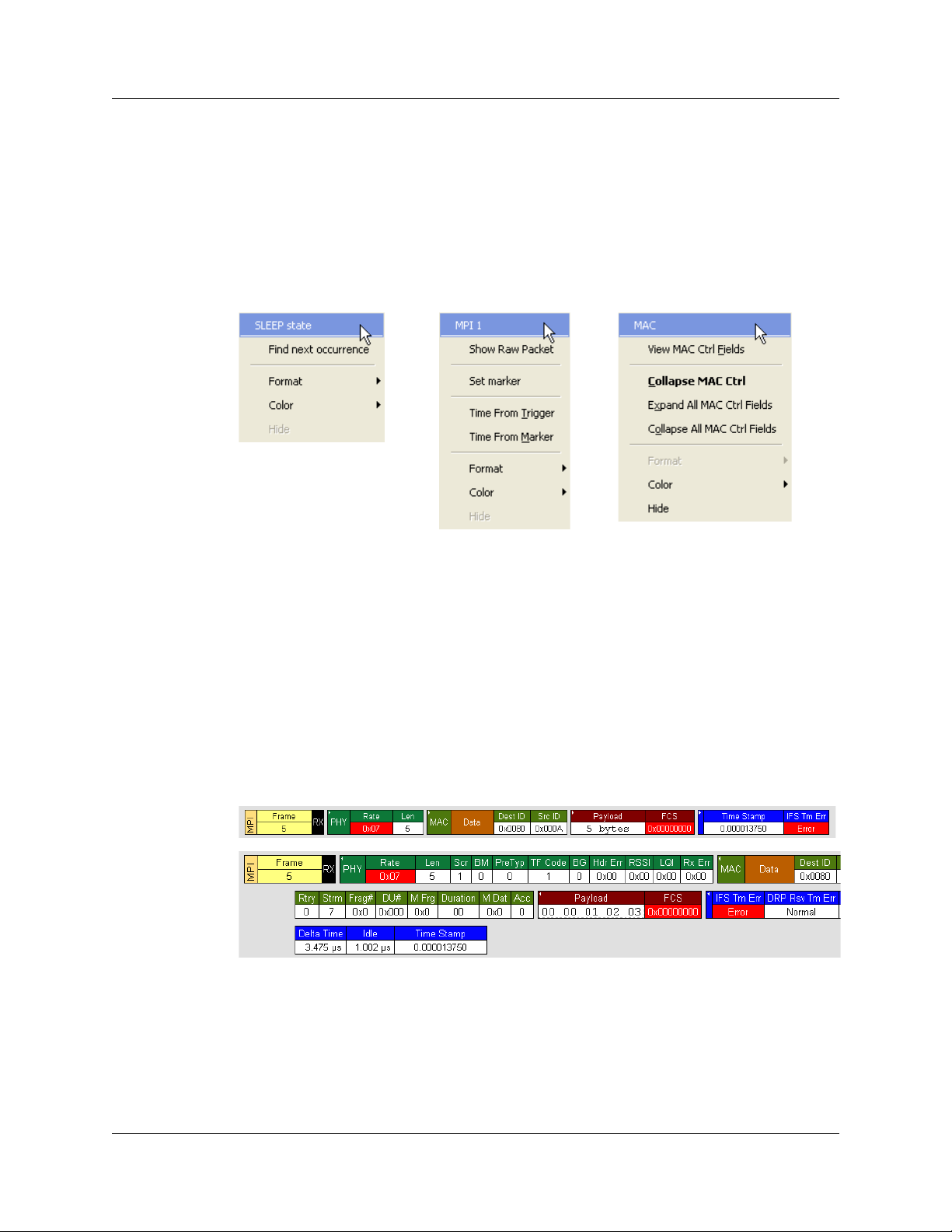
Chapter 3: Software Overview UWBTracer/Trainer User Manual
3.10 Pop-Up Menus
Pop-up menus within the trace provide options for formatting the trace.
Left Mouse Button
Left-clicking a header opens a menu for expa nding fields, viewing data fields, and
formatting the trace. The menu is context-sensitive and changes, depending on wh at part
of the trace you have clicked. Figure 3.6 shows three examples.
Figure 3.6 Trace Pop-Up Menus
Common options appear on most menus:
• Format: Presents choices for changing the numerical formatting of the data fields
throughout the trace.
• Color: Presents choices for changing the color of the data fields throughout the
trace.
• Hide: Hides data fields throughout the trace. To re-display hidden fields, right-click
anywhere in the trace and select Unhide Cells and then one of the options from the
sub-menu.
Left-clicking the small triangle in the upper left corner of th e PHY, MAC, Payload, or
Timing data block expands the data block to show all fields.
Figure 3.7 Expanded Data Block
If you double-click a cell of a PHY, MAC, Payload, or Timing dat a block, the trace displays
all the fields of the block (see Figure 3.7). If you double-click a cell of an expa nded block,
the trace displays the truncated block
30 LeCroy Corporation
Page 49

UWBTracer/Trainer User Manual Chapter 3: Software Overview
Right Mouse Button
If you right-click a cell in the trace, a pop-up menu allows changing display options,
zooming in or out, wrapping the display, unhiding hidden cells, hiding the MPI or RF
channel, hiding decrypted or original traffic, hiding fields with reserved field warnings,
applying decoding scripts, and calculating real-time statistics (Figure 3.8).
Figure 3.8 Trace Cell Pop-up Menu
LeCroy Corporation 31
Page 50

Chapter 3: Software Overview UWBTracer/Trainer User Manual
3.11 View Settings Tools
Y ou can zoom in and out, and wrap the trace to fit within the screen by using the following
buttons:
Zoom In
Increases the size of the displayed elements, allowing fewer (but larger) Frame fields per
screen.
• Click on the Tool bar.
Zoom Out
Decreases the size of the displayed elements, allowing more (b ut smaller ) Fr am e fields
per screen.
• Click on the Tool bar.
Wrap
Adjusts the Trace V iew so that frames fit on to the next line if they are longer th an the size
of the window . Without wrap, you can use the hor izontal scroll bar to see th e hidden part
of a frame.
• Click on the Tool bar.
In Figure 3.9, the timestamp extends off the right edge of the screen.
Figure 3.9 Trace With Wrap Turned OFF
In Figure 3.10, the entire frame appears in the window.
Figure 3.10 Trace With Wrap Turned ON
32 LeCroy Corporation
Page 51

UWBTracer/Trainer User Manual Chapter 3: Software Overview
3.12 Adding Comments to the Trace
Y ou can create, view , or edit the 100-character comment fie ld associated with each Trace
file.
Step 1 From the File menu, select Edit Comment to display the Edit Trace
Comment dialog box.
Figure 3.11 Edit Trace File Comment Dialog Box
Step 2 Create, view, or edit the comment.
Step 3 Click OK.
3.13 Set Marker
The Set Marker feature allows frames to be mar ked so you can navigate ba ck to event s
of interest. Markers also provide you with a way of tagging events so you can perform
timing calculations between them. A marker can be applied to any display entity (fra me,
WUSB packet, WUSB transfer, and so on).
The Set Marker command works in conjunction with the Go to Marker feature. Once yo u
have marked a frame, you can navigate back to it by selecting Search > Go t o Mark er,
and then selecting the marker of interest from the list.
To set a marker on a frame:
Step 1 In the trace, click the MPI field for the frame number you wish to mark.
Step 2 From the pop-up menu that appears, Select Set Marker (Figure 3.12).
Figure 3.12 Setting a Frame Marker
LeCroy Corporation 33
Page 52

Chapter 3: Software Overview UWBTracer/Trainer User Manual
Step 3 The Edit Marker for Frame # dialog box appears ( F igure 3.13).
Figure 3.13 Edit Marker for Frame Dialog Box
Step 4 Enter your comment.
Step 5 Click OK.
Step 6 A marked frame is indicated by a vertical red bar alon g the left edge of
the Frame # block (left side of Figure 3.14).
Figure 3.14 A Marked Frame
34 LeCroy Corporation
Page 53

UWBTracer/Trainer User Manual Chapter 3: Software Overview
3.14 Edit or Clear Marker
To clear a marker or edit comments associated with a Frame marker:
Step 1 Click Frame # for the chosen packet to display a pop-up menu
(Figure 3.15).
Figure 3.15 Editing a Frame Marker
Step 2 To edit the marker comment, select Edit Marker.to display the Edit
Marker for Frame # comment window (Figure 3.13).
Step 3 Edit the comment.
Step 4 Click OK.
Step 5 To clear a marker , click Clear marker in the frame pop-up menu
(Figure 3.15). The vertical red Marker bar disappears.
LeCroy Corporation 35
Page 54

Chapter 3: Software Overview UWBTracer/Trainer User Manual
3.15 Timing Calculations on Markers
You can use markers as reference points to calculate timing between events. To do a
timing calculation:
Step 1 Click the MPI field of the frame number that you want to use as the first
point of reference in the time calculation.
Figure 3.16 MPI Field Options
Step 2 In the pop-up that appears (Figure 3.15), select Time from Marker to
display the Timing and Bus Usage Calculator. The first point is in the
From Frame field.
Figure 3.17 Timing Calculator Dialog Box
36 LeCroy Corporation
Page 55

UWBTracer/Trainer User Manual Chapter 3: Software Overview
Step 3 In the All Markers window, se lect the marker that you want to use as the
second (To MPI) point of reference in the time calculation.
Figure 3.18 All Markers Window
Step 4 The time between the two markers appears in the Timing Calculator
dialog box.
LeCroy Corporation 37
Page 56

Chapter 3: Software Overview UWBTracer/Trainer User Manual
3.16 Status Bar
The Status bar is located at the bottom of the Main window. Depending on the current
activity, the bar can be divided into as many as four segments (see Figure 3.20):
1. Notifications and Help (connection, disconnection, and other messages)
2. Progress Bar and Progress Report (see “Recording Progress” on page 40)
3. Status (of the MPI and RF channels)
4. Search Direction (Forward or Backward)
Figure 3.19 Status Bar Segments
The left-most segment shows a me ssage that an Ana lyzer with se rial n umber 1434 was
disconnected from the application
The status bar shows only the status of a single analyzer . If you place the cursor on the
status bar, a tooltip pops up (Figure 3.20) and displays the status of all the analyzers
connected to the application. In this example, th re e an aly ze rs ar e co nn ec te d to the
application.
To select a different device from the list in the tooltip and display its status in the status
bar, double-click Segment 3, the Status segment. The St atus bar then displays
information about the next device displayed in the tooltip list. Double-click Segment 3
again to cycle through all the devices displayed in the tooltip list.
38 LeCroy Corporation
Page 57

UWBTracer/Trainer User Manual Chapter 3: Software Overview
Figure 3.20 shows six examples of the S t atus bar, each displaying different states of the
analyzer devices:
Figure 3.20 Status Bar Examples
Status Bar Example 1: No analyzer is connected to the application.
Status Bar Example 2: An analyzer with serial number 1069 was connected to the
application and has both its MPI and RF recording channels in the IDLE state.
Status Bar Ex ample 3: An analyzer with serial number 1069 is Ready. The MPI channel
detects PCLK and is attempting to synchronize to the data. The RF channel is in the IDLE
state.
Status Bar Example 4: An analyzer with serial number 1067 was disconnected from the
application. Its MPI Channel is synchronized to the MPI data and PCLK. Its RF channel
is attempting to synchronize to wireless traffic.
Status Bar Ex ample 5: An analyzer with serial number 1064 is Ready. The MPI channel
is synchronized to the MPI traffic and is recording. The RF channel is recording but has
lost synchronization and is attempting to regain synchronization.
Status Bar Ex ample 6: An analyzer with serial number 1569 is Ready. The MPI channel
is in the IDLE mode, not synchronized to PCLK. The RF channel is synchronized to
wireless traffic and is recording.
LeCroy Corporation 39
Page 58

Chapter 3: Software Overview UWBTracer/Trainer User Manual
Recording Progress
When you begin recording, the left-most segment of the Status bar displays a recording
Progress Indicator (left side of Figure 3.21).
Figure 3.21 Example: Status Bar at Different Recording States
Keep the following in mind when reading the Progress Indicator:
• A black vertical line illustrates the location of the trigger position you selected in the
Recording Options window. The pre-trigger progress is displayed in the field to the
left of the trigger position.
• When the trigger position is reached, the progress indicator wiggles as it waits for
the trigger.
• After the trigger occurs, the field to the right of the trigger fills in the post-trigger color
specified in the Display Options window.
• When recording is complete, the upper half of the Progress Indicator fills in white,
indicating the progress of the data upload to the host computer.
Some other key points about the Progress Indicator:
• If a trigger event occurs during the before-trigger recording, the before-trigger color
changes to the after-trigger color to indicate that not all the expected data was
recorded pre-trigger.
• When you click Stop before or after a trigger event, the Progress Indicator adjusts to
begin uploading most recently recorde d da ta.
• If you wish to abort an upload that is in progress, click the Stop button again.
• The Progress Indicator fills with color in proportion to the specified size and actual
rate at which the hardware is writing and reading the recording memory. However,
the Progress Indicator is normalized to fill the space within the Status bar.
40 LeCroy Corporation
Page 59

UWBTracer/Trainer User Manual Chapter 3: Software Overview
Recording Status
During recording, current recording status is displayed in the next segment of the Status
bar (Figure 3.21). When recording is begun, one of the following messages flashes
(depending on options selected in the Recording Options window):
• Trigger?
• Triggered!
• Uploading
After recording stops, the following occurs:
• Flashing message changes to Uploading data–x% done (x% indicates the per-
centage completion of the data uploading process).
• Traffic data is copied to disk (overwriting any previous version of this file) using the
default file name data_xxx.uwb, where xxx is derived from the unit’s serial number .
You can specify the file name in the Recording Options window.
When the data is saved, the Recorded Data file ap pears in the Main display window , and
the Recording St atus window is cleared.
• If the recording resulted from a trigger event, the first frame following the trigger (or
the frame that caused the trigger) is initially positioned second from the top of the
display.
• If the recording did not result from a trigger event, the display begins with the first
frame in the traffic file.
Recording Activity
During recording, the next segment of the Status bar (Figure 3.21) displays recording
activity as a series of vertical bars.
The more vertical bars that are displayed, the greater the amount of activity being
recorded. If there are no vertical bars, there is no recorded activity.
During uploading, the percent of the completed upload is displayed.
Search Status
The rightmost segment of the Statu s bar (Figure 3.21) disp lays current search direction:
Fwd (forward) or Bwd (backward).
LeCroy Corporation 41
Page 60

Chapter 3: Software Overview UWBTracer/Trainer User Manual
3.17 Exporting Trace File Information
See Chapter 3, See Section 3.18 "Directory S tructure on Windows XP and Vista" on page
47.
Exporting Packets to Text (Packet View Format)
Y ou can save all or part of a trace to a text file. This option enables you to save traces to removable
storage devices and to send traces as e-mail attachments.
Step 1 When a trace has WUSB frames, select
File > Export > Packets to Text.
Step 2 Save the exported file.
Exporting Packets to CSV Text
You can save a trace as a comma-separated-values text file for use with Microsoft® Excel.
Step 1 When a trace has WUSB frames, select
File > Export > Packets to CSV Text.
Step 2 Save the exported file.
Exporting Packets to Ethereal/WireShark Format
Y ou can export WLP data fra mes in Ethereal/Wireshark format and open the exported file
in the WireShark/Ethereal application (free Ethernet analyzer software).
Step 1 When a trace has WLP frames, select
File > Export > Packets to Ethereal/Wireshark format.
Figure 3.22 Export Packets to Ethereal/Wireshark format
42 LeCroy Corporation
Page 61

UWBTracer/Trainer User Manual Chapter 3: Software Overview
Step 2 Enter parameters in the Export to WireShark/Ethereal format dialog box.
Figure 3.23 Export to Wireshark/Ethereal format
Step 3 In the Export Options section, enter the frame numbers
From Frame To Frame.
You can Reset Range to Whole Trace.
Step 4 Enter or Browse for the export file name in the
Save exported data in file field.
Step 5 In the WireShark/Ethereal Options section, select whether or not to
Open trace in WireShark/Ethereal after exporting is done.
Step 6 Enter the Path to WireShark/Ethereal.
Step 7 Select whether or not to Launch WireShark/Ethereal in Full Screen.
Step 8 Click Start Export to export and save the file.
If you selected that option, the WireShark/Ethereal application opens with the
exported file displayed.
LeCroy Corporation 43
Page 62

Chapter 3: Software Overview UWBTracer/Trainer User Manual
Exporting Packets to UWBTrainer Script
You can export data frames to a .uwbg file for use in UWBTrainer. In the export dialog
box, you can select the frame range and the channel (if more than o ne channel is in use).
Note: Only frames visible in the Trace View are exported.
To restrict the exported frames, you may use any of the Hiding mechanisms to hide the
frames you do not want to export. These mechanisms include:
• Executing a Find All search
• Using the quick filters from the application toolbar
To export frames from a specific source (such as a WUSB Host):
Step 1 Open a trace file, then open the Find dialog.
Step 2 In the Search For field (at the top), select WiMedia Frames.
Step 3 In the Event Groups section, select MAC: Source Addresses.
Step 4 In the MAC: Source Addresses (Hex) section, select the address of the
WUSB Host to be exported.
Step 5 Check the Find All box.
Step 6 In the Combining Specified Event Gr oups section, select the
Intersection option.
Figure 3.24 Example Find Dialog for Exporting to a UWBTrainer Script
Step 7 Click OK to open a new window showing only the matching frames.
44 LeCroy Corporation
Page 63

UWBTracer/Trainer User Manual Chapter 3: Software Overview
Step 8 T o export the displayed frames, click the Export T o Script button , or
select File > Export > Packets to UWB Trainer script.
Figure 3.25 Export Packets to UWBTrainer Script Command
Step 9 Enter parameters in the Export to UWBTrainer Exerciser Script dialog
box.
Figure 3.26 Export to UWBTrainer Exerciser Script Dialog
LeCroy Corporation 45
Page 64

Chapter 3: Software Overview UWBTracer/Trainer User Manual
Step 10In the From Frame field, enter the starting frame number.
Step 11In the To Frame field, enter the ending frame number.
Note: If the trace has few frames, you can click Reset Range to Whole Trace
to use all the frames.
Step 12If the trace has more than one channel, in the Channel field, select the
channel or use the default channel.
Step 13Enter or Browse for the export file name in the
Save exported data in file field.
Step 14Click Start Export to export and save the file.
46 LeCroy Corporation
Page 65

UWBTracer/Trainer User Manual Chapter 3: Software Overview
3.18 Directory Structure on Windows XP and Vista
The UWBTracer/Trainer application stores files in a specific directory structure under the
C:\Program Files\LeCroy\UWBTra cer directory. It also stores files in Windows-specific
locations that differ for Windows
In particular, Windows XP has a Documents and Settings\All Users folder, and
Windows Vista has a Users\Public folder, which are not equivalent.
The Windows XP All Users folder is not readily available to users and is for storing
shared files, to which normal user folders point using shortcuts.
The Windows Vista Users\Public folder and its subdirectories:
• Are available to all users logged onto a system (not just the person who installed the
application).
• Are not hidden.
• Are always present, because it is provided by the Windows Vista OS installation.
• Are readable and writable by all users.
• Do not require Administrator privileges.
Methods of using shared folders differ for the two operating systems, so the
UWBTracer/Trainer application stores files on them differently, as described in the next
two sections.
®
XP and Windows Vista (which uses UAC).
Windows XP
All Files
For UWBTracer/Trainer on Windows XP, all application and user files (such as sample
files, user files, default files, and scripts) are in the
<drive>\Program Files\LeCroy\UWBTracer directory folder and its subdirectories:
• Automation
• Documents
• Generation
• Sample Files
• Scripts (and versioned Scripts directories, such as Scripts3.00.307)
•x64
•x86
LeCroy Corporation 47
Page 66

Chapter 3: Software Overview UWBTracer/Trainer User Manual
Windows Vista
User-modifiable Files
For UWBTracer/Trainer on Windows Vista, user-modifiable files are in the
Windows Explorer <drive>\Users\Public\Public Documents\LeCroy\UWBTracer\
folder, which is the same as the Command Tool
<drive>\Users\Public\Documents\LeCroy\UWBTracer\ folder.
The Command Tool name is the correct folder name when using scripts.
The Users\Public\Public Documents\LeCroy\UWBTracer folder contains files that the
user can modify, such as default.rec and default.opt, or the application creates at
runtime, such as debug files and device lists. It also has the directories:
• Automation
• Generation
• Sample Files
• Scripts (and versioned Scripts directories, such as Scripts3.00.307)
Application Files
For UWBTracer/Trainer on Windows Vista, read-only application files (like the
application, bus engines, firmware, user manuals, help files, and read-me) are in the
<drive>\Program Files\LeCroy\UWBTracer folder. It has the directories:
• Documents
•x64
•x68
48 LeCroy Corporation
Page 67
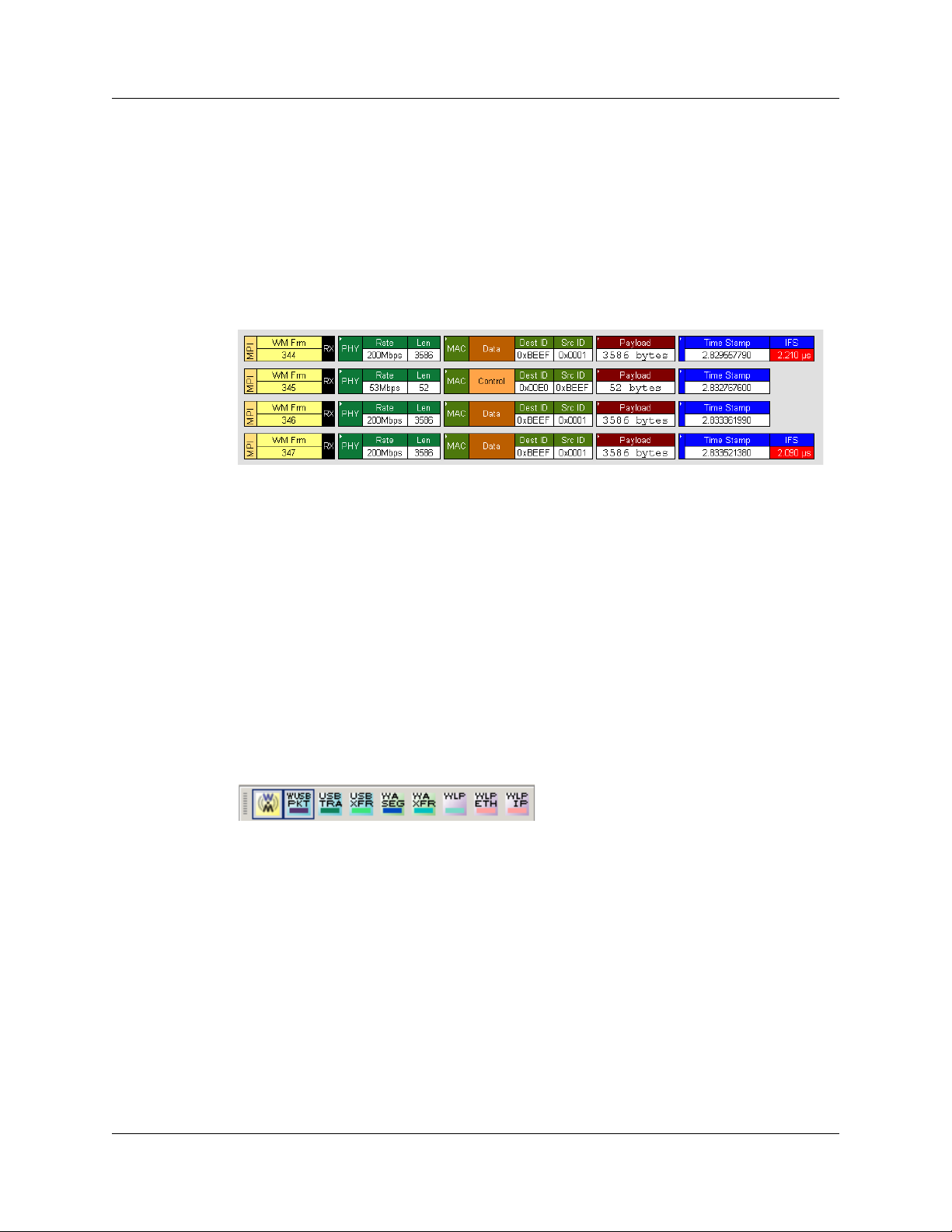
UWBTracer/Trainer User Manual Chapter 4: Reading Traces
Chapter 4: Reading Traces
This chapter describes how to read and manipu la te tr ace disp lay s .
4.1 Trace Display Overview
UWBTracer/Trainer trace viewing software makes extensive use of color and graphics to
fully document the captured (decoded) traffic (Figure 4.1).
Figure 4.1 Trace Display Example
Frames are shown on separate time-stamped rows, with their individual fields both
labeled and color coded. You can collapse data fields to save space in the display, and
you can zoom in and out in the display. Pop-up Tool Tips annotate fields with detailed
information about their contents.
The display software can operate inde pendently of the hardware an d so can function as
a stand-alone trace viewer that may be freely distributed.
4.2 Changing Trace Level Views
You can select the trace viewing level in the Display Options window General tab Trace
Viewing Level section (see Chapte r 6, “Display Options”) or with the Trace Viewing Level
icons in the Tool bar (Figure 4.2).
Figure 4.2 Trace Viewing Level Buttons
Note: To find frames, packets, transactions, segments, or transfers, scroll through
the trace or use the Search > Find command (see Chapter 9, “Searching
Traces”).
LeCroy Corporation 49
Page 68

Chapter 4: Reading Traces UWBTracer/Trainer User Manual
4.3 Trace Level Views for WUSB
You can display traces at these viewing levels, listed from lowest to highest:
• Frame (WiMedia Frame or MAC-PHY Interface equivalent) [default] (WM)
• WUSB Packet (WUSB PKT)
• WUSB Transaction (USB TRA)
• WUSB Transfer (USB XFR)
• WUSB Wire Adapter Segment (WA SEG)
• WUSB Wire Adapter Transfer (WA XFR)
Frame Level
The Frame view is the default decode level. It shows the WiMedia Frame Raw Payload
and PHY/MAC Headers. An example MPI Frame level is in Figure 4.3.
Figure 4.3 Trace View: Frame Level
50 LeCroy Corporation
Page 69

UWBTracer/Trainer User Manual Chapter 4: Reading Traces
WUSB Packet Level
Click the WUSB PKT button to show the WUSB Packet Level view. An example packet
level is in Figure 4.4.
Figure 4.4 Trace View: WUSB Packet Level
The WUSB Packet Level is now a special way to decode the Frame Level. You can show
or hide MAC Frame raw payload PHY/MAC headers when WUSB Packet s are displayed.
You cannot expand WUSB packets.
WUSB Transaction Level
Click the USB TRA button to show the WUSB Transaction Level view. An example
transaction level is in Figure 4.5.
Figure 4.5 Trace View: WUSB Transaction Level
LeCroy Corporation 51
Page 70

Chapter 4: Reading Traces UWBTracer/Trainer User Manual
WUSB Transfer Level
Click the USB XFR button to show the WUSB Transfer Level view. An example transfer
level is in Figure 4.6.
Figure 4.6 Trace View: WUSB Transfer Level
WUSB Wire Adapter Segment Level
Click the WASEG button to show the WUSB Wire Adapter Segment Level view. An
example wire adapter segment level is in Figure 4.7.
Figure 4.7 Trace View: WUSB Wire Adapter Segment Level
WUSB Wire Adapter Transfer Level
Click the WAXFR button to show the WUSB Wire Adapter Transfer Level view. An
example wire adapter transfer level is in Figure 4.8.
Figure 4.8 Trace View: WUSB Wire Adapter Transfer Level
52 LeCroy Corporation
Page 71

UWBTracer/Trainer User Manual Chapter 4: Reading Traces
4.4 Trace Level Views for WLP
You can display traces at these viewing levels, listed from lowest to highest:
• WiMedia Frames [default]
• WLP Frames (WLP)
• WLP Ethernet Protocol Units (WN ETH)
• WLP IP Protocol Units (WN IP)
WiMedia Frame Level
The WiMedia Frame view is the default decode level. It shows the WiMedia Frame Raw
Payload and PHY/MAC Headers. An example WiMedia Frame level is in Figure 4.9.
Figure 4.9 Trace View: WiMedia Frame Level
WLP Frame Level
Click the WLP button to show the WLP Frame view. An example WLP Frame level is in
Figure 4.10.
Figure 4.10Trace View: WLP Frame Level
LeCroy Corporation 53
Page 72

Chapter 4: Reading Traces UWBTracer/Trainer User Manual
WLP Ethernet Protocol Unit Level
Click the WN ETH button to show the WLP Ethernet Protocol Unit Level view . An example
WLP Ethernet Protocol Unit Level is in Figure 4.11.
Figure 4.11Trace View: WLP Ethernet Protocol Unit Level
WLP IP Protocol Unit Level
Click the WN IP button to show the WLP IP Protocol Unit Level view. An example
transaction level is in Figure 4.12.
Figure 4.12Trace View: WLP IP Protocol Unit Level
54 LeCroy Corporation
Page 73

UWBTracer/Trainer User Manual Chapter 5: Searching Traces
Chapter 5: Searching Traces
This chapter describes how to search for trace events.
5.1 Trace Search Overview
UWBTracer/Trainer™ has several search commands that let you navigate a trace view
to search for key events, such as errors and triggers. The co mmands are on the Search
menu (Figure 5.1).
To view the search options, click Search in the Menu bar.
Figure 5.1 Search Menu
You can:
• Change the Search Direction to Forward or Backward
• Select the MPI Channel, RF Channel, or All Channel
5.2 Go to Trigger
To display a trigger event, select Go to Trigger from the Search menu.
The trace view is repositioned with the first frame following the trigg er event (or the frame
that caused the trigger) at the top of your screen.
LeCroy Corporation 55
Page 74

Chapter 5: Searching Traces UWBTracer/Trainer User Manual
5.3 Go to Frame/Packet/Transaction/Transfer
To display a specific frame or decode level, follow these steps:
Step 1 From the Search menu, select:
Go to Frame/Packet/Transaction/Transfer
to display the Go to PLCP/Packet/Transaction/Transfer dialog box (Figure 5.2):
Figure 5.2 Go To PLCP/Packet/Transaction/Transfer Dialog Box
Step 2 Select the trace level view in the Go to field from the drop-down list.
Step 3 Enter the number of the frame, packet, transaction, segment, or transfer .
Step 4 Click OK.
The trace view shows the selected item at the top of the main window.
56 LeCroy Corporation
Page 75

UWBTracer/Trainer User Manual Chapter 5: Searching Traces
5.4 Go to Marker
To instruct the analyzer to display a marked frame, follow these steps:
Step 1 From the Search menu, select Go to Marker (Figure 5.3).
Figure 5.3 Selecting Go to Marker
Step 2 Select a frame or packet number from the listed markers. Alternatively,
select All Markers to open the All Markers dialog box (see figure 5.17,
“All Markers Window”), select a marker, and then click Select.
The trace view displays the selected item at the top of the main window.
Note: The Go to Marker feature functions in conjunction with the Set Marker
feature. The comments within the parentheses following each mar ke d
Frame are added or edited with the Set Marker feature.
LeCroy Corporation 57
Page 76

Chapter 5: Searching Traces UWBTracer/Trainer User Manual
5.5 Go to
The Go to feature t akes you directly to an item in the trace. After you select Go to, select
the item from the listed items (Figure 5.4).
Figure 5.4 Go to Items List
58 LeCroy Corporation
Page 77

UWBTracer/Trainer User Manual Chapter 5: Searching Traces
Figure 5.5 Go to Frame Types List
Figure 5.6 Go to Beacon Info Elements List
Figure 5.7 Go to Errors List
Figure 5.8 Go to Secure Header Items List
LeCroy Corporation 59
Page 78

Chapter 5: Searching Traces UWBTracer/Trainer User Manual
Figure 5.9 Go to WUSB Packets List
Figure 5.10Go to WUSB Transactions List
Figure 5.11Go to WUSB WA Transfers List
Figure 5.12Go to WLP Frames List
60 LeCroy Corporation
Page 79

UWBTracer/Trainer User Manual Chapter 5: Searching Traces
Figure 5.13Go to WLP Ethernet Protocols List
Figure 5.14Go to WLP IP Protocols List
LeCroy Corporation 61
Page 80

Chapter 5: Searching Traces UWBTracer/Trainer User Manual
Figure 5.15Go to WiMedia Payload Data Pattern List
You can enter an ASCII or Unicode (as ASCII characters) search string. For HEX, you
can select a Bitmask, Mask (in hexadecimal), and Match (in hexadecimal) for each of 16
bits.
62 LeCroy Corporation
Page 81

UWBTracer/Trainer User Manual Chapter 5: Searching Traces
5.6 Find
Find is a utility that allows you to conduct searches of one or more events in a trace. Find
allows you to search for any of the WUSB and WLP hierarchical levels within the trace.
To use Find:
•Select Find... under Search on the Menu bar
OR
• Click in the Tool Bar.
You see the Find window (Figure 5.16).
Figure 5.16Find Window, Frames Checkboxes
LeCroy Corporation 63
Page 82

Chapter 5: Searching Traces UWBTracer/Trainer User Manual
Areas in Find Window
The Find window has three areas: Event Groups pane, a Context area to the right of the
Event Groups pane (whose contents vary depending on items in the pane), and a
Direction/Origin area at the right in the window.
Event Groups Pane
The left area allows you to specify the events to find in the search.
Figure 5.17Find Events Window, Search For Drop-down List
64 LeCroy Corporation
Page 83
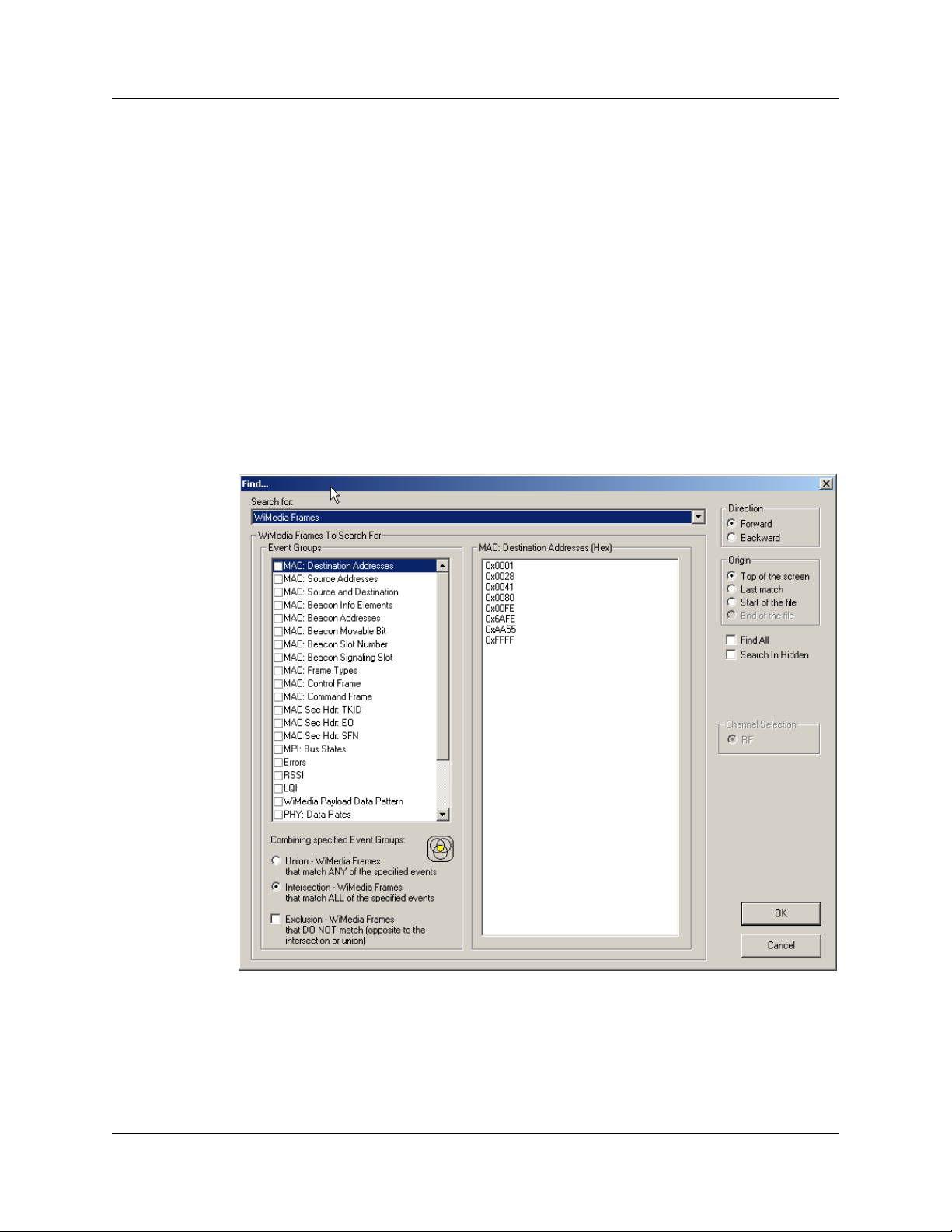
UWBTracer/Trainer User Manual Chapter 5: Searching Traces
Use the Search For drop-down list to select the event type:
• WiMedia Frames
• WUSB Packets
• WUSB Transactions
•WUSB Transfers
• Wire Adapter Segments
• Wire Adapter Transfers
• WLP Frames
• WLP Ethernet Protocol Units
• WLP Internet Protocol Units
For each Search For event, you can select as many checkboxes as desired (for multiple
search events).
For WLP Frames:
Figure 5.18Find Events Window, WLP Frames Checkboxes
LeCroy Corporation 65
Page 84

Chapter 5: Searching Traces UWBTracer/Trainer User Manual
For WUSB Packets:
Figure 5.19Find Events Window, WUSB Packets Checkboxes
66 LeCroy Corporation
Page 85

UWBTracer/Trainer User Manual Chapter 5: Searching Traces
For WUSB Transactions:
Figure 5.20Find Events Window, WUSB Transactions Checkboxes
LeCroy Corporation 67
Page 86

Chapter 5: Searching Traces UWBTracer/Trainer User Manual
For WUSB Transfers:
Figure 5.21Find Events Window, WUSB Transfers Checkboxes
68 LeCroy Corporation
Page 87

UWBTracer/Trainer User Manual Chapter 5: Searching Traces
For Wire Adapter Segments:
Figure 5.22Find Events Window, Wire Adapter Segments Checkboxes
LeCroy Corporation 69
Page 88

Chapter 5: Searching Traces UWBTracer/Trainer User Manual
For Wire Adapter Transfers:
Figure 5.23Find Events Window, Wire Adapter Transfers Checkboxes
70 LeCroy Corporation
Page 89

UWBTracer/Trainer User Manual Chapter 5: Searching Traces
For WLP Frames:
Figure 5.24Find Events Window, WLP Frames Checkboxes
LeCroy Corporation 71
Page 90

Chapter 5: Searching Traces UWBTracer/Trainer User Manual
For WLP Ethernet Protocol Units:
Figure 5.25Find Events Window, WLP Ethernet Protocol Unit s Checkboxes
72 LeCroy Corporation
Page 91

UWBTracer/Trainer User Manual Chapter 5: Searching Traces
For WLP Internet Protocol Units:
Figure 5.26Find Events Window, WLP Internet Protocol Units Checkboxes
Y ou also can combine specified event group s, meaning you can use logical relationships
in your search: OR, AND, and NOT:
• Union: OR relationship. A Find operation searches for frames that include any of
the items selected in the Event Groups pane.
• Intersection: AND relationship. A Find operation searches for only those frames
that match all the items selected in the Event Groups pane.
• Exclusion: NOT relationship. A Find operation searches for frames that do not
match any of the items selected in the Event Groups pane.
LeCroy Corporation 73
Page 92

Chapter 5: Searching Traces UWBTracer/Trainer User Manual
Context area
The central area provides further selection criteria for the Event Group active in the Event
Groups pane. For example, in Figure 5.16, the MAC Destination Addresses Event Group
is currently active (selected). The context area lets you select a range of MAC addresses.
In Figure 5.27, the PHY Data Rates is the active Event group. A different display appears
in the context area.
Figure 5.27Find Events Window: PHY Data Rates Active
Direction/Origin
The radio buttons and checkboxes in the righ t part of the Find wind ow let you specify
where you want to start the search and search direction:
• Direction: You can search forward or backward in the file.
• Origin: You can choose the point-of-origin for the search: Top of the screen, Last
match, Start of file, or End of file.
• Find All: You can extract every instance of the search criteria into a separate view.
• Search in Hidden: You can search in frame elements that are hidden in the display
as well as frame elements that are visible.
• Channel Selection: If available, choose the MPI Channel, RF Channel, or Both.
74 LeCroy Corporation
Page 93

UWBTracer/Trainer User Manual Chapter 6: Display Options
Chapter 6: Display Options
You can select what information to display in Trace Views using the Display Options
window or the display options buttons on the Tool bar (see Section 3.8, “Tool Bar” on
page 27).
To open the Display Options window:
•Select Display Options under Setup on the Menu Bar.
OR
• Click on the Tool Bar.
Figure 6.1 Display Options Window: General Page
You can select General and Color/Format/Hiding display options. The following sections
describe these display options.
LeCroy Corporation 75
Page 94

Chapter 6: Display Options UWBTracer/Trainer User Manual
6.1 Display Options: General
You specify the main Trace View information types and settings using General tab of
Display Options (see figure on previous page):
• Zoom Level: Zooms out from 100% (default) to 10% or zooms in from 100% to
200%.
• Enable Tips: Pops up text when you position the cursor over a field.
• Wrap: Wraps lines of traffic information instead of truncating lines at the right edge
of the display.
• Right click cell context menu: By default, clicking the left mouse button on a field
heading displays a context-sensitive pop-up menu providing commands about the
field and clicking the right mouse button pops up a menu with display options. After
selecting this option, clicking the right mouse button on a field heading displays the
context-sensitive pop-up me n u an d click ing the left mouse button does nothing.
• Hierarchy Lines: Displays lines on the left sid e of T race View showing the hierarchy
from Packets to Transactions to Transfers if you show higher-level decodes.
Figure 6.2 Hierarchy Lines
• Timestamp At The Beginning: Aligns the Timestamp field in a column on the left
side of the Trace View. Selecting this option allows easier comparison with previous
or following timestamps.
• Calculate Delta T ime from the Previous Frame: Compute the time difference from
the previous frame.
• Hide WiMedia PHY-MAC headers for decoded frames: Hide the headers of
decoded frames.
• Trace Viewing Level: Displays WiMedia Frame, WUSB Packet,
WUSB Transaction, WUSB Transfer, Wire Adapter Segment,
Wire Adapter Transfer, WLP Frame, WLP Ethernet Protocol Unit, and
WLP Internet Protocol Unit.
• Error Report: Displays the Errors section of the Traffic Summary window.
• Traffic Summary: Displays the Traffic Summary window, showing all reports,
including Packets, Transactions, Transfers, and Errors.
76 LeCroy Corporation
Page 95

UWBTracer/Trainer User Manual Chapter 6: Display Options
• Bus Utilization: Displays the Bus Utilization window, including Packet length, Bus
usage, and Bus usage by device.
• Real-Time Statistics: Displays the Real-Time Statistics window, including Data
Packet Count, Data Payload Throughput, and Bus Usage.
• Fonts: Sets the font type and bold or italic style for Fields and Data.
• Configuration Name: You can name the current set of Display Options values for
use with an .opt file. (The options file can have a different name.)
• Restore Factory Presets: Sets all Display Options values to the installed values.
6.2 Display Options: Color, Format, and Hiding
To modify the colors, formats, and hiding options, select the Color/Format/Hiding ta b.
Figure 6.3 Display Options Window: Color, Format, and Hiding Page
LeCroy Corporation 77
Page 96

Chapter 6: Display Options UWBTracer/Trainer User Manual
Setting Colors
The program uses a default set of colors for each type of dat a in each gr oup of data. T he
colors and color combinations are appropriate for most graphic systems. You can alter
any color.
To specify a color for an information type, in the Color/Format/Hiding tab, select a row
(such as Data) in the Group and Color column and expand it (see Figure 6.2).
Select a data type (such as Data Length) in the Group, then select a color in the Color
section, using Standard or Custom colors. Use a bright color for each important field
To customize colors, use the Custom tab.
Note: You cannot change color of an Invalid Data (packet error) field. It is
permanently set to red.
Changing Field Formats
For each type of data in each group of data, the program has a default data format.
Examples of number data formats are Bin (binary), Dec (decimal), and Hex
(hexadecimal). Examples of date and time data formats are Hex uFrame, Dec uFrame,
Date & Time, T ime, Bit T ime, seconds, microseconds, and nanoseconds. An example of
a text data format is ASCII. You can alter some data formats.
To specify a data format for an information type, in the Color/Format/Hiding t ab, select a
row (such as Data) in the Group and Color column and expand it.
Select a data type (such as Payload) in the Group:
Figure 6.4 Group and Color Pane: Display Units Selected
Select a format in the Format section. The following formats are available for Payload:
Figure 6.5 Formats for Payload
78 LeCroy Corporation
Page 97

UWBTracer/Trainer User Manual Chapter 6: Display Options
If available, select Bit Order in the Format section. The options are MSB to LSB or LSB
to MSB.
Hiding Fields
To hide one or more fields, select the Group and Data type in the Group and Colo r
column, then click the Hidden checkbox in the display or the Hidden checkbox in the
Hiding section of the Format section.
Figure 6.6 Hidden Check Box
6.3 Saving Display Options
You can save a set of Display Options values, make a set the default settings, or use a
saved set of values with the commands at the bottom of the Display Options window:
• To save the current Display Options values in an options file for use in future
sessions, click Save. Enter a file name without a file name extension . The pr og r am
adds the .opt extension. (The file must have an .opt file name extension.)
• To load a previously saved .opt file, click Load and select a file name.
• To save the current Display Options values in the default.opt options file for use as
the default display options, click Save as Default. (Do not delete the default.opt
file.)
• To apply the current Display Options values, click Apply. The Display Options
window remains open.
• To apply the current Display Options values and close the Display Options window,
click OK.
• To cancel unsaved changes to display values and exit the Display Options window,
click Cancel.
See Section 3.18 "Directory Structure on Windows XP and Vista" on page 47
LeCroy Corporation 79
Page 98

Chapter 6: Display Options UWBTracer/Trainer User Manual
[blank page]
80 LeCroy Corporation
Page 99

UWBTracer/Trainer User Manual Chapter 7: Decoding USB/WUSB Requests
Chapter 7: Decoding USB/WUSB
Requests
7.1 Class and Vendor Definition Files
LeCroy analyzers use script files to decode class and vendor requests. The script files
are read when the application is initialized. After reading, the Analyzer decodes class and
vendor requests as instructed by the files.
Decoding uses .dec decoder files, which describe Class or Vendor requests in a C-like
language. Each .dec file stores an endpoint or request decode. When the application
starts, these files are loaded dynamically. Subdirectories are supported.
For information about legacy script decoding, see Appendix C “Legacy Script De coding”
on page 291.
Note: The .dec files listed in the following table are in the Scripts directory under the
installation directory . See Section 3.18 "Directo ry Structure o n Windows XP and Vista" on
page 47:
USB Decode USB
Decoder
Name
Audio Class decoding 2.0
AudioClass\Audio1.0Requests.dec
AudioClass\Audio2.0Requests.dec
Communications and CDC Control
Direct Line Control Model
Abstract Control Model
Telephone Control Model
Multi-Channel Control Model
CAPI Control Model
Ethernet Networking Control Model
ATM Networking Control Model
Wireless Handset Control Model
Device Management Model
Mobile Direct Line Model
OBEX Model
Communication Device Subclass/EEM
Communications\CommRequests.dec
Communications\CommInterrupt.dec
Communications\CommCDCEEM.dec
Audio 01h
CCID
CCID
CCID
CCID
CCID
CCID
CCID
CCID
CCID
CCID
CCID
CCID
CCID
USB-IF
Base
Class
02h
02h
02h
02h
02h
02h
02h
02h
02h
02h
02h
02h
02h
Codes
Sub
Class
01h
02h
03h
04h
05h
06h
07h
08h
09h
0Ah
0Bh
0Ch
Protocol
ID
LeCroy Corporation 81
Page 100

Chapter 7: Decoding USB/WUSB Requests UWBTracer/T rainer User Manual
USB Decode USB
Decoder
Name
HID (Human Interface Device)
HUT (HID extension)
Monitor (HID extension)
Physical Interface
(force-feedback extension to HID)
Point of Sale Devices (HID extension)
Power (HID extension)
Hid\hid.dec
Hid\Hid_Req.dec
Physical
Hid\hid.dec
Hid\Hid_Req.dec
Still Imaging Class
StillImageClass\PTPStillImageBulkIn.dec
StillImageClass\PTPStillImageBulkOut.dec
StillImageClass\PTPStillImageRequests.dec
StillImageClass\PTPStillInterrupt.dec
HID
HID
HID
HID
HID
HID
HID 05h
PTP
Still Image
USB-IF
Codes
ProtoBase
Class
03h
Extension
Extension
Extension
Extension
Extension
06h 01h 01h
Sub
Class
col
ID
Printer
Printer\Printer_req.dec
Mass Storage Mass Storage 08h
SCSI/Bulk Protocol
MassStorageClass\MS_BulkOnly_Requests.dec
MassStorageClass\MS_BulkOnlySCSIInEndpoint.dec
MassStorageClass\MS_BulkOnlySCSIOutEndpoint.dec
MassStorageClass\MS_BulkOnlySCSIOutEndpoint.dec
UFI (floppy)/CBI Protocol
MassStorageClass\MS_UFI_CBI_Requests.dec
MassStorageClass\MS_UFI_CBI_BulkInEndp.dec
MassStorageClass\MS_UFI_CBI_BulkOutEndp.dec
MassStorageClass\MS_UFI_CBI_InterruptEndp.dec
Hub support
HubClass\HubClassRequests.dec
HubClass\HubClassStatusEndpoint.dec
Printer 07h 01h xxh
Mass Storage
SCSI Bulk
MassStrg Class
UFI CBI
Hub Class 09h
08h
08h
82 LeCroy Corporation
