Page 1
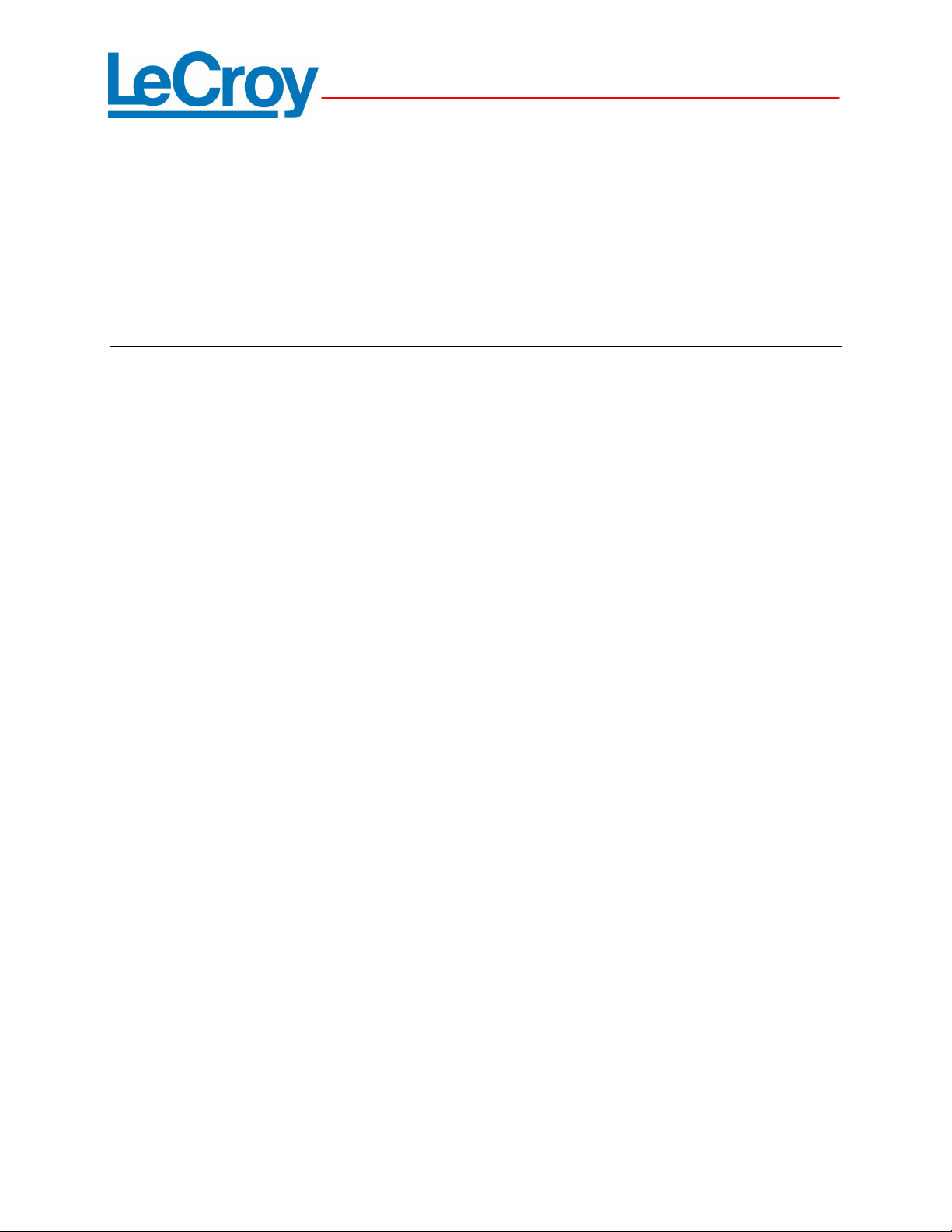
LeCroy UWBSpekChek™
WiMedia Compliance Test Suite
User Guide
Version 3.10 March, 2008
Introduction
LeCroy UWBSpekChek Application
The UWBSpekChek application operates in conjunction with the UWBTracer/Trainer
application to perform a suite of compliance tests defined in the WiMedia Platform Test
Specification. UWBSpekChek automatically executes generation and verification scripts
corresponding to each test case and reports results of each compliance test in detail.
WiMedia Platform Certification Test Scripts
This document describes the procedure for using LeCroy’s UWBSpekChek WiMedia
Platform Certification test suite. This test suite is performed using the UWBTrainer
exerciser operating as the “stimulus” device. Specially designed test scripts are used to
create specific traffic conditions that test proper protocol behavior.
LeCroy’s UWBTracer analyzer is used as the “monitoring” device. It captures the real
response from the DUT / INTD. LeCroy’s UWBTracer is also used to verify compliance
using the included Verification Script Engine post processing application to identify
violations in the Protocol Background Observation tests defined in section 3.2 of the
WiMedia Platform Test Specification. Violation of any of the protocol rules listed in the
background checks is grounds for failing WiMedia certification.
The current release of the UWBTrainer based certification scripts functions as a “TX
only” test system. TX only Test systems are defined as capable of transmitting predefined frames at specified intervals. The system does not acknowledge or process
received packets. In TX only tests, the tester must begin transmitting first and the DUT /
INTD must join the established beacon group.
In all of the test cases for a TX only system, the tester transmits beacons with an
interval of 65538 microseconds to ensure that it is the slowest device in the beacon
group. All test system beacons have a unique EUI-48 and DevAddr and do not have the
movable bit set unless otherwise indicated. By default the WiMedia Certification test
suite will operate on TFC 1.
The UWBTrainer test system transmits all beacons with a compliant BP Length and a
correctly formatted BPOIE. During the WiMedia Platform Certification workshops, each
test is run against the submitted DUT or INTD device.
UWBSpekChek™ WiMedia Platform Compliance
Test Guide rev3.10 2 Page 1 of 33
Page 2
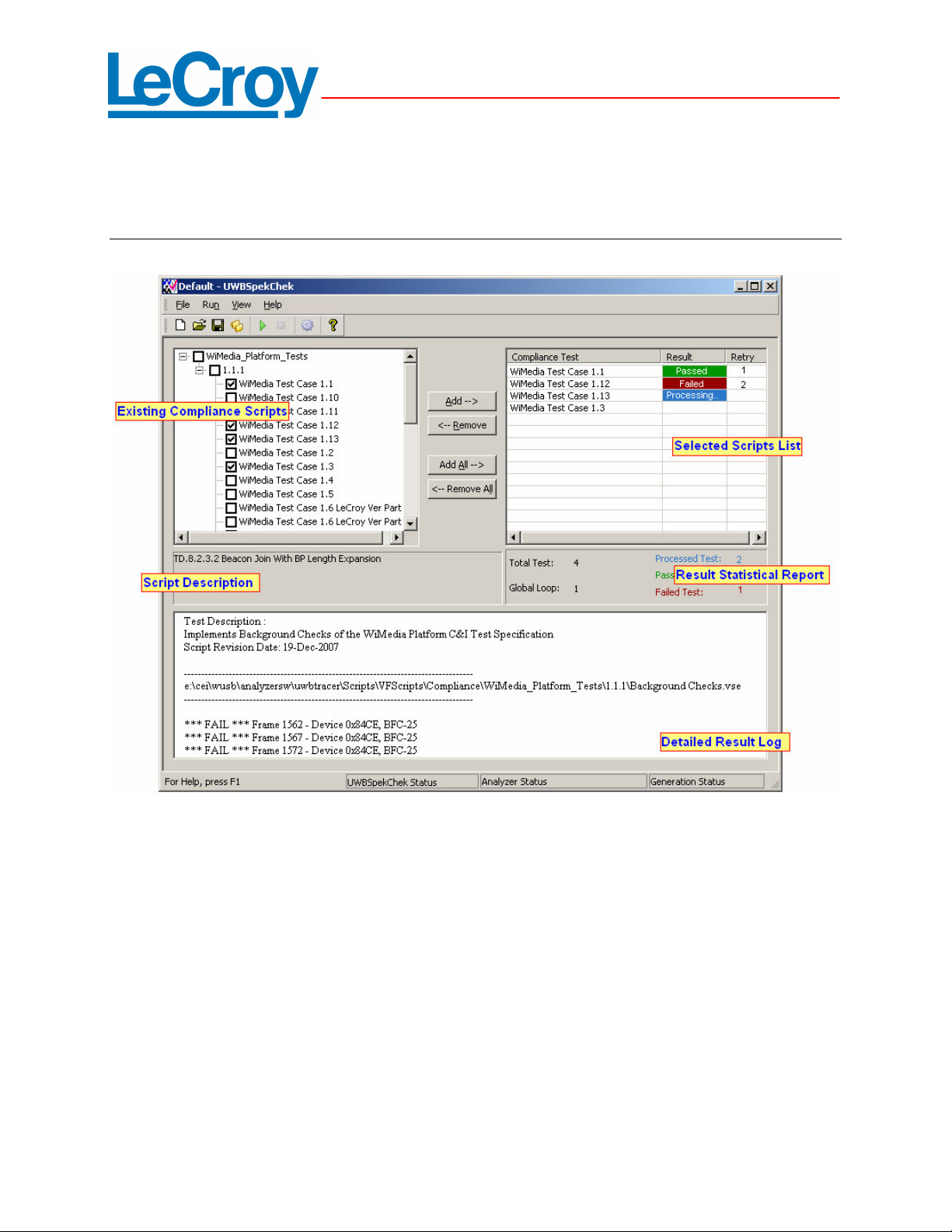
UWBSpekChek GUI
UWBSpekChek™ WiMedia Platform Compliance
Test Guide rev3.10 2 Page 2 of 33
Page 3
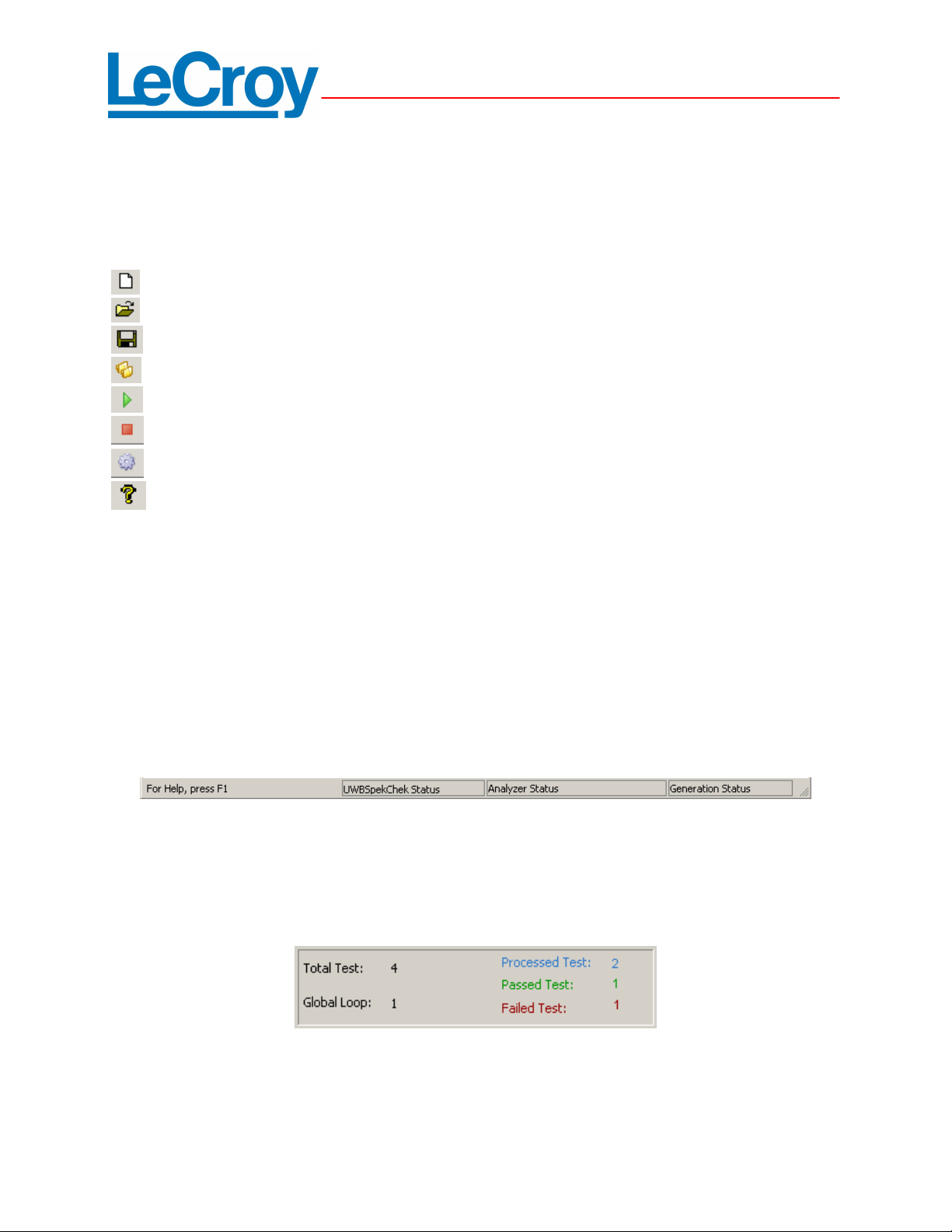
Tool Bar:
Create new compliance project.
Open existing compliance project.
Open output folder. Saved samples and logs are saved in this folder.
Save current compliance project.
Run selected scripts.
Stop running of selected scripts.
Show settings dialog.
Show about dialog.
Status Bar:
UWBSpekChek Status:
Current status of application is shown in this pane. Possible status messages
are: “Connecting to Server”, “Capturing sample file”, and “Verifying script”.
Analyzer Status:
Hardware analyzer status is shown in this pane.
Generation Status:
Hardware generation status is shown in this pane.
Results Statistical Report:
Shows brief statistical report of current run.
UWBSpekChek™ WiMedia Platform Compliance
Test Guide rev3.10 2 Page 3 of 33
Page 4
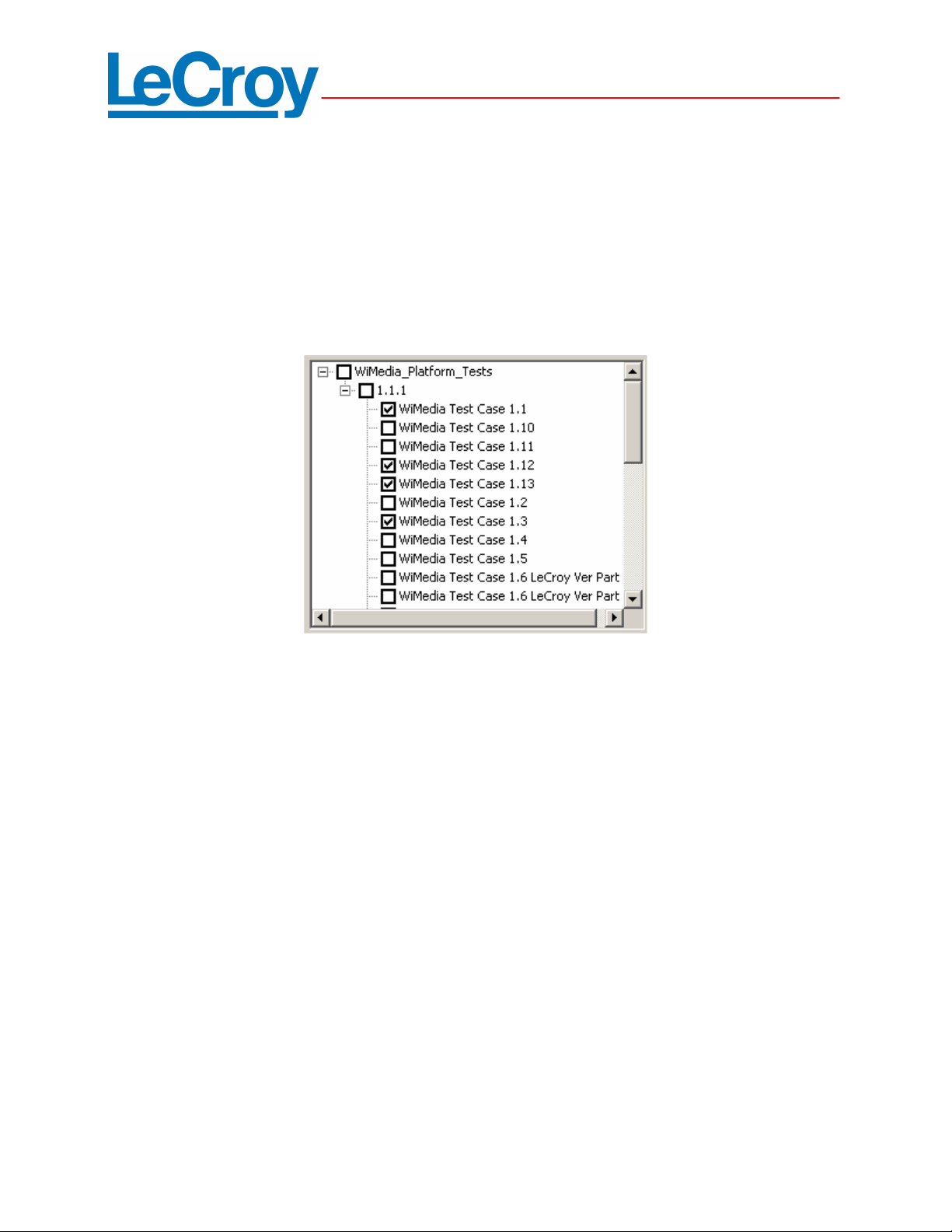
Existing Compliance Control Scripts:
This lists the compliance control scripts that are available in the LeCroy UWBTracer
Program Directory called SpekChekScripts.
Settings Dialog:
Global Loop:
Specify how many times batch tests are run.
Max Try on Fail:
Specify count of retry on each test case when result fails.
Save All / Save Failed / Don’t Save:
Specify strategy of saving compliance trace files. If save all or save failed sample
files is selected, samples are saved in a folder automatically named with date
and time of execution.
Trace Files Prefix:
This prefix is added to the file names of the produced trace files. The base name
of each trace file is specified in each compliance control script.
UWBSpekChek™ WiMedia Platform Compliance
Test Guide rev3.10 2 Page 4 of 33
Page 5
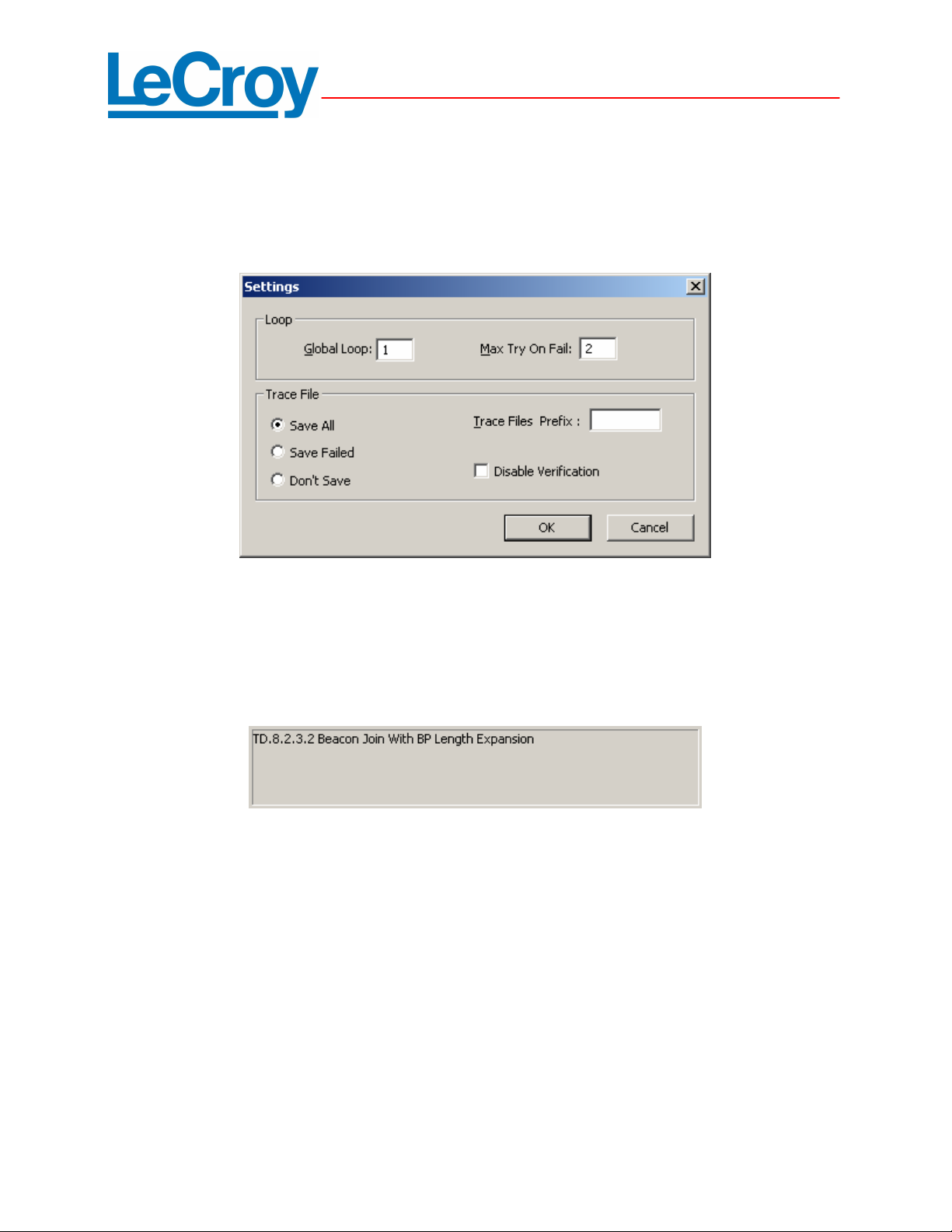
Disable Verification:
If selected, stimulus scripts are run and traces are saved but verification is not
performed on produced trace files.
Script Description:
Description of selected script is shown here.
Selected Scripts List:
This list box shows list of selected scripts for running. Results of processed test cases
are shown in the second column. Third column shows how many times a test was
retried (up to the “Max Try on fail” value in the setting dialog).
UWBSpekChek™ WiMedia Platform Compliance
Test Guide rev3.10 2 Page 5 of 33
Page 6
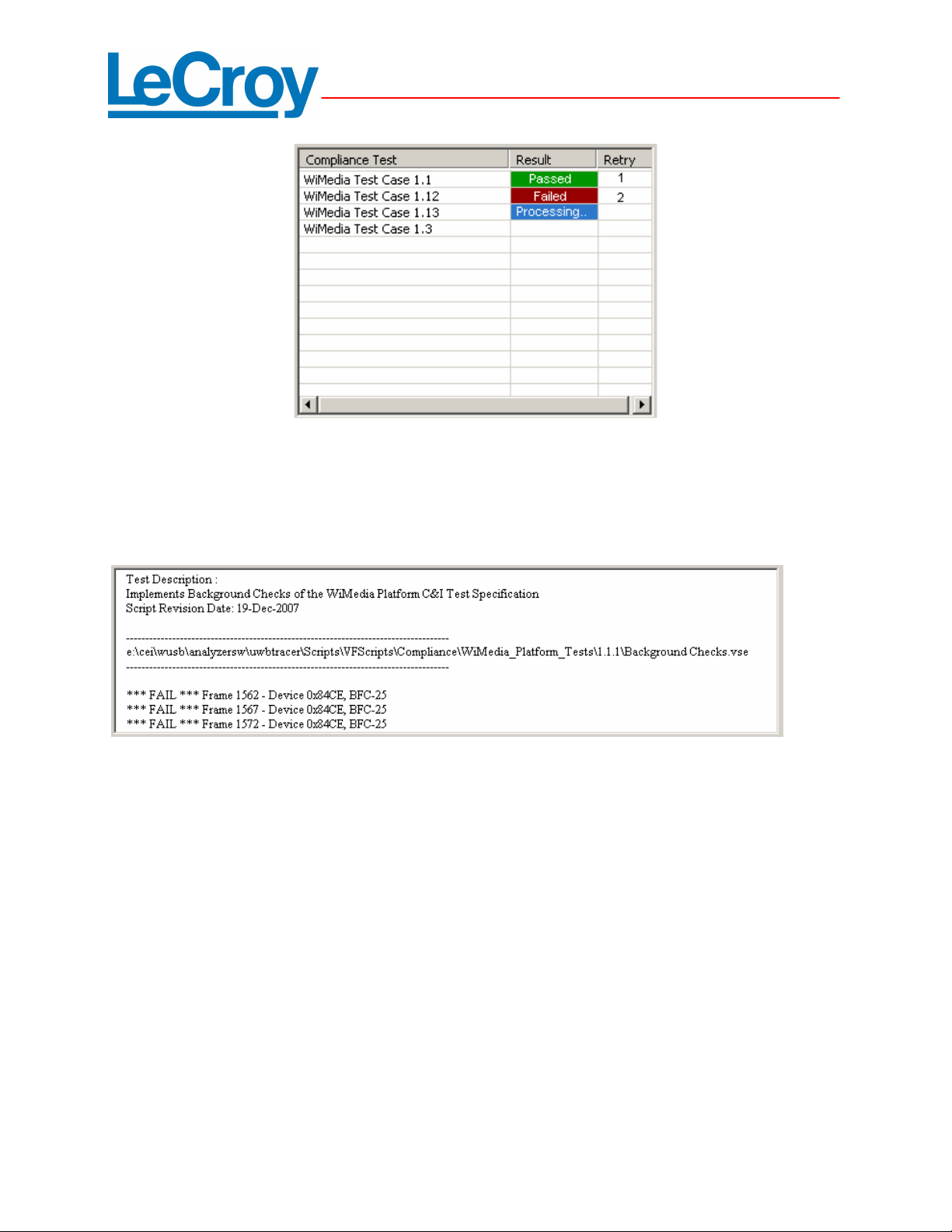
Detailed Results Log:
This control shows result of tests in detailed as plain text. This log includes of all
returned message of analyze, trainer and verification script engine.
Menu Bar:
New:
Create new compliance project. This project maintains selected scripts for
running and compliance settings.
Open:
Open existing compliance projects.
Save / Save as:
Save/ save as current compliance project.
Print Overview Result:
Print overview result of last run that is seen in selected script list control.
Print Detailed Log:
Print detailed result of last run that is seen in detailed result Log control
UWBSpekChek™ WiMedia Platform Compliance
Test Guide rev3.10 2 Page 6 of 33
Page 7
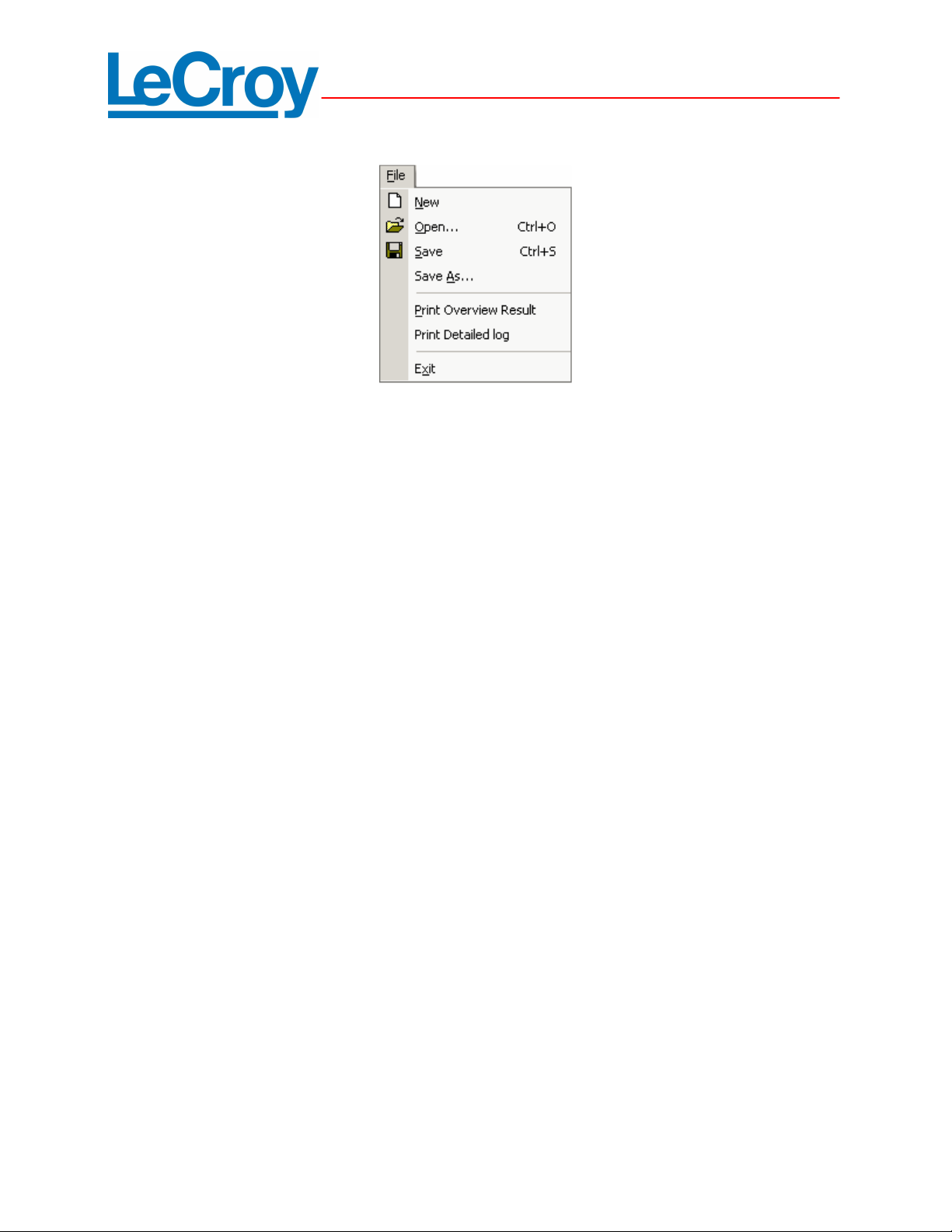
Application Folders:
This section specifies folders that the application uses to load scripts, generating trace
files, or generating result logs.
Compliance Control Script folder
Application loads compliance control scripts available in LeCroy UWBTracer
Program Directory called SpekChekScripts.
Output folder
All trace files and result logs are created in LeCroy UWBTracer Program
Directory called Compliance Output. For each batch run, one folder is created
with a name based on the current date and time, and related trace files and result
logs are created there. Result logs of last batch run are copied to root of
Compliance Output folder too.
Verification Scripts
All verification scripts that are referenced by compliance scripts are available in
LeCroy UWBTracer Program Directory called
SCRIPTS\VFScripts\Compliance\WiMedia_Platform_Tests.
Generation scripts
All Generation scripts that are referenced by compliance scripts are available in
LeCroy UWBTracer Program Directory called
GENERATION\Compliance\WiMedia_Platform_Tests
UWBSpekChek™ WiMedia Platform Compliance
Test Guide rev3.10 2 Page 7 of 33
Page 8
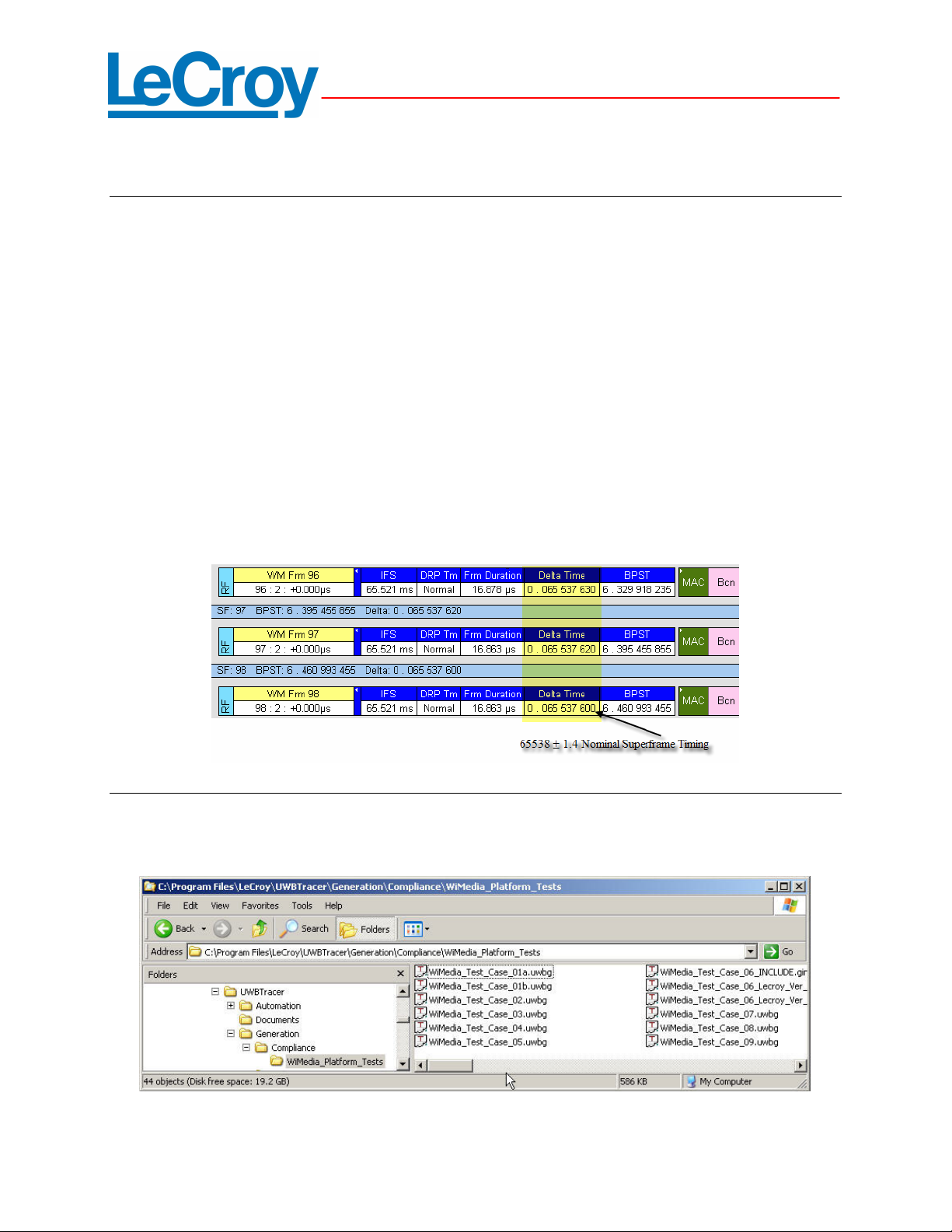
Test system calibration
This calibration procedure is run for the TX only test system before all other test cases
are started. The calibrated beacon interval of 65538 ± 1.4 microseconds is used in all
test cases unless otherwise specified.
1. Start analyzer capture.
2. Standard test start-up sequence.
3. Stop analyzer capture and stop DUT and INTD. Observe nominal beacon
interval.
4. Start analyzer capture.
5. Start test system beacon in slot 2 with a beacon interval of 65538
microseconds.
6. Stop analyzer capture. Check that analyzer interval is 65538 ± 1.4
microseconds. If not – adjust test system settings so the reported analyzer
interval is 65538 microseconds.
Test Procedure Guide
The WiMedia Platform Test scripts for the UWBTrainer are available in the
LeCroy>UWBTracer Program Directory called WiMedia_Platform_Tests:
UWBSpekChek™ WiMedia Platform Compliance
Test Guide rev3.10 2 Page 8 of 33
Page 9

The scripts may be opened and run from this directory for systems equipped with the
UWBTrainer exerciser module.
Test Case 1.1: TD.8.2.3.2 Beacon Join With BP Length Expansion
This test verifies that the DUT sets the slot states correctly in the Beacon Slot Info
bitmap. Test system starts the beacon period and sends a beacon in slot 2 with a BP
Length of 3. When the DUT powers on, it should join the beacon group in an available
upper slot and signal (4 on – 4 off) in random signaling slot to extend the BP Length.
Test procedure
1. Start analyzer capture.
2. Test system starts the beacon period and sends a beacon in slot 2 with a BP
Length of 3.
3. Standard test start-up sequence.
4. After 1 second, test system stops beaconing.
5. After at least 2 seconds, stop analyzer capture.
Notes:
• Background observation checks verify DUT & INTD follow correct signaling
and slot contraction behavior.
• This test is repeated with the DUT/INTD on TFC’s 1 through 7 during WiMedia
Platform Certification tests.
Test Case 1.2: TD.7.8.3 Beacon Slot Info Test
This test verifies that the DUT does not incorrectly change its BPOIE. The tester starts by
beaconing normally as a single device in slot 2. It then skips beacon transmission in a single
superframe X. The test system sends a beacon normally in superframe X+1 with the movable
bit set to zero. The test system then sends a beacon in superframe X+2 with the movable bit
set to one. Finally, the test system sends a beacon with an invalid FCS in superframe X+3. It
repeats this sequence 100 times each time skipping after sending the 3rd beacon with an FCS
error. The DUT and INTD should not change their current slot or movable status throughout
this test.
Test procedure
1. Start analyzer capture.
2. Standard test start-up sequence.
3. The test system creates the beacon group in slot 2 as a single device. The BP
Length is set to 12.
UWBSpekChek™ WiMedia Platform Compliance
Test Guide rev3.10 2 Page 9 of 33
Page 10
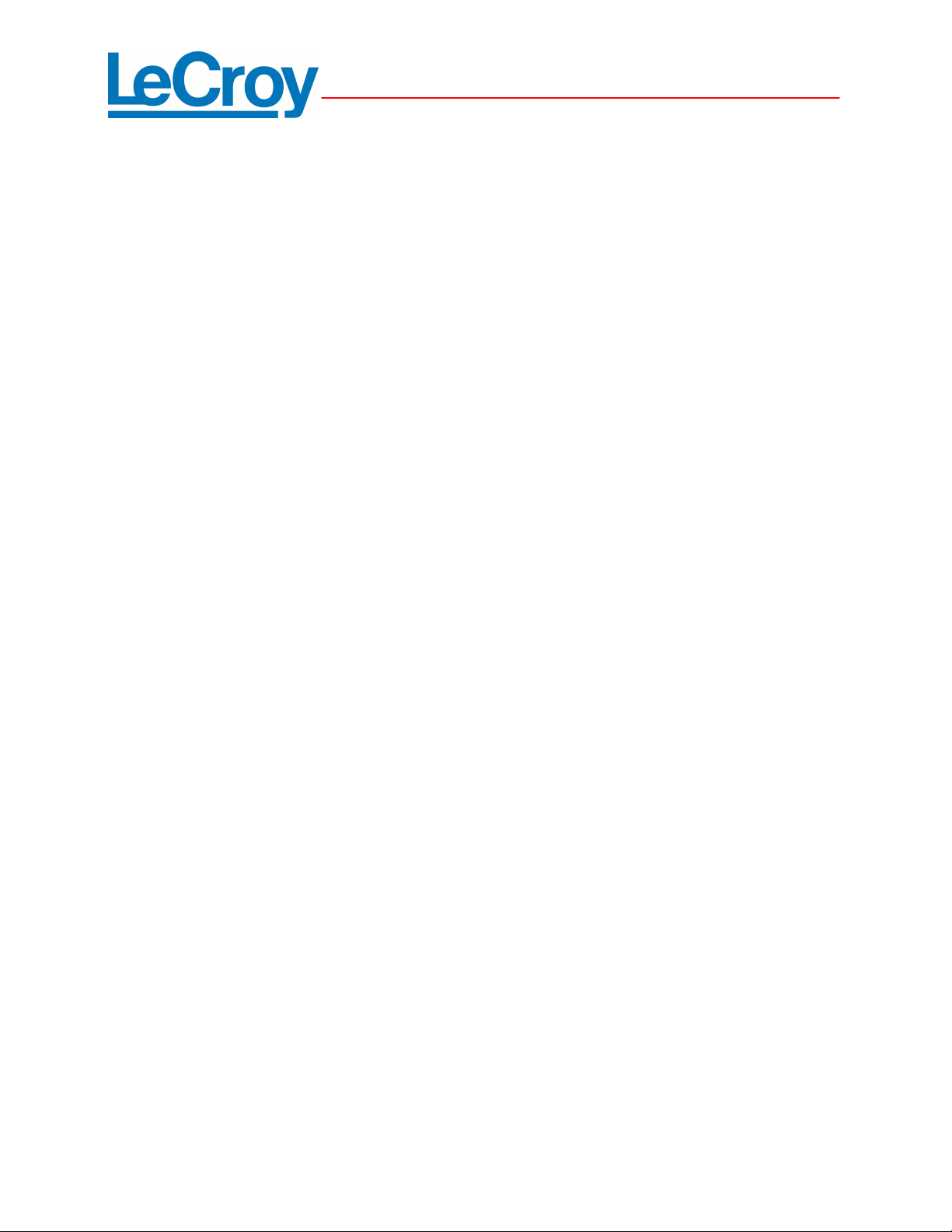
4. The test system begins the 3 beacon + 1 skip cycle above indefinitely.
5. After 1 second, test system stops beaconing.
6. After at least 2 seconds, stop analyzer capture.
Notes:
• Background observation checks verify DUT & INTD follow correct signaling and
slot contraction behavior. The DUT & INTD fail if they violate any checks defined
in section 3.2. of the WiMedia Platform Test Specification.
UWBSpekChek™ WiMedia Platform Compliance
Test Guide rev3.10 2 Page 10 of 33
Page 11

Test Case 1.3: TD.8.2.3.4 Beacon Period Length Extension By Test System
This test verifies that the DUT correctly extends its BP length and properly operates after
beacons are placed in upper slots. After a normal startup the tester starts sending additional
beacons in signaling slot and slot 15 requiring the DUT & INTD to extend their BP length. The
Tester then sends a beacon in a signaling slot with slot number 25. After 2 seconds, the test
system stops sending the beacons in slots 15 and 25. The DUT and INTD should extend and
then shorten their BP length appropriately while remaining in their current beacon slot.
In the UWBTracer Beacon Period Viewer, the height of the Columns represents the advertised BP length. The test system stops
transmitting in SF 622 but the test beacon is still reported in slot 25 in prior superframe; At this point, the devices must wait until the next
superframe to consider the slot 25 “unoccupied”. After waiting 4 more superframes, the devices correctly reduce their bp length in
superframe 627.
Test procedure
1. Start analyzer capture.
2. Test system starts the beacon period and sends a beacon in slot 2 with a BP
Length of 12.
3. Standard test start-up sequence. After 1 second, stop analyzer capture.
4. After 1 second, test system stops beaconing.
5. After at least 2 seconds, stop analyzer capture.
UWBSpekChek™ WiMedia Platform Compliance
Test Guide rev3.10 2 Page 11 of 33
Page 12

Notes:
• Background observation checks verify DUT & INTD follow correct signaling and
slot contraction behavior. The DUT & INTD fail if they violate any checks defined
in section 3.2. of the WiMedia Platform Test Specification.
Test Case 1.4: TD.8.2.3.5 Listen For Required Portion of a Slot Test
This test verifies that the DUT correctly synchronizes to beacons sent by tester with
various beacon period start times (BPST). The test system begins by transmitting a
beacon in slot 2 using the normal superframe interval of 65538 microseconds. After the
DUT and INTD power up, the test system transmits every tenth beacon in slot 2 with a
start time that is X microseconds early or later from the nominal location. Every tenth
Superframe this is repeated with random values of X, from 12 to 0 microseconds early (guardtime to +guardtime microseconds). The Test System repeats this sequence with
beacons getting sent early and late for 4 superframes. The DUT and INTD must
continue to stay synchronized with the tester without forming an Alien Beacon Group.
Test procedure:
1. Start analyzer capture.
2. Test system starts the beacon period and sends a beacon in slot 2 with a beacon
interval of 65538 microseconds. The BP Length is set to 12.
3. Standard test start-up sequence.
4. The test system starts sending every 10th beacon early- from 12 to 0
microseconds. The tester continues beaconing but instead sends every 10th
beacon late. The beacons are sent from 0 to 8 microseconds late in intervals of
one microsecond. The sequence repeats 3 times.
5. Stop analyzer capture.
Notes:
• Background observation checks verify DUT & INTD follow correct signaling and
slot contraction behavior. The DUT & INTD fail if they violate any checks defined
in section 3.2. of the WiMedia Platform Test Specification.
UWBSpekChek™ WiMedia Platform Compliance
Test Guide rev3.10 2 Page 12 of 33
Page 13

Test Case 1.5: TD.8.2.4.1 DevAddr Beacon Slot Collision
This test verifies that the DUT responds correctly when it receives a beacon that
indicates a device with a different DevAddr is using its beacon slot. Per beacon protocol
rules, the device should relocate to a higher available slot.
Test procedure:
1. Start analyzer capture.
2. Test system starts the beacon period and sends a beacon in slot 2. The BP
Length is set to 12.
3. Standard test start-up sequence.
4. The test system starts sending its beacons with a BPOIE indicating a device with
a DevAddr of 3 is occupying slot 3.
5. One second after step 4, the test system starts sending its beacons with a BPOIE
indicating that a device with a DevAddr of 3 is occupying slot 3 and a device with a
DevAddr of 4 is occupying slot 4.
6. One second after step 5, the test system stops indicating that devices occupy slot
3 and slot 4.
7. One second after step 6, the test system repeats steps 4-6.
8. Step 7 is repeated 10 times.
9. Wait 1 second and then stop analyzer capture.
Notes:
• Background observation checks verify DUT & INTD follow correct signaling and
slot contraction behavior. The DUT & INTD fail if they violate any checks defined
in section 3.2. of the WiMedia Platform Test Specification.
UWBSpekChek™ WiMedia Platform Compliance
Test Guide rev3.10 2 Page 13 of 33
Page 14

LeCroy UWBTracer Beacon Viewer shows BPOIE information for each superframe.
Test Case 1.6: TD.8.1.1.1 Generated DevAddr Conflict Test
This test verifies that the DUT responds correctly when it receives a beacon that
indicates a device with the same DevAddr is using its beacon slot. The DUT or INTD
must change its DevAddr by the superframe after it receives a beacon indicating a
DevAddr conflict.
Test procedure:
1. Test system starts the beacon period and sends a beacon in slot 2. The BP
Length is set to 12.
2. Start analyzer capture.
UWBSpekChek™ WiMedia Platform Compliance
Test Guide rev3.10 2 Page 14 of 33
Page 15

3. Standard test start-up sequence.
4. Find DevAddr for DUT and INTD.
5. The test system adds beacons in slot 5 and slot 6 with the beacon in slot 5 using
the DUT DevAddr and the beacon in slot 6 using the INTD DevAddr. When the
test system joins, it sends the beacon for slot 6 with the signaling slot bit set in a
signaling slot 4 times.
6. Find the new DevAddr for the DUT and INTD.
7. The test system changes its BPOIE in the beacon in slot 5 to indicate that a
device with the DUT DevAddr is in slot 6. The test system also changes its BPOIE
in the beacon in slot 6 to indicate that a device with the INTD DevAddr is in slot 5.
8. After 2 seconds, test system stops beaconing.
9. After at least 2 seconds, stop analyzer capture.
Notes:
• When the DUT/INTD change their (generated) DevAddr, the Target/Owner
DevAddr in their reservation should change accordingly. Background observation
checks verify DUT & INTD follow correct signaling and slot contraction behavior.
The DUT & INTD fail if they violate any checks defined in section 3.2. of the
WiMedia Platform Test Specification.
Test Case 1.7: TD.8.2.4.4 Beacon Slot Collision After Skipped Transmission
This test verifies that the DUT responds correctly when it receives a beacon that
indicates its beacon slot is occupied the superframe after it skipped beacon
transmission. The test verifies the DUT/INTD skip a superframe at least once every 128
SF and properly detect beacon slot collision when reported in Tester BPOIE.
Test procedure:
1. Start analyzer capture.
2. Test system starts the beacon period and sends a beacon in slot 2. The BP
Length is set to 12.
3. Standard test start-up sequence.
4. The test system starts sending additional beacons in slot 3 and slot 4.
5. Wait 30 seconds or until the DUT and INTD have moved into beacon slots 5 and
6, whichever occurs first.
6. Test system stops beaconing.
7. After at least 2 seconds, stop analyzer capture.
UWBSpekChek™ WiMedia Platform Compliance
Test Guide rev3.10 2 Page 15 of 33
Page 16

Notes
• Background observation checks verify DUT & INTD follow correct signaling and
slot contraction behavior. The DUT & INTD fail if they violate any checks defined
in section 3.2. of the WiMedia Platform Test Specification.
Test Case 1.8: TD.8.2.4.2 BcstAddr Beacon Slot Collision (Optional)
This test verifies that the DUT responds correctly when it receives a beacon with a
BPOIE with BcstAddr in its beacon slot. The test uses special address BcstAddr for the
DevAddr in the BPOIE sent by the test system. This indicates a collision with the DUT
beacon in slot 3. The DUT must properly relocate its beacon following the third
consecutive superframe in which it receives a test system beacon with the BcstAddr
conflict.
Test procedure:
1. Start analyzer capture.
2. Test system starts the beacon period and sends a beacon in slot 2. The BP
Length is set to 12.
3. Standard test start-up sequence.
4. The test system starts sending its beacons with a BPOIE indicating a device with
a DevAddr of BcstAddr is occupying slot 3.
5. One second after step 4, the test system starts sending beacons with a BPOIE
indicating devices with a DevAddr of BcstAddr are occupying slots 3 and 4.
6. Stop analyzer capture.
Notes
• Background observation checks verify DUT & INTD follow correct slot relocation
behavior. The DUT & INTD fail if they violate any checks defined in section 3.2.
of the WiMedia Platform Test Specification.
Test Case 1.9: TD.8.2.5.1 Beacon Period Contraction In Move Cases
This test verifies that the DUT will relocate its beacon to a lower slot when required by
the beacon protocol. The tester occupies slots 2 and 3 then begins sending beacon in
UWBSpekChek™ WiMedia Platform Compliance
Test Guide rev3.10 2 Page 16 of 33
Page 17

slot 6 (non-movable). Test makes slot 2 & 3 available and after 4 superframes, DUT &
INTD should set movable and contract after 4 additional superframes.
Test procedure:
1. Start analyzer capture.
2. Test system starts the beacon period and sends a beacon in slots 2 and 3. The
BP Length is set to 13.
3. Standard test start-up sequence.
4. The test system starts transmitting an additional beacon in slot 6 and a signaling
slot without the movable bit set.
5. The test system stops sending the beacons in slot 2 and 3.
6. After 2 seconds, test system stops beaconing.
7. After at least 2 seconds, stop analyzer capture.
Notes:
• Background observation checks verify DUT & INTD follow correct signaling and
slot contraction behavior.
Test Case 1.10: TD.8.2.5.2 Beacon Period Contraction Where Move Is Not Allowed
This test verifies that the DUT will not relocate its beacon to a lower slot when a beacon
in a higher indexed slot is movable. The tester occupies slots 2 and 3 then begins
sending a movable beacon in slot 6 and makes slot 3 available. DUT/INTD should not
contract while Tester beacon in slot 6 is movable.
UWBSpekChek™ WiMedia Platform Compliance
Test Guide rev3.10 2 Page 17 of 33
Page 18

Test procedure:
1. Start analyzer capture.
2. Test system starts the beacon period and sends a beacon in slots 2 and 3. The
BP Length is set to 13.
3. Standard test start-up sequence.
4. The test system starts transmitting an additional beacon in slot 6 and a signaling
slot without the movable bit set.
5. The test system stops sending the beacon in slot 2 and simultaneously starts
sending the beacon in slot 6 with the movable bit set.
6. After 2 seconds, test system stops beaconing.
7. After at least 2 seconds, stop analyzer capture.
Test Case 1.11: TD.8.2.6.1 Overlapping Alien BP Requires BPST Realignment
This test verifies that the DUT will realign its BPST when it overlaps with an alien BPST.
Test procedure:
1. Start analyzer capture.
2. Test system starts the beacon period and sends a beacon in slots 2 and 3. The
BP Length is set to 13.
3. Standard test start-up sequence.
4. The test system changes the slot number in its beacon in slot 3 to 10, but
continues to send it in slot 3.
5. In the following superframe, the test system stops transmitting the beacon in slot 2
and starts sending a beacon in the beacon slot immediately following the ‘slot 10’
beacon with the slot number set to 11.
6. After 10 seconds, test system stops beaconing.
7. After DUT and INTD are beaconing in slots 2 and 3 or at least 10 seconds
(whichever occurs first), stop analyzer capture.
Notes:
UWBSpekChek™ WiMedia Platform Compliance
Test Guide rev3.10 2 Page 18 of 33
Page 19

• The DUT and INTD are allowed to cease demonstrating operation and/or beacon
transmission during this test case once the alien beacon is detected. Beacon
transmission must automatically restart without manual intervention if it ceases.
Test Case 1.12: TD.8.2.6.3 Updating BP Switch IE
This test verifies that the DUT will update its BP switch IE correctly when requested by
the tester. After synchronizing with the DUT, the test system includes a BP Switch IE in
one of its beacons with the following parameters:
a. Bp Move Countdown = 9 superframes.
b. Bp Offset = 8 slots.
The test system continues to send beacons with a BP Switch IE with Move Countdown
value decrementing by one each superframe. The DUT must also include BPswitch and
move countdown. Once the DUT correctly includes and updates a BP Switch IE it must
follow the protocol rules by switching channel based on BP offset.
Test procedure:
1. Start analyzer capture.
2. Test system starts the beacon period and sends beacons in slots 2 and 3. The BP
Length is set to 13.
3. Standard test start-up sequence.
4. The test system adds a BP Switch IE to the beacon in slot 2 and starts the
countdown value at 9 with a beacon slot offset value of 8.
UWBSpekChek™ WiMedia Platform Compliance
Test Guide rev3.10 2 Page 19 of 33
Page 20

5. When the countdown values in the BP Switch IE of the beacon in slot 2 reaches 5
the test system also sends a BP Switch IE in slot 3 with a countdown value of 9
and a beacon slot offset of 12.
6. The superframe following step 5, the BP Switch IE of the beacon in slot 2 is sent
with a countdown value of 9 and a beacon slot offset value of 12. The BP Switch
IE of the beacon in slot 3 begins to countdown normally.
7. After the countdown value for either BP Switch IE reaches zero, the test system
ceases to send that beacon in any future superframes.
8. Stop analyzer capture.
Notes:
In addition to passing the normal background checks, the following points are manually
verified:
• After receiving the tester's beacon with a BP Switch IE, the DUT/INTD should
include a similar BP Switch IE in their own beacon and start counting down.
• Verify the countdown field of the DUT/INTD's BP Switch IE should be one greater
than that of the test system.
• Verify that the SF after a device's countdown hits 0, the DUT beacon should be in
its new slot (if its BP Switch IE had a non-zero Beacon Slot Offset) or should
rejoin "normally" if its Beacon Slot Offset was 0.
• The DUT and INTD are allowed to cease demonstrating operation and/or beacon
transmission during this test case once the BP Switch IE appears. Beacon
transmission and demonstrated operation must automatically restart without
manual intervention if either ceases.
Test Case 1.13: Maximum Beacon Slot Usage
This test verifies the DUT & INTD do not exceed the maximum beacon slot number of
96. The tester sends beacons sequentially incrementing the BPOIE to indicate fictitious
devices are occupying slots 3 – 95 forcing the DUT & INTD to relocate their beacons to
higher slots. It is allowed for devices to discontinue beaconing after occupying slot 20 or
higher.
Test procedure:
1. Start analyzer capture
2. Test system starts transmitting a beacon in slot 2. The BP Length is set to 12.
3. Standard test start-up sequence.
4. The test system modifies the beacons in slot 2 with a BPOIE indicating a device with
a DevAddr of 3 is occupying slot 3 and modifies the BP Length to 13.
UWBSpekChek™ WiMedia Platform Compliance
Test Guide rev3.10 2 Page 20 of 33
Page 21

5. One second after step 4, the test system modifies the beacons in slot 2 with a
BPOIE indicating that device with a DevAddr of 3 is occupying slot 3 and a device
with a DevAddr of 4 is occupying slot 4 and modifies the BP Length to 14.
6. Steps 4-5 are repeated with additional beacons slots occupied each time until the
test system is occupying slots 3-95.
7. Note: Once the BP Length reaches 96 it is no longer incremented.
8. After 1 second, test system stops beaconing.
9. After at least 2 seconds, stop the analyzer capture.
Notes:
• The DUT or INTD are allowed to cease demonstrating operation and/or beacon
transmission at any point after beacon slot relocation would place them in a
beacon slot higher than slot 20.
Test Case 2.1: TD.8.4.1.2 Conflicting Reservation – Whole Superframe – Alien BP
This test verifies that a DUT will not transmit in reservations advertised by other devices
when it receives beacons indicating reservations with conflicting types for the same
MAS.
Test procedure:
1. Start analyzer capture.
2. Test system starts the beacon period and sends a beacon in slot 2 with a BPOIE
that indicates that slots 3, 4, 5, and 6 are occupied. The BP Length is set to 16.
3. Standard test start-up sequence.
4. The test system begins to transmit beacons in slots 3, 4, 5, and 6 that contain
DRP IEs that reserve the whole superframe except the first 5 MAS with
reservation type Alien BP.
5. After 2 seconds, test system stops beaconing.
6. After at least 2 seconds, stop analyzer capture.
Notes:
In addition to passing the normal background checks, the following compliance points
are manually verified:
• The DUT/INTD cease sending CTRL / DATA packets in the same SF in which
the tester introduces its conflicting DRP IE
UWBSpekChek™ WiMedia Platform Compliance
Test Guide rev3.10 2 Page 21 of 33
Page 22

• Devices are allowed to keep their reservation as long as they don’t transmit in a
reserved MAS
• The DUT and INTD are allowed to stop demonstrating operation and/or beacon
transmission once the conflict is created
LeCroy UWBTracer Superframe Grid View shows MAS slots reserved for each superframe.
Test Case 2.2: TD.8.1.4.2 Conflicting Reservation – DUT Reservation Only – Alien DRP
This test verifies that the DUT follows reservation size and location rules when it
operates on an empty channel.
Test procedure:
1. Start analyzer capture.
2. Test system starts transmitting a beacon with no reservations in slot 2. The BP
Length is set to 12.
3. Standard test start-up sequence.
4. The test system begins to transmit a beacon in slot 5 that contains DRP IEs that
reserve the top and bottom rows in the superframe. The reservation is of type
Alien DRP.
5. After 2 seconds, test system stops beaconing.
6. After at least 2 seconds, stop analyzer capture.
UWBSpekChek™ WiMedia Platform Compliance
Test Guide rev3.10 2 Page 22 of 33
Page 23

Notes:
In addition to passing the normal background checks, the following points are manually
verified:
• The DUT/INTD should stop sending ctrl/data in the superframe where the
reservation conflict is introduced
• The DUT/INTD should relocate its reservation and continue transmitting in the
new reservation.
• The DUT and INTD are allowed to temporarily cease demonstrating operation
during this test case. Operation must automatically restart without manual
intervention if it ceases and sufficient bandwidth remains on the channel.
Test Case 2.3: Conflicting Reservation – Whole Superframe – Hard DRP
This test verifies that the DUT follows reservation size and location rules when it
operates on a channel with existing row reservation(s). The tester reserves the entire
SF with a "hard" DRP. It transmits this reservation with the tiebreaker bit set to zero
and a second time with it set to one. In one of these cases, the tester should "win",
forcing the DUT/INTD to resolve the conflict by canceling the reservation or changing
reservation status to zero.
Once the tester wins the tie-breaker, the DUT behavior should be verified against the
protocol rules below. This test is only performed on devices that have a row reservation
component when they operate on an empty channel.
Test procedure:
1. Start analyzer capture.
2. Test system starts the beacon period and sends a beacon in slot 2 with a BPOIE
that indicates that slots 3, 4, 5, and 6 are occupied. The BP Length is set to 16.
3. Standard test start-up sequence.
4. The test system begins to transmit beacons in slots 3, 4, 5, and 6 that contain
DRP IEs that reserve the whole superframe except the first 4 MAS with
reservation type Hard DRP. The tiebreaker bit is set to one initially. After one
second the tiebreaker bit is set to zero.
5. After 2 seconds, test system stops beaconing.
6. After at least 2 seconds, stop analyzer capture.
Notes:
UWBSpekChek™ WiMedia Platform Compliance
Test Guide rev3.10 2 Page 23 of 33
Page 24

In addition to passing the normal background checks, the following points are manually
verified:
1. The DUT/INTD should stop sending ctrl/data in the superframe where the
tiebreaker is lost.
In addition - the DUT/INTD should perform one of the following:
(a) Abandon the reservation
(b) Change the status of its reservation to zero.
• If the DUT loses the tie-breaker in the first conflicting superframe (with tester's
tiebreaker bit set to zero) and stops sending ctl/data, it should resume operation
when the tester gives up its initial reservation.
• The DUT and INTD are allowed to stop demonstrating operation and/or beacon
transmission once the conflict is created.
Test Case 2.4: Conflicting Hard DRP Reservation – DUT/INTD Reservation Only
This test verifies that a DUT will not transmit in reservations advertised by other devices
when it receives beacons indicating reservations with conflicting types for the same
MAS. The tester reserves several rows of the SF that conflicts with the DUT/INTD
reservation. It transmits this reservation with the tiebreaker bit set to zero and a second
time with it set to one. In one of these cases the tester should "win", forcing the
DUT/INTD to relocate its reservation.
Test procedure:
1. Start analyzer capture.
2. Test system starts transmitting a beacon with no reservations in slot 2. The BP
Length is set to 13.
3. Standard test start-up sequence.
4. The test system begins to transmit a beacon in slot 5 that contains DRP IEs that
reserve the top and bottom rows in the superframe. The reservation is of type
Hard DRP and the tiebreak bit is set to zero. When the test system joins, it sends
the beacon for slot 5 with the signaling slot bit set in a signaling slot 4 times.
5. One second later the test system stops sending a beacon in slot 5.
6. After 5 seconds the test system begins to transmit a beacon in slot 5 that contains
DRP IEs that reserve the top and bottom rows in the superframe. The reservation
is of type Hard DRP and the tiebreak bit is set to one. When the test system joins,
UWBSpekChek™ WiMedia Platform Compliance
Test Guide rev3.10 2 Page 24 of 33
Page 25

it sends the beacon for slot 5 with the signaling slot bit set in a signaling slot 4
times.
7. After 2 seconds, test system stops beaconing.
8. After at least 2 seconds, stop analyzer capture.
Notes:
In addition to passing the normal background checks, the following compliance points
are manually verified:
• The DUT/INTD should stop sending ctrl/data in the superframe where the
tiebreaker is lost.
In addition, the DUT/INTD should perform one of the following:
a) Relocate the reservation to a different row
b) Abandon the reservation
c) Change the status of its reservation to zero.
• If the DUT loses the tie-breaker in the first conflicting superframe (with tester's
tiebreaker bit set to zero) and stops sending ctl/data, it should resume operation
when the tester gives up its initial reservation.
• The DUT is allowed to keep its reservation as long as it doesn’t transmit in a
reserved MAS
• The DUT and INTD are allowed to temporarily cease demonstrating operation
during this test case. Operation must automatically restart without manual
intervention if it ceases and sufficient bandwidth remains on the channel.
Test Case 2.5: Existing Reservation
This test verifies that the DUT follows reservation size and location rules when it
operates on a channel with existing row reservation(s). Tester transmits with conflicting
reservation in top and bottom rows of DRP. After DUT/INTD synchronize, they should
avoid conflicting with existing reservation. This test is only performed on devices that
have a row reservation capability when they operate on an empty channel.
Test procedure:
1. Start analyzer capture.
UWBSpekChek™ WiMedia Platform Compliance
Test Guide rev3.10 2 Page 25 of 33
Page 26

2. Test system starts the beacon period and sends a beacon in slot 2 with a DRP IE
that reserves the first row and low row in the superframe with reservation type
Hard DRP. The BP Length is set to 12.
3. Standard test start-up sequence.
4. The test system stops sending beacons.
5. After at least 2 seconds, stop analyzer capture.
Notes:
In addition to passing the normal background checks, the DUT/INTD should detect the
existing reservation and establish its own reservation in non-conflicting MAS.
Test Case 3.1: TD.8.2.3.2 Beacon Join With BP Length Expansion
This test verifies that the DUT sets the BP length correctly and extends the length when
the tester relocates to a higher slot. The tester begins beaconing in slot 9 with movable
bit set. The DUT and INTD should join in a higher slot and set movable and contract to
the lowest available slots.
Test procedure
1. Start analyzer capture.
2. Test system starts the beacon period and sends a beacon in slot 9 with the
movable bit not set and with a BP Length of 10.
3. Standard test start-up sequence.
4. After DUT and INTD join the test system expands its BP Length.
5. After 1 second, test system stops beaconing.
6. After at least 2 seconds, stop analyzer capture.
Notes:
• Background observation checks verify DUT & INTD follow correct signaling and
slot contraction behavior
• It is allowable that the first DUT beacon can be marked movable without waiting
4 superframes (this is not required behavior). Both DUT and INTD must be
marked movable by the 5th superframe after joining.
UWBSpekChek™ WiMedia Platform Compliance
Test Guide rev3.10 2 Page 26 of 33
Page 27

Test Case 3.2: BPST Adjustment Limit
This test case verifies that the DUT & INTD do not adjust more than ±12us from the nominal
slot boundary as the Test system beacon drifts out of sync.
Test procedure:
1. Start analyzer capture.
2. Test system starts the beacon period and sends a beacon in slot 2. The BP
Length is set to 12.
3. Standard test start-up sequence.
4. The test system starts transmitting its beacons with an interval of 65544
microseconds.
5. After 2 seconds, test system stops beaconing.
6. After DUT and INTD are beaconing in slots 2 and 3 or at least 10 seconds
(whichever occurs first), stop analyzer capture.
Notes:
• The DUT fails if it is not transmitting beacons at least 12 microseconds faster
than the test system beacons at any point within 20 superframes of the test
system beacon interval increase.
• The DUT and INTD are allowed to cease demonstrating operation and/or beacon
transmission during this test case once synchronization with the test system has
been lost. Beacon transmission must automatically restart without manual
intervention if it ceases.
UWBSpekChek™ WiMedia Platform Compliance
Test Guide rev3.10 2 Page 27 of 33
Page 28

Test Case 3.3: TD.8.5.1.3 Synchronization with 10 Long Beacons
This test verifies that the DUT synchronizes correctly in the presence of multiple
beacons in slots 2–11 with nominal intervals of 65538 microseconds and with 300 byte
beacon payloads. Each beacon is sent a random number of microseconds early (0 to
4us) to verify the DUT tracks to the slower tester BPST.
Test procedure:
1. Start analyzer capture with filter set to only capture beacon frames.
2. Start test system transmitting beacons in slots 2–10 with nominal intervals of
65538 microseconds (as reported by the analyzer). Each beacon is sent a random
number of microseconds from 0 to 4 earlier than the scheduled location based on
the nominal interval. The BP Length is set to 21. Each test system beacon
includes enough minimum length test mode IEs (with the subtype set to zero) to
increase the beacon payload length to at least 290 bytes, but not more than 300
bytes.
3. Standard test start-up sequence.
4. After 5 minutes, test system stops beaconing.
5. After at least 2 seconds, stop the analyzer capture.
Notes:
• Background observation checks verify DUT & INTD follow correct signaling and
slot contraction behavior
Test Case 3.4: Synchronization with 10 Beacons with the NULL EUI-48
(FF-FF-FF-FF-FF-FF)
and the same DevAddr
This test verifies that a DUT will join an existing beacon group with 10 beacon slot
occupied and slightly skewed BPST. Each beacon is transmitted earlier than the
scheduled location (from 0 to 4us). The BP Length is set to 21. The EUI 48 in all the
test system beacons is set to NULL and the DevAddr is set to 2.
Test procedure:
1. Start analyzer capture with filter set to only capture beacon frames.
UWBSpekChek™ WiMedia Platform Compliance
Test Guide rev3.10 2 Page 28 of 33
Page 29

2. Start test system transmitting beacons in slots 2–10 with nominal intervals of
65538 microseconds (as reported by the analyzer). Each beacon is sent a random
number of microseconds from 0 to 4 earlier than the scheduled location based on
the nominal interval. The BP Length is set to 21. The EUI-48 in all the test system
beacons is set to NULL and the DevAddr is set to 2.
3. Standard test start-up sequence.
4. After 1 minute, test system stops beaconing.
5. After at least 2 seconds, stop the analyzer capture.
Notes:
• Background observation checks verify DUT & INTD follow correct signaling and
slot contraction behavior.
Test Case 3.5: Slowly Drifting Alien BP Requires Repeated BPST Realignment
This test verifies that DUT/INTD adjust to the changing BPST or to cease operation
and/or beaconing once synchronization has been lost. The DUT/INTD are also allowed
to stop if adjusting to the "new" BPST would put place them in a slot higher than 20.
The Tester runs “fast “. The DUT/INTD generally become unsynchronized with the
Tester very quickly.
Test procedure:
1. Start analyzer capture.
2. Test system starts the beacon period and sends a beacon in slot 2 with
calibrated intervals of 65538 microseconds. The BP Length is set to 12.
3. Standard test start-up sequence.
4. The test system changes its beacon period interval to 65533 microseconds.
5. After two minutes, the test system stops beaconing.
6. Once the DUT and INTD are beaconing in slots 2 and 3 or at least 10 seconds
have elapsed (whichever occurs first), stop analyzer capture.
Notes:
The normal background checks are not valid for this test case. Manual review of
captured trace is performed for the following:
• The BPST of the DUT and INTD must be no greater that 12 usec earlier or 85
usec later than the test system’s BPST.
UWBSpekChek™ WiMedia Platform Compliance
Test Guide rev3.10 2 Page 29 of 33
Page 30

• The DUT and INTD are allowed to cease demonstrating operation and/or beacon
transmission during this test case once synchronization with the test system has
been lost. However, beacon transmission must automatically restart without
manual intervention if it ceases. The DUT or INTD are allowed to cease beacon
transmission if a BPST realignment would place them in a beacon slot higher
than slot 20.
• Overlapping Aliens cause large number of beacon period occupancy errors
which is expected behavior in this test case.
Test Case 3.6: Lots of Small Traffic Join Test
This test verifies that a DUT will join an existing beacon group with 7 rows MAS
reserved and lots of small frames under transmission.
Test procedure:
1. Start analyzer capture.
2. Test system starts the beacon period and sends a beacon in slot 2 with a DRP IE
that reserves the lowest 7 rows in the superframe with Reservation Type set to
Hard. The target of the reservation is the test system DevAddr. The BP Length
is set to 12.
3. The test system begins to transmit data frames with a one byte payload at 200
Mbps with SIFS separation throughout the 7 row reservation. The destination
address for the data frames is the test system DevAddr.
4. Standard test start-up sequence.
5. After 1 minute, test system stops beaconing.
6. After at least 2 seconds, stop analyzer capture.
Notes:
• Background observation checks verify DUT & INTD follow correct signaling and
slot contraction behavior
• In the case where a device joins the beacon group in a slot not covered by the
shortest BP Length in the group, that device is required to send a beacon in
random signaling slot (for up to 4 SFs).
UWBSpekChek™ WiMedia Platform Compliance
Test Guide rev3.10 2 Page 30 of 33
Page 31

Test Case 3.7: Lots of Large Traffic Join Test
This test verifies that a DUT will join an existing beacon group with 7 rows MAS
reserved with a hard DRP. Tester transmits multiple data frames with 4k byte transfers
during reserved MAS slots.
Test procedure:
1. Start analyzer capture.
2. Test system starts the beacon period and sends a beacon in slot 2 with a DRP IE
that reserves the lowest 7 rows in the superframe with reservation type Hard DRP.
The target of the reservation is the test system DevAddr. The BP Length is set to 12.
3. The test system begins to transmit data frames with a 4095 byte payload at 200
Mbps with SIFS separation throughout the 7 row reservation. The destination
address for the data frames is the test system DevAddr.
4. Standard test start-up sequence.
5. After 1 minute, test system stops beaconing.
6. After at least 2 seconds, stop analyzer capture.
Notes:
• Background observation checks verify DUT & INTD follow correct signaling and
slot contraction behavior
Test Case 4.1: Bad Link Test
This test verifies that a DUT will join and stay synchronized with the tester under faulty
link conditions.
Test procedure:
1. Start analyzer capture with filter set to only capture beacon
frames.
2. Start test system transmitting beacons in slots 2–10 with nominal intervals of 65538
microseconds (as reported by the analyzer). Each beacon is sent a random number
of microseconds from 0 to 4 earlier than the scheduled location based on the
nominal interval. The BP Length is set to 21. The beacons each contain a BPOIE
that properly indicates the presence of the other test system beacons. In addition:
Each of the test system beacons have the following behavior.
a) Randomly transmit FCS errors 10% of the time.
b) Randomly do not transmit 10% of the time.
c) Randomly indicate that other test system beacons are received with an HCS error 10% of the
time.
UWBSpekChek™ WiMedia Platform Compliance
Test Guide rev3.10 2 Page 31 of 33
Page 32

d) Randomly indicate that other test system beacons are not received 10% of the time.
e) Randomly indicate that the other test system beacons are received with FCS errors 10% of the
time.
3. Standard test start-up sequence.
4. Once step 3 is complete a test system beacon behaves as if there is a collision if its
slot is reported with an HCS error three consecutive times by another test system
beacon. This test system beacon is relocated to a random slot between slot 13 and
20 and then marks itself moveable and contracts back following normal protocol
rules. If multiple collisions are detected at the same time – the test system chooses
unique slots between 13 and 20 for relocation.
5. After 3 minutes, the test system beacons stop relocating due to collisions. At this
point each test system beacon randomly reports HCS errors for slot 11 and slot 12
50% of the time.
6. After 2 minutes, test system stops beaconing.
7. After at least 2 seconds, stop the analyzer capture.
Notes:
• In addition to the normal background observation checks, verify DUT & INTD do
not lose sync with tester through multiple slot contractions and expansions.
Test Case 5.1: TD.8.5.1.1 Clock Accuracy
This test verifies that a DUT beacon interval indicates the minimum required clock
accuracy.
Test procedure:
1. Start analyzer capture.
2. Standard test start-up sequence.
3. Stop analyzer capture.
Notes:
• Individual DUT beacon period intervals must be between 65536-1.4 to 65536+1.4
microseconds. For intervals longer than 1 superframe, the interval is divided by
the number of superframes. The result must be between 65536-1.4 to
65536+1.4.
Test Case 5.2: Shutdown Test
This test verifies device properly stops beaconing in shutdown / standby mode. Tester
starts by transmitting beacons in slots 2–10 with each beacon sent earlier or later than
UWBSpekChek™ WiMedia Platform Compliance
Test Guide rev3.10 2 Page 32 of 33
Page 33

the scheduled BPST (from 0 +/- 4us). After 30 seconds power is removed from DUT &
INTD device and trace is reviewed verify proper beacon behavior.
Test procedure:
1. Start analyzer capture with filter set to only capture beacon frames.
2. Start test system transmitting beacons in slots 2–10 with nominal intervals of 65538
microseconds (as reported by the analyzer). Each beacon is sent a random number
of microseconds from 0 to 4 earlier than the scheduled location based on the
nominal interval. The BP Length is set to 21. The EUI-48 in all the test system
beacons is set to NULL and the DevAddr is set to 2.
3. Standard test start-up sequence.
4. After 30 seconds, the DUT and INTD are shut down by using a power control on the
device or by unplugging the power cable (if no control is present).
5. After 1 minute, test system stops beaconing.
6. Stop the analyzer capture.
Notes:
• Background observation checks verify DUT & INTD follow correct beacon group
join behavior.
• If the DUT or INTD are connected to a PC the test is repeated with PC placed
into standby or hibernation during step 4.
Non-Automated Test Cases:
The test cases listed below currently are not performed by UWBSpekChek:
• Test Case 1.6:
This test case should be performed manually. Refer to the comments in
the generation script to do it step by step
• Test Case 3.7:
This test case should be performed manually. Use corresponding
generation script and proper buffer size from recording option to perform
test.
• Test case 5.1
There is no test system stimulus defined for this test.
UWBSpekChek™ WiMedia Platform Compliance
Test Guide rev3.10 2 Page 33 of 33
