Teledyne Sapera LT 8.10 Getting Started Manual

Sapera LT
™
8.10
Getting Started Manual
P/N: OC-SAPM-INTR0
sensors | cameras | frame grabbers | processors |
software
| vision solutions
For GigE Vision
Cameras
www.teledynedalsa.com
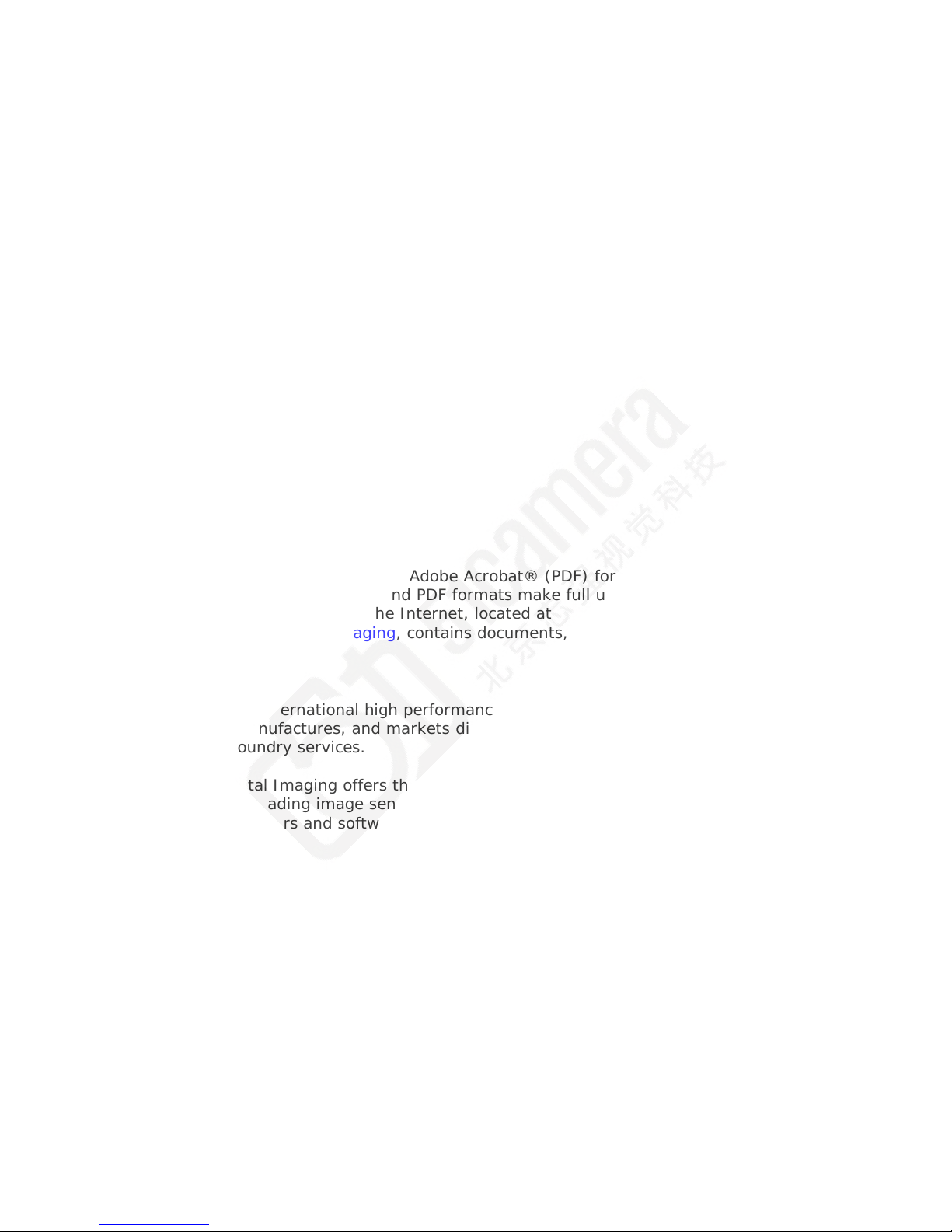
NOTICE
© 1998-2016 Teledyne DALSA, Inc. All rights reserved.
This document may not be reproduced nor transmitted in any form or by any means, either
electronic or mechanical, without the express written permission of TELEDYNE DALSA. Every effort
is made to ensure the information in this manual is accurate and reliable . Use of the products
described herein is understood to be at the user’s risk. TELEDYNE DALSA assumes no liability
whatsoever for the use of the products detailed in this document and reserves the right to make
changes in specifications at any time and without notice.
Microsoft® is a registered trademark; Windows®, Windows® XP, Windows® Vista, Windows® 7,
Windows® 8 are trademarks of Microsoft Corporation.
All other trademarks or intellectual property mentioned herein belongs to their respective owners.
Printed on January 6, 2016
Document Number: OC-SAPM-INTR0
Printed in Canada
About This Manual
This manual exists in Windows Help, and Adobe Acrobat® (PDF) formats (printed manuals are
available as special orders). The Help and PDF formats make full use of hypertext cross-references.
The Teledyn e DA LS A home page on the Internet, located at
http://www.teledynedalsa.com/imaging
, contains documents, software updates, demos, errata,
utilities, and more.
About Teledyne DALSA
Teledyne DALSA is an inte rnational high performance semiconductor and electronics comp any that
designs, develops, manufactures, and markets digital imaging products and solutions, in addition
to providing wafer foundry services.
Teledyne DALSA Digital Imaging offers the wides t range of machine vision components in the
world. From industry-leading image sensors through powerful and sophisticated cameras, frame
grabbers, vision processors and software to easy-to-use vision appliances and custom vision
modules.

Sapera LT Getting St a rted Manual
Contents • 3
Contents
SAPERA LT WITH GIGE VISION CAMERAS 5
Supported Industry Standard ................................................................... 5
INTRODUCTION TO SAPERA LT 6
SAPERA LT LICENSING...................................................................................... 6
THE SAPERA LT APIS ....................................................................................... 6
SAPERA TOOLS AND UTILITIES ............................................................................ 6
SAPERA LT MANUAL DESCRIPTIONS ...................................................................... 7
SUPPORTED OPERATING SYSTEMS ........................................................................ 8
SUPPORTED SAPERA LT DEVELOPMENT ENVIRONMENTS ............................................... 8
INSTALLATION TYPES ....................................................................................... 9
Upgrading Previous Versions of Sapera LT ............................................... 10
START MENU SHORTCUTS ................................................................................ 10
SAPERA LT ARCHITECTURE OVERVIEW ................................................................. 12
Application Architecture ........................................................................ 12
Library Architecture .............................................................................. 13
Configuration Files ................................................................................ 14
QUICK START GUIDE 15
USING SAPERA LT WITH A TELEDYNE DALSA GIGE VISION DEVICE .............................. 16
Sapera LT Classes For GigE Vision Device Applications .............................. 16
Connecting a Teledy ne DAL S A GigE Vision Camera ................................... 17
USING SAPERA LT WITH 3
USING THE CAMEXPERT TOOL ........................................................................... 19
SAPERA LT UTILITIES 21
SAPERA MONITOR ......................................................................................... 21
The Sapera Monitor Window .................................................................. 21
Sapera Monitor Menu Commands ........................................................... 23
Using Sapera Monitor............................................................................ 25
SAPERA LOG VIEWER ..................................................................................... 26
NETWORK CONFIGURATION TOOL ....................................................................... 27
DEMOS AND EXAMPLES 28
DEMO SOURCE CODE ..................................................................................... 28
EXAMPLE SOURCE CODE .................................................................................. 28
DEMOS AND EXAMPL E S FO R GIGE VISION DEVICES .................................................. 29
GENERIC SAPERA LT EXAMPLES ......................................................................... 31
ACQUIRING WITH GIGE-VISION CAMERA DEMO ...................................................... 32
USING THE GIGE SEQUENTIAL GRAB DEMO ........................................................... 34
USING THE GIGE METADATA DEMO ..................................................................... 36
USING THE GIGE-VISION FLAT FIELD DEMO .......................................................... 38
Flat Field Demo Main Window ................................................................ 38
Set up Dark and Bright Acquisitions with the Histogra m Tool ..................... 39
Verify a Dark Acquisition ....................................................................... 40
Verify a Bright Acquisition ..................................................................... 41
Using Flat Field Correction ..................................................................... 42
Flat Field Calibration ............................................................................. 42
Setup Before Calibration ....................................................................... 43
Calibration Procedure ............................................................................ 44
SAPERA CAMERA COMPRESSION DEMO ................................................................. 45
Enable JPEG ........................................................................................ 45
RD
PARTY GIGE CAMERAS ................................................. 18
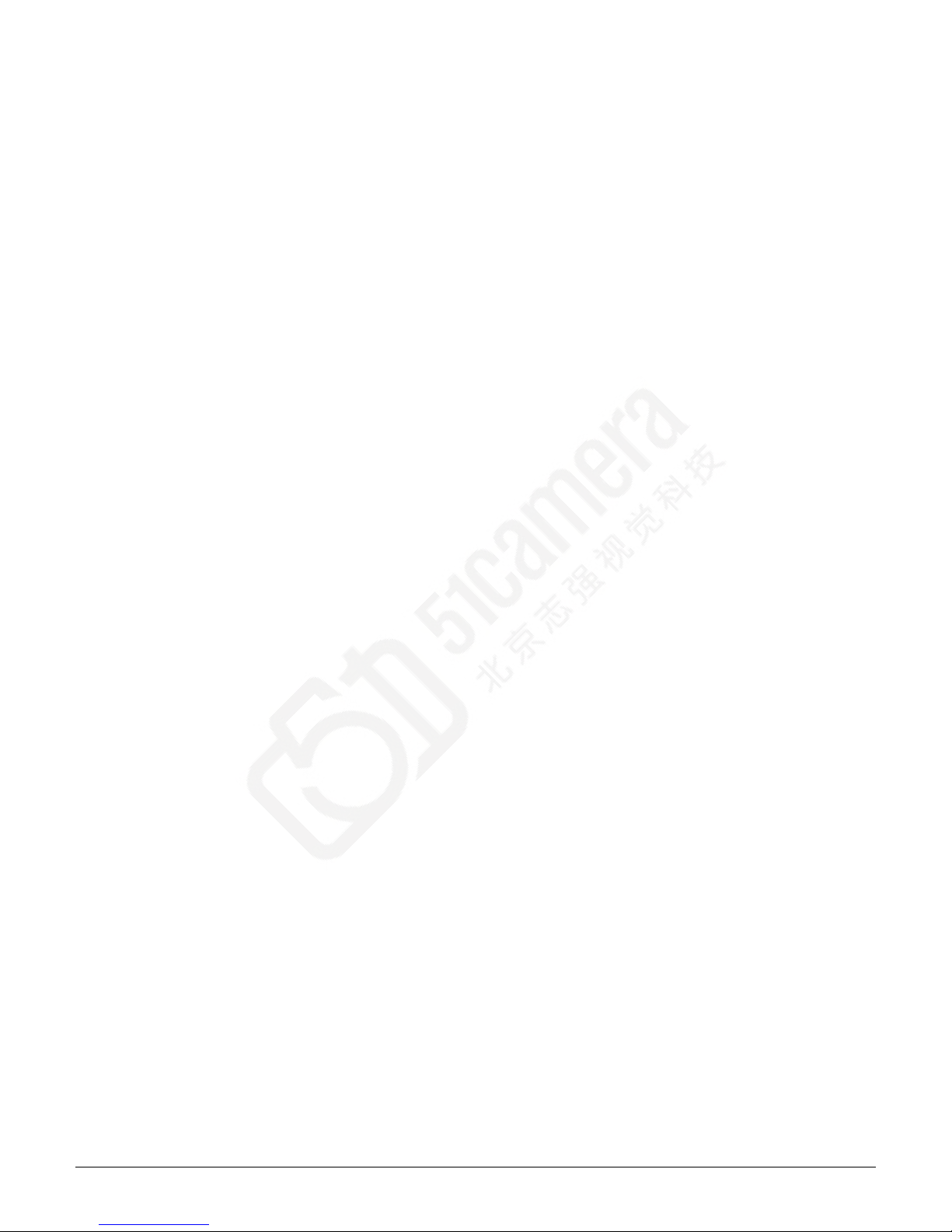
4 • Contents
Sapera LT Getting St a rted Manual
JPEG Decompression Statistics ............................................................... 45
Image Statistics ................................................................................... 45
Camera Information ............................................................................. 46
Message Area ...................................................................................... 46
CAMERA FIRMWARE UPDATE EXAMPLE .................................................................. 46
APPENDIX: FILE LOCATIONS 47
CONTACT INFORMATION 48
SALES INFORMATION ...................................................................................... 48
TECHNICAL SUPPORT ...................................................................................... 48
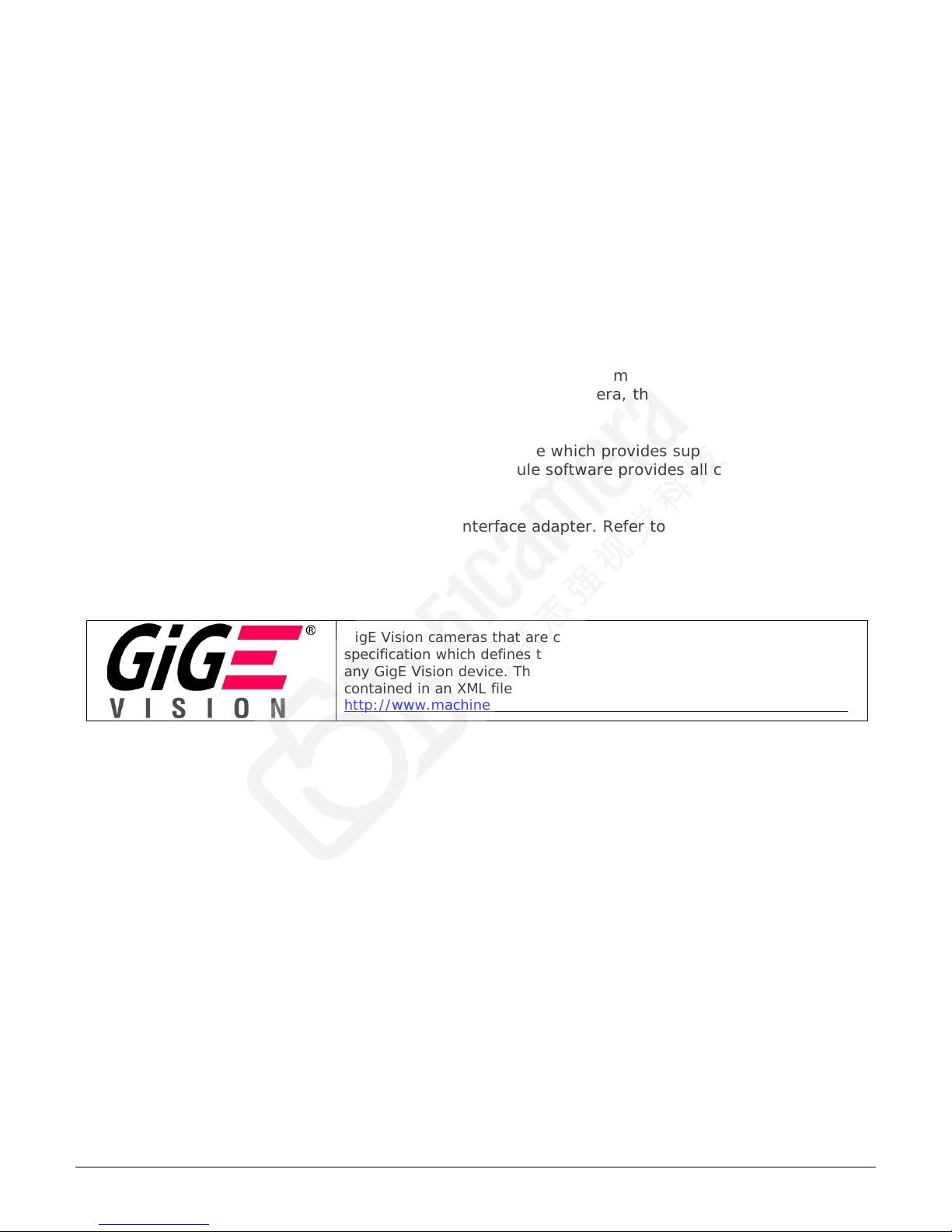
Sapera LT Getting St a rted Manual
Sapera LT with GigE V ision Cameras • 5
Sapera LT with GigE Vision
Cameras
GigE Vision® cameras provide image acquisition using standard Gigabit Ethernet network adapters
and Ethernet cables without the need for frame grabber hardware, and are suitable for a variety of
applications. The GigE Vision standard prov ides a user friendly common interface to control camera
functionality across platforms. GigE Vision cameras use an XML file, stored on the device, to
describe the camera features, which are standardized. These features are then exposed through
the Sapera API.
All cameras that are GigE Vision compliant use the same feature names (established by the
Standard Feature Naming Convention (SNFC)) to control the camera, though manufacturers can
use camera specific features that are not part of this standard.
The Sapera LT SDK includes the Network Imaging package which provides support for cameras
that use the GigE Vision standard. The GigE Vision Module software provides all components
required to control GigE Vision devices.
GigE Vision cameras require a Gigabit Network Interface adapter. Refer to the camera
documentation for more information.
Supported Industry Standard
GigE Vision camer as that are compliant with the GigE Vision 1.0
specification which defines the communication interface protocol used by
any GigE Vision device. The dev ice des c r iption and capabilities are
contained in an XML file. For more inf ormation see:
http://www.machinevisiononline.org/public/articles/index.cfm?cat=167
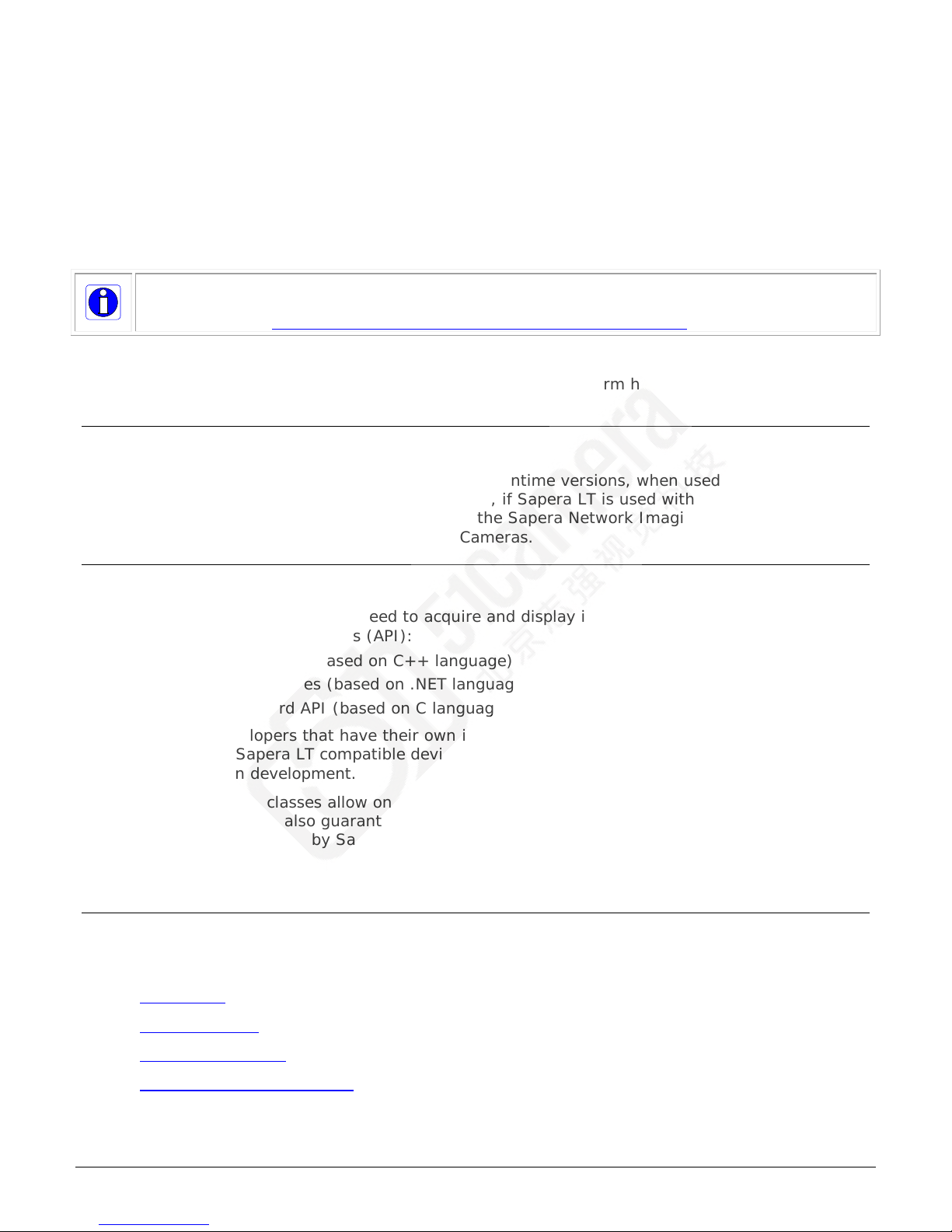
6 • Introduction t o Sa pera LT
Sapera LT Getting St a rted Manual
Introduction to Sapera LT
If your application requires image proce ss ing or G PU optimization, Sapera Essential, a fullinformation see www.teledynedalsa.com/imaging/products/software/.
Sapera™ LT is a software API for controlling image acquisition devices such as cameras. Sapera LT
libraries support Teledyne DALSA cameras and frame grabbers as well as hundreds of 3rd party
camera models across all common interfaces formats like GigE V ision®, Camera Link®, as well as
emerging new image acquisition standards such as CLHS.
featured image processing library, is available as a separate software package. For more
The Sapera LT Getting Started Manual provides an introduction to the Sapera LT API a nd is
designed to help programmer's with installation, and quickly perform hardware setup and
validation.
Sapera LT Licensing
Sapera LT is available free of charge, both SDK and runtime versions, when used with Teledyne
DALSA frame grabber or camera products. However, if Sapera LT is used with 3
cameras, a license must be purchased to activate the Sapera Network Imaging Package; refer to
the section Using Sapera LT with 3
rd
Party GigE Cameras.
rd
party GigE
The Sapera LT APIs
Sapera LT includes everything you need to acquire and display images, using one of its 3
application programming interfaces (API):
• Sapera LT++ classes (based on C++ language)
• Sapera LT .NET classes (based on .NET languages)
• Sapera LT Standard API (based on C language)
It is targeted at developers that have their own image processing libra ries and want to interface
those libraries to a Sapera LT compatible device. Sapera LT includes tools such as CamExpert to
speed up application development.
Hardware independent classes allow one application to control different Teledyne DALSA devices
through the same API. It also guarantees seamless migration to any future Tele d yne DALSA
hardware product supported by Sapera LT.
If you are using Sapera LT with a GigE Vision camera, the Sapera Network Imaging Package is also
provided to communicate with and control devices using the GigE Vision protocol.
Sapera Tools and Utilities
The Sapera LT SDK and runtime inst allations include the following a set of tools and utilities:
• CamExpert
• Sapera Monitor: real-time event viewing of applications.
• Sapera Log Viewer: error and other message log for applications and hardware
• Network Configuration Tool: network configu ra t i on
: acquisition and device configuration, including image dis play
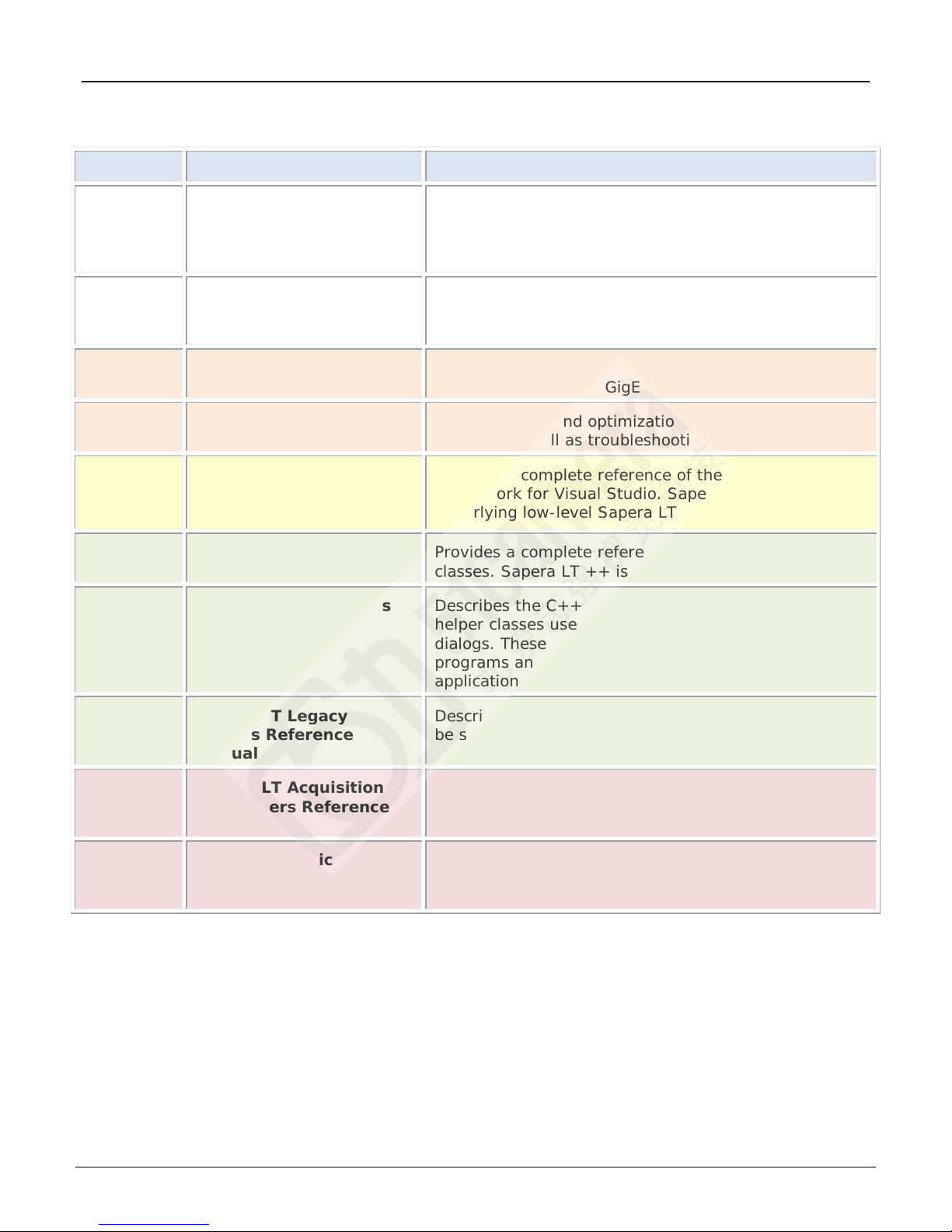
Sapera LT Getting St a rted Manual
Introduction to Sapera LT • 7
Sapera LT Manual Descriptions
API/Topic
Title
Description
programming.
typical operations in C++, C# and VB .NET.
User’s Manual
overview of available GigE demos.
Manual
cameras as well as troubleshooting guidelines.
Programmer’s Manual
classes. Sapera LT ++ is based on the C++ language.
applications that require a GUI.
Manual
Manual
language).
macros (based on the C language).
Sapera LT is supported by the following manuals in PDF, and compiled HTML help formats.
General Sapera LT Getting
Started Manual For
Frame Grabb ers
General Sapera LT User’s Manual Introduces Sapera LT ++ API and Sapera .NET API
GigE Vision GigE Vision Module
GigE Vision Network Imaging User’s
.NET Sapera LT .NET
Programmer’s Manual
C++ Sapera LT ++
C++ Sapera LT GUI Classes
Reference Manual
Provides a general overview of the Sapera LT APIs
with frame grabbers, possible hardware
configurations, and a quick overview of Sapera
programming procedures, including sample code for
Describes the GigE Vision Host Control features and
Network setup and optimization g uide for GigE V ision
Provides a complete reference of the Sapera .NET
Framework for Visual Studio. Sapera .NET reflects the
underlying low-level Sapera LT architecture.
Provides a complete reference of all the Sapera LT ++
Describes the C++ GUI (graphical user interface)
helper classes used to create common application
dialogs. These classes are used in the Sapera demo
programs and are provided to help users with
C++ Sapera LT Legacy
Classes Reference
C Sapera LT Acquisition
Parameters Reference
C Sapera LT Basic Modules
Reference Manual
Describes the obsolete C++ classes that continue to
be supported but have been replaced or ret ired.
Describes the Sapera LT low level acquisition
parameters and capabilities (based on the C
Lists in detail the Sapera LT low-level module
functions as well as data definitions, file formats, and

8 • Introduction t o Sa pera LT
Sapera LT Getting St a rted Manual
Supported Operating Systems
• Windows XP® (32-bit and 64-bit)
• Windows 7® (32-bit and 64-bit)
• Windows 8® (32-bit and 64-bit)
• Windows 8.1® (32-bit and 64-bit)
• Windows 10® (32-bit and 64-bit)
(Note: Windows NT 4.0, Windows 2000 and Windows Vista are no longer supported.)
Supported Sapera LT Development Environments
• PCI-bus IBM PC or compatible with Pentium class or later processor
• C/C++ and .NET language compilers, for both 32-bit and 64-bit development:
• Microsoft Visual Studio 2005 (with Service Pack 1)
• Microsoft Visual Studio 2008 (with Service Pack 1)
• Microsoft Visual Studio 2010
• Microsoft Visual Studio 2012
• Microsoft Visual Studio 2013
For 32-bit development:
• Borland C++Builder XE(versions XE1 to XE5)
If you are using Visual Studio 2005 or 2008 to develop Sapera LT a p plications, then you should h av e
the latest Service P ack plus all security patches ins talled. You can check if these are insta lle d through
the Help->About menu item in Visual Studio.
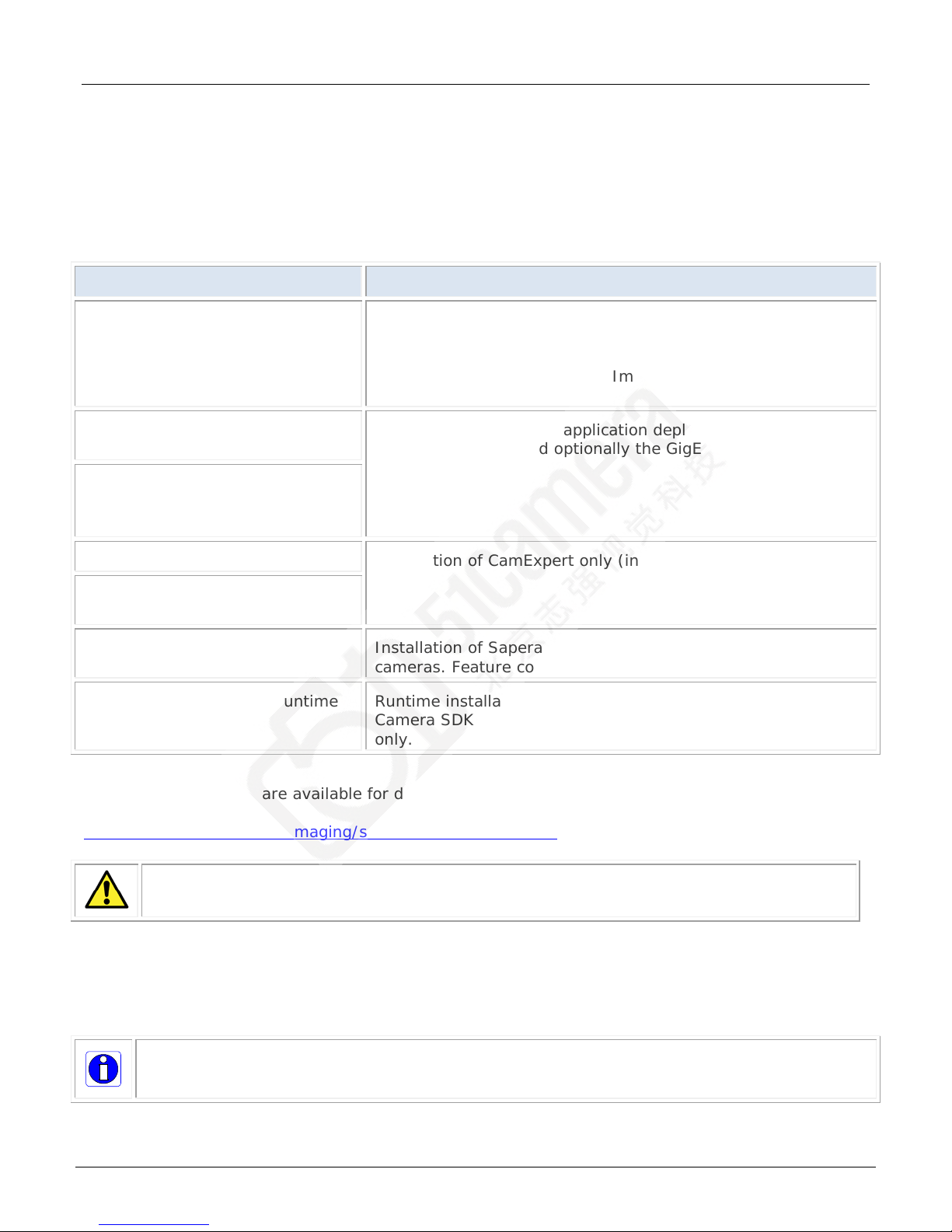
Sapera LT Getting St a rted Manual
Introduction to Sapera LT • 9
Installation Types
Installation Type
Notes
components.
(32 or 64-bit)
CamExpert
(32-bit application for 64-bit OS)
cameras. Feature control only.
only.
When installing Sapera LT, you are provided with a choice of different setup types, each with its
own dedicated installation program.
The full SDK (software development kit) installation provides access to all available Sapera LT
functions, tools, and utilities, such as CamE xpert, for 32 or 64-bit application development, and
optionally the GigE Vision module (if required).
Sapera LT Full SDK Full installation of the software development kit, including all
tools and utilities. Installation options allow you to install
components for frame grabbers only, for GigE Vision cameras
(includes the Sapera Network Imaging Package ) only, or a ll
Sapera LT Runtime
Runtime installation for a pplication deployment, including all
tools and utilities, and optionally the GigE Vision module (if
required).
Sapera LT Runtime WoW64
(32-bit application for 64-bit OS)
Installation of CamExpert only (includes GigE Vision module).
CamExpert WoW
Sapera LT Camera SDK Installation of Sapera LT Camera SDK for Gen CP CameraLink
Sapera LT Camera SDK Runtime Runtime installation for application deployme nt of Sapera LT
Camera SDK for GenCP CameraLink cameras. Feature control
These executa ble files are available for download directly from the Teledyne DALSA website:
http://teledynedalsa.com/imaging/support/downloads/sdks/
Warning: The Sapera LT G igE V ision driver is not supported under WoW64 runtime environmen ts .
Alternatively, a Sapera Vision Softw are disk is also available. Use the Sapera Vision Software
installation disk autorun program and select the Software I nstallation option, and follow the
instructions. The software disk also allows you to select any Teledyne DALSA frame grabber drivers
or GigE camera software to install.
Note: The Sapera LT Camera SDK is also available for use when using Teledyne DALSA Camera Link
cameras with third party frame grabbers only. It is provided as par t of th e Teledyne DALSA cam er a
installation.
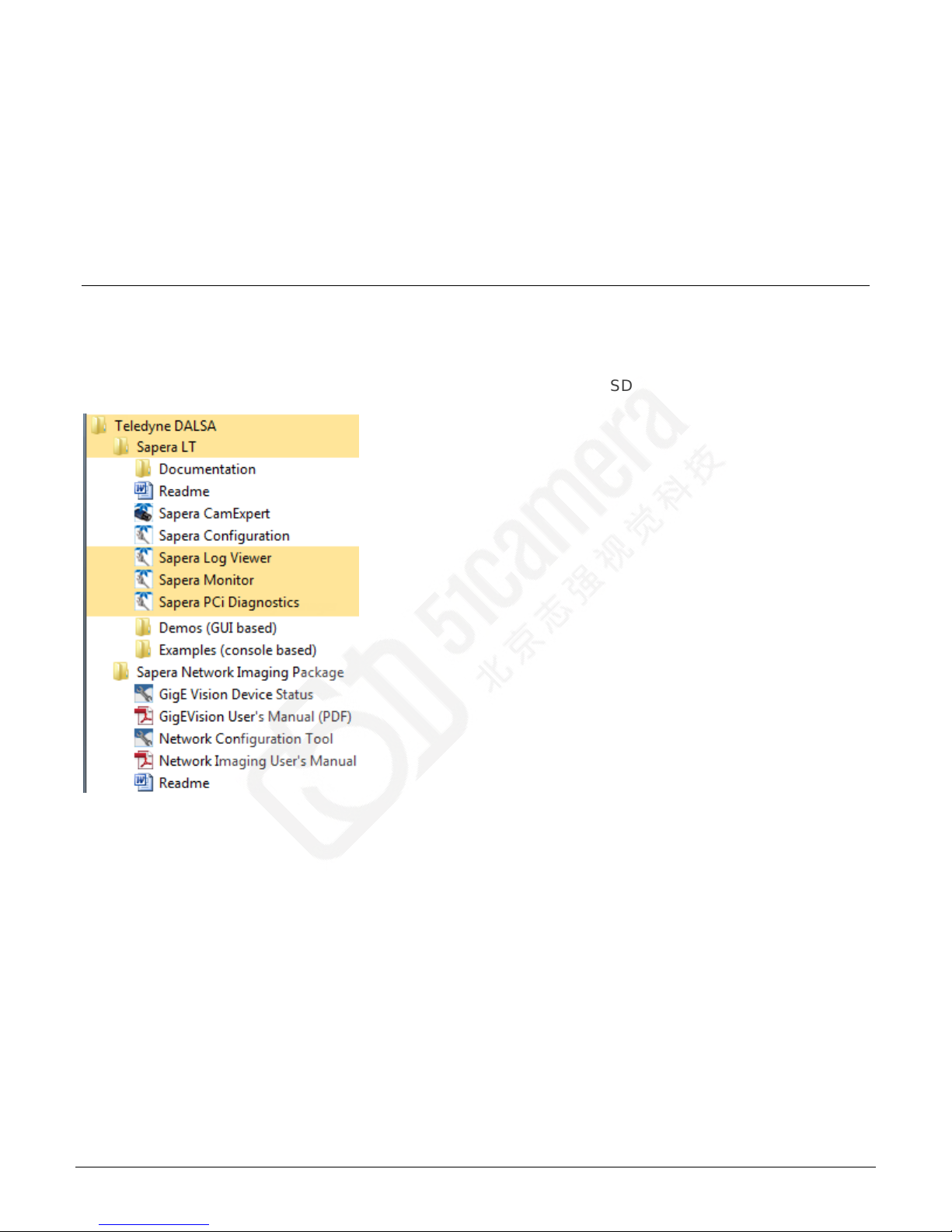
10 • Introduction to Sapera LT
Sapera LT Getting St a rted Manual
Upgrading Previous Versions of Sapera LT
Sapera LT 7.30 and Higher
When upgrading from Sapera LT version 7.30 or higher, uninstalling is not required; proceed
directly to installation of Sapera LT 8.10
Sapera LT 7.20 and Lower
Before installing Sapera LT 8.10, uninstall Sapera LT fr om the Windows Control Panel > Programs
and Features.
Start Menu Shortcuts
For Windows 7, Start Menu shortcuts for Sapera LT are available under All Programs > Teledyne
DALSA > Sapera LT and >Sapera Network Imagin g Pack age.
The following screenshots display the menus for the full Sapera LT SDK.
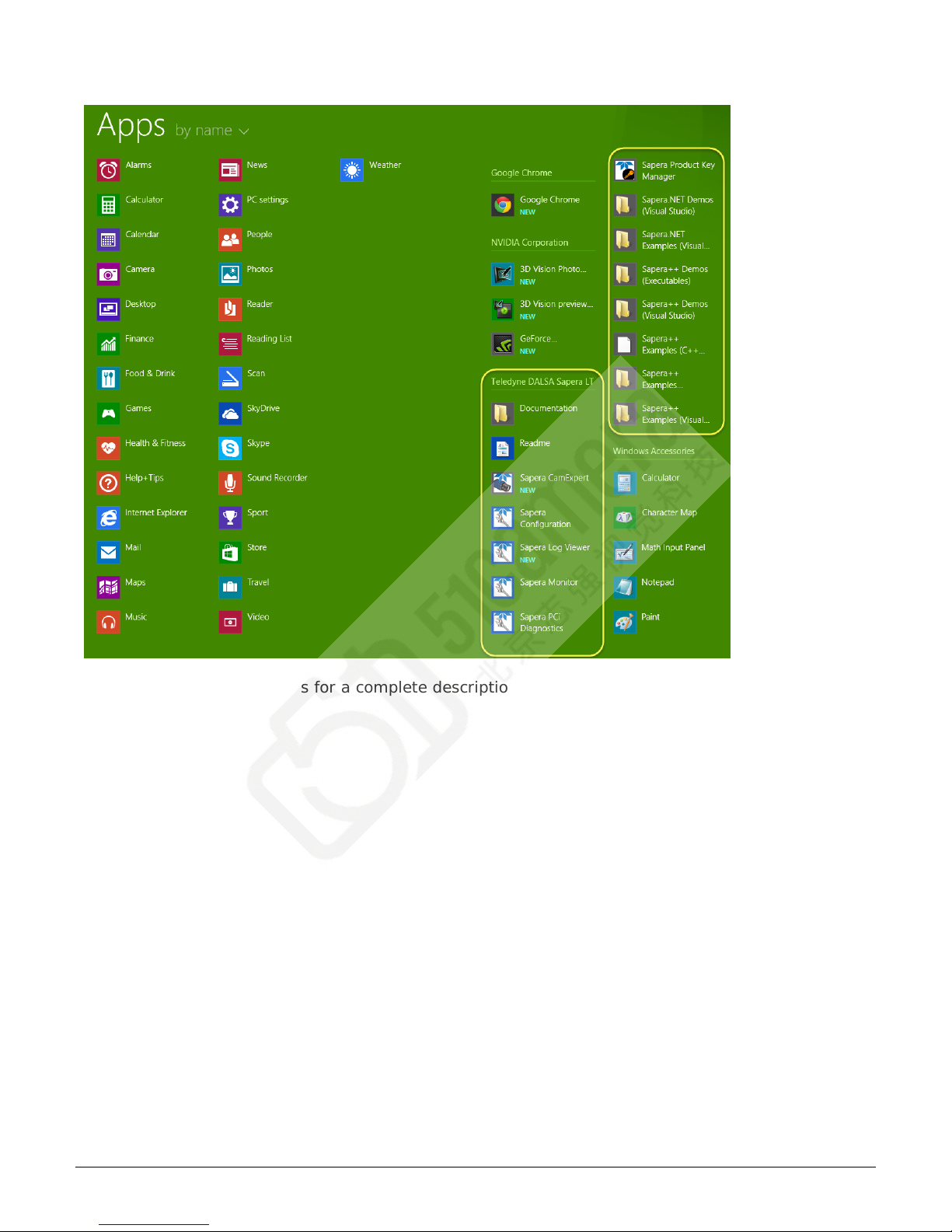
Sapera LT Getting St a rted Manual
Introduction to Sapera LT • 11
For Windows 8, shortcuts are presented as tiles on the desk top thro ugh the Apps menu.
See Appendix: File Locations for a complete description of directory contents.
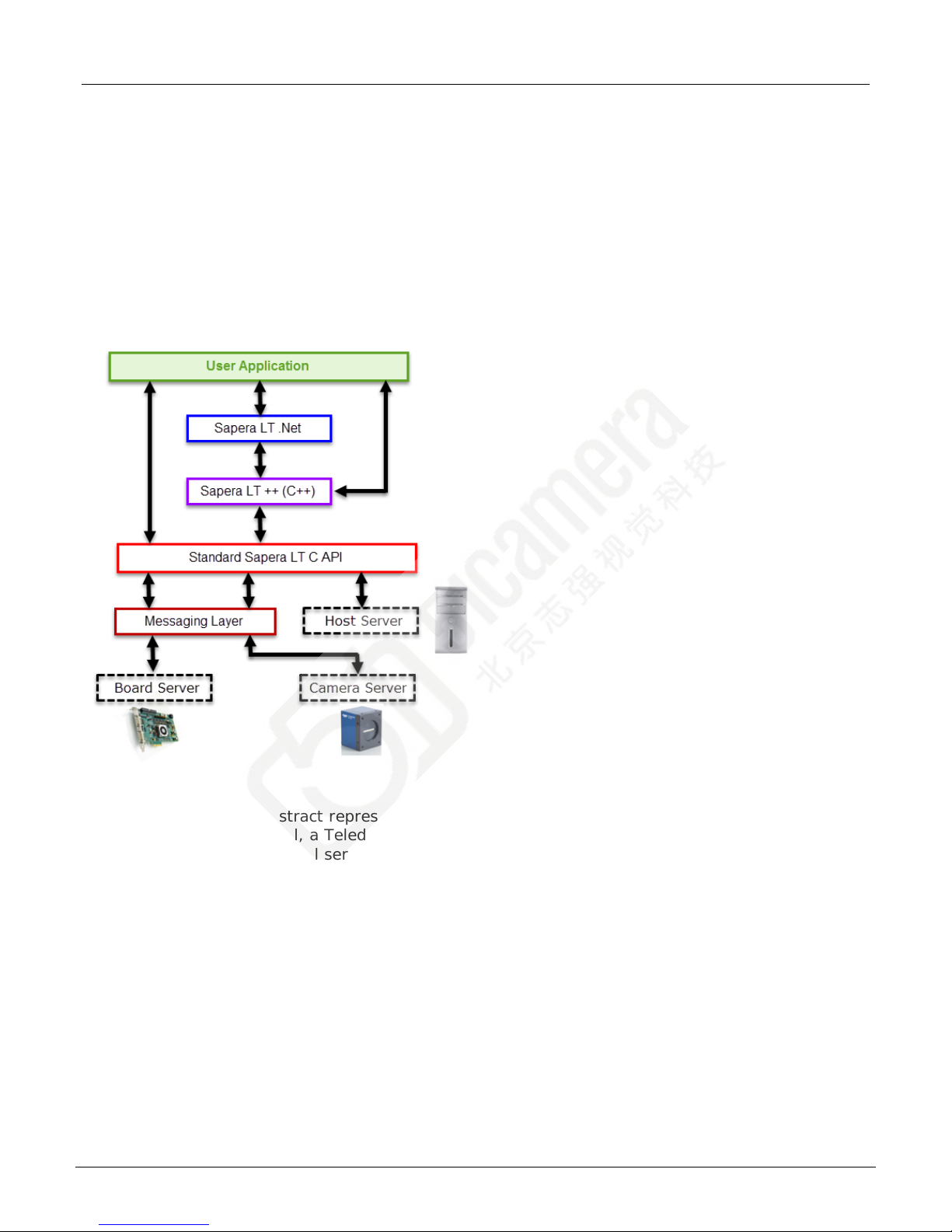
12 • Introduction to Sapera LT
Sapera LT Getting St a rted Manual
Sapera LT Architecture Overview
The following section describes application architecture, related terms, and illustrates Sapera LT’s
library architecture.
Application Architecture
Whichever API is used (Sapera LT ++, Sapera LT .NET, or Standard C), the Sapera LT modular
architecture allows applications to be distributed on different Sapera LT servers. Each server can
run either on the host computer or on a Teledyne DALSA device. Sapera LT calls are routed to
different servers via the Sapera LT messaging layer in a fashion completely independent of the
underlying hardware.
What is a server?
A Sapera Server is an abstract representation of a physical device like a frame grabb e r, a camera,
or a desktop PC. In general, a Teledyne DALSA board is a server. Some processing boards,
however, may contain several servers; this is true when using multi-processor boards.
A server allows Sapera applications to interact with the server’s resources.
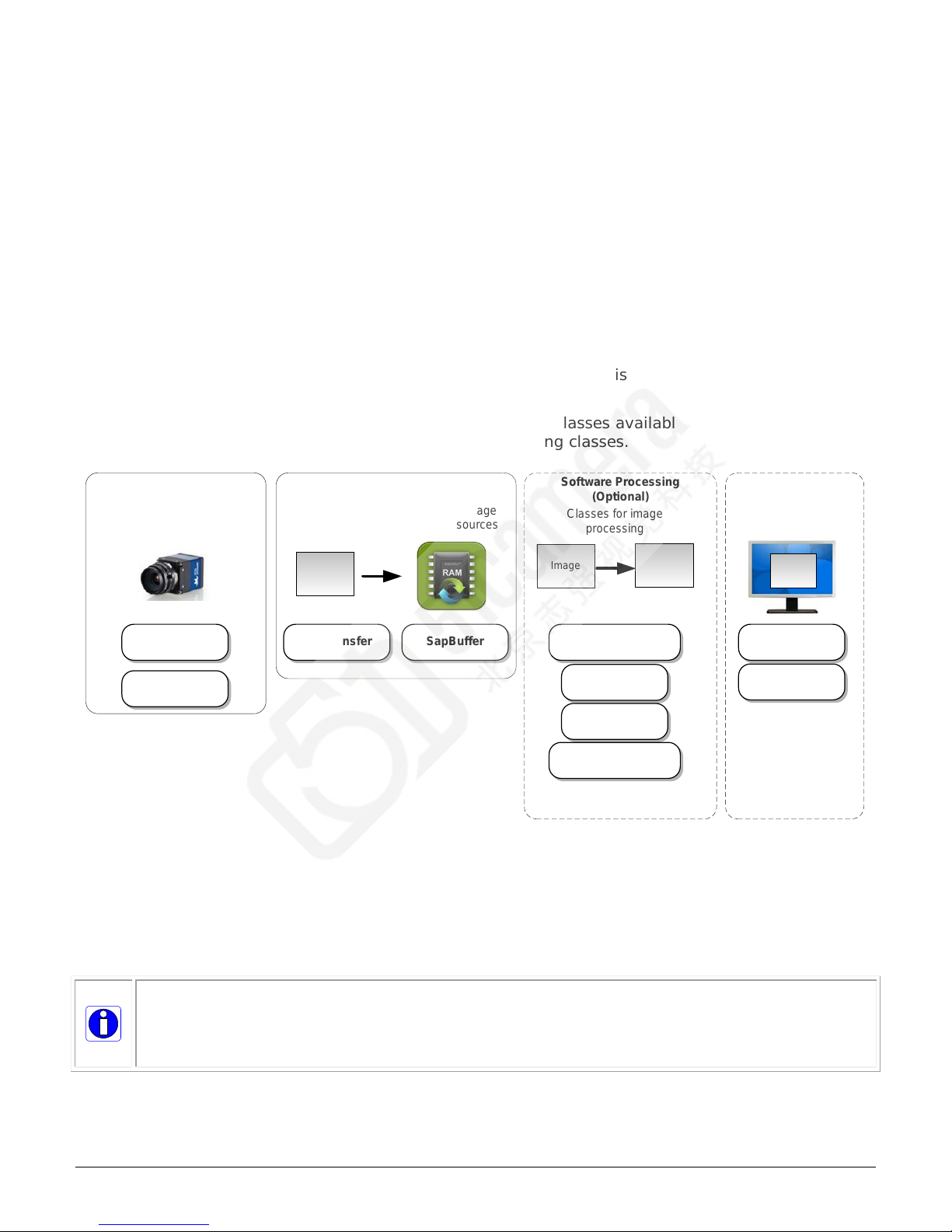
Sapera LT Getting St a rted Manual
Introduction to Sa pera L T • 13
Library Architecture
Classes for
feature-based devices
(GigE Vision | GenCP CL)
(hardware control)
Image Display
(Optional)
SapDisplay
Or use your own
display mechanism
(for example DirectX)
Classes for controlling
image buffer display
SapView
Image
Image
SapFlatField
SapColorConversion
SapLut
SapProcessing
(user-defined
processing algorithms)
Image
Classes for image
processing
Image Acquistion
Image
Class for image
buffer resources
Class for controlling
image acquisition
and transfer
SapTransfer SapBufferSapAcqDevice
Acquisition Configuration
SapFeature
Software Processing
(Optional)
The typical machine vision application requires configuration of acquisition resources, image
capture and transfer to memory buffers. These image buffers can then be processed or displayed,
analyzed, with results determining subsequent pro cesses. Events can also be monitored to trigger
appropriate responses. The Sapera LT library architecture is organized around these basic machine
vision functional blocks.
Vision applications developed with Sapera LT are typically programmed in either the Sapera LT++
API (Application Programming Interface) or the Sapera LT .NET API. In general, both APIs use
similar classes and naming conventions.
Sapera LT Standard C API is available for programmers who prefer working with the underlying
Sapera LT C layer or who are maintaining legacy code. It provides access most of the same
functionality as the higher level, object oriented programming C++ and .NET APIs (for example, it
does not support flat field calibration and software correction). For more information refer to the
Sapera LT Basic Modules Reference Manual and the Sapera LT Acquisition Parameters Reference
Manual.
The following block diagram, w hile not exhaustive of all the classes available in Sapera LT,
illustrates the major functional blocks with the corresponding classes.
For the complete reference to the Sapera LT APIs refer to the Sapera LT ++ Programmer’s
Manual or Sapera LT.NET Programmer’s Manual.
In addition, the Sapera LT User’s Manual provides explanations and multiple code snippets, in
both C++ and .NET languages, for typical application operations.
It is always recommended to use the source code provided with the demos and examples
as both a learning tool and a starting point for your applications. For a complete list and
description of the demos and examples for GigE cameras included with Sapera LT see
Demos and Examples.
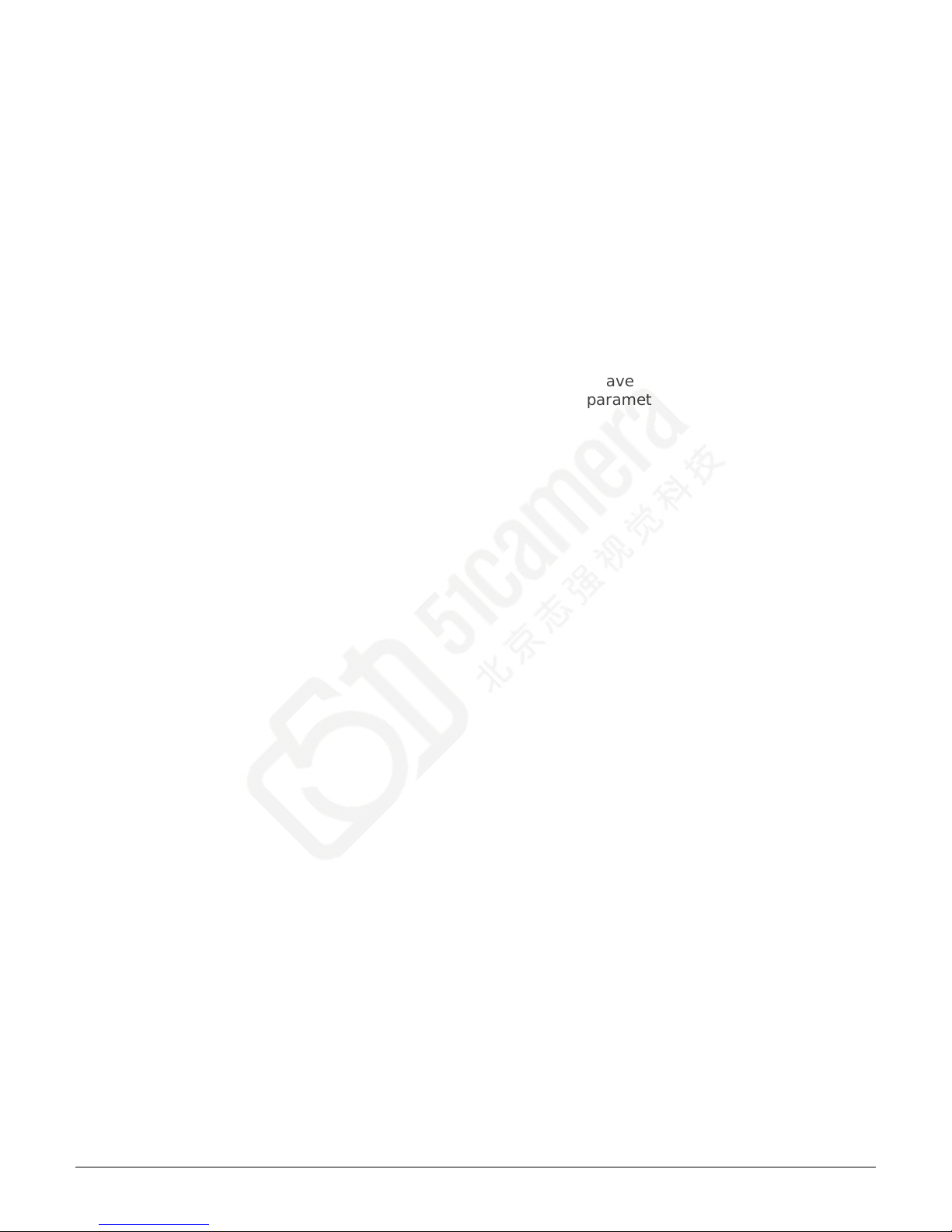
14 • Introduction to Sapera LT
Sapera LT Getting St a rted Manual
Configuration Files
Most GigE cameras support saving a user-defined set of parameter settings that can be loaded
instead of the factory defaults on power-up.
If the camera supports file access, the feature parameter settings can be downloaded from the
camera and saved to a file. This file can then be uploaded to a camera to use these feature settings
and saved as a user set. This can be useful if you w ant to use the same settings for multiple
cameras.
If the camera does not support file access Sapera LT applications can load an acquisition
configuration file before acquiring images from a camera. The camera configuration file has the
extension .ccf.
Use CamExpert to generate a .ccf file for cameras with parameters as required by your imaging
project.
The SapAcqDevice constructor, for GeniCam-compliant cameras, have prototypes that use .ccf
files. For cameras, if no .ccf file is available, the camera default parameters are used.
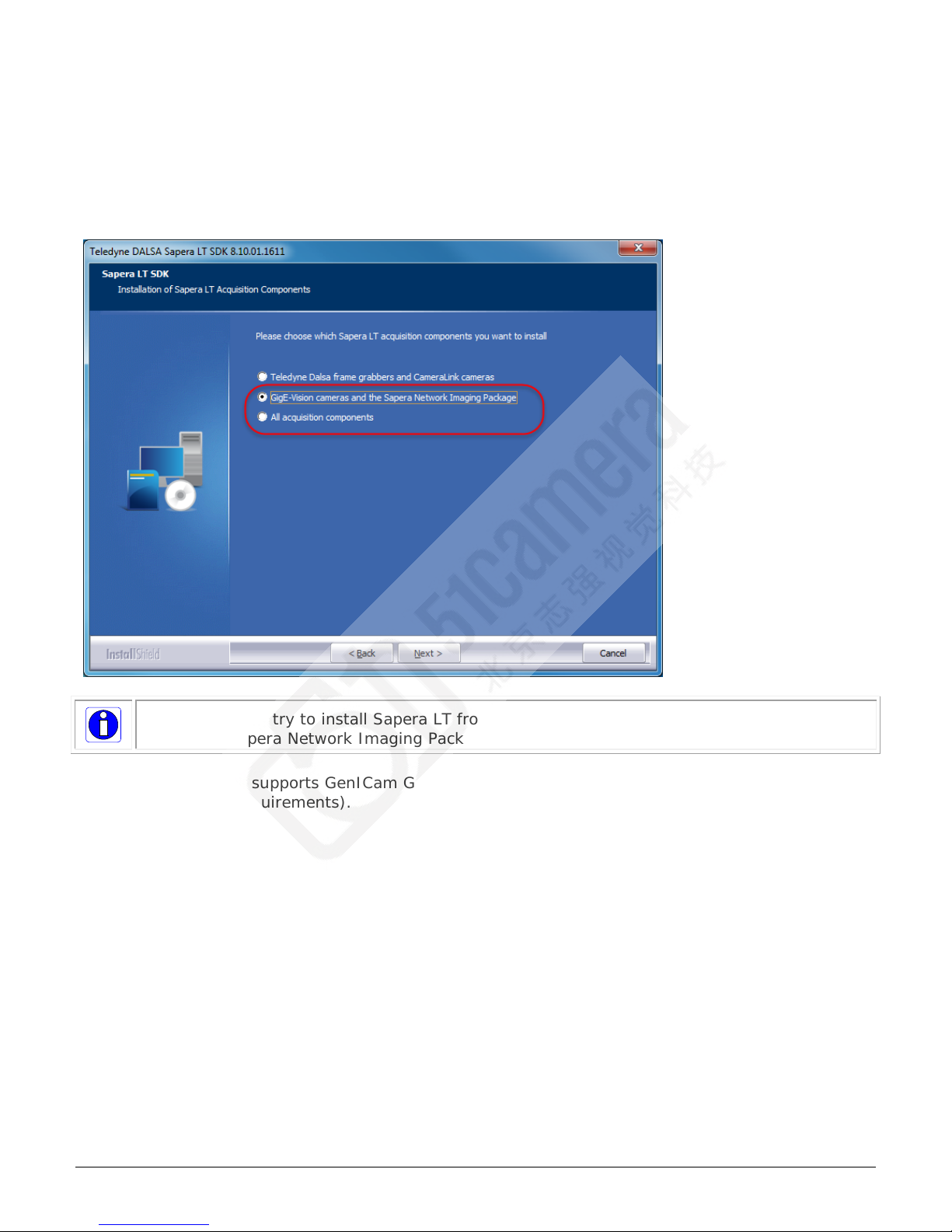
Sapera LT Getting St a rted Manual
Quick Start Guide • 15
Quick Start Guide
install the Sapera Network Imaging Package ; copy the installation executable locally.
For Teledyne DALSA GigE Vision cameras, during inst allation, choose either the option to install
Sapera LT for GigE Vision cameras and the Sapera Network Imaging Package or All acquisition
components.
Note that if you try to install Sapera LT from a network location you will not be able to
Currently, Sapera LT supports GenICam GenCP CL and GigE Vision sta ndards (including all
mandatory feature requirements).
