Page 1
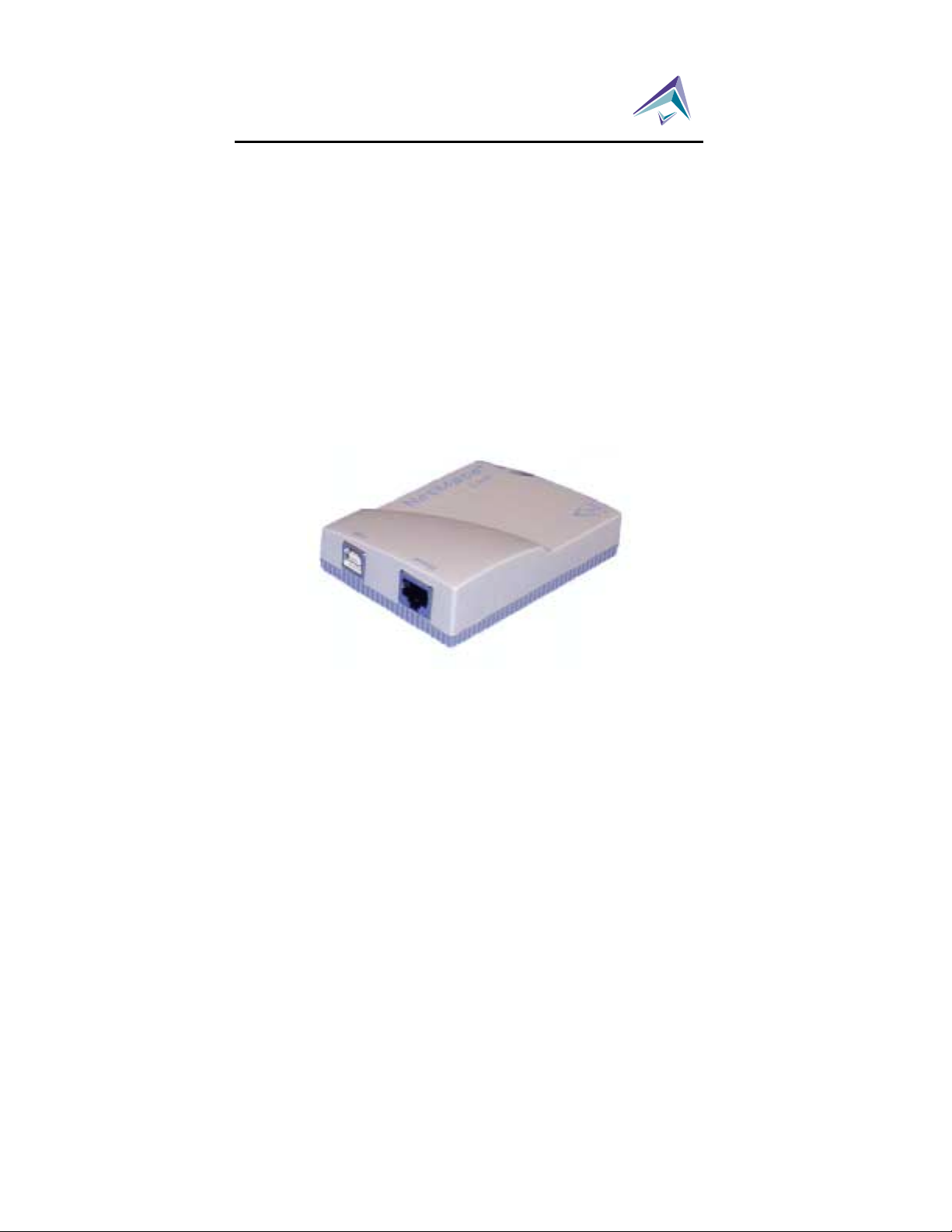
Computer Access Technology
Corporation
2403 Walsh Avenue, Santa Clara, CA 95051-1302
Tel: +1/408.727.6600 Fax: +1/408.727.6622
CATC™ NetMate
USB/Ethernet Link
User’s Manual
™
Version 1.51
23 October, 2001
Page 2
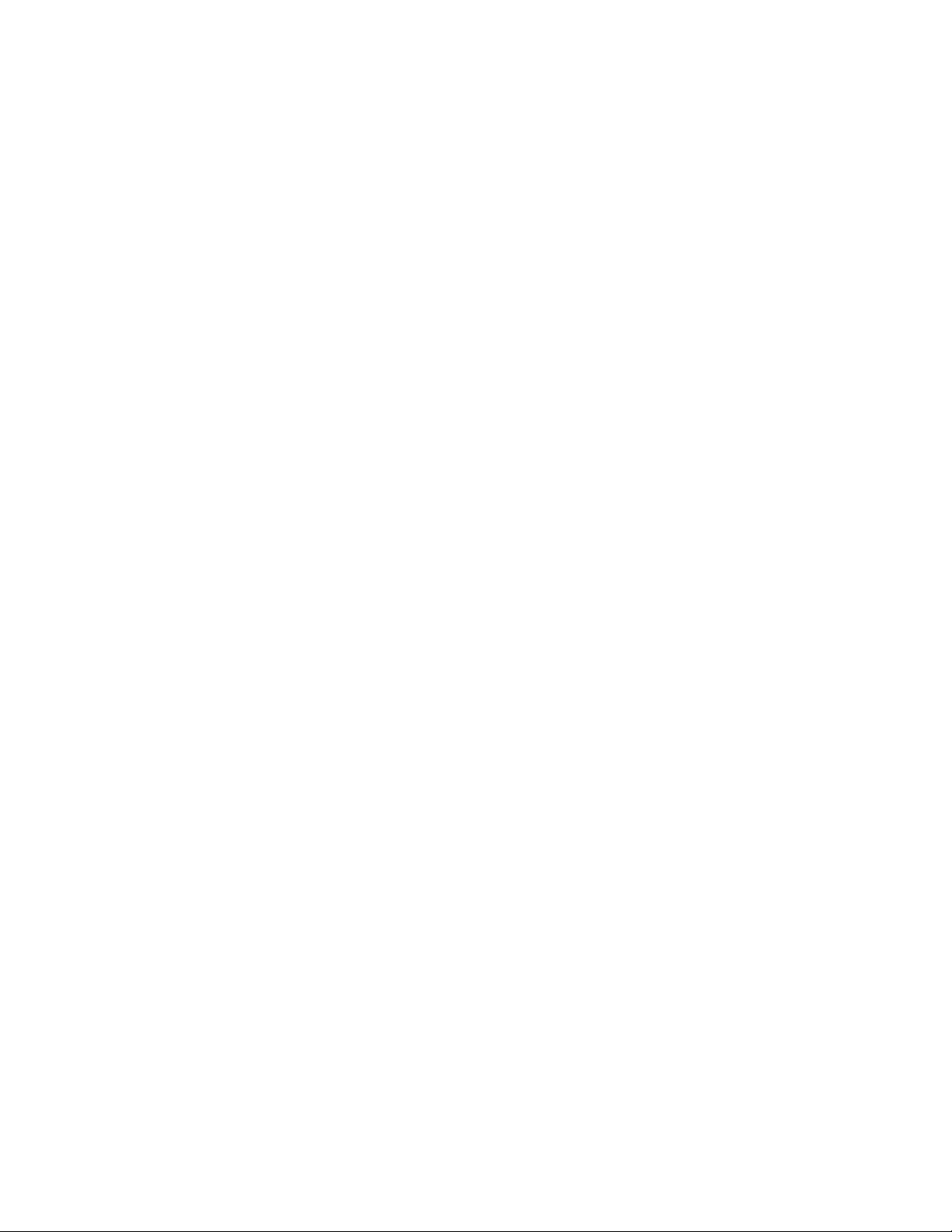
Page 3
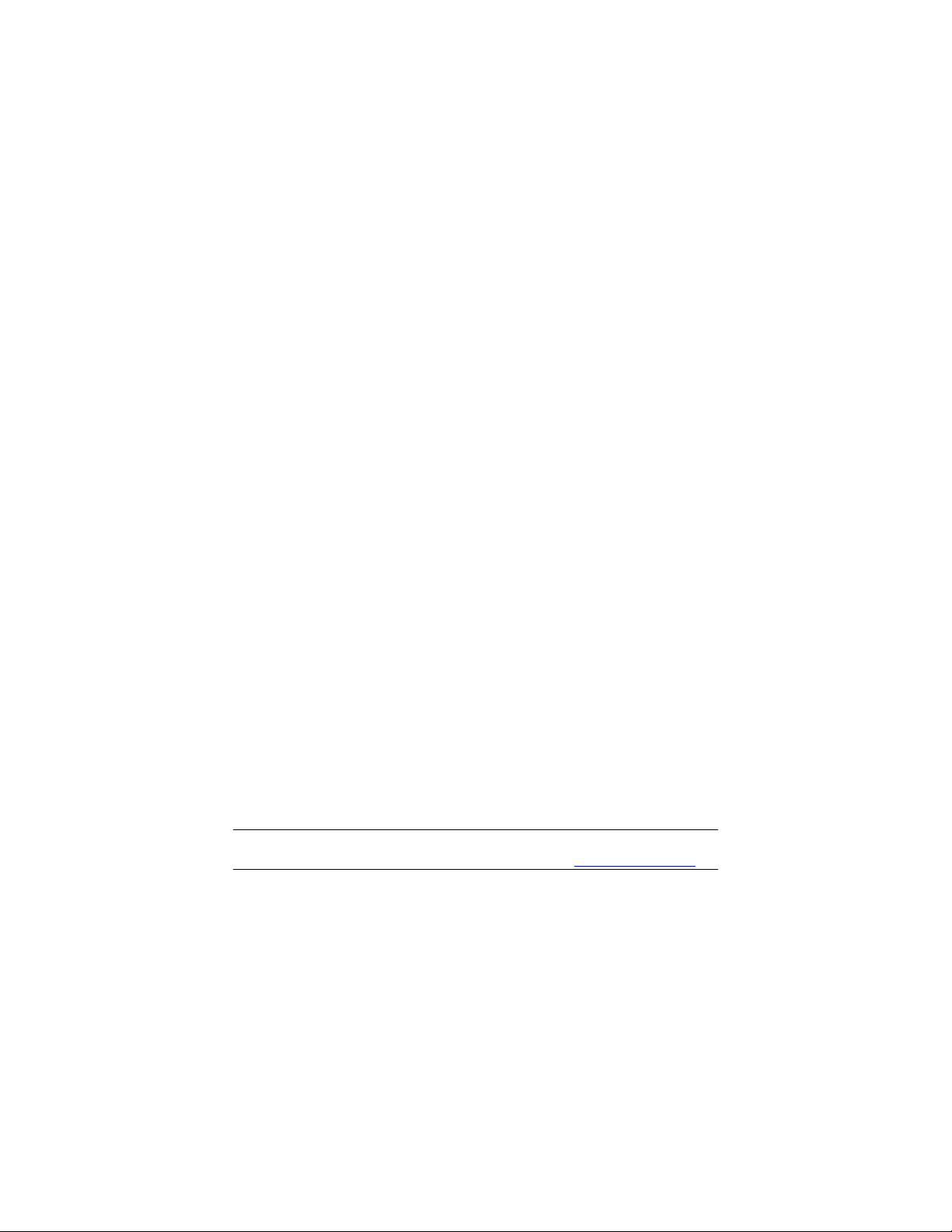
Warranty and License
Computer Access Technology Corporation (hereafter CATC) warrants this
product to be free from defects in material, content, and workmanship, and
agrees to repair or replace any part of the enclosed unit that proves defective
under these terms and conditions. Parts and labor are warranted for one year
from the date of first purchase.
The CATC NetMate USB/Ethernet Link software is licensed for use on a
single PC. The software may be copied for backup purposes only.
This warranty covers all defects in material or workmanship. It does not
cover accidents, misuse, neglect, unauthorized product modification, or acts
of nature. Except as expressly provided above, CATC makes no warranties
or conditions, express, implied, or statutory, including without limitation, the
implied warranties of merchantability and fitness for a particular purpose.
CATC shall not be liable for damage to other property caused by any defects
in this product, damages based upon inconvenience, loss of use of the
product, loss of time or data, commercial loss, or any other damages, whether
special, incidental, consequential, or otherwise, whether under theory of
contract, tort (including negligence), indemnity, product liability, or
otherwise. In no event shall CATC’s liability exceed the total amount paid to
CATC for this product.
FCC-B Radio Frequency Interference Statement
This equipment has been tested and found to comply with the limits for a Class B
digital device, pursuant to Part 15 of the FCC Rules. These limits are designed to
provide reasonable p r otection against harmful interference i n a residential installation. This equipment generates, uses, and can radiate radio frequency energy and, if
not installed and used in accordance with the instructions, may cause harmful
interference to radio communications. If this equipment does cause harmful
interference to radio or television reception, th e user will be responsible to correct the
interference at his own expense.
Note 1: Changes or modifications not expressly approved by the party responsible for
compliance could void the user’s authority to operate the equipment.
Note 2: Shielded interface cables must be used in order to comply with the emissions
limits.
Copyright 2001, Computer Access Technology Corporation (CATC). All rights
reserved. No part of this manual may be copied, photocopied, reproduced, translated,
or reduced to electronic medium or machine-readable form without prior written
consent form CATC.
CATC and NetMate are trademarks of Computer Access Technology Corporation. All
other trademarks and tradenames are the property of their respective owners.
A printed copy of this manual is available from CATC upon request.
An electronic copy of this manual can be downloaded at http://www.catc.com/
Page 4
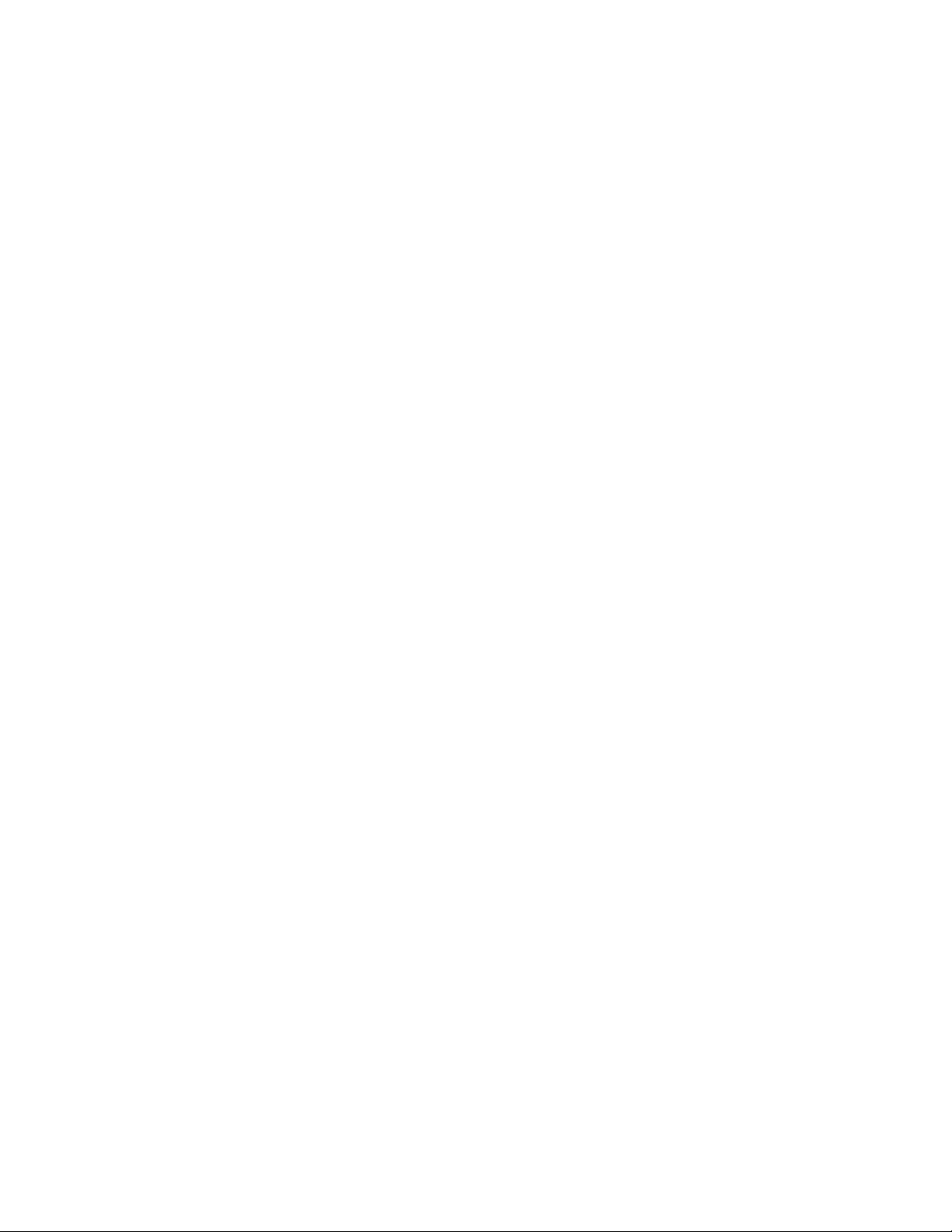
Page 5
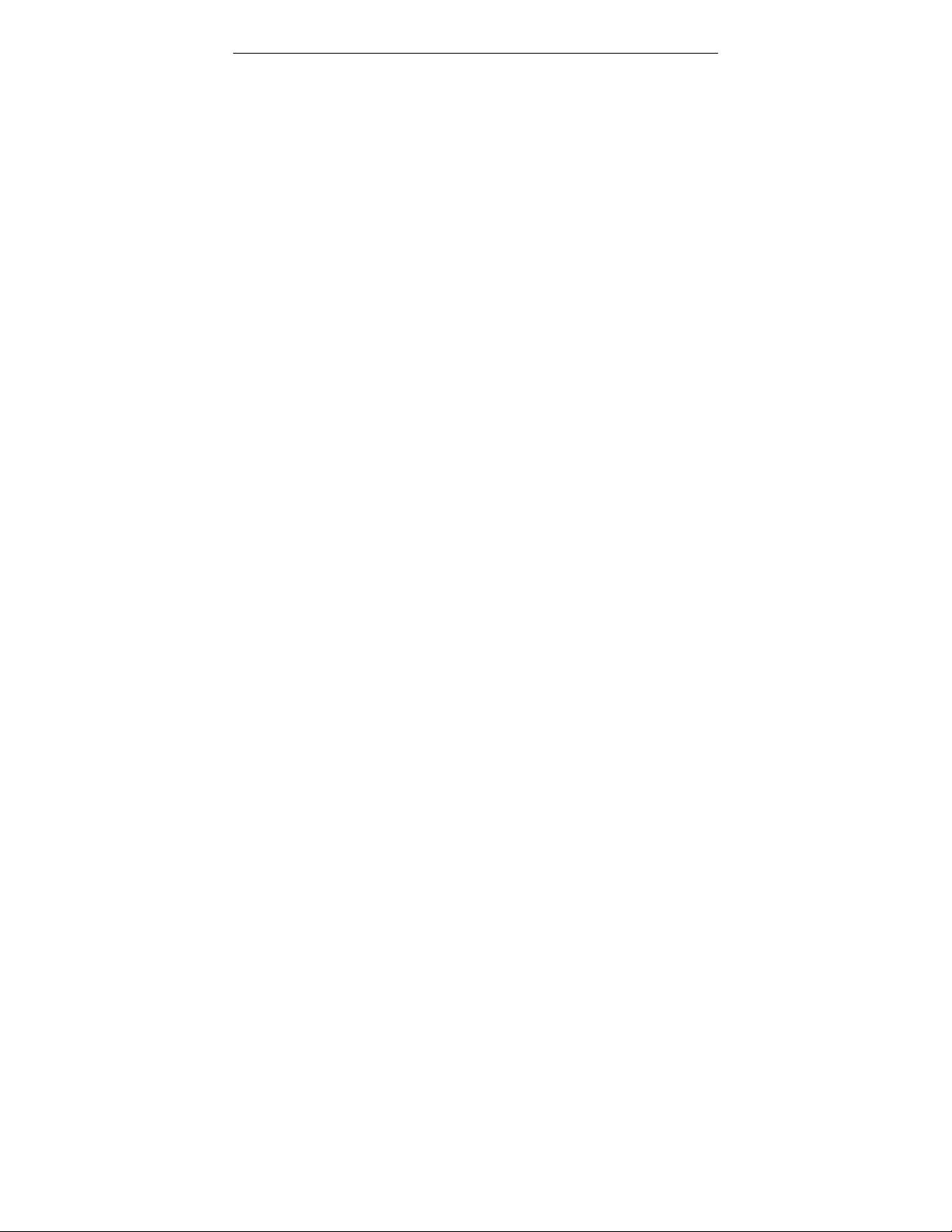
CATC NetMate USB/Ethernet Link User’s Manual
Table of Contents
1. Introduction...................................................................... 1
1.1 USB Overview......................................................................2
2. CATC NetMate USB/Ethernet Link.................................. 3
2.1 System Setup.......................................................................3
2.2 Supplied Components .........................................................3
2.3 In addition….........................................................................3
2.4 Supplied Software................................................................4
2.5 Cable Connections ..............................................................4
3. Installation ....................................................................... 8
3.1 Automatic Installation: Windows 95 and 98 Systems...................8
3.2 Installation on Windows 2000 and Later Versions of
Windows ..............................................................................9
3.3 Uninstalling the Link Software .............................................9
4. Specifying the TCP/IP Parameters ............................... 10
5. Troubleshooting ............................................................ 11
6. Specifications................................................................ 15
7. How to Contact CATC....................................................16
iii
Page 6
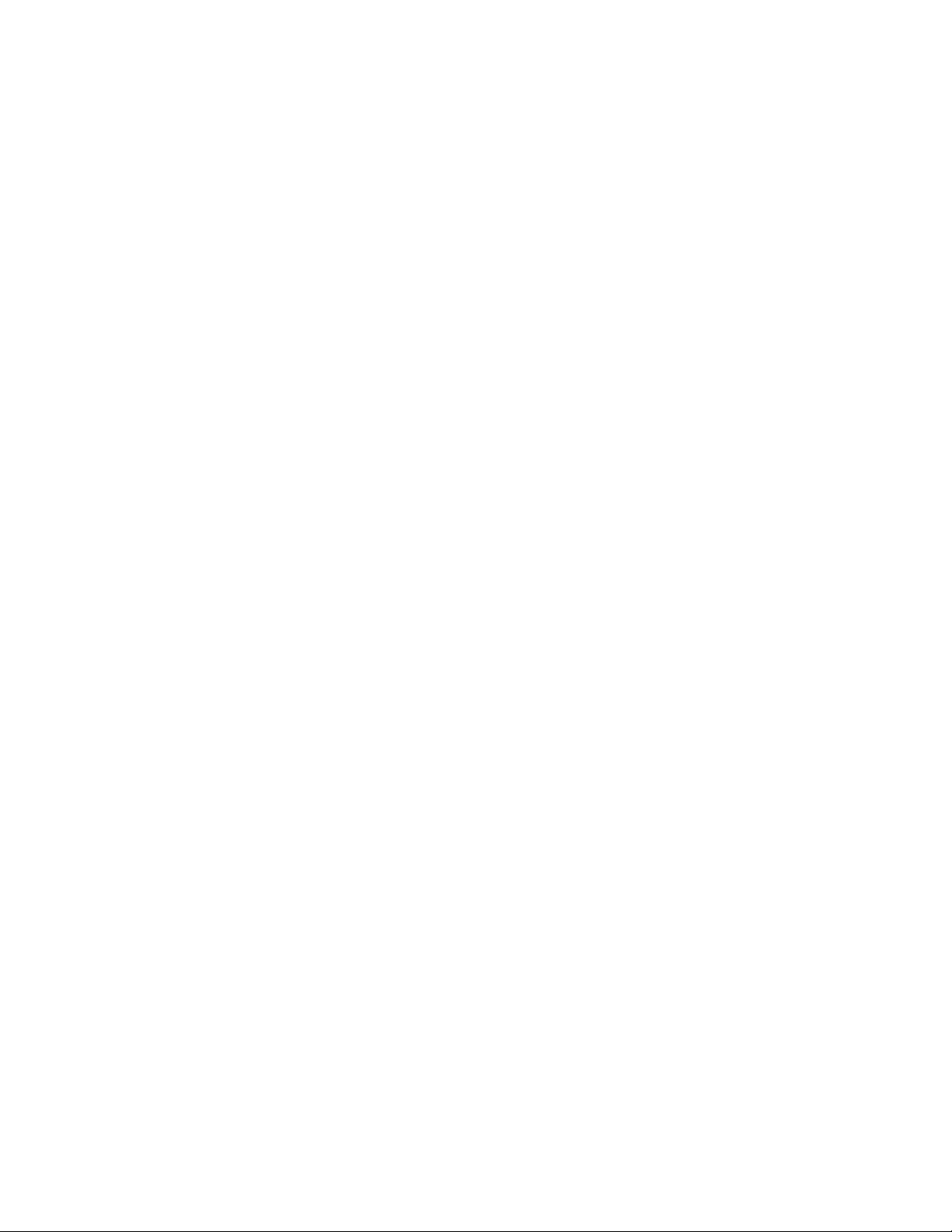
Page 7

CATC NetMate USB/Ethernet Link User’s Manual
1. Introduction
The CATC NetMate USB/Ethernet Link (a Universal Serial Bus-toEthernet adapter) makes it easy to connect any USB-equipped
notebook, portable, or desktop computer to an Ethernet local area
network. The product consists of a small plastic enclosure
incorporating both USB and 10BaseT (RJ45 TP) Ethernet ports, plus
the associated software.
Windows applications that communicate via an Ethernet card will
also work with the CATC NetMate Link (simply referred to as the
Link). The Link offers a Plug and Play solution for network
connectivity, eliminating the need to insert cards or shut down the
system at connection time.
Figure 1-1. CATC NetMate USB/Ethernet Link
The Link, which conforms to both USB and Ethernet specifications,
functions as a full-speed USB device. In addition, the hardware
includes an Ethernet controller, appropriate memory buffers, and onboard non-volatile memory for network configuration. The unit
requires no external power supply; it is powered directly by the
Universal Serial Bus.
1
Page 8

NetMate USB/Ethernet Link User’s Manual CATC
The provided software supports the Windows
2000, and XP operating systems. The CATC software drivers provide
a bridge between the existing network layer protocols and the USB
protocol stack, hiding the details of the USB interface from the
application programs.
This manual explains how to connect and use the CATC NetMate
USB/Ethernet Link hardware and software with your PC and
network environment.
®
98, 98SE, ME,
1.1 USB Overview
The Universal Serial Bus (USB) is an open industry standard,
providing a simple and inexpensive way to connect up to 127 devices
to a single computer port. Keyboards, mice, tablets, digitizers,
scanners, bar-code readers, modems, printers, and more can all run at
the same time. USB devices plug into any platform that supports the
standard—from notebooks to desktop PCs to workstations.
USB is a dynamically reconfigurable serial bus with an elementary
data rate of 12,000,000 bits/second, based on off-the-shelf, low-cost
microcontroller technology. Its modular layered software protocol
supports sophisticated device drivers and application programs.
Please refer to the USB Specifications for details on the USB
protocol. The USB specifications are available from the USB
Implementers Forum at:
USB IF
M/S JF2-51
2111 NE 25th Avenue
Hillsboro, OR 97124
Telephone: +1/ 503.264.0590
Fax: +1/ 503.693.7975
Web: http://www.usb.org/
2
Page 9

CATC USB/Ethernet Link User’s Manual
2. CATC NetMate USB/Ethernet Link
2.1 System Setup
The NetMate Link works with any computer that has a standard USB
port. The USB line powers the Link directly; an additional power
supply is not required. The USB cable is provided; you provide the
network cable.
Caution: If you choose to use a USB hub, the hub must be externally
powered. You cannot use a bus-powered hub.
In order to use the Link, you must install drivers in the USB host PC,
as described in the following sections. In addition, you need to
configure the network parameters.
2.2 Supplied Components
The following components are included with the Link:
• CATC NetMate USB/Ethernet Link device
(Specifications are outlined in Section 6.)
• USB cable
• Software installation diskette
• CATC NetMate USB/Ethernet Link User’s Manual (this manual)
2.3 In addition…
You will need a network (Ethernet) cable, and the original CD for
Windows 95, 98, 98SE, ME, 2000, or XP.
You should be familiar with using Microsoft Windows folders,
dialogs, and forms. If you need to review this information, consult
your Microsoft Windows documentation.
You should be familiar with your required network configuration
procedures and how to specify valid IP addresses and Subnet Masks.
3
Page 10

NetMate USB/Ethernet Link User’s Manual CATC
2.4 Supplied Software
The software installation diskette contains all of the installation and
utility files required for the CATC NetMate Link.
2.5 Cable Connections
Figure 2-1 illustrates the provided USB cable connection from the PC
(rectangular Series A connector) to the Link (square Series B
connector), and a standard 10BaseT Ethernet cable connection from
the RJ45 connector on the Link to an Ethernet port.
Make connections as illustrated below. For Windows 95 and
Windows 98 do not connect the USB cable to the host until asked for
by the Setup Program included in the diskette. For Windows 2000
and later releases use Windows install procedure to add a new USB
device.
USB/Ethernet Link
PC
To Ethernet
Series B
USB
Connector
Series A
USB
Connector
Port
Figure 2-1. Basic PC-to-Ethernet Port Connections
4
Page 11

CATC USB/Ethernet Link User’s Manual
This document makes several references to an Ethernet port, used to
connect the Link to an Ethernet environment. Such a port might be an
Ethernet hub, network wall socket, peripheral device, etc.
Figures 2-2, 2-3, and 2-4 illustrate sample applications for the
CATC NetMate USB Ethernet/Link.
USB/Ethernet Links
PC
PC
Ethernet Cross Cable
Figure 2-2. PC-to-PC Direct Connections
5
Page 12

NetMate USB/Ethernet Link User’s Manual CATC
USB/Ethernet Link
Ethernet
Hub
PC
Figure 2-3. PC-to-Ethernet Network Connections
USB/Ethernet Link
Cable Modem
PC
PC
PC
CABLE
PC
POWER
Figure 2-4. PC-to-Cable Modem Connections
6
ASYNC
RESET
PC
Page 13

CATC USB/Ethernet Link User’s Manual
7
Page 14

NetMate USB/Ethernet Link User’s Manual CATC
3. Installation
Your particular environment may require drive letters or folder
names different than those mentioned here. You may be asked to
specify file locations on the Windows CD, or on the software
installation diskette. For example:
– Windows might look on the
In this case, you would specify a search such as
D:\WIN95\OSR2\SETUP.
A:\ drive for a file that is on a CD.
3.1 Automatic Installation:
Windows 95 and 98 Systems
This section outlines the quick and easy, automatic installation
procedure for the NetMate Link drivers.
Note: The installation program automatically detects if your computer
is properly configured and initialized for USB installation. If the
installation program aborts, see the
You may need to upgrade your computer.
Make connections when requested in the installation procedure,
illustrated in Figure 2-1.
The installation procedure assumes that this is a new driver installation on a Windows system. The installation program automatically recognizes if your operating system is Windows 95 and
98.
1. Close any Windows applications that may be running on your
computer.
Troubleshooting section.
2. Insert the software installation diskette in the floppy disk drive.
3. Connect the USB cable to your computer. Do not connect the
USB cable to the Link.
4. Connect the network cable to the network port and to the Link.
5. From the Windows Taskbar, select Start / Run.
8
Page 15

CATC USB/Ethernet Link User’s Manual
6. In the Run dialog, type A:\SETUP.
7. Click OK.
The system displays Setup and Welcome screens.
8. Click Next.
9. Read the on-screen messages. Make the connection as requested.
10. A New Hardware Found form appears with the message:
CATC USB/Ethernet Link. The system builds the driver
information database and completes the installation.
11. Click Finish.
12. Read, then close, the Notepad message confirming the
installation. It describes the requirements for configuring the
appropriate Ethernet connections and specifying the TCP/IP (or
other) protocol parameters. Turn to Section 4 in this manual for
additional information.
3.2 Installation on Windows 2000 and Later Versions of Window s
For Windows 2000 and later versions of Windows operating systems,
use the windows installliation process "Add Hardware." For details,
refer to the document install.txt in the root directory of the supplied
software.
3.3 Uninstalling the Link Software
If you wish to remove the CATC NetMate USB/Ethernet Link
component from your computer, do the following:
1. Disconnect the USB cable from the Link.
2. Select My Computer / Control Panel / Add/Remove Programs.
3. In the Install/Uninstall tab, select CATC USB Ethernet Link.
4. Click Add/Remove.
5. Click Yes.
9
Page 16

NetMate USB/Ethernet Link User’s Manual CATC
The software program will be automatically removed by Windows.
4. Specifying the TCP/IP Parameters
This configuration procedure is identical to that of other NICs, for
example, a 3COM Ethernet card. The following sections describe two
basic setups using the TCP/IP protocol.
A. When the CATC USB/Ethernet Link is the only installed NIC.
Select My Computer / Control Panel / Network.
The Network Configuration form appears. In this form, the
CATC USB/Ethernet Link NIC icon should be visible.
Additionally, a new protocol icon with the title TCP/IP should be
visible. To specify the TCP/IP parameters, use the procedure
described below.
B. When another NIC is already installed in the system.
Select My Computer / Control Panel / Network.
The Network Configuration form appears. In this form, the
CATC USB/Ethernet Link icon should be visible.
If the TCP/IP protocol was previously installed, a network connection
icon with the title TCP/IP -> CATC USB/Ethernet Link should also
be visible. To specify the TCP/IP parameters, use the procedure
described below.
To specify the TCP/IP parameters:
1. Select TCP/IP, (or TCP/IP -> CATC USB/Ethernet Link, if more
than one NIC is installed).
2. Click Properties.
3. Select Specify an IP Address.
4. Enter a valid IP address and Subnet Mask, per the instructions of
your local System Administrator.
5. Click OK.
10
Page 17

CATC USB/Ethernet Link User’s Manual
6. Select the Identification tab and verify / modify the computer
name and workgroup.
7. Click OK. You will see the option to restart your computer if you
made changes.
8. Remove any diskette that might be in the floppy drive.
9. Click Yes to restart the computer.
5. Troubleshooting
If you encounter difficulties when installing or using the CATC
NetMate USB/Ethernet Link, use the following table to troubleshoot
the problem.
Problem Suggested Solution / Comments
The installation
procedure
produces the
message:
Hardware and
software support
for USB was not
found.
The program detected that your computer
is not configured for proper USB support.
There are four main conditions to check:
1. Your Windows 95 version may not
have the OSR2.1 extension. The
solution is to upgrade to OSR2.1.
2. You do not have a USB connection on
the motherboard. The solution is to
upgrade your motherboard or add a
USB controller card.
3. It is possible that you do have the
proper OS, but there is no connection
between the motherboard and the USB
connectors on the bracket.
4. It is possible that you do have the
proper OS, but the controller on the
motherboard is malfunctioning.
The LED is off. There are two main possibilities:
11
Page 18

NetMate USB/Ethernet Link User’s Manual CATC
1. The host computer might be in standby
mode, and not supplying full power to
its devices.
2. The Link did not properly enumerate.
Enumerate is a USB term meaning the
system has identified and configured
the device and given it a unique
address.
12
Page 19

CATC USB/Ethernet Link User’s Manual
Problem Suggested Solution / Comments
The LED is
blinking.
You require
additional
information about
adding or
removing network
drivers.
The system does
not respond when
connecting the
Link under
Windows 95 (for
example, the
hourglass cursor
remains on the
screen).
The system
installation
appears to be slow.
The Ethernet port connection might be
inoperable. Check the Ethernet
connection. Replace the Ethernet cable.
Consult the appropriate Windows
documentation, or contact your System
Administrator.
Remove and reinstall the USB support
component of the operating system
(typically, the OSR2.1 extension).
Be patient when Windows is installing the
Link (or any other USB device). Plug and
Play operations in Windows can
sometimes take up to 30 seconds or so
between apparent activities.
When
reconnecting the
USB device, the
Be patient when reconnecting a USB
device. Wait at least 20 seconds between
disconnecting and connecting devices.
system seems to
take a long time.
You cannot find
Use the Windows Find Computer option.
the other computer
(on the Ethernet
side of the network
connection).
Problem Suggested Solution / Comments
13
Page 20

NetMate USB/Ethernet Link User’s Manual CATC
The Link does not
work when
connected through
a bus-powered
USB hub.
You replaced the
Link with a new
Link and it does
not work.
The Link is a (USB) bus-powered
product. Current versions are considered
high power devices (that is, they consume
more than 100 mA when in operating
mode). Thus, they cannot be used
downstream of bus-powered hubs, which
deliver only 100 mA per port. The Link
will enumerate correctly, but the operating
system will not allow it to come up to full
power.
Each CATC NetMate Link has a unique
encoded Ethernet identifier. Unplugging a
Link from the Windows machine, and
plugging a different Link into the same
port, will cause a problem in the protocol
software. The original device should first
be completely uninstalled.
14
Page 21

CATC USB/Ethernet Link User’s Manual
6. Specifications
Package
Dimensions: 9.2 × 6.7 × 2.7 cm (3.6 × 2.6 × 1.1 in.)
Connector (Ethernet): RJ45
Connector (USB): Series B
Weight: 70 g (2.5 oz)
Power Requirements
5 V, 200 mA (powered via the USB connection)
Data Transfer Rate
approaches 6 Mbits/s (depending on the computer, operating
system, and communication protocol)
Environmental Conditions
Operating Range: 0 to 55 °C (32 to 131 °F)
Storage Range: –20 to 80 °C (–4 to 176 °F)
Humidity: 10 to 90%, non-condensing
LED
Flashes when the USB connection is operational.
Remains steady on when both the USB and Ethernet connections
are active.
Memory Size
32K × 8-bit SRAM for IN and OUT data buffers
1024-bit non-volatile configuration storage
Certification
FCC, Class B
CE Mark
Software Compatibility
The CATC NetMate USB/Ethernet Link works with any standard
Ethernet protocol. The supplied drivers for Microsoft Windows 95,
98, 98SE, ME, 2000, and XP support the following protocols: TCP,
IPX, and NetBEUI.
15
Page 22

NetMate USB/Ethernet Link User’s Manual CATC
7. How to Contact CATC
Type of Service Contact
Call for technical support... US and Canada: +1/ 800.909.2282
Worldwide: +1/ 408.727.6600
Fax your questions... Worldwide: +1/ 408.727.6622
Write a letter... Computer Access Technology Corp.
Customer Support
2403 Walsh Avenue
Santa Clara, CA 95051-1302
Send e-mail... support@catc.com
Visit CATC’s web site... http://www.catc.com/
16
