Teledyne MVX-7100 mL Installation Manual

MVX-7100 µL Workstation Plug-In
For Agilent MassHunter™ Workstation Software
Manual Part Number 32-0059-048 Rev 0, April 3, 2017
Installation Guide
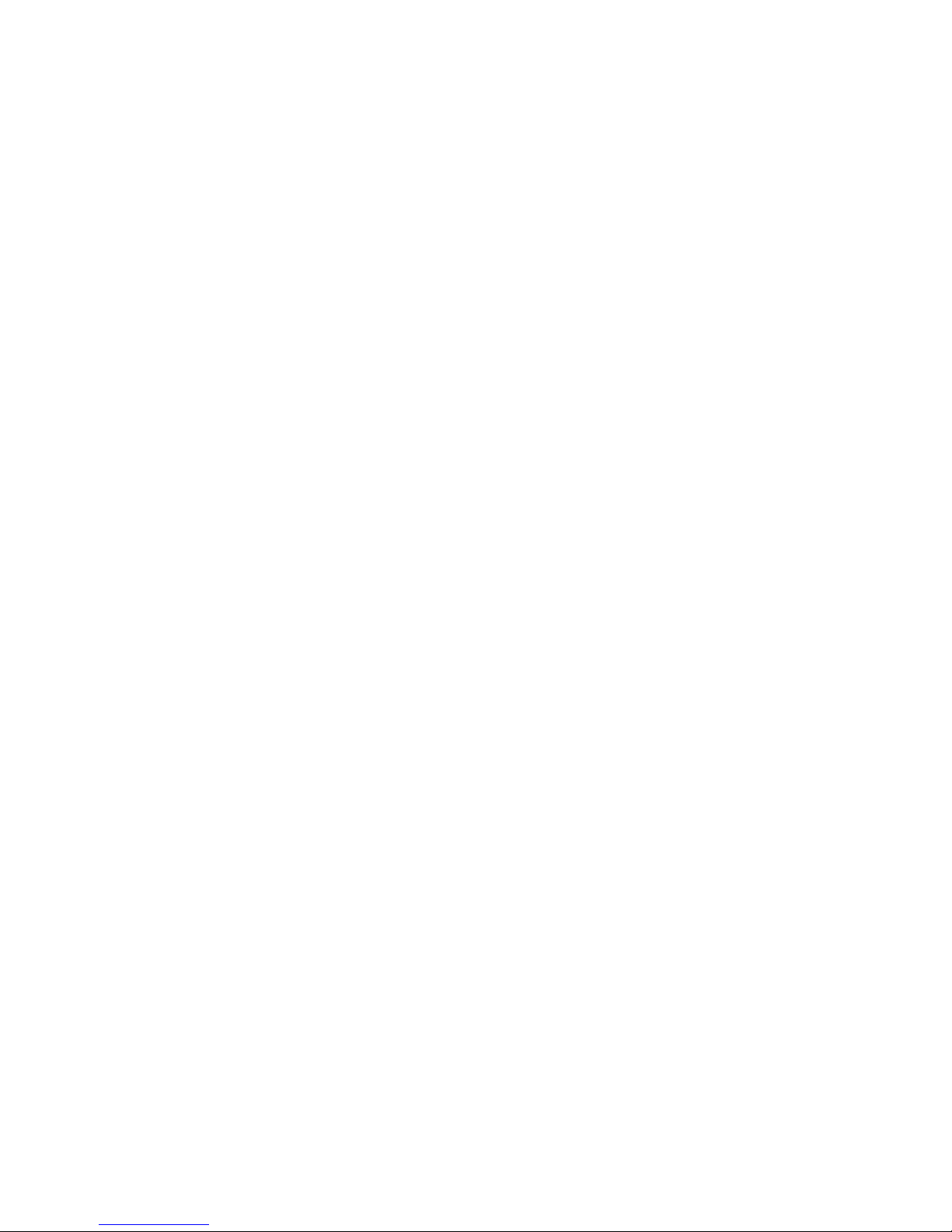
COPYRIGHT
© 2017 Teledyne Technologies Incorporated.
All rights reserved.
32-0059-048 Rev 0, April 3, 2017,
Teledyne CETAC Technologies authorizes its
customers to reproduce, transmit, or store
this document in its entirety, including this
page, for the express purpose of installing,
operating, or maintaining the product
described herein.
Teledyne CETAC Technologies
Customer Service & Support
14306 Industrial Road
Omaha, Nebraska 68144, USA
Phone (800) 369-2822 (USA only)
Phone (402) 733-2829
Fax (402) 733-1932
E-mail cetacservice@teledyne.com
REVISIONS
Teledyne CETAC Technologies strives to
provide the scientific community with an
unparalleled combination of effective
technology and continuing value. Modular
upgrades for existing instruments will
continue to be a prime consideration as
designs progress.
Teledyne CETAC Technologies reserves the
right to revise this document and improve
products described herein at any time without
notice or obligation.
TRADEMARK ACKNOWLEDGEMENTS
Windows is a registered trademark of
Microsoft Corporation in the United States and
other countries.
MassHunter is a trademark of Agilent
Technologies Inc.
All other marks are the property of their
respective owners.
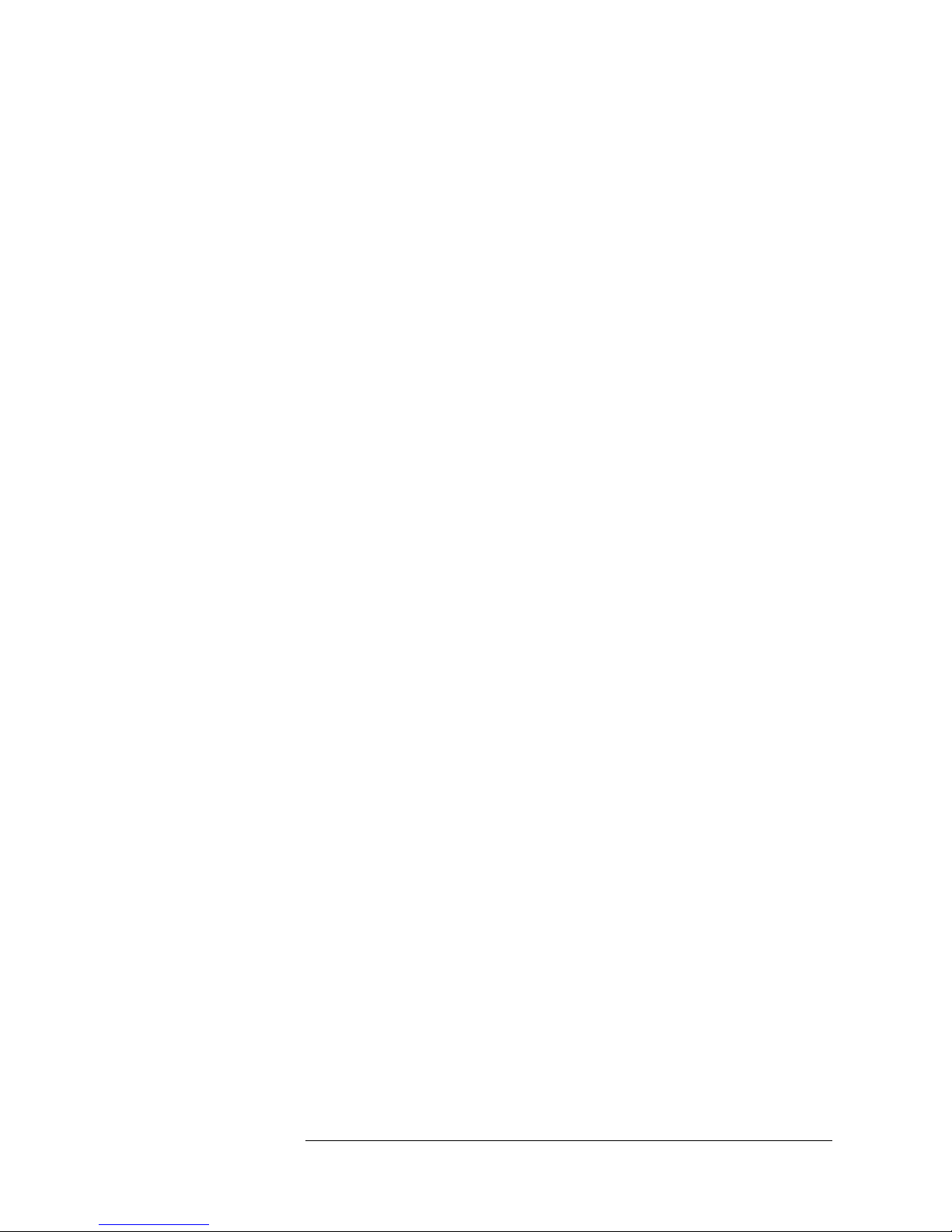
3
Contents
1 Introduction ..............................................................................................................4
Overview.................................................................................................................................... 4
Requirements ..........................................................................................................................4
Where to Go for More Information ................................................................................ 5
2 Setting Up the Hardware ......................................................................................6
3 Installing and Configuring the Plug-In ............................................................7
Installing the Plug-In............................................................................................................ 7
Opening the Hardware Configuration Window ....................................................... 8
Configuring the COM Port .................................................................................................. 9
Determining Which COM Port To Use.................................................................... 9
Configuring the COM Port Number....................................................................... 10
Configuring the Plugin for Your Hardware ..............................................................10
Using the Plug-In..................................................................................................................10
