
Genie™ Monochrome
Camera User’s Manual
Genie Framework 2.00
GigE Vision Area Scan Camera
Series
M640
M1024
M1280
M1400
M1410
CA-GENM-MUM00
www.imaging.com
M1600
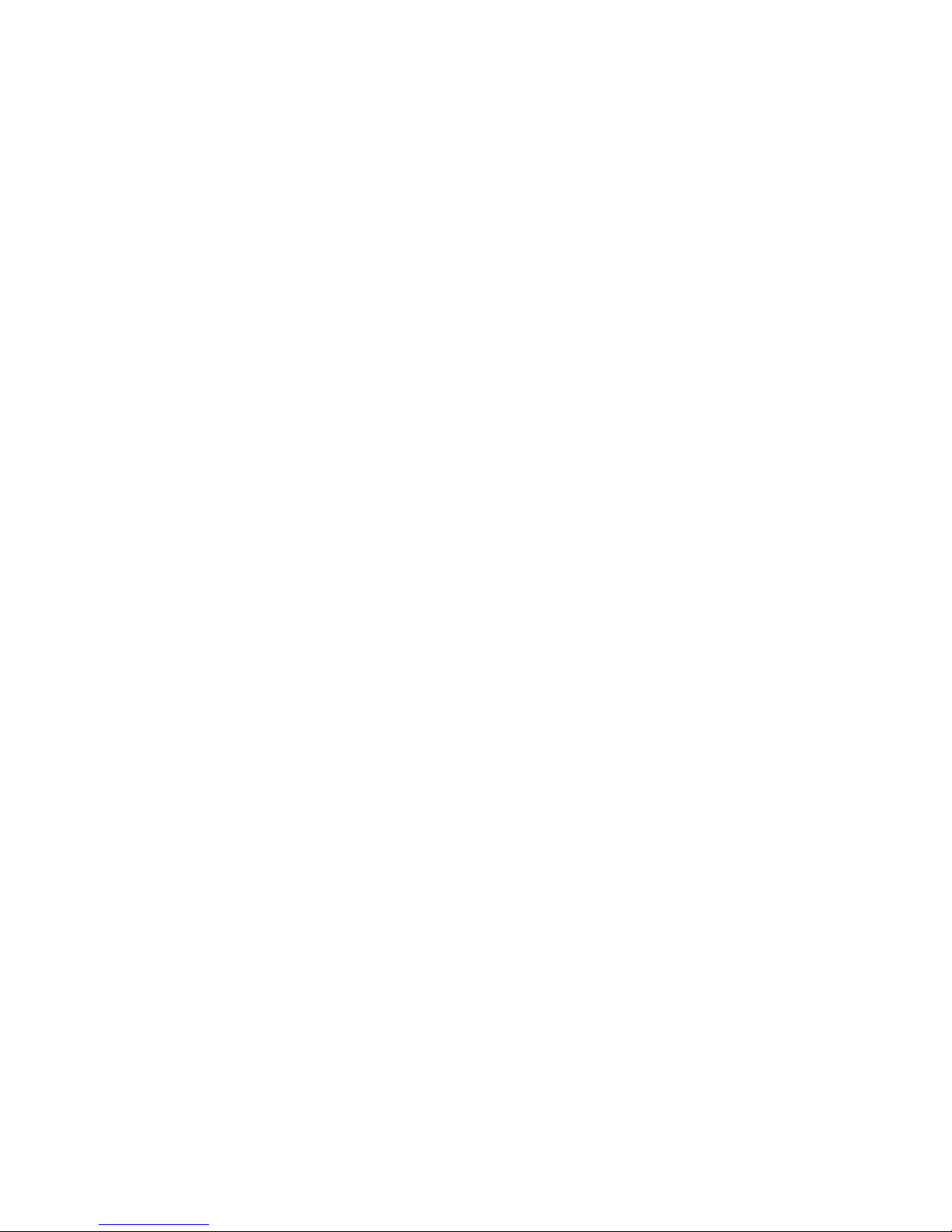
© 2013 DALSA
All information provided in this manual is believed to be accurate and reliable. No responsibility is assumed by
DALSA for its use. DALSA reserves the right to make changes to this information without notice. Reproduction of
this manual in whole or in part, by any means, is prohibited without prior permission having been obtained from
DALSA.
Microsoft and Windows are registered trademarks of Microsoft Corporation in the United States and other
countries. Windows, Windows XP, Windows Vista, Windows 7, Windows 8 are trademarks of Microsoft
Corporation.
All other trademarks or intellectual property mentioned herein belong to their respective owners.
Document Date: April 5, 2013
Document Number: CA-GENM-MUM00
*CA-GENM-MUM00*
About DALSA
DALSA is an international high performance semiconductor and electronics company that designs, develops,
manufactures, and markets digital imaging products and solutions, in addition to providing wafer foundry services.
DALSA Digital Imaging offers the widest range of machine vision components in the world. From industry-leading
image sensors through powerful and sophisticated cameras, frame grabbers, vision processors and software to easyto-use vision appliances and custom vision modules.
DALSA is a public company listed on the Toronto Stock Exchange under the symbol “DSA”.
Based in Waterloo, ON, Canada, the company has operations in Montreal, QC; Bromont, QC; Colorado Springs,
CO; Eindhoven, NL; Munich, Germany and Tokyo, Japan.
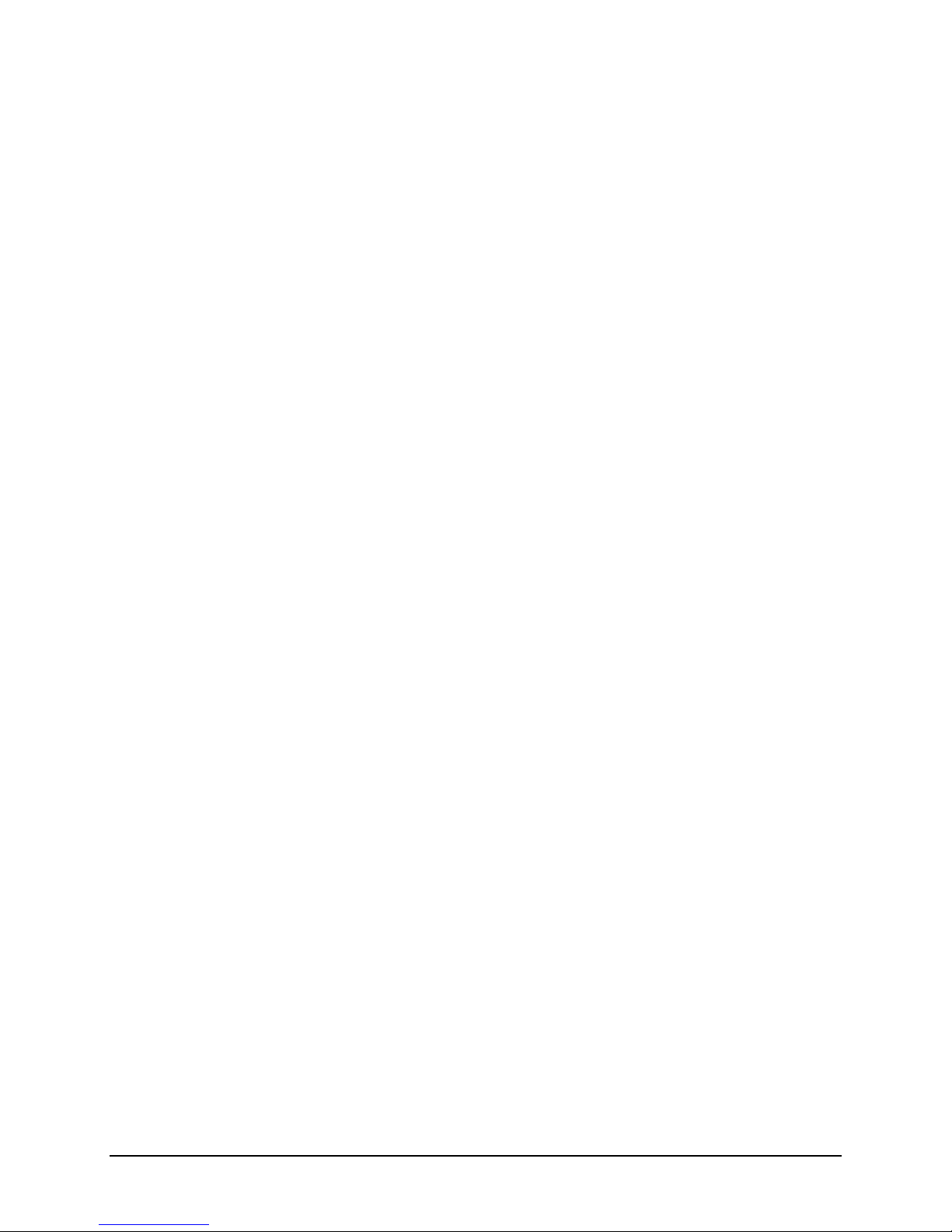
Contents
GENIE MONOCHROME SERIES OVERVIEW .....................................................................................5
DESCRIPTION ............................................................................................................................................5
Genie Application Advantages.......................................................................................................... 6
PRODUCT PART NUMBERS ........................................................................................................................6
CAMERA PERFORMANCE SPECIFICATIONS ................................................................................................8
Certifications.....................................................................................................................................9
Vibration and Shock Certifications................................................................................................... 9
SUPPORTED INDUSTRY STANDARDS........................................................................................................10
GENIE SENSOR OVERVIEW......................................................................................................................10
Genie M640-1/2 Specifications.......................................................................................................11
Genie M640-1/3 Specifications.......................................................................................................12
Genie M1024 Specifications ...........................................................................................................13
Genie M1280 Specifications ...........................................................................................................14
Genie M1400-1/2 Specifications.....................................................................................................15
Genie M1410-2/3 Specifications.....................................................................................................16
Genie M1600 Specifications ...........................................................................................................17
APPLICATION DEVELOPMENT OVERVIEW ...............................................................................................18
Sapera LT Library with optional Processing..................................................................................18
GigE Vision Compliant Environment .............................................................................................18
INSTALLING THE GENIE CAMERA....................................................................................................19
WARNING! (GROUNDING INSTRUCTIONS) ...............................................................................................19
GIGE NETWORK ADAPTER GUIDELINE ...................................................................................................19
Supported Network Configurations ................................................................................................19
INSTALLATION OVERVIEW & PREPARATIONS .........................................................................................20
Network and Computer Overview................................................................................................... 20
Installation Overview...................................................................................................................... 21
Preventing Operational Faults due to ESD ....................................................................................22
SAPERA LT LIBRARY INSTALLATION ......................................................................................................22
GENIE CD PACKAGE INSTALLATION .......................................................................................................23
Procedure........................................................................................................................................23
GigE Server Verification.................................................................................................................23
CONNECT THE GENIE CAMERA ...............................................................................................................24
Connectors ......................................................................................................................................24
Status LED Codes ........................................................................................................................... 25
Typical LED States on Power Up ........................................................................................................... 25
Genie IP Configuration Sequence ..................................................................................................26
GigE Server Status..........................................................................................................................26
OPTIMIZING THE NETWORK ADAPTER USED WITH GENIE ....................................................................... 27
Running the Network Configuration Tool.......................................................................................27
UPDATING GENIE FIRMWARE..................................................................................................................28
QUICK TEST WITH CAMEXPERT ..............................................................................................................29
About the User-Defined Camera Name .......................................................................................... 30
SILENT INSTALLATION OF GENIE FRAMEWORK.......................................................................................31
WINDOWS EMBEDDED 7 INSTALLATION .................................................................................................32
OPERATIONAL REFERENCE................................................................................................................33
CAMERA AND SENSOR INFORMATION .....................................................................................................33
Genie Monochrome Series-GigE Vision Camera Contents 1
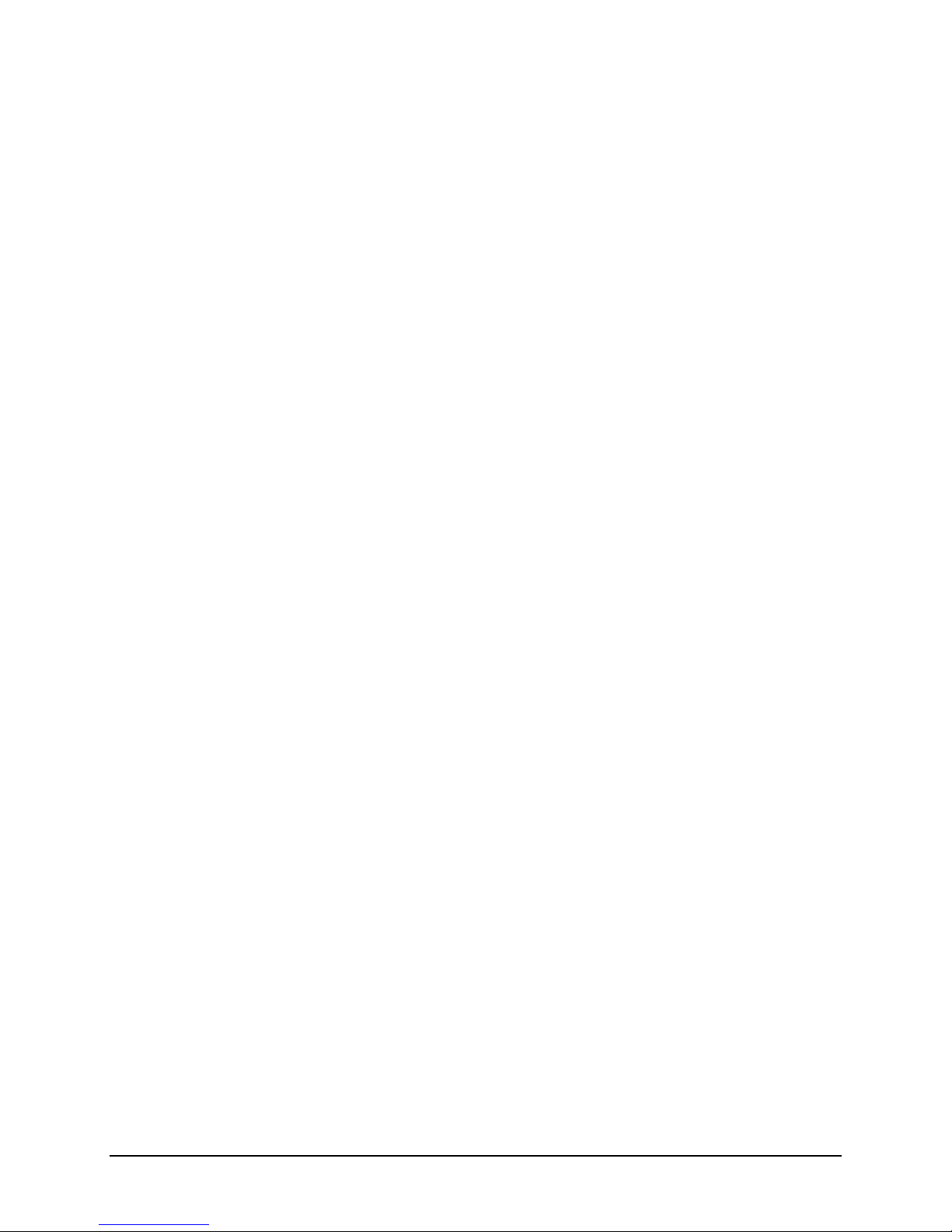
Access Via CamExpert....................................................................................................................33
Power-up Configuration (Saved User Settings)..............................................................................34
Power-up Parameter List......................................................................................................................... 35
Power-up Control via Sapera LT or GigE Vision Compliant Applications............................................. 35
Camera Information via Sapera LT or GigE Vision Compliant Applications................................36
SENSOR CONTROLS .................................................................................................................................37
Sensor Parameters: Controls Via CamExpert ................................................................................37
Gain and Black Level Controls.......................................................................................................39
Gain and Offset Control via Sapera LT or GigE Vision Compliant Applications..........................39
Partial Scan—Window ROI ............................................................................................................40
Maximum Frame Rate Examples with Vertical Cropping ...................................................................... 40
Window ROI Control via Sapera LT or GigE Vision Compliant Applications...............................43
CamExpert Image Buffer and ROI Parameters ..............................................................................44
Binning............................................................................................................................................ 45
Binning Control via Sapera LT or GigE Vision Compliant Applications....................................... 46
TRIGGER MODES..................................................................................................................................... 46
EXPOSURE CONTROLS.............................................................................................................................47
Free-running Programmable Exposure.......................................................................................... 47
External Trigger Programmable Exposure ....................................................................................48
External Trigger Level-controlled Exposure .................................................................................. 50
Exposure Controls via Sapera LT or GigE Vision Compliant Applications...................................51
SYNCHRONIZATION TIMING ....................................................................................................................52
Synchronous Mode.......................................................................................................................... 52
Reset Mode...................................................................................................................................... 53
Synchronization Mode via Sapera LT or GigE Vision Compliant Applications............................. 53
CAMEXPERT I/O CONTROLS DIALOG...................................................................................................... 54
GENERAL INPUTS ....................................................................................................................................55
External Input Signal Opto-coupler & Debounce Circuit ..............................................................55
General Inputs: Settings Via CamExpert........................................................................................ 55
Input Controls via Sapera LT or GigE Vision Compliant Applications .........................................56
STROBE AND GENERAL OUTPUTS............................................................................................................57
General Outputs: Settings via CamExpert......................................................................................57
Open and Close Output Settings ............................................................................................................. 58
Strobe On Start of Exposure Event Mode ............................................................................................... 58
Pulse On Valid Trigger Event Mode....................................................................................................... 59
Pulse On Invalid Trigger Event Mode..................................................................................................... 59
Pulse On Start of Readout Event Mode................................................................................................... 60
Pulse On End of Readout Event Mode.................................................................................................... 60
Pulse On End of Acquisition Event Mode............................................................................................... 61
Pulse On Input 1 or Input 2 Event Modes ............................................................................................... 61
Output Control via Sapera LT or GigE Vision Compliant Applications ........................................ 62
GENIE PROCESSING FEATURES................................................................................................................62
Lookup Table (LUT) .......................................................................................................................62
LUT Control via Sapera LT or GigE Vision Compliant Applications ............................................63
Flat Field (Image Shading) Correction .......................................................................................... 64
Information on the Flat Field Data File................................................................................................... 64
Set up Dark and Bright Acquisitions with the Histogram Tool............................................................... 64
Flat Field Correction Calibration Procedure ........................................................................................... 66
Using Flat Field Correction..................................................................................................................... 68
Flat Field Correction Control via Sapera LT or GigE Vision Compliant Applications.................68
Image Flip.......................................................................................................................................69
Internal Image Test Patterns ..........................................................................................................70
Test Image Select via Sapera LT or GigE Vision Compliant Applications.....................................71
EVENTS ...................................................................................................................................................71
Sapera Callbacks ............................................................................................................................ 71
Event Selection via GigE Vision Compliant Applications ..............................................................72
2 Contents Genie Monochrome Series-GigE Vision Camera
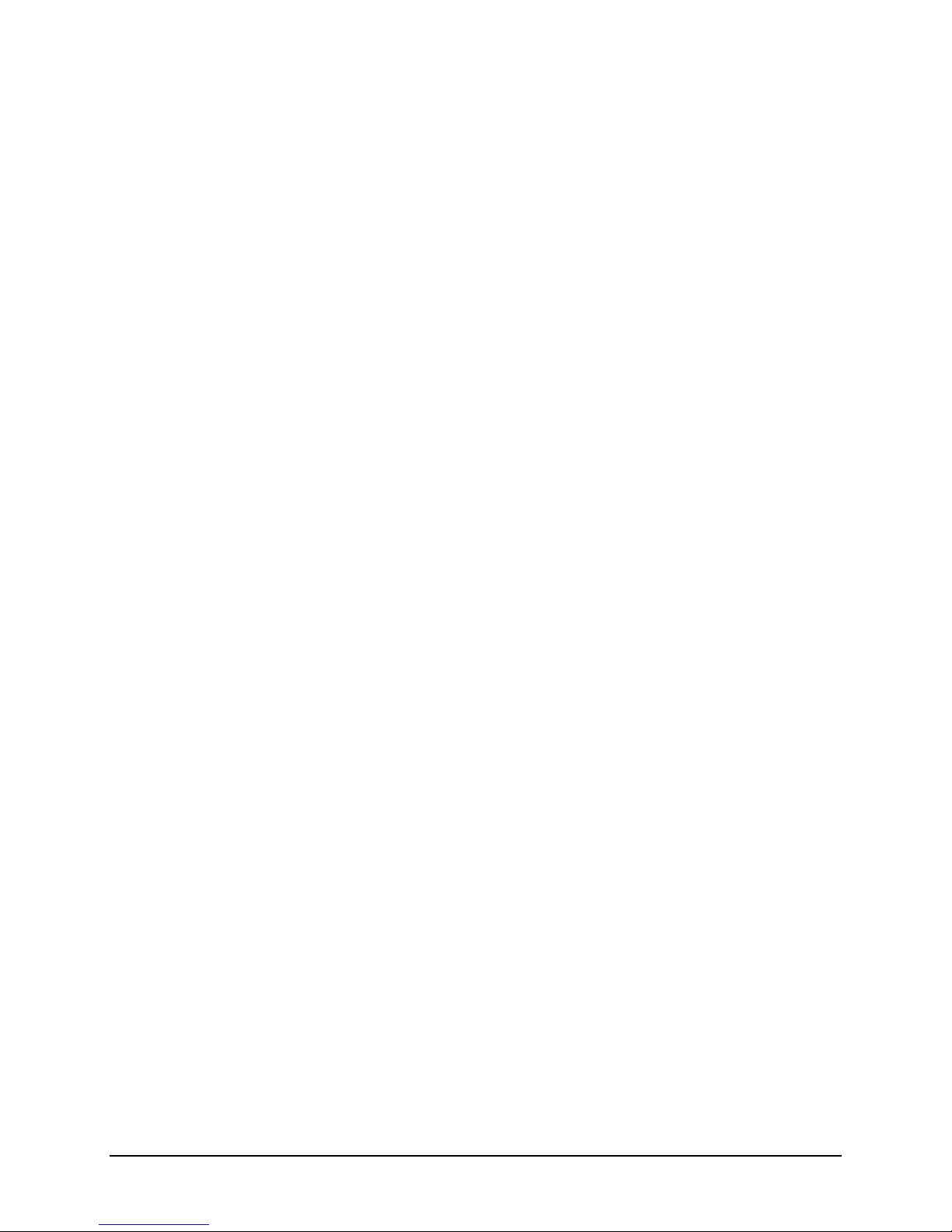
USING CAMEXPERT TO SET NETWORK & GIGE VISION PARAMETERS ....................................................73
CamExpert GigE Vision Parameters ..............................................................................................73
Network Controls via Sapera LT or GigE Vision Compliant Applications ....................................75
SAPERA SUPPORTED FEATURES LIST ......................................................................................................76
Accessing Features with Sapera++ LT ..........................................................................................76
Feature Type STRING.....................................................................................................................77
Feature Type ENUM....................................................................................................................... 77
Feature Type INT32........................................................................................................................79
Feature Type BOOL........................................................................................................................80
Feature Summary List by Function Group ..................................................................................... 81
Device ..................................................................................................................................................... 81
User Defined Buffers .............................................................................................................................. 81
Sensor...................................................................................................................................................... 81
Sensor Exposure...................................................................................................................................... 82
Acquisition ROI ...................................................................................................................................... 82
Binning Control....................................................................................................................................... 82
LUT Control............................................................................................................................................ 82
Flat Field Control .................................................................................................................................... 82
Trigger Control........................................................................................................................................ 83
I/O Control .............................................................................................................................................. 83
Time Stamp Control................................................................................................................................ 83
Network Parameters ................................................................................................................................ 84
User Options............................................................................................................................................ 84
Feature Interdependence Diagrams ...............................................................................................85
Trigger Enable - TRUE........................................................................................................................... 86
Trigger Enable - FALSE ......................................................................................................................... 86
Output Selector........................................................................................................................................ 87
Vertical Binning...................................................................................................................................... 87
Horizontal Binning.................................................................................................................................. 87
Pixel Format............................................................................................................................................ 88
Network Configuration Mode ................................................................................................................. 88
Accessing the Genie User Buffer ....................................................................................................89
NETWORK OVERVIEW & TOOLS.......................................................................................................91
GENIE IP CONFIGURATION MODE DETAILS ............................................................................................91
Link-Local Address (LLA)...............................................................................................................91
DHCP (Dynamic Host Configuration Protocol).............................................................................92
Persistent IP.................................................................................................................................... 93
SAPERA CAMEXPERT GUIDE ..............................................................................................................95
USING CAMEXPERT WITH GENIE MONOCHROME CAMERAS ...................................................................95
CamExpert Panes............................................................................................................................96
CamExpert LUT Controls ...............................................................................................................97
TECHNICAL SPECIFICATIONS............................................................................................................ 99
MECHANICAL SPECIFICATIONS ...............................................................................................................99
Genie 3D View with C-mount and CS-mount .................................................................................99
Genie C-mount and CS-mount Mechanical Specifications...........................................................100
Genie 3D View with Right-angle C-mount and CS-mount............................................................101
Genie Right-angle C-mount and CS-mount Mechanical Specifications .......................................102
Additional Notes on Genie Mechanical ........................................................................................ 103
SENSOR ALIGNMENT SPECIFICATION ....................................................................................................103
CONNECTORS........................................................................................................................................104
12-Pin Hirose Connector Signal Details ...................................................................................... 104
Genie Signal Electrical Details.....................................................................................................105
External Inputs ...................................................................................................................................... 105
External Outputs.................................................................................................................................... 107
Genie Monochrome Series-GigE Vision Camera Contents 3
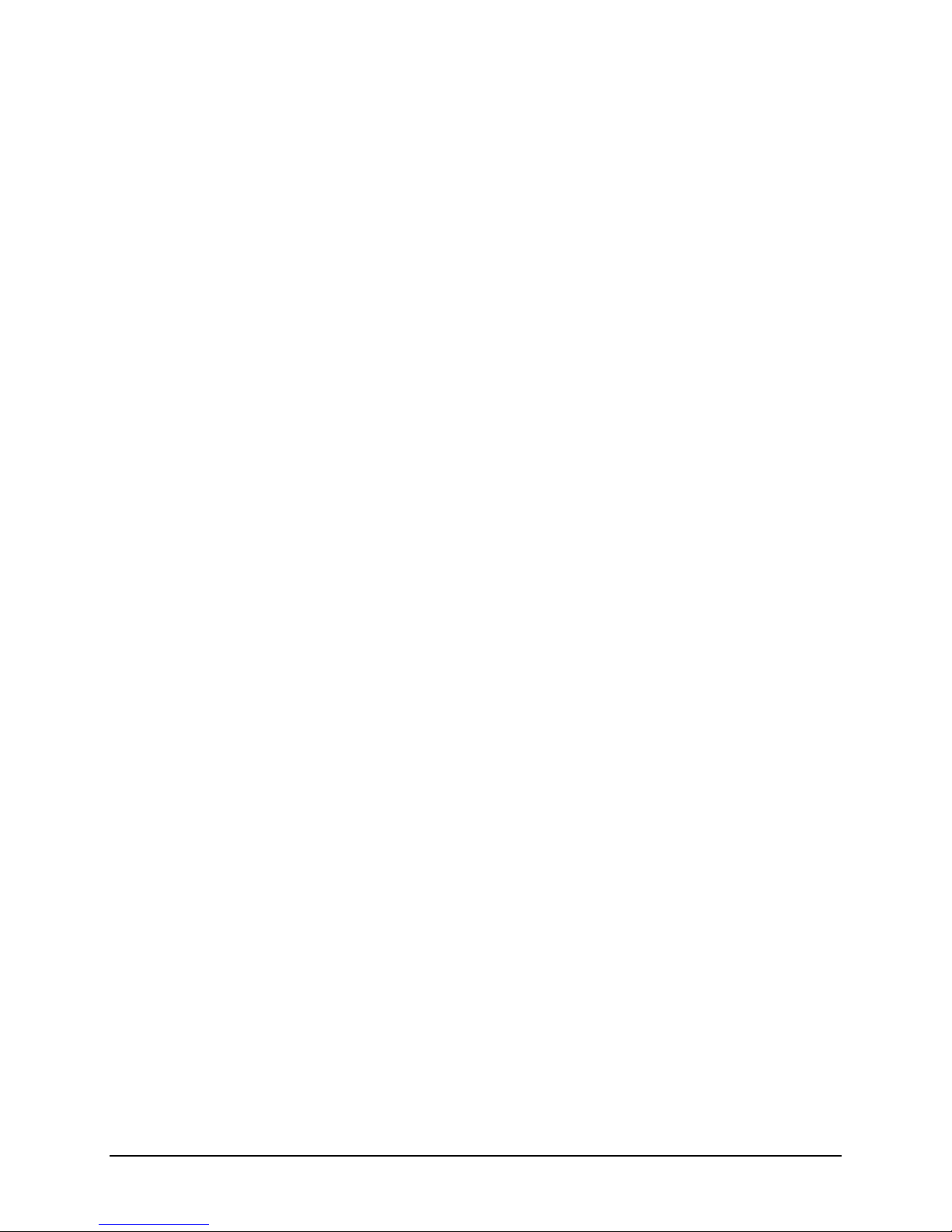
RJ45 LAN Ethernet Connector Details.........................................................................................108
CAMERA STATUS LED.......................................................................................................................... 108
OPTICAL CONSIDERATIONS...................................................................................................................109
Illumination................................................................................................................................... 109
Light Sources ................................................................................................................................109
Filters............................................................................................................................................109
Lens Modeling...............................................................................................................................109
Magnification and Resolution.......................................................................................................110
LENS SELECTION OVERVIEW ................................................................................................................111
Lens Mount ...................................................................................................................................111
Lens Sensor Size............................................................................................................................111
Additional Lens Parameters (application specific).......................................................................112
SENSOR HANDLING INSTRUCTIONS .......................................................................................................112
Electrostatic Discharge and the CCD Sensor...............................................................................112
Protecting Against Dust, Oil and Scratches .................................................................................113
Cleaning the Sensor Window ........................................................................................................113
Environment..................................................................................................................................113
RUGGEDIZED RJ45 ETHERNET CABLES.................................................................................................114
C/CS-MOUNT NIR AND UV FILTER .....................................................................................................115
Back Focal Variance when using a Filter ....................................................................................116
COMPUTER REQUIREMENTS FOR GENIE CAMERAS................................................................................117
Host PC System............................................................................................................................. 117
Ethernet Switch Requirements ...................................................................................................... 117
IEEE 802.3x Pause Frame Flow Control............................................................................................... 117
Ethernet to Fiber-Optic Interface Requirements ..........................................................................117
EC & FCC DECLARATION OF CONFORMITY .........................................................................................118
TROUBLESHOOTING............................................................................................................................119
OVERVIEW ............................................................................................................................................119
Problem Type Summary................................................................................................................119
Verifying Network Parameters......................................................................................................121
Before Contacting Technical Support ................................................................................................... 121
INSTALLATION ISSUES AND FUNCTIONAL PROBLEMS............................................................................121
The Windows Firewall Service Can Not Start ..............................................................................121
DEVICE AVAILABLE WITH OPERATIONAL ISSUES.................................................................................. 122
Firmware Updates ........................................................................................................................ 122
Power Failure During a Firmware Update–Now What? ............................................................. 122
Cabling and Communication Issues .............................................................................................123
Acquisition Error without Timeout Messages...............................................................................123
No camera exposure when expected ..................................................................................................... 123
Camera is functional but frame rate is lower than expected.................................................................. 123
Camera acquisition is good but frame rate is lower than expected........................................................ 124
Camera is functional, frame rate is as expected, but image is black ..................................................... 124
Other Problems or Issues..............................................................................................................124
Random Invalid Trigger Events ............................................................................................................ 124
Minimum Sapera Version Required...................................................................................................... 124
CONTACT INFORMATION ..................................................................................................................125
GENIE SALES INFORMATION .................................................................................................................125
GENIE TECHNICAL SUPPORT .................................................................................................................126
GLOSSARY OF TERMS .........................................................................................................................127
INDEX........................................................................................................................................................131
4 Contents Genie Monochrome Series-GigE Vision Camera

Genie Monochrome Series
Overview
Description
The Genie monochrome camera family form a series of affordable, easy to use digital cameras specifically
engineered for industrial imaging applications. Genie cameras combine standard gigabit Ethernet technology with
the DALSA Trigger-to-Image-Reliability framework to dependably capture and transfer images from the camera to
the host PC.
All Genie cameras are supported by DALSA Sapera™ LT software libraries featuring CamExpert for simplified
camera set-up and configuration. Sapera LT is field proven in thousands of robust industrial applications. Hardware
independent, Sapera LT delivers the same reliable performance regardless of the image acquisition device being
used. This unique feature allows OEM’s to start using the Genie without re-writing applications developed for
DALSA frame grabbers. In addition, Sapera LT includes powerful diagnostics and setup utilities for application
development, custom camera configurations and system deployment.
Genie Monochrome Series-GigE Vision Camera Genie Monochrome Series Overview 5
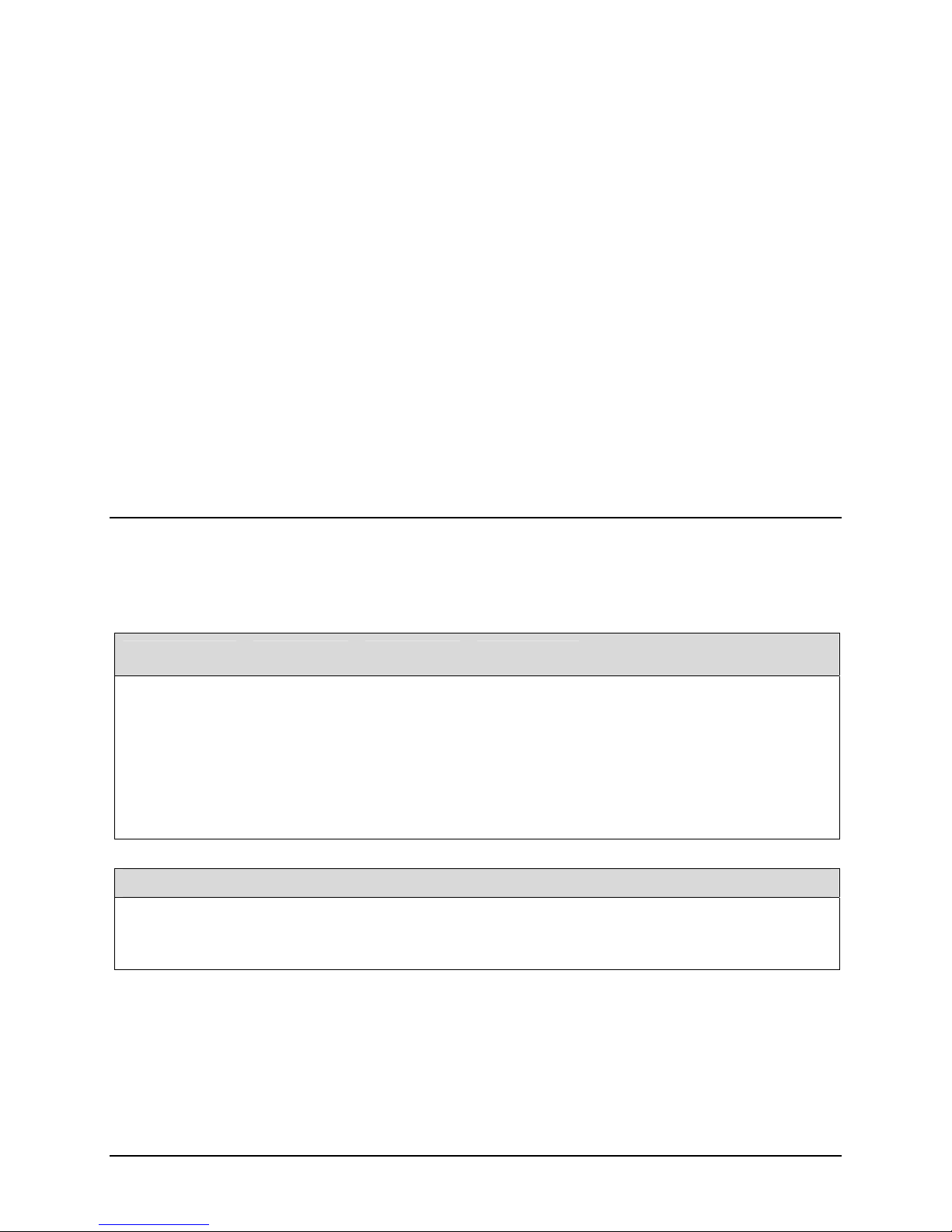
Genie Application Advantages
Available in a number of resolutions
Compact, rugged design
GigE Vision 1.0 compliant
Gigabit Ethernet (GigE) interconnection to a computer via standard CAT5e or CAT6 cables
Connection to the host computer NIC through a GigE network switch
Available in variety of resolutions, each supporting 8-bit or 10-bit acquisitions
Lookup table pre-processing
Real-time shading correction (i.e. Flat Field processing)
Horizontal Flip function
Supports several trigger modes for image capture control
2 opto-isolated inputs
2 opto-isolated outputs
Native Trigger-to-Image Reliability design framework
Visual status LEDs on camera back plate
1µs internal timer to timestamp images and events
Supported by Sapera™ LT software libraries
Product Part Numbers
This manual covers the monochrome Genie models summarized below. See "Camera Performance Specifications"
on page 8 for each Genie model.
Camera Sensor Size Resolution Pixel size (µm)
Genie M640-1/2 1/2 in 640 x 480 9.9 x 9.9 64
Genie M640-1/3 1/3 in 640 x 480 7.4 x 7.4 64
Genie M1024-1/3 1/3 in 1024 x 768 4.65 x 4.65 20
Genie M1280-1/3 1/3 in 1280 x 960 3.75 x 3.75 24.5
Genie M1400-1/2 1/2 in 1360 x 1024 4.65 x 4.65 15
Genie M1410-2/3 2/3 in 1360 x 1024 6.45 x 6.45 21
Genie M1600-1/1.8 1/1.8 in 1600 x 1200 4.40 x 4.40 15
Lens Mount Option
The last digit of the Genie product number defines the mechanical lens mount.
(See Mechanical Specifications)
fps
(full frame)
C-Mount downward right angle = 2
CS-Mount downward right angle = 3
Product Number
CR-Gxx0-M640x
CR-Gxx3-M640x
CR-Gxx0-M102x
CR-Gxx0-M128x
CR-Gxx0-M140x
CR-Gxx3-M141x
CR-Gxx0-M160x
C-Mount = 0
CS-Mount = 1
6 Genie Monochrome Series Overview Genie Monochrome Series-GigE Vision Camera
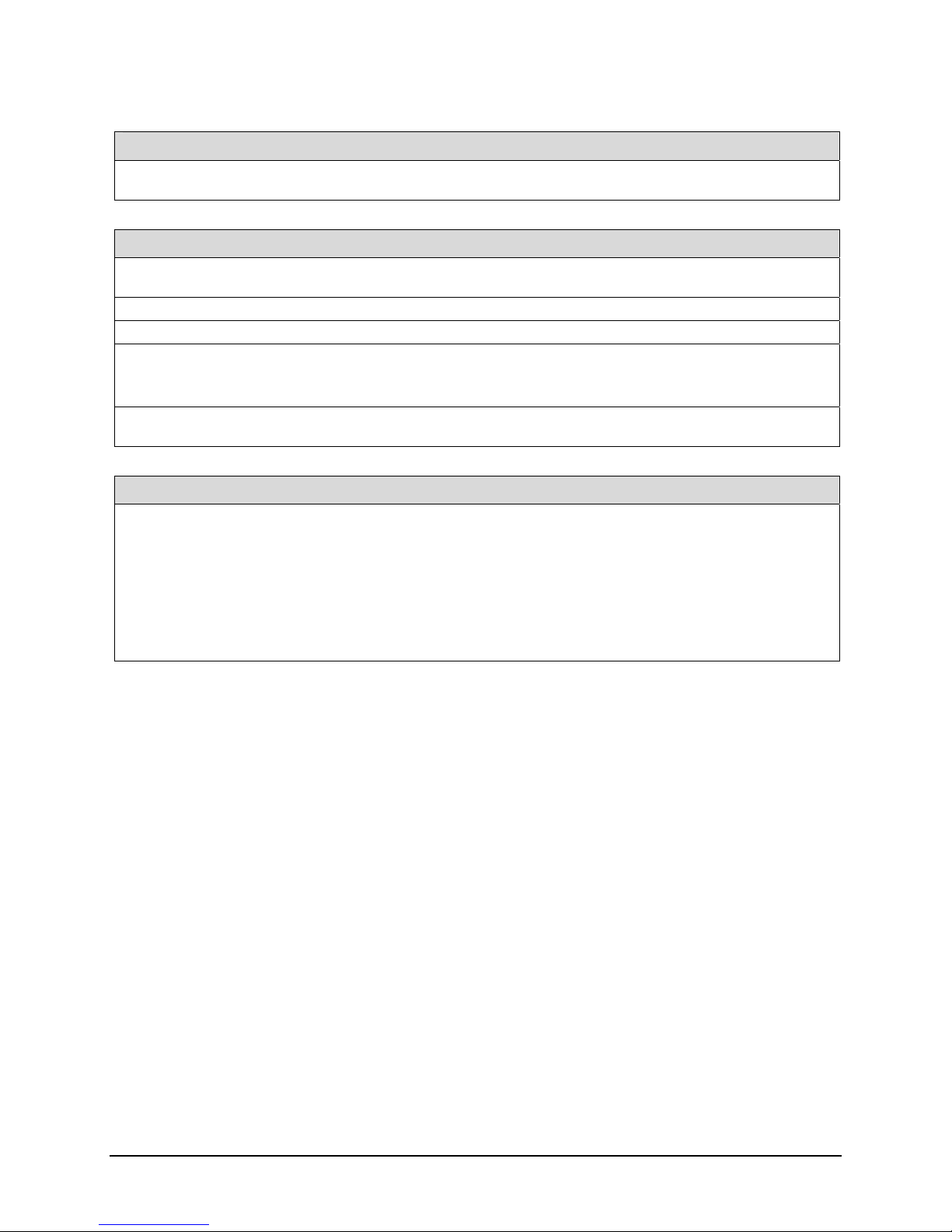
Input Voltage
CR-GM0x-xxxxx models: +11 to +25.2 Volts DC at 0.6 Amp minimum, (over voltage–reverse voltage protected)
CR-GENx-xxxxx models: +11 to +13 Volts DC at 0.6 Amp minimum, (note – these models are being phased out)
Software Product Number
Genie Framework composed of the Sapera Network Imaging Package, Genie Imaging
Driver and latest Genie Firmware. Required installation.
Sapera Runtime including CamExpert Included and installed if desired
GenICam™ support (XML camera description file) Embedded within Genie
Sapera LT version 6.10 or later (Sapera 7 required for 64-bit support):
Provides everything you will need to develop imaging applications
Sapera documentation in compiled HTML help, and Adobe Acrobat® (PDF) formats.
Sapera Processing Imaging Development Library (sold separately):
Includes over 600 optimized image processing routines.
Included with Genie distribution
CD
OC-SL00-0000000
(sold separately)
Contact Sales at
DALSA
Genie Cables & Accessories (sold separately) Product number
Genie I/O and Power breakout cable (Hirose to Euroconnector) CR-GENC-IOP00
Tripod mount bracket (mount to Genie top or bottom—provides ¼-20 socket) CA-GENA-BRA00
Industrial type CAT 6 cable assembly:
Molded shroud with top/bottom thumbscrews on one end with standard Ethernet RJ45
clip on other. Available in various lengths.
See "Ruggedized RJ45 Ethernet Cables" on page 114.
C-mount NIR/UV filter available from Midwest Optical Systems.
See "C/CS-Mount NIR and UV Filter" on page 115.
CA-GENL-BP550
Genie Monochrome Series-GigE Vision Camera Genie Monochrome Series Overview 7
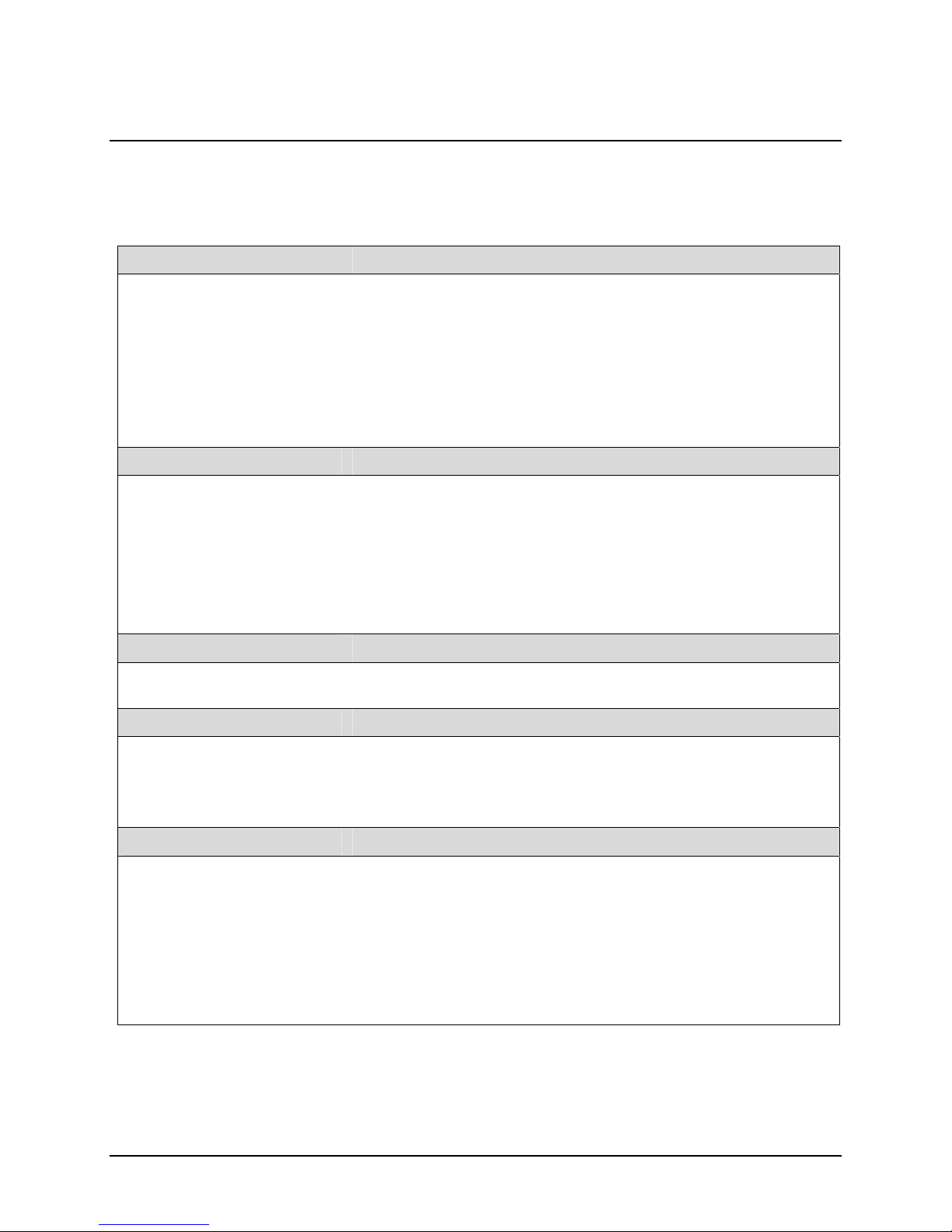
Camera Performance Specifications
Specifications for each available sensor are listed after the general Genie camera specifications.
Camera Controls
Synchronization Modes Free running and Triggered
Synchronous and Reset mode
Software trigger (through Ethernet)
Exposure Modes Programmable (1µs granularity, minimum (see sensor data) – maximum 16s)
Pulse controlled
Trigger Input Opto-isolated, 2V to 12V typical, 2mA min.
Debounce range from 1 µs up to 255 µs
Strobe Output
Features
LUT 8-bit / 10-bit
Flip Real-time horizontal flip
Flat Field Correction Real-time on camera
Binning Horizontal (2 pixel) and Vertical (2 line)
Timestamp 1µs internal timer or external signal to timestamp images and events
Test image Internal pattern generator
User settings Select factory default or one user camera configuration
Output opto-isolated: Aligned to the start of exposure with a programmable delay,
duration and polarity
Optical Interface
Back Focal Distance—C-Mount 17.52 mm
Back Focal Distance—CS-Mount 12.52 mm
Mechanical Interface
Camera Size 29(H) x 44(W) x 67(L) in mm, ( see Mechanical Specifications )
Mass < 125g (no lens)
Power connector 12 pin male Hirose
Ethernet connector RJ45
Electrical Interface
Input Voltage CR-GENx-xxxxx models: +11 to +13 Volts DC at 0.6 Amp minimum,
CR-GM0x-xxxxx models: +11 to +25.2 Volts DC at 0.6 Amp minimum,
(over voltage–reverse voltage protected)
Power Dissipation < 4W
Operating Temperature 0 to 45°C (at front plate)
Relative Humidity 5% to 90% non-condensing (operating)
Output Data Configuration Gigabit Ethernet (IEEE 802.3)
Data and Control GigE Vision compliant at 1000 or 100 Mbps
8 Genie Monochrome Series Overview Genie Monochrome Series-GigE Vision Camera
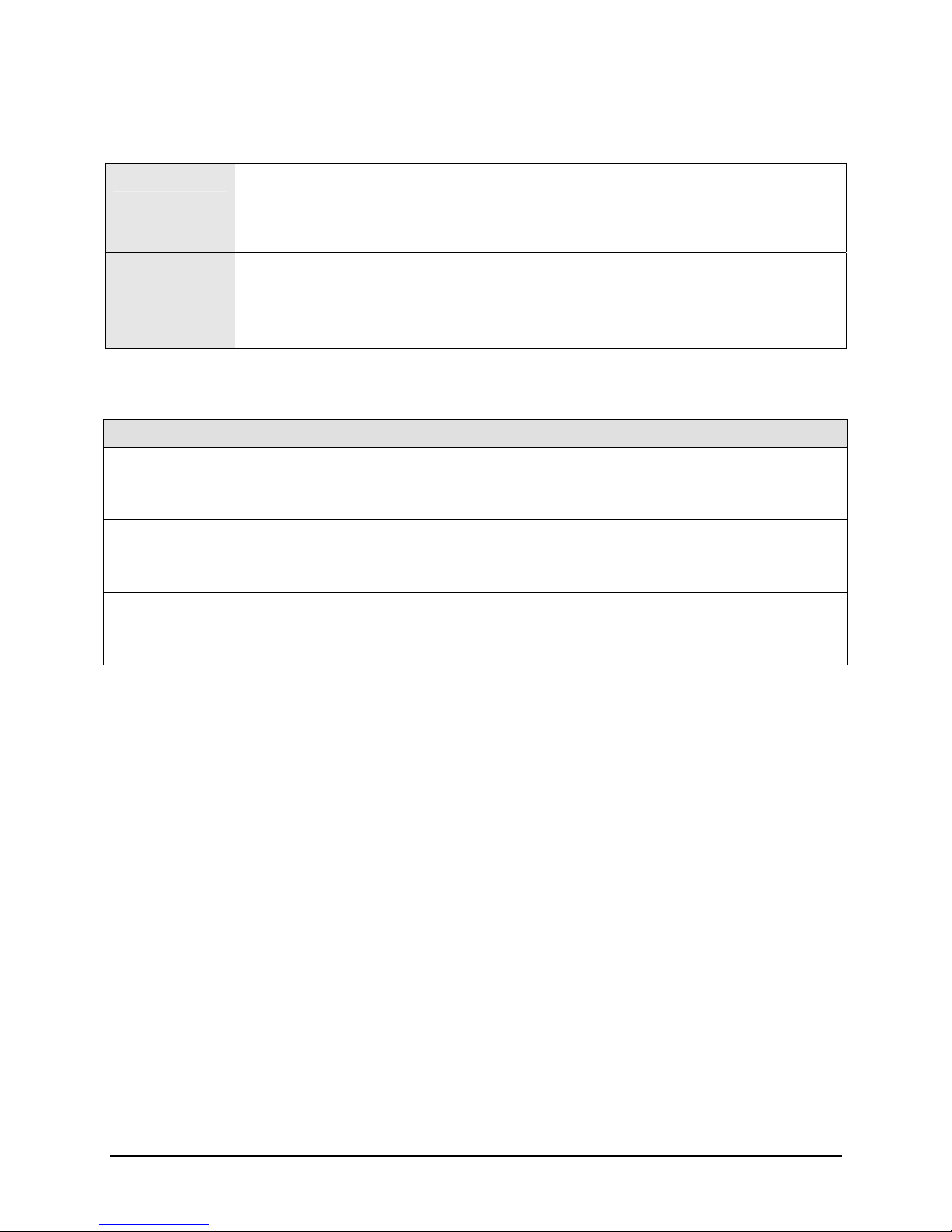
Certifications
CE
FCC
RoHS
EN55022, class A, Radio Disturbance Characteristics
EN61000-4-2, Electrostatic discharge immunity test
EN61000-4-3, Radiated, radio-frequency, electromagnetic field immunity test
EN61000-4-4, Electrical fast transient/burst immunity test
EN61000-4-6, Immunity to conducted disturbances, induced by radio-frequency fields
Part 15, class A
see "EC & FCC Declaration of Conformity" on page 118
Compliancy as per European directive 2002/95/EC
(applies to camera part numbers CR-GENx-xxxxx)
Vibration and Shock Certifications
Test (while operating) Standard Description
Sinusoidal vibrations with identification
of critical frequencies
Random vibrations MIL-STD-810E (1989)
Shocks IEC 68-2-27 (1987)
IEC 68-2-6 (1995)
Test Fc
method 514.4
Category 10
Test Ea and guide
Frequency range: 10 to 2000 Hz
Amplitude: 5 m/s
Sweep rate: 1 octave per minute
Duration: 1 sweep cycle (to and fro)
Levels and frequencies:
2
0.04 g
/Hz from 20 to 1000 Hz
-6 dB/oct. from 1000 to 2000 Hz
Duration: 1 hour
Shape: half-sine
Amplitude: 75 g
Duration: 3 ms
Number: 3 shocks (+) and 3 shocks (-)
2
Genie Monochrome Series-GigE Vision Camera Genie Monochrome Series Overview 9

Supported Industry Standards
Genie cameras are 100% compliant with the GigE Vision 1.0 specification
which defines the communication interface protocol used by any GigE
Vision device. The device description and capabilities are contained in an
XML file. For more information see:
http://www.machinevisiononline.org/public/articles/index.cfm?cat=167
Genie cameras implement a superset of the GenICam™ specification which
defines device capabilities. This description takes the form of an XML
device description file respecting the syntax defined by the GenApi module
of the GenICam™ specification. For more information see
www.genicam.org.
Genie Sensor Overview
Each sensor description below provides a specification table and response graphic. The graph describes the sensor
response to different wavelengths of light (excluding lens and light source characteristics). Visible light spans
wavelengths between about 390 - 780 nanometers. Wavelengths below 390 nm are termed ultra-violet while those
above 780 nm. are termed infra-red. The peak response is around 500 nanometers typical for each sensor model,
corresponding to a shade of blue-green.
10 Genie Monochrome Series Overview Genie Monochrome Series-GigE Vision Camera
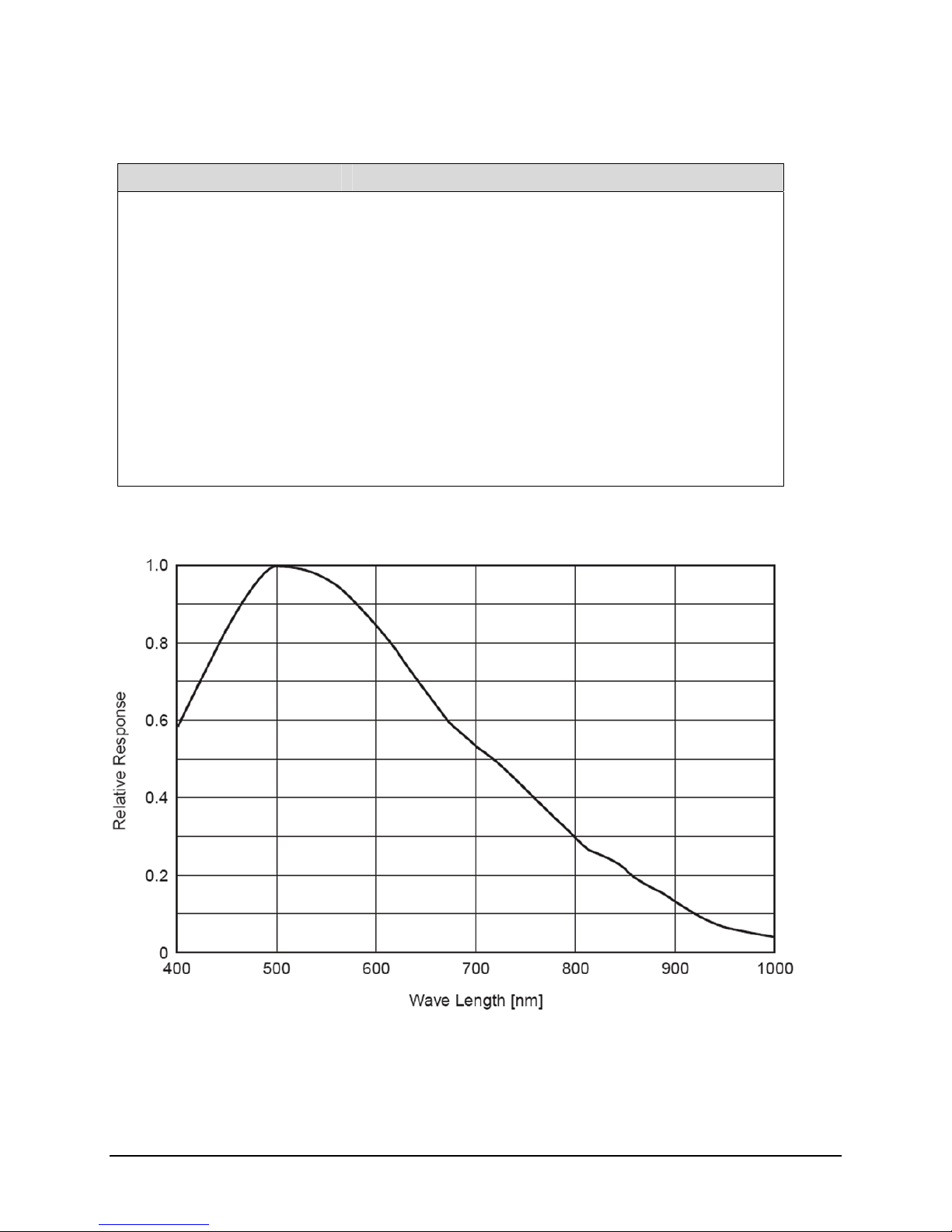
Genie M640-1/2 Specifications
Item / Feature Specification
Imager Format Full frame interline CCD area scan with square pixel (1/2 inch diagonal)
Sensor Sony ICX414AL
Resolution 640 x 480 pixels
Minimum Frame Rate (free-running) 0.1 fps (one frame every 10 seconds)
Maximum Frame Rate (free-running) 64 fps
Minimum Exposure 22μs
Maximum Exposure 16 seconds (note: maximum exposures are susceptible to hot-pixel noise)
Internal Trigger to Start of Exposure 3.8μs
Horizontal Line Time 32μs
Pixel Size 9.9µm x 9.9µm
Pixel Format 8-bit, 10-bit
Shutter Full frame electronic shutter
Gain Range -6dB to +12dB
Genie M640-1/2 Responsivity
Genie Monochrome Series-GigE Vision Camera Genie Monochrome Series Overview 11
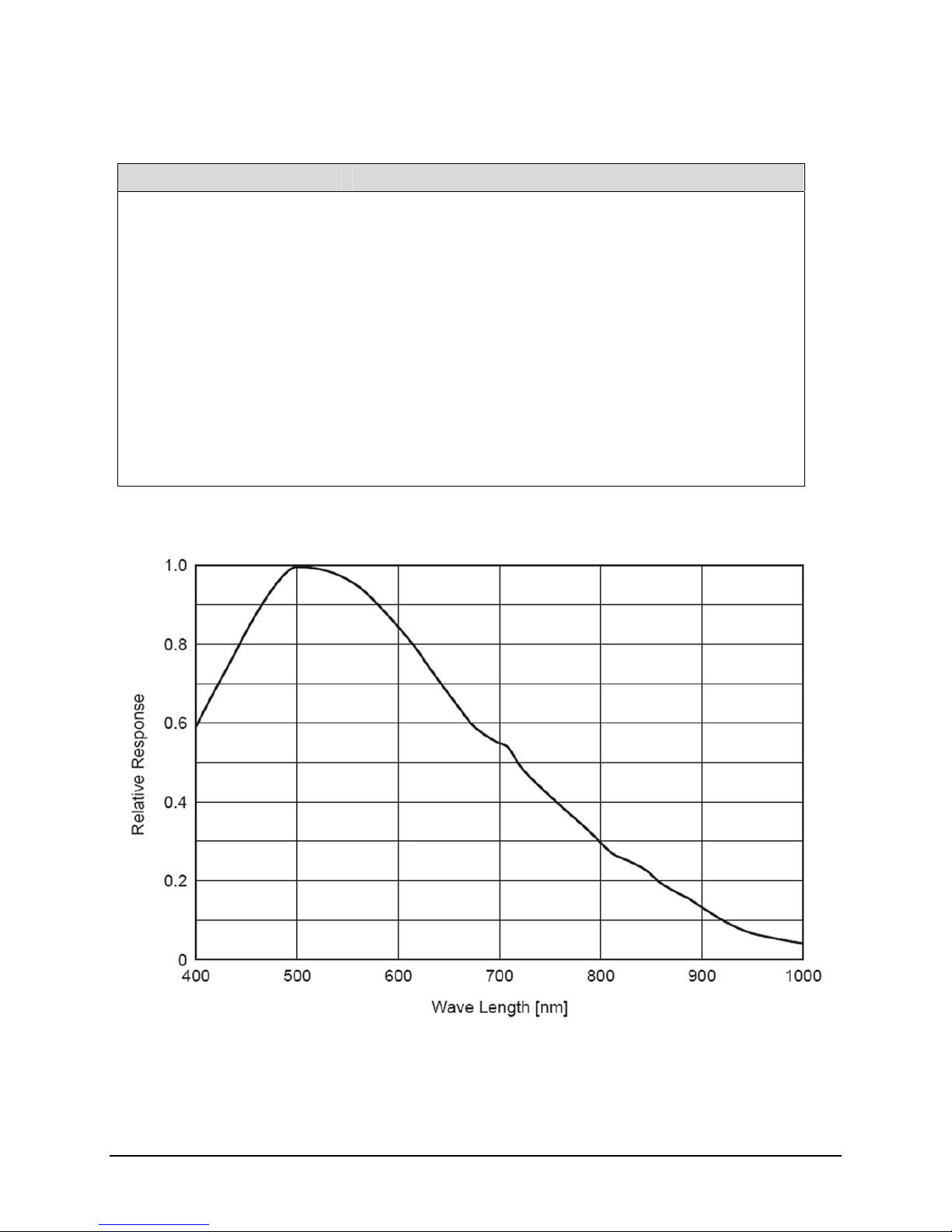
Genie M640-1/3 Specifications
Item / Feature Specification
Imager Format Full frame interline CCD area scan with square pixel (1/3 inch diagonal)
Sensor Sony ICX424AL
Resolution 640 x 480 pixels
Minimum Frame Rate (free-running) 0.1 fps (one frame every 10 seconds)
Maximum Frame Rate (free-running) 64 fps
Minimum Exposure 22μs
Maximum Exposure 16 seconds (note: maximum exposures are susceptible to hot-pixel noise)
Internal Trigger to Start of Exposure 3.8μs
Horizontal Line Time 32μs
Pixel Size 7.4µm x 7.4µm
Pixel Format 8-bit, 10-bit
Shutter Full frame electronic shutter
Gain Range -6dB to +12dB
Genie M640-1/3 Responsivity
12 Genie Monochrome Series Overview Genie Monochrome Series-GigE Vision Camera
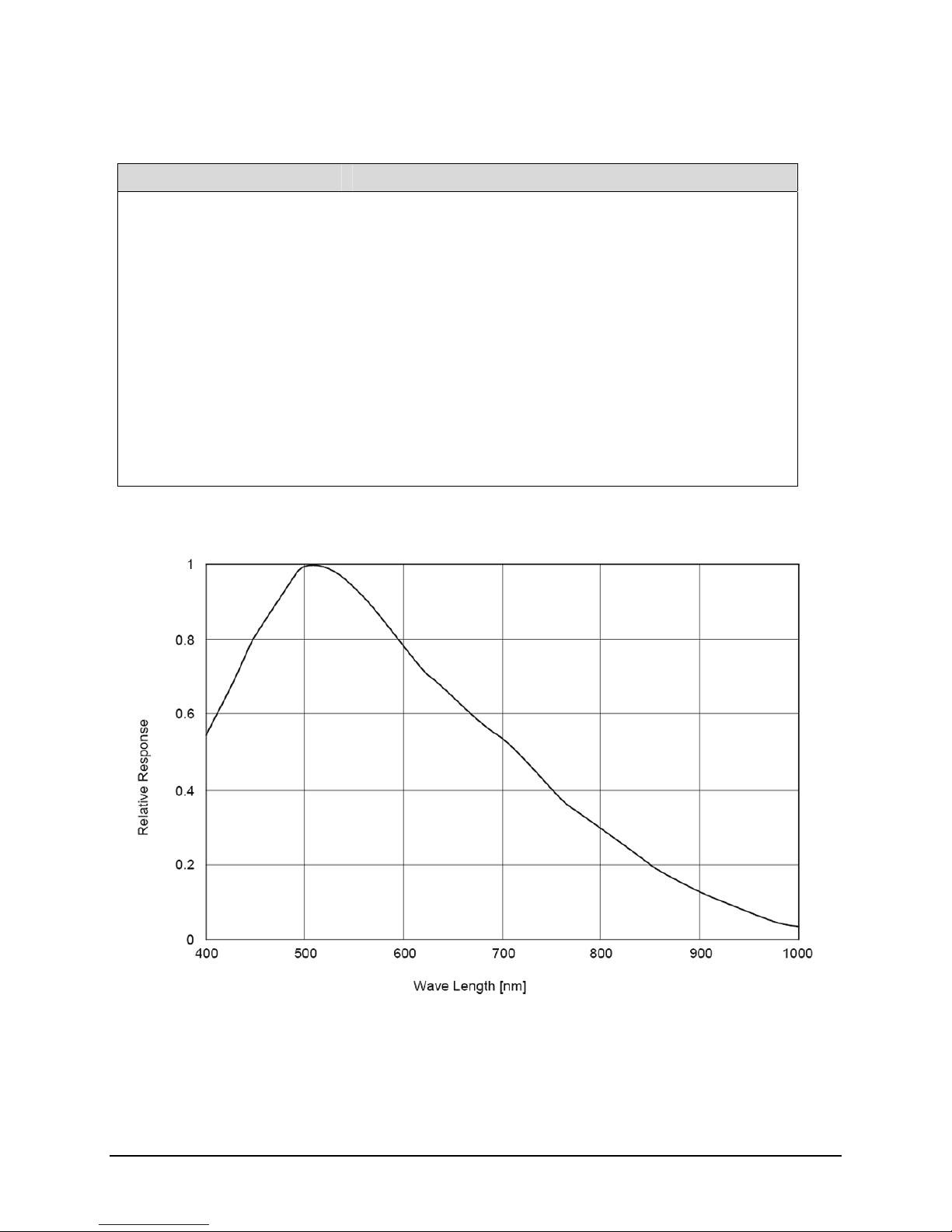
Genie M1024 Specifications
Item / Feature Specification
Imager Format Full frame interline CCD area scan with square pixel (1/3 inch diagonal)
Sensor Sony ICX204AL
Resolution 1024 x 768 pixels
Minimum Frame Rate (free-running) 0.1 fps (one frame every 10 seconds)
Maximum Frame Rate (free-running) 20 fps
Minimum Exposure 44μs
Maximum Exposure 16 seconds (note: maximum exposures are susceptible to hot-pixel noise)
Internal Trigger to Start of Exposure 7.65μs
Horizontal Line Time 63.5μs
Pixel Size 4.65μm (H) × 4.65μm (V)
Pixel Format 8-bit, 10-bit
Shutter Full frame electronic shutter
Gain Range -6dB to +12dB
Genie M1024 Responsivity
Genie Monochrome Series-GigE Vision Camera Genie Monochrome Series Overview 13
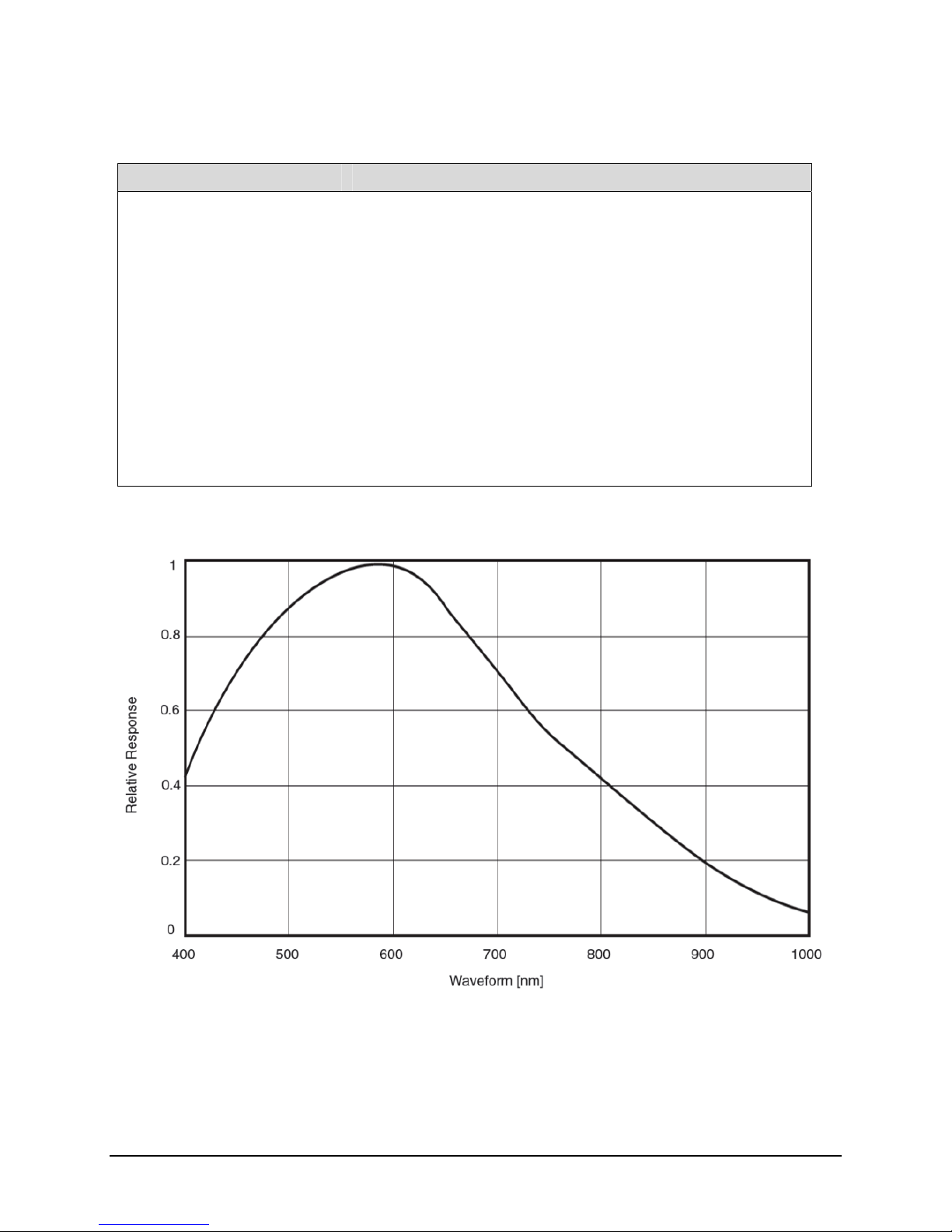
Genie M1280 Specifications
Item / Feature Specification
Imager Format Full frame interline CCD area scan with square pixel (1/3 inch diagonal)
Sensor Sony ICX445ALA
Resolution 1280 x 960 pixels
Minimum Frame Rate (free-running) 0.1 fps (one frame every 10 seconds)
Maximum Frame Rate (free-running) 24.5 fps
Minimum Exposure 13μs
Maximum Exposure 16 seconds (note: maximum exposures are susceptible to hot-pixel noise)
Internal Trigger to Start of Exposure 2.33μs
Horizontal Line Time 42μs
Pixel Size 3.75μm (H) × 3.75μm (V)
Pixel Format 8-bit, 10-bit
Shutter Full frame electronic shutter
Gain Range -6dB to +12dB
Genie M1280 Responsivity
14 Genie Monochrome Series Overview Genie Monochrome Series-GigE Vision Camera
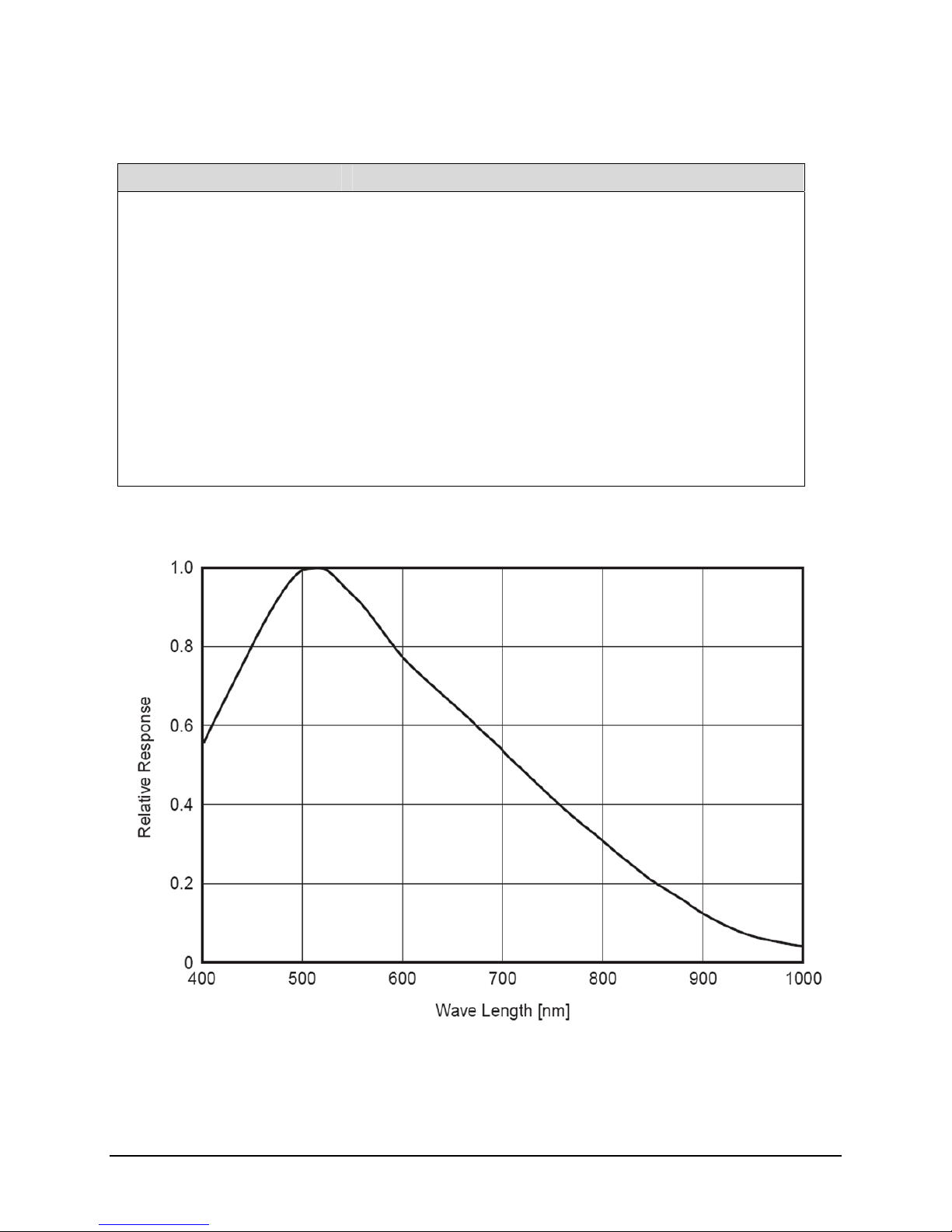
Genie M1400-1/2 Specifications
Item / Feature Specification
Imager Format Full frame interline CCD area scan with square pixel (1/2 inch diagonal)
Sensor ICX267AL
Resolution 1360 x 1024 pixels
Minimum Frame Rate (free-running) 0.1 fps (one frame every 10 seconds)
Maximum Frame Rate (free-running) 15 fps
Minimum Exposure 32μs
Maximum Exposure 16 seconds (note: maximum exposures are susceptible to hot-pixel noise)
Internal Trigger to Start of Exposure 11.87μs
Horizontal Line Time 59.7μs
Pixel Size 4.65µm (H) x 4.65µm (V)
Pixel Format 8-bit, 10-bit
Shutter Full frame electronic shutter
Gain Range -6dB to +12dB
Genie M1400-1/2 Responsivity
Genie Monochrome Series-GigE Vision Camera Genie Monochrome Series Overview 15
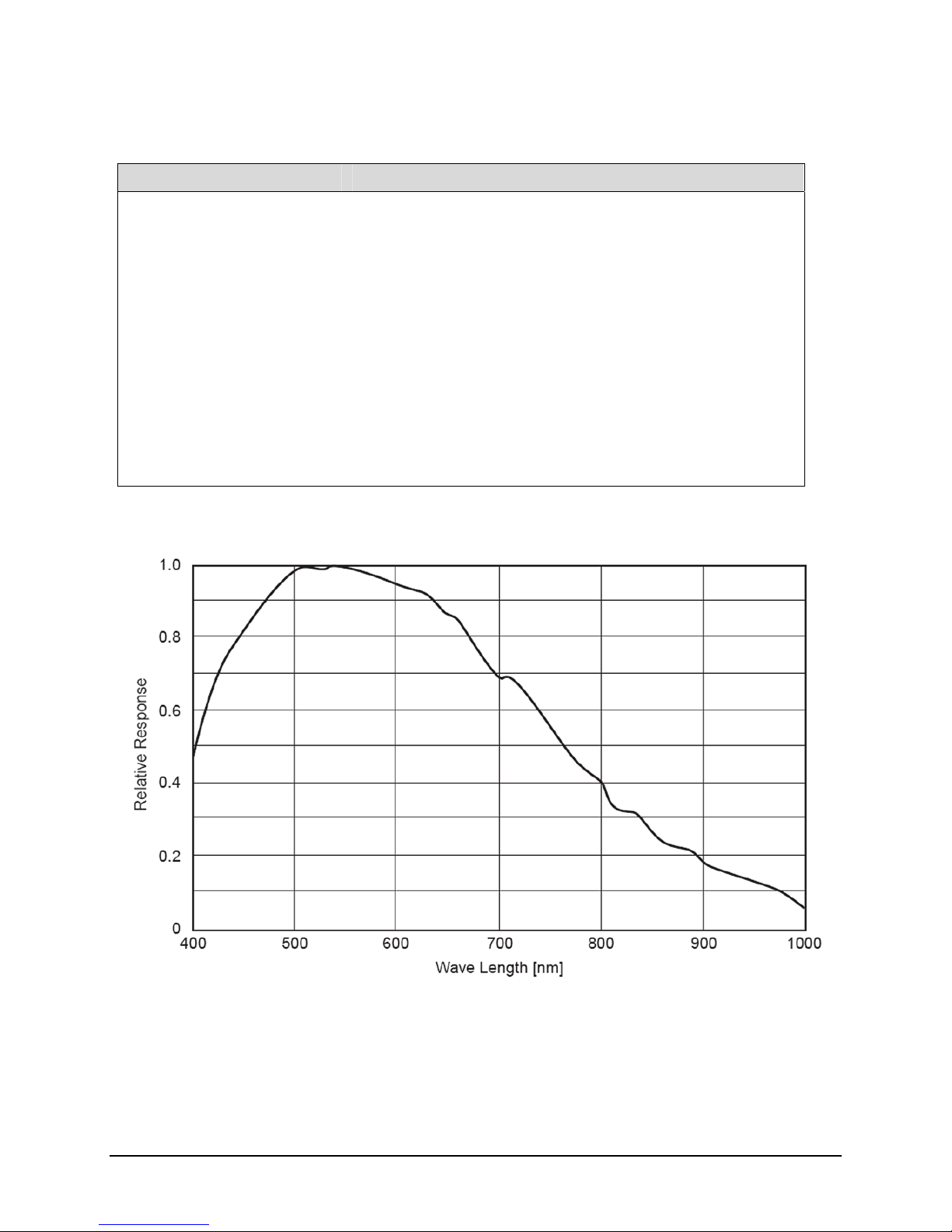
Genie M1410-2/3 Specifications
Item / Feature Specification
Imager Format Full frame interline CCD area scan with square pixel (2/3 inch diagonal)
Sensor ICX285AL
Resolution 1360 x 1024 pixels
Minimum Frame Rate (free-running) 0.1 fps (one frame every 10 seconds)
Maximum Frame Rate (free-running) 21 fps
Minimum Exposure 32μs
Maximum Exposure 16 seconds (note: maximum exposures are susceptible to hot-pixel noise)
Internal Trigger to Start of Exposure 4.15μs
Horizontal Line Time 44.2μs
Pixel Size 6.45µm (H) x 6.45µm (V)
Pixel Format 8-bit, 10-bit
Shutter Full frame electronic shutter
Gain Range -6dB to +12dB
Genie M1410-2/3 Responsivity
16 Genie Monochrome Series Overview Genie Monochrome Series-GigE Vision Camera
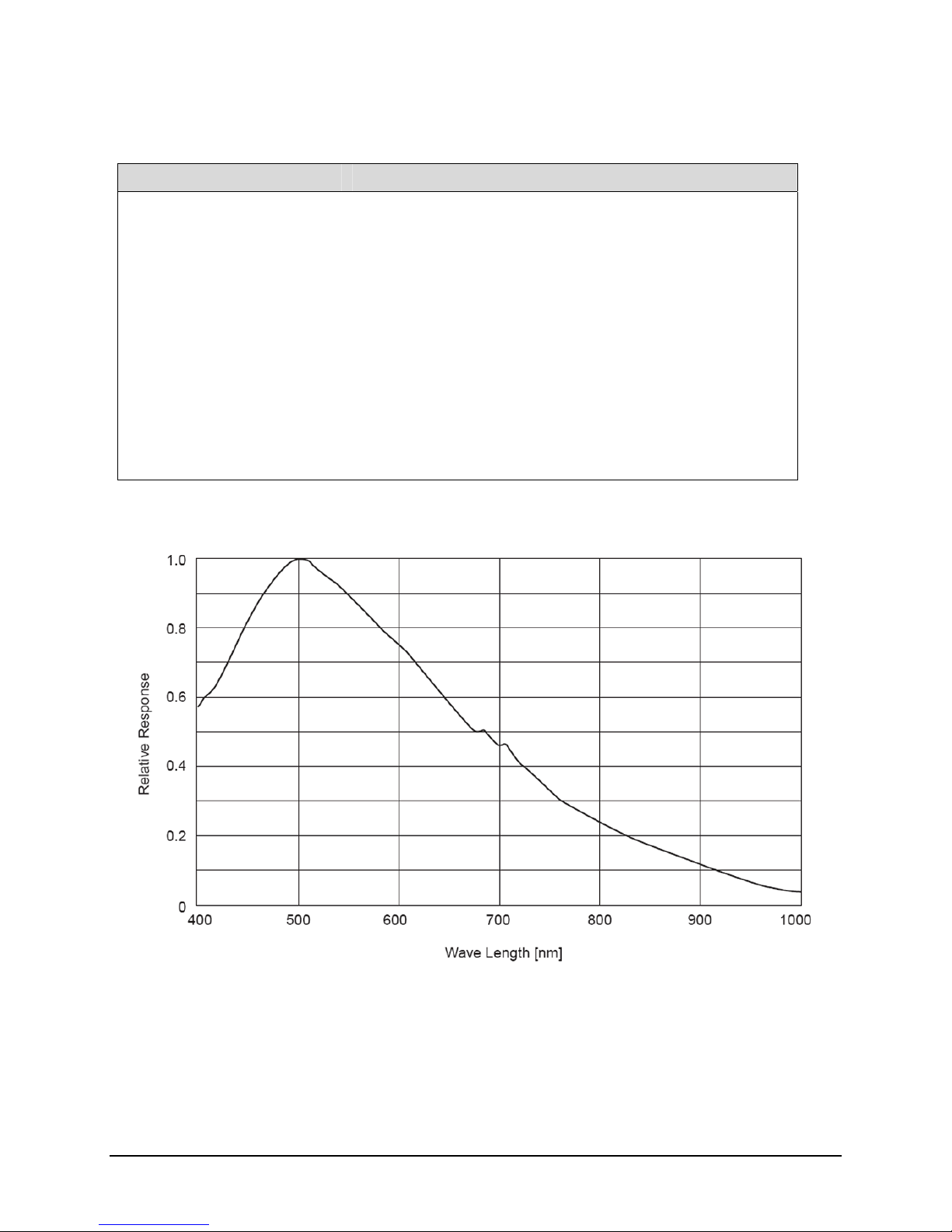
Genie M1600 Specifications
Item / Feature Specification
Imager Format Full frame interline CCD area scan with square pixel
(1/1.8 inch diagonal)
Sensor Sony ICX274AL
Resolution 1600 x 1200 pixels
Minimum Frame Rate (free-running) 0.1 fps (one frame every 10 seconds)
Maximum Frame Rate (free-running) 15 fps
Minimum Exposure 35μs
Maximum Exposure 16 seconds (note: maximum exposures are susceptible to hot-pixel noise)
Horizontal Line Time 53.3μs
Pixel Size 4.40μm (H) × 4.40μm (V)
Pixel Format 8-bit, 10-bit
Shutter Full frame electronic shutter
Gain Range -6dB to +12dB
Genie M1600 Responsivity
Genie Monochrome Series-GigE Vision Camera Genie Monochrome Series Overview 17
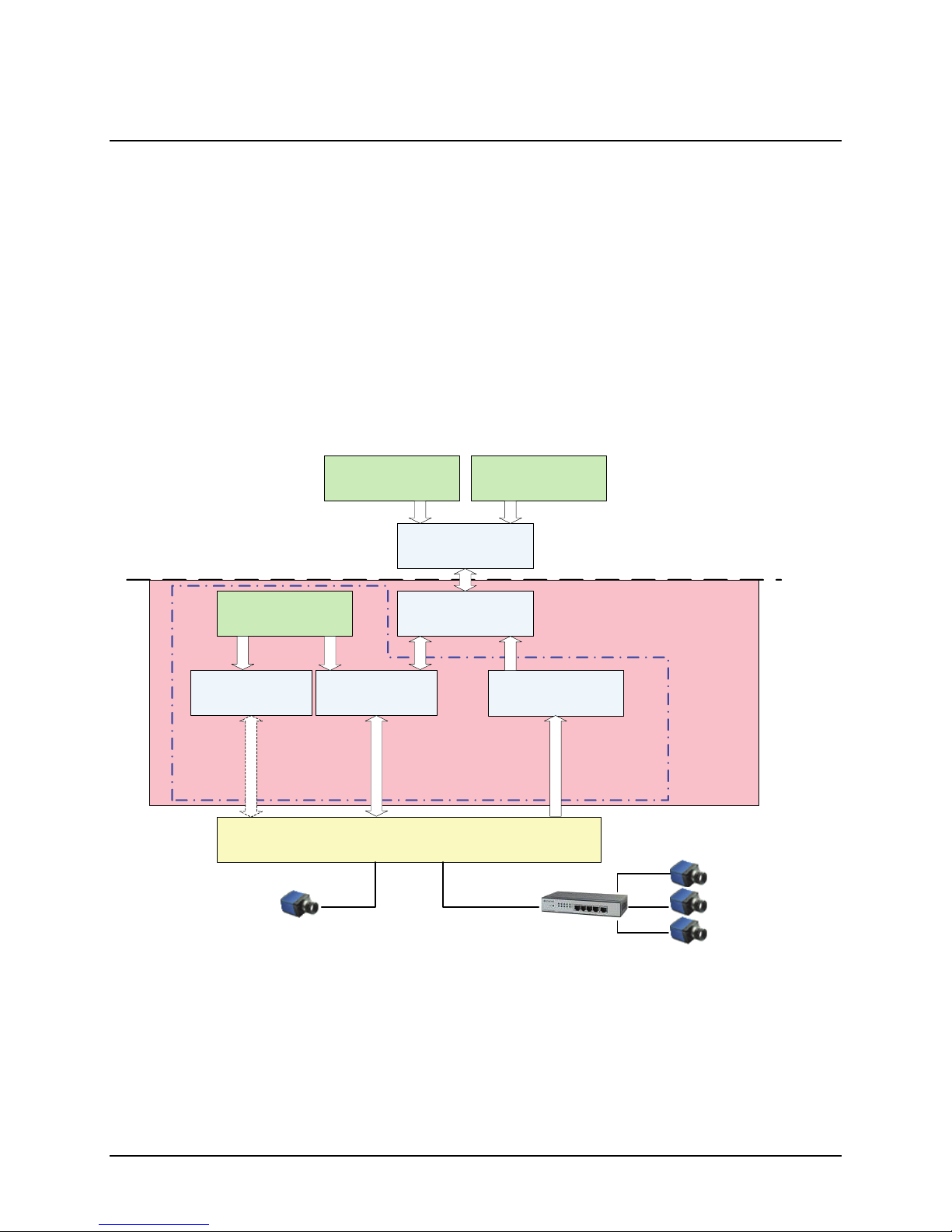
Application Development Overview
Sapera LT Library with optional Processing
Sapera LT is a powerful development library for image acquisition and control. Sapera LT provides a single API
across current and future DALSA hardware. Sapera LT delivers a comprehensive feature set including program
portability, versatile camera controls, flexible display functionality and management, plus easy to use application
development wizards.
Sapera Processing is a comprehensive set of C++ classes for image processing and analysis. Sapera Processing
offers highly optimized tools for image processing, blob analysis, search (pattern recognition), OCR and barcode
decoding.
The following is a Sapera application functional block diagram. The Genie Framework installation includes the
Genie driver and the Sapera Network Imaging Package.
Network
Configuration Tool
smart DHCP
Server
single GigE Vision
(optional)
Camera
User’s Sapera
Application
Sapera LT SDK
Genie Driver
Control
GigE Server
GVCP
GigE Vision
Control
Protocol
Ethernet Network Interface Card
Alternatively via a switch
CamExpert
Sapera Network
Images
Imaging Driver
GVSP
GigE Vision
Stream
Protocol
Sapera LT
Genie
Framework
Sapera
Network
Imaging
Package
To multiple GigE
Vision Cameras
GigE Vision Compliant Environment
The GigE Vision Compliant XML device description file is embedded within Genie firmware allowing GigE Vision
Compliant applications to know Genie capabilities immediately after connection.
18 Genie Monochrome Series Overview Genie Monochrome Series-GigE Vision Camera

Installing the Genie Camera
Warning! (Grounding Instructions)
Static electricity can damage electronic components. Please discharge any static electrical charge by touching a
grounded surface, such as the metal computer chassis, before performing any hardware installation.
If you do not feel comfortable performing the installation, please consult a qualified technician.
GigE Network Adapter Guideline
If the computer to be used with the Genie camera does not have a Gigabit network adapter or second built in Gigabit
NIC, a PCI bus Gigabit Network Interface Card (NIC) needs to be installed. Typically under Windows, the PCI
Gigabit NIC is recognized automatically when Windows boots. An example of a high performance NIC is the Intel
PRO/1000 MT adapter.
Review the NIC documentation concerning any special driver required for Windows. Install the PCI bus Gigabit
NIC as described by the NIC manufacture's documentation.
The Genie camera has been tested with a variety of Gigabit network adapters, both built into the system
motherboard and as third party PCI adapters.
Supported Network Configurations
The Genie obtains an IP address using the Link Local Address (LLA) or DHCP, by default. A LLA IP address is
obtained in about 6 seconds with Microsoft Vista/7 or in about 1 minute with Microsoft XP. If required, a persistent
IP address can be assigned (see "Running the Network Configuration Tool" on page 27).
The LLA m
After an address is chosen, the link-local process sends an ARP query with that IP onto the network to see if it is
already in use. If there is no response, the IP is assigned to the device, otherwise another IP is selected, and the ARP
is repeated. Note that LLA is unable to forward packets across routers.
Alternatively, if a DHCP server is present on the network, the Genie is going to issue a DHCP request asking for an
IP address. The DHCP server will then provide the Genie an IP address. The DALSA Network Configuration tool,
installed with the DALSA Network Imaging Package, can also function as the DHCP server (refer to the DALSA
Network Imaging Package user's manual).
ethod automatically assigns the Genie with a randomly chosen address on the 169.254.xxx.xxx subnet.
Genie Monochrome Series-GigE Vision Camera Installing the Genie Camera 19
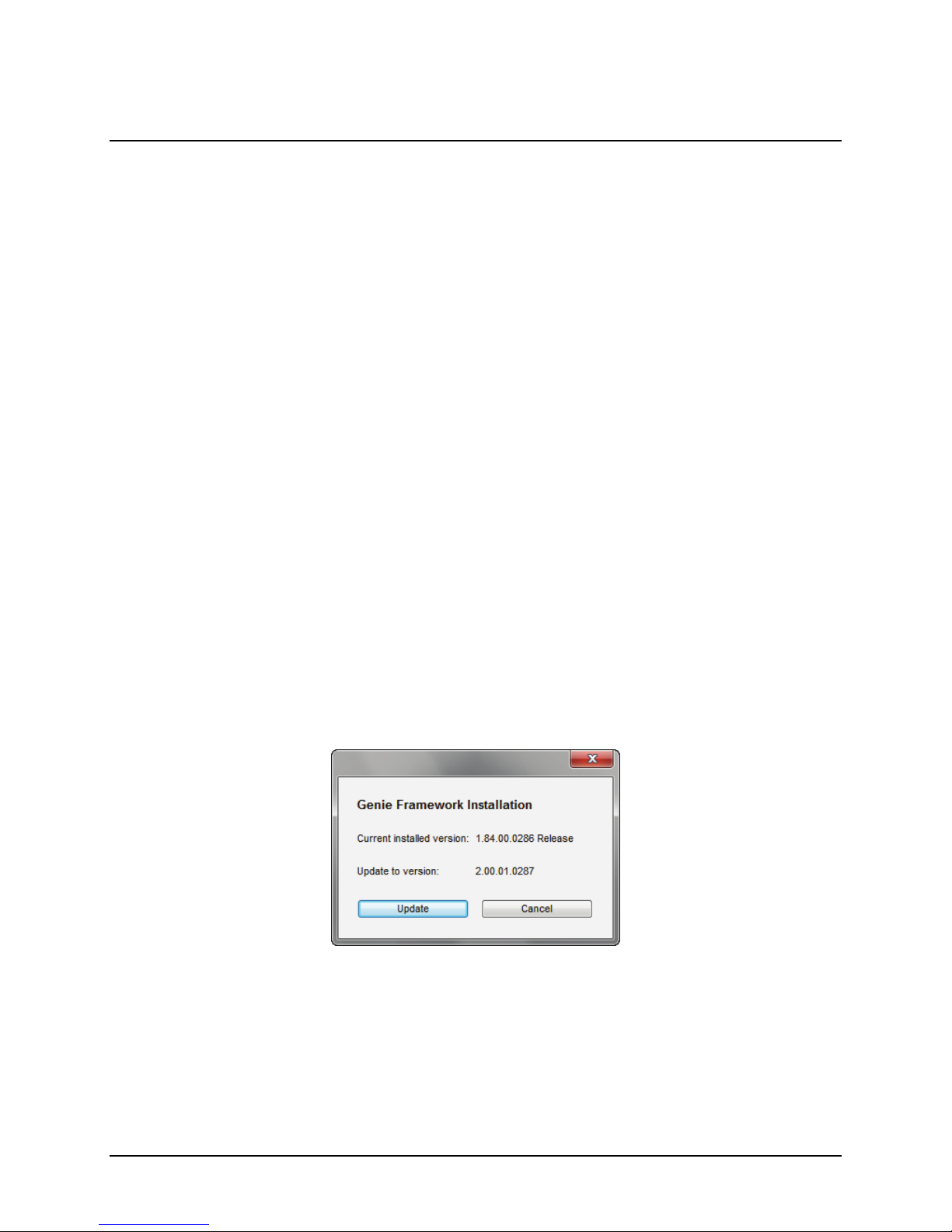
Installation Overview & Preparations
The Genie camera installation generally follows the sequence described below. Detailed installation instructions
follow this overview. This section also provides important information to prevent operational faults due to ESD
(electrostatic discharge) in Genie installations.
Network and Computer Overview
Genie needs to connect to a computer with a GigE network adapter, either built in on the computer
motherboard or installed as a third party PCI adapter.
Laptop computers with built in GigE network adapters may still not be able to stream full frame rates from
Genie, especially when on battery power. Thorough testing is required with any laptop computer to determine
the maximum frame rate possible (refer to the DALSA Network Imaging Package user's manual).
Genie also can connect through a Gigabit Ethernet switch. When using VLAN groups, the Genie and
controlling computer must be in the same group (refer to the DALSA Network Imaging Package user's
manual).
If Genie is to be used in a Sapera development environment, Sapera LT needs to be installed, either before or
after the Genie software package. If Genie will be used in a GigE Vision Compliant environment, Sapera or
Sapera runtime is not required and you need to follow the installation instructions of the third party GigE
Vision compliant package.
Install the Genie Framework software package if not using a third party GigE Vision compliant package.
Also install Sapera Run-time with CamExpert to control the Genie.
The Windows Firewall exceptions feature is automatically configured to allow the Sapera GigE Server to pass
through the firewall.
Computers with VPN software (virtual private network) may need to have the VPN driver disabled in the NIC
properties. This would be required only on the NIC used with the Genie. Testing by the user is required.
When upgrading the Genie Framework from a previous version, there is no need to uninstall the older
version. The new installation will correctly update all framework files. The framework installer will prompt you
to confirm the upgrade, as shown.
20 Installing the Genie Camera Genie Monochrome Series-GigE Vision Camera
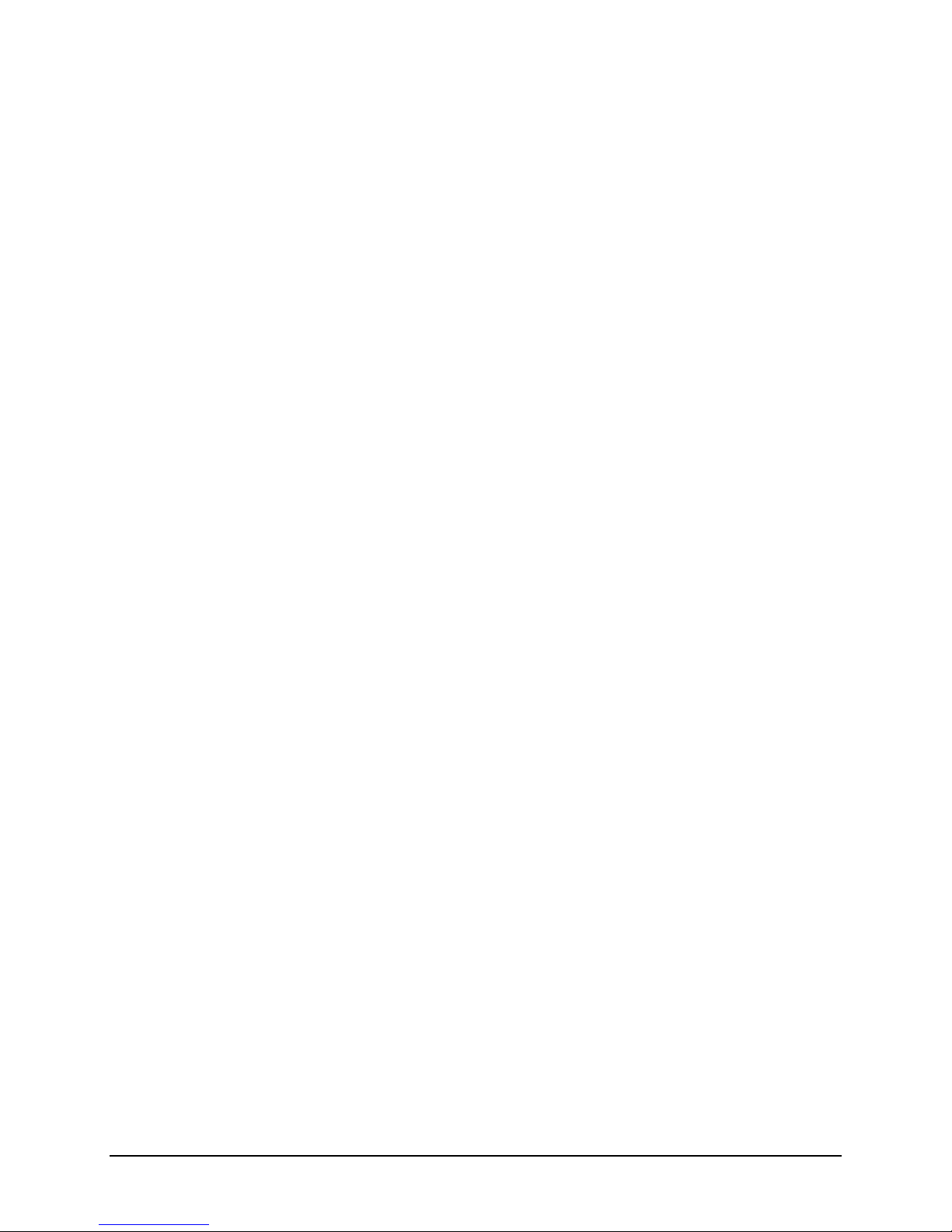
Installation Overview
Before connecting power to the camera, test all power supplies. Power supplies must meet the requirements
defined in section "Genie Signal Electrical Details" on page 105. Apply power to the cam
Connect Genie to the computer GigE network adapter or to the Ethernet switch via a CAT5e or CAT6 Ethernet
cable. Note: cable should not be less than 1 meter (3 feet) long or more than 100 meters (328 feet) long.
Check the diagnostic LED which will be initially red then switch to flashing blue while waiting for IP
configuration. See "Status LED Codes" on page 25 for Geni
e LED display descriptions.
Look at the small camera icon added to the Windows tray (next to the clock). Ensure the Genie camera has
been found (right click the icon and select Status).
A new Genie installation typically requires a firmware update. See the procedure "Updating Genie Firmware"
on page 28.
Use Cam
Expert (installed either with Sapera or Sapera runtime) to test the installation of the Genie camera. Set
the Genie to internal test pattern. See "Sapera CamExpert Guide" on page 95.
Set
up the other components of the imaging system such as light sources, camera mounts, optics, encoders,
trigger sources, etc. Test with CamExpert.
era.
Genie Monochrome Series-GigE Vision Camera Installing the Genie Camera 21
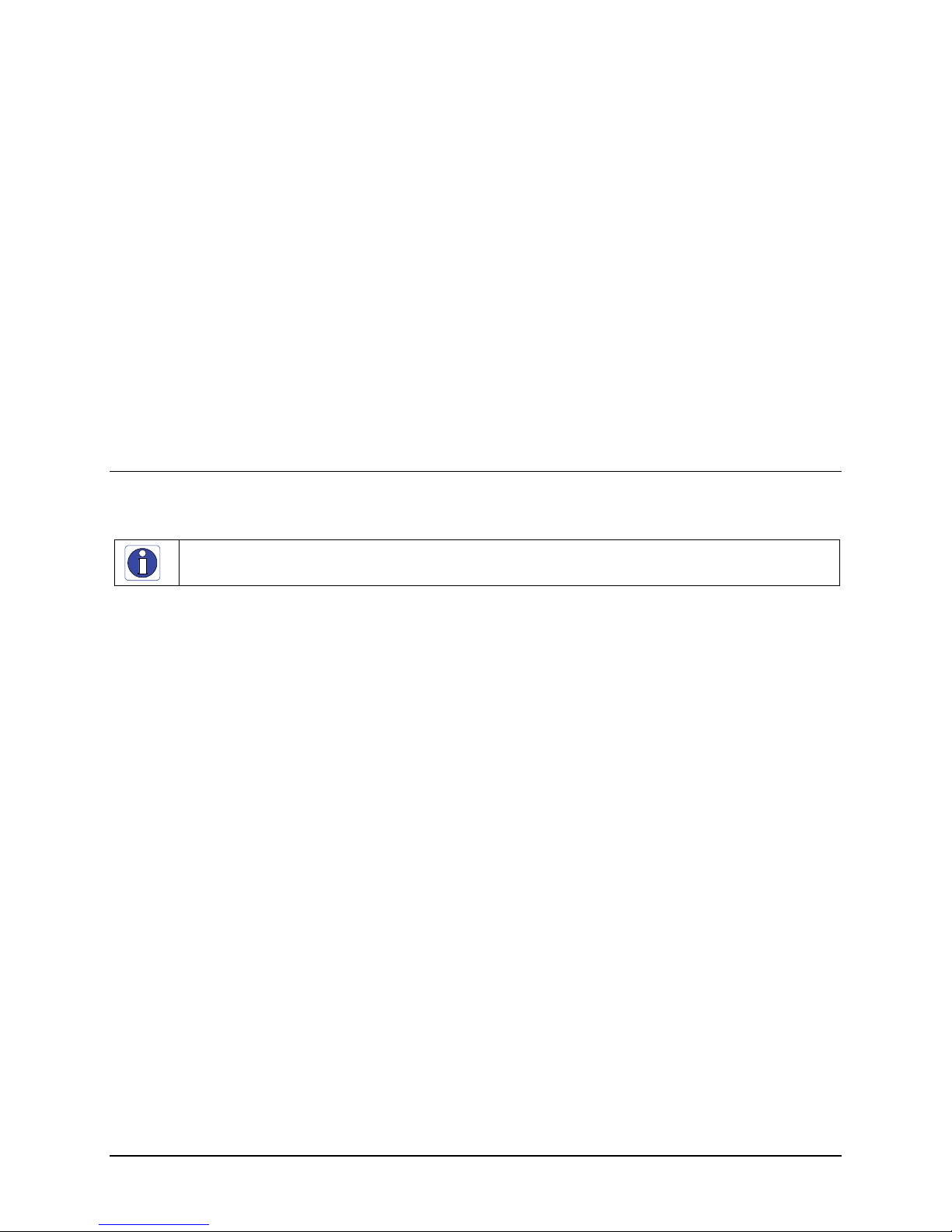
Preventing Operational Faults due to ESD
Genie camera installations which do not protect against ESD (electrostatic discharge) may exhibit operational faults.
Problems such as random packet loss, random camera resets, and random loss of Ethernet connections, may all be
solved by proper ESD management.
The Genie camera when used with a simple power supply and Ethernet cable, is not properly connected to earth
ground and therefore is susceptible to ESD caused problems. An Ethernet cable has no ground connection and a
power supply's 0 volt return line is not necessarily connected to earth ground.
DALSA has performed ESD testing on Genie cameras using an 8 kilovolt ESD generator without any indication of
operational faults. The two following methods, either individually or together will prevent ESD problems.
Method 1: Use a shielded power supply cable where the shield is connected to earth ground at the supply end
and to the Hirose connector shell at the Genie end. The Genie case is now properly connected to earth ground
and can withstand ESD of 8 kilovolts, as tested by DALSA.
Method 2: Mount the Genie camera on a metallic platform which has a good connection to earth ground.
Sapera LT Library Installation
Note: to install Sapera LT and the Genie device driver, logon to the workstation as an administrator or with an
account that has administrator privileges.
When Sapera application development is performed on the same computer that the Genie is connected to, the Sapera
Development Library (version 6.10 or later) must be installed. Else, Sapera LT is not required to control the Genie
camera.
Insert the DALSA Sapera CD-ROM. If AUTORUN is enabled on your computer, the DALSA installation
menu is presented.
If AUTORUN is not enabled, use Windows Explorer and browse to the root directory of the CD-ROM.
Execute launch.exe to start the DALSA installation menu and install the required Sapera components.
The installation program will prompt you to reboot the computer.
Continue with the Genie CD Package Installation described next.
Refer to Sapera LT User’s Manual
concerning application development with Sapera.
22 Installing the Genie Camera Genie Monochrome Series-GigE Vision Camera
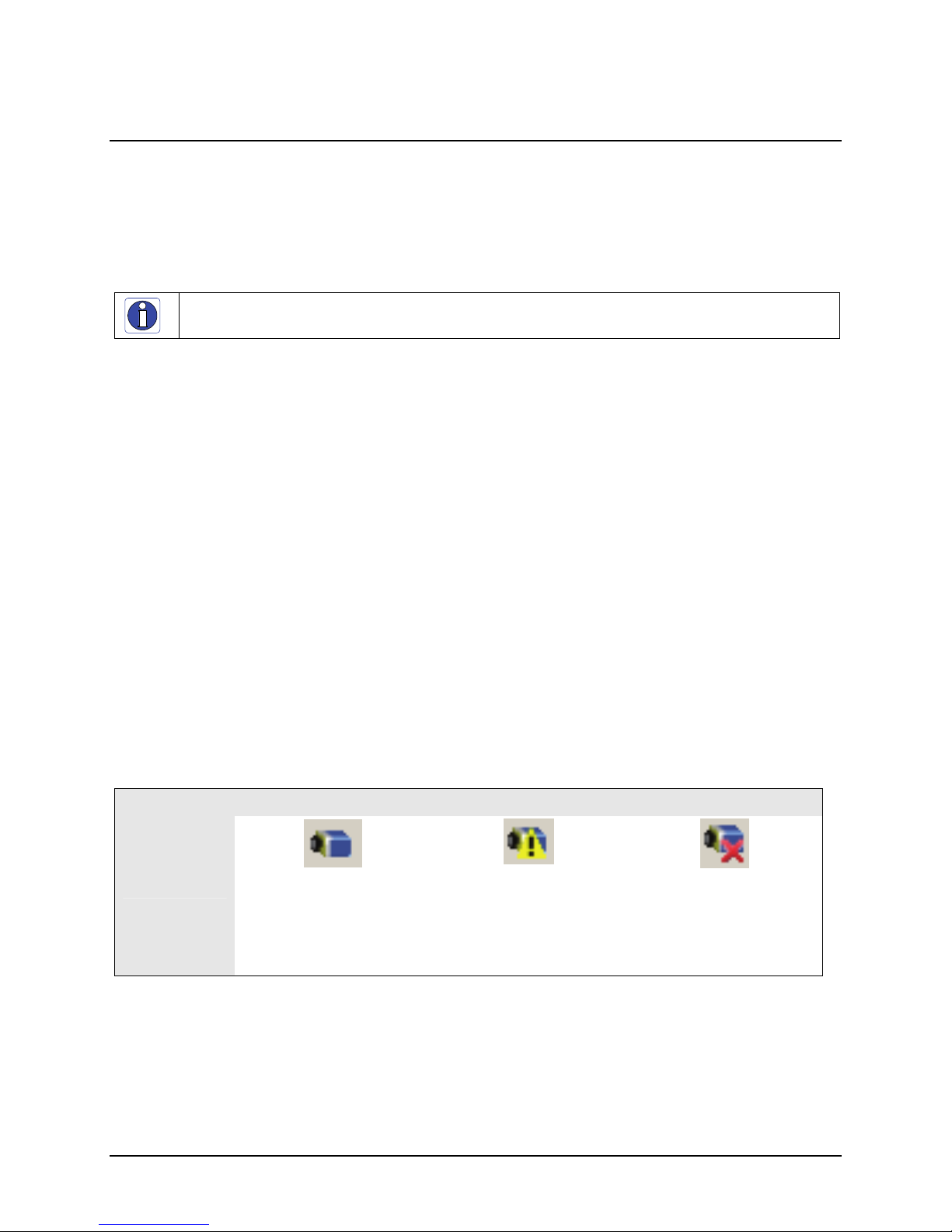
Genie CD Package Installation
The Genie Framework software package and Sapera runtime provides all components required to control the Genie
with the supplied CamExpert tool. Genie Framework software components include the Network Imaging driver
(refer to the DALSA Network Imaging package manual), the Sapera GigE server, and CamExpert (if Sapera LT
library is not installed).
Note: If Sapera application development is required, install Sapera (6.10 or later) as described in the previous
section.
Procedure
When upgrading the Genie Framework from a previous version, there is no need to uninstall the older
version. The new installation will correctly update all framework files.
Insert the DALSA Genie CD-ROM. If AUTORUN is enabled on your computer, the Genie installation menu is
presented.
If AUTORUN is not enabled, use Windows Explorer and browse to the root directory of the CD-ROM.
Execute launch.exe to start the installation menu and install the Genie software components.
Click to install the Genie Framework Software which includes the Network Imaging driver, and the Sapera
GigE server.
The procedure will prompt for acceptance of the installation folder for the Genie files.
If desired, click to install Sapera LT run-time which includes CamExpert. Follow the on screen prompts and
reboot when the installation is complete.
GigE Server Verification
After a successful Genie Framework package installation, the GigE Server icon is visible in the desktop taskbar tray
area. After connecting a camera (see following section), allow a few seconds for the GigE Server status to update.
The Genie camera must be on the same subnet as the NIC to be recognized by the GigE Server.
Device Available Device IP Error Device Not Available
GigE Server
Tray Icon:
The normal GigE server tray
icon when the Genie device is
found. It will take a few
seconds for the GigE Server to
refresh its state after the Genie
has obtained an IP address.
The GigE server tray icon
shows a warning when a device
is connected but there is some
type of IP error.
If you place your mouse cursor on this icon, the GigE Server will display the number of GigE Vision devices found
by your PC. Right click the icon and select status to view information about those devices. See "Running the
work Configuration Tool" on page 27 and "Troubleshooting" on page 119for m
Net
A red X will remain over the
GigE server tray icon when the
Genie device is not found. This
indicates a major network
issue. Or in the simplest case,
the Genie is not connected.
ore information.
Genie Monochrome Series-GigE Vision Camera Installing the Genie Camera 23
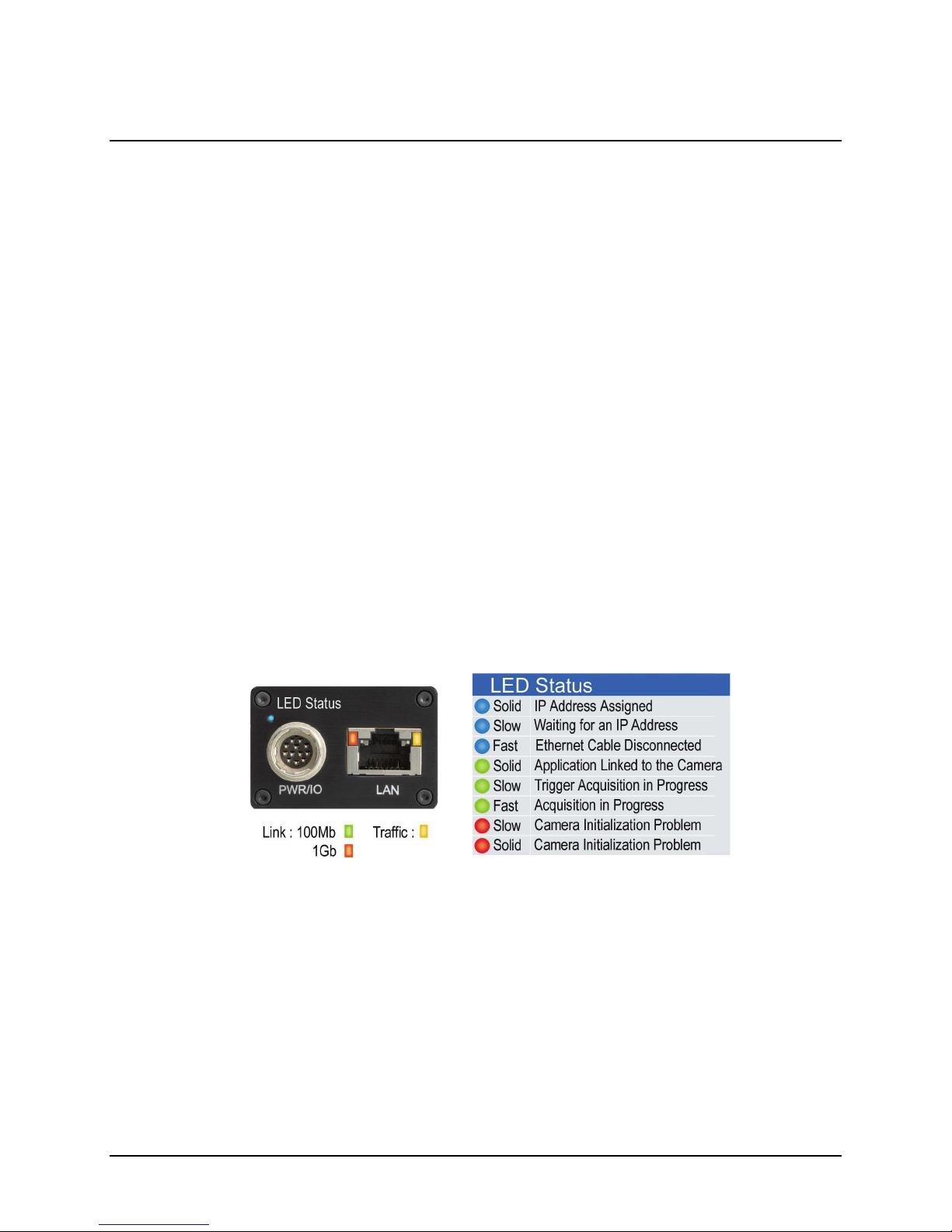
Connect the Genie Camera
Connect a power supply to the Genie camera and an Ethernet cable from the Genie to the host computer. Once
communication with the host computer is started the automatic IP configuration sequence will assign an LLA IP
address as described in section "Genie IP Configuration Sequence" on page 26, or a DHCP IP address if a DHCP
s present on your network. Note that the DALSA Network Configuration tool can enable the DALSA smart
server i
DHCP server.
The factory defaults for Genie is Persistent IP disabled and DHCP enabled with LLA always enabled as per the
GigE Vision specification. For additional information see "Genie IP Configuration Mode Details" on page 91. See
he next section "Connectors" on page 24 for an overview of the Genie interfaces.
t
Connectors
The Genie has only two connectors:
A single RJ45 Ethernet connector for control and video data transmitted to/from the host computer Gigabit
NIC. See "Ruggedized RJ45 Ethernet Cables" on page 114 for secure cables.
A si
The Genie has one multicolor LED to provide a simple visible indication of camera state (see figure below and
section "Status LED Codes" on page 25). Addi
The following figure of the Genie back end shows connector and LED locations. See "Mechanical Specifications"
on page 99 for det
ngle 12-pin Hirose male connector for camera power plus trigger, strobe and general I/O signals. The
suggested female cable mating connector is Hirose model HR10A-10P-12S.
tionally the RJ45 has two LEDs for network status conditions.
ails on the Genie connectors and camera mounting dimensions.
Genie – Rear View
24 Installing the Genie Camera Genie Monochrome Series-GigE Vision Camera
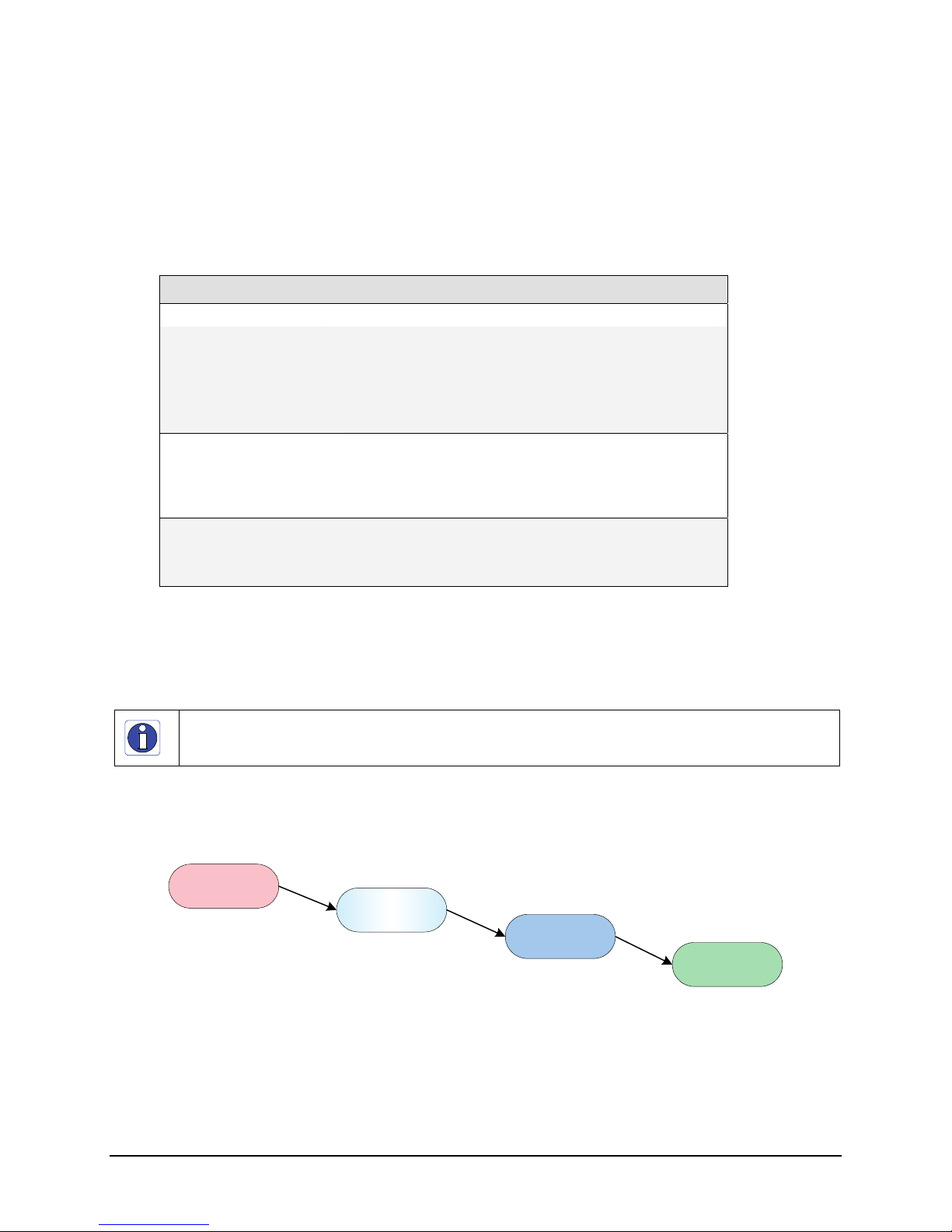
Status LED Codes
The camera is equipped with a LED to display the operational status of the camera. When more than one condition
is active, the LED color indicates the condition with the highest priority (such as an acquisition in progress has more
priority than a valid IP address assignment). The following table summarizes the LED states and corresponding
camera status.
LED State Definition
LED is off No power to the camera
Steady Red
Slow Flashing Red
Slow Flashing Blue Waiting for an IP address
Fast Flashing Blue Ethernet cable disconnected (no link)
Steady Blue IP address assigned;
Steady Green Application connected
Slow Flashing Green Triggered acquisition in progress
Fast Flashing Green Free-running acquisition in progress
Camera not initialized **
Camera initialization problem **
** Often there is no serious problem with the Genie hardware.
Wait 2-5 minutes for the Genie to load internal default firmware,
then follow these instructions (see Updating Genie Firmware).
no application connected to the camera
Once the Genie has its RJ45 connected to a network, the Status LED will turn to steady blue when the IP address is
assigned. Only at this time will it be possible by the GigE Server or any application to communicate with the
camera.
Note: Even if the Genie has obtained an IP address, it might be on a different subnet than the NIC it is attached to.
Therefore, if the Genie LED is blue but an application such as CamExpert can not see it, this indicates a network
configuration problem. See the troubleshooting section in this manual.
Typical LED States on Power Up
The following LED sequence occurs when the Genie is powered up connected to a network with installed Genie
Framework software.
Red
power connected
Flashing Blue
waiting for IP
Blue
IP assigned
Green
application
connected
Genie Monochrome Series-GigE Vision Camera Installing the Genie Camera 25
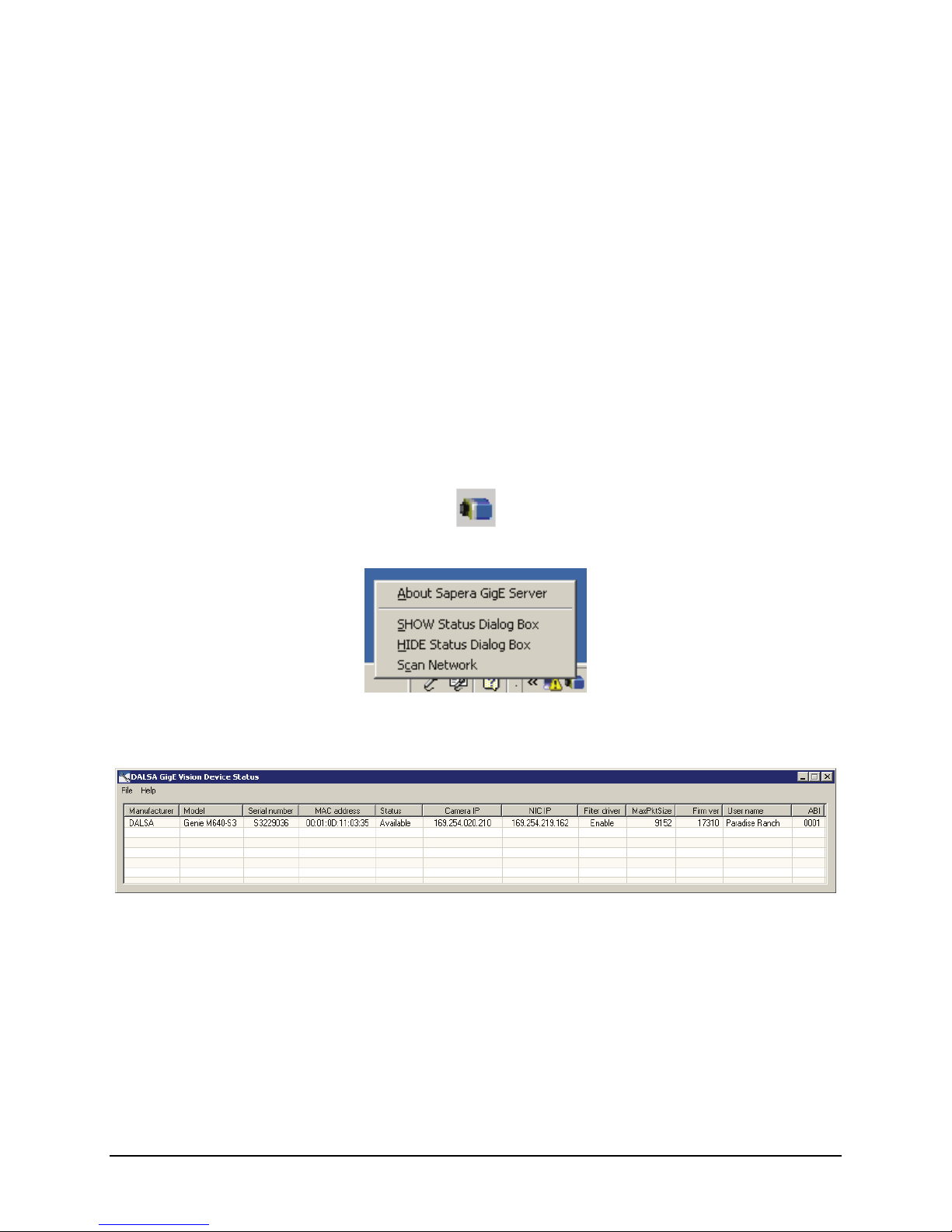
Genie IP Configuration Sequence
The Genie IP (Internet Protocol) Configuration sequence to assign an IP address is executed automatically on
camera power-up or when connected to a network. As a GigE Vision compliant device, Genie attempts to assign an
IP address as follows.
For any GigE Vision device, the IP configuration protocol sequence is:
Persistent IP (if enabled)
DHCP (if a DHCP server is present such as the DALSA smart DHCP server)
Link-Local Address (always enabled)
The factory defaults for Genie is Persistent IP disabled and DHCP enabled with LLA always enabled as per the
GigE Vision specification. For additional information see "Genie IP Configuration Mode Details" on page 91.
GigE Server Status
Once the Genie is assigned an IP address (its Status LED is steady blue) the GigE server tray icon will not have a
red X through it, indicating that the Genie device was found. It might take a few seconds for the GigE Server to
refresh its state after the Genie has obtained an IP address.
Right-click the GigE Server tray icon to open the following menu.
Click on Status to open a window listing all devices connected to the host system. Each GigE device is listed by
name along with important information such as the assigned IP address and device MAC address. The screen shot
below shows a connected Genie with no networking problems.
In the event that the device is physically connected, but the Sapera GigE Server icon is indicating that the connected
device is not recognized, click Scan Network to restart the discovery process. Note that the GigE server
periodically scans the network automatically to refresh its state. See "Troubleshooting" on page 119 for net
problems.
work
26 Installing the Genie Camera Genie Monochrome Series-GigE Vision Camera
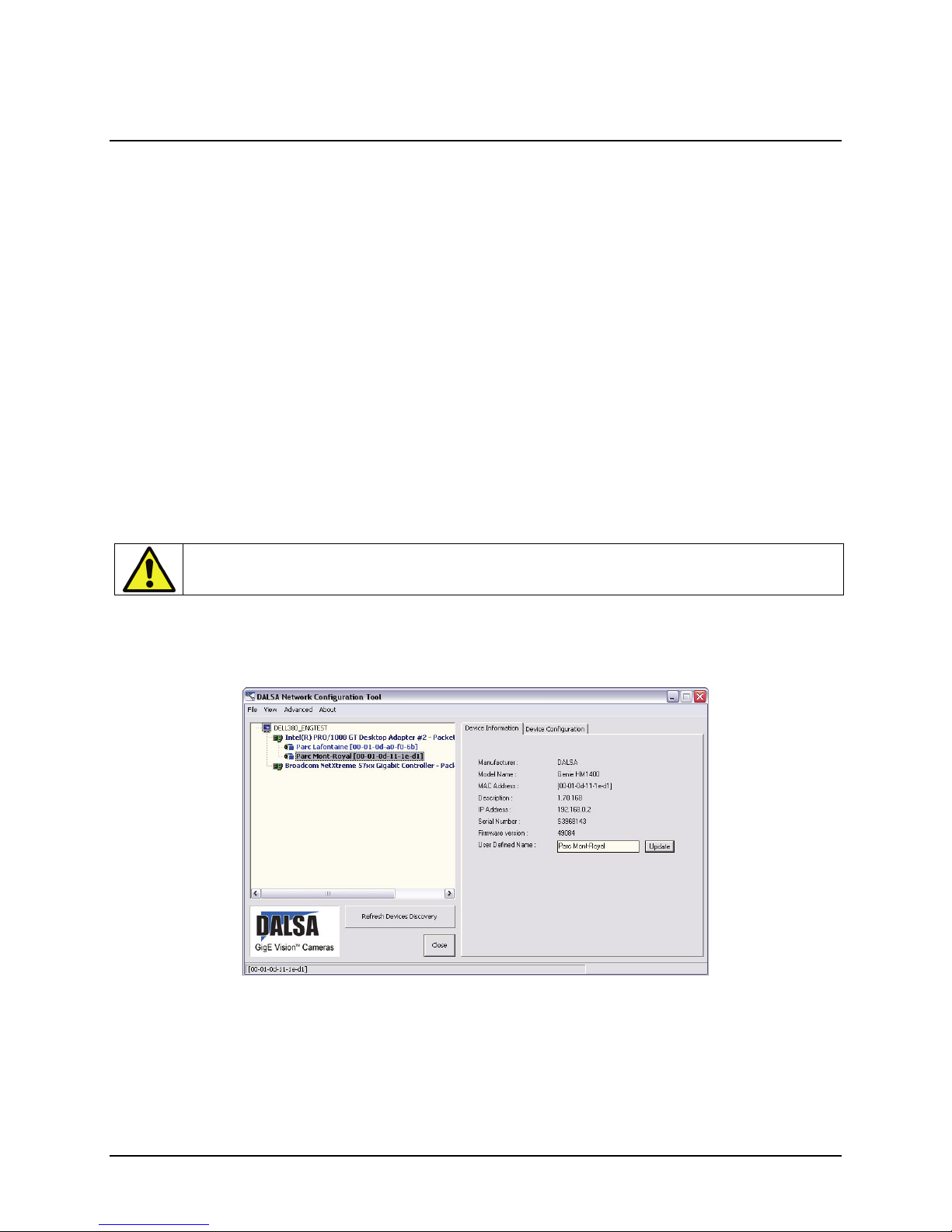
Optimizing the Network Adapter used with Genie
Most Gigabit network interface controllers (NIC) allow user modifications to parameters such as Adapter Buffers
and Jumbo Frames. These should be optimized for use with the Genie during the installation. Refer to the DALSA
Network Imaging package manual for optimization information.
Running the Network Configuration Tool
The Network Configuration tool provides information and parameter adjustments for network adapters installed in
the system and any connected GigE Vision camera without use of any Windows Control Panel application. This tool
allows you to:
Activate the Network Imaging driver use for image acquisition on any NIC or disable the imaging driver
for any NIC not used with a GigE Vision camera.
Change the Auto Discovery Interval from the default of 15 seconds.
Configure the Windows firewall exception list.
Configure the NIC and camera IP settings.
Assign a User-Defined name to a connected camera .
Assign a Persistent IP address to a camera instead of the default DHCP/LLA assigned address.
Easily Configure the NIC as a DHCP server for connected GigE Vision camera.
Important: Any changes made with this tool will update the Genie flash memory. Do not remove power from the
Genie camera for a minimum 10 seconds. Then cycle the Genie power to load the new flash settings.
Refer to the DALSA Network Imaging package manual for more detailed information on using this tool. As shown
below, the Network Configuration tool can quickly verify and modify the network configuration of the imaging
system.
Run the tool from the Windows Start menu: Start•Programs•DALSA Sapera Network Imaging Package•Dalsa
Network Configuration Tool. Verify the camera appears as a child of the NIC card it is connected to. By default
the Genie camera is identified by its serial number if no user-defined name has been assigned.
Genie Monochrome Series-GigE Vision Camera Installing the Genie Camera 27
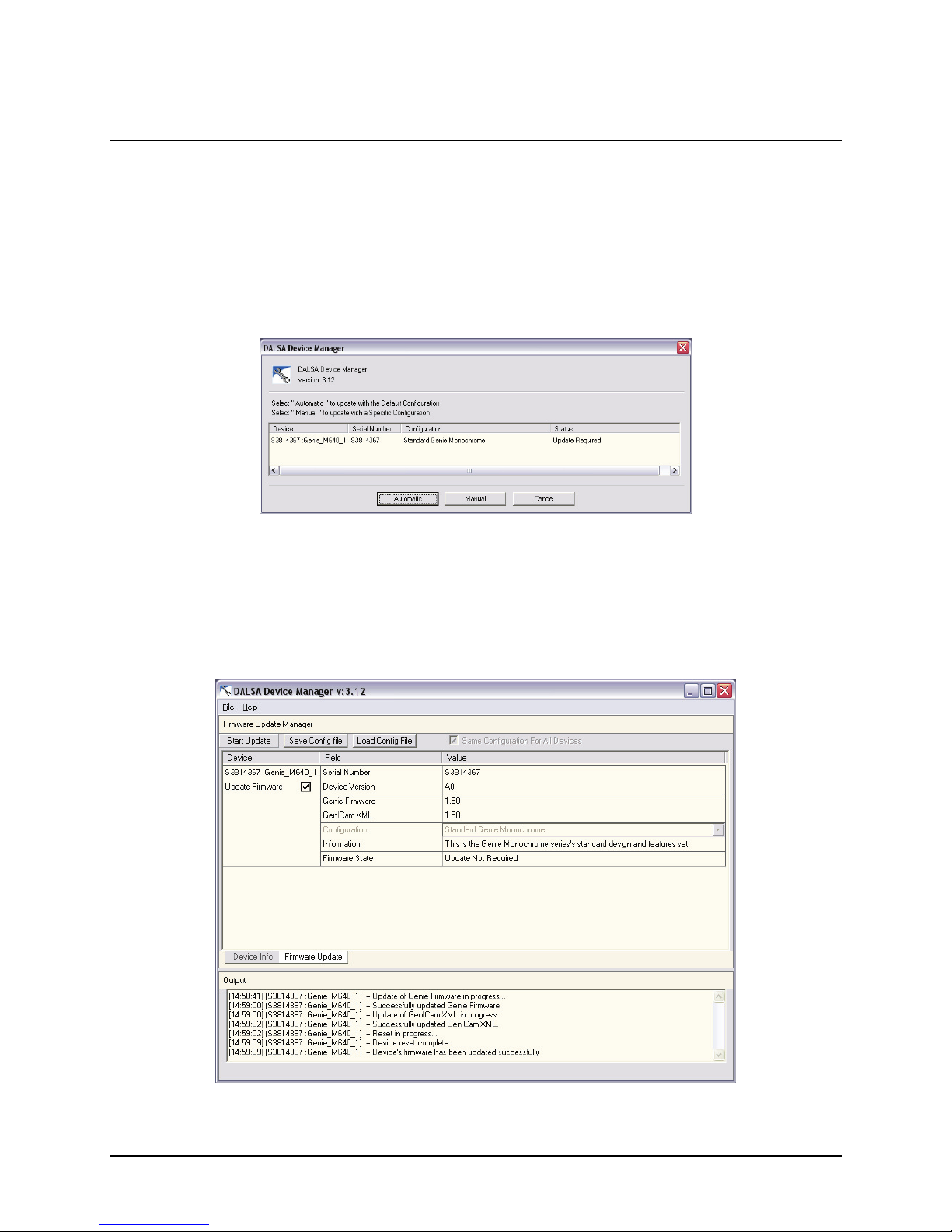
Updating Genie Firmware
The Genie firmware may need to be updated to correspond with the currently installed Genie software framework.
After installing the new Genie software package and Genie camera, update the firmware by following this
procedure.
Important: Make sure that no Sapera application (such as CamExpert) is controlling the Genie camera.
Start the DALSA Device Manager program from the windows start menu:
Start•Programs•DALSA•Genie•Firmware Update.
The right hand column shows whether a firmware update is Required or Not Required.
If an update is required, click on the Automatic button. The Update Firmware manager dialog opens and the
new firmware version is written to the Genie camera.
The manual button allows the user to select from multiple Genie firmware configuration files – if such files
become available for future operational modes.
28 Installing the Genie Camera Genie Monochrome Series-GigE Vision Camera

The firmware update is complete when the lower message output area says "Device reset complete". Close the
Device Manager program.
Wait for the GigE Server to find the Genie again, then run CamExpert to test the Genie operation (as described
below).
Important: If the Genie power is accidentally cut off during the firmware update (such as a electrical source
power failure or human error), the Genie is easily recovered. See "Power Failure During a Firmware Update–Now
Wha
t?" on page 122.
Quick Test with CamExpert
When the Genie camera is directly connected to a Gigabit network adapter on a host computer or via a network
switch, testing the installation with CamExpert is a straightforward procedure.
Start Sapera CamExpert by double clicking the desktop icon created during the Genie software installation.
CamExpert will search for installed Sapera devices. In the Device list area on the left side, the connected Genie
camera is shown or will be listed in a few seconds after CamExpert completes the automatic device search
(device discovery).
Select the Genie camera device by clicking on the camera user-defined name. By default the Genie camera is
identified by its serial number. The Genie status LED will turn green, indicating the CamExpert application is
now connected.
Click on the Grab button for live acquisition (the Genie default is Free Running mode). Focus and adjust the
lens iris. See "Operational Reference" on page 33 for inform
camera.
The following figure shows CamExpert with the Genie generating a diagonal test pattern. Select this via the
Test Image Selector drop menu from the Sensor Parameters tab.
ation on CamExpert parameters with the Genie
Genie Monochrome Series-GigE Vision Camera Installing the Genie Camera 29

About the User-Defined Camera Name
The Genie can be programmed with a user-defined name to aid identifying multiple cameras connected to the
network. For instance, on an inspection system with 4 cameras, the first camera might be labeled “top view”, the
second “left view”, the third “right view” and the last one “bottom view”. The factory default user name is set to
match the camera serial number for quick initial identification. Note that the factory programmed Genie serial
number and MAC address are not user changeable.
When using CamExpert, multiple Genie cameras on the network are seen as different "Genie_M640_x" devices as
an example. Click on a Genie device user name to select it for control by CamExpert.
An imaging application uses any one of these attributes to identify a camera: its IP address, MAC address, serial
number or User Name. Some important considerations are listed below.
Do not use the camera's IP address as identification (unless it is a persistent IP) since it can change with each
power cycle.
A MAC address is unique to a single camera, therefore the control application is limited to the vision system
with that unique camera if it uses the camera's MAC address.
The User Name can be freely programmed to clearly represent the camera usage. This scheme is recommended
for an application to identify cameras. In this case, the vision system can be duplicated any number of times
with cameras identified by their function, not their serial numbers or MAC address.
30 Installing the Genie Camera Genie Monochrome Series-GigE Vision Camera

Silent Installation of Genie Framework
The Genie Framework installation can be integrated within a developer's installation procedure. The silent
installation mode allows the Genie Framework installation to proceed without the need for mouse clicks from a
user.
Two steps are required:
Preparation of a response file to emulate a user.
Invoking the Genie Framework installer with command options to use the prepared response file.
Creating the Response File
The installer response file is created by performing a Genie Framework installation with a command line switch "r". The response file is automatically named setup.iss which is saved in the \windows folder. One simple
method is to execute the Framework installer from within a batch file. The batch file will have one command line.
As an example, using the executable for Framework version 1.30, the command line is:
"Genie_1.30.00.0171 Release.exe" –r
Important: The executable name is enclosed in quotation marks. This is required because of the space characters in
the Genie Framework file name.
Running a Silent Mode Installation
A Genie Framework silent installation, whether done alone or within a larger software installation requires the
Genie Framework executable and the generated response file setup.iss.
Execute the Framework installer with the following command line (using version 1.30 as an example):
"Genie_1.30.00.0171 Release.exe" -s -f1".\setup.iss"
where in this example, the switch –f1".\setup.iss" specifies that the setup.iss file is in the same folder as the
Framework installer.
Genie Monochrome Series-GigE Vision Camera Installing the Genie Camera 31

Windows Embedded 7 Installation
Windows Embedded 7 is not officially supported by Teledyne DALSA due to the number of possible
configurations. However, Sapera LT and other Teledyne DALSA products should function properly on the
Windows Embedded 7 platform provided that the required components are installed.
Teledyne DALSA provides answer files (.xml) for use during a Windows Embedded 7 installation that install all
necessary components for running Sapera LT 32-bit or 64-bit versions (SDK or Runtime), Sapera Processing 32-bit
or 64-bit versions (SDK or Runtime), Teledyne DALSA framegrabbers or Genie devices.
For each platform (32 or 64-bit), the answer file is provided:
SaperaGenie.xml: Configuration for Sapera LT, Sapera Processing and Teledyne DALSA Genie devices
These files are located in the following directories:
<Install Directory>\Sapera\Install\Win7_Embedded\Win32
<Install Directory>\Sapera\Install\Win7_Embedded\Win64
The OS footprint for these configurations is less than 1 GB. Alternatively, the Windows Thin Client configuration
template provided by Microsoft in the Windows Embedded 7 installation also provides the necessary dependencies
for Sapera LT, Teledyne DALSA framegrabbers and Genie devices (with an OS footprint of approximately 1.5
GB).
If you are installing other applications on the Windows Embedded 7 platform, it is recommended that you verify
which components are required, and if necessary, create a corresponding Answer File.
For more information on performing dependency analysis to enable your application on Windows Embedded 7,
refer to the Microsoft Windows Embedded 7 documentation.
32 Installing the Genie Camera Genie Monochrome Series-GigE Vision Camera

Operational Reference
Camera and Sensor Information
Camera and sensor information can be retrieved via a controlling application. Parameters such as camera model,
firmware version, sensor characteristics, etc. are read to uniquely identify the connected Genie device.
All these features, with the exception of the DeviceUserId, are read-only. Sapera LT or GigE Vision Compliant calls
are used to retrieve this information and correctly identify the camera along with its characteristics.
Following is an overview of CamExpert displaying this information followed by tables with the feature name
associated to Sapera LT and to GigE Vision Compliant development environments.
Access Via CamExpert
The Camera Information Parameters tab groups parameters that contain information specific to the individual Genie
camera.
Genie Monochrome Series-GigE Vision Camera Operational Reference 33

Read Only Parameters
Parameter Description
Device Vendor For the Genie Monochrome series, this is always DALSA.
Device Model Name Displays the device model name (for example, Genie M640).
Device Version Displays the device version which includes the firmware release and build..
Firmware Version Displays the currently loaded firmware version manufacturer's code.
Device ID Displays the camera serial number.
MAC Address Displays the unique MAC (Media Access Control) address of the Genie camera.
User Set Parameters
Parameter Description
Device User ID Specifies a user written ID, of up to 15 characters, for the Genie camera.
By default, this field is set to the serial number of the camera.
Power-up Configuration
Click Setting to open the Power-up configuration dialog box which allows you to specify
camera power-up configuration. For more information, see "Power-up Configuration" on page
34.
Power-up Configuration (Saved User Settings)
The Power-up configuration dialog allows you to specify the camera configuration to load when powering-up the
camera. The Genie camera flash memory contains two possible configuration settings; the Factory Default (neutral
parameters and in free run mode), and a user-defined Camera Configuration 1. The Camera Power-up
configuration drop-down list box allows you to select either the Factory Default or a user specified camera
configuration file. To save the current CamExpert settings to the camera user-defined (Camera Configuration)
setting, click Save. To view in CamExpert a camera configuration file currently saved in the camera, select the
configuration file in the Load configuration from Camera drop-down list, and click Load. See the parameter list
below.
34 Operational Reference Genie Monochrome Series-GigE Vision Camera

Power-up Parameter List
The user-defined Camera Configuration saves in camera memory features that can be configured by the user. The
following table lists most of these parameters.
Parameter Description
ROI Region of interest used to crop the image
Pixel Format Defines the pixel format (MONO8)
Frame Rate Defines the frame rate for free run mode.
Exposure mode Defines the exposure mode (Programmable or Pulse Controlled)
Exposure duration Defines the exposure duration for Programmable mode
Exposure synchronization Synchronous or Reset synchronization mode
Gain Defines the sensor analog Gain factor, initially set to 0.0 dB.
Black Level Defines the sensor analog Black level factor, initially set to 0.
Binning Horizontal and vertical binning factor
Flip Horizontal flip: Off or On
Image source Defines the image source as the sensor or one of the stored image patterns.
Trigger enable Free-running or triggered
Trigger source Selects the trigger input (input pin or software)
Trigger delay Defines the delay from input trigger to exposure start.
GPI settings Defines the operational mode of the general input pins.
GPO settings Defines the operational mode of the general output pins
LUT Lookup Table function On or Off plus the LUT data.
Flat Field Correction FFC function On or Off plus the offset/gain data. (see warning below)
Noise Reduction Default on noise reducer can be disabled for maximum MTF
Warning: Non-typical or invalid Flat Field data, either from a faulty calibration setup or uploaded by the user,
may cause an error when trying to save the User Settings Power-up Parameters. Such "flawed" Flat Field data is
useable during camera operation but cannot be sufficiently compressed to be saved as a user setting.
Power-up Control via Sapera LT or GigE Vision Compliant Applications
Sapera
Genie Monochrome Series-GigE Vision Camera Operational Reference 35
Genie Sapera parameters for Power-up Configuration:
Power-upConfig = {Factory Default = 0, Camera Configuration 1 = 1}
SaveCameraConfigurationSelector = {Camera Configuration 1 = 1}
SaveCameraConfiguration = Write to save selected camera configuration
LoadCameraConfigurationSelector = {Factory Default = 0, Camera Configuration 1 = 1}
LoadCameraConfiguration = Write to load selected camera configuration
In CamExpert, these parameters are available in the “Camera Information” tab, under the
“Power-up Configuration” dialog box.
See "Accessing Features with Sapera++ LT" on page 76.
XML features for Power-up Configuration:
UserSetSelector = Selects the feature User Set to configure {Factory = 0, UserSet1 = 1}
UserSetLoad = Loads the User Set specified by UserSetSelector to the camera and makes it
active
UserSetSave = Saves the User Set specified by UserSetSelector to the camera
UserSetDefaultSelector = Selects the feature User Set to load at camera reset

Camera Information via Sapera LT or GigE Vision Compliant
Applications
Sapera
Genie Sapera parameters for Camera and Sensor Information:
Interface = {GigE Vision}
DeviceVendorName = “DALSA”
DeviceModelName = “Genie M640” for Genie M640
DeviceVersion = String representing the version of the camera
FirmwareVersion = String representing the version of the camera firmware
DeviceID = String representing the camera serial number
MACAddress = String representing the camera MAC address
DeviceUserID = String representing the user-define name for the camera
DeviceMaxThroughput = Maximum throughput of image streaming in bytes/sec.
DeviceScanType = {Areascan}
ColorType = {Monochrome Sensor}
SensorWidth = Width of the sensor in pixels
SensorHeight = Height of the sensor in lines
PixelSize = Number of bits per pixel
In CamExpert, these parameters are visible under “Camera Information” and “Sensor” tabs.
See "
Accessing Features with Sapera++ LT" on page 76.
XML features for Camera and Sensor Information:
DeviceVendorName = Name of camera vendor
DeviceModelName = Name of the camera model
DeviceVersion = Displays the device version which includes the firmware release and build.
DeviceFirmwareVersion = Displays the currently loaded firmware version manufacturer's
code.
DeviceID = Displays the factory set camera serial number.
DeviceUserID = A user set ID of up to 15 characters. By default this field is set to the serial
number of the camera.
DeviceScanType = {Areascan}
DeviceMaxThroughput = Maximum number of bytes per second the device supports
DeviceRegistersStreamingStart = Announces the start of registers streaming without
immediate checking for consistency
DeviceRegistersStreamingEnd = Announces the end of registers streaming and performs
validation for registers consistency before activating them
DeviceRegistersCheck = Performs an explicit register set validation for consistency
DeviceRegistersValid = States if the current register set is valid and consistent
SensorWidth = Width of sensor (effective pixels)
SensorHeight = Height of sensor (effective pixels)
PixelSize = Number of bits per pixel (typically 8 or 10-bits per pixel)
WidthMax = Maximum image width. Depends on binning and ROI settings
HeightMax = Maximum image height. Depends on binning and ROI settings
36 Operational Reference Genie Monochrome Series-GigE Vision Camera

Sensor Controls
Genie provides a number of sensor controls to optimize image acquisitions for most imaging solutions. Following is
an overview of the CamExpert controls displaying this information, followed by individual control function
descriptions and tables indicating the feature name associated to Sapera LT and to GigE Vision Compliant
development environments.
Sensor Parameters: Controls Via CamExpert
The Sensor Parameters tab groups the parameters related to the camera sensor configuration for acquisition.
Read Only Parameters
Parameter Description
Device Scan Type Displays the device scan type. Possible values are area scan or linescan. This is always area
scan for Genie.
Color Type Displays the color type of the sensor. Possible values are Color Sensor or Monochrome Sensor.
Sensor Width (in pixels) Displays the sensor width (in pixels).
Sensor Height (in pixels) Displays the sensor height (in pixels).
Genie Monochrome Series-GigE Vision Camera Operational Reference 37

User Set Parameters
Parameter Description
Frame Rate (in Hz) Specifies the internal trigger frame rate for free run mode, in Hz.
Possible values range from 0.1 to 64.0 Hz for Genie M640 in full scan mode.
(Note: the Sapera SDK specifies the frame rate in milliHertz).
The maximum frame rate increases by using binning (see below) or partial scan (see "Partial
Scan—Window ROI" on page 40).
Gain (in dB) Specifies the sensor analog Gain factor, in dB. Possible values range from
–6.0 to 12.0 dB, in 0.1 dB increments. For more information, see "Gain and Black Level
Controls" on page 39.
Black level Specifies the sensor black level, in 1/16 DN (8-bit mode) or 1/4 DN (10-bit mode) – where a
digital numberis the value assigned to a pixel in a digital image. Possible values range from 128 to 127.
Binning Horizontal Enables or disables horizontal binning. Possible values are Disabled or 2 pixels. When set to 2
pixels, the image buffer width parameter is automatically adjusted. For more information, see
"Binning" on page 45.
Binning Vertical Enables or disables the vertical binning. Possible values are Disabled or 2 lines. When set to 2
lines, the image buffer height parameter is automatically adjusted. The maximum frame rate
also increases.
Noise Reduction Default = Enabled. Disable to maximize MTF but may increase image noise.
Test Image Selector Specifies the test image. Possible values are:
Off
Grey Horizontal Ramp
Grey Vertical Ramp
Grey Diagonal Ramp Moving
Purity
For more information, see "Internal Image Test Patterns" on page 70.
Exposure Control
Click Setting to open the Exposure Control dialog. For more information, see "Exposure
Controls" on page 47.
38 Operational Reference Genie Monochrome Series-GigE Vision Camera

Gain and Black Level Controls
The Genie series of monochrome cameras provide gain and black level adjustments for the analog signal from each
CCD pixel, before the analog to digital conversion. The software gain and black level controls can make small
compensations to the acquisition in situations where lighting varies and the lens iris can not be easily adjusted. The
user can evaluate Gain and Black Level by using CamExpert.
Features and limitations are described below.
Gain is expressed in decibels (dB). Range from -6dB to +12dB in 0.1dB increments. Gain is a multiplication
factor to the analog signal (i.e. exposure) before digitization.
Note that a gain of 6dB is a multiplier of 2 (doubles the level).
Increasing gain increases the amplitude of the analog video signal but also increases the sensor analog noise
proportionately, before analog to digital conversion.
Note: Doubling gain does not necessarily double the digital data due to the Black Level Offset value as
described below.
Black level offset is applied to the sensor analog signal to shift the DC level of the video signal. Black level is
an additive offset to the analog video signal before digitization.
Black level offset increases the brightness of the video signal equally. Therefore any area of the video that is
black will brighten to some gray level as offset is increased.
Black level offset is expressed as a number ranging from -128 to 127. The offset is achieved as a change in the
analog signal from the sensor where (in 8-bit mode) a control number change of 1 is 1/16
number) pixel change. In other words, a control change of 16 is required for each change in pixel value,
therefore a maximum control value of 127 will cause a black pixel (00) to have a gray value of about 8. In 10bit mode, black level offset is 1/4 DN.
The resultant output Gain/Offset formula is
OffsetGainExposureOutputData *
th
of a DN (digital
Gain and Offset Control via Sapera LT or GigE Vision Compliant
Applications
Genie Sapera parameters for Gain and Black level:
Gain = Amplification in dB from -6.0 to 12.0 dB
BlackLevel = DC offset in 1/16 of DN in 8-bit mode or 1/4 DN in 10-bit mode;
Sapera
range from -128 to 127
In CamExpert, these parameters are available under the “Sensor” tab.
See "Accessing Features with Sapera++ LT" on page 76.
XML features for Gain and Black level:
GainRaw = Analog gain in tenth of dB (0.1 dB)
BlackLevelRaw = Black level (offset) in 1/16 of DN in 8-bit mode or 1/4 DN in 10-bit mode
Genie Monochrome Series-GigE Vision Camera Operational Reference 39

Partial Scan—Window ROI
Partial Scan (vertical cropping)
The Partial Scan mode, also know as vertical cropping, reduces the number of video lines grabbed for a frame. By
not scanning the full vertical area of the sensor, the maximum possible acquisition frame rate is proportionately
increased (for examples see table below).
Scan Start Offset
Partial Image Scan
Scan Line Count
Partial Scan Illustration
Maximum Frame Rate Examples with Vertical Cropping
Vertical
Lines
Acquired
1200 -- -- -- -- 15.1 fps
1024 -- -- 15 fps 21.7 fps 17.4 fps
960 -- -- 24fps 17 fps 23.2 fps 18.3 fps
768 -- 20 fps 29 fps 20 fps 28.1 fps 22.1 fps
512 -- 28 fps 40 fps 27 fps 39.8 fps 30.2 fps
480 64 fps 30 fps 42 fps 28 fps 42.0 fps 31.7 fps
240 115 fps 50 fps 68 fps 42 fps 71.3 fps 49.7 fps
120 194 fps 74 fps 98 fps 55 fps 109.4 fps 69.4 fps
60 293 fps 99 fps 125 fps 66 fps 149.3 fps 86.5 fps
30 394 fps 118 fps 144 fps 73 fps 182.6 fps 98.7 fps
2 589 fps 146 fps 169 fps 81 fps 232.7 fps 113.7 fps
M640
Maximum
Frame Rate
M1024
Maximum
Frame Rate
M1280
Maximum
Frame Rate
M1400
Maximum
Frame Rate
M1410
Maximum
Frame Rate
M1600
Maximum
Frame Rate
40 Operational Reference Genie Monochrome Series-GigE Vision Camera

The following chart is generated using the frame rate value examples above and allows the user to visually estimate
frame rates for a chosen vertical crop value.
Frame Rates
700.0
600.0
M640
500.0
M1024
400.0
FPS
300.0
200.0
100.0
0.0
M1280
M1400
M1410
M1600
2
30
6
0
1202
0
4
4805
2
1
768960
1
02
4
1200
Vertical Lines Captured
Genie Monochrome Series-GigE Vision Camera Operational Reference 41

Partial Scan (horizontal cropping)
Genie also can crop the acquisition horizontally by grabbing less pixels on each horizontal line. Additionally a
horizontal offset value will start the grab from any pixel count, as shown in the following figure. Note that
horizontal cropping does not increase the maximum frame rate due to the CCD readout architecture.
Horizontal Crop
Horizontal Scan offset Active Horizontal Scan
Window ROI
Vertical and Horizontal Cropping can be combined to grab only a region of interest (ROI). Besides eliminating post
acquisition image cropping done by software in the host computer, a windowed ROI grab reduces the bandwidth
required on the Gigabit Ethernet link since less pixels are transmitted. See "CamExpert Image Buffer and ROI
eters" on page 44 to use CamExpert to configure image cropping.
Param
42 Operational Reference Genie Monochrome Series-GigE Vision Camera

Window ROI Control via Sapera LT or GigE Vision Compliant
Applications
Sapera
Genie Sapera parameters for Partial Scan and Window ROI:
Width = Buffer width in pixels (must be an even value)
Height = Buffer height in lines
OffsetX = Horizontal Offset of the leftmost pixel relative to the sensor (must be an even value)
OffsetY = Vertical offset in lines of the uppermost pixel relative to the sensor
PixelFormat = {Monochrome 8-bit, Monochrome 10-bit}
See "Accessing Features with Sapera++ LT" on page 76.
XML features for Partial Scan and Window ROI:
Width = Width of image region of interest (must be an even value)
Height = Height of image region of interest
OffsetX = Left coordinate of region of interest (must be an even value)
OffsetY = Top coordinate of region of interest
LinePitch = Distance between consecutive lines in bytes
PixelColorFilter = Color filter convention of the image ((None, BayerRG, BayerGB, BayerGR
or BayerBG)
PixelFormat = Format of the image pixels as per SFNC specification
PixelCoding = Feature indicates the coding of the image pixels. Raw data is the native format of
the sensor.
PixelDynamicRangeMin = Minimum pixel value sent by camera
PixelDynamicRangeMax = Maximum pixel value sent by camera
Genie Monochrome Series-GigE Vision Camera Operational Reference 43

CamExpert Image Buffer and ROI Parameters
CamExpert provides controls to configure acquisitions via the Image Buffer and ROI Parameters tab. The image
buffer can be easily cropped as desired. Below is the CamExpert dialog and parameter descriptions follow.
Parameter Description
Pixel Format For the Genie Monochrome series, the image buffer format is Monochrome 8-bit or 10-bit.
Width (in Pixels) Displays the image buffer width (X axis), in pixels.
Height (in Pixels) Displays the image buffer height (Y axis), in pixels.
OffsetX (in Pixels) Specifies the offset in X, from the left of the image, when using an ROI. The image buffer
width is automatically adjusted to compensate for this offset.
OffsetY (in Lines) Specifies the offset in Y, from the top of the image, when using an ROI. The image buffer
height is automatically adjusted to compensate for this offset.
Image Flip Enables hardware based horizontal image flip.
Note: When operating in binning mode, the resolution is halved and the coordinate system is scaled accordingly.
For instance, an OffsetX of 20 pixels at nominal resolution is equivalent to an OffsetX of 10 pixels with
horizontal binning enabled.
44 Operational Reference Genie Monochrome Series-GigE Vision Camera

Binning
Binning is the process where the charge on two (or more) adjacent pixels is combined. This results in increased light
sensitivity since there is twice the sensor area to capture photons. The sensor spatial resolution is reduced but the
improved low-light sensitivity plus lower signal-noise ratio may solve a difficult imaging situation. The user can
evaluate binning by using CamExpert.
Genie supports horizontal and vertical binning independently, by a factor of 2 in each axis. Specifically if horizontal
binning only is activated, a nominal 640x480 image is reduced to 320x480. If vertical binning only is activated, the
image is reduced to 640x240. With both binning modes activated, the resulting image is 320x240.
Vertical binning also provides an increase in maximum acquisition frame rate. The frame rate increase depends on
the camera model and amount of vertical cropping used. The following graphic illustrates binning.
1 640639432
Repeated for each
line of pixels
Horizontal Binning
Vertical Binning
1 2 320
Line
1
Line
Line
Line
Line
Line
479
Line
480
1
2
3
4
Repeated for each column of pixels
Line
2
Line
240
Horizontal and Vertical Binning Illustration
Genie Monochrome Series-GigE Vision Camera Operational Reference 45

Binning Control via Sapera LT or GigE Vision Compliant Applications
Genie Sapera parameters for Binning:
BinningHorizontal = {Disabled = 1, 2 pixels = 2}
BinningVertical = {Disabled = 1, 2 lines = 2}
Sapera
In CamExpert, these parameters are available under the “Sensor” tab.
See "Accessing Features with Sapera++ LT" on page 76.
XML features for Binning:
BinningHorizontal = Number of horizontally binned pixels (1=no binning, 2=binning of 2)
BinningVertical = Number of vertically binned lines (1=no binning, 2=binning of 2 lines)
Trigger Modes
Genie image exposures are initiated by an event. The trigger event is either the camera's programmable internal
clock used in free running mode, an external input used for synchronizing exposures to external triggers, or a
programmed function call message by the controlling computer. These triggering modes are described below.
Free running (trigger disabled): The Genie free-running mode has a programmable internal timer for frame
rate and a programmable exposure period. Frame rate is 0.1 fps to the maximum supported by the sensor.
Exposures range maximum is also dependent on the current frame rate. This always uses Synchronous mode
where exposure is aligned to the sensor horizontal line timing.
External trigger: Exposures are controlled by an external trigger signal. External signals are isolated by an
opto-coupler input with a time programmable debounce circuit. See "General Inputs" on page 55. The
lowing section provides information on external trigger timing.
fol
Software trigger: An exposure trigger is sent as a control command via the Ethernet network connection.
Software triggers can not be considered time accurate due to network latency and sequential command jitter.
But a software trigger is more responsive than calling a single-frame acquisition (Snap command) since the
latter must validate the acquisition parameters and modify on-board buffer allocation if the buffer size has
changed since the last acquisition.
46 Operational Reference Genie Monochrome Series-GigE Vision Camera

Exposure Controls
Exposure Control modes define the method and timing of how to control the sensor integration period. The
integration period is the amount of time the sensor is exposed to incoming light before the video frame data is
transmitted to the controlling computer.
Exposure control is defined as the start of exposure and exposure duration.
The start of exposure can be an internal timer signal (free-running mode), an external trigger signal, or a
software function call trigger.
The exposure duration can be programmable (such as the case of an internal timer) or controlled by the external
trigger pulse width.
For the Genie camera, exposure control modes are "Free-running Programmable Exposure" on page 47 (tim
"External Trigger Programmable Exposure" on page 48 (tim
Exposure" on page 50 (trigger pulse width). Following are details for each mode.
Note: Do not change the exposure time while grabbing, else an Invalid Trigger Event may be generated.
This applies to any exposure mode or trigger source.
The Invalid Trigger Event is not catastrophic and only indicates the loss of a video frame.
Stopping acquisitions first will avoid this error.
er) and "External Trigger Level-controlled
er),
Free-running Programmable Exposure
Genie is in a multifunctional free running mode with the following features:
Internal trigger programmable from maximum sensor frame rate down to 0.1Hz.
Exposure duration is user programmable (exposure maximum is dependent on the frame rate). Minimum
exposure is dependent on the sensor model (see Genie Sensor Overview).
Support
Exposure synchronization timing is "Synchronous Mode" on page 52 where t
sensor horizontal line timing and the next acquisition is triggered by an internal programmable timer.
Image readout is simultaneous where the grabbed image frame is readout during the next frame exposure time.
This allows for fastest possible frame rates. See the timing diagram below.
s vertical and horizontal binning.
he exposure is aligned with the
Genie Monochrome Series-GigE Vision Camera Operational Reference 47

Free-running Programmable Exposure Timing
External Trigger Programmable Exposure
Also known as “Edge Pre-select” exposure. See the timing diagram below.
The external trigger edge initiates the exposure process. The active external trigger edge can be selected as
either the low-high or high-low transition.
The delay from active trigger edge to start of exposure is programmable from 1μs to 16 seconds (1μs steps) .
Exposure duration is programmable from the sensor minimum (see Genie Sensor Overview) to 16 seconds (1μs
steps).
Support
s "Synchronous Mode" on page 52 t
on the next horizontal line while exposure duration granularity is 1µs. Exposure and sensor readout can be
concurrent.
Supports "Reset Mode" on page 53 t
iming. Exposure granularity is 1µs. Exposure and sensor readout must be
sequential, limiting the maximal frame rate.
Any external trigger received before the previous exposure is complete is ignored. An application can elect to
receive messages about ignored triggers. See "Events" on page 71.
iming for fastest possible frame rates. Start of exposure is aligned
48 Operational Reference Genie Monochrome Series-GigE Vision Camera

Programmable Synchronous Mode Exposure Timing
Genie Monochrome Series-GigE Vision Camera Operational Reference 49
Programmable Reset Mode Exposure Timing

External Trigger Level-controlled Exposure
Also known as “Pulse Width Control” exposure. See the timing diagram below.
The external trigger edge initiates the exposure process. The active external trigger edge can be selected as
either the low-high or high-low transition.
No delay from active trigger edge to start of exposure. Note that the user must account for the input opto-
coupler electrical specifications (see "External Inputs" on page 105).
Exposure i
trigger pulse duration.
Supports "Reset Mode" on page 53 t
s stopped by the opposite edge on the trigger signal. Therefore the exposure time is defined by the
rigger timing only.
External Trigger Level-controlled Exposure Timing
50 Operational Reference Genie Monochrome Series-GigE Vision Camera

Exposure Controls via Sapera LT or GigE Vision Compliant
Applications
Sapera
Genie Sapera parameters for Exposure Control:
FrameRate = 0.1 Hz up to max. frame rate supported by sensor in current mode of operation.
Only available with Trigger disabled.
ExposureMode = {Programmable = 1, Pulse Controlled = 2}
ExposureTime = Exposure duration in µs
NoiseReductor = {Enable = 1 (default), Disable = 0} Disable to maximize MTF.
In CamExpert, these parameters are available under “Sensor” tab.
See "Accessing Features with Sapera++ LT" on page 76.
XML features for Exposure Control:
ExposureMode = {Off = 0, Timed = 1, TriggerWidth = 2, }
ExposureTimeRaw = Exposure duration in µs
ExposureDelay = The delay from active trigger edge to start of exposure.
AcquisitionFrameRateRaw = Controls the desired frame rate of the camera in mHz (0.001 Hz).
Only available when trigger is disabled.
AcquisitionFrameRateAbs = Controls the desired frame rate of the camera in Hz. Only
available when the frame trigger is disabled.
AcquisitionFrameCount = Number of frames to be acquired in MultiFrame acquisition mode
AcquisitionMode = {Continuous = 0, SingleFrame = 1, MultiFrame = 2}
AcquisitionArm = Verify all parameters for image capture and prepares for AcquistionStart
AcquisitionStart = Start image capture using currently selected acquisition mode
AcquisitionStop = Stop the acquisition at the end of the current exposure
AcquisitionAbort = Abort an acquisition immediately without completing the current frame
TLParamsLocked = Flag to indicate if features are locked during acquisition.
Genie Monochrome Series-GigE Vision Camera Operational Reference 51

Synchronization Timing
Genie supports two types of sensor synchronization used to align the exposure to sensor timing:
Synchronous Mode: Exposure is synchronous to the line timing of the sensor. Exposure granularity is 1µs and
the readout can be concurrent to the exposure for the fastest possible frame rate.
Reset Mode: Timing is reset to initiate exposure of next frame. Exposure granularity is 1µs, but readout must
be sequential to exposure, reducing the maximum achievable frame rate.
Synchronous Mode
Synchronous mode starts the exposure period aligned to the sensor horizontal line timing and the programmable
duration granularity is 1µs.
In the case of the Genie M640, a horizontal line occurs every 31.77µs.
Exposure duration is from the sensor minimum (see Genie Sensor Overview) up to 16 sec.
In t
Any trigger received before the end of the exposure is ignored. The application can elect to receive messages
Si
his mode, sensor exposure and sensor readout of the previous frame's exposure occur simultaneously. This
allows operating the sensor up to its maximum frame rate.
about ignored triggers. See "Events" on page 71.
nce the external trigger is asynchronous with the Genie horizontal line timing, the frame exposure start is
subject to 1 horizontal line jitter.
52 Operational Reference Genie Monochrome Series-GigE Vision Camera
Synchronous Mode Timing example for Genie M640

Reset Mode
Exposure starts immediately after a valid trigger. There is no jitter on the start of exposure.
Exposure time is programmable or controlled by the trigger pulse width.
Minimum exposure is the sensor minimum (see Genie Sensor Overview) – maximum is 16 seconds, with
rol steps of 1µs.
cont
Sensor readout must complete before the next exposure can start. That is, exposure and readout are sequential.
Therefore, the maximum frame rate is lower than for Synchronous mode.
Any external trigger received before the previous exposure/read out sequence is complete is ignored. An
application can elect to receive messages about ignored triggers. See "Events" on page 71.
Reset Mode Timing example for Genie M640
Synchronization Mode via Sapera LT or GigE Vision Compliant
Applications
Genie Sapera parameters for Synchronization Mode:
ExposureAlignment = {Synchronous = 0, Reset = 1}
In CamExpert, these parameters are available under the “Sensor” tab in the “Exposure Control”
Sapera
dialog box.
See "Accessing Features with Sapera++ LT" on page 76.
XML features for Synchronization Mode:
ExposureAlignment = {Synchronous = 0, Reset = 1}
Genie Monochrome Series-GigE Vision Camera Operational Reference 53

CamExpert I/O Controls Dialog
CamExpert groups the Genie I/O Controls Parameters in one group. These parameters allow configuring the Genie
inputs and outputs for type of signal and signal polarity. The screen capture below shows the CamExpert I/O
parameters dialog and is followed by a descriptive overview. Detailed information on inputs and outputs follow this
section.
I/O Controls Dialog
Parameter Description
Trigger Enables or disables the Genie camera trigger.
Trigger Source Specifies the trigger source. Possible values are Software, Input 1, or Input 2.
Note that this field is only available when the Trigger parameter is True.
Frames per Trigger Set the number of frames acquired per trigger – max. 64k
(driver 1.10 limited to 1 frame).
Timestamp Counter Select Timestamp increment source ( Internal 1µs Clock, Input 1, Input 2, End of Readout )
Timestamp Reset Source Select event source for Timestamp Reset ( Off, Input 1, Input 2 ).
Important; The timestamp reset function is described below, using Input 1 as the selected
example (applies to Input 2 also). For correct timestamp counter operation, do not use the same
"external signal input" for both the reset and counter source.
Case 1 Input 1 polarity setting = Active High
Input 1 signal = High
Case 2 Input 1 polarity setting = Active High
Input 1 signal = Low
Case 3 Input 1 polarity setting = Active Low
Input 1 signal = Low
Case 4 Input 1 polarity setting = Active Low
Input 1 signal = High
Timestamp Reset Software Reset: Reset the Timestamp counter immediately (click mouse in command field).
Input Settings
Output Settings
Click on Setting to open the Input Settings dialog box, which allows you to specify the trigger
input settings. For more information, see "General Inputs: Settings Via CamExpert" on page 55.
Click on Setting to open the Output Settings dialog box, which allows you to specify the
trigger output settings. For more information, see "General Outputs: Settings via CamExpert"
on page 57.
Timestamp function is enabled
Timestamp is held in Reset –
counter is always 0
Timestamp function is enabled
Timestamp is held in Reset –
counter is always 0
For more information on triggers, see "General Inputs" on page 55.
54 Operational Reference Genie Monochrome Series-GigE Vision Camera

General Inputs
External Input Signal Opto-coupler & Debounce Circuit
Genie provides two sets of opto-coupled inputs for either RS422 or TTL signals. These can be used as external
trigger sources.
See "12-Pin Hirose Connector Signal Details" on page 104 for connect
cable shell and shield should electrically connect the Genie chassis to computer chassis for maximum EMI
protection.
For external triggers, a rising edge signal is suggested to minimize the time it takes for the opto-coupler to
change state. (The opto-coupler response time is typically 10µs for rising edge compared to 50μs for falling
edge).
Each input incorporates a signal debounce circuit (following the opto-couple) to eliminate short noise
transitions that could be wrongly interpreted as a valid pulse. The duration is user-programmable from 1µs to
255µs with CamExpert.
Note, the external trigger input propagation delay is dependent on the signal used to activate the opto-coupled
input. Typical delays are 3 µs for Active Open and 5 µs for Active Close.
or pinout and electrical information. The
General Inputs: Settings Via CamExpert
CamExpert provides control of inputs via the I/O Controls Parameters tab. The Input Settings dialog box allows
you to view the signal and status for each pin on the Hirose connector. The Polarity drop-down list boxes, located
in the INPUT Settings area, allow you to specify the polarity of the Input 1 and Input 2 as either Active High or
Active Low. The Minimum duration field for each input, allows you to specify the minimum trigger length (1255µs ) so that input transitions are debounced to prevent unwanted trigger events.
Genie Monochrome Series-GigE Vision Camera Operational Reference 55
Input Settings Dialog

Input Controls via Sapera LT or GigE Vision Compliant Applications
Sapera
Genie Sapera parameters for Trigger Modes, Time Stamp and General Inputs:
TriggerDelayToIntegration = Delay in µs from trigger to exposure
TriggerEnable = {FALSE, TRUE}
TriggerSource = {Input 1 = 0, Input 2 = 1, Software = 2}
TriggerSoftware = {FALSE, TRUE}
FramesPerTrigger = Frame count 1 to 64k
TimestampResetSource = {Off = 0, Input 1 = 1, Input 2 = 2}
TimestampCounter = {Internal Clock = 0, Input 1 = 1, Input 2 = 2, End of Readout = 3}
TimestampReset = {FALSE, TRUE}
PolarityInput_x = {Active High = 0, Active Low = 1}
DebounceInput_x = debouncing period in µs (from 1 to 255 µs)
InputPinStatusInput_1 = {Low, High}
InputPinStatusInput_2 = {Low, High}
See "Accessing Features with Sapera++ LT" on page 76.
XML features for Trigger Modes, Time Stamp and General Inputs:
TriggerMode = {Off = 0, On = 1}
TriggerSelector = Select the type of trigger to control. FrameStart currently supported.
TriggerSoftware = Generates a software trigger to start the acquisition in any trigger mode
TriggerSource = External input or software signal as trigger source {Line2 = 1, Software = 2}
TriggerActivation = {LevelLow = 0, LevelHigh = 1, RisingEdge, FallingEdge, AnyEdge}
TriggerDelayAbs = Absolute delay to apply in us after reception of the trigger signal before
starting exposure
TriggerDelayRaw = Absolute delay to apply in us after reception of the trigger signal before
starting exposure
GevTimestampTickFrequency = 64-bit value indicating the number of timestamp clock ticks in
one second.
GevTimestampControlLatch = Latches the current timestamp value of the device.
GevTimestampControlReset = Resets the timestamp count of the device.
GevTimestampValue = Latched 64-bit value of the timestamp. Value must first be latched using
GevTimestampControlLatch.
CounterSelector = Select counter to configure. Currently only Timestamp is supported.
CounterEventSource = Select counter source as {Internal Clock = 0, Input 1 = 1, Input 2 = 2,
End of Readout = 3}
CounterLineSource = Source for the line to count.
CounterReset = Resets the selected Counter.
InputLineSelector = Index to general input {input1=0, input2=1}
InputLinePolarity = {Active High = 0, Active Low = 1}
InputLineDebouncingPeriod = debounce period in µs (from 1 to 255 µs)
InputLineValue = Read input line state {low=0, high=1}
LineStatus = Current logical state of signal at time of polling {FALSE, TRUE}
Line Mode = Indicate if the line is an input or an output.
56 Operational Reference Genie Monochrome Series-GigE Vision Camera

Strobe and General Outputs
Genie provides two sets of opto-coupled outputs (see "External Outputs" on page 107). These can be used as a
strobe signal to control lighting or to generate programmable pulses when specific events are generated by the
camera. They can also be set to a static state (close or open) by the application.
See "12-Pin Hirose Connector Signal Details" on page 104 for connect
or pinout and electrical information.
General Outputs: Settings via CamExpert
The Output Settings dialog box allows you to configure the event mode for both output 1 and output 2. Each
output can be set independently to one of the available event modes. A typical usage of output is to control a strobe
light in relation to the camera exposure. Select the output to configure by clicking on the Output 1 or Output 2
buttons located at the top of the dialog box. Use the Event mode drop-down list box to select the required event
mode.
The following output signal events are available:
Open (default)
Close
Strobe On: Start of Exposure (used for strobe pulse)
Pulse On: Valid Trigger
Pulse On: Invalid Trigger
Pulse On: Start of Readout
Pulse On: End of Readout
Pulse On: End of Acquisition
Pulse On: Input 1
Pulse On: Input 2
When an event mode is selected, its trigger output schematic or signal timing diagram is displayed, as well as any
other additional parameters for the mode.
For most event modes, the trigger output signal can be set to either Active Open (that is high with the load
connected to a voltage source) or Active Closed (where current is drawn through the load). The output delay can be
set from 0 to 4 seconds, in increments of 1 µs. The pulse mode duration can be set from 100µs to 4 seconds, in
increments of 1 µs.
Genie Monochrome Series-GigE Vision Camera Operational Reference 57

Open and Close Output Settings
You can open and close the output circuit using software rather than hardware events, to control external devices.
To control the output setting with Sapera LT see "Output Control via Sapera LT or GigE Vision Compliant
ications" on page 62.
Appl
Strobe On Start of Exposure Event Mode
The Strobe On Start of Exposure event mode is used when controlling a strobe light using the Genie output pin. The
exposure delay parameter is specified using the Sensor Parameters tab Exposure Control setting.
For Synchronous mode, the exposure start timing is aligned to the line period of the sensor. This can delay the start
of exposure by an amount of up to 31.77µs for the Genie M640. For more information on exposure synchronous
time see "Exposure Controls" on page 47.
58 Operational Reference Genie Monochrome Series-GigE Vision Camera

Pulse On Valid Trigger Event Mode
The Pulse On Valid Trigger event mode generates an output signal when a valid input trigger is received.
Pulse On Invalid Trigger Event Mode
This event mode generates an output signal when an invalid input trigger is received. An invalid trigger is any
trigger received while the camera is engaged in frame acquisition (exposure and readout) and cannot accept trigger
inputs. This is shown by the trigger exclusion region in the following diagram.
Genie Monochrome Series-GigE Vision Camera Operational Reference 59

Pulse On Start of Readout Event Mode
The Pulse On Start of Readout event mode generates an output signal when the camera begins a readout operation
from the sensor.
Pulse On End of Readout Event Mode
The Pulse On End of Readout event mode generates an output signal when the camera finishes a readout operation
from the sensor.
60 Operational Reference Genie Monochrome Series-GigE Vision Camera

Pulse On End of Acquisition Event Mode
The Pulse On End of Acquisition event mode generates an output signal when the acquisition process is terminated
using software.
Pulse On Input 1 or Input 2 Event Modes
The Pulse On Input 1 or Input 2 event modes generate an output signal when the specified input signal is asserted.
Genie Monochrome Series-GigE Vision Camera Operational Reference 61

Output Control via Sapera LT or GigE Vision Compliant Applications
Sapera
Genie Sapera parameters for Strobe and General Outputs.
See "Accessing Features with Sapera++ LT" on page 76.
OutputSelectorOutput_x = {Open = 0, Close = 1, Strobe On: Start of Exposure = 2, Pulse On:
Valid Trigger = 4, Pulse On: Invalid Trigger = 5, Pulse On: Start of Readout = 6, Pulse On: End
of Readout = 7, Pulse On: End of Acquisition = 8, Pulse On: Input 1 = 9, Pulse On: Input 2 =
10}
PulseDelayOutput_x = Delay in µs to assert pulse output
PulseDurationOutput_x = Pulse duration in µs
PolarityOutput_x = {Active Close = 0, Active Open = 1}
XML features for Strobe and General Outputs:
OutputLineSelector = Index to select output line {output 1 = 0, output 2 = 1}
OutputLineMode = {SoftwareDriven = 0, EventDriven = 1}
OutputLineEventSource = Event generating output line pulse {StartOfTrigger=0,
StartOfExposure=1, StartOfReadout=3, EndOfReadout=4, EndOfAcquisition=5,
EventOnInputLine1=6, EventOnInputLine2=7, OverTrigger=8,}
OutputLinePulsePolarity = State of output opto-coupler {Active Close = 0, Active Open = 1}
OutputLinePulseDelay = Delay in µs to assert pulse output (range 0 to 64k)
OutputLinePulseDuration = Pulse duration in µs (range 0 to 64k)
OutputLineValue = Static output state {Open = 0, Close = 1}
Genie Processing Features
The Genie monochrome series of cameras support a number of functions to enhance acquisitions or perform real
time processing. Functions can be combined to solve specific imaging situations. The user can enable and evaluate
each operation by using CamExpert.
Lookup Table (LUT)
The Genie camera includes a user programmable LUT as a component of its embedded processing features. The
LUT is used for operations such as gamma adjustments, invert and threshold processes. CamExpert has a number of
built in LUT operations for the user to explore (see "CamExpert LUT Controls" on page 97).
onochrome sensors, the LUT table is a single 8-bit or 10-bit LUT (8/10-bit in, 8/10-bit out) as illustrated in
For m
the following figure. Pixel data when read out of the sensor is passed through the LUT memory array, where the
new programmed pixel value is then passed to the Genie output circuit. The LUT data table is stored along with
other parameters with the user configuration function (see "Power-up Configuration" on page 34).
62 Operational Reference Genie Monochrome Series-GigE Vision Camera

Simplified Genie LUT Block Diagram
(8-bit example)
255
0
254
1
253
2
252
3
. . .
. . .
Output
Circuit
Sensor &
A/D
Circuit
Pixel
Data
252
253
254
255
3
2
1
0
Programmed as
Invert Function
Simplified 8-bit LUT Block Diagram
LUT Control via Sapera LT or GigE Vision Compliant Applications
Sapera
Genie Sapera parameters for LUT control:
LUTEnable = {FALSE, TRUE}
LUTFormat = {Mono 8, Mono 10 – Unsigned}
LUTNumberEntries = Number of entries in the LUT
(256 for an 8-bit LUT, 1024 for a 10-bit LUT)
LUTData = Array of data representing the LUT content
Sapera++ classes used:
SapLut Class implements LUT management.
BOOL SapAcqDevice::SetFeatureValue(const char *featureName, SapLut *featureLut)
BOOL SapAcqDevice::SetFeatureValue(int featureIndex, SapLut *featureLut)
BOOL SapAcqDevice::GetFeatureValue(const char *featureName, SapLut *featureLut)
BOOL SapAcqDevice::GetFeatureValue(int featureIndex, SapLut *featureLut)
In CamExpert, these features are available from the “Pre-Processing” menu.
XML features for LUT control:
LUTSelector = Select the LUT to control { Luminance=0 }
LUTEnable = Enable the selected LUT { False, True }
LUTIndex = LUT data index { 0 to 255 for 8-bit LUT, 0 to 1023 for a 10-bit LUT }
LUTValue = Value of selected LUT element at index LutIndex.
Genie Monochrome Series-GigE Vision Camera Operational Reference 63

Flat Field (Image Shading) Correction
Image Shading correction, also known as Flat Field Correction is the process of eliminating small gain differences
between pixels in a sensor, eliminate sensor hotspots by automatically doing pixel replacement, and also to
compensate for light distortion caused by a lens. That sensor when exposed to a uniformly lit field will have no gray
level differences between pixels when calibrated flat field correction is applied to the image. The Genie camera
stores flat field correction data until power off or in its user setting state for recall at any time (see "Power-up
onfiguration" on page 34). Flat field correction data is composed of 8 bit gain and 8 bit offset coefficients.
C
The CamExpert Flat Field Correction tool (or Sapera Flat Field Demo) allows calibrating. saving, and loading the
flat field calibration data for any Genie camera being controlled.
Information on the Flat Field Data File
A Sapera application (such as CamExpert) creates a new SapBuffer object of the same width as the image buffer but
with twice the number of lines. This provides the room to store both offset and gain Flat Field data. The Flat Field
offset data is contained in the top half of the new buffer, while the gain buffer is in the bottom half.
A Sapera application saves the new buffer using SapBuffer::Save with the "-format tiff" option, which allows
saving both 8-bit and 10-bit offset/gain data without loss of significant bits.
The Flat Field correction formula is: correctedPixelValue = (originalPixelValue - offset) * (gain/128)
Note: If the offset data = 0xff, then that is a special flag, indicating that the pixel is replaced with an adjacent pixel,
without any calculation. The Flat Field calibration procedure using Sapera tools as described in this section, will
eliminate dead or hot pixels. A pixel on the left edge (beginning of the line) would be replaced with the pixel to its
right, while a pixel on the right edge (end of the line) is replaced with the pixel to its left. Any pixel within a line is
replaced with the average of the its neighboring pixels (on the same line).
Important: During calibration, no other Genie features should be accessed or modified. The calibration process
will disable functions such as image crop or flip setting. These features need to be re-enabled by the application or
user only after the flat field calibration completes.
Important: Before calibration, the Genie should be powered on long enough to achieve its nominal temperature.
A metallic camera mount or a low ambient temperature may increase the time required for the Genie to reach a
stable internal temperature.
Set up Dark and Bright Acquisitions with the Histogram Tool
Before performing calibration, verify Genie acquisition with a live grab. Also at this time make preparations to grab
a flat light gray level image, required for the calibration, such as a clean evenly lighted white wall or non-glossy
paper with the lens slightly out of focus. Ideally a controlled diffused light source aimed directly at the lens should
be used. Note the lens iris position for a bright but not saturated image. Additionally check that the lens iris closes
well or have a lens cover to grab the dark calibration image.
Verify a Dark Acquisition
Close the camera lens iris and cover the lens with a lens cap. Using CamExpert, click on the grab button and then
the histogram button. The following figure shows a typical histogram for a Genie grabbing a very dark image.
64 Operational Reference Genie Monochrome Series-GigE Vision Camera

Indicates one or more
“hot” pixels
Average dark pixel value
Important: In this example, the average pixel value for the frame is close to black. Also note that most sensors
will show a much higher maximum pixel value due to one or more "hot pixels". The sensor specification accounts
for a small number of hot or stuck pixels (pixels that do not react to light over the full dynamic range specified for
that sensor).
Verify a Bright Acquisition
Aim the camera at a diffused light source or evenly lit white wall with no shadows falling on it. Using CamExpert,
click on the grab button and then the histogram button. Use the lens iris to adjust for a bright gray approximately
around a pixel value of 200 (for 8-bit pixels). The following figure shows a typical histogram for a Genie grabbing a
bright gray image.
Genie Monochrome Series-GigE Vision Camera Operational Reference 65

Minimum should not be black
unless there is a “dead” pixel
Maximum should not be
peak white unless there is a
“hot” pixel (i.e. 255 for 8-bit,
1023 for 10-bit)
Average bright pixel value
(bright gray but not white)
Important: In this example, the average pixel value for the frame is bright gray. Also note that sensors may show
a much higher maximum or a much lower minimum pixel value due to one or more "hot or dead pixels". The
sensor specification accounts for a small number of hot, stuck, or dead pixels (pixels that do not react to light over
the full dynamic range specified for that sensor).
Once the bright gray acquisition setup is done, note the camera position and lens iris position so as to be able to
repeat it during the calibration procedure.
Flat Field Correction Calibration Procedure
The following procedure uses the CamExpert Flat Field tool (the Sapera Flat Field demo is similar). Calibration is
the process of taking two reference images, one of a dark field – one of a light gray field (not saturated), to generate
correction data for images captured by Genie. Each sensor pixel data is modified by the correction factor generated
by the calibration process, so that each pixel has an identical response to the same illumination.
Start the Flat Field calibration tool via the CamExpert menu bar:
Pre-processing • Flat Field Correction • Calibration.
66 Operational Reference Genie Monochrome Series-GigE Vision Camera

Flat Field Calibration Window
The Flat Field calibration window provides a three step process to acquire two reference images and then save the
flat field correction data for the Genie used. To aid in determining if the reference images are valid, a histogram tool
is provided so that the user can review the images used for the correction data.
CamExpert Flat Field Calibration Menu
Click on the Advanced Setting button to change the default number of frames averaged for each calibration
step. The default value is 10 frames.
Setup the camera to capture a uniform black image. Black paper with no illumination and the camera lens’ iris
closed to minimum can provide such a black image. Or cover the lens with a black lens cap.
Click on Acquire Black Image. The flat field calibration tool will grab video frames, analyze the pixel gray
level spread, and present the statistics. The desired black reference image should have pixel values less then 20.
If the results are acceptable, accept the image as the black reference.
Setup the camera to acquire a uniform white image (but not saturated white). Even illumination on white paper
can be used, with a gray level of minimum of 128 (8-bit mode). It is preferable to prepare for the white level
calibration step before starting the calibration procedure (see the previous section Set up Dark and Bright
sitions with the Histogram Tool for information).
Acqui
Click on Acquire White Image. The flat field demo will grab video frames, analyze the pixel gray level
spread, and present the statistics. The captured gray level for all pixels should be greater than 128 but not
saturated. If the histogram shows a good grab accept the image as the white reference.
Click on Save. The flat field correction data is saved as a TIF image with a file name of your choice
(suggestions are the camera name and its serial number).
Genie Monochrome Series-GigE Vision Camera Operational Reference 67

Using Flat Field Correction
From the CamExpert menu bar enable Flat Field correction (Pre-Processing • Flat Field Correction • Hardware).
Now when doing a live grab or snap, the incoming image is corrected by the current flat field calibration data for
each pixel.
Use the menu function Tools • Flat Field Correction • Load to load in a flat field correction image from
previously saved calibration data. CamExpert allows saving and loading calibration data for all cameras used with
the imaging system.
Flat Field Correction Control via Sapera LT or GigE Vision Compliant
Applications
Sapera
Genie Sapera parameters for Flat Field Correction:
FlatFieldEnable = Enable Flat Field Correction {False=0, True=1}
FlatFieldFormat = {RO: mono 8, mono 9, mono 10, RGB}
FlatFieldWidth = read buffer width
FlatFieldHeight = read buffer height
FlatFieldGainMin = read minimum gain value
FlatFieldGainMax = read maximum gain value
FlatFieldOffsetMin = read minimum offset value
FlatFieldOffsetMax = read maximum offset value
FlatFieldGainBuffer = Flat Field correction gain data buffer
FlatFieldOffsetBuffer = Flat Field correction offset data buffer
Sapera++ Class constructor: SapFlatField::SapFlatField
In CamExpert, these features are available from the “Pre-Processing” menu.
XML features for Flat Field Correction:
ShadingCorrectionMode = {Enable, Disable, Calibration mode}
ShadingCorrectionPixelYCoordinate = Pixel Y Coordinate in the coefficient table
ShadingCorrectionPixelXCoordinate = Pixel X Coordinate in the coefficient table
ShadingCorrectionReplacePixel = Enable pixel replacement for current pixel
ShadingCorrectionGain = Gain factor (multiplier) for the current pixel
ShadingCorrectionOffset = Offset value added to the current pixel after the Gain multiplier
68 Operational Reference Genie Monochrome Series-GigE Vision Camera

Image Flip
Horizontal
The Genie supports a software controlled horizontal flip function as shown in the following figure. The process is
done in hardware with no loss of acquisition frame rate.
Horizontal Flip
Vertical
As shown in the following figure, a vertical flip function is simply accomplished by mounting the Genie camera
upside down and by programming the camera to do a horizontal flip. Genie provides identical mounting holes on
both its top and bottom side to ease installations.
Sapera
Mount Genie
Upside Down
Image Flip Illustrations
Genie Sapera parameter for Image Flip:
ImageFlip = {disabled=0, horizontal=1}
In CamExpert, this feature is available in the Image Buffer menu.
See "Accessing Features with Sapera++ LT" on page 76.
Enable Horizontal Image Flip
ReverseX = {disabled = 0, horizontal flip enabled = 1}
Horizontal Flip
Genie Monochrome Series-GigE Vision Camera Operational Reference 69

Internal Image Test Patterns
The Genie camera includes a built in test pattern generator that can be used to confirm camera Ethernet connections
or driver installations, without the need for a camera lens or proper lighting. The pattern generator inserts video just
after the sensor A/D converter, therefore Genie processing such as the LUT act on the generator images or on sensor
images.
CamExpert is used to easily enable and select the Genie test patterns. As shown in the following figure, select the
Sensor tab, then select one of the four patterns from the drop menu. Select live grab to see the pattern output.
Genie Test Pattern Selection – on Sensor Tab
The Genie test patterns are:
Horizontal ramp: successive pixel's gray level is incremented by 1 to maximum pixel value then repeated until
the end of line. The gray level is reset to 0 on the following line.
Vertical ramp: similar to the horizontal ramp, successive lines are incremented by 1 gray level then repeated
for the full frame.
Moving diagonal ramp: combination of the 2 previous schemes, but first pixel in image is incremented by 1
between successive frames. This is a good pattern to indicate motion when doing a continuous grab.
Purity: a purity pattern where all pixels have the same value. The gray value is incremented by one on
successive frames to maximum then repeated. This also provides motion for live grabs.
70 Operational Reference Genie Monochrome Series-GigE Vision Camera

Test Image Select via Sapera LT or GigE Vision Compliant Applications
Genie Sapera parameters for Image Test Patterns:
TestImageSelector = {Off = 0, Grey Horizontal Ramp = 1, Grey Vertical Ramp = 2,
Grey Diagonal Ramp Moving = 3, Purity = 4}
Sapera
In CamExpert, these parameters are available in the “Sensor” tab.
See "Accessing Features with Sapera++ LT" on page 76.
XML features for Image Test Patterns:
TestImageSelector = {Off = 0, HorizontalWedge = 1, VerticalWedge = 2,
DiagonalMovingWedge = 3}
Events
Genie supports a number of events that a control application can monitor. Events provide real time notification on
various stages of the acquisition sequence and of error conditions. A Sapera application registers callbacks for those
events that need monitoring.
Sapera Callbacks
Three types a callbacks can be registered for events when using the Genie:
Transfer events concerning host system buffers.
Use the Sapera Transfer Module
In the Sapera C library: see CorXferRegisterCallback
In the Sapera++ library: see SapXferCallbackInfo class
Acquisition events concerning the acquisition device, specifically the Genie camera.
Use the Sapera Acquisition Module
In the Sapera C library: see CorAcqDeviceRegisterCallbackByName or
CorAcqDeviceRegisterCallbackByName
In the Sapera++ library: see SapAcqDeviceCallbackInfo class
Sapera events generated for GigE Vision devices (see SapManager::RegisterServerCallback). Note that if
Genie cameras are connected through an Ethernet switch, these GigE Vision events can only be generated after
the Auto Discovery polling function of the GigE Vision driver.
SapManager::EventServerNew — A new device such as a Genie, has been connected while the Sapera
application is running. Resources are allocated for the device.
SapManager::EventServerNotAccessible — The device is not accessible (device is disconnected). Sapera
resources for the device do not have to be destroyed if it is expected that the device will be reconnected.
SapManager::EventServerAccessible — The device is accessible again (device reconnected). Sapera
resources for the device if not previously destroyed, will be used again.
Genie Monochrome Series-GigE Vision Camera Operational Reference 71

Feature Event Name
Description
(case sensitive strings)
Start of Trigger Trigger is valid based on the programmed trigger parameters
Start of Exposure Exposure has started
End of Exposure Exposure is complete
End of Acquisition Transfer of image is terminated from camera.
This does not mean that the host PC has received all data packets.
End of Readout End of image readout from sensor to onboard buffer
Feature Value Changed Parameter value is changed
Feature Info Changed One or more parameter components has changed, such as a maximum or minimum
range limit, access mode, enumeration element, or parameter value.
Invalid Trigger Trigger event (software or external) was invalid
Input Event 0 External Input # 1 has received a valid signal
Input Event 1 External Input # 2 has received a valid signal
Output Event 0 External Output # 1 has changed state
Output Event 1 External Output # 2 has changed state
Event Selection via GigE Vision Compliant Applications
XML features for Events:
EventSelector = {None = 0, FrameTrigger = 2, ExposureStart = 3, ExposureEnd = 4,
InvalidFRameTrigger = 0x9008, AcquisitionEnd = 0x9003}
EventNotification = {Off = 0, GigEVisionEvent = 1}
Event_FrameTrigger_TimeStamp = Generate an Event on a frame trigger
Event_ExposureStart_TimeStamp = Event on exposure start
Event_ExposureEnd_TimeStamp = Event on exposure end
Event_InvalidTrigger_TimeStamp = Event when invalid trigger received
72 Operational Reference Genie Monochrome Series-GigE Vision Camera

Using CamExpert to set Network & GigE Vision
Parameters
This section describes how to optimize the network configuration for maximum Genie bandwidth. Optimization of
these parameters is highly dependent on the number of cameras connected to a NIC, the data rate of each camera
and the trigger modes used.
Important: Laptop computers may have issues even with a GigE NIC port, either built in or as a PCMCIA
device. This section describes optimizations for both desktop and laptop computers, but laptops may require
additional customization as described in the DALSA Network Imaging package manual.
CamExpert GigE Vision Parameters
Genie GigE Vision parameters can be manually modified directly from CamExpert as described below. Note that a
number of parameters (IP Configuration Mode, IP Address, Packet Size, etc.), can also be modified by the DALSA
Network Configuration Tool described in the DALSA Network Imaging package manual.
Select the GigE Vision category. The Automatic Network Configuration mode sets parameters to a default state.
The Optimize mode sets the packet size to the maximum value as reported by the NIC driver. If this does not
provide satisfactory performance, it is possible to optimize transfers by manually setting the network configuration
parameters. The following screen shot of the GigE Vision Parameters shows the CamExpert control set to Manual.
Descriptions for each parameter follow.
Genie Monochrome Series-GigE Vision Camera Operational Reference 73

Parameter Description
IP Configuration Mode Default is DHCP/LLA mode. Select Persistent IP if manually setting the Genie IP
address via the IP Address parameter.
IP Address Displays the Genie IP address.
Allows setting the IP address when the mode is Persistent IP.
Network Configuration Mode Specifies the Network Configuration Mode as either Automatic, Manual, or Optimize. In
general use Optimize mode. Some computers, especially laptops, may require manual
optimization of network parameters.
The following parameters can be modified when Manual mode is selected.
Inter-Packet Delay (in sec) Specifies the inter-packet delay inserted by the Genie, in seconds. The range of permitted
values is 0.000000 to 0.065535. The inter-packet delay is the minimum time interval
between two successive packets. This can be increased if the NIC is unable to keep up
with packet arrivals (thus dropping packets–seen as video noise). This situation can occur
with multiple triggered cameras connected via an Ethernet switch, to one NIC. .
Packet Size (in bytes) Specifies the maximum packet size, in bytes. The range of possible values is 576 to 1500,
in increments of 4 bytes when the NIC does not support jumbo packet. The maximum is
currently 9000 bytes when jumbo packets are supported (refer to the DALSA Network
Imaging package manual to enable jumbo packets on the NIC). In most situations, use
the largest possible packet size supported by your network elements. In order to support
jumbo packets, all intermediate network elements must support them, otherwise they will
simply be silently discarded and no image data will reach the PC.
Maximum Packet Resend Sets the percentage of packets that can be resent for each frame. This is used to ensure
the streaming data (including resends) does not exceed the Ethernet link capacity. As an
example, a system capturing at 80 MB/s can allow 25% of packet resends without
exceeding 100 MB/s (about the maximum capacity of a gigabit Ethernet link).
Inter-Packet Timeout (in sec) Specifies the inter-packet timeout period used by the GigE server running on the host
computer (in seconds). The inter-packet timeout is the amount of time the GigE server
will wait between successive packets. If the inter-packet timeout expires, the GigE server
will issue a packet resend request to the camera.
The range of permitted values is 0.000000 to 0.65535. By default this value is greater
than (and must be greater than) the Inter-Packet Delay inserted by the Genie (described
above). Else the GigE server will force packet resends when none may be required.
Increasing the timeout period is required when a NIC has a number of Genie cameras
connected via an Ethernet switch, and packet resends can be avoided if the GigE server
delays assuming data is lost.
Image Timeout (in sec) Specifies the timeout period for an image acquisition used by the GigE server running on
the host computer (in seconds – max=60). The Image timeout value is the amount of time
the GigE server will wait for an image to be transferred from the camera to the host
buffer memory. If the image timeout expires, the current buffer’s contents will be
incomplete and the Sapera buffer state is set to StateOverflow.
By default this value is greater than (and must be greater than) the time required to
receive a complete frame. The time required may depend on the number of Genie
cameras connected to the NIC and whether they transmit frames simultaneously. If the
timeout period is too short, data will be trashed and packet resend commands will be
issued. If the timeout period is too long, recovery from transmission errors may be too
slow.
Heartbeat Timeout (in Sec) Specifies the heartbeat timeout, in seconds. The range of permitted values is 0.5 to 65, in
increments of 0.001 seconds. This is used by the camera to ensure the PC application is
still linked. If the heartbeat timeout expires, the camera will shutdown the connection to
the current application.
74 Operational Reference Genie Monochrome Series-GigE Vision Camera

Network Controls via Sapera LT or GigE Vision Compliant
Applications
Sapera
Genie Sapera parameters for Network Configuration:
NetworkConfigurationMode = {Automatic = 0, Manual = 1, Optimize = 2}
InterPacketDelay = Minimum delay in µs between image packets
PacketSize = Image packet size in bytes
HeartbeatTimeout = Heartbeat period (watchdog) in ms before camera disconnect
MaximumPacketResend = Sets percentage of packets that can be resent per frame
In CamExpert, these parameters are available under the “GigE Vision” tab.
See "Accessing Features with Sapera++ LT" on page 76.
XML features for Network Configuration:
PayloadSize = Size of the payload in bytes. This is the total number of bytes sent in the payload.
No packet headers included.
GevVersionMajor = Specifies the major version of the GigE Vision specification supported by
this device.
GevVersionMinor = Specifies the minor version of the GigE Vision specification supported by
this device.
GevDeviceModeIsBigEndian = Endianess of Bootstrap registers
(FALSE: Little-endian device, TRUE: Big-endian device)
GevDeviceModeCharacterSet = Describes the character set of all boot strap strings.
GevInterfaceSelector = Index to the network interface to configure.
GevMACAddress = 48-bit MAC address of the selected interface.
GevSupportedIPConfigurationLLA = Indicates if LLA (Auto-IP) is supported by the selected
interface.
GevSupportedIPConfigurationDHCP = Indicates if DHCP is supported by the selected
interface.
GevSupportedIPConfigurationPersistentIP = Indicates if Persistent IP is supported by the
selected interface.
GevCurrentIPConfiguration = Current camera IP configuration of the selected interface.
GevCurrentIPAddress = IP address of the selected interface.
GevCurrentSubnetMask = Subnet mask of the selected interface.
GevCurrentDefaultGateway = Default gateway of the selected interface.
GevPersistentIPAddress = Persistent IP address for the selected interface.
GevPersistentSubnetMask = Persistent subnet mask for the selected interface
GevPersistentDefaultGateway = Persistent default gateway for the selected interface
GevFirstURL = NULL-terminated string to the first URL to the XML device description file.
GevSecondURL = NULL-terminated string to the second URL to the XML device description
file.
GevNumberOfInterfaces = The number of physical network interfaces on this device.
GevMessageChannelCount = The number of message channels supported by this device.
GevStreamChannelCount = Indicates the number of stream channels supported by this device.
GevSupportedOptionalCommandsUserDefinedName = Indicates if the User-defined Name
register is supported.
GevSupportedOptionalCommandsSerialNumber = Indicates if the Serial Number register is
supported.
GevSupportedOptionalCommandsEVENTDATA = Indicates if EVENTDATA_CMD and
EVENTDATA_ACK are supported.
GevSupportedOptionalCommandsEVENT = Indicates if EVENT_CMD and EVENT_ACK
are supported.
GevSupportedOptionalCommandsPACKETRESEND = Indicates if
PACKETRESEND_CMD is supported.
GevSupportedOptionalCommandsWRITEMEM = Indicates if WRITEMEM_CMD and
WRITEMEM_ACK are supported.
Genie Monochrome Series-GigE Vision Camera Operational Reference 75

GevSupportedOptionalCommandsConcatenation = Indicates if multiple operations in a single
message are supported.GevHeartbeatTimeout = Current heartbeat timeout in milliseconds.
GevTimestampTickFrequency = 64-bit value indicating the number of timestamp clock ticks in
1 second.
GevTimestampControlLatch = Latches the current timestamp value of the device.
GevTimestampControlReset = Resets the timestamp count of the device.
GevTimestampValue = Latched 64-bit value of the timestamp. Value must first be latched using
GevTimestampControlLatch.
GevStreamChannelSelector = Indicate which stream channel to configure.
GevSCPInterfaceIndex = Index of network interface.
GevSCPSPacketSize = The size of the stream packet to send on this channel.
GevSCPD = Delay (in 1µs) to insert between each packet for this stream channel.
Other networks parameters may be available through the 3rd party package used.
Sapera Supported Features List
The Genie features and its currently set values can be read by a Sapera application. The Sapera tool CamExpert is
an example of an application that reads and writes Genie parameters to control its operation. The following tables
group the Genie features by their feature type—STRING, ENUM, INT32, BOOL, and describe their possible values
and limits. Following the feature type tables, Genie features are also summarized as function groups, which allows
quick review of features associated with operational functions (such as trigger).
Accessing Features with Sapera++ LT
When working with Genie features, the SapAcqDevice class provides functions for accessing features from devices
such as a GigE-Vision camera. The class also contains functions for sending commands and registering events to
devices.
SapAcqDevice::GetFeatureInfo returns information on a feature associated with a specified name or
index.
SapAcqDevice::SetFeatureValue writes a new value for a feature.
All information about the feature is stored in a SapFeature class object.
An important factor when reading or modifying Sapera features values is the feature Write Mode. Each Genie
feature description includes the access type and write mode as defined in the following table.
Access Type Write Mode
RO Read Only Invalid Write Not Valid
RW Read or Write Always Write Always (anytime)
Wo Write Only N.acq Write when transfer object Not Acquiring
N.conn Write when transfer object is Not Connected
Refer to the Sapera++ LT Programmer's manual (OC-SAPM-SPPP0).
76 Operational Reference Genie Monochrome Series-GigE Vision Camera

Feature Type STRING
Feature Name Access W-Mode Type Value
Server Name RO Invalid STRING Genie_M640_1 (example)
Number of Features RO Invalid STRING (number dependent on firmware version)
DeviceVendorName RO Invalid STRING DALSA
DeviceModelName RO Invalid STRING Genie M640 (example)
DeviceVersion RO Invalid STRING 1452 (example)
FirmwareVersion RO Invalid STRING version 7630 (example)
DeviceID RO Invalid STRING S1234567 (example)
MACAddress RO Invalid STRING 00:01:0D:11:01:2A (example)
DeviceUserID RW N.acq STRING Inspection-1 (user set example)
IPAddress RO Invalid STRING 192.168.0.1 (example; R/W in Persistent IP mode)
SubnetMask RO Invalid STRING 255.255.0.0 (R/W in Persistent IP mode)
DefaultGateway RO Invalid STRING 0.0.0.0 (R/W in Persistent IP mode)
Feature Type ENUM
Feature Name Access W-mode Type Values
Interface RO Invalid ENUM GigE Vision
DeviceScanType RO Invalid ENUM Area scan = 0
Linescan = 1
ColorType
(dependent on camera model)
ExposureMode RW N.acq ENUM Programmable = 1
ExposureAlignment RW N.acq ENUM Synchronous = 0
BinningVertical RW ENUM Disabled = 1
BinningHorizontal RW ENUM Disabled = 1
FlatFieldFormat
(dependent on camera model)
ImageFlip RW ENUM Off = 0
NoiseReduction RW N.acq ENUM Disabled = 0
RO Invalid ENUM Monochrome Sensor = 0
CFA Bayer Sensor GR = 1
CFA Bayer Sensor RG = 2
CFA Bayer Sensor GB = 3
CFA Bayer Sensor BG = 4
RGB Sensor = 5
Pulse Controlled = 2
Reset = 1
2 lines binned = 2
2 pixels binned = 2
RO N.conn ENUM Mono 8 - Unsigned = 16844800
Mono 9 - Unsigned = 16779520
Mono 10 - Unsigned = 16779776
RGB = 1124075520
Horizontal = 1
Enabled = 1 (default)
Genie Monochrome Series-GigE Vision Camera Operational Reference 77

TestImageSelector RW Always ENUM Off = 0
Grey Horizontal Ramp = 1
Grey Vertical Ramp = 2
Grey Diagonal Ramp Moving = 3
Purity = 4
LUTFormat
(dependent on camera model)
RO Invalid ENUM Mono 8 – Unsigned = 16844800
Mono 8 – Signed = 285280256
Mono 9 – Unsigned = 16779520
Mono 9 – Signed = 285214976
Mono 10 – Unsigned = 16779776
Mono 10 – Signed = 285215232
RGB = 1124075520
TriggerSource RW N.acq ENUM Input 1 = 0
Input 2 = 1
Software = 2
OutputSelectorOutput_1 RW Always ENUM Open = 0
Close = 1
Strobe On: Start of Exposure = 2
Pulse On: Valid Trigger = 4
Pulse On: Invalid Trigger = 5
Pulse On: Start of Readout = 6
Pulse On: End of Readout = 7
Pulse On: End of Acquisition = 8
Pulse On: Input 1 = 9
Pulse On: Input 2 = 10
OutputSelectorOutput_2 RW Always ENUM Open = 0
Close = 1
Pulse On: End of Exposure = 3
Pulse On: Valid Trigger = 4
Pulse On: Invalid Trigger = 5
Pulse On: Start of Readout = 6
Pulse On: End of Readout = 7
Pulse On: End of Acquisition = 8
Pulse On: Input 1 = 9
Pulse On: Input 2 = 10
PolarityInput_1 RW Always ENUM Active High = 0
Active Low = 1
PolarityInput_2 RW Always ENUM Active High = 0
Active Low = 1
PolarityOutput_1 RW Always ENUM Active Close = 0
Active Open = 1
PolarityOutput_2 RW Always ENUM Active Close = 0
Active Open = 1
PixelFormat RW N.conn ENUM Monochrome,
8-bit = 17301505 (0x1080001)
10-bit = 17825795 (0x1100003)
Power-upConfig RW N.acq ENUM Factory Default = 0
Camera Configuration 1 = 1
TimestampResetSource RW Always ENUM Off = 0
Input 1 = 1
Input 2 = 2
TimestampCounter RW Always ENUM Internal Clock (1µs resolution) = 0
Input 1 = 1
Input 2 = 2
End of Readout = 3
SaveCameraConfigurationSelector RW N.conn ENUM Camera Configuration 1 = 1
78 Operational Reference Genie Monochrome Series-GigE Vision Camera

LoadCameraConfigurationSelector RW N.conn ENUM Factory Default = 0
Camera Configuration 1 = 1
IPConfigurationMode RW N.acq ENUM DHCP/LLA mode = 0
Persistent IP mode = 1
NetworkConfigurationMode RW N.conn ENUM Automatic = 0
Manual = 1
Feature Type INT32
The feature list for type INT32 has an additional column 'Exponent' which defines the feature's native unit. This
exponent value is used as a unit multiplier so that the feature value is expressed as an integer, not a decimal number.
As an example from the following table, the Genie frame rate is 60000 with an exponent of 3. Therefore the
frame rate native unit is mHz. The current value shown – 60000 mHz, is actually 60.000 Hz.
Feature Name
(type INT32)
DeviceMaxThroughput RO Invalid EXP10: 0 18432000
SensorWidth RO Invalid EXP10: 0 640
SensorHeight RO Invalid EXP10: 0 480
FrameRate (mHz) RW Always EXP10: 3 60000
BlackLevel RW Always EXP10: 0 0
Gain RW Always EXP10: 1 0
ExposureTime (μS) RW Always EXP10: 6 16384
TriggerDelayToIntegration (μS) RW N.acq EXP10: 6 0
FramesPerTrigger RW Always EXP10: 0 1
LUTNumberEntries RO Invalid EXP10: 0 256
DebounceInput_1 (μS) RW Always EXP10: 6 10
DebounceInput_2 (μS) RW Always EXP10: 6 10
PulseDelayOutput_1 (μS) RW Always EXP10: 6 0
PulseDurationOutput_1 (μS) RW Always EXP10: 6 0
PulseDelayOutput_2 (μS) RW Always EXP10: 6 0
PulseDurationOutput_2 (μS) RW Always EXP10: 6 0
Width RW N.conn EXP10: 0 640
Height RW N.conn EXP10: 0 480
OffsetX RW N.conn EXP10: 0 0
OffsetY RW N.conn EXP10: 0 0
SaperaBufferFormat RO Invalid EXP10: 0 16844800
PixelSize RO Invalid EXP10: 0 8
InterPacketDelay (μS) RW N.acq EXP10: 6 0
PacketSize RW N.conn EXP10: 0 1500
HeartbeatTimeout (mS) RW Always EXP10: 3 500
MaximumPacketResend RW N.conn EXP10: 1 100
InterPacketTimeout RW N.conn EXP10: 6 10000
Access Write
mode
Exponent Sample
Value
Boundaries
min=0, max=0, inc=0
1 to sensor width
1 to sensor height
100 to camera max
min= -128, max=127, inc=1
min= -60, max=120, inc=1
min=22, max=16000000, inc=1
min=0, max=xxx, inc=1
min=1, max=32767, inc=1
min=1, max=65536, inc=1
min=1, max=255, inc=1
min=1, max=255, inc=1
min=0, max=16777215, inc=1
min=100, max=16777215, inc=1
min=0, max=16777215, inc=1
min=100, max=16777215, inc=1
min=8, max=sensor width, inc=4
min=1, max=sensor height,
inc=1
min=0, max=sensorwidth-8,
inc=4
min=0, max=sensorheight-1,
inc=1
NA
NA
min=0, max=65535, inc=1
min=576, max=9152, inc=4
min=500, max=65000, inc=1
min=0, max=1000, inc=1
min=1000, max=655350, inc=1
Genie Monochrome Series-GigE Vision Camera Operational Reference 79

ImageTimeout RW N.conn EXP10: 6 700000
LUTData RW N.conn
FlatFieldGainBuffer RW N.conn
FlatFieldOffsetBuffer RW N.conn
UserBuffer
(see Accessing the Genie User Buffer)
RW N.acq
FlatFieldGainMin RO N.conn EXP10: 0 (see note 1)
FlatFieldGainMax RO N.conn EXP10: 0 (see note 1)
FlatFieldOffsetMin RO N.conn EXP10: 0 (see note 1)
FlatFieldOffsetMax RO N.conn EXP10: 0 (see note 1)
FlatFieldWidth RO N.conn EXP10: 0 (see note 1)
FlatFieldHeight RO N.conn EXP10: 0 (see note 1)
InputPinStatusInput_1 RO Invalid EXP10: 0 1
InputPinStatusInput_2 RO Invalid EXP10: 0 1
min=10000, max=6000000,
inc=1
(type Buffer)
(type Buffer)
(type Buffer)
(memory of type Buffer
available to the user)
min=0, max=16777215, inc=1
min=0, max=16777215, inc=1
min=0, max=16777215, inc=1
min=0, max=16777215, inc=1
min=0, max=16777215, inc=1
min=0, max=16777215, inc=1
min=0, max=1, inc=1
min=0, max=1, inc=1
Note 1: not displayed in CamExpert; not saved in a camera configuration file (CCF)
Feature Type BOOL
Feature Name Access W-mode Type Value Notes
LUTEnable RW N.conn BOOL True/False
TriggerEnable RW N.acq BOOL True/False
TriggerSoftware RW Always BOOL True/False
AcquisitionArm WO N.acq BOOL True/False (see note 2)
FlatFieldEnable RW N.conn BOOL True/False
FlatFieldCalibrationEnable RW N.conn BOOL True/False (see note 3)
TimestampReset WO Always BOOL True/False
SaveCameraConfiguration WO N.conn BOOL True/False
LoadCameraConfiguration WO N.conn BOOL True/False
Note 2: Prepares the Genie for an optimal acquisition start with minimal delay. This feature should be set true only
after all other features are set else the effect of AcquisitionArm is canceled.
Note 3: FlatFieldCalibrationEnable is set True before a calibration sequence is performed. When calibration is
enabled features such as Crop, Flip, LUT, etc. are reset to their default state before the calibration sequence is
started. The application would need to restore these features after flat field calibration is complete.
80 Operational Reference Genie Monochrome Series-GigE Vision Camera

Feature Summary List by Function Group
This section lists Genie features by function group. This simplifies identifying which features are involved with
specific Genie operations (an example would be configuring and activating external trigger). For details about each
feature, refer to the previous section where features are listed by data type.
Device
Feature Type
Interface ENUM
DeviceVendorName STRING
DeviceModelName STRING
DeviceVersion STRING
FirmwareVersion STRING
DeviceID STRING
MACAddress STRING
DeviceUserID STRING
IPAddress STRING
DeviceMaxThroughput INT32
TestImageSelector ENUM
User Defined Buffers
Feature Type
UserBuffer Sapera buffer
SaperaBufferFormat INT32
Sensor
Feature Type
DeviceScanType ENUM
ColorType ENUM
SensorWidth INT32
SensorHeight INT32
FrameRate INT32
Gain INT32
BlackLevel INT32
PixelSize INT32
PixelFormat ENUM
NoiseReduction ENUM
Genie Monochrome Series-GigE Vision Camera Operational Reference 81

Sensor Exposure
Feature Type
ExposureMode ENUM
ExposureTime INT32
ExposureAlignment ENUM
Acquisition ROI
Feature Type
Width INT32
Height INT32
OffsetX INT32
OffsetY INT32
ImageFlip ENUM
Binning Control
Feature Type
BinningHorizontal ENUM
BinningVertical ENUM
LUT Control
Feature Type
LUTEnable BOOL
LUTFormat ENUM
LUTNumberEntries INT32
LUTData Sapera buffer
Flat Field Control
Feature Type
FlatFieldEnable BOOL
FlatFieldCalibrationEnable BOOL
FlatFieldFormat ENUM
FlatFieldWidth INT32
FlatFieldHeight INT32
FlatFieldGainMin INT32
FlatFieldGainMax INT32
FlatFieldOffsetMin INT32
FlatFieldOffsetMax INT32
FlatFieldGainBuffer Sapera buffer
FlatFieldOffsetBuffer Sapera buffer
82 Operational Reference Genie Monochrome Series-GigE Vision Camera

Trigger Control
Feature Type
TriggerEnable BOOL
TriggerSource ENUM
FramesPerTrigger INT32
TriggerSoftware BOOL
TriggerDelayToIntegration INT32
AcquisitionArm BOOL
I/O Control
Feature Type
PolarityInput_1 ENUM
DebounceInput_1 INT32
InputPinStatusInput_1 INT32
PolarityInput_2 ENUM
DebounceInput_2 INT32
InputPinStatusInput_2 INT32
OutputSelectorOutput_1 ENUM
PulseDelayOutput_1 INT32
PulseDurationOutput_1 INT32
PolarityOutput_1 ENUM
OutputSelectorOutput_2 ENUM
PulseDelayOutput_2 INT32
PulseDurationOutput_2 INT32
PolarityOutput_2 ENUM
Time Stamp Control
Feature Type
TimestampCounter ENUM
TimestampResetSource ENUM
TimestampReset BOOL
Genie Monochrome Series-GigE Vision Camera Operational Reference 83

Network Parameters
Feature Type
NetworkConfigurationMode ENUM
IPConfigurationMode ENUM
IPAddress STRING
SubnetMask STRING
DefaultGateway STRING
InterPacketDelay INT32
PacketSize INT32
HeartbeatTimeout INT32
MaximumPacketResend INT32
InterPacketTimeout INT32
ImageTimeout INT32
User Options
Feature Type
Power-upConfig ENUM
SaveCameraConfigurationSelector ENUM
SaveCameraConfiguration BOOL
LoadCameraConfigurationSelector ENUM
LoadCameraConfiguration BOOL
84 Operational Reference Genie Monochrome Series-GigE Vision Camera

Feature Interdependence Diagrams
The following diagrams describe operational feature availability which are dependent on user selected modes. These
diagrams show what features are set to a value, and they show which feature parameters remain as user variables.
Each diagram uses the following symbol set to indicate the dependent action type.
gray box
User Action
Function Enabled
The event “Feature Info Changed” is sent. Other feature properties might have changed too.
Function Disabled
The event “Feature Info Changed” is sent. Other feature properties might have changed too.
Forced Value
The event “Feature Value Changed” is sent if the forced value is different from the previous value.
Set Max Value
The event “Feature Info Changed” is sent if the new value is different than the previous value.
Set Max Value
The event “Feature Value Changed” is sent if the new range causes the value to be not within the
valid range. The feature is usually set to the new maximum. When the maximum range increases,
the “Feature Value Changed” event is never set.
Genie Monochrome Series-GigE Vision Camera Operational Reference 85

Trigger Enable - TRUE
Trigger Enable
TRUE
Trigger Source
Software
Input 1
Input 2
Trigger Delay to Integration
Frame Rate
Software Trigger
Frame Per Trigger
Exposure Mode
Programmable Exposure Time
Exposure Alignment
Synchronous
Reset
Exposure Mode
Programmable
Pulse Controlled
Exposure Time
Exposure Time
Exposure Alignment-Reset
Trigger Enable - FALSE
Trigger Enable
FALSE
Trigger Source
Exposure Mode
Programmable
Trigger Delay to Integration
Exposure Alignment-Synchronous
Frame Rate
Software Trigger
Frame Per Trigger
Exposure Time
Exposure Time
86 Operational Reference Genie Monochrome Series-GigE Vision Camera

Output Selector
Output X Selector
Open
Close
Strobe On: Start of Exposure
Pulse On: End of Exposure
Pulse On: Valid Trigger
Pulse On: Invalid Trigger
Pulse On: Start of Readout
Pulse On: End of Readout
Pulse On: End of Acquisition
Output X Pulse Delay
Output X Pulse Duration
Output X Polarity
Output X Pulse Delay
Output X Pulse Duration
Output X Polarity
Vertical Binning
Vertical Binning
1 Line (Off)
2 Lines
Horizontal Binning
Horizontal Binning
1 Row (Off)
2 Rows
Buffer Height
Buffer Top
Buffer Height
Buffer Top
Buffer Top
Buffer Height
Flat Field Enable
Buffer Width
Buffer Left
Buffer Width
Buffer Left
Frame Rate
Buffer Left
Buffer Width
Exposure Time
Genie Monochrome Series-GigE Vision Camera Operational Reference 87

Pixel Format
Pixel Format
8-Bit
10-bit
SaperaBufferFormat
PixelSize
LUTFormat
LUTNumberEntries
FlatFieldEnable
Network Configuration Mode
Network Configuration Mode
Automatic
Optimize
Manual
Frame Rate Exposure Time
Packet Size
Heartbeat Timeout
Inter-Packet Delay
Max Packet Resend
Inter-Packet Timeout
Image Timeout
Packet Size
Heartbeat Timeout
Inter-Packet Delay
Max Packet Resend
IP Configuration Mode
DHCP/LLA
Persistent IP
88 Operational Reference Genie Monochrome Series-GigE Vision Camera
Inter-Packet Timeout
Image Timeout
IP Address
IP Address

Accessing the Genie User Buffer
Genie cameras have unallocated memory available to the user for random data storage. This user buffer is a feature
of type SapFeature::TypeBuffer. Any type of Sapera buffer is valid as long as the buffer size in bytes is less than 4k.
Access to this user buffer is by the same API as any Genie feature access. Sample code is provided below.
#include "SapClassBasic.h"
#include "stdio.h"
main()
{
int serverCount = SapManager::GetServerCount();
SapAcqDevice *pAcqDevice = NULL;
char serverName[CORSERVER_MAX_STRLEN];
UINT32 userBufferSize;
if (serverCount == 0)
{
printf("No device found!\n");
return FALSE;
}
for (int serverIndex = 0; serverIndex < serverCount; serverIndex++)
{
if (SapManager::GetResourceCount(serverIndex, SapManager::ResourceAcqDevice) != 0)
{
SapManager::GetServerName(serverIndex, serverName, sizeof(serverName));
printf("Server Name: %s\n", serverName);
pAcqDevice = new SapAcqDevice(serverName, FALSE);
if (!pAcqDevice->Create())
{
printf("Error during SapAcqDevice creation!\n");
return FALSE;
}
break;
}
}
if(!pAcqDevice)
{
printf("No Genie found!\n");
return FALSE;
}
BOOL isUserBuffer = FALSE;
if( !pAcqDevice->IsFeatureAvailable("UserBuffer", &isUserBuffer))
{
printf("Error in IsFeatureAvailable( \"UserBuffer\" ) !\n");
return FALSE;
}
if(!isUserBuffer)
{
printf("No UserBuffer feature!\n");
return FALSE;
}
SapFeature feature(serverName);
if (!feature.Create())
{
printf("Error during feature creation!\n");
return FALSE;
}
if( !pAcqDevice->GetFeatureInfo("UserBuffer", &feature))
{
printf("Error during GetFeatureInfo(\"UserBuffer\")!\n");
return FALSE;
Genie Monochrome Series-GigE Vision Camera Operational Reference 89

}
// Get max only works with 1.40.01.0192 or higher.
#if 0
if( !feature.GetMax( &userBufferSize) )
{
printf("Error during GetMax!\n");
return FALSE;
}
printf("User Buffer size = %d", userBufferSize);
#else
userBufferSize = 4*1024;
#endif
SapBuffer *Buffers= new SapBuffer(1, userBufferSize, 1, CORBUFFER_VAL_FORMAT_MONO8);
if( !Buffers->Create())
{
printf("Error during Buffers creation!\n");
return FALSE;
}
// Read a buffer to the caemra user buffer
if( !pAcqDevice->GetFeatureValue( "UserBuffer", Buffers))
{
printf("Error in GetFeatureValue( \"UserBuffer\" ) !\n");
return FALSE;
}
// Write a buffer to the caemra user buffer
if( !pAcqDevice->SetFeatureValue( "UserBuffer", Buffers))
{
printf("Error in SetFeatureValue( \"UserBuffer\" ) !\n");
return FALSE;
}
delete pAcqDevice;
delete Buffers;
printf("Exit 0\n");
return 0;
}
90 Operational Reference Genie Monochrome Series-GigE Vision Camera

Network Overview & Tools
Genie IP Configuration Mode Details
The following descriptions provide more information on the IP configuration modes supported by Genie. In general
automatic IP configuration assignment (LLA/DHCP) is sufficient for most Genie installations.
Please refer to the DALSA Network Imaging Package manual for information on the DALSA Network
Configuration tool and network optimization for GigE Vision cameras and devices.
Link-Local Address (LLA)
LLA is also known as Auto-IP. It is used for unmanaged networks including direct connections from a GigE
Vision device to a dedicated NIC.
A subnet configured with LLA cannot send packets across routers but only via Ethernet switches.
LLA is the recommended scheme when only one NIC is connected to GigE cameras. LLA is fully automatic
requiring no user input.
Ensure only one NIC is using LLA on your PC, otherwise IP conflicts will result.
The NIC will automatically assign a random IP address within the 169.254.x.x subnet. The LLA protocol
ensures there are no conflicts with other devices through an arbitration scheme.
The Windows NIC configuration must be set to DHCP (the typical default case) and no DHCP server must be
present on the network. Otherwise, an IP address gets assigned by the DHCP server. Windows will turn to LLA
when no DHCP server answers requests coming from the NIC.
Windows XP takes about 1 minute to obtain an LLA IP address – Windows Vista/7 will take about 6 seconds.
With Windows XP, with no DHCP server involved, the network adapter icon in the system tray (in Windows
XP) typically shows "limited or no connectivity".
This is normal (see Microsoft KB article #892896) and indicates that the network does not have connectivity
beyond routers.
Windows and Genie are still running the DHCP process in the background. If a DHCP server becomes
available on the network, the NIC will get a DHCP assigned IP address for the connected device but
connections on the LLA IP address will be lost. The DALSA Network Configuration Tool can enable the
DALSA DHCP server on the NIC used for the GigE Vision network.
Important: If the host system has multiple NIC devices configured with LLA, then the communication stack
cannot accurately resolve which NIC to forward an IP packet on the 169.254 segment. Limit the number of NIC
configured using LLA to one interface. It is preferable that the DALSA DHCP server is used instead of LLA
mode (see next section).
Use the DALSA Network Configuration Tool to change the Genie from the default DHCP/LLA mode to
Persistent IP mode when required, such as when there are multiple NIC devices with Genie connected to each.
Note that DALSA recommends DHCP/LLA as the mode of operation where a switch is used to connect
multiple Genie devices.
Genie Monochrome Series-GigE Vision Camera Network Overview & Tools 91

DHCP (Dynamic Host Configuration Protocol)
This IP configuration mode requires a DHCP server to allocate an IP address dynamically over the range of
some defined subnet. The Genie camera must be configured to have DHCP enabled. This is the factory default
settings.
The DHCP server is part of a managed network. Windows itself does not provide a DHCP server function
therefore a dedicated DHCP server is required. The DALSA Network Configuration Tool can configure the
DALSA DHCP server on the NIC used for the GigE Vision network.
The DALSA DHCP server is recommended where there are multiple NIC ports with multiple GigE Vision
devices attached. Each NIC ports must use a different subnet to avoid IP address conflicts . Persistent IP
assignment is required if there is no DHCP server for any additional subnet.
Under Windows, a NIC is configured in DHCP mode by default. If no DHCP server is present on a given
subnet, Windows will revert to LLA as explained in the section above.
Ensure that a different subnet is assigned to each NIC on the network. This will automatically be managed
correctly when the DALSA DHCP server is enabled on one or all subnets used for GigE Vision devices. The
graphic below illustrates a system with one NIC having the DALSA DHCP server enabled.
Default LLA mode
Attached cameras are automatically assigned
IP addresses on the NIC Subnet
169.254.xxx.xxx
169.254.
Subnet 169.254.xxx.xxx
Subnet mask 255.255.0.0
Gigabit switch Gigabit switch
(default LLA mode)
NIC 169.254.xxx.xxx
corporate network
with corporate
DHCP server
NIC xxx.xxx.xxx.xxx
DALSA DHCP Server enabled
Attached cameras are assigned IP addresses
by the DALSA DHCP server on the NIC Subnet
xxx.xxx169.254.xxx.xxx
nnn.nnn.nnn.002 nnn.nnn.nnn.004
nnn.nnn.nnn.003
Subnet nnn.nnn.nnn.nnn
Subnet mask 255.255.255.0
DALSA DHCP server mode
NIC nnn.nnn.nnn.001
PCI
92 Network Overview & Tools Genie Monochrome Series-GigE Vision Camera

Persistent IP
This configuration is only suggested if the user fully controls the assignment of IP addresses on the network.
The GigE Vision camera is forced a static IP address. The NIC IP address must use the same subnet otherwise
the camera is not accessible.
If the Genie camera is connected to a network with a different subnet, it cannot be accessed.
The DALSA Network Configuration Tool is used to set a persistent IP address. Refer to the DALSA Network
Imaging manual.
An example of a Persistent IP address assignment on a class B network:
NIC Subnet = 192.168.1.1
Subnet Mask = 255.255.0.0
Persistent IP = 192.168.1.2
Default Gateway = 0.0.0.0
Warning: an incorrect IP address assignment might make it impossible to connect to the camera. In such a case
the DALSA Network Configuration tool includes a function to recover a Genie camera with an unknown
persistent IP and set the Genie to the factory default setting, i.e. DHCP/LLA mode. The camera MAC address
must be known to use this function.
For GigE Vision applications the FORCEIP command is used to force a new persistent IP or to change the IP
configuration protocol. The Genie MAC address must be known to use the FORCEIP command.
The following illustration shows a functional computer setup with three NIC ports, but no DHCP server. Two
NIC ports are used for private GigE Vision networks. The first uses the default LLA mode for IP addresses,
while the second NIC and the cameras connected to it are configured with persistent IP addresses. An
application on the computer can control each camera, on each subnet, without conflict.
Genie Monochrome Series-GigE Vision Camera Network Overview & Tools 93

Default LLA mode
Attached cameras are automatically assigned
IP addresses on the NIC Subnet
169.254.xxx.xxx
169.254.
Persistent IP Mode
NIC and cameras are manually assigned IP
addresses within the same Subnet
xxx.xxx169.254.xxx.xxx
xxx.xxx.xxx.xx2 xxx.xxx.xxx.xx4
xxx.xxx.xxx.xx3
Subnet 169.254.xxx.xxx
Subnet mask 255.255.0.0
(default LLA mode)
NIC 169.254.xxx.xxx
corporate network
with corporate
DHCP server
NIC xxx.xxx.xxx.xxx
Subnet xxx.xxx.xxx.xxx
Subnet mask 255.255.0.0
Gigabit switch Gigabit switch
Persistent IP Mode
NIC xxx.xxx.xxx.xx1
PCI
94 Network Overview & Tools Genie Monochrome Series-GigE Vision Camera

Sapera CamExpert Guide
Using CamExpert with Genie Monochrome Cameras
CamExpert is the camera interfacing tool supported by the Sapera library. When used with a Genie camera,
CamExpert allows a user to test all Genie operating modes. Additionally CamExpert saves the Genie user settings
configuration to the camera or saves multiple configurations as individual camera parameter files on the host system
(*.ccf).
An important component of CamExpert is its live acquisition display window which allows immediate verification
of timing or control parameters without the need to run a separate acquisition program.
For context sensitive help, click on the
description of the configuration parameter will be shown in a popup. Click on the
for more descriptive information on CamExpert.
The central section of CamExpert provides access to the Genie parameters. Five tabs group Genie parameters
depending on their type as described in the summary below. Each Genie configuration parameter is described in
detail following the summary.
Camera Information
Sensor Parameters
I/O Controls
Image Buffer and ROI
GigE Vision
button then click on a camera configuration parameter. A short
button to open the help file
Displays Genie firmware details such as camera model, version, serial number
and MAC address. Users can set the User ID and set the power-up
configuration mode.
Displays both static and variable sensor parameters that are Genie model
specific. Variable parameters control Genie exposure, binning, gain and
exposure controls. The internal test image is selected here.
Provides controls for trigger source and I/O pin configuration.
Provides controls for buffer pixel depth, image size and cropping.
Provides advance controls to optimize the network connection.
Genie Monochrome Series-GigE Vision Camera Sapera CamExpert Guide 95

CamExpert Panes
The CamExpert application uses 5 windows to simplify choosing and configuring camera files or acquisition
parameters for the installed device.
Device Selector pane: View and select from any installed Sapera acquisition device. Once a device is selected
CamExpert will only present acquisition parameters applicable to that device. Optionally select a camera file
included with the Sapera installation or saved by the user.
Parameters pane: Allows viewing or changing all acquisition parameters supported by the acquisition device.
CamExpert displays parameters only if those parameters are supported by the installed device. This avoids
confusion by eliminating parameter choices when they do not apply to the hardware in use.
Display pane: Provides a live or single frame acquisition display. Frame buffer parameters are shown in an
information bar above the image window.
Control Buttons: The Display pane includes CamExpert control buttons. These are:
96 Sapera CamExpert Guide Genie Monochrome Series-GigE Vision Camera

Acquisition control button:
Click once to start live grab, click again to stop.
Single frame grab:
Click to acquire one frame from device.
Software trigger button:
With the I/O control parameters set to Trigger Enabled / Software Trigger
type, click to send a single software trigger command.
CamExpert display controls:
(these do not modify the frame buffer data)
Stretch image to fit, set image display to original size, or zoom the image to
any size and ratio.
Histogram / Profile tool:
Select to view a histogram or line/column profile during live acquisition.
Output Message pane: Displays messages from CamExpert or the device driver.
CamExpert LUT Controls
The Lookup Table dialog allows you to configure the LUT if it is available on the device. Genie monochrome
cameras support an 8-bit or 10-bit LUT. To open this dialog, use the Pre-Processing > Lookup Table > Setting
menu command. Note that you must first enable the Lookup Table, otherwise the Setting command will be grayedout.
To select the type of LUT to use, click the LUT Mode Value field; a drop-down list box displays the available
modes. The Lookup Table dialog displays a graph of the input and output values for the selected LUT. These are
CamExpert common examples for LUT operations. A Sapera application can program the Genie LUT for any
required LUT operation. See "Lookup Table (LUT)" on page 62 for Geni
e LUT support.
Genie Monochrome Series-GigE Vision Camera Sapera CamExpert Guide 97

10-bit Invert LUT
CamExpert available LUT examples are briefly described below. The LUT function graphic simplifies
understanding the operation especially when user settings modify the LUT function.
Normal (default): modifies all LUT entries using a linear mapping such that a gray level input is equal to
the output
Arithmetic operation: modifies all LUT entries using an arithmetic operation
Binary pattern: modifies some LUT entries based on a binary pattern
Boolean operation: modifies all LUT entries using a Boolean operation
Gamma correction: modifies all LUT entries using Gamma correction function
Linear invert: modifies all LUT entries using a linear mapping with a negative slope
Position shift: modifies LUT entries with a zero position offset
Bit shift: modifies LUT entries with a binary bit shift
Slope within range: modifies part of a LUT with a linear mapping
Single Threshold: modifies all LUT entries using a threshold operation
Double Threshold: modifies all LUT entries using a dual level threshold operation
98 Sapera CamExpert Guide Genie Monochrome Series-GigE Vision Camera
