Page 1

Instruction Manual
Line Code and Symbol Decoders:
Manchester
NRZ
8b/10b
64b/66b
Page 2
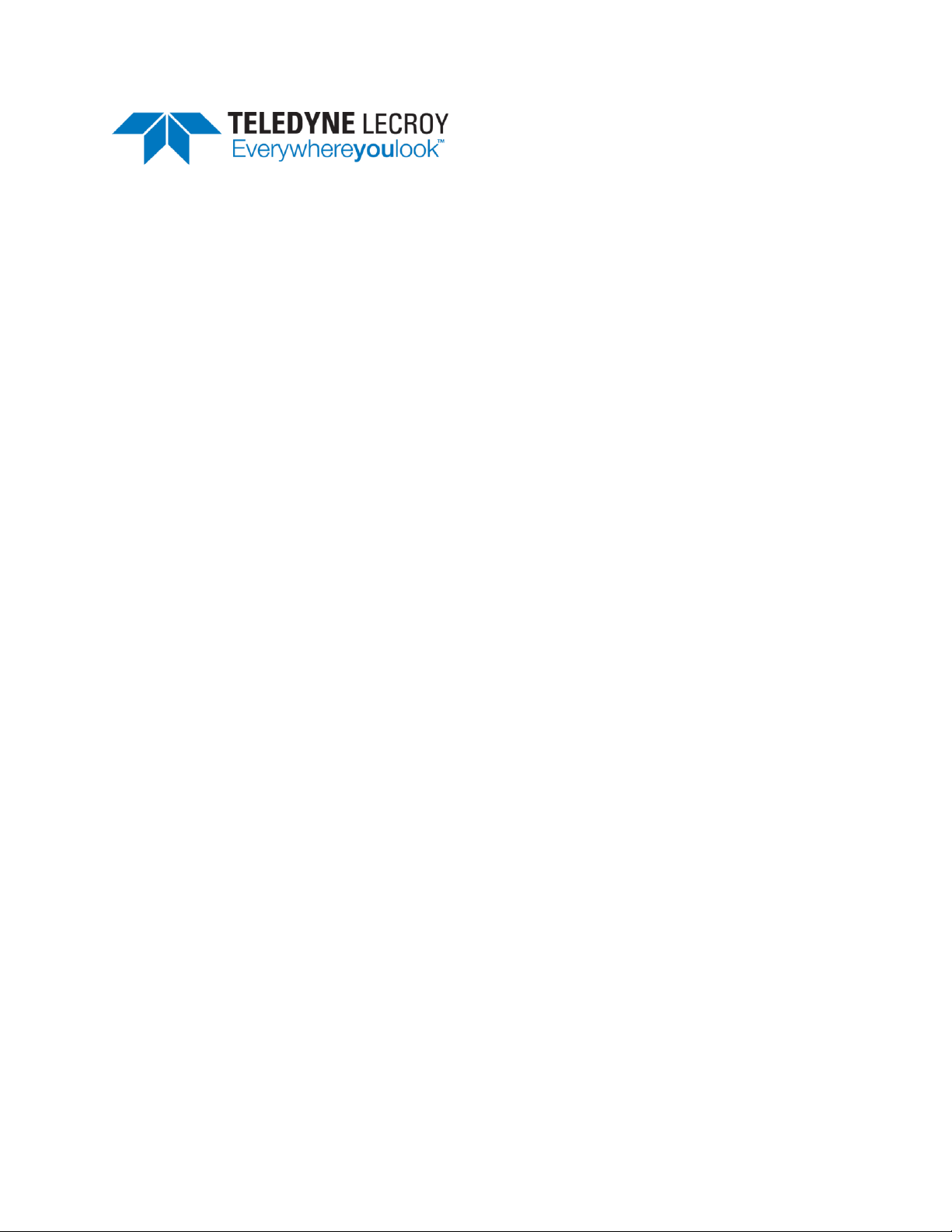
Line Code and Symbol Decoders Instruction Manual
© 2013 Teledyne LeCroy, Inc. All rights reserved.
Unauthorized duplication of Teledyne LeCroy documentation materials other than for internal sales and
distribution purposes is strictly prohibited. However, clients are encouraged to distribute and duplicate
Teledyne LeCroy documentation for their own internal educational purposes.
Teledyne LeCroy is a registered trademark of Teledyne LeCroy, Inc. Windows is a registered trademark
of Microsoft Corporation. Other product or brand names are trademarks or requested trademarks of
their respective holders. Information in this publication supersedes all earlier versions. Specifications are
subject to change without notice.
922663 Rev A
March 2013
Page 3

Instruction Manual
922663 Rev A
1
TABLE OF CONTENTS
Introduction ...................................................................................................... 2
About This Manual ............................................................................................... 2
Serial Decode ....................................................................................................... 2
General Approach ................................................................................................ 3
Setting Up the Decoder ...................................................................................... 4
Manchester and NRZ ........................................................................................... 4
8b/10b and 64b/66b ............................................................................................ 7
Verify Bit-Level Decode ...................................................................................... 10
Enable/Disable Decoder .................................................................................... 10
Working with the Decoded Waveform .............................................................. 11
Serial Decode Annotation .................................................................................. 11
Search Waveform .............................................................................................. 12
Working with the Results Table ........................................................................ 14
Customize Decode Result Table ......................................................................... 14
Export Decode Result Table ............................................................................... 15
Teledyne LeCroy Service Centers ...................................................................... 16
Page 4

Line Code and Symbol Decoders
2
922663 Rev A
Introduction
About This Manual
Teledyne LeCroy offers different toolsets for decoding and debugging serial data streams. These toolsets
may be purchased as optional software packages, or are provided standard with SDA and DDA model
oscilloscopes.
This Line Code and Symbol Decoders Instruction Manual explains how to use the following toolsets:
NRZ Configurable Decoder
Manchester Configurable Decoder
8b/10b Decoder
64b/66b Decoder
Assumptions
This manual is presented with the assumption that:
You have a basic understanding of the various serial data standard physical and protocol layer
specifications, and know how these standards are used in embedded controllers.
You have a basic understanding of how to use an oscilloscope, and specifically the Teledyne
LeCroy oscilloscope on which the serial trigger and decode option is installed. Only features
directly related to serial data decode are explained in this manual; please see the oscilloscope
online Help file, Operator's Manual, or Getting Started Manual for other instructions.
You have purchased and installed one of optional serial data decoders described in this manual.
Compatibility
Teledyne LeCroy is constantly expanding coverage of serial data standards and updating software. Some
capabilities covered in this documentation may only be available with the latest version of our firmware.
You can download the firmware update from teledynelecroy.com.
While some of the screen images in this manual may not exactly match what is seen on your
oscilloscope display—or show an example taken from your protocol—be assured that the functionality is
nearly identical, as much functionality is shared.
Serial Decode Technical Overview
The algorithms described here at a high level are used by all Teledyne LeCroy serial decoders sold for
oscilloscopes. They differ slightly for serial data signals that have a clock embedded in data or a clock
separate from data. See the Overview for each encoding scheme later in this manual for more specific
information.
The first software algorithm examines the embedded clock for each message based on a default (or user
specified) vertical level. Once the clock signal is extracted or known, the algorithm examines the
corresponding data signal at a predetermined vertical level to determine whether a data bit is high or
low. The default vertical level is usually set to 50% and is determined from a measurement of peak
amplitude of the signals acquired by the oscilloscope. It can also be set to an (absolute) voltage level, if
desired. The algorithm intelligently applies a hysteresis to the rising and falling edge of the serial data
signal to minimize the chance of perturbations or ringing on the edge affecting the data bit decoding.
Page 5
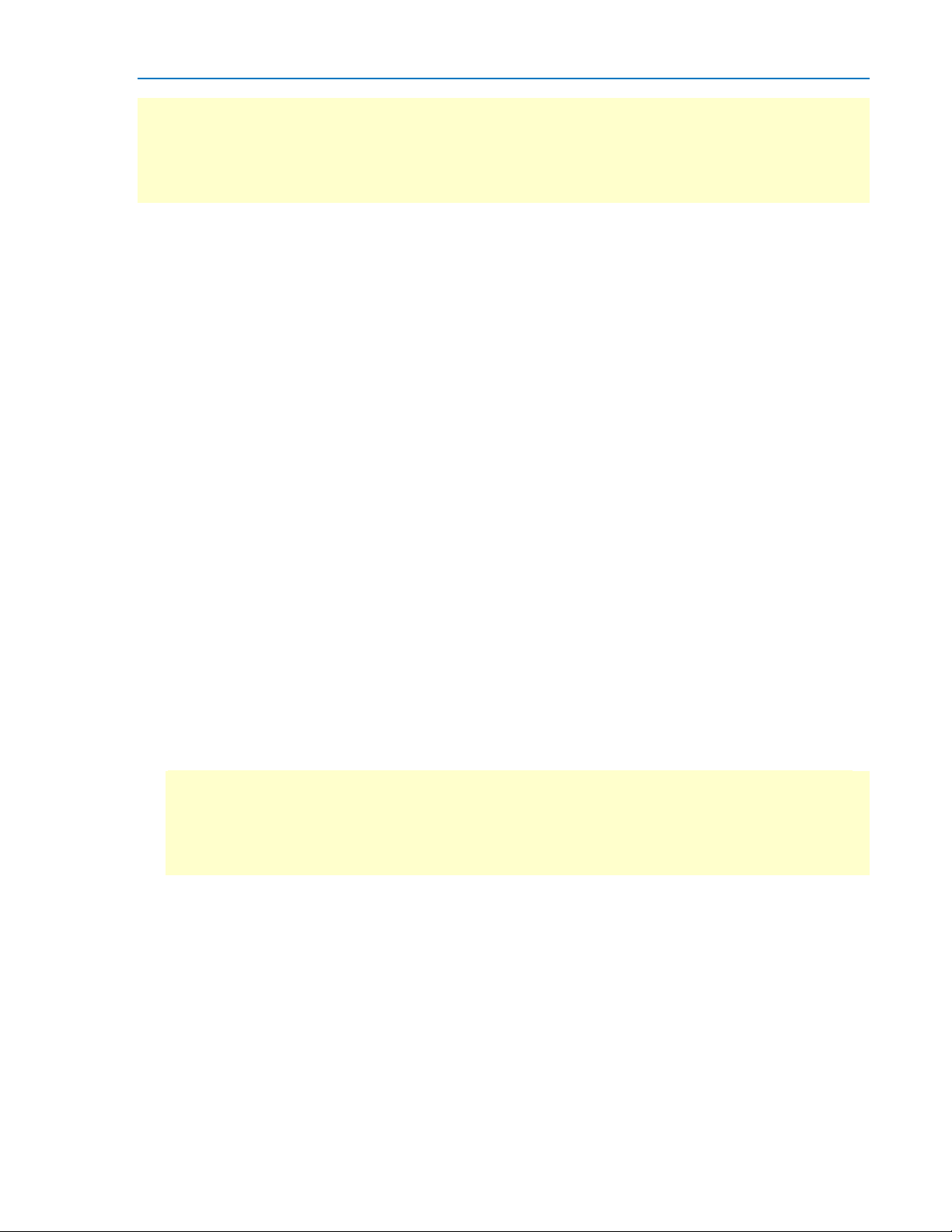
Instruction Manual
922663 Rev A
3
NOTE: Although the decoding algorithm is based on a clock extraction software algorithm using a
vertical level, the results returned are the same as those from a traditional protocol analyzer using
sampling point-based decode. In addition, the clock extraction technique allows partial decoding of
messages in the event of physical layer noise, in many cases, whereas a protocol analyzer usually
cannot. This is a significant advantage for the Teledyne LeCroy software algorithm.
After determining individual data bit values, another algorithm performs a decoding of the serial data
message after separation of the underlying data bits into logical groups (Header/ID, Data Length Codes,
Data, CRC, Start Bits, Stop Bits, etc.) specific to the protocol.
Finally, another algorithm applies a color overlay to the decoded trace with annotations to mark the
transitions in the signal and displays decoded message data in tabular form. Various compaction
schemes are utilized to show the data during a long acquisition (many hundreds or thousands of serial
data messages) or a short acquisition (one serial data message acquisition). In the case of the longest
acquisition, only the most important information is highlighted. In the case of the shortest acquisition,
all information is displayed (Header/ID, Data Length Codes, Data, CRC, Start Bits, Stop Bits, etc.) with
additional highlighting of the complete message frame.
General Approach
The order of your interaction with the decoder software in many ways mirrors the order of the
algorithms. You will:
Assign a protocol/encoding scheme, an input source, and a clock source (if necessary) to one of
the four decoder panels using the Serial Data and Decode Setup dialogs.
Complete the remaining dialogs required by your protocol/encoding scheme to decode
Transitions, Bits and Words.
Work with the decoded waveform and result table to analyze the decode.
While not required, we recommend the following general approach to decoding:
1. Set up the decoder.
2. Acquire a single burst of relevant data, then run the decoder.
NOTE: If the sampling rate (SR) is insufficient to resolve the signal adequately based on the bit rate
(BR) setup or clock frequency, the protocol decoding is turned OFF to protect you from incorrect
data. The minimum SR:BR ratio required is 4:1. It is suggested that you use a slightly higher SR:BR
ratio if possible, and use significantly higher SR:BR ratios if you want to also view perturbations or
other anomalies on your serial data analog signal.
3. Use the various analysis tools to verify that transitions are being correctly decoded. Tune the
decoder settings as needed.
4. Once you know you are correctly decoding transitions, continue making small acquisitions and
running the decoder for bits then words in turn, tuning the decoder as needed for each.
The decoder settings you verify on a few bursts will be reused when handling many packets.
5. Run the decoder on acquisitions of the desired length.
You can disable/enable the decoder as desired without having to repeat the set up and tuning
provided the basic signal characteristics do not change.
Page 6

Line Code and Symbol Decoders
4
922663 Rev A
Setting Up the Decoder
You can preset up-to-four, independent decoders using the same or different protocols and data
sources. These decoders can be enabled simultaneously or separately, and you can select for each what
data appears on the display.
1. Touch the Front Panel Serial Decode button (if available on your oscilloscope), or choose Analysis >
Serial Decode from the oscilloscope menu bar to access the Serial Decode dialogs.
2. On the same row as the Decoder #:
Select the desired Protocol to use. The selections will depend on the software options
installed on your instrument.
Select the Source (Data) to be decoded. This can be any signal input channel, memory, or
math function. Depending on your Protocol selection, you may be required to select more
than one source. The requisite number of fields will automatically appear.
3. Touch the Setup button to open the Decode Setup dialog. If you use this method rather than the
tab, the correct decoder will be selected by default.
TIP: You can quickly start setup for the other decoders by using the Decode # buttons at the left of
the Decode Setup dialog. You don't have to step back to the Serial Decode dialog to start the setup.
Controls with the same label on either dialog share the same function.
4. Go on to complete the settings required for the specific protocol.
Manchester and NRZ
Overview
The Manchester and NRZ Configurable Decoders developed by Teledyne LeCroy are tools aimed at
decoding serial data that is not supported by mainstream decoders. Its goal is to decode fairly simple
serial data not belonging to the historical protocols such as I2C, UART and SPI, or the dedicated
protocols such as CAN, LIN, MIL-1553, ARINC 429, MIPI, Ethernet, etc.
Because they are aimed at general encoding schemes, rather than specific protocols, configuring the
decoder to make it possible for the general algorithms to execute on a particular signal requires a little
more knowledge of serial data encoding logic than with previous decoders. Once the settings have been
determined for a given signal, they can be stored in internal panel files and recalled later, when analysis
on the same signal is required.
Although separate products, in its current form the configurable decoder operates the same for
Manchester or NRZ streams, and they will be treated as one in this manual.
There are some limitations to be observed:
The product will handle digitally encoded data on a single signal, with 2 levels (High and Low), a
constant Bitrate between 10 bit/sec to 10 Gb/sec at any voltage levels, and a timeout(or Inter
Frame Gap) allowing the stream to be decoded into separate bursts of data on the line.
The product will not handle multi-line signals, signals with more than 2 voltage levels, stuff bits
and/or complex synchronization pulses.
While flexible, the product is not suitable for complex protocol streams (e.g., i.e. CAN, MIL-STD-
1553, FlexRay, MIPI) or 2- or 3-signal transmissions (e.g., I2C or SPI). Dedicated decoders are
available for these protocols.
Page 7

Instruction Manual
922663 Rev A
5
Manchester/NRZ Decoder Setup
To set up a Manchester or NRZ decoder, follow the general procedures to set up a decoder, choosing
Protocol Manchesteror NRZ. This will cause the following right-hand dialogs to appear next to the
Decode Setup dialog. Open each tab in turn to configure decoder settings.
BASIC DIALOG
The Basic dialog presents the fundamental settings required for proper bit-level decoding. Configure all
Basic dialog settings:
Bit Rate - Enter the Bit Rate value here, matching the one on the bus to which you are connected as
precisely as you know it (hardware engineers working on a design often know the Bit Rate). If you are
not sure about the value, use the cursor read outs on one single bit or a sequence of bits to determine
the exact Bit Rate of your signal. The value should be correct within 5%. A mismatched Bit Rate will
cause various confusing side effects on the decoding, so it is best to take time to correctly adjust this
fundamental value. Bit Rates can be selected from 10 bits/s to 10 Gb/s. Bit Rate selection is dynamically
linked to the decoding bit rate; they are always the same value.
Idle State- Signal level (High or Low) at which there is no data transfer. The idle State complements the
Timeout value. In order to declare that a new Burst has to be started, the algorithm looks at the time
elapsed between 2 consecutive Transitions, as well as the state of the idle level between these
transitions. This mechanism allows a precise definition of what the separation gap between 2 Bursts
should be. In most cases, the idle state is specified, and therefore provides a supplementary condition to
the timeout to define the Burst start. If this distinction is not desired, select “X” in the popup box.
Polarity-. The “Polarity” governs the conversion of the physical bit state into a logical bit state. Enter the
Polarity of an NRZ signal as either Low=0 or Low=1. Note that the meaning of Polarity is slightly different
for Manchester than for NRZ: when Falling=0 is chosen, a Falling Edge through the Level will be decoded
as a logical Zero, whereas a Rising Edge through the threshold level will be decoded as a logical One;
when Falling=1 is chosen, the opposite logic applies.
(Timeout) Units - The Timeout, or Gap, separating Burst can be specified either in Bits or Seconds. Both
methods are perfectly equivalent in terms of their results, but you may vary them depending on the
context, the protocol specifications or your preference. Note that regardless of the Timeout Units
selected, the allowed Timeout range will be from 1 bit to 100 bits.
(Timeout) # Bits- When a Timeout Unit of Bits is selected, the system will use the Bit Rate to determine
the Bit Length, and multiply it by the # Bits entered here to obtain a Timeout in seconds.
(Timeout) Time - When a Timeout Unit of Seconds is selected, the system uses the number of seconds
entered here.
Page 8

Line Code and Symbol Decoders
6
922663 Rev A
DECODE DIALOG
These settings refine the Basic dialog bit-level decoding so that some transitions are skipped, and
subsequent bits are grouped into words that can be interpreted LSB first or MSB first.
Data Mode - This selection drives the level of decoding. The default is Bits, and we recommend that you
use this setting initially as you continue to tune the bit-level decoding. It can also be set to Words.
Decoding into Bits
After selecting Data Mode Bits, configure:
First Trans. Used (FTO)- Manchester and NRZ schemes may utilize a preamble, a synchronization
sequence, or a voluntary violation. The FTO begins decoding after this period/event, when the real Data
payload starts, avoiding the intricacies of dedicated protocols in the initial segment of the packet. The
setting specifies on which transition the bit-slicing algorithm should start and can range from 0 to 400 in
steps of 1. In many cases this value is likely to be set to 0. However, there are cases when the value
needs to be non-zero:
a. when the initial transitions carry no information at all and must be skipped;
b. when the first transitions are at another rate then the main bitrate of the signal;
c. for performance reasons. When decoding long Bursts, it is possible that the initial segment of
the Burst does not carry pertinent information and its processing could be skipped, making
the decode relevant.
Bit Stretch Tol(erance) - The Manchester bit-slicer hops from midbit to midbit. However, due to
hardware or signal propagation issues, the midbits might not be perfectly equidistant. In this case, Bit
Stretch Tolerance can be manually increased to attempt to decode jittery signals. Conversely, it can be
decreased until the decoding starts showing anomalies (e.g., 2 or 3 instead of 1 or 0 in the Data) to
assess the stability of the midbit distribution. Continue to tune Bit Rate and Bit Stretch Tolerance until
Bit Stretch Tolerance is less than 5 % without changing the output of the decoder observed in the table.
Decoding into Words
Select the Data Mode Words. In this mode, all of the fields on the Decode dialog are activated. These
settings apply to both Manchester and NRZ Decoders.
In addition to the above settings, configure:
Viewing - How to view the decode data, in Binary, Hexadecimal (Hex), or ASCII format.
Bit Order - Whether to convert the word with the Most Significant Bit (MSB) first or the Least
Significant Bit (LSB) bit first.
Sync Bits - At which bit the packetizing should start. The algorithm will start at “Sync Bits” and group bits
into the three fields “PrePad”, “Data Bits” and “PostPad”. Then it will restart with the “PrePad” of the
next sequence. There can be 0 to 100 Sync Bits.
PrePad - The “PrePad Bits” are used to group information preceding the Data Bits. There might be 0 to
32 PrePad Bits. PrePad bits might be used to group Address bits, Preambles, Sub address, etc.
Data Bits - The number of bits grouped together to form a single word. The “Bits per Words” can take
values from 1 to 32 in steps of 1.
PostPad - The “PostPad Bits” are used to group information following the Data Bits. There can be 0 to 32
PostPad Bits. Post Pad bit might be used to represent a CRC, a checksum, a Value or any other protocol
construct.
Page 9

Instruction Manual
922663 Rev A
7
LEVELS DIALOG
This dialog specifies the levels at which signal transitions occur and hysteresis to help tune noisy signals.
Level Type - Whether Level will be given as Percentage of signal amplitude or Absolute number of volts.
Percent mode is easy to set up because the software immediately determines the optimal threshold.
However, on poor signals Percent mode can fail and lead to bad decodes; then it might help to use
Absolute mode. On very long signals, Percent Mode adds computational load. If performance is an issue,
it might be beneficial to switch to Absolute mode.
Level - Percentage of signal amplitude or absolute voltage at which the bit transition occurs. When
working in percent, all values are proportional to the 100% signal amplitude.
Hysteresis Type - Whether Hysteresis will be given as Percentage or absolute number of vertical
Divisions. You may give the Level in one mode (e.g., Absolute) and Hysteresis is in the other mode ( e.g.,
Percent).
Hysteresis - Margin of error; amount signal may rise or fall without affecting bit transition. Hysteresis is
fairly subtle as it should not dominate the rendering of the decoded information.
8b/10b and 64b/66b
8b/10b Overview
8b/10b encoding is not a protocol, but a widely used method to encode 8-bit data words within a 10-bit
symbol, or character. The extra bits are used to ensure the long-term ratio of 1s and 0s transmitted is
1:1; ensuring the serial data encoding is DC free.
Any bit transmission longer than five consecutive 1s or 0s is prohibited, which limits the
requirements for the lowest required bandwidth in the serial data transmission channel.
The difference in number between 1 bit and 0 bit transmissions is never more than two.
While there are theoretically 1024 (2 to the 10th power) different 8b/10b encoded bytes possible, far
fewer are allowed based on these aforementioned rules.
In order to maintain the DC-free nature of the signal, a running disparity counter is kept for each byte.
This count reflects the bias of 1s or 0s from the transmitted byte, and the 8b/10b encoder makes use of
the value of this running disparity counter to determine whether to encode the next byte as a +1 or -1
running disparity so as to keep the overall DC bias of the transmitted signal at zero. Thus, there are two
valid bit sequences for any byte, depending on the running disparity used. The Teledyne LeCroy 8b/10b
Decoder takes all this into account so that you don't have to.
Serial data standards that use 8b/10b encoding also define special symbols or control characters that
indicate start or end-of-frame, skips, link idles, or other protocol-specific non-data information. These
are commonly referred to as primitives. Many high-speed serial data standards, such as PCI Express,
SATA, SAS, Fibre Channel, etc. use 8b/10b as the underlying encoding method below the protocol layer.
Each standard defines its own set of primitives. Primitives convey more basic information than
contained in a full protocol decode, but they can be valuable as well for debugging or quality control
purposes.
Page 10

Line Code and Symbol Decoders
8
922663 Rev A
64b/66b Overview
64b/66b encoding is not a protocol, but a widely used method to encode 64-bit data within a 66-bit line
code. The overhead of 64b/66b is considerably less than 8b/10b encoding due to the higher ratio of data
bits to coding length.
64b/66b encoding differs from 8b/10b encoding in that 64b/66b coding is designed for clock recovery
and stream realignment, but not DC balance or run length limitation, whereas 8b/10b encoding ensures
DC balance and run length limitation. Therefore, it is possible for there to be 65 continuous zeros or
ones and not violate the encoding scheme, provided the scrambling pattern and data are aligned. More
than 65 continuous ones or zeros are not permitted because it violates the clock recovery requirements.
64b/66b is commonly used in optical signaling protocols, such as 10GFC (10 Gb/s FibreChannel), 10G
Ethernet Passive Optical Network (10G-EPON), and InfiniBand, and also for varieties of 10GBASE,
40GBASE, and 100GBASE Ethernet.
The 66-bit line code consists of a two-bit preamble followed by the 64 bits for transmission.
A preamble of 01 indicates the 64 bits are entirely comprised of data.
A preamble of 10 indicates the 64 bits are comprised of an 8-bit type field followed by 56 bits of
control information and/or data.
Preambles of 00 and 11 are disallowed and generate errors if present.
The 8-bit type field is defined by the protocol that employs the 64b/66b encoding. The remaining 56 or
64 data bits are then scrambled using a self-synchronous scrambler function to ensure a reasonable
distribution of zeros and ones in the data. However, there is no requirement for the distribution of zeros
and ones, and, as previously described, up to 65 continuous zeros or ones are permitted and may occur
as part of normal data transmissions.
Serial data standards using 64b/66b encoding may also define special signal codes indicating protocolspecific commands or functionality.
8b/10b and 64b/66b Decode Setup
To set up an 8b/10b or 64b/66b decoder, follow the general procedures to set up a decoder, choosing
Protocol 8b/10bor 64b/66b. This will cause the following right-hand dialogs to appear next to the
Decode Setup dialog. Open each tab in turn to configure decoder settings.
BASIC DIALOG
Bit Rate - Enter the Bit Rate value here, matching the one on the bus to which you are connected as
precisely as you know it (hardware engineers working on a design often know the Bit Rate). If you are
not sure about the value, use the cursor read outs on one single bit or a sequence of bits to determine
the exact Bit Rate of your signal. The value should be correct within 5%. A mismatched Bit Rate will
cause various confusing side effects on the decoding, so it is best to take time to correctly adjust this
fundamental value. Bit Rates can be selected from 10 bits/s to 10 Gbit/s. Bit Rate selection is
dynamically linked to the decoding bit rate; they are always the same value.
Level - Enter the level (as a percentage of signal amplitude) that marks the transitions in the signal.
Viewing - Choose from Hexadecimal or Symbolic. Hexadecimal decode viewing automatically ignores
the non-data bits in the 10-bit (or 66-bit) symbol/character and returns a Hexadecimal value for the 8
(or 64) data bits only. Symbolic provides a protocol-specific view of the 10/66-bit symbol.
NOTE: Regardless of your choice here, both are shown on the table display. This selection determines
which base is used in trace annotations on the display grid.
Page 11

Instruction Manual
922663 Rev A
9
Input
RD = -1
RD = +1
HGF EDCBA
abcdei fghj
abcdei fghj
K.28.0
000 11100
001111 0100
110000 1011
K.28.1 †
001 11100
001111 1001
110000 0110
K.28.2
010 11100
001111 0101
110000 1010
K.28.3
011 11100
001111 0011
110000 1100
K.28.4
100 11100
001111 0010
110000 1101
K.28.5 †
101 11100
001111 1010
110000 0101
K.28.6
110 11100
001111 0110
110000 1001
K.28.7 ‡
111 11100
001111 1000
110000 0111
K.23.7
111 10111
111010 1000
000101 0111
K.27.7
111 11011
110110 1000
001001 0111
K.29.7
111 11101
101110 1000
010001 0111
K.30.7
111 11110
011110 1000
100001 0111
Protocol - Select the protocol to use when viewing Symbolic decodes. Each protocol has a pre-defined
translation of the symbol into a character name (primitive) . Refer to the latest version of the standard
for a detailed translation table. To use your own primitive translation file, choose Other.
Primitive File - Touch Browse and navigate to your custom primitive file. You must choose Other from
the Protocol selection to enable this field.
FILTER DIALOG
Use the Filter dialog to specify those primitives that are to be Decoded, and those to be Filtered out of
the results. The list of primitives will vary based on your Protocol selection. Select the item, then use the
Left and Right Arrow buttons to move it in or out of either list.
8b/10b Control Symbols
This table provides the standard 8b/10b Control Symbols.
From Peter A. Franaszek, Albert X. Widmer, et al. "Byte oriented DC balanced (0,4) 8B/10B partitioned
block transmission code." US Patent 4486739. December 4, 1984.
† Within the control symbols, K.28.1, K.28.5, and K.28.7 are "comma symbols." Comma symbols are
used for synchronization (finding the alignment of the 8b/10b codes within a bit-stream). If K.28.7 is not
used, the unique comma sequences 0011111 or 1100000 cannot be found at any bit position within any
combination of normal codes.
‡ If K.28.7 is allowed in the actual coding, a more complex definition of the synchronization pattern than
suggested by † needs to be used, as a combination of K.28.7 with several other codes forms a false
misaligned comma symbol overlapping the two codes. A sequence of multiple K.28.7 codes is not
allowable in any case, as this would result in undetectable misaligned comma symbols. K.28.7 is the only
comma symbol that cannot be the result of a single bit error in the data stream
Page 12

Line Code and Symbol Decoders
10
922663 Rev A
Verify Bit-Level Decode
When all Basic dialog values are set, you should already see a basic bit-level decoding on the selected
source trace. The Data Mode is set to bits by default, so that the remaining protocol-specific settings do
not matter for the initial bit-level decode.
In a correct bit-level decoding, bit transitions are all aligned with signal transitions, and the logical
interpretation of the bits are consistent with the physical level.
Review your decoded waveform for instances of incorrect bit-level decoding, particularly:
Decoding at an exact multiple of the Bit Rate that would not allow further interpretation of the
words
Bits not aligned with the transitions
Bit stream with gaps between the bits
Enable/Disable Decoder
Once preset, the four decoders can be enabled simultaneously or separately as often as you wish,
although this number may be limited depending on the type of source channels selected.
NOTE: Practically speaking, if you decode signals with a clock and data line (and perhaps also a chip
select or other third line), then you can enable only two simultaneous decodes using the oscilloscope
analog channels. The addition of the MS-250 or MS-500 Mixed Signal Oscilloscope options allow you to
also use digital lines for trigger and decoding, which preserves analog channels for other uses.
Preset decoders can be easily disabled without disrupting the configuration.
To enable:
Press the Front Panel Serial Decode button, or choose Analysis > Serial Decode, to open the Serial
Decode dialog, then check Decode On next to the respective decoder.
If View Decode is checked (default) on the Decode Setup dialog, a result table and decoded waveform
appears for each enabled decoder. The number of rows of data displayed on each table will depend on
the Table#Rows setting. The default is one, which can be increased, but doing so will decrease the
amount of the screen available to display traces.
To disable:
Deselect the Decode On box individually, or touch Turn All Off.
Page 13

Instruction Manual
922663 Rev A
11
Working with the Decoded Waveform
Serial Decode Annotation
When a decoder is enabled, an annotated waveform showing the results of the decode appears on the
oscilloscope display.
A colored overlay marks significant transitions in the source signal. The overlay contains annotations
corresponding to the data itself, any pre/post-message padding, inter-burst periods, etc. Each set of
annotations is customized to the protocol or encoding scheme.
The information shown on a given annotation is affected by the width of the rectangles in the overlay,
which is determined by the magnification (scale) of the trace and the length of the acquisition. If the
rectangles are:
< 10 pixels wide, no annotation is shown.
> 10 but < 100 pixels wide, only the short form of the names appear.
> 100 but < 500 pixels wide, the long form name and number of repetitions appears
> 500 pixels, all details appear.
Manchester/NRZ Annotations
Burst - Navy overlay, indicating portion of signal decoded.
PrePad - Bright purple overlay to left of Data, indicating pre-Data bits.
Data - Bright aqua overlay, indicating actual message data.
PostPad - Grey overlay to right of Data, indicating post-Data bits.
IdleTime - Green overlay between Bursts on zoom trace, indicating Gaps in the signal.
SyncTime - Grey overlay to left of Burst, showing Timeout value.
Manchester/NRZ waveform. At this resolution, very little information appears on the overlay.
Zoomed Manchester/NRZ waveform, showing detailed annotations.
Page 14

Line Code and Symbol Decoders
12
922663 Rev A
8b/10b and 64b/66b Annotations
Time(µs) - Identifier showing data type and parameter association. Typically shown as octal numbers.
Data - Source/Destination identifier.
Length - Bits 29 - 11.
RD - Sign/Status Matrix.
Primitive - Primitive used for Symbolic decoding.
Data (Symbolic) - Characters translated from a Symbolic decode.
8b/10b waveform annotations.
Search Waveform
Choosing Search on the Decode Setup dialog opens a Zoom of the original decoded waveform and
displays the corresponding Zoom dialog with the standard rescaling controls.
Use the Zoom dialog Rescale controls to reposition the Zoom trace; use the Search dialog controls to
enter the search criteria.
The Search dialog navigation buttons enable you to find occurrences after entering the search criteria.
Manchester/NRZ Search Options
Configure the following to specify the Search criteria for Manchester or NRZ decodes.
Column to Search - Result table column to search for values. The search will find matching occurrences
in the decode trace.
Use Value - Check to enable the Value field.
Value - Specific value to find within the selected column. This option is not available for all columns.
Left/Right Pad - Percentage of horizontal division surrounding a found item to display.
Prev(ious) navigation buttons (top to bottom): go to previous occurrence of field or value; go to first
matching occurrence of field or value; scroll decoded signal from current point to beginning of decode;
pause scrolling.
Next navigation buttons(top to bottom): go to next occurrence of field or value; go to last matching
occurrence of field or value; scroll decoded signal from current point to end of decode; pause scrolling.
Page 15

Instruction Manual
922663 Rev A
13
8b/10b and 64b/66b Search Options
Configure the following to specify the Search criteria for 8b/10b or 64b/66b decodes.
Search Options - Choose to find Next Primitive, Next Code or Next Error.
Code - Enter the specific value to find when searching for Next Code.
Don't Care- Check this box to find the next code of any type. You must clear the Don't Care checkbox to
enable the Code field.
Primitive - Choose the primitive to use when searching for Next Primitive.
Use the Prev and Next buttons to navigate to occurrences of the selected option that are found in the
decode trace.
Page 16

Line Code and Symbol Decoders
14
922663 Rev A
Working with the Results Table
By default, a table summarizing the decoder results appears below the grids. The decode results table
provides a view of message data as decoded by the oscilloscope during the most recent acquisition,
even when messages are too compact to allow annotation on the waveform trace.
The table is displayed only when the View Decode checkbox is marked on the Decode Setup Dialog and
a source signal has been decoded using that protocol.
Typical decode results table
The first column heading (top left most cell of the table) bears the name of the corresponding protocol,
and the cell's fill color matches the color of the input source. Touching this cell opens the Decode Setup
dialog if it has been closed.
Touching a particular row of the table opens a Zoom of the corresponding point in the decode trace.
The result table is customizable, and you can change the columns and the number of rows that are
displayed. Keep in mind that displaying several multiple-row tables will reduce the amount of screen
space available for the waveform grids.
You can also export result table data to a .CSV file.
Customize Decode Result Table
Follow these steps to change which decode values appear in the result table:
1. Press the Front Panel Serial Decode button, or choose Analysis > Serial Decode, then open the
Decode Setup tab.
2. Touch the Configure Table button.
3. On the View Columns pop-up dialog, check boxes for the columns you want to appear in the table.
Clear boxes for any columns you wish to remove. Only those columns selected will appear on the
oscilloscope display.
To return to the preset display, touch Default.
4. Optionally, set a BitRate Tolerance percentage. This value will allow for signal jitter correction while
decoding.
5. Touch the Close button when finished.
6. Optionally, on the Decode Setup dialog enter the Table # Rows to display. Each row will contain data
from one decoded message.
Page 17

Instruction Manual
922663 Rev A
15
Manchester/NRZ Table Columns
You may display these columns on a Manchester or NRZ result table:
Idx - Index number of table row.
Time - Location of event relative to trigger position.
Sync - Location of event relative to trigger position (if it exists).
PrePad - Pre-pad bits in burst. Displayed only when decoding Words, not Bits. If value is zero, column
will not appear.
Data - Actual data bits in packet.
PostPad - Post-pad bits in burst. Displayed only when decoding Words, not Bits. If value is zero, column
will not appear.
IFG - Inter-frame Gap bits.
Status - Information about the burst of transitions decoded.
8b/10b and 64b/66b Table Columns
You may display these columns on the 8b/10b or 64b/66b result table:
Time(µs) - Identifier showing data type and parameter association. Typically shown as octal numbers.
Data - Source/Destination identifier.
Length - Bits 29 - 11.
RD - Sign/Status Matrix.
Primitive - Primitive used for Symbolic decoding.
Data (symbolic) - Characters in a Symbolic decode.
Export Decode Result Table
You can export the decode result table data to a .CSV file.
Export files are by default created in the Xstream\Applications\<protocol> folder, although you can
choose any other folder on the oscilloscope, or any external drive connected to a host USB port. The
data will overwrite the last export file saved in the protocol directory, unless you enter a new filename.
To export the result table:
1. Press the Front Panel Serial Decode button, or choose Analysis > Serial Decode, then open the
Decode Setup tab.
2. Optionally, touch Browse and enter a new File Name and output folder.
3. Touch the Export Table button.
Page 18

Line Code and Symbol Decoders
16
922663 Rev A
Teledyne LeCroy Service Centers
United States and Canada - World Wide Corporate Office
Teledyne LeCroy Corporation
700 Chestnut Ridge Road
Chestnut Ridge, NY, 10977-6499, USA
Ph: 800-553-2769 / 845-425-2000
FAX: 845-578-5985
teledynelecroy.com
Support:
contact.corp@teledynelecroy.com
Sales:
customersupport@teledynelecroy.com
United States - Protocol Solutions Group
Teledyne LeCroy Corporation
3385 Scott Boulevard
Santa Clara, CA, 95054, USA
FAX: 408-727-0800
teledynelecroy.com
Sales and Service:
Ph: 800-909-7211 / 408-727-6600
contact.corp@teledynelecroy.com
Support:
Ph: 800-909-7112 / 408-653-1260
psgsupport@teledynelecroy.com
European Headquarters
Teledyne LeCroy SA
4, Rue Moïse Marcinhes
Case postale 341
1217 Meyrin 1
Geneva, Switzerland
Ph: + 41 22 719 2228 / + 41 22 719 2323 / + 41 22 719 2277
FAX: +41 22 719 2233
contact.sa@teledynelecroy.com
applications.indirect@teledynelecroy.com
teledynelecroy.com/europe
Protocol Analyzers:
Ph: +44 12 765 03971
Singapore, Oscilloscopes
Teledyne LeCroy Singapore Pte Ltd.
Blk 750C Chai Chee Road #02-08
Technopark @ Chai Chee
Singapore 469003
Ph: ++ 65 64424880
FAX: ++ 65 64427811
Page 19

922663 Rev A
17
Singapore, Protocol Analyzers
Genetron Singapore Pte Ltd.
37 Kallang Pudding Road, #08-08
Tong Lee Building Block B
Singapore 349315
Ph: ++ 65 9760-4682
China
Teledyne LeCroy Corporation Beijing
Rm. 2001
Unit A, Horizon Plaza
No. 6, Zhichun Road, Haidian District
Beijing 100088, China
Ph: ++86 10 8280 0318 / ++86 10 8280 0319 / ++86 10 8280 0320
FAX:++86 10 8280 0316
Service:
Rm. 2002
Ph: ++86 10 8280 0245
Taiwan
Instruction Manual
LeColn Technology Co Ltd.
Far East Century Park, C3, 9F
No. 2, Chien-8th Road,
Chung-Ho Dist., New Taipei City, Taiwan
Ph: ++ 886 2 8226 1366
FAX: ++ 886 2 8226 1368
Korea
Teledyne LeCroy Korea
10th fl.Ildong Bldg.
968-5 Daechi-dong, Gangnam-gu
Seoul 135-280, Korea
Ph: ++ 82 2 3452 0400
FAX: ++ 82 2 3452 0490
Japan
Teledyne LeCroy Japan
Hobunsya Funchu Bldg, 3F
3-11-5, Midori-cho, Fuchu-Shi
Tokyo 183-0006, Japan
Ph: ++ 81 4 2402 9400
FAX: ++ 81 4 2402 9586
teledynelecroy.com/japan
Page 20

