Page 1

FLEXRAY
TRIGGER,DECODE,ANDPHYSICALLAYERTEST
Operator’sManual
MARCH,2008
Page 2

LeCroy Corporation
700 Chestnut Ridge Road
Chestnut Ridge, NY 10977–6499
Tel: (845) 578 6020, Fax: (845) 578-5985
Internet:
© 2008 by LeCroy Corporation. All rights reserved.
LeCroy, ActiveDSO, JitterTrack, WavePro, WaveMaster, WaveSurfer, WaveLink, WaveExpert, and Waverunner
are registered trademarks of LeCroy Corporation. Other product or brand names are tradem arks or requested
trademarks of their respective holders. Information in this publication supersedes all earlier versions.
Specifications subject to change without notice.
www.lecroy.com
Manufactured under an ISO 9000 Registered
Quality Management System
Visit www.lecroy.com
to view the certificate.
FlexRay-TDP-OM-E Rev B
916006 Rev A
This electronic product is subject to disposal and
recycling regulations that vary by country and
region. Many countries prohibit the disposal of
waste electronic equipment in standard waste
receptacles.
For more information about proper disposal and
recycling of your LeCroy product, please visit
www.lecroy.com/recycle
.
Page 3

OPERATOR’S MANUAL
TABLE OF CONTENTS
INTRODUCTION........................................................................................................................................4
Overview....................................................................................................................................................................4
TheTDPSeriesSoftware............................................................................................................................................5
TheTDSeriesSoftware..............................................................................................................................................6
TheDSeriesSoftware................................................................................................................................................7
TECHNICALOVERVIEWOFD,TD,ANDTDPOPTIONS............................................................................8
FlexRayTrigger...........................................................................................................................................................8
FlexRayDecode..........................................................................................................................................................8
FlexRayPhysicalLayer................................................................................................................................................8
USINGTHETRIGGER,DECODEANDPHYSICALLAYERTOOLSETS...........................................................................9
FlexRayTriggering......................................................................................................................................................9
AccessingtheFlexRayTrigger....................................................................................................................................9
CreatingaFlexRayTriggerCondition.........................................................................................................................9
TriggerSetupDetail.................................................................................................................................................10
SourceSetup......................................................................................................................................................................10
FlexRayBitRateSetup.......................................................................................................................................................10
TriggerTypeSelection........................................................................................................................................................10
SetupFormat.....................................................................................................................................................................10
FrameTriggerSetup..........................................................................................................................................................10
SymbolTriggerSetup.........................................................................................................................................................11
ErrorTriggerSetup.............................................................................................................................................................12
FlexRayDecoding.....................................................................................................................................................12
DecodeandDecodeSetup.......................................................................................................................................12
SerialDecode(Summary)DialogBox.................................................................................................................................13
DecodeSetupDialogBox...................................................................................................................................................14
DecodeSetupDetail................................................................................................................................................16
ProtocolResultsTable.............................................................................................................................................17
SearchingforMessages...........................................................................................................................................18
EyeDiagramandMaskTestSetupDetail................................................................................................................19
InputSignalSetup..............................................................................................................................................................19
MaskTestSetup.................................................................................................................................................................19
MaskTestDisplay..............................................................................................................................................................20
PhysicalLayerMeasurementParameters...............................................................................................................20
PhysicalLayerMeasurementSetupDetail..............................................................................................................21
MeasurementParameterSetup........................................................................................................................................21
ViewingthePhysicalLayerMeasurements.............................................................................................................21
USINGTHEFLEXRAYPACKAGES:CHARACTERIZINGEMBEDDEDCONTROLLERPERFORMANCE....................................22
Overview............................................................................................................................... ...................................22
UsingCursors...........................................................................................................................................................23
UsingMeasurementParameters.............................................................................................................................23
MeasurementGating...............................................................................................................................................24
UsingStatisticsandGraphing..................................................................................................................................24
Pass/FailAnalysiswithMeasurementParameters..................................................................................................25
ISOLATEANDANALYZESERIALBUSACTIVITY.................................................................................................25
CaptureLongPre‐TriggerTime................................................................................................................................25
TriggerRepeatedly,SaveDatatoaHardDrive........................................................................................................26
TriggerRepeatedly,StoreallTriggers(SequenceMode)........................................................................................26
APPENDIXA–FLEXRAYBUSTDPANDTDSPECIFICATIONS............................................................................30
FlexRay-TDP=OM-E Rev A iii
Page 4

INTRODUCTION
Several communication protocol types are used in automotive applications. They are used to send data from
sensors to electronic control units (ECUs) or from one ECU to another. These protocol types include Controller
Area Network (CAN), Local Interconnect Network (LIN) and FlexRay. LIN is a low-cost master/slave system
designed for low-cost implementation in vehicles, typically in what is commonly referred to as “body electronics.”
FlexRay is a time-triggered automotive communications bus designed for highe r speeds and fault tolerance.
This manual focuses on the FlexRay TDP, TD and D products; LeCroy also has separate CAN and LIN products
and manuals.
Overview
FlexRay bus TDP, TD and D options contain powerful software algorithms which extract serial data information
from physical layer waveforms measured on your oscilloscope. The extracted information is overlaid (annotated)
on the actual physical layer waveforms, and color-coded to provide fast, intuitive understanding.
This is especially helpful for FlexRay, an emerging standard many engineers are just starting to use.
The FlexRaybus TDP and TD options allow triggering on TSS (Start), Frame, Symbol or Errors. Frame triggering
can be set conditionally to select a range of Frame ID values to trigger on, not just a single ID. Other powerful and
user-friendly features included in FlexRaybus trigger include:
• Ability to trigger and decode FlexRay protocol version 2.1 at 10 Mb/s, 5 Mb/s or 2.5 Mb/s
• Ability to create powerful Frame triggers including Cycle Count and Frame Qualifiers
• Triggering on FSS, BSS, FES, Header CRC and Payload CRC errors as well as CID, CAS/MTS and Wakeup
Pattern Symbols
The FlexRay TDP, TD and D Serial Data options are unique oscilloscope tools from LeCroy that greatly increase
your ability to debug and analyze embedded controllers that use FlexRay. The D products are Serial Deco de only,
and the TD products include Serial Trigger and Decode. The TDP product is the superset of all capabilities and
includes the Trigger, Decode and Physical layer test.
Physical layer test using the FlexRay TDP product consists of Eye Diagram Testing and Physical Layer Timing
Measurements. The FlexRay trigger is integrated into the oscilloscope – no external hardware is used – and is
selected through the normal oscilloscope trigger menus. FlexRay signals are sent to the oscilloscope using a
differential probe like the ADP305 or AP033. Decoding is accessed from the Analysis pull-down menu. The
decoding is overlaid on top of the appropriate channel, and is intuitively presented and color-coded for quick
understanding. Physical layer test including eye diagrams and measurement parameters are accessed through
the Physical Layer tab in the Decode Setup. All packages contain Search capability for specific IDs, Frames and
Errors and a Table displays summarized protocol data underneath the oscilloscope grid.
OMPATIBILITY
C
The FlexRay TDP and TD options are available for WaveRunner Xi oscilloscopes. The FlexRay D option is
available with WaveRunner 6000, WavePro 7000 and WaveMaster 8000 oscilloscopes.
The FlexRay specification is published by the FlexRay Consortium. As of the date of the printing of this manual
the FlexRay protocol specification is currently at V2.1 Rev A, accompanying this specification is the V2.1 Rev A
Errata V1 document. Separate specifications exist for the physical layer and data link layer.
SSUMPTIONS
A
This manual assumes a basic understanding of the FlexRay standard physical layer and protocol layer
specifications, and knowledge of how FlexRay is used. Also, a basic understanding of oscilloscope operation specifically the LeCroy oscilloscope which the FlexRay trigger, decode, and physical layer option is used with – is
assumed. Wherever practical or necessary, details on specific oscilloscope features have been includ ed in this
manual.
Note: LeCroy has a policy of frequently updating software. It is possible that screen images in this manual may not exactly match what you
see on your oscilloscope display. However, functionality is nearly identical.
4 FlexRay-TDP-OM-E Rev A
Page 5

OPERATOR’S MANUAL
The TDP Series Software
The TDP option adds the following capability to the LeCroy oscilloscope software user interface dialogs:
1. Serial Trigger
Selection
2. Serial Decode If this is the first serial decode option
If this is the first serial trigger option you
have installed on your scope, an
additional icon appears in your trigger
dialog box. It allows a serial trigger
condition to be set from within the
oscilloscope using an easy-tounderstand interface.
you have installed on your scope, an
additional set of Serial Decode and
Decode Setup dialog boxes are
provided for setup of protocol format (as
necessary) and decoding. These can be
accessed from the Analysis menu.
3. Decode Protocol
Selections
4. Physical Layer Test Eye diagram and physical layer
FlexRay is one of several signal types
that can be decoded by the
oscilloscope. Other standards in I
SPI, UART, RS-232, CAN and LIN.
measurement parameters are accessed
through the Serial Decode setup by
selecting the Physical Layer Tab
2
C,
FlexRay-TDP-OM-E Rev A 5
Page 6

The TD Series Software
The TD option adds the following capability to the LeCroy oscilloscope software user interface dialogs:
1. Serial Trigger Selection If this is the first serial trigger
option you have installed on
your scope, an additional icon
appears in your trigger dialog
box. It allows a serial trigger
condition to be set from within
the oscilloscope using an easyto-understand interface.
2. Serial Decode If this is the first serial decode
option you have installed on
your scope, an additional set of
Serial Decode and Decode
Setup dialog boxes are provided
for setup of protocol format (as
necessary) and decoding.
These can be accessed from
the Analysis menu.
3. Decode Protocol Selections FlexRay is one of several signal
types that can be decoded by
the oscilloscope. Other
standards in I
RS-232, CAN and LIN.
2
C, SPI, UART,
6 FlexRay-TDP-OM-E Rev A
Page 7

OPERATOR’S MANUAL
The D Series Software
The D option adds the following capability to the LeCroy oscilloscope software user interface dialogs:
1. Serial Decode If this is the first serial decode
option you have installed on
your scope, an additional set of
Serial Decode and Decode
Setup dialog boxes are provided
for setup of protocol format (as
necessary) and decoding.
2. Decode Protocol Selections FlexRay is one of several signal
types that can be decoded by
the oscilloscope. Other
standards in I
RS-232, CAN and LIN.
2
C, SPI, UART,
FlexRay-TDP-OM-E Rev A 7
Page 8
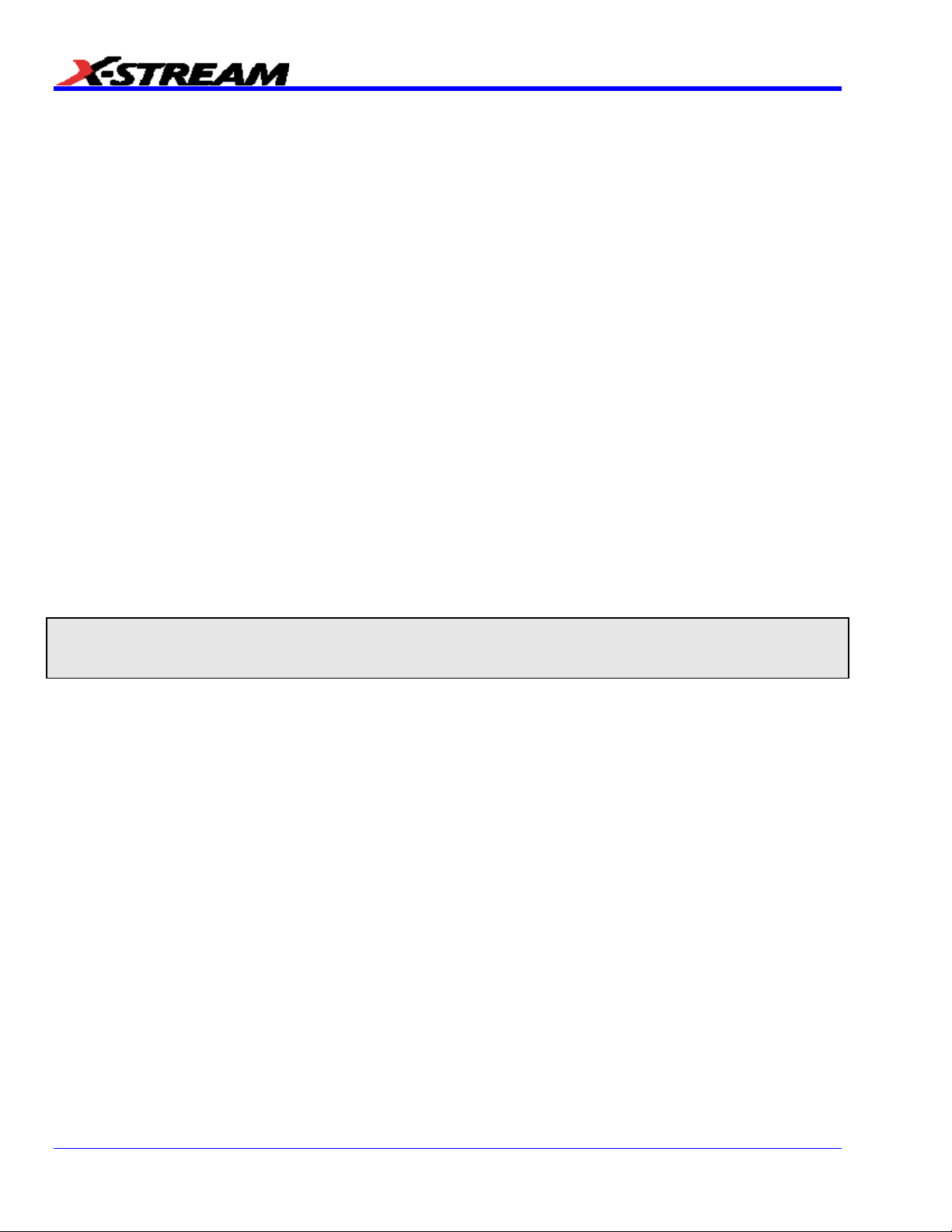
TECHNICAL OVERVIEW OF D, TD, AND TDP OPTIONS
LeCroy’s offering of FlexRay trigger, decode and physical layer test options utilize advanced trigger circuitry and
advanced software algorithms to provide powerful capability for serial data triggering and decoding.
FlexRay Trigger
FlexRay TDP and TD options contain advanced serial data triggering. This serial data triggering is implemented
directly within the hardware of the oscilloscope acquisition system, and contains advanced algorithms to protocol
decode, recognize, and trigger on user-defined serial data patterns. This allows a recognized serial data pattern
to be used to trigger the oscilloscope at a pre-determined time, and other signals coincident with the desired serial
data pattern can be captured simultaneously.
FlexRay Decode
FlexRay TDP, TD and D options contain powerful protocol decoding and annotation software algorithms. The
software algorithm examines the embedded clock for each message based on a default (or user set) vertical
levels. The algorithm is intelligent in that it applies a hysteresis to the rising and falling edge of the serial data
signal to minimize the chance that perturbations or ringing on the edge affect the decoding. The default levels are
set to 30% and 70% and are determined from a measurement of peak amplitude of the signals acquired by the
oscilloscope. It can also be set to (absolute) voltage levels, if desired. The algorithm then performs an analysis of
the serial data message to determine the nominal bit width.
After determining bit width, a different algorithm performs a decoding of the serial data message into binary format
after separation of the underlying data into logical groups (TSS, FSS, Frame Qualifiers, ID, Payload Length, CRC,
Payload Length Code, Data, BSS, Data Length Codes, Data, FES, etc.). Finally, another algorithm provides the
appropriate color coding of the message, and displays the protocol message data on the screen, as desired,
overlaid on the source trace. Various compaction schemes are utilized to show the data durin g a long acquisition
(many hundreds or thousands of serial data messages) or a short acquisition (one FlexRay frame acqui sition). In
the case of the longest acquisition, only the most important information is highlighted. In the case of the shortest
acquisition, all information is displayed with additional highlighting of the complete message frame.
Note: Although the decoding algorithm is based on a clock extraction software algorithm using vertical levels, the results returned are the
same as those from a traditional protocol analyzer using sampling point-based decode. In addition, the clock extraction technique allows
partial decoding of messages in the event of physical layer noise, in many cases, whereas a protocol analyzer usually cannot. This is a
significant advantage for the LeCroy software algorithm.
If the sampling rate (SR) is insufficient to resolve the signal adequately based on the bit rate (BR) setup, then the
protocol decoding is turned OFF to protect the operator from incorrect data. The minimum SR:BR ratio required is
4:1. It is suggested to use a slightly higher SR:BR ratio if possible, and significantly higher SR:BR ratios if you
also want to view perturbations or other anomalies on your serial data analog signal.
FlexRay Physical Layer
FlexRay TDP contains a software algorithm which creates eye diagrams, performs mask testing and m easures
timing parameters as defined in the FlexRay specification. The algorithm creates eye diagrams by slicing up all
the bits transmitted in the FlexRay signal and superimposing each bit on to an eye diagram. The signal is sliced
based on measurements taken at the falling edge of the first Bytes Start Sequence (BSS) and the time between
consecutive BSS symbols. These measurements allow the algorithm to compute the rate of the embedded clock
and slice the FlexRay waveform in to sub-waveforms that are one bit in length. The clock uses a constant bitrate
specified by the user and is resynchronized on every BSS. These sub-waveforms are then scaled to fill 8
horizontal divisions on the oscilloscope and represent 1 Unit Interval (UI) in the eye diagram and superimpose d
on top of each other.
Mask testing can be performed on the eye diagram with masks defined at TP1 and TP4. The mask is aligned
horizontally by computing the time for a single UI and centering it on the display. The mask is centered vertically
around 0V.
Along with eye diagrams and mask testing the TDP option adds 4 FlexRay specific measurements to the
oscilloscope. These measurements are Propagation Delay, Asymmetric Delay, Truncation, and Jitter. They
are measured as defined in the FlexRay specification. These measurements characterize timing properties of the
propagation of signals along the communication channel.
8 FlexRay-TDP-OM-E Rev A
Page 9

OPERATOR’S MANUAL
USING THE TRIGGER, DECODE AND PHYSICAL LAYER TOOLSETS
FlexRay Triggering
FlexRay triggering is easily accessible in a variety of ways. The TD and TDP options add an additional Serial
selection to the Trigger Type in the Trigger dialog. These dialogs are shared by all the low-speed serial protocol s
LeCroy offers. This is why all serial trigger selections are grouped in a common section with nearly identical
selection and setup procedures (if installed on the oscilloscope). These dialogs are conveniently accessed with
just one or two touches of the screen.
If you are not familiar with or are just learning about FlexRay, begin by using the simplest trigger conditions (TSS,
or Frame ID). Then, experiment with an ID + Count “Equal” to a specific value. Then, try a conditional ID + Cycle
Count trigger (ID “Greater Than” or “In Range”).
Accessing the FlexRay Trigger
The FlexRay serial trigger is accessed from the oscilloscope trigger dialog. This dialog can be accessed as
follows:
1. Touch the Trigger Descriptor Box in the lower right
corner of the oscilloscope display.
Or
Touch Trigger ÆTrigger Setup on the Menu Bar.
2. Touch Serial in the Type selection area.
3. Select the FlexRay trigger. The menu automatically
changes to a different tab on the Trigger dialog. The
tab is named after the serial trigger selected.
The image shown here is from an oscilloscope with
multiple serial data trigger options installed.
Creating a FlexRay Trigger Condition
The FlexRay Trigger dialog, with detail on some of the setup conditions, is shown on the following screen-shots.
FlexRay-TDP-OM-E Rev A 9
Page 10

The Source Setup information must be defined. The datasheet for your part should contain the information you
need to properly setup the FlexRay Trigger.
Selection of Trigger Type results in dynamic changes to the FlexRay Trigger dialog.
To select a value for any of the conditions, touch the existing value (using your finger, or use a mouse pointer) to
open the pop-up dialog box with a list of choices, and select one of the choices.
Trigger Setup Detail
Source Setup
DATA – The pop-up dialog is used to select the appropriate channel or
EXT input. Ensure these selections are made correctly for proper trigger
functionality.
Threshold – Adjust the vertical level thresholds for the trigger. FlexRay
is a tri-level signal and requires the user to set 2 voltage thresholds to
enable the oscilloscope to distinguish between 1 and 0. Much like an
Edge trigger, a user must specify the level used in order to process the
incoming signals and determine whether the desired serial data pattern is
meeting the set trigger condition. For simplicity, an automated Find
Threshold function detects and sets appropriate thresholds.
FlexRay Bit Rate Setup
The FlexRay trigger can be configured to trigger on FlexRay signals at
2.5 Mb/s, 5 Mb/s and 10 Mb/s as defined in the FlexRay specification.
Trigger Type Selection
The FlexRay trigger can be configured to trigger on simple TSS (Start),
FlexRay Frame (ID, Cycle Count, Frame Qualifiers) or FlexRay Symbols
(CID, CAS/MTS and Wakeup Pattern). Error Frame triggering is also
supported for FSS, BSS and FES, Header CRC and Payload CRC
errors. Choose a Trigger Type and the dialog changes to correspond with
your selection.
Setup Format
Select either Binary or Hexadecimal setup format. The format selected
only affects the Frame ID. The cycle count trigger is always a Decimal
value from 0 to 63; the Frame Qualifiers are always Binary with choices of
1, 0, or Don’t Care.
Toggling back and forth between the formats does not result in loss of
information (binary is used internally as the core format for all triggering
and decoding operations), though use of don’t care bits in a binary setup
results in the display of an X (for a full nibble don’t care) or a $ (for a
partial nibble don’t care).
Frame Trigger Setup
Frame ID – Enter the desired Frame ID in the field labeled Value,
touching the field brings up the keypad for data entry. Entering X signifies
Don’t Care, the default ID is XXX.
The Frame ID Condition can be set many different ways. Possible
conditions are <=, <, =, >, >=, not =, In Range of, or Out of Range. The
default setting is Equal.
If ID condition is In Range of or Out of Range, a To value must also be
given to specify the full ID range for the trigger.
10 FlexRay-TDP-OM-E Rev A
Page 11

Cycle Count – The Cycle Count is combined with the Frame ID to
enable powerful FlexRay triggering.
The Cycle Count is a decimal value between 0 and 63 and correlates
to the FlexRay Cycle Count numbering system. The default Value is
Cycle Count 0. If the cycle count is not intended to be part of the
Frame triggering, the condition can be set differently to accommodate
such scenarios. Possible condit ions are <=, <, =, >, >=, not =, In Range
of, or Out of Range. The default setting is Equal.
If Cycle Count condition is In Range of or Out of Range, a To value
must also be given to specify the full ID range for the trigger.
If the Cycle Count condition is set to Equal the Repetition Factor can
be set to a value of 1, 2, 4, 8, 16, 32 or 64 to allow for triggering when
Cycle multiplexing is being used.
Condition – The condition for Frame ID and Cycle Count can be set
many different ways. Possible conditions are <=, <, =, >, >=, not =, in a
range, out of a range, or don’t care.
OPERATOR’S MANUAL
Frame Qualifiers – The final aspect of Frame trigger setup is the
Frame Qualifiers which are defined in the FlexRay specification. Frame
Qualifiers provide an additional level of complexity for creating powerful
FlexRay triggers. The default setting for each of the Qualifiers is Don’t
Care; each can be set to One, Zero or Don’t Care as independent
variables in the trigger setup.
Symbol Trigger Setup
If Symbol is selected as the trigger type, then this set of checkboxes is
shown. The FlexRay specification calls out several symbols incl uded in
the FlexRay protocol. The symbol trigger allows for triggering on any
Frame that includes one or more of these symbols.
• Channel Idle Delimiter (CID)
• Collision Avoidance Symbol (CAS) Media Access Test Symbol
(MTS)
• Wakeup Pattern (WUP)
Check or uncheck to include or exclude Symbols as desired. Selecting
more than one symbol sets the oscilloscope to trigger on any of the
Symbols selected.
FlexRay-TDP-OM-E Rev A 11
Page 12

Error Trigger Setup
This set of checkboxes are shown if Error is selected as
the trigger type. The errors are broken in to 2 categories,
Protocol Errors and CRC Errors.
Protocol Errors:
• Frame Start Sequence (FSS)
• Byte Start Sequence (BSS)
• Frame End Sequence (FES)
CRC Errors:
• Header CRC
• Payload CRC
• The correct channel must be selected when triggering
on CRC errors
• Check or uncheck each one, as desired, to include or
not include that specific type of error in the trigger.
• For convenience Select and Deselect All buttons are
available when using Error triggering.
• Detailed description of the Error Triggers is found in
Appendix C.
FlexRay Decoding
FlexRay decoding tools are easily accessible in a variety of ways. The D, TD and TDP options add a new set of
dialogs for Decode setup. These dialogs are shared by all the low-speed serial protocols that LeCroy offers, so all
serial trigger and serial decoding selections are grouped in a common selectio n with nearly identical selection and
setup. These dialogs are conveniently accessed with just one or two touches of the screen.
Decode and Decode Setup
These dialogs provide the ability to set the oscilloscope up for FlexRay decoding, with display of the protocol data
overlaid on the signal. They also allow quick and easy access to oscilloscope zooming, searching, table display,
and table export.
The serial decode and decode setup dialogs are accessed in the following ways:
1. Touch Analysis Æ Serial Decode from the menu bar. The Serial
Decode Summary dialog is shown which provides access to
Decode Setup.
2. Touch the Channel or Memory Descriptor Box to open the
respective dialog box, and touch the Decode button on the bottom
toolbar.
12 FlexRay-TDP-OM-E Rev A
Page 13

OPERATOR’S MANUAL
3. Touch a Channel, Memory, or Math trace to open a pop-up dialog
that displays a shortcut to the Decode Setup dialog box
Serial Decode (Summary) Dialog Box
The Serial Decode dialog box is a summary page of which decoders are ON, and how they are set up. In addition,
there are shortcuts to Decode Setup and Search.
There are four independent decoders. A user can operate up to four at a single time, though the limitation may be
on the number of channels that can be accommodated at one time. Each of the 4 decoders can be configured to
different FlexRay busses or any combination of serial data busses such as I
2
C, SPI, UART, RS-232, CAN or LIN if
the appropriate options are installed. Practically speaking, if a user was decoding signals with a clock and data
line (and perhaps also a chip select or other third line), then two simultaneous decodes is the maximum number
using the LeCroy oscilloscope analog channels. Addition of the MS-250 or MS-500 Mixed Signal O scilloscope
options allows usage of digital lines for trigger and decoding, which preserves analog channels for other uses.
Contact LeCroy for more information about this option.
The detail of the Serial Decode dialog box is described as follows:
Decoder # - There are four independent decoders, each can be set
up a different way for a different protocol.
Decode ON Checkbox – If checked, the decoder is turned ON and
set to decode (provided the protocol is correctly setup in the
Decode Setup dialog box).
Protocol – This pop-up dialog allows selection of a specific serial
protocol. If FlexRay is the only option installed on the oscilloscope,
it is the only choice; if additional options are installed they appear
on this dialog as well.
FlexRay-TDP-OM-E Rev A 13
Page 14

Data Selection – This pop-up dialog allows you select the channel
or other source for decoding.
Decode Setup Shortcut Button – This provides quick access to
the second tab (Decode Setup) where there are quick buttons for
Search, and Table (Configure Table and Export Table). If you have
already defined the trigger, then the trigger setup settings copy over
into the decode setup.
Search – Push this button to open a Zoom (Zx trace) that has, as
its source, the corresponding Channel (Cx trace). In addition, the
right hand dialog in the Zoom trace has Search options specific to
the FlexRay protocol.
Decode Setup Dialog Box
The Decode Setup dialog box is where the details of the FlexRay protocol decode are entered. It appears as
follows:
This is a single tab with an indicator on the left side that describes which of the four decoders the setup
information pertains to. The left hand side of this dialog box is described below (the right hand side is described in
the protocol specific chapters):
Decoder # Buttons – This describes which of the four decoders the currently
entered information pertains to.
View Decode Checkbox – Touch this box to check or uncheck whether you
want decoding turned ON. Decoding ON provides a highlight of each
message frame, with color-coded highlighting and decoding of the various
portions of the protocol message. Note that for very long acquisitions with
hundreds or thousands of messages, decoding of the entire acquisition takes
longer.
14 FlexRay-TDP-OM-E Rev A
Page 15

View Table Checkbox – Checking this box turns the Table ON. Un-
checking it turns the Table OFF.
Note: If the View Decode checkbox is not checked (i.e. decode is not ON), then the View
Table checkbox is grayed out. The Table cannot display unless decode is occurring.
When the Table is displayed, it appears similar to that shown to the
right. More details on the table can be found in the Protocol Table
section of this manual
Source Setup – Touch these selections to open a pop-up dialog box
which allows for selection of sources for the FlexRay data
This source can be either a Channel (C1 – C4), a Memory Trace (M1 –
M4), or a Math Function (F1 – F4).
A Channel would be used for a new, real-time acquisition. A Memory
would be used if you had saved data from a previous acquisition and
were recalling it to do further analysis. Reference the oscilloscope’s online Help for information about how to Store and Recall Waveforms.
Protocol Selection – This pop-up dialog allows selection of a specific
serial protocol. If FlexRay is the only option installed on the
oscilloscope, it is the only choice; if additional options are installed they
appear on this dialog as well.
Action for Decoder Toolbar – Various buttons on this toolbar provide
context sensitive shortcuts for decoding.
• Search allows quick creation of a zoom trace and changes the
dialog box to the zoom/search dialog box. Acquire long records of
message data, and use Search to look through the record for a
particular message. Upon finding a message that meets the search
criteria, the complete message is displayed with the Zoom Trace.
Touch the arrow buttons to advance to the next message, or revert
to the previous message. Unsuccessful searches are noted in a text
line.
• Configure Table displays a pop-up dialog box specific to a
particular protocol. The pop-up dialog contains checkboxes for
various columns in the table. Check or uncheck the checkboxes to
display or not display that particular column in the table.
• Export Table exports the complete protocol table data to a user-
defined file. The output file name and directory can be selected by
the user using the controls to the right.
OPERATOR’S MANUAL
FlexRay-TDP-OM-E Rev A 15
Page 16

Decode Setup Detail
The FlexRay Decode Setup Right-Hand Dialogs (which are contained in the Decode Setup dialog box when
FlexRay is selected as the Protocol to decode), with detail on the setup conditions, is shown in the images that
follow:
BitRate – Adjust the bit rate value here to match the bit rate on
the bus you are connected to. This bit rate selection is
dynamically linked to the decoding bit rate (they are always the
same value). Use the arrows to move through standard bit
rates (2.5, 5.0 or 10.0 Mb/s) and make a selection. Or, touch
the number twice (with a finger, or using a mouse) and open a
pop-up keypad and enter the value directly.
Channel – Select the appropriate channel to decode
depending if signal being decoded is coming from Channel A
or Channel B of the FlexRay bus. The channel selection only
drives the CRC computation. If the wrong channel is selected,
the decode still works, but exhibits CRC errors. In this case
simply switching the channel fixes the decoding.
Level Type and Level - The message decoding algorithm
setup is performed here. FlexRay is a tri-level signal and
requires 2 levels for the oscilloscope to distinguish between 1
and 0. The level is normally set up in %, and defaults to 70%
and 30%. To adjust the level, touch inside the number area to
highlight the box title in yellow and then use the oscilloscope
front panel Adjust knob to adjust. Or touch inside the number
area twice and select a value using the pop-up numeric
keypad. Switching the level type to Absolute allows for entry of
voltage levels instead of percentages
The set Level appears as a dotted horizontal line across the
oscilloscope grid.
If initial decoding indicates a number of error frames, make
sure that the level is set to a reasonable value.
16 FlexRay-TDP-OM-E Rev A
Page 17

OPERATOR’S MANUAL
Protocol Results Table
The protocol results table provides a quick and easy way to understand all of your FlexRay data as decoded by
the oscilloscope, even when messages are too compacted to allow annotation on the display. In addition, the
table provides a quick and easy method to look at decode results, and quickly zoom to a specific message.
When displayed, the protocol results table appears under the waveform grid.
The slider bar on the right can be used to navigate through the protocol table. If the slider bar is yellow, then you
can use the Adjust knob on the oscilloscope front panel to move the slider bar.
If you touch a row, a decoded zoom trace is created and displays that message trace in a zoom.
The table is only shown if the View Table checkbox is checked and decode has occurre d on the trace. Only one
protocol table can be viewed at a time. As described in the preceding section, the protocol table can be
configured or exported. If you press the Configure Table button in the Decode Setup dialog box, a pop-up dialog
similar to the one as follows is shown.
Default – Press the Default button to return to the default state of the table
for that particular protocol.
Checkboxes – If you wish the item to be present as a column in the table
for that particular protocol, touch the item to check the box.
BitRate Tolerance –This can be set to any value from 0.01% to 10%. If
the bit rate is outside the tolerance range set, then the calculated bit rate
appears as red text in the table
FlexRay-TDP-OM-E Rev A 17
Page 18

Searching for Messages
There are several ways to search for specific messages.
1. Touch the decoded waveform to open a pop-up dialog
OR
2. Touch the Search button in the Serial Decode Summary dialog
box or the Decode Setup dialog box
OR
3. From the File Menu, go to Math, and choose Zoom Setup to
turn a Zoom ON, define its source, and search directly.
Any of the previous three steps take you to a Zoom dialog box with Search functionality in its own dialog box
section at the right.
Use the Search Options buttons to define the type of Search you want, enter a value in Hexadecimal format, and
use the left and right arrows to move your way from one message to the next.
18 FlexRay-TDP-OM-E Rev A
Page 19

OPERATOR’S MANUAL
Eye Diagram and Mask Test Setup Detail
The Left Hand side of the FlexRay Physical Layer tab has all the settings for Eye Diagram Mask testing as seen
below.
below.
settings for Eye Diagram Mask testing as seen
Input Signal Setup
Source – The pop-up dialog is used to select the channel, math or
memory waveform to use for the eye diagram creation
Bitrate – The eye diagram can be created from FlexRay waveforms
with bitrates of 2.5 Mb/s, 5 Mb/s and 10 Mb/s as defined in the FlexRay
specification. The value can be entered by using the arrow keys or
touching the field and entering a value.
Channel – Select the appropriate FlexRay channel if the signal being
used for the eye diagram is from Channel A or Channel B of the
FlexRay bus.
Eye On/Off – Toggle this button on and off to turn the eye diagram on
and off
Note: The time required to build an eye diagram of long memory waveforms is longer
than if short memory was used
Mask Test Setup
Mask Type – Select the desired mask for testing. Choices include TP1
and TP4, these are the only masks defined in the FlexRay
specifications
Mask Test On/Off – Toggle mask testing on and off to perform the
test. Mask violations appear with red failure indicators
Testing Action – Select the Stop on Action capability to stop the
oscilloscope from triggering once a failure occurs to understand where
the failure occurred.
FlexRay-TDP-OM-E Rev A 19
Page 20

Mask Test Display
The FlexRay TDP option allows you to verify signal integrity of the communication channel and corresponding
protocol data simultaneously as seen below. Points where the FlexRay signal intersects the mask are indicated
with red failure marks.
10 Mb/s FlexRay signal being tested on a TP1 mask
Physical Layer Measurement Parameters
The FlexRay TDP option provides four measurement parameters that are defined in the FlexRay physical layer
specification. These measurements characterize timing properties of the signal along the communication channel.
Propagation Delay
Asymmetric Delay
Truncation
Jitter
This measurement is made on two points along the communication
channel from the emitter node module to the receiver node module.
Propagation Delay characterizes the propagation time of the signal using
the first transition of the Bye Start Sequence (BSS).
This measurement is made on two points along the communication
channel from the emitter node module to the receiver node module.
Asymmetric delay characterizes the difference in delay between rising
and falling edges.
This measurement is made on two points along the communication
channel from the emitter node module to the receiver node module.
Truncation measures the change in width of the TSS.
This measurement is made at on point, usually the receiving node
Jitter measures the change of length between the last BSS and the FSS.
This should usually be 1μs.
20 FlexRay-TDP-OM-E Rev A
Page 21

OPERATOR’S MANUAL
Physical Layer Measurement Setup Detail
The Right Hand side of the FlexRay Physical Layer tab has the settings for physical layer measurements.
Measurement Parameter Setup
Source – Select the emitting and receiving nodes on the FlexRay
channel where Propagation Delay, Asymmetric Delay and Truncation
are being measured. Jitter is measured on a single channel.
Measurements – Select one of the 4 FlexRay physical layer
measurements. As the boxes are checked the measurement values are
shown.
Probing point – Select the type of line you are probing on:
BP-BM (diff.) if the signal is a differential signal on the communication
channel
RxD-TxD (dig.) if the signal is the two level digital signal of the
communication controller interface
Viewing the Physical Layer Measurements
FlexRay physical layer measurements appear in the Measurement Table just as any other me asurements would,
directly under the waveform grid.
FlexRay-TDP-OM-E Rev A 21
Page 22

Just like other measurement parameters statistical information can be displayed and the results can be shown
visually in a histicon directly below the measured values.
FlexRay measurements can be selected as the source for track, trend or histogram functions. More detail on
these functions is described in a different section of this manual.
USING THE FLEXRAY PACKAGES: CHARACTERIZING EMBEDDED CONTROLLER PERFORMANCE
Overview
The standard oscilloscope contains a number of built-in tools, such as cursors, measurement parameters, and
statistical analysis. These can be used to characterize performance for serial data signals ju st as they would be
used to characterize performance on any other signals. You may want to use cursors for making single-shot
timing measurements, and measurement parameters when you need to accumulate statistical data over many
different acquisitions. In addition, measurement parameters are also helpful to determine the underlying integrity
of the FlexRay physical signals.
FlexRay TDP, TD and D packages provide basic tools to characterize embedded controller performance. These
tools can be used on the decoded channels, memories, zooms, function s, etc. just like they are used on any
undecoded channels, memories, zooms, functions, etc. In addition, you can use normal Edge or SMART Triggers
on an analog channel input to trigger the oscilloscope when a certain analog signal occurs, and then measure to a
particular FlexRay frame using the decoded info as your guide.
Note: The examples shown below are using CAN bus messages, but the included oscilloscope tools described in the following sections can
be applied in the same way.
For instance, take the example below of an analog signal creating a burst of CAN messages.
This data was acquired over a 500 ms duration. It is likely that you want to understand whether the analog signal
input to your electronic control unit (ECU) is creating the desired CAN message output from the ECU. There are a
number of ways that this could be done.
22 FlexRay-TDP-OM-E Rev A
Page 23

OPERATOR’S MANUAL
Using Cursors
Use horizontal cursors to mark locations on the waveform where the time measurement should be done, then
read the cursor values to establish the measurement. As necessary, adjust the timebase or create zooms of the
decoded trace(s) so as to be able to view the signal with enough detail. This is a good method for single-shot /
single measurements.
Using Measurement Parameters
Measurement parameters can be used to make signal integrity or timing measurements of your serial data
signals. Basic parameters, such as Amplitude, Rise, Fall, Overshoot, etc. are ideal for signal integrity checks.
Timing parameters, such as Delay, Delta Delay, Delta Time @ Level, etc., are ideal for measuring timing from
trigger to other signals (such as from an I
measuring the time between segments of a Sequence Mode acquisition (Reference the chapter on Isolatin g and
Analyzing Serial Bus Activity for more information on Sequence mode).
Amplitude – Noise and overshoot resistant measurement of the
amplitude of the signal (measurement of amplitude from Top to Base).
Base – Value of the lowermost state in a bi-modal waveform
Delay – Time from the trigger to the first transition at the 50%
amplitude crossing.
Delta Delay – Time between the 50% crossing of the first transition of
two waveforms.
Delta Time @ Level – Time between selectable levels of two
waveforms.
Delta Trig Time – The time from last trigger to this trigger (usually
used in Sequence mode).
2
C or SPI Trigger to an analog signal). Delta Trig Time is ideal for
Fall (90-10), Fall 80-20, Fall@Level – Transition time on the falling
edge. Three selections are available for the user to determine at which
vertical level the measurement is made.
FlexRay-TDP-OM-E Rev A 23
Page 24

Maximum – Highest value in the input waveform.
Mean – Average of all data values.
Minimum – Lowest value in the input waveform.
Overshoot Negative – Overshoot following a falling edge.
Overshoot Positive – Overshoot following a rising edge.
Peak to Peak – Difference between the Maximum and Minimum data
values.
Rise (10-90), Rise (20-80), Rise@Level –Transition time on the rising
edge. Three selections are available for the user to determine at which
vertical level the measurement is made.
Top – Value of the uppermost state in a bi-modal waveform
Measurement Gating
Gating is available on each standard parameter to allow you to set a measurement window that the parameter
should be active in. This allows you to eliminate unwanted portions of the acquisition from your measurement.
Select gating from the Measure dialog by
selecting the tab for the appropriate
measurement (P1, P2, etc.) and then setting
the start and stop for the gate. Reference the
oscilloscope’s on-line Help for more
information on how to set gating.
Using Statistics and Graphing
Statistics and Histicons are included with nearly every LeCroy
oscilloscope They allow you to gather numerical and visual
information on the distribution of your various measurements.
You can turn on Statistics and Histicons separately in the Measure
dialog. Simply touch the appropriate box to checkmark it and turn it
ON, or touch it again to turn it OFF.
In addition, some optional LeCroy programs (such as JTA2) add
capability to produce larger histograms, trends, and tracks of your
measurement parameters. If you have this capability, then you can
access it through the Measurement Parameter setup dialog (the Px
tab).
24 FlexRay-TDP-OM-E Rev A
Page 25

OPERATOR’S MANUAL
Pass/Fail Analysis with Measurement Parameters
Pass/Fail analysis using measurement parameters is quite simple to set up and quite powerful. For instance, you
can define a timing measurement, define the limits for the timing measurement, and then run the oscilloscope in a
Normal trigger mode, capturing thousands of measurement events. Then, for example, Pass/Fail can be used to
save the Waveform in the event of a Fail, or send an email in the event of a fail.
Set up Pass/Fail conditions by touching Analysis in the menu bar, then
selecting Pass/Fail Setup. Reference the oscilloscope’s on-line Help
for more detail on pass/fail setup.
ISOLATE AND ANALYZE SERIAL BUS ACTIVITY
The combination of Serial Data Triggering, Decoding, and normal oscilloscope features i s a powerful combination
of tools that can make it very easy to find latent Serial Data HW or SW problems in your circuit. No longer is the
oscilloscope a tool just for the hardware engineer. Now the software engineer can also easily visualize the Serial
Data signals and relate it to programming code and operation. The TD options can enable the HW Engineer and
SW Engineer to “speak the same language” when it comes to system debugging and pe rformance checking.
Some common Serial Data analysis needs and methods are discu ssed bel ow:
Capture Long Pre-Trigger Time
LeCroy oscilloscopes are available with optional very long acquisition memory. For instance, the WaveRun ner Xi
Series oscilloscopes can capture up to 12.5 Mpts on 4 channels, or 25 Mpts on 2 channels. If your Serial Data
signals are 1 Mb/s, and you sample at the minimum required and available sample rate (5 MS/s, you woul d be
able to capture 5 seconds of Serial Data traffic. If you wish, this can be 100% pre-trigger, 100% post-trigger, or
something in between.
1. Adjust Pre-Trigger and Post-Trigger time by adjusting the Delay
knob on the oscilloscope’s front panel.
2. Optimize your Sample Rate or Memory Length by accessing the
Horizontal Dialog in your oscilloscope and selecting either Set Max
Memory mode or Fixed Sample Rate mode.
3. Set Max Memory can be used to decrease the memory usage in
order to not sample at rates you specify as being too high (high
sample rates can slow down the decoding algorithm). Then adjust
your time timebase setting to the length needed to capture the
event.
Note: Make sure your combined timebase and memory length settings do not result in
too low of a sample rate. Otherwise, adequate capture and decode is not performed.
4. It’s common to fix the sample rate to a specified value so you have
the necessary oversampling to capture your Serial Data messages
(at least 4X the bit rate). This also allows for a high enough sample
rate to capture transients you may want to see on your Serial Data
and analog signals (at least 2X the frequency of any expected
transients, preferably 10X).
Reference your oscilloscope’s Online help for more information on these common setting s.
FlexRay-TDP-OM-E Rev A 25
Page 26

Trigger Repeatedly, Save Data to a Hard Drive
You may wish to set up your oscilloscope to capture a short or long memory acquisition for a certain trigger
condition, then save data to a hard drive or memory stick whenever the trigger condition is met. This can be easily
done in most LeCroy oscilloscopes. However, you must realize that there is significant trigger “dead time” whe n
using this method. To minimize dead time, use the method described under Trigger Repeatedly, Store all Trigge rs
(Sequence Mode).
1. First, set up your desired serial data (or other) trigger condition.
2. Then, choose File Æ Save Waveform from
the menu bar. A dialog is shown where you
can set Save Waveform conditions.
You can set Save Waveform conditions as
follows:
• OFF - No Auto Saving occurs
• WRAP - Auto Save occurs until the hard
drive is filled, then discards the oldest data
to write the newest data
• FILL - Auto Save occurs until the hard drive
is filled
3. Be sure to choose a Binary file format if
you wish to recall the traces into a LeCroy
oscilloscope for later analysis.
Even though the LeCroy oscilloscope hard drives are very large, it is a good idea to make sure that your trigger
condition is set correctly before beginning your acquisitions.
Note: This method is not guaranteed to capture all of your trigger events, since there is a large amount of “dead time” between triggers as the
acquisition is captured, displayed, and stored to the hard drive before the scope is re-armed for a new trigger. Minimize dead time by using
Sequence Mode.
Trigger Repeatedly, Store all Triggers (Sequence Mode)
LeCroy oscilloscope’s have a powerful capability called Sequence Mode that allows you to store all triggered
events by minimizing the dead time between triggers to < 800 nanoseconds. This is ideal for finding repetitive
causes of problems on your serial data buses or associated signals. (Not available in WaveSurfer Series).
Sequence Mode uses long acquisition memory that is divided into “segments.” As triggered events are acquired,
they are stored in acquisition “segments” to be recalled at a later date. The length of each sequence mode
acquisition segment and the total number of segments allowed is roughly determined by the total acquisition
memory in the oscilloscope. For instance, a WaveRunner Xi with VL memory can acquire 10,000 segments each
a maximum of 625 samples long or 10 segments each a maximum of 1.25 megasamples long, or something in
between. Different acquisition memory lengths have different ranges of segments and segment lengths. You can
define any number of segments from 2 to the maximum for that memory length (reference your oscilloscope’s online Help), and any length of segment (as long as there is sufficient acquisition memory). After acquisition of all
segments is complete, you can recall them one-by-one and view them in decoded format on the oscilloscope
screen.
Acquisition dead time is kept to a minimum because there are no operations performed during the acq uisition. All
data for each triggered event is written only into high-speed acquisition memory. Until the entire sequence is
completed, there is no updating of the oscilloscope display, or other operations that cause unnecessary dead
time. This is ideal for situations when you cannot take a chance on losing data.
In the example shown below, we have only acquired Channel 1 (the CAN signal ) in sequence mode. We could
also acquire additional analog or other signals as desired or as necessary to do a proper analysis.
1. Touch the Timebase descriptor box to open the
Timebase dialog.
26 FlexRay-TDP-OM-E Rev A
Page 27

2. In the Sampling Mode area, select Sequence
Mode. Touch the Sequence tab (now showing next
to the Timebase tab).
OPERATOR’S MANUAL
3. On the Sequence tab, select the Display Mode.
Select the Number of Segments Displayed at one
time.
4. If you have acquired more segments than you can
display at one time, you can choose which segment
at which to start the display.
5. As described previously in this manual, set up the Serial Trigger to capture the event you desire. For instance,
for instance, you might want to trigger on a specific address or data value, and capture long pre-trigger time to
determine what precedes that message. In this example, we’ve used a simple I
2
C Start trigger. To begin the
sequence mode acquisition, press the front panel SINGLE trigger button. Each time the trigger condition is
met, the TRIG’D light on the front panel flashes. When you’ve acquired the set number of segments, the
trigger STOPS and the following display is shown (this is a 50 segment acquisition in Mosaic display mode).
FlexRay-TDP-OM-E Rev A 27
Page 28

6. Display an individual segment separately from the main channel display by selecting Math Æ Math Setup
from the menu bar. Now, choose a math trace to define as a Segment (here we’re defining F1 as a Segment
of C2).
Use the channel the serial data was acquired on as a source (in this ca se Channel 2). Check the TRACE ON
checkbox to display the trace. Select a segment to view by touching the Select tab and use either the pop-up
keypad or the front panel adjust knob.
7. Set up the Decode to use
the Math trace as the
source for Data in order to
view decoded data on the
individual segment (in this
case F4 is the source).
To change the decoded
segment, just select a new
segment from the Math
trace dialog (as shown in
the preceding step).
28 FlexRay-TDP-OM-E Rev A
Page 29

8. Conserve display space,
by turning off the Channel
and selecting only the
segment you wish to view.
9. View the timestamps for each segment by selecting Vertical
Æ Channels Status on the menu bar. On the Show Status
portion of the dialog, select Time (shown right). A display of
timestamp information for each segment in the sequence
acquisition is then shown (as follows).
OPERATOR’S MANUAL
10. Ten timestamps fit on the display at a time. You can choose
which 10 to display by using the Select Segment control. You
can also page through the segments one at a time by using
the Adjust knob on the front panel.
FlexRay-TDP-OM-E Rev A 29
Page 30

APPENDIX A – FLEXRAYBUS TDP AND TD SPECIFICATIONS
FlexRaybus TDP
Definition
Protocol Setup
Decode Capability
Format
Decode Setup
Decode Input
Select BitRate (2.5, 5 or 10 Mb/s)
Select FlexRay Channel A or Channel B
All decoding is hexadecimal except for Cycle Count which is decoded using a decimal format
Two threshold definitions required. Default is to Percent amplitude.
Select BitRate.
Select FlexRay Chanel A or Channel B
Any analog Channel, Memory or Math trace.
# of Decoded Waveforms
Location
Visual Aid
Up to 4 buses may be decoded at one time. In addition, zooms can be displayed (with decoded
information).
Overlaid over DATA waveform, on Grid.
(Note: Use multi-grid if there is more than one decoder ON)
Color Coding for TSS, FSS, Frame Qualifiers, Slot ID, Payload Length, Header CRC, Cycle
Count, Data, BSS, Payload CRC and FES
Decode information is intelligently annotated based on timebase setting.
30 FlexRay-TDP-OM-E Rev A
Page 31

Trigger Capability
OPERATOR’S MANUAL
Format
Trigger Setup
Frame ID and Cycle Count
Condition Setup
DATA Setup
Hexadecimal or Binary for Frame ID
Decimal for Cycle Count
Trigger on TSS (Start), Frame ID, Cycle Count, Symbols and Errors
Symbols: Channel Idle Delimiter (CID) Symbol, Collision Avoidance Symbol (CAS), Media Access
Test Symbol (MTS), Wakeup Pattern (WUP)
Errors:
Frame Start Sequence (FSS) Error – triggers when the logic high time between the TSS and the
first byte is too long
Byte Start Sequence (BSS) Error – triggers anytime the BSS pattern is not seen between bytes
where expected
Frame End Sequence (FES) Error – triggers when the FS is not seen after the last byte
<=, <, =, >, >=, <>, in range, out of range, don’t care.
Hexadecimal: # Data Bytes = 0 to 8. Data can be defined by nibble. Triggers on that data pattern
regardless of position or in user settable location.
Binary: Any combination of 0,1, or X for 1-64 bits. Triggers on that data pattern regardless of
position or in user settable location.
Bit Rates
Trigger Input
Trigger Design
Physical Layer Test
Eye Diagram
Measurements
Search Capability
Pattern Search
Other
Compatible With…
2.5, 5.0 or 10 Mb/s selectable.
Any analog Channel or the EXT input.
Internal to oscilloscope, settable like any other oscilloscope trigger
Eye diagram creation with mask testing at TP1 and TP4. Mask testing allows for 'Stop on Failure'
Propagation Delay, Asymmetric Delay, Truncation, Jitter
Search by Next ID, Next Frame, or Next Error in Hexadecimal formats
TDP (Trigger, Decode & Physical) and TD (Trigger & Decode) Option fully compatible with WRXi
(retrofit kits available and required for some WRXi oscilloscopes)
D (Decode) Option fully compatible with WR6000, WP7000, and WM8000 Series.
FlexRay-TDP-OM-E Rev A 31
Page 32

FlexRaybus TD
Definition
Protocol Setup
Includes all Decode, Trigger and Search functionality described in
FlexRaybus TDP, no Physical Layer Test included
32 FlexRay-TDP-OM-E Rev A
