Page 1
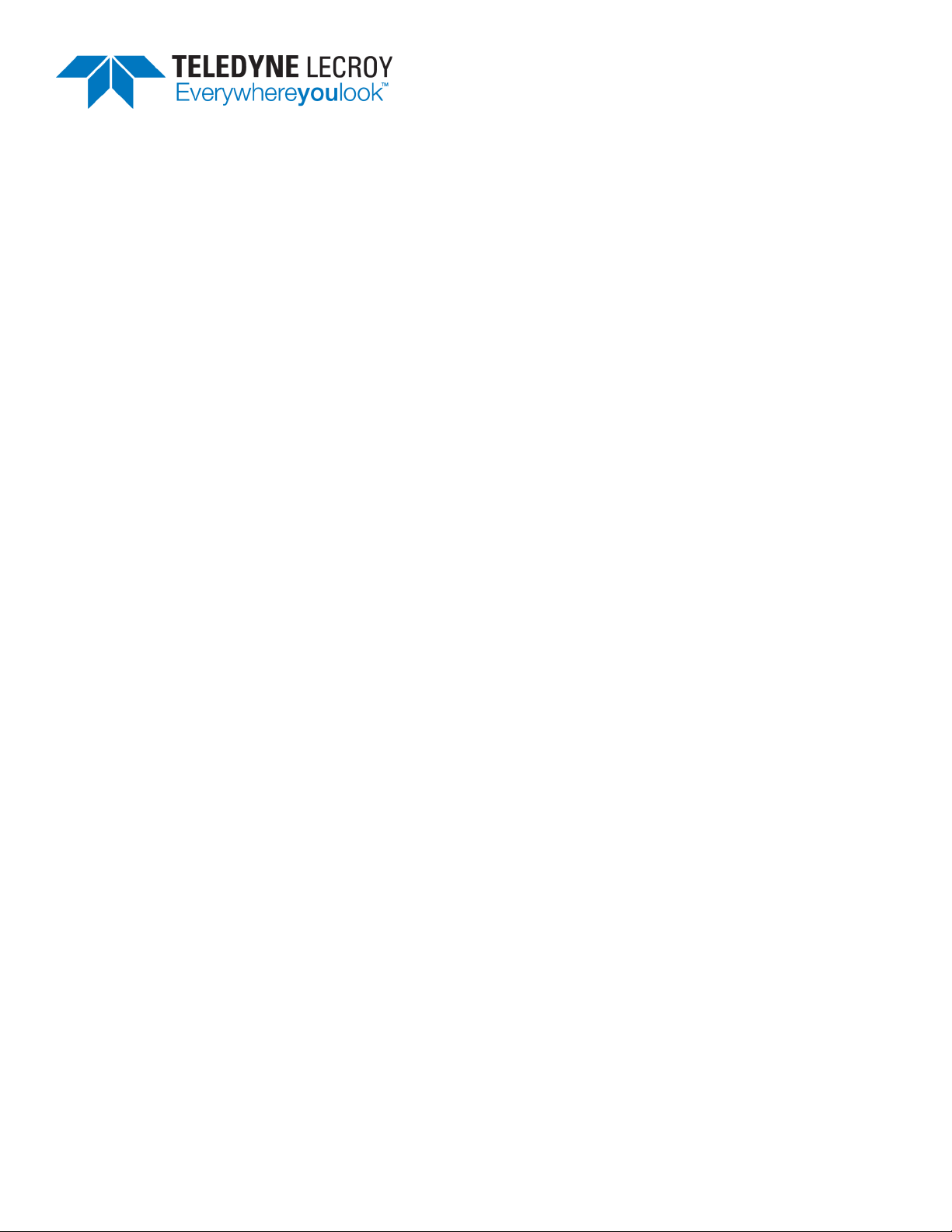
AORM Software
Instruction Manual
Page 2

AORM Software Instruction Manual
© 2013 Teledyne LeCroy, Inc. All rights reserved.
Unauthorized duplication of Teledyne LeCroy documentation materials other than for internal sales and distribution purposes is strictly prohibited. However, clients are encouraged to distribute and duplicate Teledyne LeCroy documentation
for their own internal educational purposes.
AORM and Teledyne LeCroy are registered trademarks of Teledyne LeCroy, Inc. Windows is a registered trademark of
Microsoft Corporation. Other product or brand names are trademarks or requested trademarks of their respective holders. Information in this publication supersedes all earlier versions. Specifications are subject to change without notice.
923133 Rev A
June 2013
Page 3
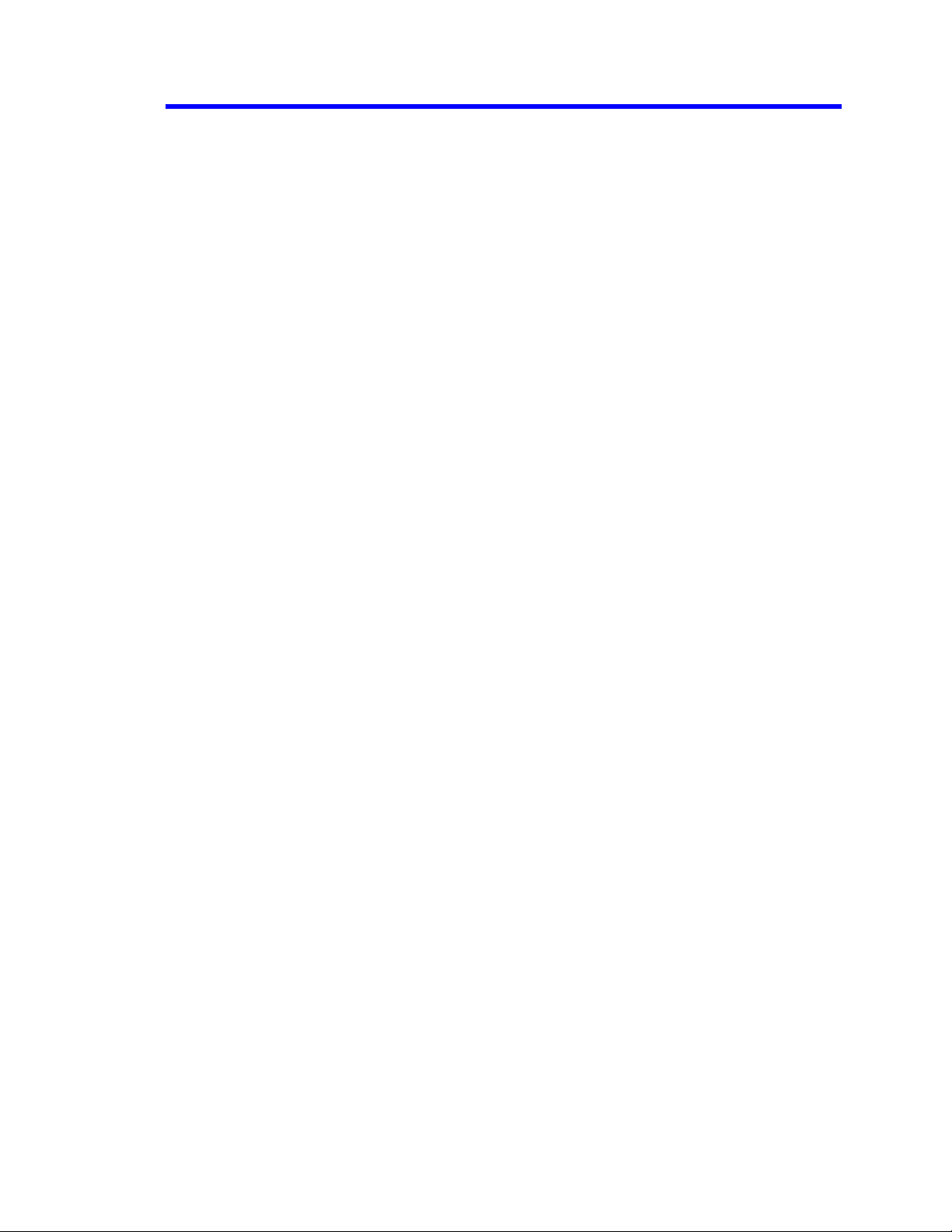
AORM Software Package
WHAT CAN AORM DO?..................................................................................... 7
Histogramming...........................................................................................................................7
Trending..................................................................................................................................... 7
Model of Optical Recording Processing ....................................................................................7
Selecting Parameters ................................................................................................................7
SETUP AND MEASUREMENT DIALOG............................................................. 9
AORM Measurement Menus ................................................................................................... 11
Measurement Table................................................................................................................. 15
View Menu Selections ............................................................................................................. 16
Equalizer and PLL Dialog ........................................................................................................17
CREATING AND ANALYZING HISTOGRAMS................................................. 18
Selecting the Histogram Function............................................................................................18
Histogram Trace Setup Dialog ................................................................................................18
Setting Binning and Histogram Scale...................................................................................... 19
DISPLAYING TRENDS...................................................................................... 20
Trend Calculation.....................................................................................................................22
Parameter Buffer...............................................................................................................22
Parameter Events Capture ...............................................................................................22
Reading Trends.................................................................................................................22
MAKING OPTICAL DATA MEASUREMENTS.................................................. 24
View Modes .............................................................................................................................24
Configuration Options..............................................................................................................25
Configuration Menus ...............................................................................................................26
Setting Levels ..........................................................................................................................28
Setting nT ................................................................................................................................30
Maximizing Performance .........................................................................................................30
Pit or Space Identification........................................................................................................31
nT Pit/Space Categorization....................................................................................................33
BES BEGINNING EDGE SHIFT..................................................................... 34
923133 Rev A ISSUED: June 2013 1
Page 4
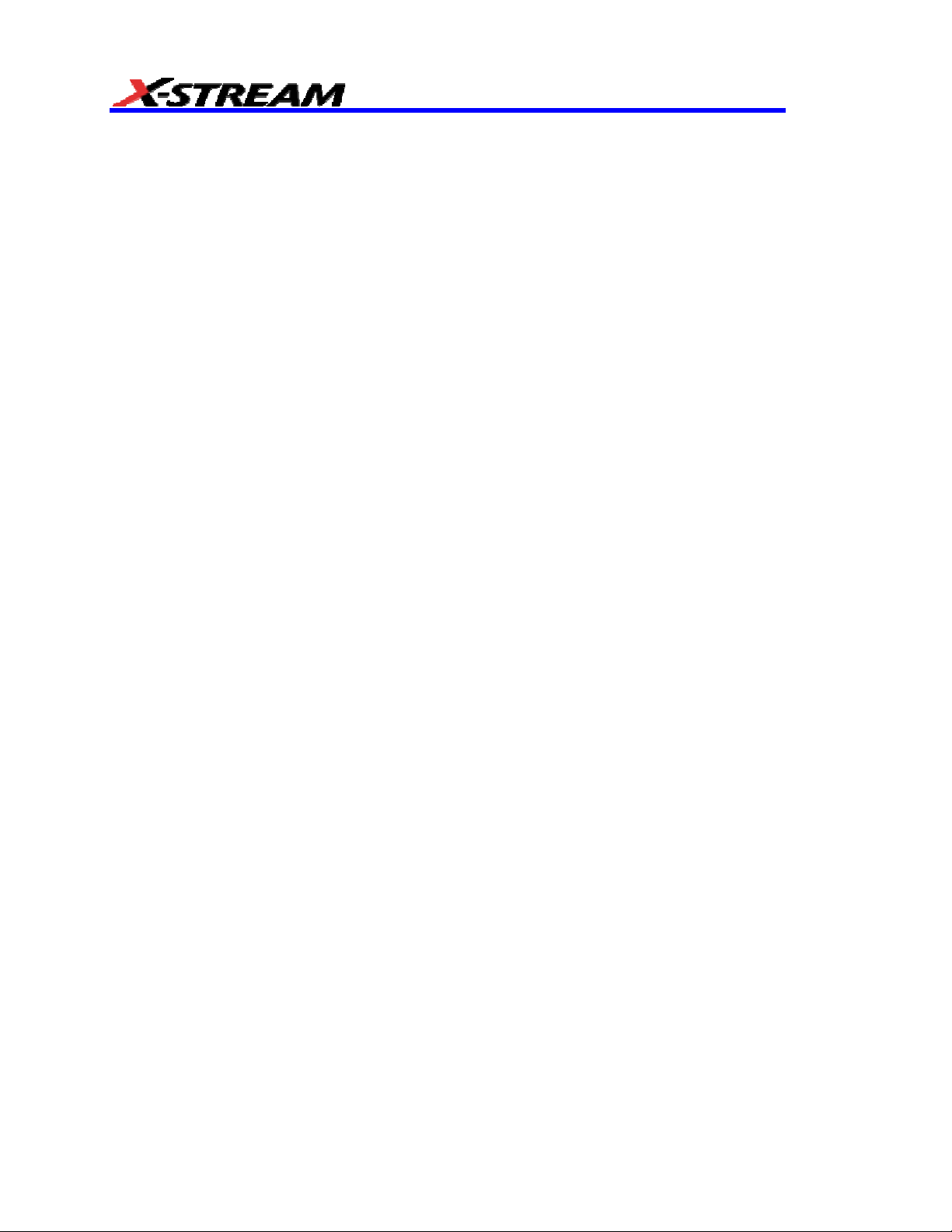
Description...............................................................................................................................34
Display Options........................................................................................................................36
BESS BEGINNING EDGE SHIFT SIGMA.....................................................37
Description...............................................................................................................................37
Display Options........................................................................................................................38
EES ENDING EDGE SHIFT............................................................................39
Description...............................................................................................................................39
Display Options........................................................................................................................41
EESS ENDING EDGE SHIFT SIGMA...........................................................42
Description...............................................................................................................................42
Display Options........................................................................................................................43
BEES BEGINNING ENDING EDGE SHIFT ...................................................44
Description...............................................................................................................................44
Display Options........................................................................................................................46
DP2C DELTA PIT TO CLOCK.......................................................................47
Description...............................................................................................................................47
Display Options........................................................................................................................49
DP2CS DELTA PIT TO CLOCK SIGMA......................................................50
Description...............................................................................................................................50
Display Options........................................................................................................................51
EDGSH EDGE SHIFT.....................................................................................52
Description...............................................................................................................................52
Display Options........................................................................................................................52
Example ............................................................................................................................ 53
More On Edge Shift .................................................................................................................54
PAA PIT AVERAGE AMPLITUDE..................................................................56
Description...............................................................................................................................56
Display Options........................................................................................................................56
Example ............................................................................................................................ 57
2 ISSUED: June 2013 923133 Rev A
Page 5
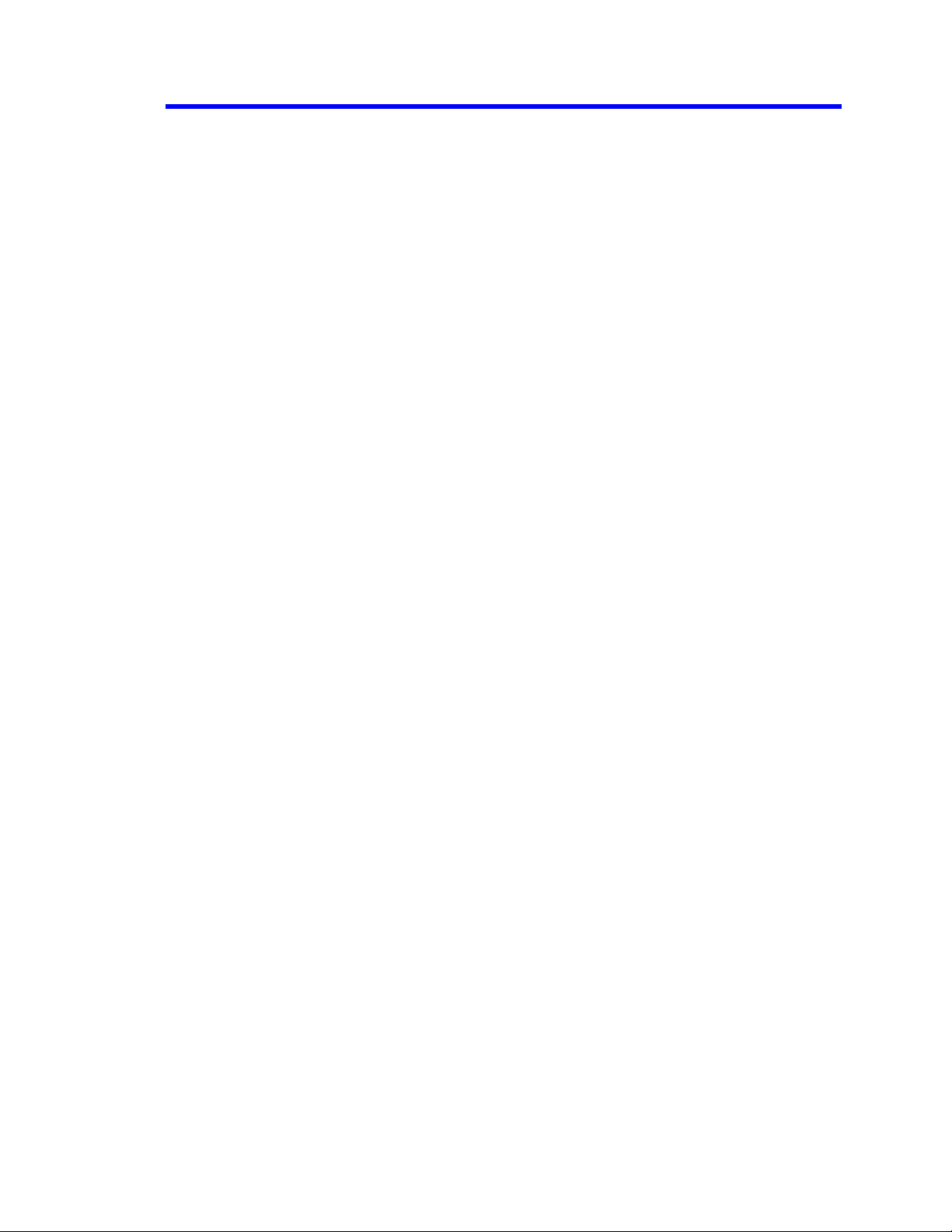
AORM Software Package
PASYM PIT ASYMMETRY............................................................................ 58
Description...............................................................................................................................58
Display Options........................................................................................................................58
Example ............................................................................................................................ 59
PBASE PIT BASE......................................................................................... 60
Description...............................................................................................................................60
Display Options........................................................................................................................60
Example ............................................................................................................................ 61
PMAX PIT MAXIMUM.................................................................................... 62
Description...............................................................................................................................62
Display Options........................................................................................................................62
Example:..................................................................................................................................63
PMIDL PIT MIDDLE LEVEL ........................................................................... 64
Description...............................................................................................................................64
Display Options........................................................................................................................64
Example ............................................................................................................................ 65
PMIN PIT MINIMUM...................................................................................... 66
Description...............................................................................................................................66
Display Options........................................................................................................................66
Example ............................................................................................................................ 67
PMODA PIT MODULATION AMPLITUDE..................................................... 68
Description...............................................................................................................................68
Display Options........................................................................................................................68
PNUM PIT NUMBER...................................................................................... 72
Description...............................................................................................................................72
Display Options........................................................................................................................72
Example ............................................................................................................................ 73
PRES PIT RESOLUTION .............................................................................. 74
Description...............................................................................................................................74
Display Options........................................................................................................................74
923133 Rev A ISSUED: June 2013 3
Page 6

Example ............................................................................................................................ 75
PTOP PIT TOP...............................................................................................77
Description...............................................................................................................................77
Display Options........................................................................................................................77
Example ............................................................................................................................ 78
PWID PIT WIDTH...........................................................................................79
Description...............................................................................................................................79
Display Options........................................................................................................................79
Example ............................................................................................................................ 80
Example 2: Histogramming ............................................................................................... 80
T@PIT TIME AT PIT........................................................................................84
Description...............................................................................................................................84
Example ............................................................................................................................ 84
TIMJ TIMING JITTER......................................................................................90
Description...............................................................................................................................90
Display Options........................................................................................................................90
Example ............................................................................................................................ 90
More About Timing Jitter .........................................................................................................92
SIGNALS, COUPLING, AND THRESHOLD SETTINGS ...................................94
Choice of Signals.....................................................................................................................94
Coupling...................................................................................................................................94
Threshold Selection.................................................................................................................94
USING PARAMETERS WITH TRENDS AND XY PLOTS .................................96
Example and Step-by-Step Instructions............................................................................96
IMPROVING HORIZONTAL MEASUREMENT ACCURACY............................. 99
BASE AND TOP CALCULATION DETAILS....................................................100
THEORY OF OPERATION...............................................................................103
Teledyne LeCroy DSO Process .............................................................................................103
Parameter Buffer ...................................................................................................................104
Parameter Events Capture ....................................................................................................104
4 ISSUED: June 2013 923133 Rev A
Page 7
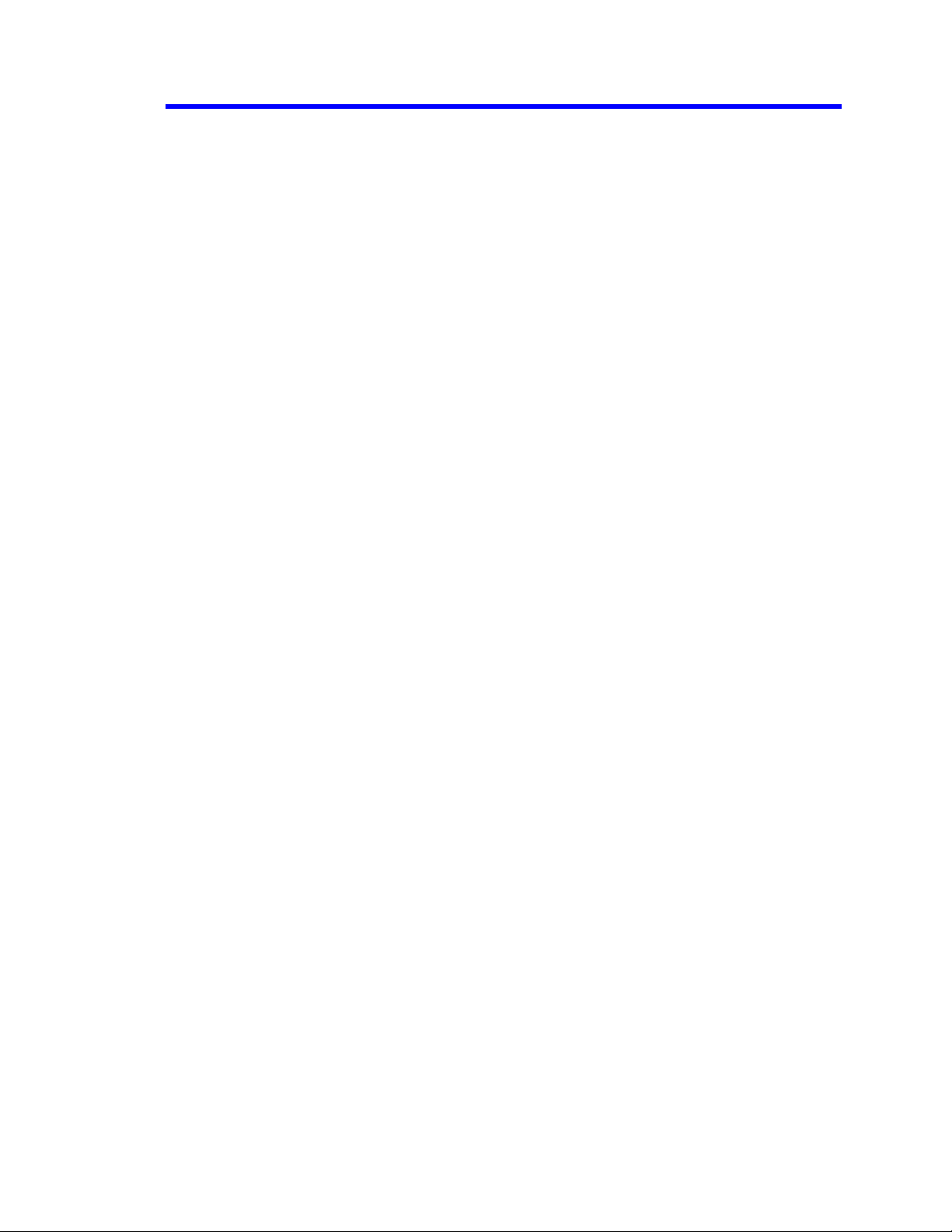
AORM Software Package
Histogram Parameters........................................................................................................... 105
Zoom Traces and Segmented Waveforms............................................................................ 106
Histogram Peaks ...................................................................................................................106
Example ..........................................................................................................................106
Binning and Measurement Accuracy..................................................................................... 107
DVD PROCESSING MODEL........................................................................... 108
DVD RAM ..............................................................................................................................108
FILTERING ............................................................................................................................ 110
SLICER..................................................................................................................................110
APPENDIX A: NOTES ON ODATA MATH FUNCTION.................................. 112
Equalized ............................................................................................................................... 112
Operational Notes.................................................................................................................. 113
Leveled ..................................................................................................................................114
Extract Clk .............................................................................................................................114
How the Starting VCO Frequency and Phase are Determined.............................................120
923133 Rev A ISSUED: June 2013 5
Page 8
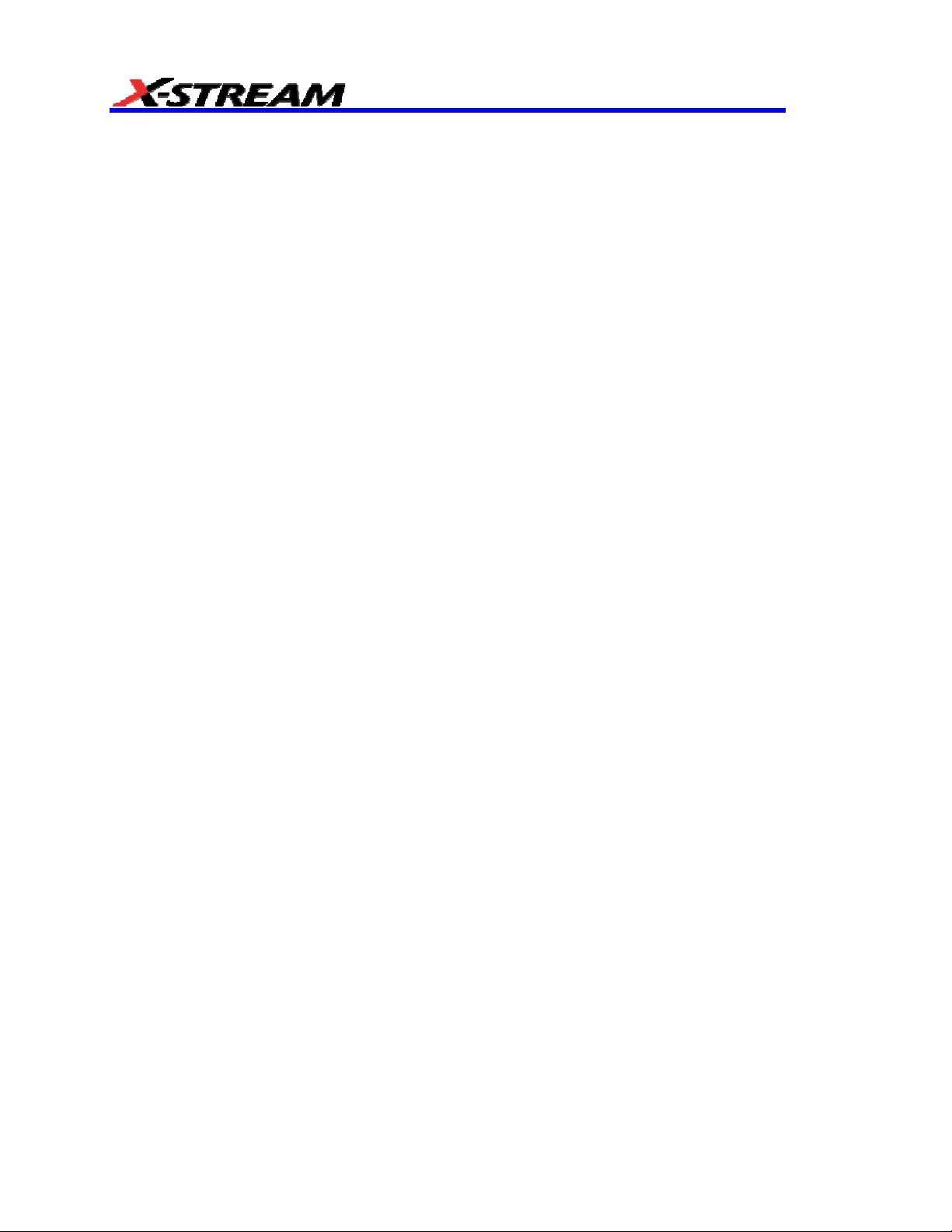
BLANK PAGE
6 ISSUED: June 2013 923133 Rev A
Page 9
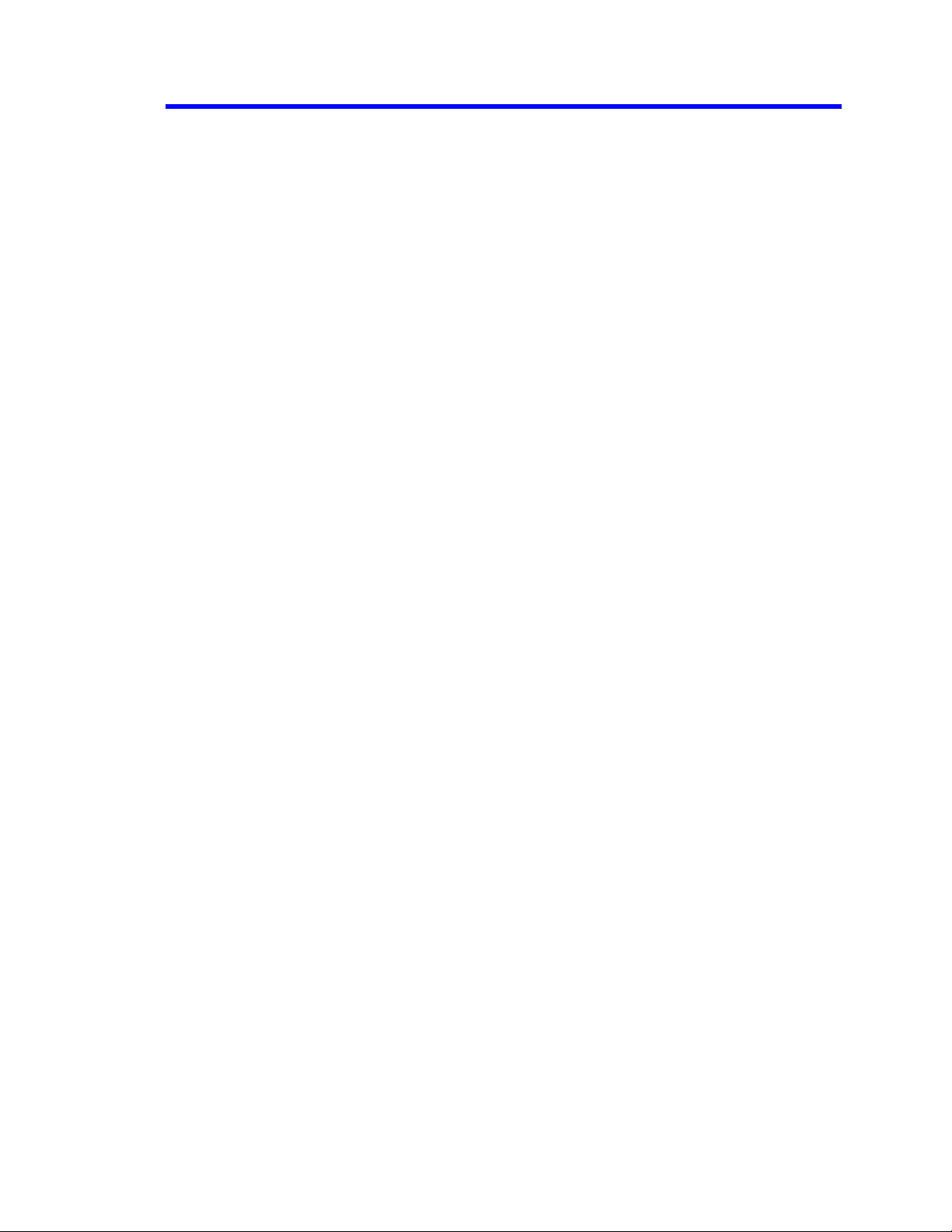
AORM Software Package
WHAT CAN AORM DO?
The Advanced Optical Recording Measurement (AORM) package for Teledyne LeCroy digital
oscilloscopes provides a set of waveform measurements and mathematical functions for the
analysis of optical recording signals. Parameter measurements allow the categorizing and listing
of measurement values in a variety of ways. The math functions (Histogramming and Trending)
enable information to be revealed graphically.
The Advanced Optical Recording Measurement package provides parameter measurements for
evaluating jitter due to intersymbol interface and emulation of DVD’s equalizer, slicer, and PLL.
This functionality helps you to perform clock and jitter measurements, independent of a specific
Integrated Circuit, allowing you to concentrate on optical head or media performance only. To
support advanced optical recording drives that have constant angular velocity (CAV) or zone
constant linear velocity (ZCLV), parameter measurements support automatic determination of the
clock period.
Histogramming
Histograms can be created for any waveform parameter. They are displayed based on a set of
user settings such as bin width or number of parameter events to be used. Histogram parameters
are provided for measuring different histogram features such as standard deviation, number of
peaks, and most populated bin. Histograms are selected by defining a trace as a math function,
and selecting Histogram as the math function. As with other Zoom traces, histograms can be
positioned and expanded by using the front panel POSITION and ZOOM knobs.
Trending
The Trend function allows you to create a graph containing successive waveform parameter
measurement values. The trend function provides useful visual information on the variation of a
waveform parameter within a sector, or even over multiple sectors. The Trend functionality,
coupled with other scope features, enables you to graph certain parameters against one another.
Model of Optical Recording Processing
In many applications, it is important to make timing and jitter measurements directly from the RF
signal, independent of a specific DVD chip. The optical recording processing function in AORM
can perform this processing and can let you view the equalized data, sliced data, threshold,
and/or the recovered clock. You can control the cutoff frequency and boost of the equalizing filter,
the closed loop bandwidth of the 1
st
order integrating slicer, and the bandwidth of the phase-
locked loop (PLL).
Selecting Parameters
1. Select Measure from the menu bar,
2. Touch the Px tab for the desired parameter position (P1 to P8).
3. Touch inside the Measure field, then select the Optical Recording group of parameters:
923133 Rev A ISSUED: June 2013 7
Page 10

Paramete
cursors. The position of the cursors can be set by dragging, entering an exact value in the
Standard Cursors dialog, or by means of the Cursors front panel knobs. When you enable
tracking by checking the Track checkbox, you can move the parameter cursors across the
waveform so that measurement results can be taken on different sections of the waveform.
8 ISSUED: June 2013 923133 Rev A
rs allow measurements of the section of waveform lying between the parameter
Page 11
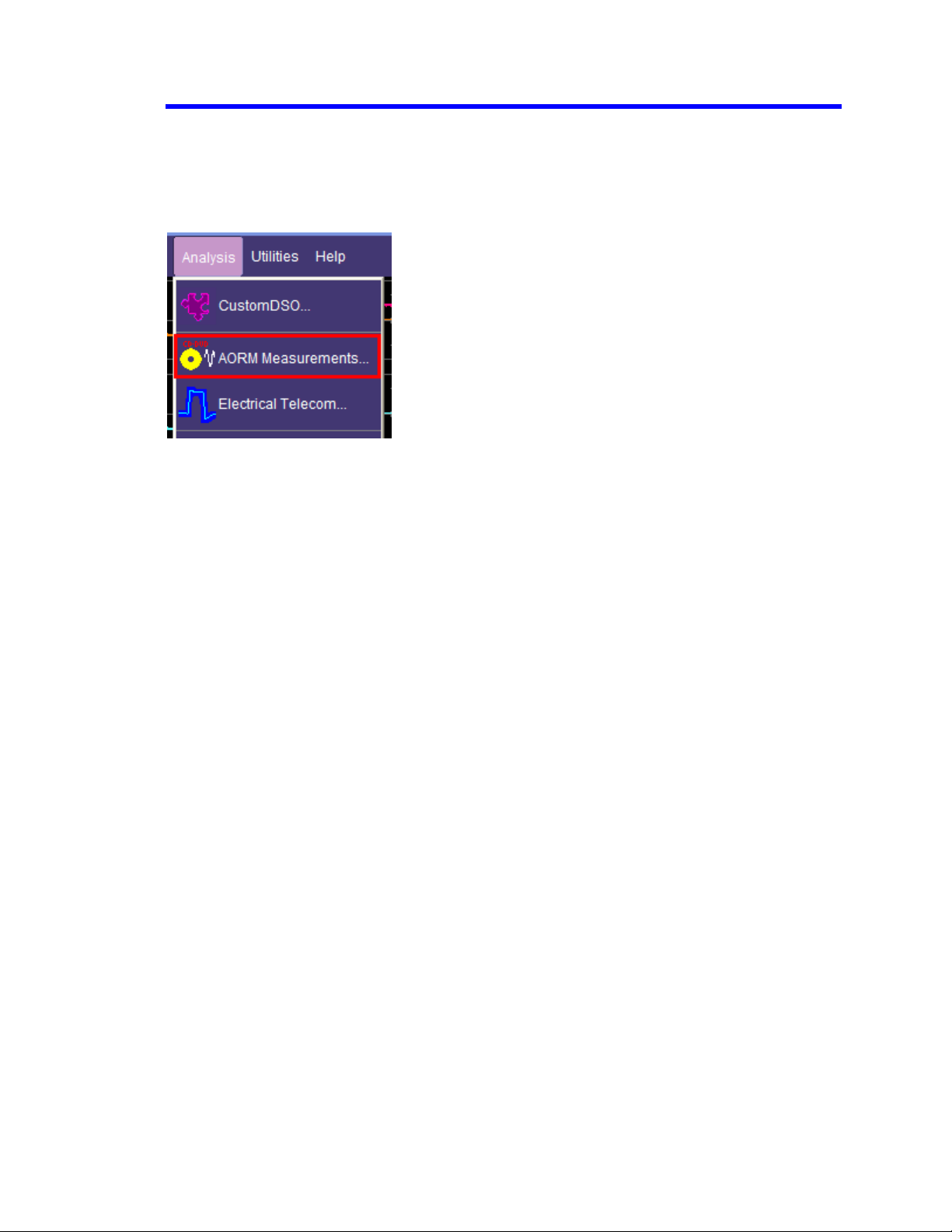
AORM Software Package
SETUP AND MEASUREMENT DIALOG
The “AORM Measurements” dialog is accessed from the menu bar’s Analysis menu. AORM is
supplied with X-Stream software version 4.2 and later. This highly interactive dialog allows you to
set up and configure the clock and data sources, select a measurement type, and analyze the
waveform, including statistics on parametric measurements:
923133 Rev A ISSUED: June 2013 9
Page 12
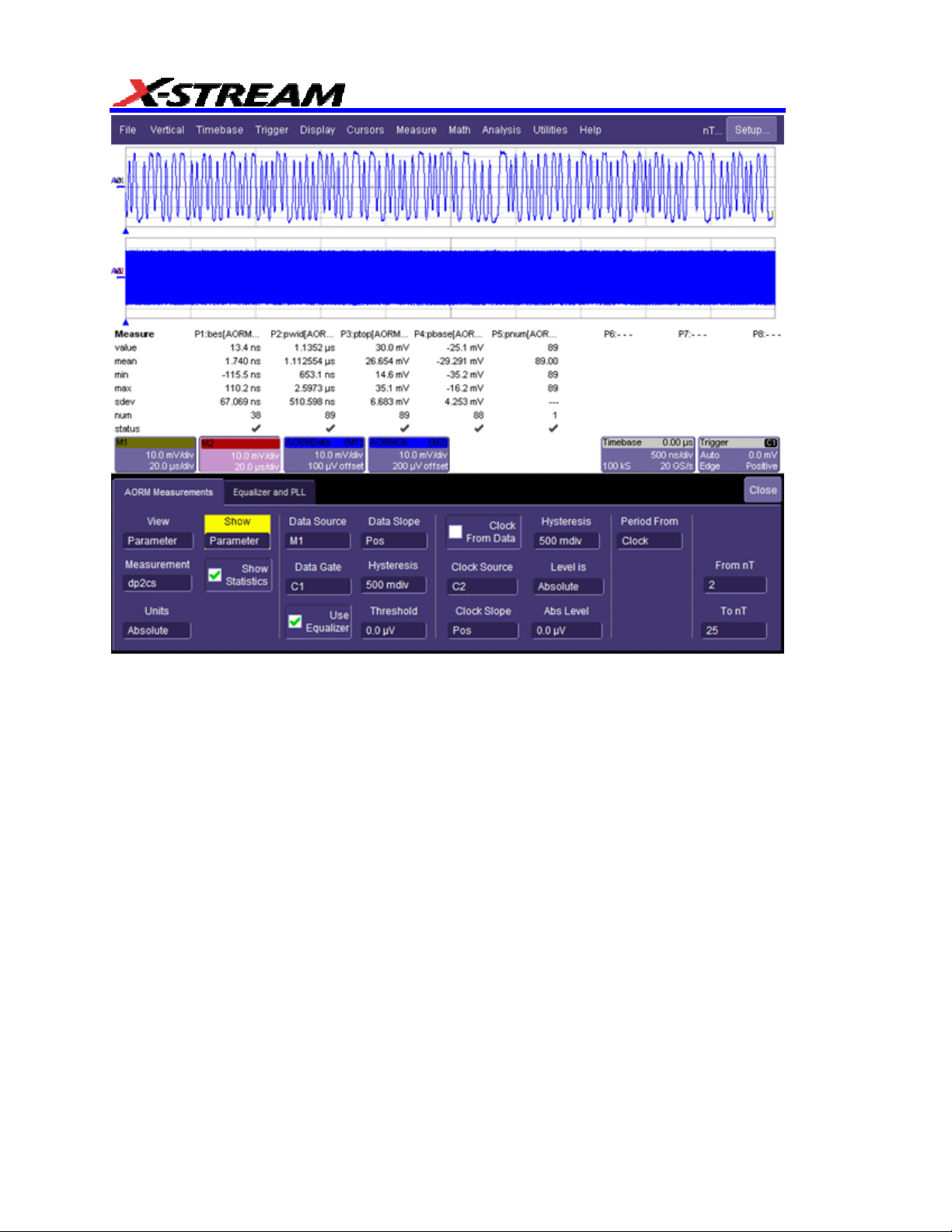
10 ISSUED: June 2013 923133 Rev A
Page 13
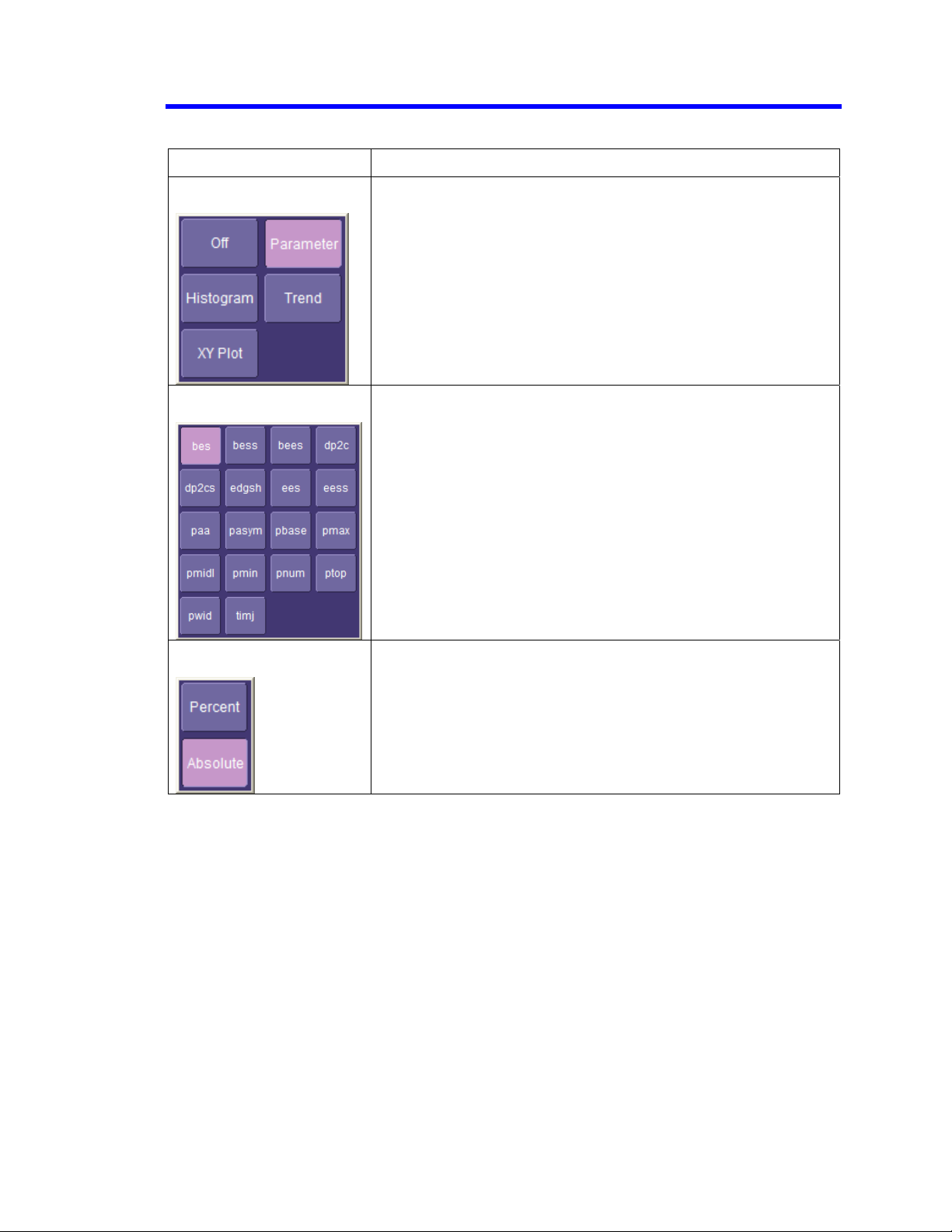
AORM Measurement Menus
Field Description
View
AORM Software Package
Measurement
Units
Allows you to
quickly select the most common views, with
graphing.
Selects the p
rimary measurement to be made. In the Parameter
view, the result for the selected measurement is displayed along
with other parameters.
The units u
sed for the horizontal parameter results. Absolute
refers to voltage or time units. Percent refers to results being
calculated as a percent of the clock period.
923133 Rev A ISSUED: June 2013 11
Page 14
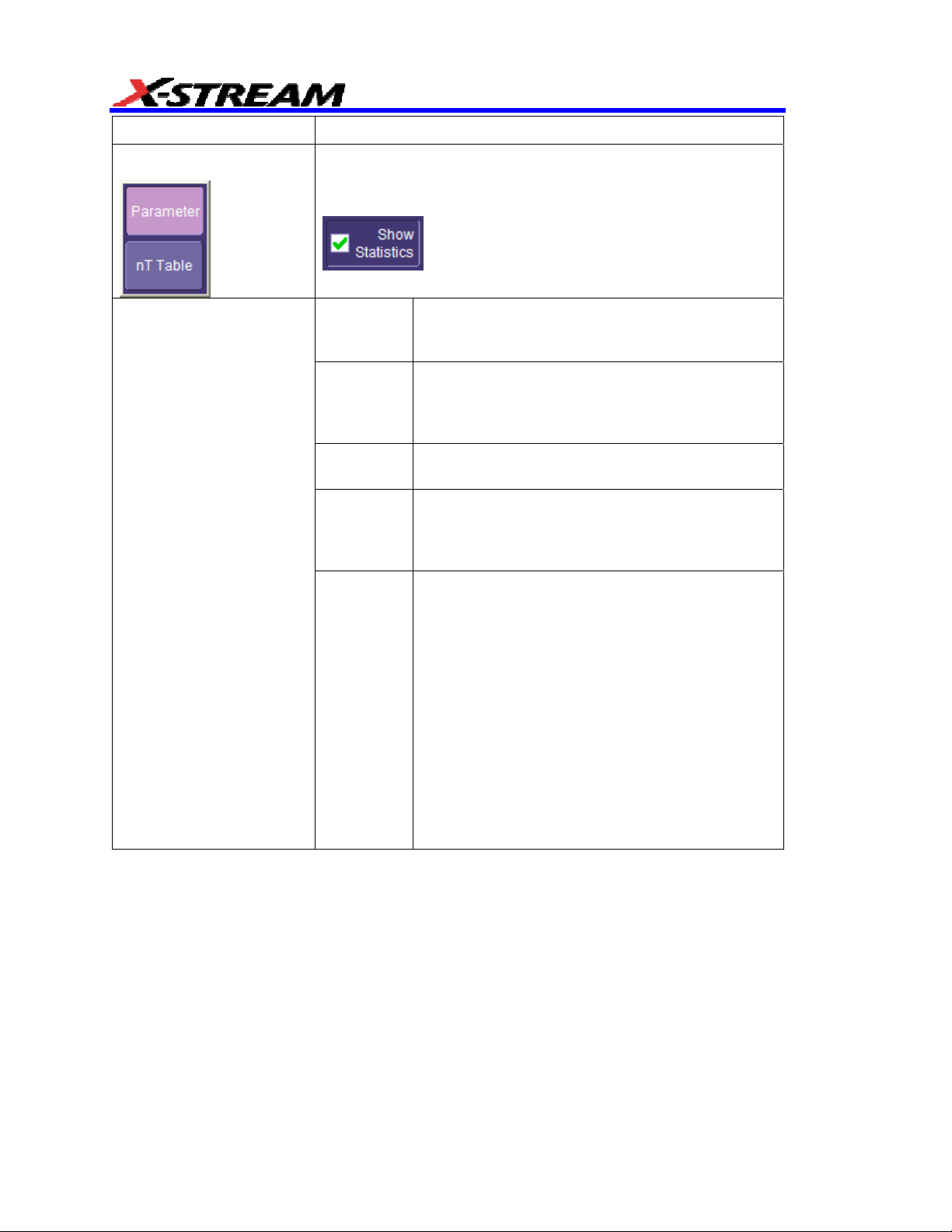
Field Description
Show
Data
Determine
s which table of values is displayed below the grid.
When Parameters is selected, a checkbox is displayed that
enables you to turn on or off the display of statistics values.
Source This can be a channel, math function, or memory
trace. A Use Equalizer checkbox is provided to
apply a filter to the data source.
Data Gate This can be a channel, math function, memory
trace, or other. It specifies the input that will be
used to determine where to perform measurements
on the input signal. The polarity is always high.
Use
This checkbox enables filtering of the data source.
Equalizer
Data Slope Polarity of the pits/spaces to use for the
measurement, when appropriate. Pos polarity
refers to pits, Neg polarity refers to spaces, Both
can be selected to use both pits and spaces.
Hysteresis The Hysteresis selection imposes a limit above and
below the Threshold, which precludes
measurements of noise or other perturbations
within this band. The width of the band is specified
in divisions.
Guidelines for Use
1. Hysteresi
noise spi
2. The larg
than the dista
s must be larger than the ma
ke you want to ignore.
est value of hysteresis usable
nce from the threshold to the closest
ximum
is less
extreme value of the waveform.
3. Unle
extreme level
ss you know the largest noise and closes
that will ever occur on any cycle,
leave some margin on both sides of the threshold.
12 ISSUED: June 2013 923133 Rev A
t
Page 15
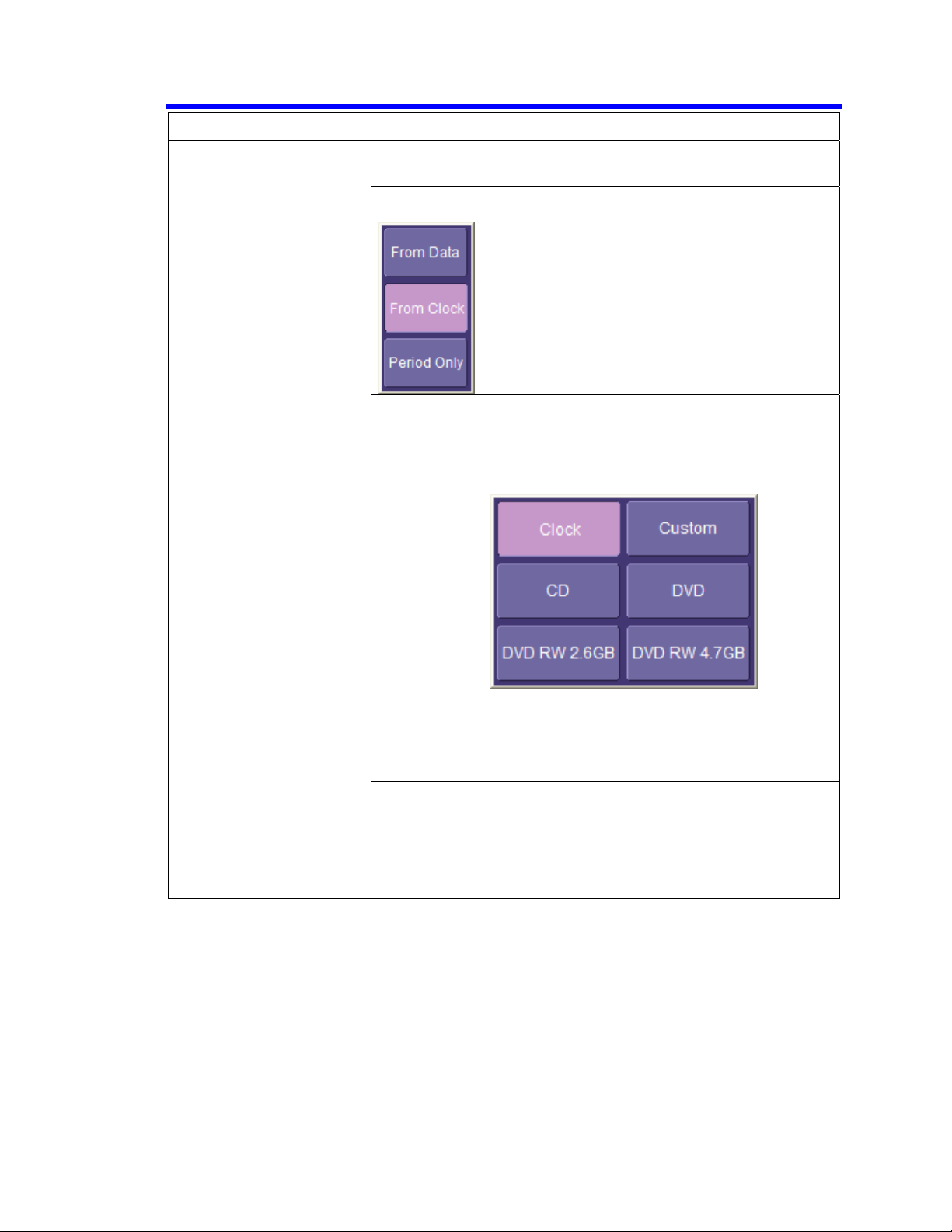
AORM Software Package
Field Description
The clock need only be specified if the parameter requires a
clock for the calculation, or it is used as the source of the period.
Clock/Period By selecting From Data, you can have the clock
recovered from the data. In this case, all other
clock setup fields except Clock Slope are
unavailable.
When From Clock is selected, the period is
automatically measured from the clock provided.
The clock must then be configured.
When Period Only is selected,
Clock
Period
From
Indicates the period of the clock.
When a standard is selected, the period is set to
the value defined by the standard. You can also
set a xN multiplier (e.g., 10x).
Clock Source This can be a channel, math function, or memory
trace.
Clock Slope Choose Pos, Neg, or Near. “Near” means the
nearest clock edge to the data edge.
Hysteresis Size of the hysteresis band (in screen divisions)
with the level at the center of the band. Any
waveform being analyzed must pass beyond this
band before the next threshold crossing is
recognized. The Level may be set to Absolute or
Percent.
923133 Rev A ISSUED: June 2013 13
Page 16
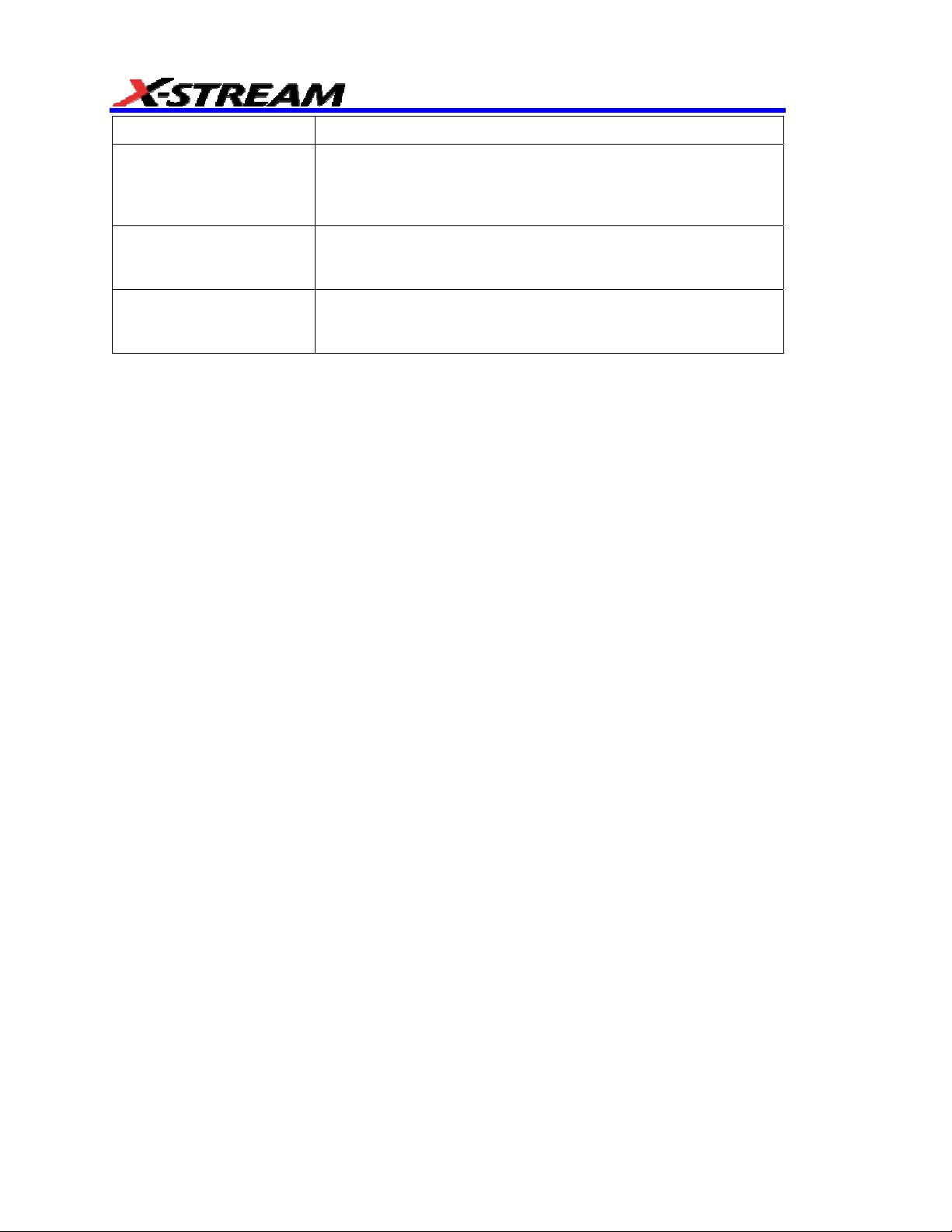
Field Description
Subject nT
For BES, EES, BEES, BESS, and EESS, this specifies the pit of
interest. The results will be computed for each space/pit
(pit/space) pair using the subject pit and all the spaces within the
range specified.
Preceded by low nT
Preceded by high nT
From nT
To nT
Specifies the range of n indices that define the pits/spaces used
in the calculation. The range of n coupled with T are used to
categorize the pits/spaces based on their widths.
Specifies the range of n indices that define the pits/spaces used
in the calculation. The range of n coupled with T is used to
categorize the pits/spaces based on their widths.
14 ISSUED: June 2013 923133 Rev A
Page 17
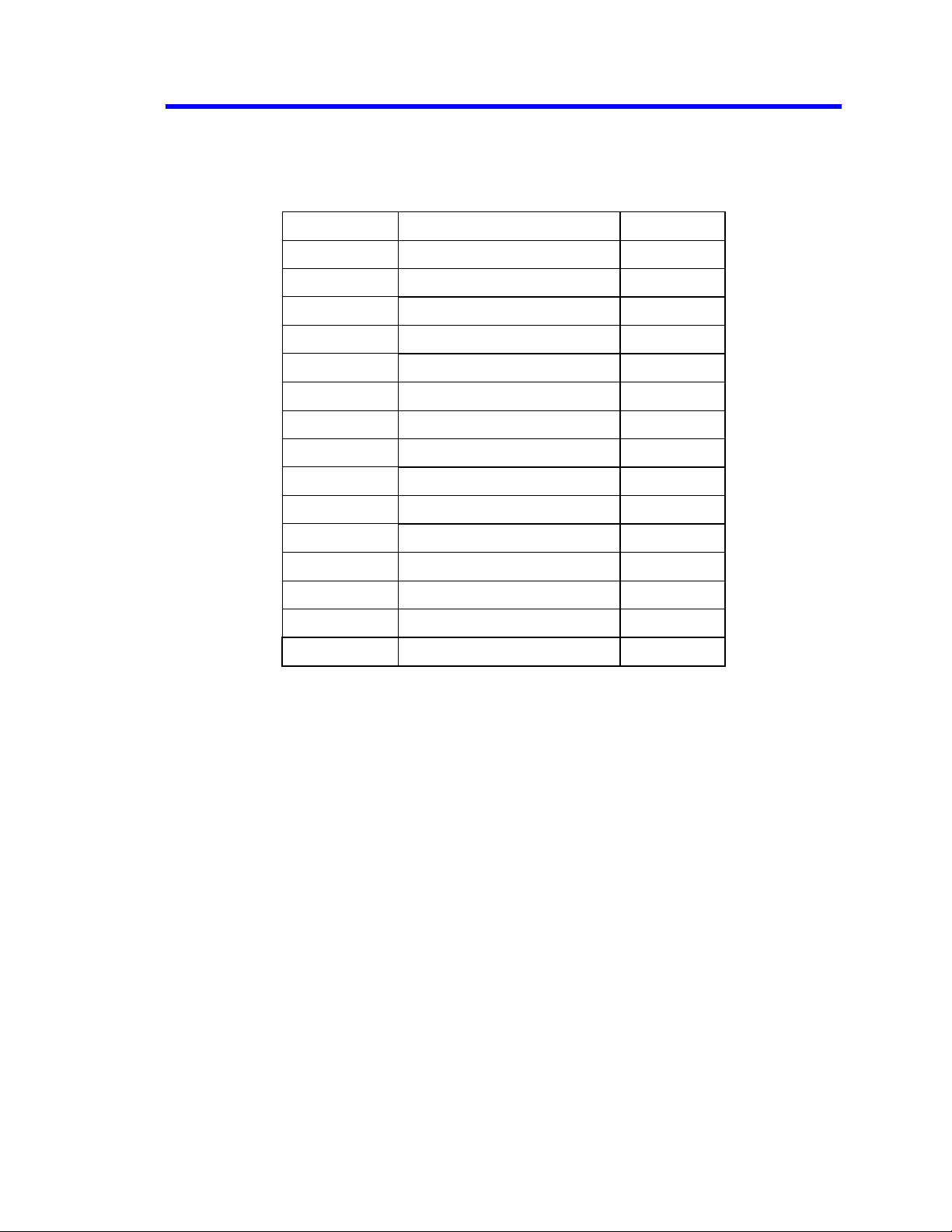
AORM Software Package
Measurement Table
When the Parameter view is selected, up to 4 additional parameters, which are related to the selected
measurement, are displayed. The following table shows these additional parameters. For parameters
that can be shown in the XY display, it also shows the parameter that is used for the X axis.
Measurement Parameters XY
(setup for custom parameters) (x axis)
dp2c (s) t@pit,pwid,pnum t@pit
EDGESH t@pit,pwid,pnum t@pit
EES (s) pwid,ptop,pbase,pnum n/a
BES (s) pwid,ptop,pbase,pnum n/a
PAA pwid,ptop,pbase,pnum n/a
Pit width t@pit, ptop,pbase,pnum t@pit
timj t@pit, ptop,pbase,pnum t@pit
Pit base pwid,ptop,pbase,pnum pwid
Pit top pwid,ptop,pbase,pnum pwid
Pit minimum pwid,ptop,pbase,pnum pwid
Pit middle pwid,ptop,pbase,pnum pwid
Pit asym pwid,ptop,pbase,pnum n/a
Pit max pwid,ptop,pbase,pnum pwid
Pit num pwid,ptop,pbase n/a
923133 Rev A ISSUED: June 2013 15
Page 18
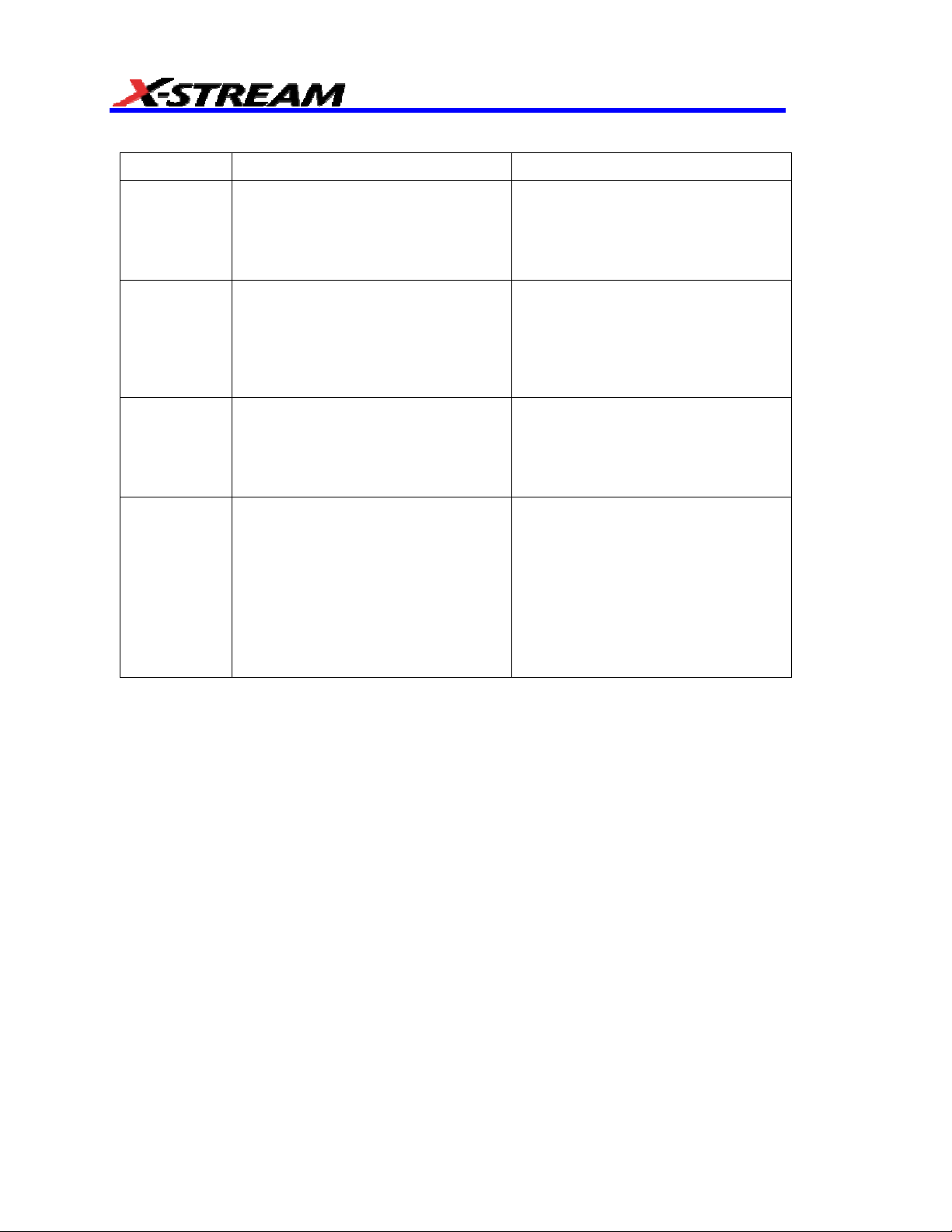
View Menu Selections
View Displays Additional Keys
Parameter
Histogram
Trend
XY Plot
The source traces will be displayed
along with the custom parameters
(see Measurement Table, next). If two
traces are to be displayed, dual grids
will be drawn.
When Histogram is selected, a
histogram of the selected parameter
is displayed in a second grid, and a
new tab, “AORM Histogram,”
appears.
When Trend is selected, a trend plot
of the selected parameter is displayed
in a second grid, and a new tab,
“AORM Trend,” appears.
Plots the trend of the selected
measurement vs. either the trend
t@pit or pwid, as appropriate; not
available for all measurements (see
Measurement Table, next, for details).
When XY Plot is selected, a trend
plot of the selected parameter is
displayed in a second grid, and a new
tab, “AORM Trend Y,” appears.
Statistics: toggles the parameter
statistics on/off.
Find Center And Width: determines
the best scaling for the histogram
based on up to the last 20,000
samples collected. This occurs
automatically if the Enable Auto Find
checkbox is checked.
Find Scale: determines the best
scaling for the trend (center and
height). This occurs automatically if
the Auto Find Scale checkbox is
checked.
Find Scale: determines the best
scaling for trends (center and height).
This occurs automatically if the Auto
Find Scale checkbox is checked.
16 ISSUED: June 2013 923133 Rev A
Page 19
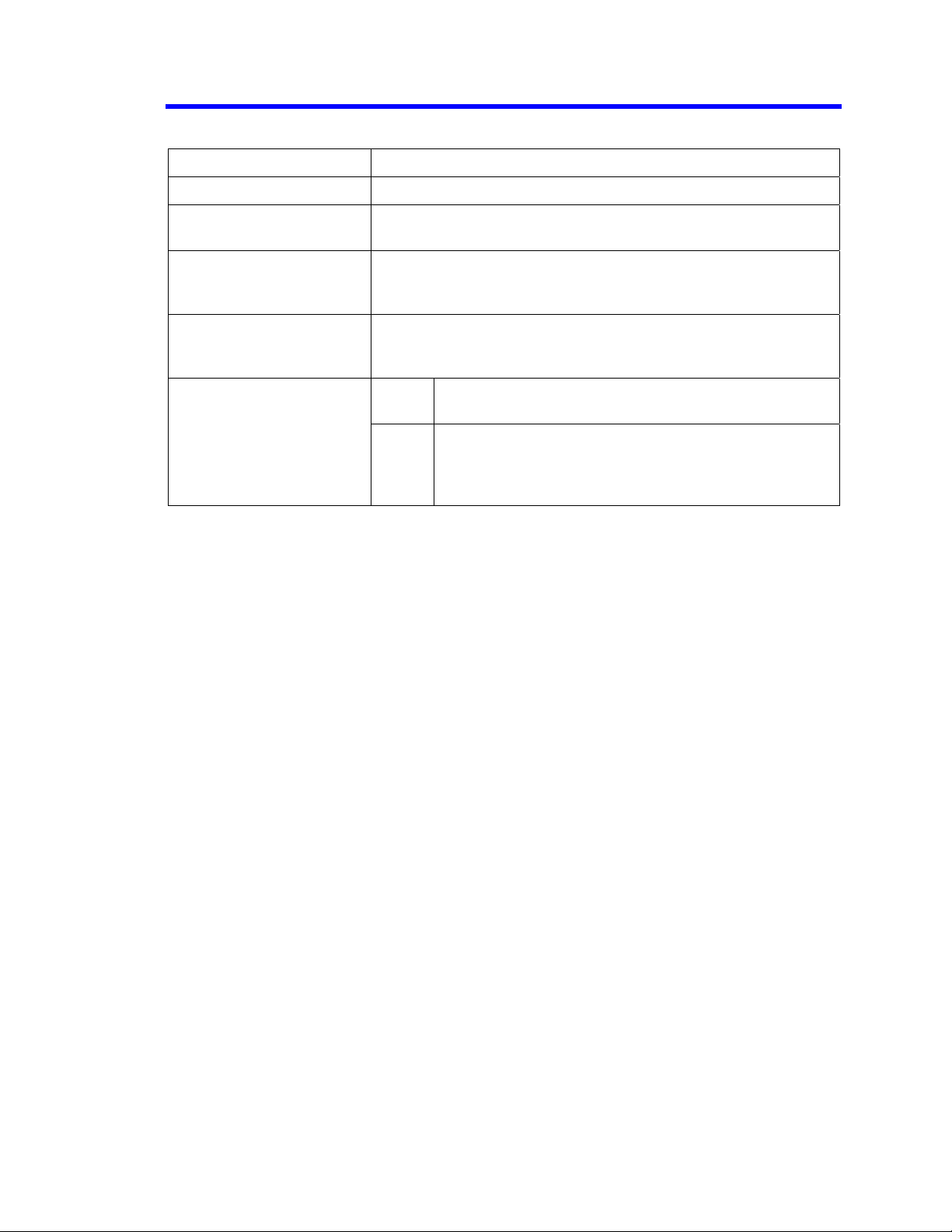
Equalizer and PLL Dialog
Field Description
AORM Software Package
Track Clock
Filter Cutoff and Boost
Slicer Bandwidth
PLL Bandwidth
PLL Startup Period From
Check this checkbox to enable tracking.
An equalizer filter is applied prior to the measurements. You can
adjust the cutoff frequency and boost of the filter.
The data passes through a slicer to level the data (removes the
threshold due to low frequency effects). You can set the
bandwidth of the slicer.
If you checked the Clock From Data checkbox, a PLL is used to
recover the clock from the data waveform. In that case, the
bandwidth of the PLL can be adjusted.
Auto When Auto is selected, the startup frequency will be
determined by analyzing the peaks of the input signal.
User When User is selected, you can set the startup
frequency yourself. This is useful when the startup
frequency cannot be reliably determined from the input
signal.
923133 Rev A ISSUED: June 2013 17
Page 20
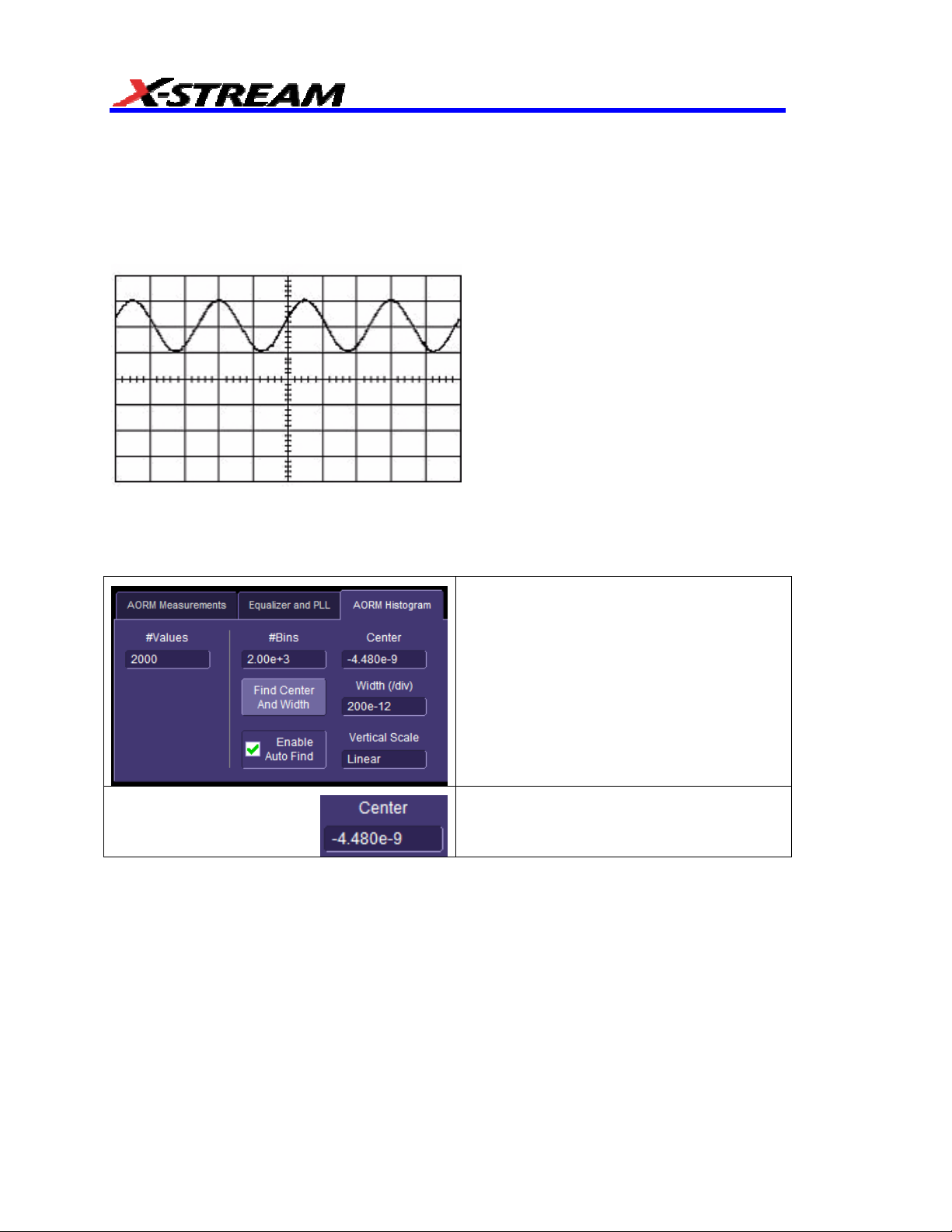
CREATING AND ANALYZING HISTOGRAMS
Selecting the Histogram Function
Histograms are created by graphing a series of waveform parameter measurements. The first
step is to define the waveform parameter to be histogrammed. The next figure shows a screen
display accompanying the selection of a frequency (freq) parameter measurement for a sine
wave on Channel 1.
Four
waveform cycles are shown, which will provide four freq parameter values for each
histogram on each sweep. With a freq parameter selected, a histogram based on it can be
specified.
Histogram Trace Setup Dialog
Each time a waveform parameter value is
calculated it can be placed in a histogram bin.
Enter the #Bins from 20 to 2000.
You can set from 20 to 2 billion parameter
value calculations for histogram display in the
#Values field.
18 ISSUED: June 2013 923133 Rev A
Page 21
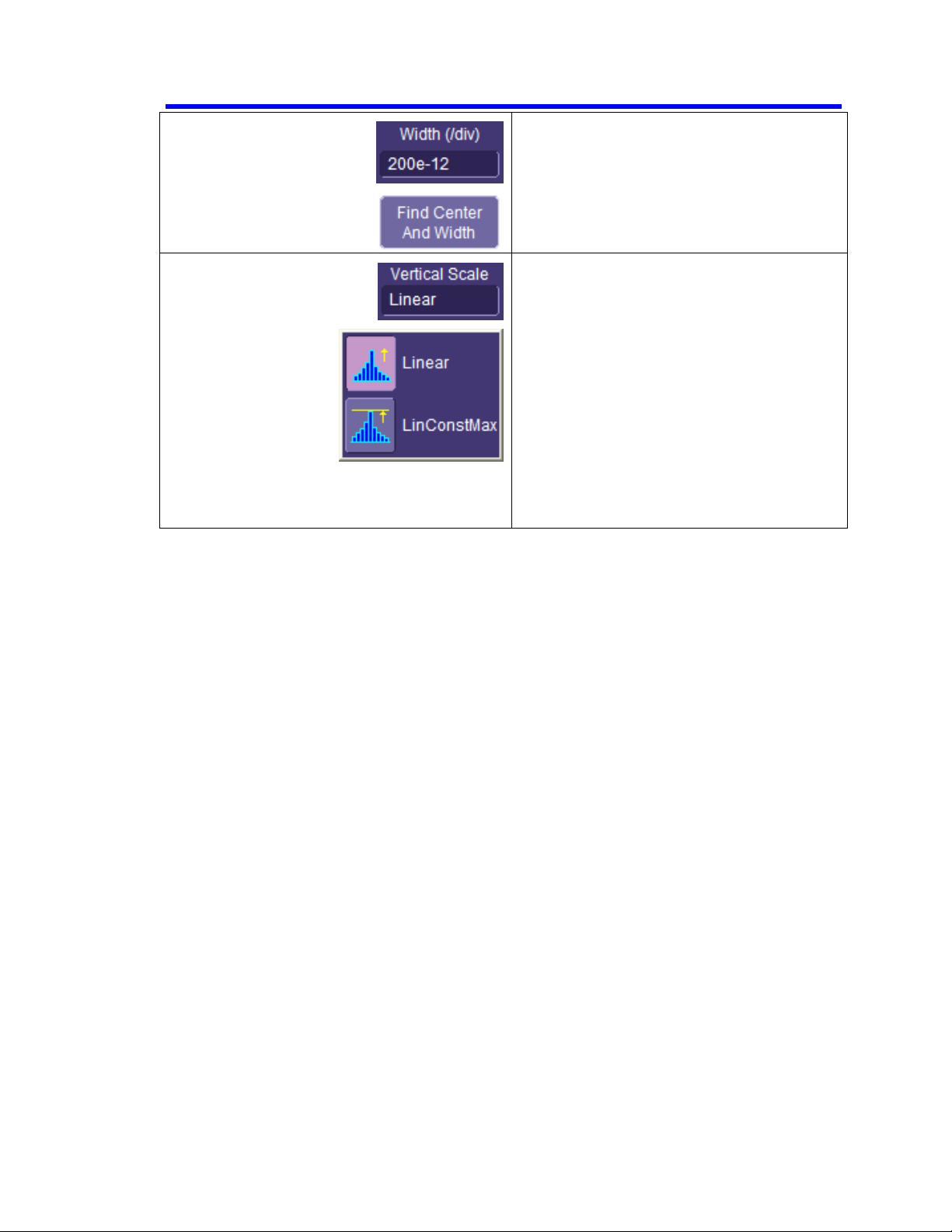
AORM Software Package
The current horizontal per division setting for
the histogram. The unit type used is
determined by the waveform parameter type
that the histogram is based on.
The vertical scale.
• Linear make
linear. Th
desi
gnates a bin value of 0.
nts increase beyond th
cou
can be displayed on screen using the
curre
nt vertical scale, this
automatically increa
uence.
seq
s the vertical scale
e baseline of the histog
As the bin
at which
scale is
sed in a 1-2-
ram
5
• LinConstMax sets the vertical scalin
to a linear val
full vertical di
ue that uses clos
splay capability of
e to the
the
scope. The height of the histogram
will rem
ain al
most constant.
Setting Binning and Histogram Scale
For either the Linear or LinConstantMax vertical scale option, the scope automatically increases
the vertical scale setting as required, ensuring that the highest histogram bin does not exceed the
vertical screen display limit.
The Center and Width fields allow specification of the histogram center value and width per
division. The width per division multiplied by the number of horizontal display divisions (10)
determines the range of parameter values centered on the number in the Center field, used to
create the histogram.
g
923133 Rev A ISSUED: June 2013 19
Page 22
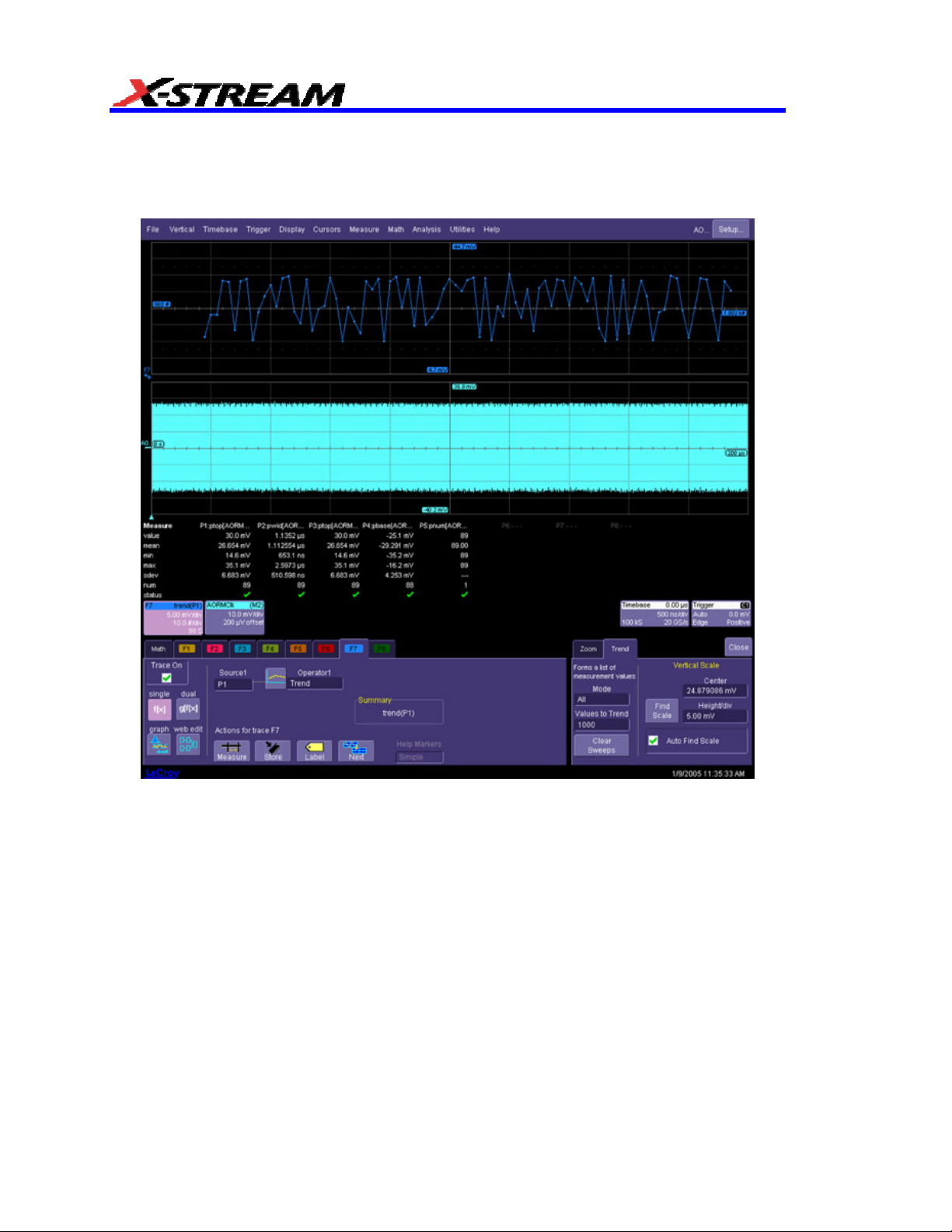
DISPLAYING TRENDS
The Trend function for processing waveforms creates a graph of successive waveform parameter
values. It provides useful visual information on waveform parameter variation. Used together with
other scope features, it allows you to graph certain parameters compared to others.
To Con
20 ISSUED: June 2013 923133 Rev A
figure a Trend:
From the menu bar select Math, then Math Setup… from the drop
1.
2. Touch
default).
3. Touch
an Fx tab that is not currently assigned a math function (i.e., Zoom function
inside the Source1 field and select a source waveform from the pop-up
-down menu.
by
menu.
Page 23

AORM Software Package
4. Touch inside the Operator1 field and select Trend
Opera
tor pop-up menu. The "Trend" setup dialog will appear at the right of the screen
5.
Decide whether all the parameter values, all per trace, or only the averag
para
meter calculations for each waveform acquisition should be placed in the tre
All -- every p
Av
erage -- trends only the average of all the values calculated on a given acquisition an
yields on
All per Trace -- for ea
cal
culations from the new data in the trend. Unless this is specifically required, All shou
ected.
be sel
arameter calculation on each waveform will be placed
e point in the trend per acqui
sition.
ch acquisition, clears the buffer and places all param
from the Select Math
:
e of all
nd.
in the trend.
d
eter
ld
6.
Choose the number of values to be placed in the generated trend.
If desired, you can also configure the center and heig
7.
the para
used to center the trend after it has been
Cen
asso
while u
Height/di
the para
923133 Rev A ISSUED: June 2013 21
meter being trended. However, this is not a requirement, and Find Scale can be
calculated.
ter is for selecting the mantissa, exponent, or number of digits resolution, us
ciated knob. The configuration is the value at the horizontal center line on th
nits are those of the parameter trende
d.
v selects the vertical value of each vertical screen division. Units ar
meter trend
ed.
ht of the trend in the base units of
ing the
e grid,
e those of
Page 24
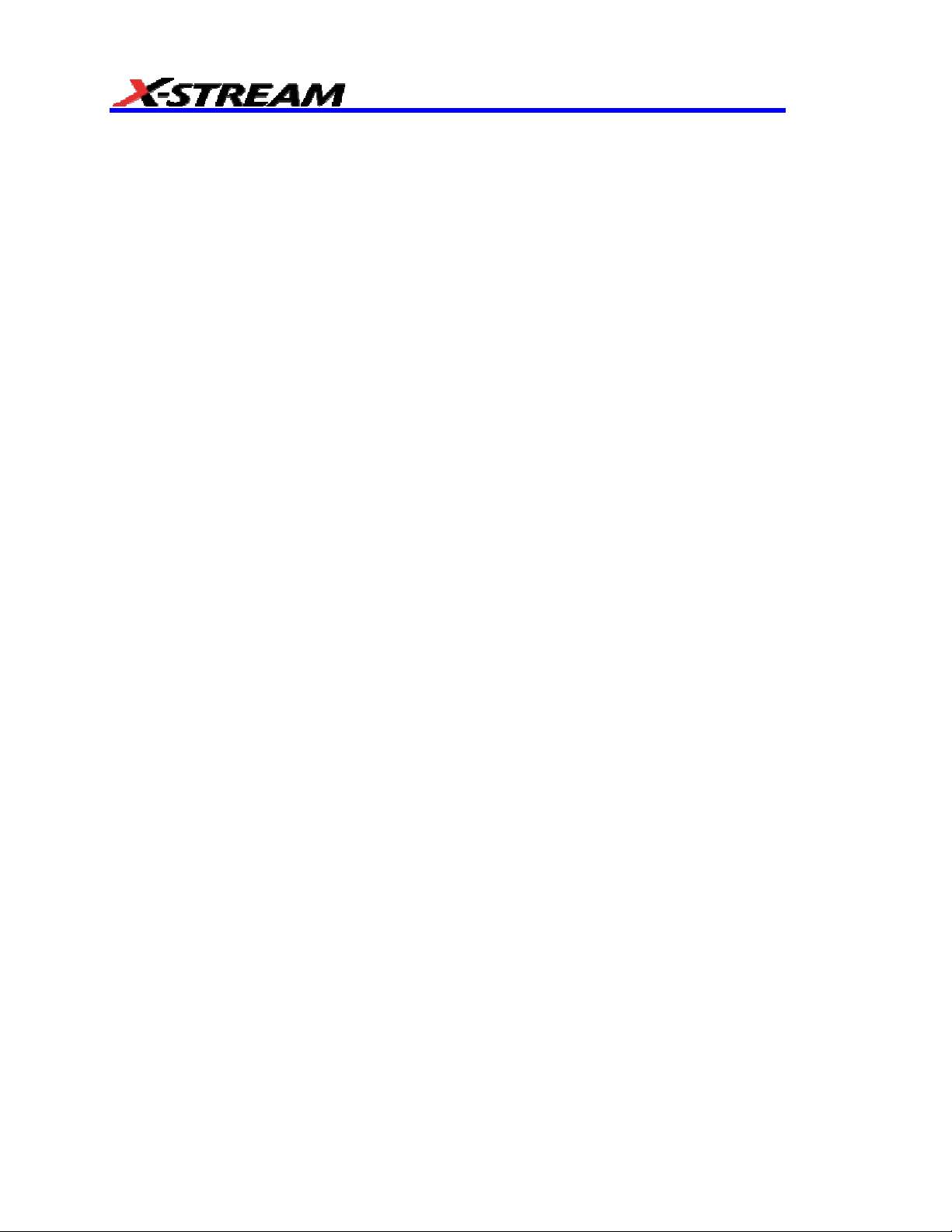
Trend Calculation
Once the trend has been configured, parameter values will be calculated and trended on each
subsequent acquisition. Immediately following an acquisition, its trend values will be calculated.
The resulting trend is a waveform of data points that can be used the same way as any other
waveform. Parameters can be calculated on it, and it can be zoomed, serve as the x or y trace in
an XY plot, and can be used in cursor measurements.
The sequence for acquiring trend data is:
1. trigger
2. waveform acquisition
3. parameter calculations
4. trend update
5. trigger rearm
If the timebase is set in non-segmented mode, a single acquisition occurs prior to parameter
calculations. However, in segment mode, an acquisition for each segment occurs prior to
parameter calculations. If the source of trend data is a memory, storing new data to memory
effectively acts as a trigger and acquisition. Because updating the screen can take significant
processing time, it occurs only once a second, minimizing trigger dead time (under remote control
the display can be turned off to maximize measurement speed).
Parameter Buffer
The parameter buffer allows you to include up to one million values in the trend calculation.
Parameter Events Capture
The number of events captured per waveform acquisition or display sweep depends on the
parameter type. Acquisitions are initiated by the occurrence of a trigger event. Sweeps are
equivalent to the waveform captured and displayed on an input channel (1, 2, 3, or 4). For nonsegmented waveforms, an acquisition is identical to a sweep. Whereas for segmented
waveforms, an acquisition occurs for each segment, and a sweep is equivalent to acquisitions for
all segments. Only the section of a waveform between the parameter cursors is used in the
calculation of parameter values and corresponding trend events.
Reading Trends
A trend is like any other waveform: its horizontal axis is in units of events, with earlier events in
the leftmost part of the waveform and later events to the right. And its vertical axis is in the same
units as the trended parameter. When the trend is displayed, trace labels appear in their
customary place on the screen identifying the trace, the math function performed, and giving
horizontal and vertical information:
• # number of events per horizontal division
• Units per vertical division, in units of the parameter being measured
22 ISSUED: June 2013 923133 Rev A
Page 25

AORM Software Package
•
Vertical value at point in trend at cursor location when using cursors
•
Number of events in trend that are within unzoomed horizontal display range.
• Percentage of values lying beyond the unzoomed vertical range when not in cursor measurement
mode.
923133 Rev A ISSUED: June 2013 23
Page 26
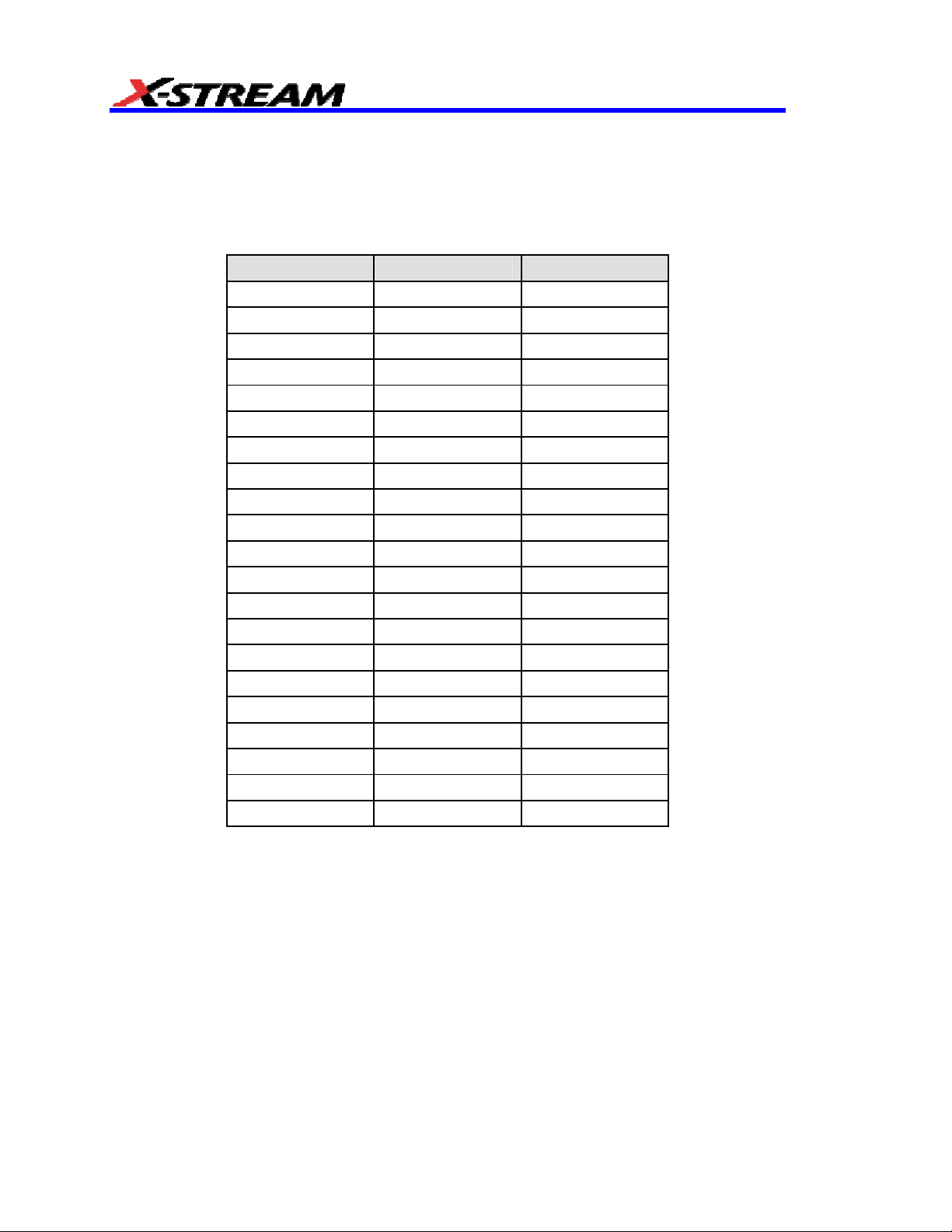
MAKING OPTICAL DATA MEASUREMENTS
View Modes
The two modes available for Optical Recording Measurements, “Custom” and “List by nT,” both
display measurements either as waveform parameters or as a list of values. This chapter further
describes these modes. The following table indicates which measurements can be made in each
mode.
Measurement Parameter nT Table
BEES x x
BES x x
BESS x x
Dp2c x x
Dp2cs x x
EES x x
EESS x x
EDGSH x x
PAA x x
Pit asym x
Pit base x x
Pit max x x
Pit middle x x
Pit minimum x x
Pit moda x
Pit number x x
Pit res x
Pit top x x
Pit width x x
T@pit x
Timj x x
24 ISSUED: June 2013 923133 Rev A
Page 27
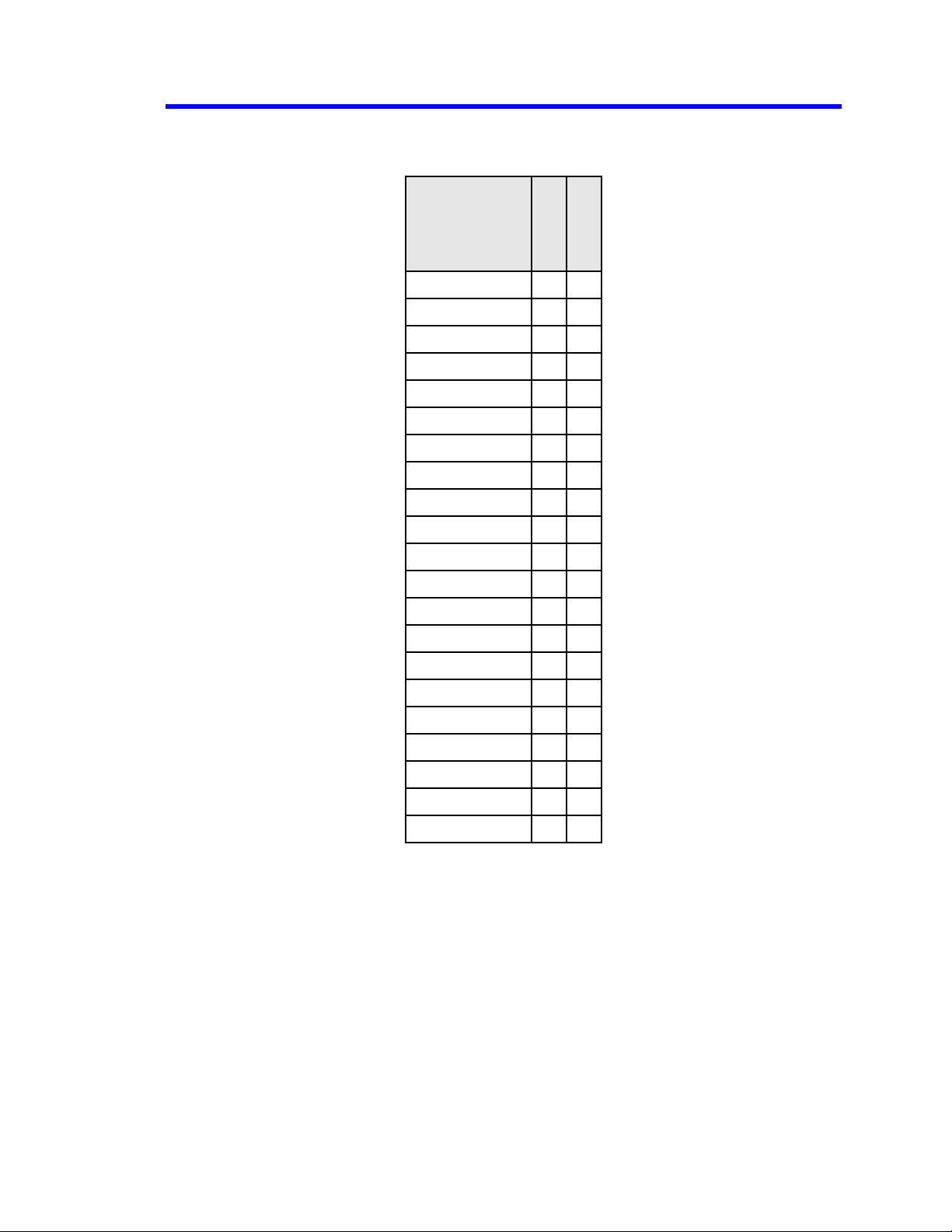
AORM Software Package
Configuration Options
All configuration options are available for each parameter, except as noted in this table:
Range of nT
Subject nT
Parameter
Dp2c
Dp2cs
BEES
BES
BESS
EES
EESS
EDGSH
PAA
Pit asym
Pit base
Pit max
Pit middle
Pit minimum
Pit moda
Pit num
Pit res*
Pit top
Pit width
T@pit*
Timj x
x
x
x
x x
x x
x x
x x
x
x
x
x
x
x
x
x
x
x
x
x
x
* Available from Measure dialog
923133 Rev A ISSUED: June 2013 25
Page 28
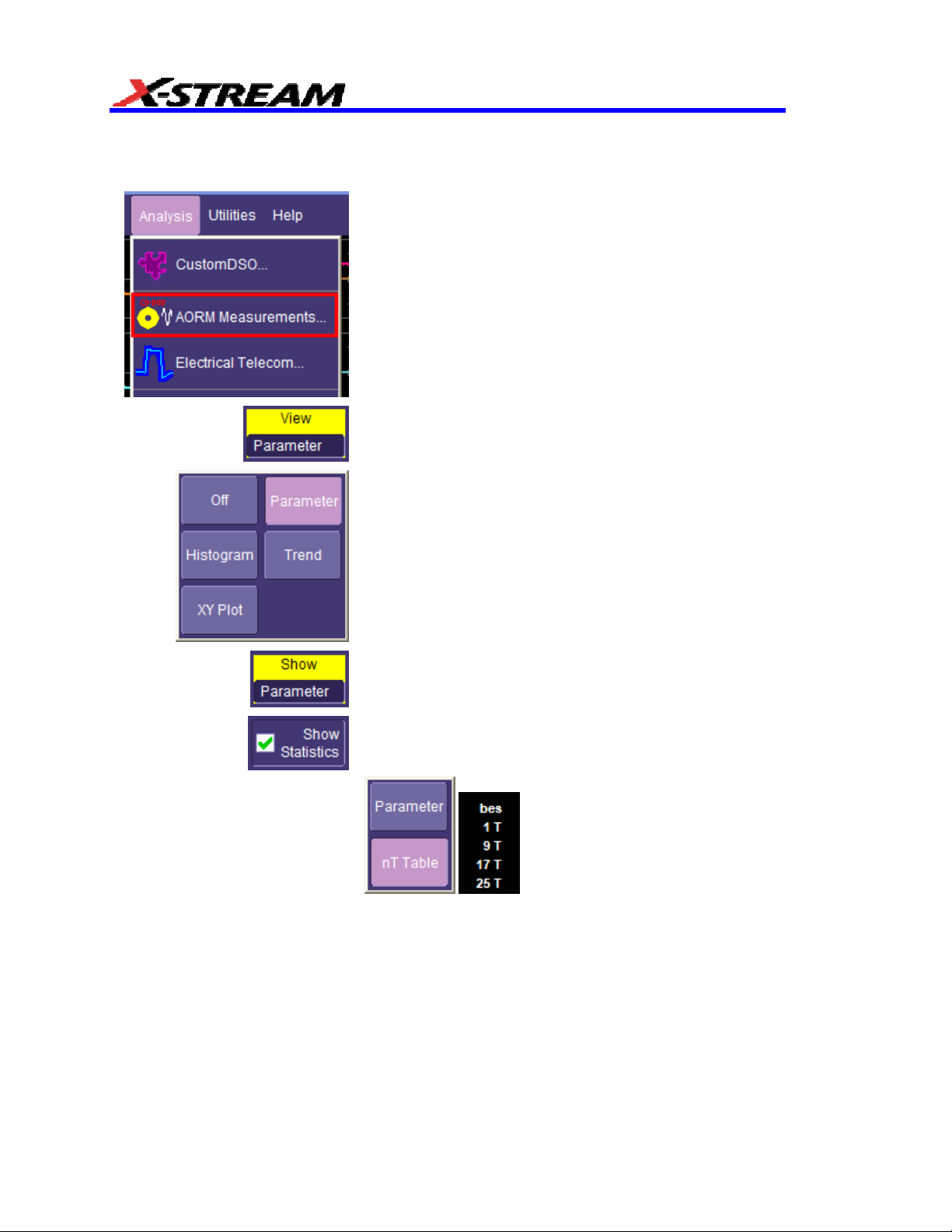
Configuration Menus
The menus described on the following pages show how to configure any parameter.
Display the AORM dial
bar at the top of the screen and selecting AORM
Measurements… from the drop-down menu.
Touch insi
the pop-up menu.
de the View field and select a graph display from
og by touching Analysis in the menu
Touch insi
default group of parameters is automatically displayed when
Parameter is selected. In addition, if Show Statistics is
checked, standard statistics (mean, min, max, sdev, num)
are also displayed.
When nT Table is selected, a default list of nT is displayed:
26 ISSUED: June 2013 923133 Rev A
de the Show field and select a display mode. A
Page 29
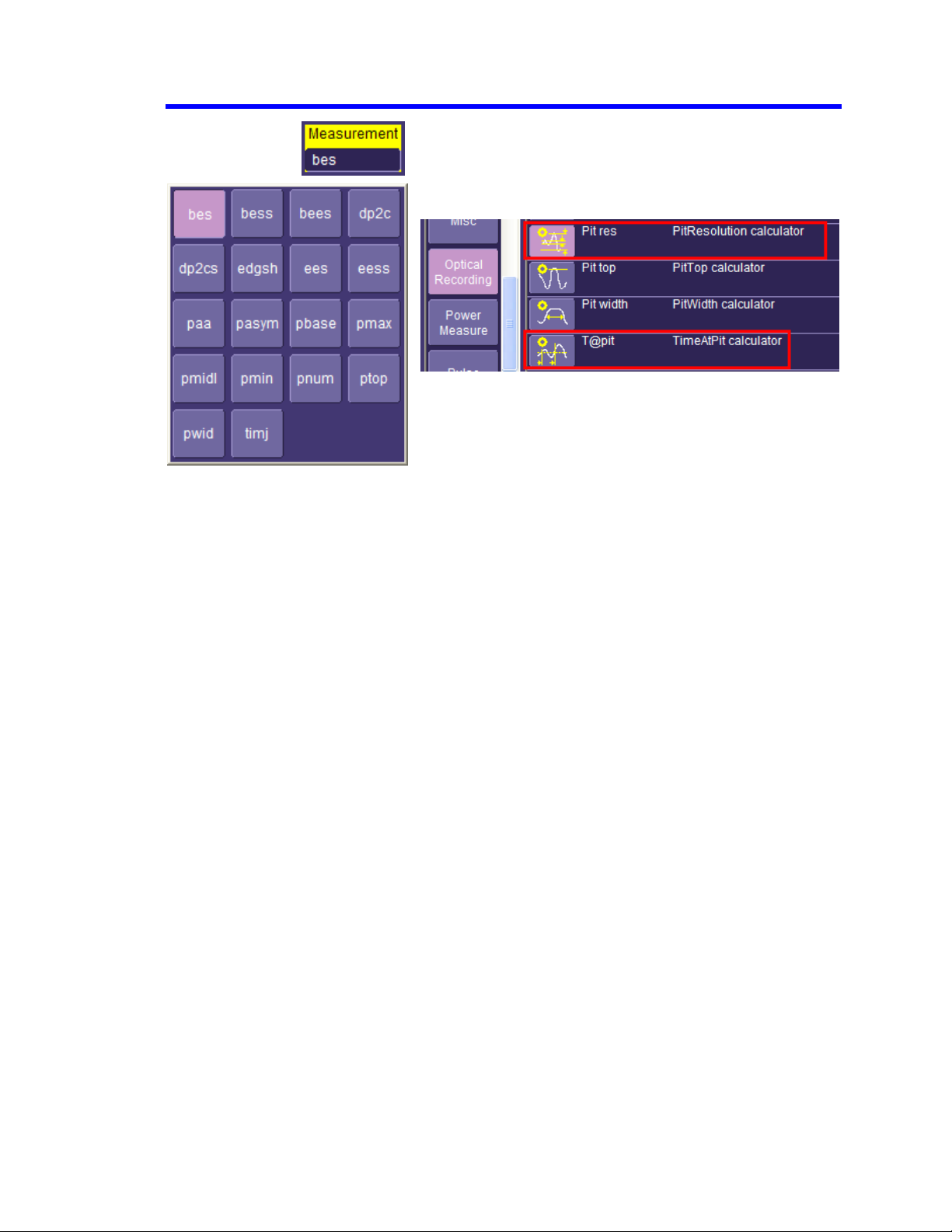
AORM Software Package
Touch inside the Measurement field and select a
measurement from the pop-up menu. Besides the
parameters included in this menu, others are available from
the Select Measurement menu, accessible from the
Measure dialog:
923133 Rev A ISSUED: June 2013 27
Page 30
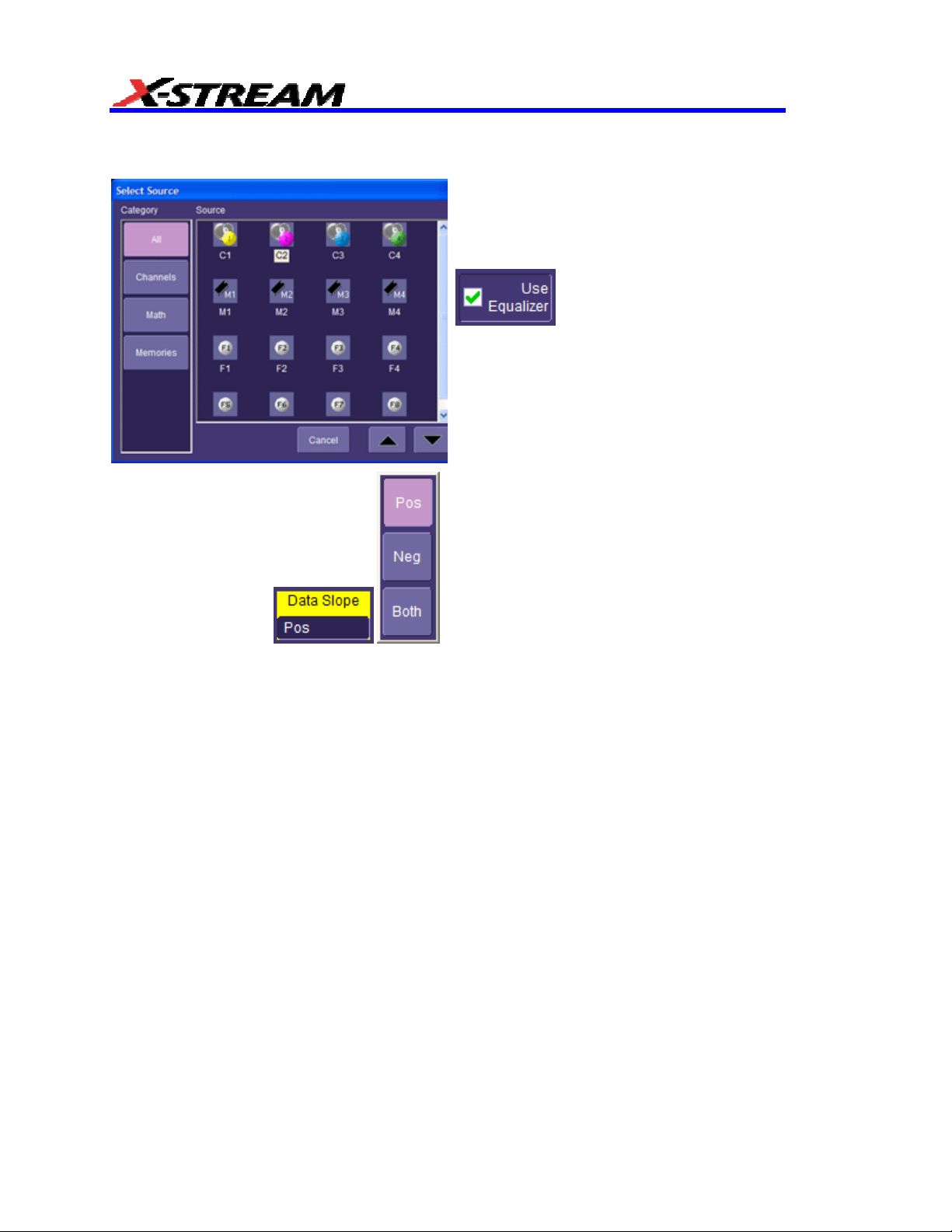
Setting Levels
To identify pits or spaces, thresholds and hysteresis are set.
Touch inside the Data Source field and select
a signal source.
Check Use Equalizer to apply a filter to the
Data Source.
To set up the
and PLL tab.
Touch insi
an edge from the pop-up menu.
equalizer, touch the Equalizer
de the Data Slope field and select
28 ISSUED: June 2013 923133 Rev A
Page 31

AORM Software Package
Touch inside the Data Gate field and select a
signal source. You can also select None. Data
Gate specifies the input that will be used to
determine where to perform measurements on
the input signal. If a Data Gate is selected, the
level is assumed to be high.
The Hysteresis selection imposes a limit
above and below the Threshold, which
precludes measurements of noise or other
perturbations within this band. The width of the
band is specified in divisions.
Select From Data from the Clock/Period menu
if you want to extract the clock from your input
waveform. In this case, all other clock setup
fields become unavailable except Clock Slope.
Choose Pos, Neg, or Near. “Near” means the
nearest clock edge to the data edge.
To keep noise out of parametric
measurements, set up a hysteresis band, in
divisions, about a level. The level can be set to
Absolute (volts) or Percent. In either case,
touch inside the Abs Level or Pct Level field
and enter a value, using the pop-up keypad.
923133 Rev A ISSUED: June 2013 29
Page 32

Select a clock period by having the period
calculated from the clock source, by choosing a
standard, or by manually setting a clock period.
If you choose a clock period from a standard,
you can also set a multiplier:
Setting nT
For BES, EES, BEES, BESS, and EESS, this
specifies the pit of interest. The results will be
computed for each space/pit (pit/space) pair
using the subject pit and all the spaces within
the range specified.
Specifies the range of n indices that define the
pits/spaces used in the calculation. The range
of n coupled with T are used to categorize the
pits/spaces based on their widths.
Maximizing Performance
A basic guideline that you should follow to maximize the performance of calculation in multiple
parameter configurations is that precisely the same Value for the clock period ‘T’, Threshold level,
and Hysteresis value should be used.
Following this guideline ensures that parameters can make use of results obtained in previous
parameter calculations. However, in most cases there is no need for different configurations of
the above three items in different parameter setups.
30 ISSUED: June 2013 923133 Rev A
Page 33

AORM Software Package
Pit or Space Identification
This is determined uniquely by the threshold, hysteresis, and edge polarity of threshold crossings.
A positive threshold crossing indicates the start of a positive polarity pit and the end of a negative
polarity space. A positive threshold crossing followed by a negative threshold crossing fully
delineates a pit. A negative crossing followed by a positive crossing fully delineates a space, as
illustrated in the following figure.
Voltage
Threshold
In order to prevent false pit and space identifications, hysteresis is provided. Hysteresis adds an
additional condition that must be met before a threshold crossing is recognized as a pit/space
edge. It requires that the waveform make an excursion of a certain distance from the threshold
before the next threshold crossing is recognized.
The next figure shows a threshold crossing that would result in incorrect pit identification without
hysteresis.
Space
False
Pit
Pit
Level
Threshold
923133 Rev A ISSUED: June 2013 31
Page 34

The hysteresis band shown in the next figure is centered on the user- selected voltage level
pit
threshold.
Pit meets condition of
crossing into Zone 3
End of space.
Space fully
identified
oltage
V
Threshold
Zone 3
Zone 2
Zone 1
Start of pit
Pit Width
End of pit. Start
of space Pit fully
First feature
will be a
identified
Space meets condition
of crossing into Zone 1
The hysteresis band divides the display into three zones. The ORM Package uses both the
voltage threshold and hysteresis settings to identify pits and spaces.
Criteria for identifying a “feature” (pit or space):
• The first feature identified after the left parameter cursor can be either a pit or space. If
the signal first enters Zone 1, the first feature identified (if additional constants are met)
will be a pit. If the signal first enters Zone 3, it will be a space.
• After first crossing into Zone 1 or Zone 3, the next time the signal crosses the voltage
threshold, it is recorded as the start time of a feature.
• If the first feature to be identified is a pit (signal entered Zone 1 first), after crossing the
voltage threshold the signal must cross into Zone 3 and then pass the voltage threshold
again to complete all conditions for identification as a pit. The first time that the signal
crosses the voltage threshold after entering Zone 3 is recorded as the end time of the pit
and the start time of the following space. The time between the start and end of the pit is
recorded as the pit width. If the first feature to be identified is a space, the signal first
entered Zone 3. The algorithm is used with directions reversed.
32 ISSUED: June 2013 923133 Rev A
Page 35

AORM Software Package
()(
⋅+<≤⋅
−
• For the entire signal, only a space can be identified after a pit, and only a pit can be
identified after a space.
• All subsequent features are identified by crossing into the appropriate zone after the end
of the previous feature. For a pit this is Zone 3, and for a space it is Zone 1. The end of
the previous feature is the beginning of the current feature being identified. The
subsequent first time the signal crosses the voltage threshold is recorded as the time of
the feature being identified. At this point, the feature has been fully identified.
nT Pit/Space Categorization
Because optical recording data is encoded using a pulse-width modulation mechanism, it is often
useful to perform signal analysis for selected pulse widths. Exploiting the fact that optical
recording data widths are ideally integral multiples of the data clock period ‘T’, the AORM
Package separates optical recording signal pits and spaces into groups whose widths fall into the
same integral multiple of clock periods. As a result, ORMs can be configured to provide values for
only pits or spaces, or both of these for a selected ‘nT’ value (‘nT’ denotes an integer multiple of
the clock period) or for a range of ‘nT’s.
The ideal clock period (T) is configured on the parameter nT setup.
Categorization of pits and spaces by nT based on width is done using the following equation:
)
TnwTn
5.05.0
th
When this condition is met, the pit or space of width w is said to belong to the n
index.
923133 Rev A ISSUED: June 2013 33
Page 36

BES BEGINNING EDGE SHIFT
Description
BES provides a measurement of the time between the beginning edge of the subject n in a specified
space/pit pair and the nearest specified clock edge. The measurement is calculated between the points
where the data and clock signals cross selected voltage thresholds. The clock period T can be entered by
the user, or measured from a user supplied clock signal, as described below.
The value calculated depends on the clock and data edges selected, as shown in the table below.
The data slope menu selects the polarity of the subject n pit/space. If Pos (positive) is selected,
the measurement is performed from the beginning edges of positive polarity pits and categorized
by the preceding space. If Neg (negative) is selected, the measurement is performed from the
beginning edges of negative polarity spaces and categorized by the preceding pit. If Both is
selected, the beginning edges of both pits and spaces are used in the calculation and categorized
by the preceding inverse polarity space/pit. The sizes of pits or spaces used in the measurement
are also determined by the range of ‘nT’ values chosen.
CLOCK
EDGE
time between beginning
edge of positive polarity
Positive
Negative
Near
The next figure shows the measurement of the beginning edge shift on a single subject 4T pit
preceded by a 3T space. In this example, the clock is specified as the positive edge. For each
space/pit combination, the beginning edge shift is calculated as the time difference between the
beginning pit edge and the clock edge. Additionally, the measurements will be sorted by the
space/pit pairs. For the positive polarity pit example shown in the figure after next, measurements t+ and tare for a single beginning edge shift measurement configured for positive edge, or negative edge. If nearest
is selected, the smaller of t- or t+ is used.
subject pit and nearest
positive clock edge
time between beginning
edge of positive polarity
subject pit and nearest
negative clock edge
time between beginning
edge of positive polarity
subject pit and nearest
clock edge
Pos Neg Both
DATA SLOPE
time between beginning
edge of negative polarity
subject space and
nearest positive clock
edge
time between beginning
edge of negative polarity
subject space and
nearest negative clock
edge
time between beginning
edge of negative polarity
subject space and
nearest clock edge
time between beginning
edge of subject pits and
spaces to nearest
positive clock edge
time between beginning
edge of subject pits and
spaces to nearest
negative clock edge
time between beginning
edge of subject pits and
spaces and nearest
clock edge
34 ISSUED: June 2013 923133 Rev A
Page 37

AORM Software Package
threshold
Data
3T
4T
beginning
edge shift
Beginning Edge Shift measurement of subject 4Tpit
Signal
Signal
Clock
Data Signal
Clock Signal
T
+
t
-
Zoom of Positive Polarity Pit Edge -- example measurement
923133 Rev A ISSUED: June 2013 35
Page 38

The measurement has configurable units. If absolute time is specified, the value is simply the time
∆
∆
=⋅⋅
+
−
indicated above. If percent is specified, the value of the measurement is the time normalized to the
clock period:
For all pits, a valid measurement will be obtained only when both pit/space edges can be determined,
bes
t
100%
T
100%
or t
(that is, there is a hysteresis-qualified threshold crossing beginning and ending the pit/space pair of
interest between the parameter cursors), and there is a clock edge of both polarities surrounding the
leading pit or space edge between the parameter cursors.
Display Options
ORM parameter calculations can be displayed, histogrammed, and trended in a variety of ways.
DISPLAY TYPE VALUE DISPLAYED
All values of the time between beginning edge of the subject n pit
Parameter Statistics Off
Parameter Statistics On
nT Table
(space) and nearest clock edges for all subject pits (spaces)
preceded by the spaces (pits) within the selected ‘nT’ range for
the last acquisition.
Average, minimum, maximum, and sigma of the beginning edge
shift calculated for all identified pit/space pairs within the selected
‘nT’ range for all acquisitions since the last C
operation.
List of values of the average beginning edge shift for each ‘nT’
space (pit) within the selected range preceding the subject pit
(space) for the last acquisition.
T
LEAR SWEEPS
Histogram graph of the value of the beginning edge shift
Histogram Function
calculated for all pit/space pairs within the selected ‘nT’ range for
all acquisitions since the last C
LEAR SWEEPS operation.
Trend graph of the value of the beginning edge shift calculated for
Trend Function
all pit/space pairs within the selected ‘nT’ range for all acquisitions
since the last C
LEAR SWEEPS operation.
36 ISSUED: June 2013 923133 Rev A
Page 39

AORM Software Package
(
(
BESS
BESS
N
N
=⋅−
−
∑
∑
(
(
B
B
BES
BESN
N
==−
−
∑
∑
σ
B
BESS BEGINNING EDGE SHIFT SIGM A
Description
BESS provides a measurement of the mean, normalized standard deviation of the Beginning
Edge Shift measurements (see BES). When a single n is specified, or when you are in ‘nT Table’
Show mode, the value calculated for the n
standard deviation:
th
index is calculated using the following equation for
ESS
n
ESS
n
Beginning Edge Shift Sigma cannot be calculated for a given index n unless there are at least two
Beginning Edge Shift values calculated or that n index.
When Beginning Edge Shift is configured as a custom parameter with a range of n, the value
calculated is the standard deviation of the distribution that results by normalizing each independent
distribution categorized by the space (pit) nT preceding the subject pit (space). Distributions are
normalized by subtracting the mean of the distribution from all of the elements in the distribution. This
results in the following equation for overall Beginning Edge Shift Sigma resulting from the individually
categorized Beginning Edge Shift Sigma values:
overall
Note: The value calculated by BESS will generally not be the same as the sigma of the BES measurement displayed on
the parameter line when a range of n is used and statistics is on. This is because the two measurements are not the
same. The BESS measurement normalizes the results for each n by subtracting the mean BES from each BES in the n
distribution. This results in a superposition of mean-centered distributions, not a superposition of 0-centered distributions
contributing to BES measurements. BESS will always be less than or equal to the standard deviation of BES
measurements.
ES
)
n
2
)
2
n
1
n
n
n
2
nn
n
1
)
1
)
th
923133 Rev A ISSUED: June 2013 37
Page 40

Display Options
ORM parameter calculations can be displayed, histogrammed and trended in a variety of ways.
DISPLAY TYPE VALUE DISPLAYED
Single value of the standard deviation of the mean normalized
Parameter Statistics Off
beginning edge shift values for pits/spaces of interest for last
acquisition.
Average, minimum, maximum, and sigma of the beginning edge
Parameter Statistics On
shift sigma value calculated per acquisition for all acquisitions
since the last C
LEAR SWEEPS operation.
List of values of the standard deviation of the beginning edge shift
nT Table
values for each ‘nT’ spaces (pit) within the selected range
preceding the subject pit (space) for the last acquisition.
Histogram of beginning edge shift sigma values calculated for
Histogram Function
each acquisition for all acquisitions since the last CLEAR SWEEPS
operation.
Trend of the beginning edge shift sigma values calculated for
Trend Function
each acquisition for all acquisitions since the last C
LEAR SWEEPS
operation.
38 ISSUED: June 2013 923133 Rev A
Page 41

AORM Software Package
EES ENDING EDGE SHIFT
Description
EES provides a measurement of the time between the ending edge of the subject n in a specified
space/pit pair and the nearest specified clock edge. The measurement is calculated between the
points where the data and clock signals cross selected voltage thresholds. The clock period T can
be entered by the user or measured from a user supplied clock signal, as described below.
The value calculated depends on the clock and data edges selected, as shown in the table below.
The Data Slope menu selects the polarity of the subject n pit/space. If Pos (positive) is selected,
the measurement is performed from the ending edges of positive polarity pits and categorized by
the following space. If Neg (negative) is selected, the measurement is performed from the ending
edges of negative polarity spaces and categorized by the following pit. If Both is selected, the
ending edges of both pits and spaces are used in the calculation and categorized by the following
inverse polarity space/pit. The sizes of pits or spaces used in the measurement are also
determined by the range of ‘nT’ values chosen.
CLOCK
EDGE
Positive
Negative
Near
The next figure demonstrates the measurement of the ending edge shift on a single subject 4T pit
followed by a 3T space. In this example, the clock is specified as the positive edge. For each pit/space
combination, the ending edge shift is calculated as the time difference between the ending pit edge and
the clock edge. Additionally, the measurements will be sorted by the pit/space pairs. For the positive
polarity pit example shown in the figure after next, the measurements t+, and t- are for a single ending edge
shift measurement configured for positive edge, or negative edge. If nearest is selected the smaller of t- or t+
is used.
time between ending
edge of positive polarity
subject pit and nearest
positive clock edge
time between ending
edge of positive polarity
subject pit and nearest
negative clock edge
time between ending
edge of positive polarity
subject pit and nearest
clock edge
Pos Neg
DATA SLOPE
time between ending
edge of negative
polarity subject space
and nearest positive
clock edge
time between ending
edge of negative
polarity subject space
and nearest negative
clock edge
time between ending
edge of negative
polarity subject space
and nearest clock edge
Both
time between ending
edge of subject pits and
spaces to nearest
positive clock edge
time between ending
edge of subject pits and
spaces to nearest
negative clock edge
time between ending
edge of subject pits and
spaces and nearest
clock edge
923133 Rev A ISSUED: June 2013 39
Page 42

threshold
Data
4T
3T
Signal
Clock
Signal
ending
edge shift
Ending Edge Shift measurement of subject 4T pit
Data Signal
Clock Signal
T
+
t
-
Zoom of Positive Polarity Pit Ending Edge -- example
40 ISSUED: June 2013 923133 Rev A
Page 43

AORM Software Package
∆
∆
=
⋅
⋅
+
−
The measurement has configurable units. If absolute time is specified, the value is simply the time as
indicated above. If percent is specified, the value of the measurement is the time normalized to the
clock period:
For all pits, a valid measurement will be obtained only when both pit/space edges can be determined
ees t
or t
(that is, there is a hysteresis-qualified threshold crossing beginning and ending the pit/space pair of
interest between the parameter cursors), and there is a clock edge of both polarities surrounding the
ending pit or space edge between the parameter cursors.
Display Options
ORM parameter calculations can be displayed, histogrammed, and trended in a variety of ways.
DISPLAY TYPE VALUE DISPLAYED
All values of the average time between ending edge of the subject
Parameter Statistics Off
n pit (space) and nearest clock edges for all subject pits (spaces)
followed by the spaces (pits) within the selected ‘nT’ range for the
last acquisition.
100%
T
100%
T
Average, minimum, maximum, and sigma of the ending edge shift
Parameter Statistics On
calculated for all identified pits/spaces pairs within the selected
‘nT’ range for all acquisitions since the last C
LEAR SWEEPS
operation.
List of values of the average ending edge shift for each ‘nT’ space
nT Table
(pit) within the selected range following the subject pit (space) for
the last acquisition.
Histogram graph of the value of the ending edge shift calculated
Histogram Function
for all pit/space pairs within the selected ‘nT’ range for all
acquisitions since the last C
LEAR SWEEPS operation.
Trend graph of the value of the ending edge shift calculated for all
Trend Function
923133 Rev A ISSUED: June 2013 41
pit/space pairs within the selected ‘nT’ range for all acquisitions
since the last C
LEAR SWEEPS operation.
Page 44

EESS ENDING EDGE SHIFT SIGMA
(
(
EESS
EESS
EES
EES
N
N
−
−
∑
∑
σ
EES
(
(
E
E
N
N
⋅−−
∑
∑
Description
EESS provides a measurement of the mean, normalized standard deviation of the Ending Edge
Shift measurements (see EES). When a single n is specified, or when you are in ‘nT Table’ Show
mode, the value calculated for the n
deviation:
th
index is calculated using the following equation for standard
=
n
=
n
Ending Edge Shift Sigma cannot be calculated for a given index n unless there are at least two
Ending Edge Shift values calculated for that n index.
When Ending Edge Shift is configured as a custom parameter with a range of n, the value
calculated is the standard deviation of the distribution that results by normalizing each
independent distribution categorized by the space (pit) nT following the subject pit (space).
Distributions are normalized by subtracting the mean of the distribution from all of the elements in
the distribution. This results in the following equation for overall Ending Edge Shift Sigma
resulting from the individually categorized Ending Edge Shift Sigma values:
overall
=
ESS
Note: The value calculated by EESS will generally not be the same as the sigma of EES measurement when a range of
n is used and statistics are on. This is because the two measurements are not the same. The EESS measurement
normalizes the results for each n by subtracting the mean EES from each EES in the n
superposition of mean-centered distributions, not a superposition of 0-centered distributions contributing to EES
measurements. EESS will always be less than or equal to the standard deviation of EES measurements.
n
)
ESS
2
n
n
n
1
n
2
nn
n
1
)
1
2
)
)
th
distribution. This results in a
42 ISSUED: June 2013 923133 Rev A
Page 45

AORM Software Package
Display Options
ORM parameter calculations can be displayed, histogrammed and trended in a variety of ways.
DISPLAY TYPE VALUE DISPLAYED
Single value of the standard deviation of the mean normalized
Parameter Statistics Off
Parameter Statistics On
nT Table
Histogram Function
Trend Function
ending edge shift values for pits/spaces of interest for last
acquisition.
average, minimum, maximum, and sigma of the ending edge shift
sigma value calculated per acquisition for all acquisitions since the
LEAR SWEEPS operation.
last C
List of values of the standard deviation of the ending edge shift
values for each ‘nT’ spaces (pit) within the selected range
following the subject pit (space) for the last acquisition.
Histogram of ending edge shift sigma values calculated for each
acquisition for all acquisitions since the last CLEAR SWEEPS
operation.
Trend of the ending edge shift sigma values calculated for each
acquisition for all acquisitions since the last CLEAR SWEEPS
operation.
923133 Rev A ISSUED: June 2013 43
Page 46

BEES BEGINNING ENDING EDGE SHIFT
Description
BEES provides a measurement of both the beginning and ending edge shift for a subject n pit
(space) preceded and followed by a specified space (pit). (See BES and EES.) The
measurement is calculated between the points where the data and clock signals cross selected
voltage thresholds. The clock period T can be entered by the user, or measured from a user
supplied clock signal, as described below.
The value calculated depends on the clock and data edges selected, as shown in the table below.
The Data Slope menu selects the polarity of the subject n pit/space. If Pos (positive) is selected,
the measurement is performed from the beginning and ending edges of positive polarity pits and
is preceded and followed by a space of the specified width. If Neg (negative) is selected, the
measurement is performed from the edges of negative polarity spaces and is preceded and
followed by a pit of the specified width.
CLOCK
EDGE
Positive
Negative
Near
DATA SLOPE
Pos Neg
times between edges of
positive polarity subject
pit and nearest positive
clock edge
times between edges of
positive polarity subject
pit and nearest
negative clock edge
times between edges of
positive polarity subject
pit and nearest clock
edge
times between edges of
negative polarity
subject space and
nearest positive clock
edge
times between edges of
negative polarity
subject space and
nearest negative clock
edge
times between edges of
negative polarity
subject space and
nearest clock edge
44 ISSUED: June 2013 923133 Rev A
Page 47

AORM Software Package
∆
∆
=⋅⋅
+
−
The next figure demonstrates the measurement of the beginning edge shift on a single subject 4T pit
preceded and followed by a 3T space. In this example, the clock is specified as the positive edge. The
beginning edge shift is calculated as the time difference between the beginning pit edge and the clock
edge while the ending edge shift is calculated as the time difference between the ending pit edge and
the clock edge.
threshold
Data
3T
4T
3T
Signal
Clock
Signal
beginning
edge shift
Beginning and Ending Edge Shift measurement of subject 4T pit
The measurement has configurable units. If absolute time is specified, the value is simply the
time, as indicated above. If percent is specified, the value of the measurement is the time
normalized to the clock period:
bees
ending
edge shift
100%
t
T
100%
or t
For all pits, a valid measurement will be obtained only when both edges of the leading and trailing
pits/spaces can be determined (that is, there is a hysteresis-qualified threshold crossing
beginning the start pit/space and ending the end pit/space of interest between the parameter
cursors), and there is a clock edge of both polarities surrounding the leading pit or space edge
between the parameter cursors.
T
923133 Rev A ISSUED: June 2013 45
Page 48

Display Options
ORM parameter calculations can be displayed, histogrammed, and trended in a variety of ways.
DISPLAY TYPE VALUE DISPLAYED
Single value of the average time between the edges of the subject
Parameter Statistics Off
n pit (space) and nearest clock edges for all subject pits (spaces)
that are preceded and followed by the specified space (pits) for
the last acquisition.
Average, minimum, maximum, and sigma of the beginning and
Parameter Statistics On
ending edge shift calculated for all subject pits (spaces) that are
preceded and followed by the specified space (pits) for all
acquisitions since the last C
LEAR SWEEPS operation.
List of values of the beginning edge shift and the ending edge shift
nT Table
for all subject pits (spaces) that are preceded and followed by the
specified space (pits) for the last acquisition.
Histogram graph of the values of the beginning and ending edge
Histogram Function
shift calculated for all subject pits (spaces) that are preceded and
followed by the specified space (pits) for all acquisitions since the
LEAR SWEEPS operation.
last C
Trend graph of the value of the beginning and ending edge shift
Trend Function
calculated for all subject pits (spaces) that are preceded and
followed by the specified space (pits) for all acquisitions since the
LEAR SWEEPS operation.
last C
XY Plot
XY Plot displays the trend of one parameter vs. another.
46 ISSUED: June 2013 923133 Rev A
Page 49

AORM Software Package
DP2C DELTA PIT TO CLOCK
Description
Dp2c provides a measurement of the time between the leading edge of the pit (or spaces of
interest) and the nearest specified clock edge. The measurement is calculated between the
points where the data and clock signals cross selected voltage thresholds.
The value calculated depends on the clock and data edges selected, as shown in the table below.
If in the Data Slope menu Pos (positive) is selected, the measurement is performed from the
leading edges of positive polarity pits. If Neg (negative) is selected, the measurement is
performed from the leading edges of negative polarity spaces. And if Both is selected, the
leading edges of both pits and spaces are used in the calculation. The sizes of pits or spaces
used in the measurement are also determined by the range of ‘nT’ values chosen.
CLOCK
EDGE
time between leading
edge of positive polarity
positive
negative
near
For the positive polarity pit example shown as the zoom of the measurement (next two figures),
the measurements t+, t-, tn are for a single Delta Pit-to-Clock measurement configured for
positive edge, negative edge, or nearest edge, respectively.
pit and nearest positive
clock edge
time between leading
edge of positive polarity
pit and nearest
negative clock edge
time between leading
edge of positive polarity
pit and nearest clock
edge
Pos Neg
DATA SLOPE
time between leading
edge of negative
polarity space and
nearest positive clock
edge
time between leading
edge of negative
polarity space and
nearest negative clock
edge
time between leading
edge of negative
polarity space and
nearest clock edge
Both
time between leading
edge of pits and spaces
to nearest positive
clock edge
time between leading
edge of pits and spaces
to nearest negative
clock edge
time between leading
edge of pits and spaces
and nearest clock edge
923133 Rev A ISSUED: June 2013 47
Page 50

Delta Pit-to-Clock measurement
Data Signal
Clock Signal
Data Signal
Clock Signal
tn, t
+
Tn, T
+
t
-
T
-
Zoom of Positive Polarity Pit Edge - example measurement
48 ISSUED: June 2013 923133 Rev A
Page 51

AORM Software Package
The measurement has configurable units. If absolute time is specified, the value is simply the
time as indicated above. If percent is specified, the value of the measurement is the time
normalized to the local clock period. The local clock period is calculated as the time between the
two clock edges bracketing the clock edge used for the delta time measurement:
=⋅
∆∆
pc t
2
+
T
+
100%
100%
or t
−
T
−
⋅
∆
100%
⋅
∆
or t
Fo
r all pits, a valid measurement will be obtained only when both pit/space edges can be determined
(that is, there is a hysteresis qualified threshold crossing that begins and ends the pit/space of interest
between the parameter cursors), and when there is a clock edge of both polarities surrounding the
leading pit or space edge between the parameter cursors.
Display Options
ORM parameter calculations can be displayed, histogrammed and trended in a variety of ways.
DISPLAY TYPE VALUE DISPLAYED
All values of the average time between leading pit/space edges
Parameter Statistics Off
Parameter Statistics On
and nearest clock edges for all pits/spaces within the selected ‘nT’
range for the last acquisition.
Average, minimum, maximum, and sigma of the Delta Pit-to-Clock
calculated for all identified pits/spaces within the selected ‘nT’
range for all acquisitions since the last C
n
T
n
LEAR SWEEPS operation.
nT Table
Histogram Function
Trend Function
923133 Rev A ISSUED: June 2013 49
List of values of the average Delta Pit-to-Clock for each group of
pits/spaces of common ‘nT’ width for the last acquisition.
Histogram graph of the value of the Delta Pit-to-Clock calculated
for all pits/spaces within the selected ‘nT’ range for all acquisitions
since the last C
Trend graph of the value of the Delta Pit-to-Clock calculated for all
pit/space within the selected ‘nT’ range for all acquisitions since
the last C
LEAR SWEEPS operation.
LEAR SWEEPS operation.
Page 52

DP2CS DELTA PIT TO CLOCK SIGMA
(
(
Description
Dp2cs provides a measurement of the mean, normalized standard deviation of the Delta Pit-to-
Clock measurements (see Dp2c). When a single n is specified, or in ‘nT Table’ Show mode, the
value calculated for the n
Delt
a Pit-to-Clock Sigma cannot be calculated for a given index n unless there are at least two Delta
Pit-to-Clock values calculated for that n index.
When Delta Pit-to-Clock is configured as a custom parameter with a range of n, the value calculated is
the standard deviation of the distribution that results by normalizing each independent distribution
categorized by nT. Distributions are normalized by subtracting the mean of the distribution from all of
the elements in the distribution. This results in the following equation for overall Delta Pit-to-Clock
Sigma resulting from the individually categorized Delta Pit-to-Clock Sigma values:
th
index is calculated using the following equation for standard deviation:
PCS PC
∆∆
22
=
PCS
∆
2
σ
nn
∑
=
n
PC
∆
)
PC
∆
()
∑
2
2
−
n
N
n
N
1
−
2
2
n
n
PCS N
∆∆PCS
2
overall
Note: The value calculated by DP2CS will generally not be the same as the sigma of DP2C measurement displayed on
the parameter line when a range of n is used and statistics is on. This is because the two measurements are not the
same. DP2CS measurement normalizes the results for each n by subtracting the mean DP2C from each DP2C in the n
distribution. This results in a superposition of mean centered distributions, not a superposition of 0 centered distributions
contributing to DP2C measurements. DP2CS will always be less than or equal to the standard deviation of DP2C
measurements.
50 ISSUED: June 2013 923133 Rev A
∑
=
2
21
∑
⋅−
()
nn
N
1
−
n
)
th
Page 53

AORM Software Package
Display Options
ORM parameter calculations can be displayed, histogrammed, and trended in a variety of ways.
DISPLAY TYPE VALUE DISPLAYED
Single value of the standard deviation of the mean normalized
Parameter Statistics Off
Parameter Statistics On
nT Table
Histogram Function
Trend Function
Delta Pit-to-Clock values for pits/spaces of interest for last
acquisition.
Average, minimum, maximum and sigma of the Delta Pit-to-Clock
sigma value calculated per acquisition for all acquisitions since the
LEAR SWEEPS operation.
last C
List of values of the standard deviation of the Delta Pit-to-Clock
values for each individual ‘nT’ in the selected range of ‘nT’ for the
last acquisition.
Histogram of Delta Pit-to-Clock sigma values calculated for each
acquisition for all acquisitions since the last CLEAR SWEEPS
operation.
Trend of the Delta Pit-to-Clock sigma values calculated for each
acquisition for all acquisitions since the last CLEAR SWEEPS
operation.
923133 Rev A ISSUED: June 2013 51
Page 54

EDGSH EDGE SHIFT
T
(
⋅+<≤⋅
∑
(
∑
Description
Edge Shift provides a measurement of the difference between the width of pits, spaces, or both,
and their ideal widths. These ideal widths are integer multiples of the clock period ‘T’. The width
of the pit or space is determined by the time between crossings of the selected voltage threshold
(see pwid).
When a single n is specified for the Edge Shift custom parameter, for each pit-width value calculated,
the Edge Shift is calculated as:
()
or
()
wh
Thus:
wh
exactly the ideal T.
For ‘nT Table’ Show mode, or custom mode with one n specified, the value displayed for the n
is the average of all of the edge shift values calculated that belong to that index:
Wh
parameter with a range of n, the overall edge shift is calculated and displayed as the weighted average
of the edge shift values calculated above:
is the n that makes the width closest to nT (i.e., n is the n category to which the width belongs).
ere n
i
ere T is the configured period. It is very important for this parameter calculation that you enter
edgsh
is the number of pits belonging to the n
ere N
n
Tnwedgsh
⋅−= when absolute time units are specified
iii
Tnwedgsh
⋅⋅−=
iii
()
− 5.05.0
⎛
⎜
n
⎜
⎝
edgsh
overall
%0.100
when percent is specified,
)
iii
⎞
⎟
⋅−=
Tn
⎟
⎠
index. When edge shift is configured as a custom
N
w
i
n
th
=
N
∑
TnwTn
⋅
%0.100
T
)
Nedsh
⋅
nn
n
th
index
The meas
JTC1.23.14517 Section 22.4.
Display Options
ORM parameter calculations can be displayed, histogrammed, and trended in a variety of ways.
52 ISSUED: June 2013 923133 Rev A
urement calculation is compliant with the definition of Edge Shift as defined by ISO/IEC
Page 55

AORM Software Package
DISPLAY TYPE VALUE DISPLAYED
Parameter Statistics Off
Parameter Statistics On
nT Table
Histogram Function
Trend Function
Example
The example shows the CD data signal measured at the selected voltage threshold containing, in
sequence, a 5T pit, 3T space, 3T pit and 4T space. If the clock period ‘T’ is 231.5 ns, then the 5T
and 4T edge shift value is simply the difference between the width calculated and the ideal width
(since there is only one pit/space of that ‘nT’ width), thus:
edgsh T
edgsh T
All values of the overall edge shift for all pits/spaces within the
selected ‘nT’ range for last acquisition.
Average, minimum, maximum, and sigma of all edge shift
values calculated per acquisition for all acquisitions since the
LEAR SWEEPS operation.
last C
List of values of the overall edge shift for each group of
pits/spaces of common ‘nT’ width for the last acquisition.
Histogram of the single overall edge shift value calculated for
each acquisition for all acquisitions since the last CLEAR SWEEPS
operation.
Trend of the single overall Edge Shift value calculated for each
acquisition for all acquisitions since the last CLEAR SWEEPS
operation.
() .
4 920 4 2315
() .
5 1160 5 2315
()
=−⋅ ⋅ =−
()
=−⋅⋅ =+
100%
.
2315
100%
2315
.
259%
.
108%
.
The 3T ed
ge shift value is the average difference:
⎛
()()
⎜
⎝
−⋅ ⋅
690 3 2315
100%
.
edgsh T()
⎛
⎞
⎜
⎟+ − ⋅ ⋅
695 3 2315
⎝
⎠
.
2315
.
100%
2315
.
⎞
⎟
⎠
=+
086%=
.3
2
In an nT Table display, these three values would be shown in the appropriate nT location.
923133 Rev A ISSUED: June 2013 53
Page 56

More On Edge Shift
A good approach to understanding the operation of the edge shift parameter with different modes
of operation starts by considering the next figure, a histogram of 3T to 5T pit widths.
voltage
threshold
1.16 µs
5T
690
ns
3T
695
ns
3T
920 ns
4T
Histogram of Pit Widths
600
400
Population
200
0
2.5 3 3.5 4 4.5 5 5.5
Pit Width / T
3T Widths
4T Widths
5T Widths
The E
dge Shift parameter takes on each of these distributions separately. For each distribution, the
ideal width (nT) is subtracted from the pit widths and the difference is calculated in percent. As a result,
the Edge Shift distributions are calculated, shown in the next figure.
54 ISSUED: June 2013 923133 Rev A
Page 57

AORM Software Package
800
600
400
Population
200
0
30 20 10 0 10 20 30
Edge Shift in Percent
3T Edge Shift
4T Edge Shift
5T Edge Shift
Superposition of Edge Shift Distributions
Histogram of Edge Shifts
3T, 4T, and 5T distributions are obtained when the Edge Shift custom parameter is configured for
The
single n values and histogrammed. The final superposition distribution is obtained when the Edge Shift
custom parameter is configured for ranges of n values (in this case 3T to 5T) and histogrammed.
The value displayed on the custom parameter line (with statistics off) is the mean of any of the resulting
distributions for the last acquisition only. This average edge shift value is calculated internally without
actually histogramming the values. The values displayed in ‘nT Table’ mode are the mean of the Edge
Shift distributions resulting from each nT distribution f or the last ac quisition.
Note: The standard deviation of superimposed Edge Shift distributions is not the same as Timing Jitter.
923133 Rev A ISSUED: June 2013 55
Page 58

PAA PIT AVERAGE AMPLITUDE
Description
Pit Average Amplitude provides a measurement of the average amplitude of pits and spaces. The
calculation is performed by calculating the difference between the average value of the base
(pbase) for spaces of a particular ‘nT’ width and the average value of the top (ptop) of pits of the
same ‘nT’ width. For example, the average value of the base for all 3T spaces is subtracted from
the average value of the top for all 3T pits to obtain the 3T pit average amplitude. If a range of
‘nT’ values is selected and is displayed as a parameter, the measurement provides the weighted
average amplitude based on the number of occurrences of each ‘nT’ pit/space width.
Display Options
ORM parameter calculations can be displayed, histogrammed, and trended in a variety of ways.
DISPLAY TYPE VALUE DISPLAYED
Parameter Statistics Off
Parameter Statistics On
nT Table
Histogram Function
Trend Function
Single value of the average amplitude for all pits/spaces of interest for
last acquisition.
Overall average, minimum, maximum, and sigma of the single
average amplitude value calculated per acquisition for all acquisitions
since the last C
LEAR SWEEPS operation.
List of the average amplitude values for each group of pits/spaces of
common ‘nT’ width for the last acquisition.
Histogram of the single average amplitude value calculated for each
acquisition for all acquisitions since the last C
LEAR SWEEPS operation.
Trend of the single average amplitude value calculated for each
acquisition for all acquisitions since the last C
LEAR SWEEPS operation.
56 ISSUED: June 2013 923133 Rev A
Page 59

Example
Consider this
persistence plot of an
optical data
waveform. Using
cursors, the average
amplitude of the 3T
pits/spaces can be
estimated. In this
case, the value
obtained is 47.2 mV.
When the parameter
paa is configured for
3T widths, the
measurement result is
also 47.2 mV. This
value is calculated
automatically.
AORM Software Package
923133 Rev A ISSUED: June 2013 57
Page 60

PASYM PIT ASYMMETRY
−
Description
Pit Asymmetry provides a measurement of the asymmetry of the middle voltage level for the high
nT index pits/spaces compared to the middle voltage level of the low ‘nT’ index pits/spaces. The
measurement calculation is compliant with the definition of Pit Asymmetry as defined by IEC
908:1987 Section 3.1. The negative value of the measurement is referred to as Pit Symmetry as
defined by ISO/IEC 10149:1995 (E) Section 12.2. Pit Asymmetry is calculated by the formula:
pmidl pmidl
high n low n
PASYM
re paa is the average peak-peak amplitude. The low (smallest) and high (largest) ‘nT’ values to
whe
=
use in performing the calculation are provided by the user through the associated measurement
configuration options. Midpoint designates the midpoint value between the average top and base for a
specified ‘nT.’ The value shown is in units of percent.
Display Options
ORM parameter calculations can be displayed, histogrammed, and trended in a variety of ways.
DISPLAY TYPE VALUE DISPLAYED
__
paa
high n
_
⋅
100%
Parameter Statistics Off
Single value of the asymmetry for the last acquisition.
Average, minimum, maximum and sigma of the single
Parameter Statistics On
Histogram Function
Trend Function
asymmetry value calculated per acquisition for all acquisitions
since the last C
LEAR SWEEPS operation.
Histogram of asymmetry value calculated per acquisition for all
acquisitions since last C
LEAR SWEEPS operation.
Trend of single asymmetry value calculated per acquisition for
all acquisitions since last C
LEAR SWEEPS operation.
58 ISSUED: June 2013 923133 Rev A
Page 61

Example
This persistence plot of
a bandwidth limited,
smooth waveform
illustrates asymmetry.
Notice that the midlevel of the 3T
waveform is offset from
0 V, and that the midlevel of the 11T
waveform is
approximately 0 V.
Since the 3T middle
level is offset, the
expected asymmetry
value is negative. This
is the asymmetry
calculated from a
waveform with several
thousand widths. The
values are the
asymmetry, the 3T
middle level, the 11T
middle level, and the
11T average amplitude.
AORM Software Package
923133 Rev A ISSUED: June 2013 59
Page 62

PBASE PIT BASE
Description
Pit Base provides a best estimate of the bottom amplitude of a space. The concept of the base
calculation is to automatically provide the same measurement that would be obtained from a persistence
plot. The base of each space is determined through histogramming techniques described under Base
and Top Calculation Details.
When pbase is configured as a custom parameter, all bases within the single nT or range of nT are
calculated. Histogramming or trending such a configuration would result in one value per space in the
nT range contributing a value to the histogram or trend. The value displayed on the custom parameter
display line is the average of all such base calculations. ‘nT Table’ mode provides an average base
measurement for each n index.
Display Options
ORM parameter calculations can be displayed, histogrammed, and trended in a variety of ways.
The following table provides a concise description of the value or values displayed using each
approach.
DISPLAY TYPE VALUE DISPLAYED
Parameter Statistics Off
All values of the base for all spaces within the selected ‘nT’
range for the last acquisition.
Average, minimum, maximum, and sigma of the base for all
Parameter Statistics On
nT Table
spaces that are within the selected ‘nT’ range for all acquisitions
since the last C
LEAR SWEEPS operation.
List of values of the average base for each group of spaces of
common ‘nT’ width for the last acquisition.
Histogram graph of the value of the base for all spaces within
Histogram Function
the selected ‘nT’ range for all acquisitions since the last C
LEAR
SWEEPS operation.
Trend graph of the value of the base calculated for space that is
Trend Function
within the selected ‘nT’ range for all acquisitions since the last
LEAR SWEEPS operation.
C
60 ISSUED: June 2013 923133 Rev A
Page 63

Example
This persistence
waveform is created
by setting a SMART
Trigger
®
to capture
only 4T spaces. The
4T base computed is
-27.0 mV.
When the same
measurement is taken
with the parameter
cursors, it confirms that
-27.0 mV is a
reasonable value for the
base.
AORM Software Package
923133 Rev A ISSUED: June 2013 61
Page 64

PMAX PIT MAXIMUM
Description
Pit Maximum provides a measurement of the maximum voltage value of pits of interest. It
provides a comparison of how the maximum point in the waveform corresponds to the ptop value
When pmax is configured as a custom parameter, all maximums within the single nT or range of
nT are calculated. Histogramming or trending such a configuration would result in one value per
pit in the nT range contributing a value to the histogram or trend. The value displayed on the
custom parameter display line is the average of all such maximum calculations. ‘nT Table’ mode
provides an average maximum value for the pits in each n index.
Display Options
ORM parameter calculations can be displayed, histogrammed and trended in a variety of ways.
The table provides a concise description of the value or values displayed using each approach.
DISPLAY TYPE VALUE DISPLAYED
Parameter Statistics Off
Parameter Statistics On
nT Table
Histogram Function
Trend Function
All values of the maximum for all pits within the selected ‘nT’
range for the last acquisition.
Average, minimum, maximum, and sigma of the maximum for
all pits that are within the selected ‘nT’ range for all acquisitions
since the last C
LEAR SWEEPS operation.
List of values of the average maximum for each group of pits of
common ‘nT’ width for the last acquisition.
Histogram graph of the value of the maximum for all pits within
the selected ‘nT’ range for all acquisitions since the last C
LEAR
SWEEPS operation.
Trend graph of the value of the maximum calculated for each pit
that is within the selected ‘nT’ range for all acquisitions since
the last C
LEAR SWEEPS operation.
62 ISSUED: June 2013 923133 Rev A
Page 65

Example:
This waveform
contains a single pit,
whose max is
computed as 26.1 mV.
The same
measurement is verified
using the measurement
cursors.
AORM Software Package
923133 Rev A ISSUED: June 2013 63
Page 66

PMIDL PIT MIDDLE LEVEL
Description
Pit Middle Level provides a measurement of the middle voltage level of pits or spaces. It is
performed by first calculating the midpoint of the average value of the base (pbase) for spaces
and the average value of the top of pits (ptop). If only 3T pits are specified, the resulting
measurement is the ‘decision level’ (see ISO/IEC 10149:1995 (E) Section 12.1). If a range of ‘nT’
values is selected and is displayed as a parameter, the measurement provides the weighted
average midpoint based on the number of occurrences of each ‘nT’ pit/space width. The
measurement value can be used to determine not only the differences of the midpoint of different
‘nT’ width pits, but also the overall best data waveform voltage threshold setting to use for all
ORMs.
Display Options
ORM parameter calculations can be displayed, histogrammed, and trended in a variety of ways.
DISPLAY TYPE VALUE DISPLAYED
Parameter Statistics Off
Parameter Statistics On
nT Table
Histogram Function
Trend Function
Single value of the middle level for all pits/spaces of interest for
last acquisition.
Overall average, minimum, maximum, and sigma of the single
middle level value calculated per acquisition, for all acquisitions
since the last C
LEAR SWEEPS operation.
List of the middle level values for each group of pits/spaces of
common ‘nT’ width for the last acquisition.
Histogram of the single middle level value calculated for each
acquisition for all acquisitions since the last CLEAR SWEEPS
operation.
Trend of the single middle level value calculated for each
acquisition for all acquisitions since the last CLEAR SWEEPS
operation.
64 ISSUED: June 2013 923133 Rev A
Page 67

Example
This waveform contains
thousands of pits. In ‘nT
Table’ mode, the middle
levels are displayed for
each nT index. These
values are the
midlevels of the tops
and bases for
pits/spaces within the
nT indices.
The overall middle level
is calculated based on a
weighted average of the
middle level for each nT.
This value is the overall
best threshold value for
all pits/spaces within the
3T to 11T range.
AORM Software Package
923133 Rev A ISSUED: June 2013 65
Page 68

PMIN PIT MINIMUM
Description
Pit Minimum provides a measurement of the minimum voltage value of pits of interest, and a
comparison of how the minimum point in the waveform corresponds to the ptop value. When
pmin is configured as a custom parameter, all minimums within the single nT or range of nT are
calculated. Histogramming or trending such a configuration would result in one value per pit in the
nT range contributing a value to the histogram or trend. The value displayed on the custom
parameter display line is the average of all such minimum calculations. ‘nT Table’ mode provides
an average minimum value for the pits in each n index.
Display Options
ORM parameter calculations can be displayed, histogrammed, and trended in a variety of ways.
DISPLAY TYPE VALUE DISPLAYED
Parameter Statistics Off
Parameter Statistics On
nT Table
Histogram Function
Trend Function
All values of the minimum for all pits within the selected ‘nT’
range for the last acquisition.
Average, minimum, maximum, and sigma of the minimum for
all pits that are within the selected ‘nT’ range for all acquisitions
since the last C
LEAR SWEEPS operation.
List of values of the average minimum for each group of pits of
common ‘nT’ width for the last acquisition.
Histogram graph of the value of the minimum for all pits within
the selected ‘nT’ range for all acquisitions since the last CLEAR
SWEEPS operation.
Trend graph of the value of the minimum calculated for each
pit that is within the selected ‘nT’ range for all acquisitions
since the last C
LEAR SWEEPS operation.
66 ISSUED: June 2013 923133 Rev A
Page 69

Example
This waveform
contains a single
space. The pit min is
computed as -9.7 mV.
The measurement can
be verified with the
measurement cursors.
AORM Software Package
923133 Rev A ISSUED: June 2013 67
Page 70

PMODA PIT MODULATION AMPLITUDE
Description
Pit Modulation Amplitude provides a measurement of the ratio of the Pit Average Amplitude (paa)
for the low ‘nT’ pits/spaces in the data signal to the Pit Top (ptop) of the high ‘nT’ pits in the data
signal:
paa
low n
PMODA
=
avg top
_
()
high n
_
The low a
nd high ‘nT’ values to be used for performing the calculation are provided by the user
through the associated measurement configuration options. Some measurements of modulation
amplitude require the low and high n index to be identical. The value is shown is decimal. The
measurement calculation is compliant with the definition of Modulation Amplitude as defined by
IEC 908:1987 Section 9.2 and ISO/IEC 10149:1995 (E) Section 12.2.
Note: This measurement must be performed on the DC-coupled optical data waveform, otherwise incorrect values will
result.
Display Options
ORM parameter calculations can be displayed, histogrammed, and trended in a variety of ways.
DISPLAY TYPE VALUE DISPLAYED
Parameter Statistics Off
Single value of the modulation amplitude for the last acquisition.
Average, minimum, maximum, and sigma of the single
Parameter Statistics On
modulation amplitude value calculated per acquisition for all
acquisitions since the last C
LEAR SWEEPS operation.
Histogram of the modulation amplitude value calculated per
Histogram Function
acquisition for all acquisitions since the last CLEAR SWEEPS
operation.
Trend of the single modulation amplitude value calculated per
Trend Function
acquisition for all acquisitions since the last C
LEAR SWEEPS
operation.
68 ISSUED: June 2013 923133 Rev A
Page 71

Example
The following
persistence plots were
generated using the
DC-coupled signal.
In the first plot, the
amplitude
measurement cursor is
reading the 11T top
voltage of 76.7 mV
AORM Software Package
923133 Rev A ISSUED: June 2013 69
Page 72

In the second, the
cursor reads the
difference between the
11T top and base of
67.2 mV.
In the third plot, the
cursor reads the
difference between the
3T top and base of
47.2 mV.
70 ISSUED: June 2013 923133 Rev A
Page 73

The last plot shows the
waveform with the
parameters calculated
automatically.
1. pmoda 3T paa/11T top
2. pmoda 11T paa/11T top
3. paa 3T
4. paa 11T
5. top 11T
P1 contains the ratio of
P3 to P5. P2 contains
the ratio of P4 to P5.
AORM Software Package
923133 Rev A ISSUED: June 2013 71
Page 74

PNUM PIT NUMBER
Description
Pit Number provides a measurement of the number of pits or spaces of interest or both. When
pnum is selected as a parameter measurement the total number of pits and/or spaces for the
selected ‘nT’ range is displayed. In the nT Table mode the number for each ‘nT’ value is
displayed.
Display Options
ORM parameter calculations can be displayed, histogrammed, and trended in a variety of ways.
The table provides a concise description of the value or values displayed using each approach.
DISPLAY TYPE VALUE DISPLAYED
Parameter Statistics Off
Parameter Statistics On
nT Table
Histogram Function
Trend Function
Single value of the total number of pits/spaces within the selected ‘nT’
range for the last acquisition.
Average, minimum, maximum, and sigma of the single value of the
total number of pits/spaces within the selected ‘nT’ range, calculated
per acquisition for all acquisitions since the last C
LEAR SWEEPS
operation.
List of values of the number pits/spaces for each individual ‘nT’ in the
selected range of ‘nT’ for the last acquisition.
Histogram graph of the single value of the number of pits/spaces within
the selected ‘nT’ range calculated each acquisition for all acquisitions
since the last C
LEAR SWEEPS operation.
Trend graph of the single value of the number of pits/spaces within the
selected ‘nT’ range calculated each acquisition for all acquisitions since
the last C
LEAR SWEEPS operation.
72 ISSUED: June 2013 923133 Rev A
Page 75

Example
In this waveform, each
of the 3 pits/spaces is
easily identified. There
is a 4T pit, a 6T space,
and a 5T pit. Each is
counted and displayed
in ‘nT Table’ mode.
AORM Software Package
This is th
e long
waveform showing the
number of pits/spaces
obtained:
approximately 9,000.
923133 Rev A ISSUED: June 2013 73
Page 76

PRES PIT RESOLUTION
Description
Pit Resolution measures the ratio of the Pit Average Amplitude (see paa measurement
description) of the smallest of the ‘nT’ pits or spaces in the data signal to that of the largest:
paa
low n
PRES
=⋅
paa
w and high ‘nT’ values for performing the calculation must be provided by the user through the
The lo
associated measurement configuration options. The value shown is in units of percent. The
measurement calculation is compliant with the definition of Pit Resolution as defined by IEC
13549:1993 Section 15.3.1.
Display Options
ORM parameter calculations can be displayed, histogrammed, and trended in a variety of ways.
The table provides a concise description of the value or values displayed using each approach.
DISPLAY TYPE VALUE DISPLAYED
_
high n
100%
_
Parameter Statistics Off
Parameter Statistics On
Histogram Function
Trend Function
Single value of the pit resolution for the last acquisition.
Overall average, minimum, maximum, and sigma of the single
pit resolution value calculated per acquisition for all acquisitions
since the last C
LEAR SWEEPS operation.
Histogram of the single pit resolution value calculated per
acquisition for all acquisitions since the last CLEAR SWEEPS
operation.
Trend of the single pit resolution value calculated per acquisition
for all acquisitions since the last C
LEAR SWEEPS operation.
74 ISSUED: June 2013 923133 Rev A
Page 77

Example
Consider the following
persistence plots. In
the first, the amplitude
measurement cursor
reads the difference
between the 3T top
and base: 47.3 mV.
In the second, the
cursor reads the
difference between the
11T top and base:
67.3 mV.
AORM Software Package
Therefore, the
resolution is:
923133 Rev A ISSUED: June 2013 75
Page 78

This is the same
waveform with the
parameters
calculated
automatically.
1. pres 3T paa / 11T paa
2. paa 3T
3. paa 11T
P1 contains the ratio
of P2 to P3 in
percent.
76 ISSUED: June 2013 923133 Rev A
Page 79

AORM Software Package
PTOP PIT TOP
Description
Pit Top provides a measurement of the best estimate of the top amplitude of a pit. The concept of the top
calculation is to automatically provide the same measurement which would be obtained from a persistence
plot. The top of each pit is determined through histogramming techniques described in detail under Base and
Top Calculation Details. When ptop is configured as a custom parameter, all tops within the single nT or
range of nT are calculated. Histogramming or trending such a configuration would result in one value per pit in
the nT range contributing a value to the histogram or trend. The value displayed on the custom parameter
display line is the average of all such top calculations. ‘nT Table’ mode provides an average top measurement
for each n index.
Display Options
ORM parameter calculations can be displayed, histogrammed, and trended in a variety of ways.
DISPLAY TYPE VALUE DISPLAYED
Parameter Statistics Off
Parameter Statistics On
nT Table
Histogram Function
Trend Function
All values of the top for all pits within the selected ‘nT’ range for the last
acquisition.
Average, minimum, maximum, and sigma of the top for all pits within
the selected ‘nT’ range for all acquisitions since last CLEAR SWEEPS
operation.
List of values of the average top for each group of pits of common ‘nT’
width for the last acquisition.
Histogram graph of the value of the top for all pits within the selected
‘nT’ range for all acquisitions since the last C
LEAR SWEEPS operation.
Trend graph of the value of the top calculated for pit that is within the
selected ‘nT’ range for all acquisitions since last CLEAR SWEEPS
operation.
923133 Rev A ISSUED: June 2013 77
Page 80

Example
This persistence
waveform was created
by setting a SMART
Trigger to capture only
3T pits. The computed
3T top is 25.8 mV.
When the same
measurement is taken
with the parameter
cursors, it confirms that
25.8 mV is a reasonable
value for the top.
78 ISSUED: June 2013 923133 Rev A
Page 81

AORM Software Package
PWID PIT WIDTH
Description
Pit Width provides a measurement of the width of pits or spaces or both. The width of the pit or
space is determined by the crossing of the selected voltage threshold. When pwid is selected as
a parameter measurement it is generally useful to display the measurement calculation for a
single ‘nT’ value. Otherwise the measurement will calculate the average width of 3T pits, 4T pits,
and so on, which is meaningless. However, it is also often desirable to histogram the width of all
pits and/or spaces. In this case the range of ‘nT’ values should be set to include all pit/space
widths of interest.
Display Options
ORM parameter calculations can be displayed, histogrammed, and trended in a variety of ways.
The table provides a concise description of the value or values displayed using each approach.
DISPLAY TYPE VALUE DISPLAYED
Parameter Statistics Off
Parameter Statistics On
nT Table
Histogram Function
Trend Function
All values of the pit width for all pits/spaces within the selected ‘nT’
range for the last acquisition.
Average, minimum, maximum, and sigma of the pit width for all
pits/spaces that are within the selected ‘nT’ range for all acquisitions
since the last C
LEAR SWEEPS operation.
List of values of the average pit width for each group of pits/spaces of
common ‘nT’ width for the last acquisition.
Histogram graph of the value of the pit width for all pits/spaces within
the selected ‘nT’ range for all acquisitions since the last CLEAR
SWEEPS operation.
Trend graph of the value of the pit width for all pits/spaces within the
selected ‘nT’ range for all acquisitions since the last C
LEAR SWEEPS
operation.
923133 Rev A ISSUED: June 2013 79
Page 82

Example
The example shows that, measured at the selected voltage threshold, the CD data signal
contains sequentially a 5T pit, 3T space, 3T pit, and 4T space. If the measurement is configured
to select only 3T pits or spaces then the value displayed will be:
pwid = (694 ns + 696 ns) / 2 = 695 ns
3T
voltage
threshold
5T
1.16
µs
694
ns
3T
696
ns
4T
925 ns
Example 2: Histogramming
Consider the problem of determining the error margin in an optical recording system. Because the
data is encoded in the widths of the pits/spaces, it would be ideal for the widths to be exact
integer multiples of the period of the clock used to sample the data signal. In practice this is not
the case, but in order to ensure error-free data recovery, it is important for the widths to be
grouped and separated.
Histogramming can be used to analyze the grouping of pit widths and to determine whether the
separation is acceptable.
The scope is set up to acquire the optical data waveform by assigning Channel 1 to the data
signal at a time/div of 0.2 ms, so that many pits/spaces can be gathered quickly. The signal is
AC-coupled, so the threshold is set to 0 mV.
The pwid custom parameter is assigned to P1 and configured in the following manner:
hysteresis = 0.5 divisions
threshold = 0 mV
polarity = Both
range of n
low n = 3
high n = 11
period = 231.5 ns.
F1 is defined as a zoom of channel 1 so that the waveform can be viewed expanded and the pits
and spaces can be identified.
Using the Math Setup dialog, F2 is defined as the histogram of the pwid parameter on P1 and is
set up as follows:
80 ISSUED: June 2013 923133 Rev A
Page 83

AORM Software Package
1. Use the maximum number of values (2
,000,000,000)
2. Classify into 2000 bins
3. Linear vertical scale.
The trigger is set up to trigger on a pit edge and operated in normal trigger mode.
Note: Prior to acquisition, select each trace and press the RESET button to ensure that all the traces are reset.
In normal trigger mode, multiple waveforms are acquired and processed. The histogram will
typically have data that is not well centered or is off screen. Touch the FIND CENTER AND
WIDTH button to see the pit width distributions as they accumulate. After enough measurements
have been taken, stop the triggering. After the histogram has been centered, the screen will look
as follows:
The optical data
waveform is on the top
and the histogram is on
the bottom. Notice the
clustering of width
distributions.
923133 Rev A ISSUED: June 2013 81
Page 84

By enabling cursor
tracking, the difference
cursors are swept
across the histogram.
As expected, the space
between the 3T and 4T
distributions is the
shortest, because of
inter-symbol
interference and the
many 3T widths. The
spacing is 138 ns.
To measure the spread of widths for the distributions, set the measure mode to My Measure and
configure the parameters:
P2: average
1.
2. P3: high of F2
of F2
3. P4: low of F2
4.
P5: range of
se parameter measurements are performed only on those portions of the waveform
Becau
between the parameter cursors, activate tracking so that they can be swept across the histogram.
Set the difference between the cursors so that they encompass one clock period. In this case, the
histogram is shown at 0.2 µs per division. Set the difference between the parameter cursors to:
82 ISSUED: June 2013 923133 Rev A
F2
⋅
2315 10
.
−
⋅
210
.
9
−
=
116
.
6
divisions
Page 85

This screen shows the
histogram statistics
taken on the 5T
distribution. The
distribution has the
largest spread of
values: 102.5 ns. The
µ
mean is 1.1659
which is 3.6% higher
than the ideal of
µ
1.1575
s.
s,
AORM Software Package
923133 Rev A ISSUED: June 2013 83
Page 86

T@PIT TIME AT PIT
Description
The Time-at-Pit parameter provides the time of each leading edge of every pit or space within the
nT range specified from the trigger point (time = 0). The value displayed is the time of the first pit
only.
The usefulness of this parameter is not in the displayed value, but in its trending. The intent is
that two parameters (t@pit and another ORM parameter) can be set up with identical
configurations: precisely the same number of pits or spaces is found in the waveform, and
precisely the same number of parameter measurements is made. When both of these parameters
are trended, the two trends will have the same number of events, and there will be a one-to-one
correspondence between each event in each trend. If both trends are displayed, and time cursors
are swept over each, values will be displayed for the ORM parameter value and the time within
the acquisition where the parameter measurement was made. These times are useful when
searching for abnormal events within a waveform.
Not only can the trend of t@pit provide the actual event time, it can be used as the x-axis in an
XY plot to examine modulation characteristics of particular parameter measurements.
Example
This example typifies the usage of the t@pit parameter. Step-by-step instructions are given.
A large optical recording waveform is to be acquired, and the ordinary pit/space widths that can
cause errors in the system need to be found. The waveform contains pits/spaces that have widths
that are ideal integer multiples of the clock period 231.5 ns in a range from 3 to 11 times this
clock period.
The scope is set up to acquire this waveform by assigning Channel 1 to the data signal at a
time/div of 0.2 ms. This signal will contain approximately 1800 pits/spaces. The ideal threshold
(determined by the pmidl parameter) is 1.9 mV.
The pwid custom parameter is assigned to P1 and the t@pit parameter to P2. Both parameters
are configured in the following manner:
hysteresis = 0.5 divisions
threshold = 1.9 mV
polarity = Both
range of n
low n = 0
high n = 25
period = 231.5 ns.
Using the Math Setup… dialog, define F1 as the trend of the pwid parameter, and F2 as the
trend of the t@pit parameter. For later use, define F3 as a zoom of Channel 1.
84 ISSUED: June 2013 923133 Rev A
Page 87

AORM Software Package
We are expecting 1800 pits/spaces, so
make sure that the trends are set to use up
to 2000 values for each math setup.
The trigger is set up to trigger on a pit edge and is operated in single-shot mode. For
convenience, the waveforms are ordered on the screen in a particular manner:
1.
F2: Trend of t@pit
F1: Trend of pwid
2.
3.
F3: Zoom of optical recording waveform
The reason for this order will become apparent.
Press the single-shot trigger button to acquire the waveform. The waveform should be centered
on the screen. Typically the trends will have data that is not well centered or is off screen.
Centering is done by touching the FIND SCALE button in each trend setup dialog.
The next screen shows what each trace looks like after the waveform has been acquired and the
trends centered.
213133 Rev A ISSUED: June 2013 85
Page 88

The waveforms are
displayed in Quad grid
mode. The trend of
t@pit is basically linear,
as expected because
the time at each pit from
the trigger is ascending.
The trend of the pit
widths looks basically
as expected. Notice that
there are exactly as
many events inside both
trends, a necessary
condition.
From the menu bar, select Display Setup… and set the grid mode to XY. Bands of pit widths
corresponding to widths that are ideal integer multiples of the clock period will be evident. Select
F2 (the trend of t@pit) and zoom to expand the time scale. Then select F1 (the trend of pwid)
and use the vertical Z
OOM knob to adjust the band spacing. The vertical POSITION knob can be
used to position the display vertically.
The next screens show the XY plot.
86 ISSUED: June 2013 923133 Rev A
Page 89

The XY plot has been
adjusted so that all the pit
widths are displayed vs.
time. Notice that all form
bands. This is because all
but two are ideal integer
multiples of the clock
period. The two pit widths
dissimilar to the others
are sitting just below the
3T pit width band, and
between the 4T and the
5T band. These strange
pit widths occurred
around the middle of the
waveform.
Using time cursors, it
can be seen that the
beginning of this
problematic pit width
occurred at pit # 973,
µ
859.61
trigger. This smallerthan-normal pit is
245.40 ns.
s from the
AORM Software Package
Now that a problem has been identified, we would like to view the portion of the waveform in
which the problem occurred. Change the display mode Single grid. Turn off the two trend traces,
leaving only F3, which is the expanded trace of Channel 1. Move the absolute time cursor to the
position in the trace at 859 µs; and, using the WAVEPILOT position controls, position the
923133 Rev A ISSUED: June 2013 87
Page 90

waveform so that the cursor on the trace is at the center of the screen. Expand the waveform
using the horizontal zoom control.
Here is the waveform
zoomed in a bit with the
measurement cursor
µ
placed at 859.600
can be seen, there is
some kind of aberration
at the center of the trace.
s. As
88 ISSUED: June 2013 923133 Rev A
Page 91

Further zooming clearly
identifies the problem: a
burst error that prevented
the positive polarity width
µ
that starts at 859.61
from reaching its peak
value. This defect
caused the reflectivity to
drop and to erratically
fluctuate throughout the
duration of the burst
error. The defect affected
the width of the next pit
as well, which created
the pit width centered
between the 4T and 5T
band of the XY plot.
s
AORM Software Package
923133 Rev A ISSUED: June 2013 89
Page 92

TIMJ TIMING JITTER
Description
Timing Jitter provides a measurement of the standard deviation of the difference of the width of
pits and/or spaces from the mean width. The width of the pit/space is determined by the crossing
of the selected voltage threshold. The measurement calculation is compliant with the definition of
Timing Jitter as defined by ISO/IEC JTC1.23.14517 Section 22.4.
Display Options
ORM parameter calculations can be displayed, histogrammed, and trended in a variety of ways.
The table provides a concise description of the value or values displayed using each approach.
DISPLAY TYPE VALUE DISPLAYED
Parameter Statistics Off
Single value of the overall timing jitter for pits/spaces of
interest for last acquisition.
Average, minimum, maximum, and sigma of the overall timing
Parameter Statistics On
nT Table
jitter value calculated per acquisition for all acquisitions since
the last C
LEAR SWEEPS operation.
List of values of the timing jitter for each individual ‘nT’ in the
selected range of ‘nT’ for the last acquisition.
Histogram of the overall timing jitter values calculated for each
Histogram Function
acquisition for all acquisitions since the last CLEAR SWEEPS
operation.
Trend of the overall timing jitter values calculated for each
Trend Function
acquisition for all acquisitions since the last C
operation.
Example
A waveform is acquired with 3T, 4T, and 5T pit widths as follows:
3T 4T 5T
695 ns 925 ns
690 ns
696 ns
LEAR SWEEPS
1.16 µs
1.18 µs
T is 231.5 ns, and the timing jitter parameter has been configured for a range of 3T through 5T.
The 3T mean is 693.66 ns. The 4T mean is 925 ns. The 5T mean is 1.17 µs.
90 ISSUED: June 2013 923133 Rev A
Page 93

AORM Software Package
The 3T timing jitter is calculated by taking the standard deviation of the difference between each
width and the 3T mean. This is 3.214 ns, normalized by:
Timj
The 4T timing
required).
The 5T timing jitter is +6.109%.
The overall timing jitter is calculated using a weighting formula, which results in the standard
deviation of the mean centered distributions. In this example, it is calculated as:
jitter cannot be calculated because there is only one value (at least two values are
1389 3 1 6109 2 1
Timj
overall
=
3214
T3
22
..
() ()
⋅−+ ⋅−
2315
1389%=⋅ =.
.
.
=
()
+−
321
.
3208%
100%
923133 Rev A ISSUED: June 2013 91
Page 94

More About Timing Jitter
In order to understand the operation of the timing jitter parameter with different modes of
operation, consider the histogram of 3T to 5T pit widths in the next figure.
Histogram of Pit Widths
600
400
Population
200
0
2.5 3 3.5 4 4.5 5 5.5
Pit Width / T
3T Widths
4T Widths
5T Widths
The Timing Jitter parameter considers each of these distributions separately. For each
distribution the standard deviation is calculated. This is the timing jitter displayed for each nT
distribution. Overall timing jitter is calculated by subtracting the mean width of each distribution
from the widths in those distributions and considering the resulting superposition.
The sigma of the 3T, 4T, and 5T distributions are what is obtained when the Timing Jitter custom
parameter is configured for single n values (the sigmas are the same as the sigma of the edge
shift calculation). The sigma of the resulting superposition is what is obtained when the Timing
Jitter custom parameter is configured for ranges of n values (in this case 3T to 5T).
92 ISSUED: June 2013 923133 Rev A
Page 95

800
600
400
Population
200
0
AORM Software Package
Mean Normalized Width Distributions
30 20 10 0 10 20 30
Mean Normalized Width (%)
3T Mean Normalized Widths
4T Mean Normalized Widths
5T Mean Normalized Widths
Resulting Superposition
The value displayed on the custom parameter line (with statistics off) is the sigma of any of the
resulting distributions for the last acquisition only. This timing jitter value is calculated internally
without having to actually histogram the values. The values displayed in nT Table mode are the
sigma of the width distributions resulting from each nT distribution for the last acquisition.
Note: Timing Jitter is always less than or equal to the standard deviation of superimposed Edge Shift distributions.
923133 Rev A ISSUED: June 2013 93
Page 96

SIGNALS, COUPLING, AND THRESHOLD SETTINGS
Which optical recording signal, or combination of signals should be used in a calculation? How
should the signal be coupled, or the threshold set? The answers to these questions are
sometimes uncertain. This appendix offers tips on how to answer them.
Choice of Signals
Generally, the choice of signals depends on the aim of the measurement. For example, if the
quality of the signal direct from the media is being examined, generally the signal at the output of
the photodetector should be used. Alternatively, a conditioned signal could serve the purpose.
A “sliced” or logic conditioned signal should normally be chosen when precise timing
measurements are desired and propagation delay through the logic device (comparator) is not an
issue. Timing measurement accuracy is improved when a fast signal is used, as opposed to the
slower signals at the photodetector, for the following reasons:
• A fast edge usually results in more accurate timing measurements because of
interpolation algorithms, as long as points are sampled along the edge.
• A fast edge provides a threshold crossing time and, therefore, measurement accuracy
more immune to noise.
• The use of the signal at the output of a logic device or comparator decreases the
sensitivity of the measured threshold-crossing time to the exact value of the threshold
level selected.
• The use of the signal at the output of a logic device or comparator typically solves other
threshold problems as well, in systems that dynamically adjust the threshold based on
the optical recording data signal. Sliced or logic signals facilitate the use of a fixed
threshold.
Coupling
DC coupling is required only for measurements of absolute DC values. Measurements requiring it
include ptop, pbase, pmin, pmax, and pmoda. Otherwise, AC coupling is best used on signals
that are not outputs of logic devices or comparators: those that might have varying thresholds.
Threshold Selection
If DC coupling must be used, there are some further considerations for threshold selection. While
all of the optical recognition measurements specify thresholds used to extract the pits/spaces (by
recording threshold crossings), there is a variance in the sensitivity of parameters to the exact
threshold value selected. The sensitive parameters are those that are time related or whose
values depend on the exact time of the threshold crossing. Those insensitive to the exact
threshold value are parameters that use the threshold crossing time only to categorize the
parameter result according to width (that is, they use the crossing time only to find the width for
determining the nT index to which the pit/space belongs).
94 ISSUED: June 2013 923133 Rev A
Page 97

AORM Software Package
In the case of threshold-insensitive parameters, it usually suffices to use a fixed threshold
somewhere in the middle of the optical recognition waveform. Even if the signal’s middle shifts,
the fixed threshold is usually adequate.
Additionally, if the signal is AC coupled, it will tend not to shift much, and the fixed threshold will
be perfectly adequate.
The problem arises when what is required is a DC-coupled signal with a threshold that changes
dynamically throughout the waveform. There remains a possible solution, but the scope setup is
slightly more complicated.
Consider the fact that AC coupling can be regarded as rejection of the DC component of a signal,
or subtracting it from the signal. In many systems, the threshold is determined in precisely this
manner by applying a low-pass filter to the signal, and then applying this value, with the signal
itself, to the input of a comparator. If a threshold value determined in this manner is available in
the circuit, the threshold signal, along with the optical recognition data signal itself, should be
acquired. Waveform math can then be used to subtract the threshold signal. This is done by
defining a trace as the Arithmetic Difference of the raw data signal and the threshold signal. The
new trace is then used as the optical recognition data signal in the parameter calculations.
Regardless of how the signal is coupled, there are other considerations involved in determining
the appropriate threshold. If waveform math is used, the threshold is always 0 V. Otherwise, the
optimum threshold is best determined using the pmidl parameter.
Some optical recognition standards define the middle level of the 3T signal as the “decision level.”
Pmidl configured for the single 3T pits/spaces is an ideal candidate for the best threshold value.
Another candidate is the pmidl value calculated using the entire range of n indices possible. In
this way, pmidl calculates the best overall threshold level as a weighted average of middle levels
calculated for each n index.
In AORM, the ODATA function can be used to remove these effects. Its “leveled” output subtracts
the “threshold” (low frequency content of the signal) from the input data.
923133 Rev A ISSUED: June 2013 95
Page 98

USING PARAMETERS WITH TRENDS AND XY PLOTS
X-axis Y-axis
t@pit Dp2c
edgsh
pbase
pmax
pmin
ptop
pwid
pwid pbase
pmax
pmin
We saw in th
certain unique characteristics that make particular measurements useful
when trended together with XY plots. And how the t@pit parameter is
essential to those measurements. Plots that can be generated on single
acquisitions include those listed in the table at left.
The reason that these plots are considered useful on single acquisitions is
because the parameters are guaranteed to be configurable in a manner
that meets the following criteria:
• Each parameter is capable of providing multiple values per acquisitio
•
e t@pit parameter description how the ORM parameters have
Each parameter pair is configurable in a manner that guarantees the
same number of events per wavefo
rm.
ptop
ptop pmax
pbase pmin
•
Each parameter pair must be configurable in a manne
guarantee
culatio
cal
s a one-to-one correspondence between paramete
n values.
r that
r
Example and Step-by-Step Instructions
Here is an example typifying the use of XY plots without the t@pit parameter. A complete
example using t@pit has been provided in the section dedicated to this parameter description.
Consider a situation in which it is desirable to find the relationship of the pit top value to the pit
width in an optical recognition data waveform:
The scope is set up to acquire this waveform by assigning Channel 1 to the data signal at a
time/div of 0.2 ms. This signal will contain approximately 1800 pits/spaces. The ideal threshold
has been determined by the pmidl parameter as 1.9 mV.
n.
The ptop custom parameter is assigned to P1, and the pwid parameter is assigned to P2. Use
configuration tracking to configure both parameters in the following manner:
hysteresis = 0.5 divisions
threshold = 1.9 mV
polarity = Pos
range of n
low n = 3
high n = 11
period = 231.5 ns
In math setup, F1 is defined as the trend of the ptop parameter and F2 as the trend of the pwid
parameter. Because we are expecting 1800 pits/spaces, make sure that for each math setup the
trends are set to use up to 20,000 values, the maximum amount.
Note: If configuration tracking is used on the ptop parameter, the pwid parameter must be visited in order to set the
polarity to positive because ptop inherently implies positive polarity pits.
96 ISSUED: June 2013 923133 Rev A
Page 99

AORM Software Package
The trigger is set to trigger on a pit edge and is operated initially in single-shot mode. For
convenience, the waveforms are ordered on the screen in a particular manner so that they will
automatically work correctly with XY display mode:
1. F2: Trend of t@pit
2. F1: Trend of pwid
3. Channel 1: optical recognition data signal
Note: Prior to acquisition, select each trace and press the RESET button to ensure that all the traces are reset.
The single-shot trigger button is pressed and the waveform acquired. The waveform should be
centered on the screen. The trends will typically have data not well centered or off-screen. These
traces can be positioned on the grid by touching the FIND SCALE button in each trend setup
dialog. The screen shown here is what each trace looks like after the waveform has been
acquired and the trends centered.
The waveforms are
displayed in Quad grid
mode. Notice that
there are exactly as
many events inside
both trends, a
necessary condition.
Although the trends
are very short
(containing only 902
out of the total 20,000
pits allowed) repeated
triggering will
eventually fill in both
trends sufficiently.
Set the display mode to XY. Clusters of pit top values will be apparent: clustered because the
tops tend to be approximately the same amplitude and the pit widths approximate multiples of the
clock period. Select F2 (the trend of pwid) and use the vertical Z
scale. Select F1 (the trend of ptop) and use the Z
vertical P
923133 Rev A ISSUED: June 2013 97
OSITION knob can be used to position the display vertically.
OOM knob to adjust the vertical scale. The
OOM control to expand the X-axis
Page 100

This is what the XY plot looks like:
The XY plot has been
adjusted so that all of
the pit tops are
displayed vs. Pit width.
Notice that all of the pit
widths form clusters.
Press N
ORMAL trigger,
and the clusters will
become even more
dense. You can have up
to 20,000 points in the
XY plot.
Usin
g the XY cursors, a
variety of
measurements can be
performed
simultaneously. For
example, here it can be
seen that the 5T pit
width varies by
approximately 82 ns
and the top varies by
approximately 2.58 mV.
Of course these could
be seen through
automatic parameter
calculations without
using XY plots, but the
XY plot can sometimes
provide information that
would not otherwise be
observable.
98 ISSUED: June 2013 923133 Rev A
