
User Manual
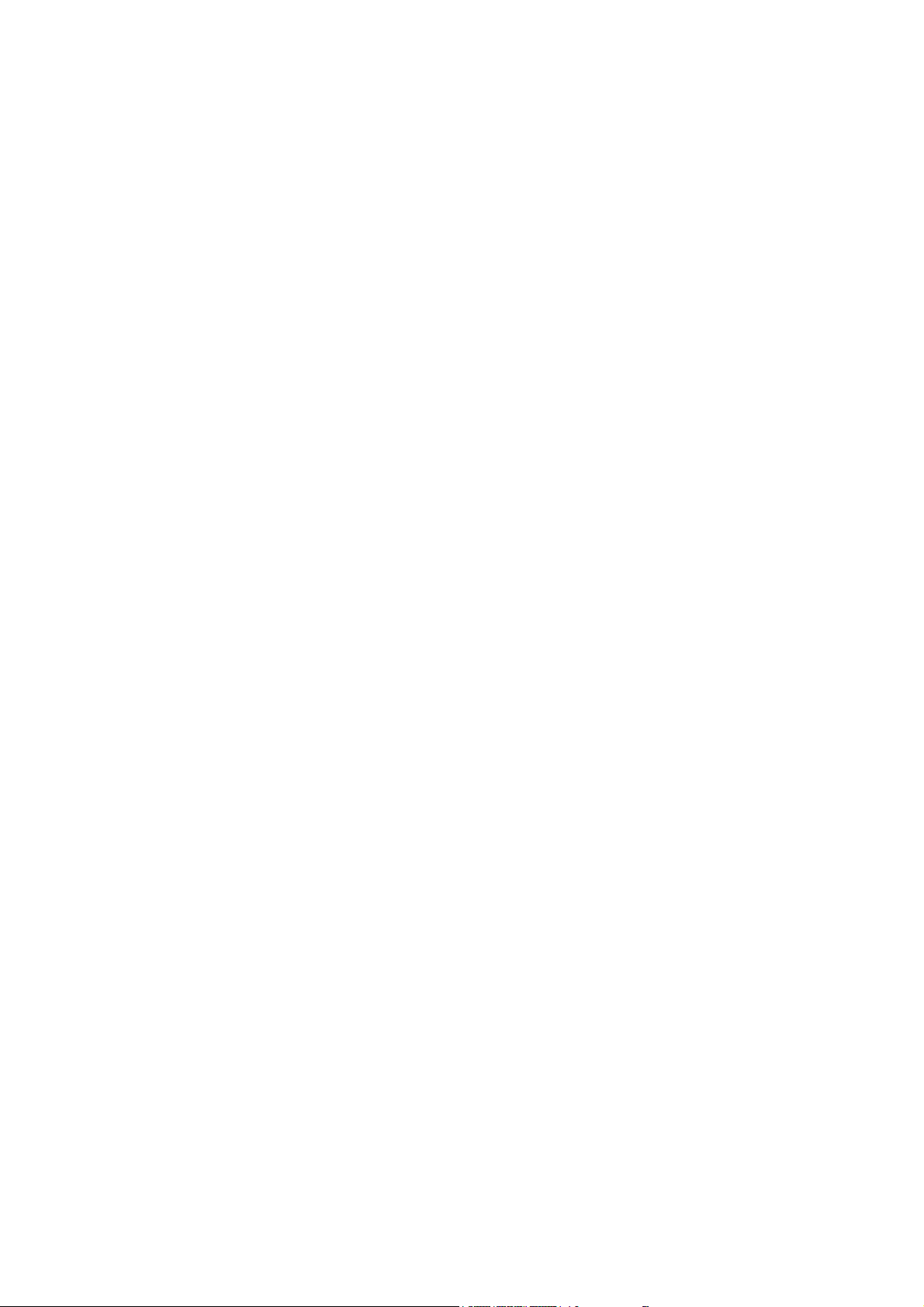
LEGAL INF
pyright © 2016
Co
A
ll rights reserved.
No part of this publication may be quoted, reproduced,
translated or used in any form or by any means, electronic or
mechanical, including photocopying and microfilm, without
the prior written permission of Rillya
Rillya
Corporation reserves the right to make modifications
on print errors or update specifications in this guide without
prior notice.
Version No.: R1.0
Edition Time: 2016.10.12
ORMATION
Rillya Corporation
2
.
Corporation.
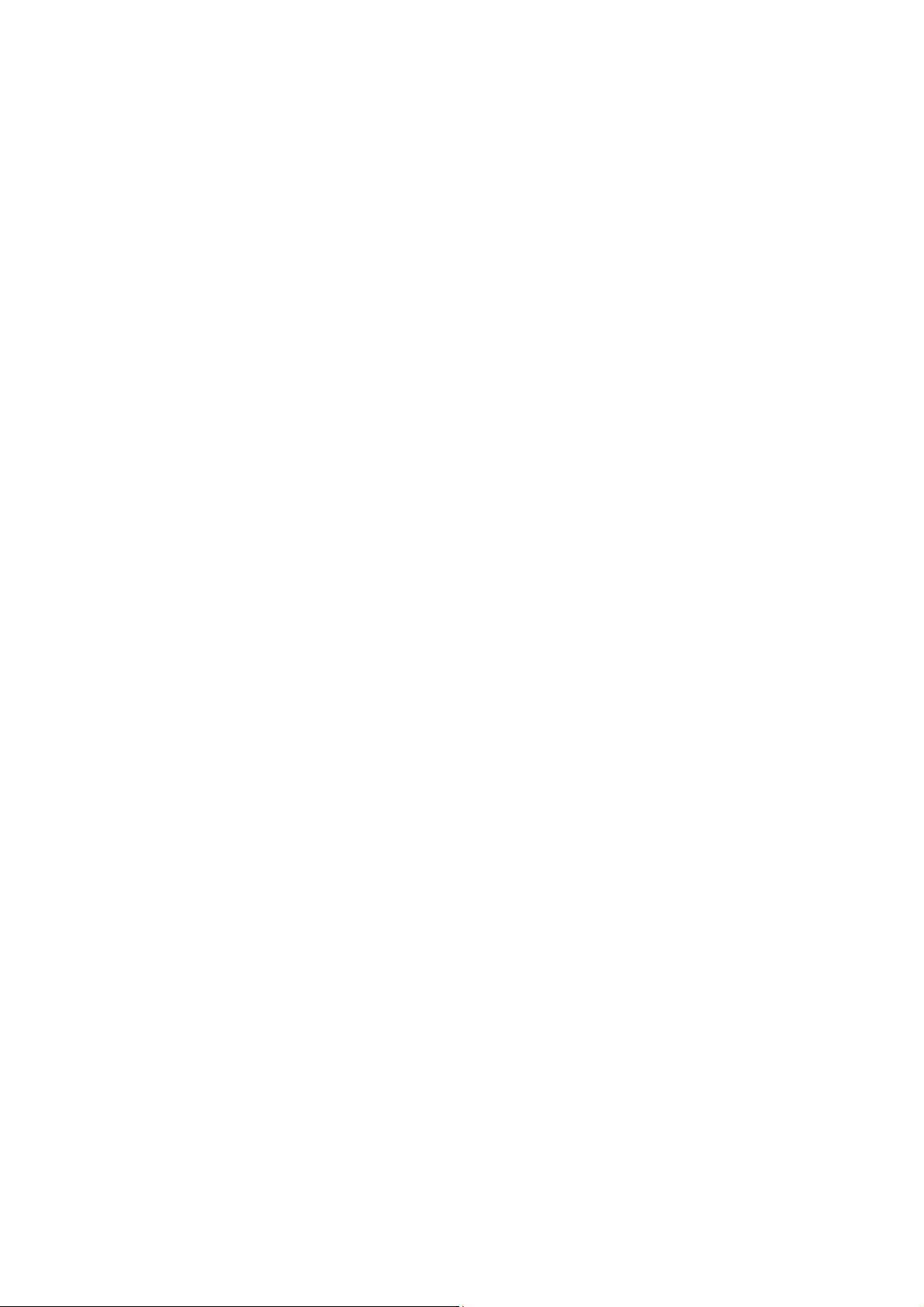
Contents
For Your Safe
Gene
Distraction ........................................................................ 9
Driving ........................................................................ 9
Operating Machinery
Product Handling
Gene
Small Children
Demagnetization
Electrostatic Discharge (ES
Antenna
Normal Use Position ................................................. 12
Air Bags
Seizures/ Blacko
Repetitive Motion Injuries
Emergency Calls ...................................................... 13
Loud Noise
Phone Heating
Electrical Safety
Accessories .............................................................. 14
Connection to a
Fault
Interference .................................................................... 15
ty ........................................................ 8
ral Safet y ................................................................. 8
.................................................. 9
........................................................... 10
ral Stateme nt on Handling and Use ................. 10
.......................................................... 11
...................................................... 12
D) .................................. 12
.................................................................... 12
.................................................................... 12
uts .................................................. 12
......................................... 12
............................................................... 13
.......................................................... 13
............................................................. 14
Car ................................................. 14
y and Damaged Products ................................. 14
3
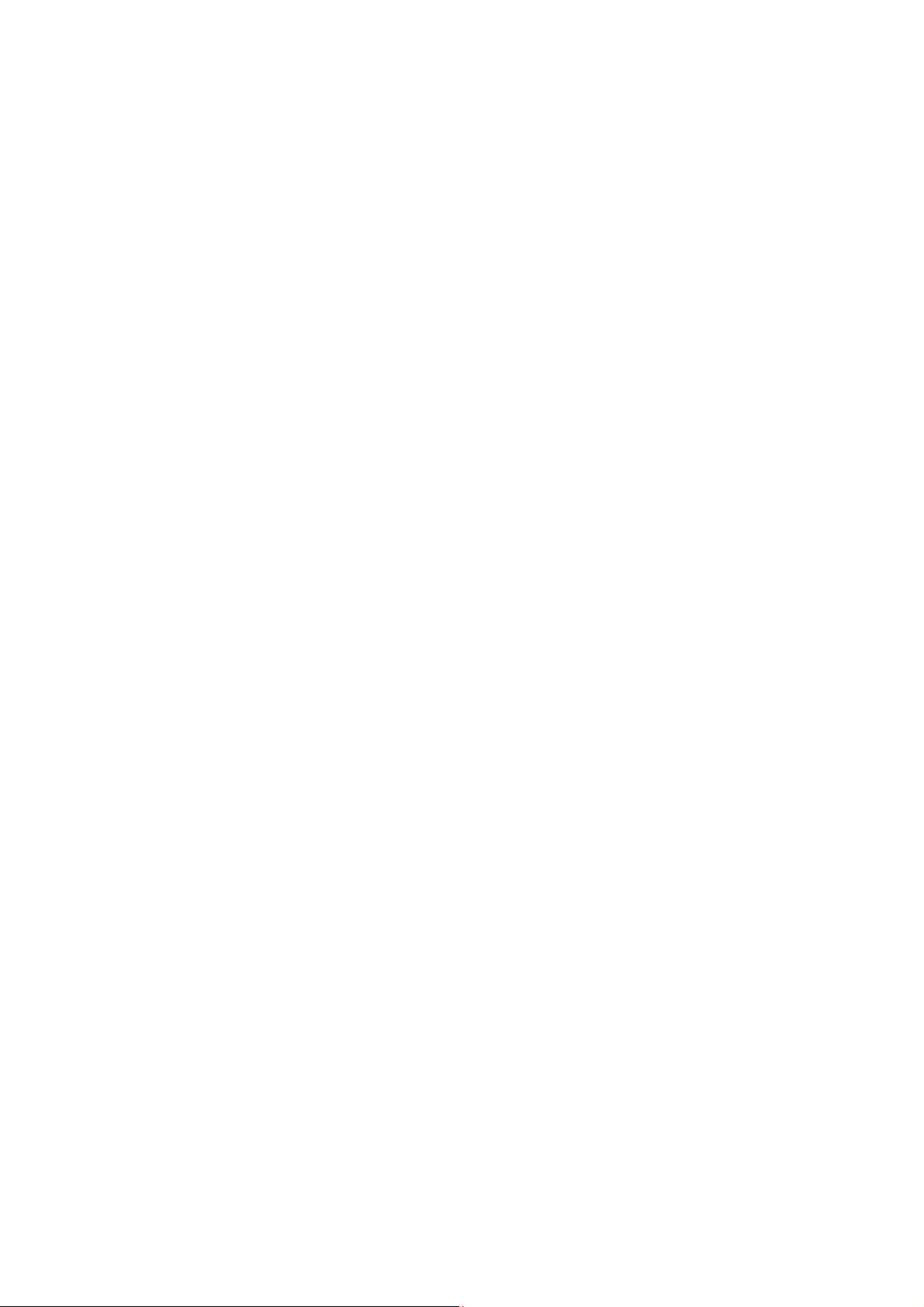
ral Statement on Interface ............................... 15
Gene
Pacemakers ............................................................. 15
Hearing Aids
Medical Devices
Hospitals ..................................................................
Aircraft ...................................................................... 16
Interference in C
Explosive Environments
Petrol Stations and Explosive Atmospheres
Blasting Caps and Areas
mpliance ........................................................... 17
FCC Co
Health and safet
Radio Fre
............................................................ 15
....................................................... 15
16
ars ................................................. 16
................................................ 17
............ 17
......................................... 17
y information ........................................ 18
quency (RF) Energy ................................. 18
Getting Started ....................................................... 21
w ....................................................................... 21
Overvie
Keys Explained .............................................................. 21
Starting up ..................................................................... 21
Installing the SIM/SD Card and Battery ................... 22
Removing the Ba
Charging the B
itching Your Phone On/Off ....................................... 25
Sw
Setting Up
Sw
itching to Sleep Mode ......................................... 25
Up Your Phone ........................................... 26
Waking
Getting Aro
und Your Phone .......................................... 26
Touch Cont
ttery and SIM/SD Card ................. 24
attery ................................................ 24
Your Phone for the First Time ................ 25
rol .......................................................... 26
4

Home Screen
Status and Notification Icons .................................... 28
Using the Notification Panel
Calls ............................................................ 29
Phone
Making Calls
Calling from the
Calling from
Calling from
Calling from a Te
Receiving Calls
Answ
Rejecting a Call
Muting a Call ............................................................ 30
Turning the S
Ending a Call
........................................................... 26
..................................... 28
.................................................................. 29
Phone ............................................. 29
Your Contacts ...................................... 29
Your Call History .................................. 30
xt Message .................................... 30
.............................................................. 30
ering a Call ...................................................... 30
........................................................ 30
peakerphone On/Off ........................... 31
............................................................ 31
Contacts .................................................................
Creating a C
Searching for a
Messaging
The Message Bo
Sending a Message
Message Settings
Touch Input Setti
dding a New Network Connection ..................... 34
A
Turning On Wi-Fi............................................................ 34
ontact ......................................................... 31
Contact ................................................. 32
.............................................................. 32
x .......................................................... 32
....................................................... 32
.......................................................... 33
ngs ...................................................... 33
5
31
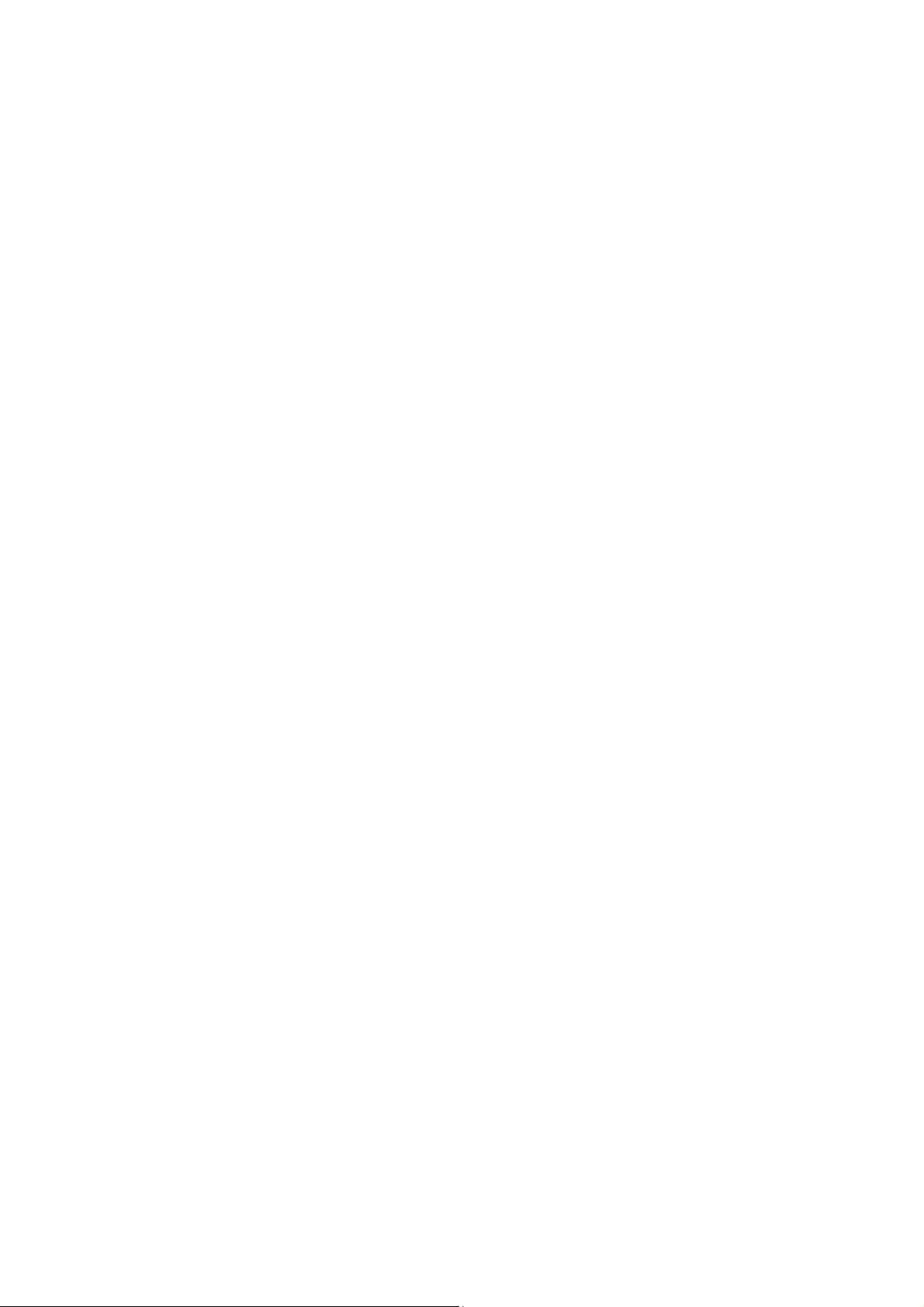
Connecting to a
Checking the Wi-Fi Network Status ............................... 35
USB tethering &
Enabling USB tethering
Disabling USB tethering
Enabling the Wi-Fi Hotspot ...................................... 35
Disabling the Wi-Fi Hotspot
wsing the Internet ............................................ 36
Bro
wsing Options .......................................................... 37
Bro
Using Bookmarks
Editing a Bookmark
Deleting a Bookmark ................................................ 38
Changing Browser Settings ........................................... 38
Bluetooth
Making the M
Taking Pictures w
Shooting Video w
Listening to
ing Your Music ........................................................ 40
Play
Opening Y
Making Voice Memos
ing Your Google Applications .......................... 41
Us
Gmail .............................................................................
Using Google Ta
Wi-Fi Network ...................................... 34
portable hotspot .................................. 35
............................................ 35
........................................... 35
..................................... 36
.......................................................... 37
.................................................. 37
................................................................ 38
ost of Multimedia ............................. 39
ith Your Camera ................................ 39
ith Your Camcorder ........................... 39
Your FM Radio ........................................... 40
our Gallery .................................................... 40
.................................................... 41
lk ......................................................... 42
6
41
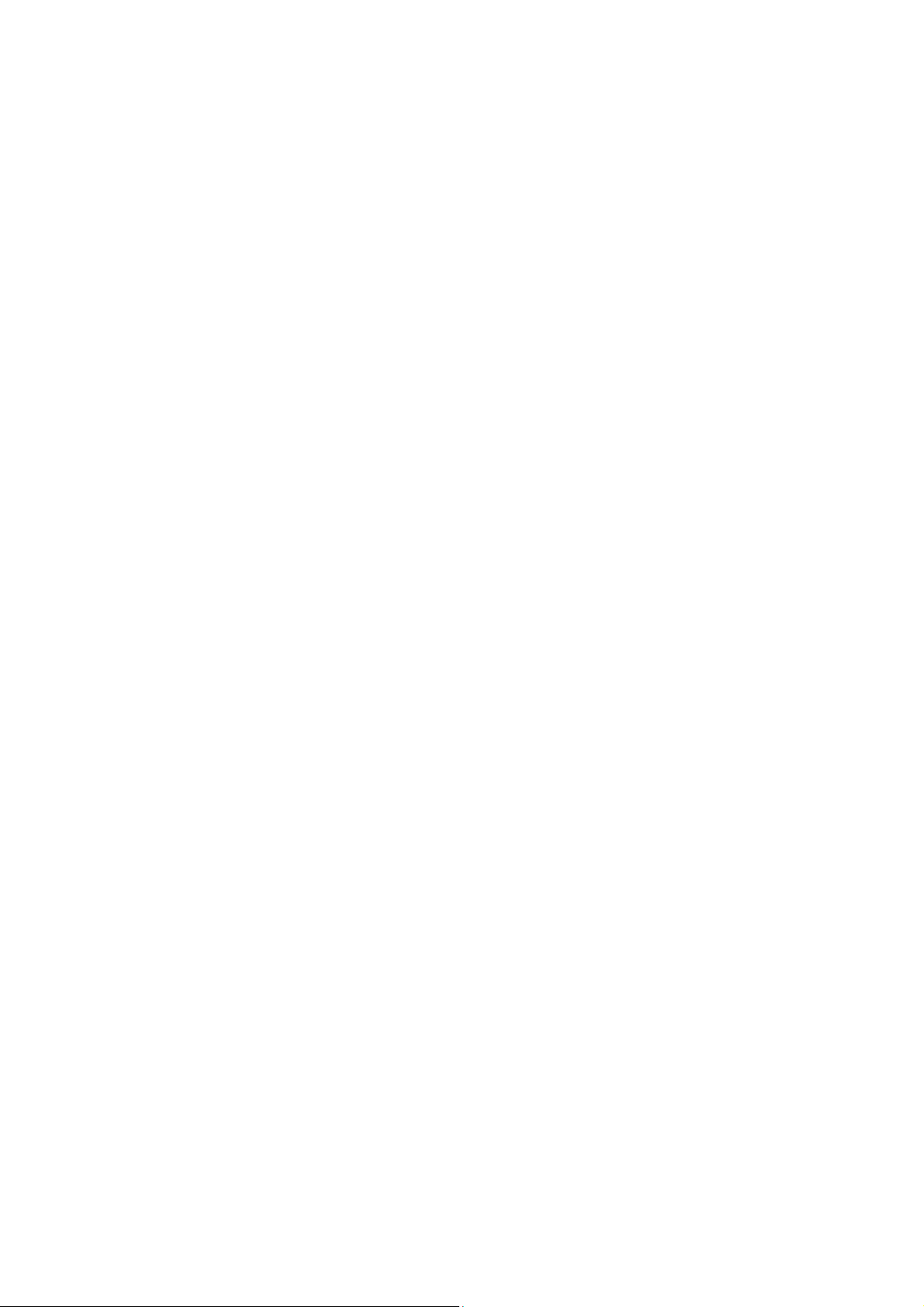
Sorting out
Setting Date and Time ................................................... 42
Display
Sound Settings............................................................... 43
Language Settin
Securit
Managing Y
Privacy
Applications.................................................................... 47
Managing Ot
Othe
Alarms ............................................................................ 49
Calculator ....................................................................... 49
Your Phone Settings ......................... 42
Settings ............................................................. 42
gs ......................................................... 43
Switching Network Modes ........................................ 43
itching Networks .................................................. 43
Sw
Setting Access P
y Settings ............................................................ 44
Protecting Y
Protecting
Disabling Screen Unlock Security
Protecting Y
Setting up Cred
our Device Memory .................................... 46
: Reset to Factory Settings ................................. 47
Installing an Application
Removing an Ap
Moving an Application
Accessibility .............................................................. 49
Text
-to-speech Output .............................................. 49
oint Names .................................... 44
our Phone with a Pattern ...................... 44
Your Phone with a PIN or Password ....... 45
............................ 45
our SIM Card with a PIN ....................... 45
ential Storage .................................. 46
............................................ 47
plication .......................................... 48
.............................................. 48
her Settings ............................................... 49
r Applications ................................................. 49
7
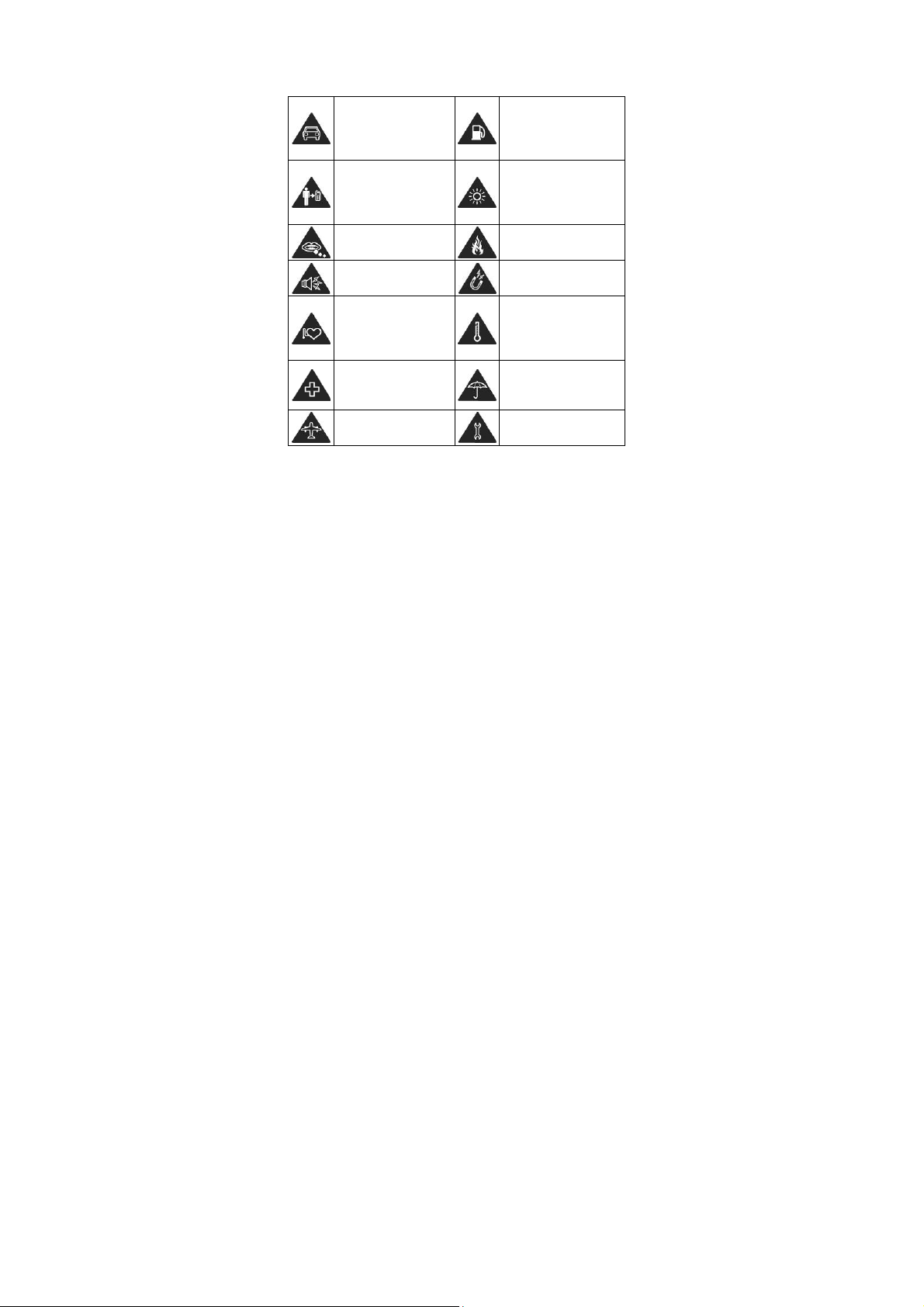
For Y
our Safety
General Safet
Don’t make or receive
handheld calls while
driving. And never text
while driving.
Keep your phone at
least 5 mm away from
your ear or body while
making calls.
ts may cause
Small par
a choking.
Y
our phone can
produce a loud sound.
ay from
Keep aw
pacemakers and other
electronic medical
devices.
Sw
itch off when asked
to in hospitals and
medical facilities.
itch off when told to
Sw
in aircrafts and airports.
y
Don’t use at petrol
stations.
Your phone may produce
a bright or flashing light.
Don’t di
spose of your
phone in fire.
oid contacting with
Av
anything magnetic.
Av
oid extreme
temperatures.
Av
oid contacting with
liquids. Keep your phone
dry.
take your phone
Don’t
apart.
8
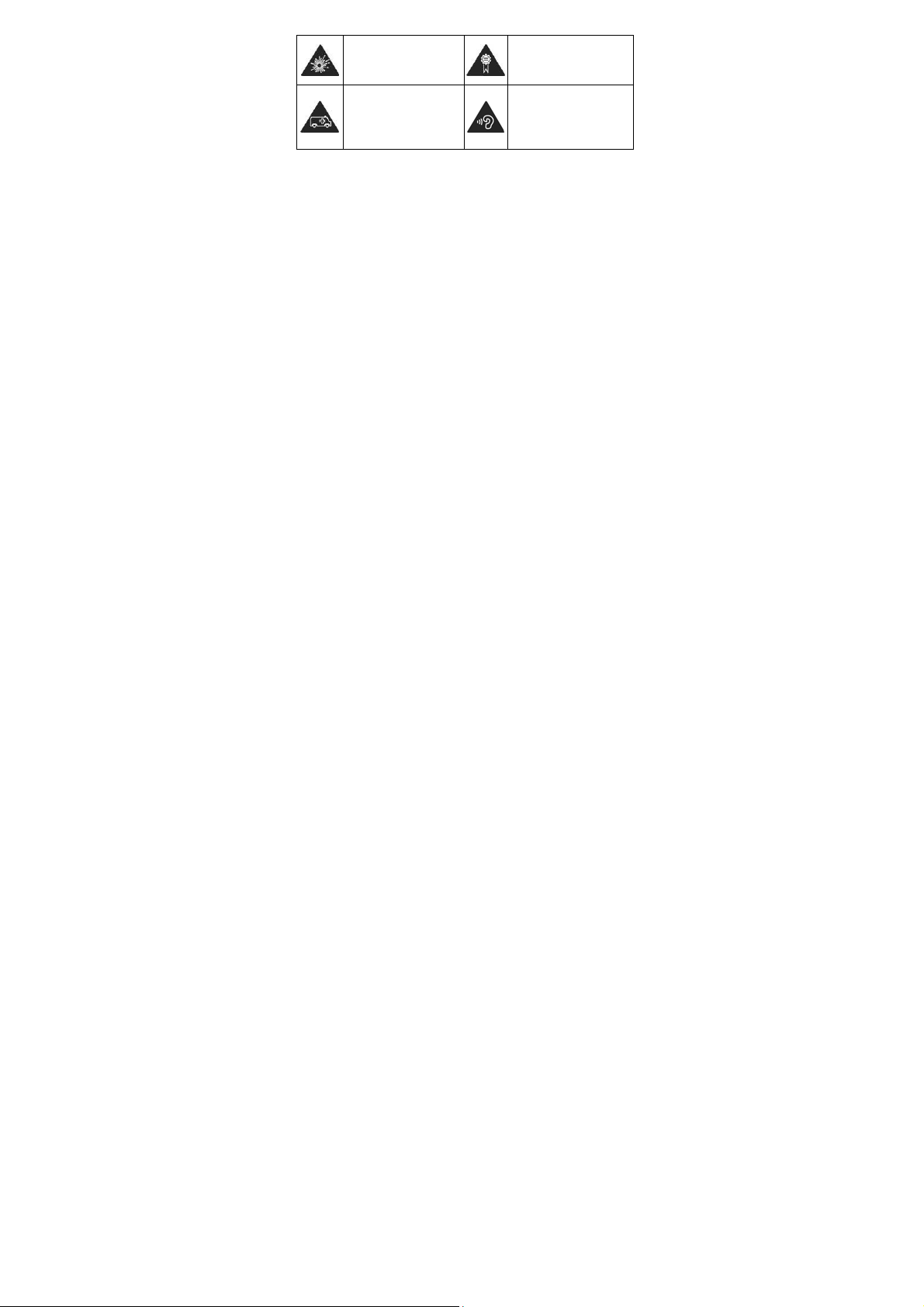
Switch off when near
explosive materials or
liquids.
Don’t rely on your
phone for emergency
communications.
Only use approved
accessories.
To prevent possible
hearing damage, do not
listen at high volume
levels for long periods.
Distraction
Driving
Full at
tention must be given to driving at all times in order to
reduce the risk of an accident. Using a phone while driving
(even with a hands free kit) can cause distraction and lead to
an accident. You must comply with local laws and
regulations restricting the use of wireless devices while
driving.
Opera
ting Machinery
Full attention must be given to operating the machinery in
order to reduce the risk of an accident.
9

Product Handling
al Statement on Handling and Use
Gener
ou alone are responsible for how you use your phone and
Y
any consequences of its use.
You must always switch off your phone wherever the use of a
phone is prohibited. Use of your phone is subject to safety
measures designed to protect users and their environment.
Always treat your phone and its accessories with care
and keep it in a clean and dust-free place.
Do not expose your phone or its accessories to open
flames or lit tobacco products.
Do not expose your phone or its accessories to liquid,
moisture or high humidity.
Do not drop, throw or try to bend your phone or its
accessories.
Do not use harsh chemicals, cleaning solvents, or
aerosols to clean the device or its accessories.
Do not paint your phone or its accessories.
Do not attempt to disassemble your phone or its
accessories, only authorized personnel can do so.
Do not expose your phone or its accessories to extreme
temperatures, minimum - [20] and maximum + [50]
degrees Celsius.
10
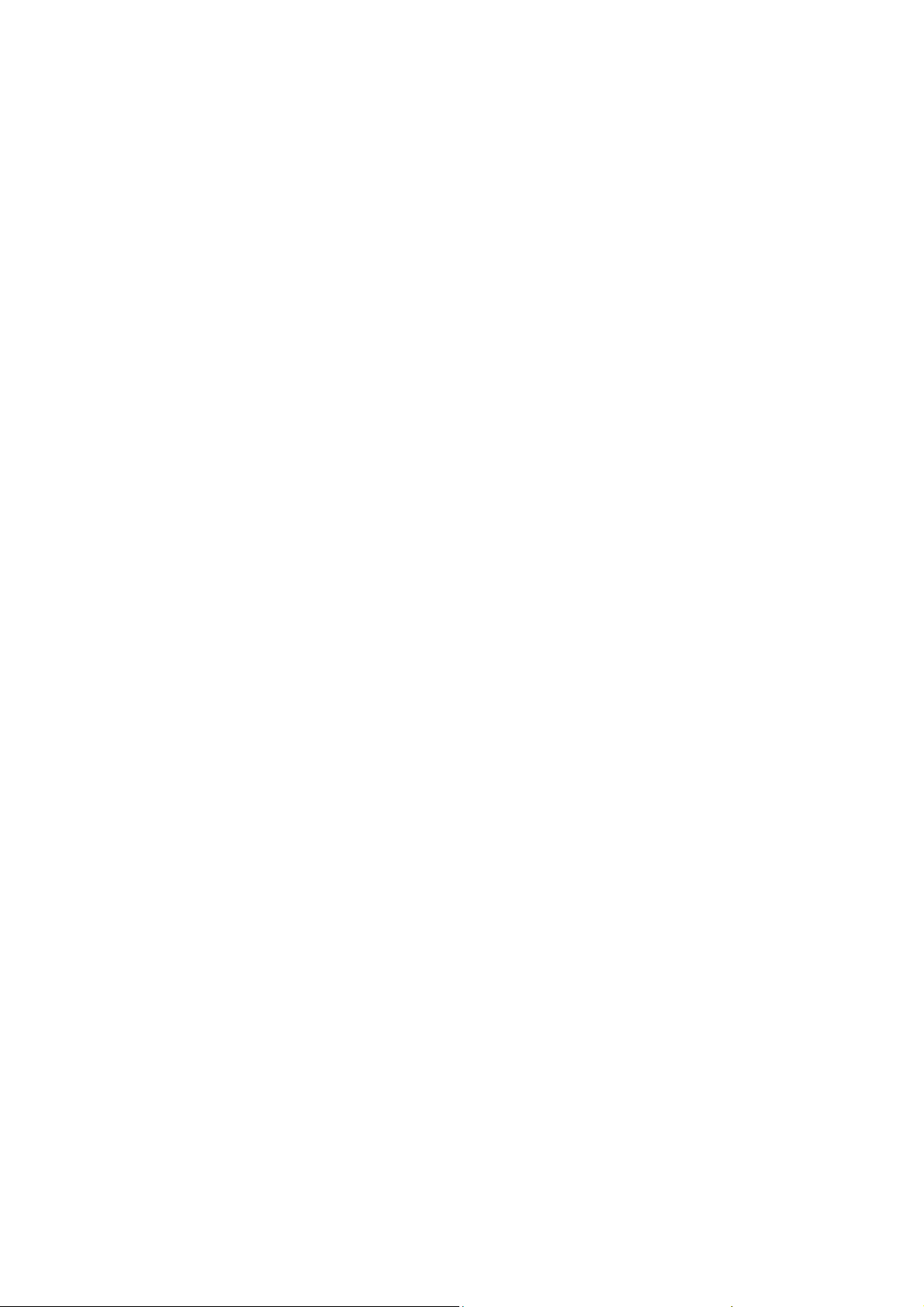
The phone's normal operating temperature is -30℃ ~
60℃ .In order to ensure the normal phone functions, do
not use this phone outside the temperature range.
Please check local regulations for disposal of electronic
products.
Do not carry your phone in your back pocket as it could
break when you sit down.
Use careful with the earphone maybe possible excessive
sound pressure from earphones and headphones can
cause hearing loss
The product shall only be connected to a USB interface of
version USB2.0.
CAUTION : RISK OF EXPLOSION IF BATTERY IS
REPLACED BY AN INCORRECT TYPE. DISPOSE OF
USED BATTERIES ACCORDING TO THE
INSTRUCTIONS.
.
Small Children
Do not leave y
of small children or allow them to play with it.
They could hurt themselves or others, or could accidentally
damage the phone.
Your phone contains small parts with sharp edges that may
cause an injury or may become detached and create a
choking hazard.
our phone and its accessories within the reach
11
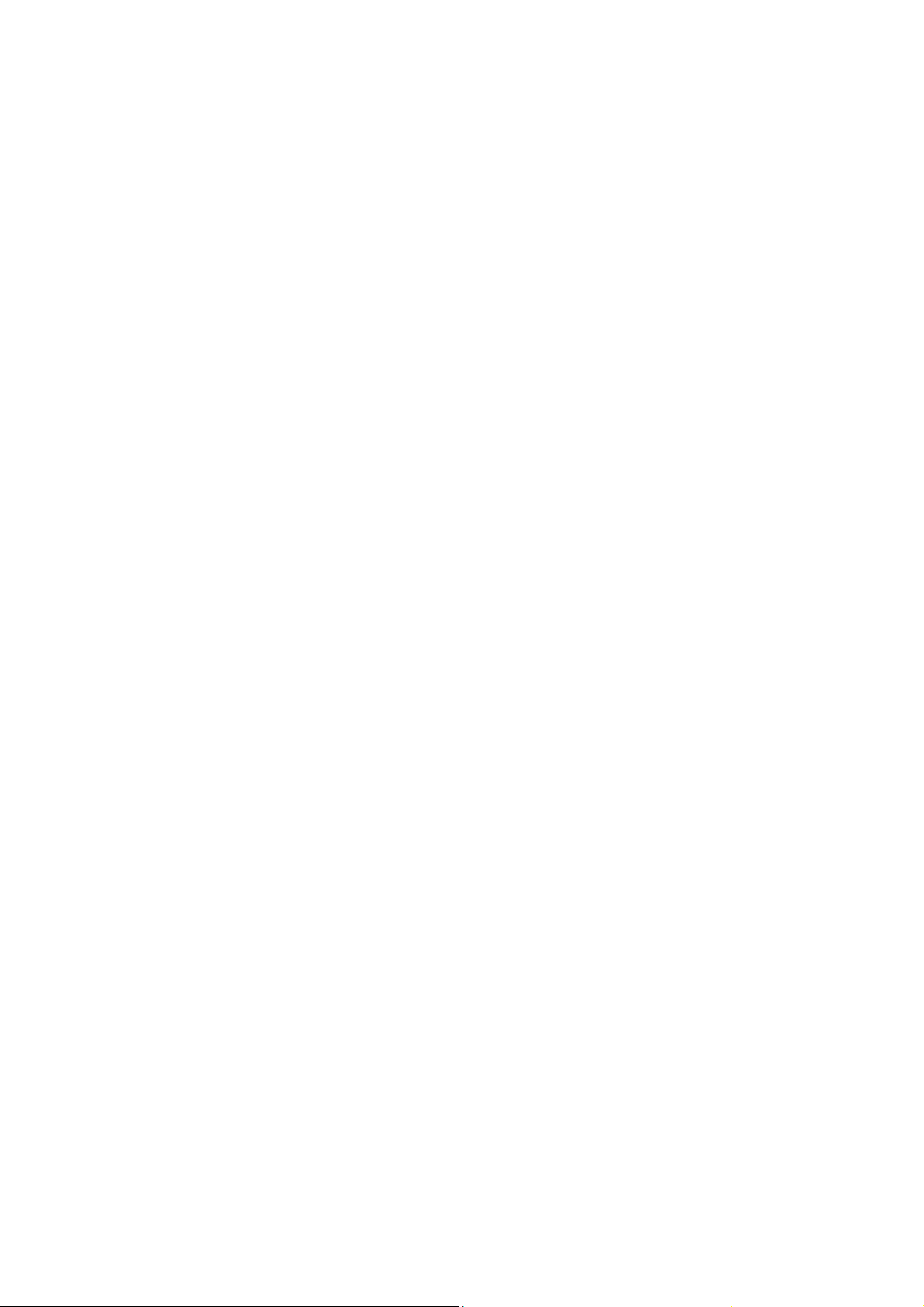
Demagn
To avoid the risk of demagnetization, do not allo
devices or magnetic media close to your phone for a long
time.
etization
w electronic
Electros
Do not touch the
Antenna
Do not touch the
Normal Us
When placing or receiving a phone call, hold y
your ear, with the bottom towards your mouth.
tatic Discharge (ESD)
SIM card’s metal connectors.
antenna unnecessarily.
e Position
our phone to
Air Bags
Do not place a p
bag deployment area.
Store the phone safely before driving your vehicle.
Seizures/ Blackou
The phon
Repe
titive Motion Injuries
To minimize the risk of RSI w
with your phone:
hone in the area over an air bag or in the air
ts
e can produce a bright or flashing light.
hen texting or playing games
12
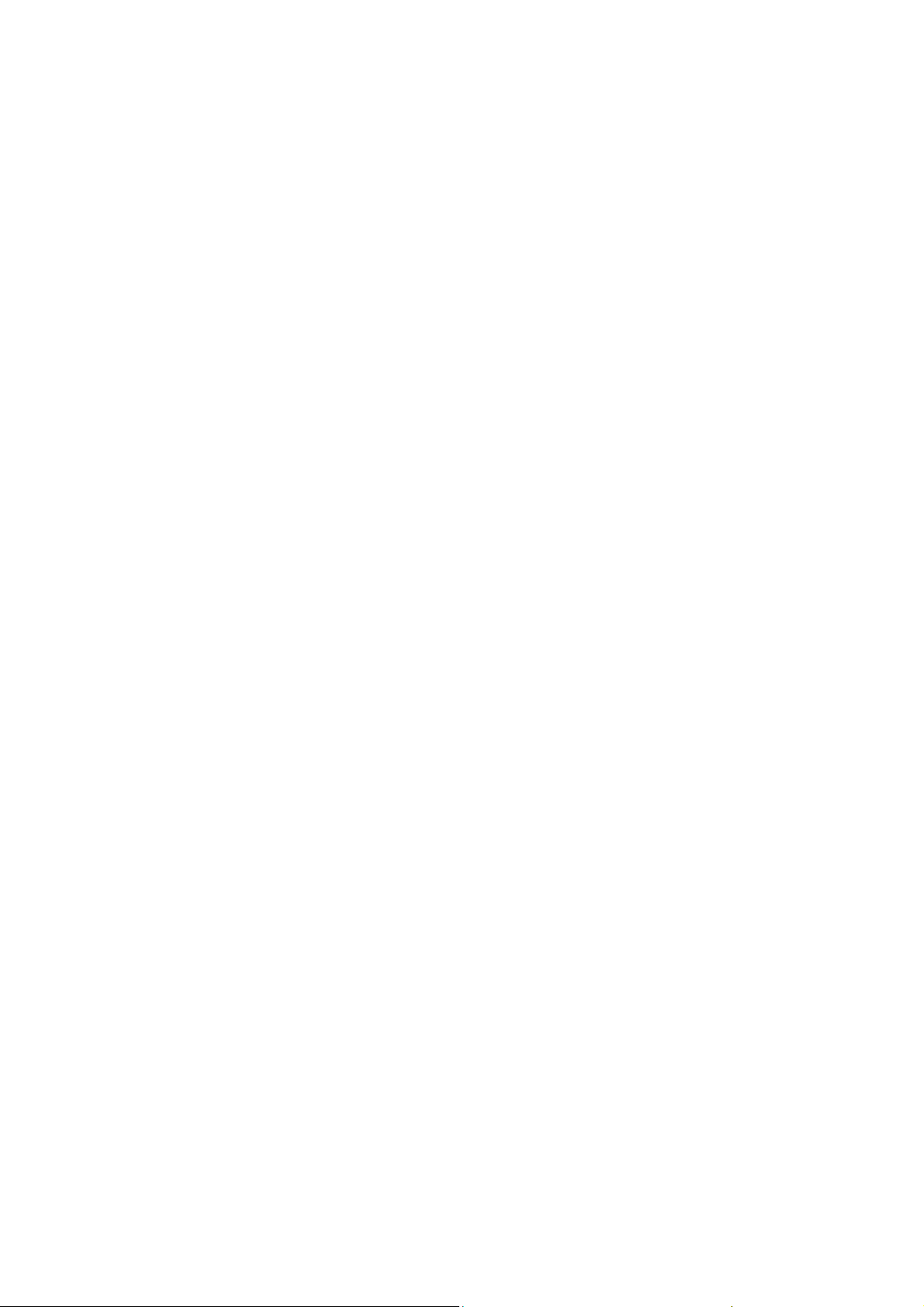
Do not grip the phone too tightly.
Press the buttons lightly.
Use the special features
the times of pressing buttons, such as Message
Templates and Predictive Text.
Take lots of brea
which are designed to minimize
ks to stretch and relax.
Emergenc
This phone,
signals, which cannot guarantee connection in all conditions.
Therefore, you must never rely solely on any wireless phone
for emergency communications.
Loud Nois
This phone is capable of producing loud noises, which may
damage your hearing. Turn down the volume before using
headphones, Bluetooth stereo headsets or other audio
devices.
Phone He
Y
our phone may become warm during charging and during
normal use.
y Calls
like any wireless phone, operates using radio
e
ating
13
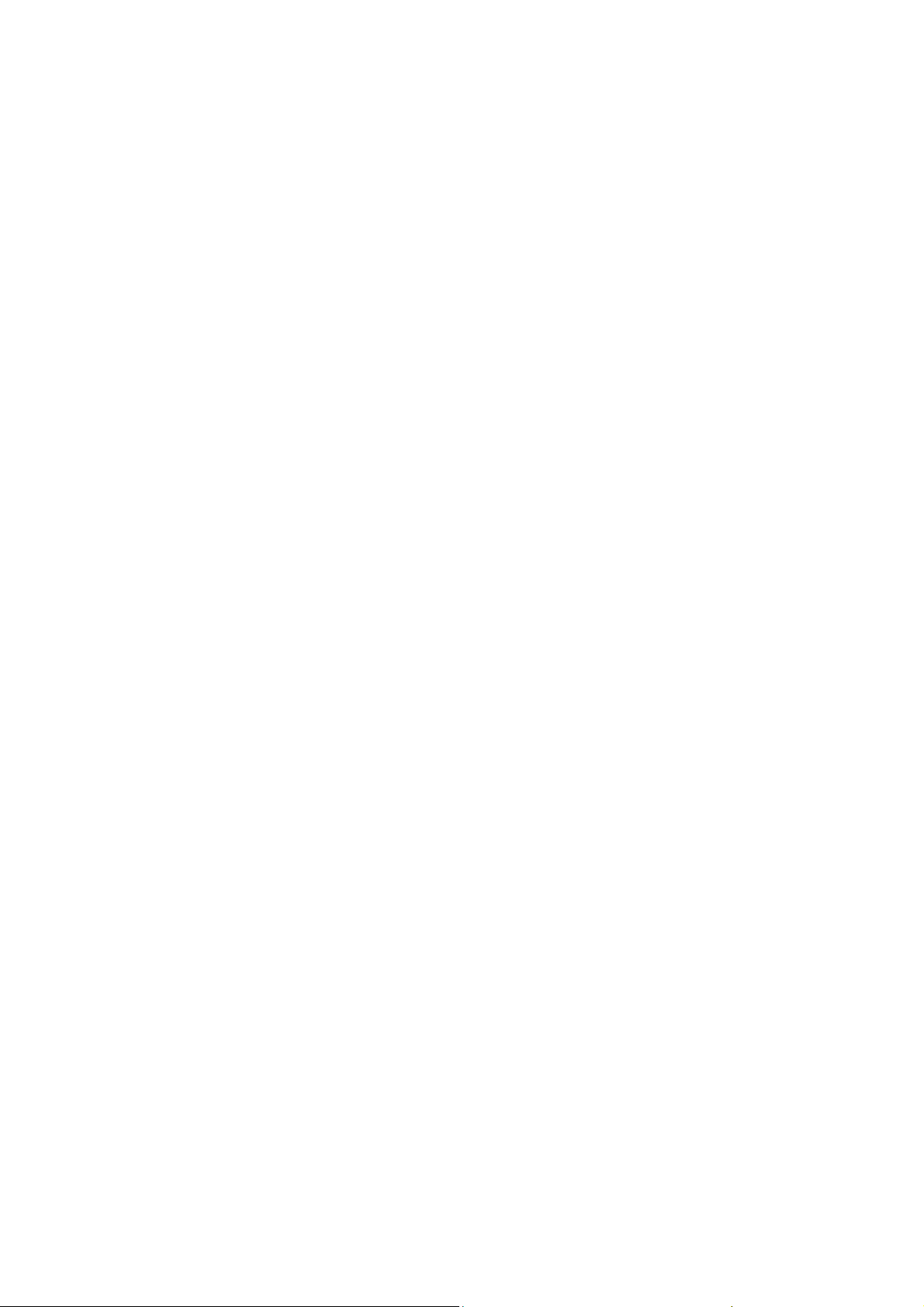
Electrical Safety
essories
Acc
y approved accessories.
Use onl
Do not connect with incompatible products or accessories.
Take care not to touch or allow metal objects, such as
coi ns or key rings, to contact o r short-circuit in the battery
terminals.
Conn
ection to a Car
Seek professional advice when c
to the vehicle electrical system.
Fault
y and Damaged Products
Do not attemp
Only qualified personnel can service or repair the phone or
its accessory.
If your phone or its accessory has been submerged in water,
punctured, or subjected to a severe fall, do not use it until
you have taken it to be checked at an authorized service
centre.
t to disassemble the phone or its accessory.
onnecting a phone interface
14
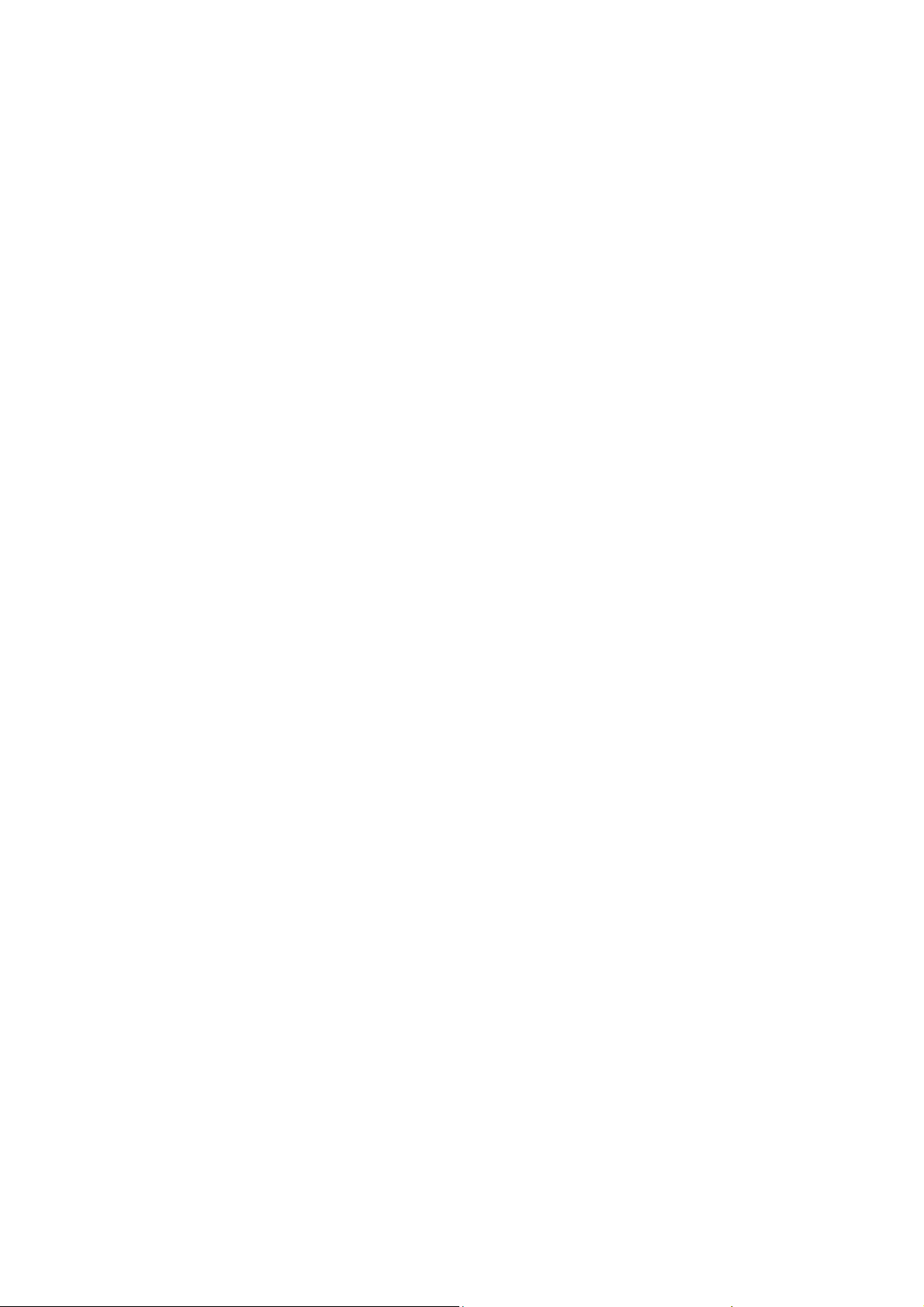
Inte
rference
al Statement on Interface
Gener
Care mu
proximity to personal medical devices, such as pacemakers
and hearing aids.
st be taken when using the phone in close
Pacemak
Pace
separation of 5 cm be maintained between a mobile phone
and a pacemaker to avoid potential interference with the
pacemaker. To achieve this, use the phone on the opposite
ear to your pacemaker and do not carry it in a breast pocket.
Hearin
People w
experience interfering noises when using wireless devices or
when one is nearby.
The level of interference will depend on the type of hearing
device and the distance from the interference source,
increasing the separation between them may reduce the
interference. You may also consult your hearing aid
manufacturer to discuss alternatives.
Medical Dev
lease consult your doctor and the device manufacturer
P
ers
maker manufacturers recommend that a minimum
g Aids
ith hearing aids or other cochlear implants may
ices
15
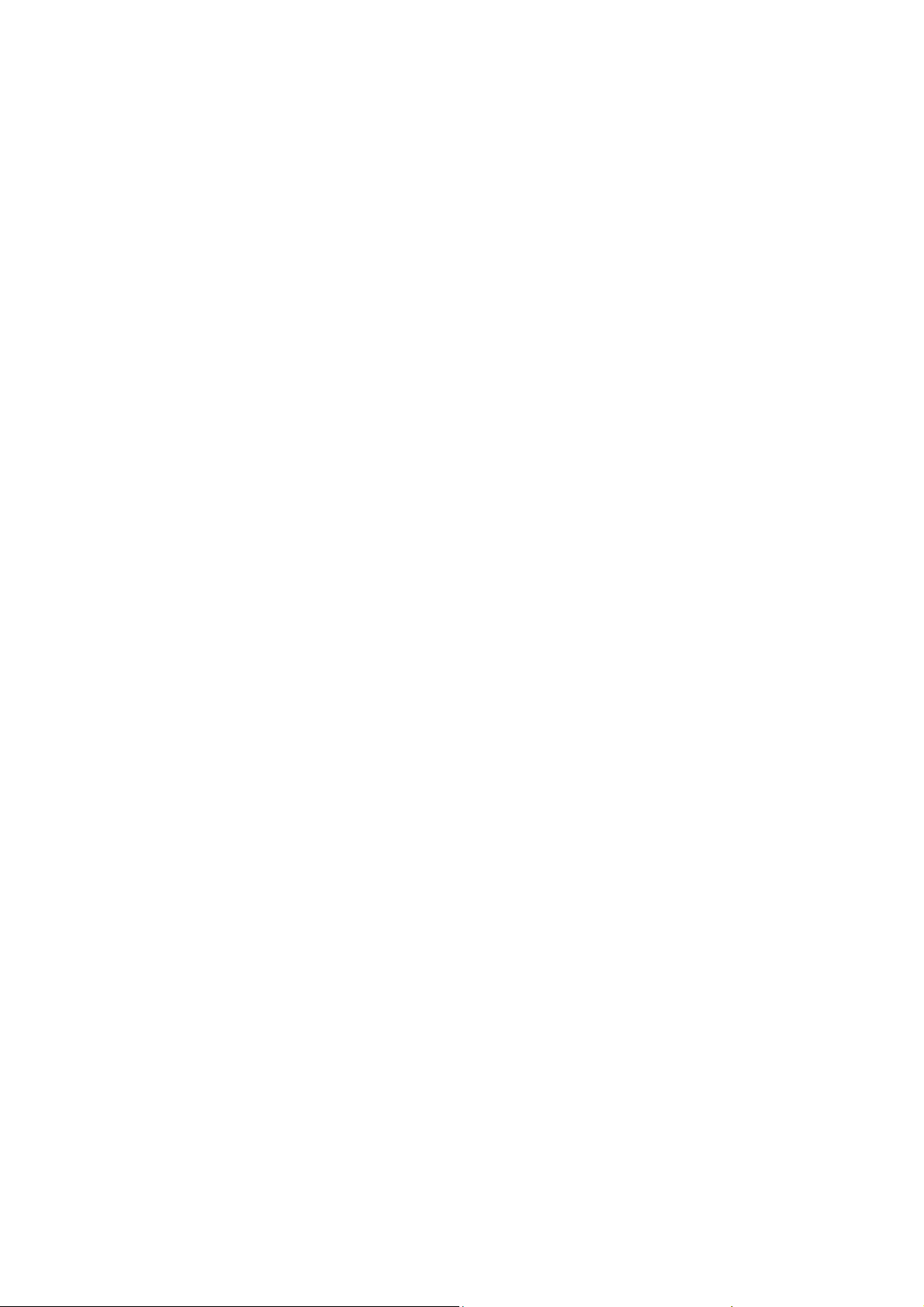
t
o determine if operation of y our phone may interfere with
the operation of your medical device.
Hospi
tals
Switch off your wireless device when requested to do so in
hospitals, clinics or health care facilities. These requests are
designed to prevent possible interference with sensitive
medical equipment.
Aircra
ft
Sw
itch off your wireless device whenever you are instructed
to do so by airport or airline staff.
Consult the airline staff about the use of wireless devices on
board the aircraft. If your device offers a ‘flight mode’, this
must be enabled prior to boarding an aircraft.
Interferen
Pleas
electronic equipment, some vehicle manufacturers forbid
the use of mobile phones in their vehicles unless a
hands-free kit with an external antenna is included in the
installation.
ce in Cars
e note that because of possible interference to
16
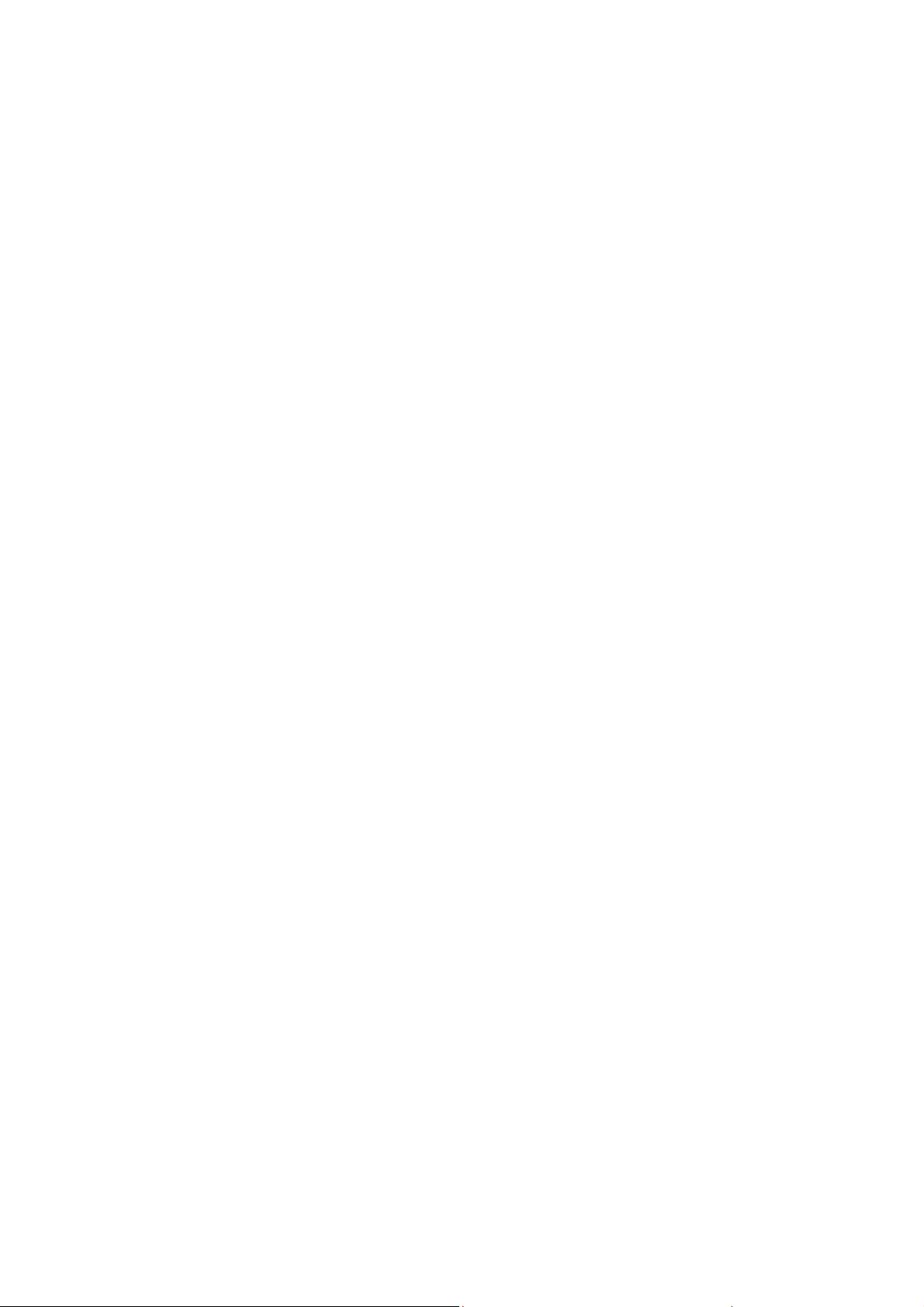
Explosive Environments
Petrol Sta
In locations w
posted signs to turn off wireless devices such as your phone
or other radio equipment.
Areas with potentially explosive atmospheres include fuelling
areas, below decks on boats, fuel or chemical transfer or
storage facilities, areas where the air contains chemicals or
particles, such as grain, dust, or metal powders.
Blastin
Power off your mobile phone or wireless device when in a
blasting area or in areas posted power off “two-way radios”
or “electronic devices” to avoid interfering with blasting
operations.
FCC Co
This device com
Operation is subject to the condition that this device does not
cause harmful interference.
Caution: Changes or modifications not expressly
approved by the manufacturer could void the
user’s authority to operate the equipment.
tions and Explosive Atmospheres
ith potentially explosive atmospheres, obey all
g Caps and Areas
mpliance
plies with part 15 of the FCC Rules.
17
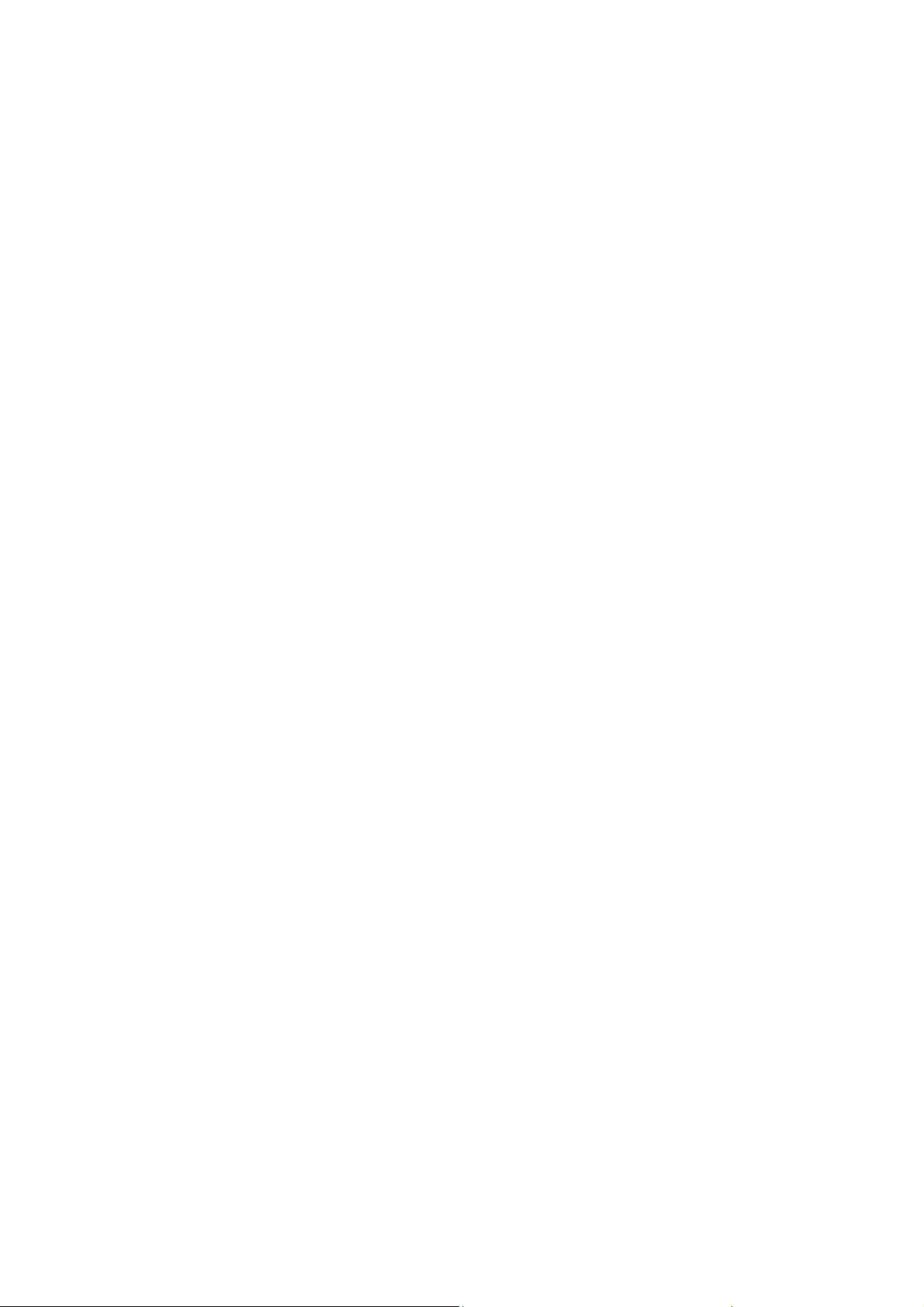
Note
: This equipment has been tested and found to comply
with the limits for a Class B digital device, pursuant to part 15
of the FCC Rules. These limits are designed to provide
reasonable protection against harmful interference in a
residential installation. This equipment generates, uses and
can radiate radio frequency energy and, if not installed and
used in accordance with the instructions, may cause harmful
interference to radio communications. However, there is no
guarantee that interference will not occur in a particular
installation. If this equipment does cause harmful
interference to radio or television reception, which can be
determined by turning the equipment off and on, the user is
encouraged to try to correct the interference by one or more
of the following measures:
—Reorient or relocate the receiving antenna.
—Increase the separation between the equipment and
receiver.
—Connect the equipment into an outlet on a circuit different
from that to which the receiver is connected.
—Consult the dealer or an experienced radio/ TV technician
for help.
Health and
Radio Fre
This model phon
exposure to radio waves.
safety information
quency (RF) Energy
e meets the government’s requirements for
18
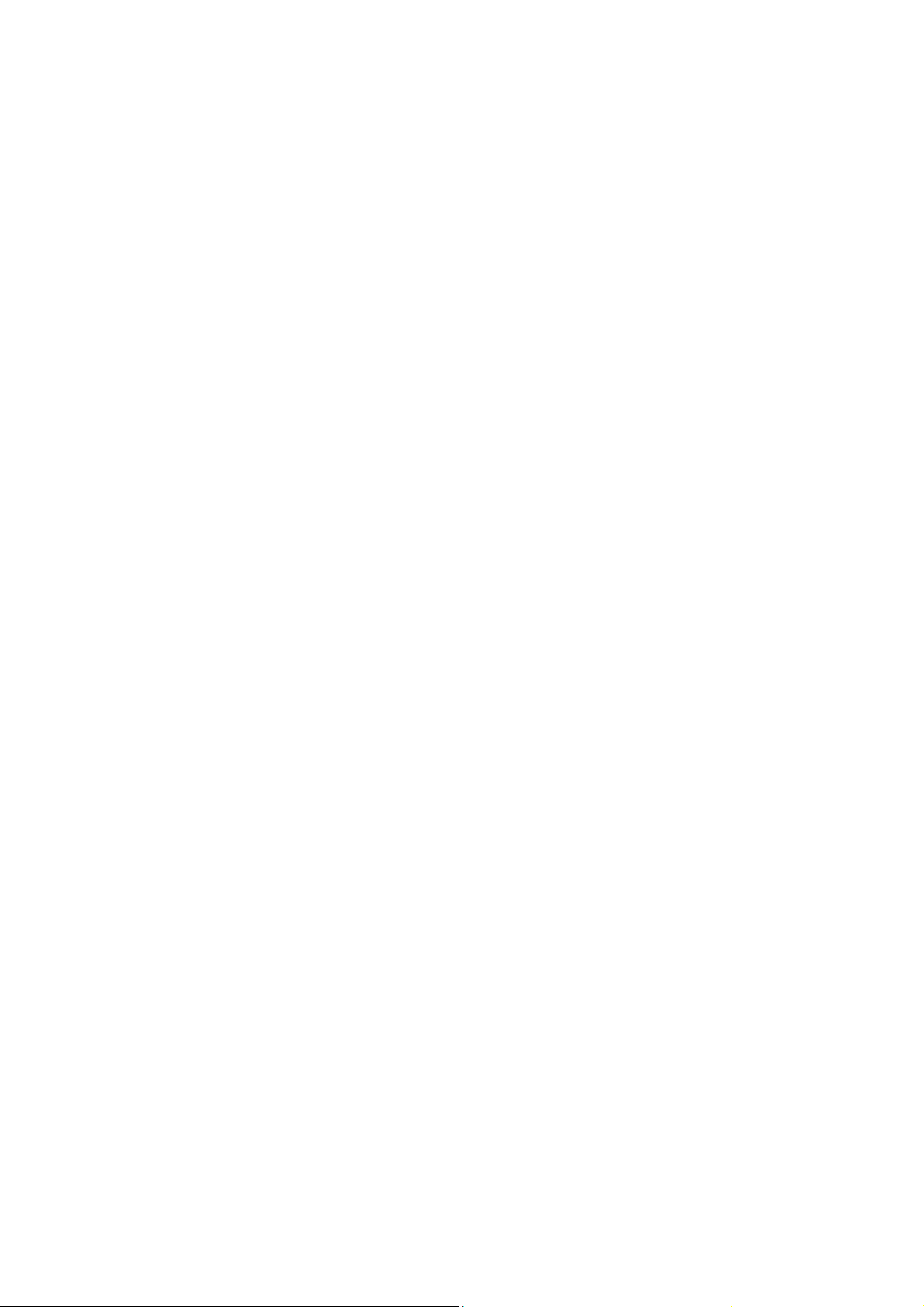
This phone is designed and manufactured not to
emission limits for exposure to radio frequency (RF) energy
set by the Federal Communications Commission of the U.S.
Government:
The exposure standard for wireless mobile phones employs
a unit of measurement known as the Specific Absorption
Rate, or SAR. The SAR limit set by the FCC is 1.6W/kg.
Tests for SAR are conducted using standard operating
positions accepted by the FCC with the phone transmitting at
its highest certified power level in all tested frequency bands.
Although the SAR is determined at the highest certified
power level, the actual SAR level of the phone while
operating can be well below the maximum value. This is
because the phone is designed to operate at multiple power
levels so as to use only the poser required to reach the
network. In general, the closer you are to a wireless base
station antenna, the lower the power output.
The highest SAR value for the model phone as reported to
the FCC when tested for use at the ear is 1.
when worn on the body, as described in this user guide, is
1.114
W/kg (Body-worn measurements differ among phone
models, depending upon available enhancements and FCC
requirements).
While there may be differences between the SAR levels of
various phones and at various positions, they all meet the
government requirement.
The FCC has granted an Equipment Authorization for this
19
exceed the
015 W/kg and
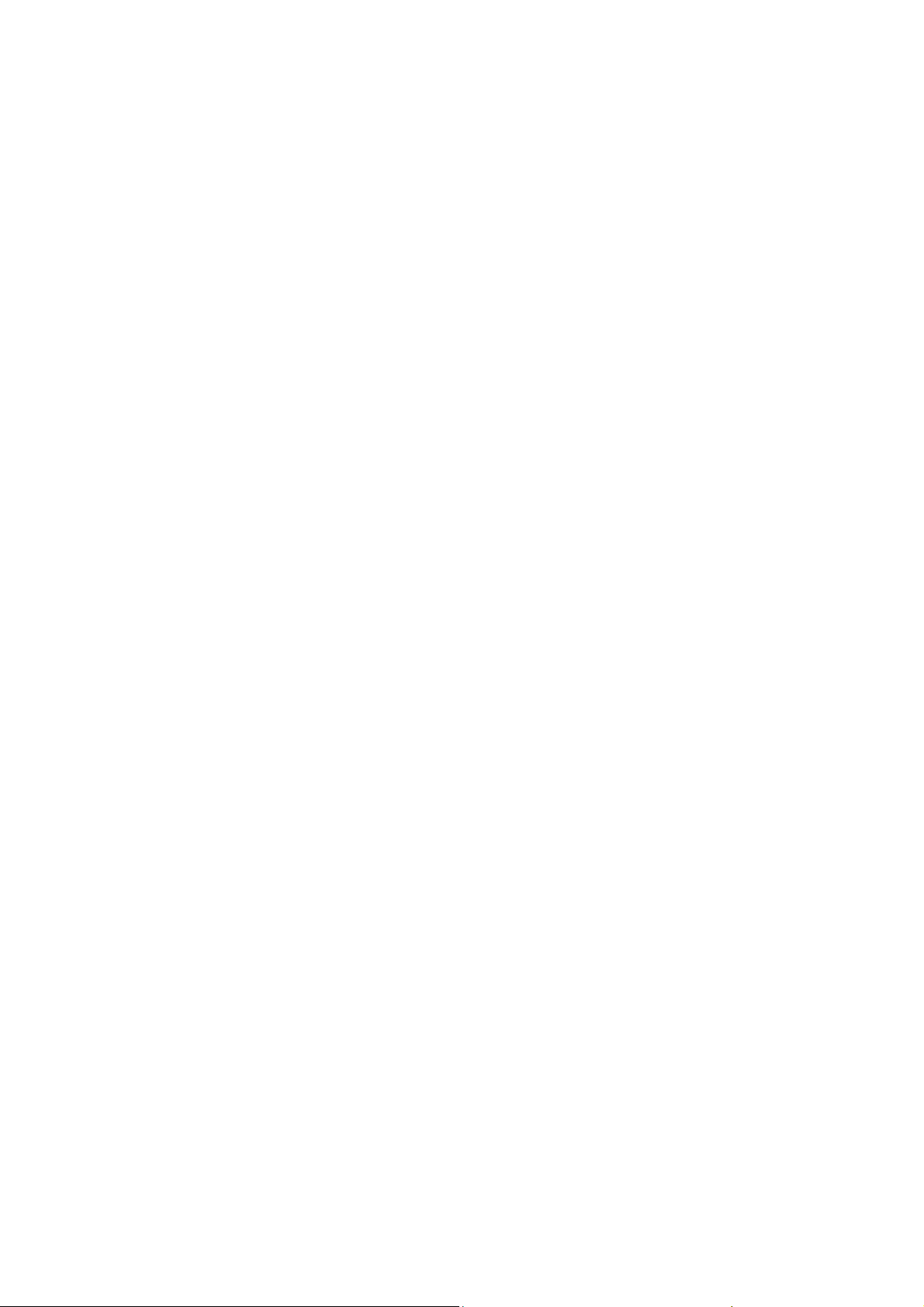
model phone
compliance with the FCC RF exposure guidelines. SAR
information on this model phone is on file with the FCC and
can be found under the Display Grant section of
http://www.fcc.gov/oet/fccid after searching on
FCC ID: 2ADX3F40G
For body worn operation, this phone has been tested and
meets the FCC RF exposure guidelines for use with an
accessory that contains no metal and the positions the
handset a minimum of 0.5 cm from the body. Use of other
enhancements may not ensure compliance with FCC RF
exposure guidelines. If you do not use a body-worn
accessory and are not holding the phone at the ear, position
the handset a minimum of 0.5 cm from your body when the
phone is switched on.
Warning:
1.This device complies with Industry Canada licence-exempt
RSS standard(s). Operation is subject to the following two
conditions:
(1) this device may not cause interference, and
with all reported SAR levels evaluated as in
20
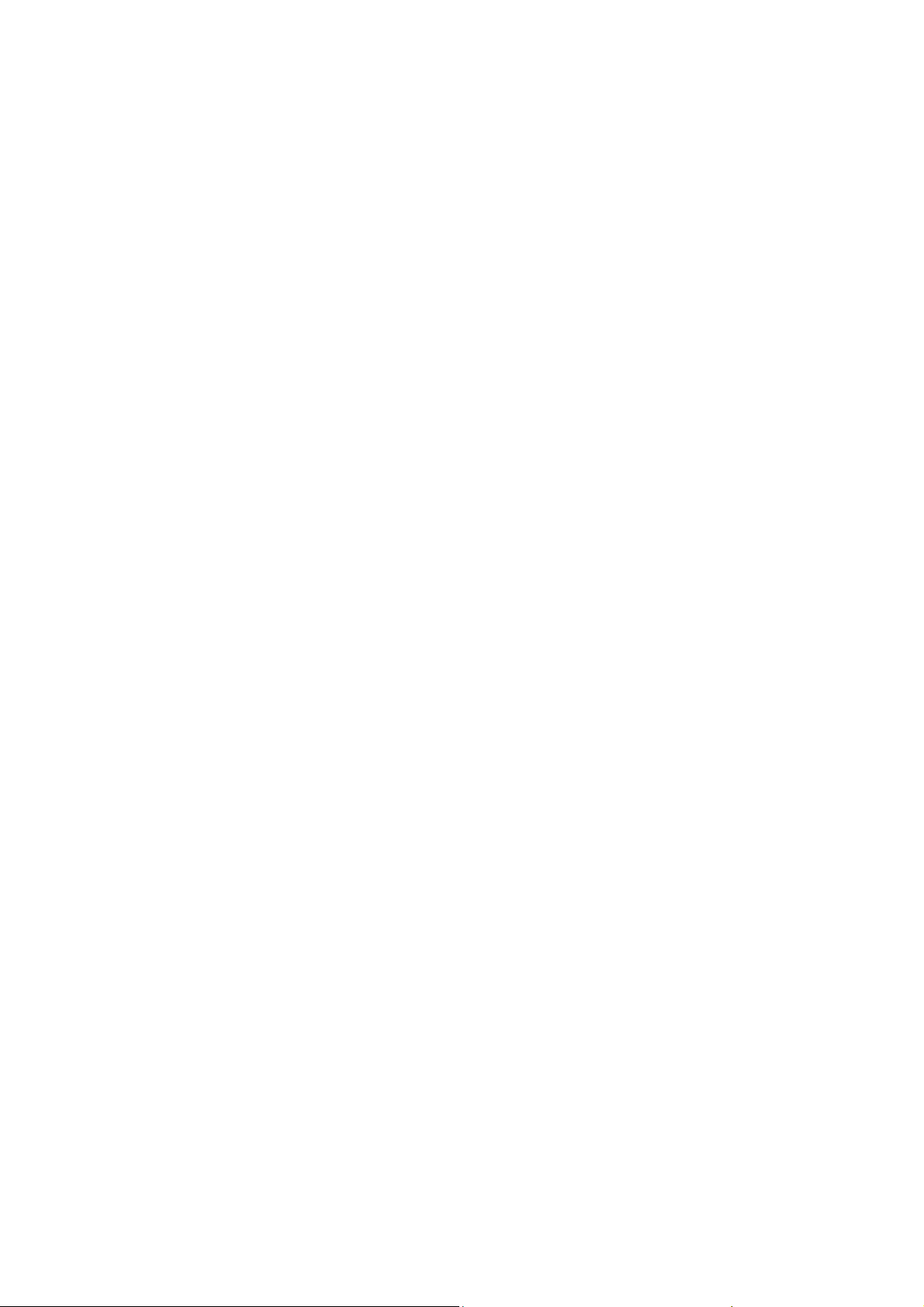
(2) this device must accept any interference, including
interference that may cause undesired operation of the
device.
Le présent appareil est conforme aux CNR d'Industrie
Canada applicables aux appareils radio exempts de licence.
L'exploitation est autorisée aux deux conditions suivantes : (1)
l'appareil ne
doit pas produire de brouillage, et (2) l'utilisateur de l'appareil
doit accepter tout brouillage radioélectrique subi, même si le
brouillage est susceptible d'en compromettre le
fonctionnement
2.Radio apparatus containing digital circuitry which can
function separately from the operation of a
transmitter or an associated transmitter, shall comply with
ICES-003. In such cases, the labelling
requirements of the applicable RSS apply, rather than the
labelling requirements in ICES-003.
This Class B digital apparatus complies with Canadian
ICES-003.
The device has been tested and compliance with SAR
limits, users can obtain Canadian information on RF
exposure and
compliance. The minimum distance from body to use
the device is 0.5cm.
Le présent appareil est conforme
21

Après examen de ce matériel aux conformité aux
limites DAS et/ou aux limites d’intensité de champ RF,
les utilisateurs peuvent sur
l’exposition aux radiofréquences et la conformité and
compliance d’acquérir les informations
correspondantes.
La distance minimale du corps à utiliser le dispositif
est de 0.5cm
22

Getting Started
Overview
Keys Explained
Key Function
Power Key Hold to turn on or off Silent or Airplane
Home Key Press to return to the Home Screen from any
Menu Key Press to get the options for the current
Back Key Press to go to the previous screen.
Volume Keys Press or hold to turn the volume up or down.
Starting up
Installing the SIM/SD Card and Battery
Switch off your phone before installing or replacing the battery,
SIM, or memory card.
1. Remove the back cover.
mode, or to power off.
Press to switch your phone to Sleep
mode.
Press to wake up your phone.
application or screen.
screen.
23

2. Hold the SIM card with the cut corner oriented, and slip it
into the card holder.
3. Insert the memory card into the metal slot with the metal
contacts facing down until it clicks to the right position.
4. Insert the battery by aligning the gold contacts on the
battery with the gold contacts in the battery compartment.
Gently push down on the battery until it clicks into place.
5. Press the cover gently back into place until you hear a
click.
Removing the Battery and SIM/SD Card
1. Make sure that your mobile phone is off.
2. Remove the back cover.
3. Lift the battery up and out.
4. Slide the SIM card out.
5. Slide the SD card out.
Charging the Battery
When you first get your new phone you’ll need to charge the
battery.
6. Connect the adapter to the charger jack. Ensure that the
adapter is inserted with the correct orientation. Do not
force the connector into the charger jack.
7. Connect the charger to a standard AC wall outlet.
8. Disconnect the charger when the battery is fully charged.
24
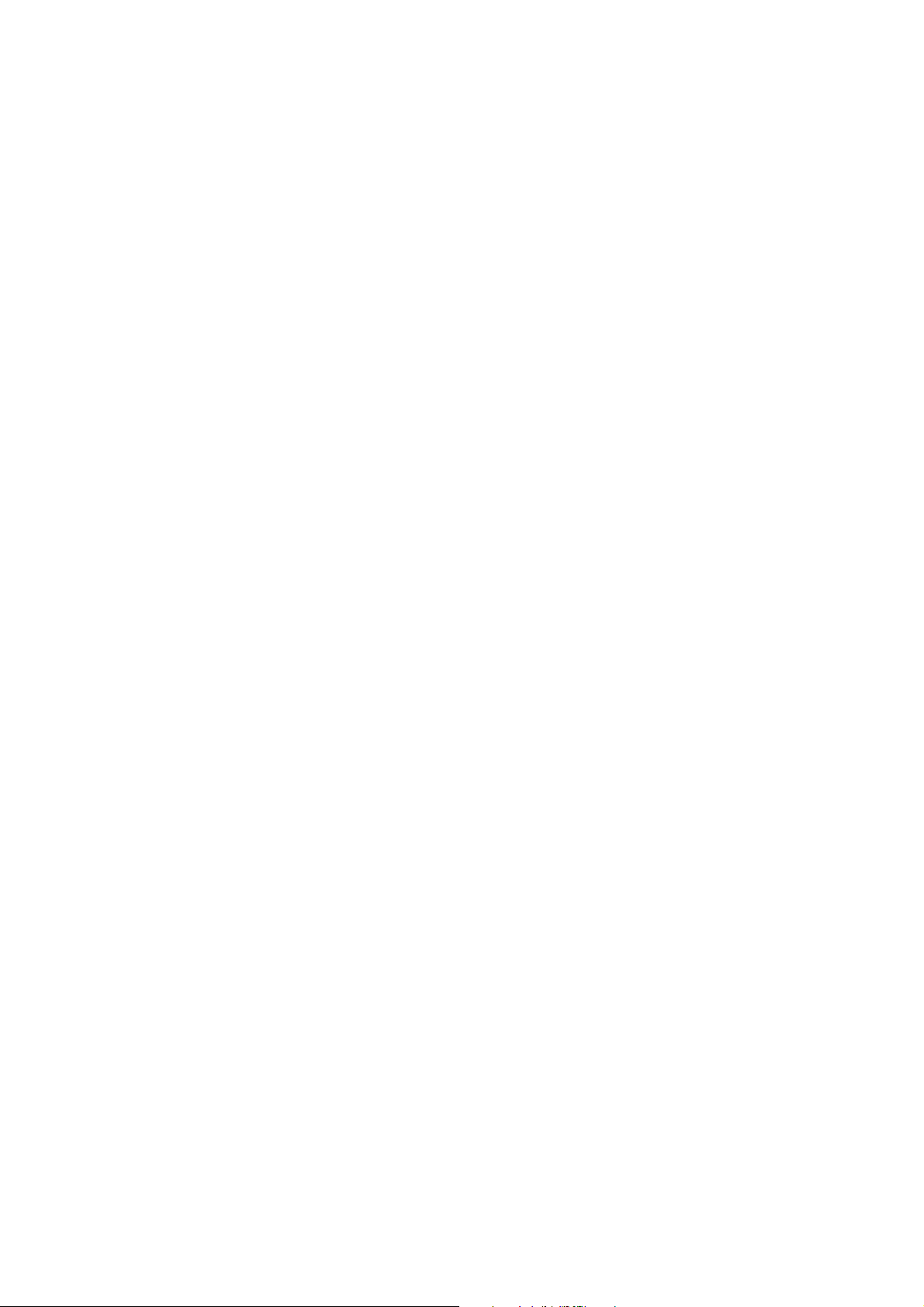
Switching Your Phone On/Off
Make sure the SIM card is in your device and the battery is
charged.
Hold Power Key to switch on your phone.
To switch it off, hold Power Key to get the phone options.
Select Power off, and then tap OK.
Setting Up Your Phone for the First Time
When you first power on your phone after you purchase it or
reset it to factory settings (see chapter Sorting out Your
Phone Settings – Privacy: Reset to Factory Settings), you
need to do some settings before using it.
Tap Menu Key in the standby mode, then select System
settings > Language & input > Language to change the
language you want to use, if needed.
Switching to Sleep Mode
To save battery power, Sleep Mode suspends your device to
a low-power-consumption state while the display is off. Your
device also goes into Sleep Mode by itself when the display
is automatically turned off after a certain period of time. You
can start sleep mode by the following method.
Press Power Key to switch to Sleep Mode.
25

Waking Up Your Phone
1. Press Power Key to activate your screen display.
2. Slide to unlock icon to unlock the screen.
NOTE: If you have set an unlock pattern, PIN or password for
your phone (see chapter Sorting out Your Phone Settings –
Security Settings) you’ll need to draw the pattern or enter the
PIN/password to unlock your screen.
Getting Around Your Phone
Touch Control
You can use finger gestures to control your phone. The
controls on your touch-screen change dynamically
depending on the tasks you’re performing.
1. Tap the buttons, icons, or applications to select items or to
open applications.
2. Flick the screen to scroll up, down, left or right.
3. Hold and drag to move particular items across the screen.
4. Double-tap the screen to zoom in/out an image. Pinch on
with two fingers to zoom in/out a web page.
Home Screen
In the Home screen, besides the shortcut icon is displayed,
you can also set your own wallpaper, add the widgets or
application shortcuts you need, or remove them as you like.
26

Extended Home Screen
The Home Screen extends beyond the screen width, giving
you loads more space to add more stuff. Simply slide your
finger to the left or right.
Choosing Your Wallpaper
1. Press Home Key to return to the Home Screen.
2. Tap Menu Key and select Wallpaper.
3. Tap Gallery, Live Wallpapers, Video Wallpaper or
Wallpapers and choose the image or animation you want
to use as the wallpaper. Some cropping may be needed for
Gallery images.
4. Tap Set wallpaper.
Adding Items to Your Home Screen
1. Press Home Key > tap
Program Interface.
2. In the list of applications, touch and hold the icon until its
vibration, when the main screen appears, move the
application icon to the idle position, release the finger.
to enter the Application
Removing Items from Your Home Screen
1. Press Home Key to return to the Home Screen.
2. Tap and hold the item you want to delete until the
Remove appears on the screen.
3. Drag the item to the remove icon and release your finger
27

when the item turns red.
Status and Notification Icons
Your phone will tell you exactly what’s going on by showing
you simple icons. Here’s what they mean.
USB connected
Airplane mode Signal strength
Signal searching
Battery charge Wi-Fi network
Alarm set
Silent mode
Bluetooth icon
Data Conn off
Missed call
New message
Earphone insert
Meeting mode
USB debugging connected
New Wi-Fi network detected
Using the Notification Panel
Flick the status bar downwards from across the top of the
screen to open the Notification Panel, where you can see
your calendar events, new Messaging, and current settings
– such as call forwarding or call status. From here you can
also open new Messaging, reminders, etc.
28

Open Recently-Used Applications
1. Hold Menu Key from any screen. The phone will display
icons of applications you used recently.
2. Tap the application you want to open.
Phone Calls
Making Calls
There are many ways to make a call with your phone. And
they’re all easy to do.
Calling from the Phone
1. Tap
2. Enter the phone number using the on-screen keypad.
3.Tap the dial icon.
TIPS: To make international calls, hold
Calling from Your Contacts
1. Tap
2. Slide your finger to scroll the contacts list and tap the
contact you want to call.
of the screen.
on the Home Screen.
Tap
You can search for a contact by tapping
to delete wrong digits.
to select People.
29
to enter the “+”.
in the bottom

3. Tap the dial icon.
Calling from Your Call History
1. Tap
2. Tap the call log to dial the number.
on the Home Screen > tap
Calling from a Text Message
If a text message contains a phone number that you want to
call, you can make the call while viewing the text message.
1. Tap
2. Tap the conversation and then find the message that
contains the phone number you need.
3. Tap the message, the phone will list the options.
on the Home Screen.
Receiving Calls
Answering a Call
Drag the
Rejecting a Call
Drag the icon to left to reject the call.
Muting a Call
During a call, you can mute your microphone so that the
person you are speaking to cannot hear you, but you can still
icon to right to answer the call.
30

hear them.
Tap
to turn your microphone off. To turn your microphone
back on, tap
again.
Turning the Speakerphone On/Off
during a call to turn the speakerphone on. Tap
Tap
again to turn off the speakerphone.
Ending a Call
Tap
to finish a call.
Contacts
You can add contacts on your phone and synchronize them with
the contacts in your Google account or other accounts that
support contact syncing.
To see your people, Tap
to select People.
Creating a Contact
1. Tap
2. Choose the storage location to save the contact.
3. Enter the contact name, phone numbers, and other
information, and then save it.
from the Contacts Screen.
31
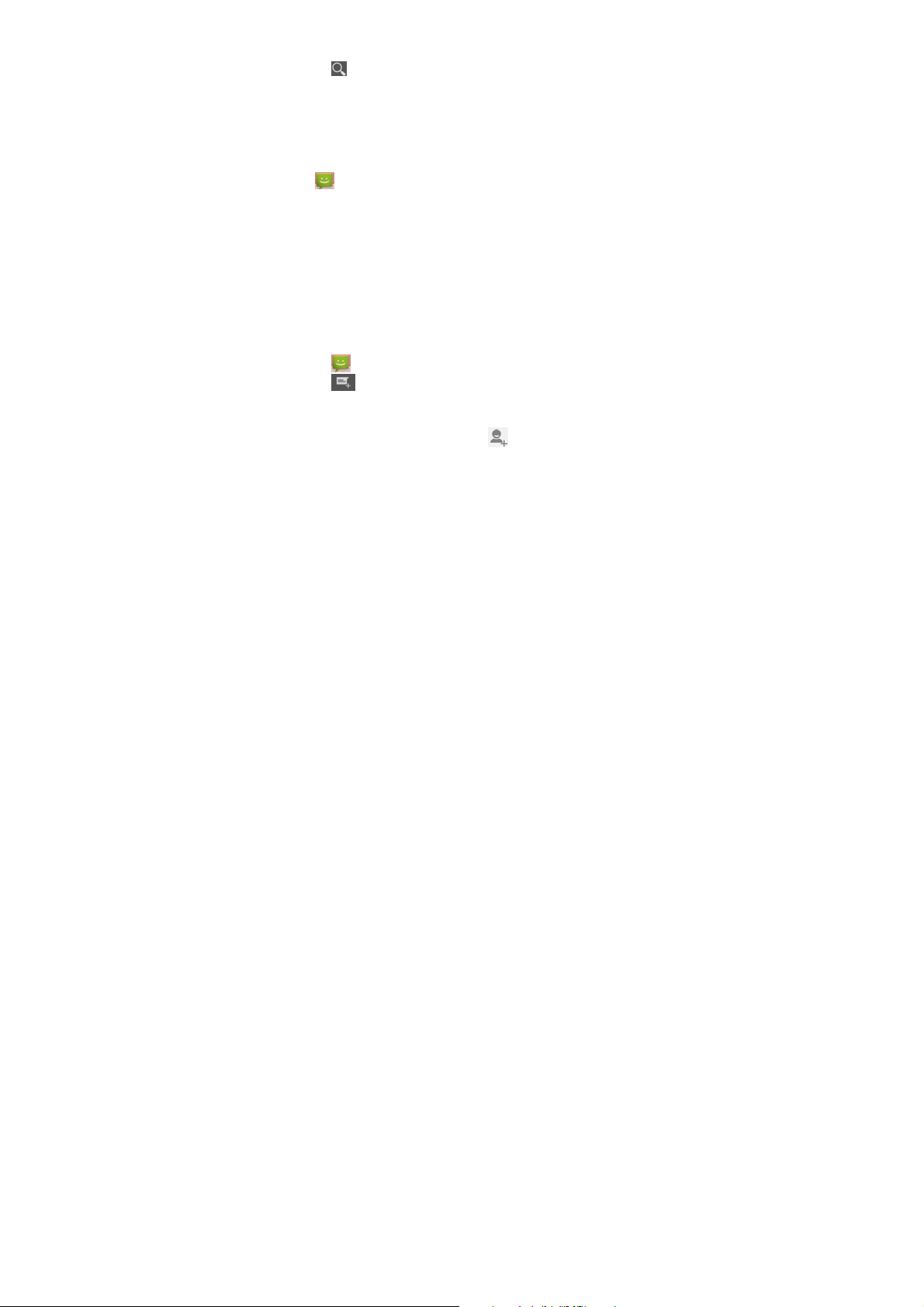
Searching for a Contact
1. Tap
2. Input the contact name you want to search for.
The contacts matched will be listed.
in the bottom of the Contacts Screen.
Messaging
Your SMS (text message) and MMS (multimedia messaging
service) are combined into one menu on the Home Screen >
tap
> Messaging.
The Message Box
Instead of an inbox and outbox, your phone organizes all
Messaging you sent and received into one box, where
Messaging exchanged with the same number are grouped
into one message thread in the Messaging Screen. You can
tap a thread to see the conversation you have had with
someone.
Sending a Message
1. Tap
2. Tap
3. Enter the recipient’s number or name. As you type,
matching contacts will appear. Tap a suggested contact to
add as a recipient. You can also tap to select recipients
on the Home Screen.
to create new message.
32
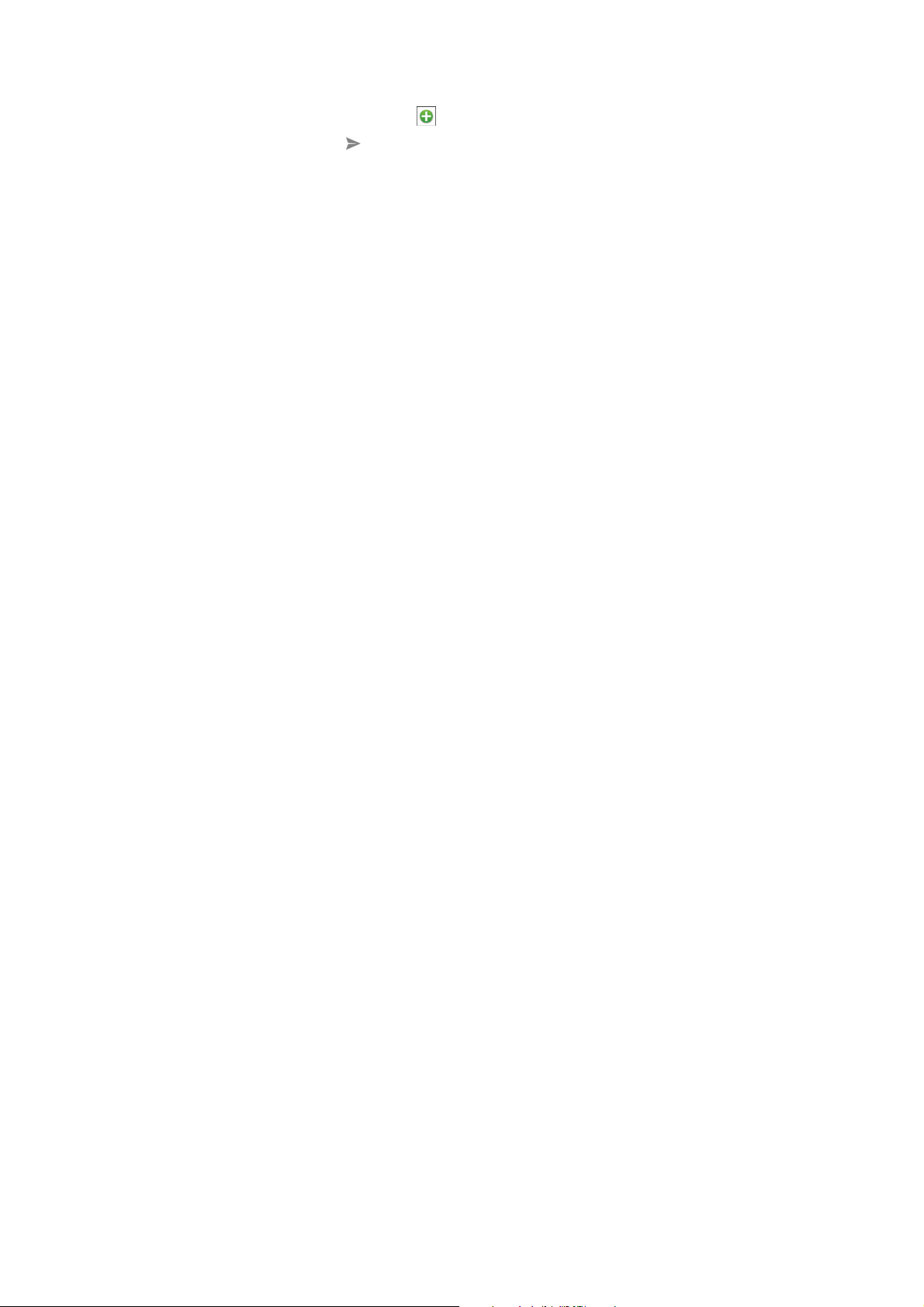
from the contacts.
4. Tap Type text message and type your message.
Tap Menu Key to insert quick text, smiley, or contact.
If you are sending an MMS, tap Menu Key to add a
subject, or tap to attach pictures, videos, audio, or
slideshow.
5. Tap
NOTE: Add an attachment to text message and it will be
converted into an MMS automatically. Likewise if you remove
all attachments and the subject from an MMS, it’ll
automatically become a text message.
to send your message.
Message Settings
The phone’s message settings are pre-configured for you to
use immediately. To change them, tap Menu Key > Settings
from the Messaging Screen.
NOTE: From SMS settings screen tap Menu Key > Restore
default settings to change all the message settings back to
the original.
Touch Input Settings
Choose the touch input settings by Settings > Language &
input from Home Screen.
In the KEYBOARD & INPUT METHODS section, you can
33
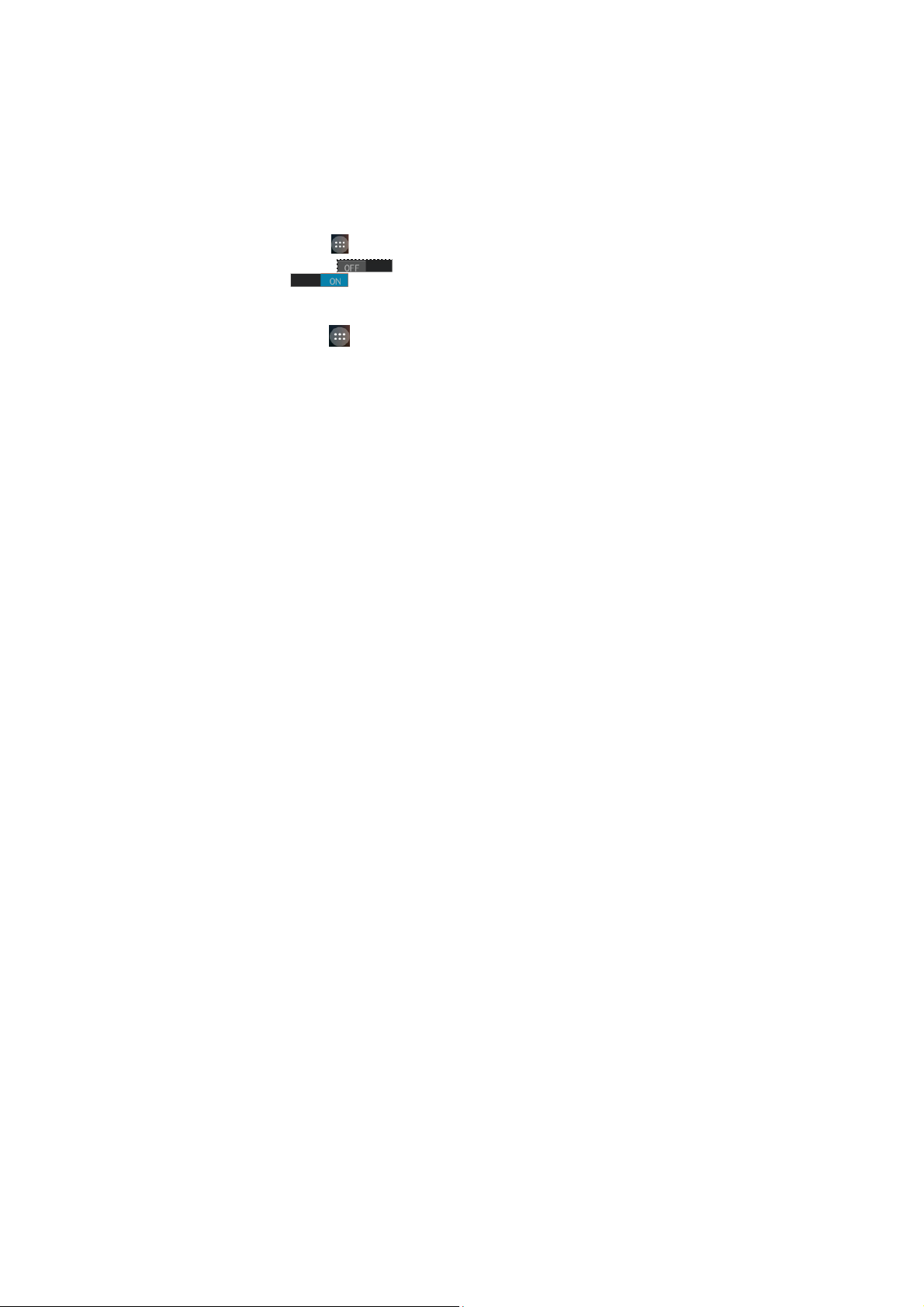
choose the settings that you need.
Adding a New Network Connection
To get connected via your mobile network you need a data
plan with your service provider. Also if the networks settings
are not pre-configured on your phone, please contact your
provider to get the necessary information.
You can view settings by select Settings > More > Mobile
networks > Access Point Names.
Turning On Wi-Fi
Wi-Fi provides wireless Internet access over distances of up
to about 300 feet.
1. Tap
2. Click
Connecting to a Wi-Fi Network
1.Tap to select Settings > Wi-Fi.
2. Tap an access point to connect to it.
NOTE: If security features are implemented, you’ll need to
to select Settings.
next to the Wi-Fi menu to turn it on, click
you can turn off the Wi-Fi function.
When the WLAN is on, the Wi-Fi access points, or
“hotspots”, that your phone has detected are displayed
with their names and security settings.
34
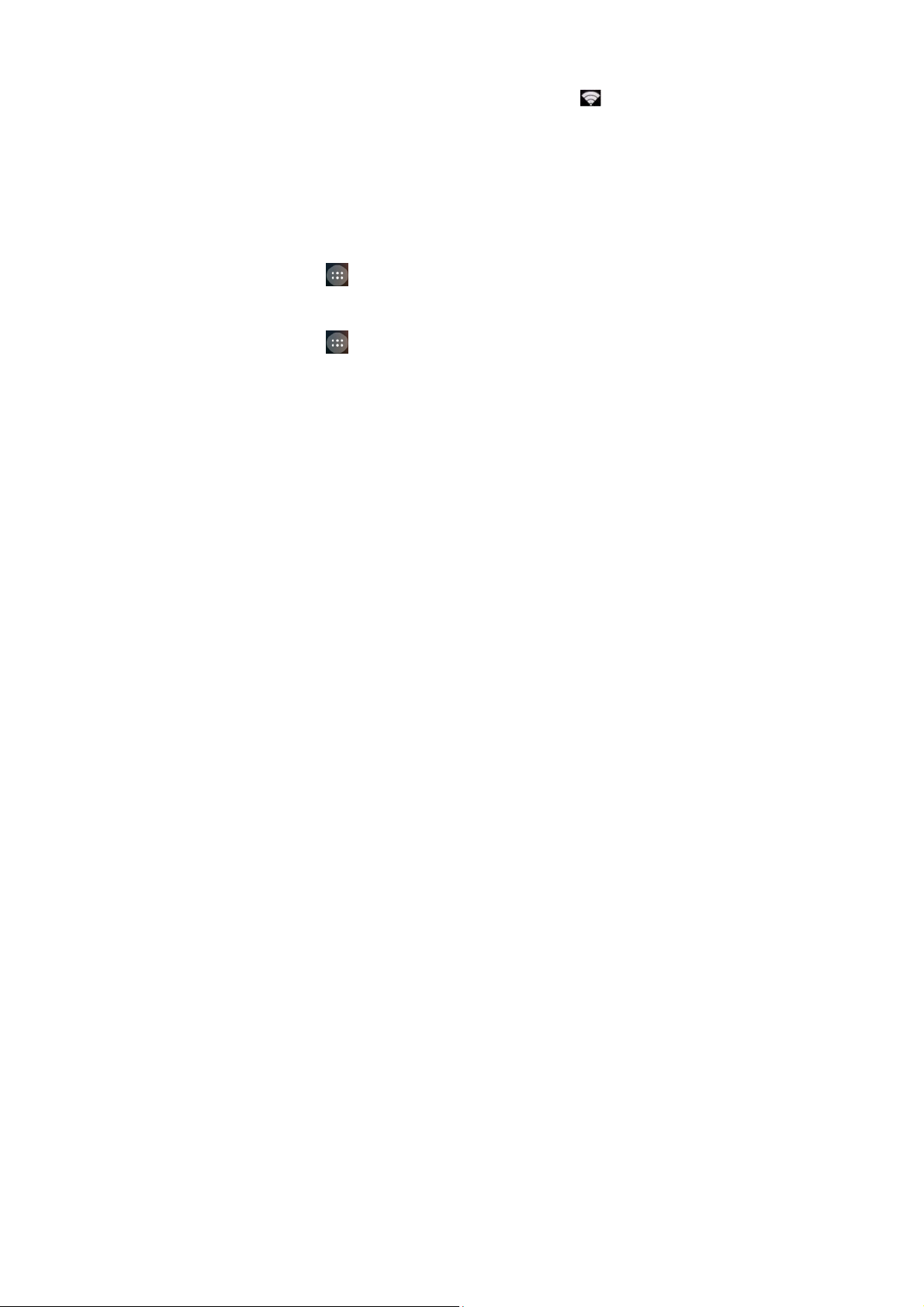
enter a password.
Checking the Wi-Fi Network Status
You can check the Wi-Fi network by looking at the
in the status bar.
icon
USB tethering & portable hotspot
Share your phone’s data connection via USB or as a portable
Wi-Fi hotspot.
Enabling USB tethering
TIPS: The P C a ccesses the Internet via the phone’s mobile
network. Therefore, set up the networks connection correctly
before you try to use the phone as a modem.
Tap
hotspot and tick the USB tethering check box.
Disabling USB tethering
Tap
hotspot and clear the USB tethering check box.
You can also just pull out the USB cable.
Enabling the Wi-Fi Hotspot
You can use the phone as a portable WLAN router, to share
to select Settings > More > Tethering & portable
to select Settings > More > Tethering & portable
35
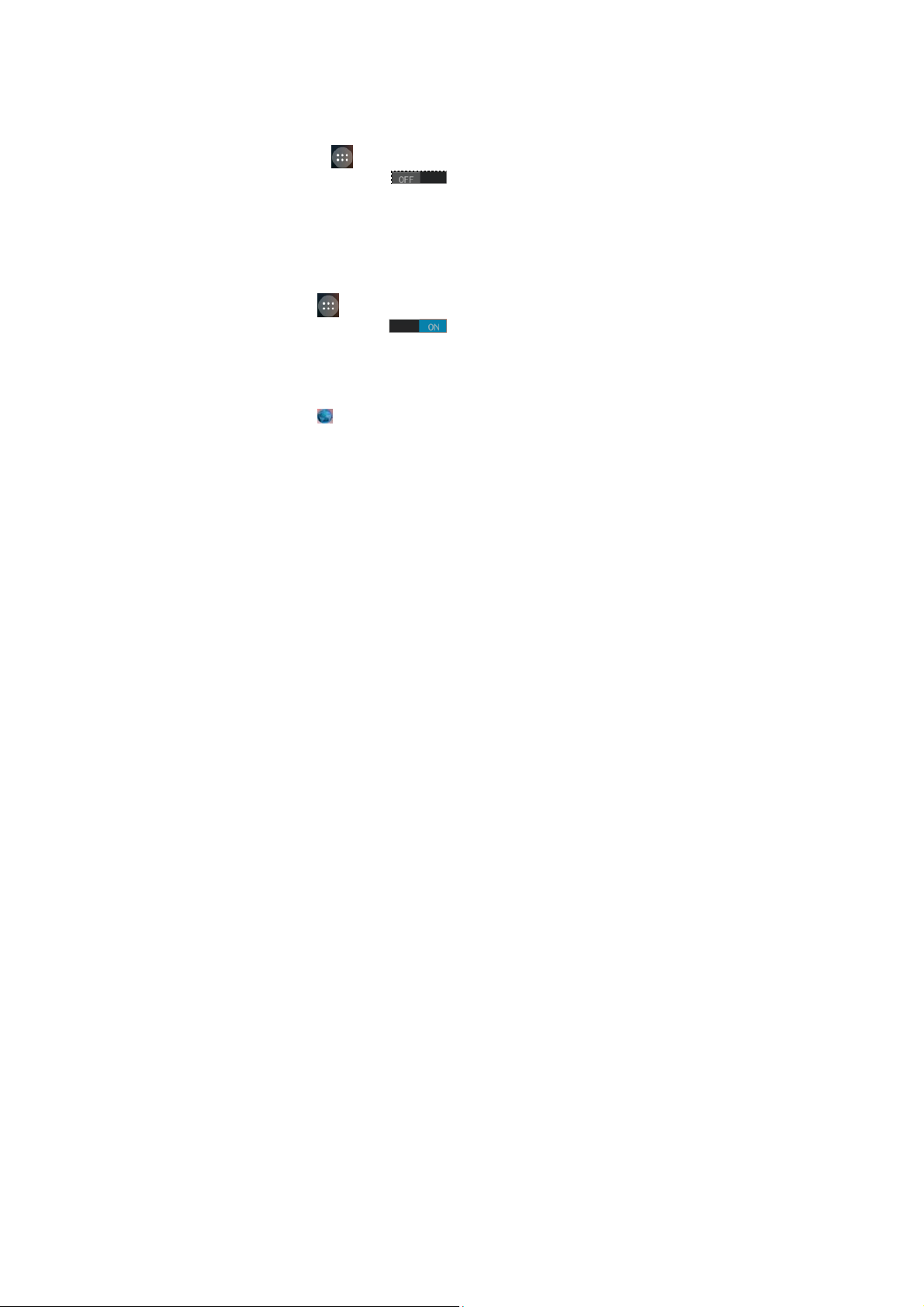
your phone’s internet connection with one or more PC or
other devices.
NOTE:
When the portable Wi-Fi hotspot function is enabled, you
can’t use your phone’s applications to access the internet
via its Wi-Fi connection.
You can configure the Wi-Fi hotspot as follows:
1. Tap
hotspot and Click next to the Wi-Fi hotspot menu
to turn it on.
2. Tap Wi-Fi hotspot and tap Set up Wi-Fi hotspot to set up
& manage portable Wi-Fi hotspot.
3. Tap Save. Now you can find the hotspot on other devices
and connect to it.
to select Settings > More > Tethering & portable
Disabling the Wi-Fi Hotspot
Tap
hotspot and click
hotspot function.
to select Settings > More > Tethering & portable
you can turn off the Wi-Fi
Browsing the Internet
You can use your phone to get on the Internet via a network
or Wi-Fi connection.
on the Home Screen.
Tap
There are different ways to open web pages:
36
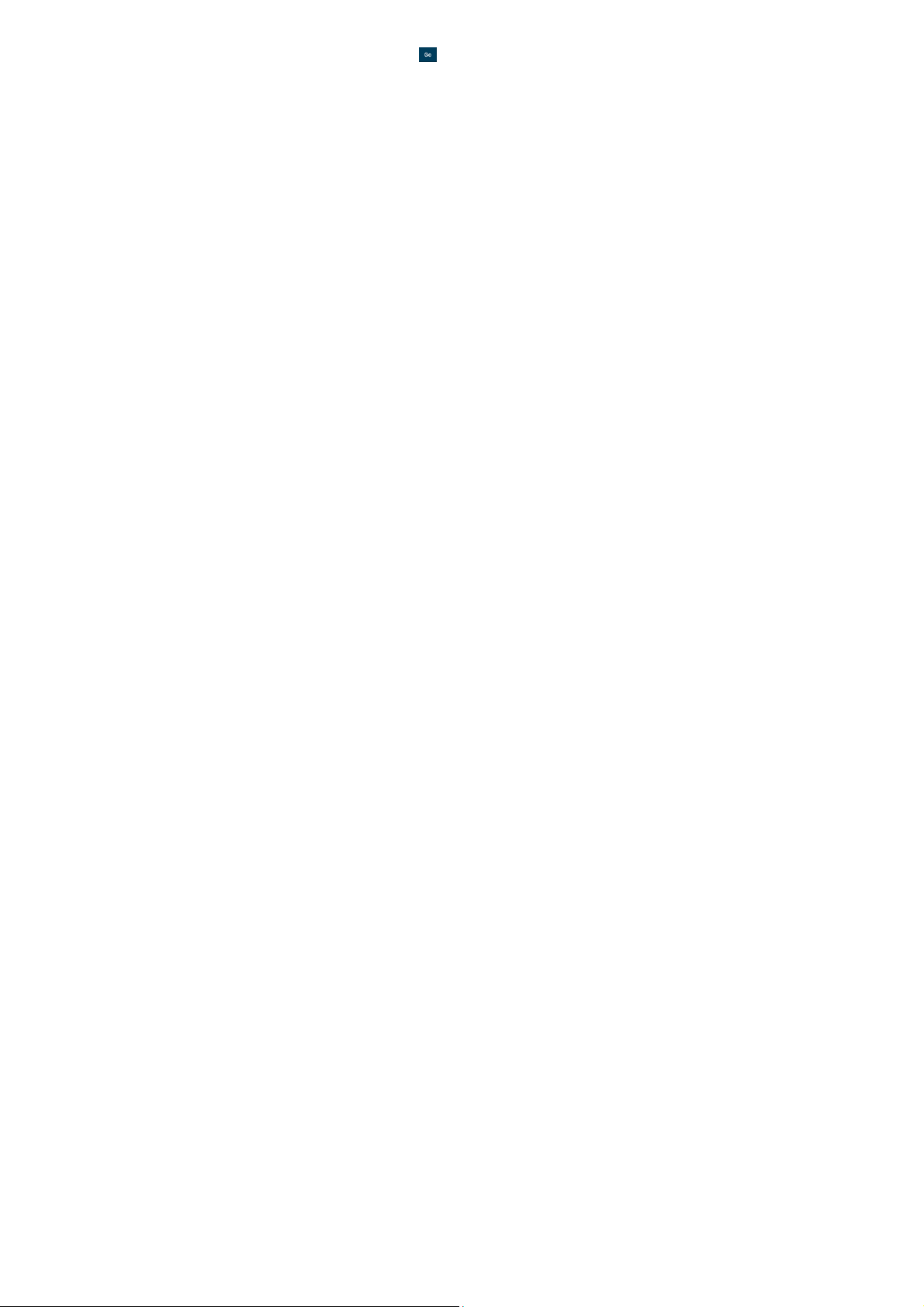
Tap the address bar to enter the website you want to
browse. Then tap
Tap Menu Key > Bookmarks/History and select a
bookmark or history to open.
on the touch keyboard.
Browsing Options
When you browse the Web, you can also do the following:
Pr ess Menu Key > Close and select Quit to exit.
Pr ess Menu Key > Bookmarks/History and select a
bookmark or history to open.
Pr ess Menu Key > Settings to configure browser
settings.
Using Bookmarks
If you know the Web address, you can manually add
bookmarks. To bookmark a web page, open it and tap Menu
Key >Save to bookmarks. Give the bookmark a name and
save it.
Editing a Bookmark
1. Open a Browser window.
2. Tap Menu Key > Bookmarks/History.
3. Select an item you want to edit and hold on it until the
shortcut menu pops up.
37

4. Select Edit bookmark.
5. Edit the name or location, and then tap Ok to save it.
Deleting a Bookmark
1. Open a Browser window.
2. Tap Menu Key > Bookmarks/History.
3. Select an item you want to delete and hold on it until the
shortcut menu pops up.
4. Select Delete bookmark and tap OK to confirm.
Changing Browser Settings
Tap Menu Key > Settings from a browser window to change
browser settings.
Bluetooth
Bluetooth is a short-range wireless communication technology.
Phones or other devices with Bluetooth capabilities can
exchange information wirelessly within a distance of about 10
meters. The Bluetooth devices must be paired before the
communication is performed.
1. Tap
2. Click
When Bluetooth is on, the
status bar.
to select Settings
next to the Bluetooth menu to turn it on,
icon will appear in the
38
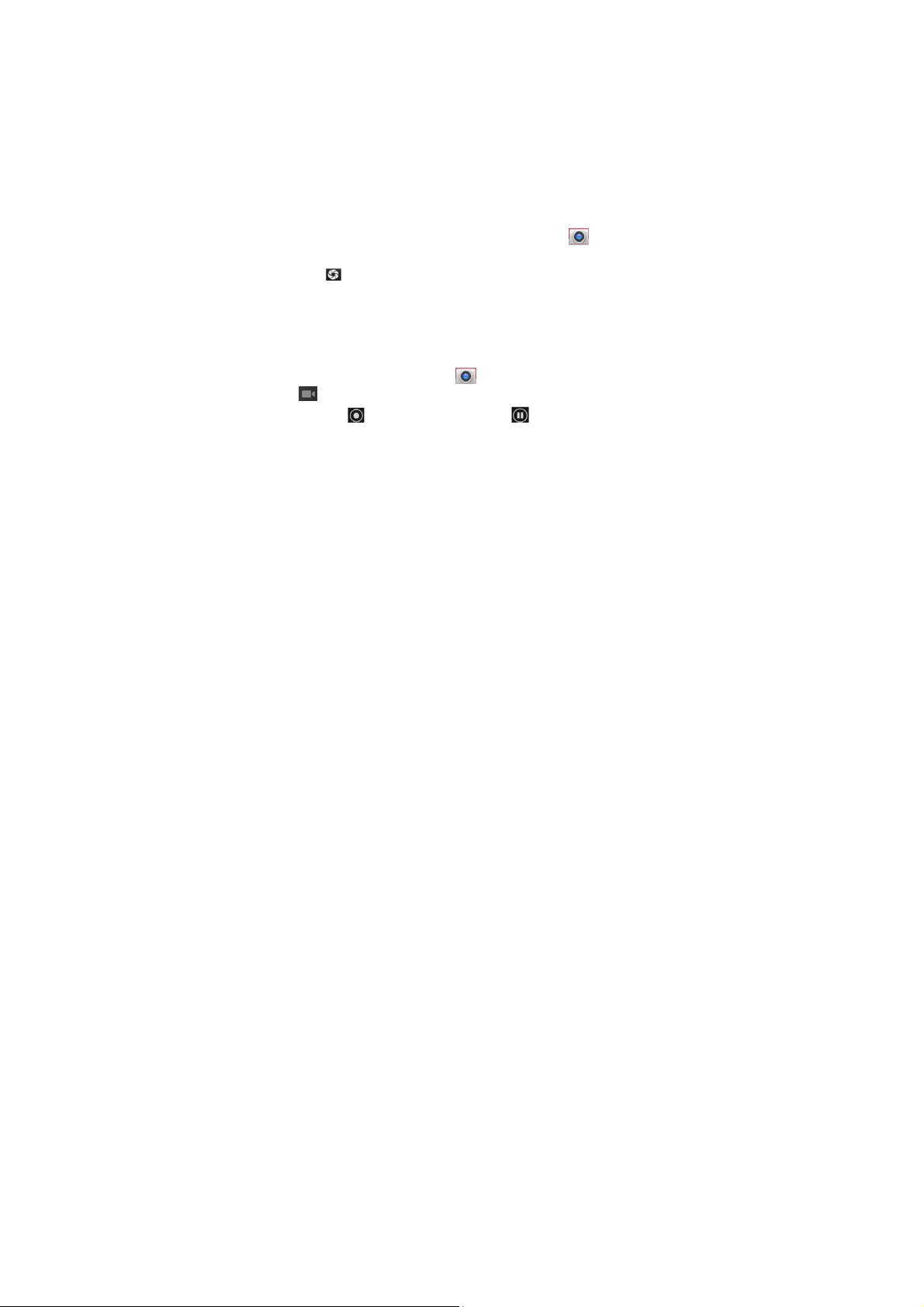
3. T ap Bluetooth. Your phone will show all visible
Bluetooth devices in range.
4. Tap the device you want to pair with and
according to the message prompt.
When the owner of the device to be paired accept the
connection, the pairing is completed.
TIPS: Tap your device name to make your phone discoverable
if other devices try to pair with your phone.
operate
Making the Most of Multimedia
Taking Pictures with Your Camera
Your phone has camera function. Open it by tap
home screen.
Tap
to take a shot. To view it, just tap the picture in the
right corner of the screen.
NOTE: Before taking a picture, click the corresponding icon
on camera screen to complete the camera-related settings.
Shooting Video with Your Camcorder
Open the camcorder by tap
.
Then tap
picture in the right corner of the screen to view the video
to start shooting, and tap to stop. Select the
on the home screen > tap
39
on the

you’ve just shot.
Listening to Your FM Radio
With the FM Radio, you can search for radio channels, listen
to them, and collect them to your phone. Note that the quality
of the radio broadcast depends on the coverage of the radio
station in your area. The wired headset works as an antenna,
so always connect the headset when using the radio.
To tune in, plug your headset into your phone. Tap
select FM Radio.
to
Playing Your Music
You can play digital audio files from your phone’s memory
card in Music. Before playing music, you need to copy music
files to memory card location.
1. Tap
2. Click the Music category label > music files to start playing.
3. Adjust the volume with Volume Keys.
to select Music to open the Music Screen.
Opening Your Gallery
to select Gallery. You can use Gallery to view
Tap
pictures and play videos. You can also do some basic
editing of your pictures – such as setting them as wallpaper
or contact icons, and sharing with friends.
40

Making Voice Memos
Sound Recorder enables you to record your voice memos.
1. Tap
2. Tap
3. Tap
4. Tap
5. Save the voice recording after stop, or tap Discard to
delete the recording.
to select Sound Recorder.
to start recording.
to stop recording.
to play back the voice recording.
Using Your Google Applications
Signing in to your Google Account lets you synchronize
Gmail, Calendar, and Contacts between your phone and the
web. And if you don’t have an account, you can easily create
one.
1. Tap a Google application that needs a Google account,
such as Play Store.
2. If you’ve got a Google account, tap Existing. Enter your
username and password. Then tap Sign in. (Or tap New
if you don’t have a Google account.)
Gmail
Gmail is a web-based email service that’s configured when
you sign in to your Google account. Depending on your
41

synchronization settings, the Gmail on your phone can be
automatically synchronized with your Gmail account on the
web. This is how to enter Gmail:
Open Gmail by tap google
on the home screen> Gmail.
Sorting out Your Phone Settings
Setting Date and Time
1. Tap
2. Clear the Automatic date & time and select Off if you
want to set the time and date by yourself.
3. Set date, time and change the other options.
Display Settings
Tap
display settings as you like:
Brightness: Adjust brightness of the screen.
Auto-rotate screen: Rotate the screen display as you
Wallpaper: Choose window animation.
Sleep: Set the delay for the screen to automatically turn
to select Settings > Date & time.
to select Settings > Display, you can adjust the
rotate the phone.
off.
42
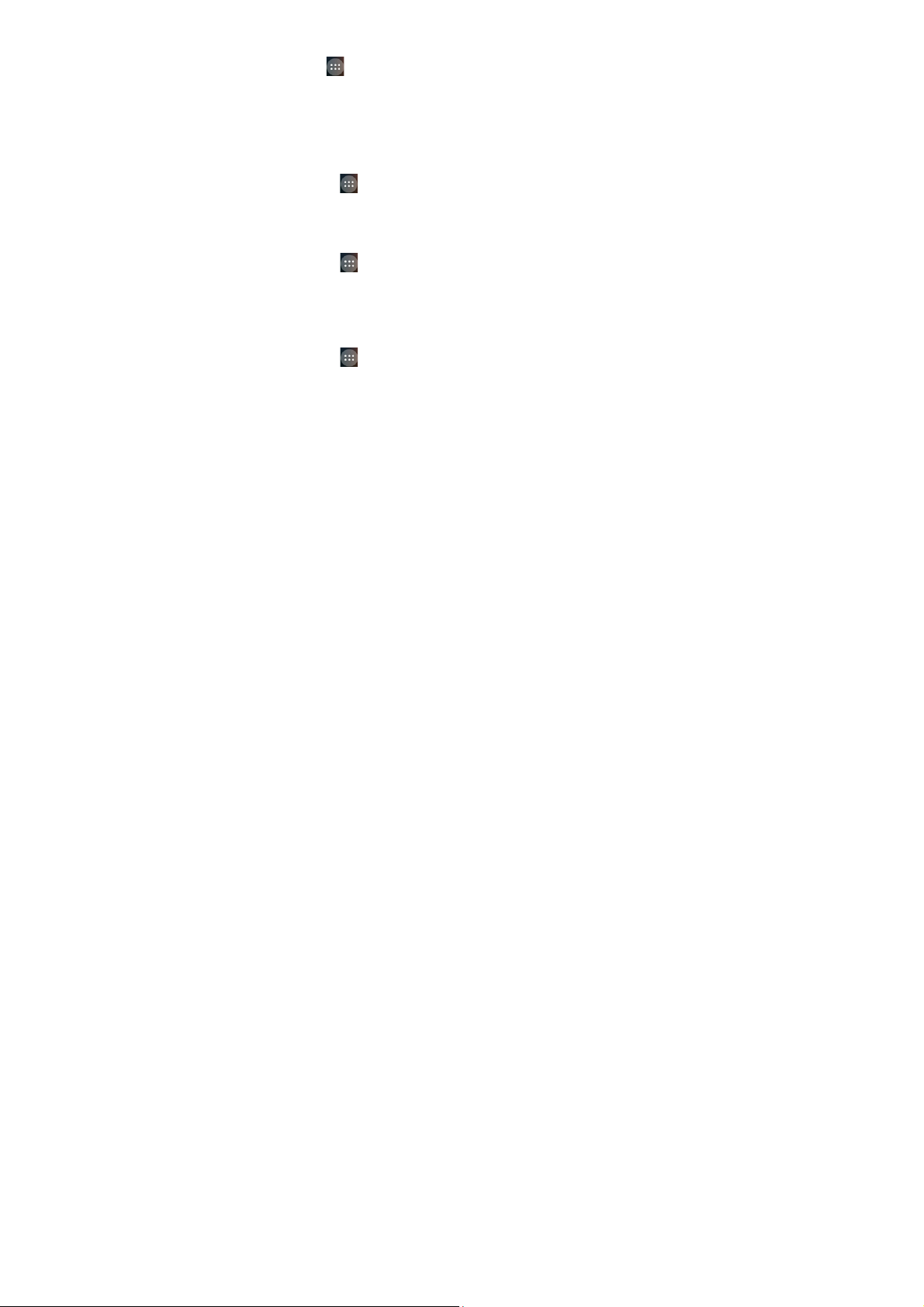
Sound Settings
Tap
to select Settings > Audio profiles, you can select
the profile, adjust the sound settings, such as ringtones,
volume and vibrate.
Language Settings
You can change the language of your phone system in two
simple steps.
1. Tap
Language.
2. Select a language from the list given.
Switching Network Modes
1. Tap
Network Mode.
2. Select one of the following: GSM/WCDMA (auto mode),
WCDMA only, or GSM only.
Switching Networks
1. Tap
Network operators. The phone automatically searches for
all available networks.
2. Tap a network to register manually, or tap Choose
automatically.
to select Settings > Language & input >
to select Settings > More > Mobile networks >
to select Settings > More > Mobile networks >
43

Setting Access Point Names
To connect to the Internet you can use the default Access
Point Names (APN). And if you want to add a new APN,
please contact the service provider to find out more.
Tap
to select Settings > More > Mobile networks >
Access Point Names.
Security Settings
Here’s how to protect your phone and SIM card from
unauthorized use.
Protecting Your Phone with a Pattern
Creating Your Screen Unlock Pattern
1. Tap
Pattern.
2. Drag your finger to connect at least four dots, draw the
pattern.
3. Touch Continue.
4. Redraw your pattern to confirm.
Unlocking the Screen with Your Pattern
1. Press Power Key to wake up the screen.
2. Draw the pattern you set to unlock the screen.
If you make a mistake, your phone will ask you to try again.
to select Settings > Security >Screen lock >
44

Protecting Your Phone with a PIN or
Password
Creating a PIN or Password
1. Tap
2. Tap PIN or Password.
3. Read the instructions and according to this instruction to
complete your PIN or password settings.
to select Settings > Security > Screen lock.
Unlocking the Screen with Your PIN or Password
1. Press Power Key to wake up the phone.
2. Enter the PIN or password you set.
Disabling Screen Unlock Security
If you have created an unlock pattern, PIN or password, you
can disable it.
1. Ta p
2. Draw the screen unlock pattern or enter your PIN/
3. Tap None.
to select Settings > Security > Screen lock.
password you have created.
Protecting Your SIM Card with a PIN
Every SIM card comes with a PIN. The initial PIN is provided
by your mobile phone carrier. It’s best to lock your SIM card
as soon as you can.
1. Tap
to select Settings > Security > Set up SIM card
45

lock.
2. Tick the Lock SIM card check box.
3. Enter the PIN you’ve been given and tap OK.
TIPS: If you enter the wrong SIM PIN more times than
allowed, your SIM card will be locked and you cannot access
the mobile phone network. Contact your operator for a PIN
Unlock Key (PUK) to restore the SIM card.
Changing Your SIM PIN
You can change the PIN you’ve been given to one easier for
you to remember and harder for others to guess.
1. Tap
lock.
2. Make sure you already tick the Lock SIM card check box.
3. Tap Change SIM PIN.
to select Settings > Security > Set up SIM card
Setting up Credential Storage
This lets you select applications to access secure certificates
and other credentials.
Deleting Secure Credentials
1. Tap
2. Tap Clear credentials to clear credentials.
to select Settings > Security.
Managing Your Device Memory
Tap
to select Settings > Storage.
46

You can view the space information of the SD card as well as
the phone storage.
Unmount SD card: You can unmount the SD card to
safely remove it.
Erase SD card: Erase all data on the SD card.
Privacy: Reset to Factory Settings
to select Settings > Backup & reset > Factory
Tap
data reset > Reset phone > Erase everything.
WARNING: All your personal information and downloaded
applications on your phone will be erased after the resetting.
Applications
to select Settings > Apps.
Tap
Installing an Application
You can install an application from the Play store (Tap
google
on the home screen > Play Store).
You can also install a non-Marketing application if you have
allowed the installation of it. Make sure that you select an
application developed for your device and processor type
before installing it.
1. Copy the application file to the SD card and install the card
on your phone.
47
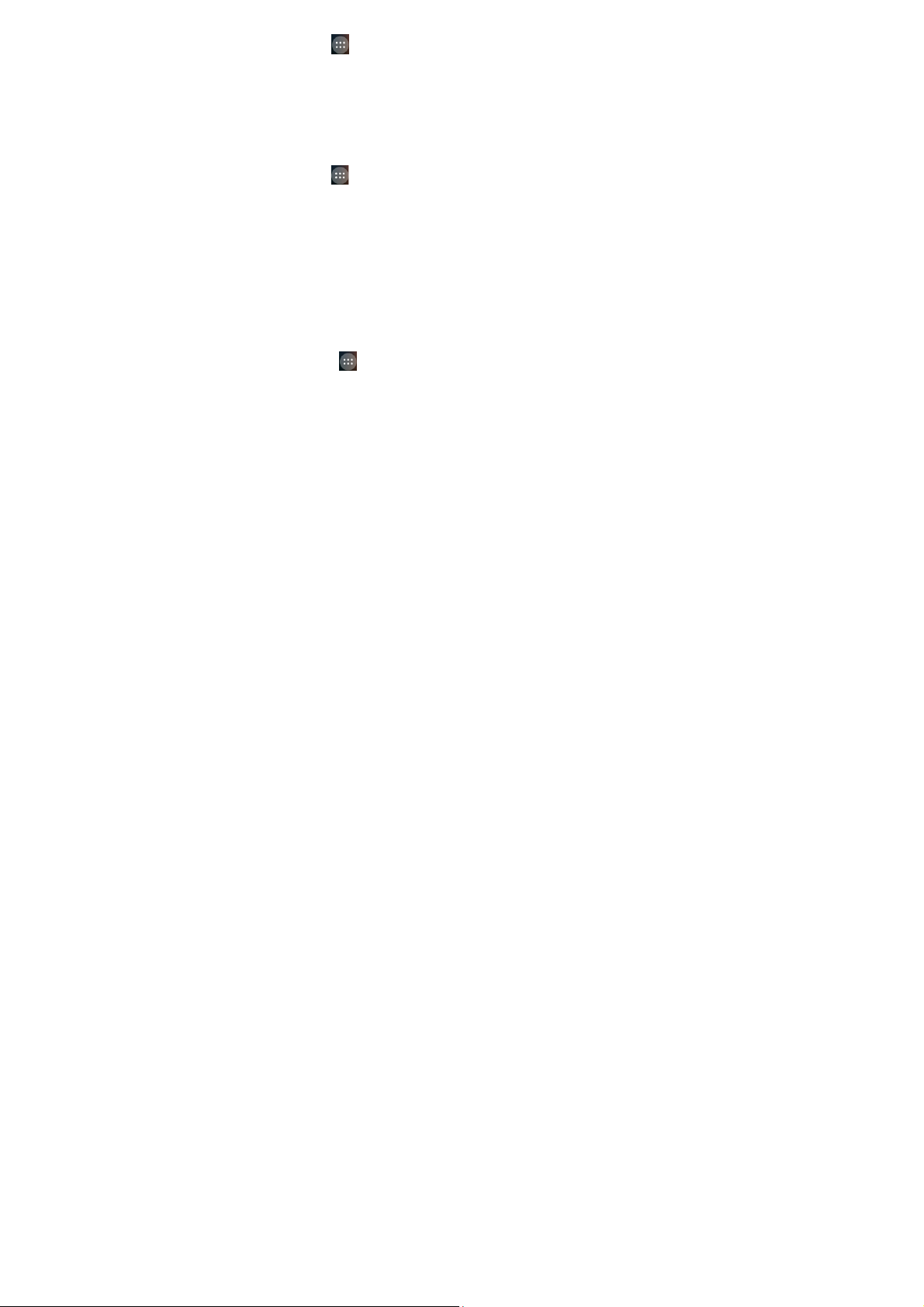
2. Tap
where the application file is.
3. Tap the file to start installation.
4. Read the installation instructions that come with the
application and follow it to complete the setup.
NOTE: please take your handset as the standard.
to select File Manager, and open the folder
Removing an Application
1. Tap
2. Select the application you want to delete.
3. Tap Uninstall and OK to confirm.
to select Settings > Apps .
Moving an Application
You can move the applications downloaded or installed on
your phone to the memory card when the phone memory is
full. You can also move applications to your phone if the
memory card is getting full.
NOTE: Not all applications can be move to your phone or
memory card.
1. Ta p
2. Click the application you want to move on the
to select Settings > Apps .
Downloaded tab.
48
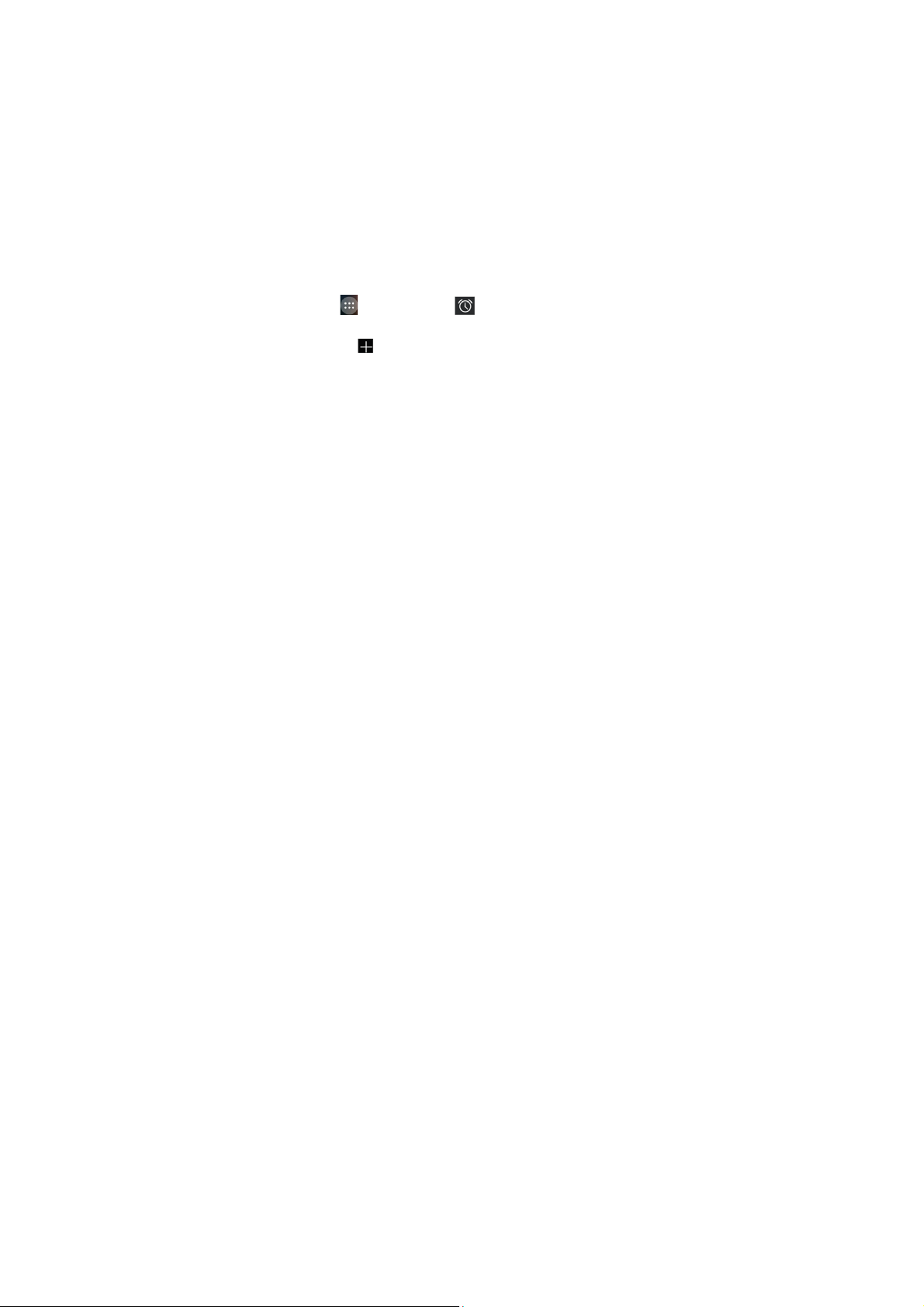
Managing Other Settings
Accessibility
You can configure accessibility options for
accessibility-related applications by tap Settings >
Accessibility.
Text-to-speech Output
You can set the text-to-speech and voice recognition options
by tap Settings >Language & input > Text-to-speech
output.
NOTE: You need to download voice data in order to use the
text-to-speech function.
Other Applications
Alarms
1. Tap
2. Tap the default alarm to configure it. Or to create a new
alarm, tap .
3. Set up the alarm options.
Calculator
You can use the phone directly perform simple mathematical
calculations.
to select Clock> .
49
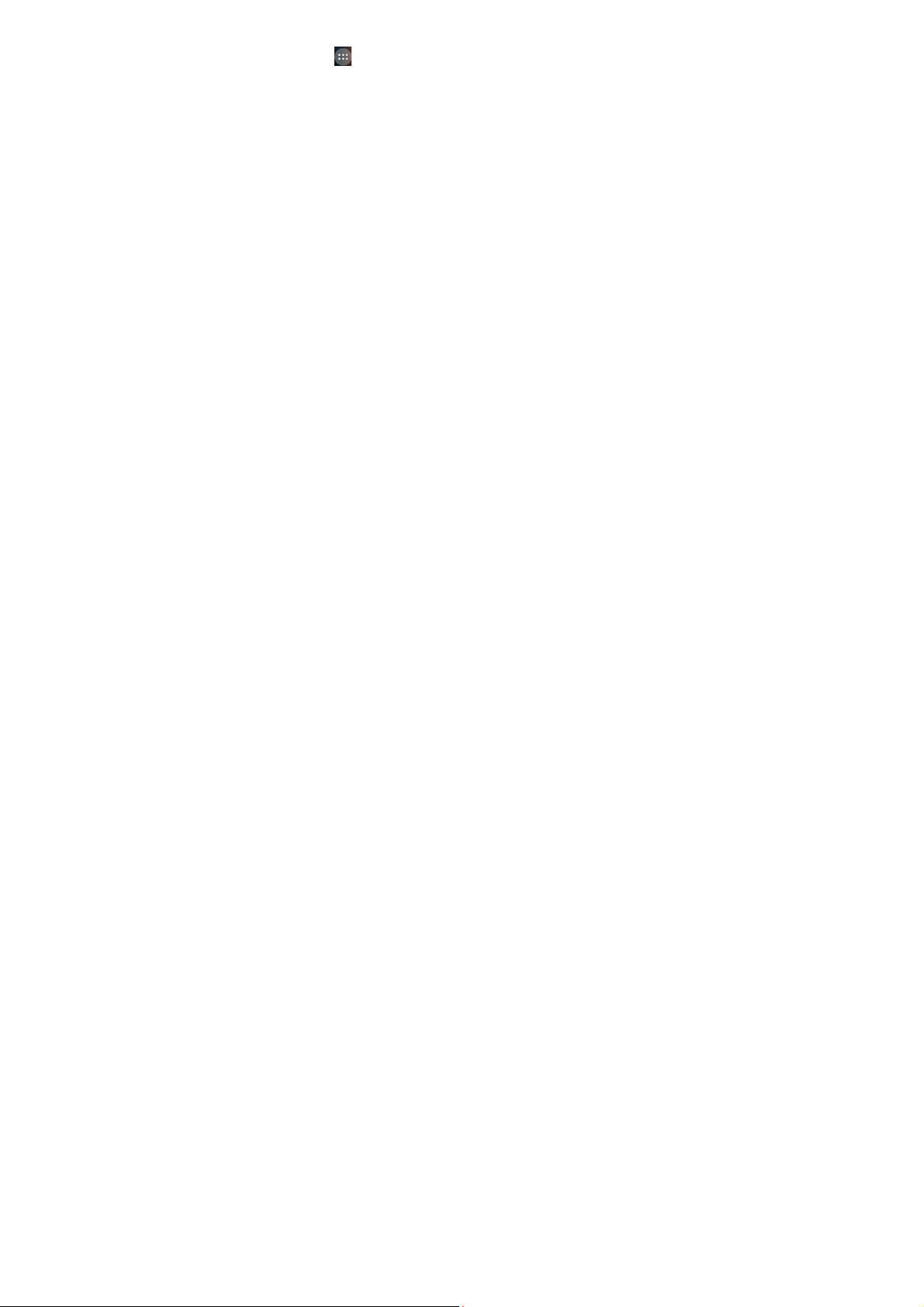
1. Tap
2. Click the button corresponding with the calculator display,
TIPS: Tap Menu Key > Advanced panel to use scientific
calculation.
to select Calculator.
perform basic arithmetic.
50
