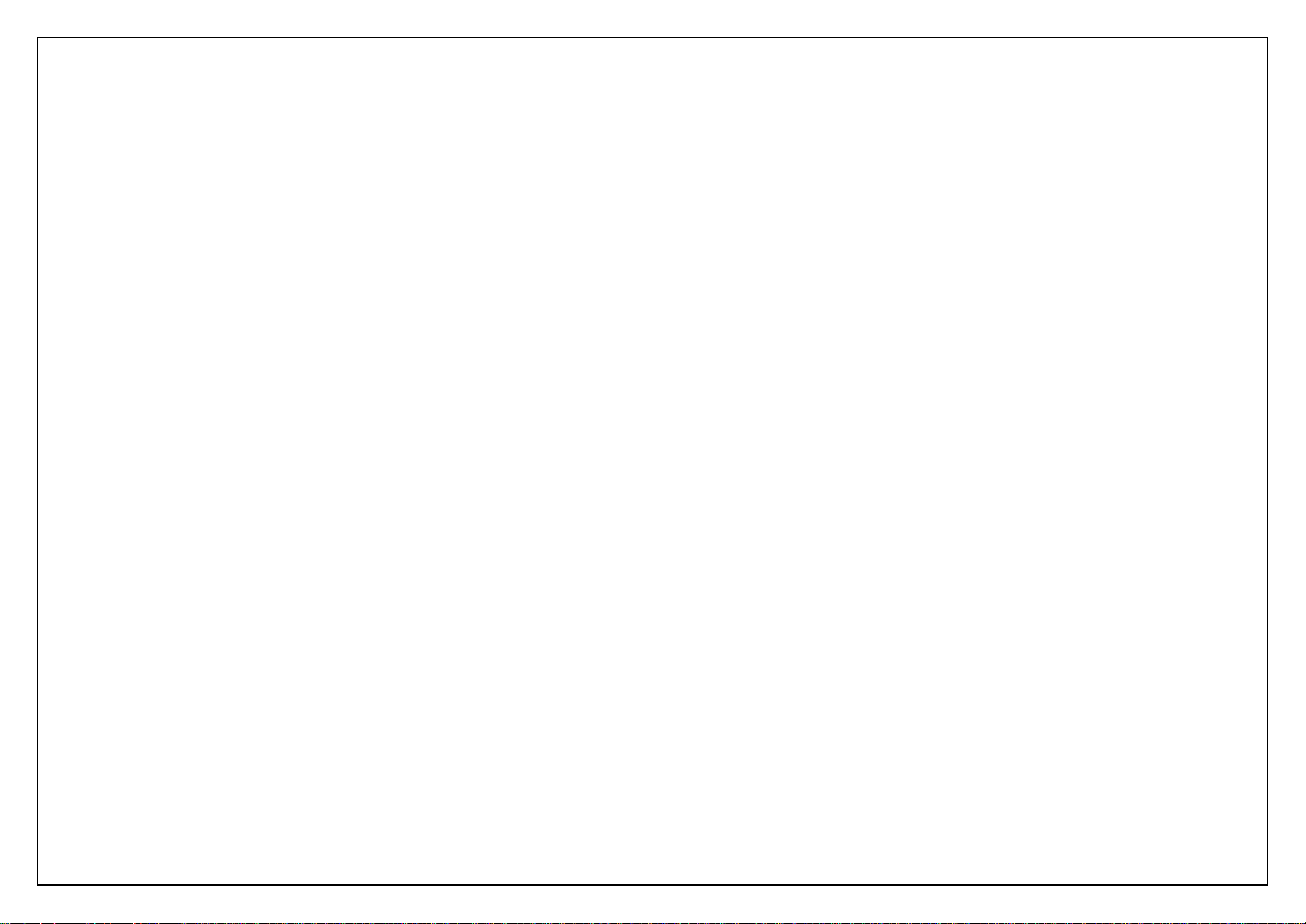
1
Featurephone
User Guide
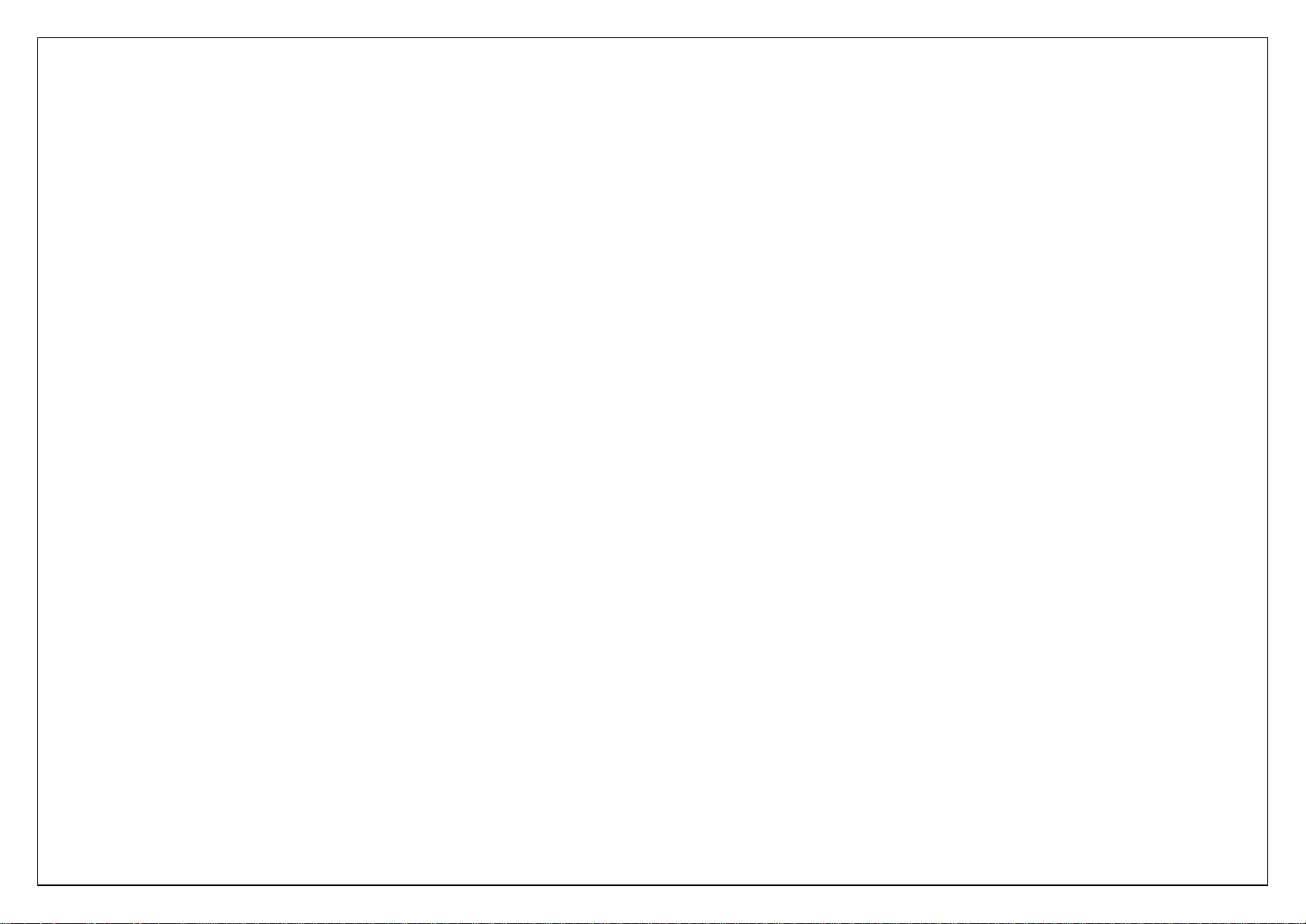
2
Table of Contents
1. Welcome .................................................................................... 4
2. Your Phone ..................................................................................
2.1. Phone overview .......................................................................
2.2. Functions of keys ....................................................................
3. Getting started ........................................................................... 4
3.1. Installing the SIM Cards and the Battery ................................. 4
3.2. Linking to the Network ........................................................... 4
3.3. Using the Headset................................................................. 4
4. Input method ............................................................................. 5
5. Main Menu ................................................................................. 5
6. Contacts .................................................................................... 5
6.1. Contact list ............................................................................ 6
6.2. Groups.................................................................................. 6
7. Call logs ..................................................................................... 6
8. Settings ..................................................................................... 6
8.1. Call settings .......................................................................... 6
8.2. Phone settings ...................................................................... 7
8.3. Display ................................................................................. 7
8.4. Security ................................................................................ 7
8.5. Profiles ................................................................................. 8
8.6. Connections .......................................................................... 8
9. Internet ..................................................................................... 8
10. Message .................................................................................... 8
10.1. Write message ...................................................................... 8
10.1.1. SMS........................................................................ 8
10.1.2. MMS ....................................................................... 9
10.2. Inbox .................................................................................... 9
10.3. Outbox ................................................................................. 9
10.4. Drafts ................................................................................... 9
10.5. Sent box ............................................................................... 9
10.6. Templates ............................................................................. 9
10.7. Broadcast message ................................................................ 9
10.8. Voice mail server ................................................................. 10
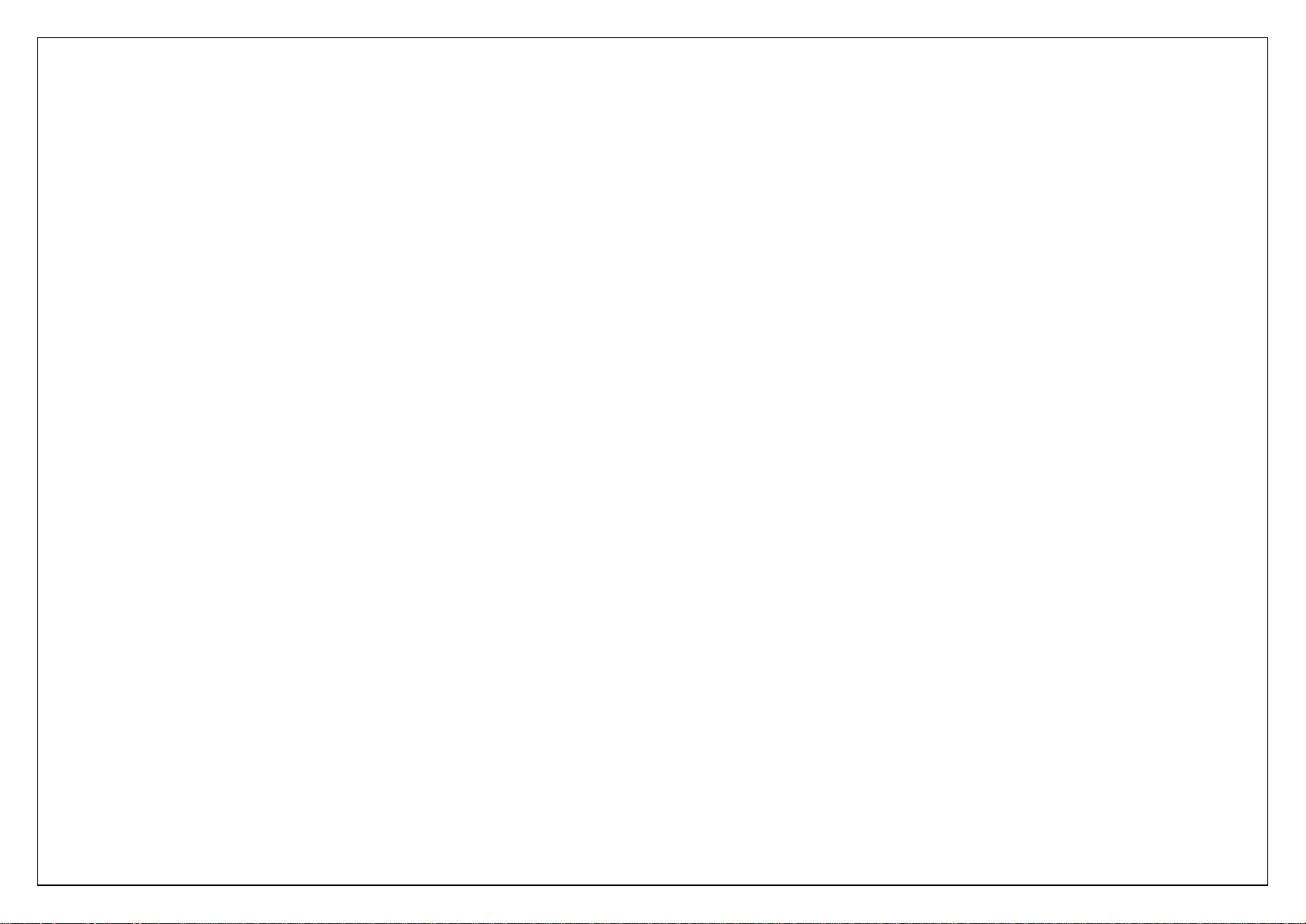
3
10.9. Settings .............................................................................. 10
10.10. Message capacity ................................................................ 10
11. Email ....................................................................................... 10
12. Camera .................................................................................... 10
13. DV........................................................................................... 11
13.1. Image .....................................................................................
14. Profiles .................................................................................... 12
15. Calendar .................................................................................. 12
16. Audio ....................................................................................... 12
17. Video ....................................................................................... 12
18. Ebook ...................................................................................... 13
19. Myfile ...................................................................................... 13
20. Bluetooth ................................................................................. 13
21. Java ........................................................................................ 13
22. Image ...................................................................................... 13
23. FM radio .................................................................................. 14
24. Calculator ................................................................................. 14
25. Sound recorder ......................................................................... 14
26. World clock .............................................................................. 14
27. Timer ...................................................................................... 14
28. Stop watch ............................................................................... 15
29. Alarm ...................................................................................... 15
30. Unit conversion ......................................................................... 15
31. Torch ....................................................................................... 15
32. Memo ...................................................................................... 15
33. Opera mini ............................................................................... 15
34. USB mode ................................................................................ 15
35. Appendix .................................................................................. 16
35.1. FAQ .................................................................................... 16
35.2. Error Message ..................................................................... 16
35.3. Care and maintenance ......................................................... 16
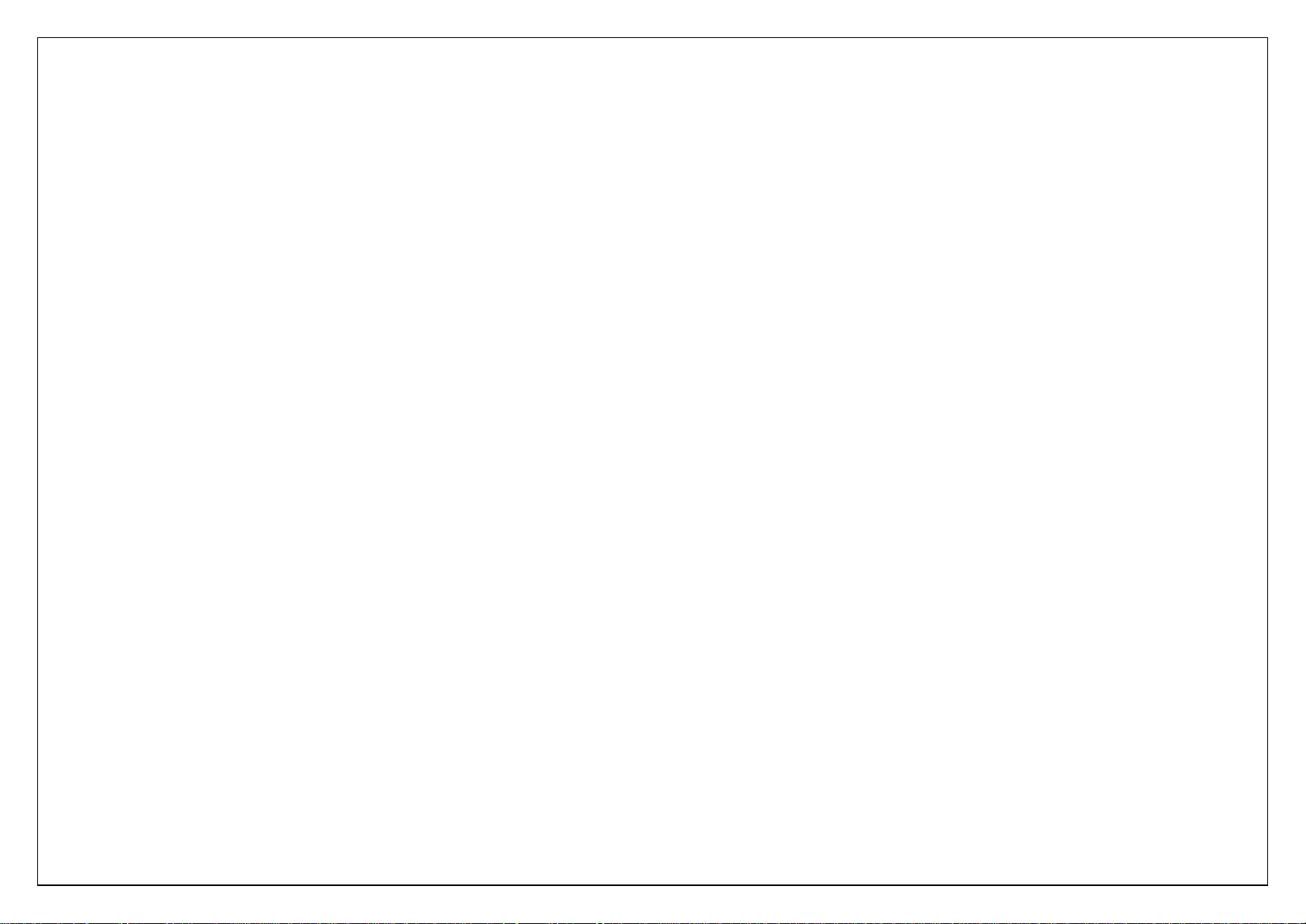
4
1. Welcome
Thank you for purchasing this cellular phone.
To guarantee your cellular phone works properly, please follow the instructions in this manualto prevent any possible incidents or malfunctions.Follow all safety
warnings to avoid injury or property damage. Screen displays and illustrations in this user’s manual are designed to help you operate your phone to its optimum
performance. We continuously strive to improve our products. Therefore, we reserve the rights to revise this user manual or withdraw it at anytime without prior
notice.
2. Getting started
After the setup described in the previous sections is completed, you are ready to make and receive calls using the basic information provided in this section.
Note:
When you are using headset, please plug/unplug the headset gently to avoid damaging the headset jack.
2.1. Installing the SIM Cards and the Battery
An SIM card carries useful information, including your mobile phone number, PIN (Personal
Identification Number), PIN2, PUK (PIN Unlocking Key), PUK2 (PIN2 Unlocking Key), IMSI
(International Mobile Subscriber Identity), network information, contacts data, and short
messages data.
Installation:
Hold the End key for a while to power off the mobile phone
Push the back cover above the battery and remove it.
Pull the left battery buckle outward and then lift the battery away.
Insert the SIM card into the SIM card slot lightly with the corner cutting of the card
aligning to the notch of the slot and the gold plate of the card facing download, till the SIM card cannot be further pushed in.
With the metallic contacts of the battery facing the metallic contacts in the battery slot, press the battery down until it locks into place.
.
2.2. Linking to the Network
After the SIM card and the mobile phone are successfully unlocked, the mobile phoneautomatically searches for an available network. After finding a network,
the mobile phone enters the standby state. When the mobile phone is registered in the network, the name of the network operator is displayed on the screen.
Then you can dial or receive a call.
2.3. Using the Headset
It would enter headset mode automatically when you insert headset to the slot. Make sure of inserting it at the bottom of the slot, or you can’t use it normally.
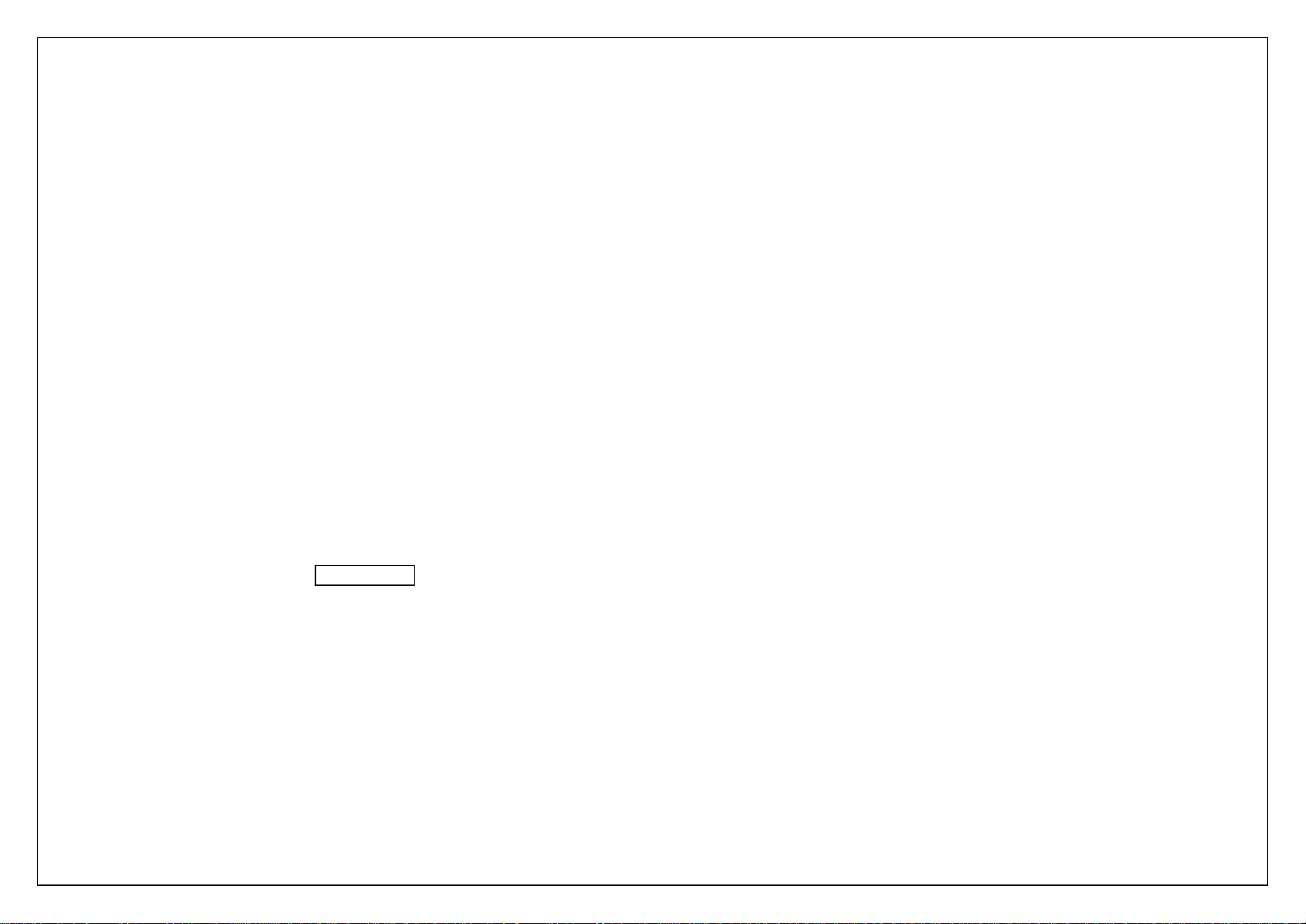
5
3. Input method
This mobile phone provides multiple input methods, including English input and numeric input. You can use these input methods when editing the phonebook,
short messages, files and so on.
4.1. Icons for Input Methods
After you enter an edit window such as a window for editing the phonebook, short messages or the memorandum, you can press “#”call input method ,an icon
is displayed to indicate the current input method:
English input in putr case:“Abc”
English input in lower case:“abc”
English input in upper case:“ABC”
Numeric input:“123”
Writing language input in lower case:“Thai, Bur, Vietnamese”
4.2. To Shift Entry Methods
Press the # key to switch between input methods.
4.3. Numeric Input
You can input numbers with the numeric input method. Press a number key to input the corresponding number.
4.4. English input
Each key is used to represent multiple characters. Quickly and continuously press a key till the character you want appears. Input the next character after the
cursor moves.
4.5. Inserting a Symbol
Press the * key to enter the Select symbol interface, use direction keys to select a symbol
4. Main Menu
On the Standby screen, press Left soft Key to enter the Main Menu. You can then access the various functions and operations. According to the or so direction
key Can choose to enter Face book, browser, Opera Mini
5. Contacts
This chapter describes the functions of the phonebook. You can use alphabet for quick search of your contacts.
Each entry in your SIM card’s phonebook consists of a phone number and a name. When you change to another phone, the contact information can be
transferred to your new phone with the SIM card. The total number of entries allowed in the SIM card varies with the different SIM cards.
The contact stored in the phone can include name, cell phone number, home, office numbers, others, group, picture, ring tone, company name, department
name, address, email address, website and notebook. This information will not be transferred with the SIM card to your new phone.
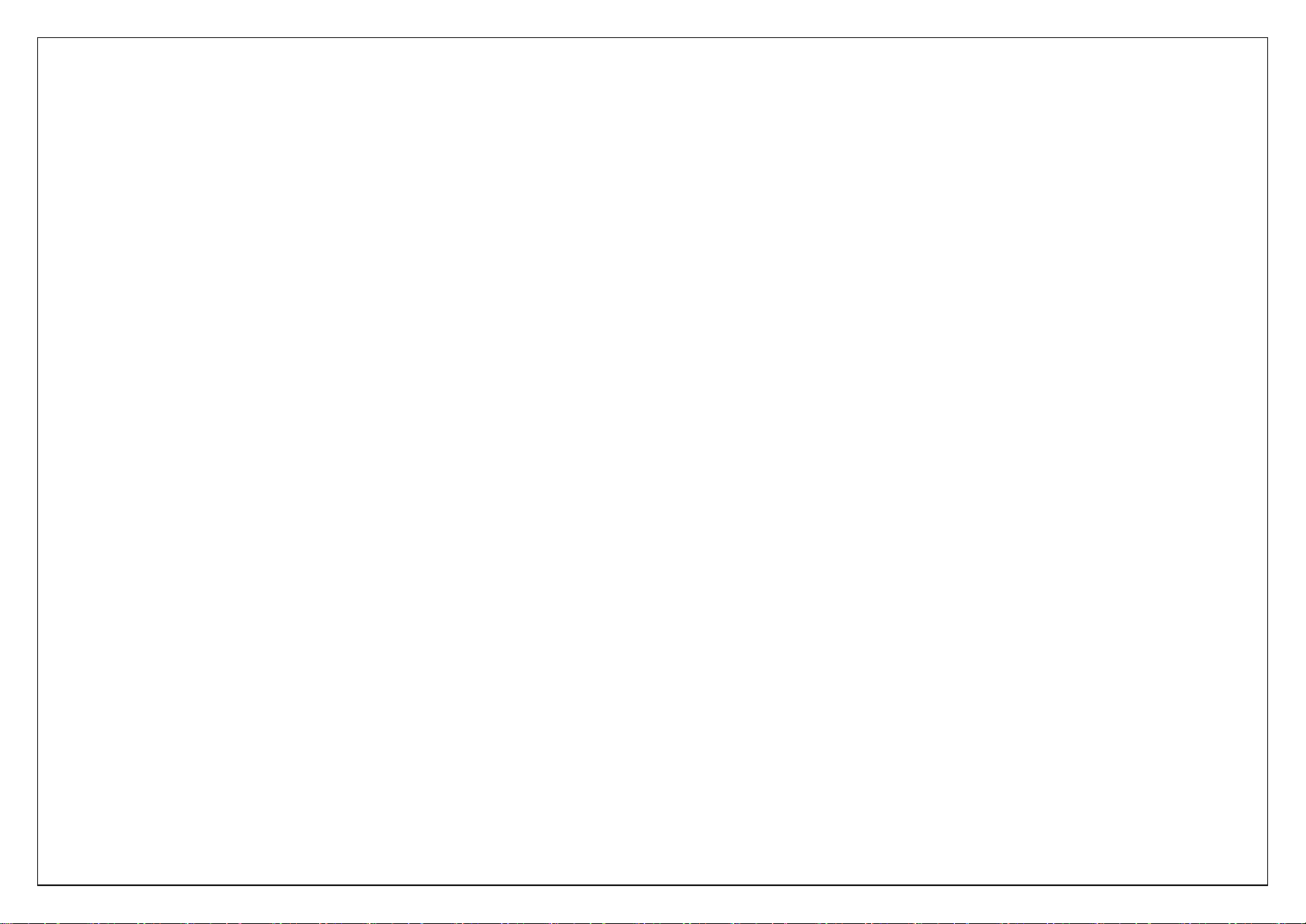
6
5.1. Contact list
The contact list is arranged in alphabetical order. You have the following options: New, Write message, Call, Delete, Delete multiple, Import/Export Send vCard,
Other, Search.
New: Create a new contact.
Write message: Send SMS or MMS to the number.
Call: Dial the current number
Delete: Delete selected entry
Delete multiple: Delete multiple contacts
Import/Export: Copy the selected entry to SIM card or phone. Import and export contact to the phone or memory card
Send vCard: Send vCard by SMS, MMS, Email, Bluetooth
Others: Set the Speed dial and Memory status
Search: Search the contact has been stored
5.2. Groups
You may set up various groups to categorize your contacts.
6. Call logs
Call history function logs all recent calls including missed calls, dialed calls and answered calls. Options are:
Missed calls: View the Missed calls and carries on the operation
Dialed Calls: View the Dialed calls and carries on the operation
Received calls: View the Received calls and carries on the operation.
Delete all: Delete all entries, all entries of SIM Card
Call Timers: Last Call, Received calls, Dialed calls, Reset (phone password is required)
GPRS counter: statistical last sent,last received,all sent,all received GPRS traffic.
7. Settings
7.1. Call settings
Call divert: You can set the SIM card to Call divert
Call waiting: You can set the SIM card to Call waiting
Call barring: You can set the SIM card to Call barring:
Hide ID: You can set the SIM card to Hide ID
Fixed dialing: Input PUK2 code to open or close Fixed dialing mode, Input PUK2 code to add Numbers
Others: Call time minute reminder, Auto redial, Vibration when connected, Flight mode, Auto record voice call, Blacklist

7
7.2. Phone settings
Date& time: You can set the time, Time zone, Second time, Time format, date, date format, Daylight saving time.
Language settings: You can select display language: English and other ,Writing language:English and other
Shortcut settings: You can set the navigation key to be the shortcut key.
Auto power on/off: You can set Power on display, Power off display, Auto on/off.
Power management: The battery percentage
Browser selection: You can choose ASK every time ,Dorado, Opera Mini
Restore factory settings: Restore you phone to the factory or default settings through this option. You need to input your phone code (default is 1234) for
this operation. All data will be deleted when your phone is restored to its factory settings.
7.3. Display
Power on/off display: You can choose Interface effects, Main menu effect, List effect, Power on display, Power off display,
Wallpaper settings: you can set the Static wallpaper , More pictures , Movie desktop
Idle display setting: You can set the Time & date, SIM selection, Today 's schedule, Timer, Audio player, FM radio, Customized word,STK to the standby
interface
Screen saver settings: You can choose Off, Sea world, Star, Snake, Game of life, Customized image
Contrast: You can set the screen backlight brightness, a total of seven levels
Backlight: you can set the backlight
keypad backlight time:0 secs,10 secs,5secs, Night mode, Off
Auto keypad lock: Set the autokeypad lock time.
7.4. Security
You can set Phone lock, SIM lock, and Auto keypad lock here.
PIN: You can start and modify the pin code
Modify PIN2: Change PIN1 and PIN2 passwords. You need to have the default Pin numbers from the network carrier.
Phone locked: Turn the phone lock on/off and edit your phone password. The default is 1234
Modify the cell phone password: Set the new four to eight digit phone password. The default is 1234
Privacy: Privacy being opened or closed. The default is 1234
Lock screen by end-key: You can open or close Lock screen function
Fixed dialing: Set the SIM card Fixed dialing:

8
7.5. Profiles
Seven Profiles are available: Normal Mode, Silent Mode, Meeting Mode, Outdoor Mode, and Earphone Mode, Bluetooth Mode. You can select any of these
Profiles or customize your own profile by adjusting the parameters of the Profile. Restore to default settings by using the Restore option.
7.6. Connections
Network account: Choose SIM card account on the Internet
GPRS Service: You can choose On or Off GPRS Service function
Data roaming: You can choose ON or off Data roaming function
Data connection settings: One SIM card you can choose: Connect when needed, Always connect, Power saving mode
Network selection: You can choose Auto select or Manual select
8. Internet
You may browse internet. Make sure you have enabled GPRS or EDGE network.
Dorado and Opera Mini to choose
Options:
Bookmarks: View, add, delete bookmarks
History: Browse the web History:
Offline pages: The saved a web page
Homepage: editor, see the browser home page
Settings: Browser option setting
.
9. Messaging
This chapter introduces the message services provided by the GSM network. Some services may not be supported by the local network.
9.1. Write message
9.1.1. SMS
Enter the SMS editor screen. You may use keypad to input English, digits and punctuation marks. After writing the text message, you have the follow options:
Send: Send the message.
Insert template:Please call me! Where are you now? Thank you! Wait a minute! I am busy today!
Add contact info: Add contact info to the message
Add phiz: Add phiz to the message
Save as draft: Save to Draft box.
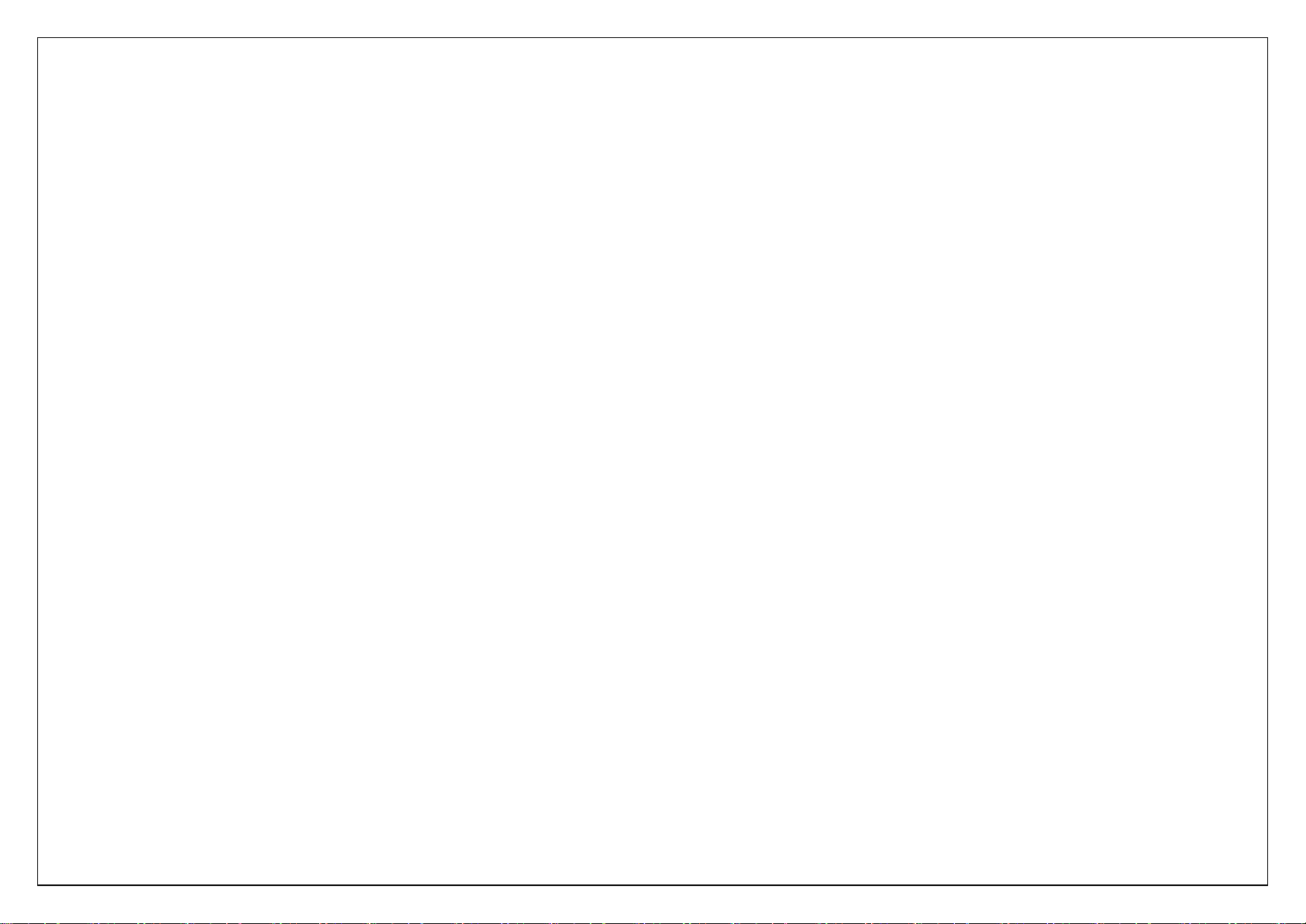
9
9.1.2. MMS
The MMS function allows you to send text and multimedia such as pictures, audio and video to the other phone. After creating the message, you have the follow
options:
Send: Send the message.
Preview: Preview the content of the MMS
Add new recipient: Add a new contact
Add: TEXT, Add phiz, Insert template, Next slide, Previous slide, MP3, Record, Attachment
Delete: Delete the content/picture has been added
Save as draft: Save to Draft box
Set slide time: Set slide time:
Text layout : Text above, Text down
9.2. Inbox
The Inbox lists the received SMS and MMS. You have the following options: Open, new message, Reply, Delete, Copy to Phone/Sim, Mark and Details.
After you select to read a message, you have the following options: Reply, Forward, Delete, Call Sender, Save sender, Copy to Phone/Sim, and View Detail.
The Mark function is for you to select messages for further operation, such as delete all marked messages conveniently.
9.3. Outbox
The out-going messages are listed here. Your options include: Resend, New message, Delete, Delete all, Move to draft, View details.
9.4. Drafts
Saved messages and unsent message are saved here. Options are Open, New message, Delete, Copy to Phone/SIM, Mark and View Detail.
After you select to read a message, you will enter the message editor.
9.5. Sent box
Sent messages are saved here. Your options include: Open, new message, Delete, Copy to Phone/SIM, Mark and View Details.
After you select to read a message, you have the following options: Forward, Delete, Call recipient, Save recipient, Copy to Phone/SIM, and View Detail.
9.6. Templates
You can preset frequently used sentences here to avoid repeated input when writing a message.
9.7. Broadcast message
You can choose On/Off Broadcast message, select language and Channel settings

10
9.8. Voice mail server
You can Edit Line number ,Fax number and Data number
9.9. Settings
You can adjust the various settings of the message functions including SMS, MMS, Push message
9.10. Message capacity
This screen shows the storage status of SMS and the free space of your SIM card and your phone.
10. Email
You can choose Customized account, Fox mail, Gmail, Hotmail as email login
11. Camera
Before using Camera, make sure you have inserted a memory card. The photos will be saved in JPG format to your memory card.
Note:
Taking pictures in dim lighting may result in poor picture quality.
After entering the Camera, the Camera Preview screen will appear with the status icons. Press Center to take the picture.
9.1.1Camera settings include:
More options:Other functions of camera operation
Image viewer:View image has been saved
Settings:
Quality:Low Normal Advanced
Banding: 50Hz, 60Hz
Shutter sound:Activate,off
Auto save:Activate,off
Preferred storage:Phone,Memory Card
Help:Help information about the camera
9.1.2Press the or so navigation options menu:
Shoot mode:DC mode,DV mode

11
Size:480*640, 128*160, 240*320
Night mode: Activate,off .
Brightness:Camera Brightness adjustment
Contrast: Camera Contrast adjustment
Exposure bias:Camera Exposure bias adjustment
Frame:No frame,Frame1,Frame2
Cont .shot:Disable,3shots,6shots
White balance:Auto,Incandescence,Fluorescent,Sunny day,cloud
Delay:Disable,3s,10s
Effect:Normal,B&W,Blue,Green,Yellow,Red,Sepia,Negative
12. DV
Before using Camera, make sure you have inserted a memory card. The photos will be saved in AVI format to your memory card.
Note:
Taking pictures in dim lighting may result in poor picture quality.
After entering the Camera, the Camera Preview screen will appear with the status icons. Press Center to take the picture.
9.2.1Camera settings include:
More options:Other functions of camera operation
View video directory:View video has been saved
Settings:
Banding: 50Hz, 60Hz
MP3:Activate,off
Video format:AVI,3gp
Preferred Storage:Phone, Memory Card
Help: help information
9.2.2Press the or so navigation options menu:
Shoot mode:DC mode,DV mode
Size:240*320, 144*176, 128*160, 96*128
Brightness:Camera Brightness adjustment
Contrast: Camera Contrast adjustment
Effect:Normal,B&W,Blue,Green,Yellow,Red,Sepia,Negative

12
13. Profiles
Seven Profiles are available: Normal Mode, Silent Mode, Meeting Mode, Outdoor Mode, and Earphone Mode, Bluetooth Mode. You can select any of these
Profiles or customize your own profile by adjusting the parameters of the Profile. Restore to default settings by using the Restore option.
14. Calendar
In addition to the western calendar. You can add, edit and look up events on different dates. Options are:
Add new schedule: The editor will be displayed. You can add an appointment or an all-day event. Available input fields are: Subject, Location, Repeat, Start
date, Start time, End date, end time, alarm, description. The display and reminder will be executed according to your setting.
View schedules: View the schedule of one day
All schedules: View All schedules
Clear today’s tasks: Clear the schedule of one day
Clear all: Clear All schedules
Go to date: go to the date you choose
Weekly: According to the weeks shows
Daily: According to the days shows
15. Audio
Upon entering the Music Player and press Left , Playlist will be displayed. Through All Music you can look up all the music files. Other Options are: Music
list, Add, Set as ringtone, Shuffle, Repeat, Settings, Open review
After you have selected music from the Playlist, you will enter the Music Player screen and you can look up the album, name of the song, artist, play time,
item number, etc.
You can press Center to Pause and play, press Left to previous, press Right to next, press up to volume up, press down to volume down.
The following operations can also be done by selecting the corresponding menu item: Play/Pause, Stop, Repeat, Shuffle, Equalizer, Bass enhancement,
Background play, Lyric, Song info, and View Details.
16. Video
Enter the Video Player and the Video file list is displayed. Select the video and you can do the following:
You can press Center to Pause and play, press Left to previous, press Right to next, press up to volume up, press down to volume down.
Several functions are available by Options menu: Stop/Play, Full screen, Send, Delete, View Details.

13
17. Ebook
The eBook function lists the eBooks in TXT format stored in your memory card. On the bottom of the screen, the size and the number of rows of the selected
eBook are displayed. Press Up or Down to scroll up or down the list, and press Center to open the selected eBook.
18. Myfile
The File Manager lists the all the files stored in your phone or memory card.
19. Bluetooth
You may do functions for your Bluetooth settings such as: Turn on/off, Paired devices, Search devices, Settings.
20. Java
You can install and uninstall java application.
21. Image
Upon entering the image , the capture and photos are listed as thumbnails. Several functions are available by Options menu:
Settings:Effect,Delay time,Change folder
Upon entering the Photo Album, the photos are listed as thumbnails. Several functions are available by Options menu:
Set as wallpaper: selected image set as wallpaper
Power on display: selected image is used as the Power on display
Power off display: selected image is used as the Power off display
Set as contact icon: selected image Set as contact icon
Delete: Delete the selected image.
Share:Choose MMS or bt share
Rename: Rename the selected image.
Slide play:Slide play the picture
Detail: Look up the name, file type, size, date, and stored place.

14
22. FM radio
You can receive and listen to FM radio here. Functions are also available via the Options menu:
Auto Search and save: Automatic search and save the channel
Channel list:There are 40 channels list
Save:Save to the Channel list
Manual search:Manually enter the channel search
Open speaker:Headphones to listen to FM can open the speaker
Background play:Minimize the interface background play
Record: Record FM
Timing record:Open/Close timing record, Predefined time & frequency
Record file list: View or play the Record file list
Storage: Phone, Memory Card
Help: Help information
23. Calculator
A basic calculator is provided.
24. Sound recorder
Enter the Voice memo function, Press Center to start and stop recording. The memo can be played back immediately or using Option menu to do the following
functions:
Start recoding: Start a new recording
Record files list: View recording documents
Storage: Phone,Memory Card
File format: AMR(Low quality), MP3(High quality), WAV(Best quality)
25. World clock
Add or remove time zone of the city, Set the daylight saving system
26. Timer
You can Set the timer

15
27. Stop watch
Stopwatch provides 20 sets of entries with both total and lap timer functions.
28. Alarm
You can set up to 3 alarm clocks. The Alarm Clock settings include: Title, Time, Status, Frequency and Ringtone. The frequency settings are: Once, Daily,
Monday, Tuesday, Wednesday, Thursday, Friday, Saturday and Sunday. The Alarm Clock function is on even when the phone is powered off. Alarm Dialog will
be displayed when the alarm goes off. You can stop the alarm or snooze for 5 minutes.
29. Unit conversion
Weight length and kg - pound kg - ounce conversion
30. Torch
You can choose to open or close the torch
31. Memo
You can create a new memo, edit the memo, delete the memo
32. Opera mini
You can view the internet by operamini
33. USB mode
While your phone is connected by USB, you may use your phone as storage device, Modem and Webcam. Other than Modem, the functions are plug-and-play.
For Modem, please find the software on your external memory card. Connect your phone to your PC and select your phone as Modem. Use the wizard of your
PC operating system to guide you through installation. You can find Modem in your PC’s Device Manager and check if the driver is successfully installed.
Note:
While using the above functions, the phone application will be disabled.
When our phone is connected by USB but there is no further setting, the phone will switch into charging mode.
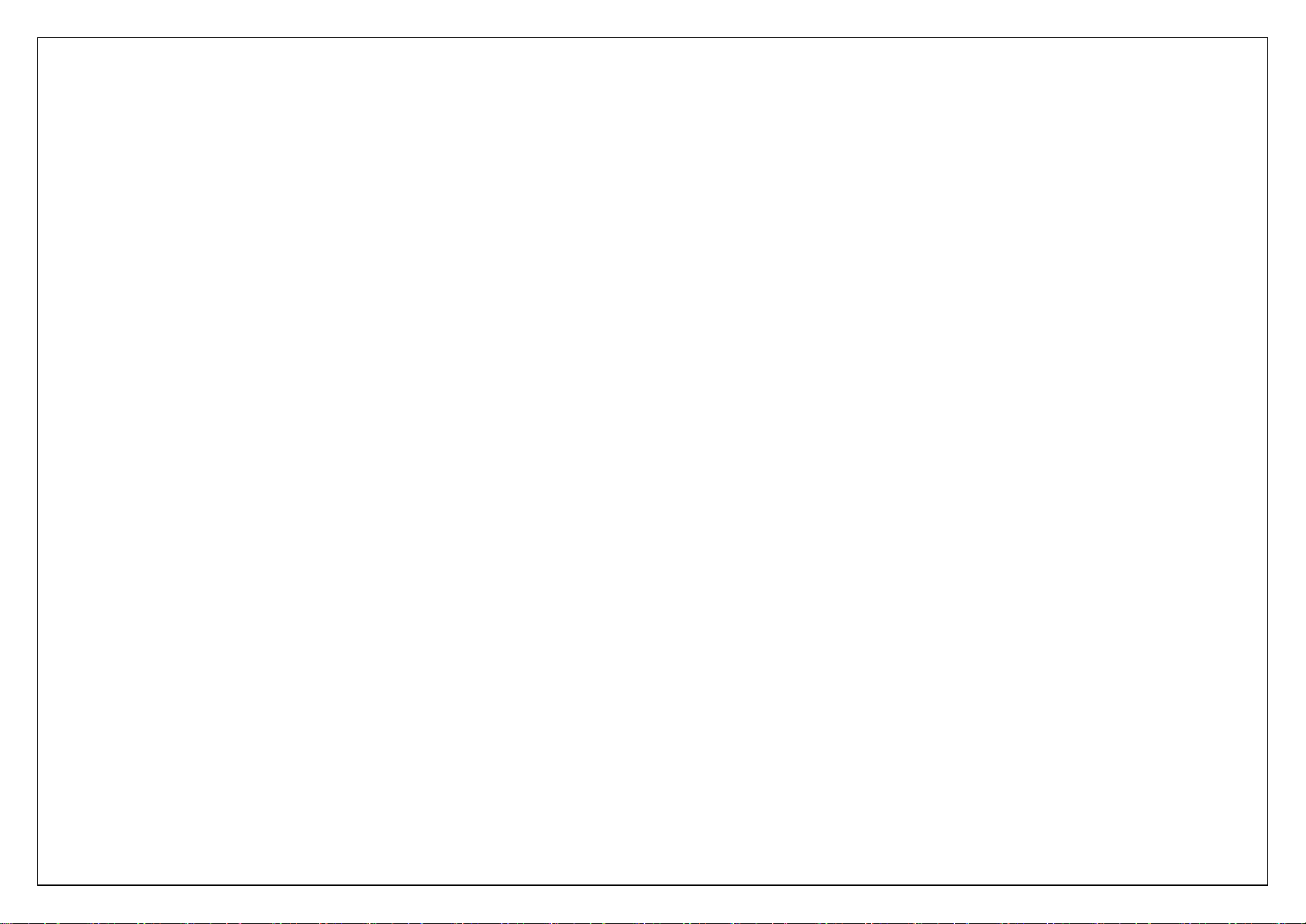
16
34. Appendix
34.1. FAQ
The phone cannot be turned on
When the battery is very low, the phone may not be turned on properly. Please charge the battery.
Cannot make certain calls
Check if Call Barring is set. If it is set, you may not be able to make calls or only certain calls are allowed.
My call is picked up by another phone
Check if call divert is set. If it is set, your incoming calls may be diverted to other numbers or devices.
34.2. Error Message
Please insert SIM card
Make sure you have inserted SIM card. If you have installed it but it cannot be detected, please try clean the golden contacts of the SIM card by using a dry cloth.
If it still is not working, please contact your network carrier.
No service
If you are in an area not covered by your network, or if a physical obstacle is present, such as in an enclosed area, the message “No service” will be displayed
on your Standby screen and you will not be able to make or receive calls. You can try move closer to a window for better reception.
For emergency only
When you are outside your network but inside other network, you can only make emergency call.
No Valid SIM card
Your SIM card is locked or it has an error. Please insert the right SIM card or contact your service provider.
Enter PUK code
After three consecutive incorrect PIN code entries, the code is blocked, and you need the PUK code to unblock it. Contact your service provider. After seven
consecutive incorrect PUK code entries, the SIM card cannot be used any more. Please contact your service provider to buy a new SIM card.
34.3. Care and maintenance
Thank you for choosing our phone. Should you encounter any problem with the phone, please contact our dealer or qualified service provider.
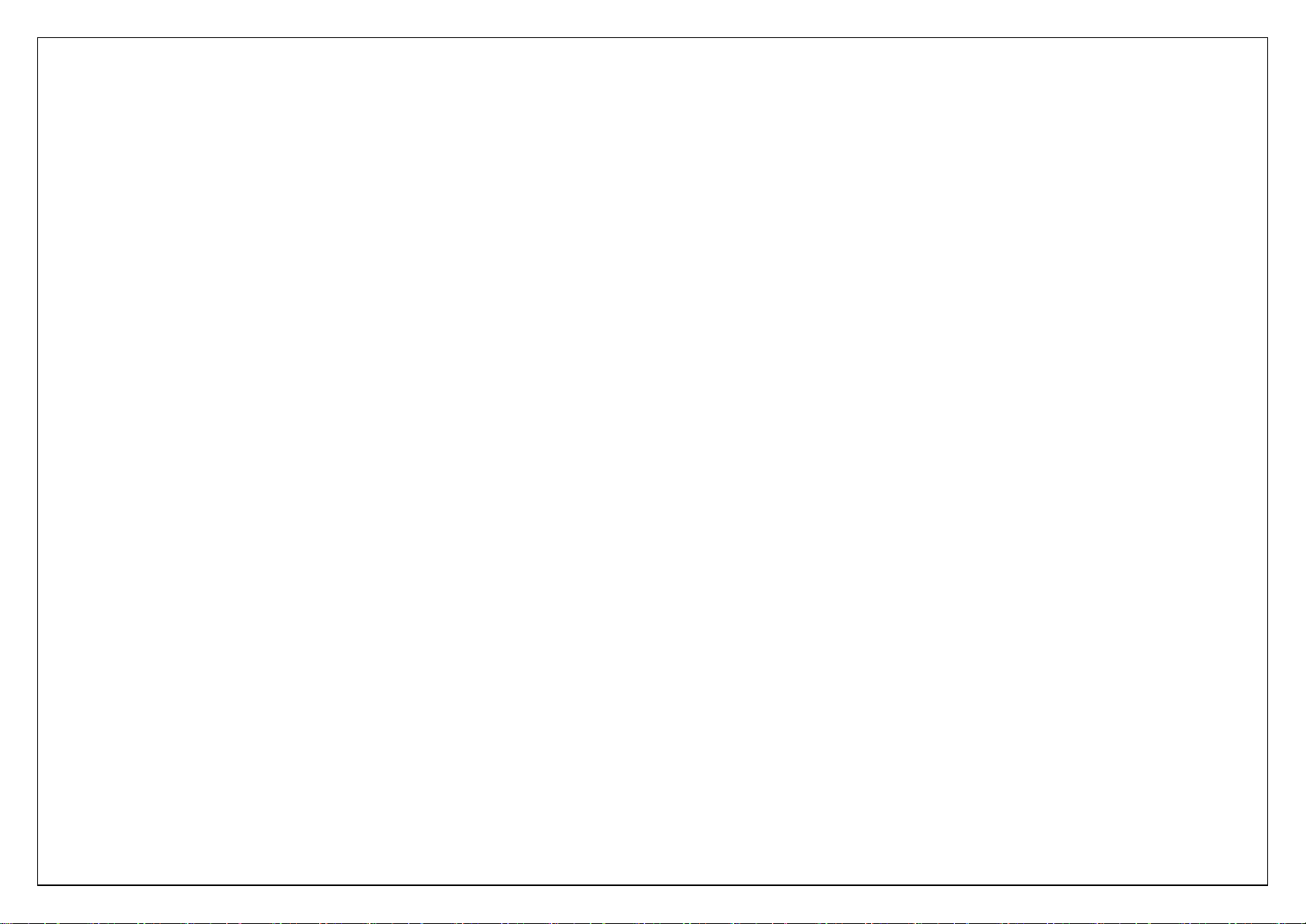
17
Your phone is a finely designed and crafted product. Please use it with care. The following instructions will help you comply with the terms of the warranty and
enjoy this product for many years:
Keep the phone and all its parts and accessories out of the reach of children.
Keep the phone dry, all kinds of liquid will erode the electronic circuit.
Do not use or store the phone in a dusty place to avoid damaging the removable parts.
Keep the phone away from hot places, high temperature can shorten the life of electronic device, warp or melt certain plastic and damage batteries.
Do not attempt to open or disassemble the phone, non-expert handling may damage it.
Do not drop, crush or shake the phone to avoid damaging the internal circuit board.
Do not use harsh chemicals, cleaning solvents or strong detergent to clean the phone.
Do not paint the phone or the paint may obstruct the removable parts and affect operation.
Use only the supplied or an approved replacement antenna. Unauthorized antennas, modifications, or attachments could damage the phone Do not hold the
external antenna when the phone is in use. Holding the external antenna affects call quality and may cause the phone to opera te at a higher power level than
needed. In addition, use of unauthorized antennas may result in non-compliance with the local regulatory requirements in your country.
The above instructions apply to your phone, battery, charger and other accessories. If any of them does not work properly, please send it to a qualified service
provider.
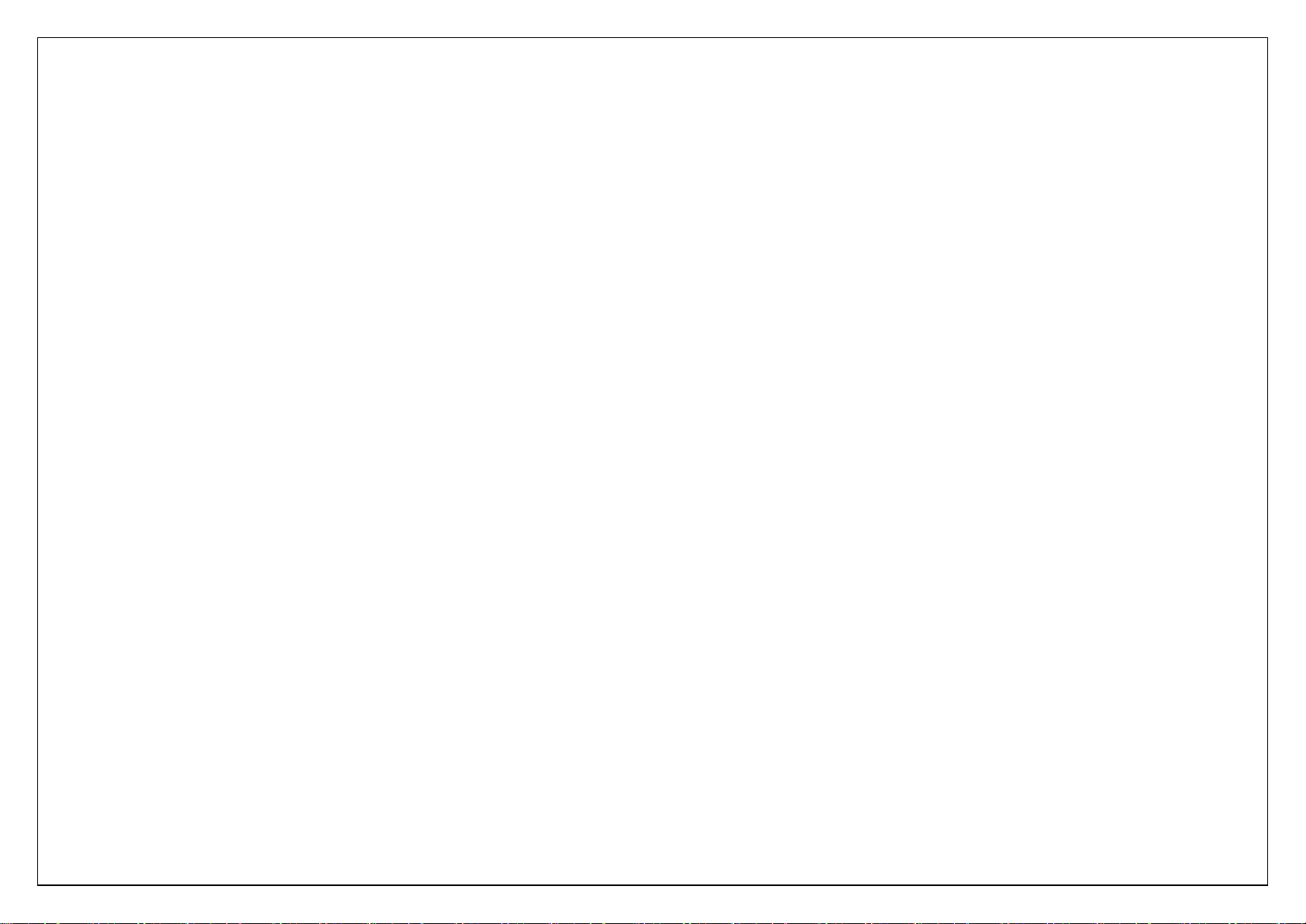
18
FCC WARNING
This device complies with part 15 of the FCC Rules. Operation is subject to the following two conditions: (1) this device may not cause harmful
interference, and (2) this device must accept any interference received, including interference that may cause undesired operation.
Any changes or modifications not expressly approved by the party responsible for compliance
could void the user's authority to operate the equipment.
NOTE: This equipment has been tested and found to comply with the limits for a Class B digital device, pursuant to Part 15 of the FCC Rules.
limits are designed to provide reasonable protection against harmful interference in a residential installation. This equipment generates, uses and
can radiate radio frequency energy and, if not installed and used in accordance with the instructions, may cause harmful interference to radio
communications. However, there is no guarantee that interference will not occur in a particular installation.
If this equipment does cause harmful interference to radio or television reception,
which can be determined by turning the equipment off and on, the user is encouraged to try to correct the interference by one or more of the
following measures:
-- Reorient or relocate the receiving antenna.
-- Increase the separation between the equipment and receiver.
-- Connect the equipment into an outlet on a circuit different
from that to which the receiver is connected.
-- Consult the dealer or an experienced radio/TV technician for help.
Specific Absorption Rate (SAR) information:
This Mobile Phone meets the government's requirements for exposure to radio waves. The
guidelines are based on standards that were developed by independent scientific organizations through periodic and thorough evaluation of
scientific studies. The standards include a substantial safety margin designed to assure the safety of all persons regardless of age or health.
FCC RF Exposure Information and Statement The SAR limit of USA (FCC) is 1.6 W/kg averaged over one gram of tissue. Device types: S100 (FCC
ID: 2ADX3F20) has also been tested against this SAR limit. The highest SAR value reported under this standard during product certification for use
at the ear is 1.235W/kg and when properly worn on the body is 1.488W/kg. This device was tested for typical body-worn operations with the
back of the handset kept 10mm from the body. To maintain compliance with FCC RF exposure requirements, use accessories that maintain a
10mm separation distance between the user's body and the back of the handset. The use of belt clips, holsters and similar accessories should not
contain metallic components in its assembly. The use of accessories that do not satisfy these requirements may not comply with FCC RF
exposure requirements, and should be avoided.
Body-worn Operation
This device was tested for typical body-worn operations. To comply with RF exposure requirements, a minimum separation distance of 10mm
must be maintained between the user’s body and the handset, including the antenna. Third-party belt-clips, holsters, and similar accessories used
by this device should not contain any metallic components. Body-worn accessories that do not meet these requirements may not comply with RF
exposure requirements and should be avoided. Use only the supplied or an approved antenna.
FCC ID: 2ADX3F20
