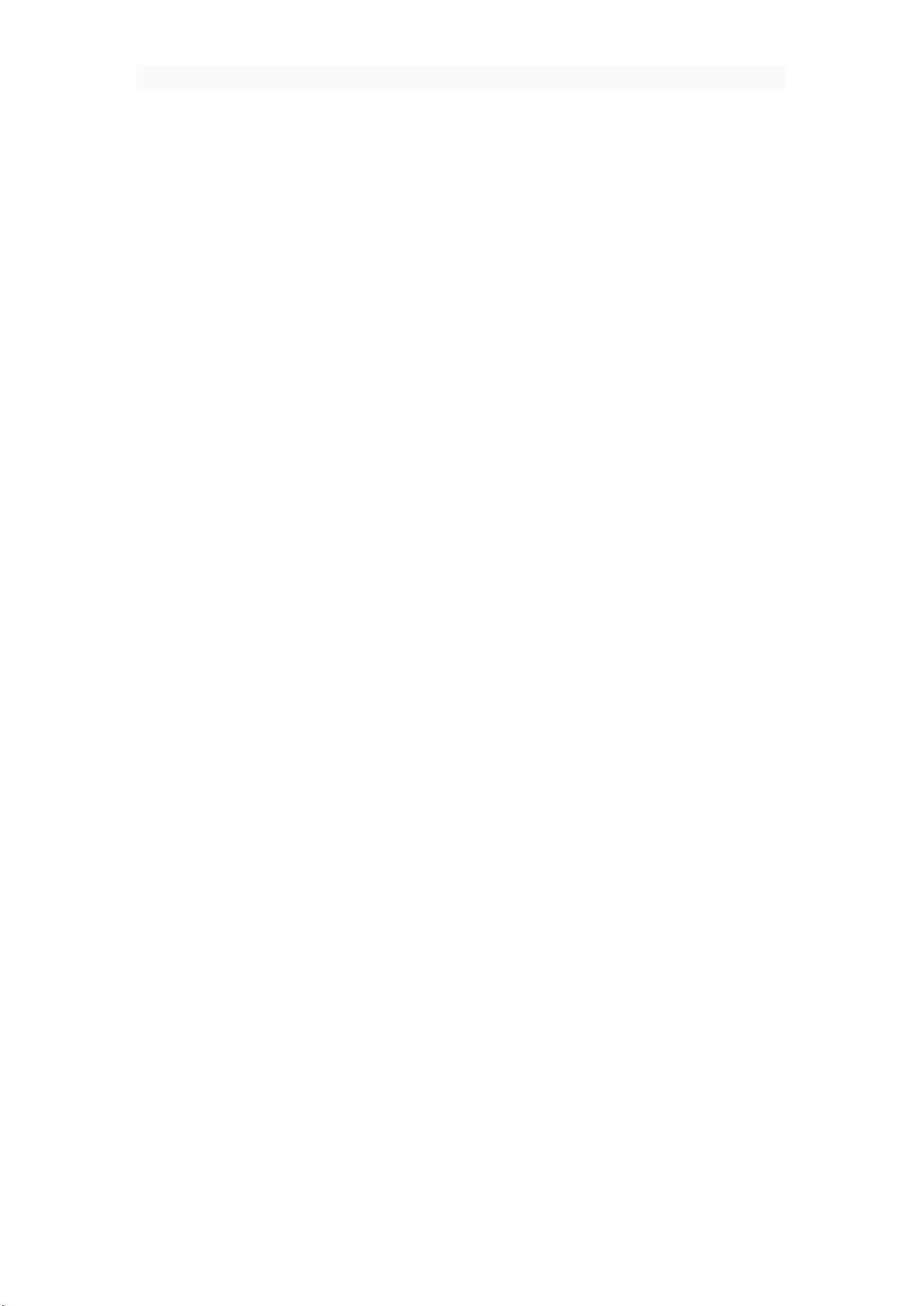
User Manual
Dear customer:
Thank you for choosing this mobile phone. This mobile phone incorporates the
latest world advanced functions, enabling simple and convenient operation,satisfying
your special requirements.
The mobile phone supports T-FLASH ( Memory) card and Dual SIM standby.
It integrates the following available functions: Messaging, MP3, MP4, Camera, FM
radio, Clock, Call recording, Video recorder and Calendar, enabling you arranging
your work, study and life freely; with long standby duration, as well as Browser and
Calculator, your communication will be easier and smoother; powerful File
manager allows you to manage the files conveniently. In addition, the chord ringtone
allows you selecting music to set as ringtone; the personalized appearance also can
satisfy your selection.
Note:
User’s Manual is just to guide the user about the functionality of the phone.
Some functions may vary due to modifications and upgrades o f s oft ware o r du e
to print mistakes.
1 For your safety
Notice: To use your mobile phone safely and efficiently, please read the
following instruction carefully before using and abide by it.
Be careful when you are driving.
Please abide by the relative local laws and regulations. Use both of your hands
to drive! Put the mobile phone in its seat to avoid falling down. The ballonet will
charge quickly when it is in danger, please don’t put anything in its security scope,
including fixed phone and handset equipment. Otherwise it may cause serious body
injuries.
The handset must be turned off when you are on the plane.
The interference of mobile will influence the flight. It is illegal to use mobile on
phone, please power it off.
The handset must be turned off when you are in blowing-up area.
When you are at a blowing-up area or near it, please abide by the relevant laws
and power your mobile off.
The handset must be turned off when you are near a danger product.
Please do not use mobile when you are near gas station or chemical plant.
The handset must be turned off when you are in a hospital.
1
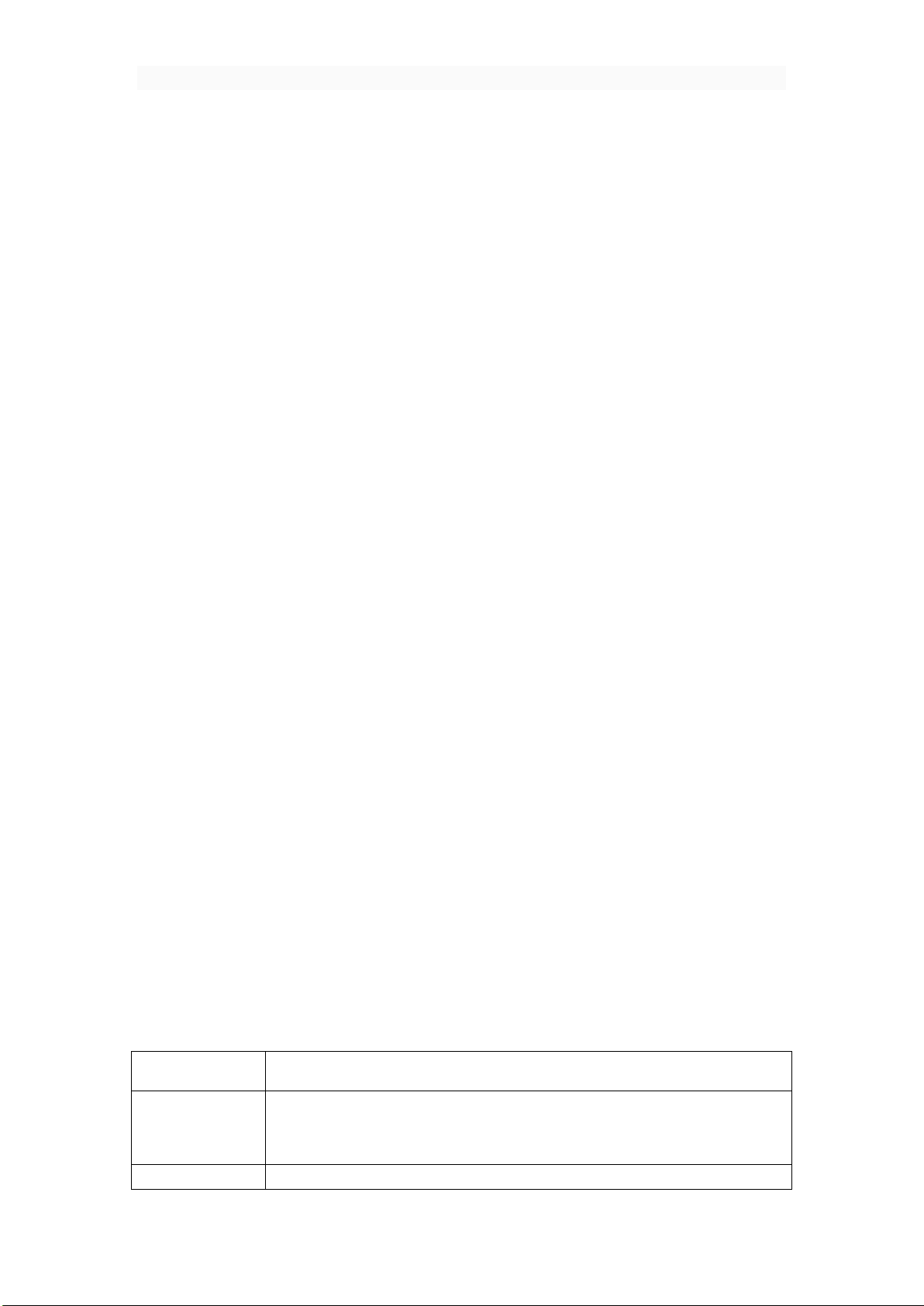
1) In any application, or interface, press this button to
You have to abide by the relevant regulations of hospital and turn your handset
off when you are near medical equipment. Any wireless transmission device,
including mobile, will interfere those equipment not fully-protected.
Interference
All the mobile handset may be interfered by the radio and reduce the
performance of the handset.
Professional service
Only the professional can setup or maintain the handset. Improper installation
or maintenance would bring out great danger, it also disobey regulations of
maintenance guarantee.
Accessory and battery
Only the appointed accessory and battery can be used. It is suggested that you
return the used battery to the factory or put it in the appointed recycle zone. Do not
put it together with other rubbish or discard it.
Reasonable use
Please use the handset in reasonable way. It is prohibited to put your handset in
high temperature (over 60°C), such as beside the window where there is sunshine.
Please use wet or antistatic cloth to clean the handset. Do not use dry or static
clothto clean it. Your handset is not waterproof, please keep it dry.
Emergency call
Please make sure the handset is powered on so that it can dial the emergency
call. In idle mode, the handset can dial emergency numbers, such as 112, 100, 101
and 102. Press dial key to dial it, report your location and the situation briefly. Do not
end the call without permission.
Note: this handset, like any other one, may not support all the features because
of the network coverage and wireless transmission. Some network even can not
support 112. So do not rely totally on your handset about some significant calling
(like medical aid). Please refer to the local operator.
2 Mobile phone appearance and key description
The keys Function
Home Key
return to the home screen interface.
2) Long press into Google search.
Menu Key Press this button to the most recently used applications.
2
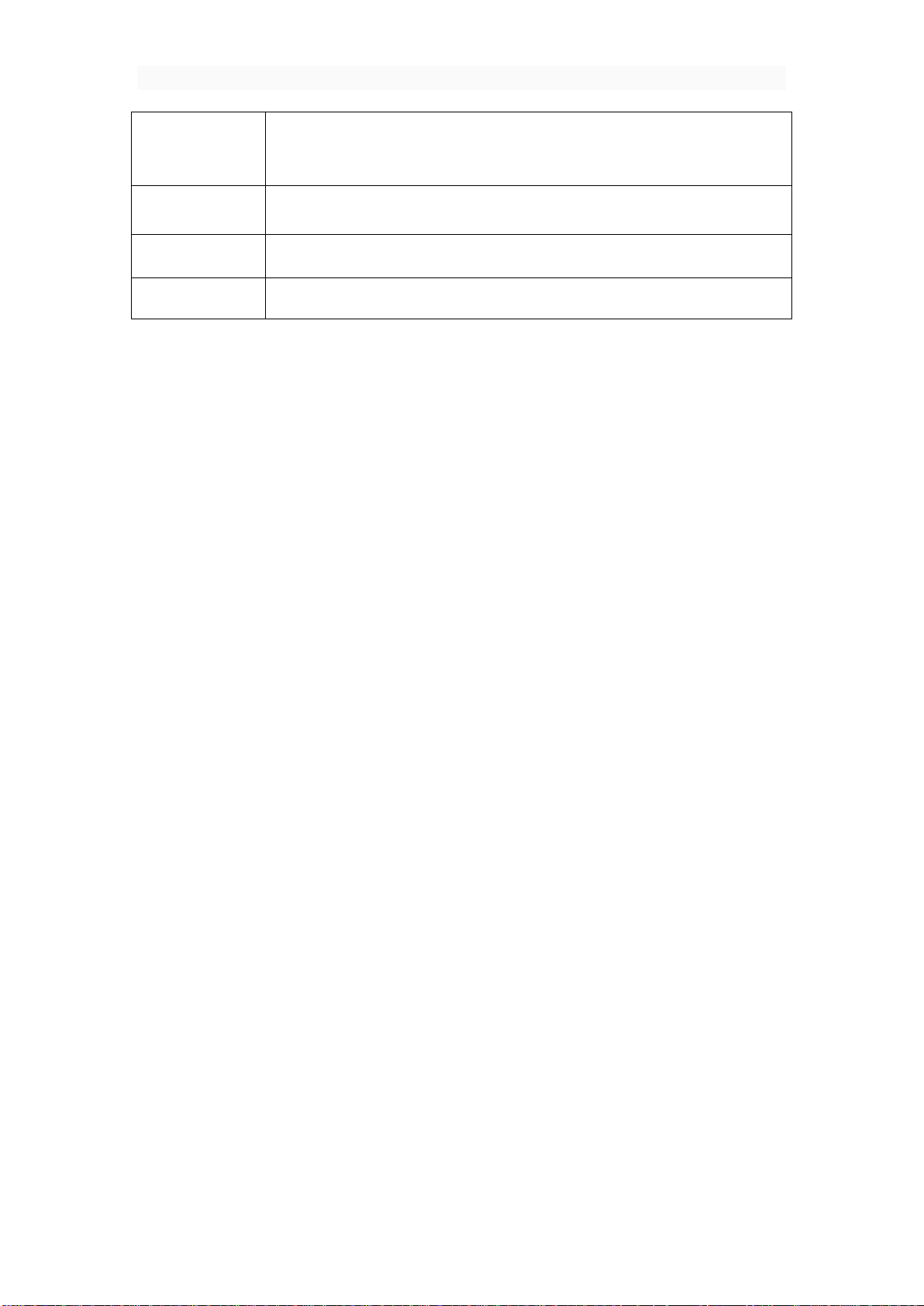
Back Key
the previous interface, or
close the dialog, the options menu, notify the panel or
Long press this button to turn on the phone option menu,
Press this button to return to
on-screen keyboard.
Power Key
Volume Up
Volume Down
and then you can choose to Power off or Reboot
Press this button to increase volume.
Press this button to decrease volume.
3 Status icon
Above the main screen as shown below the status bar, drag down to view
unread messages, missed calls, Email notification or other information.
Browser…….........................................................................................................................
Backup and Restore……......................................................................................................
Calculator……......................................................................................................................
Email…………………………………………………………………………………………………
File Manager……..................................................................................................................
Gallery………........................................................................................................................
Google……………………………………………………………………………………………….
Clock…..…………………………………………………………………………………………….
Calendar…………………………………………………………………………………………….
Camera………………………………………………………………………………….…………..
Music………………………………………………………………………………………..……….
Contacts……………………………………………………………………………………….…….
Sound Recorder………………………………………………………………………..…………..
Voice Search……………………………………………………………………………….……….
Messaging……………………………………………………………………………….…………
Play St ore……………………………………………………………………………………………
FM Radio……………………………………………………………………………………………
Settings………………………………………………………………………………………..…….
SIM Toolkit……………………………………………………………………………………..……
Phone………………………………………………………………………………………………..
Downloads…………………………………………………………………………………………..
Wi-Fi…………………………………………………………………………………………………
Contents
3
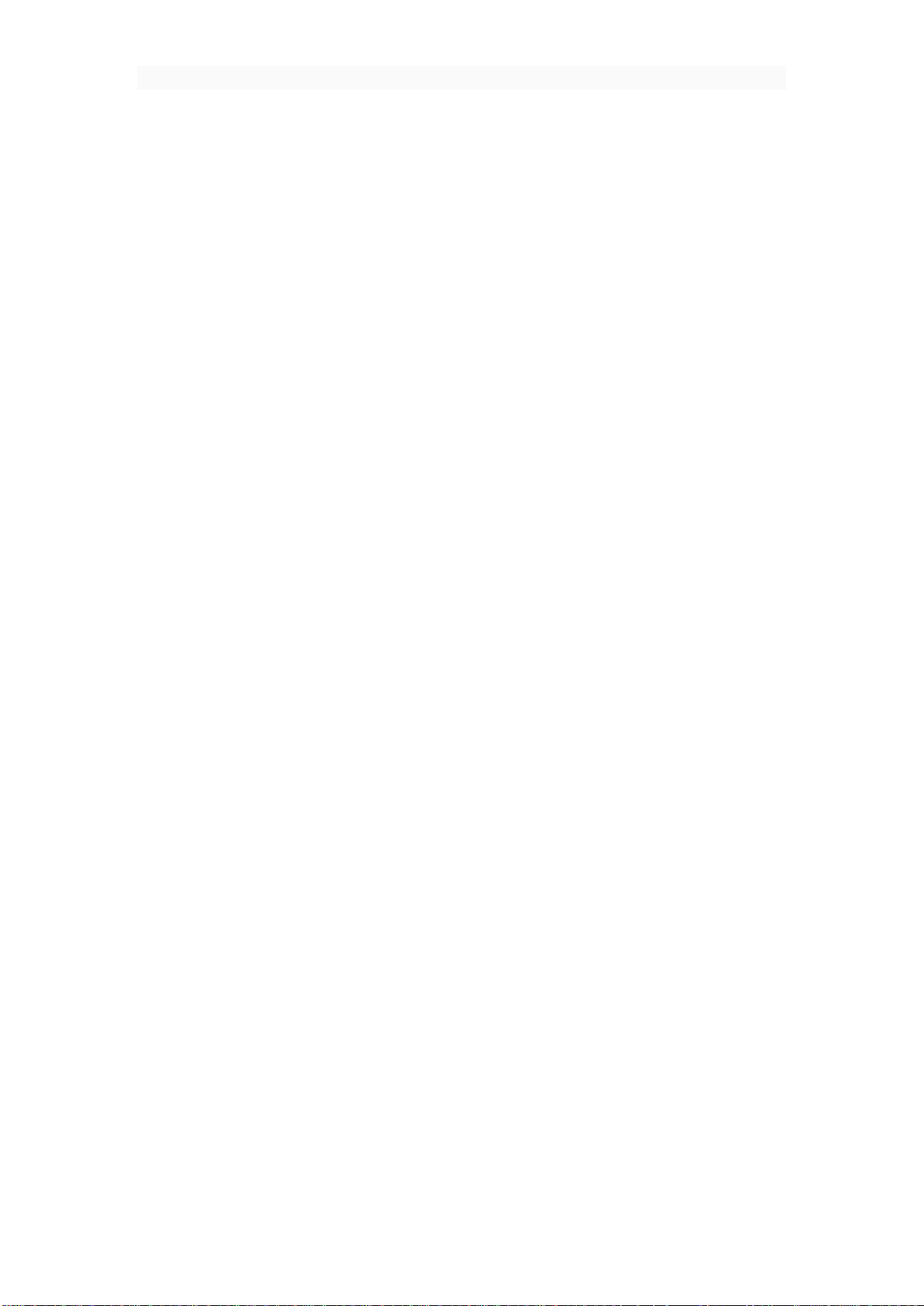
Browser
Backup and Restore
Personal data
Application
Restore
Calculator
Email
Log in Email:
Bluetooth ……………………………………………………………………… ……………………
Use the keyboard to input the web address and directly go to the web
page. Slide up and down on the screen,you can view all the content of
the webpage
Choose the
You can also choose
or
to backup to the memory card,
to recover all the backup files
This feature allows you to carry on some simple calculations.
Touch the numbers on panel to input and choose an calculation symbol,
such as +, - ,x and so on. Press “=” to get the final result
1) Input the correct E-mail address and password > set the correct port
and the POP server, check the server Settings automatically.
2) Set the correct SMTP server, check that the email server to send
and receive Settings, and then the account name specified in the input
and display in the outgoing mail name > to complete
4

Write and send Emails:
File Manager
USB
connected
TURN ON USB STORAGE
Gallery
Delete
Edit
Crop
Set picture as
Stop
Loop
Trim
Google
Clock
Repeat
Vibrate
Cesium
Label
Snooze
Dismiss
Calendar
New event.
Event name, Location
1) Write an E-mail, choose email > writing email. Enter email address
(the recipient), themes, and email content.
2) Press the Menu button can add 'additional attachments' and' cc '/
close to send address, select send, give up or save as a draft.
Use the phone memory as U-disk and allow to transfer music, photos and
other files from computer
First insert the USB cable to the phone and get connected with the
computer. Then drag down the notification status bar to touch “
”. Press “
” and now you can find the phone
file manager on computer and exchange files
It allows you to view all the photos or videos you have taken from Camera
or stored in File manager. Select different albums display all the
pictures or videos.
For each photo, you can select from settings icon to “
“
”,“
For each video, you can touch to play and choose “
or “
”
”, “
” and so on
”, “
”,
”
Sign in with a Google account to operate with Google apps. You can also
search with Google by inputting key words or by speaking with voice search
Touch the icon of + to add a new alarm clock. First set the clock time.
Then you can Check/Uncheck the “
different ringtones for alarm from “
to the alarm clock, just select from “
alarm clock is going off, you can select “
” or “
”. Choose
”. If you want to add label
” to input content. When the
” or “
” from
the interface
Enter the calendar interface to check the year, month or date. To create
new events in calendar, just press Menu button and select
and so on and set the time you want it to remind you.
Input
5

Settings>General
settings
Camera
Exposure, Scene mode, Color effect, White
balance
Music
Artists, Albums, Songs
Playlists
Contacts
Add contact:
Search contact:
Delete contact:
Delete contact.
Share contact:
Share visible contacts.
SD card, SMS, MMS, Bluetooth, Gmail .
To change the settings in calendar, just select
when pressing Menu button
Enter camera, touch and hold object on screen to enable object tracking.
Press the camera button to take photos. Once you have finished taking a
photo, you can choose to view the photo from the frame shown at the right
corner of the bottom of the interface. Press the video record button to
change into video recording mode. In camera, it supports several modes
such as normal mode, face beauty mode and Gesture shot. You can also choose
camera settings including
and so on.
The music library is classified with the following four categories:
and
. Choose one of the categories, you
can press to play any songs in the list. During the play, press play button
to pause and resume. Press Previous/Next button to play the previous/next
song. Press the side keys to adjust the volume. You can also set the song
as the incoming call ringtone by pressing Menu key>Use as ringtone
Click the "+" button,select USIM/Phone contact
Input the contact information like Name, Phone number, Email, Street,
Company, Notes and so on.
Press Back key to save the contact
Select the search icon, input the letters to search out the contacts
Press Menu key, select
Make the contacts you want to
delete checked, and press OK,the contacts will be removed.
Press Menu key, select
Make the contacts you
want to share checked and there will be some ways for to take, such as
Select one of them to share the
contacts
6

Add Groups:
Groups
Sound Recorder
Normal, Meeting, Lecture.
High
Mid
Voice Search
Messaging
Create message:
View message:
Delete message:
Create MMS:
Capture picture, Capture video, Record audio
Message settings:
Play Store
Press Menu key, select
Press + button and input Group name. Press the icon of done to save
the group
Type the person’s name to add members to the group
To start recoding just by pressing the red button from interface.
Press it again to pause recording. Press the save button to save what you
just recorded. There are three modes for you to choose by pressing Menu
key:
you to set by pressing Menu key. You can choose
There are also voice quality options for
or
Can be used to quickly find the voice input
Type text message and type name or number. You can tap the contact
icon to add numbers from Contacts.
Enter the messaging module. All the new messages you received will
be listed, just tap any one to read
Long press any messages, it will pop up a trash icon. Tap the icon,
and the message you select will be deleted
When you create an SMS, just tap the + icon. There will be options
for you to choose, like
and so on.
Press Menu key>Settings, you can enter to set some message settings
In the case of network support applications to enter the store to buy
what you need
7
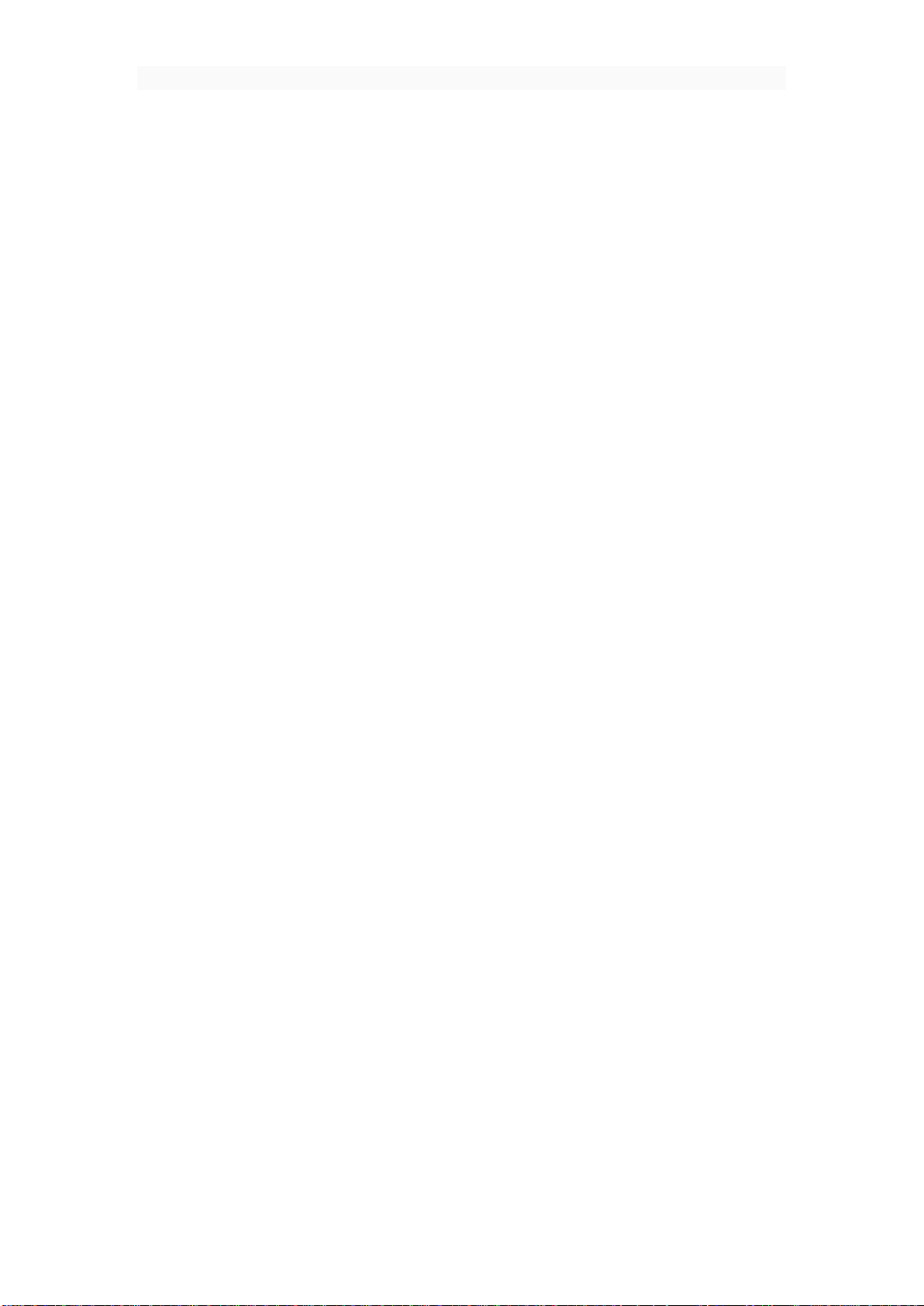
FM Raido
Settings
Wireless&networks, Device, Personal and System.
SIM Toolkit
Phone
Make a phone call:
Receive/Reject phone call:
ANSWSER
DISMISS
Call settings:
Voicemail, Call forwarding, Call barring
Downloads
Wi-Fi
Open wi-fi and connect to the wireless network
To use FM Radio , you must insert an available earphone. Press
previous/Next button to change to play different channels. Press the red
button from interface to start or stop FM radio
This module can allow you to personalize your device. It includes
You can enter each module
to make change of the settings.
Display the appropriate SIM card information. If no SIM card inseated,
this module is unavailable
When the network provider logo appears on the screen, you can dial
or answer the phone. The display on the top right corner of the signal
display the network signal strength
Press numbers and choose the phone icon to dial out. Please note that
when dual SIM inserted, it will pop up to mind which SIM to choose.
Select
to get the call and select
to hang up the call
You can set the
and so on here
in this module
You can view the downloaded items from the internet, such as APK,
pictures, videos and so on
Wi-fi signal availability and coverage will be subject to quantity,
infrastructure, and other signals penetrate the object
1) Press home > menu, then touch Settings > wireless and network.
2) Select the wi-fi check box to open wi-fi. Cell phone will automatically
8

Note:
Bluetooth
Open the bluetooth or set the phone to can be detected
scan for devices will start scanning
Paired and connected to the bluetooth headset
scan the available wireless networks.
3) Touch wi-fi Settings. Then the wi-fi network list will display wi-fi
networks to find the network name and security Settings (open network or
WEP, WPA/WPA2 encryption). If you enable notification wi-fi Settings of
the network, mobile phone will be available to find the open wireless
network in the status bar shows the icon.
4) Touch one of the wi-fi networks, in order to connect. When you select
the open web, mobile phones will automatically connect to the network.
If the selection is WEP, WPA/WPA2 encryption, network, you must first
enter the corresponding password, and then touch the connection.
1) After the phone is connected to the wireless network, the status bar
will display the wi-fi icon, and displays the signal strength is roughly
(number of strip lights up).
2) Unless you choose not to save the web, the next cell phone to connect
to has previously had connected the encryption of the wireless network,
there is no need to input password again. Wi-fi network search for
themselves, that is, cell phone does not need to perform additional steps
can be connected to a wi-fi network.
3) In addition, the mobile phone can also surf the Internet by GPRS. We
currently the default boot after the GPRS as the SIM card, user can choose
manual, the specific position in "Settings > > SIM card management" data
connection, touch "data connection", close the current SIM card data
connection.
1) Press home > menu, then touch Settings.
2) Touch and wireless networks, bluetooth check box, and then select
to open the bluetooth function. Bluetooth is turned on, the status bar
will appear here. Touch
within the
scope of the bluetooth device.
3) Touch bluetooth Settings, all devices to find bluetooth devices will
be displayed in the list below.
(Select check boxes can be detected, the mobile phone set to test, so
that other bluetooth devices within the scope of can find cell phone.)
1) Press home > menu, then touch Settings.
2) Touch bluetooth wireless and network Settings, and then select the
bluetooth check box. Then your phone will start scanning a bluetooth
device within the scope of, and will all find the equipment displayed in
9
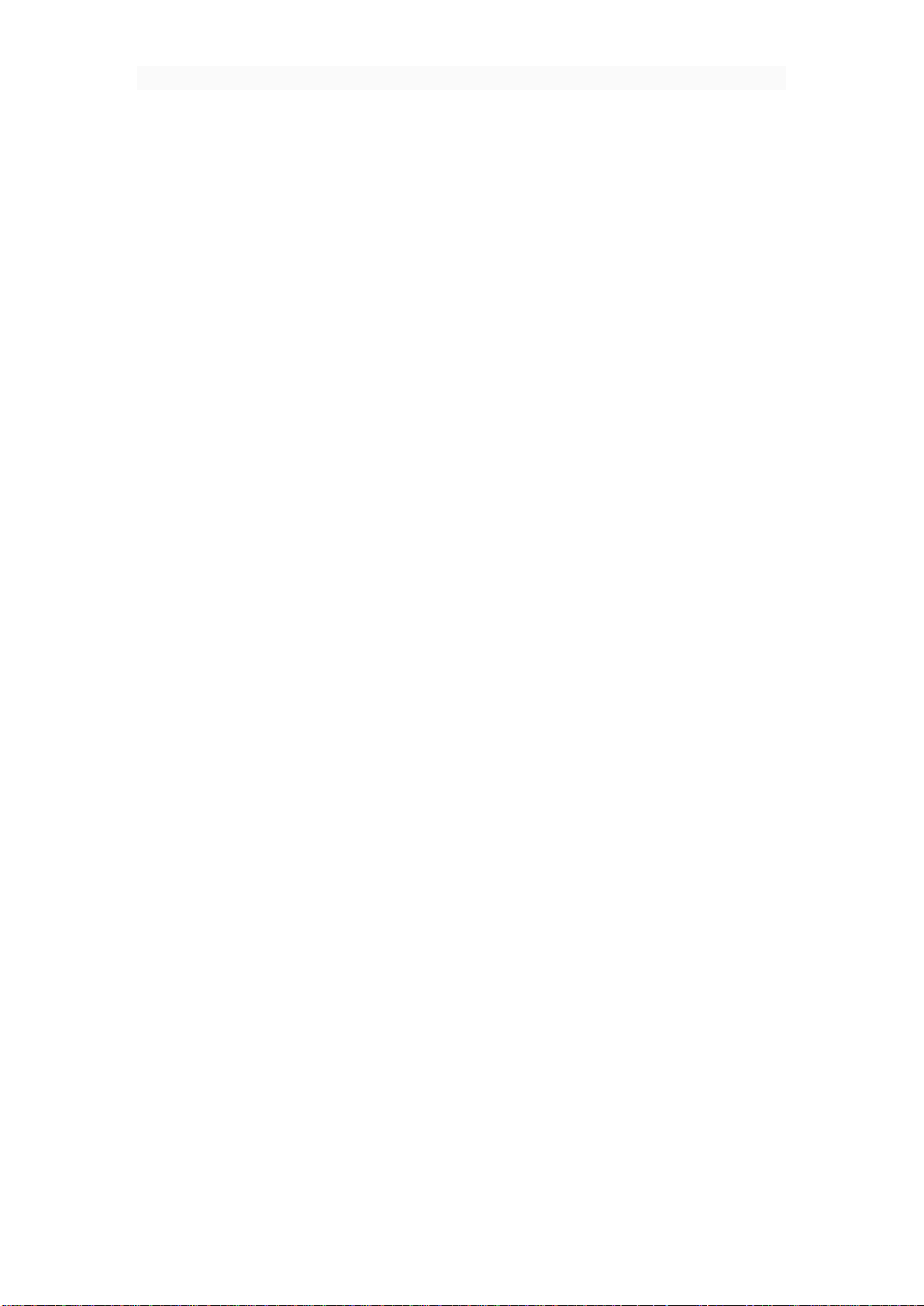
Interrupt connection with bluetooth headset
Mobile phone use the matters needing attention
the bluetooth device list below.
1) press home > menu > Settings > > bluetooth wireless and network
Settings.
2) in the bluetooth device list, touch or point a hands-free headset
is connected.
3) long according to choose matching "disconnected" and cancelled.
1)Mobile phones and parts in the godchildren reach.
2) Phone keep dry, rain, moisture and various liquids may contain
minerals that will corrode electronic circuit.
3) When the battery don't use wet hand contact phone, so will cause
electric shock damage to person or damage of cell phone.
4 ) Avoid placed the phone in high temperature environment. High
temperature will shorten the life of electronic devices, damage batteries,
and warp or melt certain plastics parts.
5)Avoid placed the phone in low temperature environment. When the
temperature rises, the phone will give rise to the damage of the electronic
circuit can be induced by internal water vapor.
6) Avoid placed the phone in dusty, dirty place, otherwise the phone
parts may be damaged
7) To avoid cell phone in a lighted cigarette, near a naked flame or
any heat source.
8) Do not remove the phone itself, non-professional approach can cause
the damage of the phone.
9)Do not drop, knock, or shake mobile phone from height, rude way of
use can damage the internal circuit board.
10) Don't use pigment daub mobile phones, because the coating blocks
headphones, microphones and other mobile accessories, and lead to can't
normal use.
11) Use a clean, soft, dry cloth to clean the camera. Banning the use
of harmful chemicals, detergent liquid clean mobile phones
12) Such as mobile phone, batteries, chargers and mobile phone
accessories fails, please send to the nearest service center for
inspection qualified.
13) Service center staff will provide you with help, will arrange phone
repair, if necessary.
FCC Statement
1. This device complies with Part 15 of the FCC Rules. Operation is subject to the following two conditions:
(1) This device may not cause harmful interference.
(2) This device must accept any interference received, including interference that may cause undesired o peration.
10
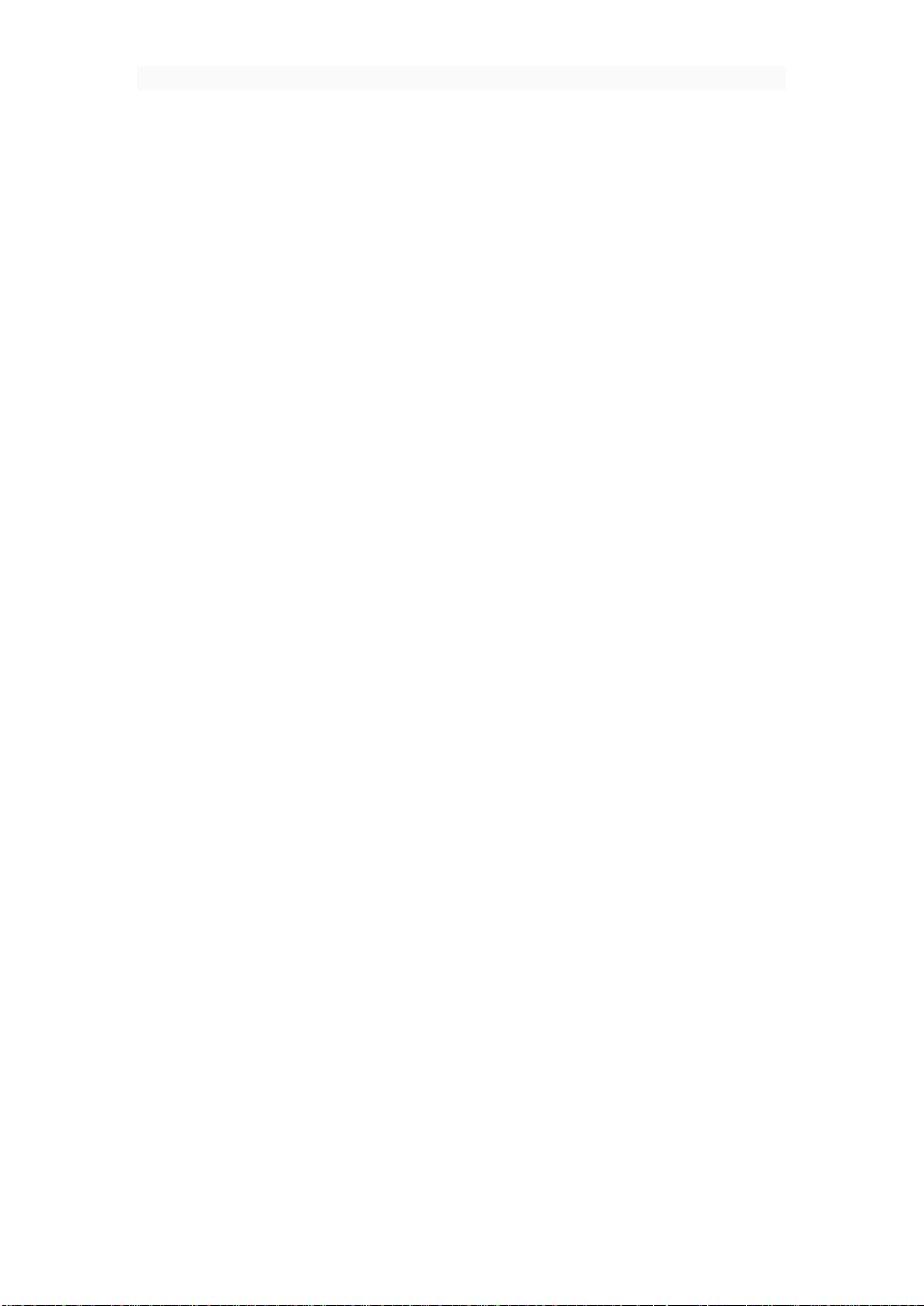
2. Changes or modifications not expressly approved by the party responsible for compliance could void the user's
authority to operate the equipment.
NOTE:
This equipment has been tested and found to comply with the limits for a Class B digital device, pursuant to Part
15 of the FCC Rules. These limits are designed to provide reasonable protection against harmful interference in a
residential installation.
This equipment generates uses and can radiate radio frequency energy and, if not installed and used in accordan ce
with the instructions, may cause harmful interference to radio communications. However, there is no guarantee
that interference will not occur in a particular installation. If th is equipment does cause harmful int erference to
radio or television reception, which can be determined by turning the equipment off and on, the user is encouraged
to try to correct the interference by one or more of the following measures:
Reorient or relocate t he receiving antenna.
Increase the separation between the equipment and receiver.
Connect the equipment into an outlet on a circuit different from that to which the receiver is co nnected.
Consult the dealer or an experienced radio/TV technician for h elp .
SAR Informati on Statement
Your wireless phone is a radio transmitter and receiver. It is designed and manufactured not to exceed the emission
limits for exposure to radiofrequency (RF) energy set by the Federal Communications Commission of the U.S.
Government. These limits are part of comprehensive guidelines and establish p er mitt ed levels of RF energy for the
general population. The guidelines are based on standards that were developed by independent scientific
organizations through periodic and thorough evaluation of scientific studies. The standards include a substantial
safety margin designed to assure the safety of all person s , regardless of age and health. The exposure standard for
wireless mobile phones employs a unit of measurement known as the Specific Absorption Rate, or SAR. The SAR
limit set by the FCC is 1.6 W/kg. * Tests for SAR are conducted with the phone transmitting at its highest certified
power level in all tested frequency bands. Although the SAR is determined at the highest certified power level, the
actual SAR level of the phone while operating can be well below the maximum value. This is b ecause the phone is
designed to operate at multiple power levels so as to use only the power required to reach the network. In general,
the closer you are to a wireless base station antenn a, the lower the power output . Before a phone model is availabl e
for sale to the public, it must be tested and certified to the FCC that it does not exceed the limit established by the
government adopted requirement for safe exposure. The tests are performed in positions and locations (e.g., at the
ear and worn on the body) as required by the FCC for each model. The highest SAR value for this model phone
when tested for use at the ear is 1.340W/Kg and when worn on the body, as described in this user guide, is
0.502W/Kg(Body-worn measurements differ among phone models, depending upon available accessories and
FCC requirements). The maximum scaled SAR in hotspot mode is 1.196/Kg. While there may be di fferences
between the SAR levels of various phones and at various positions, they all meet the government requirement for
safe exposure. The FCC has granted an Equipment Authorization for this model phone with all reported SAR
levels evaluated as in compliance with the FCC RFexposure guidelines. SAR information on this model phone is
on file with the FCC and can be found under the Display Grant section of http://www.fcc.gov/ oet/fccid after
searching on
FCC ID: 2ADX3A9 Additional information on Specific Absorption Rates (SAR) can be found on the Cellular
Telecommunications Industry Asso-ciation (CTIA) web-site at http://www.wow-com.com. * In the United States
and Canada, the SAR limit for mobile phones used by the public is 1.6 watts/kg (W/kg) averaged over one gram of
tissue. The standard incorporates a sub-stantial margin of safety to give additional protection for the public and to
account for any variations in measurements.
Body-worn Operation
This device was tested for typical body-worn operations. To comply with RF exposure requirements, a minimum
separation distance
of 10mm must be maintained between the user’s body and the handset, including the antenna. Third-party
belt-clips, holsters,
11
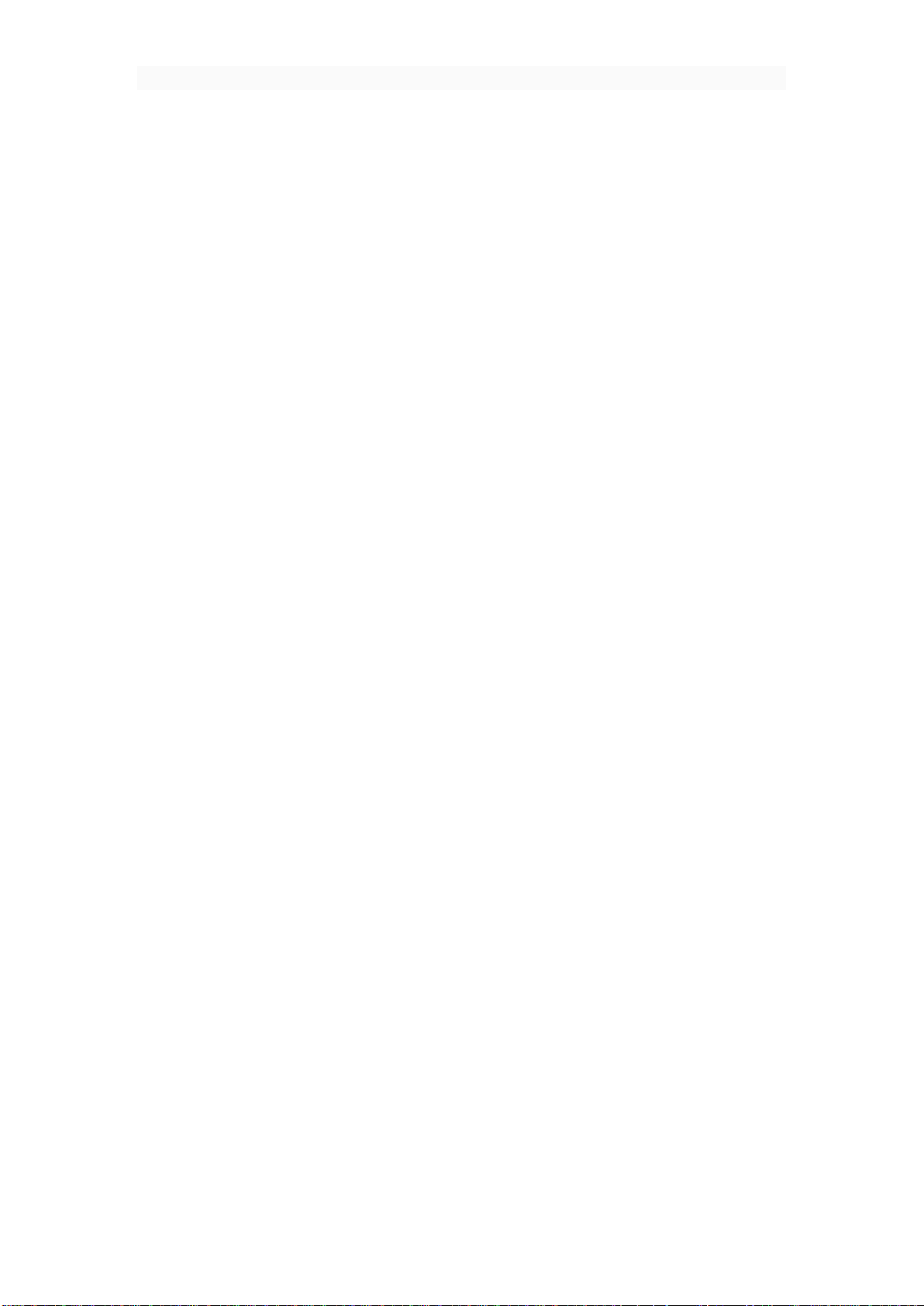
and similar accessories used by this device should not contain any metallic components. Body-worn accessories
that do not meet these requirements may not comply with RF exposure requirements and should be avoided. Use
only the supplied or an approved antenna.
12
