Page 1
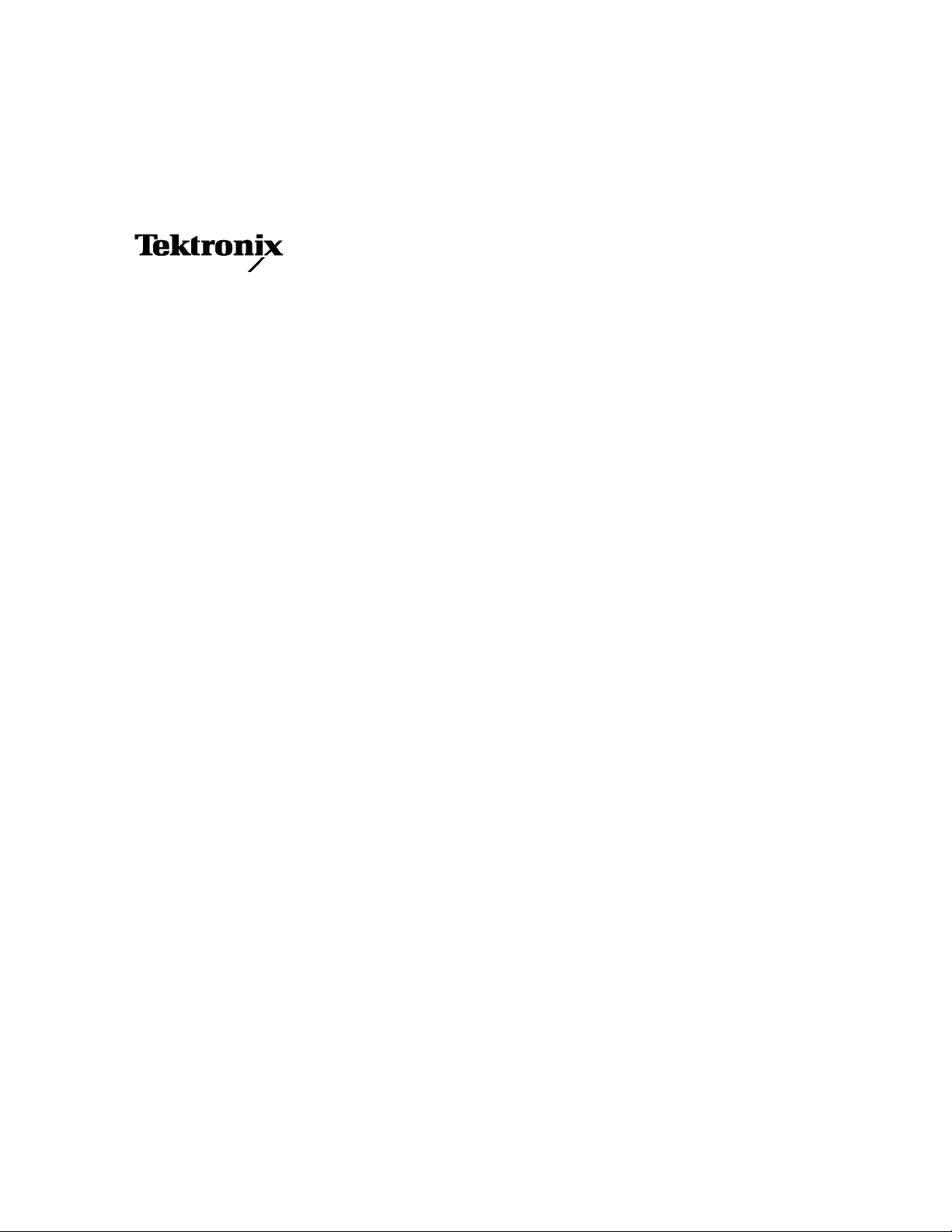
Service Manual
WFM90D and WFM91D
Handheld Waveform, Vector,
Picture, and Audio Monitor
071-1143-01
This document applies to firmware version 2.13
and above.
Warning
The servicing instructions are for use by qualified
personnel only. To avoid personal injury, do not
perform any servicing unless you are qualified to
do so. Refer to all safety summaries prior to
performing service.
www.tektronix.com
Page 2
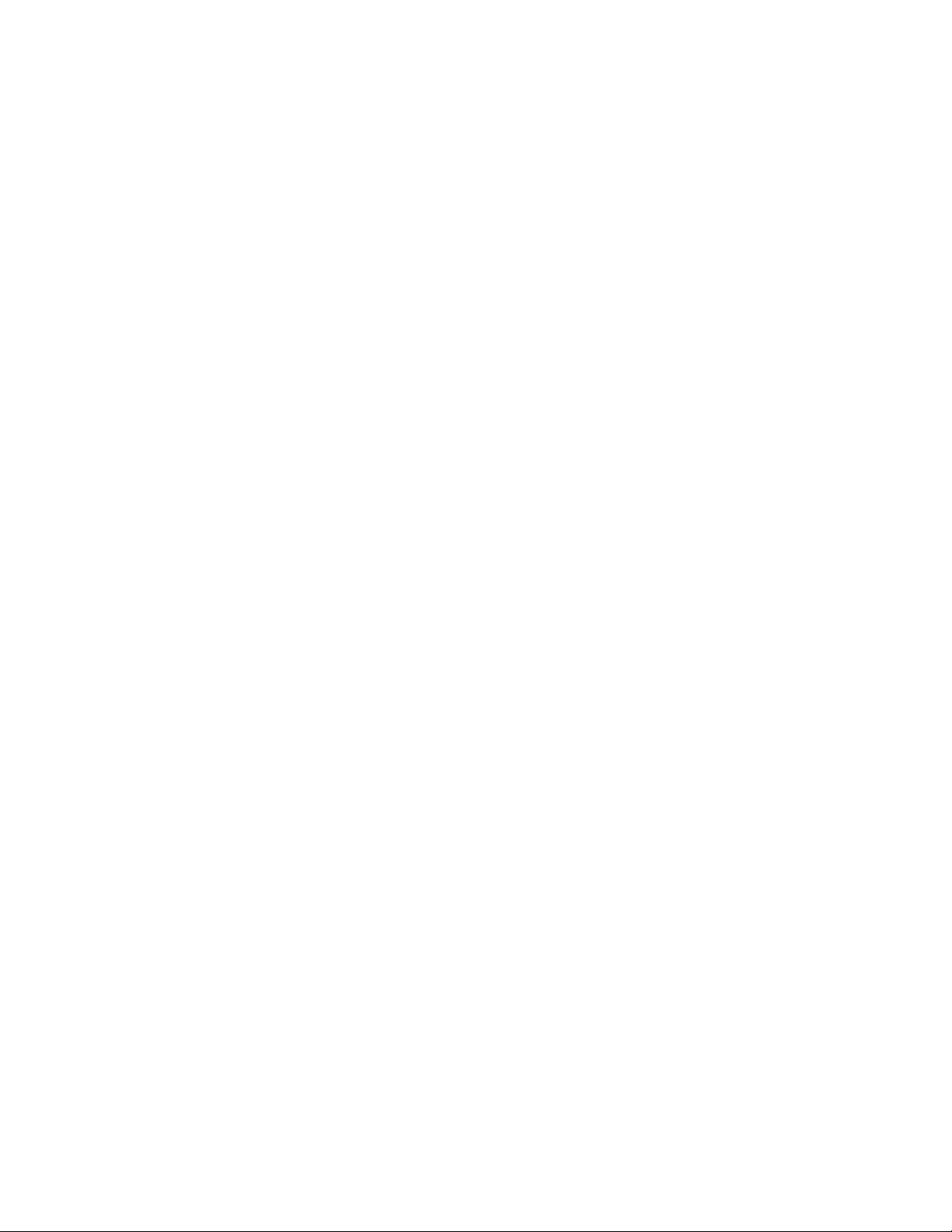
Copyright © Tektronix, Inc. All rights reserved.
Tektronix products are covered by U.S. and foreign patents, issued and pending. Information in this publication supercedes
that in all previously published material. Specifications and price cha nge privileges reserved.
Tektronix, Inc., P.O. Box 500, Beaverton, OR 97077
TEKTRONIX and TEK are registered trademarks of Tektronix, Inc.
Page 3
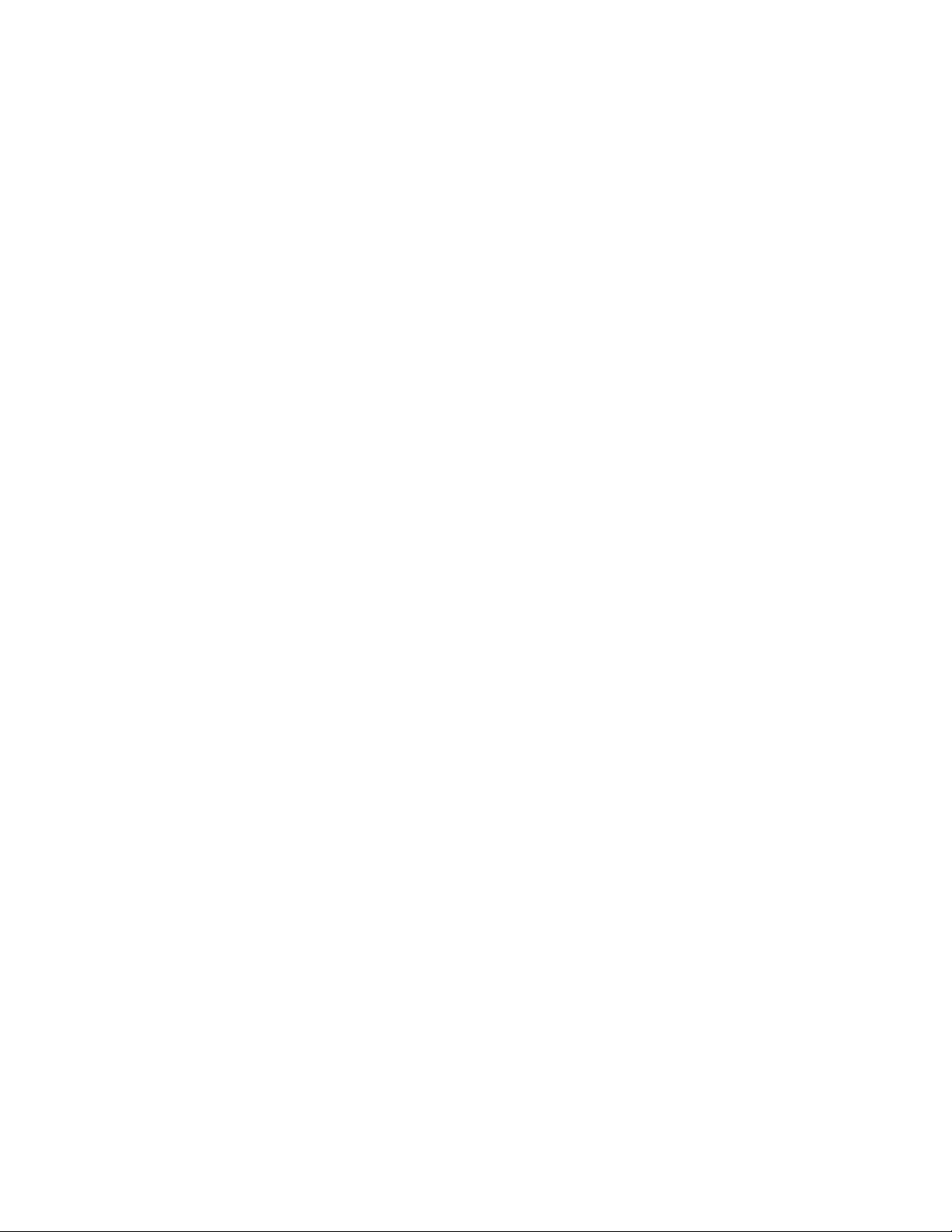
WARRANTY
Tektronix warrants that the products that it manufactures and sells will be free from defects in materials and
workmanship for a period of one (1) year from the date of shipment. If a product proves defective during this
warranty period, Tektronix, at its option, either will repair the defec tive product without charge for parts and labor,
or will provide a replacement in exchange for the defective product.
In order to obtain service under this warranty, Customer must notify Tektronix of the defect before the expiration
of the warranty period and make suitable arrangements for the performance of service. Customer shall be
responsible for packaging and shipping the defective product to the service center designated by Tektronix, with
shipping charges prepaid. Tektronix shall pay for the return of the product to Customer if the shipment is to a
location within the country in which the Tektronix service center is locate d. C ustomer shall be responsible for
paying all shipping charges, duties, taxes, and any other charges for products returned to any other locations.
This warranty shall not apply to any defect, failure or damage caused by improper use or improper or inadequate
maintenance and care. Tektronix shall not be obligated to furnish service under this warranty a) to repair damage
resulting from attempts by personnel other than Tektronix representatives to install, repair or service the product;
b) to repair damage resulting from improper use or connection to incompatible equipment; c) to repair any
damage or malfunction caused by the use of non-Tektronix supplies; or d) to service a product that has been
modified or integrated with other products when the effect of such modification or integration increases the time
or difficulty of servicing the product.
THIS WARRANTY IS GIVEN BY TEKTRONIX IN LIEU OF ANY OTHER WARRANTIES, EXPRESS
OR IMPLIED. TEKTRONIX AND ITS VENDORS DISCLAIM ANY IMPLIED WARRANTIES OF
MERCHANTABILITY OR FITNESS FOR A PARTICULAR PURPOSE. TEKTRONIX’
RESPONSIBILITY TO REPAIR OR REPLACE DEFECTIVE PRODUCTS IS THE SOLE AND
EXCLUSIVE REMEDY PROVIDED TO THE CUSTOMER FOR BREACH OF THIS WARRANTY.
TEKTRONIX AND ITS VENDORS WILL NOT BE LIABLE FOR ANY INDIRECT, SPECIAL,
INCIDENTAL, OR CONSEQUENTIAL DAMAGES IRRESPECTIVE OF WHETHER TEKTRONIX OR
THE VENDOR HAS ADVANCE NOTICE OF THE POSSIBILITY OF SUCH DAMAGES.
Page 4
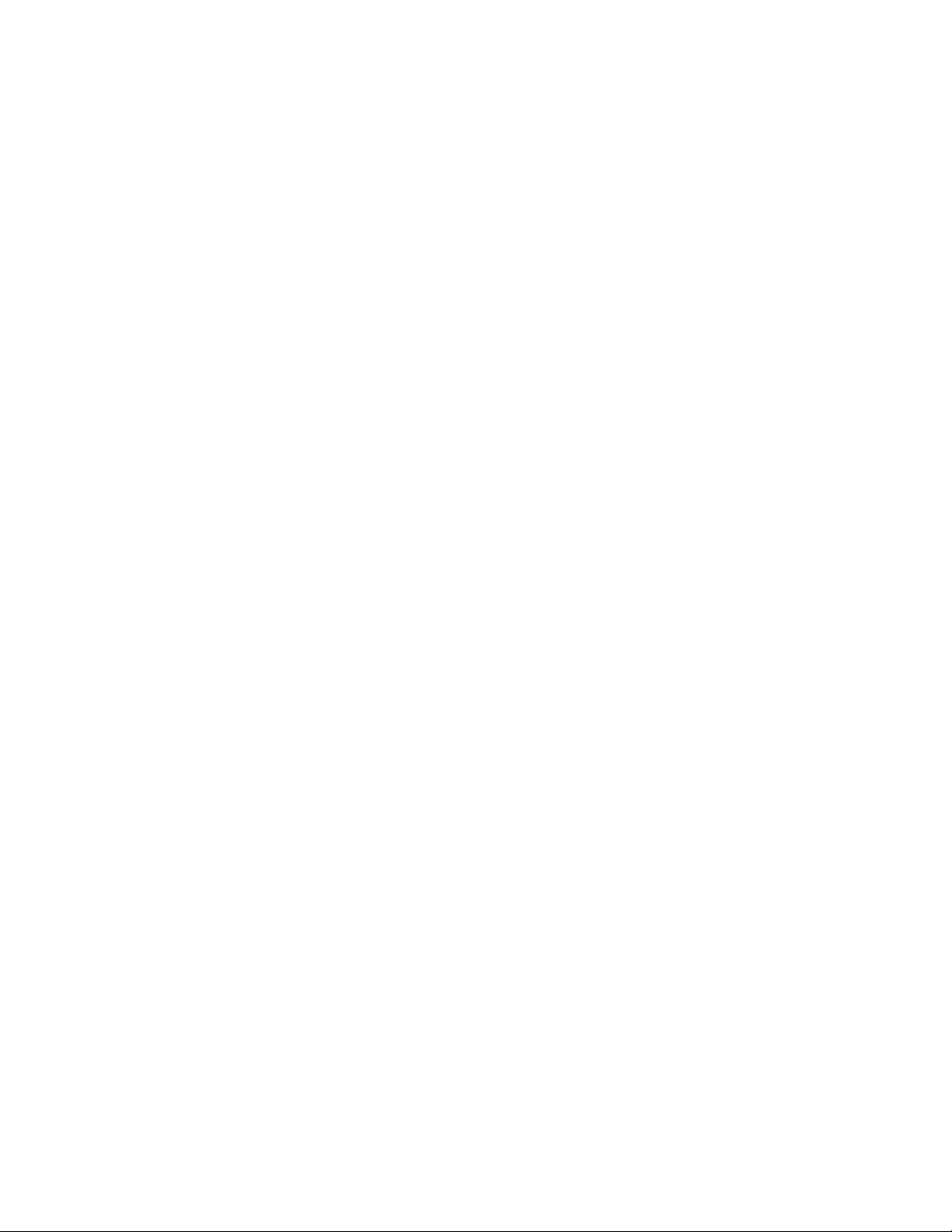
Page 5
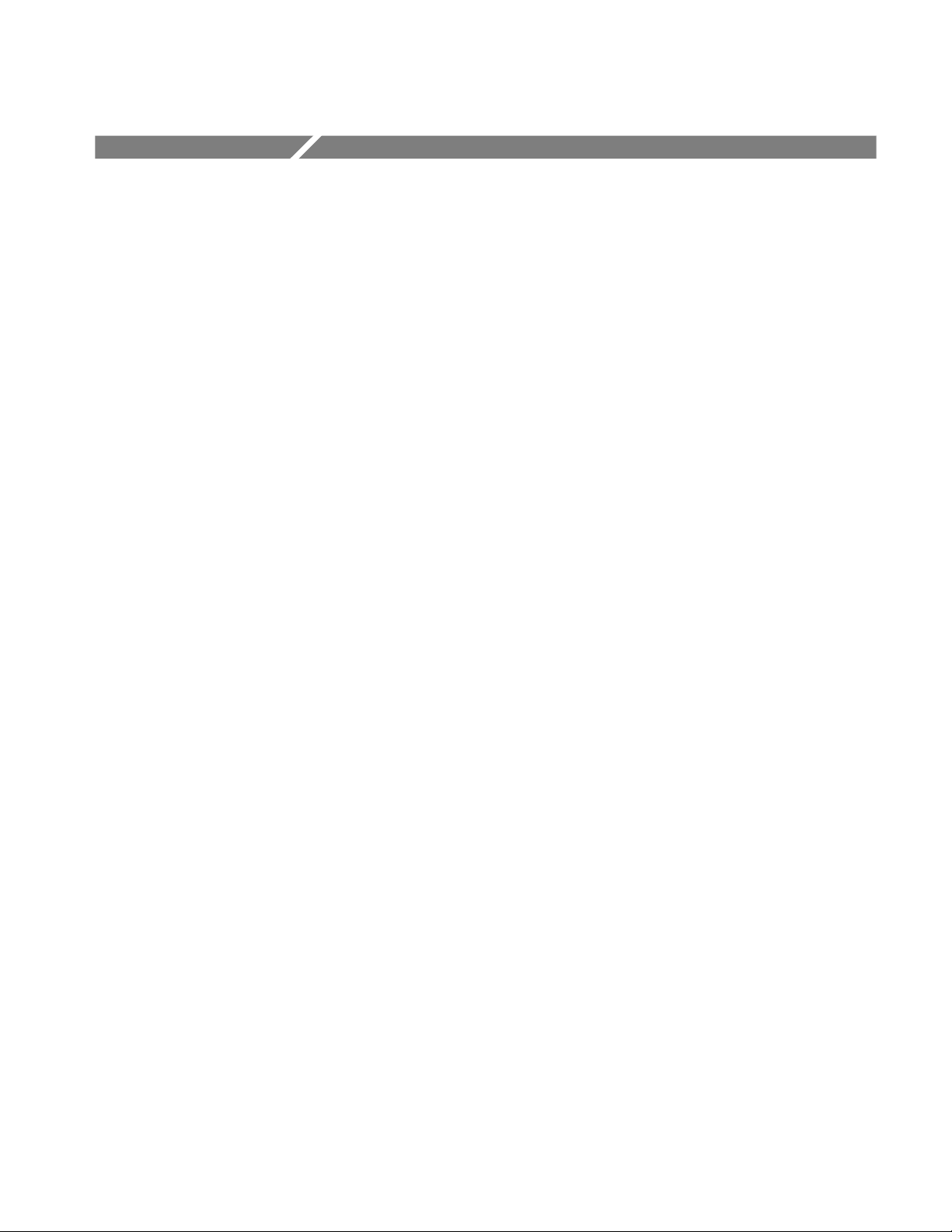
Table of Contents
Specifications
Operating Information
General Safety Summary vii...................................
Service Safety Summary ix....................................
Preface xi...................................................
About This Manual xi...............................................
Related Manuals xi.................................................
Contacting Tektronix xii.............................................
Product Description 1--1..............................................
Characteristics Tables 1--2.............................................
Electrical Specifications 1--2...........................................
Physical Characteristics 1--8...........................................
Environmental Characteristics 1--8......................................
Certifications and Compliances 1--9.....................................
Installation 2--1...............................................
Mechanical Installation 2--1...........................................
Electrical Installation 2--4.............................................
Functional Overview 2--7.......................................
Keypad Controls 2--7.................................................
Side-Panel Connectors and Switches 2--10.................................
Onscreen Readouts 2--12...............................................
Using the Menus 2--15...........................................
Operating Menus 2--17................................................
Configuration Menu 2--21..............................................
Line Select Menu 2--26................................................
Theory of Operation
Input Board 3--1.....................................................
SDI Interface Board 3--1..............................................
Top Boa rd 3-- 2......................................................
Bottom Board 3--2...................................................
LCD Display and Backlight (Serial Numbers B020100 and Above) 3--2........
LCD Display and Backlight (Serial Numbers Below B020100) 3--2............
Performance Verification
Summary Verification 4--2.............................................
Equipment Required 4--3..............................................
Performance Verification: Analog Section 4--5.....................
Sync Separation 4--5.................................................
Sweep Timing and Integral Linearity 4--6................................
Vertical Gain and Vertical Magnifier Registration 4--7.......................
WFM90D and WFM91D Service Manual
i
Page 6
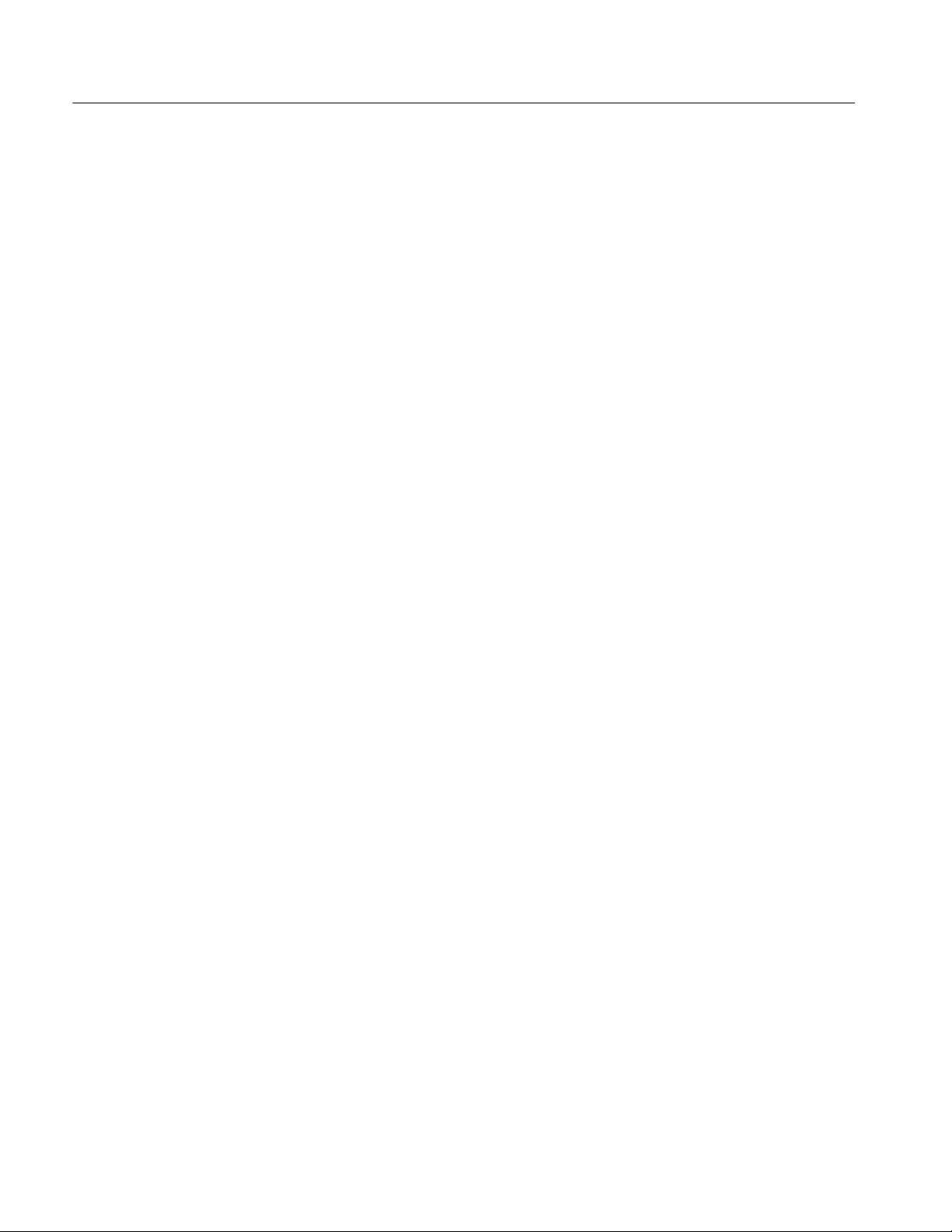
Table of Contents
Adjustment Procedures
Variable Gain Range and Vertical Position Range 4--7.......................
Overscan 4--8.......................................................
Input and DC Restorer Frequency Response 4--9...........................
Vector Phase Stability 4--11.............................................
Chrominance Bandwidth 4--12..........................................
Audio Gain and Frequency Response 4--13................................
Performance Verification: Digital Section 4--15......................
Check Sync Separation 4--15............................................
Check Frequency Response 4--16........................................
Check Frequency Response at X5 Gain 4--17...............................
Adjustments 5--1..............................................
Summary Adjustment 5--1.............................................
Equipment Required 5--2..............................................
Adjustment Procedures 5--3............................................
Adjustment Procedures: Analog Section 5--5.......................
Raster VCO 5--5.....................................................
Sweep Timing and Horizontal Mag Registration 5--5........................
Vertical Gain and X5 Gain Registration 5--7...............................
Frequency Response 5--7..............................................
Vector Quadrature Phase 5--9..........................................
VectorGainandX5GainPhase 5--9.....................................
Audio Gain 5--10.....................................................
Adjustment Procedures: Digital Section 5--11.......................
Vertical Gain 5--11....................................................
Frequency Response 5--12..............................................
VectorGainandX5GainPhase 5--12.....................................
Cable Margin 5--13...................................................
Maintenance
ii
Cleaning 6--1.......................................................
After Repair Adjustments 6--2..........................................
Repackaging Instruct ions 6--2..........................................
Remove and Replace 6--3.......................................
Tools Required 6--3..................................................
Procedures 6--4......................................................
Top Cover Assembly 6-- 5.............................................
LCD Display Assembly 6--7...........................................
Top Board Assembly 6--15.............................................
Battery Cover Assembly 6--25...........................................
Batteries 6 -- 28.......................................................
Bottom Cover Assembly 6-- 31..........................................
Troubleshooting Procedures 6--39.................................
Equipment Required 6--39..............................................
Battery-Fault Analysis 6--40............................................
Low-Voltage Power Supply 6--42........................................
Fault Symptom Table 6--43.............................................
Troubleshooting Flowcharts 6--44........................................
WFM90D and WFM91D Service Manual
Page 7
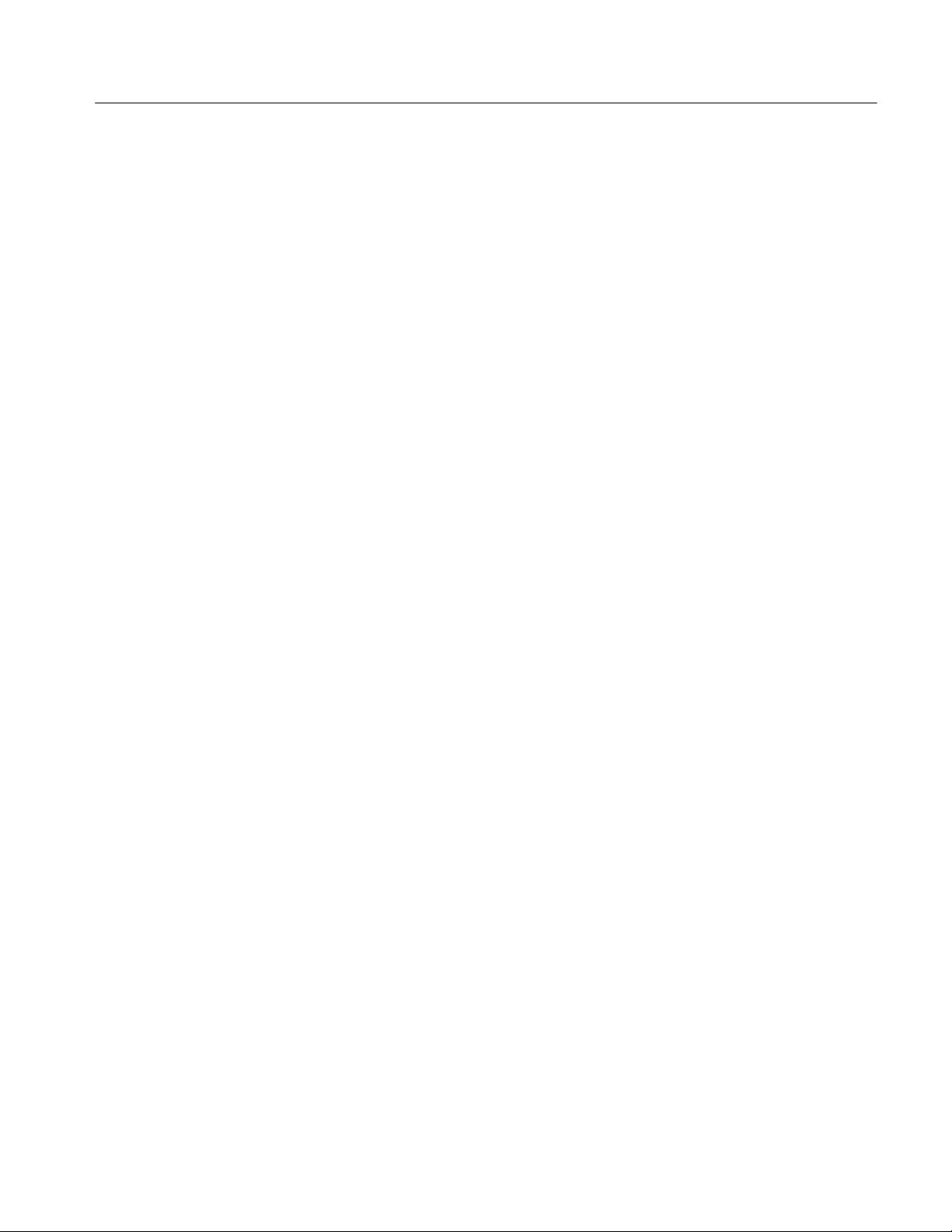
Connector Diagram 6--59..............................................
Options
Options 7--1........................................................
Accessories 7--2.....................................................
Replaceable Mechanical Parts
Replaceable Parts List 8--1......................................
Parts Ordering Information 8--1.........................................
Using the Replaceable Parts List 8--2....................................
Diagrams
Diagrams 9--1.................................................
Table of Contents
WFM90D and WFM91D Service Manual
iii
Page 8
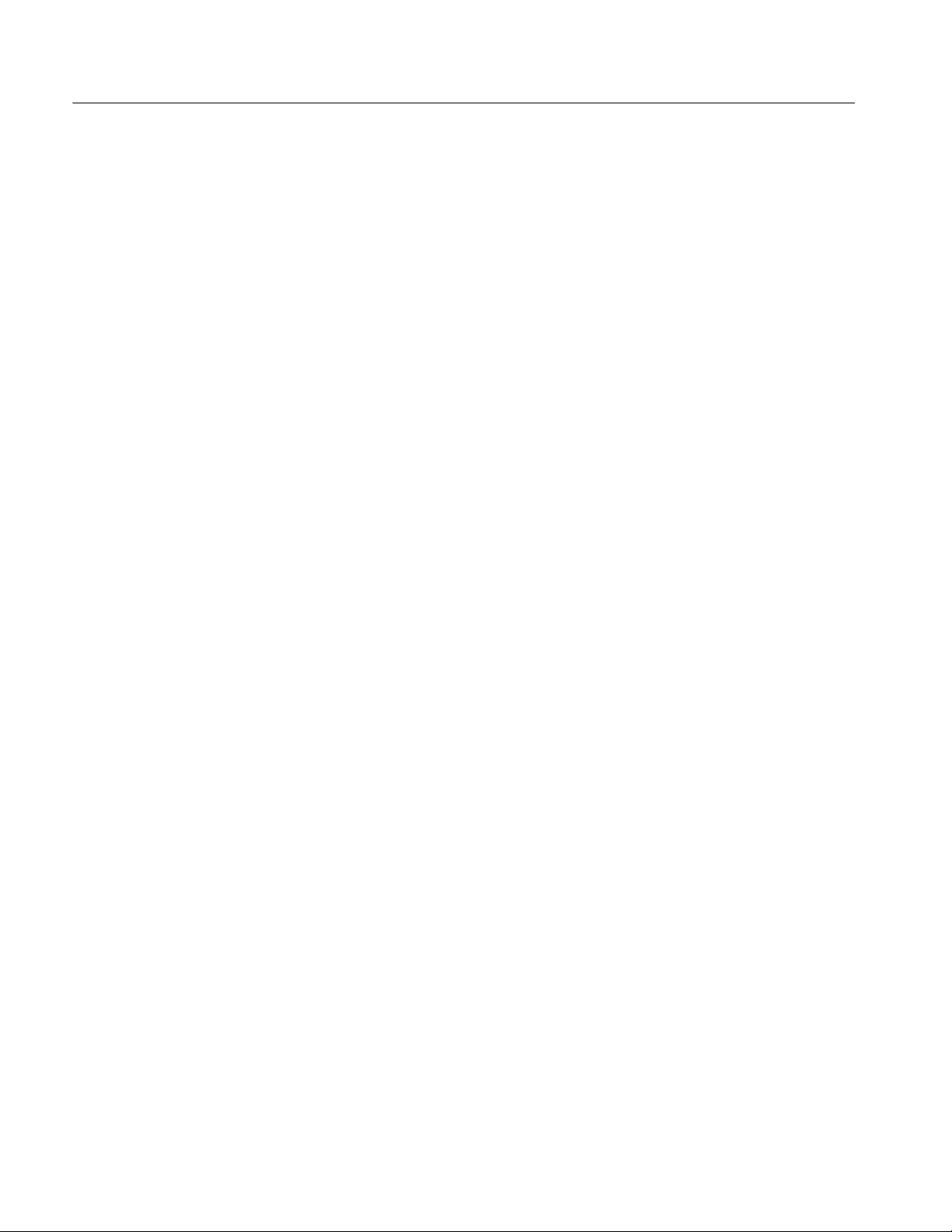
Table of Contents
List of Figures
Figure 2--1: Installing the viewing hood 2--2.......................
Figure 2--2: Installing the desk stand 2--2..........................
Figure 2--3: Packing the Option 33 travel case 2--3..................
Figure 2--4: Removing the NiMH battery pack 2--5.................
Figure 2--5: Inside of the battery compartment, showing
polarity markings 2--6......................................
Figure 2--6: WFM90D keypad 2--8...............................
Figure 2--7: WFM90D and WFM91D side panels 2--11...............
Figure 2--8: Onscreen readout messages 2--12.......................
Figure 2--9: Waveform and Vector menus 2--15......................
Figure 2--10: Audio, Picture, and Waveform-in-Picture menus 2--16....
Figure 2--11: Line Select menu 2--16...............................
Figure 2--12: Configuration menu 2--22............................
Figure 3--1: Simplified block diagram
(serial numbers B020100 and above) 3--3......................
Figure 3--2: Simplified block diagram
(serial numbers below B020100) 3--4..........................
Figure 4--1: --3 dB marks on the vector graticule 4--12................
Figure 5--1: NTSC graticule showing the vector gain adjustment 5--10..
Figure 6--1: Removing the top cover 6--6..........................
Figure 6--2: Removing the cables from the LCD DIsplay assembly 6--9.
Figure 6--3: LCD Display assembly feet 6--10........................
Figure 6--4: Installing the LCD display cable 6--12...................
Figure 6--5: Installing the LCD display 6--13........................
Figure 6--6: Installing the keypad 6--16............................
Figure 6--7: Installing the Top board shield 6--18....................
Figure 6--8: Installing the Bottom board 6--20.......................
Figure 6--9: Installing the SDI Interface board 6--21..................
Figure 6--10: Removing the Backlight board 6--23...................
Figure 6--11: Installing the battery cover 6--26.......................
Figure 6--12: Removal and replacement of the turnlock stud 6--27......
Figure 6--13: Removing the NiMH battery pack 6--29................
Figure 6--14: Installed polarity of alkaline batteries 6--30.............
iv
WFM90D and WFM91D Service Manual
Page 9
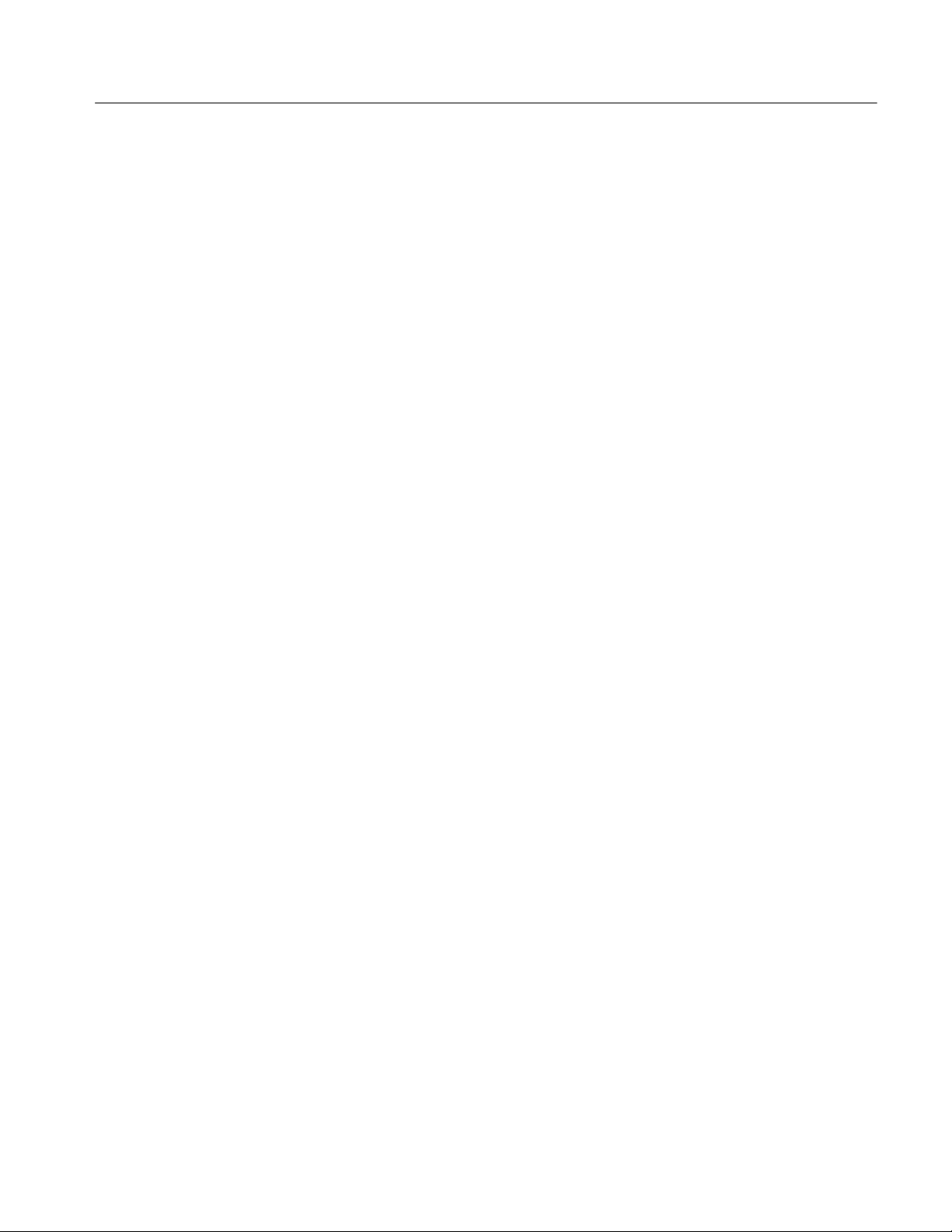
Table of Contents
Figure 6--15: Battery contact installation alignment 6--32.............
Figure 6--16: Battery power-wire and turnlock stud receptacle
installation 6--33............................................
Figure 6--17: Battery orientation marker position 6--36...............
Figure 6--18: Installing the EMI suppressor 6--37....................
Figure 6--19: Testing the battery charging circuit 6--40................
Figure 6--20: Flowchart for no display 6--45........................
Figure 6--21: Flowchart for distorted waveform display 6--46..........
Figure 6--22: Flowchart for no vector display 6--47...................
Figure 6--23: Flowchart for problems processing serial digital
input signals 6--48...........................................
Figure 6--24: Flowchart for bad audio display 6--49..................
Figure 6--25: Flowchart for no picture display 6--50..................
Figure 6--26: Flowchart for bad graticules and menus 6--51...........
Figure 6--27: Flowchart for all white display 6--52...................
Figure 6--28: Flowchart for untriggered waveform display 6--53........
Figure 6--29: Flowchart for unlocked vector display 6--54.............
Figure 6--30: Flowchart for vector display jitter 6--55.................
Figure 6--31: Flowchart for distorted vectors 6--55...................
Figure 6--32: Flowchart for problems with the instrument
controls 6--56...............................................
Figure 6--33: Flowchart for bad menus in the picture display 6--57.....
Figure 6--34: Flowchart for dim or blotchy display 6--58..............
Figure 6--35: Flowchart for bad displays except Picture mode 6--58.....
Figure 6--36: Circuit board connector and pin locations 6--59..........
Figure 8--1: Exploded view (serial numbers B020100 and above) 8--4..
Figure 8--2: Exploded view (serial numbers below B020100) 8--7......
Figure 9--1: Interconnect diagram for instruments with
serial numbers B020100 and above 9--1........................
Figure 9--2: Interconnect diagram for instruments with
serial numbers below B020100 9--2............................
WFM90D and WFM91D Service Manual
v
Page 10
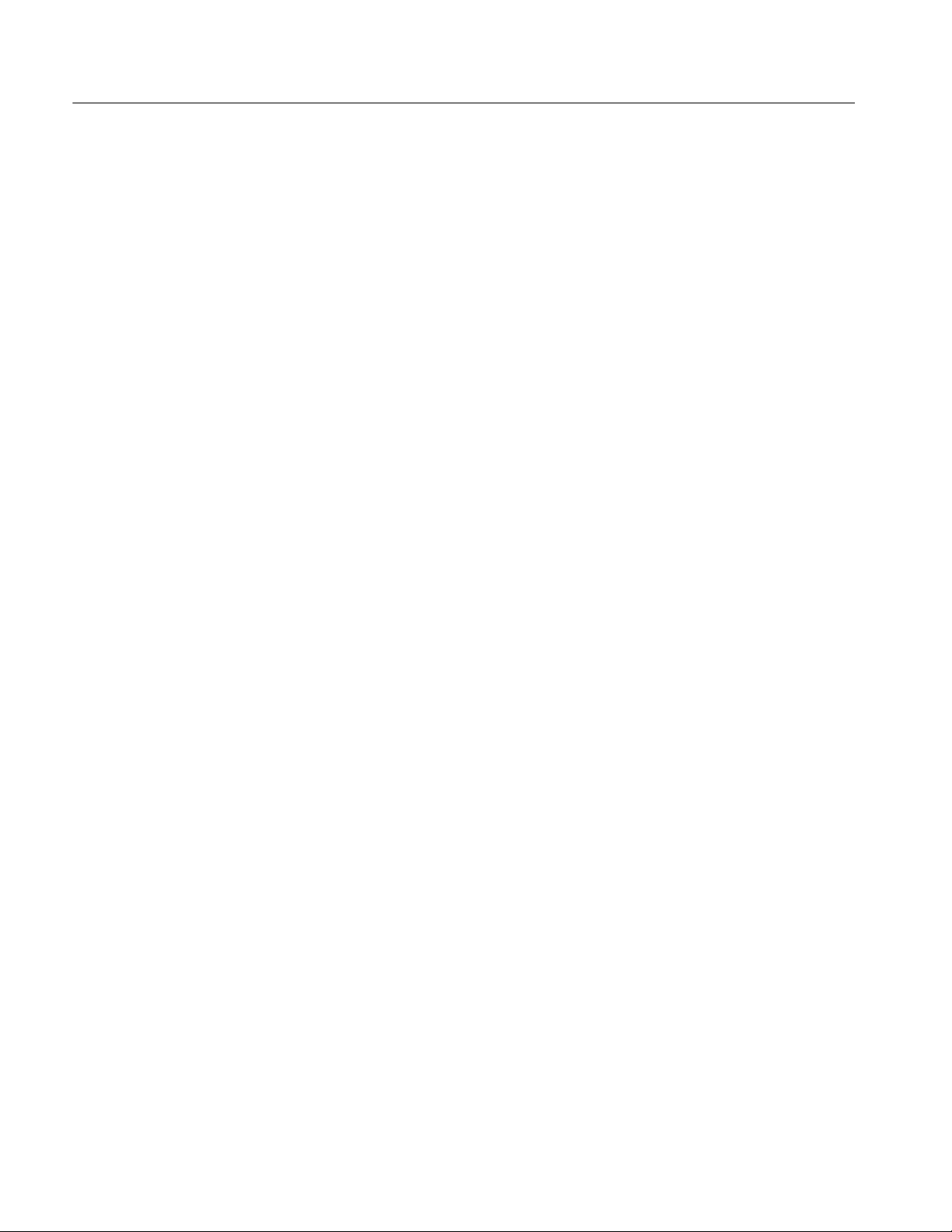
Table of Contents
List of Tables
Table 1--1: Vertical deflection system 1--2.........................
Table 1--2: DC restoration 1--4...................................
Table 1--3: Audio mode 1--5.....................................
Table 1--4: Horizontal deflection system 1--5......................
Table 1--5: Vector mode 1--6....................................
Table 1--6: Synchronization 1--7.................................
Table 1--7: Power source 1--7...................................
Table 1--8: Physical characteristics 1--8..........................
Table 1--9: Environmental characteristics 1--8.....................
Table 1--10: Certifications and Compliances 1--9...................
Table 2--1: Video readout messages 2--13...........................
Table 2--2: Waveform menu choices, analog and digital 2--18..........
Table 2--3: Vector menu choices, analog and digital 2--18.............
Table 2 --4: Audio menu choices 2--19..............................
Table 2--5: Picture menu choices, analog and digital 2--19............
Table 2--6: WIP menu choices, analog and digital 2--20...............
Table 2--7: Configure menu choices 2--23..........................
Table 2 --8: Default instrument settings 2--25........................
Table 2 --9: Line Select menu choices 2--26..........................
T able 4--1: Summary verification procedure 4--2...................
Table 4 --2: Equipment required for performance verification 4--3.....
T able 5--1: Summary adjustment 5--1............................
Table 5 --2: Equipment required for adjustments 5--2...............
Table 6--1: Tools required for module removal 6--3.................
Table 6--2: Remove and replace procedure list 6--4.................
Table 6 --3: Equipment required for troubleshooting 6--39............
Table 6--4: Low-voltage power supplies 6--42.......................
Table 6--5: Fault symptom table 6--43.............................
Table 7--1: Options 7--1........................................
Table 7--2: Standard accessories 7--2.............................
Table 7--3: Optional accessories 7--2..............................
vi
WFM90D and WFM91D Service Manual
Page 11
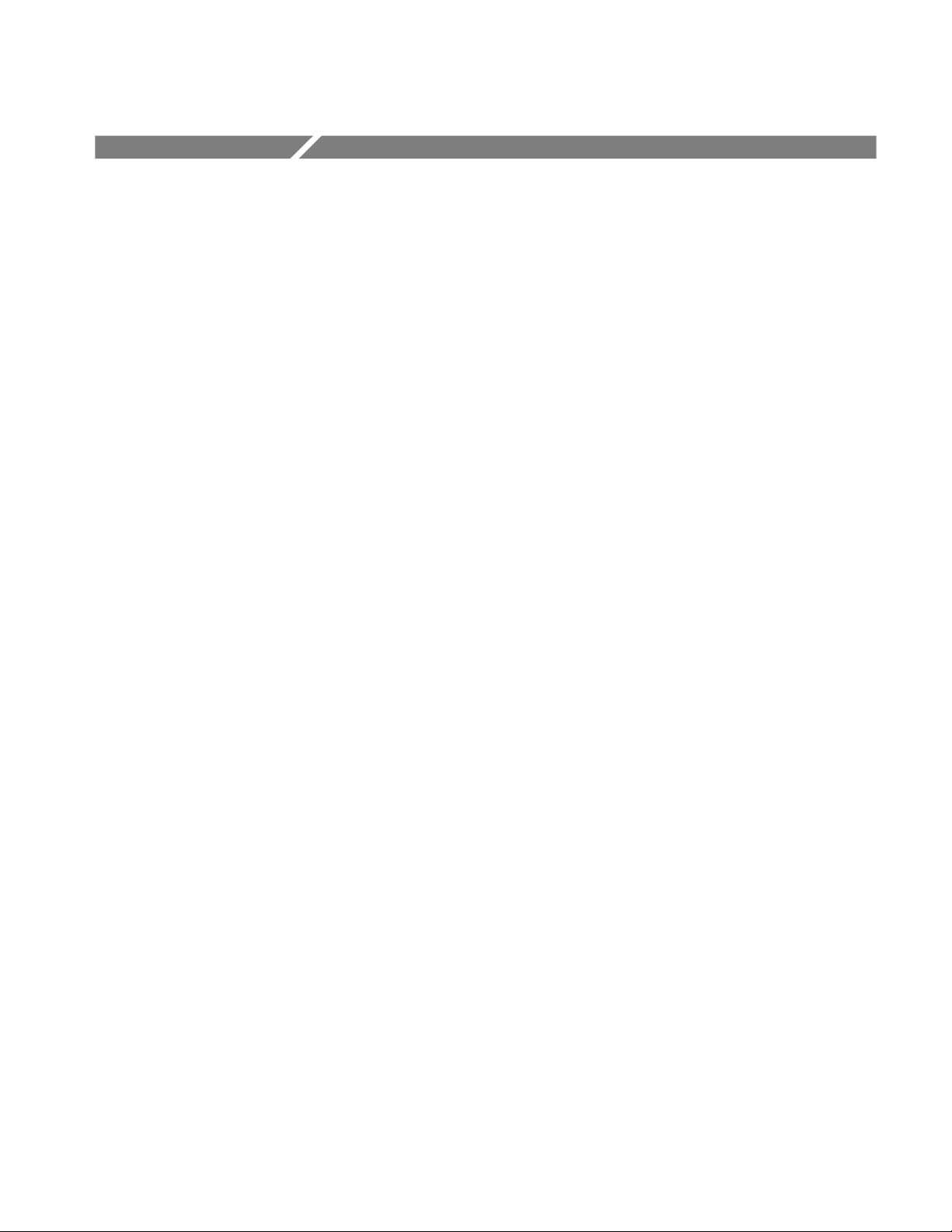
General Safety Summary
Review the following safety precautions to avoid injury and prevent damage to
this product or any products connected to it.
To avoid potential hazards, use this product only as specified.
Only qualified personnel should perform service procedures.
While using this product, you may need to access other parts of the system. Read
the General Safety Summary in other system manuals for warnings and cautions
related to operating the system.
Connect and Disconnect Properly. Do not connect or disconnect probes or test
leads while they are connected to a voltage source.
Observe All Terminal Ratings. To avoid fire or shock hazard, observe all ratings
and markings on the product. Consult the product manual for further ratings
information before making connections to the product.
Do not apply a potential to any terminal, including the common terminal, that
exceeds the maximum rating of that terminal.
Replace Batteries Properly. Replace batteries only with the proper type and rating
specified.
Recharge Batteries Properly. Recharge batteries for the recommended charge
cycle only.
Use Proper AC Adapter. Use only the AC adapter specified for this product.
Do Not Operate Without Covers. Do not operate this product with covers or panels
removed.
Use Proper Fuse. Use only the fuse type and rating specified for this product.
Avoid Exposed Circuitry. Do not touch exposed connections and components
when power is present.
Do Not Operate With Suspected Failures. If you suspect there is damage to this
product, have it inspected by qualified service personnel.
Do Not Operate in Wet/Damp Conditions.
Do Not Operate in an Explosive Atmosphere.
Keep Product Surfaces Clean and Dry.
WFM90D and WFM91D Service Manual
vii
Page 12
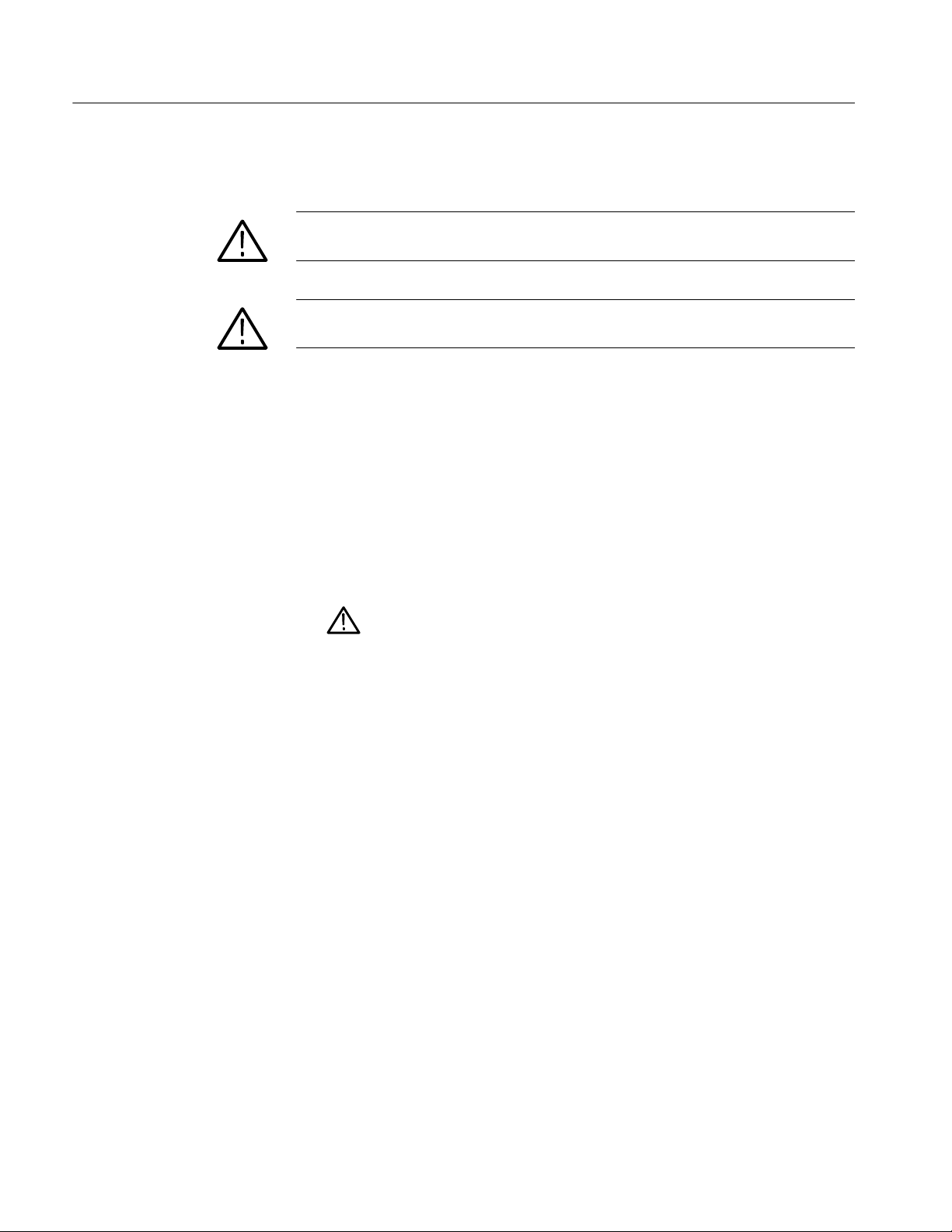
General Safety Summary
Symbols and Terms
Terms in this Manual. These terms may appear in this manual:
WARNING. Warning statements identify conditions or practices that could result
in injury or loss of life.
CAUTION. Caution statements identify conditions or practices that could result in
damage to this product or other property.
Terms on the Product. These terms may appear on the product:
DANGER indicates an injury hazard immediately accessible as you read the
marking.
WARNING indicates an injury hazard not immediately accessible as you read the
marking.
CAUTION indicates a hazard to property including the product.
Symbols on the Product. The following symbols may appear on the product:
CAUTION
Refer to Manual
viii
WFM90D and WFM91D Service Manual
Page 13
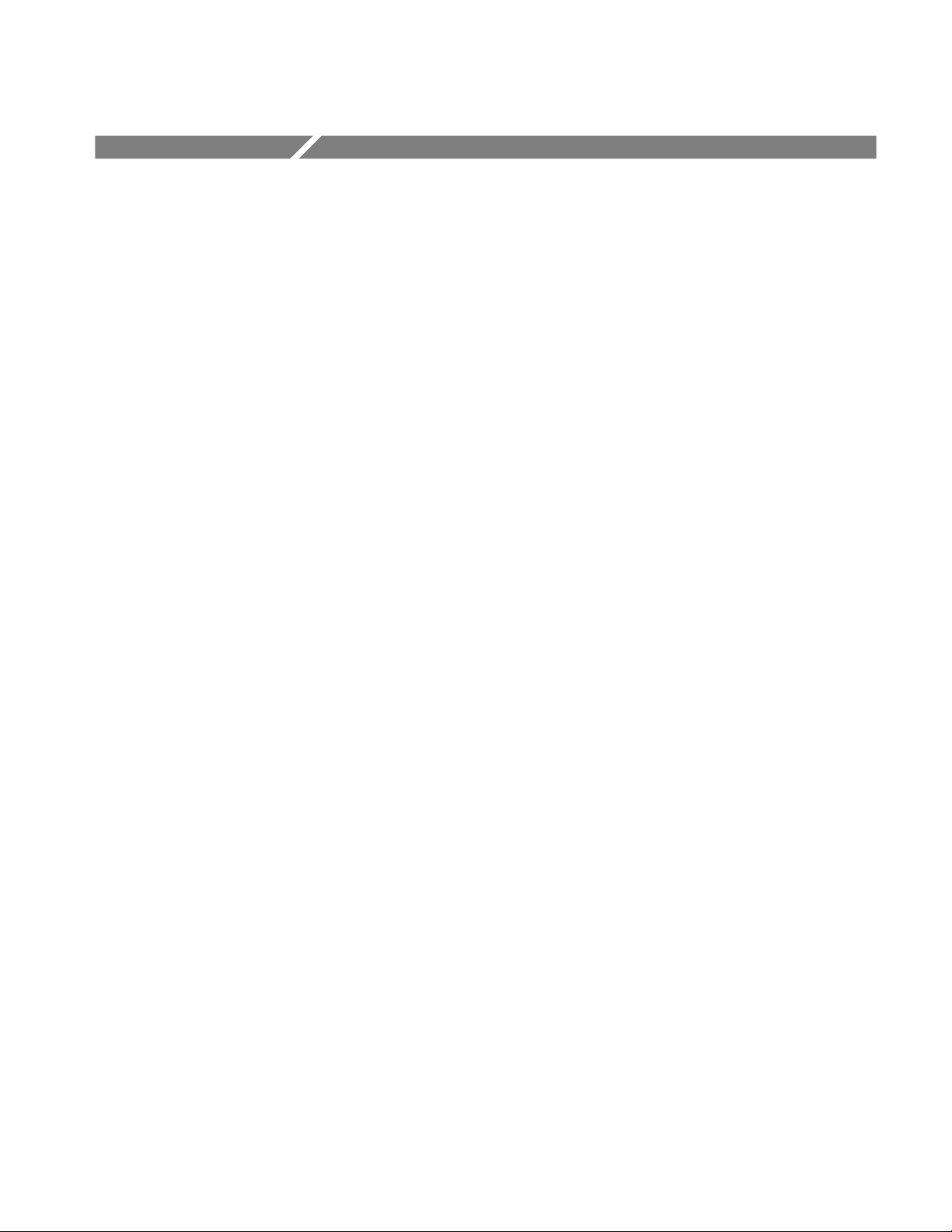
Service Safety Summary
Only qualified personnel should perform service procedures. Read this Service
Safety Summary and the General Safety Summary before performing any service
procedures.
Do Not Service Alone. Do not perform internal service or adjustments of this
product unless another person capable of rendering first aid and resuscitation is
present.
Disconnect Power. To avoid electric shock, switch off the instrument power, then
disconnect the power cord from the mains power.
Use Care When Servicing With Power On. Dangerous voltages or currents may
exist in this product. Disconnect power, remove battery (if applicable), and
disconnect test leads before removing protective panels, soldering, or replacing
components.
To avoid electric shock, do not touch exposed connections.
WFM90D and WFM91D Service Manual
ix
Page 14
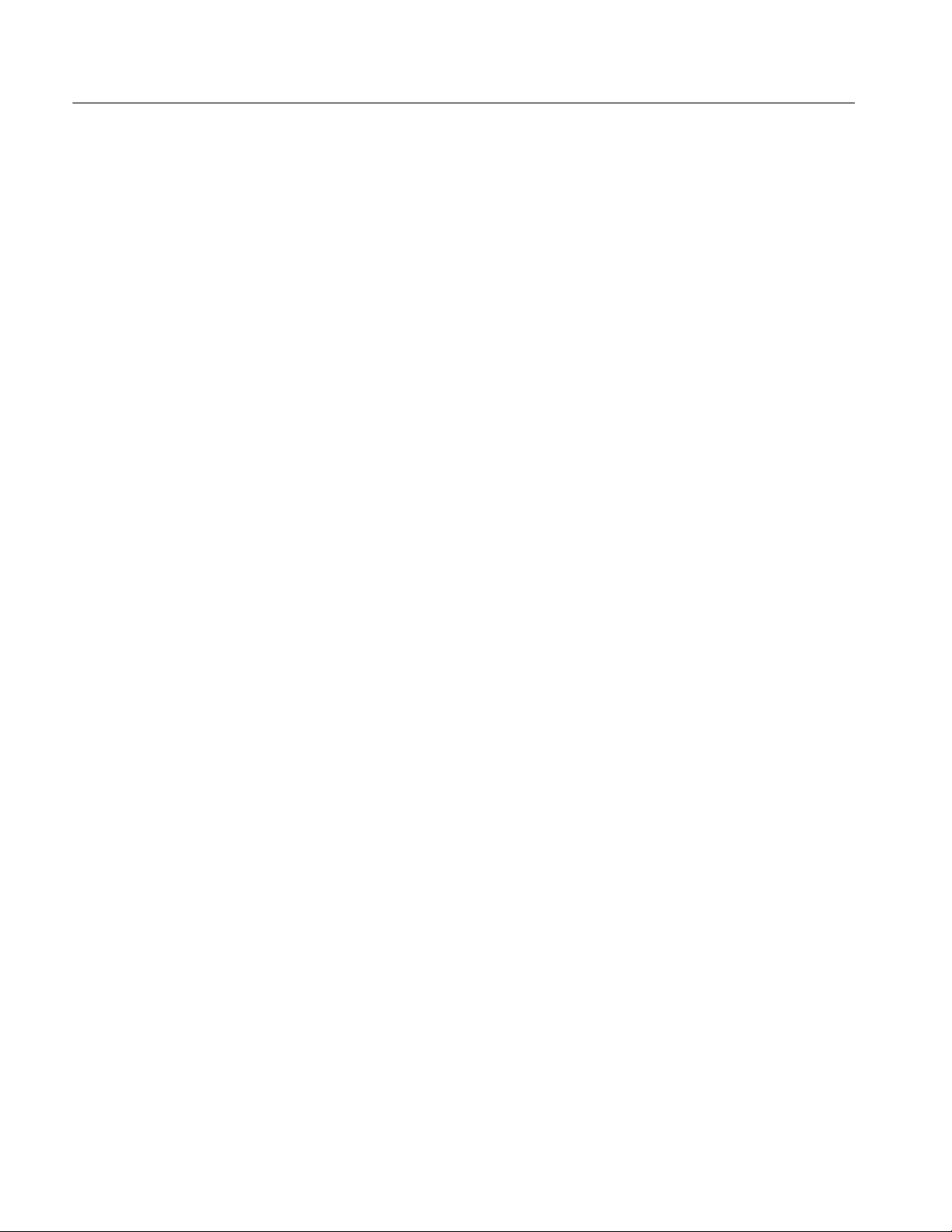
Service Safety Summary
x
WFM90D and WFM91D Service Manual
Page 15
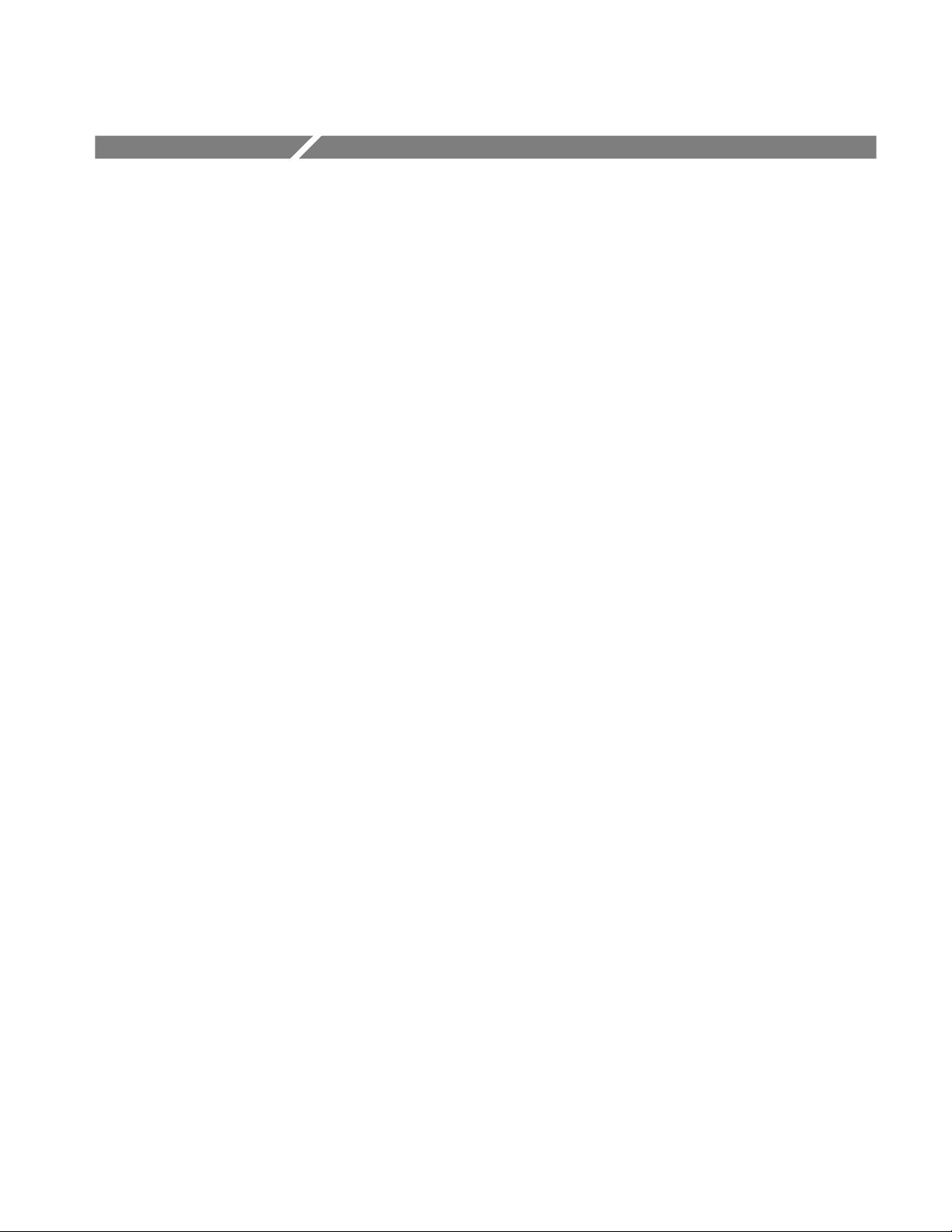
Preface
About This Manual
This manual provides instructions for servicing the WFM90D and WFM91D
Handheld Waveform, Vector, Picture, and Audio Monitors. This manual
describes features and specifications that are common to all generator modules.
These include system configuration and the common control interface.
This manual is composed of the following sections:
H Specifications lists the electrical and environmental specifications and
provides a general product description.
H Operating Information describes installation and front panel operation of the
instrument.
H Theory of Operation contains a module-level description based on block
diagrams of the instrument circuitry.
H Performance Verification provides procedures for verifying instrument
performance.
Related Manuals
H Adjustment Procedures provides procedures for adjusting the instrument to
meet performance levels listed in Specifications.
H Maintenance contains instructions for cleaning the instrument, procedures
for removal and replacement of instrument modules, and troubleshooting
procedures.
H Options lists all of the options that you might find on your instrument.
H Replaceable Mechanical Parts lists the part numbers of the replaceable
electrical and mechanical parts and assemblies.
H Diagrams contains the instrument interconnect diagram.
The WFM90D & WFM91D Handheld Waveform, Vector, Picture, & Audio
Monitor User Manual (Tektronix part number 071-1142-XX) describes in detail
how to operate the instrument.
WFM90D and WFM91D Service Manual
xi
Page 16
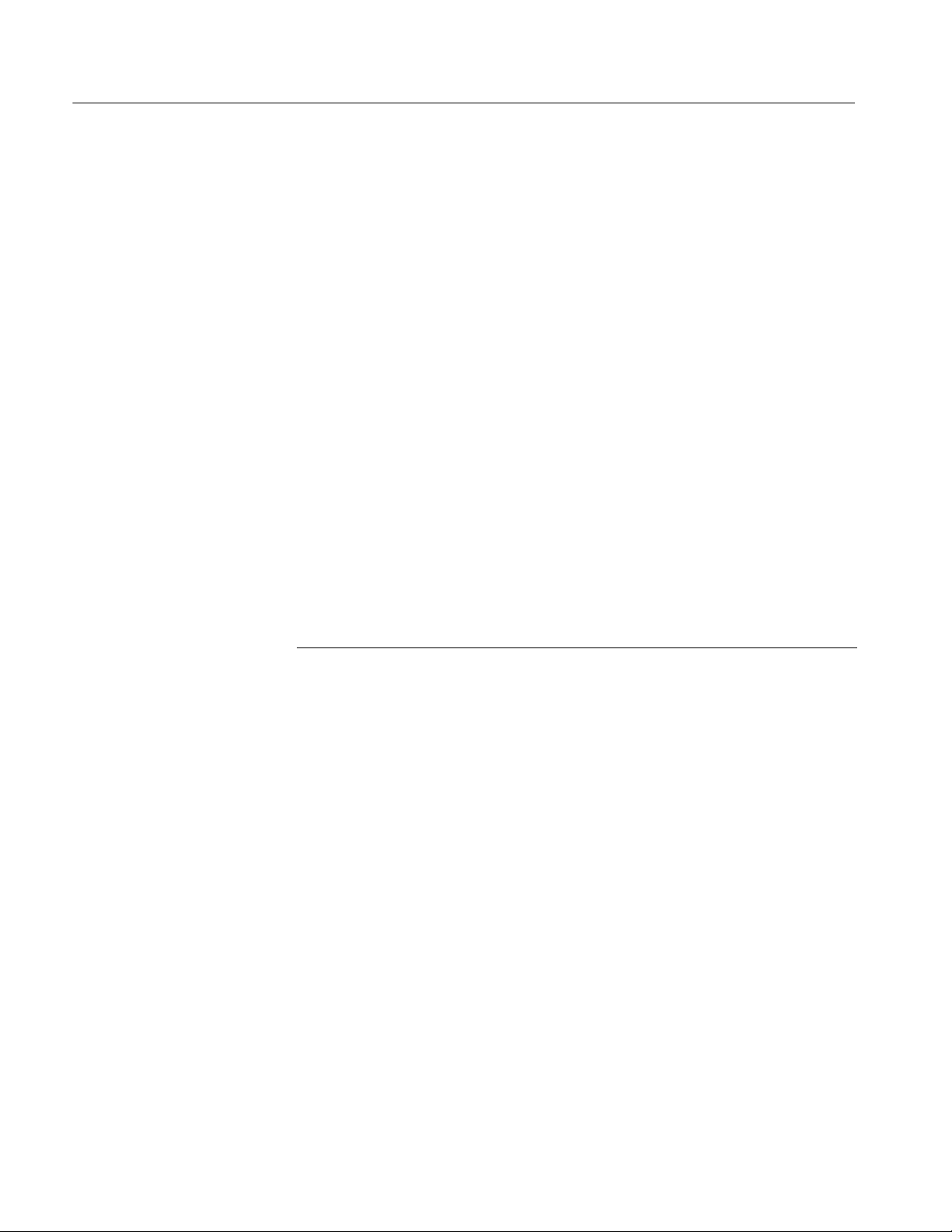
Preface
Contacting Tektronix
Phone 1-800-833-9200*
Address Tektronix, Inc.
Department or name (if known)
14200 SW Karl Braun Drive
P.O. Box 500
Beaverton, OR 97077
USA
Web site www.tektronix.com
Sales support 1-800-833-9200, select option 1*
Service support 1-800-833-9200, select option 2*
Technical support www.tektronix.com/support
1-800-833-9200, select option 3*
6:00 a.m. -- 5:00 p.m. Pacific Standard Time
* This phone number is toll free in North America. After office hours, please leave a voice mail
message.
Outside North America, contact a Tektronix sales office or distributor; see the Tektronix web
site for a list of offices.
xii
WFM90D and WFM91D Service Manual
Page 17
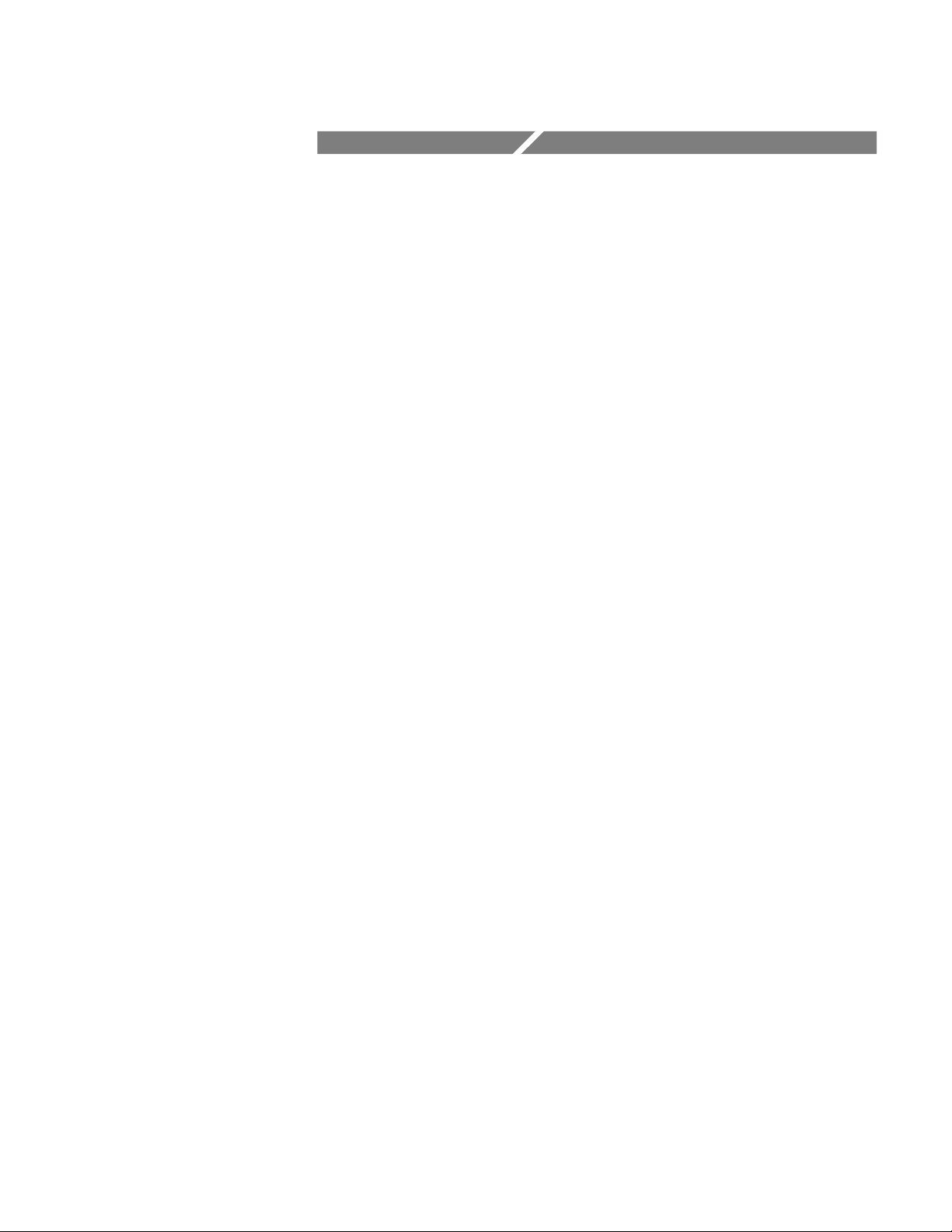
Specifications
Page 18
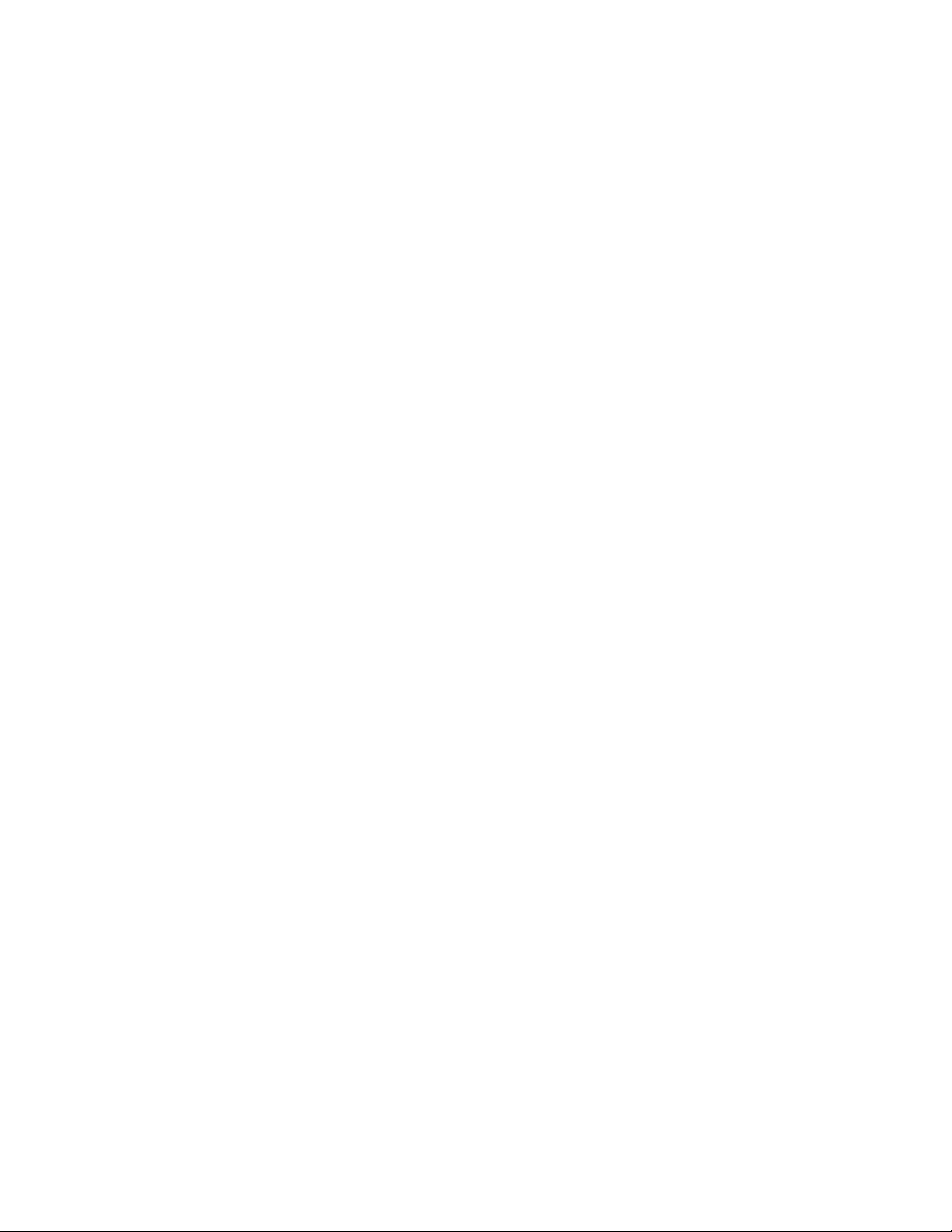
Page 19
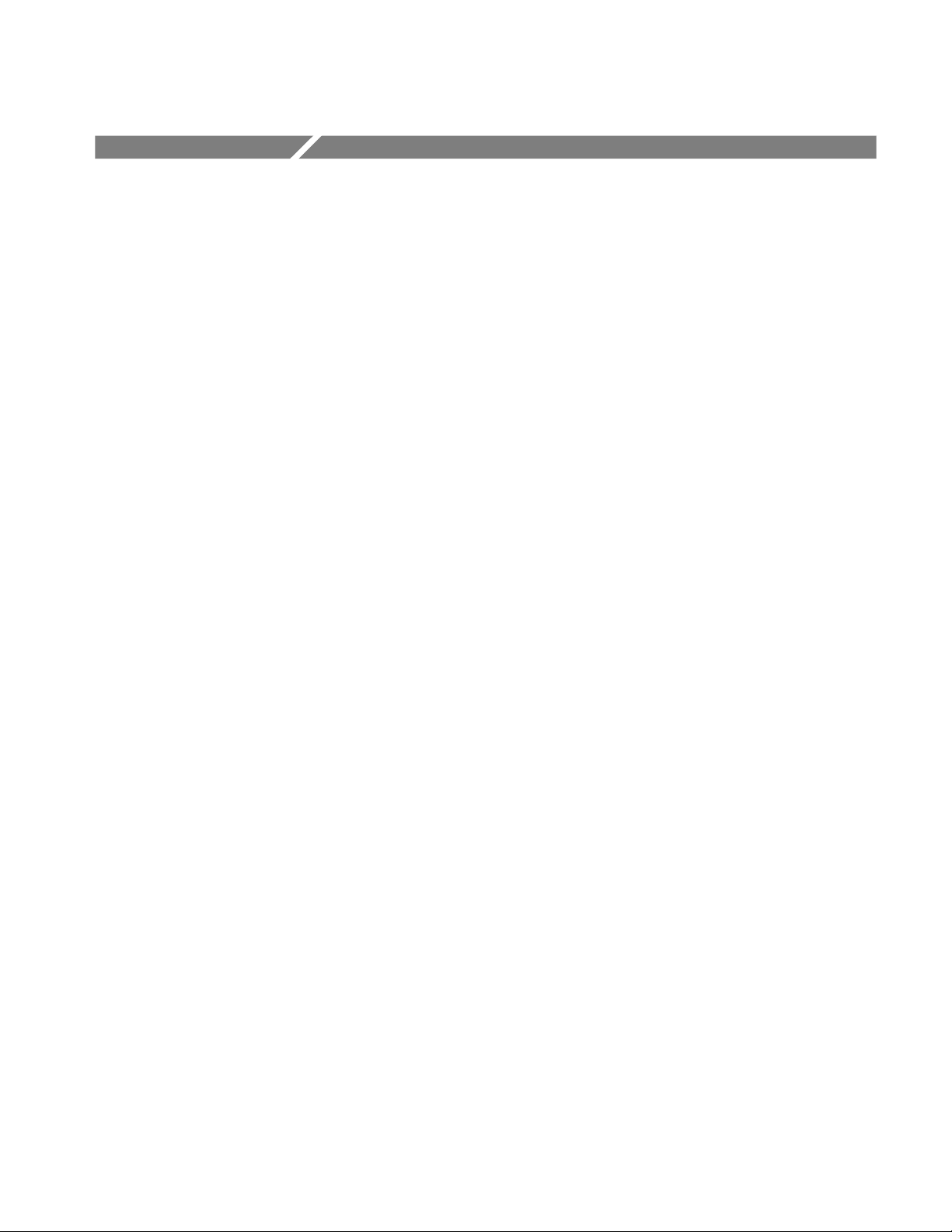
Specifications
Product Description
This section includes the following information:
H Product description
H Specifications tables
The handheld, self-contained, Tektronix WFM90D and WFM91D television
waveform monitors can monitor analog and digital signals. The monitors provide
composite and component waveform displays as well as vector and picture
displays.
These monitors can be used in the traditional in-house applications of television
production, post-production, and signal transmission. In addition, their portability allows them to be used in non-traditional applications such as field production
and system maintenance.
Key Features
H Accepts NTSC/PAL composite video or 525/625 Component 270 Mbit serial
digital video signals
H Automatic detection of analog or serial digital signals
H Built-in color display (TFT LCD)
H Viewing angle control
H Electronic graticules
H Battery or AC adapter powered
H Menu-assisted monitoring operation
H Audio signal input/output
H Waveform, Vector, Picture, Audio, and Waveform-in-Picture display modes
H Line select lets you view any single line of video
H Selectable time out for backlight or instrument power
H Signal level alarm mode for waveform and audio displays
H Preset menu to store/recall front panel and menu setups
H Instrument adjustments from front panel (see service manual)
WFM90D and WFM91D Service Manual
1- 1
Page 20
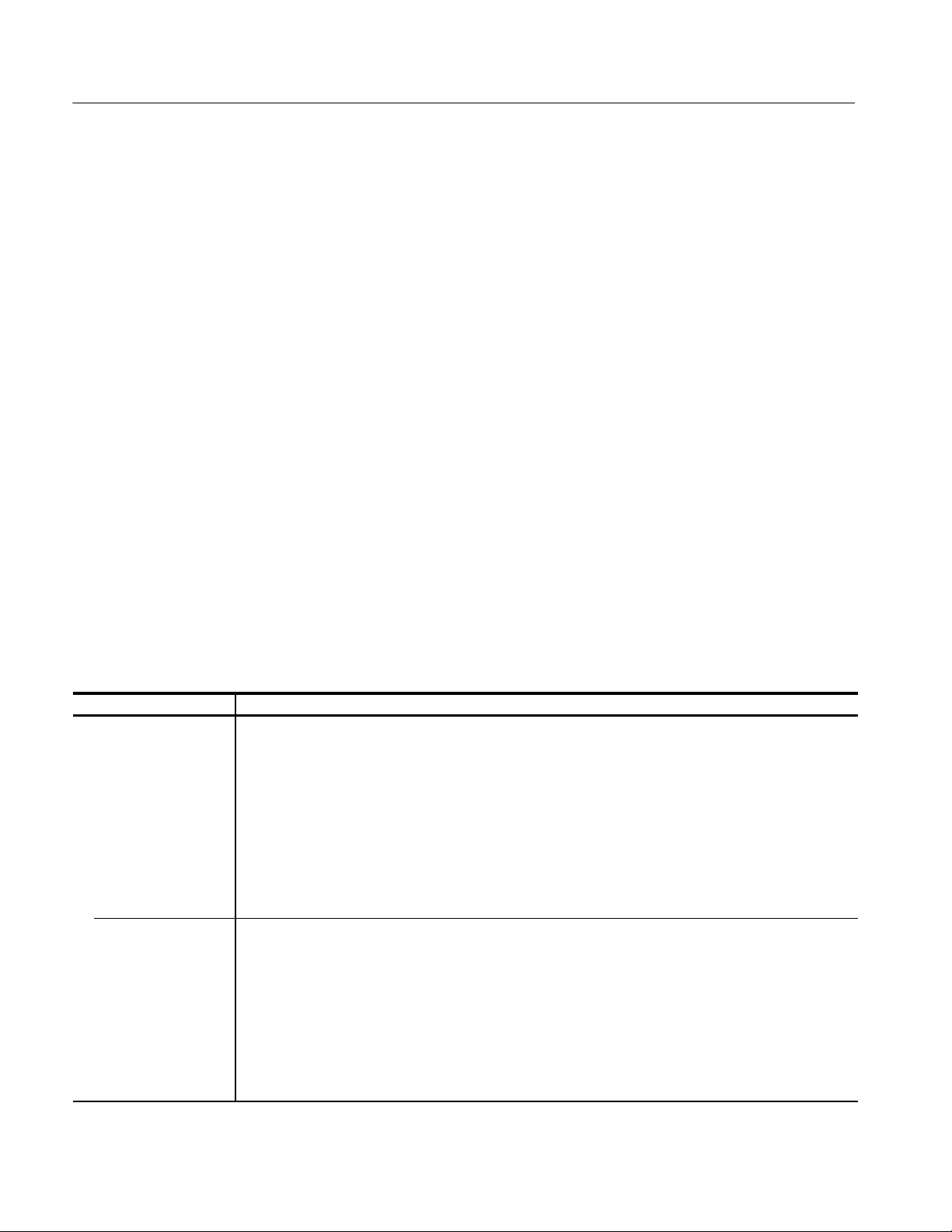
Specifications
Characteristics Tables
The tables use the following abbreviations:
Performance Requirement (Req). All performance requirements in the specification tables are identified with Req, and can be assured by completing the
Performance Check Procedure located in the service manual. Allow a warm-up
time of 20 minutes.
Performance requirements in the electrical specifications are valid over an
ambient temperature range of +20° Cto+30° C. The Performance Requirement
tolerances listed in the Electrical Specification are doubled over the temperature
range of 0° Cto+40° C, unless otherwise specified. Test equipment used to
verify Performance Requirements must be calibrated and working within the
limits specified in the service manual Equipment Required List.
Reference Information. Information that amplifies a performance requirement or
is of special importance is indicated by REF. There is no need to check these
items to a specific tolerance.
Electrical Specifications
Table 1- 1: Vertical deflection system
Category Description
Frequency Response
Analog Input REF: Specifications apply for full screen height video input signal, with VARIABLE GAIN off.
REQ: Flat Filter 1 V Full Scale:
50 kHz to 6 MHz within 2% of response at 50 kHz.
REQ: Flat Filter X5 Gain:
50 kHz to 6 MHz within 5% of response at 50 kHz.
REF: Low Pass Filter:
≥40 dB attenuation at 3.58 MHz NTSC, 4.43 MHz PAL.
REF: Response at 15 kHz does not vary between FLAT and LUM (low pass) filters by more than 1%.
Digital Input REF: Specifications apply for full screen height video input signal, with VARIABLE GAIN off.
REQ: Flat Filter 1 V Full Scale:
50 kHz to 4.5 MHz ±4%.
REQ: Flat Filter X5 Gain:
50 kHz to 4.5 MHz ±5%.
REF: Low Pass Filter:
≥40 dB attenuation at 3.58 MHz NTSC, 4.43 MHz PAL.
REF: Response at 15 kHz does not vary between FLAT and LUM (low pass) filters by more than 1%.
1- 2
WFM90D and WFM91D Service Manual
Page 21
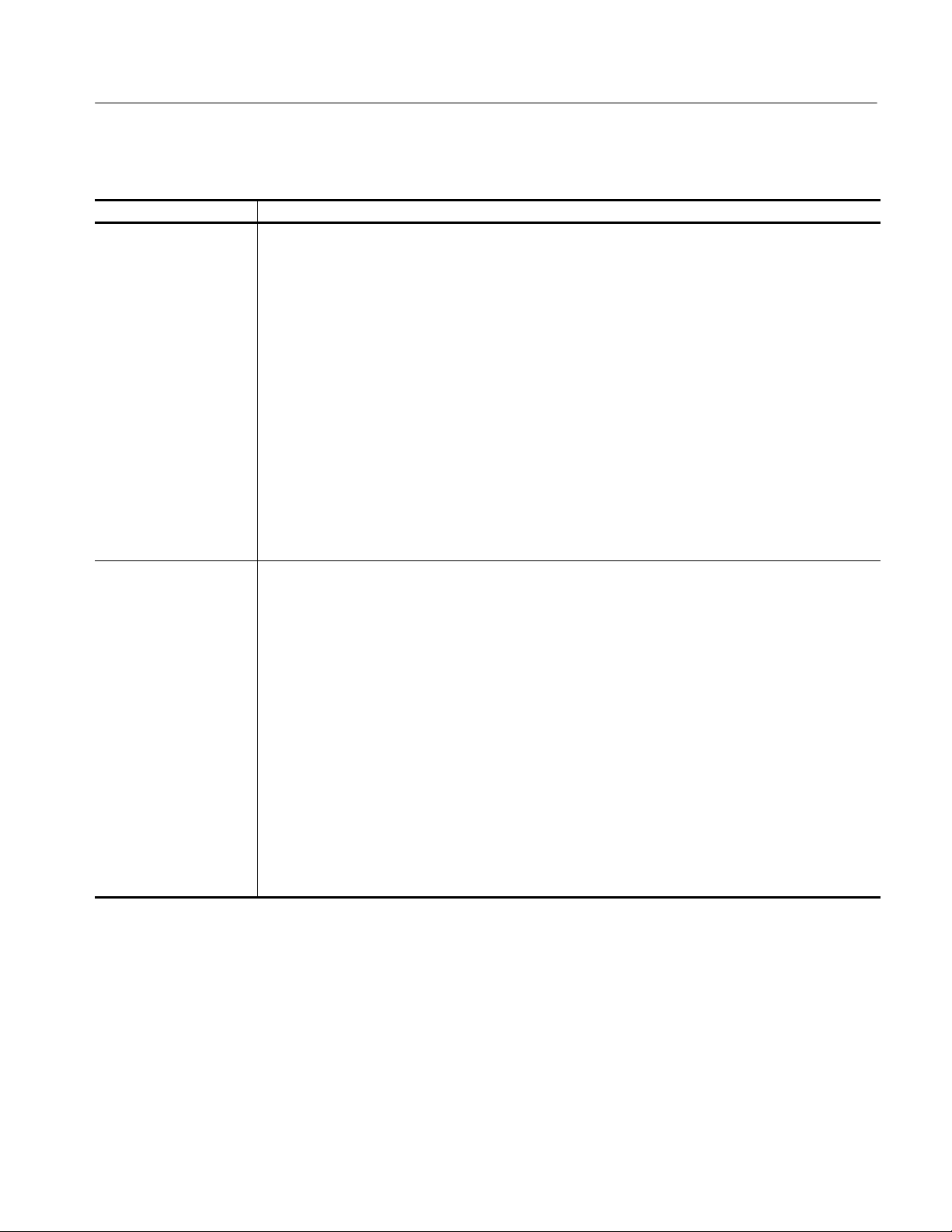
Table 1- 1: Vertical deflection system (Cont.)
Category Description
Deflection Factor REQ: Analog Input, 1 V Full Scale:
1 V input displayed within 1% of 140 IRE
REF: Flat filter selected.
REQ: Digital Input, 1 V Full Scale:
1 V input displayed within 2% of 140 IRE
REF: Flat filter selected.
REQ: X5 Gain:
Gain accuracy within 5% with 1 V input signal.
REF: X5 Gain Registration:
≤1 major division of vertical shift from baseline between unmagnified and magnified signal.
REQ: Variable Gain Range:
Input signals between 0.8 V and 2 V can be adjusted to 140 IRE (1.0 V) display. 160 mV to 400 mV
for X5 Gain.
REQ: Position Range:
1 V signal can be positioned so that peak white and sync tip can be placed at blanking level, with the
DC RESTORER on, regardless of gain setting.
Specifications
Transient Response
Analog Input REF: Specifications apply for full screen height video input signal, with VARIABLE GAIN off, 1 V Full
Scale or X5 Gain selected, and FLAT filter selected.
REF: Pulse-to-Bar Ratio:
X1: 0.99:1 to 1.01:1.
X5: 0.98:1 to 1.02:1.
REF: Preshoot: ≤1%.
REF: Overshoot: X1: ≤2%.
X5: ≤4%.
REF: Ringing: X1: ≤2%.
X5: ≤4%.
REF: Field Rate Tilt: ≤1%.
REF: Line Rate Tilt: ≤1%.
REQ: Overscan: ≤2% variation in baseline of 100 IRE (700 mV) 12.5T (20T) modulated pulse as it is
positioned over the middle 80% of the screen.
WFM90D and WFM91D Service Manual
1- 3
Page 22
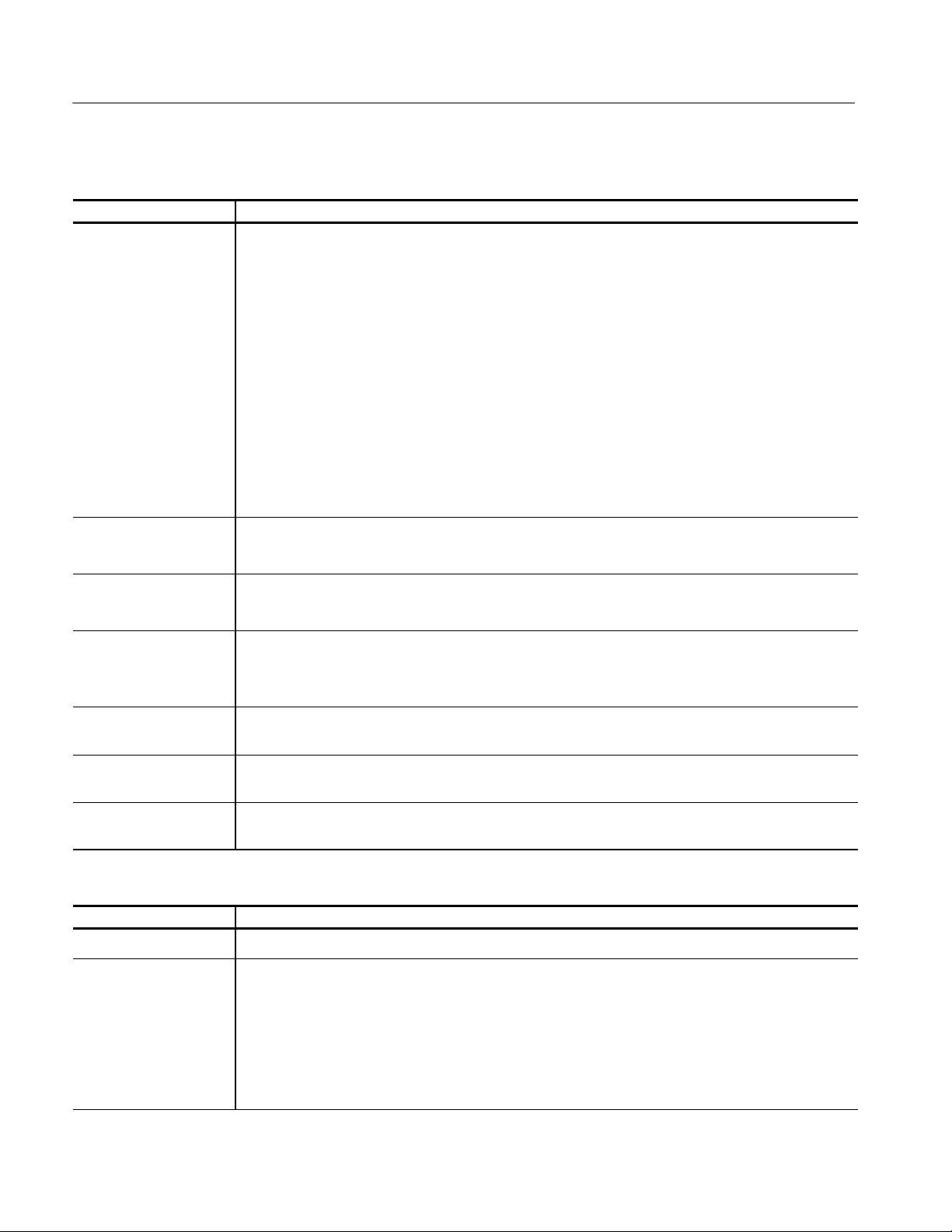
Specifications
Table 1- 1: Vertical deflection system (Cont.)
Category Description
Transient Response
Digital Input REF: Specifications apply for full screen height video input signal, with VAR GAIN off, 1 V Full Scale
or X5 Gain selected, and FLAT filter selected.
REF: Pulse-to-Bar Ratio:
X1: 0.99:1 to 1.01:1
X5: 0.98:1 to 1.02:1
REF: Preshoot: ≤1%
REF: Overshoot: X1: ≤2%
X5: ≤4%
REF: Ringing: X1: ≤2%
X5: ≤4%
REF: Field Rate Tilt: ≤1%
REF: Line Rate Tilt: ≤1%
Maximum Absolute Input
Level
DC Input Impedance
(Unterminated)
Video Input Return Loss
REF: ±5 VDC plus peak AC.
REF: Displays in excess of 200 IRE (1.428 V) may cause frequency response aberrations.
REQ: ≥15 kΩ.
REF: With input switch in the HIZ position.
REF: ≥40 dB from 50 kHz to 6 MHz
≥15 dB from 6 MHz to 270 MHz
REF: With 75 Ω termination on.
Video Out Return Loss
REF: ≥30 dB from 50 kHz to 6 MHz.
(75 Ω)
Video Out Differential
REF: Within 1% with a 140 IRE (1.0 V PAL) unit display. Analog input only.
Gain (50% APL)
Video Out Differential
REF: Within 1° with a 140 IRE (1.0 V PAL) unit display. Analog input only.
Phase (50% APL)
Table 1- 2: DC rest oration
Category Description
DC Restorer Clamp Time REF: Back Porch.
Frequency Response
at 60 Hz (50 Hz PAL)
REQ: Attenuation of 60 Hz (50 Hz PAL) on Input Signal:
Slow Mode: ≤20%.
Fast Mode: ≥90%.
REF: Blanking Level Shift with 10% to 90% APL Change: APL changes from 50% to either 10% or
90% will cause blanking level shift of 1 IRE unit (7.14 mV PAL) or less.
REF: Blanking Level Shift Due to Presence or Absence of Burst: 1 IRE unit (7.14 mV PAL) or less
shift from no color burst to presence of color burst.
1- 4
WFM90D and WFM91D Service Manual
Page 23
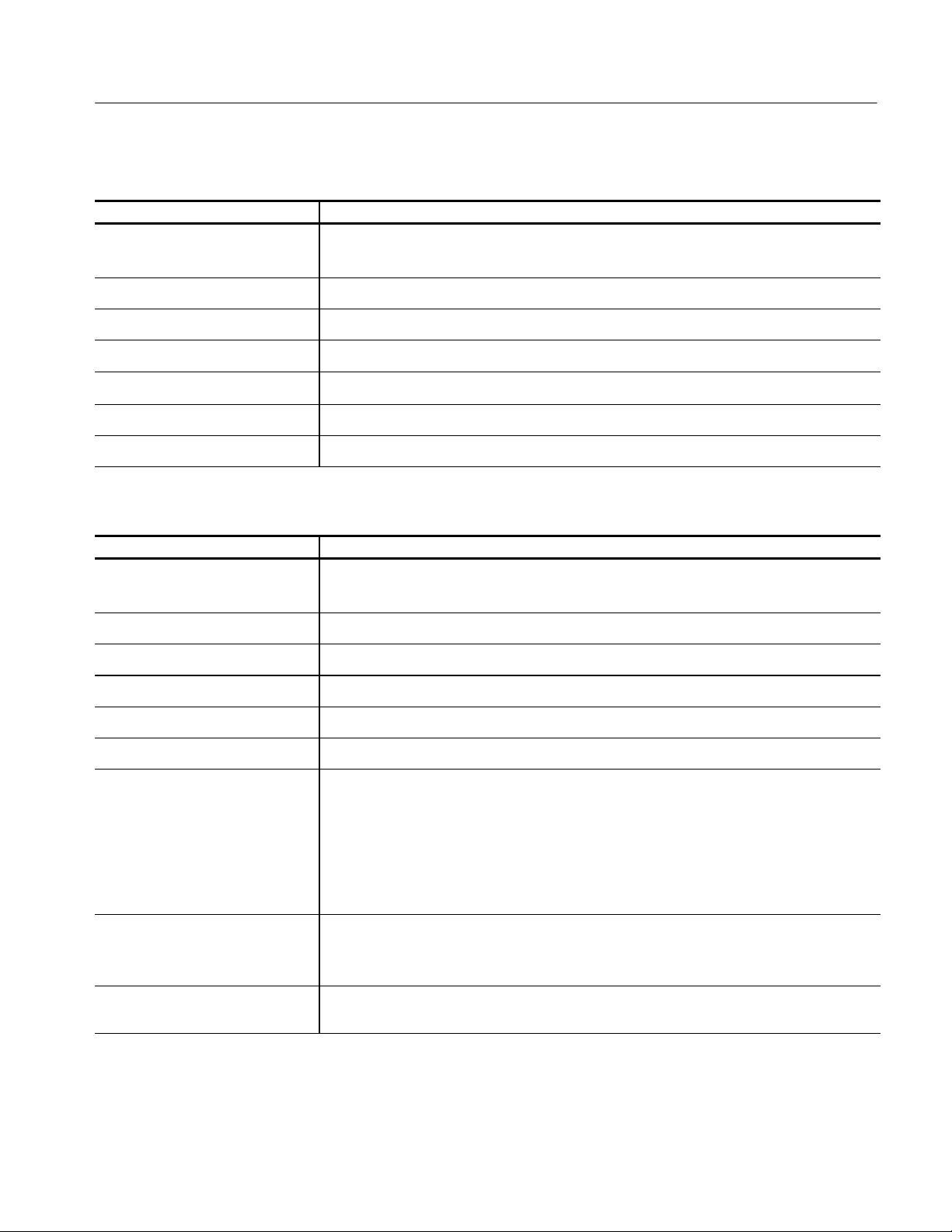
Table 1- 3: Audio mode
Category Description
Reference Levels REQ: --10 dBu, 0 dBu, +4 dBu, +8 dBu.
REF: Nominal MIC reference: --50 dBu.
Measurement Accuracy REQ: 0.5 dB at 1 kHz.
Frequency Response REQ: 0.5dBfrom50Hzto20kHz.
Maximum Input Level Amplitude REF: +18 dBu.
Specifications
DC Input Impedance
REF: ≥15 kΩ.
Audio Output Connector REF: Mini stereo headphone jack.
Maximum Power Output REF: 250 mW.
Table 1- 4: Horizontal deflection system
Category Description
Sweep REQ: Sweep will occur in all Horizontal mode settings with or without synchronization.
REF: Sweep Length: Two Line and Two Field sweep length is nominally 12 divisions.
1LINE Sweep Repetition Rate REQ: Equal to line-rate of applied video or external sync.
2LINE Sweep Repetition Rate REQ: Equal to half line-rate of applied video or external sync.
2FLD Sweep Repetition Rate REF: Displays 2 full fields, including the field-rate sync between them.
2FLD Sweep Magnification REF: Approximately X20.
Sweep Magnifier Registration REF: Magnification occurs about the center of the screen.
Timing Accuracy REF: All timing and linearity specifications exclude the first and last major divisions of the
unmagnified display.
REQ: 10 s/division (2LINE): Within 2%.
REQ: 5 s/division (1LINE): Within 2%.
REQ: 1 s/division (2LINE + MAG): Within 2%.
REQ: 0.5 s/division (1LINE + MAG): Within 3%.
Integral Linearity REQ: Within 1%.
REF: Measured between the 10 s and 110 s points on the 10 s/division (2LINE)
sweep.
Horizontal Position REF: Any portion of a synchronized video sweep can be positioned on-screen in all sweep
modes.
WFM90D and WFM91D Service Manual
1- 5
Page 24
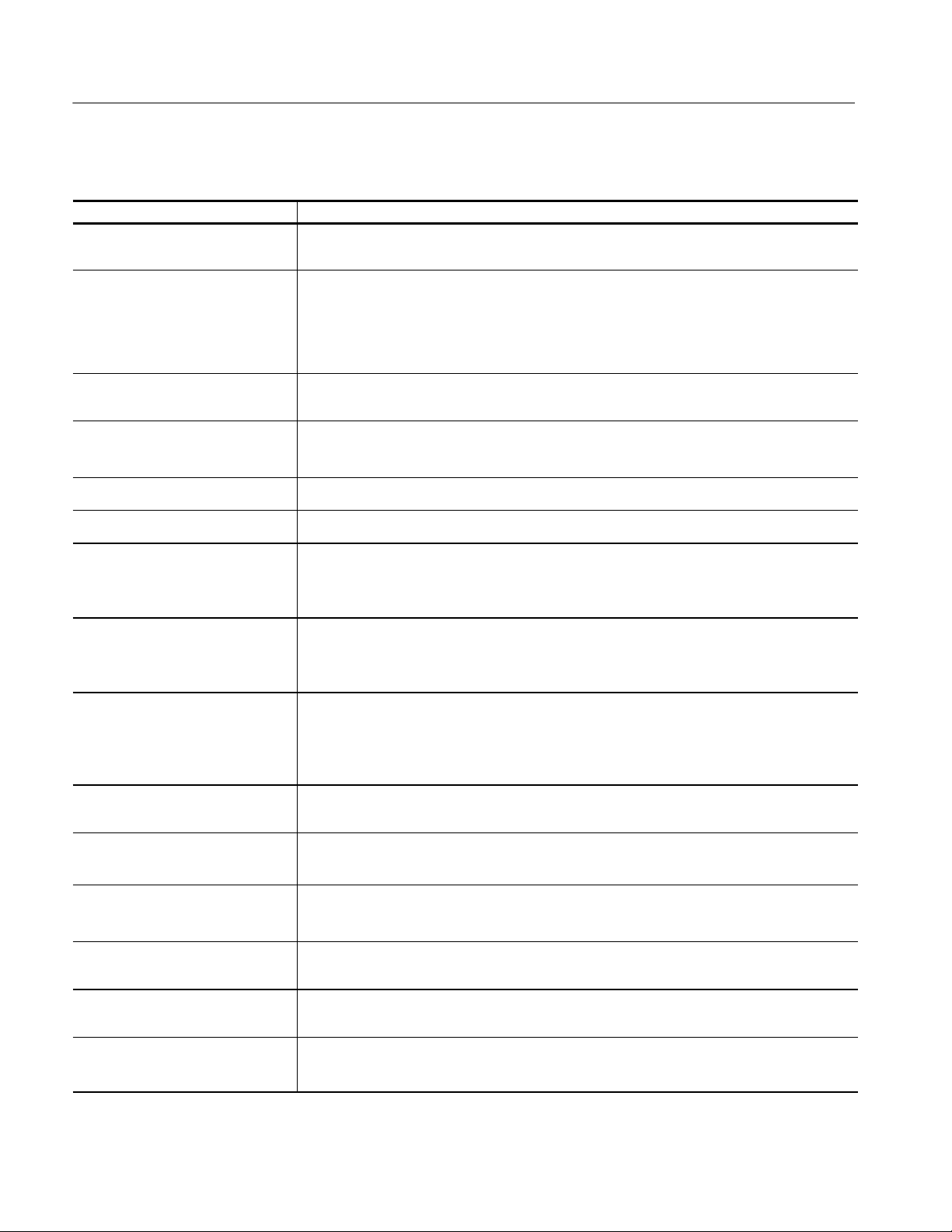
Specifications
Table 1- 5: Vector mode
Category Description
Chrominance Processing Nominal
Subcarrier Frequency (F
SC
)
Chrominance Processing
Chrominance Bandwidth
Chrominance Processing +V Mode
(Applicable to PAL operation only)
Display Vector Phase
Accuracy
Display Vector Gain Stability
Display Quadrature Phasing
Display Differential Phase
Display Differential Gain
REF: NTSC: 3.579545 MHz.
PAL: 4.43361875 MHz.
REQ: Upper --3 dB Point:
+500 kHz,100 kHz.
F
SC
Lower --3 dB Point:
-- 500 kHz,100 kHz.
F
SC
REF: +V-type display as selected by front-panel button. When pushed, V axis is inverted
at a 1/2 line rate to produce a single vector display.
REF: 1.25°. Analog input only.
REF: Measured with color bar signal.
REF: Typically 2.5%. Analog input only.
REF: Typically 0.5°. Analog input only.
REF: 1°. Analog input only.
REF: Measured with 140 IRE (1 V) linearity signal (5 step, 10 step, or Ramp) with 40 IRE
(300 mV) of subcarrier.
REF: 1%. Analog input only.
REF: Measured with 140 IRE (1 V) linearity signal (5 step, 10 step, or Ramp) with 40 IRE
(300 mV) of subcarrier.
Subcarrier Regenerator Pull-In
Range
REQ: NTSC: 50 Hz of F
PAL: 10 Hz of F
REF: Subcarrier Regenerator free-runs in absence of appropriate signal. Reference can
SC
SC
.
.
be burst of either displayed signal or external reference signal.
Subcarrier Regenerator Pull-In Time REF: Pull-In Time: Within 1 second, with subcarrier frequency within 50 Hz (10 Hz for
Subcarrier Regenerator Phase Shift
with Subcarrier Frequency Change
Subcarrier Regenerator Phase Shift
with Burst Amplitude Change
Subcarrier Regenerator Phase Shift
PAL) of F
REQ: NTSC: 2° from F
PAL: 2° from F
REQ: 2° from nominal burst amplitude to 6 dB.
REF: Internal or External burst reference.
REQ: 1° as gain is varied from +3 dB to --6 dB.
SC
.
to (FSC+50Hz),orFSCto (FSC-- 5 0 H z ) .
SC
to (FSC+10Hz),orFSCto (FSC-- 1 0 H z ) .
SC
with Variable Gain Control
Subcarrier Regenerator Phase
REF: 360° continuous rotation.
Control Range
Subcarrier Regenerator Burst Jitter REF: 0.5° RMS or less.
REF: With 140 IRE (1 V) composite video input. INT or EXT referenced.
1- 6
WFM90D and WFM91D Service Manual
Page 25
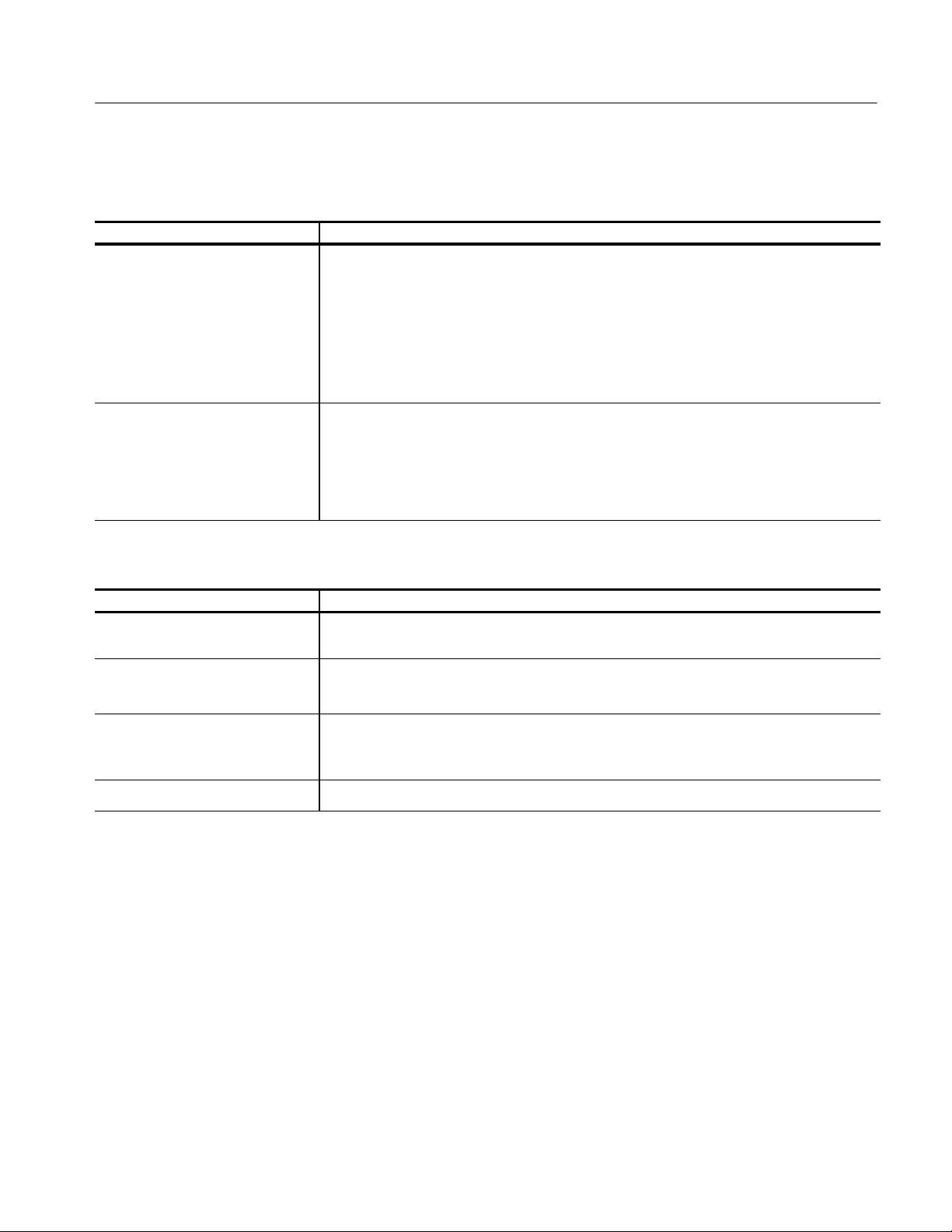
Table 1- 6: Synchronization
Category Description
Input Requirements REQ: Internal Reference
Analog Input:
Composite video or black burst with sync amplitudes 40 IRE (300 mV PAL) 6 dB.
Digital Input:
270 Mbit (259M).
REQ: External Reference:
Sync amplitude between 143 mV and 4 V will synchronize sweeps.
External Reference Input REQ: DC Input Impedance (Unterminated):
≥15 kΩ.
REF: Return Loss (75 Ω):
≥40 dB from 50 kHz to 6 MHz. (With 75 Ω termination on, instrument power on.)
REF: Absolute Maximum Input Voltage: 12 VDC plus peak AC.
Specifications
Table 1- 7: Power source
Category Description
Battery REF: 6 C-cell batteries or Tektronix NiMH battery pack
(Tektronix part number 146-0107-01).
Battery Charge Time REF: Fast Charge: 550 mA.
REF: Slow Charge: 150 mA.
Power Consumption REF: Picture Mode: 7 Watts.
Waveform Mode 9 W.
Vector Mode 9 W.
External Power REQ: DC Source of 11 -- 18 V.
WFM90D and WFM91D Service Manual
1- 7
Page 26
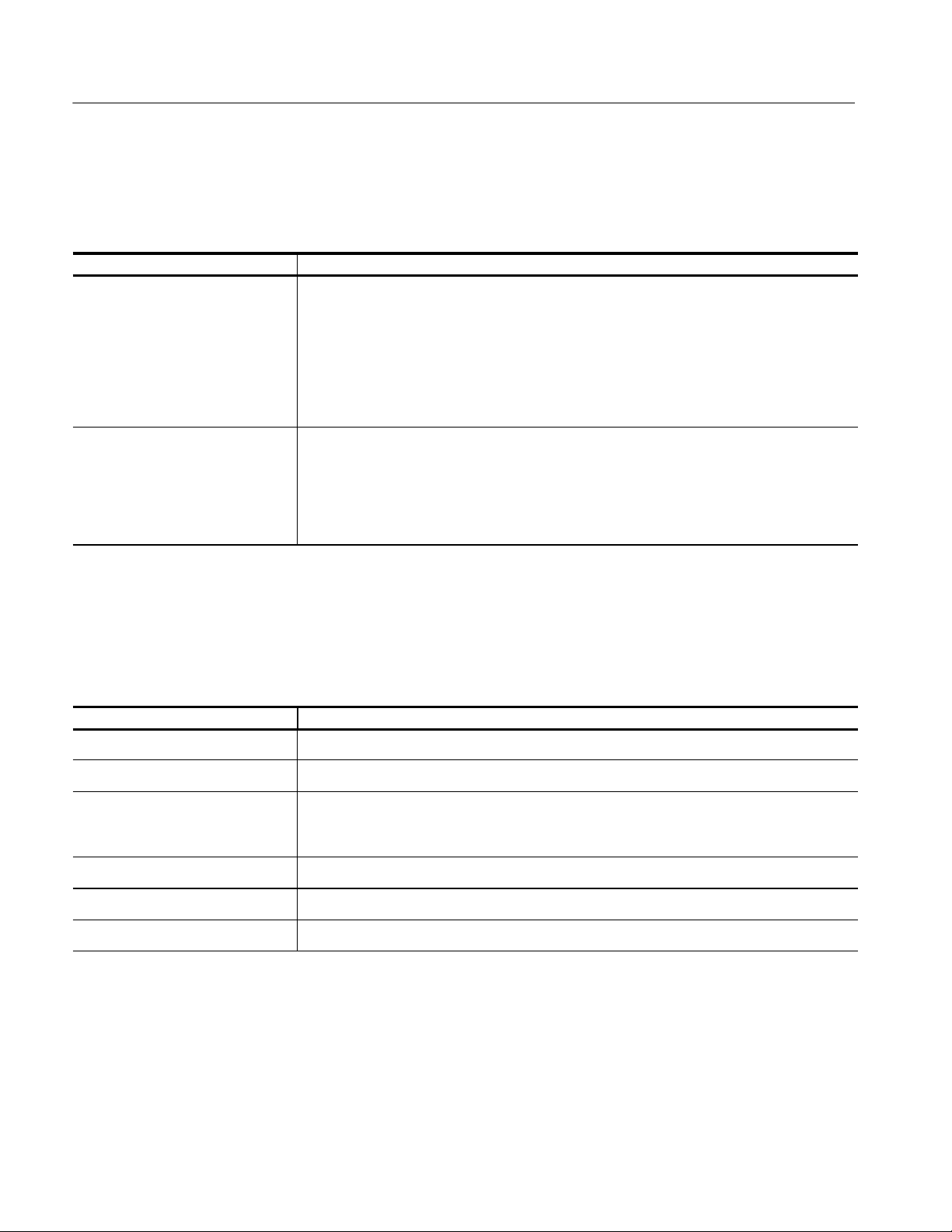
Specifications
Physical Characteristics
Table 1- 8: Physical characteristics
Category Description
Dimensions REF: Instrument:
5 inches (127 mm).
3.15 inches (80.0 mm).
9.6 inches (243.8 mm).
Shipping Box:
13.25 x 13.75 x 6 inside
14 x 14.25 x 6.25 outside
Weight REF: With batteries and pouch:
3 lb. 13 oz.
Without batteries and pouch:
2lb.8oz.
Shipping weight with packaging:
6lb.8oz.
Environmental Characteristics
Table 1- 9: Environmental char acteristics
Category Description
Operating Altitude REQ: To 9,842 feet (3000 meters).
Operating Temperature REQ: 0°C to +40° C.
Vibration -- Operating REF : 15 minutes each axis at 0.015 inch, frequency varied from 10--55--10 Hz in 1-minute
cycles with instrument secured to vibration platform. Ten minutes each axis at any
resonant point or at 55 Hz if no resonant point is found.
Shock -- Non-Operating REF: 100 g’s, 1/2 sine, 11 ms duration, 3 shocks per surface (18 total).
Transportation REF: Qualified under NTSC Test Procedure 1A, Category II (24-inch drop).
Humidity REF: Will operate at 95% relative humidity for up to five days.
1- 8
WFM90D and WFM91D Service Manual
Page 27
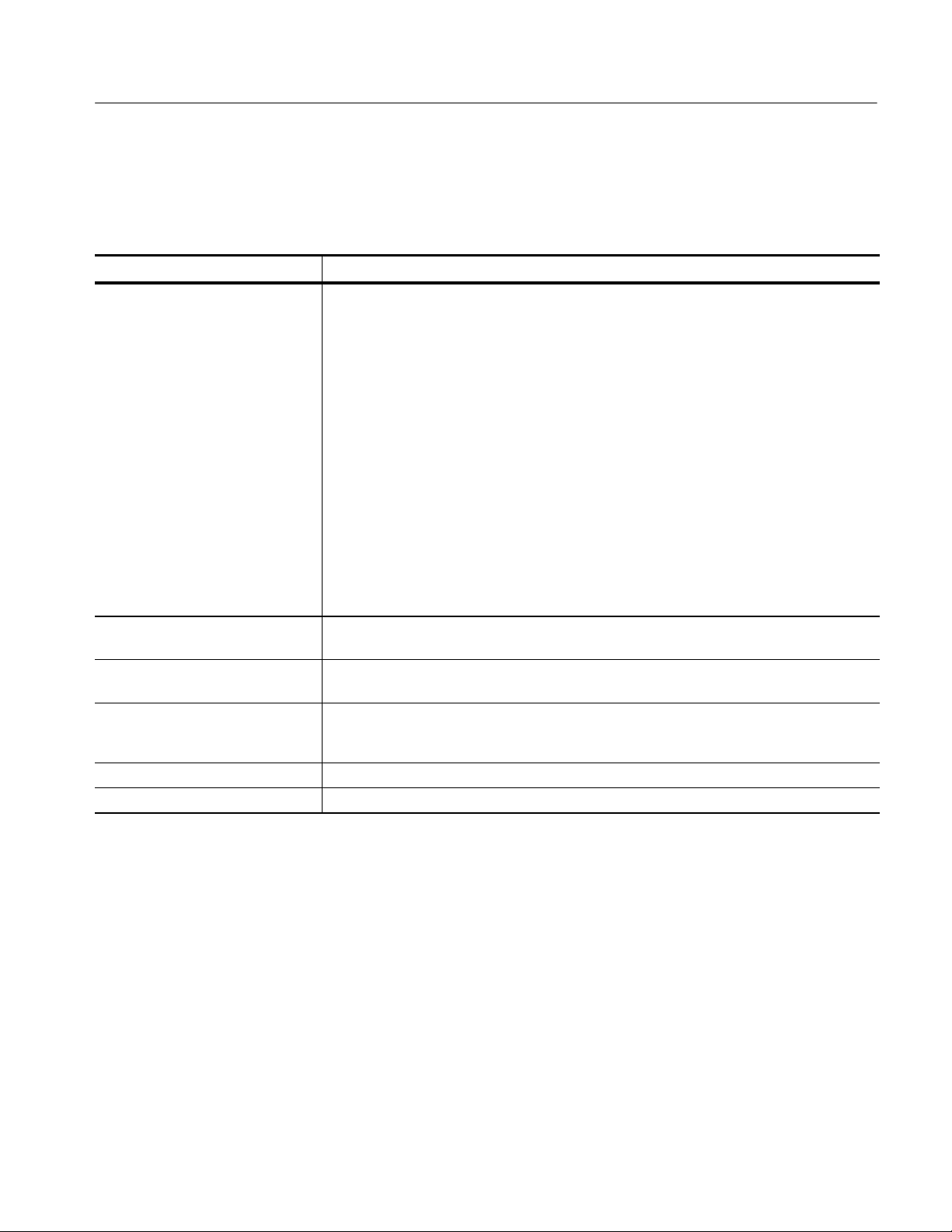
Certification and Compliances
Table 1- 10: Certifications and Compliances
Category Standards or description
EC Declaration of Conformity -- EMC Meets the intent of Directive 89/336/EEC for Electromagnetic Compatibility.
Compliances were demonstrated using EN 61326:1997 EMC Product Family Standard for
Electrical Equipment for Measurement, Control, and Laboratory use.
Specifications
1,2
1
:
:
3,4
Performance Criterion “A”
3
, Performance Criterion “A”
Emissions
EN 61326 Class A Radiated and Conducted Emissions
EN 61000-3-2(A14)Conducted Power Line Harmonic Current
Immunity
IEC 61000-4-2 Electrostatic Discharge Immunity, Performance Criterion “B”
IEC 61000-4-3 Radiated RF Electromagnetic Field Immunity
IEC 61000-4-4 Electrical Fast Transient/Burst Immunity, Performance Criterion “B”
IEC 61000-4-5 Power Line Surge Immunity, Performance Criterion “B”
IEC 61000-4-6 Conducted RF Immunity
IEC 61000-4-11 Voltage Dips and Short Interruptions Immunity, Performance Criterion “B”
Australia Declaration of Conformity Complies with EMC Framework and demonstrated per Emission standard:
AS/NZS 2064 Industrial, Scientific, and Medical Equipment.
USA, FCC Compliance Emissions comply with FCC Code of Federal Regulations 47, Part 15, Subpart B, Class A
Limits.
EMC Compliance Meets the intent of Directive 89/336/EEC for Electromagnetic Compatibility when used with the
product(s) stated in the specifications table. Refer to the EMC specification published for the
stated products. May not meet the intent of the directive if used with other products.
Equipment Type Test and measuring
Safety Class Class 3 (as defined in IEC 61010-1, Annex H)
WFM90D and WFM91D Service Manual
1- 9
Page 28
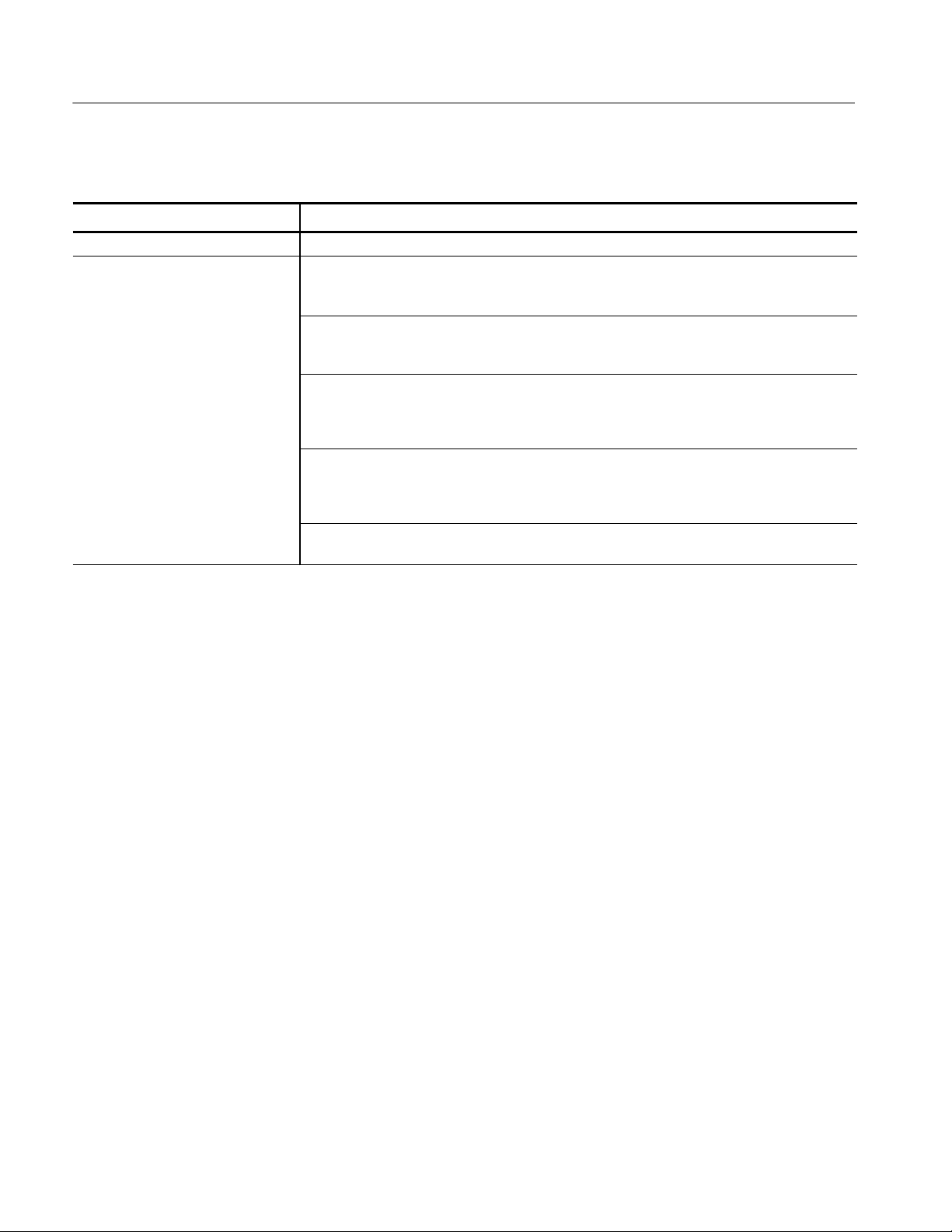
Specifications
Table 1- 10: Certifications and Compliances (Cont.)
Category Standards or description
Pollution Degree Pollution Degree 2 (as defined in IEC 61010-1). Note: Rated for indoor use only.
Pollution Degree Descriptions A measure of the contaminates that could occur in the environment around and within a
product. Typically the internal environment inside a product is considered to be the same as the
external. Products should be used only in the environment for which they are rated.
Pollution Degree 1 No pollution or only dry, nonconductive pollution occurs. Products in this
category are generally encapsulated, hermetically sealed, or located in
clean rooms.
Pollution Degree 2 Normally only dry, nonconductive pollution occurs. Occasionally a
temporary conductivity that is caused by condensation must be expected.
This location is a typical office/home environment. Temporary condensation
occurs only when the product is out of service.
Pollution Degree 3 Conductive pollution, or dry, nonconductive pollution that becomes
conductive due to condensation. These are sheltered locations where
neither temperature nor humidity is controlled. The area is protected from
direct sunshine, rain, or direct wind.
Pollution Degree 4 Pollution that generates persistent conductivity through conductive dust,
rain, or snow. Typical outdoor locations.
1
Compliance demonstrated using high quality, shielded interface cables.
2
Minimum immunity test requirement, except where noted.
3
Performance Criterion: Product continues to operate properly and display remains readable.
4
Controlled EM environment requirement (1V/M).
1- 10
WFM90D and WFM91D Service Manual
Page 29
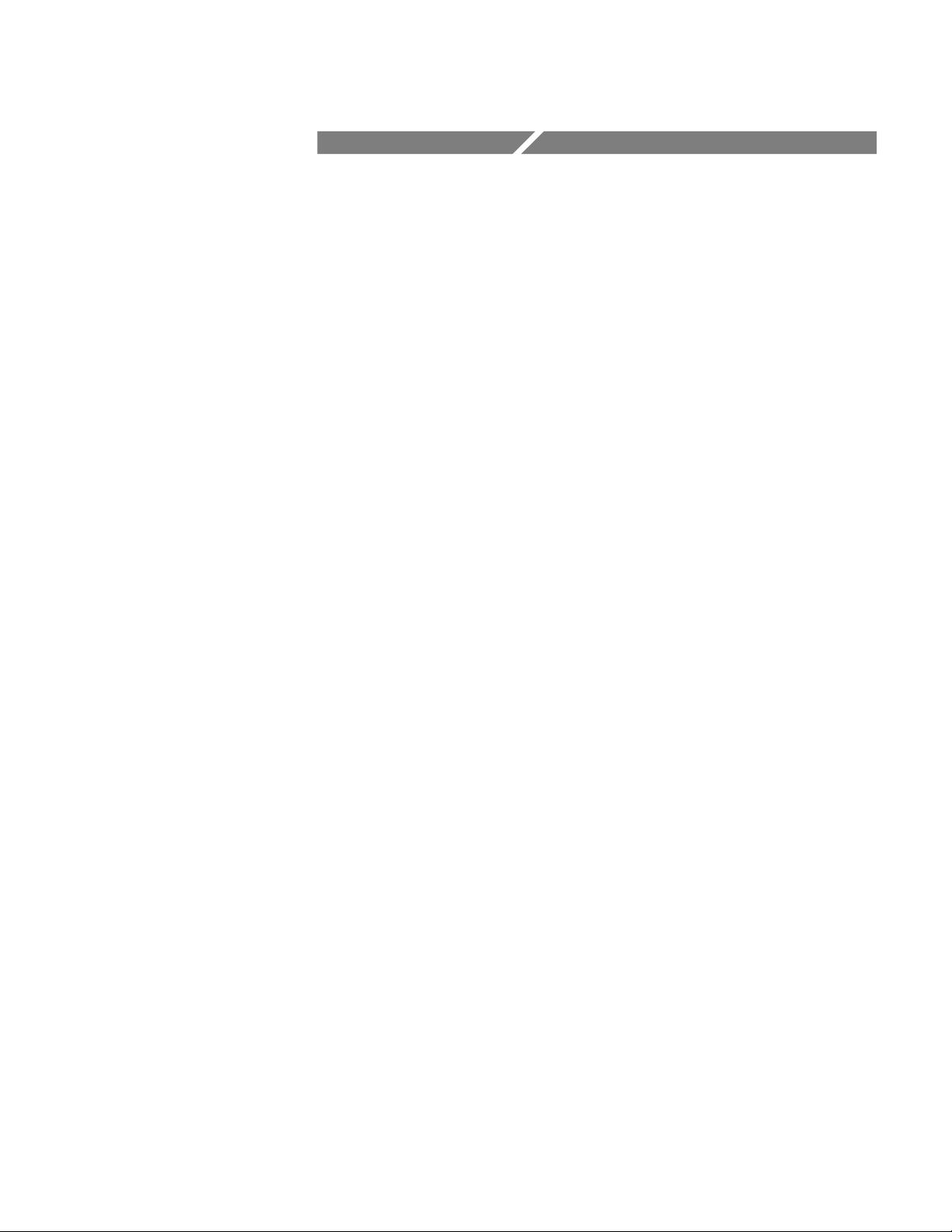
Operating Information
Page 30
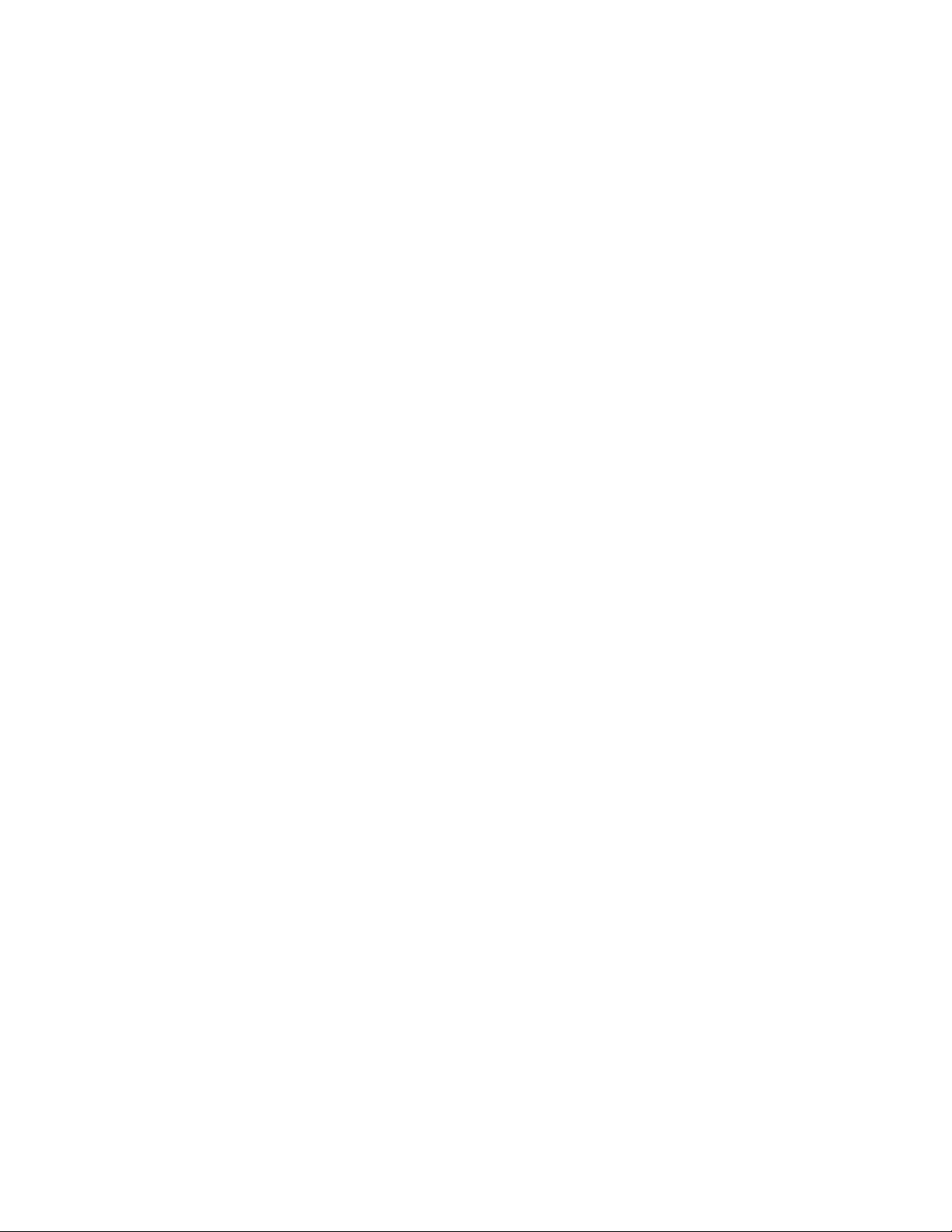
Page 31

Installation
Mechanical Installation
This section contains the following information:
H Mechanical installation instructions
H Electrical installation instructions
H Operating instructions that relate to the service of this instrument
Before installing the WFM90D or WFM91D Handheld Waveform, Vector,
Picture, and Audio Monitor, refer to the Environmental Characteristic requirements, located in Table 1--9 on page 1--8 of the Specifications section.
All qualification testing was performed with the factory shipped cabinet
installed. To guarantee compliance with specifications, only operate the
instrument in its cabinet.
Unpacking
Viewing Hood
Save the shipping carton and packing materials (including antistatic bag) in case
it becomes necessary to ship the instrument for repair. Refer to Repackaging
Instructions on page 6--2 for instructions on packaging the instrument for
shipment.
You can purchase a viewing hood and desk stand to use with your WFM90D or
WFM91D. The viewing hood makes it easier to view the instrument display in
well-lighted situations.
To attach the hood to the instrument, attach the supplied Velcro strips to the sides
of the instrument, and then press the flaps of the viewing hood onto the strips as
shown in Figure 2--1.
WFM90D and WFM91D Service Manual
2- 1
Page 32

Installation
Figure 2- 1: Installing the viewing hood
Desk Stand
The desk stand holds the monitor upright on a flat surface. Insert the prongs of
the stand into the holes in the back of the instrument as shown in Figure 2--2.
2- 2
Figure 2- 2: Installing the desk stand
WFM90D and WFM91D Service Manual
Page 33

Installation
Travel Case
The travel case (Option 33) can safely hold the handheld monitor and its
accessories while traveling between locations. The case also holds a companion
handheld TSG95 or TSG601 generator. The travel case compartments (see
Figure 2--3) hold the following items:
1.
Signal cables and user manuals for the monitor and generator.
2. Handheld monitor; viewing hood slipped around the monitor.
3. Spare batteries for the handheld monitor.
4. Spare batteries for the handheld generator.
5. Handheld generator, desk stand, and carrying straps.
6. AC adapter(s).
1
2
3
4
Figure 2- 3: Packing the Option 33 travel case
5
6
WFM90D and WFM91D Service Manual
2- 3
Page 34

Installation
Electrical Installation
Follow these instructions for electrical installation.
Instrument Configuration
Power Source
Recharging the NiMH
Batteries
There are no internal jumper settings for these monitors. Instrument configuration is through the CONFIG menu (refer to page 2--21).
The
WFM90D and WFM91D handheld monitors are designed to operate from
either six C-cell alkaline batteries, a rechargeable NiMH battery pack, or an AC
adapter wall unit producing 12 VDC.
CAUTION. DC Power Source
To avoid possible damage to the instrument circuitry when using a DC power
source other than the supplied AC adapter, ensure that the DC source is a
negative-ground 11 -- 18 V system with a negative center lead. The DC source
should be able to provide 12 W of power.
The NiMH batteries begin to charge automatically when you plug the 12 VDC
adapter into the instrument, whether instrument power is on or off. The battery
charge time is 6.5 hours when the instrument is off, and 20 hours while the
instrument is on. When the batteries are fully charged, the monitor goes into a
safe trickle-charge mode, which can run indefinitely.
2- 4
Replacing the NiMH
Batteries
The message LOW BAT is displayed onscreen when the remaining battery power
cannot guarantee reliable instrument operation. After this message appears, the
monitor will operate for some length of time, which is dependent on the
operating mode.
For optimal battery life and capacity, use the NiMH battery pack in full
charge/discharge cycles (fully discharge the battery pack before recharging, and
then charge the battery pack until it is fully charged). A new battery pack will
take a few charge/discharge cycles to reach full capacity .
The battery compartment is located under the back panel of the monitor. To open
the compartment, turn the screw head at the top of the panel 1/4 turn.
The optional NiMH battery pack has a connector that fits on the jumper in the
battery compartment (see Figure 2--4). To remove the battery pack, grasp the
batteries close to the wire leads. Press in on the top portion of the battery
connector tab and then pull up gently.
To replace the NiMH battery pack, use only the Tektronix rechargeable NiMH
battery pack, part number 146-0107-01. Do not use any other battery pack.
WFM90D and WFM91D Service Manual
Page 35

Installation
NOTE. To prevent a loss of battery power, be sure that the battery connector tab
snaps on to the jumper housing.
Grasp wire
Press
Figure 2- 4: Removing the NiMH battery pack
Replacing the Alkaline
Batteries
You can use six alkaline batteries to power the
the battery life may be limited.
NOTE. Always replace all of the alkaline batteries at the same time.
The polarity of the alkaline batteries must be correct for the instrument to
operate.
The battery compartment is located under the back panel of the monitor. To open
the compartment, turn the screw head at the top of the panel 1/4 turn. Replace all
of the batteries, following the polarity indications on the bottom of the battery
compartment, which are also shown in Figure 2--5.
WFM90D and WFM91D Service Manual
WFM90D and WFM91D, however,
2- 5
Page 36

Installation
Figure 2- 5: Inside of the battery compartment, showing polarity markings
2- 6
WFM90D and WFM91D Service Manual
Page 37

Functional Overview
This section describes the WFM90D and WFM91D controls and connectors.
Keypad Controls
The keypad (front panel) is illustrated in Figure 2--6.
Power Switch
Display Mode Selection
ON. The ON button toggles the instrument power on and off. The current
instrument keypad and menu selections are saved when you turn off the
instrument using this button. The instrument configuration is not saved if the
power source is removed before you turn off the instrument with this button.
WFM. Pressing the WFM button enters the Waveform display mode.
VECT. Pressing the VECT button enters the Vector display mode.
AUDIO. Pressing the AUDIO button enters the Audio display mode.
PIX. Pressing the PIX button enters the Picture display mode.
WIP. Pressing the WIP button enters the Waveform-in-Picture display mode.
The previously selected display mode, other than Picture, is shown in a
1/4-screen-sized window that overlays the Picture display.
WFM90D and WFM91D Service Manual
2- 7
Page 38

Functional Overview
WFM90D
Press and hold for two seconds
to open the digital menu for the
selected operating mode
Figure 2- 6: WFM90D keypad
2- 8
WFM90D and WFM91D Service Manual
Page 39

Functional Overview
Menu Control
The menus use a combination of onscreen readout and multi-use buttons, in
conjunction with the Arrow Buttons, to control most of the monitoring functions.
Menus are entered by pressing one of the MENU, CONFIG, or LINE SEL
buttons. Menus are exited by pressing the entry button for the open menu, or by
entering another menu.
Menu operation and selections are detailed in Using the Menus starting on
page 2--15.
MENU. Pressing the MENU button toggles an operating menu on and off. An
operating menu contains monitoring selections that are specifically related to the
currently selected display mode.
Digital menus. Pressing and holding the MENU button while in WFM, VECTOR, PICTURE, or WIP mode enters a digital operating menu Operating menus
are described in detail in Operating Menus starting on page 2--17.
CONFIG. Pressing the CONFIG button toggles the Configuration menu on and
off. The Configuration menu contains selections which control overall instrument monitoring operation. Configuration menu selections are described in detail
in Configuration Menu starting on page 2--21.
Arrow Buttons
LINE SEL. Pressing the LINE SEL button toggles the Line Select mode on and
off and displays the Line Select menu (shown in Table 2--9 on page 2--26).
Bezel Buttons. The four unlabeled buttons directly below the display are referred
to as the bezel buttons. These buttons are used for making menu selections and
are only enabled while menus are displayed on screen.
The function of the arrow buttons is dependent on the current state of the
instrument. For the Waveform and Audio display modes, they control signal
positioning. For the Vector display mode, they control vector phase, with the
Y
and B buttons providing fine adjustment, and the A and " buttons providing
coarse adjustment.
The arrow buttons retain their default function for the reduced display when the
Waveform-in-Picture display mode is selected. When the Configuration menu is
displayed, the
Y and B buttons operate the menu category selection, while the A
and " buttons retain their default function for the current display mode.
WFM90D and WFM91D Service Manual
2- 9
Page 40

Functional Overview
Instrument Reset
Extraordinary conditions may cause the
become locked or to respond erratically. To reset the instrument, first press the
ON button to turn off the power, then press the ON button again while holding
down the WIP and CONFIG buttons. The instrument should return to normal
operation with the keypad controls and menu selections assigned to the
factory-set defaults.
If this reset does not return the instrument to normal operation, contact your
Tektronix field office or call Tektronix at the phone number listed on page xii at
the front of this manual.
Side-Panel Connectors and Switches
The WFM90D and WFM91D side panels are illustrated in Figure 2--7.
VIDEO IN. Passive BNC input, unterminated, 75 Ω compensated for a video
signal. A rear-panel switch provides an internal 75 Ω signal termination.
NOTE. A loop-through connector can be used by connecting a BNC “T”
connector to the Video In BNC. Slide the rear panel switch to the HI-Z position.
WFM90D and WFM91D controls to
EXT REF. P assive BNC input, unterminated, 75 Ω compensated for an external
sync video signal. A rear-panel switch provides an internal 75 Ω signal
termination.
VIDEO OUT. A BNC connector used to output the instrument display to a remote
monitor or video switcher.
AUDIO IN. A standard three-pin XLR connector for a single channel of audio
input.
Audio out. A standard stereo mini-headphone jack for the output of the audio
input signal. The mono input signal is heard on both stereo channels. The audio
volume is fixed for each reference level. The larger the displayed signal, the
louder the volume.
DC IN 11- 18V. The DC input connector is a 2 mm plug that accepts a 12 VDC
power input using a negative center lead.
2- 10
WFM90D and WFM91D Service Manual
Page 41

Functional Overview
CAUTION. DC Power Source
To avoid possible damage to the instrument circuitry when using a DC power
source other than the supplied AC adapter, ensure that the DC source is a
negative-ground 11 -- 18 V system with a negative center lead. The DC source
should be able to provide 12 W of power.
DC IN 11-18V
Figure 2- 7: WFM90D and WFM91D side panels
WFM90D and WFM91D Service Manual
2- 11
Page 42

Functional Overview
Onscreen Readouts
The WFM90D and WFM91D use onscreen messages to alert you to certain
monitoring conditions. Figure 2--8 shows example readout messages and their
locations.
Readout Description
3
2
EDH CHK4>CABLE
ERRORED SECONDS
FF CRC:
10
AP CRC:
ELAPSED:
5
LOW BAT
VX.XX
6
7
8
9
11
1
DIGITAL
NO SYNC
100
80
60
40
20
0
--20
--40
GREEN
GAIN UNCAL 10uS/DIVEXT REF
Figure 2- 8: Onscreen readout messages
1. The video message reports the video type. Possible messages are shown in
Table 2--1.
2. The component readout shows which component is selected for display
through the digital Waveform menu: COMPOSITE, GREEN, BLUE, RED,
Y, Pb, Pr, C. The readout only appears if digital video is locked or if INPUT
CTL is set to DIGITAL.
2- 12
3. The EXT REF message appears in the Waveform and Vector display modes
when the video signal is locking to an external video reference signal.
4. The EDH report appears when EDH is turned on.
5. When the cable report is turned on (see Configuration Menu, page 2--21) the
message displays >CABLE if the cable length is greater than approximately
200 meters. If the cable is shorter than 200 meters, there is no readout.
NOTE. The CABLE RPT readout is meaningful only when the instrument is
operating in DIGITAL mode. In ANALOG mode, you can ignore the readout.
WFM90D and WFM91D Service Manual
Page 43

Functional Overview
6. The sweep rate is only displayed in the Waveform display mode. There is no
sweep rate readout when 2 Field sweep is selected.
7. When the CRC Watch is turned on, the ERRORED SECONDS message
block appears.
8. The LOW BAT message is displayed when the instrument is battery operated
and the remaining battery power has reached a critically low level. The
remaining length of time that the instrument can be operated reliably is
dependent on the current operating mode.
9. The instrument software version number is displayed when the Configuration menu is open with the DISPLAY category selected.
10. The GAIN UNCAL message appears in the Waveform, Vector, and
Waveform-in-Picture display modes when the Variable Gain is on.
11. The MISSING SYNC message appears in all analog video display modes
when the signal reference has been lost. NO SYNC appears in digital modes
when analog sync is missing.
Table 2- 1: Video readout messages
Message Conditions INPUT CTRL setting
DIGITAL Digital video locked to 525 on a
WFM90D; 625 on a WFM91D
<name of video standard> Digital video lock to an unsup-
ported standard
ANALOG No digital video lock AUTO
UNLOCK No digital video lock DIGITAL
DIGITAL or AUTO
DIGITAL or AUTO
WFM90D and WFM91D Service Manual
2- 13
Page 44

Functional Overview
2- 14
WFM90D and WFM91D Service Manual
Page 45

Using the Menus
This section describes the operating and configuration menus for the WFM90D
and WFM91D
.
Figure 2--9 and Figure 2--10 show the complete menu structure for all of the
operating menus. Figure 2--12 (on page 2--22) shows the menu structure for the
Configuration menu.
Some menu selections appear only in one or the other model, or only in digital
mode. These special considerations are noted in the following illustrations and
tables.
GAIN — X1/X5
ANALOG
WFM + MENU
DIGITAL*
FILTER — FLAT/LUM
SWEEP— 1H/2H/2F
MAG — OFF/ON
COMP SEL — COMPOSIT/GREEN/BLUE/RED/Y/PB/PR /C
EDH RPRT — OFF/ON
CRC WTCH — OFF/ON
ANALOG
VECT + MENU
DIGITAL*
*Hold MENU button two seconds for digital menu
GAIN — X1 /X5
EDH RPRT — OFF/ON
CRC WTCH — OFF/ON
Figure 2- 9: Waveform and Vector menus
WFM90D and WFM91D Service Manual
2- 15
Page 46

Using the Menus
AUDIO + MENU
PIX + MENU
WIP + MENU
REFERENCE dBm — MIC/--10/0/4/8
HEADROOM — 3 dB/10 dB
ACTION — OFF/ON (WFM90D only)
ANALOG
DIGITAL*
ANALOG
DIGITAL*
TITLE — OFF/ON (WFM90D only)
SAFE AREA — OFF/ON (WFM91D only)
V SHIFT — OFF/ON
EDH RPRT — OFF/ON
CLR WTCH — OFF/ON
WFM
VECT
AUDIO
LOCATION
EDH RPRT — OFF/ON
CLR WTCH — OFF/ON
UPPER LEFT/UPPER RIGHT/
LOWER RIGHT/LOWER LEFT
*Hold MENU button two seconds for digital menu
Figure 2- 10: Audio, Picture, and Waveform-in-Picture menus
ALL LINE <number>
LINE SEL MENU*
FIELDS
1of2
ALT FIELD
F <number> : L <number>
*Line Select menu appears only in WFM + VECT modes
Figure 2- 11: Line Select menu
2- 16
WFM90D and WFM91D Service Manual
Page 47

Operating Menus
Using the Menus
The following pages describe the operating menus, shown in Figure 2--9 and
Figure 2--10.
Each operating mode has an associated menu. In addition, the Waveform, Vector,
Picture, and WIP operating modes have an associated digital menu.
Operating menu selections affect only the display mode in which they appear
(unless otherwise noted). If you switch to a different operating mode, the menu
for the new mode will display.
Accessing Menus
Accessing Digital Menus
Using the Menus
Waveform Menu
To enter an operating menu, select the desired operating mode (such as Waveform or Audio), and then press the MENU button.
To exit, press the MENU button again.
To enter a digital operating menu, first ensure that the input control is configured
for AUTO or DIGIT AL (see Configuration Menu on page 2--21). Then select the
desired operating mode (Waveform, Vector, Picture, or WIP) and hold the
MENU button for 2 seconds.
To exit, press the MENU button again.
Press the bezel button that corresponds to the desired selection on the display.
When you make a selection, changes are displayed immediately.
To adjust values, press the two right bezel buttons while displaying a menu
selection such as
Press the WFM button and the MENU button to open the Waveform operating
menu. Hold the MENU button in for two seconds to open the digital menu. For
more details on menu access, see page 2--17.
B TRACE ADJUST Y .
Waveform menu choices are shown in Table 2--2. The Waveform menu tree is
shown in Figure 2--9.
WFM90D and WFM91D Service Manual
2- 17
Page 48

Using the Menus
Table 2- 2: Waveform menu choices, analog and digital
Submenu Digital only Function
GAIN Sets the Waveform display mode vertical gain and the
Vector display mode gain to X1 or X5.
FILTER Selects FLAT (unfiltered display) or LUM (low-pass
filtered for luminance display).
SWEEP Selects sweep rate: 1H (5 s/division), 2H (10 s/divi-
sion), or 2F (two field).
MAG Turns horizontal gain on or off. When set to on,
additional sweep rates are available:
1H + MAG (0.5 ms/division), 2H + MAG (1 ms/division),
and 2F + MAG (magnified by approximately X20).
COMP SEL n Selects a component of the signal for display. You can
also display a composite signal (the digital input signal is
converted to analog).
EDH RPRT n Enables or disables the EDH reporting readout at the top
center of the display in Waveform and Vector modes.
CRC WTCH n Enables or disables the CRC reporting readout on the
right side of the display in Waveform and Vector modes.
Vector Menu
Press the VECT button and the MENU button to open the Vector operating
menu. Hold the MENU button in for two seconds to open the digital menu. For
more details on menu access, see page 2--17.
Vector menu choices are shown in Table 2--3. The Vector menu tree is shown in
Figure 2--9.
Table 2- 3: Vector menu choices, analog and digital
Submenu Digital only Function
GAIN Sets the Vector display mode gain and the Waveform
display mode vertical gain to X1 or X5.
EDH RPRT n Enable or disable the EDH reporting readout at the top
center of the display in Waveform and Vector modes.
CRC WTCH n CRC Watch. Enable or disable the CRC reporting
readout on the right side of the display in Waveform and
Vector modes.
2- 18
WFM90D and WFM91D Service Manual
Page 49

Using the Menus
Audio Menu
Picture Menu
Press the AUDIO button and the MENU button to open the Audio operating
menu. There is no digital menu for audio. For more details on menu access, see
page 2--17.
Audio menu choices are shown in Table 2--3. The Audio menu tree is shown in
Figure 2--10.
Table 2- 4: Audio menu choices
Submenu Function
REFERENCE
dBu
HEADROOM Sets the headroom reference level to --3 dB or +10 dB. Use the +10 dB
Sets the Audio reference level to MIC, --10, 0, 4, or 8. The reference levels
are measured in dBu, and the MIC level is for testing microphones.
setting for viewing signal levels greater than 3 dB over the reference level.
Press the PIX button and the MENU button to open the Picture operating menu.
Hold the MENU button in for two seconds to open the digital menu. F or more
details on menu access, see page 2--17.
Picture menu choices are shown in Table 2--5. The Picture menu tree is shown in
Figure 2--10.
Table 2- 5: Picture m enu choices, analog and digital
Submenu Digital only Function
ACTION WFM90D only. Turns the Safe Action area markers on
and off.
TITLE WFM90D only. Turns the Safe Title area markers on and
off.
SAFE AREA WFM91D only. Turns the Safe Area markers on and off.
VSHIFT Turns the vertical shift on and off. The vertical shift allows
you to view the vertical interval on the Picture display.
The vertical interval display does not appear on the
VIDEO OUT signal.
EDH RPRT n Enable or disable the EDH reporting readout at the top
center of the display in Waveform and Vector modes.
CRC WTCH n CRC Watch. Enable or disable the CRC reporting
readout on the right side of the display in Waveform and
Vector modes.
WFM90D and WFM91D Service Manual
2- 19
Page 50

Using the Menus
WIP Menu
(Waveform-in-Picture)
Press the WIP button and the MENU button to open the Waveform-in-Picture
operating menu. Hold the MENU button in for two seconds to open the digital
menu. For more details on menu access, see page 2--17.
WIP menu choices are shown in Table 2--5. The WIP menu tree is shown in
Figure 2--10.
Table 2- 6: WIP menu choices, analog and digital
Submenu Digital only Function
WFM Selects the Waveform mode for display in the WIP
window.
VECT Selects the Vector mode for display in the WIP window.
AUDIO Selects the Audio mode for display in the WIP window.
LOCATION Selects the position of the WIP window in the Picture
display (selects from the four corners of the screen).
EDH RPRT n Enable or disable the EDH reporting readout at the top
center of the display in Waveform and Vector modes.
CRC WTCH n CRC Watch. Enable or disable the CRC reporting
readout on the right side of the display in Waveform and
Vector modes.
2- 20
WFM90D and WFM91D Service Manual
Page 51

Configuration Menu
Using the Menus
The following pages describe the instrument configuration menu, shown in
Figure 2--12 on page 2--22. Menu categories and functions are described in
Table 2--7.
Configuration Menu
Access
Using the Configuration
Menu
To enter the Configuration menu, press the CONFIG button.
To exit the configuration menu, press the CONFIG button again.
Press the bezel button that corresponds to the desired selection on the display.
When you make a selection, changes are displayed immediately.
Configuration menu categories are displayed above the left bezel button. The
selected category is highlighted. To scroll through the menu categories, press the
left bezel button or press the
Menu selections within the selected category appear over the right three Bezel
Buttons.
To adjust values, press the two right bezel buttons while displaying a menu
selection such as
NOTE. If you adjust picture hue and/or color, the only way to ensure that the hue
and color have been correctly reset is to recall the factory default settings
through Configuration PRESETS.
B TRACE ADJUST Y .
Y and B buttons.
WFM90D and WFM91D Service Manual
2- 21
Page 52

Using the Menus
CONFIG
DISPLAY
INTENS
INPUT
VARGAIN
VECTOR
PICTURE*
TIME-OUT
ALARMS
PRESETS
CABLE RPT
SETUP CTL
VIEW VIEW ADJUST
BRIGHT BRIGHT ADJUST
TRACE TRACE ADJUST
GRAT GRAT ADJUST
DC REST SLOW/FAST
REF INT/EXT
VARGAIN ON/OFF
BARS 75% / 100%
SETUP NO/YES
HUE HUE ADJUST
COLOR COLOR ADJUST
BACK LT DISABLED/2 MIN/5 MIN
SHUTDOWN DISABLED/5 MIN/10 MIN
OFF/ON
STORE/RECALL/DEFAULT
OFF/ON
OFF/ON
INPUT CTL
AUTO/DIGITAL/ANALOG
*Must be in PIX mode to adjust
Figure 2- 12: Configuration menu
2- 22
WFM90D and WFM91D Service Manual
Page 53

Using the Menus
Table 2- 7: Configure menu choices
Category Submenu Function
DISPLAY VIEW The right two bezel buttons adjust the viewing angle of the LCD
display up or down to allow optional viewing of the display from
different positions.
BRIGHT The right two bezel buttons adjust the brightness of the LCD
display.
INTENS TRACE The right two bezel buttons adjust the intensity of the signal trace.
GRAT The right two bezel buttons adjust the intensity of the measure-
ment graticule.
INPUT DC REST Sets the DC restorer speed to SLOW or FAST.
REF Sets the video signal reference to INT (internal reference) or EXT
(external reference input signal). When external reference is
selected, EXT REF appears in the onscreen readout of the
Waveform and Vector displays. If the monitor loses its signal
reference, MISSING SYNC is displayed in the onscreen readout.
VAR GAIN VAR GAIN Turns the variable gain on and off. When the variable gain is on,
the right two bezel buttons adjust the signal gain (the instrument
must be in Waveform or Vector display mode). The first time you
press one of the right two bezel buttons, the category list
disappears from the left side of the display to provide maximum
signal viewing. The right two bezel buttons will now adjust the
signal gain. To see the category list, press the left bezel button.
When the variable gain is on, GAIN UNCAL displays onscreen in
Waveform, Vector, and Waveform-in-Picture display modes.
VECTOR BARS Sets the calibration of the vector chrominance gain to correctly
process 75% or 100% amplitude color bar signals.
SETUP (WFM90D only.)
Sets the vector gain to correctly process NTSC input signals with
or without setup.
ALT PH (WFM91D only.)
Alternate Phase. Turns the PAL +V mode on and off. When the
mode is on, the phase reference of the --V lines is inverted and
then shown as an overlay on the +V lines to provide a comparison
display.
PICTURE HUE (WFM90D only.)
When HUE is selected, the right two Bezel Buttons adjust the hue
of the Picture display (instrument must be in Picture display
mode).
COLOR The right two Bezel Buttons adjust the color of the Picture display
(instrument must be in Picture display mode).
WFM90D and WFM91D Service Manual
2- 23
Page 54

Using the Menus
Table 2- 7: Configure menu choices (Cont.)
Category FunctionSubmenu
TIME-OUT BACK LT You can set the instrument to shut down power to the backlight
after 2 minutes or 5 minutes of inactivity.
SHUTDOWN You can set the instrument to power down after 5 minutes or
10 minutes of inactivity. Only functional when the instrument is
battery powered.
ALARMS Turns the alarm on and off for the Waveform and Vector display
modes.
PRESETS STORE Stores the current keypad and menu settings in memory for future
recall.
RECALL Resets the keypad and menu settings to the last settings that
were stored in memory.
PRESETS DEFAULT Resets the front panel and menu settings to their factory-set
defaults. Monitoring adjustments such as signal position, vector
phase, and picture hue are also reset. The default settings of the
keypad and menus are listed in Table 2--8.
CABLE
RPT
SETUP
CTL
INPUT
CTL
Turns the cable report off and on. When cable report is turned on,
the readout displays >Cable if the cable length is greater than
200M. If the cable is equal to or less than 200 meters, there is no
readout.
(WFM90D only; has no effect on the WFM91D).
Turns the setup on or off for digital signals. When setup is on,
7.5 IRE of setup is applied to the input signal.
Specifies the type of input signal the instrument will receive. With
ANALOG selected, the monitor operates like an analog-only
monitor. With AUTO selected, the instrument automatically
switches between analog and digital modes based on the input
signal. With DIGITAL selected, the instrument is always in digital
mode. You might want to use this setting if you will frequently
connect and disconnect the input signal, so that the instrument
doesn’t switch into analog mode when no signal is detected.
2- 24
WFM90D and WFM91D Service Manual
Page 55

Table 2- 8: Default instrument settings
Display mode Waveform
Signal reference Internal
Filter Flat
DC restorer speed Slow
Gain X1
Variable gain Off
Sweep 2H (2 Line)
Mag Off
Bars 75%
Setup (WFM90D only) Yes
Alt Phase (WFM91D only) Off
Reference dBu 0 dBu
Headroom 3dB
WIP location Bottom right
Alarms Off
Safe action Off
Safe title Off
Vertical shift Off
Backlight time-out Disabled
Instrument time-out Disabled
Cable report On
Setup control (WFM 90D function only) On
Input control Auto
EDH report On
CRC watch Off
Using the Menus
WFM90D and WFM91D Service Manual
2- 25
Page 56

Using the Menus
Line Select Menu
Enter the Waveform, Vector, or WIP operating mode.
Press the LINE SEL button to turn on Line Select mode and open the Line Select
menu. The number of the selected line and/or field displays in the menu bar over
the right two Bezel Buttons.
The Line Select menu is shown in Figure 2--11 on page 2--16 and the Line Select
menu choices are shown in Table 2--9.
Table 2- 9: Line Select menu choices
Selection Function
FIELDS ALL Selects all video fields for display. The two right bezel buttons select which
line number is displayed. The menu bar over these two buttons displays the
selected line number.
FIELDS 1 OF 2 When 1OF 2 is selected, the menu selection ALT FIELD appears. This
allows you to select the video field in which the selected line is displayed.
2- 26
WFM90D and WFM91D Service Manual
Page 57

Theory of Operation
Page 58

Page 59

Theory of Operation
This section contains a module-level description of the instrument circuitry. The
description is based on the block diagram in Figure 3--1. (For serial numbers
below B020100, see Figure 3--2).
Input Board
The signal input and output connectors are located on the Input board. There are
receivers for the Audio, Video, and External Reference inputs. This board also
provides an automatic equalizer for serial digital video inputs, a switch for the
video signal reference, and a variable gain circuit for the audio input.
The output of the serial digital video automatic equalizer is routed to the SDI
Interface board for further processing and a video signal is returned from the SDI
Interface board. A signal line, DIG, from the SDI Interface board can disable the
video input amplifier to select the video signal from the SDI Interface board or it
can disable the video from the SDI Interface board and enable the video from the
video input amplifier.
The video input signal has a DC voltage feedback clamp from the Bottom board.
The video output signal from the Bottom board is routed through the Input
board. The audio variable gain is controlled by the microprocessor serial bus,
which is routed to the Input board from the Top board through the Bottom board.
SDI Interface Board
The equalized SDI signal from the Input board is received on the SDI and
N_SDI lines. A clock extraction and reclocking function provides clock and data
on the SDOP, SDON, SCOP, SCON lines. It also provides the “LOCK” output,
which determines whether an SDI signal is present. This board also provides a
serial-to-parallel function, as well as system detection and EDH functionality.
The parallel data and clock are then fed to a digital-to-analog converter with
composite encoding functions. The output of the converter is filtered and
amplified before being sent to the Input Board.
The video output amplifier can be disabled by a low on the DIG line to allow for
an analog input to the Input board. An A/D converter measures the voltage on
the CARRIER_DET line to estimate the degradation that the SDI signal has
experienced due to long cables and so forth.
The entire board is controlled by a I2C bus with the I2C clock on SCLK and the
I2C data on MOSI.
WFM90D and WFM91D Service Manual
3- 1
Page 60

Theory of Operation
Top Board
The Top board contains the microprocessor circuitry, the rasterizer and graphics
generator, the subcarrier oscillator, and the timing generator.
Microprocessor. The microprocessor takes input from the front-panel keypad to
control the operation of the instrument through the serial bus, parallel bus, and
dedicated control lines.
Rasterizer and Graphics. The rasterizer and graphics block produces all internally
generated video including waveforms, graticules, and menus. The rasterizer uses
the horizontal and vertical deflection signals to produce the waveforms. The
rasterizer uses the horizontal and vertical sync signals from the Bottom board to
lock to the incoming video signal.
The rasterizer needs a good analog timing voltage to run correctly. This timing
voltage is generated by a circuit loop between the Top and Bottom boards.
Problems with this circuit can be on either circuit board.
Bottom Board
The Bottom board contains the power supply circuitry, the horizontal and
vertical deflection circuits, the NTSC or PAL decoder, the vectorscope and
burst-lock circuitry, the sync separator, and the audio amplifier for the headphone
output.
LCD Display and Backlight (Serial Numbers B020100 and Above)
The LCD Display module generates the display graphics using input signals
generated on the Top and Bottom boards. The power for the LCD Display
module comes from the Bottom board. The display backlight is incorporated into
the LCD Display module. See Figure 3--1.
LCD Display and Backlight (Serial Numbers Below B020100)
The LCD Display module generates the display graphics using input signals
generated on the Top and Bottom boards. The power for the LCD Display
module comes from the Bottom board, while the power for the backlight comes
from the Backlight Power Supply board. The display backlight mounts into the
side of the LCD Display module. See Figure 3--2.
3- 2
WFM90D and WFM91D Service Manual
Page 61

Reclock
U2
Serial to Parallel
U3
Theory of Operation
SDI Interface Board
Digital to Analog
U4
Video
Out
Video
In
Ext Ref
Audio In
Headphone
DC In 11--18 VDC
Battery
Input Board
Var
Gain
Fuse
Fuse
Power Supply and
Battery Charger
NTSC (or PAL) Decoder
(Self contained subcarrier
regenerator)
Ref
±8VDC
+5 VDC
Vector
±8VDC
+5 VDC
Video
Out
Video In
Audio
Burst
Lock
Clamp
LPF
RGB from
Rasterizer
and Graphics
Fsc
RGB
Vectorscope
(Including
Ø shifter)
B--Y
Sweep
R--Y
Trig
Vert D efl
Horiz
Defl
DSync
Rasterizer
and
Graphics
RGB
LCD Display
Board
Bottom Board
P/O Top Board
Front
Panel
Keys
Part of P
RGB
Instrument
Control
Sel Vid
P/O Top Board
Control DAC
(16 analog
Outputs)
16
Sync Separator
2
Subcarrier
Oscillator
Part of PTiming
Timing
Figure 3- 1: Simplified block diagram (serial numbers B020100 and above)
WFM90D and WFM91D Service Manual
Display
Brightness and
View Adjust
Backlight
Brightness
3- 3
Page 62

Theory of Operation
Reclock
U2
Serial to Parallel
U3
SDI Interface Board
Digital to Analog
U4
Video
Out
Video
In
Ext Ref
Audio In
Headphone
DC In 11--18 VDC
Battery
Input Board
Var
Gain
Fuse
Fuse
Power Supply and
Battery Charger
NTSC (or PAL) Decoder
(Self contained subcarrier
regenerator)
Ref
±8VDC
+5 VDC
Vector
±8VDC
+5 VDC
Video
Out
Video In
Audio
Burst
Lock
Clamp
LPF
RGB from
Rasterizer
and Graphics
Fsc
RGB
Vectorscope
(Including
Ø shifter)
B--Y
Sweep
R--Y
Trig
Vert D efl
Horiz
Defl
DSync
Bottom Board
P/O Top Board
Rasterizer
and
Graphics
RGB
RGB
LCD Display and
Backlight Board
Front
Panel
Keys
Part of P
Instrument
Control
Sel Vid
P/O Top Board
Control DAC
(16 analog
Outputs)
16
Sync Separator
2
Subcarrier
Oscillator
Part of PTiming
Timing
Figure 3- 2: Simplified block diagram (serial numbers below B020100)
3- 4
Backlight Power
Supply Board
Display
Brightness and
View Adjust
Backlight
Brightness
WFM90D and WFM91D Service Manual
Page 63

Performance Verification
Page 64

Page 65

Performance Verification
This section contains the following information:
H Summary verification procedure
H List of equipment required to perform the procedures
H Performance Verification Procedures: Analog Section
H Performance Verification Procedures: Digital Section
Perform the procedures in this section to ensure that the instrument is operating
properly and is meeting the performance requirements listed in the Specifications
section.
The procedures are divided into two sections: an analog section and a digital
section. Perform the procedures in the analog section for all instruments. In
addition, perform the procedures in the digital section if you are using digital
input signals.
Conventions
The following conventions apply throughout these procedures:
H Each verification procedure uses the following format:
Title of verification procedure
Specification requirement(s) the procedure is verifying
Verification procedure
H When you are instructed to use a front-panel control or to select a specific
menu item on the waveform monitor, the name of the control or menu item
appears in boldface type.
NOTE. Do not change the front-panel settings or controls unless this is called out
in the procedures. Each procedure requires you to set the instrument to certain
default settings before verifying the procedure requirement. If you change these
settings, except as called out in the procedure, you may obtain invalid results.
The verification procedures are written in a sequential format. If you are unsure
about equipment hookups or instrument settings for a specific procedure step,
you will need to review the previous steps to verify the hookups and settings
required for the current step.
WFM90D and WFM91D Service Manual
4- 1
Page 66

Performance Verification
Prerequisites
The tests in this section comprise a valid confirmation of instrument performance
when the following requirements are met:
H Test equipment used to verify performance requirements must be calibrated
and working within the limits specified in Table 4--2 on page 4--3.
H The WFM90D or WFM91D Handheld Waveform, Vector, Picture, and
Audio Monitor must have last been adjusted at an ambient temperature range
of +20° Cto+30° C, and must have been operating for a warm-up period of
at least 20 minutes.
Summary Verification
The summary verification is listed in Table 4--1 and is intended for those who are
familiar with the complete performance verification procedures. Procedure titles
and page numbers provide a cross-reference to the performance verification
procedures on the following pages.
Table 4- 1: Summary verification procedure
Procedure Procedure requirement Page #
Preliminary setup Initial equipment connections and control settings. 4--5
Sync separation Signal synchronization will occur with input signals of composite video or
black burst, with sync amplitudes of 40 IRE (300 mV PAL) 6dBfor
internal reference, and sync amplitudes of between 143 mV and 4 V for
external reference.
Sweep timing and integral linearity Sweep Timing Accuracy: 5 s/Div. (1 Line), 10 s/Div. (2 Line), and
1.0 s/Div. (2 Line + MAG), 2%. 0.2 s/Div. (1 Line + MAG) 3%.
Integral Linearity: 1%.
Vertical gain and vertical magnifier registration 1 Volt Full Scale: 1 V input displayed within 1% of 140 IRE (1.00 V PAL).
X5 Gain: Gain accuracy within 5% with 1 V input signal. X5 Gain
Registration: ≤1 major division of vertical shift from baseline between
unmagnified and magnified signal.
Variable gain range and vertical position range Variable Gain Range: Input signals between 0.8 V and 2 V can be
adjusted to 140 IRE (1.0 V) display. 160 mV and 400 mV for X5 Gain.
Vertical Position Range: 1 V signal can be positioned so that peak white
and sync tip can be placed at blanking level, with the DC Restorer Clamp
on, regardless of gain setting.
Overscan ≤2% variation in baseline of 100 IRE (700 mV PAL) 12.5T (20T PAL)
modulated pulse as it is positioned over the middle 80% of the screen.
Input and DC restorer frequency response X1 Gain Response (Flat filter selected): 50 kHz to 6 MHz within 2% of
response at 50 kHz. X5 Gain Response (Flat filter selected): 50 kHz to
6 MHz within 5% of response at 50 kHz. Attenuation of 60 Hz (50 Hz PAL)
on Input Signal: SLOW mode: ≤20%. FAST mode: ≥90%.
4--5
4--6
4--7
4--7
4--8
4--9
4- 2
WFM90D and WFM91D Service Manual
Page 67

Table 4- 1: Summary verification procedure (Cont.)
Procedure Page #Procedure requirement
Performance Verification
Vector phase stability Phase Shift with Subcarrier Frequency Change from FSCto FSC50 Hz
(F
10 Hz PAL): 2°. Phase Shift with Burst Amplitude Change from
SC
Nominal to 6 dB: 2°. Phase Shift with Variable Gain Control Varied
from +3 dB to --6 dB: 1°.
Chrominance bandwidth Chrominance Bandwidth: Upper --3 dB Point: FSC+ 500 kHz, 100 kHz.
Lower --3 dB Point: F
Audio gain and frequency response Measurement Accuracy: 0.5 dB at 1 kHz. Frequency Response: 0.5 dB
from 50 Hz to 20 kHz.
Digital input gain accuracy 2% for 1 V encoded video
Digital input frequency response 4% from 50 KHz to 4.5 MHz
Digital input frequency response X5 5% from 50 KHz to 4.5 MHz
-- 500 kHz, 100 kHz.
SC
Equipment Required
Table 4--2 lists the required equipment and accessory items to perform the
performance verification procedures. Minimum equipment specifications are
followed by an example of equipment that meet these specifications.
An accuracy ratio of 4:1 or better for the warranted specifications will be
obtained using the equipment recommended in Table 4--2 with the following
exceptions:
4--11
4--12
4--13
H Audio Amplitude: 2.5:1
H Audio Flatness: 2.5:1
Table 4- 2: Equipment required for performance verification
Equipment description Minimum requirements Equipment example
Analog television test signal
generator
Serial digital television test
signal generator
Leveled sine wave generator Output Level Range: --11.55 dBm (200 mV) to
Color test signals for the television standard of
the monitor to be tested: color bar signal, pulse
and bar; with 2T pulse, 2T bar, and modulated
pulse, field square wave signal, and black burst
signal
Color test signals for the television standard of
the monitor to be tested: color bar signal, pulse
and bar; with 2T pulse, 2T bar, modulated pulse,
and line sweep.
0.43 dBm (800 mV);
Frequency: 50 kHz to 10 MHz
NTSC: Tektronix 14102TV Test Signal Generator
with Option AA and Option AB (modified SPG2
and TSG7), TSG3, and TSG5
PAL: Tektronix 1411
with Option AA and Option AB (modified SPG12
and TSG17), TSG13, and TSG15
TSG601 Handheld Serial Component Signal
Generator
Tektronix SG 5033Leveled Sine Wave Generator
2
TV Test Signal Generator
WFM90D and WFM91D Service Manual
4- 3
Page 68

Performance Verification
Table 4- 2: Equipment required for performance verification (Cont.)
Equipment description Equipment exampleMinimum requirements
Function generator Range: 0.1 to 5 Vpp when loaded by 75 Ω,
Tektronix FG 5033Function Generator
10 Vpp when unloaded;
Frequency: 50 kHz to 10 MHz.
Audio generator Amplitude Range: --10 dBu to 8 dBu;
Tektronix ASG 100 Audio Signal Generator
Frequency: 1 kHz to 50 kHz
Voltmeter Range: 0 VDC to >100 VDC;
Tektronix DM 504A3Digital Multimeter
Accuracy: 0.1%
Frequency counter Range: 10 Hz to 10 MHz;
Tektronix DC 503A3Universal Counter
Accuracy: 0.001%
Video amplitude calibrator
(VAC)
Signal: Adjustable square wave 0.0 mVpp to
999.9 mVpp; Resolution: 0.1 mV; Accuracy:
Tektronix part number 067-0916-00
3
0.05%; Frequency: Approximately 270 Hz
Peak-to-peak detector Input Signal Range: 0.25 Vpp to 1.0 Vpp;
Flatness: 0.2% 50 kHz to 10 MHz;
Input Impedance: 75 Ω
Tektronix part number 015-0408-00 (includes
peak-to-peak detector head, Tektronix part
number 015-0413-00)
3
75 Ω termination Two required; feed-through type Tektronix part number 011-0103-02
75 Ω coaxial cable Two cables required, male to male BNC
Tektronix part number 012-0159-00 (42-inch)
connectors
50 Ω coaxial cable 1% precision, male to male BNC connectors Tektronix part number 012-0482-00 (36-inch)
Audio cable XLR female to XLR male Switchcraft part number SC3XXJ
50 Ω-to-75 Ω minimum loss
attenuator
Impedance: 50 Ω-to-75 Ω; Tolerance: 0.5 dB;
Frequency: 100 MHz
Tektronix part number 011-0057-00
X10 attenuator 75 Ω Tektronix part number 011-0061-00
Dual input coupler Matched BNC cable-T for making phase
Tektronix part number 067-0525-02
comparisons between two inputs; Matched
length of the two arms within 0.1 inch
BNC female to BNC female
Tektronix part number 103-0028-00
connector
2
The 1410-Series generators with standard SPG and TSG modules can be used, but not all checks and adjustments can be
made. The standard SPG2 and SPG12 modules will not check lock to changes in sync amplitude, cw lock to changes in
burst amplitude, and frequency lock to burst offset frequency changes. The signal generator can be ordered with one or
both options (AA and AB). The TSG3 and TSG13 are Modulated Staircase Generators with variable APL. The TSG5 and
TSG15 are Pulse and Bar Generators with modulated pulse and field square wave signals.
3
Requires a Tektronix TM 500-Series or TM 5000-Series Power Module Mainframe.
4- 4
WFM90D and WFM91D Service Manual
Page 69

Performance Verification: Analog Section
Perform the following steps before beginning the verification procedures:
1. Plug the AC power adapter into the instrument and then plug the adapter into
the AC power source.
2. Connect the multiburst signal from the analog television signal generator
through a 75 Ω in-line termination and dual-input coupler to the VIDEO IN
and REF IN connectors on the WFM90D or WFM91D monitor.
3. Set the input termination switches to the HIZ position.
4. Turn on the WFM90D or WFM91D monitor.
5. Enter the Configure menu. Select PRESETS and then select DEFAULT.
NOTE. Be sure you have warmed up the instrument for at least 20 minutes before
you perform any of the verification procedures.
Sync Separation
This procedure verifies the following requirement:
Signal synchronization will occur with input signals of composite video or black
burst, with sync amplitudes of 40 IRE (300 mV PAL) 6 dB for internal
reference, and sync amplitudes of between 143 mV and 4 V for external
reference.
1. Enter the Configuration menu and select the INPUT category.
2. Check for a stable display while switching between INT and EXT REF.
3. Remove the termination from the dual-input coupler.
4. Check for a stable display while switching between INT and EXT REF.
5. Add three 75 Ω terminations to the dual-input coupler.
6. Check for a stable display while switching between INT and EXT REF.
7. Select INT REF from the Configuration menu INPUT category.
8. Remove the dual-input coupler from the instrument.
WFM90D and WFM91D Service Manual
4- 5
Page 70

Performance Verification: Analog Section
Sweep Timing and Integral Linearity
This procedure verifies the following requirement:
Sweep Timing Accuracy: 5 s/Div. (1 Line), 10 s/Div. (2 Line), and 1.0 s/Div.
(2 Line + MAG), 2%. 0.2 s/Div. (1 Line + MAG) 3%. Integral Linearity:
1%.
1. Connect the multiburst signal from the analog television signal generator to
the VIDEO IN connector on the WFM90D or WFM91D monitor, and to the
input on the frequency counter, using a T-connector, 75 Ω cable, and 75 Ω
in-line termination.
2. Set the multiburst generator controls to Low, Continuous, and Manual. Set
the output frequency to 100 kHz (as read on the frequency counter).
3. Check for one cycle per division, 1 minor division, over the center ten
graticule divisions.
4. Select 1H SWEEP from the Operating menu.
5. Set the multiburst generator frequency to 200 kHz.
6. Check for one cycle per division, 1 minor division, over the center ten
graticule divisions.
7. Adjust the multiburst generator frequency so that the cycles land exactly on
the first and tenth graticule marks.
8. Check that each cycle is within 0.5 minor division of a major graticule
mark.
9. Select MAG ON from the Operating menu.
10. Set the multiburst generator frequency to 2 MHz.
11. Check for one cycle per division, 1 minor division, over the center ten
graticule divisions, and also at both ends of the magnified sweep (using the
horizontal position control), ignoring the first and last cycle.
12. Set the multiburst generator frequency to 1 MHz.
13. Select 2H SWEEP from the Operating menu.
14. Check for one cycle per division, 1 minor division, over the center ten
graticule divisions, and also at both ends of the magnified sweep (using the
horizontal position control), ignoring the first and last cycle.
4- 6
15. Select MAG OFF from the Operating menu.
WFM90D and WFM91D Service Manual
Page 71

Vertical Gain and Vertical Magnifier Registration
This procedure verifies the following requirement:
1 Volt Full Scale: 1 V input displayed within 1% of 140 IRE (1.00 V PAL).
X5 Gain: Gain accuracy within 5% with 1 V input signal. X5 Gain Registration:
≤1 major division of vertical shift from baseline between unmagnified and
magnified signal.
1. Set the multiburst generator controls to Composite and Multiburst.
2. Position the signal baseline to the graticule baseline, and then select
X5 GAIN from the Operating menu.
3. Check that the signal baseline is within 1 major division of the graticule
baseline.
4. Select X1 GAIN from the Operating menu.
5. Remove the signal and termination from the VIDEO IN connector.
Performance Verification: Analog Section
6. Connect the output of the VAC to the VIDEO IN connector. Do not
terminate the input.
7. Set the VAC for a 999.9 mV output, with all of the buttons out except for
+LUM and NTSC (PAL button for the WFM 91).
8. Check for a display amplitude of 140 IRE 1.4 IRE (1000 mV 10 mV
PAL).
9. Set the VAC for a 199.9 mV output.
10. Select X5 GAIN from the Operating menu.
11. Check for a display amplitude of 140 IRE 5 IRE (1000 mV 50 mV
PAL).
12. Select X1 GAIN from the Operating menu.
Variable Gain Range and Vertical Position Range
This procedure verifies the following requirement:
Variable Gain Range: Input signals between 0.8 V and 2 V can be adjusted to
140 IRE (1.0 V) display. 160 mV and 400 mV for X5 Gain. Vertical Position
Range: 1 V signal can be positioned so that peak white and sync tip can be
placed at blanking level, with the DC Restorer Clamp on, regardless of gain
setting.
1. Set the VAC for a 999.9 mV output.
WFM90D and WFM91D Service Manual
4- 7
Page 72

Performance Verification: Analog Section
2. Select VAR GAIN ON from the Configuration menu.
3. Check by adjusting the Variable Gain controls that the signal amplitude can
be displayed less than 70 IRE (500 mV PAL).
4. Set the VAC for a 799.9 mV output.
5. Check by adjusting the Variable Gain controls that the signal amplitude can
be displayed greater than 140 IRE (1000 mV PAL).
6. Select X5 GAIN from the Operating menu.
7. Set the VAC for a 399.9 mV output.
8. Enter the Configuration menu and select the VAR GAIN category.
9. Check by adjusting the Variable Gain controls that the signal amplitude can
be displayed less than 140 IRE (1000 mV PAL).
10. Set the VAC for a 159.9 mV output.
Overscan
11. Check by adjusting the Variable Gain controls that the signal amplitude can
be displayed greater than 140 IRE (1000 mV PAL).
12. Replace the VAC signal on the VIDEO IN connector with a pulse and bar
signal using a 75 Ω in-line termination.
13. Check by adjusting the Vertical Position controls, that the white bar and
sync tip portions of the signal can be adjusted to the graticule baseline.
14. Select VAR GAIN OFF from the Configuration menu.
15. Select X1 GAIN from the Operating menu.
This procedure verifies the following requirement:
≤2% variation in baseline of 100 IRE (700 mV PAL) 12.5T (20T PAL)
modulated pulse as it is positioned over the middle 80% of the screen.
1. Check that the amplitude of the sine wave at the bottom of the mod pulse
varies less than 2% while using the Vertical Position controls to position the
signal over the middle 80% of the graticule.
4- 8
2. Remove the pulse and bar signal from the VIDEO IN connector.
WFM90D and WFM91D Service Manual
Page 73

Input and DC Restorer Frequency Response
This procedure verifies the following requirement:
X1 Gain Response (Flat filter selected): 50 kHz to 6 MHz within 2% of response
at 50 kHz. X5 Gain Response (Flat filter selected): 50 kHz to 6 MHz within 5%
of response at 50 kHz. Attenuation of 60 Hz (50 Hz PAL) on Input Signal:
SLOW mode: ≤20%. FAST mode: ≥90%.
1. Select EXT REF from the Configuration menu.
2. Connect the 50 Ω precision cable from the output of the leveled sine wave
generator to the dual-input coupler using a 50 Ω-to-75 Ω minimum loss
attenuator.
3. Connect one side of the dual-input coupler to the VIDEO IN connector.
4. Connect the Tektronix part number 015-0413-00 Peak-to-Peak Detector
Head to the other end of the dual-input coupler, using the female-to-female
BNC connector. Connect the other end of the Peak-to-Peak Detector Head to
the Tektronix part number 015-0408-00 Peak-to-Peak Detector + Input.
Performance Verification: Analog Section
5. Connect the peak-to-peak detector Output to the digital multimeter or
oscilloscope.
6. Set the leveled sine wave generator frequency to 50 kHz and adjust the
generator amplitude for exactly 100 IRE (700 mV PAL) of display.
7. Adjust the peak-to-peak detector Plus amplifier and input control until the
green LED is on.
8. Note the digital multimeter readout level or the oscilloscope DC level.
9. Set the sine wave generator frequency to 3.58 MHz (4.43 MHz PAL).
10. Adjust the sine wave generator amplitude for exactly 100 IRE (700 mV
PAL) of display.
11. Check that the digital multimeter readout level, or the oscilloscope DC level
is within 14 mV of the reading noted in step 8.
12. Set the sine wave generator frequency to 6 MHz.
13. Adjust the sine wave generator amplitude for exactly 100 IRE (700 mV
PAL) of display.
14. Check that the digital multimeter readout level or the oscilloscope DC level,
is within 14 mV of the reading noted in step 8.
15. Set the sine wave generator frequency to 50 kHz.
16. Select X5 GAIN from the Operating menu.
WFM90D and WFM91D Service Manual
4- 9
Page 74

Performance Verification: Analog Section
17. Adjust the peak-to-peak detector Plus amplifier and input control fully
counterclockwise.
18. Adjust the sine wave generator for a display amplitude of 100 IRE (700 mV
PAL).
19. Note the digital multimeter readout level or the oscilloscope DC level.
20. Set the sine wave generator frequency to 3.58 MHz (4.43 MHz PAL).
21. Adjust the sine wave generator amplitude for exactly 100 IRE (700 mV
PAL) of display.
22. Check that the digital multimeter readout level, or the oscilloscope DC level,
is within 7 mV of the reading noted in step 19.
23. Set the sine wave generator frequency to 6 MHz.
24. Adjust the sine wave generator amplitude for exactly 100 IRE (700 mV
PAL) of display.
25. Check that the digital multimeter readout level, or the oscilloscope DC level,
is within 7 mV of the reading noted in step 19.
26. Select X1 GAIN from the Operating menu.
27. Remove the dual-input coupler from the instrument.
28. Connect the function generator output to the VIDEO IN connector using a
X10 (75 Ω) attenuator.
29. Select 1H SWEEP from the Operating menu.
30. Enter the Configuration menu and select the INPUT category. Select
EXT REF and SLOW DC REST.
31. Set the function generator to output a 60 Hz (50 Hz PAL) sine wave with a
display amplitude of 100 IRE (700 mV PAL) on the WFM90D or WFM91D
monitor.
32. Connect a black burst signal to the REF IN connector. Do not terminate the
input.
33. Check that the display amplitude is ≥80 IRE (560 mV PAL).
34. Select FAST DC REST.
4- 10
35. Check that the display amplitude is ≤10 IRE (70 mV PAL).
36. Select INT REF and SLOW DC REST from the Configuration menu.
37. Remove all input signals from the WFM90D or WFM91D monitor.
WFM90D and WFM91D Service Manual
Page 75

Vector Phase Stability
Performance Verification: Analog Section
This procedure verifies the following requirement:
Phase Shift with Subcarrier Frequency Change from F
(F
10 Hz PAL): 2°. Phase Shift with Burst Amplitude Change from
SC
Nominal to 6dB:2°. Phase Shift with Variable Gain Control Varied from
+3 dB to --6 dB: 1°.
1. Connect a 75% color bar signal to the VIDEO IN connector. Set the input
switch to the 75 Ω position.
2. Select VECTOR display mode on the WFM90D or WFM91D monitor.
3. Use the Phase controls to position the burst vector on the 180° graticule line.
4. Check that when the television generator subcarrier frequency is changed
50 Hz (10 Hz PAL) from nominal, that the display locks, and that the
burst phase has changed 2° or less.
5. Return the subcarrier frequency to nominal on the television signal generator.
6. Replace the color bar signal on the VIDEO IN connector with a black burst
signal.
7. Check that the vector phase changes less than 2° while varying the burst
amplitude from nominal to 6 dB (1/2 to 2X amplitude), using the
television signal generator burst amplitude control.
to FSC50 Hz
SC
8. Return the burst amplitude to nominal on the television signal generator.
9. Select VAR GAIN ON from the Configuration menu.
10. Check that the vector phase changes less than 1° while varying the vector
burst amplitude from 1/2 to 1.5 times nominal amplitude using the variable
gain control.
11. Select VAR GAIN OFF from the Configuration menu.
12. Remove the signal input from the VIDEO IN connector.
WFM90D and WFM91D Service Manual
4- 11
Page 76

Performance Verification: Analog Section
Chrominance Bandwidth
This procedure verifies the following requirement:
Chrominance Bandwidth: Upper --3 dB Point: F
Lower --3 dB Point: F
-- 500 kHz, 100 kHz.
SC
+ 500 kHz, 100 kHz.
SC
1. Connect the precision 50 Ω cable to the output of the leveled sine wave
generator. Connect the other end of the cable to the 50 Ω to 75 Ω minimum-
loss attenuator, and then connect the attenuator to the VIDEO IN connector.
2. Select EXT REF from the Configuration menu.
3. Set the leveled sine wave generator frequency to 3.58 MHz (4.43 MHz PAL)
and adjust the amplitude control so that the circle overlays the graticule
compass rose.
4. Decrease the frequency on the leveled sine wave generator until the edge of
the circle display reaches the --3 dB (70%) gaps on the vertical graticule axis.
See Figure 4--1.
Compass rose-- 3 dB Points
4- 12
Figure 4- 1: - 3 dB marks on the vector graticule
5. Check that the frequency readout on the leveled sine wave generator is
between 2.98 and 3.18 MHz (3.83 and 4.03 MHz PAL).
6. Adjust the frequency on the leveled sine wave generator until the edge of the
circle display reaches the --3 dB (70%) point gaps on the horizontal graticule
axis.
7. Check that the frequency readout on the leveled sine wave generator is
between 2.98 and 3.18 MHz (3.83 and 4.03 MHz PAL).
WFM90D and WFM91D Service Manual
Page 77

8. Increase the frequency on the leveled sine wave generator until the edge of
the circle display expands out to the compass rose and again reduces to the
--3 dB (70%) point gaps on the vertical graticule axis. See Figure 4--1.
9. Check that the frequency readout on the leveled sine wave generator is
between 3.98 and 4.18 MHz (4.83 and 5.03 MHz PAL).
10. Adjust the frequency on the leveled sine wave generator until the edge of the
circle display reaches the --3 dB (70%) point gaps on the horizontal graticule
axis.
11. Check that the frequency readout on the leveled sine wave generator is
between 3.98 and 4.18 MHz (4.83 and 5.03 MHz PAL).
12. Remove all signals from the WFM90D or WFM91D monitor.
Audio Gain and Frequency Response
This procedure verifies the following requirement:
Performance Verification: Analog Section
Measurement Accuracy: 0.5 dB at 1 kHz. Frequency Response: 0.5 dB from
50 Hz to 20 kHz.
1. Connect the output from the audio generator to the AUDIO IN connector on
the WFM90D or WFM91D monitor.
2. Set the audio generator for a 1 kHz tone output, with an amplitude of
+8.0 dBu. Select Signal On.
3. Select AUDIO display mode on the WFM90D or WFM91D monitor.
4. Enter the Operating menu and select 8dBu.
5. Check that the display amplitude is within 0.5 dB of the reference level
graticule lines.
6. Set the audio generator for a +4.0 dBu output amplitude.
7. Select 4dBufrom the Operating menu.
8. Check that the display amplitude is within 0.5 dB of the reference level
graticule lines.
9. Set the audio generator for a 0.0 dBu output amplitude.
10. Select 0dBufrom the Operating menu.
11. Check that the display amplitude is within 0.5 dB of the reference level
graticule lines.
12. Set the audio generator for a --10.0 dBu output amplitude.
WFM90D and WFM91D Service Manual
4- 13
Page 78

Performance Verification: Analog Section
13. Select --10 dBu from the Operating menu.
14. Check that the display amplitude is within 0.5 dB of the reference level
graticule lines.
15. Set the audio generator for a 50 Hz tone output, with an amplitude of
+8.0 dBu.
16. Select 8dBufrom the Operating menu.
17. Check that the display amplitude is within 0.5 dB of the reference level
graticule lines.
18. Set the audio generator frequency to 5 kHz.
19. Check that the display amplitude is within 0.5 dB of the reference level
graticule lines.
20. Set the audio generator frequency to 10 kHz.
21. Check that the display amplitude is within 0.5 dB of the reference level
graticule lines.
22. Set the audio generator frequency to 15 kHz.
23. Check that the display amplitude is within 0.5 dB of the reference level
graticule lines.
24. Set the audio generator frequency to 20 kHz.
25. Check that the display amplitude is within 0.5 dB of the reference level
graticule lines.
4- 14
WFM90D and WFM91D Service Manual
Page 79

Performance Verification: Digital Section
Perform the following steps before beginning the verification procedures:
1. Plug the AC power adapter into the WFM90D or WFM91D monitor and
then plug the adapter into the AC power source.
2. Connect the 75% color bar signal from the digital television signal generator
to the VIDEO IN connector on the WFM90D or WFM91D monitor. Set the
digital television signal generator to output a 525 signal for the WFM90D
monitor or a 625 signal for the WFM91D monitor.
3. Turn on the WFM90D or WFM91D monitor.
Check Sync Separation
4. Set the input termination switches to the 75
5. Check that the readout in the upper left corner of the display changes to
show: DIGITAL CMPST. This indicates that the instrument is receiving the
serial digital signal.
6. Enter the Configure menu. Select PRESETS and then select DEFAULT.
NOTE. While checking values in the following procedure steps, you may want to
clear the menu from the screen. To do so, press the MENU button twice. Then
press and hold the MENU button for two seconds when you need to enter the
digital menu again.
This procedure verifies the following requirement:
1 V input displayed within 2%
1. Select Waveform mode on the WFM90D or WFM91D monitor.
Ω position.
2. Press and hold MENU for two seconds to display the digital waveform
menu.
3. Set the COMP SEL to COMPOSITE.
4. Check that the displayed video is 1 V,
division) from sync tip to white bar (--40 IRE to +100 IRE for 525 or
--300 mV to +700 mV for 625).
5. Set the COMP SEL to GREEN.
WFM90D and WFM91D Service Manual
2% (approximately 1/4 major
4- 15
Page 80

Performance Verification: Digital Section
6. Check that the displayed video is 714 mV,
division) from graticule baseline to white bar (0 IRE to +100 IRE for 525 or
0 V to +700 mV for 625).
7. Set the COMP SEL to BLUE.
8. Check that the displayed video is 714 mV,
division) from graticule baseline to white bar (0 IRE to +100 IRE for 525 or
0 V to +700 mV for 625).
9. Set the COMP SEL to RED.
10. Check that the displayed video is 714 mV,
division) from graticule baseline to white bar (0 IRE to +100 IRE for 525 or
0 V to +700 mV for 625).
11. Set the COMP SEL to Y.
12. Check that the displayed video is 1 V,
division) from sync tip to white bar (--40 IRE to +100 IRE for 525 or
--300 mV to +700 mV for 625).
13. Exit the digital waveform menu.
2% (approximately 1/4 major
2% (approximately 1/4 major
2% (approximately 1/4 major
2% (approximately 1/4 major
Check Frequency Response
This procedure verifies the following requirement:
Flat Filter, 1 V Full Scale, 50 kHz to 4.5 MHz, within 4%
1. Enter the Configure menu. Select PRESETS and then select DEFAULT.
2. Select the WFM display mode on the WFM90D or WFM91D monitor.
3. Press MENU to display the waveform menu.
4. Change the SWEEP to 1H.
5. Press and hold MENU for two seconds to display the digital waveform
menu.
6. Set the COMP SEL to Y and exit the menu.
7. Set the digital signal generator to output a 100% sweep signal.
8. Check that the variation in the peak-to-peak amplitude of the signal is less
than 4% from the beginning of the sweep to half-way between the last two
markers (0.25 major divisions on a 60% sweep or 0.4 major divisions on a
100% sweep to 4.5 MHz).
4- 16
WFM90D and WFM91D Service Manual
Page 81

Check Frequency Response at X5 Gain
This procedure verifies the following requirement:
Flat Filter, X5 Gain, 50 kHz to 4.5 MHz, within 5%.
1. Select the WFM mode on the WFM90D or WFM91D monitor.
2. Press MENU to display the waveform menu.
3. Set the GAIN to X5 and exit the menu.
4. Set the digital signal generator to output a 100% sweep signal.
5. Adjust the position control to view the bottom of the 100% sweep signal.
6. Check that the variation in the peak-to-peak amplitude of the signal is less
than 5% from the beginning of the sweep to half-way between the last two
markers (0.75 major divisions on a 60% sweep or 1.25 major divisions on a
100% sweep to 4.5 MHz).
Performance Verification: Digital Section
This completes the performance verification procedure. Press CONFIG to enter
the configuration menu and return the PRESETS to DEFAULT.
WFM90D and WFM91D Service Manual
4- 17
Page 82

Performance Verification: Digital Section
4- 18
WFM90D and WFM91D Service Manual
Page 83

Adjustment Procedures
Page 84

Page 85

Adjustments
Summary Adjustment
This section contains the following information:
H Summary adjustment procedure
H List of equipment required to perform the procedures
H Adjustment procedures
Table 5--1 is a cross-reference to the adjustment procedure steps.
Table 5- 1: Summary adjustment
Adjustment Page number
ANALOG SECTION: Preliminary setup 5--5
Raster VCO 5--5
Sweep timing and horizontal mag registration 5--5
Vertical gain and X5 gain registration 5--7
Frequency response 5--7
Vector quadrature phase 5--9
Vector gain and X5 gain phase 5--9
Audio gain 5--10
DIGITAL SECTION: Preliminary setup 5--11
Vertical gain 5--11
Frequency response 5--12
Vector gain and X5 gain phase 5--12
Cable margin 5--13
WFM90D and WFM91D Service Manual
5- 1
Page 86

Adjustments
Equipment Required
Table 5--2 lists the equipment required to adjust the instrument settings.
Table 5- 2: Equipment required for adjustments
Equipment description Minimum requirements Equipment example
Analog television test signal
generator
Serial digital television test
signal generator
Leveled sine wave generator Output Level Range: --11.55 dBm (200 mV) to 0.43 dBm
Function generator Range: 0.1 to 5 Vpp when loaded by 75 Ω, 10 Vpp
Audio generator Amplitude Range: --10 dBu to 8 dBu;
Voltmeter Range: 0 VDC to >100 VDC;
Frequency counter Range: 10 Hz to 10 MHz;
Video amplitude calibrator
(VAC)
Peak-to-peak detector Input Signal Range: 0.25 Vpp to 1.0 Vpp; Flatness:
75 Ω termination One required; feed-through type Tektronix part number 011-0103-02
75 Ω coaxial cable Three cables required, male-to-male BNC connectors Tektronix part number 012-0159-00 (42-inch)
50 Ω coaxial cable 1% precision, male-to-male BNC connectors Tektronix part number 012-0482-00 (36-inch)
Dual input coupler Matched BNC cable-T for comparing phase between 2
75 Ω coaxial cable clone 200 meter Faraday Technology SC75A375B--A
Audio cable XLR female to XLR male Switchcraft part number SC3XXJ
50 Ω-to-75 Ω minimum loss
attenuator
BNC female to BNC female
connector
BNC female to dual banana
adapter
1
Requires a Tektronix TM 500-Series or TM 5000-Series Power Module Mainframe.
75% color bar test signal for the television standard of
themonitortobetested
Color test signals for the television standard of the
monitor to be tested: color bar signal, pulse and bar;
with 2T pulse, 2T bar, modulated pulse, and line sweep.
(800 mV);
Frequency: 50 kHz to 10 MHz
when unloaded;
Frequency: 50 kHz to 10 MHz.
Frequency: 1 kHz to 50 kHz
Accuracy: 0.1%
Accuracy: 0.001%
Signal: Adjustable square wave 0.0 mVpp to
999.9 mVpp; Resolution: 0.1 mV; Accuracy: 0.05%;
Frequency: Approximately 270 Hz
0.2% 50 kHz to 10 MHz; Input Impedance: 75 Ω
inputs; Length of the 2 arms matches within 0.1 inch
Impedance: 50 Ω-to-75 Ω; Tolerance: 0.5 dB;
Frequency: 100 MHz
NTSC: Tektronix TSG100;
PAL: Tektronix TSG111
TSG601 Handheld Serial Component Signal
Generator
Tektronix SG5031Leveled Sine Wave
Generator
Tektronix FG5031Function Generator
Tektronix ASG100 Audio Signal Generator
Tektronix DM504A1Digital Multimeter
Tektronix DC503A1Universal Counter
Tektronix part number 067-0916-00
Tektronix part number 015-0408-00 (includes
p-p detector head, 015-0413-00)
Tektronix part number 012-1339-00 (24-inch)
Tektronix part number 067-0525-02
Tektronix part number 011-0057-00
Tektronix part number 103-0028-00
Tektronix part number 103-0090-00
1
1
5- 2
WFM90D and WFM91D Service Manual
Page 87

Adjustment Procedures
Adjustments
The monitor does not have any internal adjustments. All adjustments are made
through the Calibration menu using the front panel buttons.
The adjustment procedure steps are sequential. If you are unsure of equipment
connections or front-panel settings for a specific step, review the settings and
connections for the previous step.
Conventions
Prerequisites
How to Adjust Instrument
Settings
Throughout these procedures, boldface type indicates that you will use a
front-panel control or select a specific menu item on the WFM90D or WFM91D.
The adjustments in this section provide a valid adjustment of instrument
performance when the following requirements are met:
H Test equipment used to verify performance requirements must be calibrated
and working within the limits specified in Table 5--2 on page 5--2.
H The WFM90D or WFM91D must have been adjusted at an ambient
temperature range of +20° Cto+30° C, and must have been operating for a
warm-up period of at least 20 minutes.
NOTE. Use only the front-panel settings described in the procedure steps. If you
deviate from these settings, you may incorrectly adjust your instrument.
1. Press and hold the CONFIG button for three seconds to enter the Calibration
menu. The menu allows either analog or serial digital adjustments, depending on which input signal is connected. The menu lists the adjustments you
can make (CAL MENU list), and displays the CAL and SAVE selections.
2. Use the arrow buttons to highlight the desired adjustment in the list and then
select CAL to begin this adjustment.
3. Use the arrow buttons to adjust the setting. Most adjustments provide a POS
(position) or PHASE menu selection, which allows you to toggle the arrow
buttons between the selected adjustment and signal positioning.
NOTE. Select SAVE from the Calibration menu after completing an adjustment. If
you do not save an adjustment, the instrument will revert to the previous setting
at next instrument power-up.
4. Select SAVE to save the adjustment in memory.
5. Select CAL MENU to return the display to the main Calibration menu.
WFM90D and WFM91D Service Manual
5- 3
Page 88

Adjustments
5- 4
WFM90D and WFM91D Service Manual
Page 89

Adjustment Procedures: Analog Section
Perform these steps to prepare the instrument to be adjusted:
1. Plug the AC power adapter into the WFM90D or WFM91D, and then plug
the adapter into the AC power source.
2. Set the input termination switches to the HIZ position.
3. Connect a 75% color bar signal from the analog television signal generator
to the VIDEO IN connector, using a 75 Ω in-line termination.
4. Turn on the instrument.
5. Press the CONFIG button. Select PRESETS, and then select DEFAULT.
6. Read How to Adjust Instrument Settings on page 5--3.
Raster VCO
Perform these steps to adjust the raster VCO:
1. Select RAST VCO from the Calibration menu.
2. Select CAL, and then select AUTO.
3. Wait until the CANCEL message disappears from the screen.
4. Select CAL MENU, and then select SAVE from the menu.
Sweep Timing and Horizontal Mag Registration
Perform these steps to adjust the sweep timing and horizontal mag registration:
1. Replace the signal on the VIDEO IN connector with the output from the
function generator. Be sure to use a 50 Ω-to-75 Ω minimum-loss attenuator
and a precision (1%) 50 Ω cable if the generator specifies a 50 Ω output.
2. Set the function generator for a 200 kHz sine wave output.
NOTE. Verify the generator frequencies used in these steps by checking them on
the frequency counter.
3. Select 1H SWEEP from the Operating menu.
4. Select 1H SWEEP from the Calibration menu, and then select CAL.
5. Adjust the arrow buttons for one cycle per major division.
WFM90D and WFM91D Service Manual
5- 5
Page 90

Adjustment Procedures: Analog Section
6. Select CAL MENU, and then select SAVE.
7. Set the function generator frequency to 100 kHz.
8. Select 2H SWEEP from the Operating menu.
9. Select 2H SWEEP from the Calibration menu, and then select CAL.
10. Adjust the arrow buttons for one cycle per major division.
11. Select CAL MENU, and then select SAVE.
12. Replace the signal on the VIDEO IN connector with the output from the
leveled sine wave generator. Use the 50 Ω-to-75 Ω minimum-loss attenuator
and precision (1%) 50 Ω cable if the generator specifies a 50 Ω output.
13. Set the sine wave generator for a 1 MHz output.
14. Select MAG ON from the Operating menu.
15. Select MAG GAIN from the Calibration menu, and then select CAL.
16. Adjust the arrow buttons for one cycle per major division.
17. Select CAL MENU, and then select SAVE.
18. Select MAG OFF from the Operating menu.
19. Replace the signal on the VIDEO IN connector with a 75% color bar signal
from the television signal generator, using a 75 Ω in-line termination.
20. Select 2F SWEEP from the Operating menu.
21. Select 2F SWEEP from the Calibration menu, and then select CAL.
22. Adjust the arrow buttons for a sweep length of 12 major divisions.
23. Select CAL MENU, and then select SAVE.
24. Select 2H SWEEP from the Operating menu.
25. Select MAG REG from the Calibration menu, and then select CAL.
26. Select POS, and then use the arrow buttons to position the falling edge of
sync to the center graticule mark.
27. Select MAG ON, and then select MAG REG.
28. Use the arrow buttons to return the falling edge of sync to the center
graticule mark.
5- 6
29. Select MAG OFF.
30. Select CAL MENU, and then select SAVE.
WFM90D and WFM91D Service Manual
Page 91

Vertical Gain and X5 Gain Registration
Perform these steps to adjust the vertical gain and X5 gain registration:
1. Replace the signal on the VIDEO IN connector with the output from the
VAC. Do not terminate the input.
2. Set the VAC for a 999.9 mV output with all of the buttons out except +LUM
and NTSC (PAL button for the WFM91D).
3. Select X1 GAIN from the Calibration menu, and then select CAL.
4. Adjust the arrow buttons for a display amplitude of exactly 140 IRE
(1000 mV PAL).
5. Select CAL MENU, and then select SAVE.
6. Set the VAC for a 199.9 mV output.
7. Select X5 GAIN from the Operating menu.
Adjustment Procedures: Analog Section
8. Select X5 GAIN from the Calibration menu, and then select CAL.
9. Adjust the arrow buttons for a display amplitude of exactly 140 IRE
(1000 mV PAL).
10. Select CAL MENU, and then select SAVE.
11. Replace the signal on the VIDEO IN connector with a 75% color bar signal
from the television signal generator, using a 75 Ω in-line termination.
12. Select X5 POS from the Calibration menu, and then select CAL.
13. Select X1 GAIN, and then position the signal baseline to the graticule
baseline.
14. Select X5 GAIN from the Calibration menu, and then select X5 POS.
15. Use the arrow buttons to return the signal baseline to the graticule baseline.
16. Select X1 GAIN from the Calibration menu.
17. Select CAL MENU, and then select SAVE.
18. Remove the signal and termination from the VIDEO IN connector.
Frequency Response
Perform these steps to adjust the frequency response:
1. Connect a 50 Ω precision cable from the leveled sine wave generator output
to the dual-input coupler using a 50 Ω-to-75 Ω minimum loss attenuator.
WFM90D and WFM91D Service Manual
5- 7
Page 92

Adjustment Procedures: Analog Section
2. Connect one side of the dual-input coupler to the VIDEO IN connector.
3. Connect the Tektronix part number 015-0413-00 Peak-to-Peak Detector
Head to the other end of the dual-input coupler, using the female-to-female
BNC connector.
4. Connect the other end of the Peak-to-Peak Detector Head to the Tektronix
part number 015-0408-00 Peak-to-Peak Detector + Input.
5. Connect the peak-to-peak detector Output to the digital multimeter, or an
oscilloscope.
6. Select EXT REF from the Configuration menu.
7. Set the leveled sine wave generator frequency to 50 kHz and adjust the
generator amplitude for exactly 100 IRE (700 mV PAL) of display.
8. Adjust the peak-to-peak detector Plus amplifier and input control until the
green LED is on.
9. Note the digital multimeter readout level or the oscilloscope DC level.
10. Set the sine wave generator frequency to 3.58 MHz (4.43 MHz PAL).
11. Adjust the amplitude of the sine wave generator so that the digital multime-
ter readout, or oscilloscope level, matches that noted in step 9.
12. Select X1 FREQ from the Calibration menu, and then select CAL.
13. Adjust the arrow buttons for a display amplitude of exactly 100 IRE
(700 mV PAL).
14. Select CAL MENU, and then select SAVE.
15. Select X5 GAIN from the Operating menu.
16. Set the leveled sine wave generator frequency to 50 kHz, and adjust the
generator amplitude for exactly 100 IRE (700 mV PAL) of display.
17. Adjust the peak-to-peak detector Plus amplifier and input control fully
counterclockwise.
18. Note the digital multimeter readout level or the oscilloscope DC level.
19. Set the sine wave generator frequency to 3.58 MHz (4.43 MHz PAL).
20. Adjust the amplitude of the sine wave generator so that the digital multime-
ter readout, or oscilloscope level, matches that noted in step 18.
5- 8
21. Select X5 FREQ from the Calibration menu, and then select CAL.
22. Adjust the arrow buttons for a display amplitude of exactly 100 IRE
(700 mV PAL).
WFM90D and WFM91D Service Manual
Page 93

23. Select CAL MENU, and then select SAVE.
24. Select X1 GAIN from the Operating menu, and INT REF from the
Vector Quadrature Phase
Perform these steps to adjust the vector quadrature phase:
1. Replace the signal on the VIDEO IN connector with a 75% color bar signal
2. Select VECTOR display mode.
3. WFM91D ONLY — Select ALT ON from the Configuration menu.
4. Select QUAD PH from the Calibration menu, select CAL, and then select
Adjustment Procedures: Analog Section
Configuration menu.
from the television signal generator using a 75 Ω in-line termination.
RY OFFSET.
5. Adjust the arrow buttons for the best center dot overlay.
6. Select QUAD PH.
7. Adjust the arrow buttons for the best circle overlay.
8. Select CAL MENU, and then select SAVE.
9. WFM91D ONLY — Select ALT OFF from the Configuration menu.
Vector Gain and X5 Gain Phase
Perform these steps to adjust the vector gain and X5 gain phase:
1. WFM90D ONLY — Verify that the television signal generator has setup
turned on.
2. Select VEC GAIN from the Calibration menu, select CAL, and then select
TEST ON.
3. Adjust the
red and cyan graticule target boxes. See Figure 5--1.
4. Adjust the
yellow and blue graticule target boxes. See Figure 5--1.
Y and B buttons so that the vector dots land in the center of the
A and " buttons so that the vector dots land in the center of the
5. Select CAL MENU, and then select SAVE.
6. Select X5 PHASE from the Calibration menu, and then select CAL.
WFM90D and WFM91D Service Manual
5- 9
Page 94

Adjustment Procedures: Analog Section
Yellow
Figure 5- 1: NTSC graticule showing the vector gain adjustment
7. Select PHASE and use the arrow buttons to position the burst vector
exactly on the 180_ graticule line.
Blue
Blue
Cyan
Audio Gain
8. Select X5 GAIN, and then select X5 PHASE.
9. Use the arrow buttons to position the burst vector exactly on the 180_
graticule line.
10. Select CAL MENU, and then select SAVE.
Perform these steps to adjust the audio gain:
1. Connect the output from the audio generator to the AUDIO IN connector.
2. Set the audio generator for a 1 kHz tone output with an amplitude of
+8.0 dBu. Select Signal On from the audio generator.
3. Select the AUDIO display mode on the WFM90D or WFM91D.
4. Select 8dBufrom the Operating menu.
5. Select AUD GAIN from the Calibration menu, and then select CAL.
6. Use the arrow buttons to position the signal display exactly on the 8 dBu
graticule lines.
5- 10
7. Select CAL MENU, and then select SAVE.
WFM90D and WFM91D Service Manual
Page 95

Adjustment Procedures: Digital Section
Perform the following steps to prepare the instrument to be adjusted:
1. Plug the AC power adapter into the WFM90D or WFM91D, and then plug
the adapter into the AC power source.
2. Set the input termination switches to the 75 Ω position on the WFM90D or
WFM91D.
3. Connect a 75% color bar signal from the digital television signal generator to
the VIDEO IN connector.
4. Turn on the instrument.
5. Press the CONFIG button. Select PRESETS, and then select DEFAULT.
6. Read How to Adjust Instrument Settings on page 5--3.
Vertical Gain
Perform the following steps to adjust the vertical gain:
1. Select DG1 X1 GAIN from the Calibration menu, and then select CAL.
2. Moving between position control (POS) and gain adjust (DG1 X1 Gain),
adjust the arrow buttons for a display amplitude of exactly 140 IRE
(1000 mV PAL).
3. Select DG CAL MENU, and then select SAVE.
1. Select DG2 X1 GAIN from the Calibration menu, and then select CAL.
2. Moving between position control (POS) and gain adjust (DG2 X1 Gain),
adjust the arrow buttons for a display amplitude of exactly 140 IRE
(1000 mV PAL).
3. Select DG CAL MENU, and then select SAVE.
1. Select DG3 X1 GAIN from the Calibration menu, and then select CAL.
2. Moving between position control (POS) and gain adjust (DG3 X1 Gain),
adjust the arrow buttons for a display amplitude of exactly 140 IRE
(1000 mV PAL).
3. Select DG CAL MENU, and then select SAVE.
WFM90D and WFM91D Service Manual
5- 11
Page 96

Adjustment Procedures: Digital Section
Frequency Response
Perform the following steps to adjust the frequency response:
1. Set the digital signal generator for a Pulse and Bar signal.
2. Select DG X1 FREQ from the Calibration menu, and then select CAL.
3. Moving between position control (POS) and gain adjust (DG X1 FREQ),
adjust the arrow buttons for the flattest bottom on the modulated pulse.
4. Select DG CAL MENU, and then select SAVE.
5. Select DG X5 FREQ from the Calibration menu, and then select CAL.
6. Moving between position control (POS) and gain adjust (DG X5 FREQ),
adjust the arrow buttons for the flattest bottom on the modulated pulse.
7. Select DG CAL MENU, and then select SAVE.
Vector Gain and X5 Gain Phase
Perform the following steps to adjust the vector gain and X5 gain phase:
1. Set the digital signal generator for a 75% color bar signal.
2. Select DG VEC GAIN from the Calibration menu, select CAL, and then
select TEST ON.
3. Adjust the up and down arrow buttons so that the vector dots land in the
center of the graticule target boxes.
4. Moving between PHASE and DG VEC GAIN, Adjust the left and right
arrow buttons so that the vector dots land in the center of the graticule target
boxes. See Figure 5--1.
5. Select DG CAL MENU, and then select SAVE.
5- 12
WFM90D and WFM91D Service Manual
Page 97

Cable Margin
Adjustment Procedures: Digital Section
Perform the following steps to adjust the cable margin indicator (you are
adjusting the value at which the cable flag comes on to 200 meters):
1. Connect the output from the digital signal generator to the WFM90D or
WFM91D through the cable clone. Set the cable clone to simulate 200 meters of Belden 8281 cable.
2. Select CABLE LEN from the Calibration menu, and then select CAL.
Two values are displayed in the upper right corner of the screen: cable length
calibration (CABLE LEN CAL) and cable reading.
NOTE. These displayed values are representative of cable length, but do not
equate directly to meters. A higher reading indicates a shorter cable.
3. Adjust the arrow buttons until the CABLE LEN CAL value matches the
CABLE READING value. The up and down arrow buttons adjust the value
by +1 and --1; the left and right arrow buttons adjust the value by +5 and --5.
4. Select DG CAL MENU, and then select SAVE.
WFM90D and WFM91D Service Manual
5- 13
Page 98

Adjustment Procedures: Digital Section
5- 14
WFM90D and WFM91D Service Manual
Page 99

Maintenance
Page 100

