Tektronix WFM6120, WFM7000 Opt. MB, WFM7120, WFM7020, WFM6100 Opt. MB Technical Reference
...Page 1
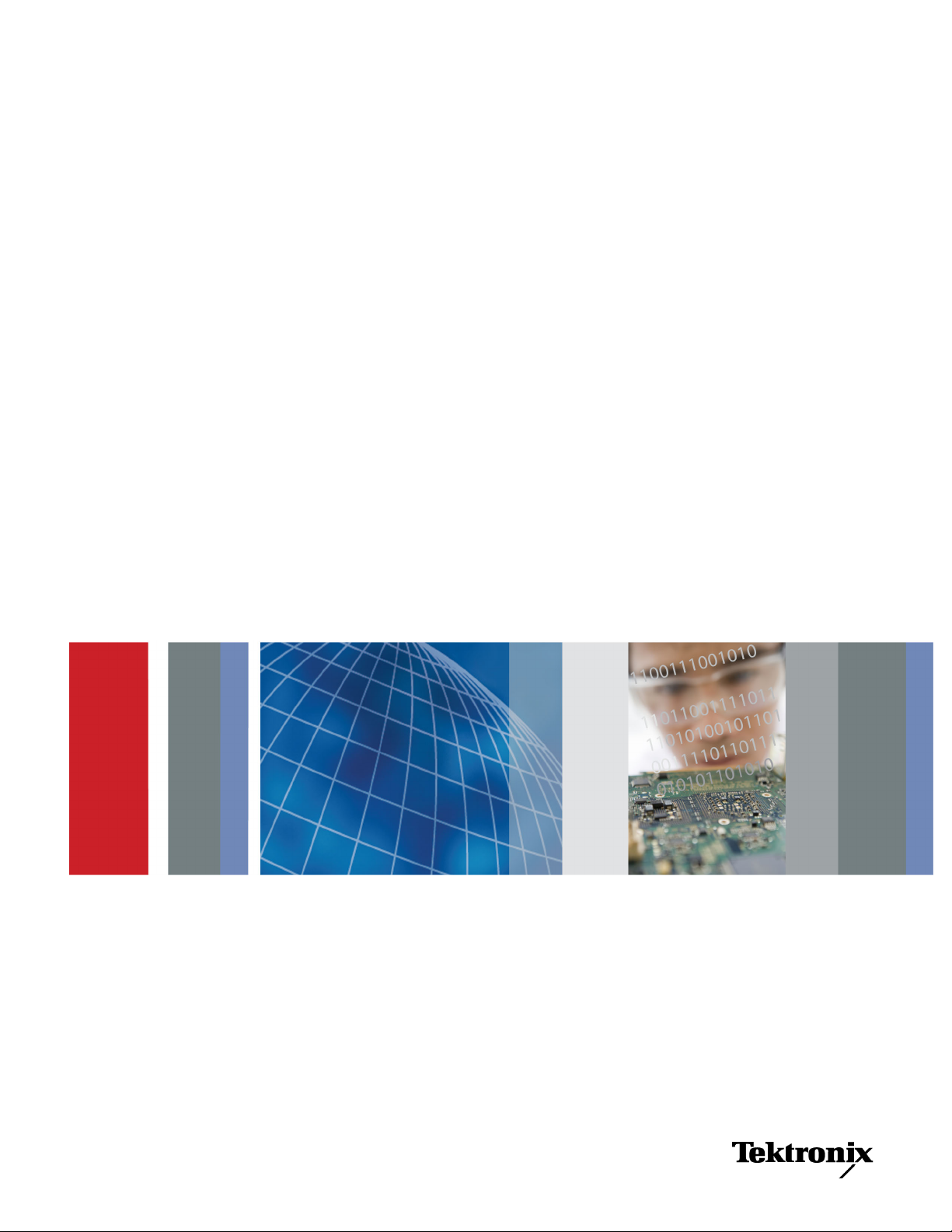
xx
WFM6120, WFM7020, WFM7120
WFM6100 Opt. MB, WFM7000 Opt. MB,
and WFM7100 Opt. MB
Waveform Monitors
ZZZ
Specifications and Performance Verification
Technical Reference
*P077008003*
077-0080-03
Page 2
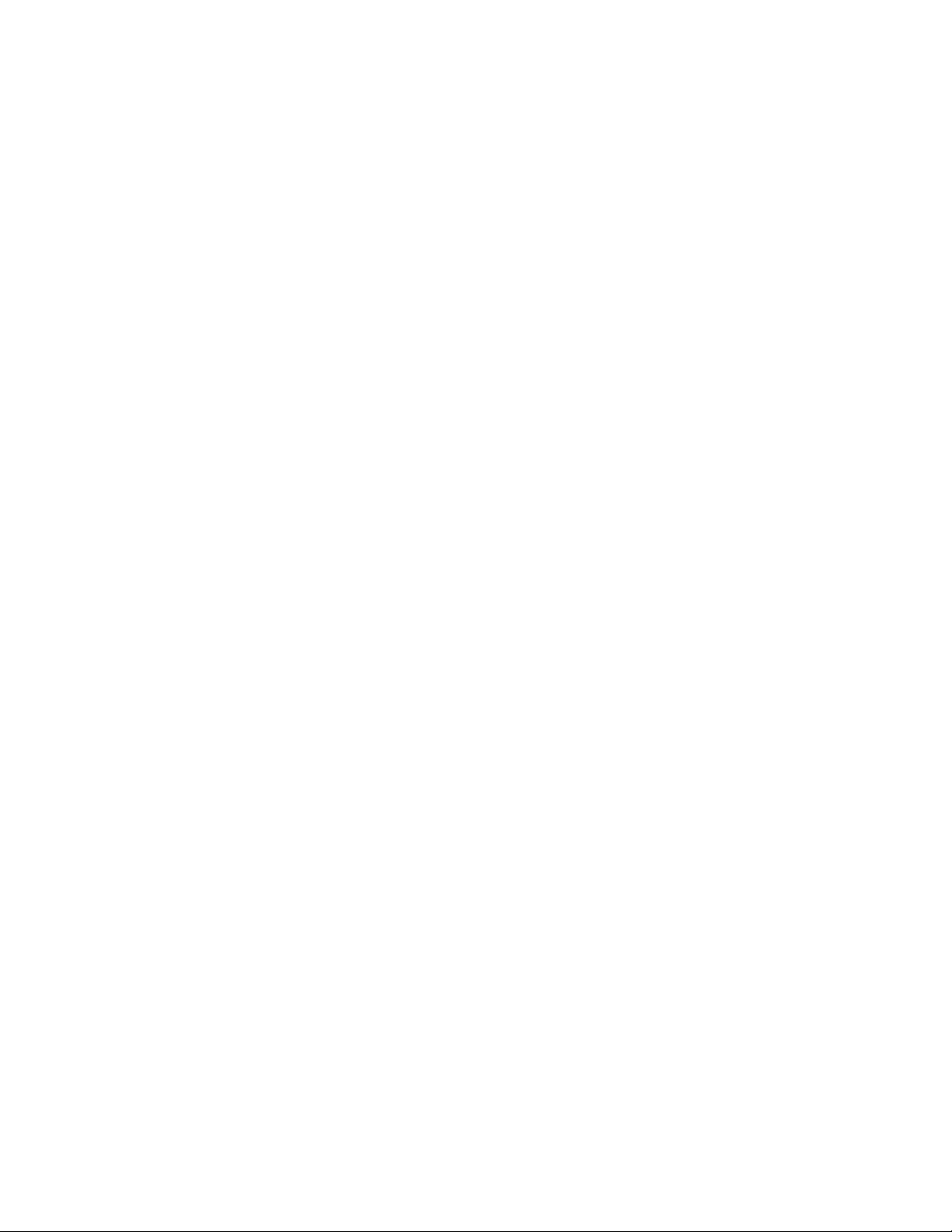
Page 3
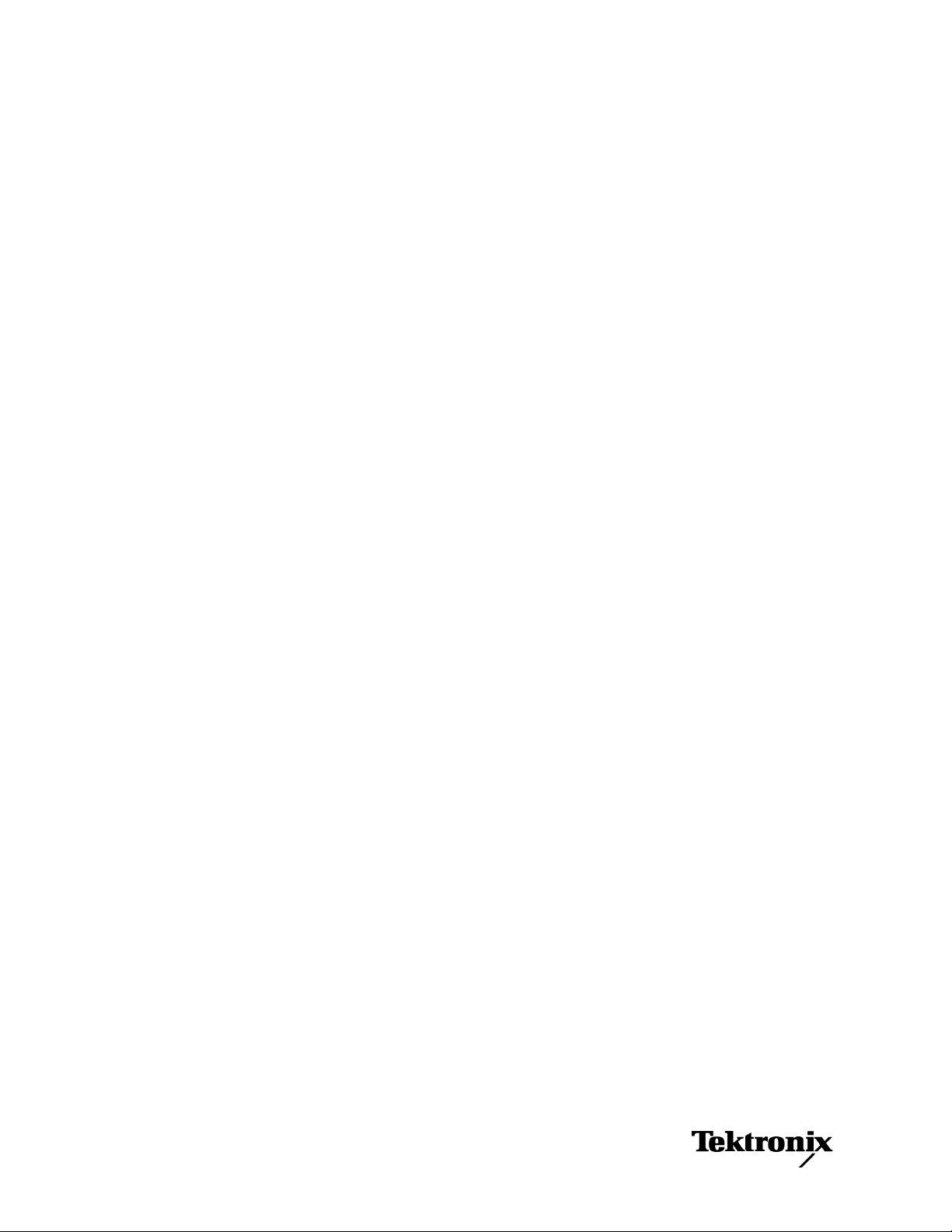
xx
WFM6120, WFM7020, WFM7120
WFM6100 Opt. MB, WFM7000 Opt. MB,
and WFM7100 Opt. MB
Waveform Monitors
ZZZ
Specifications and Performance Verification
Technical Reference
This document applies to firmware version 5.2.X.
Warning
The servicing instructions are for use by qualified personnel
only. To avoid per
unless you are qualified to do so. Refer to all safety summaries
prior to performi
sonal injury, do not perform any servicing
ng service.
www.tektronix.com
077-0080-03
Page 4
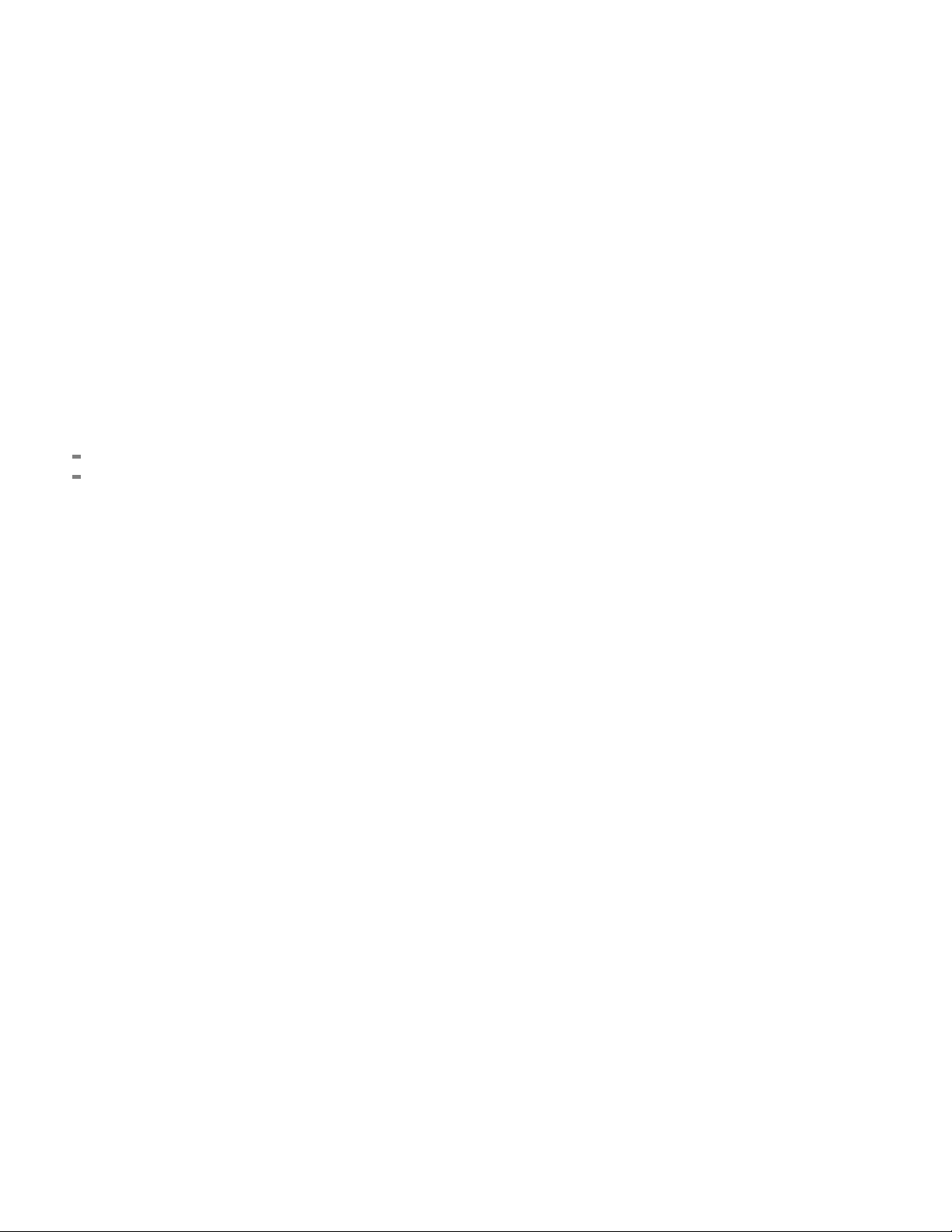
Copyright © Tektronix. All rights reserved. Licensed software products are owned by Te ktronix or its subsidiaries
or suppliers, and are protected by national copyright laws and international treaty provisions.
Tektronix products are covered by U.S. and foreign patents, issued and pending. Information in this publication
supersedes that in all previously published m aterial. Specifications and price change privileges reserved.
TEKTRONIX and TEK are registered trademarks of Tektronix, Inc.
Contacting Tektronix
Tektronix, Inc.
14200 SW Karl Braun Drive
P.O . Bo x 50 0
Beaverto
USA
For product information, sales, service, and technical support:
n, OR 97077
In North America, call 1-800-833-9200.
World wide , visi t www.tektronix.com to find contacts in your area.
Page 5
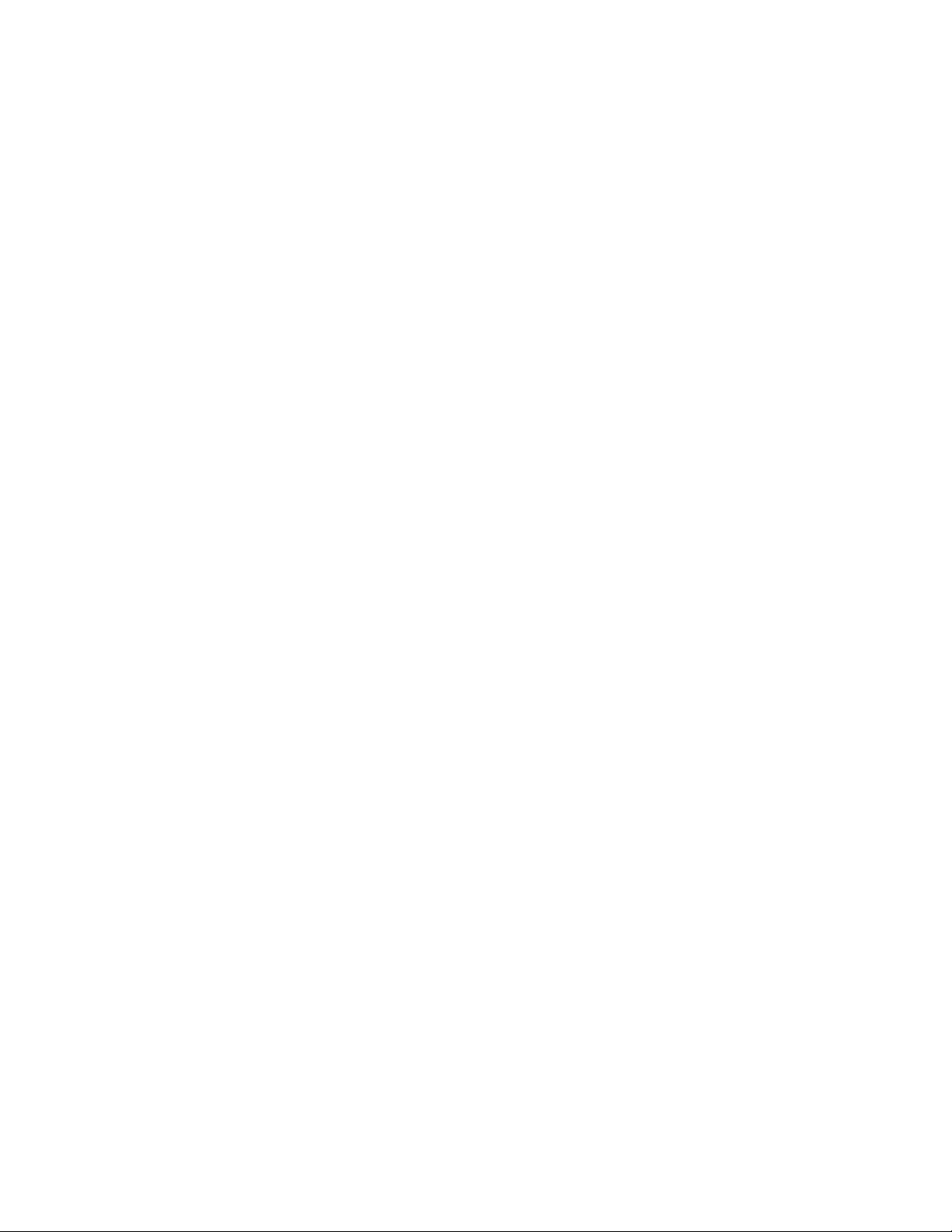
Warranty
Tektronix warrants that this product will be free from defects in materials and workmanship for a period of one (1)
year from the date of shipment. If any such product proves defective during this warranty period, Tektronix, at its
option, either will repair the defective product without charge for parts and labor, or will provide a replacement
in exchange for the defective product. Parts, modules and replacement products used by Tektronix for warranty
work may be n
the property of Tektronix.
ew or reconditioned to like n ew performance. All replaced parts, modules and products become
In order to o
the warranty period and make suitable arrangements for the performance of service. Customer shall be responsible
for packaging and shipping the defective product to the service center designated by Tektronix, with shipping
charges prepaid. Tektronix shall pay for the return of the product to Customer if the shipment is to a location within
the country in w hich the Tektronix service center is located. Customer shall be responsible for paying all shipping
charges, duties, taxes, and any other charges for products returned to any other locations.
This warranty shall not apply to any defect, failure or damage caused by improper use or improper or inadequate
maintenance and care. Tektronix shall not be obligated to furnish service under this warranty a) to repair damage
result
b) to repair damage resulting from improper use or connection to incompatible equipment; c) to repair any damage
or malfunction caused by the use of non-Tektronix supplies; or d) to service a product that has been modified or
integrated with other products when the effect of such modification or integration increases the time or difficulty
of servicing the product.
THIS WARRANTY IS GIVEN BY TEKTRONIX WITH RESPECT TO THE PRODUCT IN LIEU OF ANY
OTHER WARRANTIES, EXPRESS OR IMPLIED. TEKTRONIX AND ITS VENDORS DISCLAIM ANY
IMPLIED WARRANTIES OF MERCHANTABILITY OR FITNESS FOR A PARTICULAR PURPOSE.
TRONIX’ RESPONSIBILITY TO REPAIR OR REPLACE DEFECTIVE PRODUCTS IS THE SOLE
TEK
AND EXCLUSIVE REMEDY PROVIDED TO THE CUSTOMER FOR BREACH OF THIS WARRANTY.
TEKTRONIX AND ITS VENDORS WILL NOT BE LIABLE FOR ANY INDIRECT, SPECIAL, INCIDENTAL,
OR CONSEQUENTIAL DAMAGES IRRESPECTIVE OF WHETHER TEKTRONIX OR THE VENDOR HAS
ADVANCE NOTICE OF THE POSSIBILITY OF SUCH DAMAGES.
[W2 – 15AUG04]
btain service under this warranty, Customer must notify Tektronix of the defect before the expiration of
ing from attempts by personnel other than Tektronix representatives to install, repair or service the product;
Page 6
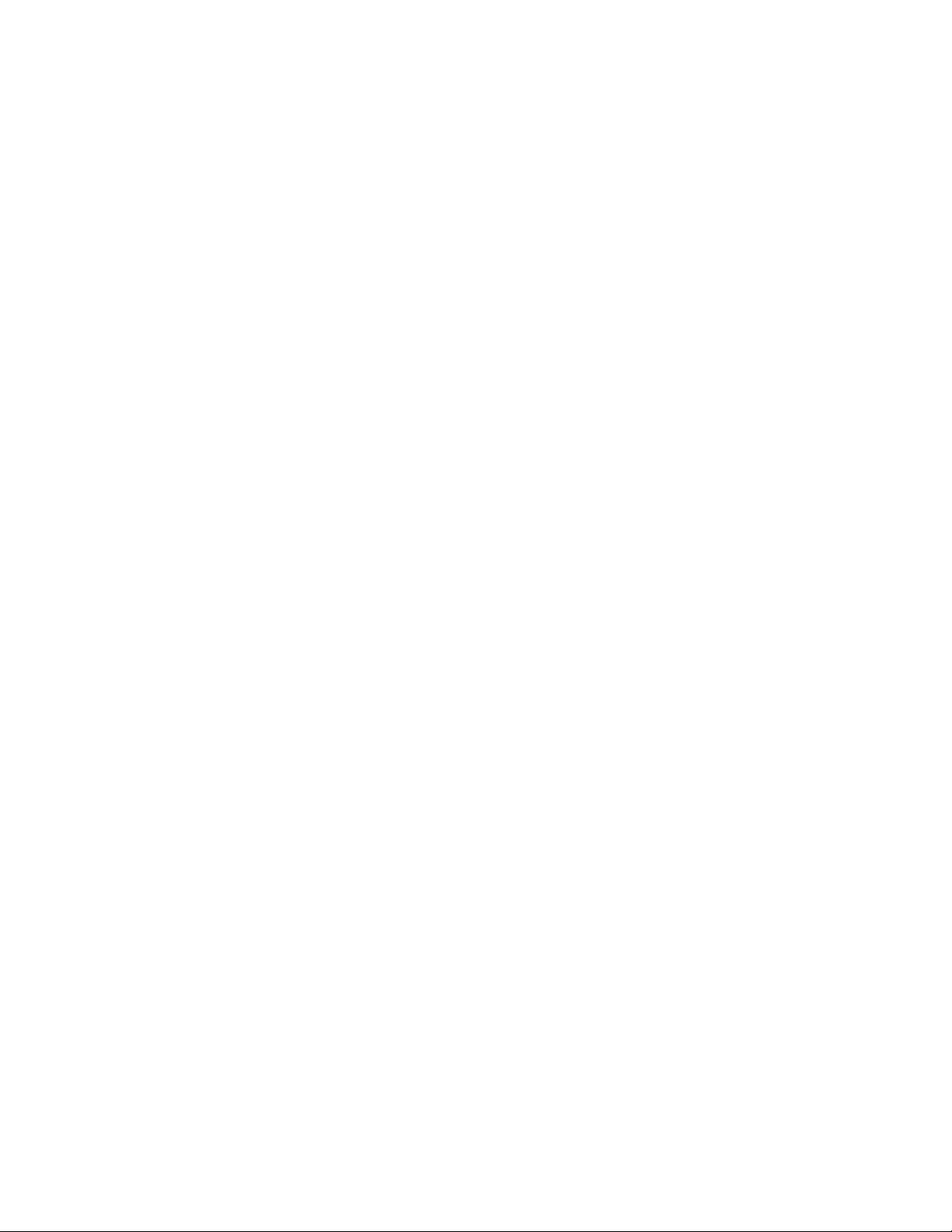
Page 7
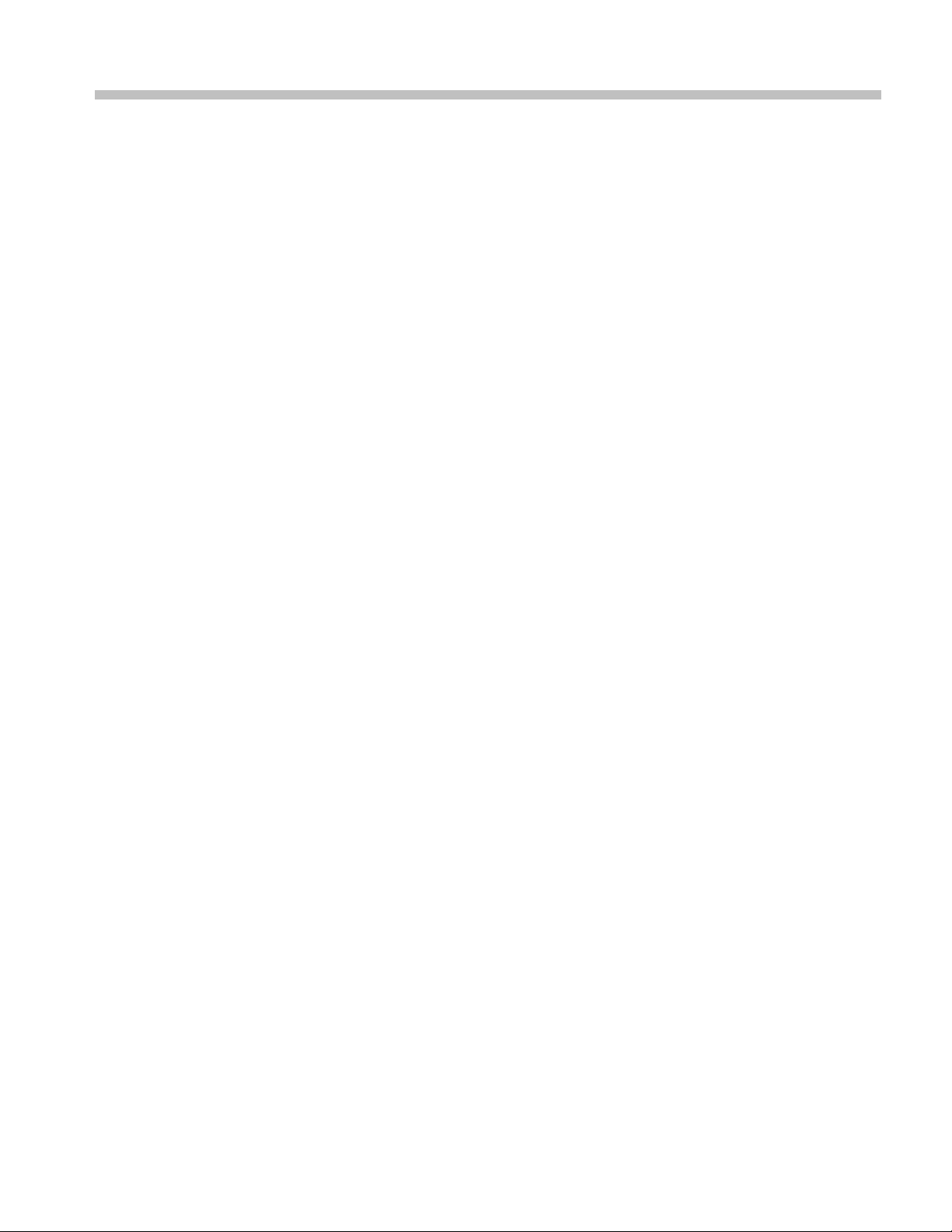
Table of Contents
General Safety Summary .......................................................................................... v
Environmental Considerations .................................................................................. vii
Preface.............................................................................................................. ix
Related Use
Related Reference Documents .............................................................................. ix
Specifications ........................ .................................. ................................ ............. 1
Electrical Specifications............................ .................................. ......................... 1
Physical Specifications....................................................................................... 35
Supported Input Formats and Allowed References ......... .................................. ............ 36
Alarms ......................................................................................................... 3
Performance Verification ............. .................................. ................................ .......... 43
Test Records........................................................................................................ 44
Test Record - Function Tests .......................... .................................. .................... 44
Test Record - All Instruments ....................... .................................. ...................... 46
Test Record - All Instruments (SD)... .................................. .................................. .. 47
Record - Option CPS ................................................................................... 48
Test
Test Record - Options AD and DDE........ ................................ ................................ 49
Test Record - Option DS......................... ................................ ............................ 55
Incoming Inspection............................................................................................... 58
Required Equipment.................................. .................................. ...................... 58
Incoming Inspection Tests ................................................................................... 60
deo and General Performance Verification Procedures ................. ................................ .... 81
Vi
Required Equipment.................................. .................................. ...................... 81
Instrument Tests..................................... .................................. ........................ 83
SD Video Tests............ .................................. ................................ .................. 98
Tests for Instruments with Option CPS................................................................... 110
Signal Source Characterization for Eye Signal Bandwidth ........................ .................... 118
Audio Performance Verification Procedures.................................................................. 120
Required Equipment.................................. .................................. .................... 120
Tests for Waveform Monitors Equipped with Audio Options ......................................... 121
Additional Tests for Instruments Equipped with Options AD and DDE ............................. 129
r Documents..................................................................................... ix
8
Waveform Monitors Specifications and Performance Verification i
Page 8
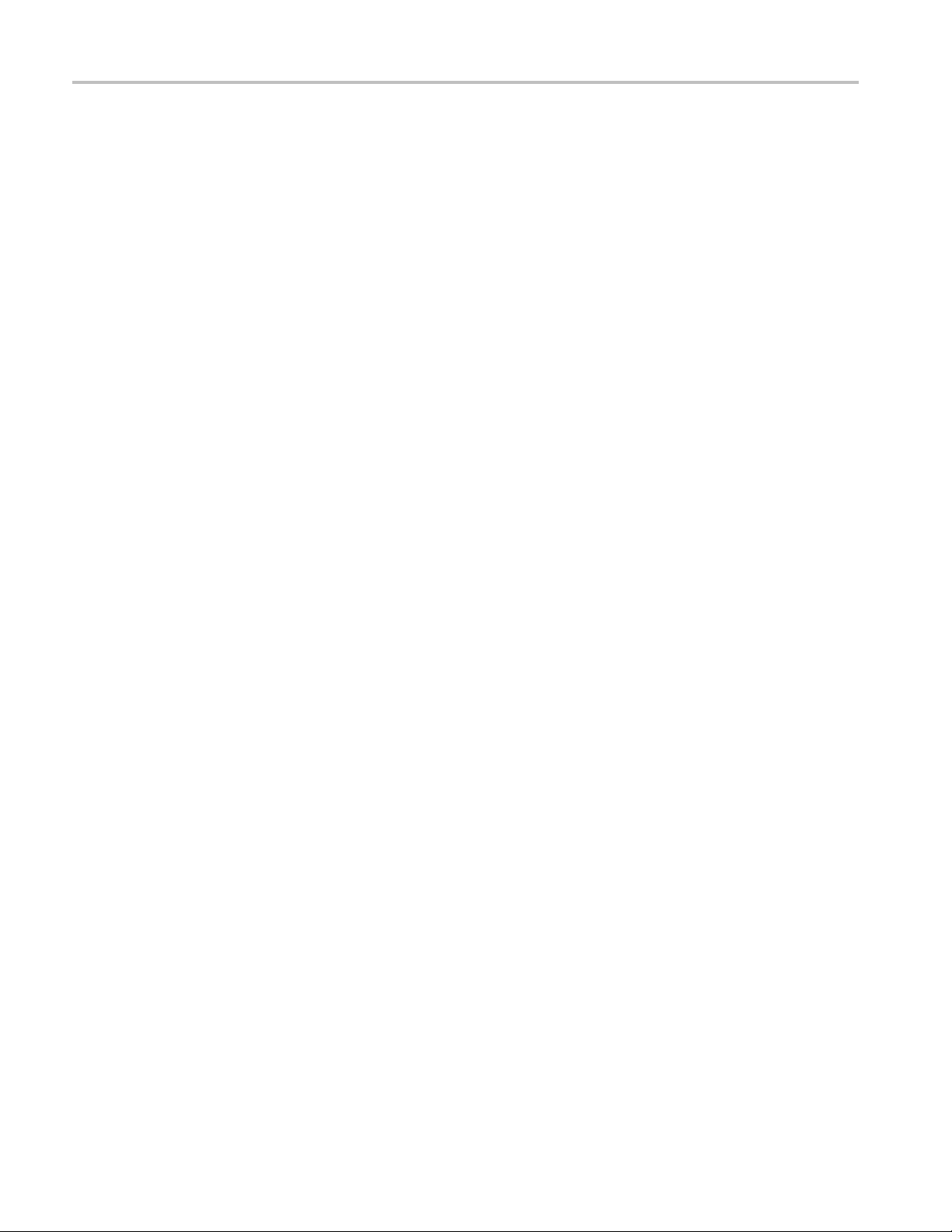
Table of Contents
List of Figure
Figure 1: VM5000 HD Frequency Response display ... ................................ ...................... 87
Figure 2: Wi
Figure 3: VM5000 SD Frequency Response display.................................. ...................... 101
Figure 4: Trigger polarity positive. .. . .. .. . .. .. . .. . .. .. . .. .. . .. .. . .. .. . .. . .. .. . .. .. . .. .. . .. .. . .. . .. .. . .. .. . .. .. 105
Figure 5: Trigger polarity negative ............................................................................ 106
ring diagram for LTC input/Ground Closure cable ............................................. 94
s
ii Waveform Monitors Specifications and Performance Verification
Page 9
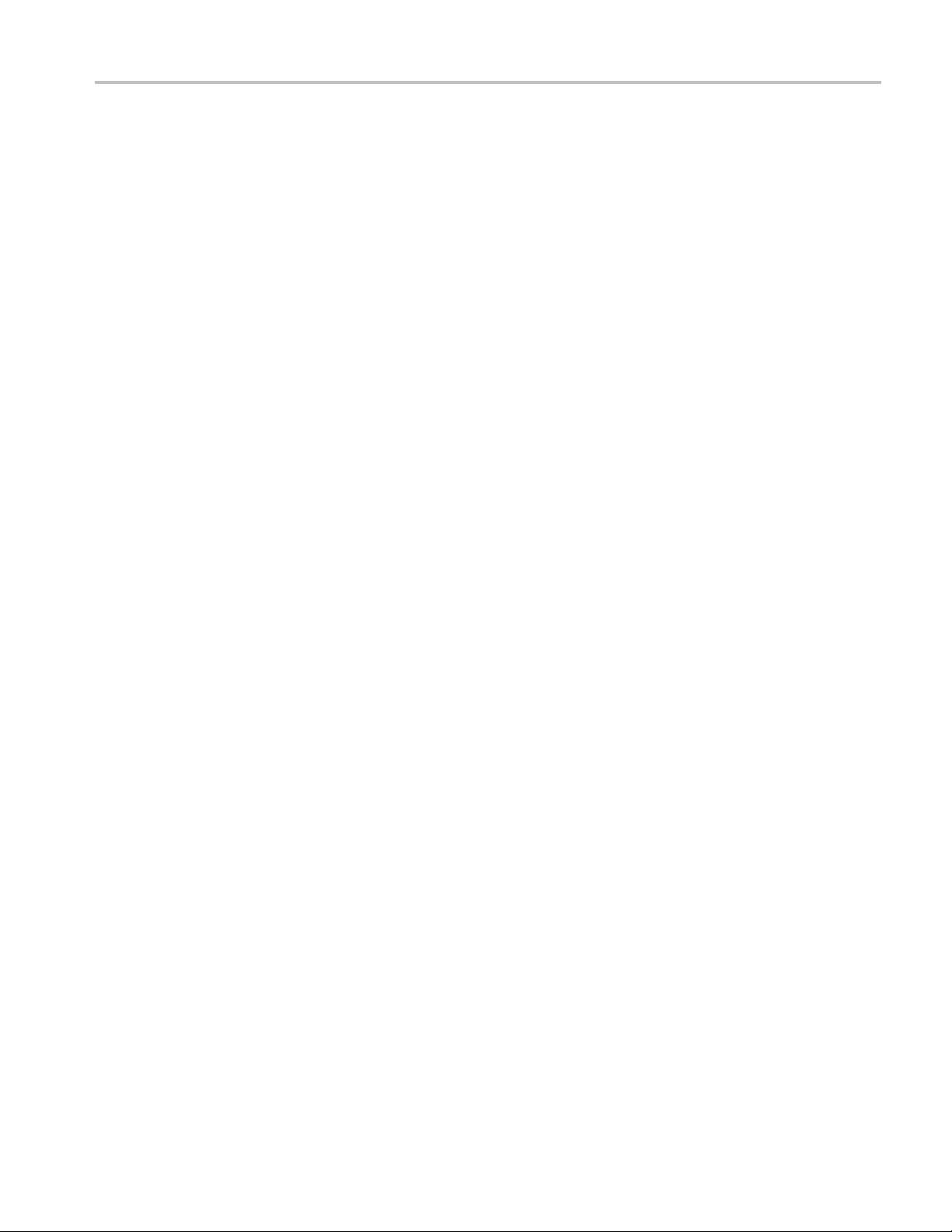
List of Tables
Table 1: SDI Input Waveform Vertical Characteristics......................................................... 1
Table 2: Composite Analog Input Waveform Vertical Characteristics ....................................... 3
Table 3: Composite Analog Inputs A and B Physical Layer .................................................. 3
Table 4: Waveform Sweep (Horizontal) Deflection ....................... ................................ ..... 4
Table 5: Eye Pattern Display ............. ................................ .................................. ....... 5
Table 6: Jitter Display (Option EYE and PHY) .. . .. .. . .. .. . .. .. . .. .. . .. .. . .. .. . .. . .. .. . .. .. . .. .. . .. .. . .. .. . .. .. 7
Table 7: Jitter Display (Option JIT) . .. . .. . .. .. . .. .. . .. .. . .. . .. .. . .. .. . .. .. . .. .. . .. .. . .. . .. .. . .. .. . .. .. . .. . .. .. . . 10
Table 8: Component Vector Mode............................................................................... 11
Table 9: Waveform Mode Filter Characteristics . . .. .. . .. ... .. . .. .. . .. . .. .. . .. .. . .. .. . .. . .. .. . .. . .. .. . .. .. . .. .. 12
Table 10: SDI Lightning and Diamond Modes..................... .................................. .......... 13
Table 11: Data Mode ................ ................................ ................................ .............. 13
Table 12: Composite Vector Mode .......... ................................ .................................. .. 13
Table 13: Arrowhead Mode (NTSC/PAL composite limit display)........................................ .. 14
Table 14: Bowtie Mode........................................................................................... 14
Table 15: Timing Display............................... ................................ .......................... 14
Table 16: Picture Mode. ................................ ................................ .......................... 15
Table 17: Signal Level / Cable Length Detector............................................................... 16
Table 18: Data error detection (EDH / Status, Under STATUS Button)..................................... 17
Table 19: ANC Data and ARIB.................................................................................. 17
Table 20: Audio Bar Displays.................... .................................. .............................. 17
Table 21: Audio Bar and Lissajous/Surround Display ........ .................................. .............. 20
Table 22: AV Delay display (Option AVD)........... ................................ .......................... 21
Table 23: AES Audio Inputs ..................................................................................... 21
Table 24: AES Audio Outputs (alternate function on second set of inputs) ................................ 22
Table 25: Embedded Audio Extraction ................... .................................. .................... 23
Table 26: Analog Audio Inputs .... ................................ .................................. ............ 24
Table 27: Analog Au
Table 28: Dolby Digital (AC-3) Compressed Audio Monitoring (Opt. DDE) ............. ................ 26
Table 29: Dolby E and Extended Dolby Digital (AC-3) Compressed Audio Monitoring (Opt. DDE) . . 27
Table 30: Picture Monitor Outputs (VGA Pix Mon) ...... ................................ .................... 27
Table 31: LCD Display ........................................................................................... 28
Table 32: External XGA Output (EXT DISPLAY). .. .. . .. .. . .. . .. .. . .. .. . .. .. . .. . .. .. . .. .. . .. .. . .. . .. .. . .. .. . 28
Table 33: LTC Time Code Input / Ground Closures........................................................... 29
Table 34: VITC Decoding .............................. ................................ .......................... 30
Table 35: Serial Digital Video Interface (Input A, Input B) .................................................. 30
Table 36: Serial Video Output (Serial Out/SDI PixMon) ............. ................................ ........ 31
Table 37: External Reference .................................................................................... 32
Table 38: Ethernet ................................................................................................. 33
Table of Contents
dio Outputs ................................................................................ 25
Waveform Monitors Specifications and Performance Verification iii
Page 10
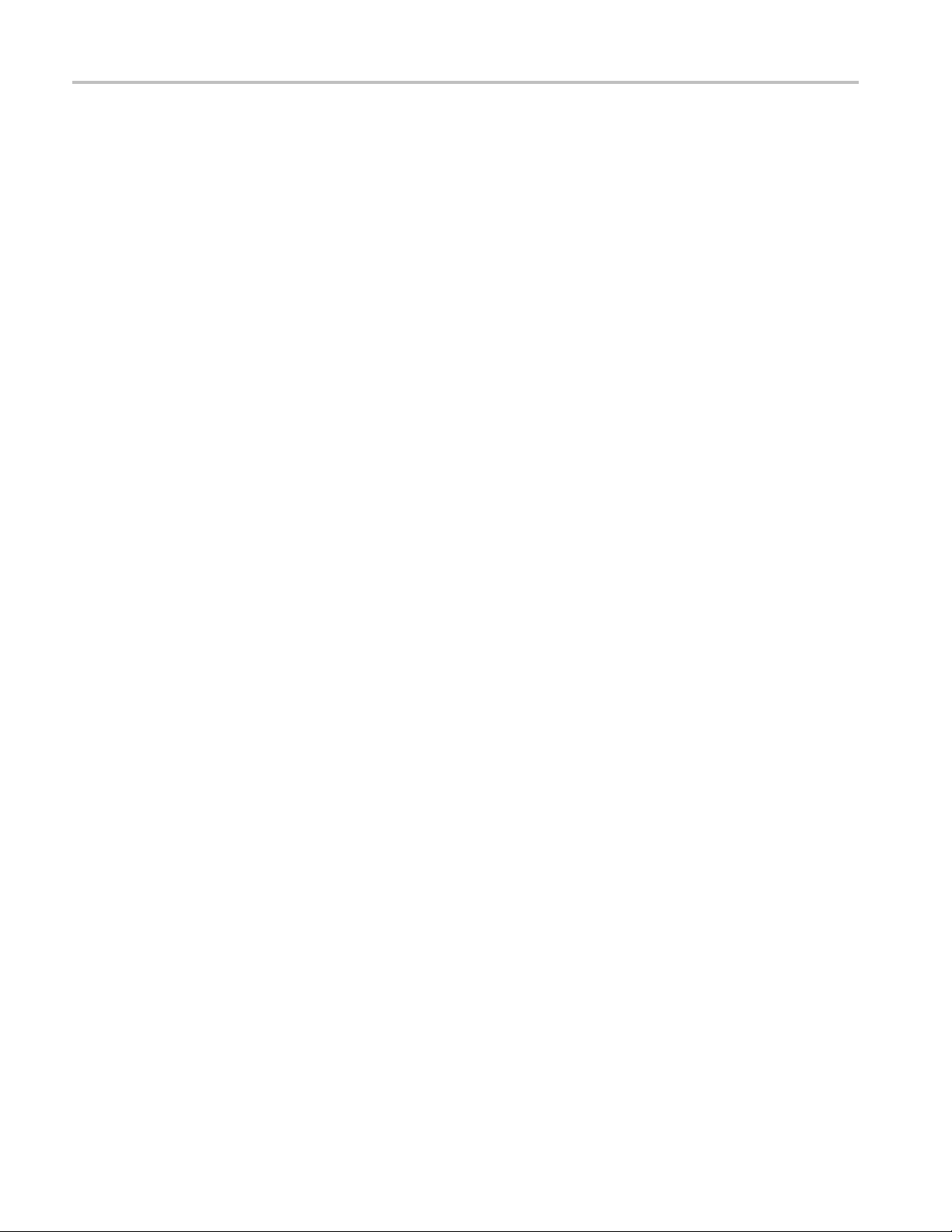
Table of Contents
Table 39: USB ........... ................................ ................................ .......................... 33
Table 40: Remote Port .................. ................................ .................................. ........ 33
Table 41: Power Source....................... ................................ .................................. .. 34
Table 42: Miscellaneous.......................................................................................... 35
Table 43: Physical Characteristics......................... .................................. .................... 35
Table 44: Environmental Performance................ .................................. ........................ 35
Table 45: 25
Table 46: 59.94 Hz, 23.98 Hz, and 29.97 Hz Frame and Field Rates........................................ 36
Table 47: 24 Hz, 30 Hz, and 60 Hz Frame and Field Rates..................... .............................. 37
Table 48: Supported Standards............................... ................................ .................... 37
Table 49: Common Alarms....................................................................................... 38
Table 50: HD Specific Alarms (WFM7120, WFM7020 Opt. HD) .......................................... 40
Table 5 1
Table 52: Composite Specific Alarms (Opt. CPS)............................................................. 40
Table 53: Audio Alarms (Opts. AD and DDE) .. ................................ .............................. 40
Table 54: Additional Audio Alarms (Opt. DDE) .............................................................. 41
Table 55: WFM6120, WFM7020, and WFM7120 Waveform Monitor Functional Test Record . .. ... .. . 44
Table 56: WFM6120, WFM7000, and WFM7120 Waveform Monitor Video Performance Test
Reco
Table 57: WFM6120, WFM7020, and WFM7120 Waveform Monitor Video Performance Test
Record............................................ ................................ .............................. 47
Table 58: WFM7120 Waveform Monitor Video Performance Test Record (Options CPS) ............ .. 48
Table 59: WFM7120 Waveform Monitor Audio Options AD and DDE Test Record ..................... 49
Table 60: WFM7120 Waveform Monitor Audio Option DS Test Record .................................. 55
ble 61: Required Test Equipment ............................................................................. 58
Ta
Table 62: LCD Visual Defects ................................................................................... 62
Table 63: Diagnostics Limits..................................................................................... 64
Table 64: Required Test Equipment (Video and General Performance)..................................... 81
Table 65: Oscilloscope Settings for Serial Output Amplitude. .. . .. .. .. . .. . .. .. .. . .. . .. .. .. . .. . . . .. .. . .. . . . 104
Table 66: Generator Characterization ............. .................................. .......................... 119
Table 67: Required Test Equipment (Audio) ................................................................. 120
Hz and 50 Hz Frame and Field Rates............................................................ 36
:SDSpecific Alarms.................................................................................... 40
rd................................ ................................ .................................. ........ 46
iv Waveform Monitors Specifications and Performance Verification
Page 11
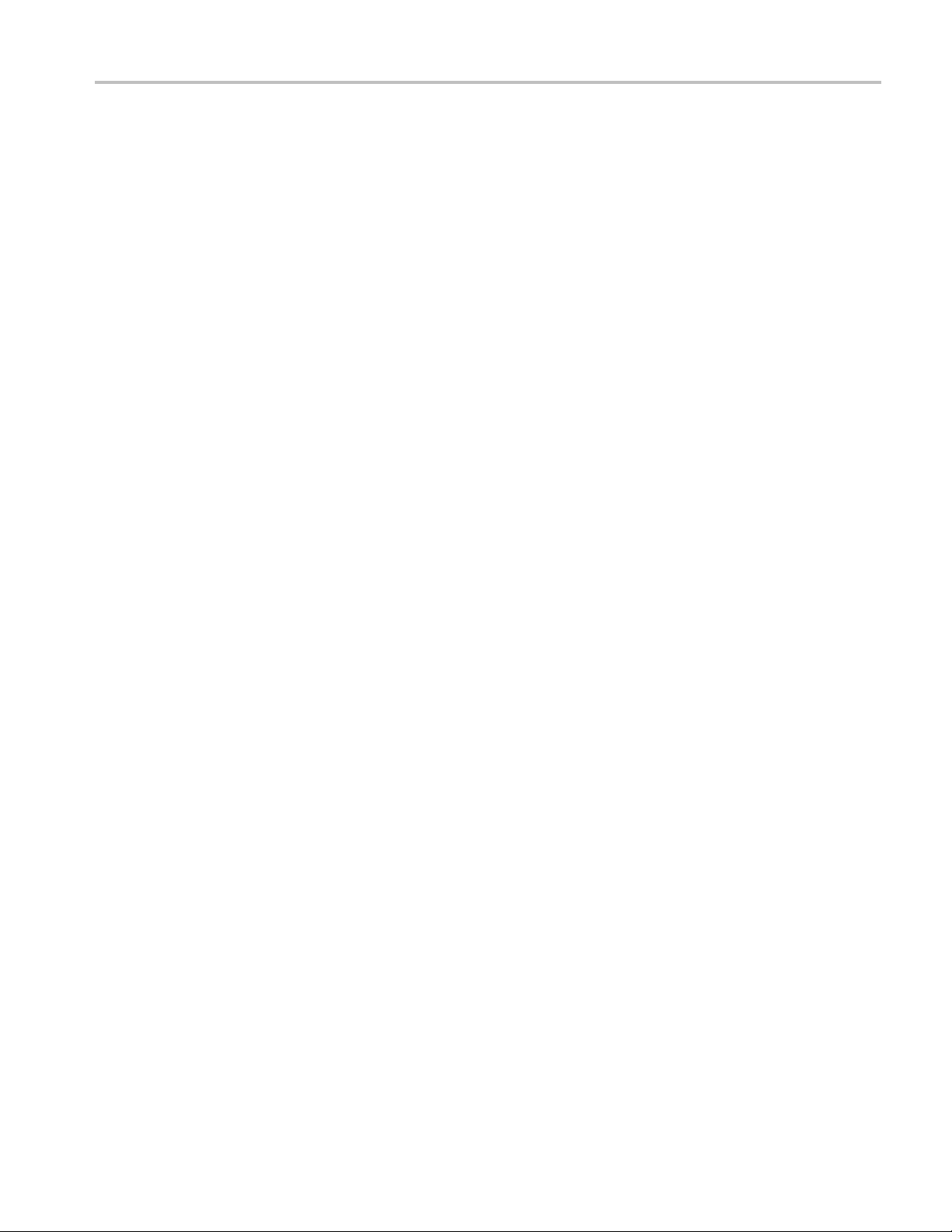
General Safety Summary
General Safet
To Avoid Fi
re or Personal
Injury
ySummary
Review the fo
this product or any products connected to it.
To avoid pot
Only qualified personnel should perform service procedures.
Use proper
certified for the country of use.
Ground th
of the power cord. To a void electric shock, the grounding conductor must be
connected to earth ground. Before making connections to the input or output
terminals of the product, ensure that the product is properly grounded.
Observe all terminal ratings. To avoid fire or shock hazard, observe all ratings
and markings on the product. Consult the product manual for further ratings
information b efore making connections to the product.
Do not apply a potential to any terminal, including the common terminal, that
exceeds the maximum rating of that terminal.
llowing safety precautions to avoid injury and prevent damage to
ential hazards, use this product only as specified.
power cord. Use only the power cord specified for this product and
e product. This product is grounded through the grounding conductor
Power disconnect. The power cord disconnects the product from the power source.
Do not block the power cord; it must remain accessible to the user at all times.
Do not operate without covers. Do not operate this product with covers or panels
removed.
Do not operate with suspected failures. If you suspect that there is damage to this
product, have it inspected by qualified service pers onnel.
Avoid exposed circuitry. Do not touch exposed connections and components when
power is present.
Replace batteries properly. Replace batteries only with the specified type and
rating.
Recharge batteries properly. Recharge batteries for the recommended charge cycle
only.
Use proper AC adapter. Use only the AC adapter specified for this p roduct.
Use proper fuse. Use only the fuse type and rating speci fi ed for this product.
Waveform Monitors Specifications and Performance Verification v
Page 12
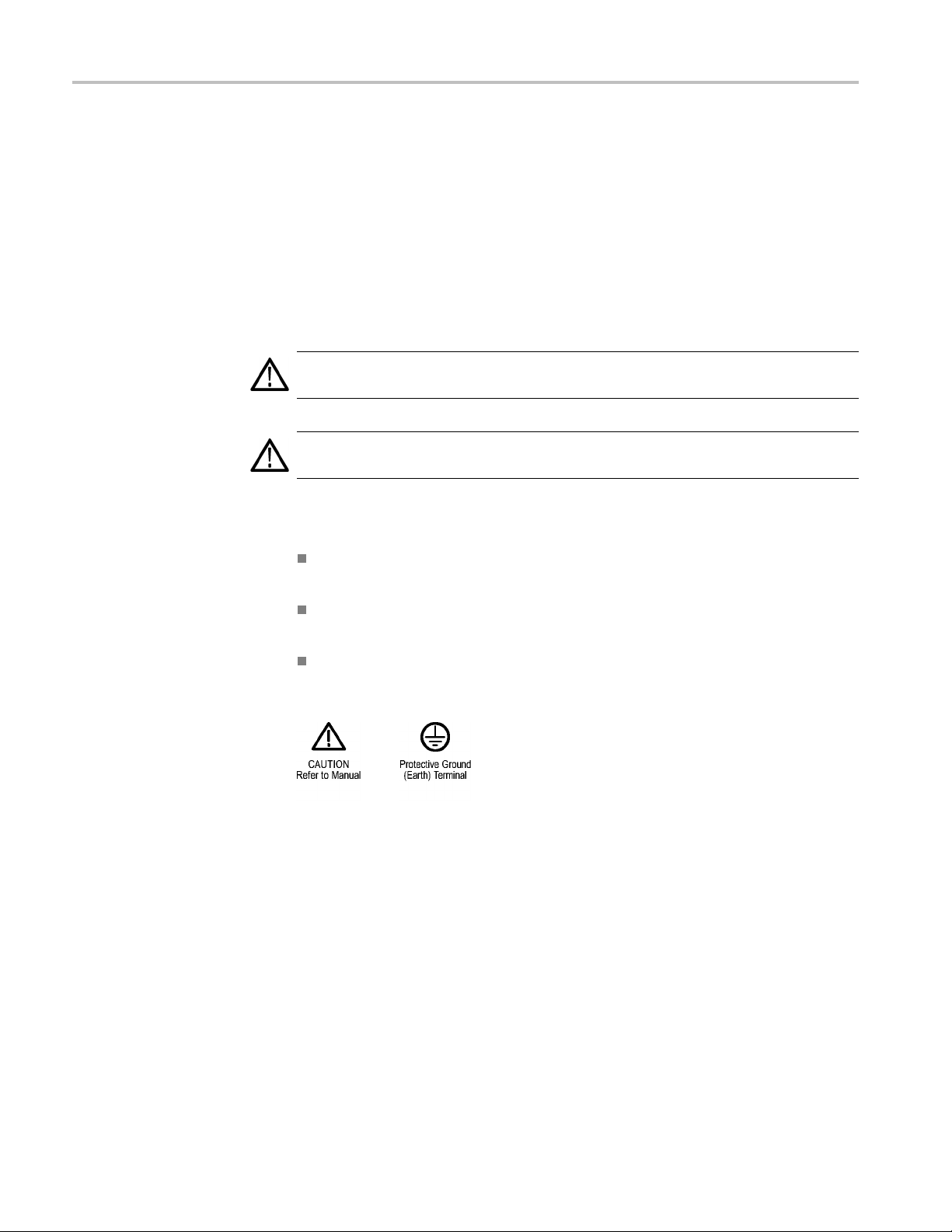
General Safety Summary
TermsinThisManual
Symbols and Terms on the
Product
Do not operate i
Do not operate in an explosive atmosphere.
Keep product surfaces clean and dry.
Provide prop
details on installing the product so it has proper ventilation.
These terms may appear in this manual:
WARNING.
in injury or loss of life.
CAUTION
damage to this product or other p roperty.
These t
erms may appear on the product:
DANGER indicates an injury hazard immediately accessible as you read
the ma
n wet/damp conditions.
er ventilation. Refer to the manual’s installation instructions for
Warning statements identify conditions or practices that could result
. Caution statements identify conditions or practices that could result in
rking.
WARNING indicates an injury hazard not immediately accessible as you
the marking.
read
CAUTION indicates a hazard to property including the product.
The following symbol(s) may appear on the product:
vi Waveform Monitors Specifications and Performance Verification
Page 13
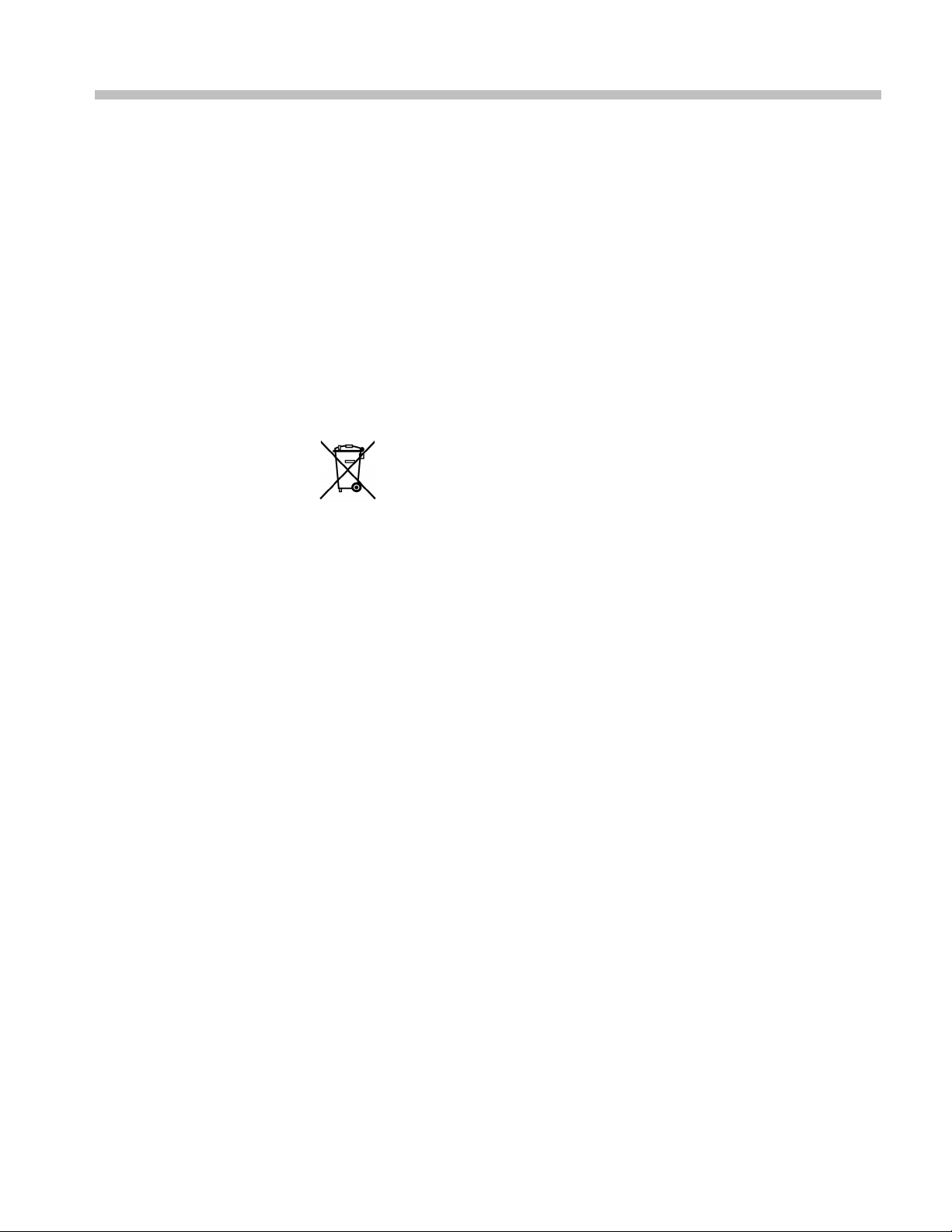
Environmental Considerations
This section provides information about the environmental impact of the product.
Product End-of-Life
Handling
Observe the following guidelines when recycling an instrument or component:
Equipment Recycling. Production of this equipment required the extraction and
use of natural resources. The equipment may contain substances that could be
harmful to
end of life. In order to avoid release of such substances into the environment and
to reduce the use of natural resources, we encourage you to recycle this product
in an appropriate system that will ensure that most of the materials are reused or
recycled appropriately.
Battery Recycling. This product may contain a Nickel Cadmium (NiCd) or
lithium ion (Li-ion) rechargeable battery, which must be recycled or disposed of
prope
government regulations.
Mercury Notification. This product uses an LCD backlight lamp that contains
mercury. Disposal may be regulated due to environmental considerations.
Please contact your local authorities or, within the United States, the Electronics
ustries Alliance (www.eiae.org) for disposal or recycling information.
Ind
the environment or human health if improperly handled at the product’s
This sym
requirements according to Directive 2002/96/EC on waste electrical and
electronic equipment (WEEE). For information about recycling options, check
the Supp
rly. Please properly dispose of or recycle the battery according to local
bol indicates that this product complies with the European Union’s
ort/Service section of the Tektronix Web site (www.tektronix.com).
Restriction of Hazardous
Substances
Waveform Monitors Specifications and Performance Verification vii
This product has been classified as Monitoring and Control equipment, and is
outside the scope of the 2002/95/EC RoHS Directive. This product is known to
ntain lead, cadmium, mercury, and hexavalent chromium.
co
Page 14
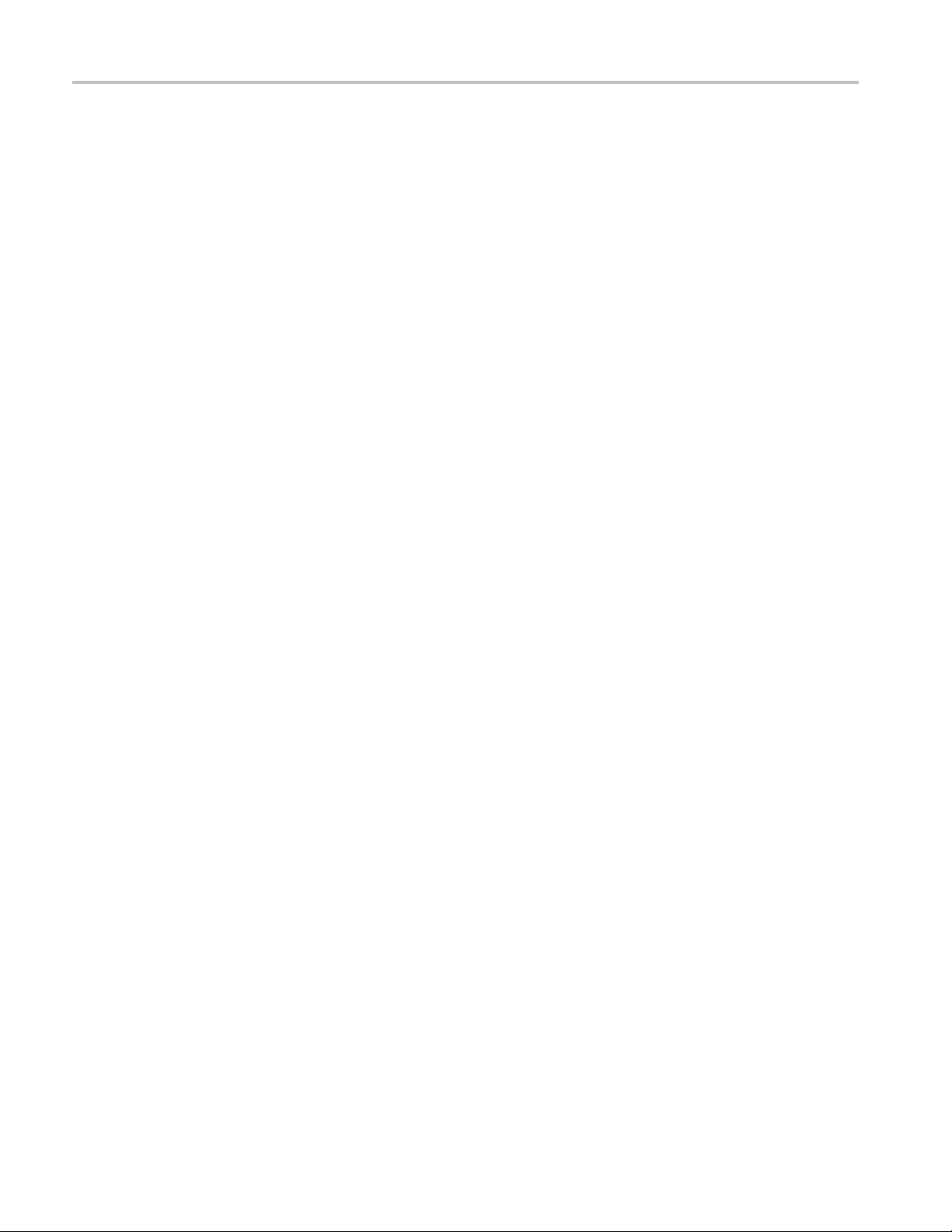
Environmental Considerations
viii Waveform Monitors Specifications and Performance Verification
Page 15
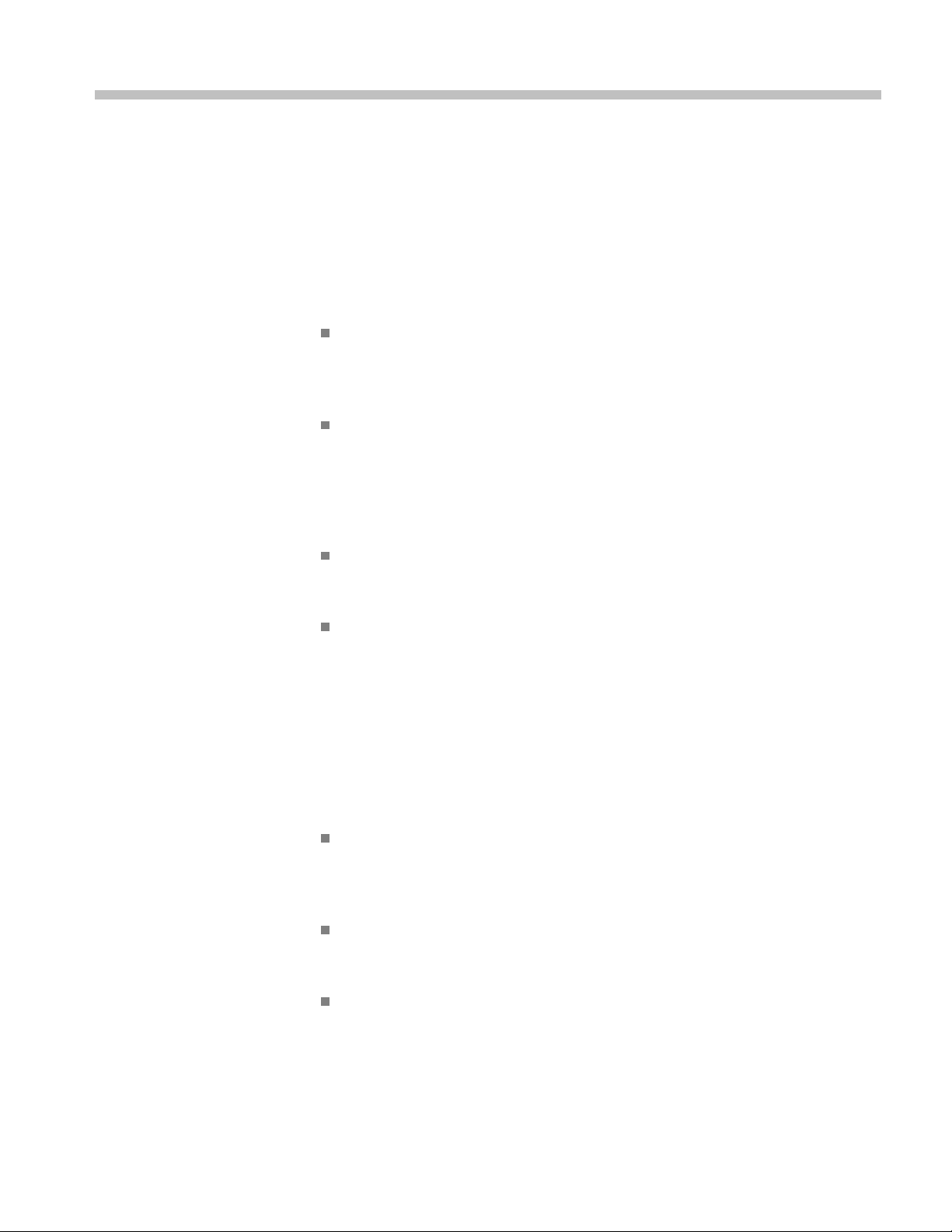
Preface
This reference document provides technical information about using the
WFM6120, WFM7020, and WFM7120 Series multi-format waveform monitors.
Related User Documents
The following related user documents are available:
WFM6120, WFM7020, and WFM7120 Waveform Monitors Release Notes
(Tektronix part number 077-0226-XX). This document describes any known
problems
monitor.
or behaviors that you might encounter while using the waveform
WFM6120,
User Manual (Tektronix part numbers: English, 071-2223-XX; Japanese
071-2224-XX; Simplified Chinese, 071-2225-XX). This document is a printed
Quick Start User Manual and contains the basic operating information for
the instrument. Included in the manual is a CD-ROM containing PDFs of
the user documents.
WFM6120, WFM7020, and WFM7120 Waveform Monitors Technical
Reference (Tektronix part number 077-0079-XX). This document contains the
iled operating information for the instrument.
deta
WFM6120, WFM7020, and WFM7120 Waveform Monitors Service Manual
(Tek
information for the waveform monitor and is intended for qualified service
personnel only.
Related Reference Documents
The following related reference documents are available at the Tektronix, Inc.
Web site (www.tektronix.com):
Preventing Illegal Colors. This application note describes how the Diamond,
Arrowhead, and Lightning displays can be used to help prevent the undesired
impact of color gamut violations and to simplify the assessment of proper
gamut compliance.
WFM7020, and WFM7120 Waveform Monitors Quick Start
tronix part number 077-0081-XX). This document provides servicing
Understanding Colors and Gamut. This poster provides a large visual display
of how the Diamond, Arrowhead, and Lightning displays can be used to help
prevent the undesired impact of color gamut violations.
A Guide to Standard and High Definition Digital Video Measurements.
This book is a primer for understanding the basics for making standard and
high-definition, digital-video measurements.
Waveform Monitors Specifications and Performance Verification ix
Page 16
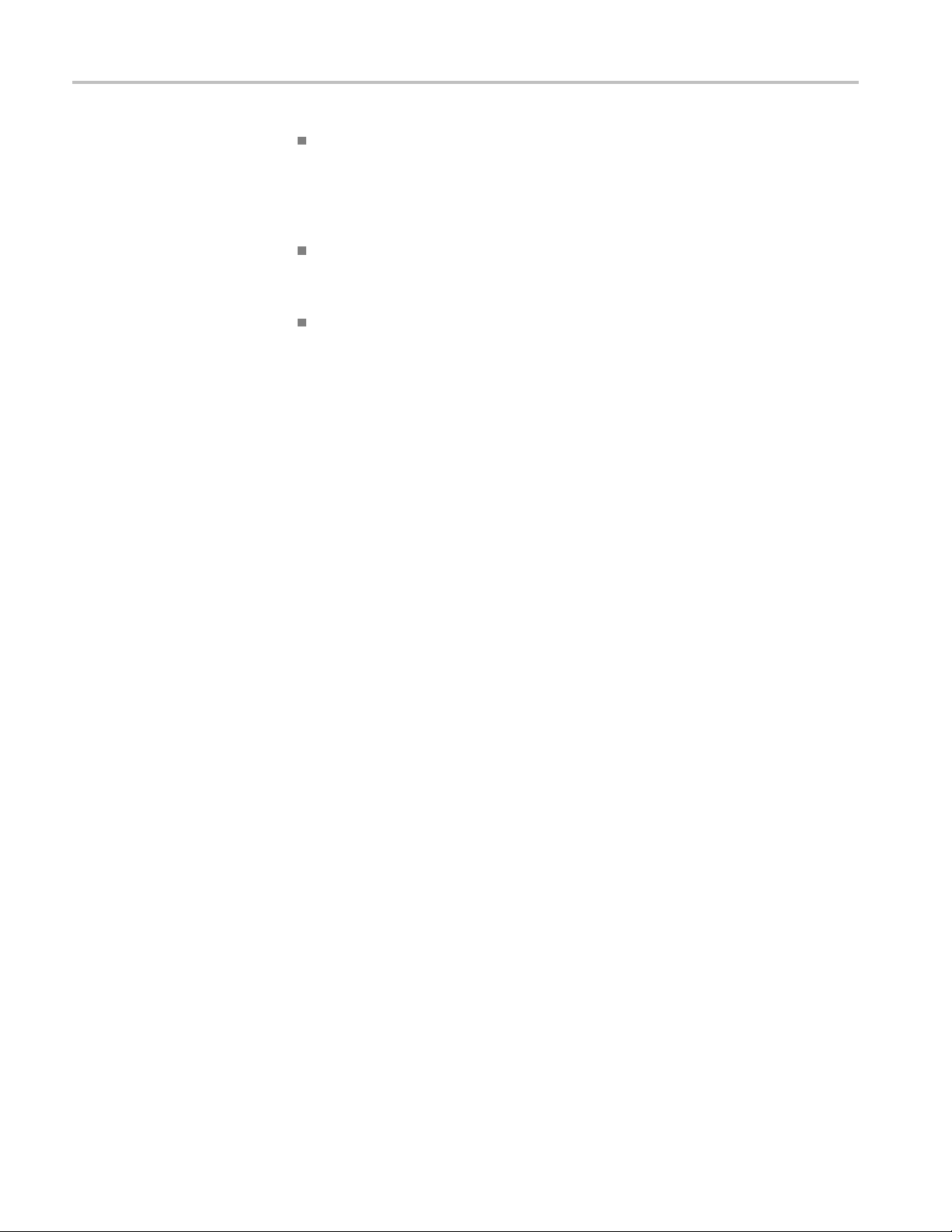
Preface
Analog and Digi
to monitor analog and digital audio signals. Also discussed are specific
differences in the methods used to monitor analog audio versus digital audio,
and how to plan the transition from monitoring analog audio to monitoring
digital audio.
Audio Monitoring. This application note describes balanced and unbalanced
audio signals, and explains the physical and electrical characteristics and the
specific strength and weaknesses of the different digital audio signal formats.
Monitoring Surround Sound Audio. This application note describes the basics
of 5.1-channel surround sound audio and how to use the Surround Sound
display t
format.
o visualize key audio-level and phase relationships in this audio
tal Audio Monitoring. This application note describes how
x Waveform Monitors Specifications and Performance Verification
Page 17
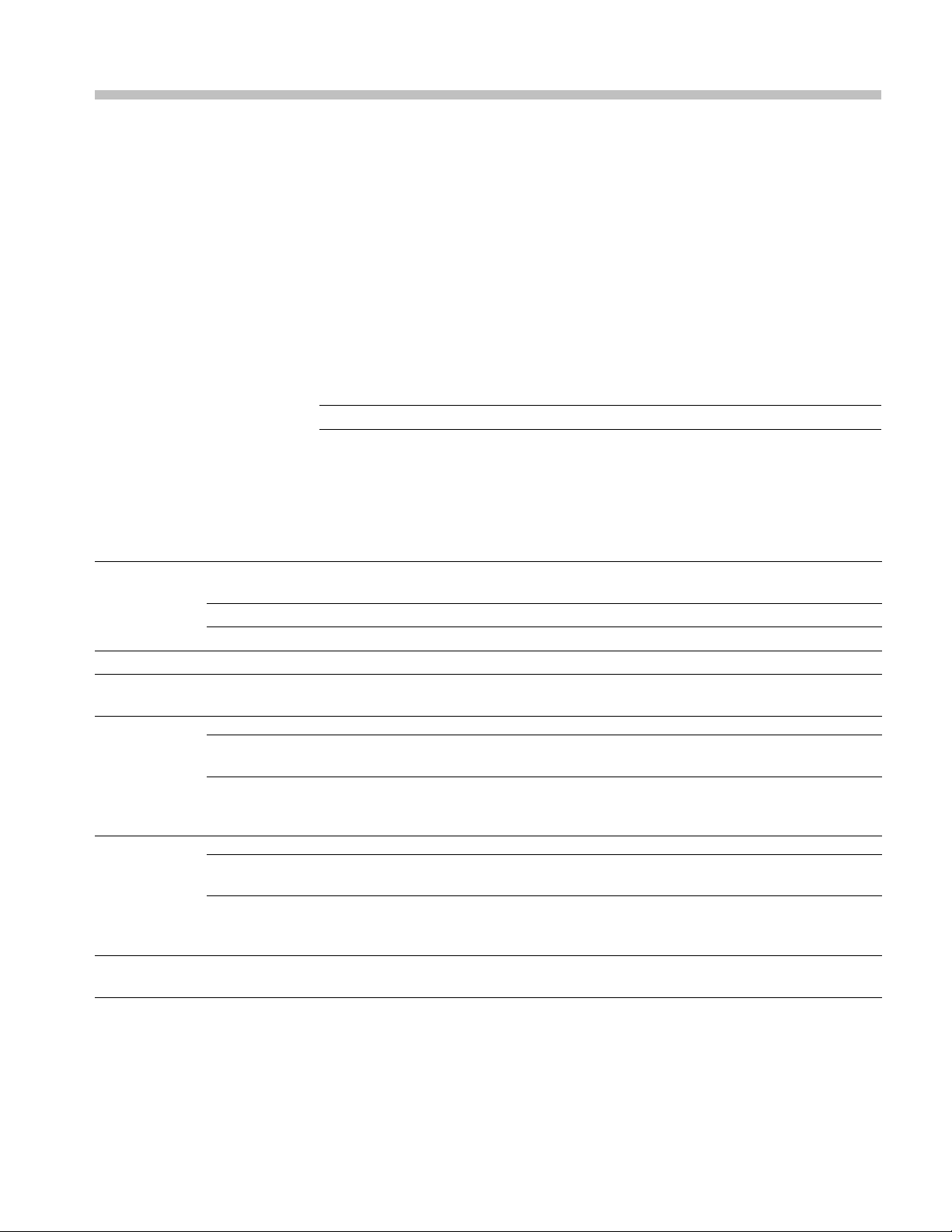
Specifications
The following tables list the specifications for the Tektronix WFM6120,
WFM7020, and WFM7120 Waveform Monitors. Items listed in the Performance
Requirement
column are generally quantitative and can be tested by the
Performance Verification procedure in Section 2 of this manual. Items listed in the
Reference Information column are useful operating parameters that have typical
values; information in this column is not guaranteed.
The specifications listed in the Electrical Specifications portion of these tables
apply over an ambient temperature range of +0 °C to +40 °C. The rated accuracies
are valid when the instrument is calibrated in an ambient temperature range of
+20 °C to +30 °C.
NOTE. Al
lHDspecifications apply to 3 Gb/s unless noted otherwise.
Electrical Specifications
Table 1: SDI Input Waveform Vertical Characteristics
Characteristic Performance requirement Reference information
Vertical
Measurement
acy
Accur
Gain
Variable Gain Range, Typical 0.25X to 1.8X, typical (variable gain multiplied
Frequency
sponse -
Re
HD
Frequency
Response SD
YPbPr to RGB C onversion
Accuracy
1X
5X
Luminance
annel (Y)
Ch
Chrominance
Channels (Pb,
r)
P
Luminance
Channel (Y)
Chrominance
Channels (Pb,
Pr)
± 0.5% of 700 mV full scale mode
± 0.2% of 700 mV full scale mode
X1, X2, X5, and X10
kHz to 30 MHz, ± 0.5%
50
50 kHz to 15 MHz, ± 0.5% 50 kHz to 30 MHz for 1080P 60/59/50 dual
50 kHz to 5.75 M Hz, ± 0.5%
50 kHz to 2.75 M Hz, ± 0.5%
Using graticule or cursor. Measure in Y PbPr
mode.
fixed gain to get total gain).
by
kHz to 60 MHz for 1080P 60/59/50 dual
50
link formats.
link formats.
0.1%, nominal
Waveform Monitors Specifications and Performance Verification 1
Page 18
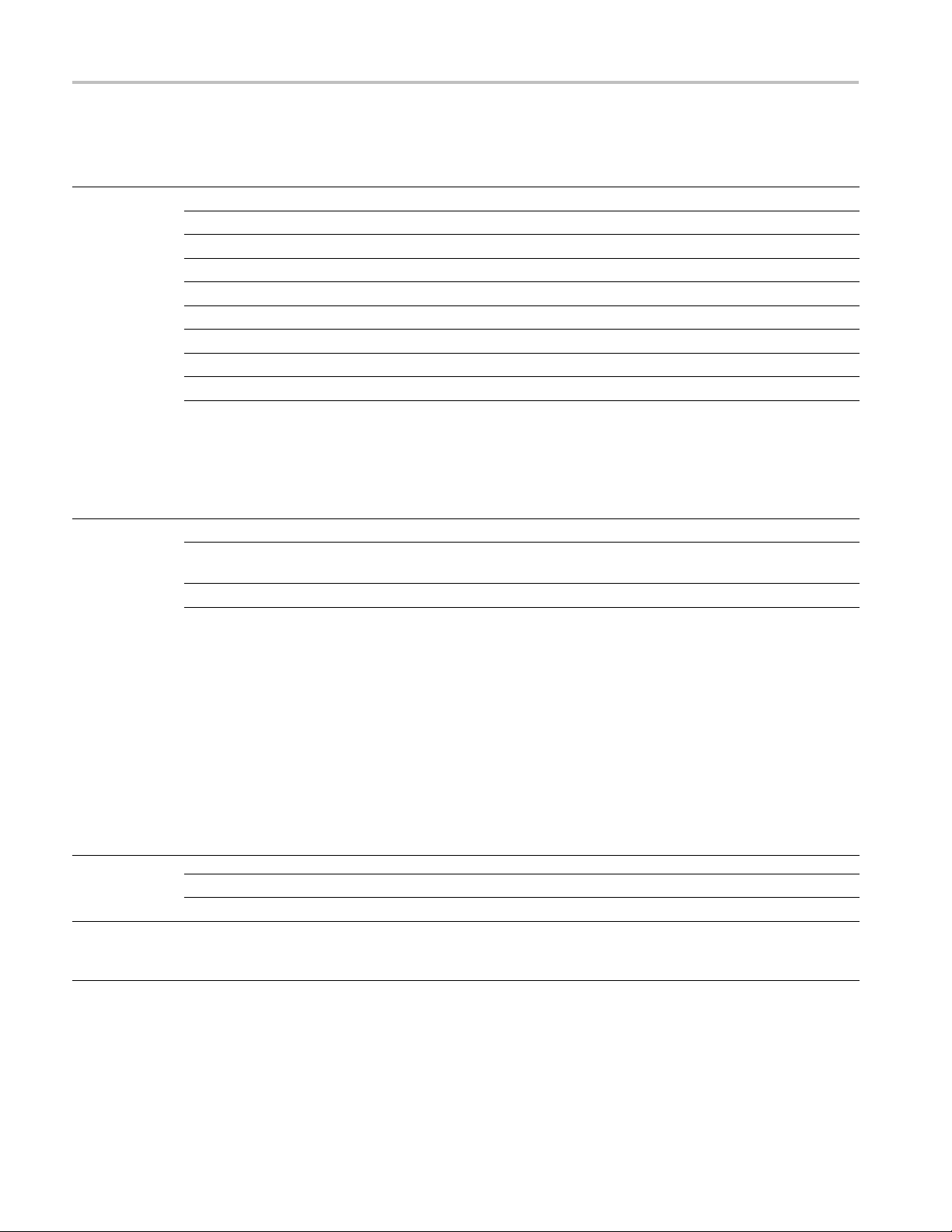
Specifications
Table 1: SDI Input Waveform Vertical Characteristics (cont.)
Characteristic Performance requirement Reference information
Step
Response,
Typical
Pulse
Response,
Typical
Tilt, Typical
Off Screen Recovery, Typical 0.1% variation in baseline of a 5 MHz
Preshoot
SD ≤ 0.3% peak (2T5 bar)
HD
Overshoot
SD ≤ 0.3% peak (2T5 bar)
HD
Ringing
SD ≤ 0.8% peak-peak (2T5 bar)
HD
Baseline
Ringing
SD ≤ 0.6% peak-peak (2T5)
HD
Field Rate
Line Rate
Sine-squared bars
≤ 0.5% peak (2T30 bar)
≤ 0.5% peak (2T30 bar)
≤ 0.8% peak-peak (2T30 bar)
Most of the error seen on the display comes
from the inherent ringing in the digital
data. The response of the monitor is close
to the theoretical limit of a perfect sinx/x
reconstruction filter.
Blackman pulse
≤ 0.7% peak-peak (2T30)
Pulse-to-bar ratio 0.995:1 to 1.005:1 on
appropriate Sine Squared or Blackman 2T
pulse.
A sine-squared pulse near Nyquist is not
band-limited and so inherently has ringing
much larger than the waveform monitor
filter. A three term Blackman pulse with the
same HAD has much less inherent ringing,
so it is a better choice for most testing. See
Digital to Analog Conversion, Data and Filter
Requirements, SMPTE Journal Mar 1995,
Vol. 104, Fibush, Baker, Penny.
0.1%
0.1%
modulated pulse when positioned anywhere
on screen at any gain setting.
2 Waveform Monitors Specifications and Performance Verification
Page 19
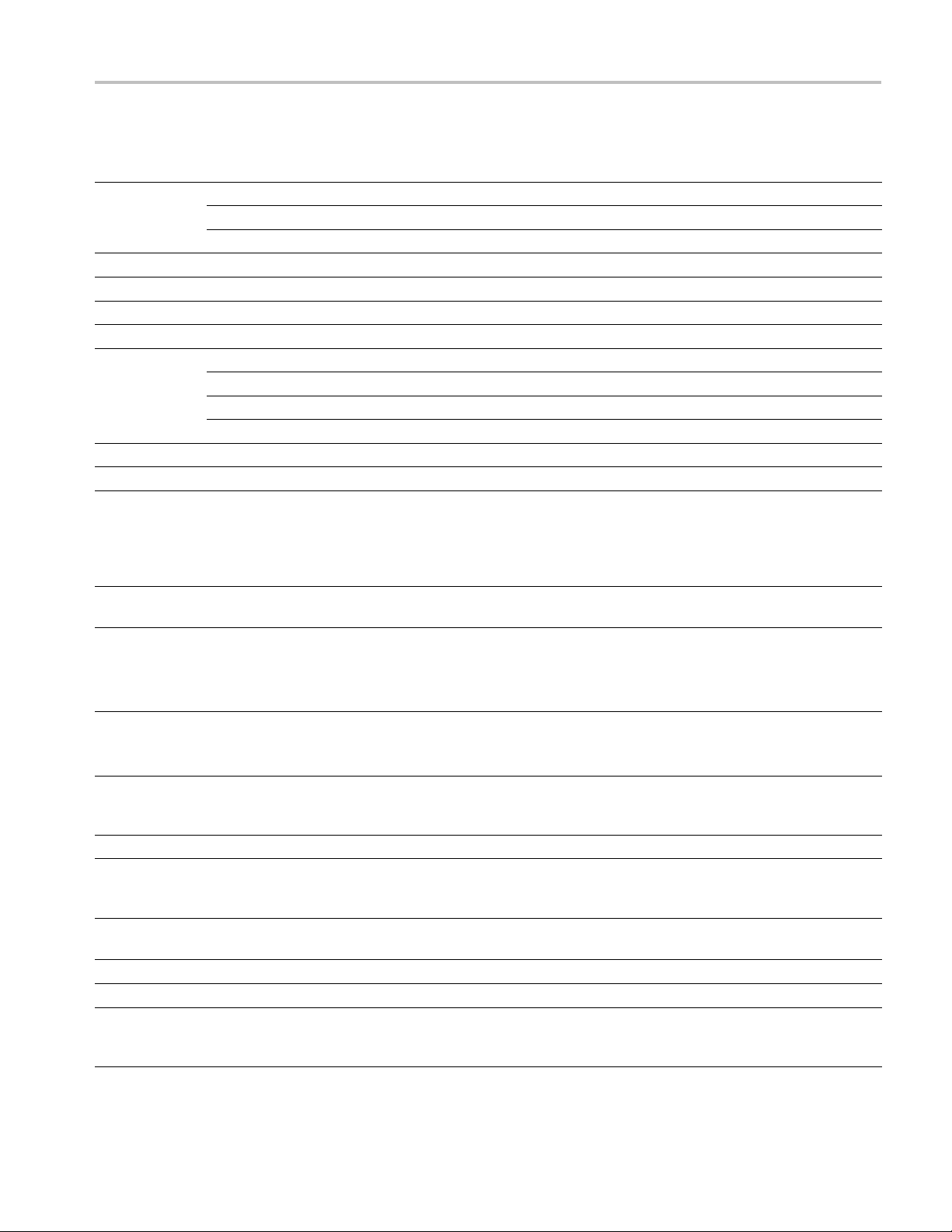
Specifications
Table 2: Compos
Characteristic Performance requirement Reference information
Vertical
Measurement
Accuracy
Gain
Variable G
Frequency Response
Delay Variation over Frequency ± 10 ns to 5.75 MHz Typically ± 2.5 ns
Transient
Response on
Sine Squ
2T4 Pulse
Field R
Line R
Off Screen Recovery ≤ 0.5% variation in baseline of a Chroma
SNR 60 dB
ain Range, Nominal
ared
ate Tilt
ate Tilt
ite Analog Input Waveform Vertical Characteristics
1X
5X
Preshoo
Overshoot ≤ 1%
Ringin
t
g
±1%
±1%
Flat to 5.7
≤ 1%
≤ 1%
< 0.5% With DC Restore Fast or Off
< 0.5% With DC Restore Fast or Off
5MHz,±1%
Measured usin
X1, X2, X5, and X10
0.25X to 1.8X
Pulse to bar ratio 0.99:1 to 1.01:1
modulated pulse when positioned anywhere
reen. Signal must meet specification for
on sc
Video Maximum Operating Amplitude. Any
gain setting.
RMS
or 714 mv for NTSC.
PAL
g cursors or graticules
minimum, relative to 700 mv for
Table 3: Composite Analog Inputs A and B Physical Layer
Characteristic Performance requirement Reference information
Formats Supported NTSC, NTSC no setup, and PAL, I, B, D, G,
H. Complies with RS170A & ITU-R BT.471
Manual or auto detect of input standard
Internal Reference
Input Dynamic Range, Typical ± 6 dB range
Video Maximum Operating
Amplitudewith Clamp Off (DC
Coupled), Typical
Maximum Absolute Video Input
Voltage
Input Type
DC Input Impedance 20 kΩ
Return Loss Typically > 46 dB to 6 MHz, > 40 dB to
Proper horizontal and vertical synchronization
with a composite signal of appropriate line
and field rate
–1.8 V to +2.2 V (all inputs) DC +peak AC
–6.0 V to +6.0 V (DC + peak AC)
Passive loop-through 75 Ω compensated
10 MHz. Typically 35 dB with power off for
standard amplitude video
Waveform Monitors Specifications and Performance Verification 3
Page 20
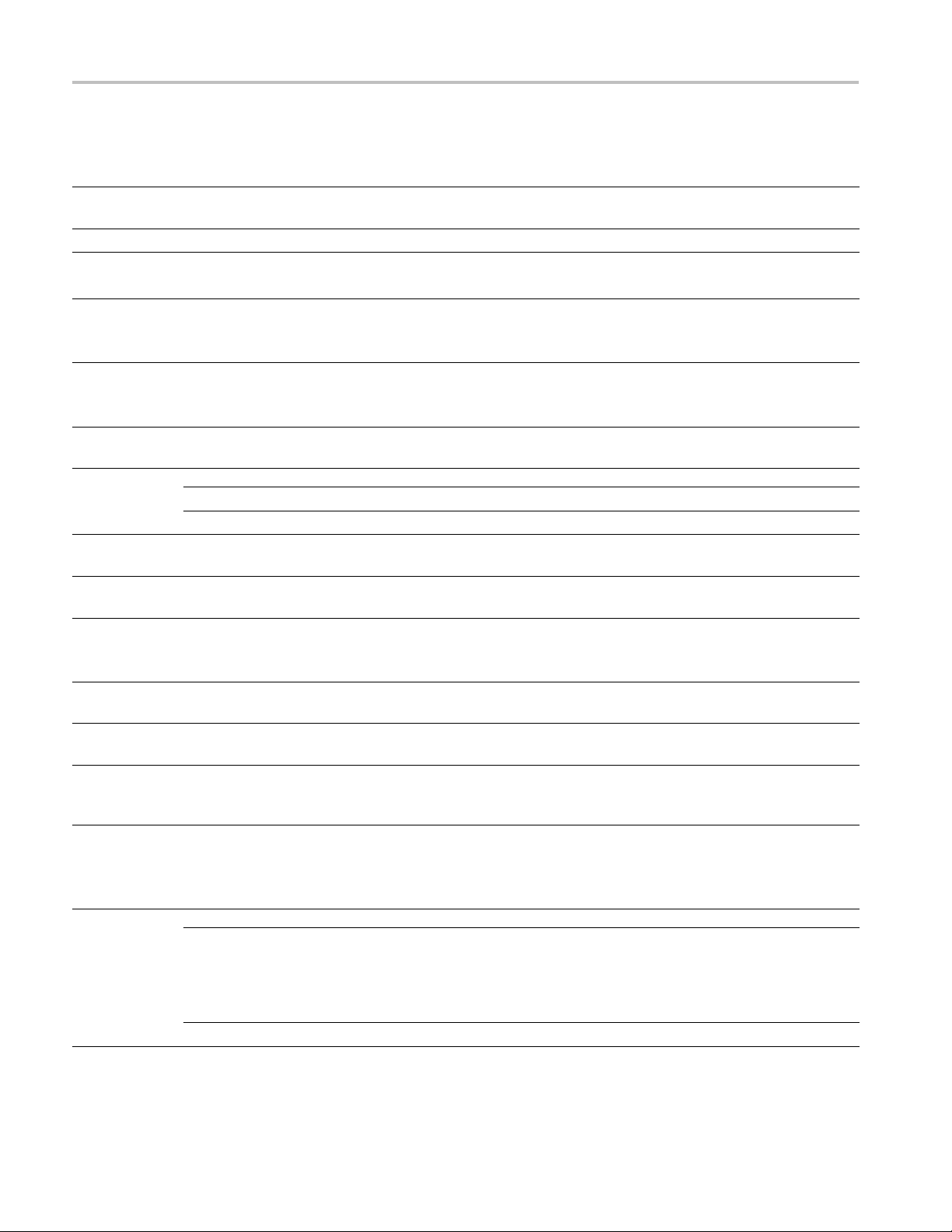
Specifications
Table 3: Composite Analog Inputs A a nd B Physical Layer (cont.)
Characteristic Performance requirement Reference information
Video Input Crosstalk Between
Channels
Loop through Isolation ≥ 70 dB to 6 M Hz
DC Offset with Restore Off, Typical
DC Restore Modes Fast, Slow, and Off modes
DC Restore Offset Error
DC Offset B etween Inputs W ith
Restore Off
DC Restore
50 Hz and
60 Hz Attenuation
Fast Mode
> 95% attenuation
Slow Mode < 10% attenuation, < 10% peaking
Blanking Shift with 10% to 90%
APL Change
Blanking Shift with Presence and
Absence of Burst
Lock Range ± 50 ppm, remains locked
Lock in Presence of Hum 700 mV
Lock in Presence of White Noise Signal/Noise ratio of 32 dB, 5 MHz bandwidth
Color Framing Correct color framing detected for signals
≥ 60 dB to 6 M Hz
≤ 20 mV
Measured in full screen mode at X5 Gain
Slow has a typical bandwidth of 10 Hz Fast
has a typical bandwidth of 500 Hz
≤ 2mV
Registration between back porch and
0 V graticule
≤ 7mV
≤ 1 IRE (7 mV PAL)
≤ 1 IRE (7 mV PAL), Typically 0 mV
Vector typically OK to ± 80 ppm. waveform
display typically locked to ± 200 ppm
, on full amplitued 100% color bar
p-p
signal, remains locked
on black burst, remains locked
having < 45 SCH phase error with burst
present
Table 4: Waveform Sweep (Horizontal) Deflection
Characteristic Performance requirement Reference information
Sweep
Accuracy
± 0.5%, all rates Line sweeps for 1080P 60/59/50 dual link
formats are shown with image scanning time
scale. In these formats, each link operates
1
at
/2the image scanning rate, so link time
scale is twice the indicated time per division.
Linearity
0.2% of time displayed on s creen
Fully digital system
4 Waveform Monitors Specifications and Performance Verification
Page 21
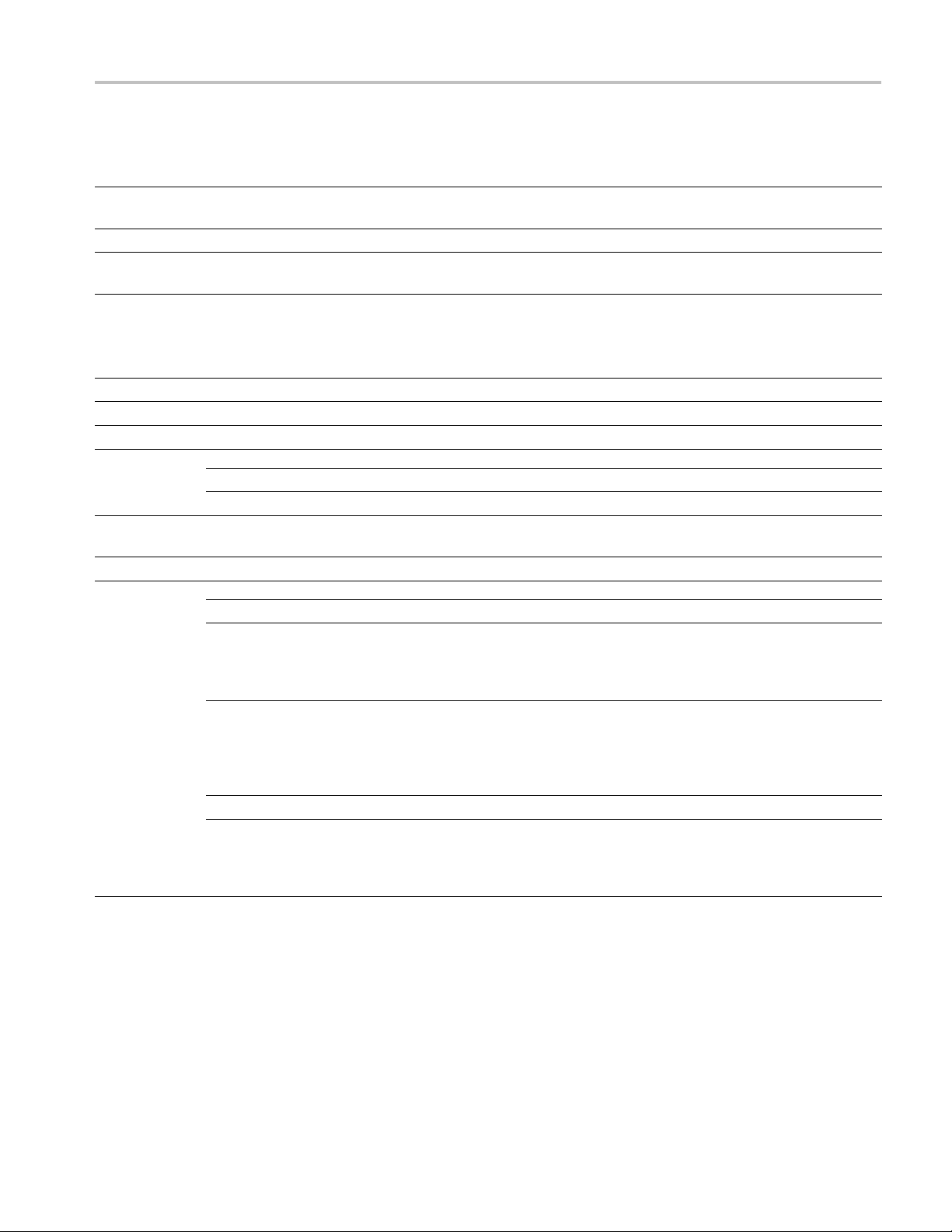
Specifications
Table 4: Waveform Sweep (Horizontal) Deflection (cont.)
Characteristic Performance requirement Reference information
Timing Cursor Delta Readout
Accuracy, Typical
Rates
Line Select In 2-line sweep, the selected line is the first
± 0.5% of sweep time displayed on screen
1, 2, 3, or 4 line, or field depending on mode
displayed line.
Table 5: E
ye Pattern Displa y
Characteristic Performance requirement Reference information
Type
Format
s
Equivalent Time Sampler
SD and HD. (See Table 48 on page 37.)
Signal Bandwidth 100 MHz to 2.5 GHz at –3 dB point
ase
Time B
Jitter, Typical
SD 60 ps
HD
20 ps
in 1 kHz high-pass filter mode
p-p
in 1 kHz high-pass filter mode
p-p
Eye Clock Bandwidth Settings Clock bandwidth can be set to 10 Hz, 100 Hz,
1000 Hz, 10 kHz, or 100 kHz high pass filter
Eye Clock Bandwidth Accuracy Actual –3 dB frequency within 10% of nominal
Jitter
Attenuation
ror
Er
HD
10
High
Hz
Within 0.3 UI + 10% for jitter frequencies
above five times bandwidth selection
Pass
ilter
F
100 Hz to
00 kHz
1
ithin 0.05 UI + 10% for jitter frequencies
W
above five times bandwidth selection
High
Pass
Filter
SD
All High
Pass
Within 0.05 UI + 10% for jitter frequencies
above five times bandwidth selection
Filter
settings
Waveform Monitors Specifications and Performance Verification 5
Page 22
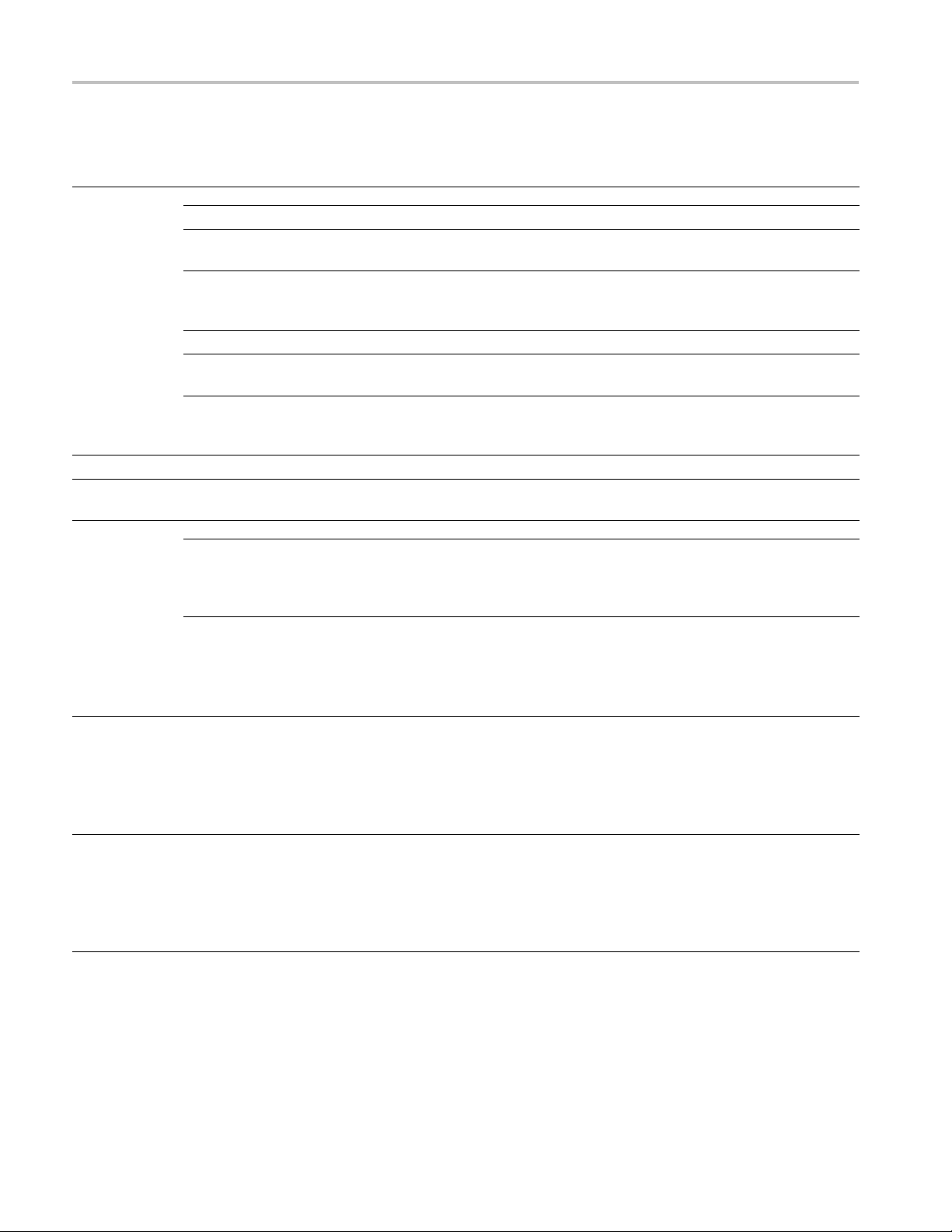
Specifications
Table 5: Eye Pattern Display (cont.)
Characteristic Performance requirement Reference information
Display Modes
SD
Overlay Overlays all bits to form each eye opening.
Useful for observing peak jitter
10 Eye Displays eye relative to the parallel clock.
Useful for observing jitter correlated to word
clock
HD
Overlay Overlays all bits to form each eye opening.
Useful for observing peak jitter
20 Eye Displays eye relative to the parallel clock.
Useful for observing jitter correlated to word
clock
Vertical Scale Accuracy 800 mV ±5% with an 800 mV
Horizontal Scale Accuracy Indicated time per division ±1%, fully digital
Eye Derived
Measurements
Rise Time
/ Fall Time,
Typical
Amplitude,
Typical
Equalized Eye Display
Equalized Eye Amplitude, Typical 600 mv ±80mv
input signal
p-p
system
Measurements only valid on a clean signal.
Excess jitter, overshoot, or other aberrations
will reduce the accuracy. Limited by inherent
rise time of eye display
± 10mV
Measurements only valid on a clean signal.
Excess jitter, overshoot, or other aberrations
will reduce the accuracy. Limited by inherent
rise time of eye display
Shows e ye from input after it has gone through
equalizer
Allows limited use of eye at long cable length.
Equalizer adds some jitter. Can bypass
equalizer at short cable lengths to overcome
this effect
Amplitude of equalized eye is not related to
input amplitude. This waveform is from the
digital output of the equalizer. It is intentionally
displayed at a smaller size to reduce the
chance of it being confused with the input eye
6 Waveform Monitors Specifications and Performance Verification
Page 23
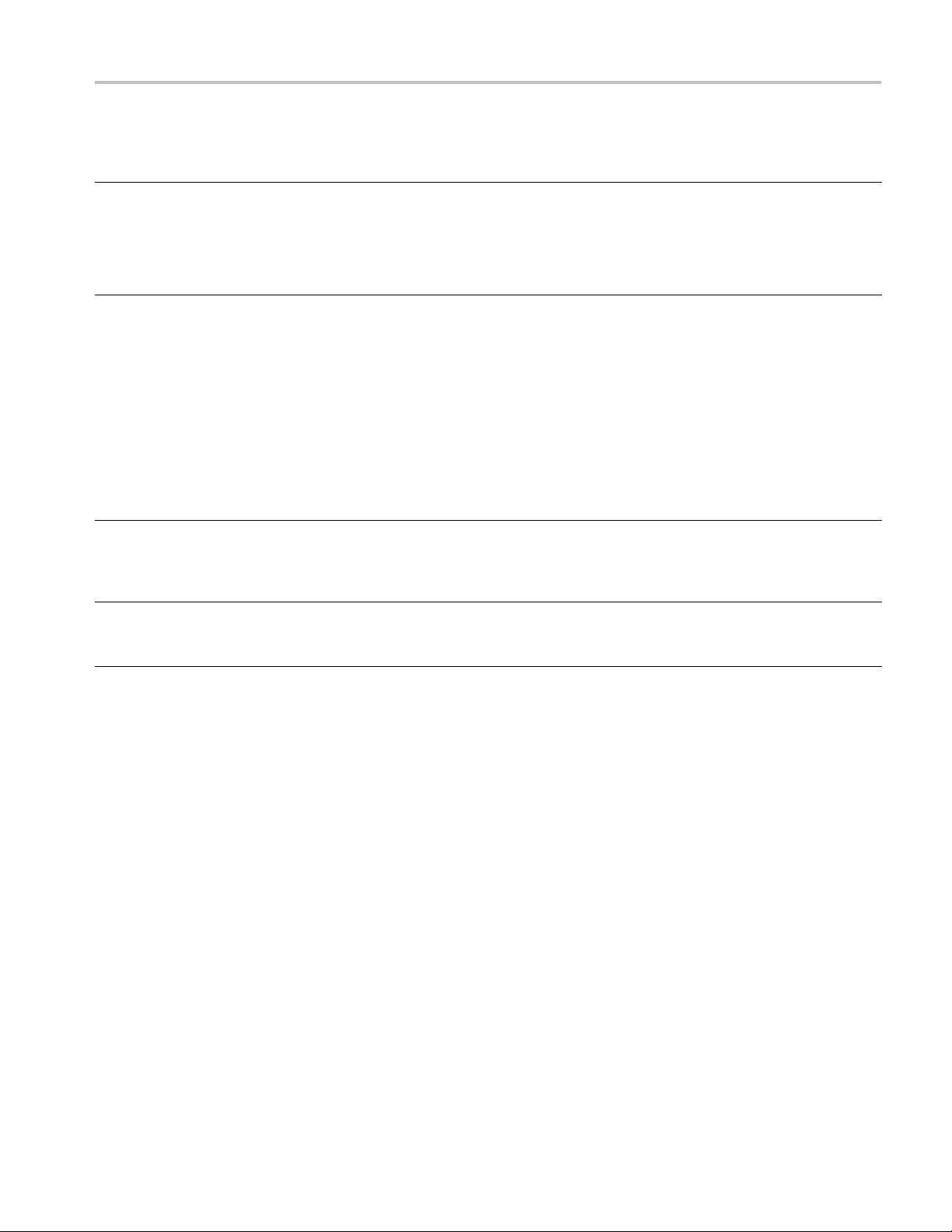
Specifications
Table 6: Jitter
Characteristic Performance requirement Reference information
Type Displays nume
High-Pass Filter Settings Can be set to 10 Hz, 1 kHz, 10 kHz, or
ss Filter Attenuation
High-Pa
Accuracy
High-End Frequency Response,
l
Typica
Display (Option EYE and PHY)
rical and graphical readouts
of peak-to-peak jitter. Jitter derived from
demodulated recovered clock as described
in SMPTE RP19
installed, then Jitter Waveform can also be
displayed
100 kHz.
High pass filter has type-3 response for low
frequency rejection of 60 dB/decade below
the filter s
to digital readout, jitter waveform and Eye
diagram display, but not the reference clock
output. Th
demodulators which may be configured with
different loop bandwidths. One is applied to
the upper
other applies to the lower two tiles
Frequen
within 10% of nominal
High-Pass Frequency Response also applies
to reado
–3 dB at > 5 MHz
Applie
and reference clock output
cy at which response is –3dB is
ut and jitter waveform
s to digital readout, jitter waveform,
2 2003. If Opt. PHY is
etting. High pass filter also applies
ere are two independent Jitter
two tiles of the display, and the
Waveform Monitors Specifications and Performance Verification 7
Page 24
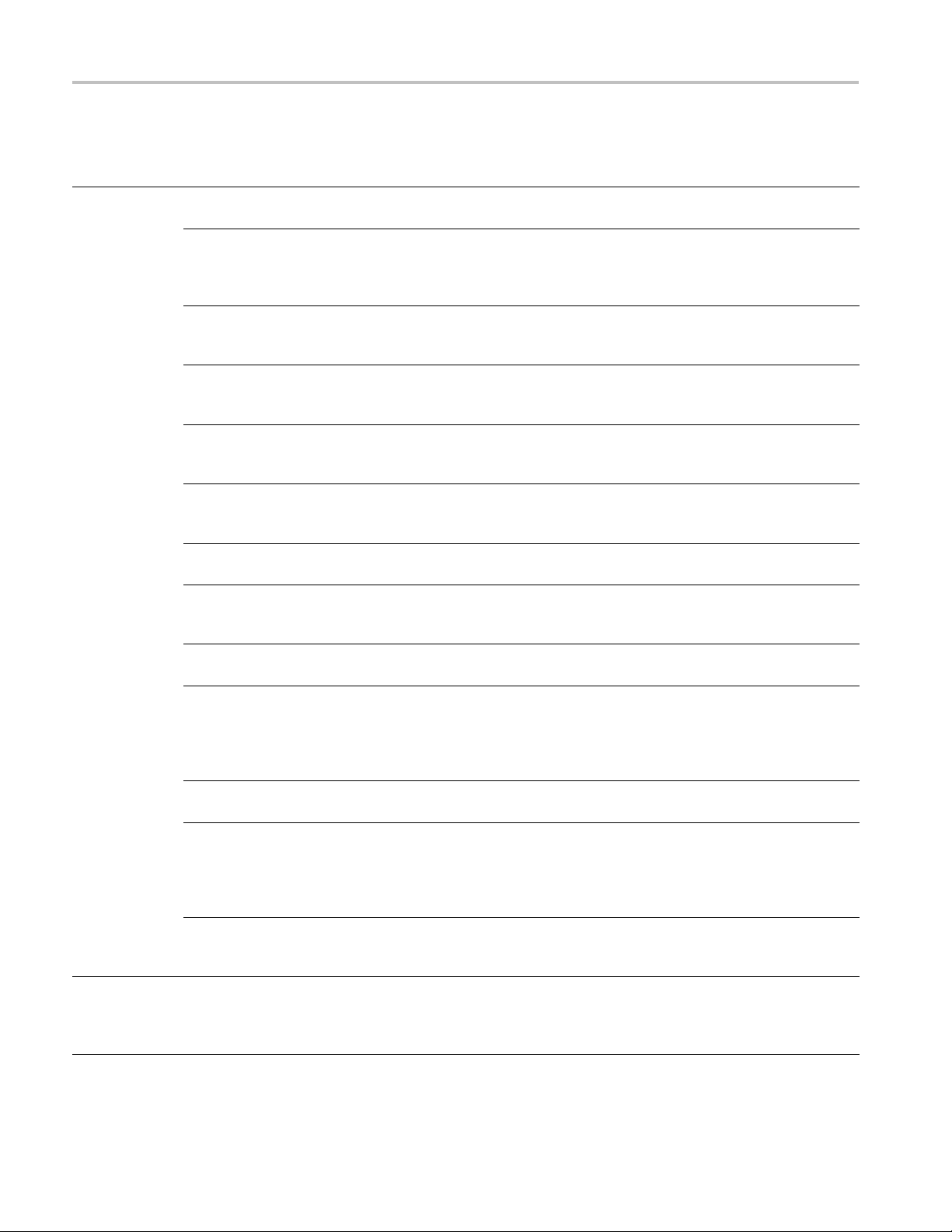
Specifications
Table 6: Jitter Display (Option EYE and PHY) (cont.)
Characteristic Performance requirement Reference information
Maximum
Jitter
Maximum is
a function of
jitter frequency
and standard:
10 Hz to
30 kHz,
HD
10 Hz to
40 kHz,
SD
30 kHz to
1MHz,
HD
50 kHz to
1MHz,
SD
>1 MHz,
HD
1MHzto
4MHz,
SD
>4 MHz,
SD
Minimum
(noise floor)
is a function
of bandwidth
selection:
10 Hz,
HD
100 Hz,
1kHz,
10 kHz,
100 kHz,
HD
All HPF
settings,
SD
Digital
Readout Type
Applies to digital readout, jitter waveform,
and Reference Clock output
Maximum jitter is limited by measurement
range at low frequencies, and by jitter
tolerance of serial receiver at high
frequencies
20 UI
p-p
10 UI
p-p
Declines to 0.35 UI at 1 MHz
Declines to 0.35 UI at 1 MHz
0.35 UI
0.35 UI
0.25 UI
Applies to jitter w aveform
200 ps typical
40 ps typical
250 ps typical
Displays peak to peak value of jitter detected
over the measurement period, as defined by
selected high-pass filter setting. Indicates
timing jitter or alignment jitter if appropriate
8 Waveform Monitors Specifications and Performance Verification
Page 25
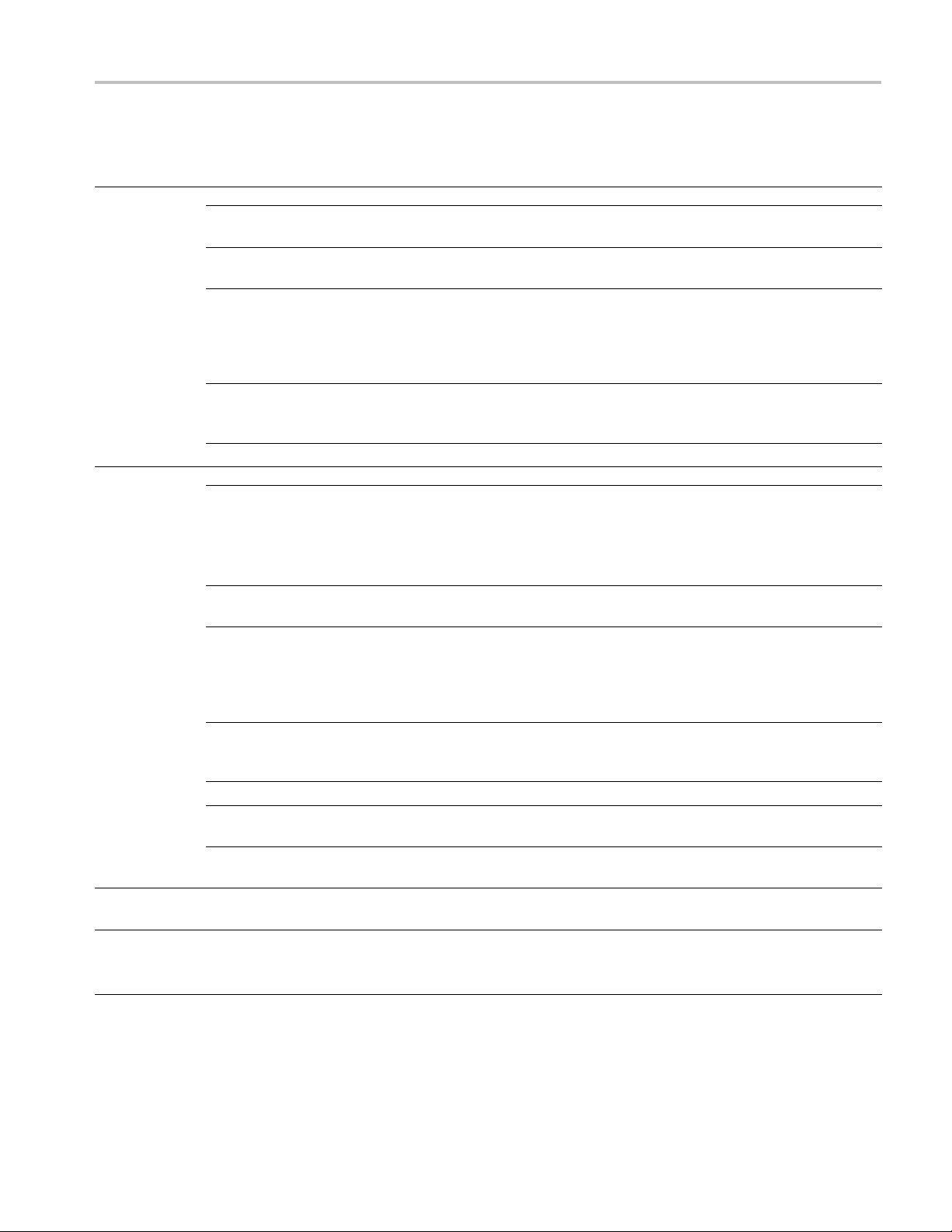
Specifications
Table 6: Jitter Display (Option EYE and PHY) (cont.)
Characteristic Performance requirement Reference information
Digital
Readout
Jitter
Waveform
Reference Clock Output, Typical 1 V p-p into 75 Ω load SD frequency = 27 MHz
Jitter Measurement Time
Accuracy,
Typical
10 Hz,
HD
100 Hz,
1kHz,
10 kHz,
100 kHz,
HD
All HPF
settings,
SD
Resolution 0.01 UI
Gain Error,
Typical
10 Hz,
HD
100 Hz,
1kHz,
10 kHz,
100 kHz,
HD
All HPF
settings,
SD
Scale
Horizontal
Modes
Vertical
Modes
For jitter frequencies from 5 times bandwidth
selectionto4MHz
<0.3 UI + 10% of reading
<0.05 UI + 10% of reading
<0.05 UI + 10% of reading
For jitter frequencies from 5 times bandwidth
selectionto4MHz
Error for jitter frequencies between HPF
setting and 5x HPF setting due to loop
peaking: max of 1.5 dB
<0.4 UI + 10% of reading
<0.1 UI + 10% of reading
<0.1 UI + 10% of reading
1 Line, 2 Line, 1 Field, 2 Field
1 UI / div, 0.2 UI / div, 0.1 UI / div
HD frequency = 74.25 or 74.17852 MHz
0.5 Sec
Approximately 5,000,000 independent
samples
Waveform Monitors Specifications and Performance Verification 9
Page 26
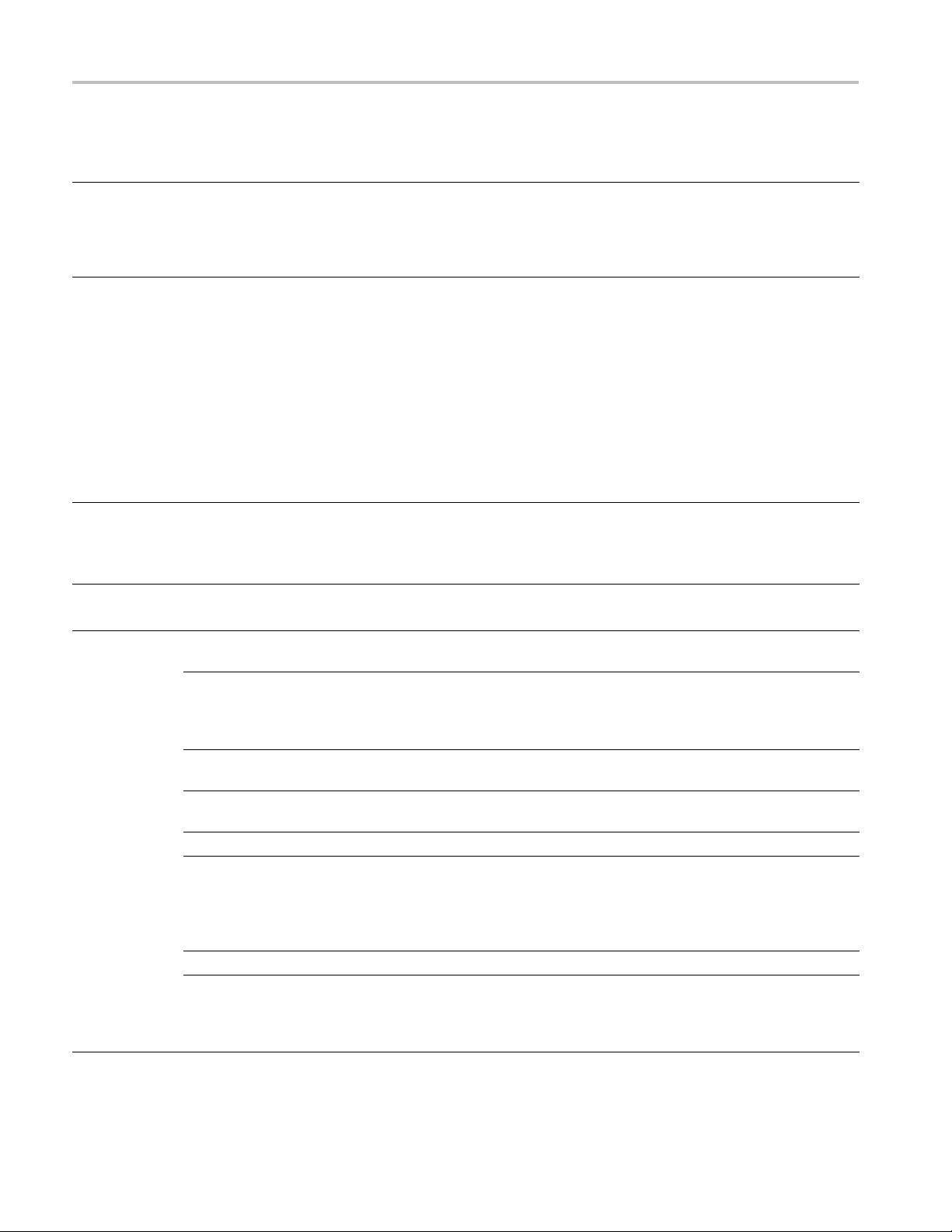
Specifications
Table 7: Jitter
Characteristic Performance requirement Reference information
Type Displays nume
High-Pass Filter Settings Can be set to 10 Hz, 1 kHz, 10 kHz, or
High-Pass Filter Attenuation
y
Accurac
High-End Frequency Response,
Typical
Maximum
Jitter
Display (Option JIT)
Maximum is a
ion of jitter
funct
frequency:
10 Hz to
30 kHz
30 kHz to
1MHz
>1 MHz 0.35 UI
imum
Min
(noise floor)
is a function
bandwidth
of
selection:
Hz
10
100 Hz,
kHz,
1
10 kHz,
100 kHz
rical and graphical readouts
of peak-to-peak jitter. Jitter derived from
demodulated recovered clock as described
in SMPTE RP19
operates witha3Gb/ssignal input.
100 kHz.
High pass fil
frequency rejection of 60 dB/decade below
the filter setting. High pass filter also applies
to digital
diagram display, but not the reference clock
output. There are two independent Jitter
demodulat
different loop bandwidths. One is applied to
the upper two tiles of the display, and the
other app
Frequency at which response is –3dB is
0% of nominal
within 1
High-Pass Frequency Response also applies
to readout and jitter waveform
–3 dB at > 5 MHz
Applies to digital readout and jitter waveform
Applies to digital readout, jitter waveform,
ference Clock output
and Re
Maximum jitter is limited by measurement
at low frequencies, and by jitter
range
tolerance of serial receiver at high
frequencies
20 UI
p-p
Declines to 0.35 UI at 1 MHz
Applies to jitter w aveform
0pstypical
20
40 ps typical
2 2003. Jitter display only
ter has type-3 response for low
readout, jitter waveform and Eye
ors which may be configured with
lies to the lower two tiles
10 Waveform Monitors Specifications and Performance Verification
Page 27
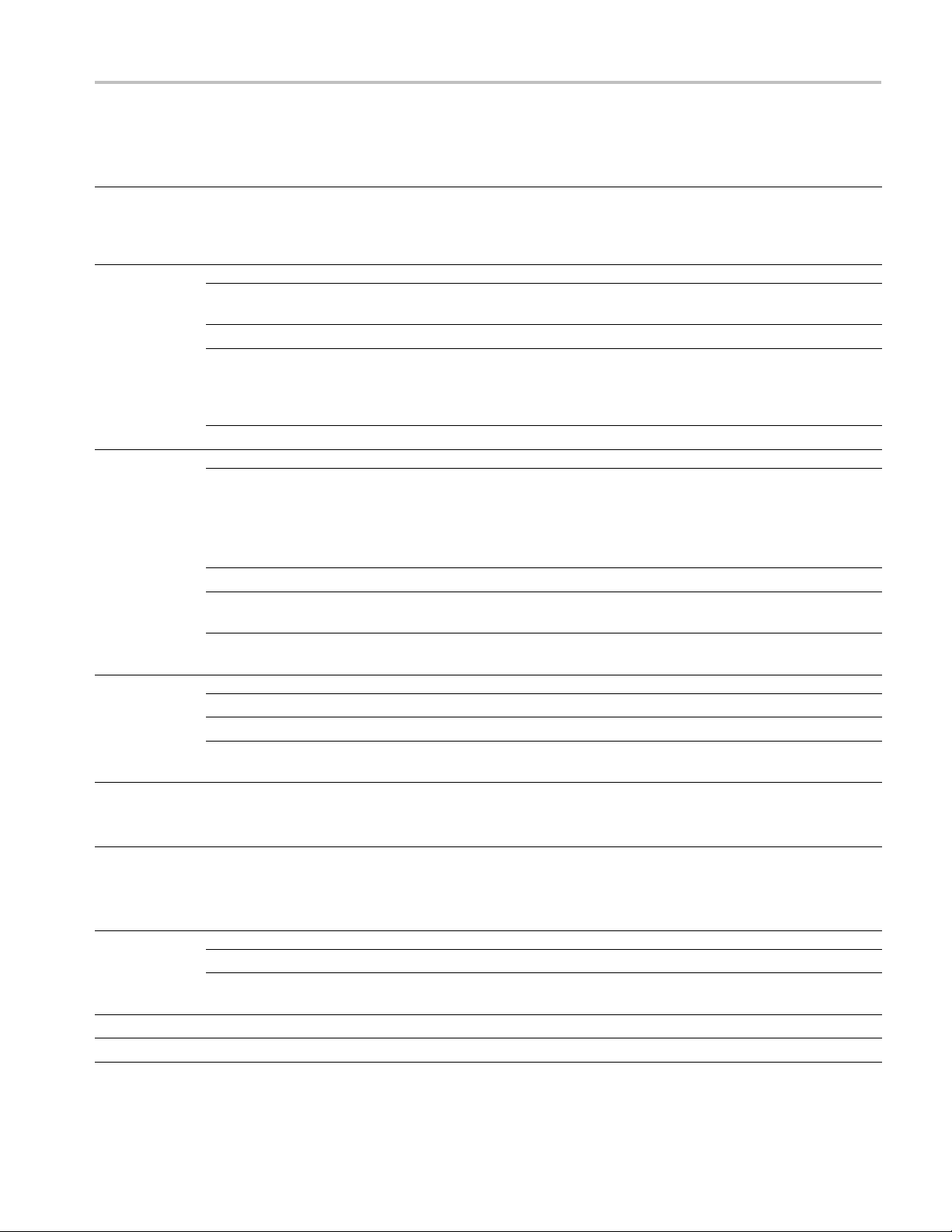
Table 7: Jitter Display (Option JIT) (cont.)
Characteristic Performance requirement Reference information
Digital
Readout Type
Digital
Readout
Jitter
Waveform
Recovered
Clock Output,
Typical
Jitter Measurement Time
Accuracy,
Typical
Resolution 0.01 UI
Gain Error,
Typical
Scale
Amplitude
Frequency 148.5 or 148.35 MHz
Tracking
bandwidth
10 Hz
100 Hz,
1kHz,
10 kHz,
100 kHz
Horizontal
Modes
Vertical
Modes
Displays peak to peak value of jitter detected
over the measurement period, as defined by
selected high-pass filter setting. Indicates
timing jitter or alignment jitter if appropriate
For jitter frequencies from 5 times bandwidth
selectionto4MHz
<0.25 UI + 10% of reading
<0.15 UI + 10% of reading
For jitter frequencies from 5 times bandwidth
selectionto4MHz
Error for jitter frequencies between HPF
setting and 5x HPF setting due to loop
peaking: max of 1.5 dB
1 Line, 2 Line, 1 Field, 2 Field
1 UI / div, 0.2 UI / div, 0.1 UI / div
1V
into 75 Ω load
p-p
10 Hz, narrow; 100 kHz, wide
0.5 Sec
Approximately 5,000,000 independent
samples
Specifications
Table 8: Component Vector Mode
Characteristic Performance requirement Reference information
Vertical
Bandwidth,
Typical
Vertical Gain Accuracy ± 0.5%
Horizontal Gain Accuracy ± 0.5%
SD
HD
800 kHz
3.4 MHz (6.8 MHz for 1080P 60/59/50 dual
link formats)
Fully digital system
Fully digital system
Waveform Monitors Specifications and Performance Verification 11
Page 28
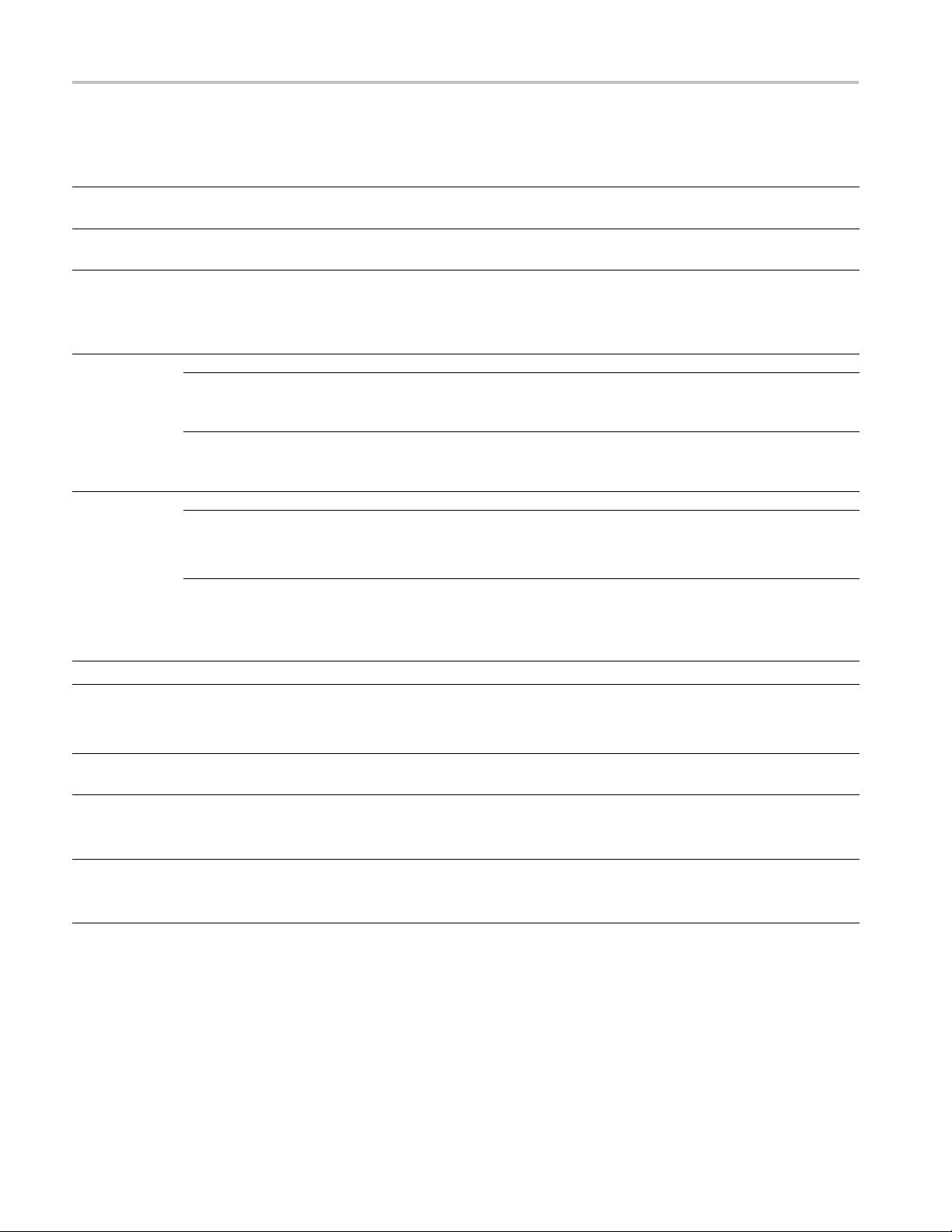
Specifications
Table 8: Component Vector Mode (cont.)
Characteristic Performance requirement Reference information
Display to Graticule Registration ± 0.5%
Fully digital system limited by sample
resolution
Vector Display PBis displayed on horizontal axis and PRis
displayed on vertical axis
Table 9: Waveform Mode Filter Characteristics
Characteristic Performance requirement Reference information
Low Pass
Filter Gain
SD,
compone
nt
only
HD,
component
only
Low Pass
Filter
ncy
Freque
Response
SD,
compo
only
HD,
compo
only
nent
nent
≤ 3 dB attenuation at 800 kHz
≥ 32 dB attenuation at 3 MHz
r meets IEEE STD-205
Filte
≤ 3 dB attenuation at 4.5 MHz
≥ 25 dB
attenuation above 15 MHz, Noise
bandwidth is approximately 8 MHz Stopband
null at 18 MHz
Luma Filter Gain, composite only 1 ± 0.1% relative to flat gain at 50 kHz
Luma Filter Frequency Response,
composite only
roma Filter Gain, composite
Ch
≤ 3 dB attenuation at 800 kHz
32 dB attenuation at F
e as SD serial component low pass filter
Sam
0.1% relative to flat gain
1±
SC
only
B bandwidth 1MHz ± 0.2 MHz
Chroma Filter Response,
composite only
Chroma Filter Attenuation at 2x
, composite only
F
SC
3d
F
autoselected based on input standard,
SC
implemented digitally, centered on F
SC
≥ 25 dB
Implemented digitally. Typically 28 dB for
TSC, 53 dB for PAL
N
1 ± 0.1% relative to flat gain
1 ± 0.1% relative to flat gain
80P 60/59/50 dual link formats:
For 10
≤3 dB attenuation at 9 MHz
≥25 dB attenuation above 30 MHz
12 Waveform Monitors Specifications and Performance Verification
Page 29
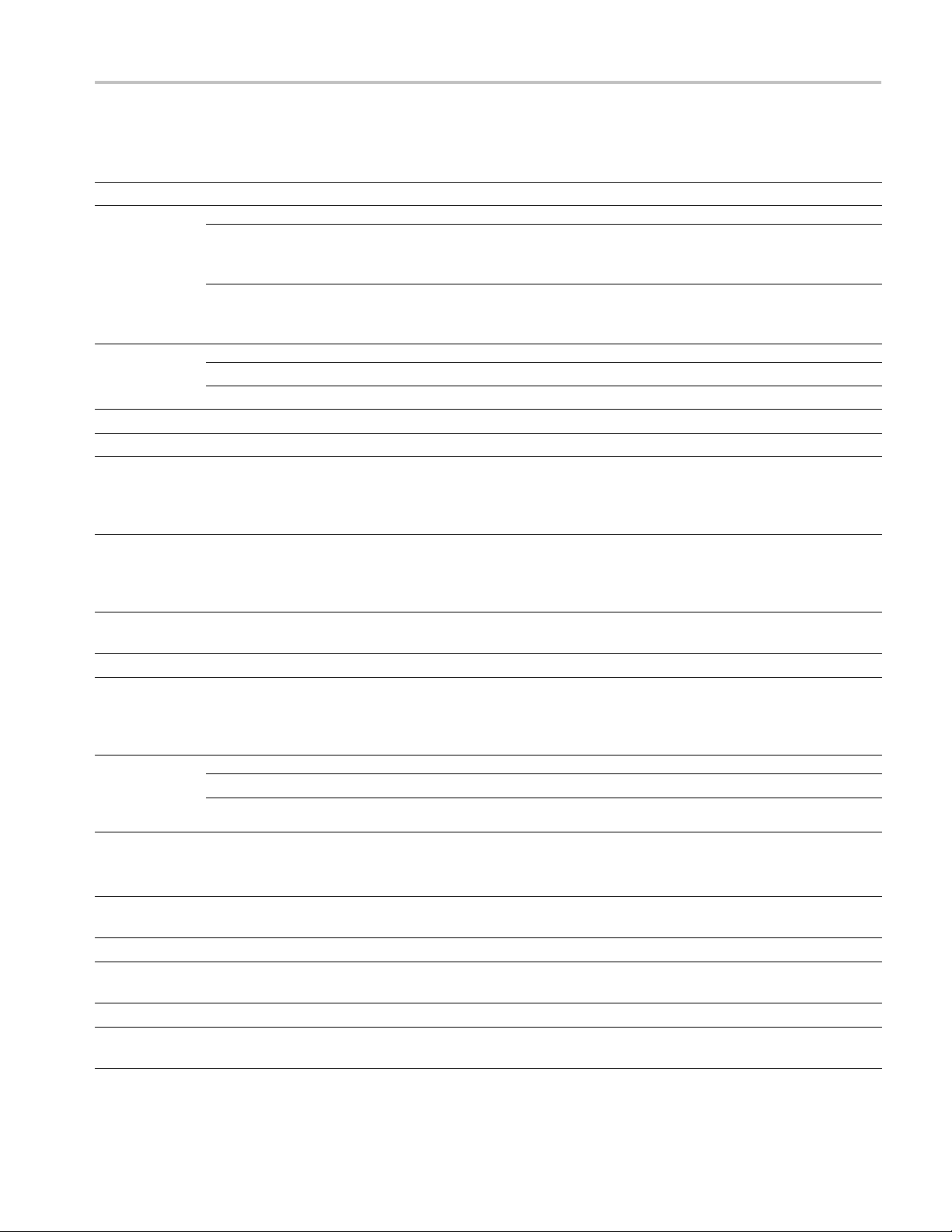
Specifications
Table 10: SDI Li
Characteristic Performance requirement Reference information
Vertical Gain Accuracy ± 0.5%
Electronic
Graticule
Display
Detection
Level
Detection Level Accuracy ± 3.5 mV
Diamond Area Threshold Range
ghtning and Diamond Modes
Diamond
Lightning
High Limit +630 mV to +756 mV in 1 mV steps
Low Limit -50 mV to +
35 mV in 1 m V steps
Fully digital
RGB deflection axis indicated. Upper and
lower halves are separated, to see negative
signals
Displays si
vertically Pb horizontally on top half of display
P
horizontally on bottom half of display
r
0% to 10%
system
gnal components as follows: Y
Table 11: Data Mode
Characteristic Performance requirement Reference information
Digital Waveform Non-interpolated waveform display. Cursor
identifies selected sample value (hex,
decimal, binary). Cursor i nserted on picture
monitor output shows selected line
Digital List
Display Format
Sequential list of sample values in table
format. Cursor identifies selected sample
HEX, DEC, BIN
Table 12: Composite Vector Mode
Characteristic Performance requirement Reference information
Displayed
Horizontal and
Vertical Gain
Accuracy
Display to Graticule Registration Centered in target, +0.5 box diameter
Vector Display B-Y is displayed on horizontal axis and R-Y
Bandwidth, Typical 360 kHz
Horizontal to Vertical Bandwidth
Matching
Composite Vector Dot Reference Shows “true” zero subcarrier reference
R-Y B-Y Axis Orthogonality.
Typical
X1 Gain ±1%
X5 Gain ±1%
With the color bar black/white display dot
centered in target. Boxes are 2% targets
is displayed on vertical axis
< 0.5° at 500 kHz and 2 MHz
± 0.1°, implemented digitally
Waveform Monitors Specifications and Performance Verification 13
Page 30
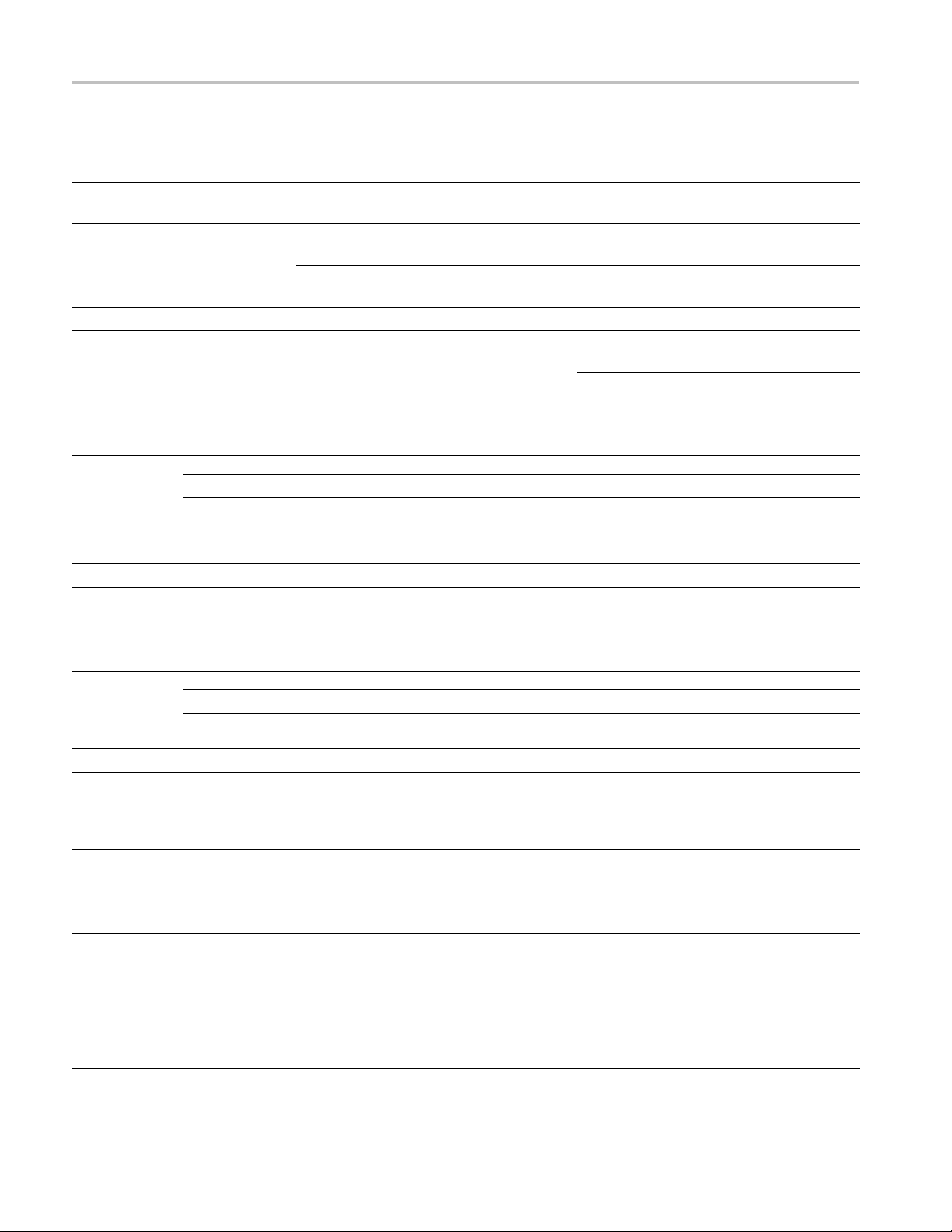
Specifications
Table 13: Arrow
Characteristic Performance requirement Reference information
Signal to Graticule Accuracy ± 1%, 100 IRE (700 mV), and 131 IRE
Composite Limit Cursor Accuracy
Detection
Composite Limit Detection Level
Accuracy
Composite Limit Area Threshold
Range
Luma Limit
Detection
Range
Luma Limit Detection Level
Accuracy
Luma Limit Area Threshold Range
Level, nominal
head Mode (NTSC/PAL composite limit display)
(900 mV)
± 1.0% at 100 IRE, 110 IRE, 120 IRE, and
131IRE (700
±1.0%at-24
(-230 and 300 mV)
Detection Level = ± 7 mV of cursor level
High
Low
and 950 mV)
IRE, –33 IRE, and –40 IRE
(PAL values in parenthesis)
(PAL values in parenthesis)
(PAL values
Adjustable thresholds, 1% steps
Upper dete
120 or 131 IRE (700 mV or 950 mV PAL)
Lower det
and –40 IRE (–230 mV or –300 mV PAL)
0% to 10%
90 to 108%, 0.5% steps
+5 to –6%, 0.5% steps
Detection level = ± 7 mV of cursor level,
nomin
0% to
in parenthesis)
ction level can be set to 100, 110,
ection level can be set to –24, –33,
al
10%
Table 14: Bowtie Mode
Characteristic Performance requirement Reference information
Common
Mode
Rejection
Ratio
Interchannel Timing Match ± 0.5 ns
Functional Description Displays Y minus Pr and Y minus Pb signals.
Table 15: Timing Displ
Characteristic Performance requirement Reference information
Input Timing Relativ
Reference
SD
HD ≥ 34 dB at 5 MHz
ay
e to External
≥ 34 dB at 2.5 MHz
Requires bowtie signal to be useful. Null
in center indicates the channels are time
aligned
Display of Vertical and Horizontal timing
offset graphically and numerically. One clock
cycle resolution
Patented proprietary display. Display Timing
difference between input and Ref at rear
panel or relative to
user
an offset saved by the
14 Waveform Monitors Specifications and Performance Verification
Page 31

Specifications
Table 15: Timing Display (cont.)
Characteristic Performance requirement Reference information
Timing Display Zero Definition For vertical timing, conforms to SMPTE
168-2002
For horizontal timing, zero delay analog
signals have coincident syncs. For digital
signals, timing is such that if converted to
analog by a WFM601A, then the resultant
analog signal is conincident with the
reference
Timing zero is equivalent to nominal zero
delay on TG700. Also agrees with signal that
shows minimal shift on the waveform display
when going from internal to external
Vertical timing, according to SMPTE 168,
specifies that the lines with the start of the
broad pulses are aligned
Operation with input and reference
being different formats
Link B to Link A
Input Timing Reference to Other
Input
Compatible with any combination of frame
abd field rates. (See Table 45.)(See
Table 46.)(See Table 47.)l. In cases where
there are multiple ways to interpret the phase
relationship, multiple indicators of the phase
will be shown. The numeric display will
follow the smallest phase offset
Display of dual link timing skew. Uncertainty
of ± 1.5 clocks or 20 ns.
For Simultaneous inputs, allows selection of
other channel as reference.
Table 16: Picture Mode
racteristic
Cha
rmat (XGA)
Fo
formance requirement
Per
erence information
Ref
lows viewing picture in all formats
Al
In SD formats, full screen picture occupies
the central portion of the XGA raster area.
r tile mode, the image is downsampled to
Fo
fit the 512 x 350 size
In HD formats, picture is downsampled to fit
n 1024 x 768 size (512 x 350 in 4-tile mode).
i
In 1080P 60/59/50 dual link formats, picture
is formed by averaging two lines, one from
ach link, then downsampling as required for
e
display
In Low Frame Rate formats, frames are
repeated as needed to achieve XGA frame
rate; similar to 3:2 pulldown on some frame
rates
Waveform Monitors Specifications and Performance Verification 15
Page 32

Specifications
Table 16: Picture Mode (cont.)
Characteristic Performance requirement Reference information
Pix Border On/Off
Synchronization
Aspect Ratio
Allows user to mask or show the inactive
portions of the raster such as ANC area for
digital and sync for analog.
When the border is on, the image is scaled to
correct the aspect ratio. When the border is
off, the image is either mapped pixel to pixel
(full screen SD), or minimally decimated to
reduce the atrifacts
Picture mode always uses internal timing; it
is not affected by external sync
Allows choice of 16:9 or 4:3 for SD, to
support widescreen
Table 17: Signal Level / Cable Length Detector
teristic
Charac
ength Measurement Error
Cable L
e Length Measurement
Cabl
Resolution
Cable Length Measurement
Range, Typical
Launch Amplitude Measurement
curacy, Typical
Ac
Launch Amplitude Measurement
solution, Typical
Re
Launch Amplitude Measurement
ynamic Range, Typical
D
able Types
C
Cable loss measurement
mance requirement
Perfor
15m ± 10
table
% for cable types listed at end of
nce information
Refere
es clean SD signal with rise time
Requir
<1 ns for full accuracy. Excessive ringing or
slower rise time may appear as increased
length
cable
2 meters, nominal
Cable loss range of 0 to 30 dB at1/2serial
bit rate
ically runs to 40 dB, but with reduced
Typ
accuracy
Equivalent to 0 to 300 m Belden 8281 for SD,
120 m Belden 8281 for H D
0to
± 40 mV at 800 mV level, 0 to 100 m Belden
81 cable
82
10 mV
50% from 800 mV
±
elden 1694A/1505A/8281/1855A Canare
B
L-5CFB Image 1000
Displays loss around 160 MHz minus loss
around 18 MHz
16 Waveform Monitors Specifications and Performance Verification
Page 33

Specifications
Table 18: Data e
Characteristic Performance requirement Reference information
Data Integrit
rror detection (EDH / Status, Under STATUS Button)
y
SD Active picture and full field. Field rate
resolution Complies with SMPTE RP165
HD
Field rate Resolution, separate reporting for
errors in Y o
r Color Difference data streams
Uses CRC check-word system. System
is known as EDH (Error Detection and
Handling) in
Error icon asserted for 1 second after any
error
Error icon asserted for 1 second after any
error
industry literature
Table 19: ANC Data and ARIB
Characteristic Performance requirement Reference information
Displays
Alarms
Detects ANC data in SDI streams, displays
data from user specified DID and SDID.
Displays Audio Control Packet. Decodes
data for ARIB types B39, B37, B35, TR-B22,
and TR-B23.
Allows Alarms to be set for : ANC
Parity ANC Checksum B39 Absence
B37 Absence B35 Absence TR-B22 Absence
TR-B23 Absence
Table 20: Audio Bar Displays
cteristic
Chara
Modes
Channel Mode Any 10 channels configured into 5 pairs
Surround
Mode
Dual Audio
isplay Mode
D
rmance requirement
Perfo
ence information
Refer
ser may configure the response
The u
dynamics (ballistics), reference levels, peak
hold, offset, and scale of the meters to
the monitoring needs of the particular
suit
installation or situation
with phase correlation meters between
rs; analog audio inputs havea6channel
pai
maximum
Left, Right, Center Lfe, Left surround, Right
surround meters, and an extra channel pair.
ase correlation meters between L-R, L-C,
Ph
C-R, Ls-Rs, L-Ls, R-Rs and the extra pair
In Dolby mode, the bar configuration is
utomatically set by metadata
a
For Simultaneous inputs, Dual Audio
Displays are available. A total of 8 bars may
be allocated between the two displays. Dolby
decoding may be enabled for either display,
but not for both
Waveform Monitors Specifications and Performance Verification 17
Page 34

Specifications
Table 20: Audio Bar Displays (cont.)
Characteristic Performance requirement Reference information
Audio Sources
Level Meter Resolution
Correlation Meter Speed User selectable 1 to 20. Factory default is
Monitoring the signal levels and stereo
phase of AES/EBU digital audio, digital audio
embedded in serial digital video, and Analog
Audio inputs
Digital Audio (direct and embedded) may be
PCM, Dolby digital, or Dolby E
0.056 dB steps at 30 dB scale, from full scale
to –20 dB FS
XGA Full Screen mode = 510 steps XGA
4-tile mode = 255 steps VGA Full or 4-tile
mode = 260 steps
set to 8.
Speed 1 averages over 0.04 sec.
Speed 2 averages over 0.04 sec.
Speed 3 averages over 0.08 sec.
Speed 4 averages over 0.12 sec.
Speed 5 averages over 0.28 sec.
Speed 6 averages over 0.52 sec.
Speed 7 averages over 1.0 sec.
Speed 8 averages over 1.5 sec.
Speed 9 averages over 2.0 sec.
Speed 10 averages over 2.5 sec.
Speed 11 averages over 3.0 sec.
Speed 12 averages over 3.5 sec.
Speed 13 averages over 4.0 sec.
Speed 14 averages over 4.5 sec.
Speed 15 averages over 5.0 sec.
Speed 16 averages over 5.5 sec.
Speed 17 averages over 6.0 sec.
Speed 18 averages over 6.5 sec.
Speed 19 averages over 7.0 sec.
Speed 20 averages over 7.5 sec.
The Phase Correlation Meter Speed setting
determines how quickly the meter reacts to
changes in phase relationship. The meter
reading is actually an average of correlation
over time, and this setting determines how
many samples are used to calculate the
average. The instrument uses the fewest
samples when this setting is 1, and the
meter reacts almost instantaneously. The
instrument uses the most samples when the
setting is 20, and the meter reacts much
more slowly. Experiment to find the setting
that best fits your application
18 Waveform Monitors Specifications and Performance Verification
Page 35

Specifications
Table 20: Audio Bar Displays (cont.)
Characteristic Performance requirement Reference information
Metering Ballistic Types
Peak Program Meter (PPM)
Ballistic Response
True Peak Ballistic Response PPM Type II decay characteristics, no attack
Extended VU Ballistic Response
Peak Hold True peak indicator remains at the most
Clip Indication Delay Count Consecutive FS samples for Clip Indication,
Mute Indication Delay Count Consecutive “0” samples for Mute Indication,
Clip/Mute Error Readout Hold Time
Silence Indication Threshold
Silence Indication Delay Off or 1 to 60 seconds, user selectable
Over Indication Threshold
Selectable from true peak, PPM Type 1,
PPM Type 2, and Extended VU
PPM Type I (IEC Type I, essentially the same
as DIN 45406 and Nordic N-9)
PPM Type II (IEC Type II, the same as IEEE
std. 152-1991)
PPM Type I has a slightly faster attack time
and a faster return time, 1.7 seconds to fall
20 dB as opposed to 2.8 seconds for Type II
delay, factory default ballistic
VU meter as defined in IEEE 152-1991, but
with an extended dB-linear scale. The meter
bars also contain true peak indicators when
VU is selected
recent peak for a user selectable time of 1 to
10 seconds
user selectable Off or 1 to 100. Factory
default is set to 1. A setting of 0 is equivalent
to “Off”
user selectable Off or 1 to 100. Factory
default is set to 10. A setting of 0 is equivalent
to “Off”
1 to 30 seconds, user selectable. Factory
Default set to 2
Audio level below which the signal will be
considered “silent”
Used to trigger on-screen indication and
alarms
Indication and alarm will not be asserted
until signal stays below the silence threshold
for this number of consecutive seconds.
Factory default is set to 10. A setting of 0 is
equivalent to “Off”
Audio level above which the signal will be
considered “over”
Used to trigger on-screen indication and
alarms
Waveform Monitors Specifications and Performance Verification 19
Page 36

Specifications
Table 20: Audio Bar Displays (cont.)
Characteristic Performance requirement Reference information
Over Indication Delay Off or 1 to 30 seconds, user selectable
Indication and alarm will not be asserted
until signal stays above the Over Indication
Threshold for this number of consecutive
seconds. Factory default is set to 2. A setting
of 0 is equivalent to “Off”
Adjustable
Peak Program
Level
Digital
Analog Range 24 to –6 dBu
Adjustable
Test Level
Digital
Analog Range 24 to –6 dBu
Set 0 dB Mark Selections are 0 dBFS or 0 dBu, Peak
Analog Audio Scale Types Selection of DIN, Nordic, or PPM preset the
Range 0 to –30 dBFS
Range 0 to –30 dBFS
Program Level (dB), or Test Level (dB)
Peak Program level is the level, relative to
digital full scale, that the user chooses as
the maximum desired level for monitored
programs. The meter bars change to red
above Peak Program level
Test level is the level, relative to digital full
scale, that the user chooses as the test or
“line up” level for monitored programs. The
meter bars change to yellow between the
Test and Peak Program levels
Use this item to number the meter scale
relative to Digital Full scale with digital
sources, or relative to 0 dBu with analog
sources, or to one of the two user-adjustable
levels. When the zero mark is set to either
Peak Program or Test level, the scale units
are dBr, relative to the 0 dB level; units above
the selected 0 dB mark are positive, while
units below it are negative
scale, test, and reference levels to match
these defined meter types
Table 21: Audio Bar and Lissajous/Surround Display
haracteristic
C
Description In combination w ith Bar mode can have
Automatic Gain Control (AGC) Lissajous gain control may be on or off AGC time constant: 0.5 second to expand
erformance requirement
P
eference information
R
Lissajous or Surround Display in one tile.
(See Table 20.)
display after a 0 to –40 dB level transition,
0.05 second to reduce gain after a –40 to
0 dB level transition
20 Waveform Monitors Specifications and Performance Verification
Page 37

Specifications
Table 21: Audio Bar and Lissajous/Surround Display (cont.)
Characteristic Performance requirement Reference information
Manual Scaling When AGC is off, level at perimeter of display
follows Peak Program Level on Bar display
Surround Display Frequency
Weighting Filter
Frequency weighting can be A-weighting or
Linear (Flat Response) as described in IEC
651
Dominant sound indicator can be turned on
and off
Table 22: AV Delay display (Option AVD)
Charact
Audio Video Delay measurement
Measurement Range
Measurement Accuracy
eristic
Perform
±1vi
ance requirement
deo field
Referen
Display
relative to SDI video. Shows delay in
milliseconds and in fields. Requires SDI
signal
At leas
reading indicates audio is advanced with
respect to video; a positive reading indicates
it is d
repetition rate of the test signal. Specification
applies for TG700 AV Timing mode, which
has a
ce information
s the delay of embedded audio
from TG700 in AV Timing mode.
t –150 to +150 fields; a negative
elayed. Range depends on the
nominal 5 second repetition rate.
Table 23: AES Audio Inputs
Characteristic Performance requirement Reference information
Inputs 2 sets with 8 channels each, 32-192 kHz,
24 bit, meets requirements of AES-3ID and
SMPTE 276M-1995
Input Connector BNC, terminated, unbalanced
Input Impedance
Input Return Loss Typically better than 30 dB to 24 MHz
Input Amplitude Range 0.1 V to 2 V peak-to-peak
Input Sample Rate 32k to 192k samples/sec
Input Lock Frequency Range
75 Ω
Input A has passive terminations, so they
are the same with power on or off. Input B
has active terminations that go to a higher
impedance with the power off
>± 5%. If input sample rate changes more
than 5%, then the instrument may search
again for a new lock point. Typically stays
locked to 12.5%
Waveform Monitors Specifications and Performance Verification 21
Page 38

Specifications
Table 23: AES Audio Inputs (cont.)
Characteristic Performance requirement Reference information
Level Meter Accuracy Over
Frequency
±0.1 dB from 20 Hz to 20 kHz with 0 to
–40 dBFS sine wave input, Peak Ballistic
mode. Within 5 Hz of some submultiples of
May not display full amplitude on fast
transients due to sampled nature of digital
signal
the sampling frequency it may be attenuated
additionally, as shown below. Sampling
frequency refers to the 192 kHz upsampled
data used for the bar ballistics For example:
th
1/12
of rate –0.30dB (16 kHz ± 5 Hz) 1/16
th
of rate –0.17dB (12 kHz ± 5 Hz) 1/20thof
rate –0.11dB (9.6 kHz ± 5 Hz)
Audio Levels
Bars display signals up to 0 dBFS
Must not exceed maximum power
specification on analog outputs. Configure
output attenuation if necessary
1
The AES B connectors can be configured for input or output functionality.
Table 24: AES Audio Outputs (alternate function on second set of inputs)
Characteristic Performance requirement Reference information
Source AES Line B outputs can be sourced from
embedded, AES line A inputs (active
loopthrough) or analog inputs
If either Dolby option is installed, then the
source may also be a repeat of the encoded
Dolby stream, or decoded AES from a
Dolby input. See the Dolby spec section for
limitations
Number of Outputs
Up to 8 channels
Output Format AES 3-ID Output, 48 kHz, 20 bit for
embedded; 48 kHz, 24 bit for analog to AES.
For AES to AES loogthrough, output format
equals input format. Meets requirements of
SMPTE 276M-1995 (AES 3-ID)
For decoded Dolby Digital, output is 24 bits
at a rate of 32, 44.1, or 48KHz. For decoded
Dolby E the output is 24 bits at 48KHz, or
47.952KHz
Output Connector BNC, terminated, unbalanced
Output Impedance 75 Ω
Output Return Loss
Typically better than 30 dB to 24 Mhz
Tested in input mode
Output Amplitude Range 0.9 V to 1.1 V peak-to-peak into 75 Ω
22 Waveform Monitors Specifications and Performance Verification
Page 39

Specifications
Table 24: AES Audio Outputs (alternate function on second set of inputs) (cont.)
Characteristic Performance requirement Reference information
Output Sample Rate Locked to embedded sample rate (nominally
48 kHz) for embedded source, to AES
incoming rate for AES source, and to 48 kHz
for analog source
Output Jitter, Typical 3.5 ns peak with 700 Hz high pass filter per
AES specification
AES3 rev. 1997 specification is 4.1 ns peak
for 48 kHz audio
Rise and Fall Time, Typical
Analog input to AES output levels,
Typical
1
The AES
B connectors can be configured for input or output functionality.
37 ns from 10% to 90% as per AES3 for
48 kHz sampling < 12 ns for 96 kHz and
192 kHz sampling
Analog input of +24 dBu translates to 0 dBFS
digital signal
Accuracy governed by analog input accuracy
spec
Table 25: Embedded Audio E xtraction
Characteristic Performance requirement Reference information
Embedded
Audio
Formatting
SD Extract 20-bit audio formatted according to
HD
Channel Numbering Channel numbers per SMPTE 272M (1
Audio Rates
Number of Channels Monitored for
Presence
24-bit Embedded audio is not supported
(no AUX bits are extracted), only 20 most
significant bits will be extracted. Supports
SMPTE 272M Operation Level B only
(48 kHz audio sampling rate synchronized
with video)
SMPTE 272M
Extract 20 or 24 bit audio formatting
according to SMPTE299M
through 16) will be correctly shown on all
displays
No support for SMPTE 272M levels C
through J
16 channels are monitored for presence.
With Simultaneous inputs or dual link
formats, 16 channels of of each selected SDI
input are monitored for presence.
Waveform Monitors Specifications and Performance Verification 23
Page 40

Specifications
Table 25: Embedded Audio Extraction (cont.)
Characteristic Performance requirement Reference information
Maximum Number of Channels
Monitored for Activity
Audio levels
Monitoring done by audio board only. Can
only monitor channels set up for display
Bars display signals up to 0 dBFS
Must not exceed maximum power
specification on analog outputs. Configure
output attenuation if necessary
Table 26: Analog Audio Inputs
Charact
Number o
eristic
f Channels
Perform
ance requirement
Referen
Provide
ce information
s up to two sets of six channels of
professional balanced differential inputs for
each video input, 12 channels total
Input Connector
Balanced, unterminated via rear panel
connector
Use62p
in, 3 row, DSUB connector, only 2
rows of 42 pins are connected
Meter Accuracy over
Level
Frequency
±0.3 dB from 20 Hz to 20 kHz, 24 dBu to
–16 dBu sine wave input, Peak Ballistic
Within 5 Hz of some submultiples of
mode.
the sampling frequency it may be attenuated
additionally, as shown below. Sampling
uency refers to the 192 kHz upsampled
freq
data used for the bar ballistics. For example:
th
1/12
of rate –0.30 dB (16 kHz ±5 Hz)
th
6
of rate –0.17 dB (12 kHz ±5 Hz)
1/1
th
of rate –0.11 dB (9.6 kHz ±5 Hz)
1/20
Cross Talk, Typical ≤ –90 dB from 20 Hz to 20 kHz, inputs driven
from < 600 Ω source impedance
fined as the displayed bar level in any
De
channel that results from a full scale signal
on a different input pair than that input
Maximum Input Levels
esolution Sampling
R
Input Impedance
+ 24 dBu ±0.3 dBu (see Level Meter
ccuracy over Frequency above)
A
Must not exceed maximum power
specification on analog outputs. Configure
utput attenuation if necessary
o
24 bits at 48 kHz
24 kΩ
Off Isolation ≤ –90 dB, from 20 Hz to 20 kHz. Unused
input driven from < 600 Ω source impedance
Defined as the displayed bar level that results
from a full scale signal on any pair of the
unused input
Analog Input to Digital Output
Distortion (THD+N), Typical
<0.03% from full scale to –30 dB FS , 20 Hz to
20 kHz
24 Waveform Monitors Specifications and Performance Verification
Page 41

Specifications
Table 27: Analo
Characteristic Performance requirement Reference information
Audio Modes
Audio Sources
Number of C
Output Co
Maximum Output Levels
Input to Output Gain
Digital Input to Analog Output Gain
Accu
Anal
Gain Accuracy over Frequency
Output Impedance 50 Ω
Digital Input to Analog Output
Di
nalog Input to Analog Output
A
Distortion (THD + N)
Digital Input to Analog Output
Crosstalk, Typical
nnections
racy over Frequency
og Input to Analog Output
stortion (THD + N)
g Audio Outputs
hannels
+24 dBu ±
± 0.5dB, 20 Hz to 20kHz, 0 to –40 dBFS, 20
or 24
± 0.8dB, 20 Hz to 20 kHz, 24dBu to –16dBu
0.5 dBu
bit input
Balanced: provides a full-scale output of
24 dBu and is designed for professional
balanced app
Unbalanced: Designed to drive the
unbalanced inputs of consumer amplifiers, in
whichcaset
grounded
The channel
include: Embedded audio source, AES audio
source, Analog audio source, and Decoded
Dolby
Provides up to eight channels
Balanced, unterminated via rear panel
connecto
62 pin, 3 row, DSUB connector, but only 2
rows of 42 pins are connected
Ground n
unbalanced mode
When one
unbalanced mode, the outher output will be
driven to a larger amplitude. You can reduce
the lev
Settings menu. Do not exceed the maximum
rated output power in either mode
0 dB to –120 dB in 0.5 dB steps
Intended to drive ≥600 Ω load. Drivers
capable of driving a minimum load
are
impedance of 300 Ω but may overheat. DO
NOT exceed maximum rated output power
≤–0.01% from full scale to –20 dBFS ,
Hz to 20 kHz
20
–0.02% from full scale to –20 dBFS,
≤
20 Hz to 20 kHz
<–90 dB, 20 Hz to 20 kHz, 24 dBu or 0 dBFS
input
<–100 dB, 20 Hz to 2 kHz, 24 dBu or 0 dBFS
input
Defined as cross talk within a pair
lications
he negative output pin must be
s routed to the line outputs may
r
egative output to support
output is grounded to achieve
el by adding attenuation in the Audio
Waveform Monitors Specifications and Performance Verification 25
Page 42

Specifications
Table 27: Analog Audio Outputs (cont.)
Characteristic Performance requirement Reference information
Output Power Capability, Typical Capable of continously driving a –10 dBFS
sinewave into 600 Ω or –13 dB into 300 Ω
This is 25 mW RMS in the load per output
pair. Live audio may reach full voltage level
as long as the duty cycle is such that the
RMS power is less than 25 mW averaged
over any 10 second period. If an overtemp
condition is detected, the output attenuation
may be increased automatically to prevent
damage
Meter Level to Headphone Output
Gain
Digital Input to Headphone Output
Gain Accuracy over Frequency
Digital Input to Headphone Output
Distortion (THD + N), Typical
Headphone Output Power
Capability
± 0.1dB, 20 Hz to 20kHz, 0 to –40dBFS
0 dB to –63 dB in 0.5 dB steps relative to
maximum output level
±0.05% from full scale to –10 dBFS, 20 Hz to
20 kHz, into 32 Ω
<0.2% at full scale into 32 Ω
<2% at full scale into 16 Ω
Capable of continuously driving a 6.25 dBu
sinewave into 32 Ω or 16 Ω
Table 28: Dolby Digital (AC-3) Compressed Audio Monitoring (Opt. DDE)
Characteristic Performance requirement Reference information
Compressed Audio Input Format Decodes audio and metadata from Dolby
a stream transported through AES or
dat
48 kHz embedded audio source. Supports
32-bit professional and consumer modes on
ream zero only
st
coded Audio Outputs
De
Dolby Audio Status Display
Alarms
A single, selectable, Dolby Digital decoded
annel pair may be output on AES B 1-2
ch
and Analog Outputs 1 & 2
Limited to a single channel pair and
ine compression mode only, by license
l
requirements
isplays basic Dolby D status and bit stream
D
meta-data
(See page 38, Alarms.)
26 Waveform Monitors Specifications and Performance Verification
Page 43

Specifications
Table 29: Dolby
Characteristic Performance requirement Reference information
Compressed Audio Input Format Decodes audio and metadata from Dolby
Decoded Audio Outputs
Dolby Audi
Alarms
o Status Display
E and Extended Dolby Digital (AC-3) Compressed Audio Monitoring (Opt. DDE)
data stream transported through AES or
48 kHz embedd
0 through 7. Supports 16-bit professional
mode on Channel 1 or 2
Up to eight decoded channels including all
surround sound channels plus down mix
may be outpu
Displays extensive Dolby D and Dolby E
status and
(See page 38,
ed audio source, streams
t on AES B or Analog Outputs
bit stream meta-data
Alarms.)
Table 30: Picture Monitor Outputs (VGA Pix Mon)
Characteristic Performance requirement Reference information
Signal Format VG A DSUB Outputs Y, Pb, Pr with sync on Y, RGB with sync on
all, HD and SD. HD sync is tri-level, also
have TTL H and V drive. Component mode
only available for SDI input mode. With
1080P 60/59/50 dual link formats, combined
links are down-converted to the related
1080i format. 4:4:4 dual link formats are
down-converted to 4:2:2
Does not support 720p 30, 720p 29.97, 720p
25, 720p 24 or 720p 23.98 formats
No H and V sync outputs when sourcing
1080p sf 23.98 or 24, just tri-level sync on
Green/Y
DAC Resolution
Impedance, Typical
Active Video Accuracy
Black (blanking) Output Level 0 mV ±50 mV for HD and SD
Frequency
Response,
Typical
Non-Linearity, Typical
Rise and Fall
Time, Typical
Overshoot and Undershoot,
Typical
K Factor, Typical
SD ±5% to 5.5 MHz, Y, G, B, and R
HD
SD 250 ns for Y, R, G, B 500 ns for Pb, Pr
HD
700 mV ±5% peak-peak (Y-Pb-Pr mode)
10 bit
75 Ω unbalanced
Measure with a VM5000 and use “normal”
VGA to BNC cable (such as Allied 796-9640)
±8%to30MHz,Y,G,B,andR
≤1.5%
35 ns for Y, R, G, B 70 ns for Pb, Pr
1%
1%
Waveform Monitors Specifications and Performance Verification 27
Page 44

Specifications
Table 30: Picture Monitor Outputs (VGA Pix Mon) (cont.)
Characteristic Performance requirement Reference information
Interchannel
Timing Match,
Typical
Sync
Amplitude
Accuracy,
Typical
Signal to Noise
Ratio, Typical
Return Loss on BNCs, Typical
Transcoder Accuracy 9 bit
Composite Mode When using composite input only. Sourced
Composite Amplitude, Typical 1 V ±5% including sync and 100% white
Composite Offset, Typical
Composite mode SNR,Typical 60 dB R MS to 700 mV with 20 MHz BW
SD
HD Y-to-Pb and Y-to-Pr ±4.0 ns
SD
HD 300 mV on positive and negative excursions
SD
HD 58 dB to 30 MHz 55 dB to 250 MHz
Y-to-Pb and Y-to-Pr ±5.0 ns
–300 mV
70 dB to 5.5 MHz 58 dB to 100 MHz
RMS noise on quiet line, relative to 700 mV
RMS noise relative to 700 mV
>20dBto30MHz
on Green channel of connector
video
±100 mV
Table 31: LCD Display
Characteristic Performance requirement Reference information
Display Area
Horizontal 13 cm
ertical
V
Resolution
Color Palette 6 bits per component. LSB is dithered to
Pixel Defects
≤ 6 bad pixels
0cm
1
024 (H) x 768 (V) pixels
1
improve picture
Table 32: External XGA Output (EXT DISPLAY)
Characteristic Performance requirement Reference information
Content Identical to front-panel LCD display
Output Levels 0.7 V or 1 V for RGB signals, selectable.
Fixed 5 V for H and V sync signals
Resolution
1024 (H) x 768 (V) pixels
28 Waveform Monitors Specifications and Performance Verification
Page 45

Table 32: External XGA Output (EXT DISPLAY) (cont.)
Characteristic Performance requirement Reference information
Color Palette
Connector Pin Assignments
6 bits per component
Pin 1: R
Pin 2: G
Pin 3: B
Pin 4: NC
Pin 5: GND
Pin 6: GND
Pin 7: GND
Pin 8: GND
Pin 9: NC
Pin 10: NC
Pin 11: NC
Pin 12: NC
Pin 13: HSync
Pin 14: VSync
Pin 15: NC
Specifications
Table 33: LTC Time Code I nput / Ground Closures
cteristic
Chara
nput Connector
LTC I
LTC Input Impedance Greater than 10 kΩ
LTC Signal Characteristics Longtitudinal Time Code per IEC Publication
LTC Signal Amplitude Range,
pical
Ty
rmance requirement
Perfo
ence information
Refer
nced, unterminated via rear-panel GC
Bala
remote connector. (See Table 40.)
461
0.2 V
p-p
ngle-ended
si
to 5.0 V
, balanced differential or
p-p
Waveform Monitors Specifications and Performance Verification 29
Page 46

Specifications
Table 33: LTC Time Code Input / Ground Closures (cont.)
Characteristic Performance requirement Reference information
Ground Closure Input Signaling
(Preset Selection)
Ground Closure Output
Characteristics
TTL thresholds, 5 V maximum input,
–0.5 V minimum input. Pull low to assert
Has internal 10 kΩ pull-upto5Voneach
input
Direct or encoded inputs must be asserted
and stable for at least 150 ms to be
recognized reliably. Inputs that are stable for
75 ms or less will never be recognized
Inputs are sampled every 16.6 ms. Five
consecutive samples must all have the same
code for the code to be accepted. It is
possible to pulse the codes synchronously
with the sampling process and trick the
system. Users are encouraged to work
within the intent of the specification to insure
reliable operation
One open collector output
Pulledupby10kΩ resistor in series with a
diode to +5 V. Pull down current is limited
by 10 Ω resistor. Maximum current allowed
is 100 mA
Table 34: VITC Decoding
Characteristic Performance requirement Reference information
Sources Composite input A or B, SDI input A or B
bedded time-code extraction
No em
Table 35: Serial Digital Video Interface (Input A, Input B)
Characteristic Performance requirement Reference information
Video Inputs Two inputs; only one input active at a time
Format
Input Type
HD: compatible with SMPTE
292M/BTA-S004A
SD: compatible with 270 Mb/s SMPTE 259M
3 Gb/s: compatible with SMPTE 424/M and
SMPTE 425M
75 Ω BNC, internally terminated
30 Waveform Monitors Specifications and Performance Verification
Page 47

Table 35: Serial Digital Video Interface (Input A, Input B) (cont.)
Characteristic Performance requirement Reference information
Cable Loss
Accommodation
SD
HD 0 to 20 dB attenuation typical
Launch
Amplitude
Accommodation,
Typical
Jitter Tolerance, Typical 0.35 UI
Return Loss, Typical
Isolation Between Inputs
Time Base Range >± 50ppm
For Full
Specification
Up to
20 dB Cable
Loss
With 1/SQRT(f) characteristic at ½ of serial
rate.
0 to 23 dB attenuation typical
>45dBto1GHz
Equivalent to approximately 230 m of Belden
8281 at 270 Mb/s. Typical performance to
295 m.
Equivalent to approximately 80 m of Belden
8281 at 1.485 Gb/s. Typical performance
to 110 m
800 mV ± 10%
800 mV ± 30%
above 2 MHz. Increases
p-p
proportional to 1/f below 2 MHz
>15dBto1.5GHz
Specifications
le 36: Serial Video Output (Serial Out/SDI PixMon)
Tab
Characteristic Performance requirement Reference information
mat
For
ontent - Follows Active Input With
C
Brightups
Output Level 800 mV, ± 10% into 75 Ω load
1.485 Gb/s, 1.4835 Gb/s, or 270 Mb/s same
as selected input. With Simultaneous inputs,
nfigurable to be Channel 1 or Channel 2
co
With 1080P 60/59/50 dual link formats,
combined links are down-converted to the
lated 1080i 4:2:2 single link format
re
With other dual link formats, combined links
are down-converted to the related 4:2:2
0-bit single link format
1
electable as l oop out A or loop out B or
S
Digital version of RGB/YPbPr analog pix
monitor output. Gamut and/or line select
brightups optionally displayable. For dual
link formats, Pix Mon may be configured to
display picture from link A alone, link B alone,
or links A and B combined
Gamut error brightups appear one line below
error
Waveform Monitors Specifications and Performance Verification 31
Page 48

Specifications
Table 36: Serial Video Output (Serial Out/SDI PixMon) (cont.)
Characteristic Performance requirement Reference information
Rise and Fall
Time, Typical
Return Loss, Typical
SD 400 ps minimum, 800 ps maximum, 20% to
80%
HD
220 ps maximum, 20% to 80%
15 dB to 1.5 GHz
10 dB to 3.0 GHz (option 3G only)
Table 37
Characteristic Performance requirement Reference information
Input Ty
Operational
Anal
Input Signal Level, Typical
DC Input Impedance 20 kΩ
Maximum Operating Input Voltage,
Typical
Absolute Maximum Input Voltage,
Typical
Inband Input Impedance, Typical
: External Reference
pe
og Sync Format
PAL
i60Hz
1080
720p 59.94 Hz
NTSC
0i 59.94 Hz
108
1080p 23.98 Hz
1080p 24 Hz
0p 50
72
720p 60
1080i 50
80sf 23.98
10
1080sf 24
Passive loop-through, 75 Ω compensated
o analog bi-level and tri-level
Locks t
signals of formats. (See Table 45.)(See
Table 46.)(See Table 47.) Reference must
frame rate compatible with input.
have a
WFM mode and Line Select derive timing
from the external sync information
re mode and Data mode do not use
Pictu
timing from the external reference
With Simultaneous inputs, External
rence settings apply to both channels
Refe
6dBto+6dB
–
±5VDC
±5VDC
±15kΩ
32 Waveform Monitors Specifications and Performance Verification
Page 49

Specifications
Table 37: External Reference (cont.)
Characteristic Performance requirement Reference information
Return Loss, Typical > 40 dB to 6 MHz
>29dBto30MHz
Hum Tolerance, Typical
Signal/Noise Tolerance, Typical Operates to 25 dB
Operates with 500 mV
at 50 or 60 Hz
p-p
Table 38: Ethernet
Characteristic Performance requirement Reference information
IP Address Mode
SNMP For instrument control and feedback of
tor Type
Connec
Supports manual and DHCP
. Complies with SNMP version 2
status
AN connector supporting 10/100
RJ-45 L
Base-T
Table 39: USB
Characteristic Performance requirement Reference information
Type Host
Speed Complies with USB 1.1 and USB 2.0 full
speed specification
Full speed operation in accordance with USB
2.0 spec is 12 Mb/s.
Table 40: Remote Port
Characteristic Performance requirement Reference information
Alarm Output
Type
Open collector. Has weak pull-up with a
iode to +5 V
d
Waveform Monitors Specifications and Performance Verification 33
Page 50

Specifications
Table 40: Remote Port (cont.)
Characteristic Performance requirement Reference information
Connector Pin Assignments
Pin # Signal 1 Out; GND 2 In; Time Code
Positive (LTC input) 3 In; Time Code Negative
(LTC input) 4 Out; GND 5 Out; Ground
Closure Output 6 In; Preset Recall A1 7 In;
Preset Recall A2 8 In; Preset Recall A3 9 In;
Preset Recall A4
Hex Binary
Pins
9,8,7,6
F 1111
E 1110 Pr eset
D 1101 Preset
C
B 1011 Preset
A 1010
9 1001
8 1000
7
60110
5
4 0100
3 0011
2 0010
1 0001
0 0000
1100
0111 Preset
0101
Direct mode
selection
none
1
2
3
4
Table 41: Power Source
Characteristic Performance requirement Reference information
Electrical Rating
Supply Connection
Power Consumption, Typical 50 to 110 VA at 110 or 240 VAC
Surge, Typical
Fuse Rating T3.5, 250 V
100 - 240 VAC ±10%, 50/60 Hz 115
Watts max.
Detachable cord set
7.5 Amps at 90 V 10 Amps at 240 V
Not operator replaceable. Refer servicing
to qualified service personnel
34 Waveform Monitors Specifications and Performance Verification
Page 51

Specifications
Table 42: Misce
Characteristic Performance requirement Reference information
Real-time Clock Battery Life
Physical Spe
llaneous
>10 year
cifications
Table 43: Physical Characteristics
Characteri
Dimensions
Weight
stic
Height
Width
Depth
Net
Shippi
ng
Standard
51/4inche
81/2inch
18 1/8 inc
12 pound
21 poun
s (133.4 millimeters)
es (215.9 millimeters)
hes (460.4 millimeters)
s (5.5 kilograms)
ds (9.6 kilograms), approximate
Table 44: Environmental Performance
Category Standards or description
Temperature
Operating 0 °C to +40 °C
Non Operating –20 °C to +60 °C
Humidity
Operating 20% to 80% relative humidity (% RH) at up to
+40 °C, non-condensing
Non Operating 5% to 90% RH (relative humidity) at up to
+60 °C, non-condensing
Altitude
Operating Up to 9,842 feet (3,000 meters)
Non Operating Up to 40,000 feet (12,192 meters)
Cooling
Required Clearances
Variable Fan. Forced air circulation with no air
filter.
Do not block the bezel or rear panel vent holes,
or more than half the vent holes on the sides
Waveform Monitors Specifications and Performance Verification 35
Page 52

Specifications
Supported Inp
ut Formats and Allowed References
An X in the following three tables indicates that this combination is supported
and verified. Other combinations within each of these tables may work, but are
unverified an
d only supported on a best effort basis.
Operation with an input from one of these three tables and a reference from
another tab
le is not supported (for example, a 1080i 50 input will not work with a
1080i 60 reference). Such mismatches may be reported on the display, and/or the
display will “roll” due to the inherent incompatibility between the standards.
Table 45: 25 Hz and 50 Hz Frame and Field Rates
Reference Format
Input Format PAL 720p 25 720p 50 1080p 25 1080sf 25 1080i 50
720p 25 Hz
720p 50 Hz
1080p 25 Hz
1080sf 25 Hz
1080i 50 Hz
576i 50 Hz (625)
PAL50Hz
1
1
12
12
12
XX X
XX X
XX X
XX X
XX X
XX X
2
X
Table 46: 59.94 Hz, 23.98 Hz, and 29.97 Hz Frame and Field Rates
Input Format
0p 23.98 Hz
72
720p 29.97 Hz
720p 59.94 Hz
080p 23.98 Hz
1
080sf 23.98 Hz
1
1080p 29.97 Hz
1080sf 29.97 Hz
1035i 59.94 Hz
1080i 59.94 Hz
1
1
1
12
12
12
12
1
12
483i 59.94 Hz (525)
NTSC 59.94 Hz
1
WFM7020 and WFM7120 Opt. HD.
2
Includes support dual-link standards with option DL.
3
Opt. CPS.
3
erence Format
Ref
NTS
720p
C
98
23.
720p
29.
97
720p
59.
94
XXXXX
XX X
XXXXX
XXXXX
XXXXX
XX X
XX X
XX X
XX X
XX X
X
1080p
98
23.
108
23.98
0sf
1080p
97
29.
108
29.97
0sf
1080i
94
59.
36 Waveform Monitors Specifications and Performance Verification
Page 53

Specifications
Table 47: 24 Hz,
Input Format
720p 24
720p 30
720p 60
1080p 24
1080sf 24
1080p 30
1080sf 30
1035i 60 Hz
1080i 60 Hz
1
2
1
1
1
12
12
12
12
WFM7020 and WFM7120 Opt. HD.
s support dual-link standards with option DL.
Include
30 Hz, and 60 Hz Frame and Field Rates
Reference Format
720p 24 720p 30 720p 60 1080p 24
1
12
1080sf
24
1080p 30
1080sf
30
1080i 60
XXX X
XX
XXX X
XXX X
XXX X
XX
XX
XXX X
XXX X
Table 48: Supported Standards
Image system number for indicated field/frame rate
Image System Interface Signal Type 60 59.94 50 30 29.97 25 24 23.98
274M
1920 x
1080/P
1920 x
1080/P,
PsF
1920 x
1080/I
372M
(dual link)
372M
(dual link)
292M
372M
(dual link)
292M
4:2:2 Y’C’
BC’R
10-bit 4:4:4(:4)
R’G’B’ (A)
12-bit 4:4:4 R’G’B’
10-bit 4:4:4(:4)
Y’C’
BC’R
(A)
12-bit 4:4:4 Y’C’BC’
12-bit 4:2:2(:4)
BC’R
(A)
BC’R
Y’C’
4:2:2 Y’C’
10-bit 4:4:4(:4)
R’G’B’ (A)
12-bit 4:4:4 R’G’B’
10-bit 4:4:4(:4)
Y’C’
BC’R
(A)
12-bit 4:4:4 Y’C’BC’
12-bit 4:2:2(:4)
BC’R
(A)
BC’R
Y’C’
4:2:2 Y’C’
123
R
4
4
4
4
R
4
4
5
5
5
5
5
5
7
7
7
7
7
7
891011
891011
891011
891011
891011
891011
6
6
6
6
6
6
Waveform Monitors Specifications and Performance Verification 37
Page 54

Specifications
Table 48: Supported Standards (cont.)
Image system number for indicated field/frame rate
Image System Interface Signal Type 60 59.94 50 30 29.97 25 24 23.98
274M 2048 x
1080/P,
372Mpropsed
PsF
295M
(1250/50)
240M
260M
1920 x
1080/I, P
1920 x
1035/I
Not supported
292M
296M 292M
292M
BT.601
720 x
576/I
(625)
720 x
292M
483/I
(525)
293M 720 x
Not supported
480/P
10-bit 4:4:4(:4)
R’G’B’ (A)
12-bit 4:4:4 R’G’B’
10-bit 4:4:4(:4)
BC’R
(A)
Y’C’
12-bit 4:4:4 Y’C’BC’
12-bit 4:2:2(:4)
Y’C’
4:2:2 Y’C’
4:2:2 Y’C’
4:2:2 Y’C’
4:2:2 Y’C’
BC’R
(A)
BC’R
BC’R
BC’R
BC’R
R
XX
1234
XITU-R
X
XXXXX
XXXXX
XXXXX
XXXXX
XXXXX
5
6
7
8
Alarms
The following tables lis
Table 49: Common Alarms
Alarm Description
HW Fault
SDI Input Missing Indicates that no signal is detected on the selected SDI input
SDI Input Signal Lock Indicates unable to lock to selected SDI input signal
Reference Missing Indicates that no signal is detected on the Ref input when REF EXT is selected
Ref Lock Indicates unable to lock to the Ref input signal when REF EXT is selected
Ref Fmt Mismatch Indicates that the s ignal format detected on Ref input differs from the configured
RGB Gamut Error
Composite Gamut Error
Indicates a system fault occurred. May require service
External Ref format
Indicates that the selected video input signal contains colors that violate the
configured Diamond gamut thresholds
Indicates that the selected video input signal contains colors that violate the
configured Arrowhead gamut thresholds
t the alarms that may be set for the waveform monitors.
38 Waveform Monitors Specifications and Performance Verification
Page 55

Specifications
Table 49: Common Alarms (cont.)
Alarm Description
Luma Gamut Error
Video Fmt Change Indicates that a change occurred in the format of the selected video input signal
Video Fmt Mismatch
Vid/Ref Mismatch Indicates that the Ref signal format is not compatible with the Input signal format.
Line Length Error
Field Length Error
EAV Place Error
SAV Place Error Indicates that the location of the SAV timing reference signal differs from that
Timecode Vitc Missing
Timecode Vitc Invalid
Timecode Ltc Missing
Timecode Ltc Invalid
Timecode Anc Missing
Timecode Anc Invalid
Closed Caption Missing Indicates that the configured Closed Caption Transport stream or streams are not
CC Service(s) Missing Indicates that one or more configured EIA 608 Required Services is not present in
EIA608 Caption Error Indicates a data error in an EIA608 data stream, excluding Extended Data Services
V-Chip Presence Error
V-Chip Format Error Indicates that a content advisory packet contained illegal data or was formatted
Extended Data Services Error Indicates a data error in Extended Data Services of an EIA608 data stream
Caption Data Packet Error Indicates a Caption Data Payload error in the EIA708 stream carrying EIA608 data
Line 21 presence Error
ANC CC Presence Error Indicates no caption ancillary data (SMPTE334M) was found in the selected video
TSID Missing Indicates no Transmission Signal Identifier was found in the selected video input signal
TSID Format Error Indicates detected Transmission Signal Identifier is not an allowed value
Indicates that the selected video input signal contains luminance levels that violate
the configured Luma gamut thresholds
Indicates that the signal format detected on the selected video input differs from the
configured Input Format or that the format detected differs from that indicated by the
signal’s SMPTE 352 payload identifier
(See Table 45.)(See Table 46.)(See Table 47.)
Indicates that the length of a video line differs from that expected for the detected
video format
Indicates that the length of a video field differs from that expected for the detected
video format
Indicates that the location of the EAV timing reference signal differs from that
expected for the detected video format
expected for the detected video format
Indicates that a break or discontinuity in the VITC has occurred
Indicates that the VITC was lost for one frame but has reappeared
Indicates that a break or discontinuity in the LTC has occurred
Indicates that the LTC was lost for one frame but has reappeared
Indicates that a break or discontinuity in the ANC timecode has occurred
Indicates that the ANC timecode was lost for one frame but has reappeared
present in the selected video input signal
the closed caption data stream
and EIA708 Caption Data Packet errors
Indicates that no content advisory packet has been detected in the selected video
input signal for at least 4 seconds
incorrectly
Indicates no VBI caption signal was found on the configured Line and Timing of
the selected video input signal
input signal
Waveform Monitors Specifications and Performance Verification 39
Page 56

Specifications
Table 50: HD Spe
Alarm Description
Video Not HD
Line Number Error
Y Chan CRC Er
C Chan CRC Error Indicates that the encoded CRC for a line’s C (chrominance) samples differs from
Y Anc Checksum Error Indicates that the encoded checksum in a Y (luminance) ancillary data packet differs
C Anc Chec
ksum Error
cific Alarms (WFM7120, WFM7020 Opt. HD)
Indicates tha
at the encoded line number differs from the counted line number
hat the encoded CRC for a line’s Y (luminance) samples differs from the
lculated checksum
s that the encoded checksum in a C (chrominance) ancillary data packet
ror
Indicates th
Indicates t
calculated CRC
the calculated CRC
from the ca
Indicate
differs from the calculated checksum
t the selected SDI video input signal is not an HD format
Table 51: SD SpecificAlarms
Alarm Description
AP CRC Error Indicates that encoded AP (active picture) CRC differs from the calculated CRC
FF CRC Error Indicates that encoded FF (full field) CRC differs from the calculated CRC
EDH Error
Indicates that EDH (error detection and handling) has detected an error
Table 52: Composite SpecificAlarms(Opt.CPS)
Alarm Description
Cmpst Input Missing
Cmpst Lock
Table 53: Audi
Alarm Description
Over Indicates tha
Silence Indicates that the signal has fallen below the level specified by the Silence Level setting
Clip Indicates that the number of consecutive, full-scale digital audio samples monitored has
Mute
AES Unlocked Indicates unlocked condition of an AES input.
CRC Error Indicates that the AES channel status CRC as calculated by the instrument does not
VBit
AES Parity Indicates incorrect parity in one or more AES audio samples.
oAlarms(Opts. ADandDDE)
Indicates that no signal is detected on the selected composite video input
Indicates unable to lock to the selected composite video input
t the signal has exceeded the level specified by the Over Level setting for
the period of time specified by the Duration for Over setting.
for the period of time specified by the Duration for Silence setting.
exceeded th
Indicates
exceeded the Number of Samples for Mute setting.
agree with the CRC embedded in the channel status bytes.
Indicates that the Validity bit is set high for one or more AES audio samples. In
the AES/
conversion to audio.
e value specified by the Number of Samples for Clip setting.
that the number of consecutive,“0” digital audio samples monitored has
EBU standard, a set validity bit indicates that the s ample is not suitable for
40 Waveform Monitors Specifications and Performance Verification
Page 57

Specifications
Table 53: Audio Alarms (Opts. AD and DDE) (cont.)
Alarm Description
AES Sync Error Indicates a timing error of greater than 25% of an audio frame between the monitored
AES input and the selected AES reference input.
Emb. Audio Presence
(Embedded) Checksum
(Embedded) Parity
Emb. Group Sample Phase
Indicates that no embedded audio stream is detected in the selected SDI input.
Indicates that the checksum present in the embedded audio stream does not match
the calculated checksum.
Indicates incorrect parity in one or more embedded audio samples.
Indicates embedded audio streams are not time-aligned due to asynchronous audio
or data error.
Table 54: Additional Audio Alarms (Opt. DDE)
Alarm Description
Dolby F
Dolby E
ormat
/Video Frame Rate Error
tes Dolby audio Format is not as expected
Indica
tes that the Dolby E stream frame rate is not the same as the video frame rate
Indica
Waveform Monitors Specifications and Performance Verification 41
Page 58

Specifications
42 Waveform Monitors Specifications and Performance Verification
Page 59

Performance Verification
This section contains a collection of manual procedures for verifying that the
following waveform monitor products perform as warranted:
WFM7120 models and their options
WFM7020 models and their options
WFM6120 models and their options
This chapter is divided into two sections: Incoming Inspection Procedures and
Performance Verification Procedures. The test procedures in this chapter provide
for an extensive confirmation of performance and functionality.
NOTE. Before performing any of the procedures and tests in this manual, the
waveform monitor must have been operating for a warm-up period of at least
20 minut
on page 35.)
es and must be operating at an ambient temperature. (See Table 44
Waveform Monitors Specifications and Performance Verification 43
Page 60

Test Records
Test Records
Use t he following tables to record the measured performance or Pass/Fail status
for each step of the specified test procedure. In cases where a measurement is
made in diffe
that correspond to the specification limits are shown in parentheses.
Test Record - Function Tests
Table 55: WFM6120, WFM7020, and WFM7120 Waveform Monitor Functional Test Record
Instrument Serial Number: Certificate Number:
Temperature:
Date of Calibration:
Functional Test (Incoming Inspection) Incoming Outgoing Comments
Basic Turn On and Self Test
Front Panel LEDs
POST
Front Panel Test
LCD Pixel and Defects
LCD Color Palette and Advanced Diagnostics Test
LCD Color Palette Test
Advanced Diagnostics
Fan Test
SDI Bit Integrity
External Reference
NTSC Lock
Ref Missing
EYE (Options EYE and PHY)
Eye Waveform
Jitter Waveform
Composite Input (Option CPS)
CMPST A, WFM with NTSC
CMPST A, Vector with NTSC
CMPST A, Picture with NTSC
CMPST B, WFM with NTSC
CMPST B, Vector with NTSC
CMPST B, Picture with NTSC
Analog Audio Input (Options AD, DD, & D DE )
Analog Audio input A ports 1-6 display bar
rent units than specified in the manual, the actual measured values
RH %:
Technician:
44 Waveform Monitors Specifications and Performance Verification
Page 61

Table 55: WFM6120, WFM7020, and WFM7120 Waveform Monitor Functional Test Record (cont.)
Functional Test (Incoming Inspection) Incoming Outgoing Comments
Analog Audio input B ports 1-6 display bar
Analog Audio Output (Options AD, DD, & DDE)
Digital Audio Input (Options AD, DS, DD, & DDE)
AES Audio input A to Display Bar
AES Audio input B to Display Bar
Embedded Audio to Display Bar
Embedded Audio to Lissajous Display
Digital Audio Output (Options AD, DS, DD, & DDE)
AES B 1-2 Audio Output
AES B 3-4 Audio Output
AES B 5-6 Audio Output
AES B 7-8 Audio Output
Dolby Decode (Options DD, & DDE)
LTC Waveform and Decode
LTC Waveform
LTC Decode
Ground Closure Remote
Remote Input - Activate Preset
Remote Output - Ground Closure
Ethernet Functionality
Simultaneous Input Operation (Option SIM)
Dual Link Format (Option DL)
3Gb/sSDIVerification Test (Option 3G)
Stability
Jitter
A/V Delay (Option AVD)
Test Records
Waveform Monitors Specifications and Performance Verification 45
Page 62

Test Records
Test Record - A ll Instruments
If you are testing a WFM6120 or a WFM7000 without Option HD, skip the HD
entries in the record. Complete the other entries, which are common to all models.
Table 56: WFM6120, WFM7000, and WFM7120 Waveform Monitor Video Performance Test Record
Instrument Serial Number: Certificate Number:
Temperature:
Date of Calibration:
Performance Test Minimum Incoming Outgoing Maximum
HD SDI Input Level Low and High (HD)
Input A, Low Level
Input A, High Level
Input B, Low Level
Input B, High Level
EDH and HD SDI Input Equalization Range (HD)
EDH Pass
Input A 20 dB
Input B 20 dB
HD SDI Loop Through Isolation (HD)
HD PixMon Frequency Response
HD Cable Meter (HD)
SDI A Input (Short Cable)
SDI A Input (Long Cable)
SDI B Input (Short Cable)
SDI B Input (Long Cable)
HD Jitter Noise Floor and Bounce (HD)
Jitter Noise Floor Pass
10 second 10 Hz Jitter Bounce Pass
HD Jitter Readout Accuracy (HD)
Jitter Trace Pass
Jitter Readout Pass
External Reference Formats supported: Bi-Level
External Reference Lock Range
External Reference Formats supported: Tri-Level
External Reference Lock in P resence of Hum: Bi-Level
External Reference Lock in Presence of Hum: Tri-Level
RH %:
Technician:
90%
(720 mV)
110%
(880 mV)
90%
(720 mV)
110%
(880 mV)
Pass
–0.92 dB (–10%) +0.82 dB (+10%)
0m 17m
76 m 127 m
0m 17m
76 m 127 m
Pass
–50 ppm 50 ppm
Pass
Pass
Pass
46 Waveform Monitors Specifications and Performance Verification
Page 63

Test Records
Table 56: WFM6120, WFM7000, and WFM7120 Waveform Monitor Video Performance Test Record (cont.)
Performance Test Minimum Incoming Outgoing Maxim um
Recovered Sine Wave (Opt EYE and PHY)
RecoveredSineWave(OptJIT)
LTC Decoding Functionality
Eye Gain
SDI A Input
SDI B Input
Reference Clock Amplitude and Frequency
Clock Amplitude
Clock Frequency
Eye Signal Bandwidth
SDI A 2.5 GHz Response
SDI A Minimum Response
SDI B 2.5 GHz Response
SDI B Minimum Response
Pass
Pass
Pass
760 mV 840 mV
760 mV 840 mV
Pass
Pass
Test Record - A ll Instruments (SD)
The following test record covers tests of SD functionality. These tests are valid
for all instruments with SD.
Table 57: WFM6120, WFM7020, and WFM7120 Waveform Monitor Video Performance Test Record
Instrument Serial Number: Certificate Number:
Temperature:
Date of Calibration:
Performance Test Minimum Incoming Outgoing Maximum
SD SDI Input Level Low and High
Input A, Low Level 720 mV
Input A, High Level 880 mV
Input B, Low Level 720 mV
Input B, High Level 880 mV
SD SDI Input Equalization Range and EDH
EDH Pass
Input A 23 dB
Input B 23 dB
SD PixMon Multiburst
Frequency Response
Analog Pixmon Gain and Offset
–0.92 dB (–10%) +0.82 dB (+10%)
RH %:
Technician:
Waveform Monitors Specifications and Performance Verification 47
Page 64

Test Records
Table 57: WFM6120, WFM7020, and WFM7120 Waveform Monitor Video Performance Test Record (cont.)
Performance Test Minimum Incoming Outgoing Maximum
YPbPr Pass
RGB
Composite
SD SDI Serial Output
Amplitude
SD VITC Decoding
Functionality
SD Cable Meter
SDI A Input (Short
Cable)
SDI A Input (Long
Cable)
SDI B Input (Short
Cable)
SDI B Input (Long
Cable)
SD Equalized Eye
Gain
SD Jitter Noise Floor and Bounce
Jitter Noise Floor Pass
SD Jitter Readout Accuracy
Jitter Trace Pass
Jitter Readout Pass
Pass
Pass
760 mV 840 mV
Pass
0m 17m
76 m 127 m
0m 17m
76 m 127 m
Pass
Test Record - Option CPS
Table 58: WFM7120 Waveform Monitor Video Performance Test Record (Options CPS)
Instrument Serial Number: Certificate Number:
Temperature:
Date of Calibration:
Performance Test Minimum Incoming Outgoing Maximum
Composite Analog
Frequency Response
Composite Analog
Delay Variation Over
Frequency (Group
Delay)
Composite Analog
PulsetoBarRatio
99%
(7 mV)
-10ns
(–7.1 mV)
99%
(–7 mV)
48 Waveform Monitors Specifications and Performance Verification
RH %:
Technician:
101%
(–7 mV)
+10ns
(7.1 mV)
101%
(7 mV)
Page 65

Test Records
Table 58: WFM7120 Waveform Monitor Video Performance Test Record (Options CPS) (cont.)
Performance Test Minimum Incoming Outgoing Maximum
Composite Analog
Field Rate Tilt
Composite Analog
Line Rate Tilt
Composite Analog
Input DC Offset with
Restore Off
Composite Analog
Input Clamp Off Check
Composite Analog Input DC Restore H um Attenuation
DC Restore Off
Fast Mode
Slow Mode 90%
Composite Analog
Vertical Measurement
Accuracy
External Reference
Lock Range
VITC Decoding
Functionality
–0.5%
(-3.5 mV)
-0.5%
(–3.5 mV)
–10 mV 10 mV
Pass/Fail
Pass
(0mV) 5%
(643 mV)
707.71 mV 722.01 mV
–50 ppm 50 ppm
Pass
+0.5%
(+3.5 mV)
+0.5%
(+3.5 mV)
(35 mV)
110%
(785 mV)
Test Record - Options AD and DDE
Table 59: WFM7120 Waveform Monitor Audio Options AD and DDE Test Record
Instrument Serial Number: Certificate Number:
Temperature:
Date of Calibration:
Performance Test Minimum Incoming Outgoing Maximum
AES Audio Input Sample Rate
AESA1-2In(96kHz)
AESA3-4In(96kHz)
AESA5-6In(96kHz)
AESA7-8In(96kHz)
AESA1-2In(35kHz)
AESA3-4In(35kHz)
AESA5-6In(35kHz)
pass
pass
pass
pass
pass
pass
pass
Waveform Monitors Specifications and Performance Verification 49
RH %:
Technician:
Page 66

Test Records
Table 59: WFM7120 Waveform Monitor Audio Options AD and DDE Test Record (cont.)
Performance Test Minimum Incoming Outgoing Maximum
AESA7-8In(35kHz)
AES Audio Output Amplitude
AESB1-2I/O
AESB3-4I/O
AESB5-6I/O
AESB7-8I/O
AES Audio Output Jitter
AESB1-2I/O
AESB3-4I/O
AESB5-6I/O
AESB7-8I/O
AES Audio Level Meter Accuracy Over Frequency
AESA1In(100Hz)
AESA2In(100Hz)
AESA3In(100Hz)
AESA4In(100Hz)
AESA5In(100Hz)
AESA6In(100Hz)
AESA7In(100Hz)
AESA8In(100Hz)
AESA1In(1kHz)
AESA2In(1kHz)
AESA3In(1kHz)
AESA4In(1kHz)
AESA5In(1kHz)
AESA6In(1kHz)
AESA7In(1kHz)
AESA8In(1kHz)
AESA1In(19kHz)
AESA2In(19kHz)
AESA3In(19kHz)
AESA4In(19kHz)
AESA5In(19kHz)
AESA6In(19kHz)
AESA7In(19kHz)
AESA8In(19kHz)
Headphone Level Accuracy Over Frequency
pass
0.9 v 1.1 v
0.9 v 1.1 v
0.9 v 1.1 v
0.9 v 1.1 v
Pass
Pass
Pass
Pass
Pass
Pass
Pass
Pass
Pass
Pass
Pass
Pass
Pass
Pass
Pass
Pass
Pass
Pass
Pass
Pass
Pass
Pass
Pass
Pass
Pass
Pass
Pass
Pass
50 Waveform Monitors Specifications and Performance Verification
Page 67

Test Records
Table 59: WFM7120 Waveform Monitor Audio Options AD and DDE Test Record (cont.)
Performance Test Minimum Incoming Outgoing Maximum
Left (100 Hz)
Right (100 Hz)
Left (1 kHz)
Right (1 kHz)
Left (19 kHz)
Right (19 kHz)
Analog Audio Level Meter Accuracy Over Frequency
Analog Input A1
(100 Hz)
Analog Input A2
(100 Hz)
Analog Input A3
(100 Hz)
Analog Input A4
(100 Hz)
Analog Input A5
(100 Hz)
Analog Input A6
(100 Hz)
Analog Input A1
(1 kHz)
Analog Input A2
(1 kHz)
Analog Input A3
(1 kHz)
Analog Input A4
(1 kHz)
Analog Input A5
(1 kHz)
Analog Input A6
(1 kHz)
Analog Input A1
(19 kHz)
Analog Input A2
(19 kHz)
Analog Input A3
(19 kHz)
Analog Input A4
(19 kHz)
Analog Input A5
(19 kHz)
–0.75 dBu 1.25 dBu
–0.75 dBu 1.25 dBu
–0.75 dBu 1.25 dBu
–0.75 dBu 1.25 dBu
–0.75 dBu 1.25 dBu
–0.75 dBu 1.25 dBu
17.5 dBu 18.5 dBu
17.5 dBu 18.5 dBu
17.5 dBu 18.5 dBu
17.5 dBu 18.5 dBu
17.5 dBu 18.5 dBu
17.5 dBu 18.5 dBu
17.5 dBu 18.5 dBu
17.5 dBu 18.5 dBu
17.5 dBu 18.5 dBu
17.5 dBu 18.5 dBu
17.5 dBu 18.5 dBu
17.5 dBu 18.5 dBu
17.5 dBu 18.5 dBu
17.5 dBu 18.5 dBu
17.5 dBu 18.5 dBu
17.5 dBu 18.5 dBu
17.5 dBu 18.5 dBu
Waveform Monitors Specifications and Performance Verification 51
Page 68

Test Records
Table 59: WFM7120 Waveform Monitor Audio Options AD and DDE Test Record (cont.)
Performance Test Minimum Incoming Outgoing Maximum
Analog Input A6
(19 kHz)
Analog Input B1
(100 Hz)
Analog Input B2
(100 Hz)
Analog Input B3
(100 Hz)
Analog Input B4
(100 Hz)
Analog Input B5
(100 Hz)
Analog Input B6
(100 Hz)
Analog Audio Level Meter Accuracy Over Frequency
Analog Input B1
(1 kHz)
Analog Input B2
(1 kHz)
Analog Input B3
(1 kHz)
Analog Input B4
(1 kHz)
Analog Input B5
(1 kHz)
Analog Input B6
(1 kHz)
Analog Input B1
(19 kHz)
Analog Input B2
(19 kHz)
Analog Input B3
(19 kHz)
Analog Input B4
(19 kHz)
Analog Input B5
(19 kHz)
Analog Input B6
(19 kHz)
Digital Input to Analog Output Gain Accuracy Over Frequency
Analog Output 1
(100 Hz)
17.5 dBu 18.5 dBu
17.5 dBu 18.5 dBu
17.5 dBu 18.5 dBu
17.5 dBu 18.5 dBu
17.5 dBu 18.5 dBu
17.5 dBu 18.5 dBu
17.5 dBu 18.5 dBu
17.5 dBu 18.5 dBu
17.5 dBu 18.5 dBu
17.5 dBu 18.5 dBu
17.5 dBu 18.5 dBu
17.5 dBu 18.5 dBu
17.5 dBu 18.5 dBu
17.5 dBu 18.5 dBu
17.5 dBu 18.5 dBu
17.5 dBu 18.5 dBu
17.5 dBu 18.5 dBu
17.5 dBu 18.5 dBu
17.5 dBu 18.5 dBu
17.5 dBu 18.5 dBu
52 Waveform Monitors Specifications and Performance Verification
Page 69

Test Records
Table 59: WFM7120 Waveform Monitor Audio Options AD and DDE Test Record (cont.)
Performance Test Minimum Incoming Outgoing Maximum
Analog Output 2
(100 Hz)
Analog Output 3
(100 Hz)
Analog Output 4
(100 Hz)
Analog Output 5
(100 Hz)
Analog Output 6
(100 Hz)
Analog Output 7
(100 Hz)
Analog Output 8
(100 Hz)
Analog Output 1
(1 kHz)
Analog Output 2
(1 kHz)
Analog Output 3
(1 kHz)
Analog Output 4
(1 kHz)
Analog Output 5
(1 kHz)
Analog Output 6
(1 kHz)
Analog Output 7
(1 kHz)
Analog Output 8
(1 kHz)
Analog Output 1
(19 kHz)
Analog Output 2
(19 kHz)
Analog Output 3
(19 kHz)
Analog Output 4
(19 kHz)
Analog Output 5
(19 kHz)
Analog Output 6
(19 kHz)
17.5 dBu 18.5 dBu
17.5 dBu 18.5 dBu
17.5 dBu 18.5 dBu
17.5 dBu 18.5 dBu
17.5 dBu 18.5 dBu
17.5 dBu 18.5 dBu
17.5 dBu 18.5 dBu
17.5 dBu 18.5 dBu
17.5 dBu 18.5 dBu
17.5 dBu 18.5 dBu
17.5 dBu 18.5 dBu
17.5 dBu 18.5 dBu
17.5 dBu 18.5 dBu
17.5 dBu 18.5 dBu
17.5 dBu 18.5 dBu
17.5 dBu 18.5 dBu
17.5 dBu 18.5 dBu
17.5 dBu 18.5 dBu
17.5 dBu 18.5 dBu
17.5 dBu 18.5 dBu
17.5 dBu 18.5 dBu
Waveform Monitors Specifications and Performance Verification 53
Page 70

Test Records
Table 59: WFM7120 Waveform Monitor Audio Options AD and DDE Test Record (cont.)
Performance Test Minimum Incoming Outgoing Maximum
Analog Output 7
(19 kHz)
Analog Output 8
(19 kHz)
Analog Input to Analog Output Gain Accuracy Over Frequency
Analog Output 1
(100 Hz)
Analog Output 2
(100 Hz)
Analog Output 3
(100 Hz)
Analog Output 4
(100 Hz)
Analog Output 5
(100 Hz)
Analog Output 6
(100 Hz)
Analog Output 7
(100 Hz)
Analog Output 8
(100 Hz)
Analog Output 1
(1 kHz)
Analog Output 2
(1 kHz)
Analog Output 3
(1 kHz)
Analog Output 4
(1 kHz)
Analog Output 5
(1 kHz)
Analog Output 6
(1 kHz)
Analog Output 7
(1 kHz)
Analog Output 8
(1 kHz)
Analog Output 1
(19 kHz)
Analog Output 2
(19 kHz)
17.5 dBu 18.5 dBu
17.5 dBu 18.5 dBu
Pass
Pass
Pass
Pass
Pass
Pass
Pass
Pass
Pass
Pass
Pass
Pass
Pass
Pass
Pass
Pass
Pass
Pass
54 Waveform Monitors Specifications and Performance Verification
Page 71

Test Records
Table 59: WFM7120 Waveform Monitor Audio Options AD and DDE Test Record (cont.)
Performance Test Minimum Incoming Outgoing Maximum
Analog Output 3
(19 kHz)
Analog Output 4
(19 kHz)
Analog Output 5
(19 kHz)
Analog Output 6
(19 kHz)
Analog Output 7
(19 kHz)
Analog Output 8
(19 kHz)
Pass
Pass
Pass
Pass
Pass
Pass
Test Record - Option DS
Table 60: WFM7120 Waveform Monitor Audio Option DS Test Record
Instrument Serial Number: Certificate Number:
Temperature:
Date of Calibration:
Performance Test Minimum Incoming Outgoing Maximum
AES Audio Input Sample Rate
AESA1-2In(96kHz)
AESA3-4In(96kHz)
AESA5-6In(96kHz)
AESA7-8In(96kHz)
AES B 1-2 I/O (96 kHz)
AES B 3-4 I/O (96 kHz)
AES B 5-6 I/O (96 kHz)
AES B 7-8 I/O (96 kHz)
AESA1-2In(35kHz)
AESA3-4In(35kHz)
AESA5-6In(35kHz)
AESA7-8In(35kHz)
AES B 1-2 I/O (35 kHz)
AES B 3-4 I/O (35 kHz)
AES B 5-6 I/O (35 kHz)
AES B 7-8 I/O (35 kHz)
Pass
Pass
Pass
Pass
Pass
Pass
Pass
Pass
Pass
Pass
Pass
Pass
Pass
Pass
Pass
Pass
RH %:
Technician:
Waveform Monitors Specifications and Performance Verification 55
Page 72

Test Records
Table 60: WFM7120 Waveform Monitor Audio Option DS Test Record (cont.)
Performance Test Minimum Incoming Outgoing Maximum
AES Audio Output Amplitude
AESB1-2I/O
AESB3-4I/O
AESB5-6I/O
AESB7-8I/O
AES Audio Output Jitter
AESB1-2I/O
AESB3-4I/O
AESB5-6I/O
AESB7-8I/O
AES Audio Level Meter Accuracy Over Frequency
AESA1In(100Hz)
AESA2In(100Hz)
AESA3In(100Hz)
AESA4In(100Hz)
AESA5In(100Hz)
AESA6In(100Hz)
AESA7In(100Hz)
AESA8In(100Hz)
AESA1In(1kHz)
AESA2In(1kHz)
AESA3In(1kHz)
AESA4In(1kHz)
AESA5In(1kHz)
AESA6In(1kHz)
AESA7In(1kHz)
AESA8In(1kHz)
AESA1In(19kHz)
AESA2In(19kHz)
AESA3In(19kHz)
AESA4In(19kHz)
AESA5In(19kHz)
AESA6In(19kHz)
AESA7In(19kHz)
AESA8In(19kHz)
Headphone level accuracy over frequency
Left (100 Hz)
0.9 v 1.1 v
0.9 v 1.1 v
0.9 v 1.1 v
0.9 v 1.1 v
Pass
Pass
Pass
Pass
Pass
Pass
Pass
Pass
Pass
Pass
Pass
Pass
Pass
Pass
Pass
Pass
Pass
Pass
Pass
Pass
Pass
Pass
Pass
Pass
Pass
Pass
Pass
Pass
–0.75 dBu 1.25 dBu
56 Waveform Monitors Specifications and Performance Verification
Page 73

Test Records
Table 60: WFM7120 Waveform Monitor Audio Option DS Test Record (cont.)
Performance Test Minimum Incoming Outgoing Maximum
Right (100 Hz)
Left (1 kHz)
Right (1 kHz)
Left (19 kHz)
Right (19 kHz)
–0.75 dBu 1.25 dBu
–0.75 dBu 1.25 dBu
–0.75 dBu 1.25 dBu
–0.75 dBu 1.25 dBu
–0.75 dBu 1.25 dBu
Waveform Monitors Specifications and Performance Verification 57
Page 74

Incoming Inspection
Incoming Inspection
This section contains functional/operational checks appropriate to an incoming
inspection.
The waveform monitor must have been operating for a warm-up period of at least
20 minutes, and must be operating at an ambient temperature. (See Table 44
on page 35.)
Use the following procedures to check the basic functionality of WFM6120,
WFM7020, a
model and option so that you can choose the sections that are appropriate for your
instrument. The last two sections are for less critical waveform monitor features:
the ground closure and Ethernet ports. You need only test these if you intend to
use them. In general, you should test in the order presented, since later tests might
depend on items checked in the earlier tests.
Required Equipment
nd WFM7120 Waveform Monitors. The checks are arranged by
The following equipment is required to perform the incoming inspection
dure.
proce
Table 61: Required Test Equipment
Test Equipm ent Requirements Example
XGA Monitor Computer monitor capable of 1024 x 768
x60Hzscanrate
75 Ω coaxial cables
(3 required)
75 Ω Terminator for Analog Video
Analog audio breakout cable (required for
Audio Options AD and DDE)
Dolby bit-stream generator
General purpose digital video
Male-to-male BNC connectors 1 or
2 meters long
Male connector, Precision Tektronix part number
DB62 to XLR I/O
Generate Dolby Digital, Dolby E and PCM
bit streams at 48 kHz.
AES3ID-1995/SMPTE 276M output
(75 Ω BNC)
Belden 8281.
Tektronix part numbers 012-0159-00 or
012-0159-01
011-0102-03
Tektronix part number
012-1688-00
Dolby Laboratories DM100 Bitstream
Analyzer. (Option DDE)
58 Waveform Monitors Specifications and Performance Verification
Page 75

Incoming Inspection
Table 61: Required Test Equipment (cont.)
Test Equipm ent Requirements Example
SDI serial digital video test generator,
with embedded audio and composite
signal source
AES Audio Signal Generator
AES Audio Signal Analyzer Rohde & Schwarz UPL06, Tektronix
Analog Audio Signal Generator Rohde & Schwarz UPL06, Tektronix
Waveform Monitor Used to test SDI Pixmon output
Video Te st Signals SDI 525 10-bit shallow ramp
LTC generator Horita TRG-50 or Adrienne AEC-Box-28
Voltmeter Fluke 87 or equivalent
15-pin Dsub male connector and cable Used to mate with the ground closure port
Computer and Ethernet cable
Dual Link Generator Tektronix TG700
3 Gb/s HD SDI signal source
NTSC Black Tektronix TG2000 with BG1 and additional
modules indicated in the next three rows
1080i 59.94 HD signals required for
WFM7120 or WFM7020 with Option HD:
100% color bars
10-bit shallow ramp
SDI Matrix Split Field Pathological Signal
100% sweep
525/270 SD signals required:
100% color bars
10-bit shallow ramp
SDI Matrix Split Field Pathological Signal
100% sweep
Composite signals required for Option
CPS:
NTSC SMPTE bars
Dual link signals required for Option DL TG700 with HDLG7 module
AV Delay
48 kHz, 24 bit word length signals
SDI 525 100% sweep
NTSC black
NTSC SMPTE bars
Used to test Ethernet connection
HDVG1 module for TG2000 (Embedded
audio needed for audio options AD, DS,
DDE)
DVG1 module for TG2000 (Embedded
audio needed for audio options AD, DS,
DDE)
AVG1 module for TG2000
TG700 with DVG7 module
Rohde & Schwarz UPL06, Tektronix
AM700 and AM70.
AM700.
AM700 and AM70.
Tektronix WFM7120 or WFM700
Provided by Tektronix TG2000 as
specified above
(See Figure 2 on page 94.)
Generic equipment
Tektronix WFM7120 with test signal
capability (included with Option JIT)
Waveform Monitors Specifications and Performance Verification 59
Page 76

Incoming Inspection
Incoming Inspection Tests
Basic Turn On and Self
Test
1. ConnectanXGAmonitortotheEXT DISPLAY connector on the rear of
the waveform monitor.
2. Connect the AC line cord to the rear of the instrument and to a 100 to
240 VAC source. There is no power switch on the waveform monitor, so the
instrument will turn on as soon as you apply power.
3. Look at the front panel immediately after you apply power. The MAG, LINE
SEL,andCURSOR buttons should be lit. The other front-panel buttons
will light one at a time, in sequence. Verify that all buttons do light. The
sequence will repeat until the Boot Loader process completes (approximately
30 seconds).
4. Record pass or fail in the test record for Front Panel LEDs.
5. After about 50 seconds, the power-on diagnostic page should appear on the
monitor.
6. Verify that all self tests pass. Any failures will be shown in red. The results of
the power-on diagnostics are erased from the screen, but you can view the
results by selecting CONFIG > Utilities > View Diagnostics Log > SEL.
7. After the diagnostics are finished, the instrument state is restored. When the
progress indicator in the status bar is finished, the instrument has finished
initializing.
Restore the Factory
Presets
Front Panel Test
8. Record Pass or Fail for the POST in the test record.
9. If it is still open, exit the Diagnostics Log.
1. Follow these steps to reset the waveform monitor to the Factory Presets:
a. Press and hold the PRESET button.
b. Select Recall Preset > Recall Factory Preset.
c. Press the SEL button.
1. Set the waveform monitor to the Factory Presets (see above). Wait for the
processtocompleteasindicatedbytheprogressindicator. RecordPassor
Fail in the test record.
2. Connect a 525/270 color bar signal from DVG1 to the SDI A input.
3. Press FULL to set the active tile to full screen.
4. Turn the HORIZONTAL and VERTICAL knobs and verify the waveform
moves appropriately.
5. Press HELP to display the online help.
60 Waveform Monitors Specifications and Performance Verification
Page 77

Incoming Inspection
LCD Pixel Defects
6. Press each of th
Each button should flash as you press it. Most buttons will bring up help
text related t
such as the presets, all bring up the same information, so you may need to
alternate between preset buttons and another button to see the text change.
The navigation keys (the four arrow keys and the SEL key) do not bring up
help text. They are used to navigate the help panes and content.
7. Press the right arrow key until the Help Contents pane in the upper-left corner
is highlighted.
8. Turn the GENERAL knob and verify the selector box moves up and down
the list of topics.
9. Press HELP to exit help.
10. Record Pass or Fail for Buttons and Knobs in the test record.
1. Set the
a. Press the CONFIG button.
b. Select Utilities > Screen Solid Color > Select Color > White.
waveform monitor to display a white screen:
e front panel buttons.
o that button in the right pane of the help screen. Some buttons,
c. Press the SEL button.
2. Count any pixels stuck low (not white).
3. While the screen is all white, inspect for visible defects that exceed the limits.
(See Table 62.)
NOTE. Inspection should be done from 18˝ away from the display, under normal
room lighting. Loose dust on the front of the screen does not constitute a defect.
4. Press the SEL button to cancel the white screen.
5. Set the waveform monitor for an all black screen:
a. Select Utilities > Screen Solid Color > Select Color > Black.
b. Press the SEL button.
6. Count any pixels stuck high (not black).
7. Press the SEL button to cancel the black screen.
8. Check that the total number of pixels counted in steps 2 and 6 is less than six.
Waveform Monitors Specifications and Performance Verification 61
Page 78

Incoming Inspection
1
2
t
sual Defects
Allowable Defect
>0.020˝ None
0.015˝ to 0.020˝
>0.005˝ None
Maximum of tw
oallowedwithina2Icircle
Table 62: LCD Vi
Defect Type
Circular Defect
Black Defec
(opaque)
Linear Defect
(Scratches)
Stains,
>0.004˝ wid
0.003˝ to
0.004˝wid
0.0021˝ to
0.0030˝wi
0.0010˝ to
0.0020˝w
Allowed i
th
None
Max length 0.500˝
e
Max length 1.000˝
de
Max length 1.500˝
ide
f they fade when backlit
discolorations,
streaks, scuffs
1
Defects should be visible from 18″ under normal lighting. If you have to hold it closer or use special lighting to see
the defect, it is not a rejectable defect.
2
For irregular defects, use (LengthxWidth)/2.
9. Record pass or fail for Pixel Defect in the test record.
10. Press the CONFIG button to close the configuration menu.
62 Waveform Monitors Specifications and Performance Verification
Page 79

Incoming Inspection
LCD Color Palette and
Advanced Diagnostics
Test
1. Run the Advance
a. Press the CONFIG button.
b. Select Utilities > Run Advanced Diags.
c. Press the SEL button.
d. Select Continue in the Advanced Diagnostics message window.
e. Press the SEL button.
LCD Color Palette.
2. Verify the LCD Color Palette by observing the white and red ramps at the top
of the screen, and the green and blue ramps at the bottom of the screen:
The topmost ramp is white. It should vary smoothly from black on the left
side of the screen to white on the right side of the screen.
The ramp just below the white ramp is red. It should vary smoothly from
black on the left side of the screen to bright red on the right side of the
screen.
The bottom ramp is blue. It should vary smoothly from black on the left
side of the screen to bright blue on the right side of the screen.
d Diagnostics:
The ramp just above the blue ramp is green. It should vary smoothly from
black on the left side of the screen to bright green on the right side of
the screen.
Foreachoftheserampsitisnormaltohavesomediscretestepsinthe
brightness. The width of these steps should not exceed 0.1 inches. Some very
fine lines may be visible in the ramps. This is normal.
3. Record Pass or Fail in the test record for the LCD Color Palette test.
Waveform Monitors Specifications and Performance Verification 63
Page 80

Incoming Inspection
Advanced Diagn
ostics.
4. Verify the following frequencies and pulse widths, shown in the diagnostics
display, are within the limits listed in the following table.
Table 63: Dia
Readout Nominal Min Max
VGA Clock
Frequency
QDR Clock
Frequency
SD Eye Frequency
HD Eye Frequency
12
Audio PLL 1
Frequency
Audio PLL 2
Frequency
Hsync PW 20.6 μs 20.4 μs 20.8 μs
Vsync P
Lissajous Frequency361.4400 MHz 61.3900 MHz 61.4900 MHz
gnostics Limits
W
64.4475 MHz 64.4375 MHz 64.4575 MHz
9 μs
z
25.1650 MH
18974.
25.1750 MH
1
36.0204 MHz 35.9844 MHz 36.0564 MHz
59.3700 MHz 59.3106 MHz 59.4924 MHz
12.2880 MHz 12.2780 MHz 12.2980 MHz
12.2880 MHz 12.2780 MHz 12.2980 MHz
19074.
z
9 μs
25.1850 MH
9 μs
19174.
z
Fan Test
SDI Input - Check Output
Validity and Bit Integrity
1
Options EYE and PHY.
2
For WFM6120 this will display 0.000 MHz.
3
Options AD and DDE.
5. Verify that all the tests in the middle section of the screen have a green Pass
status.
6. Press the SEL button to reboot the unit in normal operation. It may take some
time before the button press has any effect. You can cycle the power instead.
7. Record Pass or Fail for Advanced Diagnostics in the test record.
You should be able to hear the fans and feel air c oming out the back of the
instrument. At low temperatures the fans will turn slowly and be very quiet.
Record Pass or Fail for Fan Test in the test record.
1. Connect a 525/270 10-bit shallow ramp matrix signal from the DVG1 module
to the SDI A input of the instrument under test.
2. Set the waveform monitor to the Factory Presets. (See page 60, Restore the
Factory Presets.)
64 Waveform Monitors Specifications and Performance Verification
Page 81

Incoming Inspection
3. If the waveform
the display style to Parade:
a. Press and hold
b. Select Display Style.
c. Use the SEL button to select Parade.
d. Press the WFM button to dismiss the menu.
4. Turn off the Pb waveform:
a. Press and hold the WFM button to display the waveform menu.
b. Select Pb
c. Use the SEL buttontoselectOff.
d. Press the WFM button.
5. Set the display vertical gain:
a. Press and hold the GAIN button to display the gain menu.
b. Select Gain Settings.
c. Use th
is not already in Parade, perform the following steps to set
the WFM button to display the waveform menu.
.
e arrow keys to select x10.
d. Press the GAIN button once t o close the Gain menu. The GAIN button
ld remain lit.
shou
6. Press the FULL button to expand the waveform tile to full screen:
7. Connect the waveform monitor SDI OUT to a second, known good, waveform
monitor SDI A input.
8. Repeat steps 2 through 5 for the s econd waveform monitor.
9. Perform steps 10 through 14, on both the instrument under test (to check the
Serial Input), and the second waveform monitor (to check the Serial Output
of the instrument under test).
10. Position the waveform so that you can check the ramps.
11. Check a major division o f both ramps in the signals. Check for 11 to 13
even vertical steps over a major division (10 mV). The steps should always
step upward in a monotonic ramp. On the second waveform monitor, check
that there are no EDH errors (SD). If relevant, check that there are no CRC
errors (HD) by pressing and holding the STATUS button and selecting Video
Session.
12. Press the GAIN button on both waveform monitors so that the button is no
longer lit, to return the instruments to x1 gain.
13. Change the input signal to a 100% sweep.
Waveform Monitors Specifications and Performance Veri
fication 65
Page 82

Incoming Inspection
External Reference
14. Verify the sine
amplitude is 700 mV. Check that there are no EDH errors (SD) or CRC errors
(HD) on the s econd waveform monitor.
15. Disconnect the signal from the SDI A input and reconnect it to the SDI B
input and then press the Input B button.
16. Press the CONFIG button and then select Outputs > SDI Output > Loopout
B.
17. Repeat steps 5 through 14.
18. Record Pass or Fail for SDI Bit Integrity in the test record.
19. Disconnect the second waveform monitor.
1. Restore the Factory Preset. (See page 60, Restore the Factory Presets.)
2. Connect a 525/270 10-bit shallow ramp signal from a DVG1 module to the
SDI A input of the instrument under test.
3. Apply an NTSC signal to the External Reference input from the Analog
Signal Generator. Install a termination on the loopthrough.
4. Press EXT REF on the instrument front panel.
waves are uniform and do not have steps. Also verify the
Eye (Options EYE and
PHY)
5. The status bar in the lower left-hand corner of the display should display
Ref: NTSC.
6. Press the Display Select 4 button, then the WFM button, and then the
SWEEP button.
7. Verify that both WFM tiles are stable.
8. Record Pass or Fail for NTSC Lock in the test record.
9. Remove the NTSC signal from the reference input.
10. Both WFM tiles should “unlock” and scroll.
11. The status bar in the lower left-hand corner of the display should display
Ref: Ext. Missing.
12. Record Pass or Fail for Ref Missing in the test record.
1. Restore the Factory Preset. (See page 60, Restore the Factory Presets.)
2. Connect a 525/270 color bars signal from a DVG1 m odule to the SDI A input
of the instrument under test.
3. Press the EYE button.
4. Check for the presence of a stable eye diagram in tile 1. (The actual wave
shape depends on the generator signal.)
66 Waveform Monitors Specifications and Performance Verification
Page 83

Incoming Inspection
Composite Input (Option
CPS)
5. Record Pass or F
6. Proceed to the next step if option PHY is present. Otherwise, this test is
complete.
7. Set the Eye waveform display to jitter display:
a. Press and hold the EYE button to display the Eye waveform menu.
b. Select Display Type > Jitter Display > Jitter Display.
8. Check for a flat line wave shape. (The residual jitter level depends on the
quality of the generator signal.)
9. Record Pass or Fail for Jitter Waveform in the test record.
1. Restore the Factory Preset. (See page 60, Restore the Factory Presets.)
2. Apply an NTSC SMPTE color bar signal from the TG2000 AVG1 module to
the Composite A input (CMPST A). Install a termination on the loop through.
3. Press Input C to select the CMPST A input.
4. Observe the W FM display in tile 1, the signal should be aligned with the
zero graticule.
ail for Eye Waveform in the test record.
Analog Audio Input
(Options AD and DDE)
NOTE. Recallin
may need to adjust the Vertical control to set the vertical position to zero.
5. Record Pass or
6. Observe the Vector in tile 2, the burst should be aligned with the burst marker
that extends to the left of the vector center.
7. Record Pass or Fail for Vector with NTSC in the test record.
8. Observe the picture in tile 3. It should be stable and show the color bar signal.
9. Record Pass or Fail for Picture with NTSC in the test record.
10. If desired, move the input to input B and repeat steps 3 through 8.
1. Restore the Factory Preset. (See page 60, Restore the Factory Presets.)
2. Set the analog audio generator to output a 1 kHz, 18 dBu sine wave.
3. Press and hold the Display Select button 4 button to display the Audio pop-up
menu.
4. Select Analog Input and then select Analog A.
g the factory presets does not set the vertical position to zero. You
Fail for WFM with NTSC in the test record.
5. Press the AUDIO button brieflytodismissthemenu.
Waveform Monitors Specifications and Performance Verification 67
Page 84

Incoming Inspection
Analog Audio Output
(Options AD and DDE)
6. Using the audio
generator to the first Line A input pair and verify that the output level of the
generator signal is 18 dBu, as indicated on the audio bars.
7. Repeat step 6 for the second and third line A input pair.
8. Record Pass or Fail in the test record.
9. Press and hold the Display Select button 4 button to display the AUDIO
pop-up menu.
10. Select Analog Input and then select Analog B.
11. Press the AUDIO button brieflytodismissthemenu.
12. Repeat step 6 for all three Line B input pairs.
13. Record Pass or Fail in the test record.
1. Restore the Factory Preset. (See page 60, Restore the Factory Presets.)
2. Press and hold the Display Select button 4 button to display the AUDIO
pop-up menu.
3. Select Analog Input and then select Analog A.
4. Press the AUDIO button brieflytodismissthemenu.
breakout cable or equivalent, connect the analog audio
5. Using the audio breakout cable or equivalent, connect the first Line A input
pair to the analog audio generator and verify that the output level of the
generator is 18 dBu, as indicated on the audio bars.
6. Press CONFIG to display the CONFIG menu.
7. Select Audio Inputs/Outputs > Atten Analog Out.
8. Press SEL andusetheGENERALknobtoadjustthevalueto0db,thenpress
SEL again to set the value.
9. While still in the Audio Inputs/Outputs submenu, select Analog A > Analog
Output Map.
10. Press SEL to display the Analog Output to Analog “A” Bar Map.
11. Put an X in the first bar pair row for Analog Outputs 1&2, 3&4, 5&6, and 7&8.
12. Press CONFIG to exit the CONFIG menu.
13. Connect the first a
A input pair.
14. Verify on the level meter bars that the second set of bars is within 1 dB of the
first set of bars.
15. Connect the second analog output pair on the breakout cable to the second
line A input pair.
nalog output pair on the breakout cable to the second line
68 Waveform Monitors Specifications and Performance Verification
Page 85

Incoming Inspection
Digital Audio Input
(Options AD, DS, and
DDE)
16. Verify on the le
first set of bars.
17. Connect the th
A input pair.
18. Verify on th
first set of bars.
19. Connect the
line A input pair.
20. Verify, on
first set of bars.
21. Record Pa
1. Restore the Factory Preset. (See page 60, Restore the Factory Presets.)
2. Set the digital audio generator to output a 1 kHz, –6 dBFS sine wave.
3. Press a nd hold the Display Select button 4 to display the AUDIO pop-up
menu.
4. Select Audio Input > AES A.
vel meter bars, that the second set of bars is within 1 dB of the
ird analog output pair on the breakout cable to the second line
e level meter bars, that the second set of bars is within 1 dB of the
fourth analog output pair on the breakout cable to the second
the level meter bars, that the second set of bars is within 1 dB of the
ss or Fail in the test record.
5. Connect the unbalanced output of the digital audio generator to the AES A
1-2 input.
6. Press the AUDIO button to dismiss the menu.
7. Ver
8. Repeat steps 5 and 7 for AES A 3-4, AES A 5-6, and AES A 7-8.
9. Record Pass or Fail for AES A in the test record.
10. Press and hold the Display Select 4 button to display the AUDIO pop-up
11. Select Audio Input > AES B.
12. Press the AUDIO button to dismiss the menu.
13. Connect the output of the digital a udio generator to the AES B 1-2 input.
14. Verify that the first set of level meter bars indicates –6 dBFS.
15. Repeat steps 13 and 14 for AES B 3-4, AES B 5-6, and AES B 7-8.
16. Record Pass or Fail for AES B in the test record.
17. Set the DVG1 module in the signal generator to 525/270 color bars.
ify that the first set of level meter bars indicates –6 dBFS.
menu.
Waveform Monitors Specifications and Performance Verification 69
Page 86

Incoming Inspection
18. Set the generat
then access and set its audio channels:
a. Press Modules
b. Press Tes t Si gn a l s and select Module Parameters.
c. Select Audio and set the audio channels as follows:
Channel 1: 50 Hz, –35 dB
Channel 2: 100 Hz, –30 dB
Channel 3: 150 Hz, –25 dB
Channel 4
Channel 5: 250 Hz, –15 dB
Channel 6: 300 Hz, –10 dB
Channel 7: 400 Hz, –5 dB
Channel 8: 500 Hz, 0 dB
19. Connect the output of the DVG2 to the SDI A input of the instrument under
test.
or for embedded audio in 2 groups, starting with group 1, and
and select DVG1.
: 200 Hz, –20 dB
20. Press and hold the Display Select button 4 to display the AUDIO pop-up
menu.
21. Select Audio Input > Embedded.
22. Pre
23. Verify that the level meter bars have a stair step pattern from –35 dB on
NOTE. If level-meter bars indicate that audio is not present, set the TG700 module
number of groups to 2 even if it appears to be set already.
24. Record Pass or Fail for Embedded Display in the test record.
25. Press and hold the Display Select button 4 to display the AUDIO pop-up
26. Select Phase Pair > 1 & 2.
27. Go through the other phase pairs (3 & 4, 5 & 6, 7 & 8) and verify that the
28. Record Pass or Fail for Embedded to Lissajous in the test record.
ss the AUDIO button.
annel 1 to 0 dB on channel 8.
ch
menu.
phase display changes in each one.
70 Waveform Monitors Specifications and Performance Verification
Page 87

Incoming Inspection
Digital Audio Output
(Options DS, AD, and DDE)
1. Restore the Fac
2. If you have just finished testing the Digital Audio Inputs, proceed to
step 3,otherwise do steps 18 through 23 of the Digital Audio Input test.
3. Press CONFIG to display the configuration menu.
4. Select Audio Inputs/Outputs > AES B Con fig Port As > Output.
5. Briefly press the CONFIG button to close the menu.
6. Connect the AES B 1-2 output to the Audio Signal Analyzer input.
7. Verify on the analyzer that the signal levels are at –35 dBFS for the left
channel and —30 dBFS for the right.
8. Connect the AES B 3-4 output to the Audio Signal Analyzer input.
9. Verify on the analyzer that the signal levels are at –25 dBFS for the left
channel and –20 dBFS for the right.
10. Connect the AES B 5-6 output to the Audio Signal Analyzer input.
11. Verify on the analyzer
channel and –10 dBFS for the right.
12. Connect the AES B 7-8 output to the Audio Signal Analyzer input.
13. Verify on the analyzer that the signal levels are at –5 dBFS for the left channel
and 0 dBFS for the right.
tory Preset. (See page 60, Restore the Factory Presets.)
that the signal levels are at –15 dBFS for the left
Dolby Decode
14. Record Pass or Fail for each output in the test record.
1. Restore the Factory Preset. (See page 60, Restore the Factory Presets.)
2. Press and hold Display Select button 4 to display the AUDIO pop-up menu.
3. Select Audio Input > AES A.
4. Press the Display Select button 4 again to dismiss the pop-up.
5. Set the Dolby generator for a Dolby D output using the following steps:
a. Press Gen to display the Gen Stream Sel message.
b. Press the Up/Down buttons to select a Dolby D stream as indicated by the
leading “D” in the b it stream name.
c. Press Enter to activate the selected sig
6. Connect the Digital Output of the Dolby generator to the AES A1-2 In BNC
with a 75 Ω cable.
7. Check for the “DOLBY D” message in bars 1 and 2 of the Audio d isplay.
8. Press a nd hold the Display Select button 4 to display the AUDIO pop-up
menu.
nal.
Waveform Monitors Specifications and Performance Verification 71
Page 88

Incoming Inspection
9. Select Audio In
Dolby from the AES A1-2 input.)
10. Press the Display Select button 4 again to dismiss the pop-up.
11. Check that the audio display shows the decoded Dolby signal.
12. Check that the Dolby program type shown in the top line o f the audio display,
for example “D 3/2 L”, agrees with the Dolby generator setting.
13. Change the Dolby generator to a Dolby E output:
a. Press the Up/Down buttons to select a Dolby E stream as i ndicated by the
leading “E” in the bit stream name.
b. Press Enter to activate the selected signal.
14. If option DDE is present, check that the audio display shows the decoded
Dolby signal and that the Dolby program type shown in the top line of the
audio display, for example “E 2+2”, agrees with the Dolby generator setting.
15. If option DDE is not p resent, check for the “DOLBY E” message in bars 1
and2oftheAudiodisplay.
16. Record Pass or Fail for Dolby Decode in the test record.
put > Dolby 2. (Factory preset configured Dolby 2 to decode
LTC Waveform and Decode
Test
1. Restore to Factory Presets. (See page 60, Restore the Factory P resets.)
2. You will need a custom cable for this step. (See Figure 2 on page 94.)
a. Solder wires to each of the pins of a male db9 connector, and strip the
insulation back approximately 1/4 i nch on each of the wires.
b. Make a shielded coaxial cable with a male RCA connector on one end.
On the o ther end, connect the center coaxial conductor to pin 2 of the
male db9 connector and the outer (shield) conductor to pin 1 of the male
db9 connector.
NOTE. This is the same cable used to check Ground Closure functionality.
3. Connect the RCA connector on the custom cable to the output of the Timecode
generator. Connect the custom cable 9-pin connector to the REMOTE
connector on the waveform monitor rear panel.
4. Select any NTSC signal for the AVG1.
5. Connect the TG2000 AVG1 composite output to the video input of the
Timecode generator.
6. Connect a 525/270 color bar signal from the DVG1 module to the SDI A input
of the instrument under test.
72 Waveform Monitors Specifications and Performance Verification
Page 89

Incoming Inspection
7. Press CONFIG.
8. Select Aux Data Settings > Timecode Display if present > LTC.
9. Press the OTHER button to display the LTC waveform.
10. The LTC waveform should be displayed in the active tile. The amplitude will
depend on the source. The sync packet should remain at a constant horizontal
location on the sweep.
11. Record Pass or Fail for the LTC waveform in the test record.
12. In the lower-right corner of the screen, the time from the LTC input should
be shown. It may be necessary to reset the LTC generator by using the reset
switch.
13. Record Pass or Fail for LTC Decode in the test record.
14. Disconnect the LTC generator.
Ground Closure Remote
1. Connect a 525/270 color bar signal to the SDI A input.
2. You w i l
NOTE. This is the same cable used to check LTC functionality.
a. Sold
b. Mak
3. Connect the DSUB connector to the REMOTE connector on the waveform
monitor.
l need a custom cable for this step. (See Figure 2 on page 94.)
erwirestopins1,2,5,6,7,8,and9ofamaledb9connector,and
strip the insulation back approximately 1/4 inch on each of the wires.
e a shielded coaxial cable with a male RCA connector on one end.
On the other end, connect the center coax conductor to pin 2 of the male
db9 connector and the outer (shield) conductor to pin 1 of the male db9
connector.
Waveform Monitors Specifications and Performance Verification 73
Page 90

Incoming Inspection
Test Preset Rec
4. Restore the Factory Preset. (See page 60, Restore the Factory Presets.)
NOTE. This test overwrites presets A1 through A4. Save any existing presets to
USB flash memo
5. Set the waveform monitor to display a picture in tile 1 and a waveform in
the the rem
a. Press the Display Select button 1 button and then press the PICT button.
b. Press the Display Select button 2 and then press the WFM button.
c. Press the Display Select button 3 and then press the WFM button.
d. Press the Display Select button 4 and then press the WFM button.
6. Save the current settings as preset A1:
a. Press and hold the P RESET button to display the Preset Menu.
b. Select Save Preset > Select Group A > Save A1.
c. Save the preset as Preset A1.
all.
ry before doing this procedure.
aining tiles:
d. Briefly press the PRESET button to close the Preset menu.
7. Repeat steps 5 and 6 to create a preset with picture in tile 2 and waveform in
tiles 1, 3, and 4. Save as Preset A2.
8. Repeat steps 5 and 6 to create a preset with picture in tile 3 and waveform in
tiles 1, 2, and 4. Save as Preset A3.
9. Repeat steps 5 and 6 to create a preset with picture in tile 4 and waveform in
tiles 1, 2, and 3. Save as Preset A4.
10. Set the waveform monitor to the factory presets. (See page 60, Restore the
Factory Presets.)
11. Short pin
12. Preset A1 should be restored so that a picture is displayed in tile 1. It may
take several seconds for the display to change.
13. Short pins 1 and 7 together on the remote cable.
14. Preset A2 should be restored so that a picture is displayed in tile 2. It may
take several seconds for the display to change.
15. Short pins 1 and 8 together on the remote cable.
16. Preset A3 should be restored so that a picture is displayed in tile 3. It may
take several seconds for the display to change.
s 1 and 6 together on the remote cable.
74 Waveform Monitors Specifi
cations and Performance Verification
Page 91

Incoming Inspection
17. Short pins 1 and
18. Preset A4 should be restored so that a picture is displayed in tile 4. It may
take several seconds for the display to change.
19. Record Pass or Fail for Activate Preset in the test record.
20. Restore saved presets from the USB flash memory device (if saved before
this procedure).
Test Ground Closure Out.
21. Connect a voltmeter or oscilloscope to monitor pin 5 of the DSUB connector.
22. Verify the voltage is greater than 4.5 V. This indicates the output is not
asserted.
23. Connect a 525/270 color bar signal from DVG1 to the SDI A input.
24. Restore the Factory Preset. (See page 60, Restore the Factory Presets.)
25. On a 15-pin, male DSUB connector, solder wires or strip back insulation to
gain access to pins 2, 5, and 9.
26. Connect the DSUB connector to the ground closure remote connector on
the waveform monitor.
9 together on the remote cable.
Ethernet Test
27. Press the CONFIG button to display the CONFIG menu.
28. Select Alarms > SDI Input,thenpresstheSEL button.
29. Usethearrowkeystomovetheselection highlighting to the Ground Closure
column of the SDI Input Missing row, and then press SEL to put an X in
the box. This instructs the waveform rasterizer to assert the ground closure if
the input is not present.
30. The voltmeter should read about 4.7 V on pin 9.
31. Remove the input signal from the SDI connector on the rear panel to assert
ground closure.
32. The voltmeter should now read a low voltage, below 0.5 V.
33. Record Pass or Fail for Ground Closure in the test record.
1. Connect an Ethernet cable from the rear of the unit to a computer. The
computer mut have a Web browser insalled.
2. Restore the Factory Preset. (See page 60, Restore the Factory Presets.)
3. Press the CONFIG button to display the Configuration menu.
4. Select Network Settings > IP Configure Mode.
5. Verify that the IP ConfigModeissettoManual.
Waveform Monitors Specifications and Performance Verification 75
Page 92

Incoming Inspection
6. Select Network
7. Set the IP Address to be compatible with the computer:
a. Use the left/right arrow keys to move the highlight to each box in the
address.
b. Use the up/down arrow keys to change the number in each box as required.
c. To accept your changes, move the highlight to the Accept box and press
SEL.
d. Enable the ethernet connection from the Configurationmenubyselecting
Network Settings > Web Enable > On.
8. Open a Web browser on the computer.
9. From the computer, enter the IP address of the waveform monitor into the
Web browser address line (for example, http://192.182.256.23).
10. You should see a Web page titled “Tektronix WFM6120/WFM7120 Remote
Interface” or something similar. This means that the Ethernet function is
working.
11. Record Pass or Fail for Ethernet Functionality in the test record.
Settings > IP Address.
Simultaneous Input
Operation Test (Option
SIM)
NOTE. While in Simultaneous Input mode, certain displays can be displayed
either on the left or on the right, but not both at the same time.
NOTE. This test exercises the ability to simultaneously display signals from
two inputs. The two input signals may be of any type and format supported by
installed options (HD, CPS, DL). This procedure assumes Option HD is installed.
If Option HD is not installed, then any supported signal type may be used in
its place with similar results.
1. Set up a signal generator with an HDVG1 module and a DVG1 module.
Connect an output from the HDVG1 module to the SDI A input of the
instrument under test.
2. Connect an output from the DVG1 module to the SDI B input of the
instrument under test.
3. Set the HDVG1 module format to 1080 59.94i 100% color bars.
4. Set the DVG1 module format to 525-270 SMPTE color bars.
5. Restore the Factory Preset. (See page 60, Restore the Factory Presets.)
6. Press the CONFIG button.
7. Select Input Mode > Simultaneous.
76 Waveform Monitors Specifications and Performance Verification
Page 93

Incoming Inspection
Dual Link Format
Verification Test (Option
DL)
8. Press the CONFI
9. Press DISPLAY SELECT 2 to select tile 2.
10. Press the WFM button to select the waveform display in tile 2.
11. Press DISPLAY SELECT 4 to select tile 4.
12. Press the PICT button to select the picture display.
13. Check that the left two tiles (tiles 1 and 3) show the signal from the SDI
A input. Check that the right two tiles (tiles 2 and 4) show the signal from
the SDI B input.
14. Check that the left portion of the Status Bar displays the status of the SDI A
signal input. Check that the right portion of the Status Bar displays the status
of the SDI B signal input.
15. Enter pass or fail in the test record.
1. Set up a dual link signal generator with an HDLG7 module. Connect the Link
A output on the module to the SDI A input of the instrument, and the Link B
output to the SDI B input of the instrument.
2. Perform the following steps to set the HDLG7 module format to 1080 59.94i:
G button again to remove the menu.
a. Press the MODULE button until HDLG7 appears.
b. On the signal generator, press the FORMAT button until 1080 59.94i
appears and then press the ENTER button.
c. Press the CANCEL button.
d. Press the up/down arrows until Sample Structure/Depth app ears.
e. Press the left/right arrows until YCbCr+A 4:4:4 10 bits appears.
f. Press the ENTER button.
g. Press the COLOR BAR button until 75% color bars appears.
3. Restore the Factory Preset. (See page 60, Restore the Factory Presets.)
4. Press DISPLAY SELECT 2 to select tile 2.
5. Press and hold the STATUS button.
6. Select Display Type > Video Sessi
7. Press DISPLAY SELECT 4 to select tile 4.
8. Press and hold the VE CTOR buton to display the Vactor map and the Vector
menu.
9. Select Display Type > Lightning.
on.
10. Press the VECTOR button to close the menu.
Waveform Monitors Specifications and Performance Verification 77
Page 94

Incoming Inspection
11. Verify that the
Tile 1: YPbPrA parade waveform displayed
Tile 2: Format indicates Auto 1080 59.94i-YCbCrA 4444 10 bit
Tile 3: Color bars picture displayed
Tile 4: Endpoints of Lightning display land within targets
Status Bar: SDI Input DL-AB is displayed
12. On the signal generator, check that HDVG7 is displayed. Press the CANCEL
button and then press the arrow button to select Sample Structure/Depth.
Next, press the right arrow button to change the HDVG7 color space from
YPbPrtoGBR4:4:410bit.
13. Press the ENTER button.
14. Verify that the following are true for the specified tile or area:
Tile 1: YPbPr parade waveform displayed and automatically converted
from RGB input signal
Tile 2: Format indicates RGB 4:4:4 10 bit
Tile 3: Color bars picture displayed
following are true in the specified tile or area:
3Gb/sSDIVerifi cation Test
(Option 3G)
Tile 4: Endpoints of Lightning display land within targets
15. Record pass or fail in the test record.
1. Restore the Factory preset. (See page 60.)
2. Configure a 3 Gb/s test signal source using the following steps:
NOTE. If the unit under test includes Option JIT, then configure it to provide the
test signal by performing the following procedure. If the unit under test does not
include Option JIT, then use a second WFM7120 with option JIT, configured as
follows.
a. If you are using a second instrument as the signal source, restore the
Factory preset in the test signal source unit. (See page 60.)
b. On the test signal source unit, press the CONFIG button and select
Outputs > SDI Output > Loop Out Test Signal.
3. Connect the SDI OUT of the unit configured for the test signal to the SDI
A input of the instrument under test.
4. Press DISPLAY SELECT 4 to select tile 4.
5. Press and hold the STATUS button.
78 Waveform Monitors Specifications and Performance Verification
Page 95

Incoming Inspection
6. Select Display
7. Press the STATUS button briefly to dismiss the menu.
8. Check that the third line in the Video Session display indicates “Effective:
Auto 1080p 59.94 – YcbCr 422 10b – 425M-A 2.970/M Gbps”.
9. CheckthatthedisplayinTile1showsastablewaveform.
10. Check that the display in Tile 3 shows a stable picture.
11. Record pass or fail in the test record.
12. Perform the following steps if Option JIT is installed. Otherwise, this test
is complete.
13. Press DISPLAY SELECT 2 to select tile 2.
14. Press the EYE button to show the Jitter Waveform display.
15. Press and hold the GAIN button.
16. Select Gain Settings > x 10.
17. Briefly press the GAIN button to dismiss the menu.
18. Check that the jitter waveform is active. (Measured jitter is typically less than
0.15 UI when driven from the instrument’s own SDI OUT; less than 0.25 UI
when driven from another WFM7120).
Type > Video Session.
A/V Delay Test (Option
AVD)
19. Record pass or fail in the test record.
NOTE. The test signal bit rate in generator mode can be checked by connecting
SDI OUT to SDI A input, enabling the Test Signal, and measuring the frequency
of the recovered clock available at the CLOCK OUT connector. The clock out
frequency is the bit rate divided by 20.
1. Connect an SDI video signal from a SIGNAL output of the DVG7 to the
SDI A input of the WFM instrument.
2. Set the signal generator for AV Timing Mode as follows:
Press the MODULE button until TG700:PRESET appears and then
press ENTER.
Press < to display Factory Default,thenpressENTER.
Press MODULE until DVG7 appears.
Press ^ until VIDEO appears and then press ENTER.
Press ^ until AV Timing Mode appears.
Press > to select ON and then press ENTER.
Waveform Monitors Specifications and Performance Verification 79
Page 96

Incoming Inspection
Press C ANCEL to
Press ^ until AUDIO (EMBEDDED) appears.
Press < until GROUP 1 appears and then press ENTER.
Press > until STATUS: ENABLED appears and then press ENTER.
3. On the WFM instrument, restore the Factory Preset. (See page 60, Restore
the Factory Presets.)
4. PressandholdtheMEAS button to display the Measure menu.
5. Select Display Type > AV Delay.
6. Press the
set AV Delay Enable to On.
7. Brieflyp
8. Check that the AV Delay readout is green and that it indicates less than .005 s.
The num
9. EnterPassorFailinthetestrecord.
< navigation button to return to the previous menu level and then
ress the MEAS button to dismiss the menu.
ber in the Fields readout will depend on the video standard in use.
return to the previous menu.
80 Waveform Monitors Specifications and Performance Verification
Page 97

Video and General Performance Verification Procedures
Video and Gene
ral Performance Verification Procedures
This perform
ance verification includes procedures that verify standard and
option-equipped instruments.
Required Equipment
Table 64: Required Test Equipment (Video and General Performance)
Test Equipm ent Requirements Example
XGA Monitor Computer monitor capable of 1024 x 768
x60Hzscanrate
SDI serial digital video test generator with
embedded audio and composite signal
source
NTSC Black Tektronix TG2000 with BG1 and additional
modules indicated below:
1080i 59.94 HD signals required for
WFM7120:
75% and 100% color bars
SDI Matrix Split Field Pathological
Signal
SDI Equalizer
HDVG1 module for TG2000 (Embedded
audio needed for audio options DG, AD,
DS, DDE)
VM5000 Matrix
HD signal with adjustable SDI amplitude
required for WFM7120
1080i 59.94 analog tri-level sync required
for WFM7120
525/270 SD signals required:
75% and 100% color bars
SDI Matrix Pathological Signal
SDI Equalizer
Adjustable SDI amplitude
VM5000 Matrix
Composite signals required for Option
CPS:
NTSC 0% flat field
NTSC 100% color bars
Precision calibration signals for Option
CPS and for Eye Gain test
HD Cable-clone cable simulator Simulate 10 to 150 meters of 1694A
equivalent in 10 m steps
1
HDST1 module for TG2000
AWVG1 module for TG2000
DVG1 with option S1 module for TG2000
(Embedded audio needed for audio
options DG, AD, DS, DDE)
AVG1 module for TG2000
Tektronix part number 067-0465-00
(AVC1) module for TG2000
Faraday FFE Kit
2
Waveform Monitors Specifications and Performance Verification 81
Page 98

Video and General Performance Verification Procedures
Table 64: Required Test Equipment (Video and General Performance) (cont.)
Test Equipm ent Requirements Example
SD Cable-clone cable simulator Simulate 0 to 400 meters of 8281
equivalent in 25 meters steps.
75 Ω coaxial cables
(3 required)
General purpose digital video
Male-to-male BNC connectors 1 or
2 meters long
75 Ω Terminator for Analog Video
75 Ω term for SDI signal. (2)
Male connector, precision Tektronix part number 011-0102-03
Male, wideband Tektronix part number 011-0163-00
Video Measurement Set Measure 1080i/60 RGB Multiburst
PIXMON output
Sync pickoff adapter
Test oscilloscope
>2 GHz bandwidth with 75 Ω input Tektronix TDS7404B with TCA75 adapter
75 Ω calibration kit Maury 8580A 75 Ω BNC
VITC Generator Horita VG-50 or Adrienne AEC-Box-28
LTC G enerator Horita TG-50 or Adrienne AEC-Box-28
NTSC to SDI Converter Grass Valley 8960DEC or AJA model
RCA to 15 pin header custom cable
15-pin male Dsub connector, Tektronix
part number 131-1164-00, RCA plug
Allied 932-1098, and wire. (See Figure 2.)
VGA to 5x BNC adapter cable 15 pin VGA connector input, 5 BNC
connector outputs
1 to 2 VDC voltage source (Required for
1.5 V battery or power supply
Option CPS)
BNC to retractable hook tip (Required for
Option CPS)
BNC barrel connector
3 Gb/s test signal source Tektronix WFM7120 with Option JIT
3 Gb/s clone cable Simulate 10 to 150 meters of 1694A
equivalent in 10 m steps
1
The required custom signals are provided on the User Documents CD. These signals are also provided for an AVG1 module, if an 067-0465-00 (AVC1) is not
available. Download the PVCustomSignals.zip file, unzip it, and install the signals on your TG2000.
2
Note that the 067-0465-00 (AVC1) is not available outside of Tektronix. Other equipment can be substituted but it might not have sufficient accuracy to
guarantee the specifications. For hum insertion, a general-purpose sine wave generator can be used to terminate and drive back into the video signal
through appropriate impedance matching.
Faraday SC75A800B-G
Belden 8281
Tektronix part numbers 012-0159-00 or
012-0159-01
Tektronix VM5000
Tektronix part number 012-1680-00
D5D
Tektronix part number 174-5126-00
Tektronix part number 013-0076-01
Option JIT includes test signal generation
capability
Faraday FFE Kit
82 Waveform Monitors Specifications and Performance Verification
Page 99

Video and General Performance Verification Procedures
Basic Setup
Instrument Tests
HD SDI Input Level Low
andHigh(OptionHD)
Use the followi
1. Connect the power cord to the rear of the waveform monitor.
2. Connect an XGA monitor to rear of instrument.
3. Connect the power cord to the AC mains and allow at least 20 minutes for the
waveform monitor to warm up before beginning any proce dures.
The following procedures ap
specific models. Do all tests except those that exclude your model.
This test uses the serial output with adjustable level to verify that the waveform
monitor can accept serial signals of various amplitudes.
1. Set the waveform monitor to the factory presets. (See page 60, Restore the
Factory Presets.)
2. Connect a 75 Ω cable from a TG2000 HDVG1 output (Output 2) to the
HDST1 video input.
3. Connect a 75 Ω cable from the HDST1 STRESS output to the SDI A input on
the waveform monitor.
ng setup for all tests unless otherwise specified.
ply to all base instruments except where labeled for
4. On the TG2000 HDVG1, set the output to the SDI Matrix signal.
5. You should see a stable picture and waveform on the waveform monitor
display. Select a tile, press and hold the STATUS button, and select Video
Session to display the status screen. The status screen should display OK for
Y Chan CRC, C Chan CRC, Y Anc Checksum, and C Anc Checksum errors.
6. Press the STATUS button to close the menu.
7. Press FULL to display the status screen full tile.
8. On the TG2000 HDST1, adjust the serial amplitude downward to find the
lowest level that does not generate any CRC errors in a 10 second period.
9. Record the HDST1 Amplitude Level in the test record.
10. Increase the HDST1 Amplitude Level to 130 %.
11. If any EDH errors are generated, reduce the amplitude until no errors are
generated for a 10 second period.
12. Record the HDST1 Amplitude Level in the test record.
13. Move the input cable from the SDI A input to the SDI B input.
14. Repeat steps 8 through 12 for the SDI B input.
15. Record this level in the test record.
Waveform Monitors Specifications and Performance Verification 83
Page 100

Video and General Performance Verification Procedures
EDH and HD SDI Input
Equalization Range
(Option HD)
This test uses a
monitorcan receive signals that have passed through long cables.
EDH.
1. Set the waveform monitor to the factory presets. (See page 60, Restore the
Factory Presets.)
2. Connect the TG2000 HDVG1 output to the TG2000 HDST1 input.
3. Connect th
4. If you do not have the video status screen displayed, press the Display Select
4 button,
the FULL button to display the tile full screen.
5. Press th
6. Select the 1080i59.94 “SDI Equalizer Test” signal from the TG2000 HDVG1.
7. Set the TG2000 HDST1 SDI parameters for a 1.0 error rate.
8. Check that the Y Chan and C Chan CRC Error readouts, Err Seconds column,
shown in the Video Session display, are incrementing at a rate of one per
second.
9. Record Pass or Fail in the test record.
cable clone to simulate cable. This verifies that the waveform
e TG2000 HDST1 output to the waveform monitor SDI A input.
press and hold the STATUS button, select Video Session, and press
e STATUS button to close the menu.
e Length Accommodation.
Cabl
10. Connect a cable from an output of the TG2000 HDVG1 to th e 80 m section of
the HD Cable clone.
11. Use a second c able to connect the other port of the cable clone section to the
SDI A connector on the waveform monitor.
12. On the TG2000 HDVG1, set the output to the SDI Matrix signal.
13. Press the FULL button to return to 4-tile view.
14. You should see a stable picture and waveform on the waveform monitor
display.
15. You should see that all of the CRC Error indicators in the Video Session
screen read OK.
16. Connect additional sections of the HD C able Clone into the signal path to
find the longest length of “cable” that does not generate any CRC errors in a
10-second period.
17. Add the HD Cable Clone section lengths to get the total length in meters of
Belden 8281 cable. Divide by 4 to calculate the attenuation in dB at 750 MHz.
18. Record the value in the test record.
84 Waveform Monitors Specifications and Performance Verification
