Page 1
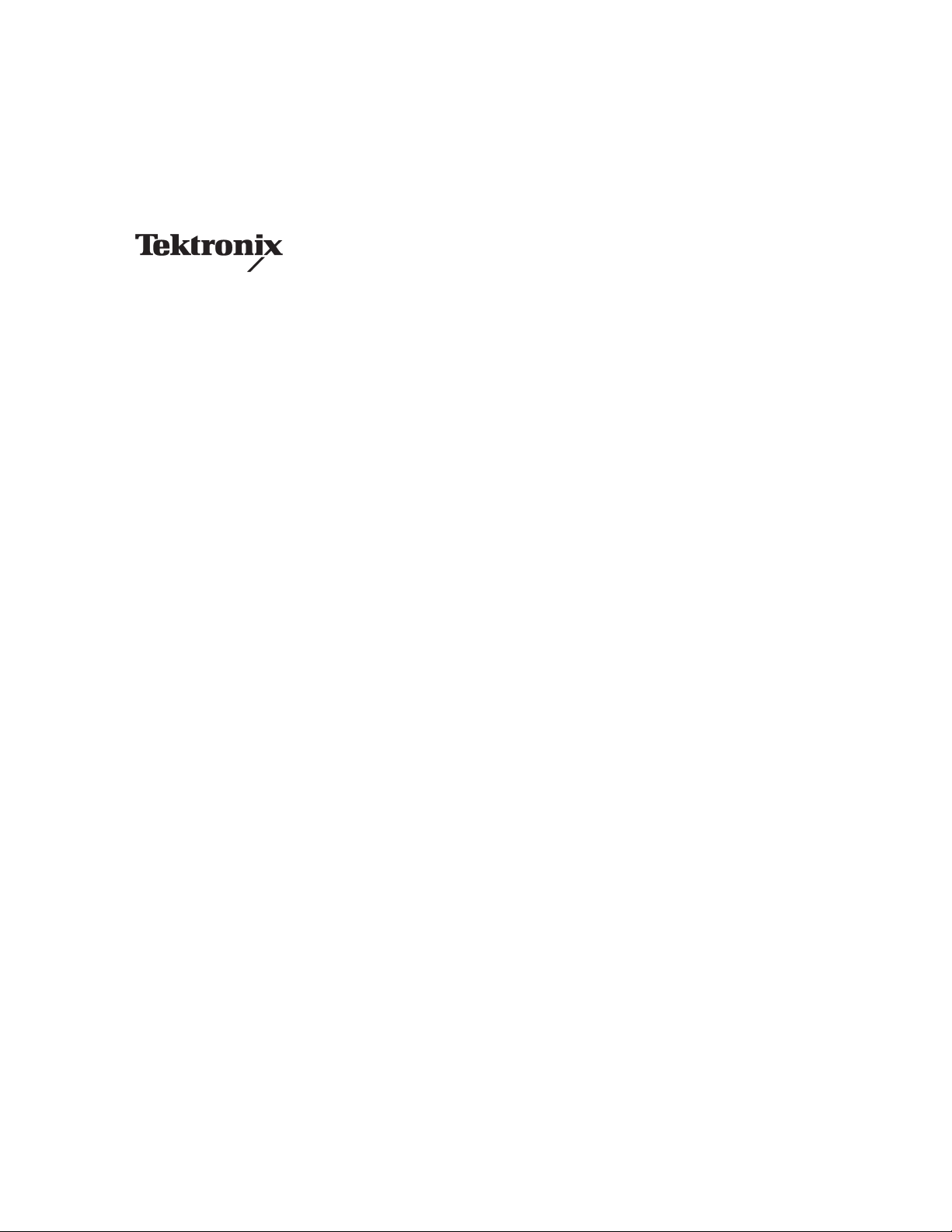
Service Manual
WFM 601A, WFM 601E, & WFM 601M
Serial Digital Component Waveform Monitor
070-9836-05
This document applies to firmware version 1.00
and above.
Warning
The servicing instructions are for use by qualified
personnel only. To avoid personal injury, do not
perform any servicing unless you are qualified to
do so. Refer to all safety summaries prior to
performing service.
www.tektronix.com
Page 2

Copyright © T ektronix, Inc. All rights reserved.
T ektronix products are covered by U.S. and foreign patents, issued and pending. Information in this publication supercedes
that in all previously published material. Specifications and price change privileges reserved.
T ektronix, Inc., P.O. Box 500, Beaverton, OR 97077
TEKTRONIX and TEK are registered trademarks of T ektronix, Inc.
Page 3
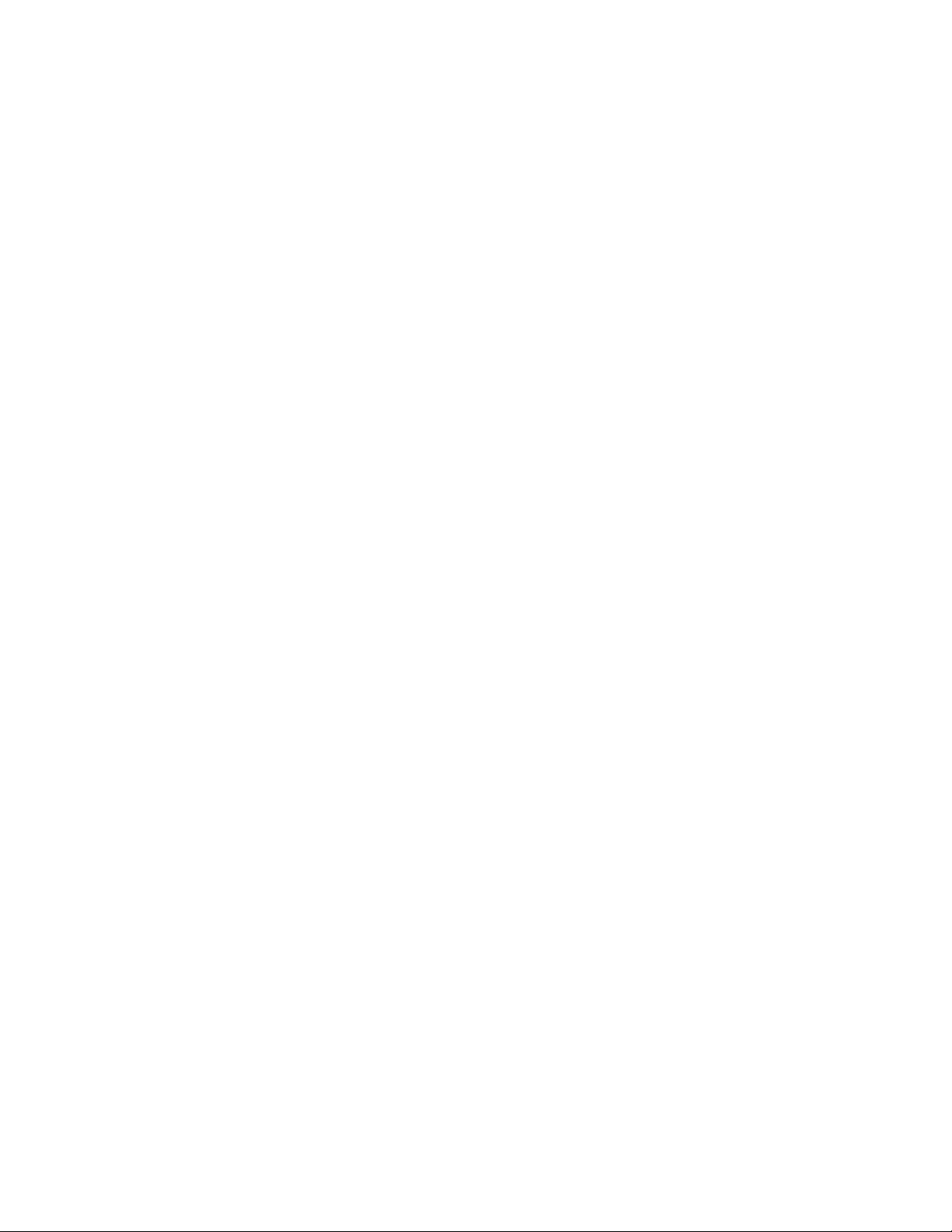
WARRANTY
T ektronix warrants that the products that it manufactures and sells will be free from defects in materials and workmanship
for a period of three (3) years from the date of shipment. If a product proves defective during this warranty period,
T ektronix, at its option, either will repair the defective product without charge for parts and labor, or will provide a
replacement in exchange for the defective product.
In order to obtain service under this warranty, Customer must notify Tektronix of the defect before the expiration of the
warranty period and make suitable arrangements for the performance of service. Customer shall be responsible for
packaging and shipping the defective product to the service center designated by T ektronix, with shipping charges prepaid.
T ektronix shall pay for the return of the product to Customer if the shipment is to a location within the country in which the
T ektronix service center is located. Customer shall be responsible for paying all shipping charges, duties, taxes, and any
other charges for products returned to any other locations.
This warranty shall not apply to any defect, failure or damage caused by improper use or improper or inadequate
maintenance and care. T ektronix shall not be obligated to furnish service under this warranty a) to repair damage resulting
from attempts by personnel other than T ektronix representatives to install, repair or service the product; b) to repair
damage resulting from improper use or connection to incompatible equipment; c) to repair any damage or malfunction
caused by the use of non-T ektronix supplies; or d) to service a product that has been modified or integrated with other
products when the effect of such modification or integration increases the time or difficulty of servicing the product.
THIS WARRANTY IS GIVEN BY TEKTRONIX IN LIEU OF ANY OTHER WARRANTIES, EXPRESS OR
IMPLIED. TEKTRONIX AND ITS VENDORS DISCLAIM ANY IMPLIED WARRANTIES OF
MERCHANTABILITY OR FITNESS FOR A P ARTICULAR PURPOSE. TEKTRONIX’ RESPONSIBILITY T O
REP AIR OR REPLACE DEFECTIVE PRODUCTS IS THE SOLE AND EXCLUSIVE REMEDY PROVIDED TO
THE CUSTOMER FOR BREACH OF THIS WARRANTY . TEKTRONIX AND ITS VENDORS WILL NOT BE
LIABLE FOR ANY INDIRECT , SPECIAL, INCIDENTAL, OR CONSEQUENTIAL DAMAGES IRRESPECTIVE
OF WHETHER TEKTRONIX OR THE VENDOR HAS ADVANCE NOTICE OF THE POSSIBILITY OF SUCH
DAMAGES.
Page 4

Page 5
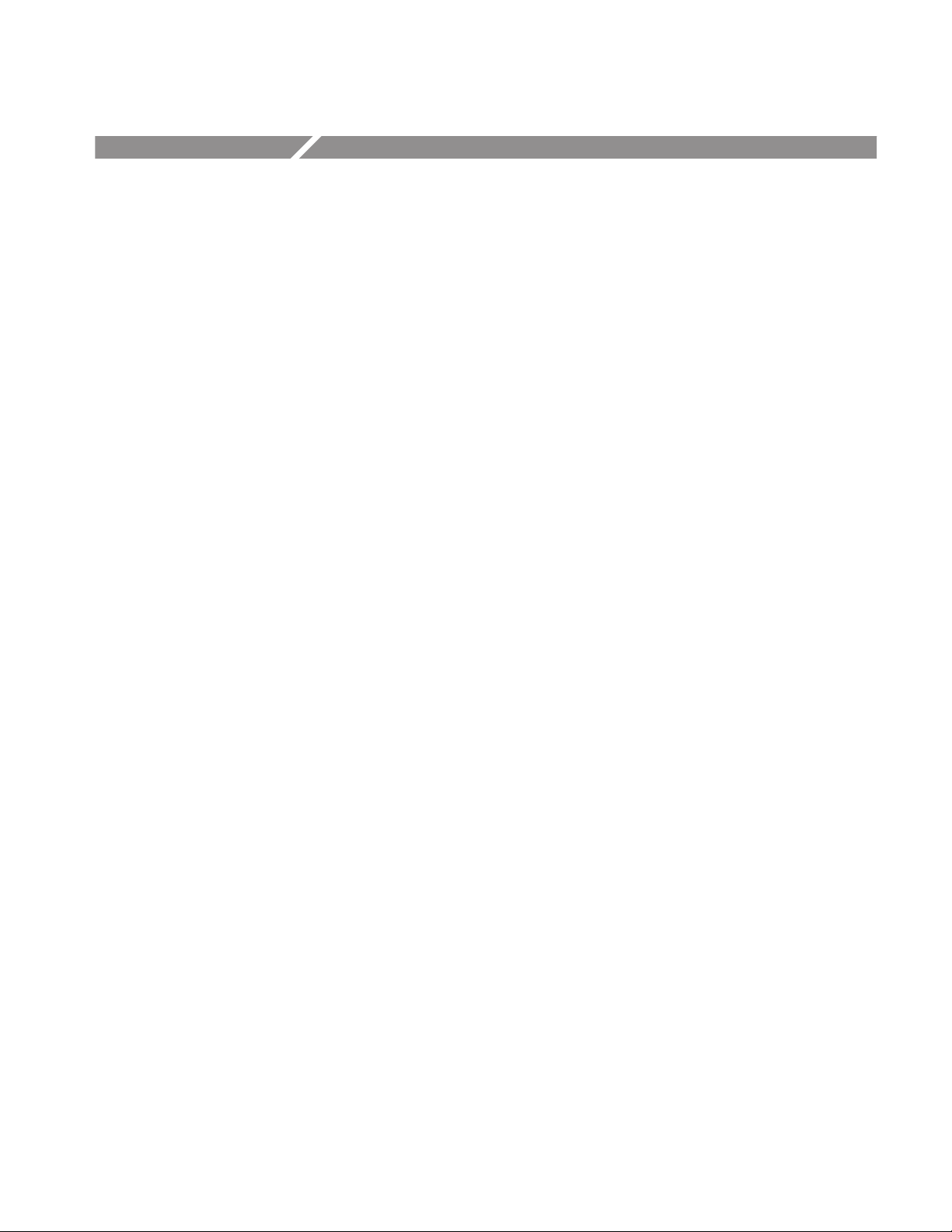
Table of Contents
Specifications
Operating Information
Theory of Operation
General Safety Summary ix. . . . . . . . . . . . . . . . . . . . . . . . . . . . . . . . . . . .
Service Safety Summary xi. . . . . . . . . . . . . . . . . . . . . . . . . . . . . . . . . . . . .
Preface xiii. . . . . . . . . . . . . . . . . . . . . . . . . . . . . . . . . . . . . . . . . . . . . . . . . . .
Product Description 1–1. . . . . . . . . . . . . . . . . . . . . . . . . . . . . . . . . . . . . . . . . . . . . . .
Characteristics T ables 1–2. . . . . . . . . . . . . . . . . . . . . . . . . . . . . . . . . . . . . . . . . . . . . .
Installation 2–1. . . . . . . . . . . . . . . . . . . . . . . . . . . . . . . . . . . . . . . . . . . . . . . .
Hardware Installation 2–1. . . . . . . . . . . . . . . . . . . . . . . . . . . . . . . . . . . . . . . . . . . . . .
Connecting Power 2–7. . . . . . . . . . . . . . . . . . . . . . . . . . . . . . . . . . . . . . . . . . . . . . . .
Rear-Panel Connectors 2–7. . . . . . . . . . . . . . . . . . . . . . . . . . . . . . . . . . . . . . . . . . . . .
Operating Information 2–9. . . . . . . . . . . . . . . . . . . . . . . . . . . . . . . . . . . . . .
Front Panel Overview 2–9. . . . . . . . . . . . . . . . . . . . . . . . . . . . . . . . . . . . . . . . . . . . .
Using the Menus 2–12. . . . . . . . . . . . . . . . . . . . . . . . . . . . . . . . . . . . . . . . . . . . . . . . .
Rear Panel Connectors 2–13. . . . . . . . . . . . . . . . . . . . . . . . . . . . . . . . . . . . . . . . . . . . .
Block Diagram Descriptions 3–1. . . . . . . . . . . . . . . . . . . . . . . . . . . . . . . . . .
Block Diagram 1, Input and Waveform Display 3–1. . . . . . . . . . . . . . . . . . . . . . . . .
Block Diagram 2, Component 3–4. . . . . . . . . . . . . . . . . . . . . . . . . . . . . . . . . . . . . . .
Block Diagram 3, Microprocessor and Control 3–5. . . . . . . . . . . . . . . . . . . . . . . . . .
Power Supplies 3–6. . . . . . . . . . . . . . . . . . . . . . . . . . . . . . . . . . . . . . . . . . . . . . . . . . .
Performance Verification
Equipment Required 4–1. . . . . . . . . . . . . . . . . . . . . . . . . . . . . . . . . . . . . . . . . . . . . . .
Calibration Data Report 4–3. . . . . . . . . . . . . . . . . . . . . . . . . . . . . . . . . . . . . . . . . . . .
Performance Verification Procedure 4–6. . . . . . . . . . . . . . . . . . . . . . . . . . . . . . . . . .
Adjustment Procedures
Equipment Required 5–1. . . . . . . . . . . . . . . . . . . . . . . . . . . . . . . . . . . . . . . . . . . . . . .
Using the Adjustment Software 5–5. . . . . . . . . . . . . . . . . . . . . . . . . . . . . . . . . . . . . .
Using the TG2000/DVG1 Opt S1 Generator 5–9. . . . . . . . . . . . . . . . . . . . . . . . . . . .
Adjustment Procedure 5–13. . . . . . . . . . . . . . . . . . . . . . . . . . . . . . . . . . . . . . . . . . . . .
Circuit Board Adjustment Locations 5–15. . . . . . . . . . . . . . . . . . . . . . . . . . . . . . . . . .
Waveform Illustrations 5–17. . . . . . . . . . . . . . . . . . . . . . . . . . . . . . . . . . . . . . . . . . . . .
TV Generator T est Signals 5–24. . . . . . . . . . . . . . . . . . . . . . . . . . . . . . . . . . . . . . . . . .
Maintenance
Service Options 6–1. . . . . . . . . . . . . . . . . . . . . . . . . . . . . . . . . . . . . . . . . . . . . . . . . .
Preparation 6–2. . . . . . . . . . . . . . . . . . . . . . . . . . . . . . . . . . . . . . . . . . . . . . . . . . . . . .
WFM 601A, WFM 601E, & WFM 601M Service Manual
i
Page 6
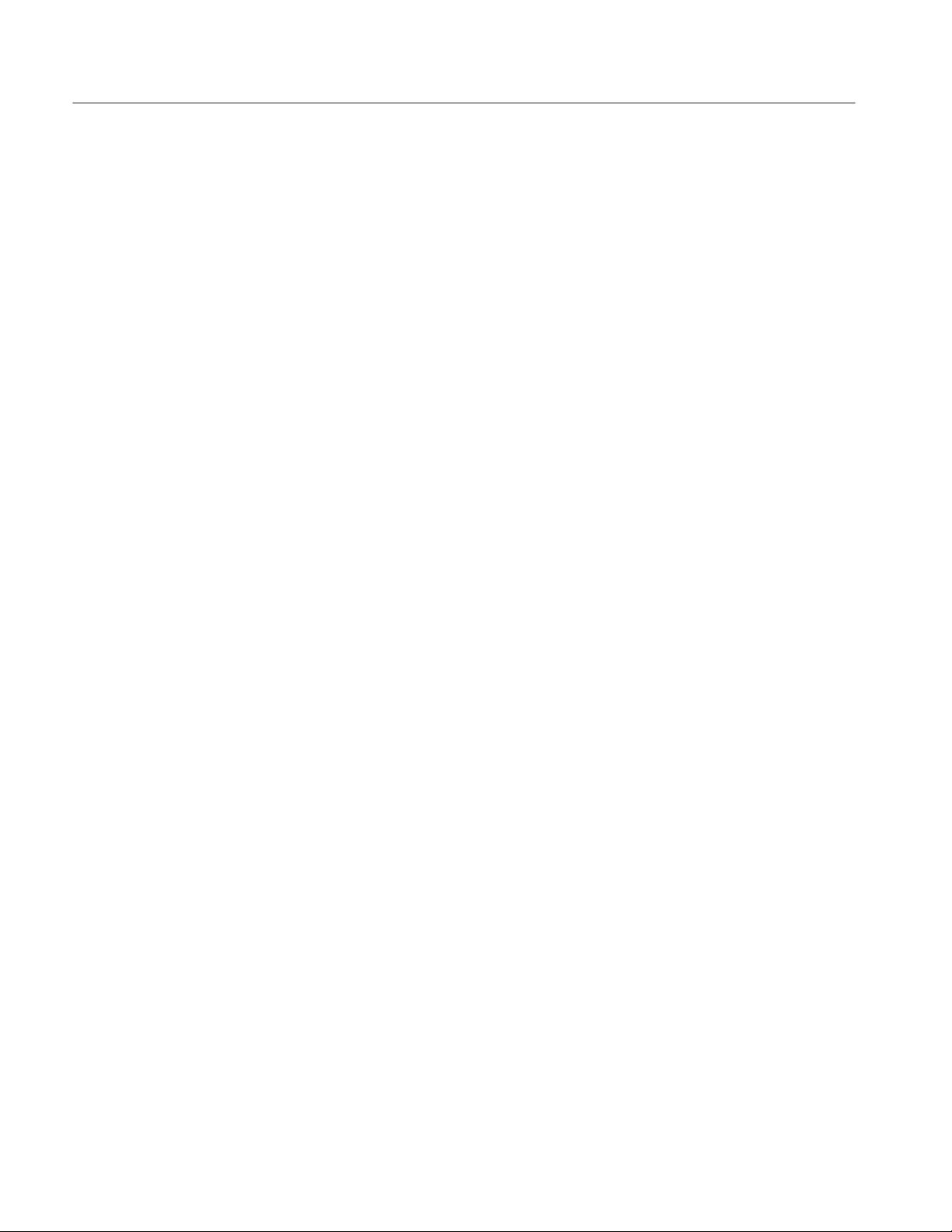
Table of Contents
Inspection and Cleaning 6–3. . . . . . . . . . . . . . . . . . . . . . . . . . . . . . . . . . . . . . . . . . . .
Removal and Replacement Instructions 6–5. . . . . . . . . . . . . . . . . . . . . . . . . . . . . . . .
Troubleshooting 6–23. . . . . . . . . . . . . . . . . . . . . . . . . . . . . . . . . . . . . . . . . . . . . . . . . .
After Repair Adjustments 6–35. . . . . . . . . . . . . . . . . . . . . . . . . . . . . . . . . . . . . . . . . .
Installing Upgrade Software 6–36. . . . . . . . . . . . . . . . . . . . . . . . . . . . . . . . . . . . . . . .
Repackaging 6–48. . . . . . . . . . . . . . . . . . . . . . . . . . . . . . . . . . . . . . . . . . . . . . . . . . . . .
Options
Options 7–1. . . . . . . . . . . . . . . . . . . . . . . . . . . . . . . . . . . . . . . . . . . . . . . . . . .
Replaceable Electrical Parts
Parts Ordering Information 8–1. . . . . . . . . . . . . . . . . . . . . . . . . . . . . . . . . . . . . . . . .
Using the Replaceable Electrical Parts List 8–1. . . . . . . . . . . . . . . . . . . . . . . . . . . . .
Diagrams
Diagrams and Circuit Board Illustrations 9–1. . . . . . . . . . . . . . . . . . . . . .
Symbols 9–1. . . . . . . . . . . . . . . . . . . . . . . . . . . . . . . . . . . . . . . . . . . . . . . . . . . . . . . .
Component Values 9–1. . . . . . . . . . . . . . . . . . . . . . . . . . . . . . . . . . . . . . . . . . . . . . . .
Graphic Items and Special Symbols Used in This Manual 9–1. . . . . . . . . . . . . . . . .
Component Locator Diagrams 9–1. . . . . . . . . . . . . . . . . . . . . . . . . . . . . . . . . . . . . . .
Replaceable Mechanical Parts
Parts Ordering Information 10–1. . . . . . . . . . . . . . . . . . . . . . . . . . . . . . . . . . . . . . . . .
Using the Replaceable Mechanical Parts List 10–1. . . . . . . . . . . . . . . . . . . . . . . . . . .
ii
WFM 601A, WFM 601E, & WFM 601M Service Manual
Page 7

List of Figures
Table of Contents
Figure 2–1: Dimensions of the 1700F00 cabinet 2–2. . . . . . . . . . . . . . . . . .
Figure 2–2: 1700F02 portable cabinet 2–3. . . . . . . . . . . . . . . . . . . . . . . . . .
Figure 2–3: Rear view of the waveform monitor in a 1700F00
cabinet 2–4. . . . . . . . . . . . . . . . . . . . . . . . . . . . . . . . . . . . . . . . . . . . . . . .
Figure 2–4: The 1700F05 rack cabinet holds two instruments 2–5. . . . . .
Figure 2–5: 1700F05 cabinet showing utility drawer and blank panel 2–6
Figure 2–6: The WFM 601M waveform monitor front panel 2–9. . . . . . .
Figure 2–7: Elements of the waveform monitor menu controls 2–13. . . . .
Figure 2–8: Rear panel of the waveform monitor 2–14. . . . . . . . . . . . . . . .
Figure 2–9: Pin assignments for the RS-232 connector 2–15. . . . . . . . . . . .
Figure 2–10: Pin assignments for the REMOTE connector 2–16. . . . . . . .
Figure 3–1: Power supply block diagram 3–6. . . . . . . . . . . . . . . . . . . . . . .
Figure 4–1: Audio cable adapter 4–3. . . . . . . . . . . . . . . . . . . . . . . . . . . . . .
Figure 4–2: Timing cursors 4–11. . . . . . . . . . . . . . . . . . . . . . . . . . . . . . . . . .
Figure 4–3: HF Bowtie magnified to measure null offset 4–18. . . . . . . . . .
Figure 4–4: Arrowhead gamut check 4–19. . . . . . . . . . . . . . . . . . . . . . . . . .
Figure 5–1: Jumper cable adapter 5–3. . . . . . . . . . . . . . . . . . . . . . . . . . . . .
Figure 5–2: Minimum configurations for remote communications 5–4. .
Figure 5–3: Typical display of the adjustment procedures 5–7. . . . . . . . .
Figure 5–4: Location of circuit boards 5–15. . . . . . . . . . . . . . . . . . . . . . . . .
Figure 5–5: A1 Power Supply board 5–15. . . . . . . . . . . . . . . . . . . . . . . . . . .
Figure 5–6: A3 Main board 5–16. . . . . . . . . . . . . . . . . . . . . . . . . . . . . . . . . .
Figure 5–7: A5 Serial board 5–16. . . . . . . . . . . . . . . . . . . . . . . . . . . . . . . . . .
Figure 5–8: A7 Component board 5–17. . . . . . . . . . . . . . . . . . . . . . . . . . . . .
Figure 5–9: Trace Rotation, Y Alignment, and Geometry – Horizontal
center marks 5–17. . . . . . . . . . . . . . . . . . . . . . . . . . . . . . . . . . . . . . . . . . .
Figure 5–10: Post Readout, Offset, and Gain 5–18. . . . . . . . . . . . . . . . . . . .
Figure 5–11: Monitor Out YOffset 5–18. . . . . . . . . . . . . . . . . . . . . . . . . . . .
Figure 5–12: Gamut Limit – Strobe pulses 5–19. . . . . . . . . . . . . . . . . . . . . .
Figure 5–13: On-Screen Frequency Response 5–19. . . . . . . . . . . . . . . . . . .
Figure 5–14: Bowtie Timing 5–20. . . . . . . . . . . . . . . . . . . . . . . . . . . . . . . . . .
Figure 5–15: Electronic Graticule Adjustment 5–20. . . . . . . . . . . . . . . . . .
Figure 5–16: Diamond Eye Opening 5–21. . . . . . . . . . . . . . . . . . . . . . . . . . .
WFM 601A, WFM 601E, & WFM 601M Service Manual
iii
Page 8
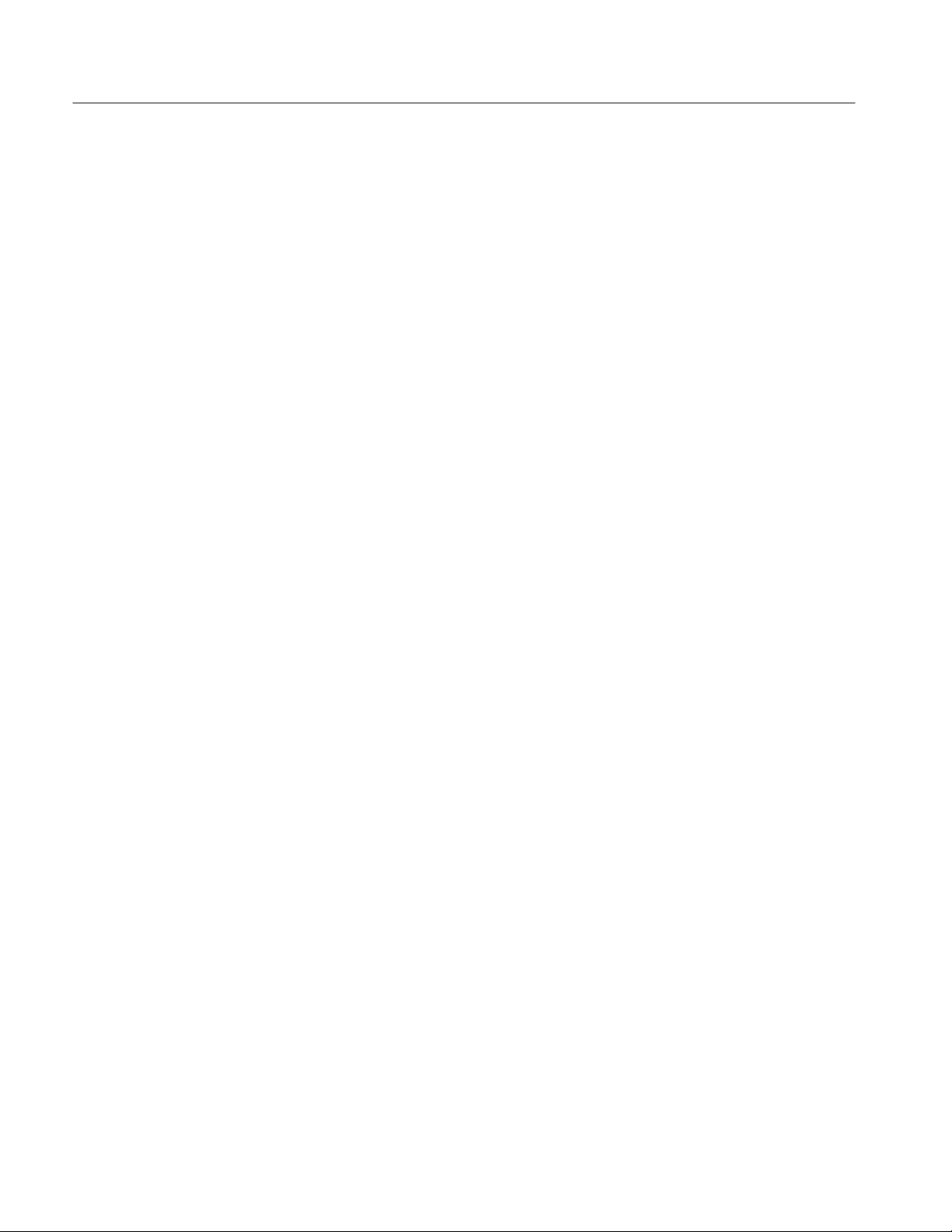
Table of Contents
Figure 5–17: Arrowhead PBPR – A7R827 adjustment 5–21. . . . . . . . . . . .
Figure 5–18: Arrowhead PBPR – A7R868 adjustment 5–21. . . . . . . . . . . .
Figure 5–19: Jitter Gain 5–22. . . . . . . . . . . . . . . . . . . . . . . . . . . . . . . . . . . . .
Figure 5–20: Audio Graticule X and Y Offsets 5–23. . . . . . . . . . . . . . . . . . .
Figure 5–21: Digital Cursor – Correct waveform and Data Cursor
alignment 5–23. . . . . . . . . . . . . . . . . . . . . . . . . . . . . . . . . . . . . . . . . . . . . .
Figure 5–22: Digital Cursor – Alignment in DATA view 5–24. . . . . . . . . . .
Figure 5–23: 100% Color Bars signal 5–25. . . . . . . . . . . . . . . . . . . . . . . . . .
Figure 5–24: 100% Color Bars with Level Reference 5–25. . . . . . . . . . . . .
Figure 5–25: 2.5 MHz Bowtie signal 5–26. . . . . . . . . . . . . . . . . . . . . . . . . . .
Figure 5–26: 5-step Staircase signal 5–26. . . . . . . . . . . . . . . . . . . . . . . . . . . .
Figure 5–27: Shallow Ramp signal 5–27. . . . . . . . . . . . . . . . . . . . . . . . . . . .
Figure 5–28: 100% Sweep signal 5–27. . . . . . . . . . . . . . . . . . . . . . . . . . . . . .
Figure 5–29: Multiburst signal 5–28. . . . . . . . . . . . . . . . . . . . . . . . . . . . . . . .
Figure 6–1: Multiple pin connectors 6–6. . . . . . . . . . . . . . . . . . . . . . . . . . .
Figure 6–2: Removing large cable connectors 6–7. . . . . . . . . . . . . . . . . . .
Figure 6–3: Removing the case from the waveform monitor 6–7. . . . . . .
Figure 6–4: Removing the CRT bezel 6–8. . . . . . . . . . . . . . . . . . . . . . . . . .
Figure 6–5: Removing the bezel knob panel from the bottom of the
waveform monitor 6–9. . . . . . . . . . . . . . . . . . . . . . . . . . . . . . . . . . . . . . .
Figure 6–6: Replacing graticule light bulbs using tweezers 6–10. . . . . . . .
Figure 6–7: Removing the CRT 6–11. . . . . . . . . . . . . . . . . . . . . . . . . . . . . . .
Figure 6–8: Routing for CRT wire harness 6–12. . . . . . . . . . . . . . . . . . . . . .
Figure 6–9: Removing the front-panel assembly 6–13. . . . . . . . . . . . . . . . .
Figure 6–10: Front-panel assembly 6–13. . . . . . . . . . . . . . . . . . . . . . . . . . . .
Figure 6–11: Removing the rear-panel input and BNC assembly 6–14. . . .
Figure 6–12: Connection locations on the A4 Input board 6–14. . . . . . . . .
Figure 6–13: Disassembling the BNC/Input assembly 6–15. . . . . . . . . . . . .
Figure 6–14: Components of the fan assembly 6–16. . . . . . . . . . . . . . . . . . .
Figure 6–15: Connections on the A3 Main Board 6–17. . . . . . . . . . . . . . . .
Figure 6–16: Removing the Power Supply board 6–18. . . . . . . . . . . . . . . . .
Figure 6–17: Location of connections on the Serial board 6–19. . . . . . . . .
Figure 6–18: Removing the A5 Serial board 6–20. . . . . . . . . . . . . . . . . . . . .
Figure 6–19: Removing the Component and DAC boards 6–21. . . . . . . . .
Figure 6–20: Separating the DAC and Component boards 6–22. . . . . . . .
Figure 6–21: Location of circuit board assemblies 6–25. . . . . . . . . . . . . . . .
Figure 6–22: Location of the line fuse on Power Supply board 6–26. . . . .
Figure 6–23: Configuration to troubleshoot the DAC board 6–33. . . . . . .
iv
WFM 601A, WFM 601E, & WFM 601M Service Manual
Page 9

Table of Contents
Figure 6–24: Configuration to troubleshoot the Component board 6–34. .
Figure 6–25: Configuration for RS-232 communications 6–38. . . . . . . . . .
Figure 6–26: Main board showing location of U13 6–39. . . . . . . . . . . . . . .
Figure 6–27: Repackaging a waveform monitor 6–48. . . . . . . . . . . . . . . . .
Figure 9–1: Main block diagram 1 9–3. . . . . . . . . . . . . . . . . . . . . . . . . . . .
Figure 9–2: Component block diagram 2 9–4. . . . . . . . . . . . . . . . . . . . . . .
Figure 9–3: Microprocessor and control block diagram 3 9–5. . . . . . . . .
Figure 9–4: A4 Input board and A4A1 BNC board 9–6. . . . . . . . . . . . . . .
Figure 9–5: A5 Serial board (front) 9–8. . . . . . . . . . . . . . . . . . . . . . . . . . . .
Figure 9–6: A5 Serial board (back) 9–10. . . . . . . . . . . . . . . . . . . . . . . . . . . .
Figure 9–7: A8 DAC board 9–36. . . . . . . . . . . . . . . . . . . . . . . . . . . . . . . . . . .
Figure 9–8: A7 Component board 9–44. . . . . . . . . . . . . . . . . . . . . . . . . . . . .
Figure 9–9: A3 Main board (front) 9–54. . . . . . . . . . . . . . . . . . . . . . . . . . . .
Figure 9–10: A3 Main board (back) 9–57. . . . . . . . . . . . . . . . . . . . . . . . . . .
Figure 9–11: A2 Front Panel board 9–76. . . . . . . . . . . . . . . . . . . . . . . . . . . .
Figure 9–12: A1 Power Supply board 9–78. . . . . . . . . . . . . . . . . . . . . . . . . .
Figure 10–1: Front Panel exploded view 10–6. . . . . . . . . . . . . . . . . . . . . . . .
Figure 10–2: DAC Bd, Component Bd, and CRT exploded view 10–8. . . .
Figure 10–3: Serial, Power, and Main boards exploded view 10–10. . . . . . .
Figure 10–4: Rear panel and Fan exploded view 10–12. . . . . . . . . . . . . . . . .
WFM 601A, WFM 601E, & WFM 601M Service Manual
v
Page 10
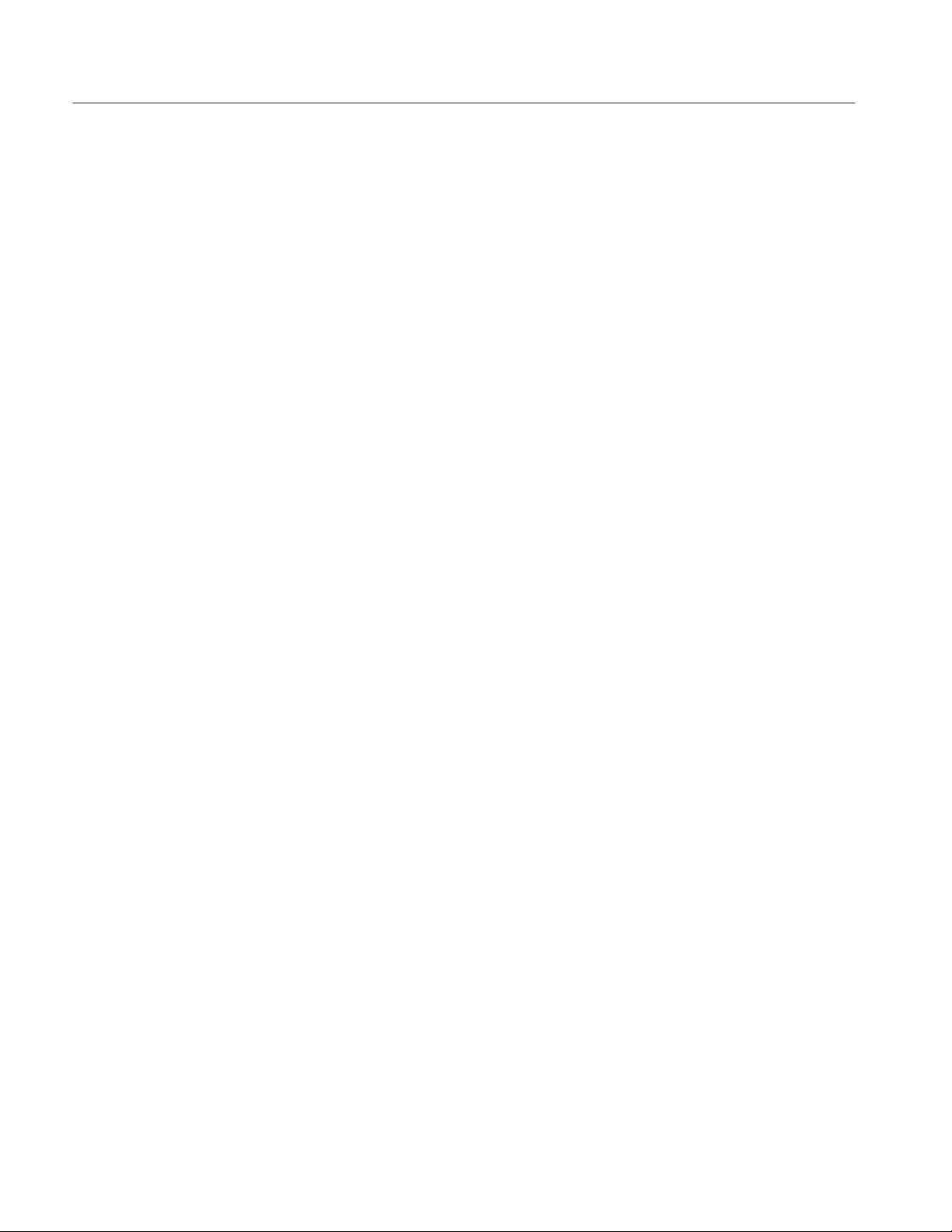
Table of Contents
vi
WFM 601A, WFM 601E, & WFM 601M Service Manual
Page 11

List of Tables
Table of Contents
Table 1–1: Electrical specifications 1–3. . . . . . . . . . . . . . . . . . . . . . . . . . . .
Table 1–2: CRT display 1–10. . . . . . . . . . . . . . . . . . . . . . . . . . . . . . . . . . . . .
Table 1–3: AC power source 1–10. . . . . . . . . . . . . . . . . . . . . . . . . . . . . . . . .
Table 1–4: Environmental characteristics 1–11. . . . . . . . . . . . . . . . . . . . . .
Table 1–5: Physical characteristics 1–11. . . . . . . . . . . . . . . . . . . . . . . . . . . .
Table 1–6: Safety standards 1–11. . . . . . . . . . . . . . . . . . . . . . . . . . . . . . . . . .
Table 1–7: Safety certification compliance 1–12. . . . . . . . . . . . . . . . . . . . . .
Table 1–8: Certifications and compliances 1–13. . . . . . . . . . . . . . . . . . . . . .
Table 2–1: Remote connector pin assignments and functions 2–16. . . . . .
Table 4–1: Audio values 4–24. . . . . . . . . . . . . . . . . . . . . . . . . . . . . . . . . . . . .
Table 5–1: List of special equipment and where it is used 5–5. . . . . . . . .
Table 5–2: Signals required for adjustment procedure 5–10. . . . . . . . . . .
Table 6–1: Static susceptibility 6–2. . . . . . . . . . . . . . . . . . . . . . . . . . . . . . .
Table 6–2: Circuit board functional names 6–25. . . . . . . . . . . . . . . . . . . . .
Table 6–3: Power supply fault symptoms 6–27. . . . . . . . . . . . . . . . . . . . . . .
Table 6–4: Low volts supply voltages 6–28. . . . . . . . . . . . . . . . . . . . . . . . . .
Table 6–5: Control circuit test points 6–29. . . . . . . . . . . . . . . . . . . . . . . . . .
Table 6–6: Shut down logic levels 6–31. . . . . . . . . . . . . . . . . . . . . . . . . . . . .
Table 6–7: High volts supply fault symptoms 6–31. . . . . . . . . . . . . . . . . . .
Table 6–8: High-voltage oscillator test points 6–32. . . . . . . . . . . . . . . . . . .
Table 6–9: Adjustment required after repairing circuit boards 6–35. . . .
Table 6–10: Remote communication parameters 6–38. . . . . . . . . . . . . . . .
Table 6–11: Adjustment and verification required after an upgrade or
configuration 6–46. . . . . . . . . . . . . . . . . . . . . . . . . . . . . . . . . . . . . . . . . .
Table 8–1: List of circuit board assemblies 8–6. . . . . . . . . . . . . . . . . . . . .
Table 9–1: A4 Input board component locator 9–6. . . . . . . . . . . . . . . . . . .
Table 9–2: A4A1 BNC board component locator 9–6. . . . . . . . . . . . . . . . .
Table 9–3: WFM 601M A5 Serial board (front) component locator 9–8.
Table 9–4: WFM 601M A5 Serial board (back) component locator 9–10.
Table 9–5: WFM 601A A5 Serial board (front) component locator* 9–22.
WFM 601A, WFM 601E, & WFM 601M Service Manual
vii
Page 12
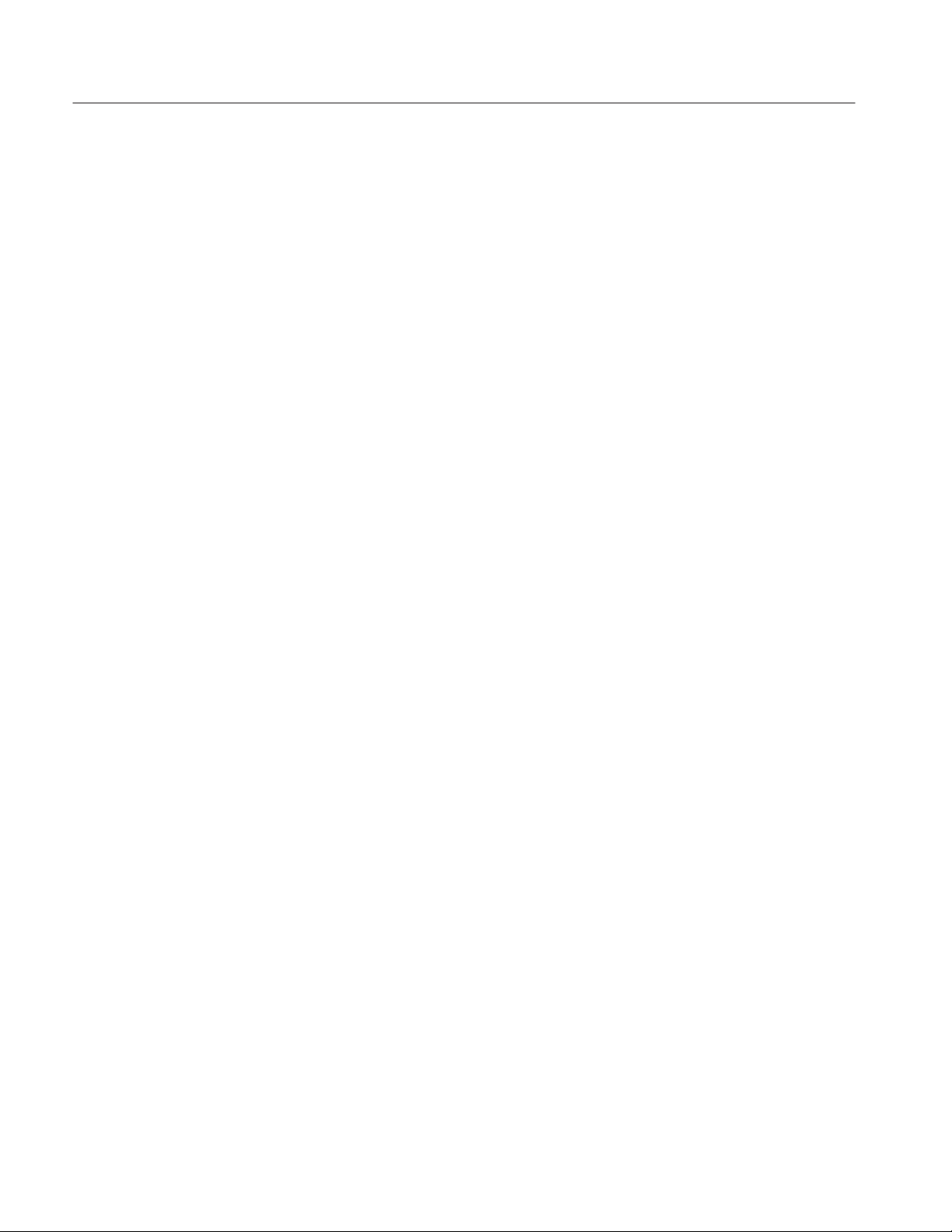
Table of Contents
Table 9–6: WFM 601A A5 Serial board (back) component locator* 9–22.
Table 9–7: WFM 601E A5 Serial board (front) component locator* 9–26.
Table 9–8: WFM 601E A5 Serial board (back) component locator* 9–27.
Table 9–9: A8 DAC board component locator 9–36. . . . . . . . . . . . . . . . . . .
Table 9–10: A7 Component board component locator 9–44. . . . . . . . . . . .
Table 9–11: A3 Main board (front) component locator 9–55. . . . . . . . . . . .
Table 9–12: A3 Main board (back) component locator 9–57. . . . . . . . . . . .
Table 9–13: A2 Front Panel board (front) component locator 9–76. . . . . .
Table 9–14: A2 Front Panel board (back) component locator 9–76. . . . . .
Table 9–15: A1 Power Supply board component locator 9–79. . . . . . . . . . .
viii
WFM 601A, WFM 601E, & WFM 601M Service Manual
Page 13
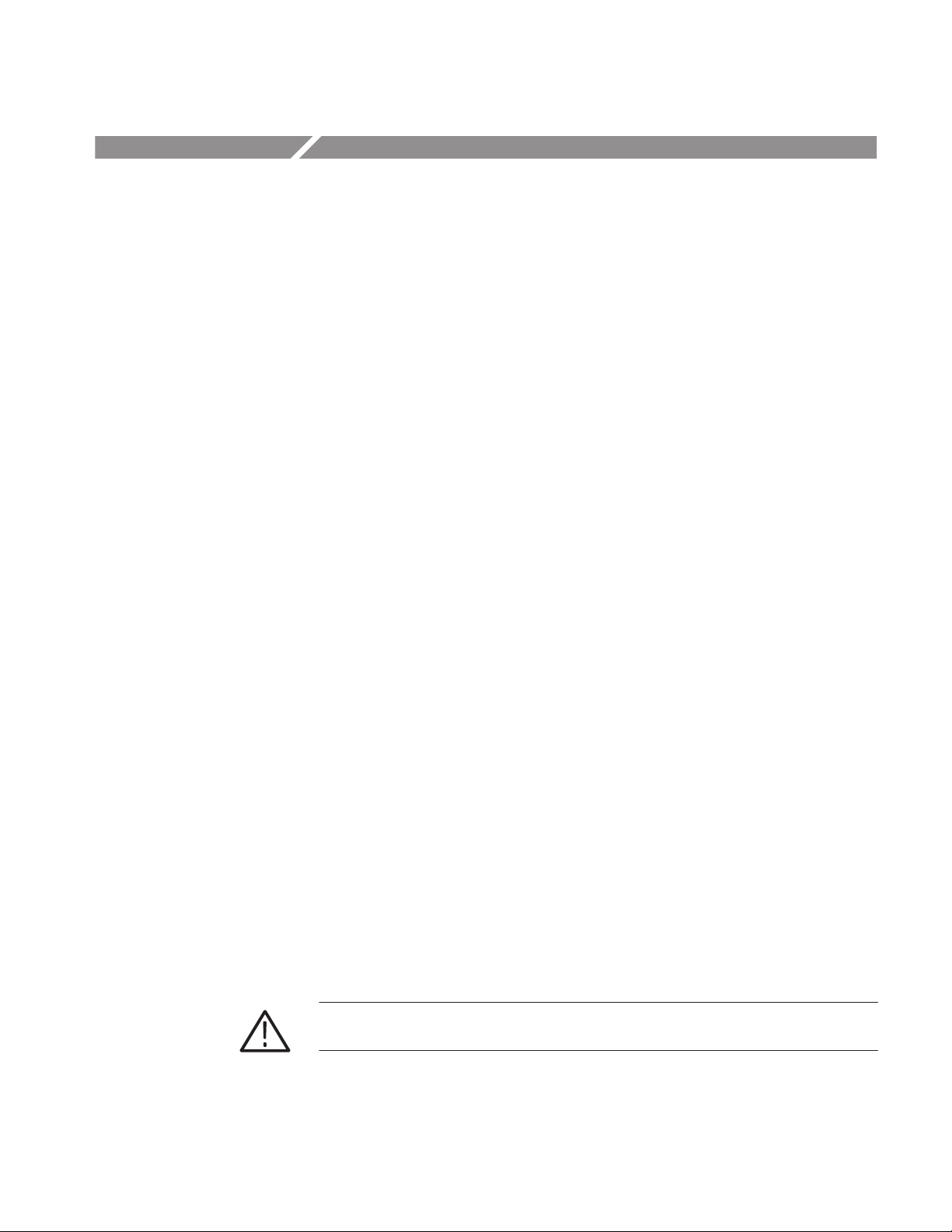
General Safety Summary
Review the following safety precautions to avoid injury and prevent damage to
this product or any products connected to it. To avoid potential hazards, use this
product only as specified.
Only qualified personnel should perform service procedures.
To Avoid Fire or Personal Injury
Use Proper Power Cord. Use only the power cord specified for this product and
certified for the country of use.
Ground the Product. This product is grounded through the grounding conductor
of the power cord. To avoid electric shock, the grounding conductor must be
connected to earth ground. Before making connections to the input or output
terminals of the product, ensure that the product is properly grounded.
Do Not Operate Without Covers. Do not operate this product with covers or panels
removed.
Use Proper Fuse. Use only the fuse type and rating specified for this product.
Avoid Exposed Circuitry. Do not touch exposed connections and components
when power is present.
Observe All Terminal Ratings. To avoid fire or shock hazard, observe all ratings
and marking on the product. Consult the product manual for further ratings
information before making connections to the product.
Do not apply a potential to any terminal, including the common terminal, that
exceeds the maximum rating of that terminal.
Do Not Operate With Suspected Failures. If you suspect there is damage to this
product, have it inspected by qualified service personnel.
Do Not Operate in Wet/Damp Conditions.
Do Not Operate in an Explosive Atmosphere.
Provide Proper Ventilation. Refer to the manual’s installation instructions for
details on installing the product so it has proper ventilation.
Symbols and Terms
WFM 601A, WFM 601E, & WFM 601M Service Manual
T erms in this Manual. These terms may appear in this manual:
WARNING. Warning statements identify conditions or practices that could result
in injury or loss of life.
ix
Page 14
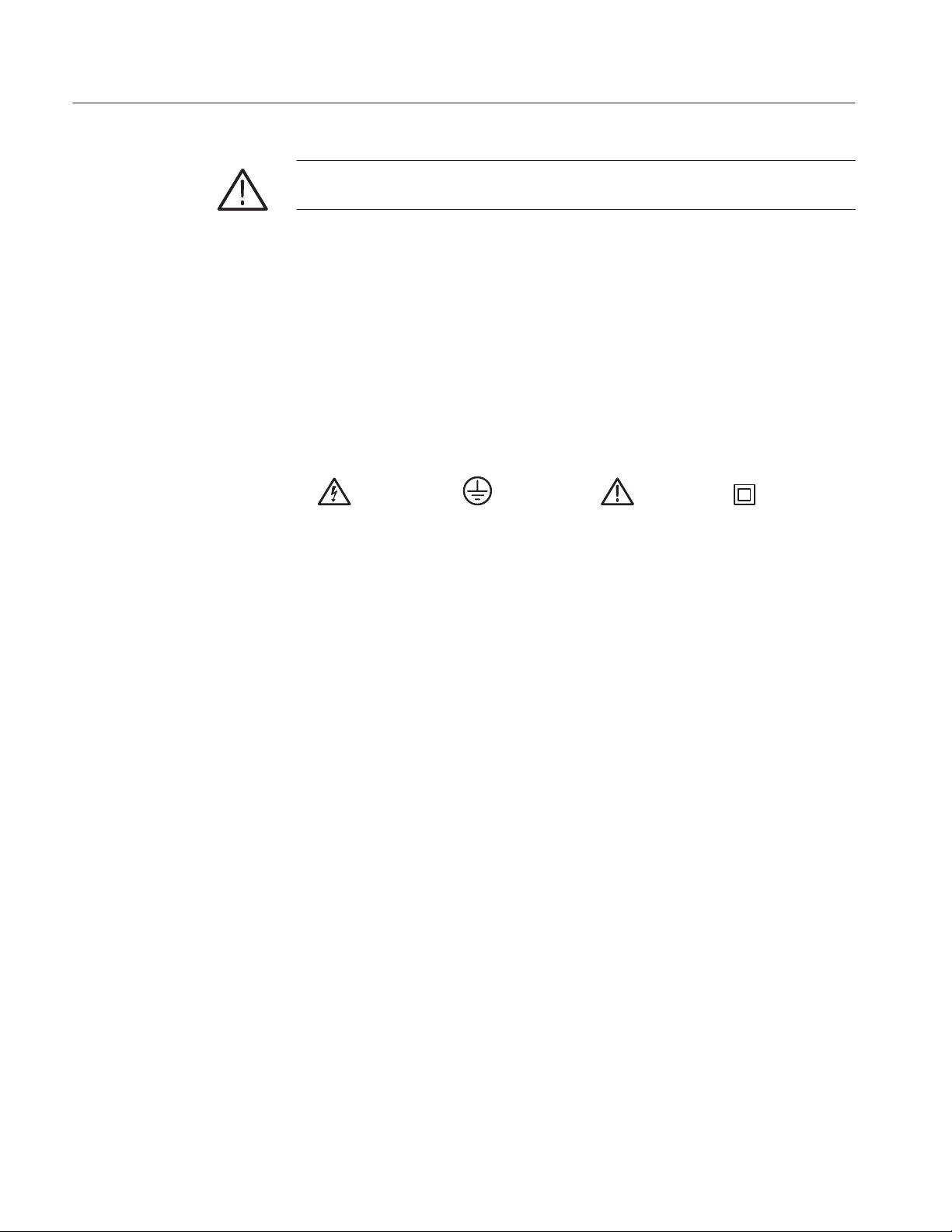
General Safety Summary
CAUTION. Caution statements identify conditions or practices that could result in
damage to this product or other property.
T erms on the Product. These terms may appear on the product:
DANGER indicates an injury hazard immediately accessible as you read the
marking.
WARNING indicates an injury hazard not immediately accessible as you read the
marking.
CAUTION indicates a hazard to property including the product.
Symbols on the Product. The following symbols may appear on the product:
WARNING
High Voltage
Protective Ground
(Earth) T erminal
CAUTION
Refer to Manual
Double
Insulated
x
WFM 601A, WFM 601E, & WFM 601M Service Manual
Page 15
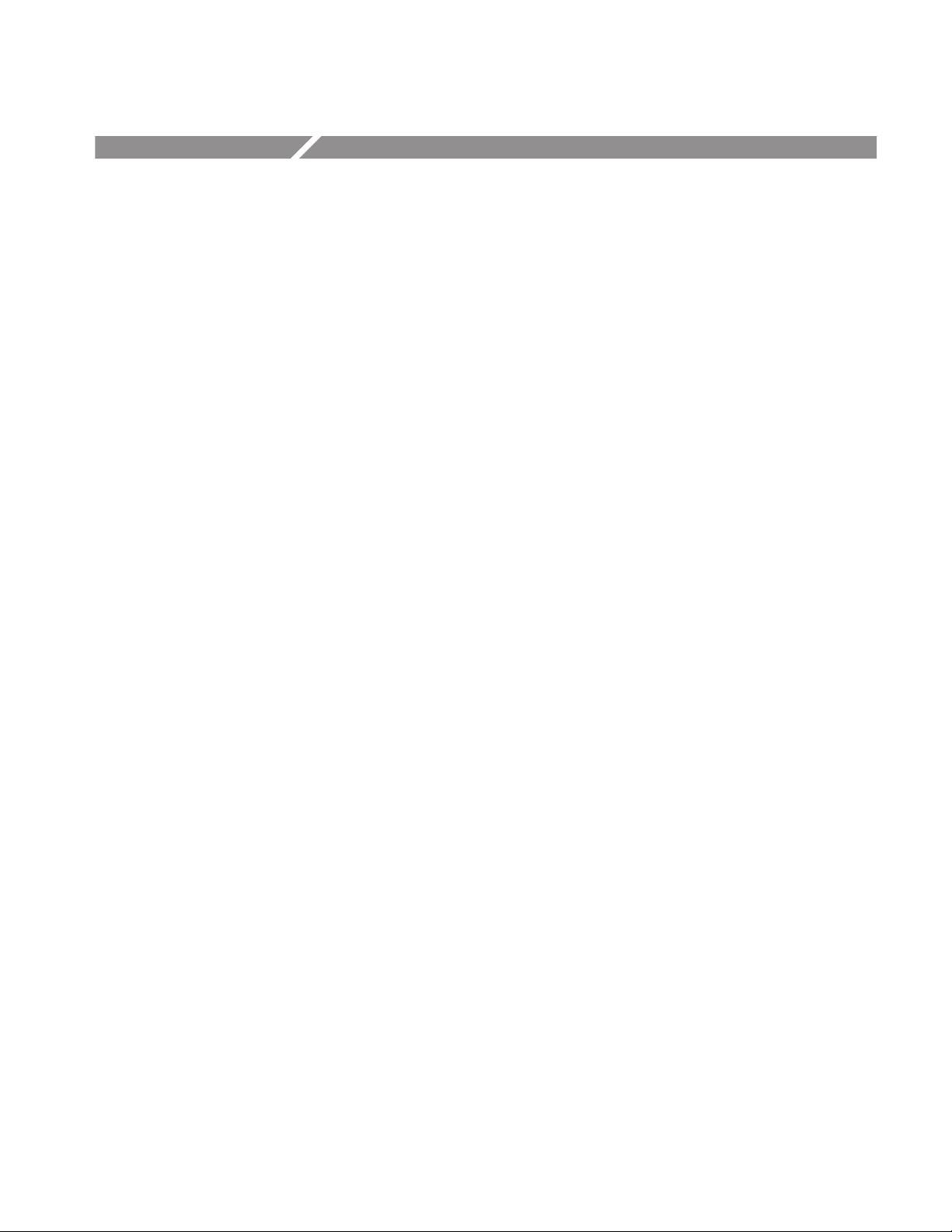
Service Safety Summary
Only qualified personnel should perform service procedures. Read this Service
Safety Summary and the General Safety Summary before performing any service
procedures.
Do Not Service Alone. Do not perform internal service or adjustments of this
product unless another person capable of rendering first aid and resuscitation is
present.
Disconnect Power. To avoid electric shock, disconnect the main power by means
of the power cord or, if provided, the power switch.
Use Caution When Servicing the CRT. To avoid electric shock or injury, use
extreme caution when handling the CRT. Only qualified personnel familiar with
CRT servicing procedures and precautions should remove or install the CRT.
CRTs retain hazardous voltages for long periods of time after power is turned off.
Before attempting any servicing, discharge the CRT by shorting the anode to
chassis ground. When discharging the CRT, connect the discharge path to ground
and then the anode. Rough handling may cause the CRT to implode. Do not nick
or scratch the glass or subject it to undue pressure when removing or installing it.
When handling the CRT, wear safety goggles and heavy gloves for protection.
Use Care When Servicing With Power On. Dangerous voltages or currents may
exist in this product. Disconnect power, remove battery (if applicable), and
disconnect test leads before removing protective panels, soldering, or replacing
components.
To avoid electric shock, do not touch exposed connections.
X-Radiation. To avoid x-radiation exposure, do not modify or otherwise alter the
high-voltage circuitry or the CRT enclosure. X-ray emissions generated within
this product have been sufficiently shielded.
WFM 601A, WFM 601E, & WFM 601M Service Manual
xi
Page 16
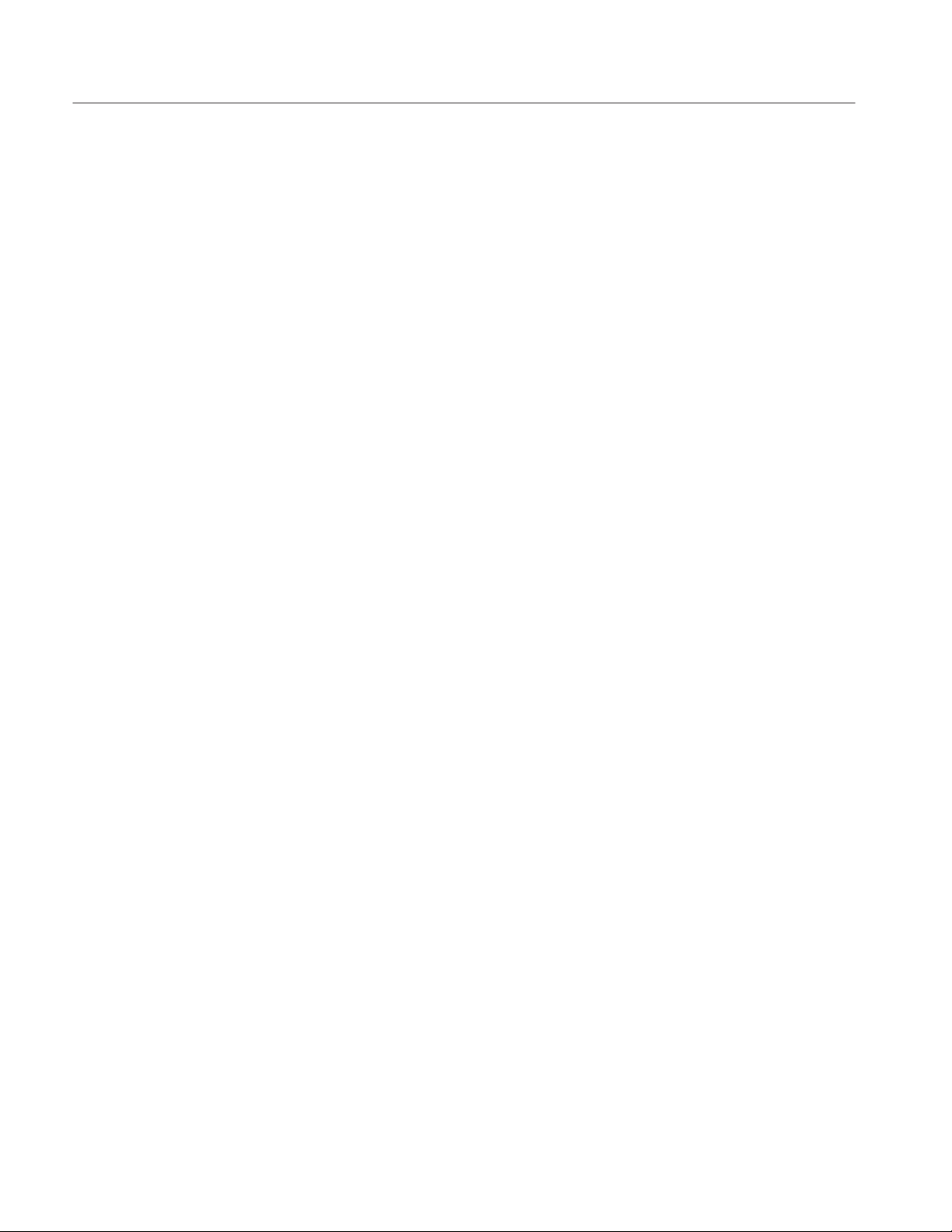
Service Safety Summary
xii
WFM 601A, WFM 601E, & WFM 601M Service Manual
Page 17
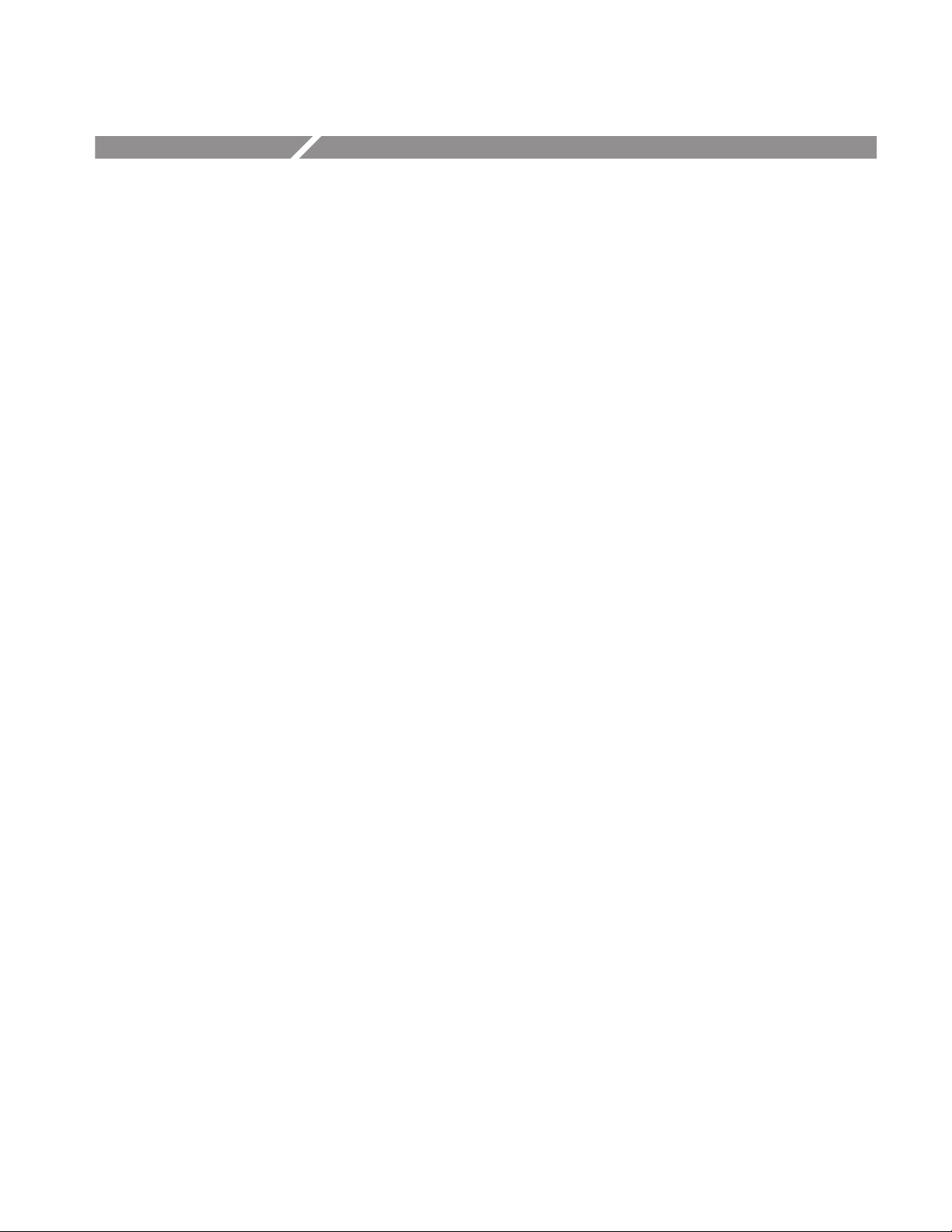
Preface
This manual provides servicing information for the WFM 601A, WFM 601E,
and WFM 601M Serial Digital Component Waveform Monitors. Procedures
described in this manual are designed for experienced service technicians. For
detailed operating information, refer to your waveform monitor User manual.
See section 7, Options, for the part number of the User manuals.
This manual supports both Module Level (for module exchange) and Component
Level service. Module Level service uses the block diagram and its descriptions
to isolate a problem to the circuits on a particular circuit board. To support
Component Level servicing there are schematic diagrams, circuit board
illustrations, and part location tables for each circuit board.
When preparing to service this instrument, remember that its circuit boards
contain surface mount components. Surface mount components require special
techniques and tools for removal and installation.
Most of the information and procedures in this manual are common across the
family of waveform monitors. However, each waveform monitor has several
unique features. When a procedure or a description is applies to a specific model,
it is indicated with the model number of the waveform monitor in parentheses.
About This Manual
This manual is composed of the following sections:
H Specifications provides a list of all instrument performance requirements,
operating environment requirements,and certifications.
H Operating Information provides an overview of the main instrument
features.
H Theory of Operation provides a block diagram description of the instrument
circuits.
H Performance Verification provides a manual procedure for verifying the
performance requirements in the Specifications section.
H Adjustment Procedures provides an automated procedure for adjusting the
waveform monitor following repair.
H Maintenance provides instructions for troubleshooting and replacing
instrument modules.
H Options provides a list of the available product options.
WFM 601A, WFM 601E, & WFM 601M Service Manual
xiii
Page 18
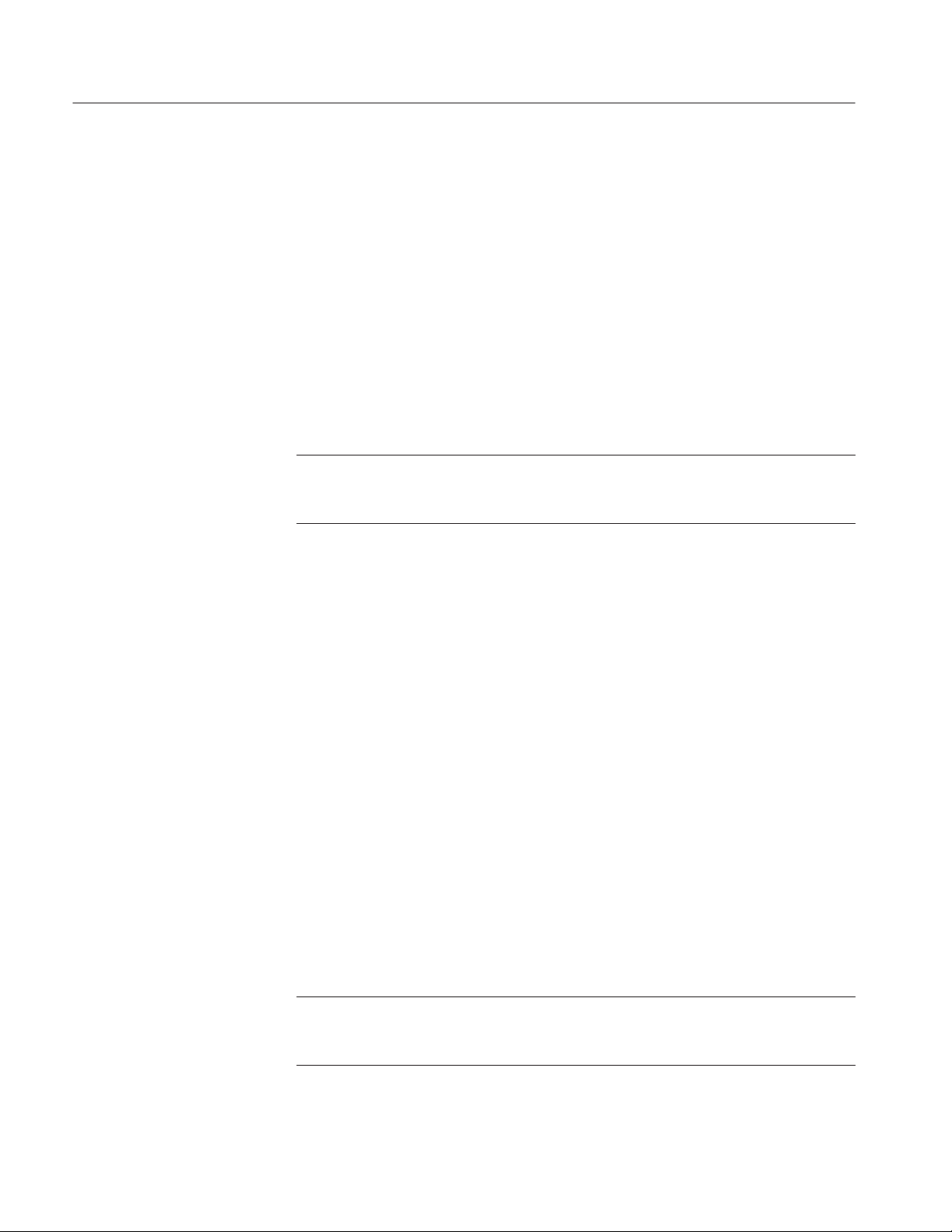
Preface
H Replaceable Electrical Parts provides a list of all electrical components used
in the instrument.
H Diagrams provides block diagrams, component locators, and schematics.
H Replaceable Mechanical Parts provides a list of all mechanical parts and
electrical modules not contained on a circuit board.
Tektronix Service
Offerings
Tektronix maintains a service organization that provides a number of services to
help you maintain the waveform monitor at its specified levels. These services
range from complete repair and adjustment, at a convenient location, to
supplying replacement parts. In addition, Tektronix provides training programs
for service technicians.
NOTE. When considering service offering, remember that Tektronix provides a
limited parts and service warranty for all its products. No customer repairs
should be attempted during the warranty period.
Service Training. Tektronix provides service training in a number of programs.
Classes are held at our Beaverton campus and at convenient locations by
arrangement. To learn more about service training programs, contact your local
Tektronix field office or representative. U.S. customers can call our service
organization directly using 1 (800) TEK WIDE [835-9433]; ask for “Service
Training.”
Field Service Centers. Tektronix maintains service centers worldwide. These
centers provide repair and calibration services for Tektronix instruments. They
can be contacted through your Tektronix field office or representative. In
addition, U.S. and Canadian customers can call 1 (800) TEK WIDE [835-9433]
for assistance in contacting their nearest service center.
xiv
Module Exchange. The Tektronix module exchange program provides a quick,
affordable way to return an instrument to operational status. You exchange a
defective module for a calibrated module at a cost well below the new module
price. Contact your Tektronix field office or representative for more information.
U.S. and Canadian customers can call 1 (800) TEK WIDE [835-9433].
NOTE. Circuit boards that are damaged due to mishandling or containing
modifications not originated by Tektronix are not acceptable for the exchange
program.
WFM 601A, WFM 601E, & WFM 601M Service Manual
Page 19

Preface
When exchanging a circuit board, it is essential that you have the following key
information ready to relay to our technician:
H Instrument type
H Serial number
H Installed options
H Assembly/circuit board number (AX)
H Nine-digit part number (671-XXXX-XX)
H Software version number installed on your waveform monitor
Factory Replacement Parts. Replacement parts are available through the local
Tektronix field office or representative. However, many common electronic parts
are available through local sources. Using a local source, where possible, will
eliminate shipping delays.
Changes to Tektronix instruments are sometimes made to accommodate
improved components and to improve circuit performance. Therefore, it is
important to include the following information when ordering parts:
H Part number
H Instrument type or number
H Serial number
H Modification or option number (if applicable)
If a part has been replaced with a new or improved part, the new part will be
shipped, if it is a direct replacement. If not directly replaceable the local
Tektronix field office or representative will contact the customer concerning any
changes. After any repair, circuit readjustment may be required.
WFM 601A, WFM 601E, & WFM 601M Service Manual
xv
Page 20
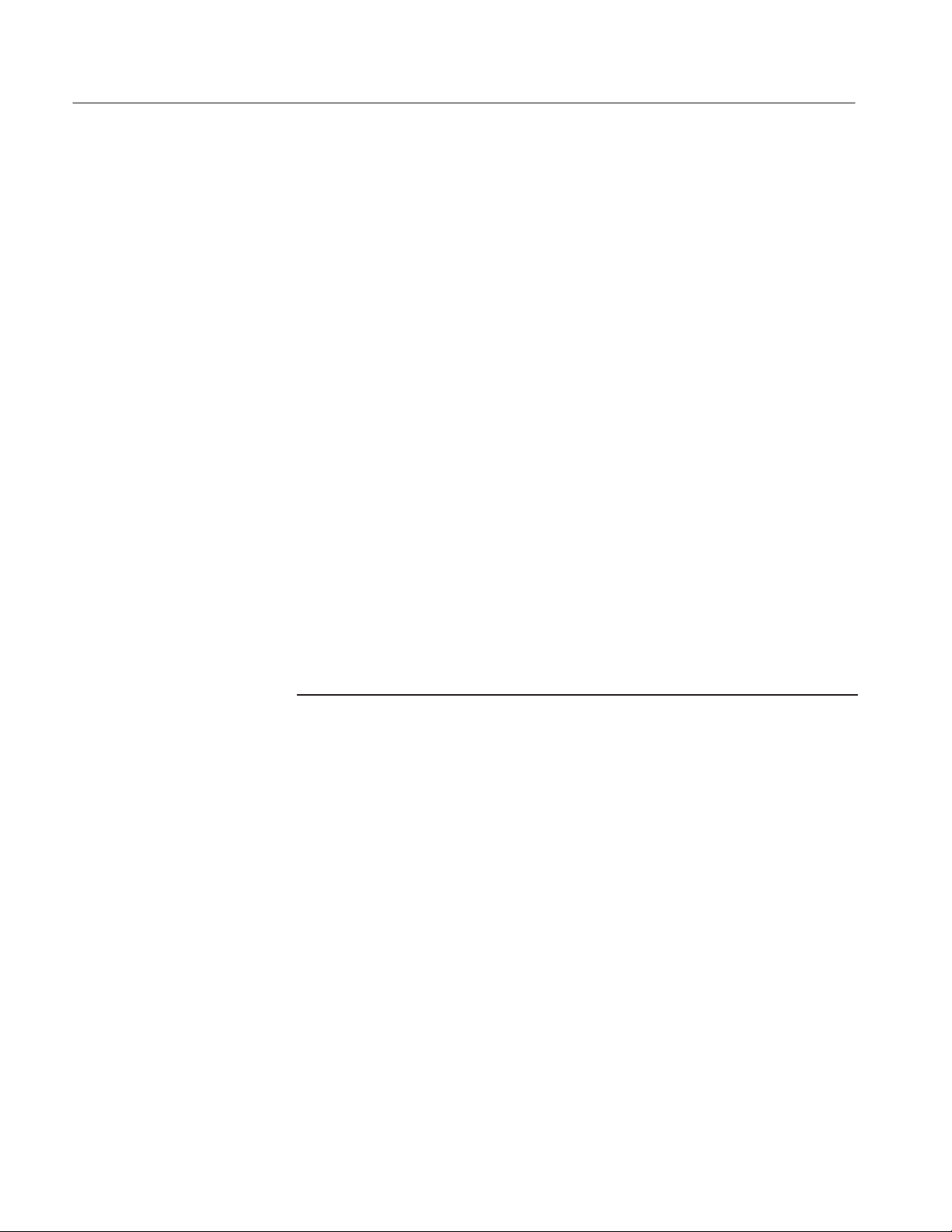
Preface
Contacting Tektronix
Phone 1-800-833-9200*
Address Tektronix, Inc.
Department or name (if known)
14200 SW Karl Braun Drive
P.O. Box 500
Beaverton, OR 97077
USA
Web site www.tektronix.com
Sales support 1-800-833-9200, select option 1*
Service support 1-800-833-9200, select option 2*
Technical support Email: support@tektronix.com
1-800-833-9200, select option 3*
1-503-627-2400
6:00 a.m. – 5:00 p.m. Pacific time
* This phone number is toll free in North America. After office hours, please leave a
voice mail message.
Outside North America, contact a Tektronix sales office or distributor; see the
Tektronix web site for a list of offices.
xvi
WFM 601A, WFM 601E, & WFM 601M Service Manual
Page 21

Page 22

Specifications
Product Description
This section provides a brief overview of the WFM 601A, WFM 601E, and
WFM 601M waveform monitor product features. The feature list is followed by
the product specifications.
The waveform monitors measure and display 4:2:2 component serial digital
signals. The waveform monitors display serial digital signals as the familiar
component signals and in a variety of standard measurement modes. You can use
the EDH (Error Detection and Handling) system and the suite of automated
checks of the serial digital format to verify data integrity.
Features
Most of the features listed in this section are common across all three waveform
monitors. Where a feature applies only to a specific model, the model is in
parentheses following the feature description. The waveform monitors offer the
following features:
H Two 270 Mbit serial component loop-through inputs
H Digital video standards SMPTE 259M, ITU-R BT.656, and ITU-R BT.601
H RGB and Y-P
H Eye Pattern display with Timing and Voltage Cursors (WFM 601E,
WFM 601M)
H Jitter demodulator with numeric jitter readout and video correlated jitter
waveform display (WFM 601M)
H Parade or Waveform display of Y, P
H RGB and composite Gamut checks with Diamond and Arrowhead displays
H Field, line, and word select with readout and bright up of selected lines on
Picture Monitor Out (Y or G Channel) (WFM 601E, WFM 601M)
H SMPTE RP-165 standard EDH indicator for presence
display format for 525 and 625 line signals
B-PR
, and PR component signals
B
H Digital Waveform and Data displays with Data-cursor correlation between
display modes (WFM 601M)
H Embedded Audio indentification
H Source-level meter and cable-length readout (WFM 601E, WFM 601M)
WFM 601A, WFM 601E, & WFM 601M Service Manual
1–1
Page 23
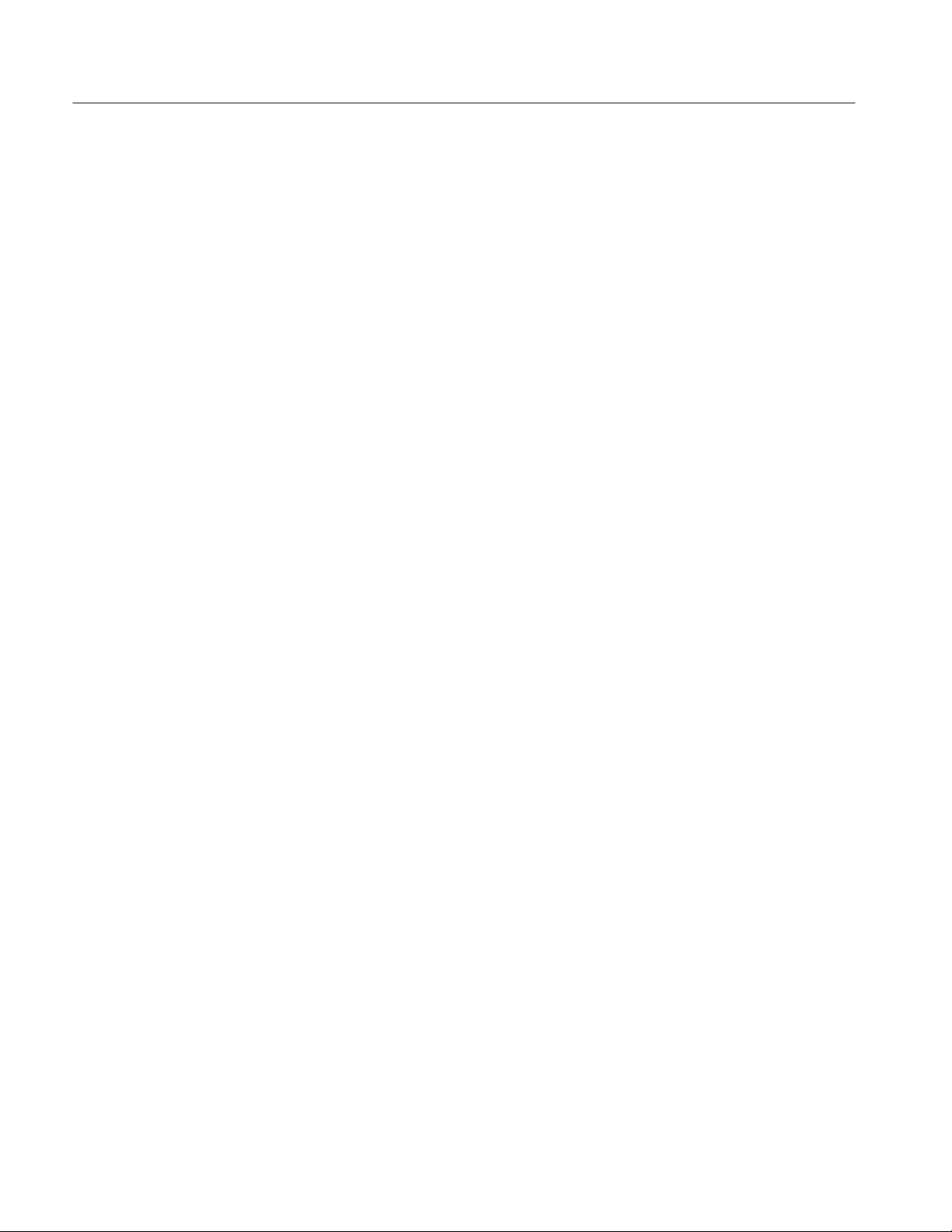
Specifications
H Lightning and Vector displays
H Reclocked Serial Component Digital output following A/B switching
H Video Reference: Internal Serial Component signal (follows A/B switching)
or external composite
H Audio Lissajous display (WFM 601A)
Menus
Calibrator
Characteristics Tables
An expanded feature set is available through menus. You select menu items with
multi-use bezel buttons and knobs. When you select a menu item, such as
Voltage Cursors, on-screen labels show the current function of the bezel buttons
and knobs.
The waveform monitor provides an internal calibrator signal to set both vertical
and horizontal gain. The calibrator signal is a 700 mV, 100 kHz signal. Press the
CONFIG button and use the bezel knob to select the Calibrate menu. Press the
CAL SIG button to turn on the calibrator signal.
Table 1–1 lists the electrical specifications for the waveform monitors. Performance requirements are generally quantitative and can be tested by the Perfor-
mance Verification procedure this manual. Reference information describes
useful operating parameters that have typical values. These parameters are not
directly checked in the performance verification procedure. Table 1–8 lists the
EMC compliance specifications.
The Performance Requirements listed in the electrical specification portion of
these specifications apply over an ambient temperature range of 0° C to +40° C.
The rated accuracies are valid when the instrument is calibrated at an ambient
temperature range of +20° C to +30° C, after a warm-up time of 20 minutes.
1–2
WFM 601A, WFM 601E, & WFM 601M Service Manual
Page 24
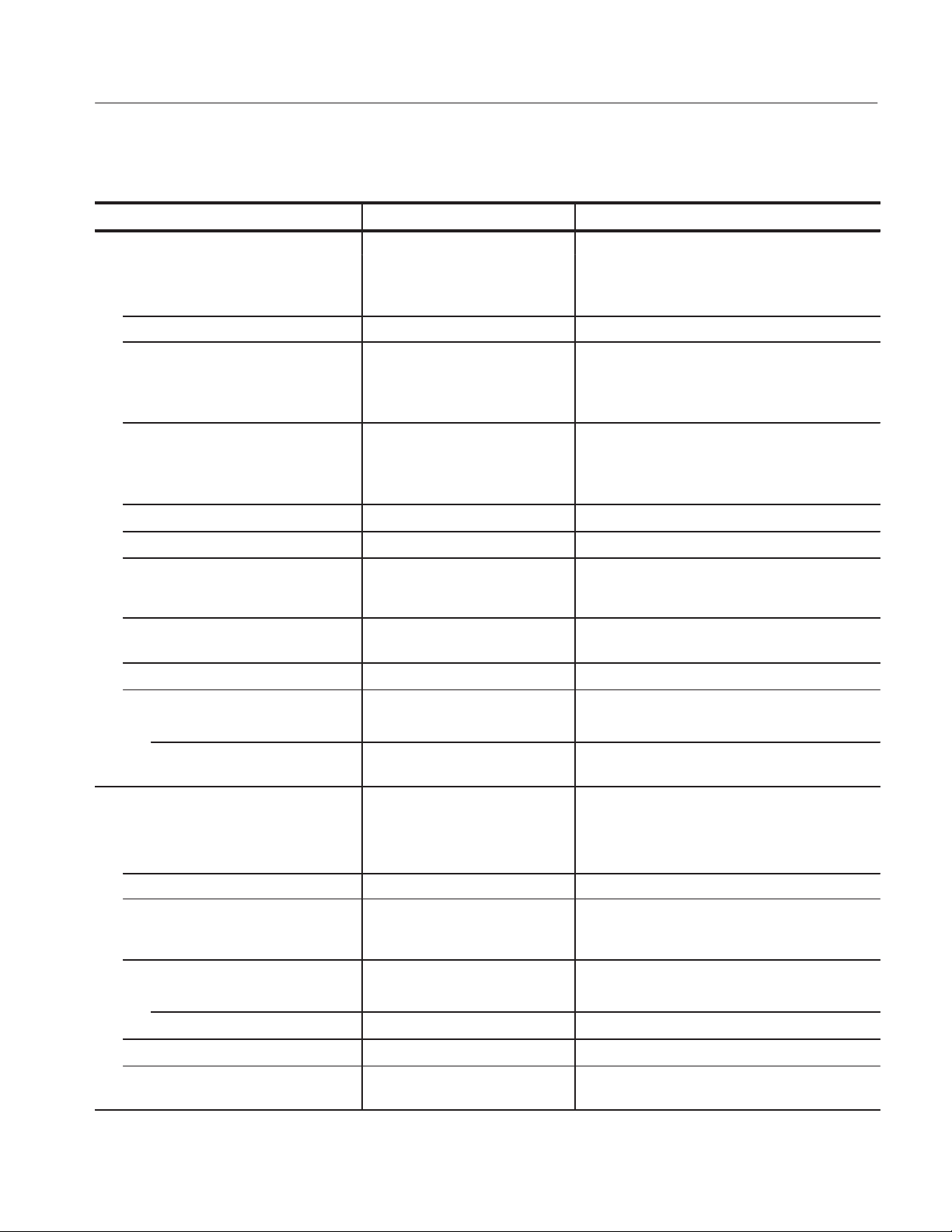
T able 1–1: Electrical specifications
Characteristic Performance requirement Reference information
Waveform V ertical Deflection
Deflection Factor For digital input: 700 mV digital
input = 700 mV $2% screen
display , any magnifier setting
Variable Gain Range 0.2X to 1.4X
Frequency Response Luminance channel (Y), to
5.0 MHz $2%;
Color difference channels (PB and
PR) to 2.5 MHz $2%
Transient Response
Field Rate Tilt
Line Rate Tilt
Offscreen Recovery 1% variation in baseline of a 5 MHz modulated
Voltage Cursor Accuracy
Differentiated Step Filter
Low Pass Filter
Gain
Response
Serial Digital Video Interface
(SER A and SER B inputs)
Format 270 Mbit/s component. Complies with SMPTE
Input Type Passive loop-through, 75 W compensated
Input Level
Return Loss
Power on
Power off
Insertion Loss
Transmission Bandwidth
$0.5% over 20–30° C, $1%
over rated temperature range
1 $ 1%
RGB on-screen accuracy $3%
Typically $1% to 5.75 MHz luminance (Y)
channel, and $1% to 2.75 MHz for the color
difference (PB and PR) channels
Preshoot v1%
Overshoot v1%
Ringing v1%
Pulse-to-bar ratio 0.99:1 to 1.01:1
v1%
v1%
pulse when positioned anywhere on screen.
X1, X5, or X10 with any variable gain setting
Amplitude of pulses v1% variation
v 3 dB attenuation at 1 MHz, w 40 dB
attenuation at 4 MHz
259M and CCIR 656
800 mV peak-to-peak $10%. Input voltages
outside this range might cause reduced receiver
performance.
w25 dB 1–270 MHz, channels on or off
w15 dB 1–270 MHz
v1%
50 kHz – 300 MHz $1.0 dB
–3 dB at not less than 500 MHz
Specifications
WFM 601A, WFM 601E, & WFM 601M Service Manual
1–3
Page 25
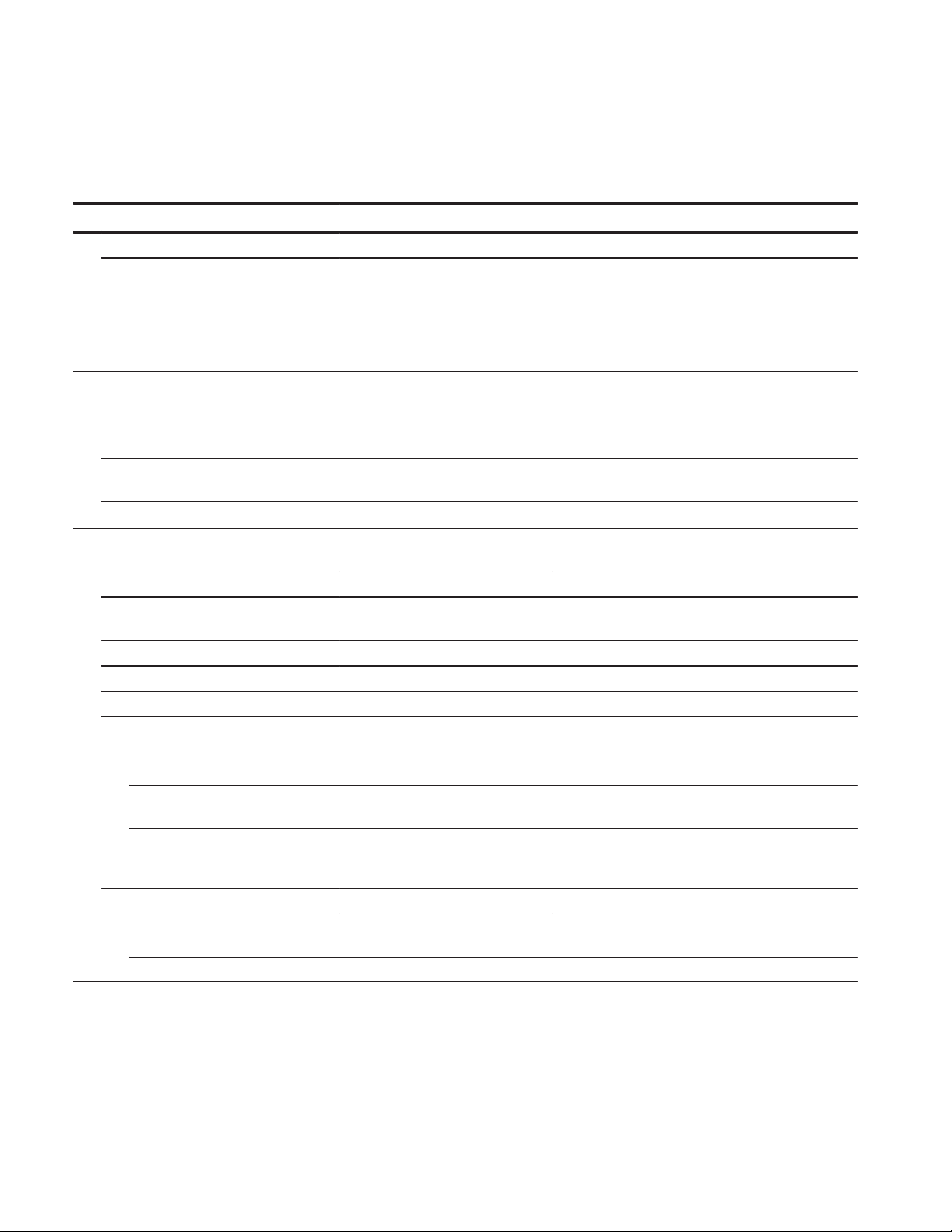
Specifications
T able 1–1: Electrical specifications (cont.)
Characteristic Reference informationPerformance requirement
Loop-through Input Isolation
Serial Receiver Equalization Range Proper operation with 19 dB loss
at 135 MHz using coaxial cable
having 1/√F loss characteristics.
800 mV launch amplitude and 200
meters (655 feet) of Belden 8281
coaxial cable
Serial Video Output (follows SER A/B
channel selection)
Format 270 Mbit/s component; complies with SMPTE
Output Level
Return Loss
Eye Pattern Display
(WFM 601E, WFM601M)
Type Equivalent time sampler
Bandwidth 50 kHz to 450 MHz: –3 dB to
Rise Time 500 ps (20-80%), 775 ps (10-90%)
Aberrations < 10%, 800 mV step
Time Base Jitter < 200 ps peak-to-peak
Jitter Attenuation
10 Hz Clock Bandwidth < 10% for frequencies > 20 Hz. –3 dB at
100 Hz Clock Bandwidth < 10% for frequencies > 300 Hz. –3 dB at
1 kHz Clock Bandwidth < 10% for frequencies > 3 kHz. –3 dB at
Display Modes
Overlay Overlays bits 0-9 of a serial word to form each Eye
10-Eye Parades bits 0-9 in a 10-Eye display
800 mV p-p 10% into 75 W load
+1 dB
50 dB to 300 MHz
259M and CCIR 656
Internal adjustment can change output to less than
600 mV and greater than 1000 mV
15 dB 1–270 MHz
Low frequency –3 dB point is 500 Hz
approximately 10 Hz
approximately 100 Hz
approximately 1 kHz
Up to 3 dB jitter gain from 2–4 kHz
opening
1–4
WFM 601A, WFM 601E, & WFM 601M Service Manual
Page 26
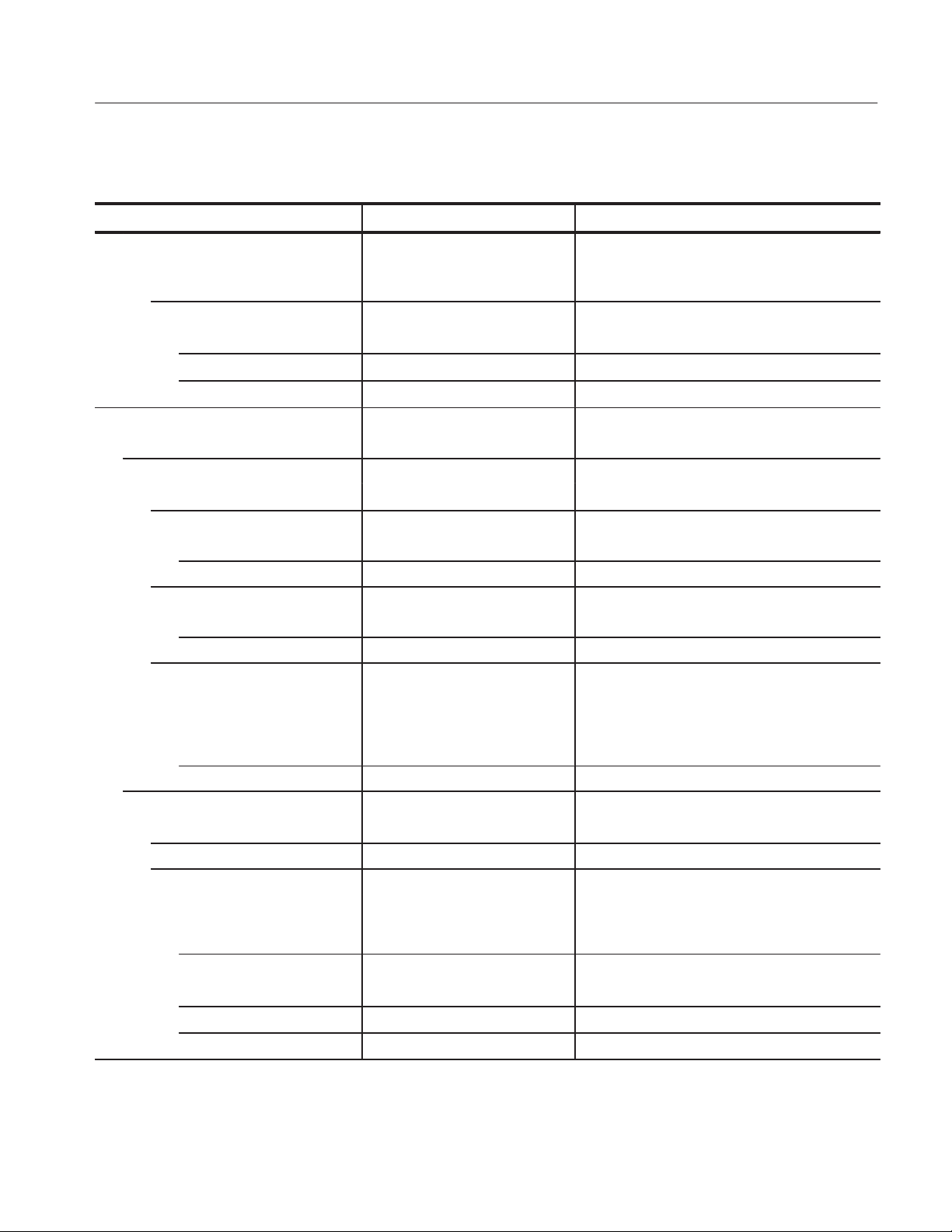
T able 1–1: Electrical specifications (cont.)
Characteristic Reference informationPerformance requirement
Deflection Factor
Vertical
Horizontal
Overlay Mode
10-Eye Mode
Mag On
Jitter Display (WFM 601M)
Type Demodulated recovered clock
Digital Readout
Accuracy
Dynamic Range
Alignment Jitter 2.4 UI p-p
Timing Jitter 9.0 UI p-p
Resolution
Alignment Jitter 0.02 UI
Timing Jitter 0.1 UI
–3 dB Bandwidth
Alignment Jitter Bandwidth
selection
Timing JItter 10 Hz to 5 MHz
Jitter Waveform (WFM601M)
Accuracy
Dynamic Range 10 UI p-p
Deflection Factor
Horizontal Four modes available:
Vertical
X1
X5
X10
800 mV 5% with an 800 mV
p-p input
1 ns/div 3%
3 ns/div 3%
500 ps/div 3%
0.05 UI 10% of reading
10 Hz to 5 MHz
1 kHz to 5 MHz
10 kHz to 5 MHz
100 kHz to 5 MHz
10%
1 Line, 2 Line
1 Field, 2 Field
1 UI/div 5%
0.2 UI/div 10%
0.1 UI/div 20%
Specifications
WFM 601A, WFM 601E, & WFM 601M Service Manual
1–5
Page 27
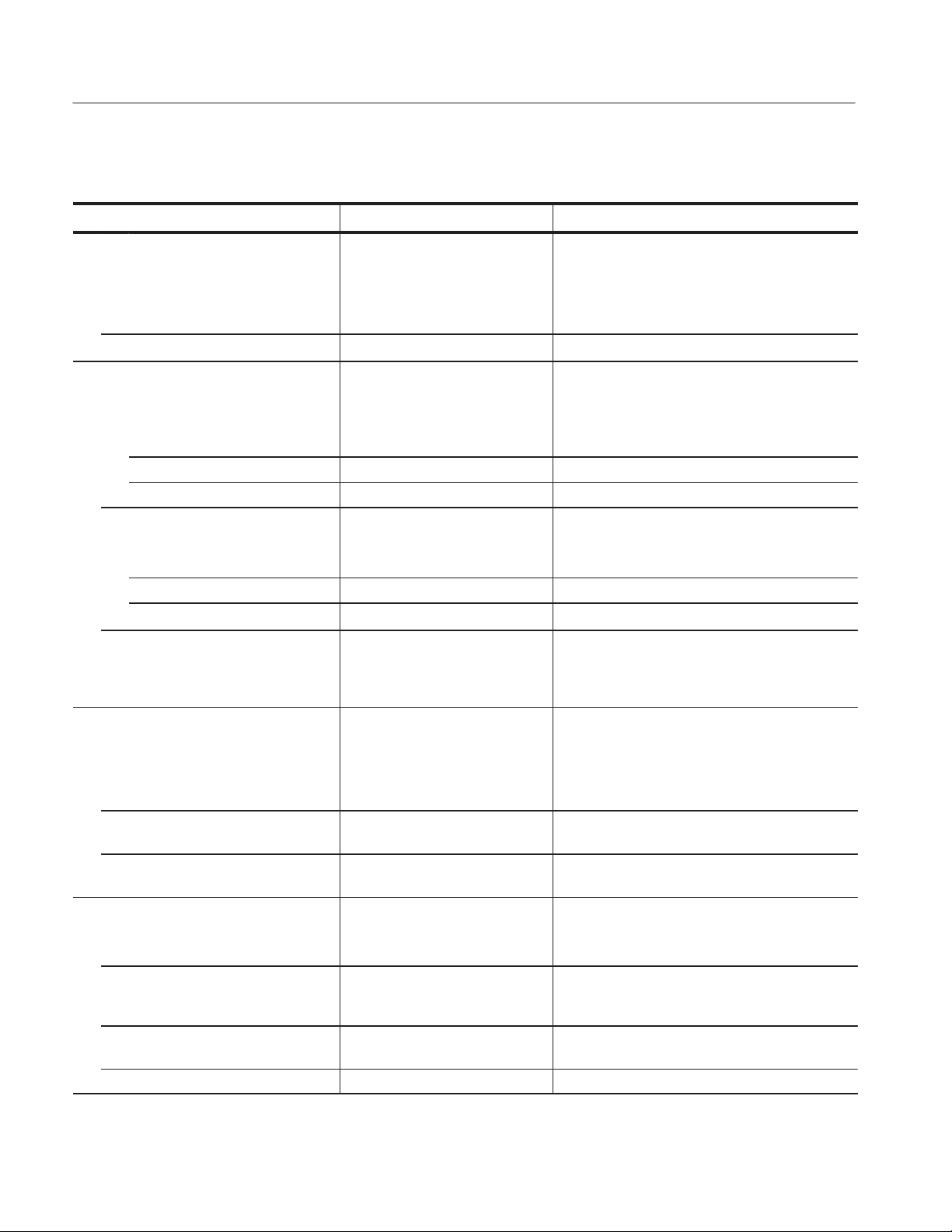
Specifications
T able 1–1: Electrical specifications (cont.)
Characteristic Reference informationPerformance requirement
–3 dB Bandwidths
Bandwidth Selection 10 Hz to 5 MHz
1 kHz to 5 MHz
10 kHz to 5 MHz
100 kHz to 5 MHz
Jitter Output
Signal Level & Cable Length Detector
(WFM 601E, WFM601M)
Cable Length
Accuracy
Resolution 5 meters
Dynamic Range 0 to 400 meters (Belden 8281 cable)
Source Signal Level
Accuracy
Resolution 0.25 dB
Dynamic Range
Cable Types Supported cable types:
Video Error Detection
Type Active picture and full field with field rate
Reporting Means Front-panel ALARM indicator , rear-panel TTL line,
Error Statistics Asynchronous errored seconds. Active picture and
Diagnostics
Embedded Audio Identifies the presence of up to 16 channels of
Ancillary Data Identifies the presence of ancillary data (other than
Bit Activity Indicates if any of the 10 data bits are always high
Line Rate Indicates whether the signal is 525 or 625 line.
120 mV/UI 10% into 75 W load
10 meters 10% of reading (Belden 8281 cable)
0.5 dB for cable lengths from 0–100 meters
(Belden 8281)
3 dB
Belden 8281
Belden 1694A
Belden 1505A
resolution. Uses EDH (Error Detection and
Handling) system based on CRC check-word.
Complies with SMPTE RP165.
and CRT readout
full field statistics are separately compiled
AES/EBU digital audio
audio and EDH) and indicates if a checksum error
has occurred.
or low during the active picture for an entire field.
1–6
WFM 601A, WFM 601E, & WFM 601M Service Manual
Page 28

T able 1–1: Electrical specifications (cont.)
Characteristic Reference informationPerformance requirement
Specifications
Format Errors
(WFM 601A, WFM601M)
Signal Lost Reports absence of the serial video signal.
Analog Audio Mode (WFM 601A)
Input DC coupled, differential input, 20 kW input
Full Scale Selection 0, 4, 8, and 12 dBu full scale, menu selectable
Full Scale Accuracy
Bandwidth
X and Y Input Phase Matching
Maximum Input Voltage ±8 V peak, measured to chassis ground
Digital Data Value Cursor and Listing
(WFM 601M)
Digital Waveform Non-interpolated waveform display . Cursor
Data Mode Displays interleaved data stream sequentially with
Video Mode Displays Y, Cb, Cr data streams separately.
Digital List Sequential list of sample values in table format.
External Reference
Input Analog composite video or black burst
Maximum Operating Input Voltage –1.8 V to +2.2 V, DC plus peak AC
Absolute Maximum Input Voltage –8.5 V to +8.5 V , DC plus peak AC
DC Input Impedance
$0.5 dB at 1 kHz
–3 dB w 500 kHz using a leveled
sine wave
v 1_, 20 Hz–20 kHz
Warns that a serial signal format error has
occurred for the following error types:
H SAV placed incorrectly relative to EA V.
H Line length error.
H Field length error.
H Reserved values used improperly.
H ANC data checksum error.
H ANC data parity error.
impedance
identifies selected sample value (hexadecimal,
decimal, binary). Cross-hair cursor inserted on
picture monitor output shows selected line and
sample. Vertical and horizontal shift of picture
monitor output when selecting blanking interval
line and sample values.
31 samples per screen width. Cursor identifies
selected sample value.
Channels are selected with VIDEO IN buttons.
Cursor identifies the selected sample value.
Cursor identifies selected sample. VIDEO mode
identifies samples as Y, Cb, Cr.
w 20 kW
WFM 601A, WFM 601E, & WFM 601M Service Manual
1–7
Page 29
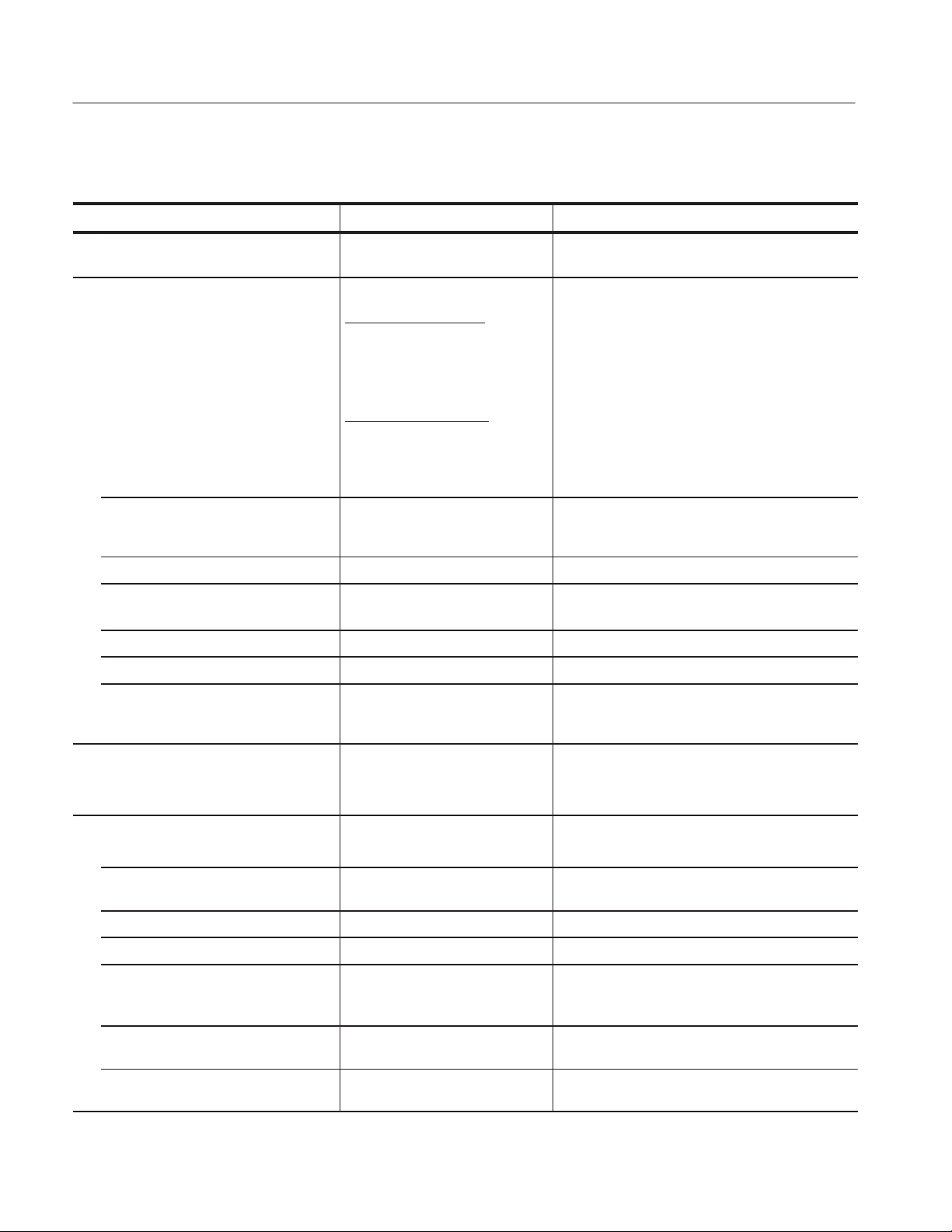
Specifications
T able 1–1: Electrical specifications (cont.)
Characteristic Reference informationPerformance requirement
Return Loss
Waveform Horizontal Deflection
Sweep Internal Synchronization: Proper
horizontal and vertical synchronization with a component digital
signal conforming to CCIR Rec.
601/656 and SMPTE 125M.
External Synchronization: Proper
horizontal and vertical synchronization with a composite sync
signal of approximate line and field
rate.
Sweep Timing Accuracy
Sweep Linearity
Magnified Sweep Accuracy
Magnified Sweep Linearity
Timing Cursors
Horizontal Position Range Any portion of the synchronized
Calibrator
Waveform Square Wave
Component Vector Mode
Vertical Bandwidth
Horizontal to Vertical Bandwidth
Matching
Vertical Gain Accuracy
Horizontal Gain Accuracy
Display to Graticule Registration
Electronic Graticule Shape Minimal visible gaps or tails at corners of target
Vector Display PB is displayed on horizontal axis and PR is
1 Line: 5 ms/division $1%
2 Line: 10 ms/division $1%
$1%
1 Line: 0.2 ms/division $1%
2 Line: 1.0 ms/division $1%
$1%
Accuracy: $1% $0.5% over 20–30° C
sweep can be positioned on
screen in all sweep modes
Amplitude: 700 mV $1%
Frequency: 100 kHz $0.1%
v2° at 500 kHz and 2 MHz
$1%
$1%
v0.25 box with the color bar
black, display dot centered in
target
w40 dB to 6 MHz; typically w46 dB to 6 MHz,
w40 dB to 10 MHz
Sweep Length: [12 divisions
Sweep free runs without input
1 Field displays one full field, including field rate
sync. 2 Field displays two full fields and the field
rate sync between them.
Crystal-controlled 10 ms square wave
w1.0 MHz
boxes
displayed on vertical axis.
1–8
WFM 601A, WFM 601E, & WFM 601M Service Manual
Page 30
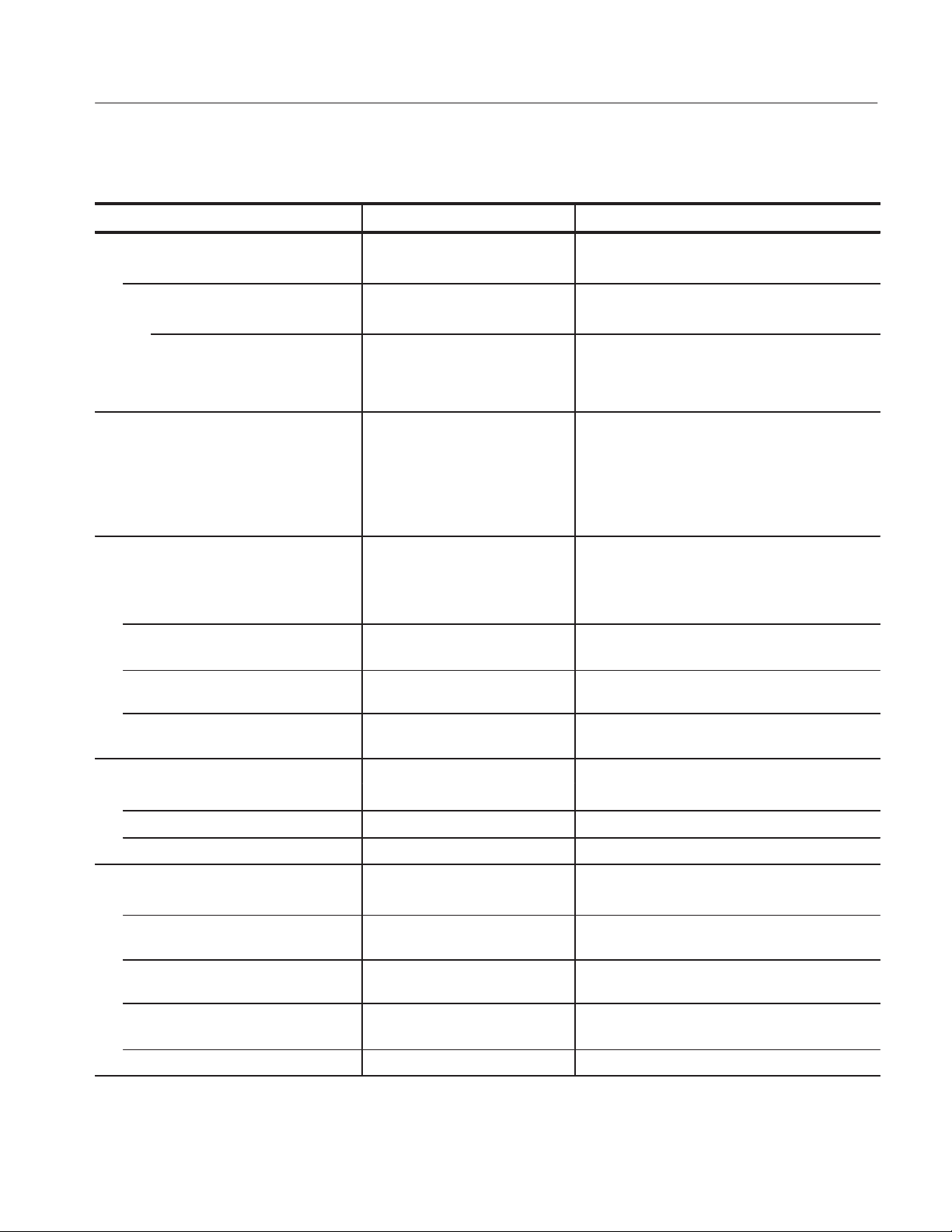
T able 1–1: Electrical specifications (cont.)
Characteristic Reference informationPerformance requirement
Lightning and Diamond Mode
Vertical Gain Accuracy
Electronic Graticule Display
Diamond GBR Deflection axis indicated
Lightning Y is displayed vertically
RGB Gamut Error Indication
Detection Level Positive detection level = 735 mV
Arrowhead Mode (NTSC/PAL Composite
Limit Display Mode)
Signal to Graticule Registration Color bar black is positioned in the center of
Signal to Graticule Accuracy
(PAL values in parenthesis)
Composite Limit Cursor Accuracy
(PAL values in parenthesis)
Composite Limit Detection Level
Accuracy (P AL values in parenthesis)
Bowtie Mode
Common Mode Rejection Ratio
Accuracy
Interchannel Timing Match
Picture Monitor Outputs
Signal Format EBU/N10 or RGB, menu selectable
Active Video Accuracy
Black (Blanking) Output Level
(WFM 601M)
Frequency Response
(WFM 601M)
Non-Linearity (WFM 601M)
$2%
"7 mV (nominally 105% of legal
RGB)
Negative Detection level = –35 mV
"7 mV
"2 IRE, 100 IRE and 131 IRE
("2, 700 mV)
Detection level = 102% "3% of
cursor level
700 mV $1% peak-to-peak
(Y -PB-PR mode)
0 mV "35 mV
PB is displayed horizontally on top half of display.
PR is displayed horizontally on bottom half of
display .
7.5 IRE box within v.25 box width.
"2% at 100, 110, 120, 131 IRE (700 and 950 mV)
Detection level can be set to 100, 110, 120, or 131
IRE (700 or 950 mV PAL)
w34 dB at 2.5 MHz
$3%
$2.0 ns
Typically < "2% for RGB mode
Y to 5.75 MHz: $1%
PB and PR to 2.75 MHz: $1%
v0.5%
Specifications
WFM 601A, WFM 601E, & WFM 601M Service Manual
1–9
Page 31

Specifications
T able 1–1: Electrical specifications (cont.)
Characteristic Reference informationPerformance requirement
Group Delay Error
(WFM 601M)
Interchannel Timing Match
(WFM 601M)
Sync Amplitude Accuracy
Sync to Video Timing
Return Loss
Y at 5.75 MHz: v10 ns
PB and PR at 2.75 MHz: v20 ns
Y -to-PB and Y-to-PR "5.0 ns
300 mV $10%
Analog sync is inserted on Y channel only (G
channel only in RGB mode)
525 line rate: 9.037 ms "0.050 ms
625 line rate: 9.777 ms "0.050 ms
50 kHz to 5 MHz: w40 dB
T able 1–2: CRT display
Characteristic Performance requirement Reference information
CRT Viewing Area 80 X 100 mm
Horizontal: 12.5 divisions
Vertical: 1.19 V
Accelerating Potential Nominally 13.75 kV
Trace Rotation Range
Graticule Internal with variable illumination
>$1° from horizontal Total adjustment range is typically w8°
T able 1–3: AC power source
Characteristic Description Reference information
Electrical Rating 90 – 250 V, 50/60 Hz, 1.5 A maximum ;
Continuous range from 90 to 250 VAC
Supply Type Single Phase
Supply Connection Detachable cord set
Power Consumption < 115 VA (75 watts)
Peak Inrush Current
Environment
1–10
WFM 601A, WFM 601E, & WFM 601M Service Manual
8.4A @ 90 VAC, 26A @ 250 VAC
E2
Page 32

T able 1–4: Environmental characteristics
Characteristic Standard Reference information
Specifications
Vibration Military Specification: Mil–T–28800D,
Paragraph 1.2.2, Class 3
Mechanical Shock Non-operating: 50 g 1/2 sine, 11 ms
duration, 3 shocks per surface (18 total)
Transportation Qualified under NST A Test Procedure
1A, Category II
Humidity Proper operation at 95% +0, –5%
Relative Humidity
T able 1–5: Physical characteristics
Characteristic Standard
Dimensions Height: 133.4 mm (5.25 in)
Width: 215.9 mm (8.5 in)
Depth: 460.4 mm (18.125 in)
Weight Net: 3.8 kg (8 lbs)
Shipping:7.2 kg (15.7 lbs) approximate
5 minutes at 5 – 15 Hz with 0.060 inch
displacement
5 minutes at 15 – 25 Hz with 0.040 inch
displacement
5 minutes at 25 – 55 Hz with 0.020 inch
displacement
24 inch drop
Do not operate with visible moisture on the
circuit boards.
T able 1–6: Safety standards
Characteristic Standard
U.S. Nationally Recognized Testing
Laboratory Listing
Canadian Certification CAN/CSA C22.2 No. 1010.1 - Safety Requirements for Electrical Equipment for
European Union Compliance Low Voltage Directive 73/23/EEC, Amended by 93/68/EEC
Additional Compliance UL3111-1 - Standard for Electrical Measuring and Test Equipment
ANSI/ISA S82.01 - Safety Standard for Electrical and Electronic Test, Measuring,
Controlling, and Related Equipment, 1994
Measurement, Control, and Laboratory Use
EN61010-1 - Safety Requirements for Electrical Equipment for Measurement, Control,
and Laboratory Use
IEC1010-1 - Safety Requirements for Electrical Equipment for Measurement, Control,
and Laboratory Use
WFM 601A, WFM 601E, & WFM 601M Service Manual
1–11
Page 33

Specifications
T able 1–7: Safety certification compliance
Characteristic Standard
Temperature (operating) +5° to +40° C
Altitude (operating) 2000 meters
Relative Humidity (maximum operating) 80% for temperatures up to 31° C decreasing linearly to 50% at 40° C
Equipment Type Test and Measuring
Equipment Class Class I: Grounded product (as defined in IEC 1010-1, Annex H)
Overvoltage Category Overvoltage Category II (as defined in IEC 1010-1, Annex J).
Note: Rated for indoor use only.
Category Examples of Products in this Category:
CA T III Distribution-level mains, fixed installation
CA T II Local-level mains, appliances, portable equipment
CA T I Signal levels in special equipment or parts of equipment,
telecommunications, electronics
Pollution Degree Pollution Degree 2: Do not operate in environments where conductive pollutants may
be present.
Note: Rated for indoor use only.
1–12
WFM 601A, WFM 601E, & WFM 601M Service Manual
Page 34

Specifications
T able 1–8: Certifications and compliances
Characteristic Standard
EC Declaration of Conformity Meets intent of Directive 89/336/EEC for Electromagnetic Compatibility and Low Voltage
Directive 73/23/ECC for Product Safety. Compliance was demonstrated to the following
specifications as listed in the Official Journal of the European Communities:
EMC Directive 89/336/EEC
1,2
:
EN 55011 Class A Radiated and Conducted Emissions
EN 50081-1 Emissions:
EN 60555-2 AC Power Line Harmonic Emissions
EN 50082-1 Immunity:
IEC 801-2 Electrostatic Discharge Immunity
IEC 801-3 RF Electromagnetic Field Immunity
IEC 801-4 Electrical Fast Transient/Burst Immunity
IEC 801-5 Power Line Surge Immunity
Low Voltage Directive 73/23/EEC:
EN 61010-1 Safety requirements for electrical equipment for
measurement, control, and laboratory use
1
Use high-quality shielded cables.
2
When installed in any of the following Tektronix instrument enclosures:
1700F00 (Tektronix part number 437–0100–04)
1700F02 (Tektronix part number 437–0018–07)
1700F05 (Tektronix part number 437–0095–04)
WFM 601A, WFM 601E, & WFM 601M Service Manual
1–13
Page 35

Specifications
1–14
WFM 601A, WFM 601E, & WFM 601M Service Manual
Page 36

Page 37

Installation
Hardware Installation
This section describes how to install and operate the WFM 601A, WFM 601E,
and WFM 601M Serial Digital Component Waveform Monitors. It also describes
how to remove the waveform monitors for servicing. Note that repackaging
information is located at the end of the Maintenance section.
This manual includes one 3.5-inch high-density floppy disk that contains service
software. This software is used for the adjustment procedure. Instructions for
using the disk are located in the Adjustment Procedure section of this manual.
Because operating environments vary, the waveform monitor is not shipped with
a cabinet unless one is ordered. All qualification testing for the waveform
monitor was performed in a 1700F00 cabinet. To guarantee compliance with
specifications, you should operate the waveform monitor in one of the cabinets
described here.
WARNING. When power is supplied to the rear panel, line voltage is still present
in the instrument, even if the Power switch LED is off.
Cabinets
WFM 601A, WFM 601E, & WFM 601M Service Manual
The cabinets offered for the waveform monitor provide EMI shielding, protect
against electrical shock, and protect against the accumulation of dust.
A rear panel fan supplies filtered, cooling air which exits through the cabinet
vent holes. Restricting the air flow through the vents or the rear fan can lead to an
excessive internal temperature. To ensure adequate ventilation, provide the
following clearance for the waveform monitor: three inches at the rear, two
inches on each side, and one inch each on the top and and the bottom.
NOTE. To meet EMI emission specifications, the waveform monitors must be
installed in a Tektronix 1700F00, 1700F02, or 1700F05 cabinet. The cabinet
front edges must securely contact the conductive front bezel on all four sides.
2–1
Page 38

Installation
The optional 1700F00 cabinet is the basic element for all of the cabinets. See
Figure 2–1. The 1700F02 portable cabinet is an enhanced version of the 1700F00
cabinet, as is the 1700F05 side-by-side rack mount cabinet. All cabinets are
available from your Tektronix representative.
21 cm
(8.25 in)
42.7 cm
(16.2 in)
13 cm
(5.1 in)
Figure 2–1: Dimensions of the 1700F00 cabinet
2–2
WFM 601A, WFM 601E, & WFM 601M Service Manual
Page 39

Installation
The portable cabinet, 1700F02, Figure 2–2, has a handle, four feet, and a flip-up
stand. The mounting hole sizes and spacing are different from those of the
1700F00.
21 cm
42.7 cm
(16.2 in)
(8.25 in)
13 cm
(5.1 in)
Figure 2–2: 1700F02 portable cabinet
WFM 601A, WFM 601E, & WFM 601M Service Manual
2–3
Page 40

Installation
Installing the Waveform
Monitor in a Cabinet
Secure the waveform monitor in a cabinet using two 6-32 Pozidriver screws.
Figure 2–3 shows the location of these screws on the rear panel.
CAUTION. Do not carry a waveform monitor in a cabinet without installing the
rear panel mounting screws. Without the mounting screws, there is nothing to
keep the waveform monitor in its cabinet.
Cabinet securing
screws
Figure 2–3: Rear view of the waveform monitor in a 1700F00 cabinet
2–4
WFM 601A, WFM 601E, & WFM 601M Service Manual
Page 41

Installation
Rack Adapter
The optional 1700F05 side-by-side rack adapter, shown in Figure 2–4, consists of
two attached cabinets. Use it to mount the waveform monitor and another
half-rack width instrument, such as an analog component monitor, in a standard
19-inch rack.
You can adjust the rack adapter so that the waveform monitor is aligned with
other equipment in the rack. See Figure 2–4.
48.2 cm
(19 in)
13.2 cm
(5.3 in)
Mounting
holes
Mounting
holes
43.9 cm
(17.3 in)
Figure 2–4: The 1700F05 rack cabinet holds two instruments
WFM 601A, WFM 601E, & WFM 601M Service Manual
Front panel
alignment holes
2–5
Page 42

Installation
If you are using only one side of the rack adapter, insert a blank panel (1700F06)
or an accessory drawer (1700F07) in the unused section to improve airflow and
appearance. Figure 2–5 shows the blank panel and drawer.
1700F05
Repackaging for
Shipment
1700F07
1700F06
Figure 2–5: 1700F05 cabinet showing utility drawer and blank panel
To ship the waveform monitor to a Tektronix Service Center for service, use the
following instructions:
1. Attach a tag to the waveform monitor showing the name of the owner, the
complete address, the phone number, the instrument serial number and a
description of the required service.
2. Repackage the instrument in the original packaging materials. If the original
packaging materials are not available, use the following instructions:
a. Obtain a carton of corrugated cardboard with inside dimensions at least
six inches greater than the dimensions of the instrument. Use a shipping
carton that has a test strength of at least 275 pounds.
b. Surround the instrument with a protective, anti-static bag. For instru-
ments that are not in a cabinet, wrap a piece of cardboard around the
bagged instrument to protect the internal components.
2–6
WFM 601A, WFM 601E, & WFM 601M Service Manual
Page 43

Connecting Power
Installation
c. Pack dunnage or urethane foam between the instrument and the carton. If
using Styrofoam kernels, overfill the box and compress when closing the
lid. You need three inches of tightly packed cushioning on all sides of the
instrument.
3. Seal the carton with shipping tape or industrial staples.
The waveform monitor operates from a single-phase power source with the
neutral conductor at or near earth ground. The line conductor is fused for
over-current protection. A protective ground connection through the grounding
conductor in the power cord is essential for safe operation.
WARNING. When power is supplied to the rear panel, line voltage is still present
in the waveform monitor, even if the POWER switch LED is
off.
AC Power Requirements
Rear-Panel Connectors
The waveform monitor operates from an AC line frequency of 50 or 60 Hz, over
the range of 90–250 Volts, without requiring further configuration, except for the
power cord. Refer to page 7–1 for the power cord options. The typical power
draw is 75 W. Refer to the Specifications section for additional information on
power and environmental requirements.
For information on the rear panel connectors, refer to page 2–13.
WFM 601A, WFM 601E, & WFM 601M Service Manual
2–7
Page 44

Installation
2–8
WFM 601A, WFM 601E, & WFM 601M Service Manual
Page 45

Operating Information
This section provides a brief description of the waveform monitors front- and
rear-panel features and connections. For detailed operating information, refer to
the User manual for the specific model.
Front Panel Overview
Figure 2–6 shows the front panel of the WFM 601M waveform monitor. The
front panels for the WFM 601A and WFM 601E waveform monitors are similar.
A brief discussion of each front-panel feature follows the illustration. Features
that are unique to one or two waveform monitor(s) are indicated in the discussions. For detailed information about the operation of the waveform monitor,
refer to the Reference section in the user manuals.
Figure 2–6: The WFM 601M waveform monitor front panel
WFM 601A, WFM 601E, & WFM 601M Service Manual
2–9
Page 46

Operating Information
Bezel Knobs
Bezel Buttons
DISPLAY Buttons
The center three knobs located below the CRT have multiple functions. Your
selection of DISPLAY or MENU functions or items from on-screen menus
determine the current function of each knob. A label adjacent to the knob
indicates its current function. The outside knobs are permanently assigned to
control vertical and horizontal trace position.
The five bezel buttons along the right side of the CRT have multiple functions.
Your selection of DISPLAY modes, MENU functions, or on-screen items from
the displayed menus determine the current function of each button. A label
adjacent to each button indicates its current selection. The buttons either step
through a list of two or more items or turn a function on or off.
Six buttons in the DISPLAY area control the type of display. Most buttons
represent two related types of displays. Press a button to select one of its two
displays. Press the button again to select the other. When you select a display
type, the indicator LED beside it lights up.
EYE. Displays the serial input signal as an Eye pattern display. You can choose
standard or equalized Eye displays (WFM 601E, WFM 601M).
JITTER. Displays the peak-to-peak jitter measurement over a specified bandwidth. The display includes the demodulated jitter waveform for measurement
(WFM 601M).
VECTOR. Displays the component signals as either conventional Vector or
Lightning mode. Vector mode plots the chrominance signals, P
and Pr, against
b
each other to show their phase and amplitude relationships. The Lightning mode
shows amplitude and timing relationships between the luminance and chrominance signals. The top of the display plots Y against P
against P
.
r
while the bottom plots Y
b
GAMUT. Displays the video signal in Diamond or Arrowhead gamut displays.
Diamond mode evaluates RGB signals for gamut limit violations. Arrowhead
display plots Y versus chrominance magnitude to show adherence to composite
gamut limits. A gamut error message appears at the lower-left when an RGB or
Composite gamut error is detected. Turn this alarm on or off in the CONFIG
menu.
WAVEFORM. Displays the video signal as voltage versus time. Any or all of the
three channels can be displayed from a single video line.
2–10
PARADE. Displays up to three channels of the video signal in succession.
WFM 601A, WFM 601E, & WFM 601M Service Manual
Page 47

Operating Information
MULTIPLE. Allows two display modes to be active at the same time. The
Waveform or Parade can be displayed with either Vector, Lightning, or Diamond.
PICTURE. Displays the video signal source. When Line Select is on, the selected
line is highlighted to identify where it is in the video picture.
BOWTIE. Displays a bowtie test signal to determine timing differences between
the three component signals, Y, P
, and Pr. The external video source must
b
generate a Bowtie test signal.
DGTL WFM. Displays the digital word values as a waveform. The data values are
not interpolated to generate the waveform (WFM 601M).
DGTL LIST. Displays the sequential data values in a list. Data may be in linear
data sequence or as groups of four values as they appear in the multiplexed data
stream: C
, Y, CR, Y’ (WFM 601M).
B
VIDEO IN
SWEEP
ANALOG AUDIO. Displays the stereo analog audio input as a Lissajous pattern.
The size of the opening in the pattern is relative to the phase error between the X
and Y audio channels. (WFM 601A)
Turns on or off CH 1 (Y/R), CH 2 (P
/G), and CH 3 (PR/B) and selects the
B
SERIAL A or B digital signal input. At least one input and one channel are
always on.
Selects the waveform monitor sweep rate (LINE/FIELD) and horizontal
magnification (MAG). This area includes two buttons:
LINE / FIELD. Toggles through four sweep rates: 1-Line (5 ms/div), 2-Line
(10 ms/division), 1-Field, and 2-Field. Selections are limited in some display
modes.
MAG. Provides horizontal magnification of waveform signals. Use the Horizontal
Position bezel knob to move left or right on through the waveform.
WFM 601A, WFM 601E, & WFM 601M Service Manual
2–11
Page 48

Operating Information
SERIAL
REF (Reference)
MENU
POWER
Displays a status screen providing EDH error statistics, including ANC data
errors and line/field length errors. In addition, the WFM 601E and WFM 601M
waveform monitors provide screens that report format errors, signal strength, and
cable length information. This area includes two indicators:
EDH DET. Lights up when the serial digital signal has the SMPTE RP165
specified Error Detection and Handling (EDH) signal.
ALARM. Lights up when a serial video data or format error occurs, or when the
serial signal is lost.
Selects either internal serial digital or external composite video input for the
instrument synchronization reference.
Provides access to configuration and measurement functions that affect the
DISPLAY mode. Press a MENU button to display that menu and enable the
associated functions. Press the button again to exit the menu and disable the
function.
Puts the waveform monitor into the standby or operational state.
CLEAR MENU
Using the Menus
Turns off the MENU function readouts without affecting the menu settings. Also,
provides access to alternative displays in some display modes.
The waveform monitors have a set of front-panel selectable MENU buttons that
call up CRT readout menus. These menus operate in conjunction with the five
bezel buttons along the side of the CRT and the three knobs directly beneath it.
See Figure 2–7.
Enabled menu selections are surrounded by a rectangle to indicate that they are
active.
Pressing the CLEAR MENU button turns off the menu readout while leaving the
functions associated with the current Display mode.
Pressing a MENU button when its menu is displayed turns off both the menu
readout and, in most cases, disables the function. By selecting Line Select,
Cursor, Filter, or Gain, the last settings are returned. For example, if X5 was
active when you last used the Gain menu, returning to the Gain menu restores X5
gain.
2–12
WFM 601A, WFM 601E, & WFM 601M Service Manual
Page 49

Display menus
with their
optional selections
Operating Information
Bezel buttons
Menu selection buttons
Rear Panel Connectors
Power Connector
Bezel knobs
Menu clear
Figure 2–7: Elements of the waveform monitor menu controls
Figure 2–8 shows the rear panel of the waveform monitor. A brief discussion of
each connector follows the illustration. Again, features unique to a specific
waveform monitor are indicated in the text.
The waveform monitor is designed to operate from a single-phase power source
with the neutral conductor at or near earth ground. Only the line conductor is
fused for over-current protection. A protective ground connection through the
grounding conductor in the power cord is essential for safe operation.
WARNING. Dangerous potentials are present on the Power circuit board. To avoid
electric shock, do not connect power to the waveform monitor if it is not enclosed
in a prescribed cabinet.
The waveform monitors operate from an AC line frequency of 50 and 60 Hz,
over the range of 90–250 VAC, without the need for configuration. Refer to the
Specifications section of this manual for additional information on power and
environmental requirements.
WFM 601A, WFM 601E, & WFM 601M Service Manual
2–13
Page 50

Operating Information
Power connector
Figure 2–8: Rear panel of the waveform monitor
Loop-Through Inputs
There are three passive loop-through inputs located on the rear panel. All are
compensated for 75 W impedance and require proper termination at one end of
the loop-through connector or at the receiver in a monitored system.
SER A and SER B. Provides for connection of two 270 Mb serial component data
signals. These inputs have minimal impact on the monitored serial data path.
EXT REF. Provides for connection of an external synchronization signal such as
black burst or composite video.
Coaxial Outputs
Five rear panel connections drive signals into a 75 W environment.
MON OUT (Y/G, P
drive a component picture monitor. You can set the output format to YP
GBR. Invalid input signals cause a blinking highlight of the monitor display at
the line where the error occurs. This gamut error highlight or “bright-up” signal
is present on the Y (or G) output and is controlled in the CONFIG menu.
/B, PR/R). Provides three 75 W component signal outputs to
B
BPR
or
2–14
WFM 601A, WFM 601E, & WFM 601M Service Manual
Page 51

Operating Information
SERIAL OUT. Provides a reclocked version of the selected signal input (SER A or
SER B).
JITTER OUT. Provides a 75 W output signal from the jitter demodulator for the
WFM 601M waveform monitor. The Jitter high-pass filter (JITTER HPF)
selection does not affect this signal. You can view the jitter waveform on the
waveform monitor using the JITTER display mode. This output is disabled on
the WFM 601A and WFM 601E waveform monitors.
RS-232 Connector
Remote Connector
The RS-232 connector is a 9-pin D-type connector that provides a remote
verification interface. Figure 2–9 shows the pin assignments and the communication parameters for the RS-232 interface. The Remote Command set is defined in
Appendix C: Remote Commands of the User Manuals.
Communication parameters
Baud: 9600
Data bits: 8
Stop bits: 1
Parity: None
Flow control: Xon/Xoff
Pin
Number
1
2
3
4
5
6
7
8
9
Data Connection
DCD (Received line signal detector)
RXD (Received data)
TXD (Transmitted data)
DTR (DTE readly)
Signal ground
DCR (DCE readly)
RTS (Request to send)
CTS (Clear to send)
Not connected
Figure 2–9: Pin assignments for the RS-232 connector
The rear-panel REMOTE connector is a 25-pin, D-type connector that allows
low-level remote control. Use the RS-232 interface for control using SCPI
commands sent from a PC controller.
The 25-pin remote connector provides remote control of presets and monitoring
of line select and video alarm events. Eight of the Presets (stored front-panel
settings) can be stored or recalled remotely.
STORE. When pin 25 is grounded along with one of the preset pins, the current
front-panel settings are stored at the selected Preset location.
Line Select Strobe. Pin 15 outputs an active-low TTL pulse during selected lines
when in Line Select modes. Use this signal as a trigger for a logic analyzer or
oscilloscope.
WFM 601A, WFM 601E, & WFM 601M Service Manual
2–15
Page 52

Operating Information
Serial Video Alarm. Pin 16 outputs an active-low TTL level whenever the
front-panel ALARM light is illuminated.
Remote Connector Pin Assignments. Pin assignments for the REMOTE connector
are shown in Figure 2–10 and described in Table 2–1. You enable functions by
ground closures (TTL lows) on specified pins. Functions preceded by a forward
slash (/) indicate an active low state.
113
25
14
Figure 2–10: Pin assignments for the REMOTE connector
T able 2–1: Remote connector pin assignments and functions
Pin number
1 Not Used No connection allowed
2 Ground TTL ground
3 Not Used No connection allowed
4 Not Used No connection allowed
5 Ground TTL ground
6 Not Used No connection allowed
7 Ground TTL ground
8 +Y Audio Input Not used in the WFM 601E or the WFM 601M
9 –Y Audio Input Not used in the WFM 601E or the WFM 601M
10 +X Audio Input Not used in the WFM 601E or the WFM 601M
Function Signal requirement Miscellaneous information
11 –X Audio Input Not used in the WFM 601E or the WFM 601M
12 +Time Code Input Not used in the WFM601E or the WFM601M
13 –Time Code Input Not used in the WFM601E or the WFM 601M
14 Ground TTL ground
15 /Line Strobe In Line Select Modes,
true (low) during selected video
lines (TTL low)
2–16
WFM 601A, WFM 601E, & WFM 601M Service Manual
Page 53

T able 2–1: Remote connector pin assignments and functions (cont.)
Operating Information
Pin number
16 Serial Video Alarm True low . Low pulse when an
error occurs in the serial digital
input signal
17 Preset 1 Ground (TTL low) Recalls the stored Preset from this location, or
18 Preset 2 Ground (TTL low) Recalls the stored Preset from this location, or
19 Preset 3 Ground (TTL low) Recalls the stored Preset from this location, or
20 Preset 4 Ground (TTL low) Recalls the stored Preset from this location, or
21 Preset 5 Ground (TTL low) Recalls the stored Preset from this location, or
Miscellaneous informationSignal requirementFunction
selects the Preset 1 memory location to store the
current front-panel settings. See the pin 25
description.
selects the Preset 1 memory location to store the
current front-panel settings. See the pin 25
description.
selects the Preset 1 memory location to store the
current front-panel settings. See the pin 25
description.
selects the Preset 1 memory location to store the
current front-panel settings. See the pin 25
description.
selects the Preset 1 memory location to store the
current front-panel settings. See the pin 25
description.
22 Preset 6 Ground (TTL low) Recalls the stored Preset from this location, or
selects the Preset 1 memory location to store the
current front-panel settings. See the pin 25
description.
23 Preset 7 Ground (TTL low) Recalls the stored Preset from this location, or
selects the Preset 1 memory location to store the
current front-panel settings. See the pin 25
description.
24 Preset 8 Ground (TTL low) Recalls the stored Preset from this location, or
selects the Preset 1 memory location to store the
current front-panel settings. See the pin 25
description.
25 Store Ground (TTL low) Grounding /STORE enables storage of instrument
settings. When /STORE transitions low when one of
the /PRESETs is low, the current front-panel
settings are stored in that Preset location.
WFM 601A, WFM 601E, & WFM 601M Service Manual
2–17
Page 54

Operating Information
2–18
WFM 601A, WFM 601E, & WFM 601M Service Manual
Page 55

Page 56

Block Diagram Descriptions
This section provides a circuit description based on the three block diagrams, at
the front of Diagrams, section 9. This section also describes the Power Supply
based on the major blocks on the A1 Power Supply schematics, also in section 9.
Block Diagram 1, Input and Waveform Display
Block diagram 1 contains the serial inputs and outputs, Eye pattern sampler,
vertical and horizontal amplifiers, the CRT, and blanking.
Input Switching and
Outputs
Serial Receiver
The serial inputs are 75 W compensated (externally terminated) passive loopthrough inputs. Input transistors and capacitive coupling buffer the input signals
to keep return loss constant up through 300 MHz. Discreet components select the
SER A or SER B input. The switch and amplifier provide a gain of 0.5 to
connectors J1 and J2.
The Serial Out, MON OUT, and Jitter Out signals pass straight through the A4
board. The EXT REF input is a 75 W compensated, high impedance loop-through
input.
The component serial digital video signal is buffered and applied to the Serial
Receiver circuit. An unbuffered version of the digital signal is routed to the Eye
Sampler circuit. The Serial Receiver contains a phase-locked loop circuit that
locks its clock to the incoming 270 MHz data signal. Jumper P13 is normally on
pins 2 and 3, which selects a clock adjust circuit that brings the oscillator close to
the incoming frequency so the PLL can operate. With P13 on pins 1 and 2, you
can adjust R269 to change the oscillator center frequency. If you remove cable J3
from the DAC board for troubleshooting, you can move P13 to pins 1 and 2 and
adjust R269 to lock on the incoming signal.
If the input signal amplitude is low, the Serial Receiver provides equalization by
boosting the high-frequency components of the signal. A Cable Driver circuit
buffers the reclocked serial digital signal for the Serial Out rear-panel output. A
divide by 10 circuit provides the 27 MHz clock for the Eye pattern circuit. An
A/D converter digitizes various analog inputs under microprocessor control.
Jitter Demodulator and
Peak Detectors
WFM 601A, WFM 601E, & WFM 601M Service Manual
The Jitter Demodulator is a phase detector that receives a reference clock and the
27 MHz clock derived from the input signal. The output is a Jitter signal for
display, measurement, and export to the rear panel Jitter output. The Peak
Detector circuit splits the incoming Jitter signal into two paths: the high-pass
peak detector and the raw peak detector. The selected high-pass filter is applied
3–1
Page 57

Block Diagram Descriptions
to the jitter signal then sent to the positive and negative peak detectors. The DC
outputs of these detectors connect to the A/D converter. The unfiltered Jitter
signal is separately peak detected and the DC outputs connected to the A/D
converter. The Jitter circuit includes a switch that selects between the Jitter signal
and the sampled Eye signal for display.
Signal Level Meter
Eye Pattern Sampler
Coprocessor
The Signal Level Meter compares the amplitude of the serial digital signal at
10 MHz and 77 MHz. The amplitude at each of the frequencies is output as a
logarithmic DC voltage to the A/D converter. The microprocessor compares
these levels to determine the cable length measurement.
The Eye Pattern circuit is an equivalent-time sampler that allows viewing of the
serial bit stream as a voltage-versus-time signal. Using a phase locked oscillator,
the sample clock (6.75 MHz) is derived from the 27 MHz Parallel Clock and
horizontal line frequency (FH
serial receiver equalization (Eq Eye) or without (Eye).
The Coprocessor receives 10 bit parallel video input from the Deserializer, the
recovered 27 MHz clock, and control instructions from the microprocessor. The
coprocessor performs gamut and format error checking on the component video.
Three horizontal lines of the component video data are stored in a buffer RAM
for the Digital Data displays. The coprocessor outputs the clocks and 10 bit
interleaved video data to enable the recovery of the Y, R–Y and B–Y signals by
the Half Band filters and DACs. In addition, it generates the signals used for
clamping, to re-establish the vertical blanking interval, and to provide composite
synchronization. The coprocessor removes nonvideo data from the signal, such as
end of active video (EAV), start of active video (SAV), and ancillary data.
signals. The input signal is displayed either with
)
Deserializer
Phase Locked Loop and
Clock Regenerator
Y Delay, Half-Band Filters,
and DACs
3–2
The Deserializer receives the 270 MHz component serial data and the recovered
parallel clock. The output is 10 bit video component data for the coprocessor.
The Phase Locked Loop circuit synchronizes an oscillator circuit with the
recovered 27 MHz clock. A switch circuit allows selection of the direct
recovered clock or the onboard 27 MHz clock, which appears as the front-panel
selection CONFIG–FORMAT–SYNC AFC.
The multiplexed video data stream from the coprocessor is converted to analog
components by three digital-to-analog converters (DACs). The Y Delay circuit
delays the luminance data to ensure it passes through the Half Band filter and
DAC properly synchronized with the chrominance signals. The coprocessor
generates the clock and timing enable signals for the luminance and two color
difference Half Band filters and DACs.
WFM 601A, WFM 601E, & WFM 601M Service Manual
Page 58

Block Diagram Descriptions
The Half Band filters (HBF) use interpolation to double the number of data
values in order to ensure a smoother product from the DACs. Data timing signals
are 13.5 MHz for luminance and 6.75 MHz for color difference. The HBFs are
clocked at 27 MHz for luminance (Y) and 13.5 MHz for P
out of the HBFs are input to three DACs. The DAC outputs are the component
analog signals, Y, P
sor through a Daculator on the Component board, diagram 12.
, and Pr. Their gain and DC offset is set by the microproces-
b
and P
b
signals. Data
r
Y, Pb and P
Reconstruction Filters
Input Multiplexer
Filter Selection
Multiplexer
Square Wave Calibrator
Vertical Amplifier
The three separate Reconstruction Filters are bandpass filters that provide
r
adjustments for matching the delay through the three HB filters, DACs and
Reconstruction filters. An adjustable offset is added to each signal as required for
display.
The Line Rate Controller dictates the selection of display when color difference
or RGB signals are being displayed. The output of the multiplexer drives the Flat,
Luminance, and Differentiated Step Inputs of the Filter Multiplexer.
The Filter Selection Multiplexer, which is controlled by the Line Rate Controller,
selects the input to be displayed.
The calibrator provides a 700 mV, 100 kHz output. Its amplitude is set by a
microprocessor-controlled DAC, and its timing is set by the Line Rate Controller.
The Vertical Amplifier is a variable gain amplifier that has controlling inputs
driven by either microprocessor or synchronous Line Rate Controller outputs.
Stage gain is controlled by the DAC output voltages. The Line Rate Controller
selects and enables vertical magnification.
An offset voltage from the DACs vertically positions the display. When CRT
readout processing occurs, the Line Rate Controller changes the gain of the
amplifier. The differential output of the Vertical Amplifier drives the vertical
output amplifier, which powers the CRT deflection plates.
Horizontal Reference
Multiplexer and Reference
Switch
Sweep Generators and
Horizontal Signal
Multiplexer
WFM 601A, WFM 601E, & WFM 601M Service Manual
The Horizontal Reference Multiplexer selects either the COMPSYNC signal
from the coprocessor or the External Reference input as the instrument sync
reference. The front-panel REF switch controls the multiplexer.
Line and Field Rate signal generators are started and stopped by the retrace
signals from the Line Rate Controller. The microprocessor controls the Sweep
ramp times, which are 17 ms for the field sweep and 64 ms for the line sweep.
3–3
Page 59

Block Diagram Descriptions
The Line Rate Controller selects the signal from the Horizontal Signal Multiplexer to drive the Horizontal Amplifier circuit.
Horizontal Amplifier
Blanking Logic
The Horizontal Amplifier is a variable gain amplifier with controlling inputs
from the microprocessor and Line Rate Controller. Stage gain is controlled by the
DAC output voltages. The Line Rate Controller selects the magnification gain.
An offset voltage horizontally positions the display. The amount of offset
required for the Waveform mode is significantly greater than that required for the
other display modes. During processing of the CRT readout, the Line Rate
Controller changes the gain of the amplifier as necessary.
The differential output of the Horizontal Amplifier drives the horizontal output
amplifier which powers the CRT deflection plates.
An additional amplifier stage within the Horizontal Amplifier provides a
differential output that controls the intensity for the Picture Monitor mode. The
microprocessor controls the Picture Monitor contrast.
The Blanking Logic is a multiplexer, which is controlled by the Line Rate
Controller. The Blanking Logic selects the blanking/unblanking signals that drive
the Z-Axis Amplifier, which drives the CRT control grid.
Block Diagram 2, Component
Component Blanking
Switching
Color Difference to GBR
Transcoder
Bypass Switching
Gamut Limit Comparator
and Monitor Out
Amplifiers
3–4
The Y, Pb, Pr Reconstruction Filters drive the input selection matrix. The
coprocessor picks either the component channels or blanking levels for output.
Switch output is buffered and becomes the input to the Color Difference to GBR
Transcoder, Bypass Switching, and Component display mode switching.
The three component signals enter three mixers that produce GBR signals
according to the SMPTE format. An adjustable offset is added to each signal as
required for display.
The Switch Control Buffers select either the color difference input signals or the
transcoded GBR signals to drive the Picture Monitor Output amplifiers.
The Gamut Limit Comparator includes separate circuits to compare the GBR
signals and the component signals to the user selected gamut limits. The two
comparators generate separate GBR and composite gamut alarm signals. When
the signal exceeds the GBR gamut limits, the Monitor output flashes. A gamut
inhibit signal causes the 2 Hz blink rate. The Monitor Out display can be either
WFM 601A, WFM 601E, & WFM 601M Service Manual
Page 60

Block Diagram Descriptions
transcoded GBR or component video channels (Y/P
generated by the coprocessor, is added to the G/Y channel of the Monitor Out.
/B, and Pr/R output impedance is set to 75 W.
b
GBR to Diamond
Transcoder and
Component Display
Switching
The Y/G, P
The transcoded GBR signals drive the GBR to Diamond Transcoder. The outputs
from the transcoder are B+G and B–G for the top half of the Diamond display,
and R+G and R–G for the bottom half of Diamond display. Display mode
switching provides the vertical and horizontal axes inputs for Lightning,
Diamond, Component Vector, and Bowtie displays. The microprocessor controls
the display switching through the Controller circuit.
Block Diagram 3, Microprocessor and Control
Microprocessor
The microprocessor has a 32 bit internal architecture and a 16-bit data bus. At
boot up it reads initial code from the Read-Only Memory (ROM). The microprocessor then loads program code from EPROM into the RAM for execution. The
Nonvolatile Random Access Memory (NVRAM) stores all the calibration and
other constants used by the microprocessor.
The 24 bit Address Buffer is unidirectional and is used to select the addresses in
the storage devices (RAM, ROM, and EPROM). The Data Buffer is bidirectional. The flash EPROM is programmed through the RS-232 port.
). Composite sync,
b/Pr
Line Rate Controller
and FIFO
Sync Separator
Synchronous Outputs
Readout State Machine
The Line Rate Controller (LRC) is a custom IC that loads information from
ROM at power up. The microprocessor controls the LRC by placing commands
in the FIFO which the LRC reads. The LRC uses three clock inputs (5.5, 6, and
16 MHz) and the H sync pulse to synchronize to the incoming video reference
and to generate synchronous switching signals required to drive the various
displays modes.
The Sync Separator strips the sync pulses from either the internal video signal or
the external reference video. It generates H sync and V sync to synchronize the
Line Rate Controller.
Data and control signals from the microprocessor are loaded into latches clocked
by the Line Rate Controller, which lock their outputs to the incoming video
signal.
The Readout State Machine interprets the readout instructions from the microprocessor and loads digital data into two identical DACs. The DACs drive the
vertical and horizontal stroke generators to create the readouts displayed on the
CRT.
WFM 601A, WFM 601E, & WFM 601M Service Manual
3–5
Page 61

Block Diagram Descriptions
Serial Static Outputs
Serial Interface
Digital-to-Analog
Converter (DAC)
RS232
Remote
The microprocessor controls this serial in/parallel out register. It outputs control
signals that are not synchronized to the video signal.
The Serial Interface is a latch, driven by the microprocessor, that outputs the chip
select and enables for the serial devices, such as the DACs and the serial/parallel
registers used for the Remote and Front Panel.
There are a number of DACs used to decode microprocessor instructions and
output positioning, gain, and DC offsets to many instrument circuits. These
DACs are serially loaded and clocked devices, which are commonly referred to
as Daculators. The DACs have 15 outputs each that hold their programmed
output once it is set.
The RS-232 input consists of a 9-pin D connector and a line driver. It is used to
calibrate the instrument and for remote control using the remote command set.
The Remote input consists of a 25-pin D connector and parallel in/serial out
registers. The Remote interface provides an external interface for low-level
remote control of the waveform monitors.
Power Supplies
The low-voltage power supply is of the switching, high efficiency type. It is a
universal supply that operates over an AC source range of 90 to 250 V
AC
. The
high-voltage power supply provides an acceleration potential of approximately
13.75 kV. Figure 3–1 provides a block diagram of the power supply.
+11 kV
4X Multiplier
CRT
40 V
DC
40 V
Low Voltage
Power Supply
11 V
5 V
–5.2 V
–11 V
DC
DC
DC
To all
circuits
DC
DC
High Voltage
Power Supply
100 V
DC
–2.75 kV
Figure 3–1: Power supply block diagram
3–6
WFM 601A, WFM 601E, & WFM 601M Service Manual
Page 62

Block Diagram Descriptions
The following discussion covers the main blocks on the A1 Power Supply
schematics.
Primary Side
Secondary Side
Line power enters through an RF filter on the rear panel. The Line Rectifier
circuit correctly converts 90 to 250 VAC. The line voltage or primary side of the
power supply is fully isolated from the secondary or DC side by transformers and
optical signal isolators.
Initial power conversion is controlled by a current-mode pulse width modulator
circuit centered on U6. The switcher operates at 100 kHz. U6 senses the output
voltage level from U4 and a ramp voltage representing the current in the
transformer switcher, Q14. On power up, C62 accumulates a trickle charge to
16 V, which powers U6.
When the power switch is set to on, the 170 kHz oscillation on the Power Switch
Oscillator (Q13 and T2) stops, causing the Mag Latch to switch state. The Mag
Latch remembers its state mechanically. The output of the Mag Latch is summed
with the output of the Overload Time-out to enable or disable the Controller. A
shutdown occurs within a few milliseconds and lasts 1 second. The Snubber
circuit clamps any voltage that exceeds twice the rectified power line input.
The secondary circuits include the low voltage output filters and error detection.
The Error Amplifier signals the Controller to help regulate the +5 V supply. The
5 V adjustment is in this circuit. The Overvoltage Protection circuit monitors the
+5 V supply and grounds the 5 V supply if it rises above 5.5 V. The –5.2 V
supply can signal an over-voltage condition through Q21 and ground the 5 V
supply. The power supply goes through its start up sequence after this grounding.
LED DS6 indicates the 5 V supply is on.
The Output Filters rectify the T1 secondary windings and filters the low voltage
outputs. The exception here is the –5.2 V Buck circuit. It provides regulated
–5.2 V from the –11 V supply. U10 is the pulse width modulator that operates
similar to U6 on the primary side. The 100 kHz out of U10 drives Q18 with a
varying duty cycle that produces a DC average out of L10. An input from the
+5 V secondary helps synchronize the 100 kHz oscillator to the Primary side.
High Voltage Supply
WFM 601A, WFM 601E, & WFM 601M Service Manual
The High Voltage Power Supply is generated by a sine-wave oscillator and
step-up transformer. The main components of the high-voltage oscillator and
error amplifier circuit are Q7 and T3, which form an Armstrong oscillator
running at about 22 kHz. Error amplifier U2 regulates the +100 V output and
keeps the High Voltage Power Supply constant under varying load conditions by
controlling the base current to Q7. C26 and Q8 delays the start up of the
high-voltage supply until the Low Voltage supply is running.
The CRT cathode supply consists of rectifier CR7 and filtering capacitors. The
supply provides –2530 V to the CRT cathode. U1 is a four-times multiplier
3–7
Page 63

Block Diagram Descriptions
providing +11 kV to the CRT anode. The grid is approximately 75 V negative
with respect to the cathode.
Low frequency blanking information gets to the CRT grid through an amplitude
modulated 200 V
sine wave from the anode of CR15. Positive level clipping is
p-p
set by the CRT Bias adjustment, R53. Negative clipping level is set by the
front-panel INTENSITY control through the Z-Axis Amplifier. The clipped sine
wave is rectified to a DC voltage proportional to the peak-to-peak amplitude and
becomes the CRT control grid bias voltage. DS4 limits the CRT heater to the
cathode voltage.
The Z Axis Amplifier takes a signal from the Main board into the junction of
R10 and R5, which is the summing junction for the amplifier. It is at +5 V
DC
. R5
is a feedback resistor, which sets the amplifier gain at 36 V/mA of input current.
3–8
WFM 601A, WFM 601E, & WFM 601M Service Manual
Page 64

Page 65

Performance Verification
The procedures in this section verify the performance specifications for the
WFM 601A, WFM 601E, and WFM 601M waveform monitors. Procedures that
apply to only one model indicate this limitation in their titles. Procedures without
such limits in their titles apply to all models. Where a procedure, such as Monitor
Out Gain Accuracy, differs greatly between models, different versions of the
procedure occur sequentially. Choose the one that pertains to the waveform
monitor under test. Test equipment used in this procedure should be operating
correctly and within calibration.
Perform the Performance Verification procedure at regular intervals to ensure
that instrument performance is within tolerance. The recommended interval for
performance verification is 2000 hours of operation or every 12 months.
For help on using the Tektronix TG2000/DVG1 generator recommended for this
procedure, refer to the information starting on page 5–9.
Equipment Required
The following equipment and accessory items are required to perform the
Performance Verification Procedure. Some test equipment is needed to test only a
specific model of waveform monitor. Such equipment dependency is included in
parentheses following the equipment name.
The equipment listed generally provides an accuracy ratio of 4:1 or better for
warranted measurement specifications. The equipment used in two procedures
provide a lesser accuracy ratio as follows:
H (WFM 601A, WFM 601E only) Monitor Out Gain Accuracy is 1.5:1
H (WFM 601A only) Audio Bandwidth is 1.5:1
The list includes the equipment specifications and recommended equipment that
meets these specifications. The procedures assume you are using the recommended equipment. If you use other equipment, you will need to modify some
equipment set up and control settings.
1. Test Oscilloscope
Vertical Amplifier: 400 MHz Bandwidth, 2 mV sensitivity.
For example: Tektronix TDS540A Oscilloscope with TV Trigger option.
2. Oscilloscope Probe
For example: Tektronix P6101B X1 Passive Voltage Probe.
WFM 601A, WFM 601E, & WFM 601M Service Manual
4–1
Page 66

Performance Verification
3. Serial Digital Component Television Signal Generator
Output conforms to CCIR 601/SMPTE 125.
For example: Tektronix TG2000 with module DVG1 Option S1.
4. Video Measurement Set
For example: Tektronix 1780 or Tektronix 1781 Video Measurement Set
5. Leveled Sine Wave Generator (WFM 601M, WFM 601E only)
Output Level Range: –11.55 dBm (200 mV) to 0.43 dBm (800 mV).
Frequency: 50 kHz to 450 MHz.
For Example: Tegam SG5030 installed in a TM5006A-Series Power Module.
6. Frequency Counter
Range: 10 Hz to 10 MHz. Accuracy: ±0.001%.
For example: Tegam DC503A installed in a TM5006A-Series Power
Module.
7. Function Generator (WFM 601A only)
Range: 10 Hz to 10 MHz. Accuracy: ±0.001%.
For example: Tegam FG 503 installed in a TM5006A-Series Power Module.
8. Cable Network
A cable path having a 1/√
loss characteristic and a loss of 14.5 dB at 1/2 the
F
serial clock frequency.
For example: 200 meters (656 feet) of Belden 8281 low loss 75 W cable.
9. Variable Autotransformer
90 to 260 V AC range.
10. 75 W Terminators (4)
Four required. Three should be end-line, two of which are for use on the
Serial Inputs. One should be a standard, for use on the External Reference
Input. The fourth one should be a feed-through type.
For example: Two 75 W end-line terminations, 26 dB to 300 MHz (Tektronix
Part No. 011-0163-00) for use on Serial Inputs.
4–2
One - 75 W, 0.025% accuracy end-line termination (Tektronix Part No.
011-0102-01) for use on the External Reference Input.
One - 75 W feed-through termination (Tektronix Part No. 011-0103-02).
WFM 601A, WFM 601E, & WFM 601M Service Manual
Page 67

Performance Verification
11. 75 W BNC minimum loss pad (WFM 601E, WFM 601M)
For example: Tektronix Part No. 011-0057-01.
12. Coaxial Cable (3)
Three 75 W cables required.
For example: 75 W – 42-inch (Tektronix Part No. 012-0159-00).
13. One BNC female to female connector. (WFM 601A only)
For example: Tektronix Part No. 103-0028-00.
14. Audio Cable Adapter, as shown in Figure 4–1. (WFM 601A only)
Calibration Data Report
1
8
10
12
13
25-PIN
BNC
Red
Black
Function generator
Ground
14
25
D Connector
Figure 4–1: Audio cable adapter
The Calibration Data Report that follows can be used to document instrument
performance. In addition, it can be used as a short form Performance Check for
those familiar with the Performance Verification procedure. Only steps that have
numeric Performance Requirements are included in this report form (steps 1, 2,
and 4 are omitted).
WFM 601A, WFM 601E, & WFM 601M Service Manual
4–3
Page 68

Performance Verification
Calibration Data Report
Instrument____________________________ Cal Date______________________
Serial Number___________________
1
Certificate Number
Procedure 070-9836-02 Revision Date___________________
Step Operation Minimum tolerance Maximum tolerance Incoming Outgoing
5 Calibrator Timing Frequency 99990 Hz 100100 Hz
______________ Technician_____________________
6 Timing Accuracy/
Linearity
6
6 2-Line Magnified
6
6 1-Line Magnified
7 Vertical Gain 686 mV 714 mV
7 Calibrator Amplitude 693 mV 707 mV
7 Variable Gain Range 0.2X 1.4X
7 Serial Output 720 mV 880 mV
8 Voltage Cursor Accuracy 696.5 mV 703.5 mV
8 Timing Cursor Accuracy 0.99 1.01
2–Line (10 ms/div)
(1 ms/div)
1-Line (5 ms/div)
(200 ns/div)
––– –––
9.9 divs/10 cycles 10.1 divs/10 cycles
Over 10 horiz divs,
1 cycle/div 0.5 minor div
9.9 div/1 cycle
(1 cycle/10 div
0.5 minor div)
4.9 divs/5 cycles 5.1 divs/5 cycles
9.9 divs/5 cycles 10.1 divs/5 cycles
Over 10 horiz divs,
1 cycle/2 major div
0.5 minor div
–––
10.1 div/1 cycle
–––
9 Low-pass Filter Gain 693 mV 707 mV
10 Frequency Response 686 mV 714 mV
11 Monitor Out Gain Accuracy
(WFM 601M)
Monitor Out Gain Accuracy
(WFM 601A, WFM 601E)
12 Black (Blanking) Output Level –35 mV +35 mV
13 Vector Horizontal Gain Accuracy 8 major – 0.4 minor div 8 major + 0.4 minor div
13 Vector Vertical Gain Accuracy 700 mV = 9.9 div 700 mV = 10.1 div
4–4
693 mV 707 mV
679 mV 721 mV
WFM 601A, WFM 601E, & WFM 601M Service Manual
Page 69

Step OutgoingIncomingMaximum toleranceMinimum toleranceOperation
14 Vector Mode Bandwidth Matching 0° loop opening 2° loop opening at
500 kHz or 2 MHz
15 Vector Registration black dot centered in box black dot centered in box
within 0.25 of box width
16 Lightning Vertical Gain Accuracy 9.8 div 10.2 div
17 Bowtie Interchannel Matching –2 ns +2 ns
Performance Verification
18 Arrowhead NTSC Composite 98 IRE
129 IRE
19 Arrowhead PAL Composite 686 mV 714 mV
20 RGB Gamut ––– –––
Positive 728 mV 742 mV
Negative –42 mV –28 mV
21 Eye Gain (WFM 601E,
WFM 601M)
22 Eye Bandwidth (WFM 601E,
WFM 601M)
50 kHz to 450 MHz
23 Eye Timing (Horizontal
Deflection Factor) (WFM 601E,
WFM 601M)
Overlay 7.178 ns 7.622 ns
10-Eye 21.534 ns 22.866 ns
Mag On 3.663 ns 3.737 ns
24 Analog Audio Display Mode
(WFM 601A)
25 Audio Phasing and Bandwidth
(WFM 601A)
760 mV 840 mV
–3 dB +1 dB
––– –––
–0.5 dB +0.5 dB
1° (at 20 kHz)
–3 dB at 500 kHz
102 IRE
133 IRE
–––
26 Serial Receiver Equalization
Range
(800 mV source)
1
Certificate number not provided, unless a “Certificate of Traceability” is issued.
––– Zero errored seconds with
up to 19 dB loss at 135 MHz
WFM 601A, WFM 601E, & WFM 601M Service Manual
4–5
Page 70

Performance Verification
Performance V erification Procedure
Perform the following steps to verify the performance of a waveform monitor:
1. Preliminary Setup
a. Connect the waveform monitor AC power cord to the variable autotrans-
former. Set the mains Power switch for the autotransformer to On. Set
the autotransformer to the local nominal mains voltage (110 V or 220 V).
b. Connect a serial digital output from the serial component signal
generator to the waveform monitor SER A input. Terminate the
remaining side of the loop-through connector with a high-frequency,
75 W end-line termination.
c. Connect a second serial digital output from the serial component signal
generator to the SER B input. Terminate the remaining side of the
loop-through connector with a high-frequency, 75 W end-line termination.
d. Connect the digital component television generator black burst signal to
the waveform monitor EXT REF connector. Connect a 75 W end-line
termination to the remaining side of the EXT REF loop-through
connector.
e. Turn the waveform monitor front-panel POWER switch on.
f. Enter the CRT menu and adjust the bezel controls for best viewing of the
display. Exit the CRT menu.
g. To set the waveform monitor to the factory settings, press the PRESET
button, select FACTORY, and press the RECALL bezel button.
2. Power Supply Operation
REQUIREMENT – Stable operation over an AC input range of 90 – 250 V.
a. Vary the autotransformer from low-line to high-line voltage (90 – 132 V
for 110 V, or 180 – 250 V for 220 V operation).
b. CHECK – for stable instrument operation over the prescribed voltage
range, 90 – 132 V for 110 V, or 180 – 250 V for 220 V.
c. Set the autotransformer to the nominal mains voltage.
4–6
WFM 601A, WFM 601E, & WFM 601M Service Manual
Page 71

Performance Verification
3. Trace Rotation Range and Graticule Illumination
REQUIREMENT – Rotation of > 1° from the horizontal.
a. Set the serial component generator output to the 100% Color Bars signal:
Modules DVG1
Signal Sets 525–270
Test Signals Color Bars
Color Bars 100% Color Bars
b. Enter the CRT menu and select TRACE.
c. Position the trace to the graticule baseline.
d. CHECK – that the TRACE ROTATE control moves the trace > 1°
from the graticule baseline.
e. Adjust the TRACE ROTATE control for a level trace across the graticule
baseline.
f. From the CRT menu, select DISPLAY.
g. CHECK – that the SCALE control changes the graticule illumination
from completely off to fully illuminated.
h. Adjust the SCALE control for the desired graticule illumination.
i. Exit the CRT menu.
NOTE. Intensity, readout intensity, and focus are also controlled from the CRT
menu. If they need adjustment during this procedure, select the CRT menu and
adjust as necessary. The levels set will remain after the CLEAR MENU or CRT
menu button is pushed.
4. Horizontal Mag Registration and Position Range
REQUIREMENT – Any portion of the synchronized sweep can be
positioned on-screen in all sweep modes.
a. Set the serial component generator output to the 100% Color Bars signal:
Modules DVG1
Signal Sets 525–270
Test Signals Color Bars
Color Bars 100% Color Bars
b. Horizontally center the display, then press the MAG Line/Sweep button
to turn on horizontal magnification.
c. CHECK – that the center of the trace is displayed with MAG on.
WFM 601A, WFM 601E, & WFM 601M Service Manual
4–7
Page 72

Performance Verification
d. CHECK – by adjusting the HORIZ POS control that both ends of the
waveform can be positioned past the center of the CRT.
e. Turn off the MAG Sweep.
5. Calibrator Timing Frequency
REQUIREMENT – Frequency: 100 kHz 0.1%.
a. Set the Frequency Counter Timing to 1 ms.
b. Connect an X1 probe from the frequency counter to the ribbon cable side
of A3R274 (Main board). See Figure 5–6 on page 5–16 in the Adjustment Procedure section.
c. Connect the probe ground to the metal shield adjacent to A3L5 on the
Main board.
d. Adjust the frequency counter settings for a stable readout.
e. CHECK – that the counter reading is 100 kHz 0.1 kHz.
f. Remove the ground connection and the frequency-counter probe from
A3R274.
6. Timing and Linearity
REQUIREMENT – Sweep Timing Accuracy: 5 ms/div (1 Line), 10 ms/div
(2 Line), 0.2 ms/div (1 Line + MAG), 1.0 ms/div (2 Line + MAG), 1%.
Sweep Linearity: 1 Line and 2 Line sweeps unmagnified or magnified, 1%.
a. Press the WAVEFORM display button.
b. Enter the CONFIG menu and select CALIBRATE.
c. Select CAL SIG ON. Ensure that the VAR GAIN bezel button is OFF.
d. Push the SWEEP button several times to select the 2-Line Sweep mode.
The LINE indicator is on and the time base readout indicates 10 ms/div.
e. Press the CRT button and adjust the Scale bezel knob to increase scale
illumination to a useful level.
f. Press the Clear Menu button.
g. Use the VERT POS and VERT HORIZ knobs to position the calibration
waveform on the horizontal graticule line for measurement.
4–8
h. CHECK – for one cycle of the calibrator signal per major division
0.5 minor division over the 10 major graticule divisions.
i. Turn on the MAG Sweep.
WFM 601A, WFM 601E, & WFM 601M Service Manual
Page 73

Performance Verification
j. CHECK – for one cycle of calibrator signal per 10 major divisions 0.5
minor division over the center 10 divisions.
k. CHECK – both ends of the magnified sweep for one cycle of calibrator
signal per 10 major divisions 0.5 minor division over the center
10 divisions.
l. Turn off the MAG Sweep and select 1 LINE SWEEP (5 ms/div) and Line
indicator on.
m. CHECK – for one cycle of calibrator signal per two major divisions
1 minor division over the center 10 divisions.
n. Press CONFIG menu to turn the calibrator signal off.
o. Select the high-frequency timing signal (2.5 MHz) from the serial
component generator.
p. Turn on the MAG Sweep.
q. CHECK – for one cycle per two divisions 0.5 minor division.
r. Turn off the MAG Sweep.
7. Vertical Gain, Calibrator Amplitude, and Variable Gain Range
REQUIREMENT – 700 mV input = 700 mV 2%. Calibrator Amplitude:
700 mV 1%. Variable Gain Range: 0.2X to 1.4X. Serial Output Level =
800 mV 10%.
a. To load the factory preset, press the PRESET button, use the bezel knob
to pick the FACTORY setting, then press the RECALL bezel button.
b. Set the serial component generator output to the 100% Color Bars signal:
Modules DVG1
Signal Sets 525–270
Test Signals Color Bars
Color Bars 100% Color Bars
c. CHECK – that the signal display is 700 mV 14 mV (1 minor division
equals 20 mV).
d. Select the Serial B input.
e. CHECK – that the signal display is 700 mV 14 mV (1 minor division
equals 20 mV).
f. Connect a 75 W coaxial cable, from the waveform monitor rear-panel
SERIAL OUT connector through a 75 W feed-through termination to the
test oscilloscope vertical input.
WFM 601A, WFM 601E, & WFM 601M Service Manual
4–9
Page 74

Performance Verification
g. CHECK – the vertical amplitude on the scope display is from
0.72 to 0.88 volts.
h. Remove the cable from the SERIAL OUT connector.
i. Enter the GAIN menu and select VARIABLE gain.
j. Select X5 and adjust VAR GAIN to make the last step of the color bar
staircase 4 divisions high.
k. Select X10 gain.
l. CHECK – that the last step of the color bar staircase is now eight
divisions in amplitude.
m. Select X5 gain.
n. ADJUST – the VAR GAIN control for a seven division signal amplitude
(Variable gain should still be on from step i).
o. Select X1 gain.
p. Adjust the VAR GAIN for maximum signal amplitude.
q. Position the bottom of the display to the –0.3 graticule line.
r. CHECK – for a display amplitude of 9.8 divisions (–0.3 to +0.68).
s. Turn VARIABLE OFF and exit the GAIN menu.
t. Enter the CONFIG menu and select CALIBRATE. Turn CAL SIG ON.
Press the CLEAR MENU button to turn off the readout.
u. CHECK – for a calibrator signal display of 700 mV 7 mV.
v. Press the CONFIG button, and turn CAL SIG OFF.
w. Press the CLEAR MENU button.
4–10
WFM 601A, WFM 601E, & WFM 601M Service Manual
Page 75

Performance Verification
8. Voltage and Timing Cursors
REQUIREMENT – Voltage Accuracy: 0.5%. Timing Accuracy 1%.
a. To load the factory preset, press the PRESET button, use the bezel knob
to pick the FACTORY setting, then press the RECALL bezel button.
b. Set the signal bottom (blanking level) on the CRT graticule baseline.
c. Ensure that the sweep rate, located in the upper right of the display,
indicates 10 ms/div. If not, press the Line/Select button to select the
correct sweep rate.
d. Enter the CURSOR menu (VOLT should be selected). Press the CLEAR
MENU button if desired to remove the menu readout.
e. Set the VOLT1 cursor to the 0.7 V line on the graticule.
f. Set the VOLT2 cursor to the graticule baseline (0 V).
g. CHECK – that the cursor reading, nV, is 697 to 703 mV.
h. Go to the CURSOR MENU and select TIME.
i. Set the Time1 cursor to the graticule left cardinal mark, and set the
Time2 cursor to the graticule right cardinal mark. See Figure 4–2.
.8
–.1
–.2
–.3
.7
.6
.5
.4
.3
.2
.1
Tek
Left Cardinal Mark
TIME 1 TIME 2 TRACK
COMPONENT ANALOG
Right Cardinal Mark
2% & 4% K
100%
50%
PB
Figure 4–2: Timing cursors
WFM 601A, WFM 601E, & WFM 601M Service Manual
4–11
Page 76

Performance Verification
j. CHECK – that the cursor reading, nT, is 99 to 101 ms.
k. Exit the CURSOR menu.
9. Low-pass Filter Gain
REQUIREMENT – Low Pass Filter Gain: 1 1%.
a. To load the factory preset, press the PRESET button, use the bezel knob
to pick the FACTORY setting, then press the RECALL bezel button.
b. Turn off CH 2 and CH 3 on the waveform monitor.
c. Set the serial component generator output to the 60% Multiburst signal:
Modules DVG1
Signal Sets 525–270
Test Signals Frequency Resp
Frequency Resp 60% Multiburst
d. Select the LPASS filter by pressing the FILTER button and the LPASS
bezel button.
e. Select a One Line Sweep display (5 ms/div).
f. CHECK – that the peak-to-peak amplitude of the second packet or burst
from the left is 300 mV.
g. Enter the GAIN menu and set the gain for X5.
h. CHECK – that the peak-to-peak amplitude of packets five and six (from
the left) are 4 mV (1 minor division).
i. Select the FLAT filter in the Filter menu.
j. Select the Pulse and Bar signal from the serial component generator.
k. With the VERT POS bezel knob, center the baseline of the signal on the
0 V graticule line. Gain is still at X5.
l. Press the CURSOR menu button.
m. Use the VOLT2 bezel knob to place the VOLT2 cursor on the baseline of
the signal.
n. Rotate the VERT POS bezel knob counterclockwise to bring the top of
the square pulse onto the CRT. Place the top of the square pulse on the
.7 V graticule line.
4–12
o. Use the VOLT1 bezel knob to place the cursor on the top line of the
square pulse.
p. Record the cursor voltage reading.
WFM 601A, WFM 601E, & WFM 601M Service Manual
Page 77

Performance Verification
q. Select the LPASS filter.
r. Remeasure the square pulse amplitude with the Cursors by repeating
steps m through p.
s. CHECK – that the LPASS voltage is within 1% ( 7 mV for a
700 mV signal) of the FLAT filter voltage reading.
10. Frequency Response On Screen
REQUIREMENT – Luminance (Y) to 5.0 MHz 2%.
Chrominance (P
and Pr) to 2.5 MHz 2%
b
a. To load the factory preset, press the PRESET button, use the bezel knob
to pick the FACTORY setting, then press the RECALL bezel button.
b. Select the 100% Sweep signal on the TG2000.
c. Select the following on the waveform monitor:
PARADE display mode, CH 1, CH 2, CH 3 on, and One Line Sweep
(5 ms/div).
d. CHECK – that all three channel waveforms are within 2%, 14 mV.
11. Monitor Out Gain Accuracy (WFM 601M only)
REQUIREMENT – Active Video Gain: 700 mV 1%
a. To load the factory preset, press the PRESET button, use the bezel knob
to pick the FACTORY setting, then press the RECALL bezel button.
b. Set the serial component generator output to the 100% Color Bars signal:
Modules DVG1
Signal Sets 525–270
Test Signals Color Bars
Color Bars 100% Color Bars
c. Connect the output from the MON OUT Y/G connector to the CH A
input on the 1780/81 R.
d. Connect the black burst output from the digital component signal
generator to the waveform monitor EXT REF loop-through input.
e. Connect the other EXT REF loop-through connector to the 1780/81R Ext
Ref input.
WFM 601A, WFM 601E, & WFM 601M Service Manual
4–13
Page 78

Performance Verification
f. Select the following on the 1780/81:
INPUT CH A
FILTER FLAT
REF EXT
RIGHT DISPLAY WFM+CAL
WFM HORIZONTAL TWO LINE
GAIN X1
g. Select the Configure Menu on the 1780/81. Set the FIXED CAL AMPL
to 700, then select page 2 and set the ABS UNITS to mV and set the
CAL to VAR.
h. Position the display so the Peak White and blanking level are visible on
the 1780/81.
i. Adjust the large knob on the 1780/81 until the Peak White and blanking
of the chopped display are matched. Use X5 Gain for better resolution.
j. CHECK – that the CAL read out on the 1780/81 is 693 mV to 707 mV.
k. Move the 75 ohm cable on the waveform monitor Y/G MON OUT
connector to the MON OUT P
l. Adjust the large knob on the 1780/81 until the Peak P
going level of the chopped P
/B connector.
b
display are matched.
b
level and negative
b
m. Adjust the vertical position to place the chopped display on the 0 IRE
(0 mV PAL) line on the 1780/81 R.
n. CHECK – that the CAL read out on the 1780/81 is 693 mV to 707 mV.
o. Move the 75 ohm cable from the P
/B MON OUT to the Pr/R MON
b
OUT.
p. Adjust the vertical position to place the chopped display on the 0 IRE
(0 mV PAL) line on the 1780/81 R.
q. Adjust the large knob on the 1780/81 until the Peak P
going level of the chopped P
display are matched.
r
level and negative
r
r. CHECK – that the CAL read out on the 1780/81 is 693 mV to 707 mV.
s. Disconnect the cable from the MON OUT P
r
/R.
4–14
WFM 601A, WFM 601E, & WFM 601M Service Manual
Page 79

Performance Verification
11. Monitor Out Gain Accuracy (WFM 601A, WFM 601E only)
REQUIREMENT – Active Video Gain: 700 mV 3%
t. To load the factory preset, press the PRESET button, use the bezel knob
to pick the FACTORY setting, then press the RECALL bezel button.
u. Set the serial component generator output to the 100% Color Bars signal:
Modules DVG1
Signal Sets 525–270
Test Signals Color Bars
Color Bars 100% Color Bars
v. Connect the output from the MON OUT Y/G connector, through a 75 W
feed-through termination, to Ch 1 of the test oscilloscope.
w. Adjust the test oscilloscope to obtain a stable, triggered display.
x. CHECK – the test oscilloscope for a signal amplitude of 679 to 721 mV,
excluding sync.
y. Move the 75 W cable from the MON OUT Y/G connector to the MON
OUT P
/B connector.
b
z. CHECK – the test oscilloscope for a maximum peak-to-peak signal
amplitude of 679 to 721 mV peak-to-peak.
aa. Move the 75W cable from the to the MON OUT P
MON OUT P
/R connector.
r
/B connector to the
b
ab. CHECK – for an overall maximum peak to peak signal amplitude of 679
to 721 mV
ac. Disconnect test oscilloscope cable from MON OUT P
pp
.
/R.
r
12. Black (Blanking) Output Level (WFM 601M only)
REQUIREMENT– 0 mV 35 mV
a. Connect a 75 ohm cable from the Y/G MON OUT connector on the
waveform monitor, through a 75 ohm feed-through termination, to the
test oscilloscope CH 1 vertical input.
b. Set the serial component generator output to the 100% Color Bars signal:
Modules DVG1
Signal Sets 525–270
Test Signals Color Bars
Color Bars 100% Color Bars
WFM 601A, WFM 601E, & WFM 601M Service Manual
4–15
Page 80

Performance Verification
c. Select the following on the test oscilloscope.
Coupling DC
Volts/Div 50 mV
Trig Source CH 1
Sweep 10 ms
d. Adjust the trigger on the test oscilloscope for a locked display.
e. Select Ground on the test oscilloscope CH 1 input and adjust the trace to
the center line on the graticule.
f. Select DC coupling on test oscilloscope CH 1 input.
g. CHECK – that the Black (blanking) Level is 35 from the ground
reference.
h. Repeat steps d through g after moving the 75 ohm cable on the waveform
monitor Y/G MON OUT to each of the P
/B and Pr/R MON outputs.
b
i. Remove the cable from the P
/R MON OUT connector on the waveform
r
monitor.
13. Vector Horizontal and Vertical Gain Accuracy
REQUIREMENT – Vertical: 700 mV = 10 divisions of deflection 1%;
Horizontal: 700 mV = 8 divisions of deflection 1%.
a. Set the serial component generator output to the 100% Color Bars signal:
Modules DVG1
Signal Sets 525–270
Test Signals Color Bars
Color Bars 100% Color Bars
b. Select VECTOR VIDEO DISPLAY.
c. Turn off the generator B–Y output. See page 5–11 for instructions on
turning off the TG2000/DVG1 outputs.
d. Vertically position the display between the – 0.3 and 0.7 graticule lines.
e. CHECK – for 10 divisions of deflection 0.5 minor divisions.
f. Turn on the serial component generator B–Y output.
4–16
g. Turn off the serial component generator R–Y output.
h. Horizontally and vertically position the display over the center eight
divisions of the graticule 0 line.
i. CHECK – for 8 divisions of horizontal deflection, 0.4 minor divisions.
WFM 601A, WFM 601E, & WFM 601M Service Manual
Page 81

Performance Verification
14. Vector Mode Bandwidth Matching
REQUIREMENT – Horizontal-to-Vertical Bandwidth Matching: 2° loop
opening at 500 kHz or 2 MHz.
a. Set the serial component generator output to the 60% Multiburst signal:
Modules DVG1
Signal Sets 525–270
Test Signals Frequency Resp
Frequency Resp 60% Multiburst
b. Turn on the serial component generator R–Y signal.
c. CHECK – for 2° (less than a trace width) of loop opening.
15. Vector Registration
REQUIREMENT – 0.25 box width with the X1 color black dot centered
in box.
a. To load the factory preset, press the PRESET button, use the bezel knob
to pick the FACTORY setting, then press the RECALL bezel button.
b. Set the serial component generator output to the 100% Color Bars signal:
Modules DVG1
Signal Sets 525–270
Test Signals Color Bars
Color Bars 100% Color Bars
c. Select the VECTOR VIDEO DISPLAY.
d. CHECK – that the center dot (the color black dot) is centered in its box
1
within
/4 of the box width.
e. Enter the GAIN menu and select X1.
f. CHECK – that every dot is within its target box.
WFM 601A, WFM 601E, & WFM 601M Service Manual
4–17
Page 82

Performance Verification
16. Lightning Mode
REQUIREMENT – Proper Lightning Display, Vertical Gain
Accuracy: 2%.
a. To load the factory preset, press the PRESET button, use the bezel knob
to pick the FACTORY setting, then press the RECALL bezel button.
b. Set the serial component generator output to the 100% Color Bars signal:
Modules DVG1
Signal Sets 525–270
Test Signals Color Bars
Color Bars 100% Color Bars
c. Select the Vector Display on the waveform monitor.
d. Press the lower bezel button to select the Lightning display.
e. CHECK – for dots in all targets.
17. Bowtie Interchannel Matching
REQUIREMENT – Null must occur within 2.0 ns of center marker.
a. To load the factory preset, press the PRESET button, use the bezel knob
to pick the FACTORY setting, then press the RECALL bezel button.
b. Select the high-frequency (2.5 MHz) Bowtie timing signal from the
serial component generator.
c. Turn on the waveform monitor Bowtie display.
d. Turn on SWEEP MAG.
e. Position the waveform to place the null and center marker of the Bowtie
display on the graticule area. See Figure 4–3.
NULL
20 ns
4 ns
4–18
Figure 4–3: HF Bowtie magnified to measure null offset
WFM 601A, WFM 601E, & WFM 601M Service Manual
Page 83

Performance Verification
f. CHECK – that the Bowtie null point occurs within 0.5 divisions (2.0 ns)
of the Bowtie center marker.
18. Arrowhead NTSC Composite
REQUIREMENT – Signal to graticule accuracy: 2% at 100 and 131 IRE.
a. Connect the TG2000/DVG1 output cable to SER Ch A input and
terminate with a 75 ohm high-frequency terminator.
b. Set the serial component generator output to the 100% Color Bars signal:
Modules DVG1
Signal Sets 525–270
Test Signals Color Bars
Color Bars 100% Color Bars
c. Select the GAMUT display on the waveform monitor.
d. CHECK – for two bright dots on the 131 IRE line 2%. See
Figure 4–4.
100 IRE/700 mV 131 IRE
Two dots to measure
ARROWHEAD
DIAMOND
Figure 4–4: Arrowhead gamut check
e. Select Active Signal Parameters on the serial component generator touch
screen.
f. Select VIDEO on the serial component generator touch screen.
WFM 601A, WFM 601E, & WFM 601M Service Manual
4–19
Page 84

Performance Verification
g. Adjust the Active Video Gain using the knob on the serial component
generator to verify signal to graticule accuracy. The two dots should be
centered on the 131 IRE line with video gain set to 100% 2% (98 to
102%).
h. Select GAMUT (IRE) 100 on the waveform monitor.
i. Set Active Video Gain to 75% by typing 75 and ENTER on the serial
component generator key pad.
j. CHECK – for two bright dots on 100 IRE line 2%.
k. Adjust the Active Video Gain using the Navigation Knob on the serial
component generator to verify signal to graticule Accuracy, 75% 2%
(or 73.5 to 76.5%).
l. Select RESET on the serial component generator touch screen.
m. Select the Signal Sets button on the serial component generator.
19. Arrowhead PAL Composite
REQUIREMENT – Signal to graticule accuracy: 2% for 700 mV.
a. Connect a 75 ohm cable from the serial component generator output to
SER Ch A input and terminate with a 75 ohm high-frequency terminator.
b. Press the serial component generator Signal Set button, then use the
touch screen to select the 625–270 Signal Set for the DVG1 module.
c. Select the 100% Colour Bars signal on the serial component generator
touch screen.
d. Select Active Signal Parameters on the serial component generator touch
screen.
e. Select Video on the serial component generator touch screen.
f. Set Active Video Gain to 75% by typing 75 and ENTER on the serial
component generator key pad.
g. Select the GAMUT display on the waveform monitor.
h. CHECK – for two bright dots on the 700 mV line 2%. See Figure 4–4.
i. Select Active Signal Parameters on the serial component generator touch
screen.
4–20
j. Select VIDEO on the serial component generator touch screen.
k. Adjust the Active Video Gain using the knob on the serial component
generator to verify signal to graticule accuracy. The two dots should be
WFM 601A, WFM 601E, & WFM 601M Service Manual
Page 85

Performance Verification
centered on the 700 mV line with video gain set to 75% 2% (73.5 to
76.5%).
l. Select RESET on the serial component generator touch screen.
m. Select the Signal Sets button on the serial component generator.
20. RGB Gamut limit
REQUIREMENT – Positive detection level = 735 mV 7 mV.
Negative detection level = –35 mV 7 mV.
a. Set the serial component generator output to the Gamut Limit signal:
Modules DVG1
Signal Sets 525–270
Test Signals Monitor
Monitor Gamut Test
b. Connect a 75 W cable through a 75 W feed-through termination, from the
Y/G MON OUT on the waveform monitor to the test oscilloscope CH 1
vertical input.
c. Select the Gamut display mode on the waveform monitor.
d. Enter the Config Gamut menu and set GAMUT CHECK to RGB and
ALARM DISP to BOTH.
e. Select the following parameters on the test oscilloscope.
Coupling DC
Volts/Div 100 mV
Trig Source CH 1
Sweep 10 ms
f. Adjust the trigger level for a locked display.
g. Use Vert position on the test oscilloscope to view the top of the
waveform.
h. CHECK – that the positive gamut strobe pulse is flashing at the center
one minor division.
i. Use Vert position on the test oscilloscope to view the bottom of the
waveform.
j. CHECK – that the negative gamut strobe pulse is flashing at the center
one tic mark.
k. CHECK – that an RGB ERR appears at the lower left on the waveform
monitor display.
WFM 601A, WFM 601E, & WFM 601M Service Manual
4–21
Page 86

Performance Verification
21. Eye Gain (WFM 601E, WFM 601M only)
REQUIREMENT – 800 mV 5% with a 800 mV signal.
a. Connect the leveling head from the leveled sine wave generator to a
75 W minimum loss pad. Connect the remaining side of the pad to the
SER B input of the waveform monitor.
b. Terminate the channel B loop-through input with a high-frequency, 75 W
terminator.
c. Connect the Black Burst output from the serial component generator to
the waveform monitor Ext Ref input. See page 5–11 for instructions on
connecting the black burst signal.
d. To load the factory preset, press the PRESET button, use the bezel knob
to pick the FACTORY setting, then press the RECALL bezel button.
e. Select the Eye display mode and the SERIAL B input.
f. Press the waveform monitor REF button and note that EXT indicator
lights.
g. Set the following parameters on the leveled sine wave generator:
Output Head ON
Frequency 4 MHz
Amplitude 1.26 V
h. CHECK– for an amplitude of 800 mV 5% (760 to 840 mV).
22. Eye Bandwidth (WFM 601E, WFM 601M only)
REQUIREMENT – 50 kHz to 450 MHz: –3 dB to +1 dB.
a. Connect the leveling head from the leveled sine wave generator to a
75 W minimum loss pad. Connect the remaining side of the pad to the
SER B input of the waveform monitor.
b. Terminate the channel B loop-through input with a high-frequency
terminator.
c. To load the factory preset, press the PRESET button, use the bezel knob
to pick the FACTORY setting, then press the RECALL bezel button.
d. Select the Eye display mode and the SERIAL B input.
e. Set the following parameters on the leveled sine wave generator:
4–22
Output Head ON
Frequency 10 MHz
Amplitude 632 mV
WFM 601A, WFM 601E, & WFM 601M Service Manual
Page 87

Performance Verification
f. Adjust the leveled sine wave generator amplitude for a 400 mV display
on the waveform monitor.
g. Set the leveled sine wave generator frequency to 50 kHz.
h. CHECK – that the amplitude on the waveform monitor is greater than
280 mV and less than 450 mV.
i. Set the leveled sine wave generator frequency to 270 MHz.
j. CHECK – that the amplitude on the waveform monitor is greater than
280 mV and less than 450 mV.
k. Set the leveled sine wave generator frequency to 450 MHz.
l. CHECK – that the amplitude on the waveform monitor is greater than
280 mV and less than 450 mV.
m. Disconnect the leveling head from the waveform monitor.
23. Eye Timing (Horizontal Deflection Factor) (WFM 601E, WFM 601M only)
REQUIREMENT – Overlay Mode: 1 ns/div 3%. 10-Eye Mode: 3 ns/div
3%. Mag On: 500 ps/div 3%.
a. Connect the serial component generator to the waveform monitor SER A
input and terminate the 75 ohm loop-through input.
b. Set the serial component generator output to the 100% Color Bars signal:
Modules DVG1
Signal Sets 525–270
Test Signals Color Bars
Color Bars 100% Color Bars
c. To load the factory preset, press the PRESET button, use the bezel knob
to pick the FACTORY setting, then press the RECALL bezel button.
d. Select the EYE display mode.
e. Enter the CURSOR menu and select the TIME cursors.
f. CHECK – using the timing cursors that two cycles of the Eye pattern is
7.4 ns 3% (7.178 to 7.622 ns).
g. Press the MAG button.
h. CHECK – using the timing cursors, that one cycle of Eye pattern is
3.7 ns 3% (3.663 to 3.737 ns).
i. Press the MAG button to turn off magnification.
WFM 601A, WFM 601E, & WFM 601M Service Manual
4–23
Page 88

Performance Verification
j. Enter the CONFIG menu, select EYE PATTERN, then DISPLAY 10
EYE. Press the CONFIG button.
k. CHECK – using the timing cursors that six cycles of Eye pattern are
22.22 ns 3% (21.534 to 22.866 ns).
24. Analog Audio Display Mode (WFM 601A only)
REQUIREMENT – Audio Mode Full Scale Accuracy: "0.5 dB.
a. Connect the function generator output using the audio remote cable
adapter to the waveform monitor rear-panel REMOTE INPUT connector
pins 8 and 10. Ground pins 9 and 11 of the REMOTE INPUT connector.
b. To load the factory preset, press the PRESET button, use the bezel knob
to pick the FACTORY setting, then press the RECALL bezel button.
c. Select the ANALOG AUDIO display button.
d. Enter the GAIN menu and select 0 dBu.
e. Center the display dot using the VERT and HORIZ POS bezel knobs.
f. Set the function generator for a sinewave output. Set the frequency to
1 kHz and the amplitude to 2.19 V.
g. CHECK – that both trace ends are on the audio box cross hairs.
h. Repeat steps c through g for each Gain and signal amplitude setting in
Table 4–1.
T able 4–1: Audio values
Gain Signal amplitude (VPP)
0 dBu 2.19 V
4 dBu 3.47 V
8 dBu 5.50 V
12 dBu 8.71 V
25. Audio Phasing and Bandwidth (WFM 601A only)
REQUIREMENT – X/Y Input Phase Match: v1° (at 20 kHz).
Audio Bandwidth: –3 dB at w500 kHz.
4–24
a. Enter the GAIN menu and select 0 dBu.
b. Set the function generator for a sinewave output. Set the frequency to
20 kHz and the amplitude to 2.19 V.
WFM 601A, WFM 601E, & WFM 601M Service Manual
Page 89

Performance Verification
c. Move the waveform onto the audio graticule using the VERT and
HORIZ POS bezel knobs. Make sure that both ends of the trace are
1
within the
/2 dB target boxes.
d. CHECK – for no more than a trace width of eye opening in the audio
signal (1%).
e. Set the function generator frequency to 500 kHz.
f. Disconnect the signal from pin 8 of the rear-panel REMOTE connector.
g. CHECK – for a horizontal line greater than 5.6 divisions long.
h. Reconnect the signal to pin 8 and disconnect it from pin 10 of the rear
panel REMOTE connector.
i. CHECK – for a vertical line greater than 7 divisions long.
j. Remove the function generator signal from the REMOTE connector.
26. Serial Receiver Equalization Range
REQUIREMENT – Proper operation with up to 19 dB loss at 135 MHz
using coaxial cable having 1/√
loss characteristics (800 mV launch
F
amplitude).
a. To load the factory preset, press the PRESET button, use the bezel knob
to pick FACTORY, then press the RECALL bezel button.
b. Connect 200 meters (656 feet) of Belden 8281 coaxial cable from the
signal generator Serial Output 1 to the waveform monitor SER A
INPUT. Terminate the remaining side of the loop-through input with a
high frequency terminator.
c. Set the serial component generator output to the 100% Color Bars signal:
Modules DVG1
Signal Sets 525–270
Test Signals Color Bars
Color Bars 100% Color Bars
d. CHECK – that a video waveform appears.
e. Press the waveform monitor SERIAL button.
f. CHECK – that the EDH readout appears on screen.
g. Press the Serial menu RESET button.
h. Allow the instrument to run for at least 2.5 minutes.
i. CHECK – that the Errored Seconds, on screen, is zero.
WFM 601A, WFM 601E, & WFM 601M Service Manual
4–25
Page 90

Performance Verification
j. Press the CLEAR MENU button.
k. Move the Belden cable and terminator to the SER B INPUT.
l. Select SERIAL B.
m. Repeat steps d through i for the Serial B input.
You have completed the Performance Check procedure.
4–26
WFM 601A, WFM 601E, & WFM 601M Service Manual
Page 91

Page 92

Adjustment Procedures
This section describes how to calibrate the waveform monitor to meet the
performance levels defined in the Specifications section. These procedures
require that you use the Adjustment Procedure software on the 3.5
included with this manual.
This section is organized as follows:
H Equipment Required
H Using the Adjustment Software
H Using the TG2000/DVG1 Opt S1 Generator
H Adjustment Procedure
H Circuit Board Adjustment Locations
H Adjustment Procedure Illustrations
H TV Generator Test Signals
inch disk
Equipment Required
The following equipment and accessory items are required to perform the
adjustment procedures. The list includes the equipment specifications and
recommended equipment that meets these specifications. The procedure is
written assuming you are using the recommended equipment. If you use other
equipment, you will need to modify some equipment set up and control settings.
1. MSDOS Compatible PC
DOS 3.3 or higher.
Minimum 640 kbytes of RAM
3.5 inch/1.44 Mbytes high-density floppy drive
Free RS-232 Port
2. Test Oscilloscope with 1X and 10X probes
Vertical Amplifier:
300 MHz Bandwidth, 2 mV Sensitivity.
Time Base:
10 ns/div to 5 ms/div sweep, triggering to 150 MHz.
For example: Tektronix TDS540A Oscilloscope with TVTrig option and
P6109B 10X and P6119B 1X probes.
WFM 601A, WFM 601E, & WFM 601M Service Manual
5–1
Page 93

Adjustment Procedures
3. Digital Serial Component Television Signal Generator
For example: Tektronix TSG-422 Digital Component Generator, Option 1S.
4. Precision Digital Component Television Signal Generator
For example: Tektronix TG2000 Television Generator Platform with Digital
Video Generator module DVG1 with Jitter Option S1. Table 5–1 on
page 5–5 lists the the procedures that require this generator.
The TG2000 is suitable for all Adjustment Procedures in place of the
TSG-422 Television Signal Generator.
5. Video Measurement Set (WFM 601M only)
For example: Tektronix 1780 or Tektronix 1781 Video Measurement Set
6. Leveled Sine Wave Generator
Output Level Range: –11.55 dBm (200 mV) to 0.43 dBm (800 mV).
Frequency: 50 kHz to 450 MHz.
For example: Tegam SG5030 installed in a Tegam TM5006A-Series Power
Module.
7. Function Generator (WFM 601A only)
Range: 10 Hz to 10 MHz. Accuracy: 0.001%.
For example: Tegam FG 503 installed in a TM5006A-Series Power Module.
8. Volt Meter
Range: 0 to 100 V
. Accuracy: ± 0.3%.
DC
For example: Tektronix DMM247 Digital Multimeter.
9. Cable Network
A cable path having a 1/√
loss characteristic and a loss of 14.5 dB at 1/2 the
F
serial clock frequency.
For example: 100 meters (328 ft) of Belden 8281 low loss 75 W cable.
10. 75 W BNC minimum loss pad
For example: Tektronix Part No. 011-0057-01.
5–2
WFM 601A, WFM 601E, & WFM 601M Service Manual
Page 94

Adjustment Procedures
11. 75 W Terminators
Six required; Two high-frequency (HF), end-line type
Four feed-through type
For example:
High frequency, 0.025% 75 W terminator (Tektronix Part 011-0163-00).
Feed-through, 75 W terminator (Tektronix Part 011-0103-02).
12. Coaxial Cable
Two high-quality 75 W cables and one 50 W cable required.
For example:
75 W – 42-inch (Tektronix Part 012-0074-00).
50 W – 42-inch (Tektronix Part 012-0057-01).
13. Jumper Cable Adapter
Figure 5–1 shows how this two-wire cable is connected. The BNC signal
lead connects to pin 1 on the plug jumper.
Female
BNC
Signal
Ground
Plug jumper
Figure 5–1: Jumper cable adapter
14. Audio Cable Adapter, as shown in Figure 4–1 on page 4–3. (WFM 601A
only)
15. RS-232 Cable
The RS-232 cable provides the remote control connection between the PC
and the waveform monitor. Figure 5–2 depicts two possible configurations
for PC/waveform monitor remote communications.
WFM 601A, WFM 601E, & WFM 601M Service Manual
5–3
Page 95

Adjustment Procedures
To PC
To PC
25-Pin Female
Connector
14
20
25
9-Pin Female
Connector
6
13
9-Pin Male
Connector
RXD
TXD
GND
1
2
3
4
5
9-Pin Male
Connector
1
6
To waveform
7
8
9
6
To waveform
monitor
monitor
1
2
3
4
5
7
8
1
RXD
TXD
9
5
GND
5
9
Figure 5–2: Minimum configurations for remote communications
5–4
WFM 601A, WFM 601E, & WFM 601M Service Manual
Page 96

Adjustment Procedures
Where Special Equipment
is Used
Two, high-precision test instruments are recommended in a few adjustment
procedures. Table 5–1 lists the special test equipment and the procedures where
they are used. In all cases, the special equipment is required due to the measurement accuracy required to verify a specification.
T able 5–1: List of special equipment and where it is used
Equipment Procedure where used
Tektronix
TG2000/DVG1
Opt S1
T ektronix 1780/81 Y/G Monitor Out Gain (WFM 601M only)
Using the Adjustment Software
The Adjustment Software is a DOS program on a 3.5 inch disk included with this
manual. The floppy disk contains the Adjustment Procedure software which you
use to return the instrument to its performance specifications. You should either
make a copy of the Adjustment Software disk or copy the Adjustment Software
onto a system hard disk.
Y/G Monitor Out Gain
EQEye Gain
Jitter Null Adjust
Jitter Gain
Arrowhead NTSC Composite
Arrowhead PAL Composite
Installing the Software
The software requires an IBM compatible PC with a DOS 3.3 or higher and a
3.5-inch high density floppy disk drive.
While you are running the Adjustment Software, you will make some adjustments using the arrow keys on the PC. Such adjustment steps follow the
adjustment name with “(PC)”. For example, a PC key adjustment might resemble
the following line:
ADJUST – X10 V GAIN (PC) to reduce the waveform to a horizontal line.
To install the Adjustment Software, copy it to a floppy disk or a hard disk and
run it from that source. To make a copy of the Adjustment Software, use the
following procedure:
1. Insert the Adjustment Procedures disk into the PC floppy drive. If you wish
to make a copy, place a formatted disk in second floppy drive, such as the B
drive.
NOTE. On your PC, the drive letter for the floppy drive may be A or B. Enter the
appropriate letter for your floppy drive in the following steps.
WFM 601A, WFM 601E, & WFM 601M Service Manual
5–5
Page 97

Adjustment Procedures
2. At the DOS prompt, enter the copy command
For example,
3. To copy the files to a hard disk (disk C here) enter the following commands:
(or any valid directory name)
Starting the Adjustment
Software
Use the following steps to start the Adjustment Procedure software:
1. Open a DOS window.
2. Change to the drive containing the software by entering the drive letter
followed by a colon. For example, .
3. If you installed the Adjustment Software into a directory, change to that
directory. For example, .
4. Ensure the RS-232 cable is connected between the PC and the waveform
monitor and that your PC is configured with the communications parameters
indicated in Table 6–10, on page 6–38.
5. Power on the waveform monitor.
6. To start the Adjustment Software, type and press the Return key.
7. The program begins by prompting you for a few configuration parameters
before beginning the adjustment steps.
5–6
WFM 601A, WFM 601E, & WFM 601M Service Manual
Page 98

Adjustment Procedures
Display Features
The Adjustment Software provides a graphic user interface and assigns a number
of special keys to simplify calibration. Figure 5–3 shows an example display.
3 4 5 6
2
Tek WFM601M FULL ADJUSTMENT
STEP 6. WAVEFORM DISPLAY INTENSITY
<PAGE DOWN FOR MORE INSTRUCTIONS>
PREVIEW MODE
to adjust
F8 F9 F10 change Adj. Size
STEP 6 of 64
Adj. Size
X10
12
1
JOB.NAME
F1–HELP F2–SETUP F3–NEXT F4–BACK F5–RESTART F6–STEP F7–EXIT
1. ADJUST – WFM INTENSITY for normal display intensity.
2. Select VECTOR DISPLAY.
3. ADJUST – VECTOR INTENSITY for normal display intensity.
4. Select WAVEFORM DISPLAY.
5. Enter the LIN SEL MENU and select 1H.
WFM INTENSITY
VECTOR INTENSITY
to adjust
89 71011
Figure 5–3: Typical display of the adjustment procedures
The display features are as follows:
1. The job name box appears only when the current procedure is a job you
saved and have loaded and resumed.
2. The function key box lists the active function keys that provide program
control during the adjustment procedure. The keys function as described in
the following list:
F1. Displays the Help Menu.
F2. Displays the Setup Window. The Setup window details the initial
equipment connections for that particular step. Only those connections listed
in the Setup Window should be in place when the step is started. All other
connections from previous steps should be removed.
F3. Advances the Adjustment Procedures program to the next step.
WFM 601A, WFM 601E, & WFM 601M Service Manual
5–7
Page 99

Adjustment Procedures
F4. Returns the Adjustment Procedures program to the previous step.
F5. Returns the Adjustment Procedures program to the beginning of the
current step. All front-panel settings and internal instrument settings are
returned to their former state (the same state they were in when the current
step was started).
F6. Displays the Select Step window. The Select Step window allows the
user to select any step in the procedure. The current step is highlighted when
the window opens. Selections are made by pressing the PAGE UP or PAGE
DOWN keys on the PC. Pressing the ESC key will close the window and
return the user to the current step.
F7. Displays the Exit menu. The Exit menu allows the user to change
procedure types, save the current Adjustment job, or to exit to DOS.
3. The step name box displays the current adjustment step number and title.
4. The mode box appears only when the procedure is in the Preview mode. The
Preview mode does not attempt to communicate with the instrument under
test.
5. The title box lists the instrument type and the current procedure. You select
the current procedure when the program starts from selections such as Full
adjustment and Component board.
6. The step number box lists the current step number and the total steps in the
selected procedure.
7. The resolution box displays the adjustment resolution for the current
adjustment.
8. The resolution selection box appears when the current step has an adjustment
controlled by the PC up/down arrow keys. Pressing the F8, F9, or F10
function key selects the amount of change each press of an Up or Down
arrow key has on the adjustment. The current adjustment size is displayed
above this box.
F8. Selects X1 as the adjustment size. The X1 setting provides the smallest
adjustment size and is used for fine tuning an adjustment.
F9. Selects X10 as the adjustment size. X10 is the default adjustment size
and is used to bring an adjustment close to proper position.
F10. Selects X100 as the adjustment size. X100 is the largest adjustment size
and is used to rough in adjustments that are far out of position.
5–8
9. The message box appears when the current step has an adjustment set by the
PC up/down arrow keys. The box also reminds you that the arrow keys
control the adjustment.
WFM 601A, WFM 601E, & WFM 601M Service Manual
Page 100

Adjustment Procedures
10. The adjustment box list the names of the adjustments for the current step.
The active adjustment is highlighted. You modify the active adjustment using
the PC up/down arrow keys. Use the left/right arrow keys to select an
adjustment.
For some adjustments you must first make the adjustment, then, to save the
adjustment, you must select (highlight) an Assign item and press the Return
key. In two cases, you select the adjustment name and press the Return key.
The procedure will prompt you on how to make these adjustments.
11. The multiple adjustment box appears when the current step has more than
one PC adjustment. Pressing the PC left/right arrow keys will select which
adjustment is currently controlled by the PC up/down arrow keys. The box
serves as a reminder for which arrow keys control the adjustment selection.
12. The instruction window displays the actual procedure steps to perform. The
message PAGE DOWN FOR MORE INSTRUCTIONS refers to the Page
Down key on the PC and it indicates that there are additional steps to
perform.
To complete any procedure step, press the F3 function key.
Using the TG2000/DVG1 Opt S1 Generator
This discussion briefly covers how to use the Tektronix TG2000 Signal
Generation Platform with the DVG1 Generator in the Adjustment Procedure.
Most TG2000 settings required in the procedure are covered in this section. For
more information on using the TG2000/DVG1 generator, refer to the User
manuals for the TG2000 and DVG1 products.
Configuring the Jitter
Output
Selecting Output Signals
The DVG1 Option S1 provides adjustable signal jitter. Either output of the
DVG1 can be configured to output the signal with added jitter. The DVG1 is
shipped with CH 2 configured to generate jitter. For information on setting the
SDI jitter level, refer to page 5–11.
The TG2000 with the DVG1 Option S1 generator can be configured with a large
number of signals. To select a signal, follow these steps:
1. Press the MODULES button. If the front panel does not respond, press the
FRONT PANEL ENABLE button to unlock the front panel.
2. Touch the folder icon for the DVG1 module you are using. The SIGNAL
SETS button will light and several signal sets are displayed.
3. Touch the 525–270 icon for NTSC signals or the 625–270 icon for PAL
signals. If either of these are missing, you will need to load signals from the
WFM 601A, WFM 601E, & WFM 601M Service Manual
5–9
