Page 1

WFM2300 and WFM2200A
Multiformat Multistandard Portable Waveform Monitors
User Manual
*P077086502*
077-0865-02
Page 2

Page 3

WFM2300 and WFM2200A
Multiformat Multistandard Portable Waveform Monitors
User Manual
This document supports software version 2.11.X and above.
www.tektronix.com
077-0865-02
Page 4

Copyright © Tektronix. All rights reserved. Licensed software products are owned by Tektronix or its subsidiaries
or suppliers, and are protected by national copyright laws and international treaty provisions. Tektronix products
are covered by U.S. and foreign patents, issued and pending. Information in this publication supersedes that in all
previously published material. Specifications and price change privileges reserved.
TEKTRONIX and TEK are registered trademarks of Tektronix, Inc.
Contacting Tektronix
Tektronix, Inc.
14150 SW Karl Braun Drive
P.O. Box 500
Beaverton, OR 97077
USA
For product information, sales, service, and technical support:
■
In North America, call 1-800-833-9200.
■
Worldwide, visit www.tektronix.com to find contacts in your area.
Page 5
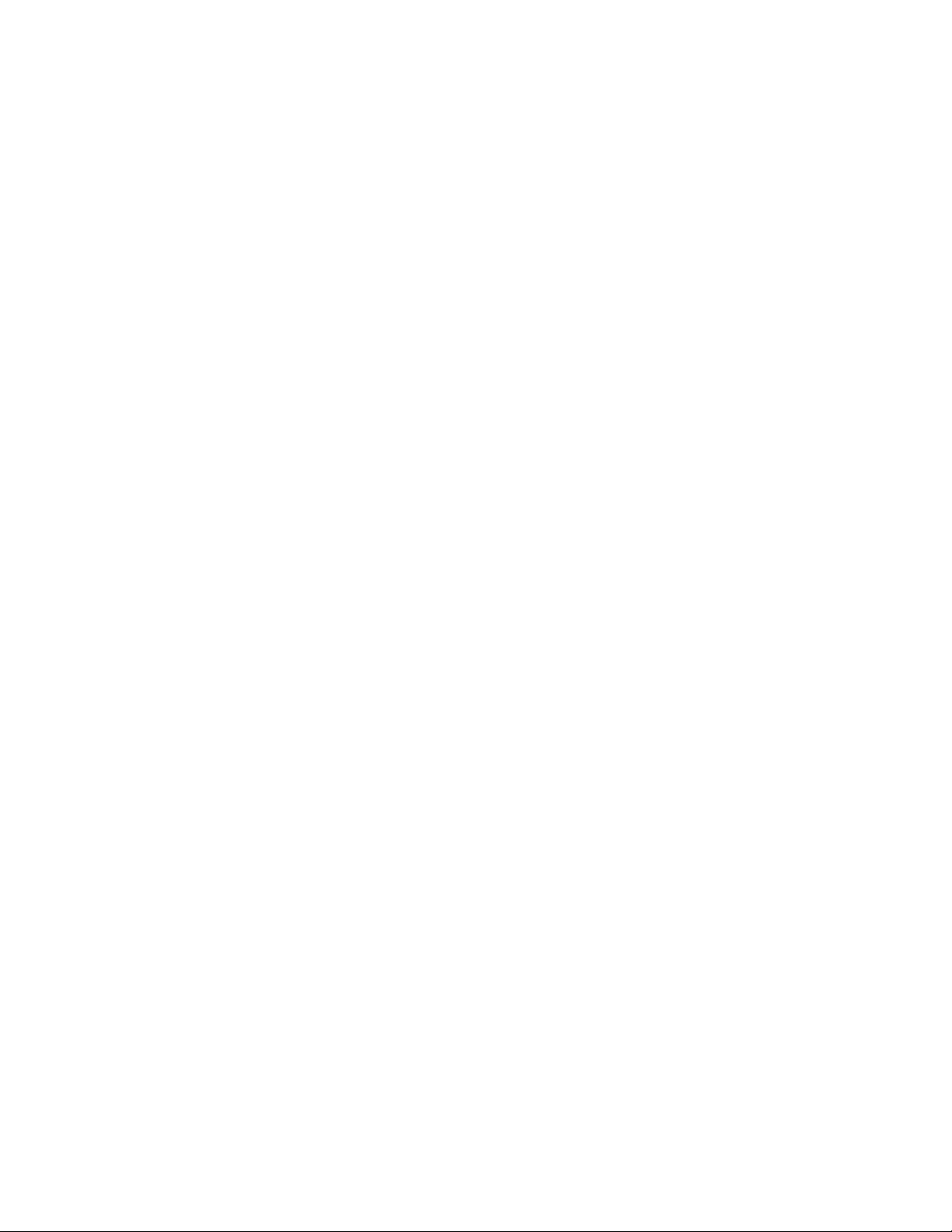
Warranty
Tektronix warrants that this product will be free from defects in materials and workmanship for a period of one
(1) year from the date of shipment. If any such product proves defective during this warranty period, Tektronix, at
its option, either will repair the defective product without charge for parts and labor, or will provide a replacement
in exchange for the defective product. Parts, modules and replacement products used by Tektronix for warranty
work may be new or reconditioned to like new performance. All replaced parts, modules and products become the
property of Tektronix.
In order to obtain service under this warranty, Customer must notify Tektronix of the defect before the expiration
of the warranty period and make suitable arrangements for the performance of service. Customer shall be
responsible for packaging and shipping the defective product to the service center designated by Tektronix, with
shipping charges prepaid. Tektronix shall pay for the return of the product to Customer if the shipment is to a
location within the country in which the Tektronix service center is located. Customer shall be responsible for
paying all shipping charges, duties, taxes, and any other charges for products returned to any other locations.
This warranty shall not apply to any defect, failure or damage caused by improper use or improper or inadequate
maintenance and care. Tektronix shall not be obligated to furnish service under this warranty a) to repair damage
resulting from attempts by personnel other than Tektronix representatives to install, repair or service the product;
b) to repair damage resulting from improper use or connection to incompatible equipment; c) to repair any
damage or malfunction caused by the use of non-Tektronix supplies; or d) to service a product that has been
modified or integrated with other products when the effect of such modification or integration increases the time
or difficulty of servicing the product.
THIS WARRANTY IS GIVEN BY TEKTRONIX WITH RESPECT TO THE PRODUCT IN LIEU OF ANY
OTHER WARRANTIES, EXPRESS OR IMPLIED. TEKTRONIX AND ITS VENDORS DISCLAIM ANY
IMPLIED WARRANTIES OF MERCHANTABILITY OR FITNESS FOR A PARTICULAR PURPOSE.
TEKTRONIX' RESPONSIBILITY TO REPAIR OR REPLACE DEFECTIVE PRODUCTS IS THE SOLE AND
EXCLUSIVE REMEDY PROVIDED TO THE CUSTOMER FOR BREACH OF THIS WARRANTY.
TEKTRONIX AND ITS VENDORS WILL NOT BE LIABLE FOR ANY INDIRECT, SPECIAL,
INCIDENTAL, OR CONSEQUENTIAL DAMAGES IRRESPECTIVE OF WHETHER TEKTRONIX OR THE
VENDOR HAS ADVANCE NOTICE OF THE POSSIBILITY OF SUCH DAMAGES.
[W2 – 15AUG04]
Page 6

Page 7

Table of Contents
Important safety information .............................................................................................................. xi
General safety summary ................................................................................................................ xi
Service safety summary .............................................................................................................. xiii
Terms in the manual .................................................................................................................... xiii
Terms on the product ................................................................................................................... xiv
Symbols on the product ............................................................................................................... xiv
Preface ............................................................................................................................................... xv
Getting started
Introduction .................................................................................................................................... 1
Product description ......................................................................................................................... 1
Key features ............................................................................................................................... 2
Options and optional accessories .................................................................................................... 4
Instrument options ..................................................................................................................... 4
Optional accessories .................................................................................................................. 5
International power cord options ............................................................................................... 5
Service options .......................................................................................................................... 6
Installation ...................................................................................................................................... 6
Power requirements ................................................................................................................... 7
Connect power ........................................................................................................................... 8
Power-on and power-off procedures ....................................................................................... 12
Tripod installation ................................................................................................................... 15
SFP module installation ........................................................................................................... 15
Video system installation ........................................................................................................ 17
To test cable margins (WFM2300 only) ................................................................................. 19
To measure A/V delay or propagation time (Option AVDP only) ......................................... 20
Configure the network interface ................................................................................................... 20
Configure the IP address ......................................................................................................... 20
Enable the Web remote interface ............................................................................................ 22
Configure and enable SNMP control ...................................................................................... 22
Incoming inspection ..................................................................................................................... 24
Basic turn on and self test ........................................................................................................ 24
Front panel test ........................................................................................................................ 24
Fan test .................................................................................................................................... 25
Storing or shipping the instrument ............................................................................................... 25
To repackage the Li-Ion battery pack for shipment ................................................................ 25
WFM2300 and WFM2200A Waveform Monitors User Manual i
Page 8

Table of Contents
To repackage the instrument for shipment .............................................................................. 26
Getting acquainted with your instrument
Front-panel controls ...................................................................................................................... 27
Three levels of control ............................................................................................................. 27
Scope of controls ..................................................................................................................... 27
Layout and usage ..................................................................................................................... 28
Online help ................................................................................................................................... 31
To navigate online help ........................................................................................................... 31
Instrument display ........................................................................................................................ 32
Supported displays .................................................................................................................. 32
To select a display ................................................................................................................... 32
Display limitation .................................................................................................................... 33
Pop-up menus .......................................................................................................................... 33
To set display parameters ........................................................................................................ 33
DISPLAY SELECT button ..................................................................................................... 34
Status bar ................................................................................................................................. 38
Signal inputs ................................................................................................................................. 41
SDI signals .............................................................................................................................. 41
Multi In signals ........................................................................................................................ 41
ASI transport streams (WFM2300 Option ASI only) ............................................................. 41
External reference signals ....................................................................................................... 41
Dual link signals ...................................................................................................................... 42
Connectors .................................................................................................................................... 43
Connector configuration .......................................................................................................... 43
Signal outputs ............................................................................................................................... 44
SDI video output ..................................................................................................................... 44
AES audio output .................................................................................................................... 45
A/V delay or propagation time signal output (Option AVDP only) ....................................... 46
SFP module receiver - transceiver (Option SFP only) ............................................................ 46
Display modes
ANC Data display (Option DATA only) ...................................................................................... 48
To access the ANC Data display ............................................................................................. 48
Elements of the ANC Data display ......................................................................................... 48
Measure pop-up menu (ANC Data display) ............................................................................ 50
CONFIG menu ........................................................................................................................ 50
To configure the Watch List .................................................................................................... 51
ii WFM2300 and WFM2200A Waveform Monitors User Manual
Page 9

Arrowhead display ........................................................................................................................ 51
To access the Arrowhead display ............................................................................................ 51
Elements of the Arrowhead display ........................................................................................ 52
Gamut pop-up menu (Arrowhead display) .............................................................................. 53
CONFIG menu ........................................................................................................................ 53
ASI PID List display (WFM2300 Option ASI only) .................................................................... 54
To access the ASI PID List display ......................................................................................... 54
Elements of the ASI PID List display ..................................................................................... 54
Detected ASI stream types ...................................................................................................... 57
Measure pop-up menu (ASI PID List display) ........................................................................ 58
CONFIG menu ........................................................................................................................ 58
Audio display ................................................................................................................................ 59
To access the Audio display .................................................................................................... 59
Elements of the Audio display ................................................................................................ 59
Above-bar warning messages .................................................................................................. 60
In-bar warning messages ......................................................................................................... 60
Audio pop-up menu ................................................................................................................. 61
CONFIG menu ........................................................................................................................ 64
To adjust audio volume ........................................................................................................... 64
Audio Generator Status display .................................................................................................... 65
To access the Audio Generator Status display ........................................................................ 65
Elements of the Audio Generator Status display ..................................................................... 65
Generator pop-up menu (Audio Generator Status display) ..................................................... 67
CONFIG menu ........................................................................................................................ 70
Dolby E metadata configuration (Option DBE only) .............................................................. 70
Dolby E generated formats (Option DBE only) ...................................................................... 71
Dolby E loudness measurements ............................................................................................. 76
AV Delay Measurement display (Option AVDP only) ................................................................ 78
To access the AV Delay display .............................................................................................. 78
Elements of the AV Delay display .......................................................................................... 79
Measure pop-up menu (AV Delay display) ............................................................................ 79
CONFIG menu ........................................................................................................................ 80
Bowtie display .............................................................................................................................. 81
To access the Bowtie display .................................................................................................. 81
Elements of the Bowtie display ............................................................................................... 81
Measure pop-up menu (Bowtie display) ................................................................................. 82
CONFIG menu ........................................................................................................................ 83
To position the Bowtie trace ................................................................................................... 83
Table of Contents
WFM2300 and WFM2200A Waveform Monitors User Manual iii
Page 10
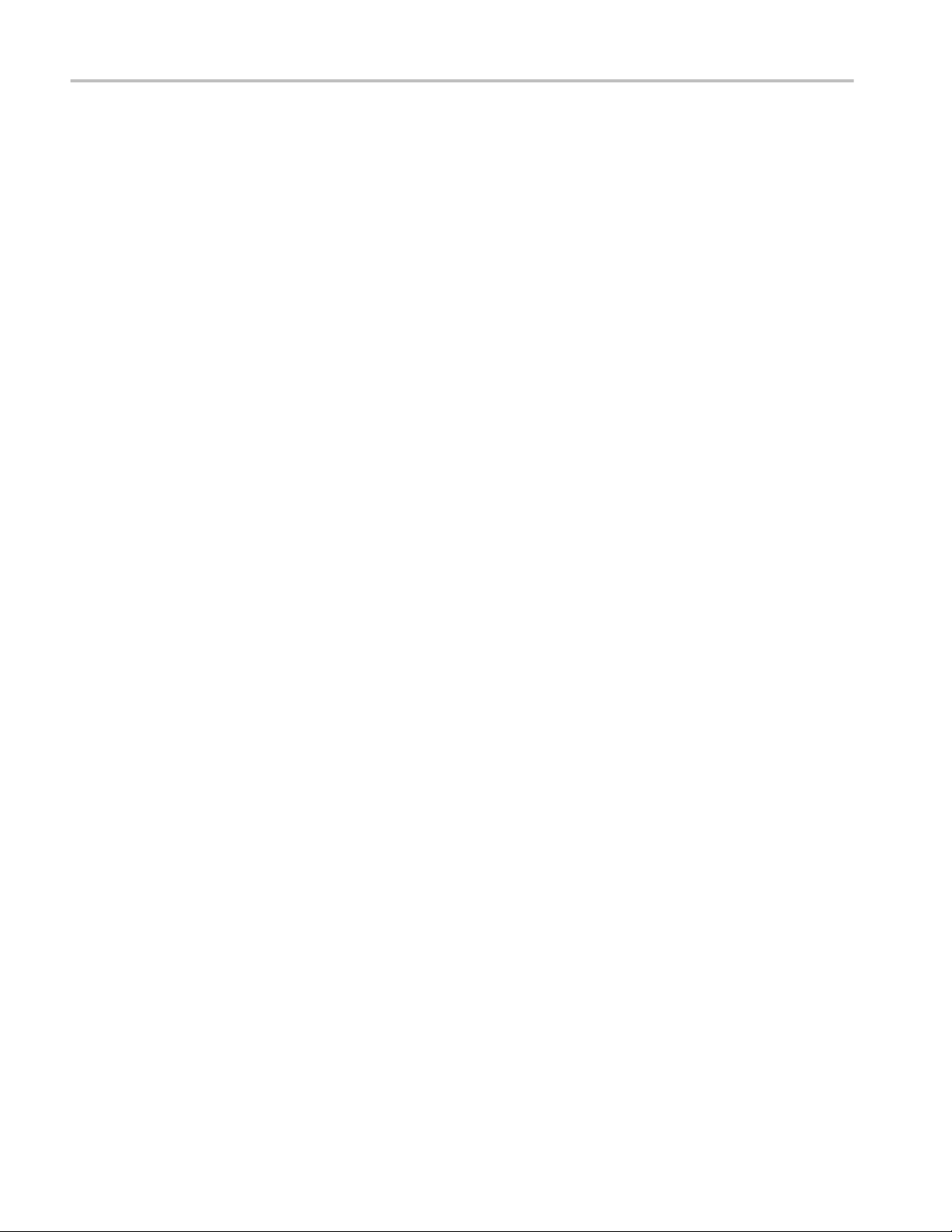
Table of Contents
Datalist display (Option DATA only) .......................................................................................... 83
To access the Datalist display ................................................................................................. 83
Elements of the Datalist display .............................................................................................. 84
Datalist color coding ............................................................................................................... 84
Finding SAV and EAV in the active video stream ................................................................. 85
Measure pop-up menu (Datalist display) ................................................................................ 85
CONFIG menu ........................................................................................................................ 86
Diagnostics Monitor display ......................................................................................................... 86
To access the Diagnostics Monitor display ............................................................................. 86
Elements of the Diagnostics Monitor display ......................................................................... 86
Generator pop-up menu (Diagnostics Monitor display) .......................................................... 89
CONFIG menu ........................................................................................................................ 89
Diamond display ........................................................................................................................... 90
To access the Diamond display ............................................................................................... 90
Elements of the Diamond display ........................................................................................... 90
Gamut pop-up menu (Diamond display) ................................................................................. 91
CONFIG menu ........................................................................................................................ 91
External Reference Waveform display ......................................................................................... 92
To access the External Reference Waveform display ............................................................. 92
Elements of the External Reference Waveform display ......................................................... 92
Waveform pop-up menu (External Reference Waveform display) ......................................... 93
CONFIG menu ........................................................................................................................ 93
To position the External Reference Waveform trace .............................................................. 93
Eye display (WFM2300 only) ...................................................................................................... 94
Elements of the Eye display .................................................................................................... 95
Eye display pop-up menu ........................................................................................................ 95
Usage notes .............................................................................................................................. 96
Jitter display (WFM2300 only) .................................................................................................... 96
Elements of the Jitter display .................................................................................................. 97
High-Pass filter ........................................................................................................................ 97
Lightning display .......................................................................................................................... 98
To access the Lightning display .............................................................................................. 99
Elements of the Lightning display ........................................................................................... 99
Vector pop-up menu (Lightning display) .............................................................................. 100
CONFIG menu ...................................................................................................................... 100
To position the Lightning trace ............................................................................................. 100
LTC Waveform display .............................................................................................................. 101
To access the LTC Waveform display .................................................................................. 101
Elements of the LTC Waveform display ............................................................................... 101
iv WFM2300 and WFM2200A Waveform Monitors User Manual
Page 11
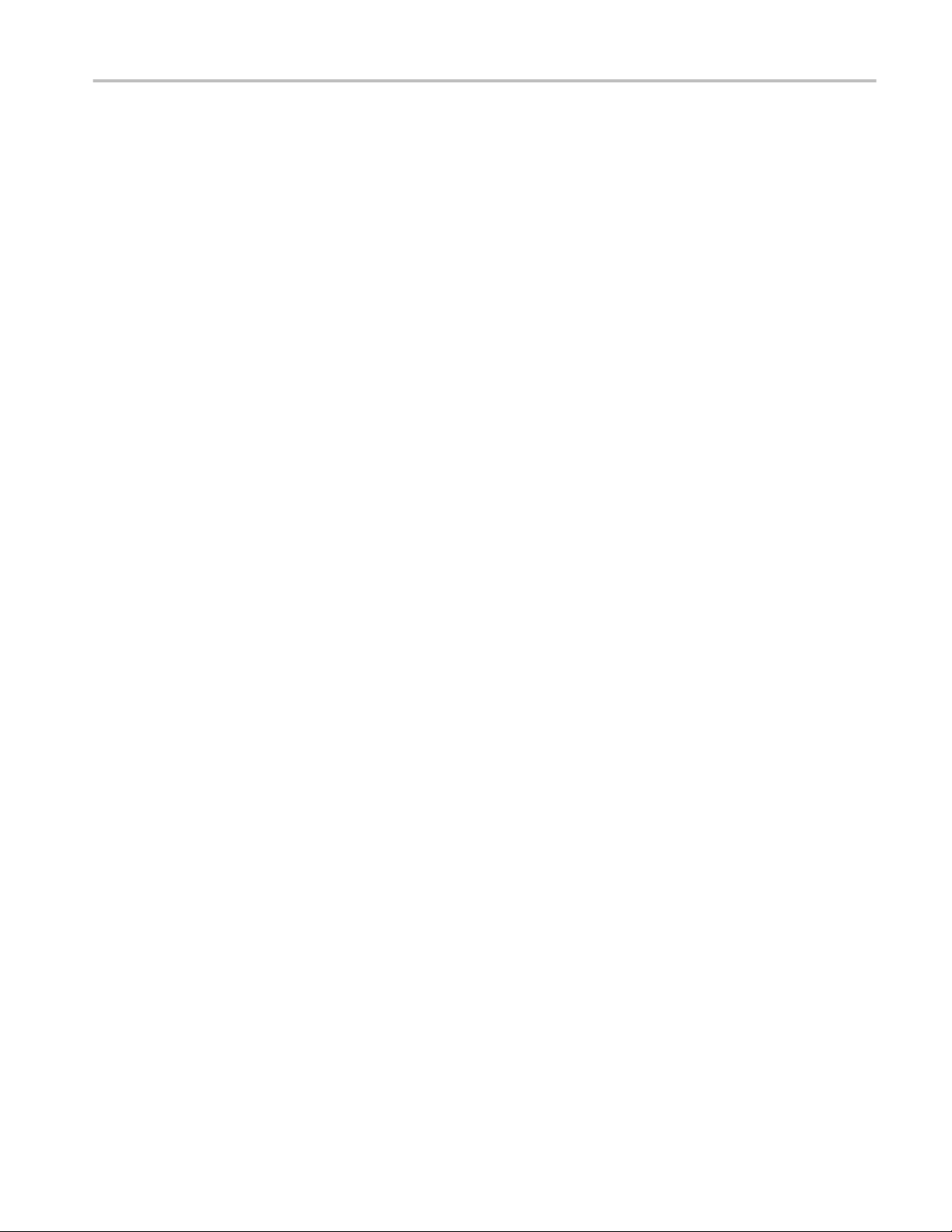
Waveform pop-up menu (LTC Waveform display) .............................................................. 102
CONFIG menu ...................................................................................................................... 102
To position the LTC waveform trace .................................................................................... 102
Picture display ............................................................................................................................ 103
To access the Picture display ................................................................................................. 103
Elements of the Picture display ............................................................................................. 103
Picture pop-up menu ............................................................................................................. 104
CONFIG menu ...................................................................................................................... 105
Split Diamond display ................................................................................................................ 106
To access the Split Diamond display .................................................................................... 106
Elements of the Split Diamond display ................................................................................. 106
Gamut pop-up menu (Split Diamond display) ...................................................................... 107
CONFIG menu ...................................................................................................................... 107
Status displays ............................................................................................................................ 108
To select a status display ....................................................................................................... 108
AES Channel Status display .................................................................................................. 109
Alarm Status display ............................................................................................................. 110
ARIB Status displays ............................................................................................................. 112
Audio Control Packet display ................................................................................................ 112
Audio Session display ........................................................................................................... 115
Auxiliary Data Status display ................................................................................................ 118
Dolby Audio Status display ................................................................................................... 121
Error Log display ................................................................................................................... 123
SFP Module Status display (Option SFP or Option SFP-HDMI) ......................................... 126
SDI Status display (WFM2300 only) .................................................................................... 128
Video Session display ........................................................................................................... 131
Timing Measure display ............................................................................................................. 136
To access the Timing Measure display ................................................................................. 136
Elements of the Timing Measure display .............................................................................. 136
Measure pop-up menu (Timing Measure display) ................................................................ 137
Timing displays for simple versus complex timing .............................................................. 139
Vector display ............................................................................................................................. 140
To access the Vector display ................................................................................................. 140
Elements of the Vector display ............................................................................................. 141
Vector pop-up menu .............................................................................................................. 142
CONFIG menu ...................................................................................................................... 143
To position the Vector trace .................................................................................................. 143
Video Generator Status display .................................................................................................. 144
To access the Video Generator Status display ...................................................................... 144
Table of Contents
WFM2300 and WFM2200A Waveform Monitors User Manual v
Page 12

Table of Contents
Elements of the Video Generator Status display ................................................................... 144
Generator pop-up menu (Video Generator Status display) ................................................... 145
CONFIG menu ...................................................................................................................... 147
Waveform display ....................................................................................................................... 148
To access the Waveform display ........................................................................................... 148
Elements of the Waveform display ....................................................................................... 148
Waveform pop-up menu (Waveform display) ...................................................................... 149
CONFIG menu ...................................................................................................................... 151
MAG, GAIN, SWEEP, and CURSOR buttons ..................................................................... 151
To position the Waveform trace ............................................................................................ 152
Functions
Gain, sweep, and magnification ................................................................................................. 153
To set the gain ....................................................................................................................... 153
To set the sweep rate ............................................................................................................. 154
To set the horizontal (sweep) magnification ......................................................................... 155
Measurement cursors (Waveform display only) ........................................................................ 156
Cursor types ........................................................................................................................... 156
To display and adjust the cursors .......................................................................................... 156
Display capture (freeze) .............................................................................................................. 158
Remote screen capture ........................................................................................................... 158
Line Select .................................................................................................................................. 159
Audio volume and source adjustment ........................................................................................ 160
To adjust the audio volume ................................................................................................... 160
To select the audio source ..................................................................................................... 161
Presets ......................................................................................................................................... 161
Preset groups ......................................................................................................................... 161
To save presets ...................................................................................................................... 162
To rename groups or presets ................................................................................................. 162
To recall presets ..................................................................................................................... 163
To export presets to a USB device ........................................................................................ 163
To import presets from a USB device ................................................................................... 165
Alarms ........................................................................................................................................ 166
Possible alarm responses ....................................................................................................... 166
To set allowed alarm responses ............................................................................................. 167
To set alarm responses globally ............................................................................................ 167
To enable alarms ................................................................................................................... 168
To set limits or qualifications ................................................................................................ 168
Monitoring alarms ................................................................................................................. 169
vi WFM2300 and WFM2200A Waveform Monitors User Manual
Page 13

Alarm descriptions ................................................................................................................ 169
Software upgrades
Before you begin ........................................................................................................................ 179
Software upgrade overview ........................................................................................................ 180
USB software installation ........................................................................................................... 181
Network software installation ..................................................................................................... 182
Verify the software and installed options ................................................................................... 184
Software installation troubleshooting ......................................................................................... 185
Monitoring the SDI physical layer (WFM2300 only)
Display types .............................................................................................................................. 187
Configuring physical layer settings ............................................................................................ 188
To set SMPTE 259-292-425 alarm thresholds ........................................................................... 189
To configure physical layer alarms ............................................................................................ 190
To make eye measurements ........................................................................................................ 190
Eye measurement set up ........................................................................................................ 191
To make manual eye measurements ...................................................................................... 191
To manually measure aberrations .......................................................................................... 192
To manually measure rise time using variable gain .............................................................. 193
To make automatic eye measurements .................................................................................. 194
To make jitter measurements ...................................................................................................... 194
To manually measure jitter .................................................................................................... 196
Taking cable loss measurements ................................................................................................ 197
Table of Contents
Checking chroma-luma delay
Check chroma/luma delay using the Lightning display ............................................................. 199
Checking gamut
To set up gamut checks .............................................................................................................. 202
Checking RGB gamut ................................................................................................................. 202
Usage notes ............................................................................................................................ 204
Checking composite gamut ........................................................................................................ 205
Usage notes ............................................................................................................................ 205
Checking luma gamut ................................................................................................................. 206
Automating gamut checks .......................................................................................................... 206
WFM2300 and WFM2200A Waveform Monitors User Manual vii
Page 14

Table of Contents
ARIB content displays
To enable the ARIB content displays ......................................................................................... 208
ARIB Status display ................................................................................................................... 208
ARIB STD-B 39 display ............................................................................................................. 209
ARIB STD-B 37 display and status screens ............................................................................... 211
ARIB STD-B 35 display and status screens ............................................................................... 213
ARIB TR-B 23 (1) display and status screens ............................................................................ 215
ARIB TR-B 23 (2) display and status screens ............................................................................ 216
ARIB TR-B 22 display and status screens ................................................................................. 218
Audio monitoring
To configure embedded audio inputs and alarms ....................................................................... 221
To display an audio input ........................................................................................................... 222
To check audio level and phase .................................................................................................. 222
To check audio level .............................................................................................................. 222
To check audio phase ............................................................................................................ 223
Usage notes ............................................................................................................................ 224
To monitor embedded 16-channel audio .................................................................................... 225
To configure audio inputs for embedded 16-channel audio .................................................. 225
To set the audio input for embedded 16-channel audio ........................................................ 225
To quickly select channels 1-8 or 9-16 of the embedded audio ............................................ 226
To check surround sound ............................................................................................................ 227
Elements of the surround sound display ................................................................................ 228
Usage notes ............................................................................................................................ 229
Closed captioning (CC) teletext AFD and safe area compliance
Monitoring CC and teletext ........................................................................................................ 231
To configure CC and teletext ................................................................................................ 231
To view CC status and subtitles ............................................................................................ 232
To display CC ........................................................................................................................ 233
Usage notes ............................................................................................................................ 234
Monitoring for safe area compliance .......................................................................................... 234
To configure safe area graticules ........................................................................................... 234
To display safe area graticules .............................................................................................. 235
Usage notes ............................................................................................................................ 235
Monitoring for AFD compliance ................................................................................................ 236
To configure AFD graticules ................................................................................................. 236
viii WFM2300 and WFM2200A Waveform Monitors User Manual
Page 15

Table of Contents
Remote Web interface
Web browser ............................................................................................................................... 237
Java applet .................................................................................................................................. 238
Java application .......................................................................................................................... 238
Network access ........................................................................................................................... 239
SNMP control ............................................................................................................................. 239
General information .................................................................................................................... 240
Screen resolution ................................................................................................................... 240
Multiple clients ...................................................................................................................... 240
Screen capture ....................................................................................................................... 240
Web interface and SNMP command conflicts ...................................................................... 240
Application examples
Timing a Studio: Using the traditional method .......................................................................... 241
Timing a Studio: Using the timing display method .................................................................... 242
To use the timing display to time a signal to a reference ...................................................... 243
Timing a Studio: Timing multiple inputs to a router .................................................................. 244
To time the inputs to a router ................................................................................................ 244
Usage notes ............................................................................................................................ 245
Troubleshooting cable problems ................................................................................................ 246
WFM2300 and WFM2200A Waveform Monitors User Manual ix
Page 16
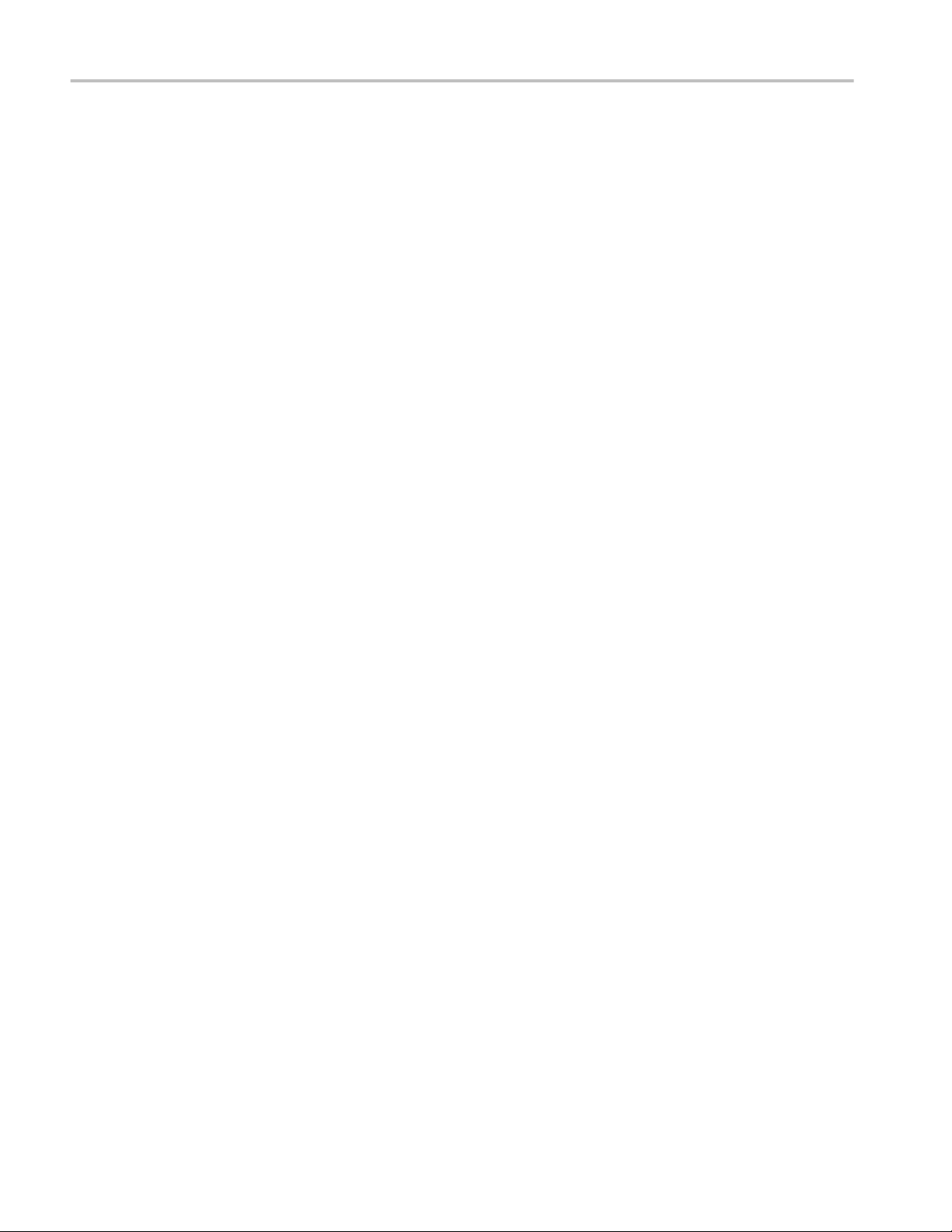
Table of Contents
x WFM2300 and WFM2200A Waveform Monitors User Manual
Page 17

Important safety information
This manual contains information and warnings that must be followed by the user
for safe operation and to keep the product in a safe condition.
To safely perform service on this product, see the Service safety summary that
follows the General safety summary.
General safety summary
Use the product only as specified. Review the following safety precautions to
avoid injury and prevent damage to this product or any products connected to it.
Carefully read all instructions. Retain these instructions for future reference.
Comply with local and national safety codes.
For correct and safe operation of the product, it is essential that you follow
generally accepted safety procedures in addition to the safety precautions
specified in this manual.
The product is designed to be used by trained personnel only.
Only qualified personnel who are aware of the hazards involved should remove
the cover for repair, maintenance, or adjustment.
Before use, always check the product with a known source to be sure it is
operating correctly.
While using this product, you may need to access other parts of a larger system.
Read the safety sections of the other component manuals for warnings and
cautions related to operating the system.
When incorporating this equipment into a system, the safety of that system is the
responsibility of the assembler of the system.
WFM2300 and WFM2200A Waveform Monitors User Manual xi
Page 18
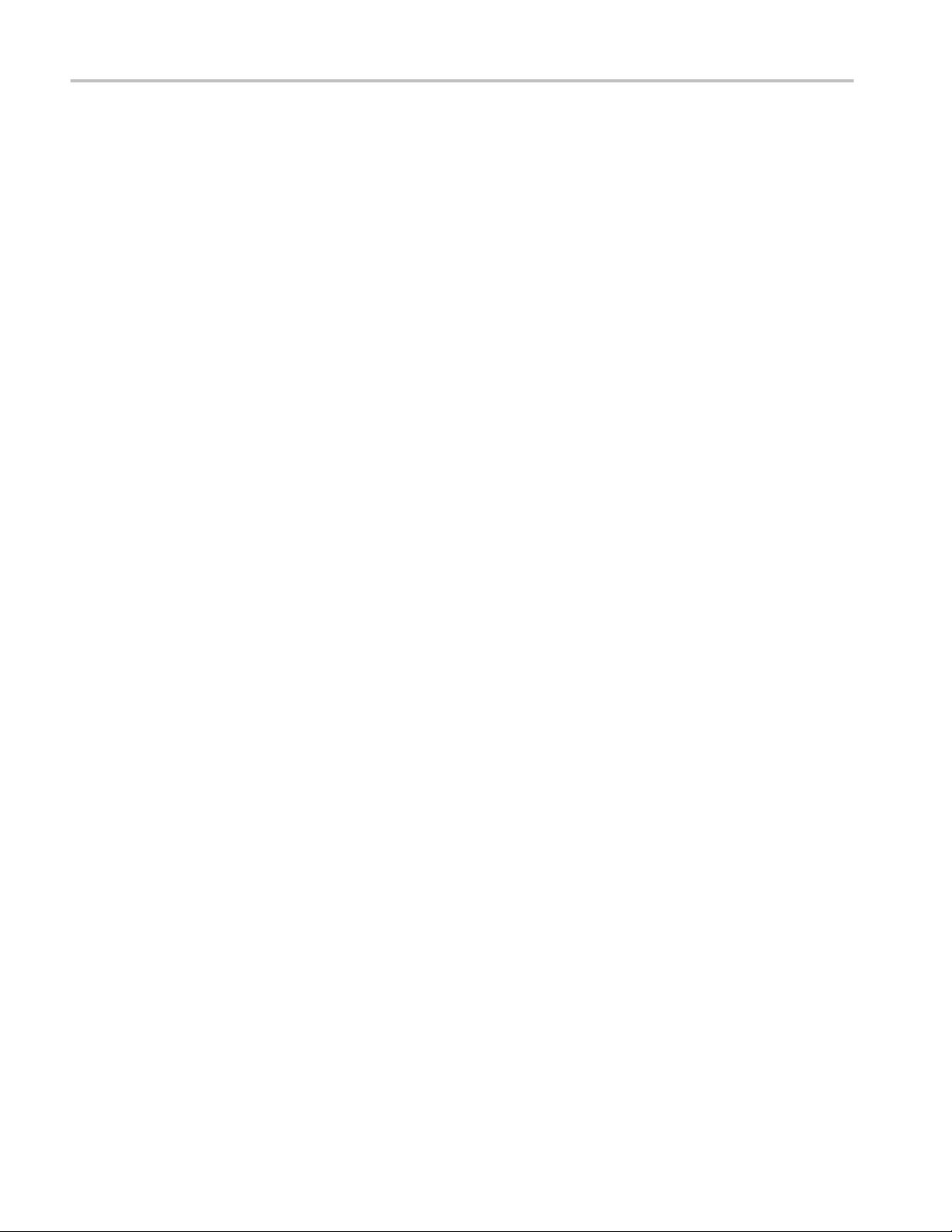
Important safety information
To avoid fire or personal
injury
Use proper power cord. Use only the power cord specified for this product and
certified for the country of use. Do not use the provided power cord for other
products.
Power disconnect. The power cord disconnects the product from the power
source. See instructions for the location. Do not position the equipment so that it
is difficult to operate the power cord; it must remain accessible to the user at all
times to allow for quick disconnection if needed.
Use proper AC adapter. Use only the AC adapter specified for this product.
Do not operate without covers. Do not operate this product with covers or panels
removed, or with the case open. Hazardous voltage exposure is possible.
Do not operate with suspected failures. If you suspect that there is damage to this
product, have it inspected by qualified service personnel.
Disable the product if it is damaged. Do not use the product if it is damaged or
operates incorrectly. If in doubt about safety of the product, turn it off and
disconnect the power cord. Clearly mark the product to prevent its further
operation.
Examine the exterior of the product before you use it. Look for cracks or missing
pieces.
Use only specified replacement parts.
Replace batteries properly. Replace batteries only with the specified type and
rating.
Recharge batteries properly. Recharge batteries for the recommended charge
cycle only.
Do not operate in wet/damp conditions. Be aware that condensation may occur if a
unit is moved from a cold to a warm environment.
Do not operate in an explosive atmosphere.
Keep product surfaces clean and dry. Remove the input signals before you clean
the product.
Provide proper ventilation. Refer to the manual's installation instructions for
details on installing the product so it has proper ventilation.
Slots and openings are provided for ventilation and should never be covered or
otherwise obstructed. Do not push objects into any of the openings.
Provide a safe working environment. Always place the product in a location
convenient for viewing the display and indicators.
Be sure your work area meets applicable ergonomic standards. Consult with an
ergonomics professional to avoid stress injuries.
xii WFM2300 and WFM2200A Waveform Monitors User Manual
Page 19

Important safety information
Service safety summary
The Service safety summary section contains additional information required to
safely perform service on the product. Only qualified personnel should perform
service procedures. Read this Service safety summary and the General safety
summary before performing any service procedures.
To avoid electric shock.
Do not service alone. Do not perform internal service or adjustments of this
product unless another person capable of rendering first aid and resuscitation is
present.
Disconnect power. To avoid electric shock, switch off the product power and
disconnect the power cord from the mains power before removing any covers or
panels, or opening the case for servicing.
Use care when servicing with power on. Dangerous voltages or currents may exist
in this product. Disconnect power, remove battery (if applicable), and disconnect
test leads before removing protective panels, soldering, or replacing components.
Terms in the manual
These terms may appear in this manual:
WARNING.
in injury or loss of life.
CAUTION. Caution statements identify conditions or practices that could result in
damage to this product or other property.
Warning statements identify conditions or practices that could result
WFM2300 and WFM2200A Waveform Monitors User Manual xiii
Page 20
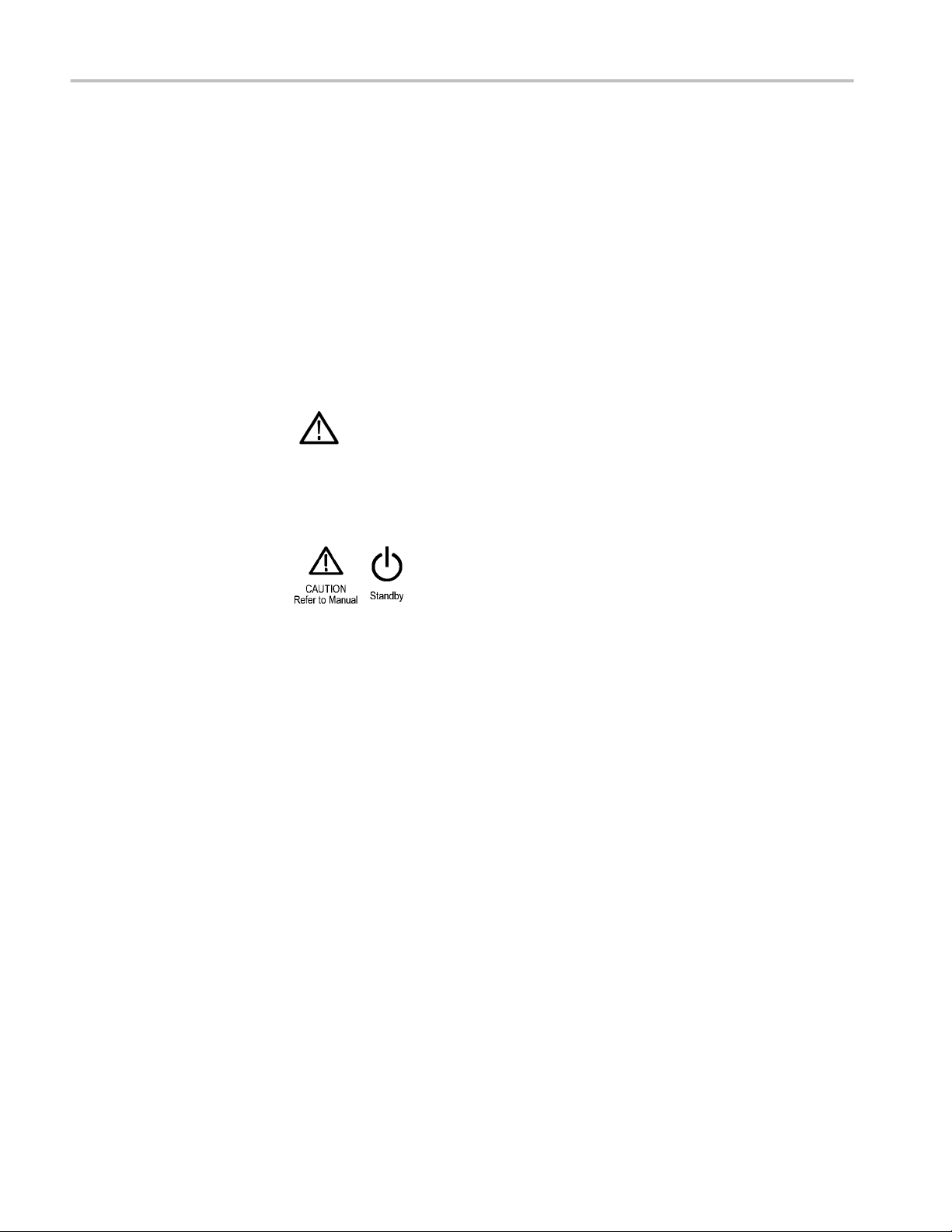
Important safety information
Terms on the product
These terms may appear on the product:
■
DANGER indicates an injury hazard immediately accessible as you read the
marking.
■
WARNING indicates an injury hazard not immediately accessible as you
read the marking.
■
CAUTION indicates a hazard to property including the product.
Symbols on the product
When this symbol is marked on the product, be sure to consult the
manual to find out the nature of the potential hazards and any actions
which have to be taken to avoid them. (This symbol may also be used
to refer the user to ratings in the manual.)
The following symbols may appear on the product:
xiv WFM2300 and WFM2200A Waveform Monitors User Manual
Page 21

Preface
Product documentation
This manual contains the following information to help you use the Tektronix
WFM2300 and WFM2200A Multiformat Multistandard Waveform Monitors:
■
How to set up various waveform displays for monitoring SD-SDI, HD-SDI,
and 3 Gb/s SDI video signals.
■
How to set up audio displays to monitor embedded AES/EBU audio signals.
■
How to set up parameters for monitoring auxiliary data, ancillary data, closed
captions, and timecode.
■
How to freeze video data.
■
How to set up error logging and alarms.
■
How to operate the instrument remotely.
■
How to navigate instrument menus.
■
How to operate the instrument front panel.
The following table lists the user documentation that is available for your
product. You can always find the most updated documentation and software for
your product on the Tektronix Web site at www.tektronix.com/downloads.
Table 1: Product documentation
To read about Use these documents Tektronix part number
Installation and safety Installation and Safety Instructions
Provides installation, safety, general specifications, and
compliance information.
This is a printed manual and is also available on the Web at
www.tektronix.com/downloads.
Instrument operation User Manual (this manual)
Provides in-depth descriptions of instrument operation.
Available on the Web at www.tektronix.com/downloads.
Content-sensitive help topics Online Help
Provides detailed information about instrument operation. The
help is available by pressing the HELP button on the front panel
of the instrument.
You can also access the online help topics using the remote
Web interface. See Remote Web interface on page 237.
Specifications and procedures for
checking instrument performance
Specifications and Performance Verification Technical
Reference
Provides physical, electrical, and environmental specifications
along with functional checks and performance verification
procedures.
Available on the Web at www.tektronix.com/downloads.
071-3205-XX
077-0864-XX
NA
077-0867-XX
WFM2300 and WFM2200A Waveform Monitors User Manual xv
Page 22

Preface
To read about Use these documents Tektronix part number
Information about declassifying the
instrument
Information about the WFM200BA
battery pack
Information about the WFM200BC
battery charger
Declassification and Security Instructions
Provides detailed information about how to sanitize the
instrument.
Available on the Web at www.tektronix.com/downloads.
WFM200BA Rechargeable Battery Pack Instructions
Provides safety, operating, and recycling information for the
Lithium-Ion battery pack.
This is a printed manual and is also available on the Web at
www.tektronix.com/downloads.
WFM200BC External Battery Charger Instructions
Provides safety and operating information for the optional,
external battery charger.
This is a printed manual and is also available on the Web at
www.tektronix.com/downloads.
077-0869-XX
075-1041-XX
075-1042-XX
Conventions used in this manual
The following icon is used throughout this manual:
Sequence step or item
xvi WFM2300 and WFM2200A Waveform Monitors User Manual
Page 23

Getting started
Introduction
Your instrument was shipped with a printed Installation and Safety Instructions
manual which includes safety, compliance, and operating requirements along
with power-on, installation, and accessories information. That manual is also
available online at www.tektronix.com/downloads. This User manual contains
information about operating the instrument.
This chapter will help you set up and begin to use the instrument. It is divided
into the following four sections:
■
Product description describes your instrument and provides a list of key
features.
■
Options and optional accessories lists the options and optional accessories
which are available for the instrument.
■
Network installation describes how to set up your instrument for use on an
Ethernet network.
■
Incoming inspection provides a procedure for verifying the basic operation
and functionality of your instrument.
Product description
The WFM2300 and WFM2200A Multiformat Multistandard Waveform Monitors
are portable baseband video monitors offering uncompromised monitoring
quality for field applications with a large 6.5 inch high-brightness, low-power
consumption LED backlit display, and weighing in at less than 4.4 lbs (2 kg).
These instruments provide an array of basic monitoring tools for video (SD, HD,
Dual Link, and optional 3G) and audio (Embedded and AES) signals. You can
configure the instrument for a full screen or quad-tile display, which allows you
to see all of the necessary signal information at a glance. The ANC Data
Inspector, Data list, and closed caption decode features are invaluable for
troubleshooting problems within the ancillary data space. The WFM2300 with
Option ASI can monitor MPEG2 transport streams.
You can use the Tektronix patented Timing display and the external reference
waveform display to assist in ensuring correct video timing and troubleshooting
timing problems. The instrument includes a color bar and pathological video
signal generator for troubleshooting signal paths and equipment.
A range of accessories can expand the versatility of each model for field
operations such as production setup and troubleshooting. These instruments can
also be powered by the supplied rechargeable/replaceable Li-Ion battery pack or
the supplied 100-240 V AC adapter, which provides 19 VDC to the instrument.
WFM2300 and WFM2200A Waveform Monitors User Manual 1
Page 24

Getting started
Key features
The following key features make these instruments easy to use, flexible, and
effective tools.
Table 2: Key features
Item Description
Flexible tile displays: Full
and Quad Tile
Presets Customizable presets allow you to quickly save and recall commonly
Digital support Support for digital applications.
Fully digital processing Fully Digital Processing allows for accurate, repeatable, drift-free
Video and audio test signal
generation
Waveform display Traditional waveform displays allow signals to be overlaid or
Vector display Vector display with Composite and Component Compass Rose
Infinite Persistence All trace displays can also be set, tile by tile, to Infinite Persistence.
Gamut monitoring Arrowhead, Spearhead, Diamond, and Split Diamond displays offer
LTC waveform display Longitudinal Time Code (LTC) is monitored in a frame rate display to
Quad Tile (4-Tile): View four measurement displays at once, one in
each tile.
In Quad Tile mode, the high-resolution LED display provides four
concurrent views of a monitored signal (with a maximum of two trace
displays at once). The instrument also provides the flexibility to
configure each of the four display tiles independently, enabling you
to quickly check the integrity of a signal.
Full: View the active display full screen.
used configurations.
operation that surpasses traditional analog designs.
Multi-rate signal generation, including a pathological signal, provides
engineers with a simple signal source for quick signal path
verification during system and/or equipment setup and
troubleshooting.
You can genlock the signal output with the external reference input
signal and you can enable the Moving Picture function on the output
signal.
Option DBE supports Dolby E test stream generation for embedded
and AES outputs, which provides easy access to Dolby E audio
reference and test signals within modern broadcast facilities. These
signals include test tones at different levels (– 18 dB, –20 dB and
Multi-tone) with frame rates compatible with the respective video
signals.
paraded.
Graticules, and gain, sweep, and magnification controls. Traditional
and Lightning Vector displays are available. The latter visualizes
both luma and chroma amplitudes, and quantifies inter-channel
timing.
This mode traces waveforms over time on the same display,
providing a visual history of the trace.
user-selectable gamut thresholds so that you can set monitoring
limits appropriate to a specific operation. Gamut monitoring is fully
integrated with the alarm logging and reporting capabilities.
allow observation of amplitude and noise, and verify LTC is locked to
the video.
2 WFM2300 and WFM2200A Waveform Monitors User Manual
Page 25

Getting started
Item Description
External Reference
Waveform display
Audio monitoring Surround Sound display of audio signals and phase relationships of
Auxiliary data monitoring Support for monitoring auxiliary data including data conforming to
Timing display A Tektronix proprietary display that simplifies measuring the timing
Audio/Video delay and
propagation time
measurements (Option
AVDP only)
MPEG2 transport stream
monitoring (WFM2300
Option ASI only)
Closed Captioning support
(Option DATA only)
Picture area Support for standard and custom Safe Graticules for Picture displays
Status screens Status screens provide content status at a glance.
Error tracking Configurable alarms and error logging.
Remote control Full remote control for complete installation flexibility.
The External Reference waveform display check the external
reference signal integrity, including its shape and amplitude. This
display is independent of the input video signal.
normal channel pairs.
16-channel embedded AES/EBU audio simultaneous monitoring
support with Multichannel Surround Sound
1
display, flexible
Lissajous display, and two channel AES/EBU BNC input monitoring.
The Lissajous display lets you monitor a user-specified pairing of
channel inputs.
Support and options for viewing and monitoring both levels of normal
channel pairs for embedded audio signals.
Support for audio control packet coding and many popular audio
scales, including BBC scales.
ARIB standards and CEA608, CEA708, AFD, and CGMS-A.
difference between two signals. Using the Timing display enables
you to easily compare and correct the timing between two signals.
Support for an out-of-service A/V delay measurement to ensure
system integrity and facilitate A/V delay compliance.
Support for a propagation time measurement that measures the time
between video signals leaving and returning to the instrument. This
measurement allows the facility engineer to align the timing of the
multiple incoming videos, check the delay of a CODEC system and/
or a video signal path, including the satellite feed.
Support for monitoring an ASI MPEG2 transport stream including an
Eye pattern measurement, ASI signal polarity, MPEG2 PID Tree
display, TS bit rate, TS packet size, continuity counter error
detection, and error logging.
Support for simultaneous decode and display in multiple languages
of CC standards (CEA 608 (VBI), CEA 608 (ANC), CEA (608/708),
CEA 708, TeletextB (VBI), TeletextB OP47 SDP (ANC), and
TeletextB OP47 Multi (ANC)) with caption text and V-chip
information overlaid on the picture (monitor mode). There are also
settings for missing or incorrectly inserted closed captioning.
that look for incorrect placements of graphics, logos, Black events,
and Frozen events. Two Safe Area graticules and Safe Title
graticules are supported.
1
Audio Surround Sound Display licensed from Radio Technische Werkstätten GmbH and Co. KG (RTW).
WFM2300 and WFM2200A Waveform Monitors User Manual 3
Page 26

Getting started
Item Description
Data List display Examines the contents of all digital formats, structures, and
Ancillary data inspector Allows you to monitor all ancillary data present in a signal.
Options and optional accessories
Your instrument may have been ordered with one or more of the options listed in
this section.
transports and displays the data without any interpolation.
Instrument options
The following options are available for your instrument:
Table 3: Instrument options
Option Description
3G Adds support for 3G-SDI (Level A and Level B) signal formats
ASI Adds support for ASI signal format
AVDP Adds out-of-service A/V delay measurement and propagation time
measurement
DATA Adds Ancillary Data monitoring (including decoding of 708 and 608 Closed
Captions, Teletext and OP47 Subtitles, AFD, and CGMS-A), and ANC Data
Inspector
DBE Add Dolby E analysis (including Metadata display, peak level indication, and
Dolby E timing measurement) and Dolby E test signals (user-configurable
parameters include: Tone (–18 dB, –20 dB and Multitone), Configuration
(8x1 mono, 4x2 stereo, surround 5.1, 5.1+2 and 7.1), Metadata, and Dolby
E audio frame start location)
LOUD Add Audio Loudness monitoring capabilities including Loudness Meter
SFP Add Optical input/output SDI module support (includes one SFP module); an
SFP module is available for additional purchase (Tektronix part number
119-8280-00)
SFP-HDMI Adds HDMI input module support (includes one SFP module), not HDCP
compliant; an SFP module is available for additional purchase (Tektronix
part number 119-8475-00)
Check the installed options. When the instrument is powered on, you can check
which options are installed on your instrument by performing the following steps:
1. Press the CONFIG button on the front panel.
2. Use the General knob to navigate to Utilities.
3. Press the right arrow button to navigate to the Utilities submenu and select
View Instrument Options. The menu box on the right side of the display
shows the installed options.
4 WFM2300 and WFM2200A Waveform Monitors User Manual
Page 27

Getting started
Optional accessories
International power cord
options
You can purchase any of the following accessories for your instrument.
Table 4: Optional accessories
Accessory Description
WFM200BA Additional Li-Ion rechargeable battery pack. The instrument is shipped with
one WFM200BA rechargeable battery pack.
WFM200BC External battery charger for the WFM200BA rechargeable battery pack.
WFM200FSC Soft carrying case to protect the instrument with room for the instrument, AC
adapter, and battery pack(s).
The instrument was shipped with an AC adapter and one of the following power
cord options. Power cords for use in North America are UL listed and CSA
certified. Cords for use in areas other than North America are approved by at
least one authority acceptable in the country to which the product is shipped.
Table 5: Power cord options
Option Description
A0 North America power
A1 Universal EUR power
A2 United Kingdom power
A3 Australia power
A5 Switzerland power
A6 Japan power
A10 China power
A11 India power
A12 Brazil power
1
A99
No power cord
1
When ordering the A99 option, it is the responsibility of the end user to be sure that a certified power cord, for the
country or region in which it is installed, is used with this instrument.
WFM2300 and WFM2200A Waveform Monitors User Manual 5
Page 28

Getting started
Service options
You can add any or all of the following service options to any instrument. See
Instrument options on page 4.
Table 6: Service options
Option Description
C3 Calibration Service 3 Years
C5 Calibration Service 5 Years
D1 Calibration Data Report
D3 Calibration Data Report 3 years (with option C3)
D5 Calibration Data Report 5 Years (with Opt. C5)
G3 Complete Care 3 Years (includes loaner, scheduled calibration, and more)
G5 Complete Care 5 Years (includes loaner, scheduled calibration, and more)
R3 Repair Service 3 Years (including warranty)
R5 Repair Service 5 Years (including warranty)
R3DW Repair Service Coverage 3 Years (includes product warranty period). 3-year
period starts at time of customer instrument purchase. This option is
available if the instrument is within product warranty. It is not available once
instrument exits warranty period.
R5DW Repair Service Coverage 5 Years (includes product warranty period). 5-year
period starts at time of customer instrument purchase. This option is
available if the instrument is within product warranty. It is not available once
instrument exits warranty period.
Installation
Your handheld instrument is shipped in a fully enclosed metal chassis with a
protective rubber boot. A flange with a threaded hole is provided on the bottom
panel for use with a tripod mount.
If you need to install your instrument in a custom application, such as a console,
be sure to provide adequate airflow and make sure the intake air to the side vents
does not exceed 40 °C. Do not block or restrict the ventilating holes. See the
WFM2300 and WFM2200A Specifications and Performance Verification
Technical Reference for the complete operating specifications.
CAUTION.
To prevent risk of fire, adequate airflow must be maintained. Failure
to provide adequate airflow to the instrument could cause the instrument to shut
down. Inadequate airflow includes placing the instrument in any small, enclosed
room that lacks a ventilation system, such as a closet. If the airflow is restricted
or blocked and the instrument does not shut down, the risk of fire is increased
and the instrument could be permanently damaged.
6 WFM2300 and WFM2200A Waveform Monitors User Manual
Page 29

Getting started
Power requirements
This instrument is designed to be powered by a 19 VDC input or by the
WFM200BA Lithium-Ion rechargeable battery pack. However, the instrument
will operate from any regulated DC voltage between 11 V and 20 V. Input
voltages below 18.5 V should not be used while the WFM200BA battery pack is
installed, as the battery pack will discharge until it is below the input voltage
level.
AC power. When the instrument operates from an external AC adapter, the
following power requirements apply:
WARNING. Fire can cause personal injury and/or property damage. To prevent
risk of fire, when using an external DC source other than the provided AC
adapter, make sure that it has a suitable current limiting device (such as a fuse).
■
A single-phase power source with one current-carrying conductor at or near
earth-ground (the neutral conductor).
■
The power source frequency must be 50 or 60 Hz, the operating voltage
range must be from 100 to 240 VAC, continuous. The typical power draw is
27 W. However, if you are operating the instrument and charging a battery at
the same time, the typical power doubles to 54 W.
WARNING. To reduce risk of fire and shock, make sure the mains supply
voltage fluctuations do not exceed 10% of the operating voltage range.
■
Systems with both current-carrying conductors live with respect to ground
(such as phase-to-phase in multiphase systems) are not recommended as
power sources.
NOTE. Only the line conductor is fused for over-current protection. The fuse
is internal and not user replaceable. Do not attempt to replace the fuse. If
you suspect the fuse has blown, return the unit to an authorized service
center for repair.
■
Use the proper power cord with the AC adapter. See International power
cord options on page 5.
NOTE. See the WFM2300 and WFM2200A Specifications and Performance
Verification Technical Reference for additional information on power and
environmental requirements.
WFM2300 and WFM2200A Waveform Monitors User Manual 7
Page 30
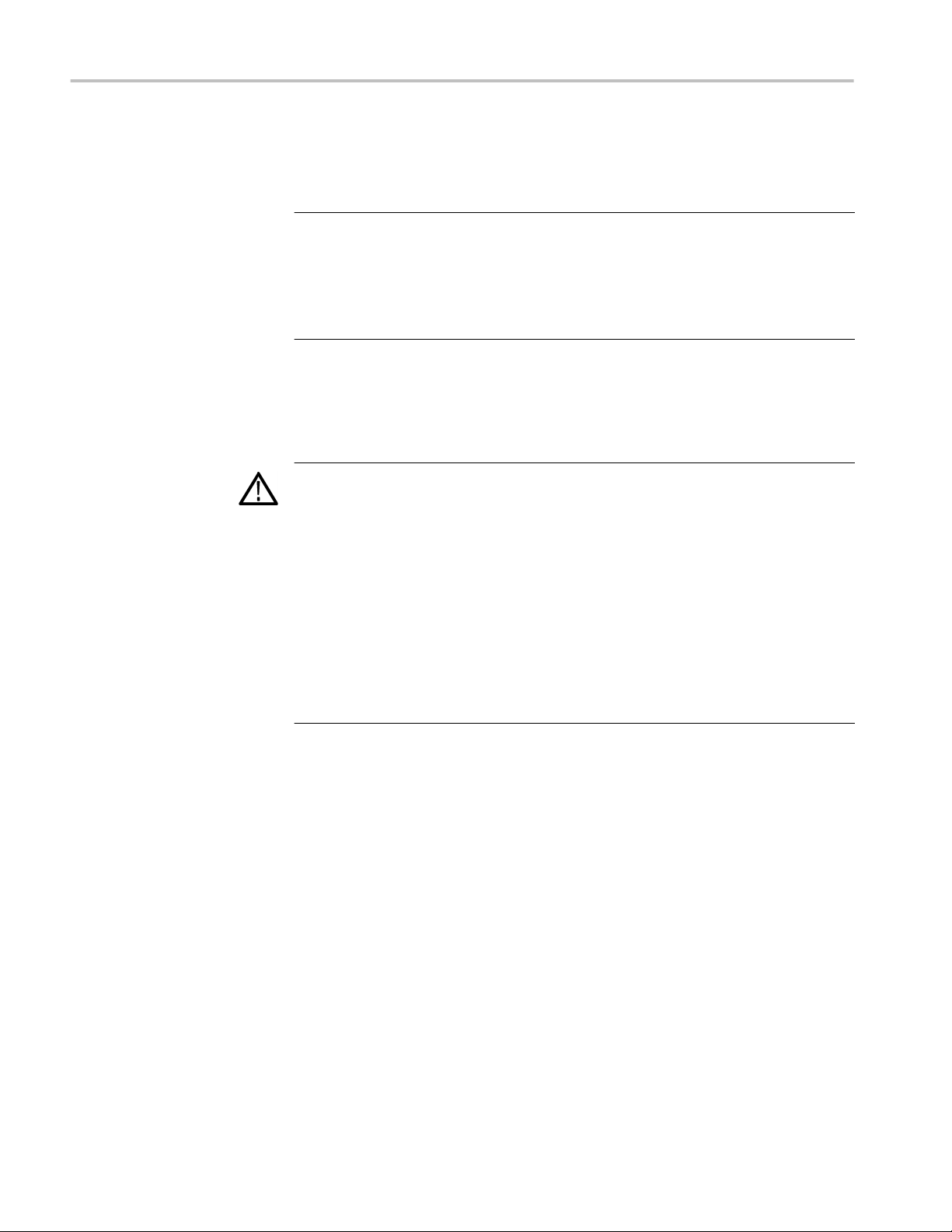
Getting started
Battery power. This instrument can be powered by a Lithium-Ion rechargeable
battery pack. One WFM200BA battery pack is provided with the instrument. If
needed, you can purchase additional battery packs.
NOTE. For optimum performance, charge the battery pack completely before
using it for the first time or after prolonged storage.
When installed, the battery pack will charge whenever the supplied AC adapter is
connected, whether the instrument is On, Off, or in Standby mode. The charging
rate is unaffected by instrument operation.
If you are using the WFM200BA battery pack to power the instrument, read the
following battery safety notices. See the WFM200BA Rechargeable Battery Pack
Instructions for information about how to properly operate and maintain the
battery pack.
CAUTION. To avoid damage to the battery pack, use only the waveform monitor
or the optional WFM200BC battery charger to charge the battery pack. Do not
connect any other voltage source to the battery pack.
Connect power
To avoid overheating of the battery pack during charging, do not exceed the
allowable ambient temperature of 0 to 40 °C. The battery pack will stop charging
if it gets too hot.
The temperature at which the battery pack will stop charging varies depending
on the charging current and the battery heat dissipation characteristics. This is
particularly true when the instrument is being operated while the battery pack is
charging. The actual battery-charging temperature limit may be lower than
40 °C.
This section provides procedures for installing the power cord and installing the
battery pack.
8 WFM2300 and WFM2200A Waveform Monitors User Manual
Page 31

Getting started
Power cord installation. Connect the AC adapter to the power connector on the
instrument top panel as shown below.
NOTE. If a battery pack is installed in the instrument, it will automatically charge
whenever the supplied AC adapter is connected, whether the instrument is On,
Off, or in Standby mode.
WFM2300 and WFM2200A Waveform Monitors User Manual 9
Page 32

Getting started
Battery pack installation. The waveform monitor is shipped with a WFM200BA
Lithium-Ion rechargeable battery pack. Perform the following steps to install the
battery pack.
NOTE. For optimum performance, charge the battery pack completely before
using it for the first time or after prolonged storage.
The battery pack can be installed, removed, or replaced while the instrument is
turned on and operating with the AC adapter.
See the WFM200BA Rechargeable Battery Pack Instructions for more
information about the battery pack.
1. On the rear panel of the instrument, remove the cover for the battery
compartment:
a. Use your fingers or a coin to turn the battery cover screw
counterclockwise until the cover is loose.
b. Lift away the battery cover.
2. Insert the WFM200BA battery pack into the battery compartment as shown
below.
10 WFM2300 and WFM2200A Waveform Monitors User Manual
Page 33

Getting started
3. Secure the battery pack tab as shown below.
4. Replace the battery compartment cover:
a. Insert the three tabs on the battery cover into the chassis slots as shown
below.
WFM2300 and WFM2200A Waveform Monitors User Manual 11
Page 34

Getting started
b. Close the battery cover and then use your fingers or a coin to turn the
battery cover screw clockwise to secure the cover as shown below.
Power-on and power-off
procedures
This section provides procedures for powering the instrument on and off.
Power-on procedure. Perform the following steps to power on the instrument:
1. Connect power to the instrument:
■
AC adapter: Connect the AC adapter to the power connector on the
instrument. See Power cord installation on page 9.
■
Battery pack: Install the WFM200BA battery pack. See Battery pack
installation on page 10.
2. Press the Power button on the instrument front panel to turn the instrument
on.
3. If you are powering the instrument using only the battery pack, check the
power level before operating the instrument. See Battery charge level
indicators on page 14.
12 WFM2300 and WFM2200A Waveform Monitors User Manual
Page 35

Getting started
Power-off procedure. There are two methods for powering off the instrument:
■
Press the Power button on the front panel. This opens the Power off or
Standby dialog box where you can use the arrows buttons to select from the
following actions:
NOTE. When you press the Power button, you must make a selection in the
Power off or Standby dialog box within 5 seconds or the instrument will
automatically power off.
■
Power off. This is the default selection. You can press the SEL button to
immediately power off the instrument or you can wait 5 seconds for the
instrument to automatically power off.
■
Standby. Use the arrow buttons to select Standby to put the instrument
in Standby mode. In Standby mode, the instrument consumes less power
than when it is turned on and also takes less time to turn back on than
when the instrument is turned completely off.
■
Cancel. Use the arrow buttons to select Cancel if you want to cancel the
power-off operation.
■
Press and hold the Power button for 5 seconds and then release the button to
immediately power off the instrument.
NOTE. To remove power completely from the instrument, disconnect the AC
adapter from the power connector and remove any installed battery pack.
WFM2300 and WFM2200A Waveform Monitors User Manual 13
Page 36

Getting started
Battery charge level indicators. When the WFM200BA battery pack is not
installed in the instrument, you can check the charge level by pressing the Check
button on the back of the battery pack. LEDs will illuminate to indicate the
amount of charge remaining in increments of approximately 20%.
When a battery pack is installed in the instrument, an LED is illuminated on the
top panel of the instrument next to the power connector and beneath the battery
icon. The charge level meter is shown on the bottom right of the status bar. The
following table shows examples of the meter icons.
Table 7: Battery charge-level meter icons
Item Description
Battery fully charged, AC adapter plugged in
Battery partially charged, AC adapter plugged in and charging
Battery level low, AC adapter not plugged in
Battery level critically low, AC adapter not plugged in
14 WFM2300 and WFM2200A Waveform Monitors User Manual
Page 37

Getting started
Tripod installation
The bottom panel provides a ¼-20 threaded hole that can be used to mount the
instrument on a camera tripod as shown below.
SFP module installation
There are two SFP modules available:
■
With Option SFP, you receive an SFP module for monitoring or outputting
optical SDI signals.
■
With Option SFP-HDMI, you receive an SFP module for monitoring HDMI
signals.
WFM2300 and WFM2200A Waveform Monitors User Manual 15
Page 38

Getting started
To install the SFP module, you will first need to remove the plug from the SFP
connector. Insert the SFP module into the SFP connector on the top-panel of the
waveform monitor as shown below (optical SFP module shown). The module
will latch into place when fully inserted.
SFP module removal. To remove the SFP module, lift up on the latch and then
pull the module out of the SFP connector as shown below (optical SFP module
shown).
16 WFM2300 and WFM2200A Waveform Monitors User Manual
Page 39

Getting started
SFP module transportation. The SFP module should be removed from the
waveform monitor while the instrument is being transported.
CAUTION. To prevent static damage to the SFP module while you are
transporting the waveform monitor, always transport the SFP module in a antistatic bag or container.
Video system installation
The instrument can operate almost anywhere in the distribution system where
serial digital system monitoring is needed.
Line termination. The line termination of the signal inputs are as follows:
■
SDI A and REF IN: Each input has a 75 Ω internal termination.
■
MULTI IN: The input auto-terminates based on the type of input signal.
■
SFP (optional): The termination of the optional SFP input is determined by
the installed module. No termination occurs for optical inputs.
Compatibility of BNC center pins. Most BNC connectors for video equipment,
whether 50 Ω or 75 Ω, use a 50 Ω standard center pin. Some laboratory 75 Ω
BNC connectors use a smaller diameter center pin. The BNC connectors on the
instrument are designed to work with the 50 Ω standard (large diameter) center
pins.
Do not use connectors or terminators with the smaller center pins. They could
cause intermittent connections.
To monitor the video bit stream of a serial receiver. Route an incoming serial
signals into the SDI A or MULTI IN input on the instrument.
NOTE. See the WFM2300 and WFM2200A Specifications and Performance
Verification Technical Reference for the maximum allowed cable lengths.
WFM2300 and WFM2200A Waveform Monitors User Manual 17
Page 40

Getting started
To monitor the embedded audio signal in a serial digital video stream. Route the
incoming serial signal into the SDI A or MULTI IN input on the instrument.
To monitor the external reference signal. Route the incoming reference signal into
the REF IN input on the instrument.
To genlock the SDI output test signal to the external reference signal. To genlock
the SDI output test signal to the external reference signal, use the CONFIG >
Video/Gen Outputs > Test Signal Genlock menu to enable the genlock function
and to configure the genlock vertical and horizontal timing offsets. The Generator
Status display and the Status Bar indicate the status of the genlock function.
18 WFM2300 and WFM2200A Waveform Monitors User Manual
Page 41

Getting started
To test cable margins
(WFM2300 only)
Stress loop connections for a monitored signal. To test the cable margins for a
monitored signal, route the incoming signal input to one of the STRESS LOOP
connectors. Route a cable from the other connector of the STRESS LOOP to the
SDI A input as shown below.
Stress loop connections for a generated signal. To test the cable margins for a
generated signal, route the SDI OUT signal to one of the STRESS LOOP
connectors. Route a cable from the other connector of the STRESS LOOP to your
video system as shown below.
WFM2300 and WFM2200A Waveform Monitors User Manual 19
Page 42

Getting started
To measure A/V delay or
propagation time
(Option AVDP only)
To measure A/V delay or propagation time in a video system, route the SDI OUT
signal to your video system input and route the video system output to the SDI A
input connector as shown below.
The instrument must be set to AV Delay mode and the desired AV Timing mode
must be selected (AV Delay or Propagation) in order for the proper signal to be
generated and the measurement to be made.
Configure the network interface
An Ethernet connection to the instrument is required for some instrument
functions such as the following:
Configure the IP address
■
Accessing the remote interface of the instrument
■
Remotely controlling the instrument using SNMP commands
■
Upgrading the instrument software
Perform the following steps to configure the IP address of the instrument:
1. Make one of the following Ethernet connections:
■
If you have a local Ethernet network, connect the instrument and
computer to the network.
■
If you do not have a local Ethernet network, connect the computer
directly to the instrument using an Ethernet cable. The instrument has an
auto-crossover feature, so you do not need a crossover cable. You can
also use a network HUB connection between the PC and the instrument.
2. Press the Power button to power on the instrument.
20 WFM2300 and WFM2200A Waveform Monitors User Manual
Page 43

Getting started
3. Assign the instrument an IP address:
NOTE. When the instrument is connected to your local network, the
instrument must be assigned a valid IP address to operate on your network.
The instrument is shipped with a default IP address of 192.168.1.1, but the
address will usually not be valid on your local network.
The network addresses of the instrument can be assigned either manually or
automatically using DHCP. If your network does not use DHCP, you will
have to manually enter the address for the instrument. In that case, contact
your local LAN administrator to obtain the valid network addresses.
Alternatively, when you connect the computer directly to the instrument using
an Ethernet cable, you can manually assign the instrument any IP address
that is compatible with the IP address for the Ethernet interface of the
computer.
a. Press the CONFIG button on the front panel.
b. Navigate to Network Settings > IP Config Mode.
c. Set the IP configuration mode:
■
If you connected the instrument to your local network, select either
Manual or DHCP as directed by your LAN administrator.
■
If you connected the instrument directly to your computer, select
Manual.
d. If you set the IP configuration mode to Manual, perform one of the
following tasks:
■
If you connected the instrument to your local Ethernet network, enter
the IP address, subnet mask, and gateway address as directed by your
LAN administrator.
■
If you connected the instrument directly to your computer, enter an
IP address that is compatible with the IP address for the Ethernet
interface of the computer. For example, if the IP address of the
computer is 199.55.142.12, then set the IP address of the instrument
to 199.55.142.x, where x ≠ 0, 12, or 255.
Set the subnet mask to the same value used by the computer. Set the
gateway address to be the address of the computer.
NOTE. If you selected DHCP mode, the network automatically assigns
the instrument an IP address. DHCP typically requires several seconds
to assign the network address.
e. Press the CONFIG button on the front panel to close the menus.
WFM2300 and WFM2200A Waveform Monitors User Manual 21
Page 44

Getting started
Enable the Web remote
interface
Before you can access the instrument using a Web browser, the Web remote interface of the instrument must be enabled. Optionally, you can create a password which would then be required to gain access to the instrument using a Web browser. See Enable the Web remote interface on page 22.
NOTE. The instrument is shipped with the Web remote interface disabled and no
password required to gain access to the instrument using a Web browser.
Perform the following steps to enable the Web remote interface:
1. Press the CONFIG button.
2. Navigate to Network Settings > Web Enable.
3. Select On to enable the Web remote interface.
4. To create a password that would be required to gain remote access to the
instrument using a Web browser, perform the following steps:
a. Navigate to Web Password and press the right-arrow key to change the
menu focus to the submenu. This opens the Web Password display.
b. Use the left/right arrow keys to move the highlight to the desired box in
the password. Use the up/down arrow keys or the knob to change the text
in each box as required.
Configure and enable
SNMP control
c. To accept, clear, or cancel your changes, move the highlight to the
respective selection box and press the SEL button.
5. Press the CONFIG button on the front panel to close the menu display.
If you intend to use SNMP commands to remotely control the instrument (SNMP
control is primarily intended for access through automation systems), you must
enable SNMP and configure the SNMP parameters of the instrument.
NOTE. The wfm_mon.mib and wfm2300.mib files contain the SNMP OIDs for the
WFM2300 and WFM2200A waveform monitors. These files can be downloaded
from the home page of the Web remote interface.
22 WFM2300 and WFM2200A Waveform Monitors User Manual
Page 45

Perform the following steps to configure and enable SNMP control:
1. Press the CONFIG button and navigate to the Network Settings submenu.
2. Set the Public Community string as follows. This string is effectively a
password and is required before SNMP commands can read values from the
instrument. The default string value is “public”.
a. Navigate to SNMP Public Community, and then press the right arrow
key to open the SNMP Public Community edit box.
b. Use the left and right arrow keys to move the highlight to each box in the
string. For each box in the string, use the up and down arrow keys to
change the entry as required for your installation.
c. To accept, clear, or cancel the changes, select the appropriate selection
box and press the SEL button.
3. Set the Private Community string as follows. This string is effectively a
password and is required before SNMP commands can read or write changes
into the instrument. The default string value is “private”.
Getting started
a. Navigate to SNMP Private Community, and then press the right arrow
key to open the SNMP Private Community edit box.
b. Use the left and right arrow keys to move the highlight to each box in the
string. For each box in the string, use the up and down arrow keys to
change the entry as required for your installation.
c. To accept, clear, or cancel the changes, select the appropriate selection
box and press the SEL button.
4. Set the SNMP trap addresses as follows. You can configure up to four IP
addresses to which SNMP traps are sent through SNMP when error
conditions are detected.
NOTE. The default value for the SNMP trap addresses is all zeroes, which
disables the trap outputs.
a. Navigate to SNMP Trap Address 1, and then press the right arrow key
to open the SNMP Trap Address edit box.
b. Use the left and right arrow keys to move the highlight to each box in the
address. For each box in the address, use the up and down arrow keys to
change the entry as required for your installation.
c. To accept, clear, or cancel the changes, select the appropriate selection
box and press the SEL button.
d. Repeat steps a through c for the other three SNMP trap addresses as
required for your installation.
5. Navigate to SNMP Enable and press the right arrow key to select On. This
setting turns SNMP remote access to the instrument on and off.
WFM2300 and WFM2200A Waveform Monitors User Manual 23
Page 46

Getting started
Incoming inspection
6. Navigate to SNMP Trap Enable and press the right arrow key to select On.
This setting turns the traps that are sent out from the instrument through
SNMP on and off.
7. Press the CONFIG button on the front panel to close the menu display.
The incoming inspection procedures are basic optional procedures to check the
functionality of your instrument. These procedures require no external
equipment.
For a more robust inspection, see the performance verification procedures in the
WFM2300 and WFM2200A Specifications and Performance Verification
Technical Reference.
Basic turn on and self test
Front panel test
1. Connect power to the instrument. See Connect power on page 8.
2. Turn the instrument on. See Power-on procedure on page 12.
3. After about 30 seconds, the power-on diagnostic page should appear on the
screen.
4. Verify that all self tests pass. Any failures are shown in red.
NOTE. Although the results of the power-on diagnostics are erased from the
screen during the power-on process, you can view the results by selecting or
by viewing them on the instrument Web page.
5. After the diagnostics are finished, the instrument state is restored. When the
progress indicator in the status bar is finished, the instrument has finished
initializing.
1. Reset the instrument settings to the Factory Presets:
a. Press and hold the PRESET button to open the Preset menu.
b. Select Recall Preset > Recall Factory Preset, and then press the SEL
button. Wait for the process to complete as indicated by the progress
indicator.
2. Press the HELP button to display the instrument help.
3. Press each of the front panel buttons, one at a time, except for the Power and
HELP buttons.
24 WFM2300 and WFM2200A Waveform Monitors User Manual
Page 47

Getting started
Each button should flash as you press it. Most buttons will show help text
related to that button in the right pane of the help screen. Some buttons, such
as the presets, all show the same information, so you may need to alternate
between preset buttons and another button to see the text change. The
navigation keys (the four arrow keys and the SEL button) do not show help
text. They are used to navigate the help panes and content.
4. Press the right arrow key until the Help Contents pane in the upper-left
corner is highlighted.
5. Turn the knob and verify that the selector box moves up and down the list of
topics.
6. Press the HELP button to exit the help.
Fan test
You should be able to hear the fans and feel air coming out of the back of the
instrument. At low temperatures, the fans will turn slowly and be very quiet.
Storing or shipping the instrument
CAUTION. To prevent damage to the Li-Ion battery pack and the instrument,
observe the following precautions when storing or shipping the instrument:
■ Do not store the battery pack in the instrument when the instrument is not in
use.
■ Remove the battery pack before shipping the instrument.
To repackage the Li-Ion
battery pack for shipment
See the WFM200BA Rechargeable Battery Pack Instructions that was supplied
with the battery pack for information about handling, storing, shipping, and
recycling Li-Ion battery packs.
CAUTION.
packaging when shipping the battery pack and ensure that the package labeling
and documentation meets all of the requirements for shipping Li-Ion batteries
under the IATA Dangerous Goods Regulations.
To prevent damage to the Li-Ion battery pack, use the original
WFM2300 and WFM2200A Waveform Monitors User Manual 25
Page 48

Getting started
To repackage the
instrument for shipment
Use the following instructions to prepare your instrument for shipment to a
Tektronix, Inc., Service Center:
CAUTION. Remove the battery pack when transporting or storing the instrument
in an enclosed container.
1. Attach a tag to the instrument showing: the owner, complete address and
phone number of someone at your firm who can be contacted, the instrument
serial number, and a description of the required service.
2. Package the instrument in the original packaging materials. You can contact
Tektronix to obtain replacement packaging.
If you cannot use the original packaging materials to package the instrument,
follow these directions:
a. Obtain a carton of corrugated cardboard having inside dimensions six or
more inches greater than the dimensions of the instrument. Use a
shipping carton that has a test strength of at least 250 pounds (113.5 kg).
b. Surround the module with a protective (anti-static) bag.
c. Pack dunnage or urethane form between the instrument and the carton. If
using Styrofoam kernels, overfill the box and compress the kernels by
closing the lid. There should be three inches of tightly packed cushioning
on all sides of the instrument.
3. Seal the carton with shipping tape, industrial stapler, or both.
26 WFM2300 and WFM2200A Waveform Monitors User Manual
Page 49

Getting acquainted with your instrument
Front-panel controls
NOTE. Some of the controls that are covered in this section are option-dependent.
For a list of the options that are installed on your instrument, press the button. In
the Configuration menu, select the submenu. The entry lists the options installed
on your instrument.
Three levels of control
Scope of controls
You control the instrument on three levels:
■
Frequently changed settings. The front panel buttons control the most
commonly changed parameters, such as which measurement appears in each
tile. Use the knob and navigation buttons to adjust levels and make
selections.
■
Tile-specific settings. Pop-up menus control parameters that are specific to
the tile in which they are displayed. The pop-up menus control less
frequently changed parameters such as the waveform display mode (for
example, changing the waveform display mode from RGB to YPbPr). To
display a pop-up menu, press and hold the desired button for about two
seconds.
■
Instrument-wide settings. The parameters in the Configuration menu are
instrument-wide settings. The configuration menu controls settings that are
changed only occasionally, such as changing waveform color or setting the
network address.
Some controls are global and affect all tiles, while other controls only affect the
active tile. Generally speaking, if a control is configured by front panel buttons or
by a pop-up menu, it is tile specific. (Exceptions are the Input and Ref buttons,
and all audio and generator features, each of which are global.)
If a control is configured by the Configuration menu, the selections are always
global. The settings in the Display, Main, and Preset menus are also global.
The Capture button can be either global or tile specific depending on the setting
in the Configuration menu (Display Settings > Freeze Affects).
WFM2300 and WFM2200A Waveform Monitors User Manual 27
Page 50

Getting acquainted with your instrument
Layout and usage
The primary front panel elements shown below are described in the table that
follows. The Description / usage procedure column in the table refers you to a
procedure in this manual that explains how to use the element. If there is no page
reference, the information given explains the basic function of the element.
NOTE. The PHY button is only available on the WFM2300.
Control element or group Description / usage procedure
PRESET Press to save or recall presets using the bezel
buttons. Press and hold to access the Preset
menu. See Presets on page 161.
Measurement buttons
(WFM, VECTOR, PICT, AUDIO, GAMUT,
STATUS, MEAS, GEN, PHY)
Scaling buttons (SWEEP, MAG, GAIN, VAR) Press these buttons to select how the signal
LINE Press this button to enable or disable the Line
Press these buttons to select one of the
instrument displays. See To select a display on
page 32.
trace is displayed. See Gain, sweep, and
magnification on page 153.
Select mode. When enabled, use the General
knob and arrow buttons to select which line and
field to display. In the Datalist display, press the
SEL button to toggle between line and sample
select. See Line Select on page 159.
28 WFM2300 and WFM2200A Waveform Monitors User Manual
Page 51

Getting acquainted with your instrument
Control element or group Description / usage procedure
CURSOR Press this button to enable or disable the
measurement cursors. When enabled, use the
General knob and the arrow buttons to adjust
the cursor positions. Press and hold to access
the Cursor pop-up menu. See Measurement
cursors (Waveform display only) on page 156.
HELP Press this button to display context-sensitive
online help for the selected display mode or
menu item. Use the General knob and the arrow
buttons to navigate the online help content.
When online help is displayed, you can press
most of the front panel buttons to access
information about those buttons. See To
navigate online help on page 31.
CAPTURE Press this button to capture an image of the
selected display. Press and hold to access the
Capture pop-up menu where you can compare a
captured display image with the live display. See
Display capture (freeze) on page 158.
Setup buttons
(DISPLAY, MAIN, CONFIG)
Input selection buttons
(A, B)
Reference button
(EXT)
Press the DISPLAY button to access menu
selections to adjust various display levels, to
enable the Infinite Persistence mode, and to
save a copy of the instrument display to a device
connected to the USB port.
Press the MAIN button to access menu
selections to select the tile display mode, to
check the USB port status, and to configure the
function of the Display Select button (selecting a
display or turning the Thumbnail view on/off).
Press the CONFIG button to access menu
selections to configure various instrument
parameters, to check for installed options, to set
network parameters, to perform a system
upgrade, and more.
Press these buttons to select which video input
to monitor: SDI 1A or MULTI IN 1B. See Signal
inputs on page 41.
Press the EXT button to toggle the
synchronization source between the internal
reference signal or the analog video reference
signal connected to the REF IN input. See To
monitor the external reference signal on page 18
and To use the timing display to time a signal to
a reference on page 243.
WFM2300 and WFM2200A Waveform Monitors User Manual 29
Page 52

Getting acquainted with your instrument
Control element or group Description / usage procedure
DISPLAY SELECT / Thumbnail button Press this button to move the tile selection from
one tile to another. Press and hold to toggle
between Full Screen and 4-Tile display modes.
The default setting for this button is as a tile
select button. You can configure this button
using the MAIN button menu to toggle the
thumbnail view of the picture on and off in the
selected tile. The position of the thumbnail is
determined automatically.
Arrow keys and SEL button Press the up/down/left/right arrow keys to
navigate between menu panes and selections or
to increment/decrement values. Press the SEL
button to set the selected parameter.
General knob Turn the General knob to select or adjust a
parameter and to navigate through a menu or
online help. When the General knob is enabled,
a knob icon appears next to the enabled
parameter to indicate which parameter is
controlled by the knob.
POS Press the POS (position) button, and then use
the General knob to position traces on the
Waveform, Vector, Lightning, and Bowtie
displays. Use the up/down arrow buttons for
finer adjustments and use the left/right arrow
buttons to switch between horizontal and vertical
adjustments.
VOL Press the VOL (volume) button, and then use
the General knob and the up/down arrow
buttons to adjust the volume. When the Audio
tile is selected and no menus are active, the
General knob controls the volume.
When monitoring high-amplitude audio, volume
levels over 90% may cause audio clipping.
WARNING. To prevent risk of hearing damage,
always turn down the headphone audio level
before connecting a headphone into the
headphone jack. Sound levels and impedance
can vary between headphones.
Power button Press to put the instrument in Standby mode or
to turn the power on or off. See Power-on and
power-off procedures on page 12.
NOTE. The Power button does not remove
power from the instrument.
30 WFM2300 and WFM2200A Waveform Monitors User Manual
Page 53

Getting acquainted with your instrument
Online help
Press the HELP button to access the instrument online help. Use the online help
when you have questions about buttons, features, or operations related to your
instrument. The online help is:
■
Context-sensitive. The topic displayed depends on what is displayed in the
active tile when the online help is selected or what control is operated after
help is selected.
■
Navigable. The Contents and Topic Selector panes, with links within the
topics, provide access to topics.
Figure 1: Instrument online help
To navigate online help
WFM2300 and WFM2200A Waveform Monitors User Manual 31
1. Press the HELP button to open online help.
2. Press the right arrow key to navigate to the one of the three panes: Help
Contents, Help Index, or the right-side pane that contains the topic content
related to the front panel button you press while help is activated or the links
in the help files and menus you use.
3. Use the General knob or the up/down arrow keys to highlight an entry in the
Contents (entries never change) or the Index, or to highlight a link in the
topic pane.
4. Press the SEL button to select the highlighted item.
5. Press the HELP button again to exit online help.
Page 54

Getting acquainted with your instrument
Instrument display
This instrument uses Quad Tile, which is a flexible, four-tiled display that can
show four tiles at one time or a single, full-screen sized tile. The instrument also
provides the flexibility to configure each of the four display tiles independently,
enabling you to quickly check the integrity of a signal.
Supported displays
This instrument supports the displays listed below. For detailed information
about each of the displays, see Display modes on page 47.
NOTE. Some displays require a specific option to be installed. For example, the
ANC Data display is not accessible unless you have Option DATA. See Options
and optional accessories on page 4.
■
Waveform: YPbPr, YRGB, RGB, SDI → Composite or XYZ
■
Vector: Normal, SDI → Composite, Lightning
■
Gamut: Arrowhead, Diamond, Split Diamond
■
Measure: Timing, Datalist, Bowtie, ANC Data, AV Delay, ASI PID List
(WFM2300 only)
■
Status: Error Log, Alarm Status, Video Session, Audio Session, Dolby
Status, Audio Control, AES Channel Status, Auxiliary Data Status, SDI
Status, SDI/ASI Status (WFM2300 only), SFP Status
■
Audio: Phase, Surround
■
Picture: Picture frame (on/off) and various closed caption and safe area
graticules
■
Generator: Generator Status, Diagnostics Monitor
■
Phy (WFM2300 only): Eye, Jitter
To select a display
Push a front panel button corresponding to the display that you want to view and
one of the following selected displays will appear:
■
WFM: display of video waveform, Longitudinal Time Code (LTC)
waveform, or External Reference waveform
■
VECTOR: display of vector and lightning plots of color signals
■
PICT: display of the picture generated by the video signal
■
AUDIO: display of levels (meters), phase (plot), and surround sound for
monitoring audio signals
■
GAMUT: display of one of four views for checking the gamut of an SDI
signal
■
STATUS: display of extensive views of signal status
32 WFM2300 and WFM2200A Waveform Monitors User Manual
Page 55

Getting acquainted with your instrument
■
MEAS: display of various measurements, including timing, audio video
delay, propagation time, ANC data, and Data List
■
GEN: display of status and configuration of the video generator and audio
generator or view information from the Diagnostics Monitor
■
PHY (WFM2300 only): display of Eye display, Jitter display, and Litter
Meter, and access to SDI Stress Loop amplitude parameter and Jitter HP
filter settings.
Display limitation
Pop-up menus
To set display parameters
The instrument is capable of showing only two of the following displays at a
time: Waveform, Vector, Lightning, Arrowhead, Diamond, Split Diamond,
Bowtie, Datalist, Eye, and Timing Measure. A warning messages appears when
you try to open more than two of these displays.
All pop-up menus are displayed by pressing and holding the specified display
button for three seconds. To hide a pop-up menu, press the specified button
again. Pop-up menus appear in the active tile and, in general, control only
settings specific that tile. A pop-up menu will not appear if it is not appropriate
for the current instrument setting.
Use the pop-up menus to set up the measurements that you display.
1. Select a tile by pressing the Display Select button.
2. Press and hold a display button and the display and the pop-up menu for that
display appears.
NOTE. The selections in a pop-up menu can change depending on settings.
3. Use the right and left keys to move between menu panels. The instrument
surrounds the panel selected with a blue border.
4. Use the up and down arrow keys to select parameters in a menu.
Figure 2: Navigate menus using the arrow keys and select button
5. Navigate through the menu and make your selections.
WFM2300 and WFM2200A Waveform Monitors User Manual 33
Page 56

Getting acquainted with your instrument
DISPLAY SELECT button
You can configure the DISPLAY SELECT button to function in one of the
following two modes:
■
Tile selection. Select one of the four tiles while in 4-tile mode and change
from 4-tile to full-screen mode and back again.
■
Thumbnail view. Toggle on or off the thumbnail view of the picture display
in the Waveform, Vector, or Gamut displays. The Waveform, Vector, or
Gamut display must be in full-screen mode to activate the thumbnail view.
Button configuration. Perform the following steps to configure the function of the
DISPLAY SELECT button:
1. Press the MAIN button to display the Main menu.
2. Navigate to Display Select.
3. Press the right arrow key to select Thumb or Tile Sel.
4. Press the MAIN button to close the Main menu.
34 WFM2300 and WFM2200A Waveform Monitors User Manual
Page 57

Getting acquainted with your instrument
Tile selection mode. When the DISPLAY SELECT button is configured for tile
selection, the button functions as follows:
■
In 4-tile mode, press the DISPLAY SELECT button to move the active tile
selection to the next tile. The selected (active) tile is outlined in blue. The tile
numbers and their associated quadrants are shown below.
Figure 3: Display quadrants and related tile numbers
■
In full screen mode, press the DISPLAY SELECT button to change the
display to the next tile. In full screen mode, the same four displays are
available as in 4-tile mode.
■
Press and hold the DISPLAY SELECT button to toggle between 4-tile and
full screen mode. The selected (active) tile in 4-tile mode is the tile expanded
to full screen mode.
NOTE. You can also use the Main menu to toggle between 4-tile and full
screen mode and to select the active tile.
WFM2300 and WFM2200A Waveform Monitors User Manual 35
Page 58

Getting acquainted with your instrument
Figure 4: Changing from 4-tile to full-screen view
36 WFM2300 and WFM2200A Waveform Monitors User Manual
Page 59

Getting acquainted with your instrument
Thumbnail view mode. When the DISPLAY SELECT button is configured for
Thumbnail view and the thumbnail view is enabled, the button functions as
follows:
NOTE. When the Display Select setting is set to Thumbnail in the Main menu,
pressing the DISPLAY SELECT button will toggle the thumbnail view on and off.
This is equivalent to toggling the CONFIG > Display Settings > Thumbnail
setting.The thumbnail view is not shown when the Picture display is visible in any
tile.
■
In full screen or 4-tile mode with no Picture display in any tile, press the
DISPLAY SELECT button to toggle the thumbnail view of the picture
display on and off. The button stays illuminated when the thumbnail view is
turned on.
■
In 4-tile mode, the placement of the thumbnail view is determined
automatically. However, the placement is usually in the highest numbered
tile containing a trace display, and then on status displays.
The following figure shows a full screen Waveform display with the thumbnail
view enabled. In full screen mode, the thumbnail is always positioned in the
lower right region of the display.
Figure 5: Thumbnail view in Waveform display
WFM2300 and WFM2200A Waveform Monitors User Manual 37
Page 60

Getting acquainted with your instrument
Status bar
Figure 6: Elements of the Status bar
The Status bar is located on the bottom of the instrument display and shows
instrument status, the type of signal being monitored, some alarms associated
with that signal, and other information.
Status display element Description
Input format Text indicating the format of the signal or whether the signal is
missing of unlocked.
For ASI transport stream inputs (Option ASI only), the format
readout is "ASI."
Current input Text indicating the selected SDI input:
■
SDI 1A or MUTLI IN 1B for standard SDI signals
■
1DL for dual link signals
Reference source Text indicating the source of the current reference. When the
reference source is set to internal, “Internal” is always displayed.
When the reference source is set to external, the text indicates the
reference format (such as NTSC) or whether the reference is
missing or unlocked.
Genlock status Icon indicating the status of the reference signal used for the
genlock output of the SDI test signal. The color of the icon indicates
the status:
■
Blue indicates that genlock is currently not enabled for the SDI
output signal.
■
Green indicates that genlock is currently enabled and locked to
the SDI output signal.
■
Red indicates that genlock is currently enabled but is not locked
to the SDI output signal.
■
Yellow indicates that genlock is currently enabled but a lock is
still being acquired for the SDI output signal.
38 WFM2300 and WFM2200A Waveform Monitors User Manual
Page 61

Getting acquainted with your instrument
Status display element Description
EDH and gamut alarm/error
readouts
Alarm/error icon indicator An icon that appears when alarms that have been configured for
Date and time A readout of the instrument date and time (set in CONFIG >
Instrument name A readout showing the name assigned to the instrument in the
Audio status or ASI status An up to 32-character string indicating the selected audio input (AES
Timecode readout A readout showing the selected time-code value. Also indicates if
Audio volume A readout showing the audio volume setting in the CONFIG > Audio
Battery level meter When a battery pack is installed, a meter showing the battery charge
AC status An icon that indicates whether the AC adapter is plugged in and/or
Readouts indicating that EDH or gamut errors are present. The
following readouts appear only if the alarms have been enabled for
screen text/icon notification in the CONFIG menu:
■
EDH Error: This readout appears when EDH errors are present.
■
RGB Gamut Error: This readout appears when RGB gamut
errors are present.
■
Cmpst Gamut Error: This readout appears when Composite
gamut (Arrowhead) errors are present.
■
RGB and Cmpst Gamut: This readout appears when both RGB
and Composite Gamut errors are present at the same time.
■
Luma Gamut Error: This readout appears when Luma errors
are present.
screen text/icon notification in the CONFIG menu occur. The icon
will also appear when alarms are active but have been muted or
disabled.
Utilities).
CONFIG > Network Settings menu.
A) or the embedded audio channel status, when embedded audio is
the selected input. In the latter case, each character shows the
status of a specific channel: – for not present and P for present.
For ASI transport stream inputs (Option ASI only), displays the
stream status including the packet size (204 or 188 bytes), the ASI
polarity (positive or negative), and the bit rate of the stream.
the time code is disabled.
Inputs/Outputs menu.
level is displayed. See Battery charge level indicators on page 14.
charging the battery pack. See Battery charge level indicators on
page 14.
WFM2300 and WFM2200A Waveform Monitors User Manual 39
Page 62

Getting acquainted with your instrument
Status bar icons. The following table describes the Status bar icons.
Icon Description
Warning - Appears when an error or an alarm that is mapped to the user
interface triggers.
Alarms Muted - Appears when the alarms are muted from the STATUS pop-up
menu.
Remote Access - Appears when the instrument is accessed from the network.
For example, when sending commands to the instrument from the remote
interface.
Alarms Disabled - This text appears in the Status Bar when Alarms are
disabled from the Configuration menu.
Freeze Active - Appears when the tiles are frozen or captured.
Battery Low - This icon appears only when the instrument is using a battery
pack as the power source. This icon appears when the battery has less than
10 minutes of operating power remaining. The icon turns from yellow to red
when instrument shutdown is imminent due to low battery power.
40 WFM2300 and WFM2200A Waveform Monitors User Manual
Page 63

Getting acquainted with your instrument
Signal inputs
SDI signals
Multi In signals
Connect an SDI ( 3G, HD, or SD) signal to the SDI A input on the top panel of
the instrument. See also Video system installation on page 17.
Use the CONFIG menu to set the parameters for monitoring the signals, such as
thresholds, alarms monitored, and audio source.
Optical SDI signals. With Option SFP, connect an optical SDI signal to the SFP
module installed on the top panel of the instrument. See also Video system
installation on page 17.
HDMI SDI signals.
With Option SFP-HDMI, connect an HDMI SDI signal to the SFP module
installed on the top panel of the instrument. See also Video system installation on
page 17.
Connect an SDI (3G, HD, or SD) signal, AES audio signal, LTC timecode, or
ASI (Option ASI only) signal to the MUTLI IN input on the top panel of the
instrument.
Use the CONFIG menu to set the parameters for monitoring the signals, such as
thresholds, alarms monitored, and audio source.
ASI transport streams
(WFM2300
Option ASI only)
External reference signals
Connect an ASI transport stream to the SDI A or MULTI IN connectors on the
top of the instrument. See also Video system installation on page 17.
Use the CONFIG menu to set the parameters for monitoring the transport stream,
such as alarms monitored.
The reference input is internally terminated in 75 Ω. Reference signals can be
analog video Black Burst or Tri-level sync.
After you connect the appropriate reference signal to the EXT REF connector,
press the EXT REF button to change the signal reference to external. The EXT
button illuminates when External reference is selected. See also Video system
installation on page 17.
You can select which signal format to lock to by pressing the CONFIG button
and selecting External Ref. The default setting is Auto.
View the reference signal. You can use the waveform display to view the signal
connected to the EXT REF connector. Press the WFM button to open the
waveform display pop-up menu, and then select Display Type > Ref Waveform.
WFM2300 and WFM2200A Waveform Monitors User Manual 41
Page 64

Getting acquainted with your instrument
Genlock function. You can enable the SDI output test signal to genlock to the
external reference signal by pressing the CONFIG button and selecting Video/
Gen Outputs > Test Signal Genlock > Enable. You can also use the CONFIG
menu to set the vertical and horizontal timing offsets used by the genlock
function. The genlock status icon in the Status Bar indicates the genlock status.
See Status bar icons on page 40.
Dual link signals
The inputs for dual link signals are the same as for SDI signals. Dual Link
monitoring allows you to set up your instrument to monitor higher resolution
signals than can be monitored using the traditional single link input. Dual link
signals are combined in the instrument and then shown as a single signal on a
waveform or other display.
The instrument will automatically detect properly formatted dual link signals
which contain a SMPTE352 VPID in both links as required by SMPTE 372.
In this case, set the format, structure, and transport settings in the CONFIG > SDI
Input submenu to Auto to enable automatic detection of dual link signals.
If the SMPTE352 VPID is missing, the instrument may be forced into dual link
input mode by manually selecting the appropriate sample structure and transport
settings in the CONFIG > SDI Input submenu. Use the Video Session display
(STATUS > Display Type > Video Session) to verify proper configuration.
Alpha Channel information is visible if present and is available in RGB and
YCbCr display modes, but not in YRGB mode. The following figure is an
example of how the signal components appear.
Figure 7: Placement of dual link information in the Waveform display
42 WFM2300 and WFM2200A Waveform Monitors User Manual
Page 65

Getting acquainted with your instrument
Connectors
See the WFM2300 and WFM2200A Installation and Safety Instructions that
shipped with your product for descriptions of the connector functions.
See the WFM2300 and WFM2200A Specifications and Performance Verification
Technical Reference for the complete connector specifications.
Both documents are available in electronic format on the Tektronix Web site at
www.tektronix.com/downloads.
Connector configuration
After you have connected a signal source to your instrument, there are several
menus to use to set up your signal:
■
CONFIG > SDI Input: select how SDI inputs are displayed. The instrument
can automatically detect the input format, sample structure, and SDI transport
type (or you can specify these manually).
You can also choose to not display the EAV, SAV, and ANC data; set
chroma alignment; select the NTSC setup level; select HD colorimetry; and
set the dual link threshold.
■
Input A or B: Press the Input A or Input B button to view the video signal
connected to the SDI A or MUTLI IN input connector. The button for the
selected input (A or B) is illuminated.
When Option 3G is installed and you are monitoring a 2xHD 3 Gb/s SDI
signal (as defined by SMPTE 425), you can press and hold the associated
input button to open a pop-up menu where you can select which stream in the
signal to monitor. Possible menu options include the following:
■
SDI Input 1A (or Multi In 1B, SFP Input 2A, or SFP Input 2B): Displays
the 2 HD streams of a 3 Gb/s 2xHD signal together in an overlayed trace.
For Picture displays, the image will be the average of both pictures.
■
SDI Input 1A.1 (or Multi In 1B.1, SFP Input 2A.1, or SFP Input 2B.1):
Displays only the first of the 2 HD streams of a 3 Gb/s 2xHD signal.
■
SDI Input 1A.2 (or Multi In 1B.2, SFP Input 2A.2, or SFP Input 2B.2):
Displays only the second of the 2 HD streams of a 3 Gb/s 2xHD signal.
■
Multi In Type: Allows you to choose SDI, AES, or LTC as the stream
type for the Multi input. Select the stream type from the CONFIG >
Input Mode > MULTI IN Signal menu.
■
CONFIG > External Reference: select how the external reference signal is
detected. The instrument can automatically detect the input format or you can
specify which format you want detected.
WFM2300 and WFM2200A Waveform Monitors User Manual 43
Page 66

Getting acquainted with your instrument
■
CONFIG > Video/Gen Outputs, CONFIG > Audio/Gen Outputs, and
GEN pop-up menu:
■
For the SDI video output, select the signal type and format, enable
moving picture mode, enable the AV Timing mode for AV Delay or
Propagation Delay measurements (Option AVDP only), enable genlock
and configure the genlock offsets, and enable embedded audio groups.
Option 3G is required to generate 3 Gb/s SDI signals.
■
For the AES audio output and for the embedded audio in the SDI video
output, select the frequency, amplitude, and bitdepth. When Option DBE
is installed, you can enable a Dolby E program output and configure the
metadata.
■
CONFIG > Audio Inputs/Outputs : select the embedded audio signal
channel, format, and mapping, and set the volume for the instrument speakers
and headphone output.
Signal outputs
SDI video output
This instrument can generate SD-SDI and HD-SDI signals using the SDI OUT
connector. With Option 3G installed, it can also generate a 3 Gb/s SDI test signal.
The following signals can be generated in Level A and Level B:
■
100% Color Bar
■
75% Color Bar
■
Pathological Signal
■
SMPTE EG1 Color Bars
■
SMPTE EG432-1 Color Bars
■
SMPTE RP219 Color Bars
■
0% Flat Field
■
50% Flat Field
■
100% Flat Field
■
5-Step Staircase
■
10-Step Staircase
■
Checkerboard
■
Clean Aperture
■
Production Aperture
■
Convergence
■
Pluge and Luma Reference
44 WFM2300 and WFM2200A Waveform Monitors User Manual
Page 67

Getting acquainted with your instrument
■
SMPTE 303M Color Reference
■
ChromaDuMonde
■
Multiburst
■
Y Multiburst
For more information about these signals, see the appropriate SMPTE standard.
The following illustration shows signal connections for testing a device. After
you connect the signals, use CONFIG > Video/Gen Outputs submenu or the
GEN pop-up menu to select the test signal pattern, level, and format you want to
generate.
AES audio output
Figure 8: Video signal generation connection
Genlock function. You can enable the SDI output signal to genlock to the external
reference signal by pressing the CONFIG button and selecting Video/Gen
Outputs > Test Signal Genlock > Enable. You can also use the CONFIG menu
to set the vertical and horizontal timing offsets used by the genlock function. The
genlock status icon in the Status Bar indicates the genlock status. See Status bar
icons on page 40.
This instrument can generate the following AES audio signals:
■
Test signal: AES test tones with user-configurable frequency, amplitude, and
bitdepth.
■
AES out: loopthrough output of the signal on the MULTI IN connector.
■
Audio output: output of the embedded audio in the video signal being output
on the SDI OUT connector.
The following illustration shows signal connections for testing a device. After
you connect the signals, use CONFIG > Audio/Gen Outputs submenu or the
GEN pop-up menu to select the AES audio signal type that you want to generate.
WFM2300 and WFM2200A Waveform Monitors User Manual 45
Page 68

Getting acquainted with your instrument
Figure 9: AES audio signal generation connection
A/V delay or propagation
time signal output (Option
AVDP only)
SFP module receiver -
transceiver (Option SFP
only)
This instrument can generate a test signal to measure A/V delay or propagation
time in a video system. The following illustration shows signal connections for
making these measurements.
After you connect the signals, use the CONFIG > Video/Gen Outputs submenu
or the GEN pop-up menu to select the type of measurement signal you want to
generate.
This instrument has an optical SDI input and output compliant to SMPTE297.
Most SFP modules have directional arrows located above their ports. These
arrows indicate how you should configure the SFP. The instrument will store the
configuration for each SFP module installed by the module's vendor name and
part number, so that when you reinstall a recognized module, the related
configuration will be automatically applied.
You can configure the module from the CONFIG > Input Mode > SFP Module
Config menu. When installing a module for the first time, select from the
following configuration options:
■
None: Not configured.
■
Sole Tx: Select to enable the SFP module as a single channel transmitter.
■
Sole Rx: Select to enable the SFP module as a single channel receiver.
■
Transceiver: Select to enable the SFP module as a transceiver.
■
Dual Tx: Select to enable the SFP module as dual transmitters.
■
Dual Rx: Select to enable the SFP modules as dual receivers.
46 WFM2300 and WFM2200A Waveform Monitors User Manual
Page 69

Display modes
This section describes each of the available display modes. The displays are
listed in alphabetical order:
■
ANC Data display (Option DATA only) on page 48
■
Arrowhead display on page 51
■
ASI PID List display (WFM2300 Option ASI only) on page 54
■
Audio display on page 59
■
Audio Generator Status display on page 65
■
AV Delay Measurement display (Option AVDP only) on page 78
■
Bowtie display on page 81
■
Datalist display (Option DATA only) on page 83
■
Diamond display on page 90
■
External Reference Waveform display on page 92
■
Eye display (WFM2300 only) on page 94
■
Jitter display (WFM2300 only) on page 96
■
Lightning display on page 98
■
LTC Waveform display on page 101
■
Picture display on page 103
■
Split Diamond display on page 106
■
Status displays:
■
AES Channel Status display on page 109
■
Alarm Status display on page 110
■
ARIB Status displays on page 112
■
Audio Control Packet display on page 112
■
Audio Session display on page 115
■
Auxiliary Data Status display on page 118
■
Dolby Audio Status display on page 121
■
Error Log display on page 123
■
SDI Status display (WFM2300 only) on page 128
■
SFP Module Status display (Option SFP or Option SFP-HDMI) on
page 126
■
Video Session display on page 131
■
Timing Measure display on page 136
■
Vector display on page 140
WFM2300 and WFM2200A Waveform Monitors User Manual 47
Page 70

Display modes
■
Video Generator Status display on page 144
■
Waveform display on page 148
ANC Data display (Option DATA only)
The ANC (Ancillary) Data display is available only on instruments with Option
DATA installed. This display allows you to more closely examine all of the ANC
data in a signal.
The ANC Data Inspector is part of the ANC Data display. This ancillary
monitoring feature allows you to see all ancillary data present in a signal. The
instrument continually monitors the signal and tells you when changes in the
presence of data occur.
When Watch List mode is activated, the instrument displays the presence and
status of ANC data types you have selected in the Watch List. This allows you to
focus on the ANC data types that are important to you.
To access the
ANC Data display
Elements of the
ANC Data display
1. Press and hold the MEAS button to open the Measure pop-up menu.
2. Use the arrow keys to select Display Type > ANC Data DISP..
3. Press the MEAS button to close the pop-up menu.
Figure 10: ANC Data display (full screen mode)
48 WFM2300 and WFM2200A Waveform Monitors User Manual
Page 71

Display modes
The ANC Data display includes two sections:
■
ANC Data Inspector - This section of the display appears both in quad-tile
and full screen display modes. Select a data type in this section to view the
user data in the Detail section.
■
Detail - This section of the display appears only in full screen mode and
shows the user data for the data type selected in the ANC Data Inspector.
You can expand the Detail area to show more data by pressing the MAG
button.
The following information is available on the ANC Data display in full screen
mode:
■
DID: Data Identifier of the requested packet; permissible values range from
1 to 0xFF (255) inclusive.
■
Type: Type of the ANC Data packet; either Type 1 packet (DID greater than
or equal to 0x80), or Type 2 packet (DID less than 0x80), as defined by
SMPTE 291M; Type 1 packets do not have a SDID field, instead they have a
DBN field; the "actual value" (with parity bits added) is displayed in
parentheses.
■
SDID: Secondary Data Identifier of the requested packet; permissible values
range from 0 through 0xFF (255) inclusive; this field only appears when a
Type 2 packet is selected; the "actual value" (with parity bits added) is
displayed in parentheses (mutually exclusive with DBN field).
■
DBN: Data Block Number of the acquired packet; values range from 0 to
0xFF; the "actual value" (with parity bits added) is displayed in parenthesis
(mutually exclusive with SDID field).
■
DC: Data Count word of the acquired packet; the number of User Data words
is displayed in decimal; the "actual value" (with parity bits added) is
displayed in parenthesis, in hexadecimal.
■
Field: The field of the video from which the packet was acquired; for
progressive formats, 1 is displayed.
■
Line: The line of the video (within the field) from which the packet was
acquired.
■
Stream: For HD (SMPTE 292M), indicates whether the ancillary packet was
acquired from the Y or C data streams; for SD, "N/A" is displayed.
■
Status: Indicates whether packet(s) of the desired type are present in the
video; also indicates Checksum or CRC errors.
■
Checksum: Indicates the checksum word that was recovered from the
acquired packet.
■
Should be: Indicates the checksum work computed by the instrument, based
on data of the packet.
■
Format: Indicates the name of the ancillary data type or standard.
■
User Data Words: Contains the payload of the ancillary packet, displayed in
hexadecimal; all 10 bits are displayed.
WFM2300 and WFM2200A Waveform Monitors User Manual 49
Page 72

Display modes
Measure pop-up menu
(ANC Data display)
Press and hold the MEAS button to open the Measure pop-up menu. The pop-up
menu enables you to configure the display type and configure display parameters
for the different display types. The following menu selections are available:
Display type. Select from the following display types:
■
Timing Measure - Displays a Tektronix proprietary view that enables you to
easily compare and correct the timing between two signals. See Timing
Measure display on page 136.
■
Datalist (Option DATA only) - Displays the content of all digital signal
formats, structures, and transports (SD, HD, 3G, dual link, 4:2:2, 4:4:4, and
others) except for composite signals. See Datalist display (Option DATA
only) on page 83 .
■
Bowtie - Displays the interchannel timing between Y Pb and Y Pr. See
Bowtie display on page 81.
■
ANC Data (Option DATA only) - Displays all of the ANC data in a video
signal.
■
AV Delay (Option AVDP only) - Displays results of the AV Delay and
Propagation Time measurements. See AV Delay Measurement display
(Option AVDP only) on page 78.
■
ASI PID List Disp. (WFM2300 Option ASI only) - For MPEG2 transport
stream inputs, displays the MPEG TS PID tree with each stream element
having an LED icon to indicate the status of the element. See ASI PID List
display (WFM2300 Option ASI only) on page 54.
CONFIG menu
All sessions reset. Select this option and press the SEL button to globally reset all
of the displayed ANC Data display sessions. The session time is set to zero and
all errors (if present) are reset.
View mode. Select the view mode:
■
All - Displays all of the ANC data types present in the video signal.
■
Watch list - Displays only the ANC data types selected by the user in the
Watch List. See To configure the Watch List on page 51.
Use the CONFIG menu to set the following ANC Data display parameters:
■
Use the ANC Data Display > User ANC Types settings to define the ANC
data types by name and DID/SDID values.
■
Use the ANC Data Display > Config Watch List selection to select which
ANC data types will be displayed. See To configure the Watch List on
page 51.
■
Use the Aux Data Settings selections to define the ANC data types by name
and DID/SDID values.
■
Use the menu selections under Alarms to enable the alarms for various types
of ANC data errors.
50 WFM2300 and WFM2200A Waveform Monitors User Manual
Page 73

Display modes
To configure the
Watch List
Arrowhead display
The Watch List allows you to limit the data types viewed in the ANC Data
display to only the types you specify. To configure the Watch List, perform the
following steps:
1. Press the CONFIG button and select ANC Data Display.
2. Select Config Watch List from the menu.
3. Press the SEL button and a table of data types appears.
4. Check the boxes next to the data types you want to view in the ANC Data
Inspector. Use the SELECT ALL and CLEAR ALL boxes to quickly select
or clear all data types.
5. When you are finished selecting the data types, navigate to the Return box
and press the SEL button.
6. Press the CONFIG button to dismiss the menu.
7. Press and hold the MEAS button and select Display Type and then ANC
Data Display from the pop-up menu.
You can now view the data types you checked in the Watch List.
To access the
Arrowhead display
The Arrowhead display is a Tektronix proprietary display that shows gamut
violations of the SDI input if translated into the Composite domain (NTSC and
PAL). For more information about using the gamut-checking displays:
■
See Diamond display on page 90
■
See Split Diamond display on page 106
■
See Checking gamut on page 201
■
See the Preventing Illegal Colors application note available on the Tektronix
Web site (www.tektronix.com)
1. Press and hold the GAMUT button to open the Gamut pop-up menu.
2. Use the arrow keys to select Display Type > Arrowhead.
3. Press the GAMUT button to close the pop-up menu.
WFM2300 and WFM2200A Waveform Monitors User Manual 51
Page 74

Display modes
Elements of the
Arrowhead display
Figure 11: Arrowhead display
■
High threshold: Shows the currently specified high threshold (Arrowhead
NTSC Max or Arrowhead PAL Max) setting in the CONFIG > Gamut
Thresholds menu.
■
Low threshold: Shows the currently specified low threshold (Arrowhead
NTSC Min or Arrowhead PAL Min) setting in the CONFIG > Gamut
Thresholds menu.
■
Gamut display type: Shows the selected Gamut display type - Arrowhead,
Diamond, or Split Diamond.
■
Threshold indicators: Indicates the threshold settings using blue dashed
lines.
■
Luma minimum: Shows the currently specified minimum luma threshold
(Luma Min) setting in the CONFIG > Gamut Thresholds menu.
■
Luma maximum: Shows the currently specified maximum luma threshold
(Luma Max) setting in the CONFIG > Gamut Thresholds menu.
■
Y Area and Y+C Area: Shows the specified percentage of the total image
pixels that can be outside the current luma (Y) and gamut (Y+C) limits and
not generate error reports.
■
Field and line numbers: Shows the currently selected video field and line
numbers when Line Select mode is enabled. See Line Select on page 159.
52 WFM2300 and WFM2200A Waveform Monitors User Manual
Page 75

Display modes
Gamut pop-up menu
(Arrowhead display)
CONFIG menu
Press and hold the GAMUT button to open the Gamut pop-up menu. The pop-up
menu enables you to select the from the following Tektronix proprietary gamut
displays:
■
Arrowhead - Displays gamut violations of the SDI input if translated into
the Composite domain (NTSC and PAL).
■
Diamond - Displays gamut violations of the SDI input if translated to the
RGB color space. See Diamond display on page 90.
■
Split Diamond - Like the Diamond display, displays gamut violations of the
SDI input if translated to the RGB color space. However, the Split Diamond
display offsets the two halves of the Diamond display to allow you to better
see negative RGB gamut errors. See Split Diamond display on page 106.
Use the CONFIG menu to set the following Arrowhead display parameters:
■
Use the menu selections under Gamut Thresholds to set the minimum and
maximum gamut limits for composite signals derived from the SDI signal,
set the minimum and maximum luma levels, specify the percentage of the
total image pixels that can be outside the current gamut or luma limits and
not generate error reports, and reset the gamut and luma limits to default
values.
■
Use the menu selections under Alarms > Video Content to enable the
alarms for the Arrowhead display.
■
Set the Graticules & Readouts > Gamut Readouts setting to On or Off to
turn on or off the readouts on the display.
■
Use the menu selections under Display Settings to set various general
display parameters which affect all applicable display modes such as
waveform intensity and graticule color.
WFM2300 and WFM2200A Waveform Monitors User Manual 53
Page 76

Display modes
ASI PID List display (WFM2300 Option ASI only)
The ASI PID List display is available only on WFM2300 instruments with
Option ASI installed. For MPEG2 transport stream inputs, this display allows
you to view and navigate the MPEG TS PID tree with each stream element
having an LED icon to indicate the status of the element. The Status Bar shows
the TS packet size (188/204 byte per packet), ASI polarity, TS bit rate, and also
indicates whether TS Sync Loss, Continuity Counter, or Sync Byte errors have
occurred as described in ETSI TR 101 290.
This display helps engineers identify the structure of the transport stream and
determine potential issues with the signal. Sync byte errors and continuity
counter errors are logged in the error report to help users investigate intermittent
issues. The instrument also performs Eye pattern measurement on the ASI stream
to ensure signal quality in the physical layer.
To access the
ASI PID List display
Elements of the
ASI PID List display
1. Press and hold the MEAS button to open the Measure pop-up menu.
2. Use the arrow keys to select Display Type > ASI PID List Disp.
3. Press the MEAS button to close the pop-up menu.
Figure 12: ASI PID List display
■
Hierarchy display: The ASI transport stream is displayed in a hierarchal
structure to show the interrelationship of the components in the stream.
Additional information about each stream component such as PID and Table
ID numbers is displayed next to each icon.
54 WFM2300 and WFM2200A Waveform Monitors User Manual
Page 77

Display modes
The “+” symbol displayed to the left of some icons indicates that the item
includes lower-level transport stream components that are not displayed. The
symbol changes to “–” when the lower level components are displayed. To
expand the hierarchy, use the Up/Down arrow buttons to select the desired
upper-level icon and press the SEL button. To collapse the selected upperlevel icon, press the SEL button.
■
Stream component icons: The hierarchy display contains icons as described
in the following table. The specific icons you may encounter depends on the
format of the transport stream.
Icon Element type Icon text
Transport stream (TS)
This icon represents all transport stream packets that
make up the stream.
Non TS
Data stream other than transport stream format.
For the TS icon, the following text is displayed:
■
Transport Stream
For the Non TS icon, the following text is displayed:
■
No Transport Stream Detected
Transport Stream Description Table (TSDT)
One or more transport packets with a PID value of 0x02
and a table_id value of 0x03.
Program Association Table (PAT)
One or more transport packets with a PID value and
table_id value of 0x00.
Program Map Table (PMT)
One or more transport packets with a PID value specified
by the program_map_PID in the PAT and a table_id
value of 0x02.
Network Information Table (NIT)
One or more transport packets with a PID value specified
by the network_PID in the PAT.
For the TSDT icon, the following text is displayed:
■
PID: Shows the PID value of the TSDT
■
TableID: Shows the table_id value of the TSDT
For the PAT icon, the following text is displayed:
■
PID: Shows the PID value of the PAT
■
Table: Shows the table_id value of the PAT
■
Stream: Shows the transport_stream_id value of the
PAT
■
Programs: Shows the number of programs
contained in the transport stream
For the PMT icon, the following text is displayed:
■
PID: Shows the PID value of the PMT
■
TableID: Shows the table_id value of the PMT
■
Program: Shows the program number associated
with the PMT
For the NIT icon, the following text is displayed:
■
PID: Shows the PID value of the NIT
■
TableID: Shows the table_id value of the NIT
Conditional Access Table (CAT)
One or more transport packets with a PID value of 0x01
and a table_id value of 0x0001.
For the CAT icon, the following text is displayed:
■
PID: Shows the PID value of the CAT
■
TableID: Shows the table_id value of the CAT
WFM2300 and WFM2200A Waveform Monitors User Manual 55
Page 78

Display modes
Icon Element type Icon text
Program Clock Reference (PCR)
One or more transport packets with a PID value specified
by the PCR_PID in the PMT and a PCR_flag value of 1.
Video Elementary Stream
One or more transport packets with a PID value specified
by the elementary_PID in the PMT and a stream_type
value of 0x01 or 0x02.
For the PCR icon, the following text is displayed:
■
PID: Shows the PID value of the PCR
For the Video Elementary Stream icon, the following text
is displayed:
■
PID: Shows the PID value of the video elementary
stream
■
Type: Shows the type of the video elementary
stream (0x01 or 0x02)
Audio Elementary Stream
One or more transport packets with a PID value specified
by the elementary_PID in the PMT and a stream_type
value of 0x03, 0x04, or 0x11.
Data Stream
One or more transport packets with a PID value specified
by the elementary_PID in the PMT and a stream_type
value of other than 0x01-0x05, 0x08, and 0x0F (in ATSC
format, 0x81).
Digital Storage Media Command and Control (DSM-CC)
One or more transport packets with a PID value specified
by the elementary_PID in the PMT and a stream_type
value of 0x08.
GHOST
One or more transport packets with a PID value not
specified in the PSI or Private Section PID file when the
transport stream is downloaded.
NULL
One or more transport packets with a PID value of
0x1FFF.
For the Audio Elementary Stream icon, the following text
is displayed:
■
PID: Shows the PID value of the audio elementary
stream
■
Type: Shows the type of the audio elementary
stream (0x03 or 0x04)
For the Data Stream icon, the following text is displayed:
■
PID: Shows the PID value of the data stream
■
Type: Shows the type of the data stream
For the DSM-CC icon, the following text is displayed:
■
PID: Shows the PID value of the data DSM-CC
■
Type: Shows the type of the DSM-CC
For the GHOST icon, the following text is displayed:
■
PID: Shows the PID value of the GHOST
For the NULL icon, the following text is displayed:
■
PID: Shows the PID value of the NULL
■
Status LEDs: Each element in the ASI transport stream has a status LED to
indicate the status of the associated stream element as follows:
■
A green LED icon indicates that no errors have been detected in the
element since the monitoring session was started or since the last session
reset.
■
The LED icon turns red for 5 seconds when an error is detected.
■
After 5 seconds of an error-free condition, a red LED icon turns yellow
to indicate that an error occurred in the past. The LED turns red again if
another error is detected.
Use the Error Log display to view reported errors. See Error Log display on
page 123.
56 WFM2300 and WFM2200A Waveform Monitors User Manual
Page 79

Display modes
Detected ASI stream types
The following table lists the ASI stream types detected by the instrument.
NOTE. In order for the instrument to lock to an ASI signal, the bit rate of the ASI
signal should be at least 200 k bits/sec.
Table 8: Detected ASI stream types
Stream type Description Stream type Description
0x0 Reserved 0x21 JPEG 2000 Video
0x1 MPEG 1 Video 0x22 Reserved
0x2 MPEG 2 Video 0x23 Reserved
0x3 MPEG 1 Audio 0x24 HEVC (H.265) Video
0x4 MPEG 2 Audio 0x25 Reserved
0x5 Private Sections 0x26 Reserved
0x6 PES Private Data 0x27 HEVC (H.265) Video
0x7 Video/MHEG 0x28 to 0x7F Reserved
0x8 Annex A DSM-CC 0x80 DigiCipher 2
0x9 ITU-T Rec. H.222.1 0x81 Dolby AC-3 Audio
0xA DSM_CC/MPE 0x82 User Private
0xB DSM_CC U-N Messages 0x83 SCTE Isochronous Data
0xC DSM_CC Descriptors 0x84 to 0x86 User Private
0xD DSM_CC Sections 0x87 Dolby E-AC-3 Audio
0xE MPEG 2 Auxiliary 0x88 SMPTE/MS VC-1 Video
0xF Advanced Audio Codec (AAC) 0x89 to 0x8F User Private
0x10 MPEG 4 Video 0x90 Time Slice/Fwd Err Corr
0x11 MPEG 4 Audio 0x91 to 0xE5 User Private
0x12 Flex MUX Stream 0xE6 MS WM9 Audio
0x13 Flex MUX Stream 0xE7 User Private
0x14 to 0x19 Reserved 0xEA MS WM9 Video
0x1A IPMP Stream 0xEB MS WM9 Video
0x1B H.264 Video 0xEC to 0xFF User Private
0x1C to 0x20 Reserved
WFM2300 and WFM2200A Waveform Monitors User Manual 57
Page 80

Display modes
Measure pop-up menu
(ASI PID List display)
Select from the following display types:
■
Timing Measure - Displays a Tektronix proprietary view that enables you to
easily compare and correct the timing between two signals. See Timing
Measure display on page 136.
■
Datalist (Option DATA only) - Displays the content of all digital signal
formats, structures, and transports (SD, HD, 3G, dual link, 4:2:2, 4:4:4, and
others) except for composite signals. See Datalist display (Option DATA
only) on page 83 .
■
Bowtie - Displays the interchannel timing between Y Pb and Y Pr. See
Bowtie display on page 81.
■
ANC Data (Option DATA only) - Displays all of the ANC data in a video
signal. See ANC Data display (Option DATA only) on page 48.
■
AV Delay (Option AVDP only) - Displays results of the AV Delay and
Propagation Time measurements. See AV Delay Measurement display
(Option AVDP only) on page 78.
■
ASI PID List Disp. (WFM2300 Option ASI only) - For MPEG2 transport
stream inputs, displays the MPEG TS PID tree with each stream element
having an LED icon to indicate the status of the element.
CONFIG menu
Use the CONFIG menu to set the following ASI monitoring parameters:
■
Set the Input Mode > MULTI IN Signal setting to SDI/ASI to monitor ASI
input signals on the MULTI IN connector.
■
Set the SDI Input > SDI Transport Type setting to Auto or ASI to monitor
ASI input signals.
■
Use the settings under Alarms > ASI Input to configure the ASI signal
alarms.
58 WFM2300 and WFM2200A Waveform Monitors User Manual
Page 81

Audio display
Display modes
The Audio display provides level meters and a phase display for monitoring
audio signals. The level meters and correlation meters are always shown. When
you choose to show the Phase plot (also known as Lissajous) or Surround Sound
displays, the left part of the Audio tile displays the level meters and the right part
the Phase or Surround Sound display.
To access the Audio display
Elements of the
Audio display
1. Press and hold the AUDIO button to open the Audio pop-up menu.
2. Use the arrow keys to select the AUX display mode:
■
Off - Turns off the auxiliary display (Phase or Surround), which allows
the level meters to occupy the complete viewing area.
■
Phase display - Displays a plot of the audio phase in either 2-channel
XY or Lissajous Sound Stage modes.
■
Surround display - Displays a plot of the channel levels in a surroundsound listening environment.
3. Press the AUDIO button to close the pop-up menu.
Figure 13: Audio display (Surround mode)
■
Level meters: Shows the audio levels. (See To check audio level on
page 222) The response of the level meters is determined by the ballistics
setting in the CONFIG > Digital Audio Displays menu.
■
Phase or Surround Display: Select between the Phase display, where the
phase of a selected pair of channels is plotted against an X-Y or sound-stage
plot, and the Surround display, where all the channels' levels display in
positions matching their place in a surround-sound listening environment.
See To check audio phase on page 223 and To check surround sound on
page 227
■
Audio source/setup: Displays the selected audio input and related setup
information, such as Listening Mode when in Surround display. See Audio
monitoring on page 221.
WFM2300 and WFM2200A Waveform Monitors User Manual 59
Page 82

Display modes
■
Level meter labels: Identifies the signal in each meter bar. The labels vary
according to whether the audio sources to the level meter bars are normal
channel pairs, surround channels, or Dolby sources (the Dolby source labels
include Dolby type).
■
Level meter ballistics readouts: Displays the selected dynamic response
characteristic.
■
Axes: Shows the orientation of the two audio signals when displaying phase;
shows the orientation and amplitudes of the sound field when displaying
surround sound. (Axes are selectable for an X-Y or Soundstage plot.)
■
Phase correlation meters: Displays the phase correlation between the twochannel bars under which it appears. The meter of the pair selected for the
Phase display also appears in the Phase display. See To check audio phase on
page 223.
■
Test level and Peak program level indicators: Diamond-shaped markers
between the level bars indicate the configurable limits set up for the display.
Above the Test level, the bar displays in a yellow color. Above the Peak
level, the bar displays in a red color. Test level is also known as Reference
level or Line-up level.
Above-bar warning
messages
In-bar warning messages
■
Level meter scale and units: By default, the units are in dB relative to full
scale (dBFS) for digital inputs and dB relative to 0.775 Volts (dBu) for
analog inputs. The 0 dB mark is digital Full scale for digital inputs and 0 dBu
for analog inputs. You may also set the 0 dB mark to either the Peak Program
level or the Test level.
This instrument displays warning messages above the level meter bars. The
warning messages that can appear above the bars as follows:
■
Clip. The number of consecutive samples equals or exceeds the # Samples
for Clip setting.
■
Over. The signal is at or above the specified Over Level for a time exceeding
the Duration for Over setting.
This instrument displays warning messages within the level meter bars. The
warning messages that can appear are shown below in order of priority.
■
UNLOCKED. The instrument is not locked to an incoming signal on the
indicated input channel. Data cannot be decoded and all data and other errors
are ignored. This means that if an AES input is selected, nothing
recognizable is present on the input, or if embedded audio is selected, the
VIDEO input is unrecognizable.
■
AES PARITY. The incoming subframe does not have even parity as
specified by the digital audio standards. The data sample is unreliable and is
ignored. The level meters and Lissajous display treat the sample as a zero
sample.
60 WFM2300 and WFM2200A Waveform Monitors User Manual
Page 83

Display modes
■
AES CRC ERROR. The CRC code in the AES channel status packet is
incorrect. Sometimes the CRC code is set to zero, indicating that the signal is
missing; when this is the case, this message is not displayed.
■
MUTE. The number of consecutive all-zero samples equals or exceeds the #
Samples for Mute setting.
■
SILENCE. The signal is at or below the specified Silence Level for a time
exceeding the Duration for Silence setting.
■
DISABLED. Indicates that an audio bar is not active.
■
AES V BIT. Indicates that the Validity bit is set high for one or more data
samples. In the AES/EBU standard, a set Validity bit indicates that the
sample is not suitable for conversion to audio.
When the Ignore Validity Bit setting is set to On in the CONFIG > Digital
Audio Displays submenu (the default value), the Validity bit is ignored and
the audio sample as treated as normal audio. When the Ignore Validity Bit
setting is set to Off, then the Validity bit value is used to mute the audio
when the bit value is high.
Audio pop-up menu
■
NO AUDIO. Indicates that an AES or embedded input has the Non audio bit
set.
■
NOT PRESENT. Indicates that an audio channel is not present in the current
audio input.
■
DOLBY D. Indicates an AES or embedded input is DOLBY Digital (not
plus).
■
DOLBY D+. Indicates an AES or embedded input is DOLBY Digital Plus.
■
DOLBY E. Indicates an AES or embedded input is DOLBY E.
Press and hold the AUDIO button to open the Audio pop-up menu. The Audio
pop-up menu enables you to select the audio input source and specify whether
one of the auxiliary displays (audio phase or surround-sound) appears to the right
of the level meter display. Some of the menu selections depend on the selected
audio input source and which auxiliary display is enabled.
WFM2300 and WFM2200A Waveform Monitors User Manual 61
Page 84

Display modes
Audio input. When you select one of the following audio input sources other than
Follows Video, the Audio display monitors the selected input regardless of which
video input is active.
NOTE. Use the CONFIG menu to select the mapping of audio input channels to
level bars, the meter type, and the Follows Video mapping of audio to video.
■
Follows Video - Sets the audio source to be from the audio source configured
for selected video input in the CONFIG > Audio Inputs/Outputs > Video to
Audio Map submenu. If you select a different video input, the audio source
then changes to the audio source configured for that video input.
■
AES A - Sets the audio source to be from the AES audio input.
■
Embedded - Sets the audio source to be from the embedded audio on the
currently selected video input. Select which eight audio channels are shown
in the level meters by configuring the Bar to Input Map settings in the
CONFIG > Audio Inputs/Outputs submenus for the Embedded A,
Embedded B, or Embedded Dual Link selections.
■
Emb. 16-Ch - Sets the audio source to be from the embedded audio on the
currently selected video input. This mode displays level meters for all
16 channels in the embedded audio, but does not display the correlation
meters nor the Phase or Surround Sound auxiliary displays.
NOTE. When the audio input source is set to Emb. 16-Ch, Emb. 1-8, or
Emb. 9-16, you can use the left/right arrow keys to quickly toggle through
these three audio input sources.
■
Emb. 1-8 - Sets the audio source to be from the first eight channels in the
embedded audio on the currently selected video input. This mode displays
the correlation meters for the first eight channels and displays the Phase or
Surround Sound auxiliary displays when they are enabled.
■
Emb. 9-16 - Sets the audio source to be from the second eight channels in the
embedded audio on the currently selected video input. This mode displays
the correlation meters for the second eight channels and displays the Phase or
Surround Sound auxiliary displays when they are enabled.
62 WFM2300 and WFM2200A Waveform Monitors User Manual
Page 85

Display modes
Auxiliary display. Select from the following auxiliary displays:
■
Off - Disables the auxiliary display, which allows the level meters to occupy
the complete viewing area in the Audio display.
■
Phase Display - Sets the auxiliary display to show a 2-channel phase display.
A phase display is also called a Lissajous display. Use the Phase Style menu
selection to choose the plot style of the phase display.
■
Surround Dp. - Sets the auxiliary display to show a multichannel surround
sound display. Use the Dominance Indicator menu selection to turn the
dominance indicator on and off.
NOTE. The Audio Surround Sound display is courtesy of Radio-Technische
Werkstätten GmbH & Co. KG (RTW) of Cologne, Germany.
Phase style. When Phase Display is selected as the auxiliary display, you can
select from the following display styles:
■
Liss Snd Stage - Displays the L and R axes rotated at 45 degrees in the
Lissajous Sound Stage style.
■
X-Y - Displays the L and R axes in the vertical and horizontal positions
respectively.
Dominance indicator. When Surround Display is selected as the auxiliary display,
use this menu selection to turn the dominance indicator on and off. When on, it
indicates the location of the dominant sound in the surround sound image using a
cross-hairs pointer.
Phase-Headphone pair. Select which audio pairs are mapped to the headphone
jack and to the phase display. When you select Custom, you can specify
individual channels for the input pair using the Custom Phase A and Custom
Phase B menu selections.
Audio program. Select which program (1-8) in the embedded audio to monitor.
This setting affects the Audio display only under the following conditions:
■
When the bar format for the selected embedded audio source (Embedded A,
Embedded B, or Embedded Dual Link) is set to Program (Surround) in the
CONFIG > Audio Inputs/Outputs submenu.
■
When the selected surround sound type contains more than one program. The
type of surround sound is selected in the CONFIG > Audio Inputs/Outputs >
Program Cfg submenu.
WFM2300 and WFM2200A Waveform Monitors User Manual 63
Page 86

Display modes
CONFIG menu
To adjust audio volume
Use the CONFIG menu to set the following Audio display parameters:
■
Use the menu selections under Digital Audio Displays to configure various
audio display parameters such as meter type, ballistic characteristics, peak
program level, meter scaling, alarm thresholds, correlation speed, and turning
the Lissajous AGC mode on and off.
■
Use the menu selections under Audio Inputs/Outputs to configure audio
input and output parameters such as selecting which channels are active on
each audio input port, selecting how each audio port is displayed, selecting
the audio output source, selecting which channels to de-embed from the SDI
video, configuring the “map” of active audio for each video input, and
adjusting the speaker and headphone volume.
If Option 3G is installed, 3G Level A signals use the Embedded A or B
settings as appropriate. Dual Link and 3G Level B signals use the Embedded
Dual Link settings.
■
Use the menu selections under Alarms > Audio Content and Alarms >
AES/Embedded to enable various audio alarms.
You can use any of the following methods to adjust the volume of the audio
played out on the instrument speakers or the headphone jack:
WARNING.
To prevent the risk of hearing damage, always turn down the audio
volume before connecting headphones to the instrument. Sound levels and
impedance can vary between different headphones.
■
When the Audio display is selected and no menus are active, turn the General
knob.
■
When a display mode other than Audio is selected, press the VOL button and
then use the General knob or the up/down arrow keys.
■
Select the CONFIG > Audio Inputs/Outputs > Headphone Volume
submenu item and then use the General knob or the up/down arrow keys.
■
At any time, press and hold the VOL button to toggle audio muting. A red
“X” appears over the speaker icon in the Status Bar when audio is muted.
NOTE. When monitoring high-amplitude audio, volume levels over 90% may
cause audio clipping.
64 WFM2300 and WFM2200A Waveform Monitors User Manual
Page 87

Display modes
Audio Generator Status display
The Audio Generator Status display shows the status of audio signals being
generated by the instrument.
To access the Audio
Generator Status display
Elements of the Audio
Generator Status display
1. Press and hold the GEN button to open the Generator pop-up menu.
2. Use the arrow keys to select Display Type > Audio Generator.
3. Press the GEN button to close the pop-up menu.
Figure 14: Audio Generator Status display
WFM2300 and WFM2200A Waveform Monitors User Manual 65
Page 88

Display modes
The following audio signal generator status elements appear on the display:
■
Embedded Audio: Shows which embedded audio groups are turned on in
the video signal output when the SDI Output setting is Test Signal.
■
AES Output: Shows whether the AES output is turned off, is set to be a test
tone signal, is set to be a Dolby E test signal (Option DBE only), is set to be a
loopout of the AES input signal, or is set to be the embedded audio from the
selected video input.
■
Tone Frequency: Shows the test tone audio frequencies for channel 1 and
channel 2 when the AES Output setting is Test Tone.
■
Tone Amplitude: Shows the test tone audio amplitudes for channel 1 and
channel 2 when the AES Output setting is Test Tone.
■
Tone Bitdepth: Shows the test tone audio bitdepth (20 bit or 24 bit) when
the AES Output setting is Test Tone.
NOTE. The above tone frequency, amplitude, and bitdepth settings are used in
both the AES audio output and in the embedded audio of the SDI video
output. The same audio channel pair is duplicated to all pairs of embedded
audio.
66 WFM2300 and WFM2200A Waveform Monitors User Manual
Page 89

Display modes
The following Dolby E audio status elements appear on the display only when
Option DBE is installed:
■
Dolby E Stream: Shows which embedded audio channels have Dolby E
content turned on in the video signal output when the SDI Output setting is
Test Signal.
■
DE Prog Config: Shows the Dolby E program configuration setting.
■
DE Bitdepth: Shows the Dolby E bitdepth setting.
■
DE Audio Level: Shows the Dolby E audio level setting.
■
DE Frame Rate: Shows the Dolby E frame rate setting.
■
DE Start Pos: Shows the Dolby E signal start position setting and the
starting line number for the currently selected video format.
■
DE Dialnorm: Shows the Dolby E metadata dialnorm setting.
■
DE Line Mode: Shows the Dolby E metadata line mode setting.
■
DE RF Mode: Shows the Dolby E metadata RF mode setting.
Generator pop-up menu
(Audio Generator Status
display)
■
DE CenMix Lev: Shows the Dolby E metadata center downmix level
setting.
■
DE Surr Mix Lev: Shows the Dolby E metadata surround downmix level
setting.
■
DE Dmix Pref: Shows the Dolby E metadata downmix preferred setting.
■
DE LtRt CMix Lev: Shows the Dolby E metadata LtRt center mix level
setting.
■
DE LtRt SMix Lev: Shows the Dolby E metadata LtRt surround mix level
setting.
■
DE LoRo CMix Lev: Shows the Dolby E metadata LoRo center mix level
setting.
■
DE LoRo SMix Lev: Shows the Dolby E metadata LoRo surround mix level
setting.
Press and hold the GEN button to open the Generator pop-up menu. The pop-up
menu provides a shortcut to the same settings controlled in the CONFIG > Video/
Gen Outputs and CONFIG > Audio/Gen Outputs menus. The following menu
selections are available:
Display Type. Select from the following display types:
■
Video Generator – Displays the status of video signals being generated by
the instrument. See Video Generator Status display on page 144.
■
Audio Generator – Displays the status of audio signals being generated by
the instrument.
■
Diagnostics Monitor – Displays the status of various instrument diagnostics.
See Diagnostics Monitor display on page 86.
WFM2300 and WFM2200A Waveform Monitors User Manual 67
Page 90

Display modes
Embedded Audio. When the SDI Output setting is Test Signal, selects which
embedded audio groups are enabled in the video output signal (groups
1 through 4).
AES Output. Sets the AES audio output to be off, a test tone signal, a Dolby E
program test signal, a loopout of the AES audio input, or a loopout of the
embedded audio from the selected video input signal.
Audio Frequency. When the AES Output setting is Test Signal, sets the frequency
of the test tone output for channels 1 and 2.
Audio Amplitude. When the AES Output setting is Test Signal, sets the amplitude
of the test tone output for channels 1 and 2.
Audio Bitdepth. When the AES Output setting is Test Signal, sets the bitdepth of
the test tone output to 20 bit or 24 bit.
Dolby E Stream. When Option DBE is installed, sets which audio pairs are
enabled for Dolby E program content.
DE Program Config. When Option DBE is installed, sets the program
configuration of the Dolby E signal. This parameter controls both the number of
programs in the stream as well as how the eight audio channels are allocated to
the programs. You can select from 5.1+2 / 20b, 5.1 / 20b, 5.1 / 16b, 7.1 / 20b,
4x2 / 20b, and 8x1 / 20b.
DE Audio Level. When Option DBE is installed, sets the level of the Dolby E
signal to –18 dBFS, –20 dBFS, or Multi Tone.
DE Start Position. When Option DBE is installed, sets the starting position of the
Dolby E signal to Ideal, Early, Late, or Custom. The line numbers for the starting
position varies depending on the format of the video signal. See the Dolby Web
site (www.dolby.com) for information about the starting line position for each
video format.
When you select Custom, you can set a custom start position. The line numbers
for the custom starting position varies depending on the format of the video
signal. For 3G fast-progressive formats, the custom start line can be in the range
of 22 to 140. Level A signals will support all of the line numbers in that range;
Level B signals will support only even numbers in that range. For HD and SD
signals, the custom start line can be in the range of 11 to 70.
68 WFM2300 and WFM2200A Waveform Monitors User Manual
Page 91

Display modes
DE Metadata. When Option DBE is installed, sets the Dolby E metadata
parameters. Select this item and press the SEL button to access the Dolby E
Metadata submenu. The submenu allows you to set the following Dolby E
metadata parameters:
CAUTION. Use caution when changing the Dolby E metadata values. Changing
the metadata does not change the encoded audio. Changing the metadata values
from default values may cause the signal to not decode correctly. See Dolby E
metadata configuration (Option DBE only) on page 70.
■
Dialnorm. Sets the dialnorm value for the Dolby E signal. This value should
represent the long term weighted average level of the dialog within a
program. A Dolby Digital decoder will use this parameter to determine what
level shift to apply to the audio that will normalize the decoder output. This
allows different content to be automatically normalized by the decoder,
provided that the dialnorm value is set correctly.
You can set a value between –1 dB and –31 dB. The default values are –
23 dB for –20 dBFS signal levels and –24 dB for –18 dBFS signal levels.
■
Line Mode. Sets the line mode compression profile for the Dolby E signal.
Line mode compression is typically used in decoders with either six or two
channel line level outputs. You can select Film Standard, Film Light, Music
Standard, Music Light, Speech, or Disable.
■
RF Mode. Sets the RF mode compression profile for the Dolby E signal. RF
mode compression is typically used in decoders with two channel RF
modulated outputs. You can select Film Standard, Film Light, Music
Standard, Music Light, Speech, or Disable.
■
Cen Mix Lev. Sets the center downmix level of the Dolby E signal. This
parameter indicates what level shift should be applied to the center channel
before adding it to the left and right channels when downmixing to a stereo
output. This parameter is used when extended BSI parameters are not active.
You can select –3.0 dB, –4.5 dB, or –6.0 dB.
■
Surr Mix Lev. Sets the surround downmix level of the Dolby E signal. This
parameter indicates what level shift should be applied to the surround
channels before adding them to the left and right channels when downmixing
to a stereo output. This parameter is used when extended BSI parameters are
not active. You can select –3.0 dB, –6.0 dB, or 0.0 dB.
■
Downmix Pref. Sets the preferred downmix of the Dolby E signal. This
parameter is used in consumer decoders that have stereo outputs. This
parameter is part of the extended BSI. You can select NI (Not Indicated),
LtRt, or LoRo.
■
LtRt CenMix Lev. Sets the LtRt center mix level of the Dolby E signal. This
parameter indicates what level shift should be applied to the center channel
before adding it to the left and right channels when downmixing to an LtRt
output. This parameter is part of the extended BSI. You can select +3.0 dB,
+1.5 dB, 0.0 dB, –1.5 dB, –3.0 dB, –4.5 dB, –6.0 dB, or Infinite.
■
LtRt Surr Mix Lev. Sets the LtRt surround mix level of the Dolby E signal.
This parameter indicates what level shift should be applied to the surround
channels before adding them to the left and right channels when downmixing
to an LtRt output. This parameter is part of the extended BSI. You can select
+3.0 dB, +1.5 dB, 0.0 dB, –1.5 dB, –3.0 dB, –4.5 dB, –6.0 dB, or Infinite.
WFM2300 and WFM2200A Waveform Monitors User Manual 69
Page 92

Display modes
■
LoRt Cen Mix Lev. Sets the LoRo center mix level of the Dolby E signal.
This parameter indicates what level shift should be applied to the center
channel before adding it to the left and right channels when downmixing to
an LoRo output. This parameter is part of the extended BSI. You can select
+3.0 dB, +1.5 dB, 0.0 dB, –1.5 dB, –3.0 dB, –4.5 dB, –6.0 dB, or Infinite.
■
LoRo Surr Mix Lev. Sets the LoRo surround mix level of the Dolby E
signal. This parameter indicates what level shift should be applied to the
surround channels before adding them to the left and right channels when
downmixing to an LoRo output. This parameter is part of the extended BSI.
You can select +3.0 dB, +1.5 dB, 0.0 dB, –1.5 dB, –3.0 dB, –4.5 dB, –
6.0 dB, or Infinite.
■
Frame Rate. Sets the video frame rate associated with the Dolby E signal.
You can select 23.98 fps, 24 fps, 25 fps, 29.97 fps, or 30 fps.
■
DE Meta. Set Default. Resets the Dolby E metadata to the default values.
DE Meta. Set Default. When Option DBE is installed, resets the Dolby E metadata
to the default values.
CONFIG menu
Dolby E metadata
configuration
(Option DBE only)
The settings controlled in the Generator Status pop-up menu are duplicated in the
CONFIG > Video/Gen Outputs and the CONFIG > Audio/Gen Outputs menus.
Changes made in the Generator Status pop-up menu immediately appear in the
CONFIG > Outputs and the CONFIG > Audio/Gen Outputs menu selections.
NOTE. Use caution when changing the Dolby E metadata values. Changing the
metadata does not change the encoded audio. Changing the metadata values
from default values may cause the signal to not decode correctly.
When you configure the Dolby E metadata, depending on your selections, other
metadata values may change or be limited as follows:
Program setting. The Program setting is the primary metadata control. When you
select a program type, the metadata is set according to that program type.
For example, if you set the Dolby E program to 5.1, the Dolby E bit depth setting
remains as it is and the user interface for the bit depth control shows both 16-bits
and 20-bits as being available.
Frame rate setting. If you change the Dolby E frame rate setting, it does not affect
the actual audio data being streamed out by the generator, and it does not change
the rate at which this data is being streamed or the video frame rate itself.
70 WFM2300 and WFM2200A Waveform Monitors User Manual
Page 93

Display modes
Dolby E generated formats
(Option DBE only)
The tables on the following pages list the Dolby E generated formats according to
frame rate.
Table 9: Dolby E generated formats – 23.98 Hz frame rate
Dolby E
program
8x1 Program 1 M1Program 2 M2Program 3 M3Program 4 M4Program 5 M5Program 6 M6Program 7 M7Program 8
7.1 Program 1 LProgram 1 CProgram 1 RProgram 1 LsProgram 1 RsProgram 1
5.1+2 Program 1 LProgram 1 CProgram 1 RProgram 1 LsProgram 1 RsProgram 1
5.1 Program 1 LProgram 1 CProgram 1 RProgram 1 LsProgram 1 RsProgram 1
4x2 Program 1 L1Program 1 R1Program 2 L2Program 2 R2Program 3 L3Program 3 R3Program 4 L4Program 4
Dolby E
level
–20 dBSF –20 dBFS
–18 dBSF –18 dBFS
Multitone –18 dBFS
–20 dBSF –20 dBFS
–18 dBSF –18 dBFS
Multitone –18 dBFS
–20 dBSF –20 dBFS
–18 dBSF –18 dBFS
Multitone –18 dBFS
–20 dBSF –20 dBFS
–18 dBSF –18 dBFS
Multitone –18 dBFS
–20 dBSF –20 dBFS
–18 dBSF –18 dBFS
Multitone –18 dBFS
Signal levels and frequencies
2.398 kHz
2.398 kHz
119.9 Hz
2.398 kHz
2.398 kHz
239.8 Hz
2.398 kHz
2.398 kHz
239.8 Hz
2.398 kHz
2.398 kHz
239.8 Hz
2.398 kHz
2.398 kHz
119.9 Hz
–20 dBFS
2.398 kHz
–18 dBFS
2.398 kHz
–20 dBFS
239.8 Hz
–20 dBFS
2.398 kHz
–18 dBFS
2.398 kHz
–20 dBFS
359.7 Hz
–20 dBFS
2.398 kHz
–18 dBFS
2.398 kHz
–20 dBFS
359.7 Hz
–20 dBFS
2.398 kHz
–18 dBFS
2.398 kHz
–20 dBFS
359.7 Hz
–20 dBFS
2.398 kHz
–18 dBFS
2.398 kHz
–20 dBFS
239.8 Hz
–20 dBFS
2.398 kHz
–18 dBFS
2.398 kHz
–22 dBFS
359.7 Hz
–20 dBFS
2.398 kHz
–18 dBFS
2.398 kHz
–22 dBFS
479.5 Hz
–20 dBFS
2.398 kHz
–18 dBFS
2.398 kHz
–22 dBFS
479.5 Hz
–20 dBFS
2.398 kHz
–18 dBFS
2.398 kHz
–22 dBFS
479.5 Hz
–20 dBFS
2.398 kHz
–18 dBFS
2.398 kHz
–22 dBFS
359.7 Hz
–20 dBFS
2.398 kHz
–18 dBFS
2.398 kHz
–24 dBFS
479.5 Hz
–20 dBFS
2.398 kHz
–18 dBFS
2.398 kHz
–24 dBFS
599.4 Hz
–20 dBFS
2.398 kHz
–18 dBFS
2.398 kHz
–24 dBFS
599.4 Hz
–20 dBFS
2.398 kHz
–18 dBFS
2.398 kHz
–24 dBFS
599.4 Hz
–20 dBFS
2.398 kHz
–18 dBFS
2.398 kHz
–24 dBFS
479.5 Hz
–20 dBFS
2.398 kHz
–18 dBFS
2.398 kHz
–26 dBFS
599.4 Hz
–20 dBFS
2.398 kHz
–18 dBFS
2.398 kHz
–26 dBFS
1198.8 Hz
–20 dBFS
2.398 kHz
–18 dBFS
2.398 kHz
–26 dBFS
1198.8 Hz
–20 dBFS
2.398 kHz
–18 dBFS
2.398 kHz
–26 dBFS
1198.8 Hz
–20 dBFS
2.398 kHz
–18 dBFS
2.398 kHz
–26 dBFS
599.4 Hz
–20 dBFS
2.398 kHz
–18 dBFS
2.398 kHz
–28 dBFS
1198.8 Hz
LFE
–20 dBFS
240 Hz
–18 dBFS
240 Hz
–28 dBFS
119.9 Hz
LFE
–20 dBFS
240 Hz
–18 dBFS
240 Hz
–28 dBFS
119.9 Hz
LFE
–20 dBFS
240 Hz
–18 dBFS
240 Hz
–28 dBFS
119.9 Hz
–20 dBFS
2.398 kHz
–18 dBFS
2.398 kHz
–28 dBFS
1198.8 Hz
M8
–20 dBFS
2.398 kHz
–18 dBFS
2.398 kHz
–30 dBFS
1798.2 Hz
Program 1 LbProgram 1
–20 dBFS
2.398 kHz
–18 dBFS
2.398 kHz
–30 dBFS
1798.2 Hz
Program 1 LtProgram 1
–20 dBFS
2.398 kHz
–18 dBFS
2.398 kHz
–30 dBFS
1798.2 Hz
–20 dBFS
2.398 kHz
–18 dBFS
2.398 kHz
–30 dBFS
1798.2 Hz
–20 dBFS
2.398 kHz
–18 dBFS
2.398 kHz
–32 dBFS
2397.6 Hz
Rb
–20 dBFS
2.398 kHz
–18 dBFS
2.398 kHz
–32 dBFS
2397.6 Hz
Rt
–20 dBFS
2.398 kHz
–18 dBFS
2.398 kHz
–32 dBFS
2397.6 Hz
R4
–20 dBFS
2.398 kHz
–18 dBFS
2.398 kHz
–32 dBFS
2397.6 Hz
WFM2300 and WFM2200A Waveform Monitors User Manual 71
Page 94

Display modes
Table 10: Dolby E generated formats – 24 Hz frame rate
Dolby E
program
8x1 Program 1 M1Program 2 M2Program 3 M3Program 4 M4Program 5 M5Program 6 M6Program 7 M7Program 8
7.1 Program 1 LProgram 1 CProgram 1 RProgram 1 LsProgram 1 RsProgram 1
5.1+2 Program 1 LProgram 1 CProgram 1 RProgram 1 LsProgram 1 RsProgram 1
5.1 Program 1 LProgram 1 CProgram 1 RProgram 1 LsProgram 1 RsProgram 1
4x2 Program 1 L1Program 1 R1Program 2 L2Program 2 R2Program 3 L3Program 3 R3Program 4 L4Program 4
Dolby E
level
–20 dBSF –20 dBFS
–18 dBSF –18 dBFS
Multitone –18 dBFS
–20 dBSF –20 dBFS
–18 dBSF –18 dBFS
Multitone –18 dBFS
–20 dBSF –20 dBFS
–18 dBSF –18 dBFS
Multitone –18 dBFS
–20 dBSF –20 dBFS
–18 dBSF –18 dBFS
Multitone –18 dBFS
–20 dBSF –20 dBFS
–18 dBSF –18 dBFS
Multitone –18 dBFS
Signal levels and frequencies
2.400 kHz
2.400 kHz
120 Hz
2.400 kHz
2.400 kHz
240 Hz
2.400 kHz
2.400 kHz
240 Hz
2.400 kHz
2.400 kHz
240 Hz
2.400 kHz
2.400 kHz
120 Hz
–20 dBFS
2.400 kHz
–18 dBFS
2.400 kHz
–20 dBFS
240 Hz
–20 dBFS
2.400 kHz
–18 dBFS
2.400 kHz
–20 dBFS
360 Hz
–20 dBFS
2.400 kHz
–18 dBFS
2.400 kHz
–20 dBFS
360 Hz
–20 dBFS
2.400 kHz
–18 dBFS
2.400 kHz
–20 dBFS
360 Hz
–20 dBFS
2.400 kHz
–18 dBFS
2.400 kHz
–20 dBFS
240 Hz
–20 dBFS
2.400 kHz
–18 dBFS
2.400 kHz
–22 dBFS
360 Hz
–20 dBFS
2.400 kHz
–18 dBFS
2.400 kHz
–22 dBFS
480 Hz
–20 dBFS
2.400 kHz
–18 dBFS
2.400 kHz
–22 dBFS
480 Hz
–20 dBFS
2.400 kHz
–18 dBFS
2.400 kHz
–22 dBFS
480 Hz
–20 dBFS
2.400 kHz
–18 dBFS
2.400 kHz
–22 dBFS
360 Hz
–20 dBFS
2.400 kHz
–18 dBFS
2.400 kHz
–24 dBFS
480 Hz
–20 dBFS
240 Hz
–18 dBFS
240 Hz
–24 dBFS
600 Hz
–20 dBFS
240 Hz
–18 dBFS
240 Hz
–24 dBFS
600 Hz
–20 dBFS
2.400 kHz
–18 dBFS
2.400 kHz
–24 dBFS
600 Hz
–20 dBFS
2.400 kHz
–18 dBFS
2.400 kHz
–24 dBFS
480 Hz
–20 dBFS
2.400 kHz
–18 dBFS
2.400 kHz
–26 dBFS
600 Hz
–20 dBFS
2.400 kHz
–18 dBFS
2.400 kHz
–26 dBFS
1200 Hz
–20 dBFS
2.400 kHz
–18 dBFS
2.400 kHz
–26 dBFS
1200 Hz
–20 dBFS
2.400 kHz
–18 dBFS
2.400 kHz
–26 dBFS
1200 Hz
–20 dBFS
2.400 kHz
–18 dBFS
2.400 kHz
–26 dBFS
600 Hz
–20 dBFS
2.400 kHz
–18 dBFS
2.400 kHz
–28 dBFS
1200 Hz
LFE
–20 dBFS
2.400 kHz
–18 dBFS
2.400 kHz
–28 dBFS
120 Hz
LFE
–20 dBFS
2.400 kHz
–18 dBFS
2.400 kHz
–28 dBFS
120 Hz
LFE
–20 dBFS
240 Hz
–18 dBFS
240 Hz
–28 dBFS
120 Hz
–20 dBFS
2.400 kHz
–18 dBFS
2.400 kHz
–28 dBFS
1200 Hz
M8
–20 dBFS
2.400 kHz
–18 dBFS
2.400 kHz
–30 dBFS
1800 Hz
Program 1 LbProgram 1
–20 dBFS
2.400 kHz
–18 dBFS
2.400 kHz
–30 dBFS
1800 Hz
Program 1 LtProgram 1
–20 dBFS
2.400 kHz
–18 dBFS
2.400 kHz
–30 dBFS
1800 Hz
–20 dBFS
2.400 kHz
–18 dBFS
2.400 kHz
–30 dBFS
1800 Hz
–20 dBFS
2.400 kHz
–18 dBFS
2.400 kHz
–32 dBFS
2400 Hz
Rb
–20 dBFS
2.400 kHz
–18 dBFS
2.400 kHz
–32 dBFS
2400 Hz
Rt
–20 dBFS
2.400 kHz
–18 dBFS
2.400 kHz
–32 dBFS
2400 Hz
R4
–20 dBFS
2.400 kHz
–18 dBFS
2.400 kHz
–32 dBFS
2400 Hz
72 WFM2300 and WFM2200A Waveform Monitors User Manual
Page 95

Display modes
Table 11: Dolby E generated formats – 25 Hz frame rate
Dolby E
program
8x1 Program 1 M1Program 2 M2Program 3 M3Program 4 M4Program 5 M5Program 6 M6Program 7 M7Program 8
7.1 Program 1 LProgram 1 CProgram 1 RProgram 1 LsProgram 1 RsProgram 1
5.1+2 Program 1 LProgram 1 CProgram 1 RProgram 1 LsProgram 1 RsProgram 1
5.1 Program 1 LProgram 1 CProgram 1 RProgram 1 LsProgram 1 RsProgram 1
4x2 Program 1 L1Program 1 R1Program 2 L2Program 2 R2Program 3 L3Program 3 R3Program 4 L4Program 4
Dolby E
level
–20 dBSF –20 dBFS
–18 dBSF –18 dBFS
Multitone –18 dBFS
–20 dBSF –20 dBFS
–18 dBSF –18 dBFS
Multitone –18 dBFS
–20 dBSF –20 dBFS
–18 dBSF –18 dBFS
Multitone –18 dBFS
–20 dBSF –20 dBFS
–18 dBSF –18 dBFS
Multitone –18 dBFS
–20 dBSF –20 dBFS
–18 dBSF –18 dBFS
Multitone –18 dBFS
Signal levels and frequencies
1.0 kHz
1.0 kHz
125 Hz
1.0 kHz
1.0 kHz
250 Hz
1.0 kHz
1.0 kHz
250 Hz
1.0 kHz
1.0 kHz
250 Hz
1.0 kHz
1.0 kHz
125 Hz
–20 dBFS
1.0 kHz
–18 dBFS
1.0 kHz
–20 dBFS
250 Hz
–20 dBFS
1.0 kHz
–18 dBFS
1.0 kHz
–20 dBFS
350 Hz
–20 dBFS
1.0 kHz
–18 dBFS
1.0 kHz
–20 dBFS
350 Hz
–20 dBFS
1.0 kHz
–18 dBFS
1.0 kHz
–20 dBFS
350 Hz
–20 dBFS
1.0 kHz
–18 dBFS
1.0 kHz
–20 dBFS
250 Hz
–20 dBFS
1.0 kHz
–18 dBFS
1.0 kHz
–22 dBFS
350 Hz
–20 dBFS
1.0 kHz
–18 dBFS
1.0 kHz
–22 dBFS
475 Hz
–20 dBFS
1.0 kHz
–18 dBFS
1.0 kHz
–22 dBFS
475 Hz
–20 dBFS
1.0 kHz
–18 dBFS
1.0 kHz
–22 dBFS
475 Hz
–20 dBFS
1.0 kHz
–18 dBFS
1.0 kHz
–22 dBFS
350 Hz
–20 dBFS
1.0 kHz
–18 dBFS
1.0 kHz
–24 dBFS
475 Hz
–20 dBFS
1.0 kHz
–18 dBFS
1.0 kHz
–24 dBFS
600 Hz
–20 dBFS
1.0 kHz
–18 dBFS
1.0 kHz
–24 dBFS
600 Hz
–20 dBFS
1.0 kHz
–18 dBFS
1.0 kHz
–24 dBFS
600 Hz
–20 dBFS
1.0 kHz
–18 dBFS
1.0 kHz
–24 dBFS
475 Hz
–20 dBFS
1.0 kHz
–18 dBFS
1.0 kHz
–26 dBFS
600 Hz
–20 dBFS
1.0 kHz
–18 dBFS
1.0 kHz
–26 dBFS
1200 Hz
–20 dBFS
1.0 kHz
–18 dBFS
1.0 kHz
–26 dBFS
1200 Hz
–20 dBFS
1.0 kHz
–18 dBFS
1.0 kHz
–26 dBFS
1200 Hz
–20 dBFS
1.0 kHz
–18 dBFS
1.0 kHz
–26 dBFS
600 Hz
–20 dBFS
1.0 kHz
–18 dBFS
1.0 kHz
–28 dBFS
1200 Hz
LFE
–20 dBFS
240 Hz
–18 dBFS
240 Hz
–28 dBFS
125 Hz
LFE
–20 dBFS
240 Hz
–18 dBFS
240 Hz
–28 dBFS
125 Hz
LFE
–20 dBFS
240 Hz
–18 dBFS
240 Hz
–28 dBFS
125 Hz
–20 dBFS
1.0 kHz
–18 dBFS
1.0 kHz
–28 dBFS
1200 Hz
M8
–20 dBFS
1.0 kHz
–18 dBFS
1.0 kHz
–30 dBFS
1800 Hz
Program 1 LbProgram 1
–20 dBFS
1.0 kHz
–18 dBFS
1.0 kHz
–30 dBFS
1800 Hz
Program 1 LtProgram 1
–20 dBFS
1.0 kHz
–18 dBFS
1.0 kHz
–30 dBFS
1800 Hz
–20 dBFS
1.0 kHz
–18 dBFS
1.0 kHz
–30 dBFS
1800 Hz
–20 dBFS
1.0 kHz
–18 dBFS
1.0 kHz
–32 dBFS
2400 Hz
Rb
–20 dBFS
1.0 kHz
–18 dBFS
1.0 kHz
–32 dBFS
2400 Hz
Rt
–20 dBFS
1.0 kHz
–18 dBFS
1.0 kHz
–32 dBFS
2400 Hz
R4
–20 dBFS
1.0 kHz
–18 dBFS
1.0 kHz
–32 dBFS
2400 Hz
WFM2300 and WFM2200A Waveform Monitors User Manual 73
Page 96

Display modes
Table 12: Dolby E generated formats – 29.97 Hz frame rate
Dolby E
program
8x1 Program 1 M1Program 2 M2Program 3 M3Program 4 M4Program 5 M5Program 6 M6Program 7 M7Program 8
7.1 Program 1 LProgram 1 CProgram 1 RProgram 1 LsProgram 1 RsProgram 1
5.1+2 Program 1 LProgram 1 CProgram 1 RProgram 1 LsProgram 1 RsProgram 1
5.1 Program 1 LProgram 1 CProgram 1 RProgram 1 LsProgram 1 RsProgram 1
4x2 Program 1 L1Program 1 R1Program 2 L2Program 2 R2Program 3 L3Program 3 R3Program 4 L4Program 4
Dolby E
level
–20 dBSF –20 dBFS
–18 dBSF –18 dBFS
Multitone –18 dBFS
–20 dBSF –20 dBFS
–18 dBSF –18 dBFS
Multitone –18 dBFS
–20 dBSF –20 dBFS
–18 dBSF –18 dBFS
Multitone –18 dBFS
–20 dBSF –20 dBFS
–18 dBSF –18 dBFS
Multitone –18 dBFS
–20 dBSF –20 dBFS
–18 dBSF –18 dBFS
Multitone –18 dBFS
Signal levels and frequencies
2.997 kHz
2.997 kHz
119.9 Hz
2.997 kHz
2.997 kHz
239.8 Hz
2.997 kHz
2.997 kHz
239.8 Hz
2.997 kHz
2.997 kHz
239.8 Hz
2.997 kHz
2.997 kHz
119.9 Hz
–20 dBFS
2.997 kHz
–18 dBFS
2.997 kHz
–20 dBFS
239.8 Hz
–20 dBFS
2.997 kHz
–18 dBFS
2.997 kHz
–20 dBFS
359.7 Hz
–20 dBFS
2.997 kHz
–18 dBFS
2.997 kHz
–20 dBFS
359.7 Hz
–20 dBFS
2.997 kHz
–18 dBFS
2.997 kHz
–20 dBFS
359.7 Hz
–20 dBFS
2.997 kHz
–18 dBFS
2.997 kHz
–20 dBFS
239.8 Hz
–20 dBFS
2.997 kHz
–18 dBFS
2.997 kHz
–22 dBFS
359.7 Hz
–20 dBFS
2.997 kHz
–18 dBFS
2.997 kHz
–22 dBFS
479.5 Hz
–20 dBFS
2.997 kHz
–18 dBFS
2.997 kHz
–22 dBFS
479.5 Hz
–20 dBFS
2.997 kHz
–18 dBFS
2.997 kHz
–22 dBFS
479.5 Hz
–20 dBFS
2.997 kHz
–18 dBFS
2.997 kHz
–22 dBFS
359.7 Hz
–20 dBFS
2.997 kHz
–18 dBFS
2.997 kHz
–24 dBFS
479.5 Hz
–20 dBFS
2.997 kHz
–18 dBFS
2.997 kHz
–24 dBFS
599.4 Hz
–20 dBFS
2.997 kHz
–18 dBFS
2.997 kHz
–24 dBFS
599.4 Hz
–20 dBFS
2.997 kHz
–18 dBFS
2.997 kHz
–24 dBFS
599.4 Hz
–20 dBFS
2.997 kHz
–18 dBFS
2.997 kHz
–24 dBFS
479.5 Hz
–20 dBFS
2.997 kHz
–18 dBFS
2.997 kHz
–26 dBFS
599.4 Hz
–20 dBFS
2.997 kHz
–18 dBFS
2.997 kHz
–26 dBFS
1198.8 Hz
–20 dBFS
2.997 kHz
–18 dBFS
2.997 kHz
–26 dBFS
1198.8 Hz
–20 dBFS
2.997 kHz
–18 dBFS
2.997 kHz
–26 dBFS
1198.8 Hz
–20 dBFS
2.997 kHz
–18 dBFS
2.997 kHz
–26 dBFS
599.4 Hz
–20 dBFS
2.997 kHz
–18 dBFS
2.997 kHz
–28 dBFS
1198.8 Hz
LFE
–20 dBFS
240 Hz
–18 dBFS
240 Hz
–28 dBFS
119.9 Hz
LFE
–20 dBFS
240 Hz
–18 dBFS
240 Hz
–28 dBFS
119.9 Hz
LFE
–20 dBFS
240 Hz
–18 dBFS
240 Hz
–28 dBFS
119.9 Hz
–20 dBFS
2.997 kHz
–18 dBFS
2.997 kHz
–28 dBFS
1198.8 Hz
M8
–20 dBFS
2.997 kHz
–18 dBFS
2.997 kHz
–30 dBFS
1798.2 Hz
Program 1 LbProgram 1
–20 dBFS
2.997 kHz
–18 dBFS
2.997 kHz
–30 dBFS
1798.2 Hz
Program 1 LtProgram 1
–20 dBFS
2.997 kHz
–18 dBFS
2.997 kHz
–30 dBFS
1798.2 Hz
–20 dBFS
2.997 kHz
–18 dBFS
2.997 kHz
–30 dBFS
1798.2 Hz
–20 dBFS
2.997 kHz
–18 dBFS
2.997 kHz
–32 dBFS
2397.6 Hz
Rb
–20 dBFS
2.997 kHz
–18 dBFS
2.997 kHz
–32 dBFS
2397.6 Hz
Rt
–20 dBFS
2.997 kHz
–18 dBFS
2.997 kHz
–32 dBFS
2397.6 Hz
R4
–20 dBFS
2.997 kHz
–18 dBFS
2.997 kHz
–32 dBFS
2397.6 Hz
74 WFM2300 and WFM2200A Waveform Monitors User Manual
Page 97

Display modes
Table 13: Dolby E generated formats – 30 Hz frame rate
Dolby E
program
8x1 Program 1 M1Program 2 M2Program 3 M3Program 4 M4Program 5 M5Program 6 M6Program 7 M7Program 8
7.1 Program 1 LProgram 1 CProgram 1 RProgram 1 LsProgram 1 RsProgram 1
5.1+2 Program 1 LProgram 1 CProgram 1 RProgram 1 LsProgram 1 RsProgram 1
5.1 Program 1 LProgram 1 CProgram 1 RProgram 1 LsProgram 1 RsProgram 1
4x2 Program 1 L1Program 1 R1Program 2 L2Program 2 R2Program 3 L3Program 3 R3Program 4 L4Program 4
Dolby E
level
–20 dBSF –20 dBFS
–18 dBSF –18 dBFS
Multitone –18 dBFS
–20 dBSF –20 dBFS
–18 dBSF –18 dBFS
Multitone –18 dBFS
–20 dBSF –20 dBFS
–18 dBSF –18 dBFS
Multitone –18 dBFS
–20 dBSF –20 dBFS
–18 dBSF –18 dBFS
Multitone –18 dBFS
–20 dBSF –20 dBFS
–18 dBSF –18 dBFS
Multitone –18 dBFS
Signal levels and frequencies
3.0 kHz
3.0 kHz
120 Hz
3.0 kHz
3.0 kHz
240 Hz
3.0 kHz
3.0 kHz
240 Hz
3.0 kHz
3.0 kHz
240 Hz
3.0 kHz
3.0 kHz
120 Hz
–20 dBFS
3.0 kHz
–18 dBFS
3.0 kHz
–20 dBFS
240 Hz
–20 dBFS
3.0 kHz
–18 dBFS
3.0 kHz
–20 dBFS
360 Hz
–20 dBFS
3.0 kHz
–18 dBFS
3.0 kHz
–20 dBFS
360 Hz
–20 dBFS
3.0 kHz
–18 dBFS
3.0 kHz
–20 dBFS
360 Hz
–20 dBFS
3.0 kHz
–18 dBFS
3.0 kHz
–20 dBFS
240 Hz
–20 dBFS
3.0 kHz
–18 dBFS
3.0 kHz
–22 dBFS
360 Hz
–20 dBFS
3.0 kHz
–18 dBFS
3.0 kHz
–22 dBFS
480 Hz
–20 dBFS
3.0 kHz
–18 dBFS
3.0 kHz
–22 dBFS
480 Hz
–20 dBFS
3.0 kHz
–18 dBFS
3.0 kHz
–22 dBFS
480 Hz
–20 dBFS
3.0 kHz
–18 dBFS
3.0 kHz
–22 dBFS
360 Hz
–20 dBFS
3.0 kHz
–18 dBFS
3.0 kHz
–24 dBFS
480 Hz
–20 dBFS
3.0 kHz
–18 dBFS
3.0 kHz
–24 dBFS
600 Hz
–20 dBFS
3.0 kHz
–18 dBFS
3.0 kHz
–24 dBFS
600 Hz
–20 dBFS
3.0 kHz
–18 dBFS
3.0 kHz
–24 dBFS
600 Hz
–20 dBFS
3.0 kHz
–18 dBFS
3.0 kHz
–24 dBFS
480 Hz
–20 dBFS
3.0 kHz
–18 dBFS
3.0 kHz
–26 dBFS
600 Hz
–20 dBFS
3.0 kHz
–18 dBFS
3.0 kHz
–26 dBFS
1200 Hz
–20 dBFS
3.0 kHz
–18 dBFS
3.0 kHz
–26 dBFS
1200 Hz
–20 dBFS
3.0 kHz
–18 dBFS
3.0 kHz
–26 dBFS
1200 Hz
–20 dBFS
3.0 kHz
–18 dBFS
3.0 kHz
–26 dBFS
600 Hz
–20 dBFS
3.0 kHz
–18 dBFS
3.0 kHz
–28 dBFS
1200 Hz
LFE
–20 dBFS
240 Hz
–18 dBFS
240 Hz
–28 dBFS
120 Hz
LFE
–20 dBFS
240 Hz
–18 dBFS
240 Hz
–28 dBFS
120 Hz
LFE
–20 dBFS
240 Hz
–18 dBFS
240 Hz
–28 dBFS
120 Hz
–20 dBFS
3.0 kHz
–18 dBFS
3.0 kHz
–28 dBFS
1200 Hz
M8
–20 dBFS
3.0 kHz
–18 dBFS
3.0 kHz
–30 dBFS
1800 Hz
Program 1 LbProgram 1
–20 dBFS
3.0 kHz
–18 dBFS
3.0 kHz
–30 dBFS
1800 Hz
Program 1 LtProgram 1
–20 dBFS
3.0 kHz
–18 dBFS
3.0 kHz
–30 dBFS
1800 Hz
–20 dBFS
3.0 kHz
–18 dBFS
3.0 kHz
–30 dBFS
1800 Hz
–20 dBFS
3.0 kHz
–18 dBFS
3.0 kHz
–32 dBFS
2400 Hz
Rb
–20 dBFS
3.0 kHz
–18 dBFS
3.0 kHz
–32 dBFS
2400 Hz
Rt
–20 dBFS
3.0 kHz
–18 dBFS
3.0 kHz
–32 dBFS
2400 Hz
R4
–20 dBFS
3.0 kHz
–18 dBFS
3.0 kHz
–32 dBFS
2400 Hz
WFM2300 and WFM2200A Waveform Monitors User Manual 75
Page 98

Display modes
Dolby E loudness
measurements
The following tables list the Dolby E loudness measurements for each program.
The measurements were made with a Tektronix WFM8000 Series waveform
monitor using the ATSC A/85 2013 Loudness preset.
Dialnorm values of –23 dB and –24 dB are used by default within the instrument,
depending on the Dolby E level setting. If you want to use the measured loudness
values instead of the default dialnorm values, you can enter them by adjusting the
Dolby E metadata dialnorm setting. If you want to continue using these measured
loudness values, use the PRESET menu to create a preset with the specific values
you want.
Table 14: Dolby E loudness measurements – 23.98 and 24 Hz frame rates
Dolby E
program
8x1 –20 dBSF –20.2 –20.2 –20.2 –20.2 –20.2 –20.2 –20.2 –20.2
7.1 –20 dBSF –11.3
5.1+2 –20 dBSF –12.6 –17.2
5.1 –20 dBSF –12.6
4x2 –20 dBSF –17.2 –17.2 –17.2 –17.2
Dolby E
level
–18 dBSF –18.2 –18.2 –18.2 –18.2 –18.2 –18.2 –18.2 –18.2
Multitone –22.5 –23.9 –25.7 –27.6 –29.6 –30.5 –31.0 –32.2
–18 dBSF –9.3
Multitone –17.2
–18 dBSF –10.6 –15.2
Multitone –17.5 –28.5
–18 dBSF –10.6
Multitone –17.5
–18 dBSF –15.2 –15.2 –15.2 –15.2
Multitone –20.1 –23.6 –27.0 –28.5
Loudness measurement values (LKFS)
Program 1 Program 2 Program 3 Program 4 Program 5 Program 6 Program 7 Program 8
76 WFM2300 and WFM2200A Waveform Monitors User Manual
Page 99

Display modes
Table 15: Dolby E loudness measurements – 25 Hz frame rate
Dolby E
program
8x1 –20 dBSF –23.0 –23.0 –23.0 –23.0 –23.0 –23.0 –23.0 –23.0
7.1 –20 dBSF –14.1
5.1+2 –20 dBSF –15.4 –20.0
5.1 –20 dBSF –15.4
4x2 –20 dBSF –20.0 –20.0 –20.0 –20.0
Dolby E
level
–18 dBSF –21.0 –21.0 –21.0 –21.0 –21.0 –21.0 –21.0 –21.0
Multitone –22.5 –23.9 –25.7 –27.6 –29.6 –30.5 –31.0 –32.2
–18 dBSF –12.1
Multitone –17.2
–18 dBSF –13.4 –18.0
Multitone –17.5 –28.5
–18 dBSF –13.4
Multitone –17.5
–18 dBSF –18.0 –18.0 –18.0 –18.0
Multitone –20.1 –23.6 –27.0 –28.5
Loudness measurement values (LKFS)
Program 1 Program 2 Program 3 Program 4 Program 5 Program 6 Program 7 Program 8
Table 16: Dolby E loudness measurements – 29.97 and 30 Hz frame rates
Dolby E
program
8x1 –20 dBSF –19.9 –19.9 –19.9 –19.9 –19.9 –19.9 –19.9 –19.9
7.1 –20 dBSF –11.0
5.1+2 –20 dBSF –12.3 –16.9
5.1 –20 dBSF –12.3
4x2 –20 dBSF –16.9 –16.9 –16.9 –16.9
Dolby E
level
–18 dBSF –17.9 –17.9 –17.9 –17.9 –17.9 –17.9 –17.9 –17.9
Multitone –22.5 –23.9 –25.7 –27.6 –29.6 –30.5 –31.0 –32.2
–18 dBSF –9.0
Multitone –17.2
–18 dBSF –10.3 –14.9
Multitone –17.5 –28.5
–18 dBSF –10.3
Multitone –17.5
–18 dBSF –14.9 –14.9 –14.9 –14.9
Multitone –20.1 –23.6 –27.0 –28.5
Loudness measurement values (LKFS)
Program 1 Program 2 Program 3 Program 4 Program 5 Program 6 Program 7 Program 8
WFM2300 and WFM2200A Waveform Monitors User Manual 77
Page 100

Display modes
AV Delay Measurement display (Option AVDP only)
The AV Delay Measurement display provides two measurements. The
measurements can be run only one at a time and require the instrument to be out
of service. In each measurement mode, a special signal is output from the SDI
OUT connector.
AV Delay: Measures the duration that a video system advances or delays the
audio signal relative to the video content. The measurement allows facility
engineers to ensure system integrity and facilitate A/V delay compliance.
In AV Delay mode, the video and audio on the SDI OUT signal are continuously
cycled between being on for 0.5 seconds then set to black and muted for
4.5 seconds.
Propagation Time: Measures how long it takes signal to pass through a video
system. The measurement allows facility engineers to align the timing of the
multiple incoming videos, check the delay of a CODEC system and/or a video
signal path, including the satellite feed.
In Propagation mode, the video and audio on the SDI OUT signal are
continuously cycled between being on for 0.5 seconds then set to black and
muted for 9.5 seconds.
To access the
AV Delay display
NOTE. The amount of time that the AV Delay or Propagation Time signal cycles
on and off varies slightly depending on the format of the SDI test signal output.
The A/V delay and propagation time can be measured up to the test signal
interval.
The Propagation Time measurement measures the delay of video signal path, not
the audio signal path.
1. Press and hold the MEAS button to open the Measure pop-up menu.
2. Use the arrow keys to select Display Type > AV Delay.
3. Press the MEAS button to close the pop-up menu.
78 WFM2300 and WFM2200A Waveform Monitors User Manual
