Page 1

Instructions
VMUPG Option Upgrades
VM700T, VM700A VMTB, or VM700A VMTX
Video Measurement Set
075-0294-07
Warning
The servicing instructions are for use by qualified
personnel only. To avoid personal injury, do not
perform any servicing unless you are qualified to
do so. Refer to all safety summaries prior to
performing service.
www.tektronix.com
*P075029407*
075029407
Page 2
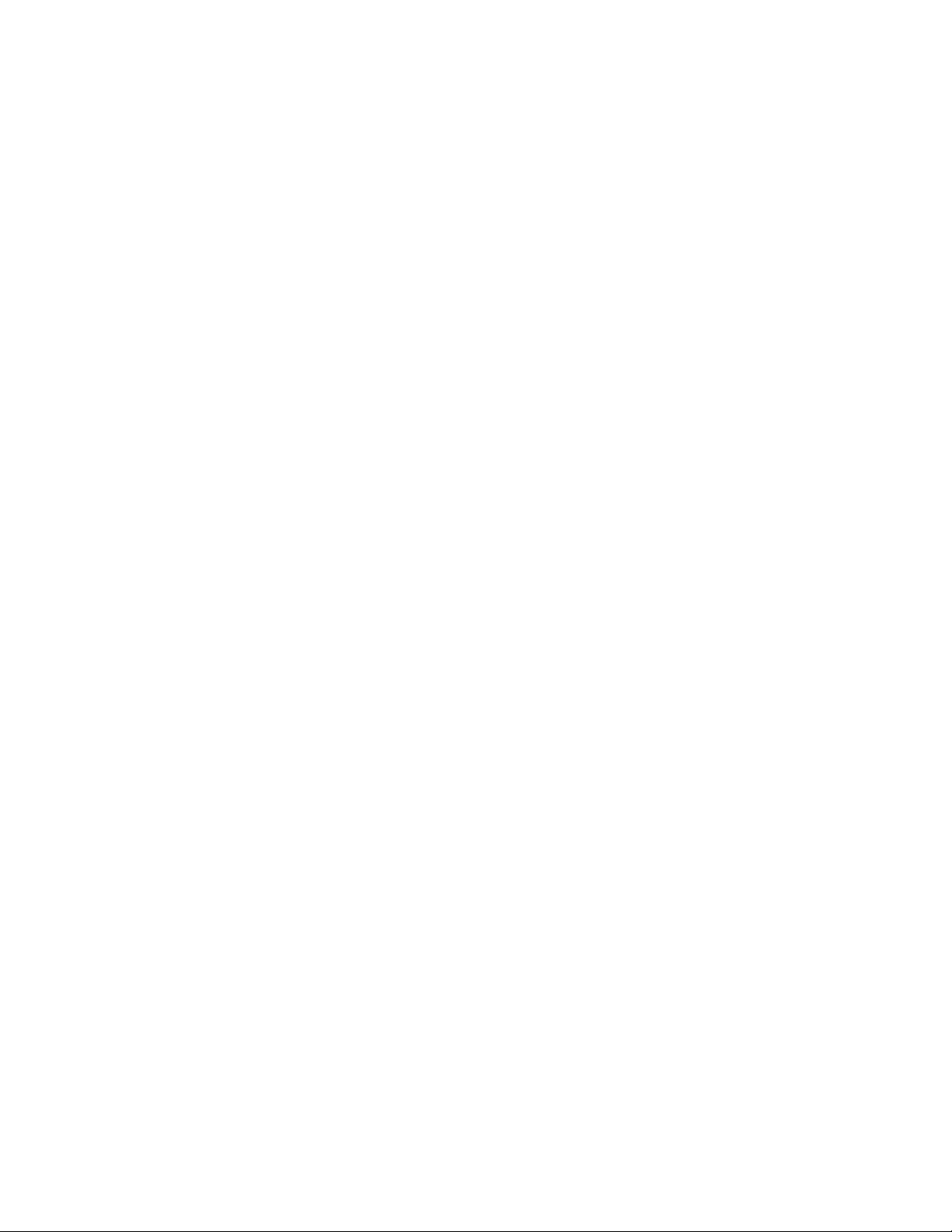
Copyright © Tektronix. All rights reserved. Licensed software products are owned by Tektronix or its subsidiaries or
suppliers, and are protected by national copyright laws and international treaty provisions.
Tektronix products are covered by U.S. and foreign patents, issued and pending. Information in this publication supercedes
that in all previously published material. Specifications and price change privileges reserved.
TEKTRONIX and TEK are registered tradem arks of Tektronix, Inc.
Contacting Tektronix
Tektronix, Inc.
14200 SW Karl Braun Drive
P.O. Box 500
Beaverton, OR 97077
USA
For product information, sales, service, and technical support:
H In North America, call 1-800-833-9200.
H Worldwide, visit www.tektronix.com to find contacts in your area.
Page 3

Table of Contents
Service Safety Summary 1....................................
Kit Description 3............................................
VMUPG Software Option Upgrades 3.................................
VMUPG Hardware Option Upgrades 3.................................
Installation Instructions 7....................................
Firmware Option Upgrades 8........................................
Hardware Option Upgrades 12........................................
VMUPG 1S Upgrade 15.............................................
VMUPG 1S -- EMI 16...........................................
VMUPG 1S -- SDI 17............................................
VMUPG 2S 22.....................................................
VMUPG 2S -- EMI 23...........................................
VMUPG 2S -- SDI 34............................................
VMUPG 40 -- Option 40 Audio Measurements 36.........................
VMUPG 41 -- Option 41 Six-Input Audio 39.............................
VMUPG 48 -- Option 48 GPIB interface 42..............................
VMUPG 3D -- Option 40 to Option 41 Conversion 44......................
Install the New Option Key 47........................................
Verify the Installation 50.............................................
VMUPG Option Upgrades
i
Page 4

Table of Contents
List of Figures
Figure 1: Cover panels and circuit board retainer bar removal 13....
Figure 2: Right card cage retainer plate removal 14................
Figure 3: SDI panel and cable positionin g 17.....................
Figure 4: SDI circuit board location 18..........................
Figure 5: SIMM installation and R32 location
(VM700T SN B020100 and B029999) 19......................
Figure 6: Acquisition board Installation 20.......................
Figure 7: Right side EMI bracket installation 24..................
Figure 8: Location of the EMI clip on the CPU I/O b oard 25........
Figure 9: Clamp-on ferrite bead position
(not for 119-4258-XX power supplies) 26......................
Figure 10: EMI Brackets and EMI gasket shield installation 27......
Figure 11: Rear panel screw removal
(VM700A with VMTB/VMTX) 29...........................
Figure 12: EMI gaskets and EMI fan filter installation
(VM700A with VMTB/VMTX) 30...........................
Figure 13: EMI Fan Filter location
(VM700T -- SN B029999 & below) 33.........................
Figure 14: Locating the audio option boards
in the left-side card cage 38.................................
Figure 15: Locating the audio option boards
in the left-side card cage 40................................
Figure 16: Locating the circuit boards in the left-side card cage 43...
Figure 17: Locating the audio option boards
in the left-side card cage 45.................................
Figure 18: Audio Analog circuit board showing the location
of the Input Selector circuit board (shaded) 46.................
Figure 19: Typical main configure menu 47.......................
Figure 20: Option key control menu 48..........................
Figure 21: Error message for invalid option key 49................
Figure 22: Option identification label 52.........................
Figure 23: Measurement set rear panel showing the
option label location 52....................................
ii
VMUPG Option Upgrades
Page 5

List of Tables
Table of Contents
Table 1: Check list for VMUPG 1S option upgrade 16..............
Table 2: Check list for VMUPG 2S option upgrade 23..............
T able 3: Screw sizes and types used in the rear panel installation 29.
VMUPG Option Upgrades
iii
Page 6
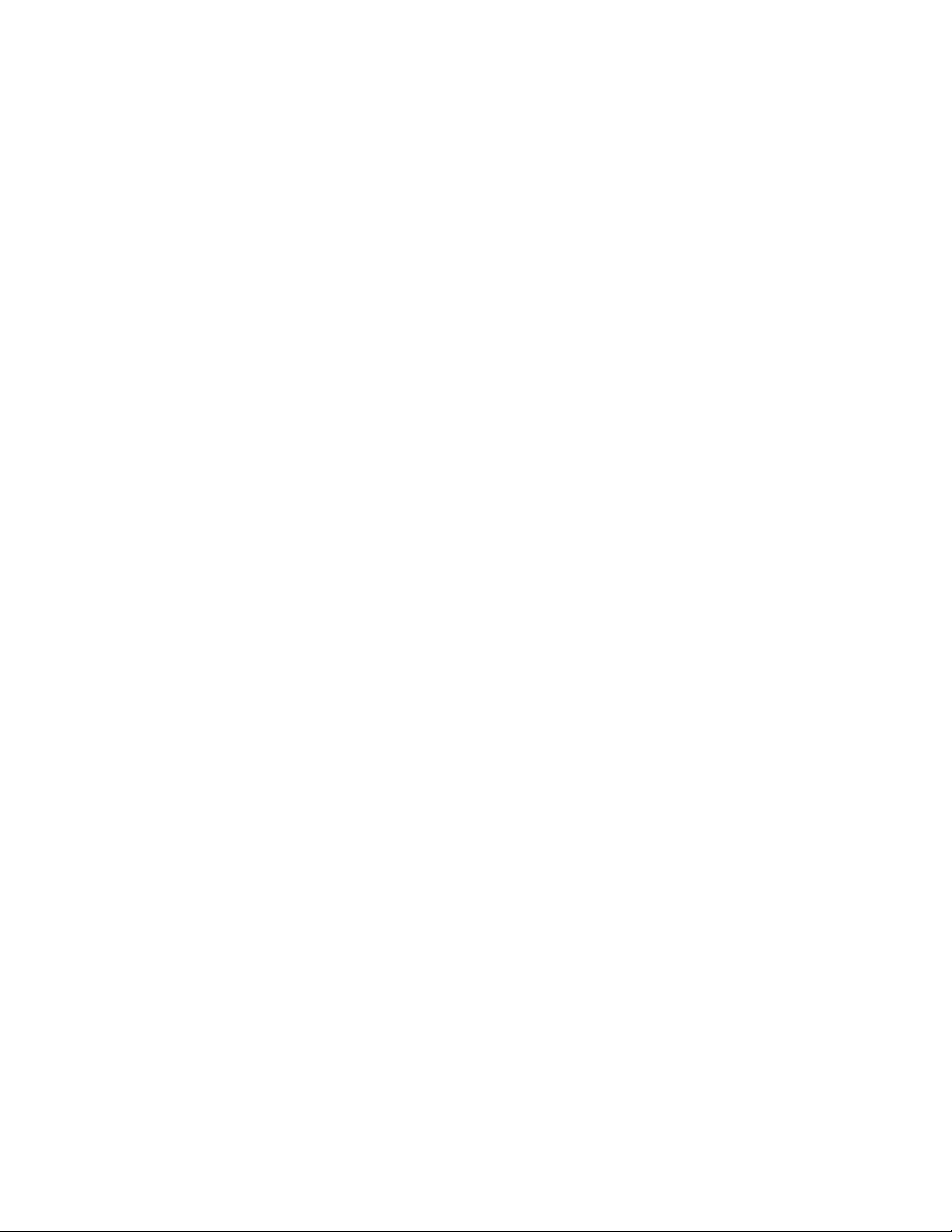
Table of Contents
iv
VMUPG Option Upgrades
Page 7

Service Safety Summary
Only qualified personnel should perform service procedures. Read this Service
Safety Summary and the General Safety Summary before performing any service
procedures.
Do Not Service Alone. Do not perform internal service or adjustments of this
product unless another person capable of rendering first aid and resuscitation is
present.
Disconnect Power. To avoid electric shock, switch off the instrument power, then
disconnect the power cord from the mains power.
Use Care When Servicing With Power On. Dangerous voltages or currents may
exist in this product. Disconnect power, remove battery (if applicable), and
disconnect test leads before removing protective panels, soldering, or replacing
components.
To avoid electric shock, do not touch exposed connections.
VMUPG Option Upgrades
1
Page 8

Service Safety Summary
2
VMUPG Option Upgrades
Page 9

Kit Description
This kit includes instructions for VMUPG software and hardware upgrades. Only
those parts needed to install the options are provided in this kit. Parts are also
provided to preserve EMI suppression.
VMUPG Software Option Upgrades
These instructions are for adding any one or a combination of the following
firmware option upgrades to the VM700T Video Measurement Set or the
VM700A Video Measurement Set with the VMTB or VMTX Turbo upgrade
installed. See page 8 for firmware option installation instructions.
These instructions support Tektronix modification M89159, for firmware
upgrade to archive number 000815.
H VMUPG 1G 2T Echo and Rounding of Black and White Measurements
H VMUPG 3B Dual Standard (Option 01 NTSC and Option 11 PAL)
H VMUPG 20 Teletext Measurements
H VMUPG 21 Camera Measurements
H VMUPG 22 Video Wander Measurements
H VMUPG 30 Component Measurements
H VMUPG 42 Audio/Video Timing Measurements
(requires either Option 40 or Option 41)
Products. The VMUPG firmware option upgrades can be installed in the
following products:
VM700T
VM700A with VMTB or VMTX installed
VMUPG Hardware Option Upgrades
These instructions are for adding any one or a combination of the following
hardware option upgrades to the VM700T Video Measurement Set or the
VM700A Video Measurement Set with the VMTB or VMTX Turbo upgrade
installed.
VMUPG Option Upgrades
3
Page 10

Kit Description
VMUPG 1S-
Option 1S Serial Digital
Interface
VMUPG 2S-
Option 1S Serial Digital
Interface
VMUPG 40-
Option 40 Audio
Measurements
This kit includes: SDI and an SDI Interface Panel circuit board with installation
instructions and a short verification procedure. In addition, one SIMM is
replaced on the Acquisition (A18) circuit board and one Boot ROM is replaced
on the CPU board. See page 15 for installation instructions.
Products. The VMUPG 1S upgrade can be installed in the following products.
VM700T SN B020100 and Above
This kit includes: SDI, SDI Interface Panel and Acquisition (A18) circuit boards
with installation instructions and a short verification procedure. See page 22 for
installation instructions.
Products. The VMUPG 2S upgrade can be installed in the following products.
VM700T SN B019999 and Below
VM700A with VMTB or VMTX installed
This kit includes: Audio Analog (A13) and Audio Processor (A12) circuit boards
and the installation instructions with a short verification procedure. In addition,
two mini-XLR connectors are provided to allow the user to adapt existing
cabling to the connection method used for Option 40. Refer to the VM700T
Option 40/41/42 User Manual, provided with this kit, for connector pin
assignments. See page 36 for installation instructions.
VMUPG 41-
Option 41 Six-Input Audio
4
Products. The VMUPG 40 upgrade can be installed in the following products.
VM700T
VM700A with VMTB or VMTX
This kit includes: Six-Input Audio Analog (A17) and Audio Processor (A12)
circuit boards. A 37-pin connector is provided to allow you to adapt existing
cabling to the connection method used for Option 41. Refer to the VM700T
Option 40/41/42 User Manual, provided with this kit, for connector pin
assignments and installation instructions for the connector and ferrite EMI core.
See page 39 installation instructions.
Products. The VMUPG 41 upgrade can be installed in the following products.
VM700T
VM700A with VMTB or VMTX
VMUPG Option Upgrades
Page 11

Kit Description
VMUPG 48-
Option 48 GPIB Interface
VMUPG 3D-
Option 40 to Option 41
Conversion
This kit includes a GPIB circuit board. See page 42 for installation instructions.
Products. The VMUPG 48 option upgrade can be installed in the following
products.
VM700T
VM700A with VMTB or VMTX
This kit includes a 6-Input Selector circuit board to convert an installed Audio
Option 40 with two input channels to Audio Option 41 operation with six input
channels. These instructions provide the installation instructions and a short
verification procedure. See page 44 for installation instructions.
A 37-pin connector is provided to allow you to adapt existing cabling to the
connection method used for Option 41. Refer to the VM700T Option 40/41/42
User Manual, provided with this kit, for connector pin assignments and
installation instructions for the connector and ferrite EMI core.
Products. The VMUPG 3D option upgrade can be installed in the following
products.
VM700T Option 40
VM700A with VMTB or VMTX with Option 40
VMUPG Option Upgrades
5
Page 12

Kit Description
6
VMUPG Option Upgrades
Page 13
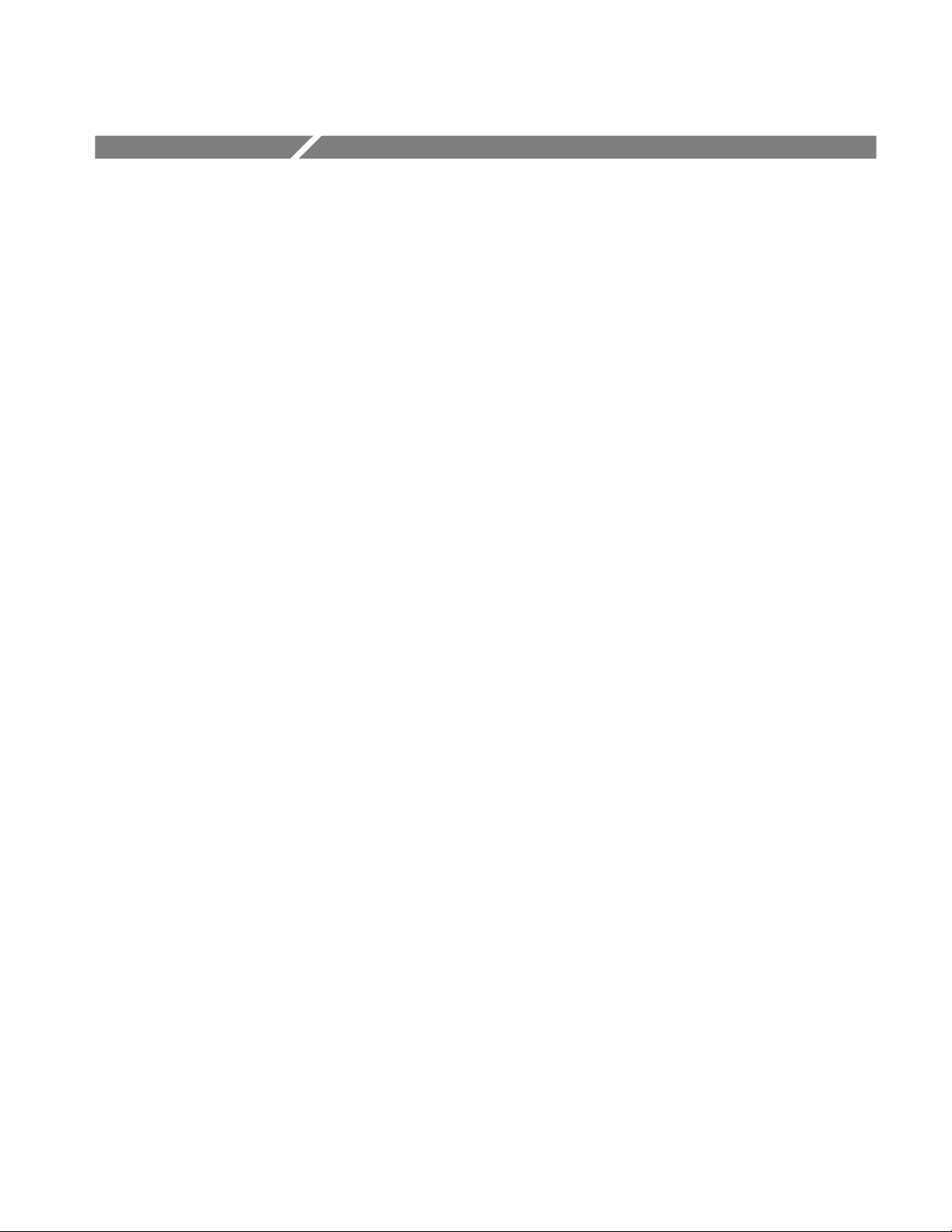
Installation Instructions
This section provides information on how to install software and hardware
options to the VM700T Video Measurement Set or the VM700A Video
Measurement Set with the VMTB or VMTX Turbo upgrade installed. This
section covers the following topics:
H Installing firmware option upgrades page 8
H Installing hardware option upgrades:
VMUPG 1S page 15
VMUPG 2S page 22
VMUPG 40 page 36
VMUPG 41 page 39
VMUPG 48 page 42
VMUPG 3D page 44
H Installing the new option key page 47
H Verifying installation page 50
VMUPG Option Upgrades
7
Page 14
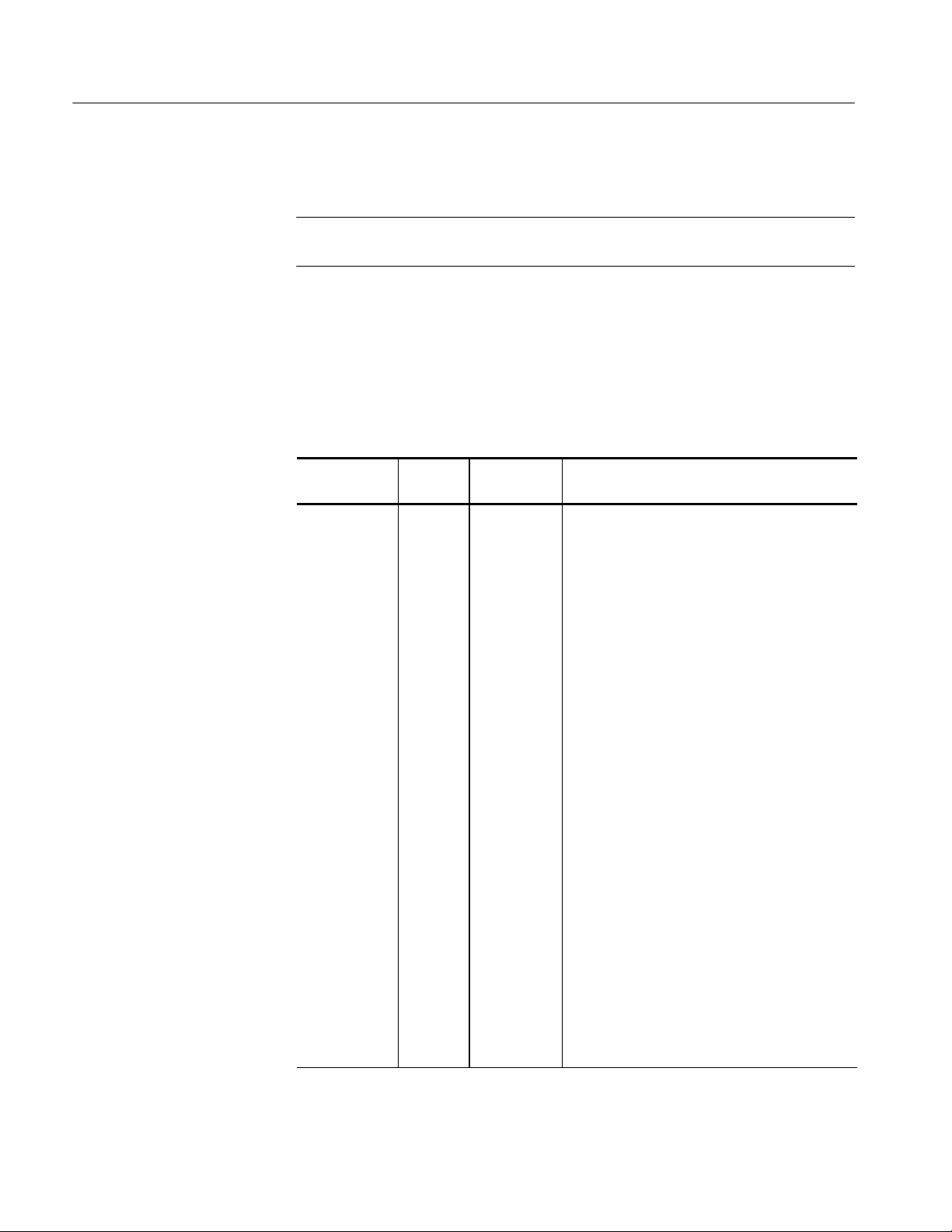
Installation Instructions
Firmware Option Upgrades
NOTE. The option hardware must be installed first for those options to be
checked in the Installation Verification procedure by the power-on diagnostics.
This field-installable VMUPG Options Firmware upgrade kit adds the measurement capabilities of any options ordered as part of this installation, and upgrades
the firmware to the most current version in compatible VM700T instruments. A
user manual is included for any added option.
Kit Parts List
The following parts list is for the VMUPG firmware option upgrades.
Circuit/figure
number
Quantity Part number Description
1EA 075-0294-07 INSTRUCTIONS: KIT OPTION UPGRADES;
VMUPG
1EA 063-2913-04 FLOPPY DISK SET; DRIVER, VM700T SINGLE
IMAGE
1EA 334-9282-XX MARKER, IDENT REAR PANEL OPTION
LABEL, 3.50 X 0.50, 0.10 POLY
1EA -- -- -- -- -- -- -- -- -- -- DATA SHEET; SOFTWARE KEY INFORMATION
OPTION USER MANUALS
1EA 070-9648-XX* MANUAL,TECH:USER,VM700T OPT 01 NTSC
MEASUREMENTS (FOR OPTION 3B)
1EA 070-9649-XX* MANUAL,TECH:USER,VM700T OPT 11 PAL
MEASUREMENTS (FOR OPTION 3B)
1EA 070-9651-XX* MANUAL,TECH:USER,VM700T OPT 1G 2T
ECHO AND ROUNDING OF BLACK AND
WHITE MEASUREMENTS
1EA 070-9652-XX* MANUAL,TECH:USER,VM700T OPT 20
TELETEXT MEASUREMENTS
1EA 070-9900-XX* MANUAL,TECH:USER,VM700T OPT 21
CAMERA MEASUREMENTS
1EA 071-0038-XX* MANUAL,TECH:USER,VM700T OPT 22 VIDEO
WANDER MEASUREMENTS
1EA 070-9654-XX* MANUAL,TECH:USER,VM700T OPT 30
COMPONENT MEASUREMENTS
1EA 070-9656-XX* MANUAL,TECH:USER,VM700T OPT 40/41/42
AUDIO OPTIONS
* Supplied with the ordered option.
8
VMUPG Option Upgrades
Page 15

Installation Instructions
NOTE. The Laplink
(174-3800-XX) is an optional accessory and not supplied with
the kit. The Laplink must be ordered separately.
When you receive your upgrade kit(s) for your VM700T, VM700A VMTB or
VM700A VMTX Video Measurement set you will receive only one option key.
The new option key is a unique alpha-numeric number that is used to activate the
authorized options for a specific measurement set. It is based on the currently
installed options plus the new option(s) being added or deleted for the upgrade.
Previously installed option firmware is upgraded to the latest version compatible
with the VM700T Video Measurement Set.
Continue with these instructions if you are installing one or more of the firmware
only options that do not require additional hardware to be installed. If you are
installing any of the hardware options (Option 1S, Option 40, Option 41,
Option 48, or Option 3D) as part of this upgrade, follow the instructions
provided with those option upgrade kits.
These instructions are for personnel familiar with the VM700T Video Measurement Set. For further assistance call your nearest Tektronix, Inc., Service Center
or Tektronix Factory Service.
VMUPG Option Upgrades
9
Page 16

Installation Instructions
Install the Firmware
Upgrade
The firmware upgrade is performed using the floppy disks supplied with this kit.
The installation program on the floppy disks copies the firmware-upgrade
software to your PC. You will upgrade your measurement set using the installed
software on your PC hard drive. Complete instructions for performing the
firmware upgrade are included in the installation program.
The minimum PC hardware and operating system requirements for performing
the firmware upgrade are listed below:
Hardware requirements
12 MB of free disk space on hard drive MS/DOS (5.0 or later), Windows 3.1, or Windows
386 microprocessor or better
3.5 in. floppy disk drive
LapLink parallel cable (Tektronix part
number 174-3800-00)
1
The installation program will not run under Windows NT.
Operating system requirements
95/98
1
Load the Firmware
Upgrade Software
To load the firmware-upgrade software on your PC, perform the following
procedure:
1. Insert the provided Program Disk into a floppy disk drive on your PC.
NOTE. The installation program defaults to an installation source of drive A: and
a destination of drive C:. You will be prompted by the installation program to
verify or change the source and destination drives as required by your system.
2. Install the upgrade software using one of the following command lines:
H From Windows 3.1 or MS/DOS
run INSTALL.BAT
H From Windows 95/98
run INSTALL.95
3. Follow the screen prompts to complete the loading of the software for the
firmware upgrade.
10
VMUPG Option Upgrades
Page 17

Installation Instructions
Upgrade Your
Measurement Set
Once you have installed the firmware-upgrade software on your PC, you can
upgrade multiple VM700T or Turbo VM700A measurement sets without having
to reload the floppy disks. To upgrade the firmware of a VM700T or Turbo
VM700A measurement set from your PC, perform the following procedure:
CAUTION. To avoid loading incorrect firmware into your measurement set, be
sure to use the correct firmware-image archive number for the instrument
firmware you want to install. If you have installed multiple firmware images, you
will have more than one firmware-image directory. If you load the wrong
firmware, repeat the firmware upgrade using the correct firmware version.
The firmware-upgrade installation program creates a directory under the
VM_UPGRD directory using the current firmware-image archive number loaded
on the floppy disk set. The firmware-image number is based on a date using a
format of year, month, and day. In most situations, you will want to load the
latest version of the firmware into your measurement set.
NOTE. Do not perform this upgrade if your firmware image number is 030930 or
higher.
1. If your firmware image number is lower than 030930, change the working
directory on your PC to the following firmware-image directory:
<destination drive>\VM_UPGRD\F_<archive number>
For example, if you load the firmware-upgrade software to a destination
drive of C:\ and your firmware archive number is 000815, then your
command-line directory should look like the following:
C:\VM_UPGRD\F_000815
2. Connect the LapLink cable between the PC and the measurement set.
NOTE. To perform the firmware upgrade on multiple measurement sets, you will
need to run the BURN.BAT program on each individual instrument.
3. Windows 3.1 or MS/DOS only. To perform the firmware upgrade,
run BURN.BAT and follow the prompts.
4. Windows 95/98 only. To perform the firmware upgrade, run BURN.BAT
from Windows Explorer and follow the prompts.
After Installing the Firmware. After installing the firmware upgrades go to Install
the New Option Key refer to page 47.
VMUPG Option Upgrades
11
Page 18

Installation Instructions
Hardware Option Upgrades
CAUTION. To prevent static discharge damage, service the measurement set only
at an antistatic work station. Observe standard handling precautions for
static-sensitive devices while installing this kit. Always wear a grounded wrist
strap, grounded foot strap, and static resistant apparel while installing this kit.
These instructions are for personnel familiar with servicing. If you need further
details for disassembling or reassembling the measurement set, refer to the
product service manual. For further assistance call your nearest Tektronix, Inc.,
Service Center or Tektronix Factory Service.
Tools Required
Instrument Preparation
The following tools are required to install the option upgrades.
H Pozidriv screwdriver, P2
H Torx screwdriver, T20
H Soldering iron, 15W or less, fine tip or SMD soldering iron
The following information prepares your instrument for hardware option
upgrades.
WARNING. Dangerous shock hazards may be exposed when the measurement set
covers are removed. Before proceeding, ensure that both power switches are in
the off position (see Figures 1 and 2), and then disconnect the measurement set
from the power source.
NOTE. The following instructions are for general reference. Check your option
upgrade section for specific cover panel removal instructions.
Cover Panels. The four cover panels are positioned with slotted corner extrusions
and fastened with screws to the instrument rear panel. Removing each cover
panel requires removing its fastening screws on the rear panel and sliding the
panel toward the rear of the instrument and out of the grooves in the chassis
frame. Replacing each cover panel is the reverse of the removal procedure.
12
1. Remove the screws from the edge of the cover panels. See Figure 1.
VMUPG Option Upgrades
Page 19

Installation Instructions
NOTE. If the measurement set is rackmounted, note that the left and right side
cover panels with slide tracks are not interchangeable. Mark the left and right
sides for easier identification when reinstalling the rackmounted cabinet side
panels.
2. Remove the cover panels by sliding them carefully to the rear of the
measurement set and out of the chassis grooves as shown in Figure 1.
3. Set the cover panels aside.
Circuit Board Retainer Bar. Remove the Vertical bar on the left side of the
measurement set.
4. Remove the circuit board retainer bar from the left side of the measurement
set.
VMUPG Option Upgrades
Power
switch
Circuit board
retainer bar
Left side
Figure 1: Cover panels and circuit board retainer bar removal
13
Page 20

Installation Instructions
Right side
Loosen screws (2), slide the
Power
switch
circuit board retainer plate to
the left, then remove.
Figure 2: Right card cage retainer plate removal
Circuit Board Retainer Plate. Remove the circuit board retainer plate from the
right side of the measurement set.
1. Position the measurement set so that you face the right side. (See Figure 1.)
2. Loosen (but do not remove) two screws on the front of the circuit board
retainer plate as shown in Figure 2.
3. Remove the circuit board retainer plate by sliding it to the left until the screw
heads clear the slots.
4. Set the circuit board retainer plate aside.
14
VMUPG Option Upgrades
Page 21

VMUPG 1S Upgrade
Installation Instructions
The VMUPG 1S upgrade contains instructions for the EMI and SDI installations.
Kit Parts List
The following parts list is for the VMUPG 1S Upgrade.
Circuit/figure
number
-- -- -- -- -- -- -- -- -- -- 1EA 407-4585-00 BRACKET:EMI,0.062 THK,RIGHT SIDE
-- -- -- -- -- -- -- -- -- -- 1 E A 119-5870-00 FILTER:EMI FAN,.050 AL,5052--H3X,4.7 X
A22 1 EA 671-4136-02 CIRCUIT BD ASSY:SDI
A23 1 EA 672-1504-00 CIRCUIT BD ASSY:REAR PANEL INTERFACE
-- -- -- -- -- -- -- -- -- -- 1 E A 156-7874-00 IC,MEMORY:CMOS,SRAM;MODULE,1024K X
A5U14 1 EA 163-0782-02 IC,MEMORY:CMOS,EPROM;256K X 16,150NS
-- -- -- -- -- -- -- -- -- -- 1 E A 337-4169-00 SHLD GSKT:ELE FINGER CLIP-ON,0.5L X
-- -- -- -- -- -- -- -- -- -- 1 E A 003-1757-00 EXTRACTION TOOL:CHIP CARRIER
-- -- -- -- -- -- -- -- -- -- 1 E A 174-3779-00 CA ASSY:SP,ELEC,AQ/CONTROLLER; 34, 32
Quantity Part number
Description
FRT,ETCH&CLEAR CHROMATE;VM700T
4.7;VM700T
32,MODULE,15NS;EDI8F321
014B15MNC,SIMM 72
BOOT ROM
0.38W,BECU;VM700A
AWG,2.6 L,RIBBON
1
VMUPG Option Upgrades
-- -- -- -- -- -- -- -- -- -- 1 E A 004-2173-00 SHIPPING BOX: 20.0 X 12.0 X 3.5
W/CONVOLUTED FOAM,S/W
-- -- -- -- -- -- -- -- -- -- 1 E A -- -- -- -- -- -- -- -- -- -- STICKER (for changed Acquisition board)
-- -- -- -- -- -- -- -- -- -- 1EA 071-0074-XX MANUAL,TECH:USER MANUAL
1
The installation program will not run under Windows NT.
15
Page 22

Installation Instructions
Check List
The following check list is for the VMUPG 1S Upgrade.
Table 1: Check list for VMUPG 1S upgrade
VM700T
Installation
EMI EMI right side bracket -- X
EMI fan filter -- X
Clip on I/O (A20) board X X
SDI SDI (A23) Interface Panel X X
SDI (A22) circuit board X X
SIMM on Acquisition (A18)
board
Unsolder R32 from Acquisition
(A18) board
Sticker on Acquisition (A18)
board
Cable between SDI and Acquisition board
Boot ROM (U14) on CPU (A5)
board
1
All ready installed on some boards.
1
1
SN B030100 and above
X X
-- X
X X
X X
X X
VM700T
SN B020100 - B029999
16
VMUPG 1S - EMI
The VMUPG 1S -- EMI installation instructions are provided below for specific
measurement sets.
NOTE. The installation of EMI parts are required to maintain the VM700T
measurement set EMC specification to CISPR 22B.
VM700T SN B030100 and Above. Your measurement set does not need an EMI
installation. Continue to VMUPG 1S -- SDI on page 17.
VM700T SN B020100 - B029999. Your measurement set needs three EMI parts
installed:
H Right EMI bracket (refer to page 23)
H Clip on the I/O (A5) circuit board (refer to page 24)
H EMI fan filter (refer to page 33)
Then continue to the VMUPG 1S -- SDI on page 17.
VMUPG Option Upgrades
Page 23

Installation Instructions
VMUPG 1S - SDI
The VMUPG 1S Upgrade consists of installing an SDI (A23) Interface Panel and
circuit board, unsoldering a resistor, and placing a SIMM (Single In-Line
Memory Module) on the existing Acquisition (A18) circuit board. A Boot ROM
(U14) is installed on the CPU (A5) board.
SDI Panel. Install the SDI (A23) Interface Panel and position the SDI cables.
1. Remove and discard the blank panel from the measurement set rear panel.
2. Remove the right-side cover panel. Refer to Cover Panels on page 12.
3. Position the SDI (A23) Interface Panel at the rear of the measurement set.
Slide all four cables through the second hole from the bottom on the rear
panel as shown in Figure 3.
SDI (A23)
Interface panel
2nd hole
Dress SDI
cable as
shown
Right side
CPU (A5)
board
Figure 3: SDI panel and cable positioning
4. Slide the CPU (A5) circuit board halfway out of the measurement set.
VMUPG Option Upgrades
17
Page 24

Installation Instructions
5. Lay the SDI multicolored ribbon cable on the CPU (A5) circuit board as
shown in Figure 3.
6. Reinstall the CPU (A5) circuit board.
7. Attach the SDI (A23) Interface Panel to the rear panel.
SDI Circuit Board. Install the SDI (A22) circuit board in the right side of the
measurement set.
1. Position the measurement set so that you face the right side (see Figure 4).
2. Slide the SDI (A22) circuit board into the second slot from the top of the
card cage, align the interboard connector pins, and press firmly to seat the
board connector.
3. Plug in three coaxial cables into holder (J7, J8, J10) and one multicolored
ribbon cable into holder (J5) as shown in Figure 4. Note the color and
position of the three coaxial cables.
J5
J10 Yellow
J7 Green
Right side
J8 Blue
SDI (A22)
board
18
Figure 4: SDI circuit board location
VMUPG Option Upgrades
Page 25

Installation Instructions
Install the SIMM and Remove R32 (VM700T SN B020100 and B029999). Install the
SIMM and remove R32 from the existing Acquisition circuit board (A18).
1. Disconnect four ribbon cables then remove the Acquisition (A18) circuit
board from the card cage top slot.
a. Spread the cable ejector tabs to disconnect each cable from the board.
b. Use the board ejector tabs to release the circuit board from the interboard
connector.
c. Remove the circuit board from the card cage.
2. Remove the existing SIMM by pressing the left metal tab, and then the right
tab to release the SIMM from the board. Press the supplied SIMM into the
board connection as shown in Figure 5.
Unsolder R32
Back of board
Component numbers are
printed on the board.
New supplied SIMM
Location of the
board label
Figure 5: SIMM installation and R32 location (VM700T SN B020100 and B029999)
VMUPG Option Upgrades
3. Attach the new board sticker to the Acquisition circuit board (A18)
19
Page 26

Installation Instructions
4. Unsolder and remove R32 from the back of the existing Acquisition circuit
board (A18) as shown in Figure 5.
5. Slide the Acquisition (A18) circuit board in the card cage top slot and press
firmly to seat the interboard connector.
a. Press the four existing cables into the cable ejector tabs on the acquisi-
tion (A18) board, and then add the supplied fifth ribbon cable between
the Acquisition (A18) circuit board and the SDI (A22) circuit board as
shown in Figure 6.
Boot ROM. Install the supplied Boot ROM (U14) on the CPU (A5) circuit board.
Boot ROM (U14)
Index
Lift and slide the CPU board so the post goes
over the rubber edge protector.
Right side
Figure 6: Acquisition board Installation
Acquisition board (A18)
SDI (A22) board
CPU (A5) board
Supplied ribbon cable
Rubber edge protector
20
VMUPG Option Upgrades
Page 27

Installation Instructions
CAUTION. To prevent damage, use the supplied extraction tool to remove the
Boot ROM (U14) from the socket. When replacing the supplied Boot ROM
(U14), orient the pins using the indexed corner on the Boot BOM to the printed
outline on the board.
1. Use the board ejector tabs to release the CPU (A5) circuit board.
2. Slide the CPU (A5) circuit board out until you can reach the Boot ROM
(U14). You may need to lift the CPU (A5) circuit board over a board post
located below the board.
3. Remove the existing Boot ROM (U14) using the supplied extraction tool,
and replace it with the supplied Boot ROM (U14) on the CPU (A5) circuit
board as shown in Figure 6. Note the index on the corner of the Boot ROM
(U14).
4. Slide the CPU (A5) circuit board in the card cage, and press firmly to seat
the interboard connector.
5. Reinstall the circuit board retainer plate to the right side of the measurement
set (refer to page 14).
After VMUPG 1S Upgrade. Complete the installation of all hardware options, and
then do the following steps.
1. Reinstall the removed cover panels as shown in Figure 1 on page 13.
2. Go to Firmware Option Upgrades on page 8.
VMUPG Option Upgrades
21
Page 28

Installation Instructions
VMUPG 2S
NOTE. Some EMI parts may already be installed if a VMTB/VMTX upgrade was
installed after March of 1998.
Kit Parts List
The following parts list is for the VMUPG 2S upgrade.
Circuit/figure
number
-- -- -- -- -- -- -- -- -- -- 1EA 407-4585-00 BRACKET:EMI,0.062 THK,RIGHT SIDE
-- -- -- -- -- -- -- -- -- -- 1 E A 348-1583--00 SHLD GSKT:ELE FINGER TYPE,W/ MAGNE-
-- -- -- -- -- -- -- -- -- -- 1 E A 337-4169-00 SHLD GSKT:ELE FINGER CLIP-ON,0.5L X
-- -- -- -- -- -- -- -- -- -- 2 E A 407-4586-00 BRACKET:EMI 0.62THK,AL 5052-H3X,ETC/
-- -- -- -- -- -- -- -- -- -- 1 E A 119-5870-00 FILTER:EMI FAN,.050 AL,5052--H3X,4.7 X
-- -- -- -- -- -- -- -- -- -- 1 E A 276-0325-00 CORE:EM HALF,EMI SUPPRESS,IMPED 298 D
-- -- -- -- -- -- -- -- -- -- 2 E A 348-1618-00 SHLD GSKT,ELEK FINGER
Quantity Part number Description
FRT,ETCH&CLEAR CHROMATE;VM700T
FIL,ADHESIVE,6L X 0.343,BECU,BRIGHT FINISH
0.38W,BECU;VM700A
CLEAR CHROMATE;VM700T
4.7;VM700T
MJT/85339
TYPE,4.4LX0.27W,BECU C17200,THO2 (HALF
HARD),ZINC CHROMATE/CLEAR PL; I\O
BRACKET,SAFETY CONTROLLED
22
A22 1 EA 671-4136-02 CIRCUIT BD ASSY:SDI
A23 1 EA 672-1504-00 CIRCUIT BD ASSY:REAR PANEL INTERFACE
A18 1 EA 671-4356-00 CIRCUIT BD ASSY:ACQUISITION
A5U14 1 EA 163-0782-02 IC,MEMORY:CMOS,EPROM;256K X 16,150NS
BOOT ROM
-- -- -- -- -- -- -- -- -- -- 1 E A 174-3779-00 CA ASSY:SP,ELEC,AQ/CONTROLLER; 34,
32 AWG,2.6 L,RIBBON,(2X 17,HIGH DENSITY,RCPT) X (2 X 17,HIGH DENSITY,RCPT)
-- -- -- -- -- -- -- -- -- -- 1 E A 003-1757-00 TOOL:HAND CHIP CARRIER EXTRACTION
TOOL PLCC SOCKET
-- -- -- -- -- -- -- -- -- -- 1 E A 004-2173-00 SHIPPING BOX:20.0 X 12.0 X 3.5
W/CONVOLUTED FOAM,S/W
-- -- -- -- -- -- -- -- -- -- 1EA 071-0074-XX MANUAL,TECH:USER MANUAL
VMUPG Option Upgrades
Page 29

Installation Instructions
Check List
The following check list is for VMUPG 2S EMI and SDI installations.
Table 2: Check list for VMUPG 2S option upgrade
VM700A VMTB/
VM700T
SN B019999
Installation
EMI Right side bracket X X X
Clip on I/O (A20) board X X X
Ferrite Bead on chassis panel -- -- X
Brackets (2) on CRT bracket X X X
Gasket on Power Supply X X X
Fan filter X X X
Rear panel brackets (2) -- X X
SDI SDI (A23) Interface Panel X X X
SDI (A22) circuit board X X X
Acquisition (A18) board X X X
Cable between SDI and
Acquisition board
and below
X X X
VMTX with
119-4258-XX
Power Supply
VM700A VMTB/
VMTX
all other Power
Supplies
VMUPG 2S - EMI
Boot ROM (U14) on CPU (A5)
board
X X X
The EMI installation instructions are provided below.
NOTE. The installation of EMI parts is required to maintain the VM700T
measurement set EMC specification to CISPR 22B.
Cover Panels and Circuit Board Retainers. Remove the right, left, top and bottom
cover panels (see Cover Panels on page 12). Remove circuit board retainers (see
Circuit Board Retainer Bar on page 13 and Circuit Board Retainer Plate on
page 14).
Right Side EMI Bracket. Attach the EMI bracket to the right side of the measurement set.
1. Position the measurement set so that you face the right side (see Figure 7).
2. Remove the two screws nearest the front of the measurement set (See
Figure 7).
VMUPG Option Upgrades
23
Page 30

Installation Instructions
Front
EMI
bracket
Right side
Slide this end of EMI
bracket in place
Figure 7: Right side EMI bracket installation
3. Position the bottom edge of the EMI bracket (see right side of Figure 7)
inside the lower lip of the measurement set frame.
4. Align the EMI bracket to the screw holes in the measurement set. Attach and
tighten the two screws as shown in Figure 7.
EMI Clip for CPU I/O Board. Adding an EMI clip to the CPU I/O (A20) circuit
board.
1. Position the measurement set so that the left side faces you (see Figure 8).
2. Remove the screw holding the CPU I/O (A20) circuit board. The CPU I/O
circuit board (A20) is located in the bottom slot of the card cage.
3. Pull the CPU I/O (A20) circuit board out, just exposing the rear panel
connectors from the card cage.
24
VMUPG Option Upgrades
Page 31

Installation Instructions
4. Attach the EMI clip to the rear of the CPU I/O circuit board (A20) as shown
in Figure 8.
Left side
EMI clip
CPU I/O (A20 board
Figure 8: Location of the EMI clip on the CPU I/O board
5. Push the CPU I/O circuit board (A20) into the card cage. Attach and tighten
the one screw.
NOTE. Check the part number on the bottom of your Power Supply. If the part
number is 119-4258-XX, do not install the ferrite bead. Proceed to the next
installation step EMI brackets and EMI gasket shield on page 27.
Clamp-on ferrite bead (Not for 119-4258-XX Power Supplies). Attach the clamp-on
ferrite bead to the chassis panel.
1. Place the measurement set upside down so that you face the left side.
VMUPG Option Upgrades
25
Page 32

Installation Instructions
2. Slip the ribbon cable into the clamp-on ferrite bead and position the opening
to face outward at an angle on the chassis panel as shown in Figure 9.
NOTE. Ensure that the ferrite bead is properly positioned before removing the
paper backing in the following step. Once the ferrite bead is attached it cannot
be removed.
3. Remove the paper backing from the clamp-on ferrite bead and attach to the
chassis panel.
Position EMI
ferrite bead
assembly as
Dress the cable
harness to its
original position.
shown.
Put the EMI ferrite bead
opening toward the front
panel as shown.
Left side
Front panel
(measurement set
placed upside down).
26
Figure 9: Clamp-on ferrite bead position (not for 119-4258-XX power supplies)
VMUPG Option Upgrades
Page 33

Installation Instructions
EMI Brackets and EMI Gasket Shield. Attach the two EMI brackets and EMI
gasket shield to the bottom of the measurement set.
1. Position the measurement set on its left side with the bottom facing you and
locate the CRT bracket as shown in Figure 10.
CRT bracket
Push EMI bracket
under front edge of
measurement set
Screws (4)
Open
EMI gasket shield
(finger glides forward)
Power Supply
Bottom of
measurement set
Figure 10: EMI Brackets and EMI gasket shield installation
2. Check that the two screws on the CRT bracket nearest the rear of the
measurement set are tight.
VMUPG Option Upgrades
27
Page 34

Installation Instructions
CAUTION. Do not remove all four screws in the CRT bracket at the same time.
The entire CRT assembly will fall inside the measurement set chassis if you do.
NOTE. Do not move the measurement set when performing the following steps.
3. Remove the first set of screws on the CRT bracket nearest the front of the
instrument.
4. Align the first EMI bracket to the CRT bracket holes as shown in Figure 10.
Push the EMI bracket forward and under the front edge of the measurement
set as shown in Figure 10. Attach and tighten the two screws.
5. Remove the second set of screws on the CRT bracket nearest the rear of the
instrument.
6. Align the second EMI bracket to the CRT bracket holes as shown in Figure
10. Attach and tighten the two screws.
7. Align the EMI gasket shield directly below the left EMI bracket as shown in
Figure 10.
8. Reposition and attach the adhesive-backed EMI gasket shield with the
copper fingers facing toward the front of the instrument as shown in Figure
10. Press firmly on the EMI gasket shield.
EMI Fan Filter only (VM700T - SN B029999 and Below). Go to Install EMI Fan
Filter (VM700T -- SN B029999 and below) on page 33 to install the supplied
EMI fan filter.
EMI (rear) Gaskets and Fan Filter (VM700A with VMTB/VMTX). Follow the steps
below unless noted otherwise.
NOTE. As you remove the rear-panel hardware, separate the different screw sizes
and note the usage of each. Table 3 on page 29 also provides a description by
item number (the circled number in the removal illustrations). Use a compartmented (divided) container to keep the different screw types separated. You will
find this helpful when reinstalling the rear panel.
Table 3 shows the types and sizes of the screws used in the installation of the
rear panel. In the removal illustrations, the circled numbers refer to the item
numbers shown in Table 3.
28
VMUPG Option Upgrades
Page 35

Installation Instructions
Table 3: Screw sizes and types used in the rear-panel installation
Item Screw type Qty.
1
6-32 X 0.312 in Pozidriv with washer
Tektronix Part Number 211-0658-00
2
3
6-32 X 0.312 in Pozidriv
Tektronix Part Number 211-0507-00
6-32 X 0.250 in Pozidriv
(not used in older measurement sets)
Tektronix Part Number 211-0504-00
* Some measurement sets may have fewer screws.
1. Position the measurement set so you face the rear panel.
2. Remove the screws as shown in Figure 11.
12*
11*
4*
1
2
3
Notusedonsomeearlysets
Figure 11: Rear panel screw removal (VM700A with VMTB/VMTX)
Not used on
3
some early
sets
VMUPG Option Upgrades
29
Page 36

Installation Instructions
3. Loosen the four corner screws and pull the rear panel onto the screws,
leaning the rear panel away just enough to slide the two EMI gaskets (shown
in Figure 12) in place. Do not place excessive strain on the fan cable.
4. If necessary, you can remove the rear panel to provide access to install the
EMI gaskets.
NOTE. Note the position of the two EMI gasket retainer clips (inside the rails) at
each corner of the chassis (see the detail inset illustration in Figure 12). The
retainer clips must be in place when the rear panel is reinstalled.
5. Attach the EMI gaskets behind the rear panel shown in Figure 12.
NOTE. The fingers on the EMI gaskets will face to the outside of the measurement set.
Blank panel removed for
access to separate fan nut.
Gray plastic trim strip
EMI gasket
retainer clips
EMI fan filter
Corner screw
Fan grill
screws (4)
VGA (A21) board removed for
access to separate fan nut.
EMI gaskets
30
Figure 12: EMI gaskets and EMI fan filter installation (VM700A with VMTB/VMTX)
VMUPG Option Upgrades
Page 37

Installation Instructions
EMI Fan Filter (VM700A with VMTB/VMTX) with Separate Nuts. Determine if your
measurement set uses separate assembly nuts or if it uses captive (pressmounted) nuts. See below for fan assembly with separate nuts or page 31 for Fan
Assembly with Captive Nuts.
1. Mark the front and back orientation of the fan assembly. The correct air flow
in the measurement set is front to back.
CAUTION. Incorrect installation of the fan assembly will result in overheating
and possible damage to the measurement set.
2. Remove the screws from the VGA Connector circuit (A21) board to allow
access to the lower right fan housing nut as shown in Figure 13.
3. Pull the VGA Connector circuit board (A21) away from the fan housing on
the rear panel. Do not disconnect the VGA cables.
4. Remove the left blank panel and discard. This allows access to the lower left
fan assembly nut as shown in Figure 13. Later, you will install the SDI
(A23) Interface Panel in this position.
5. Holding the nuts on the inside of the fan housing remove the screws. Set the
hardware aside. Discard the existing fan grill.
6. Slide the supplied EMI fan filter behind the rear panel and in front of the fan
assembly and hold in place.
7. Align and begin tightening each of the four fan assembly screws into the rear
panel, EMI fan filter, and fan assembly. Tighten all four screws.
8. Reinstall the mounting plate for the VGA circuit board (A21) on the inside
of the rear panel, and attach the screws.
Fan Assembly with Captive Nuts. For fan assemblies with captive nuts, perform
the following steps.
1. Remove the four screws that hold the existing fan grill to the rear panel.
Discard the fan grill.
2. Slide the supplied EMI fan filter behind the rear panel and in front of the fan
assembly and hold in place.
3. Align and begin threading each of the four fan assembly screws into the rear
panel, EMI fan filter, and fan assembly. Tighten all four screws.
VMUPG Option Upgrades
31
Page 38

Installation Instructions
Reinstall Rear Panel. Reinstall the screws in the rear panel.
NOTE. Note the position of the two EMI gasket retainer clips at each corner of
the chassis (see the detail inset illustration in Figure 12 on page 30). The clips
must be in place when the new rear panel is installed. Replacement retainer
clips are provided in the spare parts bag in case the originals are damaged or
lost.
1. Align the four corner screws in the rear panel with the chassis corners and
start threading the screws into the chassis rails. Check that the fan wires and
VGA cable do not become pinched between the rear panel and the chassis.
2. Alternately tighten the four corner screws to evenly draw the rear panel
toward the chassis. Leave these screws loose by about one turn until you
install the other rear panel screws in the following steps.
NOTE. The trim strips on the chassis edges (see Figure 12) may slide back as you
position the video measurement set on the work surface. This is especially true of
the trim strips in contact with the work surface. Make sure each of the trim strips
is fully forward as you tighten the corner screws of the rear panel.
After EMI installation
3. Install the rear panel screws. Do not fully tighten these screws until all are in
place. Use a small Pozidriv screwdriver to assist you in aligning the inside
threaded holes with the rear-panel holes.
Refer to Table 3 on page 29 and the removal illustrations if you need
assistance in determining the correct screws to install in each of the
rear-panel screw holes.
After the EMI installation is completed, continue to VMUPG 2S -- SDI on
page 34.
32
VMUPG Option Upgrades
Page 39

Installation Instructions
Install EMI Fan Filter (VM700T - SN B029999 & Below). Install the EMI Fan Filter.
In addition, remove the VGA Connector Circuit board (A21) and left blank panel
on the rear panel to reach the two lower fan assembly nuts.
1. Mark the front and back orientation of the fan assembly. The correct air flow
in the measurement set is front to back.
CAUTION. Incorrect installation of the fan assembly will result in overheating
and possible damage to the measurement set.
EMI fan
filter
Blank panel removed
for access to separate
fan nut.
VGA (A21) board removed for
access to separate fan nut.
Figure 13: EMI Fan Filter location (VM700T - SN B029999 & below)
1. Remove the screws from the VGA Connector circuit (A21) board to allow
access to the lower right fan housing nut as shown in Figure 13.
2. Pull the VGA Connector circuit board (A21) away from the fan housing on
the rear panel. Do not disconnect the VGA cables.
3. Remove the left blank panel and discard. This allows access to the lower left
fan assembly nut as shown in Figure 13. Later, you will install the
SDI (A23) Interface Panel in this position.
VMUPG Option Upgrades
33
Page 40

Installation Instructions
4. Holding the nuts on the inside of the fan housing remove the screws. Set the
hardware aside. Discard the existing fan grill.
5. Slide the supplied EMI fan filter behind the rear panel and in front of the fan
assembly and hold in place.
6. Align and begin tightening each of the four fan assembly screws into the rear
panel, EMI fan filter, and fan assembly. Tighten all four screws.
7. Reinstall the mounting plate for the VGA circuit board (A21) on the inside
of the rear panel, and attach the screws.
After EMI installation
VMUPG 2S - SDI
Continue to VMUPG 2S -- SDI below.
The SDI upgrade consists of installing an SDI (A23) Interface panel and
SDI (A22) circuit board. The VMUPG 2S upgrade will require removing the
existing Acquisition circuit board (A18) and installing a supplied Acquisition
circuit board (A18).
SDI Panel and Circuit Board. Refer to SDI Panel on page 17 and SDI Circuit
Board on page 18. Then continue to Acquisition Circuit Board below.
Acquisition Circuit Board. Remove the existing Acquisition (A18) circuit board
and replace with the supplied Acquisition (A18) circuit board.
1. The Acquisition (A18) circuit board occupies the card cage top slot. To
remove this board you must first disconnect four ribbon cables.
a. Spread the cable ejector tabs to disconnect each cable from the board.
b. Use the ejector tabs to release the circuit board from the interboard
connector.
c. Remove the existing Acquisition (A18) circuit board from the card cage
and discard.
34
2. Slide the supplied Acquisition (A18) circuit board in the card cage top slot
and press firmly to seat the interboard connector.
a. Press the four existing cables into the cable ejector tabs on the acquisi-
tion (A18) board then add the fifth supplied ribbon cable between the
Acquisition (A18) circuit board and the SDI (A22) circuit board.
VMUPG Option Upgrades
Page 41

Installation Instructions
Boot ROM. Install the supplied Boot ROM (U14) on the CPU (A5) circuit board.
3. Refer to Boot ROM, step 1, on page 20 for the Boot ROM procedure.
4. Reinstall the circuit board retainer plate to the right side of the measurement
set (see Figure 2 page 14).
After VMUPG 2S Upgrade. Complete the installation of all hardware options, and
then do the following steps.
1. Reinstall the removed cover panels as shown in Figure 1 on page 13.
2. Go to Firmware Option Upgrades on page 8.
VMUPG Option Upgrades
35
Page 42

Installation Instructions
VMUPG 40 - Option 40 Audio Measurements
These installation instructions add Option 40 to the VM700T Video Measurement Set or the VM700A Video Measurement Set with the VMTB or VMTX
Turbo upgrade installed. The new option key (provided separately) activates all
of options that were ordered as part of this upgrade. Previously installed option
firmware is upgraded to the latest version compatible with the VM700T Video
Measurement Set.
CAUTION. To prevent static discharge damage, service the measurement set only
at an anti-static work station. Observe standard handling precautions for
static-sensitive devices while installing this kit. Always wear a grounded wrist
strap, grounded foot strap, and static resistant apparel while installing this kit.
These instructions are for personnel familiar with servicing. If you need further
details for disassembling or reassembling the measurement set, refer to the
product service manual. For further assistance call your nearest Tektronix, Inc.,
Service Center or Tektronix Factory Service
.
Kit Parts List.
The following parts list is for the VMUPG 40 option upgrade.
Circuit/figure
number
A12 1EA 671-1787-05 CIRCUIT BD ASSY:AUDIO PROCESSOR
A13 1 EA 671-1788-05 CIRCUIT BD ASSY:AUDIO ANALOG
-- -- -- -- -- -- -- -- -- -- 2 E A 131-5272-00 CONN,CIR PLUG:AUDIO SLDR
-- -- -- -- -- -- -- -- -- -- 1 E A 174-2359-01 CA ASSY,SP:26,28 AWG,1.375 L
-- -- -- -- -- -- -- -- -- -- 2 E A 174-2499-01 CA ASSY,SP,ELEC:3,22 AWG,36.0 L
-- -- -- -- -- -- -- -- -- -- 1EA 070-9656-XX MANUAL,TECH:USER,VM700T,OPT 40/41/42
Quantity Part number Description
CUP,;MALE,STR,3 POS,0.413
DIA,W/PLZ,LATCHING,0.115 DIA MIN,22 AWG
MAX CABLE
36
VMUPG Option Upgrades
Page 43

Installation Instructions
Installation
Install the Audio Analog and Audio Processor Circuit Board Assemblies.
WARNING. Dangerous shock hazards may be exposed when the measurement set
covers are removed. Before proceeding, ensure that both power switches are in
the off position (see Figures 1 and 2), and then disconnect the measurement set
from the power source.
Cabinet Panel. Remove the left side cabinet panel (see Figure 14).
1. Remove the screws at the rear edge of the left side cover panel.
2. Remove the left side cover panel by sliding it carefully to the rear of the
measurement set and out of the grooves in the chassis in the same manner as
shown in Figure 1 on page 13 for the top cover panel.
3. Set the cover panel aside.
Audio Analog and Audio Processor Boards
Processor Circuit Board Assemblies
1. Remove the upper two blank panels from the measurement set rear panel.
2. Remove the vertical circuit board retainer bar as shown in Figure 1 on
page 13.
. Install the Audio Analog and Audio
3. Install the Audio Analog circuit board in the top slot and the Audio
Processor circuit board in the next slot as shown in Figure 1 on page 13.
4. Align the circuit board connector pins with the main interconnection board
connector and press firmly to seat the circuit board connectors.
5. Plug in the short ribbon cable, provided in the kit, to interconnect the two
circuit boards.
6. Install the circuit board retaining screws.
VMUPG Option Upgrades
37
Page 44

Installation Instructions
Blank panels
Audio Analog board, A13
(Option 40), or A17 (Option 41)
A12 Audio
Processor board
A20 CPU I/O board
(with RS-232
ports on rear of
the board)
Vertical circuit board retainer bar
Front
Left side of measurement set
Figure 14: Locating the audio option boards in the left-side card cage
After Option 40 Upgrade. Complete the installation of all hardware options, and
then do the following steps.
1. Replace the vertical circuit board retainer bar and screw.
2. Install the cover panel that was removed.
3. Go to Firmware Option Upgrades on page 8.
38
VMUPG Option Upgrades
Page 45

VMUPG 41 - Option 41 Six-Input Audio
These installation instructions add Option 41 to the VM700T Video Measurement Set or the VM700A Video Measurement Set with the VMTB or VMTX
Turbo upgrade installed. The new option key (provided separately) activates all
of the options that were ordered as part of this upgrade. Previously installed
option firmware is upgraded to the latest version compatible with the VM700T
Video Measurement Set.
CAUTION. To prevent static discharge damage, service the measurement set only
at an antistatic work station. Observe standard handling precautions for
static-sensitive devices while installing this kit. Always wear a grounded wrist
strap, grounded foot strap, and static resistant apparel while installing this kit.
These instructions are for personnel familiar with servicing. If you need further
details for disassembling or reassembling the measurement set, refer to the
product service manual. For further assistance call your nearest Tektronix, Inc.,
Service Center or Tektronix Factory Service
Installation Instructions
.
Kit Parts List
The following parts list is for the VMUPG 41 option upgrade.
Circuit/figure
number
A12 1EA 671-1787-05 CIRCUIT BD ASSY:AUDIO PROCESSOR
A17 1 EA 672-1348-06 CKT BD ASY:TRIPLE-INPUT AUDIO ANALOG
-- -- -- -- -- -- -- -- -- -- 1 E A 174-2359-01 CA ASSY, SP, ELEC:26-28AWG, 1.375 LONG
-- -- -- -- -- -- -- -- -- -- 1 E A 070-9656-XX MANUAL,TECH:USER,VM700T,OPT 40/41/42
* 2EA 276-0832-00 CORE,EM: FERRITE,EMI SUPPRESSOR,U
* 2EA 346-0120-00 STRAP,TIEDOWN,E:5.5 L
* 1EA 131-0408-00 CONN,RCPT,ELEC:UHF,FEMALE,MODIFIED
* 2EA 200-3947-00 COVER,CONN:CABLE END RFI/EMI
* External connector parts. See the VM700T Option 40/41/42 User Manual for
installation instructions.
Quantity Part number Description
SHAPED,IMP 159 OHM @ 25MHZ,245 OHM @
100 MHZ,1.0 X 1.1 IN,0.51 HIGH
MIN,PLASTIC,WHITE
SHIELDED COVER FOR 37 CONTACT,D-SUB,
CABLE OD 0.255 TO 0.47,ZINC ALLOY
BRIGHT NICKEL PLATE
VMUPG Option Upgrades
39
Page 46

Installation Instructions
Installation
Install the Audio Analog and Audio Processor Circuit Board Assemblies.
WARNING. Dangerous shock hazards may be exposed when the measurement set
covers are removed. Before proceeding, ensure that both power switches are in
the off position (see Figures 1 and 2), and then disconnect the measurement set
from the power source.
Cover Panel. Remove the left side cover panel.
1. Remove the screws at the rear edge of the left side cover panel.
2. Remove the left side cover panel by sliding it carefully to the rear of the
instrument and out of the grooves in the chassis in the same manner as
shown in Figure 1 on page 13 for the top cover panel.
3. Set the cover panel aside.
Audio Analog and Audio Processor Board. Install the Audio Analog and Audio
Processor Circuit Board Assemblies
1. Remove the upper two blank panels from the instrument rear panel.
2. Install the Audio Analog circuit board in the top slot and the Audio
Processor circuit board in the next slot as shown in Figure 15.
Blank panels
Audio Analog board, A13
(Option 40), or A17 (Option 41)
A12 Audio
Processor board
A20 CPU I/O board
(with RS-232
ports on rear of
the board)
Vertical board retainer bar
Front
Left side of measurement set
Figure 15: Locating the audio option boards in the left-side card cage
40
VMUPG Option Upgrades
Page 47

Installation Instructions
3. Align the circuit board connector pins with the main interconnection board
connector and press firmly to seat the circuit board connectors.
4. Plug in the short ribbon cable, provided in the kit, to interconnect the two
circuit boards.
5. Install the circuit board retaining screws.
After Option 41 Upgrade. Complete the installation of all hardware options, and
then do the following steps.
1. Replace the vertical circuit board retainer bar and screw.
2. Install the cover panel that was removed.
3. Go to Firmware Option Upgrades on page 8.
VMUPG Option Upgrades
41
Page 48

Installation Instructions
VMUPG 48 - Option 48 GPIB interface
These installation instructions add Option 48 to the VM700T Video Measurement Set or the VM700A Video Measurement Set with the VMTB or VMTX
Turbo upgrade installed. The new option key (provided separately) activates all
of the options that were ordered as part of this upgrade. Previously installed
option firmware is upgraded to the latest version compatible with the VM700T
Video Measurement Set.
CAUTION. To prevent static discharge damage, service the measurement set only
at an antistatic work station. Observe standard handling precautions for
static-sensitive devices while installing this kit. Always wear a grounded wrist
strap, grounded foot strap, and static resistant apparel while installing this kit.
These instructions are for personnel familiar with servicing. If you need further
details for disassembling or reassembling the measurement set, refer to the
product service manual. For further assistance call your nearest Tektronix, Inc.,
Service Center or Tektronix Factory Service.
Kit Parts List
Installation
The following parts list is for the VMUPG 48 option upgrade.
Circuit/figure
number
A19 1EA 671-2337-00 CKT BD ASSY:GPIB
-- -- -- -- -- -- -- -- -- -- 1EA 070-9657-XX MANUAL,TECH:PROGRAMMERS, OPT 48
Install the GPIB Circuit Board Assembly
WARNING. Dangerous shock hazards may be exposed when the measurement set
covers are removed. Before proceeding, ensure that both power switches are in
the off position (see Figures 1 and 2), and then disconnect the measurement set
from the power source.
Cover Panel. Remove the left side cabinet cover panel.
1. Remove the screws at the rear edge of the left side cover panel.
2. Remove the left side cover panel by sliding it carefully to the rear of the
measurement set and out of the grooves in the chassis in the same manner as
shown in Figure 1 on page 13 for the top cover panel.
Quantity Part number Description
GPIB
42
3. Set the cover panel aside.
VMUPG Option Upgrades
Page 49

Blank panels
Installation Instructions
GPIB. Install the GPIB Circuit Board Assembly.
1. Remove the vertical circuit board retainer bar (see Figure 1 on page 13).
2. Remove the blank panel in the number three position (from the top) in the
rear panel and install the GPIB circuit board assembly (A19) in that position
as shown in Figure 16.
Vertical circuit board retainer bar
A19 GPIB
Interface board
A20 CPU I/O board
(with RS-232
ports on rear of
the board)
Front
Left side of VM700T
Figure 16: Locating the circuit boards in the left-side card cage
After Option 48 Upgrade. Complete the installation of all hardware options, and
then do the following steps.
1. Replace the vertical circuit board retainer bar and screw.
2. Install the cover panel that was removed, and then go to Firmware Option
Upgrades on page 8.
VMUPG Option Upgrades
43
Page 50

Installation Instructions
VMUPG 3D - Option 40 to Option 41 Conversion
These installations instructions convert an installed two-stereo-channel audio
option (Option 40) to the six-channel audio option (Option 41) for VM700T
Video Measurement or VM700A Video Measurement Set with the VMTB or
VMTX Turbo upgrade installed. The new option key (provided separately)
activates all of the options that were ordered as part of this upgrade. Previously
installed option firmware is upgraded to the latest version compatible with the
VM700T Video Measurement Set.
CAUTION. To prevent static discharge damage, service the measurement set only
at an antistatic work station. Observe standard handling precautions for
static-sensitive devices while installing this kit. Always wear a grounded wrist
strap, grounded foot strap, and static resistant apparel while installing this kit.
These instructions are for personnel who are familiar with servicing. If you need
further details for disassembling or reassembling the measurement set, refer to
the product service manual. For further assistance call your nearest Tektronix,
Inc., Service Center or Tektronix Factory Service.
Kit Parts List
The following parts list is for the VMUPG 3D option upgrade.
Circuit/figure
number
A17A2 1EA 671-2006-02 CIRCUIT BD ASSY:INPUT SELECTION
-- -- -- -- -- -- -- -- -- -- 2 E A 211-0244-00 SCR,ASSEM WSHR:4-40 X 0.312,PNH,STL,CD
-- -- -- -- -- -- -- -- -- -- 1 E A 386-6663-00 PANEL,CKT BD:AUDIO ANALOG
-- -- -- -- -- -- -- -- -- -- 2 E A 214-3903-01 SCREW, JACK:4-40 X0.132 EXT THD
-- -- -- -- -- -- -- -- -- -- 1 E A 070-9656-XX MANUAL,TECH:USER,VM700T,OPT 40/41/42
* 2EA 276-0832-00 CORE,EM: FERRITE,EMI SUPPRESSOR,U
* 2EA 346-0120-00 STRAP,TIEDOWN,E:5.5 L MIN,PLASTIC,
* 1EA 131-0408-00 CONN,RCPT,ELEC:UHF,FEMALE,MODIFIED
* 2EA 200-3947-00 COVER,CONN:CABLE END RFI/EMI
Quantity Part number Description
PL,POZ,MACHINE
SHAPED,IMP 159 OHM @ 25MHZ,245 OHM
@ 100 MHZ,1.0 X 1.1 IN,0.51 HIGH
WHITE
SHIELDED COVER FOR 37 CONTACT,D-SUB,
CABLE OD 0.255 TO 0.47,ZINC ALLOY
BRIGHT NICKEL PLATE
44
* External connector parts. See the VM700T Option 40/41/42 User Manual for
installation instructions.
VMUPG Option Upgrades
Page 51

Installation Instructions
Installation
Audio Analog board
A13 (Option 40)
or A17 (Option 41)
A12 Audio Processor board
A19 GPIB Interface board
A20 CPU I/O board
(with RS-232
ports on rear of
the board)
Remove the Audio Analog (A13) Circuit Board Assembly.
WARNING. Dangerous shock hazards may be exposed when the measurement set
covers are removed. Before proceeding, ensure that both power switches are in
the off position (see Figures 1 and 2), and then disconnect the measurement set
from the power source.
Vertical circuit board retainer bar
Front
Left side of measurement set
Figure 17: Locating the audio option boards in the left-side card cage
Cover panel. Remove the left side cabinet cover panel.
Audio Analog board. Remove the Audio Analog (A13) Circuit Board Assembly.
1. Remove the single screw holding each circuit board assembly to the
measurement set frame.
2. Unplug multiconductor cabling between the top and second circuit board as
shown in Figure 17.
3. Pull out on the circuit board ejector, and remove the A13 Audio Analog
board from the measurement set.
Input Selector Board. Installation of the Input Selector (A17A2) board.
1. Make changes to the Audio Analog circuit board assembly (A13) as follows:
a. Remove and discard each of the bus conductors or coils attached
between the two XLR connectors and the solder pads labeled J1-1, 2, 3
and J2-1, 2, 3.
b. Remove the circuit board panel and the XLR connector bracket from the
Audio Analog circuit board. Save the panel hardware.
VMUPG Option Upgrades
45
Page 52

Installation Instructions
circuit board assembly
c. Install the 6-Input Selector circuit board in the location as shown in
Figure 18. Align the pins of J1 and J2 with the two connector housings
labeled J17 and J18 on the Audio Analog circuit board. Note that the
circuit board is installed component side down.
AUDIO ANALOG
Panel
Spacer post
Input selector
A17A2
Spacer post
Figure 18: Audio Analog circuit board showing the location of the Input Selector
circuit board (shaded)
d. Install the two circuit board attaching screws.
e. Install the Audio Analog circuit board panel provided in the kit. Use the
hardware removed in step 1b to attach the circuit board panel.
f. Install the two spacer posts with one lock washer each to attach the
multiconductor connector and the circuit board panel.
2. Install the Audio Analog circuit board in the top slot. The Audio Processor
circuit board is in the next slot down. Plug in the short ribbon cable to
interconnect the two circuit boards.
3. Install the circuit board retaining screws.
46
After Option 3D Upgrade. Complete the installation of all hardware options, and
then do the following steps.
1. Replace the vertical circuit board retainer bar and screw.
2. Install the cover panel that was removed, and then go to Firmware Option
Upgrades on page 8.
VMUPG Option Upgrades
Page 53

Install the New Option Key
After you complete the hardware installation, you must install the option
authorization key for the upgrade. Use the following steps to install the new
option key that activates the set of options for your upgrade. If you are installing
more than one option for the upgrade, the new option key activates all the
authorized options. The new option key you received with this upgrade is based
on the previously installed option set plus all the new options you are adding.
1. Switch on the VM700T and wait for the system initialization to complete.
2. Press the Configure front panel button to display the menu as shown in
3. Touch the Option Key soft key. This will display the option key control
4. Touch the New Option Key edit field.
5. Type in the new option key provided in the upgrade kit using lower case
Installation Instructions
Figure 19. A list of the currently activated options is displayed.
menu (see Figure 20).
letters. The hyphens in the option key are optional. Note the following
information about typing in characters:
H Typing always inserts characters at the cursor position. You can move
the cursor left or right by turning the control knob.
H To delete characters, move the cursor to the right of the character to be
deleted; then press the Back Space key.
Non volatile memory: used 52416 bytes, free 995904 bytes
used
5%
VM700T Video Measurement Set xxxxxx-xxxx
Option 01 NTSC Version 2.10.01
Option 11 PAL Version 2.10.01
Option 40 Audio Version 1.05
Option 30 Component Version 1.01.01
Option 20 Teletext Version 1.02
Option 1G Echo/Rounding Version 1.01.01
Option 21 Camera Testing Version 1.02.01
Time
Configure
Files
Function
Keys
Option
Key
free
95%
VMUPG Option Upgrades
Figure 19: Typical main configure menu
47
Page 54

Installation Instructions
Tektronix Identification #: xxxxxxxx
Software Identification Number: xxxxxx
Current Option Key: xxxx-xxxx-xxxx
New Option Key:
qw e r tyu io p
asdfghjkl
z
xc
Set1 Set2Cancel
vbnm
Space Shift
Return
Back
Space
Done
Figure 20: Option key control menu
6. When you have finished entering the new option key, touch the Done soft
key. If you have entered a valid option key, a list of the options authorized by
the option key is displayed. Go to step 8 if you have entered the option
incorrectly.
a. Verify that this is the correct set of options ordered for the VM700T you
are upgrading.
b. Mark the supplied Options label to match the options in the displayed
list. You will affix the new Options label to the rear panel over the old
one.
48
7. Touch the Continue soft key if the list of options is correct.
When you touch the Continue soft key, the VM700T Video measurement set
reconfigures its firmware and file structure to the new option set. The default
files have configuration lines added for the new options. When reconfiguring
finishes, the VM700T runs the complete set of instrument diagnostics before
the system is initialized.
8. If the list of options is not correct, press Cancel to prevent the new option
configuration from taking place. The previous set of installed options is still
valid, and the Current Option Key remains installed.
9. If you make a typing mistake or enter an invalid option key for your
instrument, an error message appears in the display (see Figure 21). Follow
the directions given in the message.
VMUPG Option Upgrades
Page 55

Installation Instructions
10. Verify that you have entered the new option key from the upgrade kit for the
VM700T you are upgrading. You may have an incorrect option key for your
instrument. If you need assistance, contact your local Tektronix representative or Tektronix Factory Service. You will need the Current Option Key (see
line 3 in Figure 21 for its location) and a list of the current options plus any
that are to be added by this upgrade.
Tektronix Identification #: xxxxxxxx
Software Identification Number:xxxxxx
Current Option Key: xxxx-xxxx-xxxx
New Option Key:
abcdefgxyzzy
Error: New Option not valid for this instrument.
Please verify the Key and try again.
Touch the screen to continue.
Figure 21: Error message for invalid option key
After Installing the New Option Key. After installing the new option key continue
to Verify the installation on page 50.
VMUPG Option Upgrades
49
Page 56

Installation Instructions
Verify the Installation
At power-on, all instrument diagnostics are bypassed for a quicker startup. Run
all the diagnostic tests, including the audio diagnostics, as a verification
procedure. Use the following procedure to force an Auto Reset.
Power On Check Out
1. Connect the power cord and press on the rear panel power switch (if it is
off).
2. Hold down the Menu button and use the front panel STBY/ON switch to
power on the instrument.
If the instrument displays the message “Diag NVRAM has been (RE) initialized”, press Select Line while continuing to hold the Menu button.
3. After the instrument beeps twice, release the Menu button. The VM700T
displays the VM700T Startup Menu.
4. In the menu, use the control knob to select R ... INSTRUMENT RUN
MODES, and press the Select Line button. A second diagnostic menu is then
displayed.
5. In this menu, select A ... AUTO RESET, and press the Select Line button.
This runs the full set of internal diagnostics. Check that all tests pass as they
run.
If that a diagnostics failure is indicated, turn off the VM700T and disconnect the
power cord. Verify that all the circuit boards are properly seated and that the
connectors are installed properly. If a fault is still indicated when you run the
diagnostics again, contact Tektronix Factory Service.
50
After the diagnostics complete, the upgraded VM700T should initialize in the
Waveform mode.
All Hardware Options. All the diagnostic tests, including the GPIB diagnostics,
should pass when the measurement set is powered on. In the event that a
diagnostics failure is indicated, turn off the VM700T and disconnect the power
cord. Verify that all the circuit boards are properly seated and that the connectors
are installed properly. If a fault is still indicated when you run the diagnostics
again, contact Tektronix Factory Service.
VMUPG Option Upgrades
Page 57

Installation Instructions
User-Selectable
Diagnostics
With Option 40, 41, or 3D installed, the following two diagnostic routines are
added:
H AudioProcessor~Diagnostic
H AudioAnalog~Diagnostic
With Option 1S installed, the following diagnostic routine is added:
H SDI~Diagnostic
With Option 48 installed, the following diagnostic routine is added:
H GPIB~Diagnostic
These added routines check the analog and digital circuitry of the newly installed
options. After power-on and system initialization, the Option diagnostics are
accessed through the MEASURE mode menu diagnostics selections.
You can select all the diagnostic tests to run in the Diagnostics Selection file so
that the option is checked when running the high level diagnostics. When high
level diagnostics are run in the power-on mode, only the major headings of the
routines are given with a Pass or Fail statement. R unning the interactive
diagnostics tests shows all the tests and results of the testing.
Option 1S
Option 40
Option 41
Option 48
Optional Functional Check
Option 40, 41, and 3D
Refer to the VM700T Video Measurement Set Service Manual for information
regarding diagnostic operation.
Refer to the VM700T Video Measurement Set Service Manual for information
regarding diagnostic operation.
Refer to the VM700T Option 01 (NTSC) & Option 11 (PAL) User Manual or the
VM700T Video Measurement Set Service Manual for information regarding
diagnostic operation.
Refer to the VM700T Option 48 GPIB Interface Programmer Manual or the
VM700T Video Measurement Set Service Manual for information regarding
diagnostic operation.
Using a test signal generator that generates the 0.33 automatic test sequence,
such as the Tektronix ASG 100, run the View Audio Auto Test given in the
VM700T Option 40/41/42 User Manual, provided with these kits.
VMUPG Option Upgrades
51
Page 58

Installation Instructions
Attach Rear Panel Label
An Options label is provided for you to affix to the rear panel. This label, as
shown in Figure 22, is used to identify the installed options of the measurement
set after the upgrade. Mark the label to indicate the installed option set of the
upgraded measurement set. Place it on the flat surface of the recessed area below
the parallel printer port (see Figure 23).
014011
30
1G421S 20 21
41
4822NM
Figure 22: Option identification label
52
Option
identification
label
Figure 23: Measurement set rear panel showing the option label location
g End of document g
VMUPG Option Upgrades
