
TLA5000B Series
Logic Analyzer
Installation Manual
This document supports TLA System Software Version 5.10
and above.
Warning
The servicing instructions are for use by qualified personnel
only. To avoid personal injury, do not perform any servicing
unless you are qualified to do so. Refer to all safety summaries
prior to performing service.
www.tektronix.com
071-2066-00

Copyright © Tektronix. All rights reserved. Licensed software products are owned by Tektronix or its subsidiaries
or suppliers, and are protected by national copyright laws and international treaty provisions.
Tektronix products are covered by U.S. and foreign patents, issued and pending. Information in this publication
supersedes that in all previously published material. Specifica tions and price change privileges reserved.
TEKTRONIX and TEK are registered trademarks of Tektronix, Inc.
Tektronix, Tek, MagniVu, and iView are registered trademarks of Tektronix, Inc.
Contacting Tektronix
Tektronix, Inc.
14200 SW Karl Braun Drive
P.O . Bo x 5 00
Beaverton, OR 97077
USA
For product information, sales, service, and te chnical support:
In North America, call 1-800-833-9200.
World wi de, vi s it www.tektronix.com to find contacts in your area.

Warranty 2
Tektronix warrants that this product will be free from defects in materials and workmanship for a period of one (1)
year from the date of shipment. If any such product proves defective during this warranty period, Tektronix, at its
option, either will repair the defective product without charge for parts and labor, or will provide a replacement
in exchange for the defective product. Parts, modules and replacement products used by Tektronix for warranty
work may be ne
the property of Tektronix.
w or reconditioned to like new performance. All replaced parts, modules and products become
In order to o
the warranty period and make suitable arrangements for the performance of service. Customer shall be responsible
for packaging and shipping the defective product to the service center designated by Tektronix, with shipping
charges prepaid. Tektronix shall pay for the return of the product to Customer if the shipment is to a location within
the country in which the Tektronix service center is located. Customer shall be responsible for paying all shipping
charges, duties, taxes, and any other charges for products returned to any other locations.
This warranty shall not apply to any defect, failure or damage caused by improper use or improper or inadequate
maintenance and care. Tektronix shall not be obligated to furnish service under this warranty a) to repair damage
resulti
b) to repair damage resulting from improper use or connection to incompatible equipment; c) to repair any damage
or malfunction caused by the use of non-Tektronix supplies; or d) to service a product that has been modified or
integrated with other products when the effect of such modification or integration increases the time or difficulty
of servicing the product.
THIS WARRANTY IS GIVEN BY TEKTRONIX WITH RESPECT TO THE PRODUCT IN LIEU OF ANY
OTHER WARRANTIES, EXPRESS OR IMPLIED. TEKTRONIX AND ITS VENDORS DISCLAIM ANY
IMPLIED WARRANTIES OF MERCHANTABILITY OR FITNESS FOR A PARTICULAR PURPOSE.
TEKTR
AND EXCLUSIVE REMEDY PROVIDED TO THE CUSTOMER FOR BREACH OF THIS WARRANTY.
TEKTRONIX AND ITS VENDORS WILL NOT BE LIABLE FOR ANY INDIRECT, SPECIAL, INCIDENTAL,
OR CONSEQUENTIAL DAMAGES IRRESPECTIVE OF WHETHER TEKTRONIX OR THE VENDOR HAS
ADVANCE NOTICE OF THE POSSIBILITY OF SUCH DAMAGES.
btain service under this warranty, Customer must notify Tektronix of the defect before the expiration of
ng from attempts by personnel other than Tektronix representatives to install, repair or service the product;
ONIX’ RESPONSIBILITY TO REPAIR OR REPLACE DEFECTIVE PRODUCTS IS THE SOLE

Warranty 9(b)
Tektronix warrants that the media on which this software product is furnished and the encoding of the programs on
the media will be free from defects in materials and workmanship for a period of three (3) months from the date of
shipment. If any such medium or encoding proves defective during the warranty period, Tektronix will provide
a replacement in exchange for the defective medium. Except as to the media on which this software product is
furnished, t
Tektronix does not warrant that the functions contained in this software product will meet Customer’s requirements
or that the operation of the programs will be uninterrupted or error-free.
In order to obtain service under this warranty, Customer must notify Tektronix of the defect before the expiration
of the warranty period. If Tektronix is unable to provide a replacement that is free from defects in materials and
workmanship within a reasonable time thereafter, Customer may terminate the license for this software product
and return this software product and any associated materials for credit or refund.
THIS WARRANTY IS GIVEN BY TEKTRONIX WITH RESPECT TO THE PRODUCT IN LIEU OF ANY
OTHER WARRANTIES, EXPRESS OR IMPLIED. TEKTRONIX AND ITS VENDORS DISCLAIM ANY
IMPLIED WARRANTIES OF MERCHANTABILITY OR FITNESS FOR A PARTICULAR PURPOSE.
TEKTRON
PAYMENT IS THE SOLE AND EXCLUSIVE REMEDY PROVIDED TO THE CUSTOMER FOR BREACH
OF THIS WARRANTY. TEKTRONIX AND ITS VENDORS WILL NOT BE LIABLE FOR ANY INDIRECT,
SPECIAL, INCIDENTAL, OR CONSEQUENTIAL DAMAGES IRRESPECTIVE OF WHETHER TEKTRONIX
OR THE VENDOR HAS ADVANCE NOTICE OF THE POSSIBILITY OF S UCH DAMAGES.
his software product is provided “as is” without warranty of any kind, either express or implied.
IX’ RESPONSIBILITY TO REPLACE DEFECTIVE MEDIA O R REFUND CUSTOMER’S

Table of Contents
General Safety Summary ......................................................................................... iii
Service Safety Summary...................... ................................ .................................. ... v
Environmental Considerations ................................................................................... vi
Preface ............................................................................................................. vii
TLA5000B Series Logic Analyzers ...................... .................................. ............... vii
Documentation ............................................................................................... viii
Basic Installation ................................................................................................... 1
Check the Shipping List...................... .................................. ............................... 1
Environmental Considerations ...... .................................. ................................ ....... 1
Chassis Grou
Connecting Accessories.................... ................................ .................................. . 2
Connecting Probes............................................................................................. 4
First Time Operation ................. ................................ .................................. ....... 5
Performing the Incoming Inspection ........... ................................ ............................. 7
Backing Up User Files ..................... ................................ ................................ ... 7
Connecting P
Additional Information..................... ................................ ................................ ... 8
Product Overview .................................................................................................. 9
Front Panel Controls........................ ................................ ................................ ... 9
External Connectors .................. ................................ ................................ ......... 9
Restoring and Installing Software . ... ... . ... ... . ... ... . ... ... . ... ... . ... ... . ... ... . ... ... . ... . .. . ... ... . ... . .. . . 11
Restoring t
Reinstalling the Hard Disk Image . .. . ... ... . ... ... . ... ... . ... ... . ... ... . ... ... . ... ... . .. . ... ... . ... ... . ... .. 11
Installing the TLA Application Software .. .... ... . .. . ... . ... ... . ... ... . ... ... . ... ... . ... ... . ... . .. . ... .... 14
Upgrading or Restoring Firmware .................. ................................ ........................ 16
Appendix A: User Service Procedures.......................................................................... 17
General Care .................................................................................................. 17
Self Calibr
Preventive Maintenance........................................ ................................ .............. 17
In Case of Problems .. .................................. ................................ ...................... 19
Repacking for Shipment ..................................................................................... 22
Appendix B: Accessories and Options .................. .................................. ...................... 23
Standard Accessories......................................................................................... 23
Optional A
Options......................................................................................................... 24
Index
nd Connections.... .................................. ................................ ........... 2
robes to the Target System.................................................................... 7
he Hard Disk Image . ................................ ................................ ............ 11
ation ..................... ................................ ................................ .......... 17
ccessories ......................................................................................... 23
TLA5000B Series Logic Analyzer Installation Manual i

Table of Contents
List of Figure
Figure i: TLA5000B series logic analyzer................ ................................ ..................... vii
Figure 1: Loc
Figure 2: Accessory connections ...................... ................................ ........................... 3
Figure 3: Connecting the P64xx logic analyzer probes ..... ................................ ................... 5
Figure 4: Power cord connector location ............. ................................ ........................... 6
Figure 5: Logic analyzer front panel ............................................................................. 9
List of Tabl
Table i: Related documentation ................................................................................. viii
Table 1 : Acc
Table 2: TLA user file suffixes................... .................................. .............................. 12
Table 3: BIOS boot settings for reinstalling software from the CD.. ... . ... ... . ... ... . ... ... . ... ... . ... ... . . 13
Table 4: Failure symptoms and possible causes........................ .................................. ...... 21
ation of the ground connection............................... ................................ ..... 2
es
essory connection information ..................................................................... 4
s
ii TLA5000B Series Logic Analyzer Installation Manual

General Safety Summary
General Safet
To Avoid Fire or Personal
Injury
ySummary
Review the fol
this product or any products connected to it.
To avoid pote
Only qualified personnel should perform service procedures.
While using this product, you may need to access other parts of a larger system.
Read the safety sections of the other component manuals for warnings and
cautions re
Use Proper Power Cord. Use only the power cord specified for this product and
certified for the country of use.
Connect and Disconnect Properly. Do not connect or disconnect probes or test
leads while they are connected to a voltage source.
Ground the Product. This product is grounded through the grounding conductor
of the power cord. To avoid electric shock, the grounding conductor must be
connected to earth ground. Before making connections to the input or output
terminals of the product, ensure that the product is properly grounded.
lowing safety precautions to avoid injury and prevent damage to
ntial hazards, use this product only as specified.
lated to operating the system.
Observe All Terminal Ratings. To a void fire or shock hazard, observe all ratings
and markings on the product. Consult the product manual for further ratings
ation before making connections to the product.
inform
The inputs are not rated for connection to mains or Category II, III , or IV circuits.
Connect the probe reference lead to earth ground only.
Power Disconnect. The power cord disconnects the product from the power source.
Do not block the power cord; it must remain accessible to the user at all times.
Do Not Operate Without Covers. Do not operate this product with covers or panels
removed.
Do Not Operate With Suspected Failures. If you suspect that there is damage to this
product, have it inspected by qualified se rvice personnel.
Avoid Exposed Circuitry. Do not touch exposed connections and components
when power is present.
Use Proper Fuse. Use only the fuse type and rating specified for this product.
TLA5000B Series Logic Analyzer Installation Manual iii

General Safety Summary
TermsinthisManual
Symbols and Terms on the
Product
Do Not Operate i
Do Not Operate in an Explosive Atmosphere.
Keep Product Surfaces Clean and Dry.
Provide Prope
details on installing the product so it has proper ventilation.
These terms may appear in this manual:
WARNING. Wa
in injury or loss of life.
CAUTION.
damage to this product or other property.
These te
rms may appear on the product:
DANGER indicates an injury hazard immediately acces sible as you read
the mar
n Wet/Damp Conditions.
r Ventilation. Refer to the manual’s installation instructions for
rning statements identify conditions or practices that could result
Caution statements identify conditions or practices that could result in
king.
WARNING indicates an injury hazard not immediately accessible as you
read th
CAUTION indicates a hazard to property including the product.
The following symbols may appear on the product:
e marking.
iv TLA5000B Series Logic Analyzer Installation Manual

Service Safety Summary
Service Safet
y Summary
Only qualified
Safety Summary and the General Safety Summary before performing any service
procedures.
Do Not Service Alone. Do not perform internal service or adjustments of this
product unless another person capable of rendering first aid and resuscitation is
present.
Disconnect Power. To avoid electric shock, switch off the instrument power, then
disconnect the power cord from the mains power.
UseCareWhenServicingWithPowerOn. Dangerousvoltagesorcurrentsmay
exist in t
disconnect test leads before removing protective panels, soldering, or replacing
components.
To avoid electric shock, do not touch exposed connections.
his product. Disconnect power, remove battery (if applicable), and
personnel should perform service procedures. Read this Service
TLA5000B Series Logic Analyzer Installation Manual v

Environmental Considerations
Environmenta
Product End-of-Life
Handling
l Considerations
This section p
Observe the following guidelines when recycling an instrument or component:
Equipment Re
use of natural resources. The e quipment may contain substances that could be
harmful to the environment or human health if improperly handled at the product’s
end of life. In order to avoid release of such substances into the environment and
to reduce the use of natural resources, we encourage you to recycle this product
in an appropriate system that will ensure that most of the materials are reused or
recycled
The symbol shown below indicates that this product complies with the European
Union’s r
electronic equipment (WEEE). For information about recycling options, check the
Support/Service section of the Tektronix Web site (www.tektronix.com).
rovides information about the environmental impact of the product.
cycling. Production of this equipment required the extraction and
appropriately.
equirements according to Directive 2002/96/EC on waste electrical and
Restriction of Hazardous
Substances
Mercur
mercury. Disposal may be regulated due to environmental considerations.
Please contact your local authorities or, within the U nited States, the Electronics
Industries Alliance (www.eiae.org) for disposal or recycling information.
This product has been classified as Monitoring and Control equipment, and is
outside the scope of the 2002/95/EC RoHS Directive. This product is known to
contain lea d, cadmium, mercury, and hexavalent chromium.
yNotification. This product uses an LCD backlight lamp that contains
vi TLA5000B Series Logic Analyzer Installation Manual

Preface
Preface
This manual co
analyzer and related accessories.
To prevent pe
attempting service:
The procedur
personnel.
Read the Gen
the beginning of this manual.
Be sure to f
ollow all warnings, cautions, and notes in this manual.
TLA5000B Series Logic Analyzers
The TLA500
mainframes, which differ by channel width, and all of the accessories and
supports that are used with them. The logic analyzers are built upon the Microsoft
Windows operating system, which allows you to install any PC-compatible,
third-party hardware and software on the instrument.
Because the instrument can operate in a network environment, Microsoft
recommends the following:
0B series logic analyzers consist of portable logic analyzer
ntains all information needed to install your Tektronix logic
rsonal injury or damage, consider the following requirements before
es in this manual should be performed only by qualified service
eral Safety Summary and Service Safety Summary found at
Use an internet firewall.
Install operating system updates regularly.
Use up-to-date antivirus software.
Figure i: TLA5000B series logic analyzer
TLA5000B Series Logic Analyzer Installation Manual vii

Preface
Documentation
The following table lists related documentation available for your logic analyzer.
The documentation is available on the TLA Documentation CD and on the
Tektronix Web site (www.Tektronix.com).
Table i: Related documentation
Item Purpose Location
TLA Quick Start User
Manual
High-level operational
overview
Online Help
Installation Quick Reference
Cards
Installation Manuals
XYZs of Logic Analyzers
TLA P roduct Specifications Complete list of TLA product
TPI.NET Documentation
Field upgrade kits
Optional Service Manuals Self-service documentation
In depth operation and UI
help
High-level installation
information
Detailed fir
installation information
Introduction to logic analyzer
basics
specifications
Detailed information for
controlling the logic analyzer
using .NET
Upgrade information for
logic analyzer products
for modules and mainframes
st-time
viii TLA5000B Series Logic Analyzer Installation Manual

Basic Installation
This chapter describes all of the steps needed to install your Tektronix logic
analyzer and its related accessories.
Check the Shipping List
Check that you have received all of the parts of your logic analyzer using the
shipping list. Also check the following:
That you have the correct power cords for your geographical area.
That you have backup copies of the installed software. Store the backup
software in a safe location where you can easily retrieve the software for
maintenance purposes.
That you have all the standard and optional accessories that you ordered.
Fill out and return the customer registration card that is packaged with this manual.
Environmental Considerations
Read this section before installing the logic analyzer. This section describes
site considerations, power requirements, and ground connections for your logic
analyzer.
CAUTION. Allow a 5.1 cm (2 in) clearance around the top, back, and sides of
the inst
instrument to overheat and shut down.
You can use the logic analyzer on a bench or on a cart in the normal position (on
the bottom feet).
rument to ensure proper cooling. Inadequate clearances can cause the
TLA5000B Series Logic Analyzer Installation Manual 1

Basic Installation
Chassis Groun
d Connections
Use the chassis ground connections to connect the grounds of the target system
(system-under-test) to the logic analyzer to ensure a common ground connection
between inst
Figure 1: Location of the ground connection
ruments. (See Figure 1.)
Connecting Accessories
After installing the mainframe, you can connect accessories such as an external
monitor, keyboard, and printer. Connect the accessories to the side of the
instrument; depending on your model, the number of connectors and locations
may differ. (See Figure 2.)
2 TLA5000B Series Logic Analyzer Installation Manual
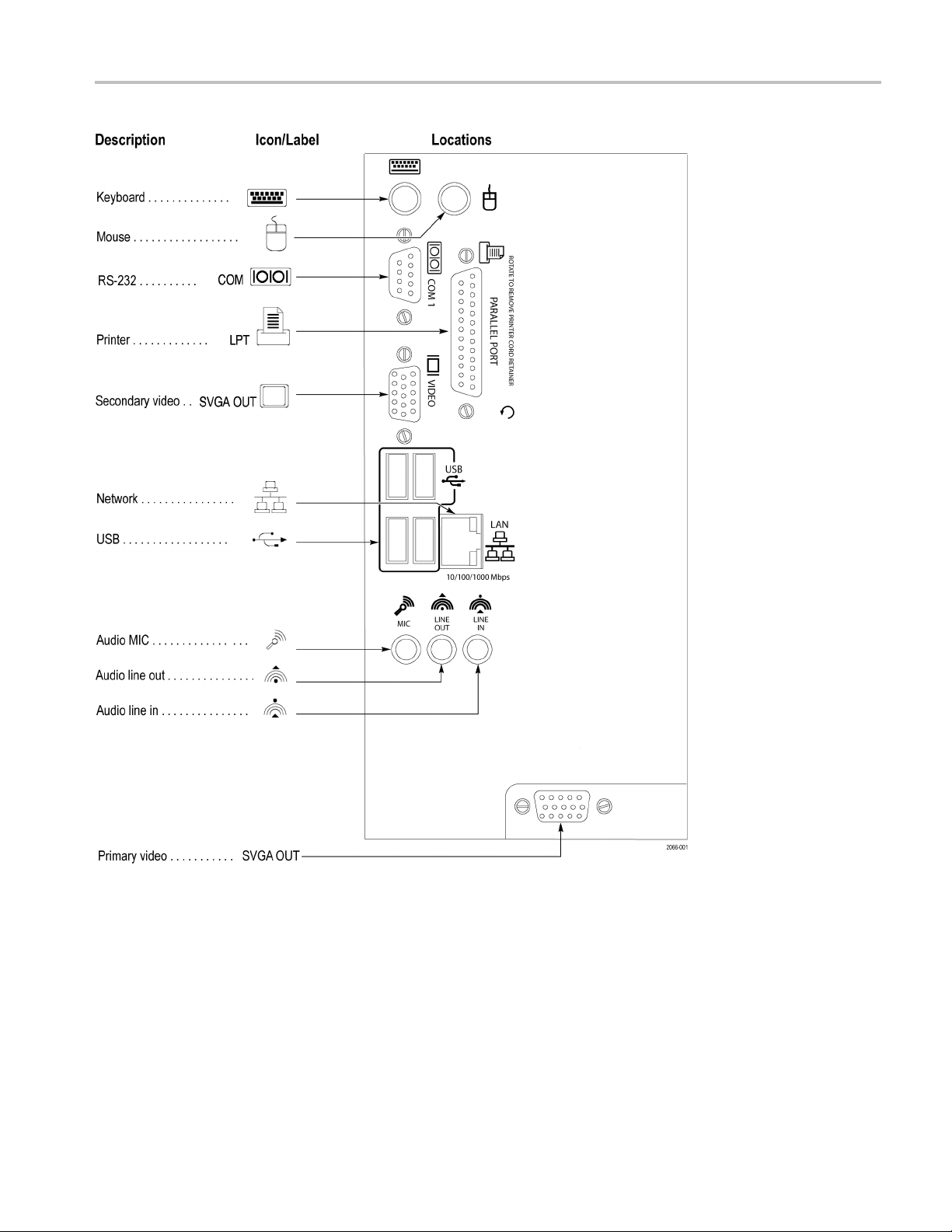
Basic Installation
Figure 2: Accessory connections
TLA5000B Series Logic Analyzer Installation Manual 3

Basic Installation
Connecting
Probes
Table 1: Access
Item Description
Monitor
Printer
Rackmount The logic analyzer can be installed in
ory connection information
Ifyouuseanon
may need to change the Windows display
settings to achieve the proper resolution.
Connect the printer to the LPT (parallel) port.
rackmount kits. Refer to the respective
rackmount ki
information.
plug & play monitor, you
t instructions for installation
After you have connected all the accessories, you can connect the probes to the
instrument. Refer to the appropriate section for your instrument.
For additional information o n the individual probes, refer to the instructions that
accompanied your probes.
CAUTION.
When attaching the probe to the logic analyzer, you must use care to
tighten probe screws evenly until they are snug. First slightly tighten screws, then
snug each screw to 4 in-lbs (max). Undertightening the probe screws can result in
intermittent performance. Over tightening can result in stripped screws.
Connect the logic analyzer probes and the optional retaining brackets as shown.
(See Figure 3.)
4 TLA5000B Series Logic Analyzer Installation Manual

Basic Installation
First Time Operation
Figure 3:
CAUTION. Connect the keyboard, mouse, and other accessories before applying
power to the logic analyzer. Connecting the accessories after turning on the logic
analyze
Connecting the P64xx logic analyzer probes
r can damage the accessories.
TLA5000B Series Logic Analyzer Installation Manual 5

Basic Installation
Follow these st
1. Connect the power cord. (See Figure 4.)
2. If you have an external monitor, connect the power cord and turn on the
monitor.
eps to turn on the logic analyzer for the first time:
Figure 4: Power cord connector location
3. Turn on the logic analyzer as follows:
a. Press the On/Standby switch on the front of the instrument to turn on
the logic analyzer. (See Figure 4.)
b. Wait for the logic analyzer to complete power-on self-tests and start
Windows.
6 TLA5000B Series Logic Analyzer Installation Manual

Basic Installation
Performing th
Checking
the P64xx Logic
e Incoming Inspection
Analyzer Probes (Optional)
Incoming inspection consists of verifying the basic operation of the logic analyzer.
The power-on diagnostics check the basic functionality. The diagnostics run
every time yo
You can also verify more detailed functionality by running the self-calibration and
extended dia
NOTE. Allow the mainframe to warm up for 30 minutes before running the
self-calibration.
To run self-calibration and diagnostics, perform the following:
1. Disconnec
2. From the System menu, select Calibration and Diagnostics.
3. Run the self-calibration, and then the extended diagnostics by selecting the
proper tab. Results of the tests display on the individual property pages.
Connect the P64xx logic analyzer probes to a signal source, start an acquisition,
and verify that the acquired data is displayed in either the listing or waveform
windows. You can also use the Activity Indicators in the logic analyzer Setup
window
u turn on the logic analyzer.
gnostics.
t any probes that are attached to the input connectors.
to view signal activity at the probe tips.
NOTE. If you connect probes to any channels other than the A2 and A3 groups,
you must define the groups and channels in the Setup window before acquiring
data on other probe channels.
Backi
ng Up User Files
Back up your user files on a regular basis. Use the Windows back up tools or copy
the files to another media. Always keep a backup copy of files that you access
egular basis.
on a r
Connecting Probes to the Target System
ogic analyzer connects to the target system through probes. The logic
The l
analyzer probes allow you to connect to the target system in several different
ways. For probe-specific connection details, refer to the appropriate probe
instruction manual or browse the Tektronix Web site.
TLA5000B Series Logic Analyzer Installation Manual 7

Basic Installation
Additional In
formation
For detailed information on using the logic analyzer refer to the TLA online help.
Release Notes
Programs → Tektronix Logic Analyzer → TLA Release Notes.
. To access the Logic Analyzer Release Notes, click Start →
8 TLA5000B Series Logic Analyzer Installation Manual

Product Overview
This chapter briefly describes the product controls and connectors of the logic
analyzers. Refer to the online help for detailed operating information for the
logic analyz
Front Panel Controls
ers.
You c an u s e th
attach an external keyboard, monitor, and mouse to operate the logic analyzer.
You c an us e t
keys and key combinations are available using the front panel. (See Figure 5.)
Figure 5: Logic analyzer front panel
e front panel controls to operate the logic analyzer. You can also
he front panel keys as an alternative to an external keyboard. Most
External Connectors
Use the external connectors on the rear panel of the logic analyzer to connect
al accessories. (See Figure 2 on page 3.)
extern
Use the four front panel BNC connectors to send signals between the logic
zer and other instruments. For example, use the iView cable to connect
analy
the logic analyzer to an oscilloscope.
TLA5000B Series Logic Analyzer Installation Manual 9

Product Overview
10 TLA5000B Series Logic Analyzer Installation Manual

Restoring and Installing Software
Most of the software comes factory-installed when you receive your logic
analyzer. Refer to this section if you need to reinstall your software. These
instruction
system. This section also provides information on installing related logic analyzer
software on a PC for remote operation or for offline applications.
NOTE. If you install or reinstall software on a remote PC, make sure that the
software version matches that of the main application on the logic analyzer.
Restoring the Hard Disk Image
CAUTION. The software installation procedure using the recovery media will
overwrite the entire contents of your hard disk. To save files or software
applications from the hard disk, back them up to another media before continuing
with thi
s only refer to reinstalling the application software a nd operating
s procedure.
SettinguptheController
BIOS
This procedure is necessary after replacing the hard disk or when the BIOS
settings are corrupted or lost. To configure the Controller BIOS, complete the
wing steps:
follo
1. Power on the logic analyzer and press the F2 function key before the logic
analyzer boots the Windows operating system.
2. Press the F9 function key, select Yes, and then press Enter to set all settings to
their default values. Verify that the hard disk was auto-recognized and that the
correct size of the hard disk is displayed in the Primary Master setting.
3. Using the arrow keys, navigate to the Advanced page.
4. Under Peripheral Configuration, perform the following:
a. Set the Parallel Port Mode to ECP
b. SettheAudiotoDisabled.
5. Under Diskette Configuration, set the Diskette Controller to D isabled.
6. Under Video Configuration, set the Primary Video Adapter to PCI.
7. Press the F10 function key to exit and save the BIOS setup.
Reinstalling the Hard Disk Image
The Tektronix Logic Analyzer comes with recovery media containing the
Microsoft Windows operating system and the latest application software. All
TLA5000B Series Logic Analyzer Installation Manual 11

Restoring and Installing Software
Backing Up Files
software requi
red to run the logic analyzer comes with the media except for any
microprocessor support packages or non-logic analyzer application software.
The proce ss of reloading the software on the hard disk will destroy any files or
programs installed on the hard disk.
CAUTION. To avoid destroying the entire contents of your hard disk, save any files
or applications by backing them up to another media before continuing with
this proced
ure.
Before loading the recovery media, make sure that you back up any files and
personal documents to an external storage device.
You c an find most TLA user files using the Windows Search utility. Locate the
files in the current folder and all subfolders using file suffixes. (See Table 2.)
You m ay w
ant to search for other file suffixes depending on the files installed on
your instrument.
Table 2: TLA user file suffixes
Suffix
.tla
.tsf TLA symbol files
.tbf Tektronix binary format
.tls
.tpg
.txt
.stk
.spz
Description
TLA setup files
TLA script file
Tektronix pattern generator files
Tektronix TLA data exchange format files
Stack files
Protocol files
After you find the files, copy them to the external storage device.
If you purchased any microprocessor support packages, you need to reinstall the
software after you reinstall the hard disk image. If you don’t have a copy of the
roprocessor support software, contract your Tektronix Account Manager to
mic
order a replacement copy. If you cannot contact the account manager, contact
the Tektronix Support Center (refer to Contacting Tektronix at the beginning
of this document).
NOTE. You can reinstall the Microsoft Windows operating system and other
software only from the recovery media that came with your instrument. These
oftware applications are licensed and cannot be reinstalled by any other method
s
without violating the license agreements.
12 TLA5000B Series Logic Analyzer Installation Manual

Restoring and Installing Software
Installing the Operating
System and TLA
Application Software
This procedure
overwrites all data on the hard disk d rive with the new product
software image. Because this procedure reformats the hard disk drive, be sure
to back up any files or software that you want to preserve by following the steps
in the previous section.
CAUTION. To avoid losing user files on your hard disk drive, back them up before
proceeding.
Change the BIOS Boot Settings. Before restoring the hard disk drive, you may
need to change the BIOS settings to enable booting the logic analyzer from the
media.
1. Restart the logic analyzer and then press the F2 function key to enter the
BIOS setu
p.
2. In the BIOS setup, go to the Boot menu.
3. Set the Boot devices for your instrument. (See Table 3.) Follow the on-screen
instructions to change the settings.
Table 3:
Instrument Setting
TLA5000
BIOS boot settings for reinstalling software from the CD
Bseries
First Boot Device: [ATAPI CDROM Drive]
Second Boot Device: [Floppy]
Third Bo
ot Device: [IDE-HDD]
4. Save the settings by pressing function key F10 and confirm that you want to
save the new settings.
Load the Recovery Media. Complete the following steps to load the recovery
media:
1. Insert the recovery media in the CD drive.
2. Reboot the logic analyzer and follow the on-screen instructions. The
procedure automatically installs and sets up the logic analyzer application.
3. After the image is loaded, remove the recovery media and reboot the logic
analyzer.
4. The Systems Settings Change error message displays, prompting you to
restart the instrument before your changes can take effect. Click Yes to restart
the instrument.
5. Reinstall any user files that you backed up previously. Reinstall other
software, such as the microprocessor support software.
6. If desired, reconfi gure the TLA network interface.
TLA5000B Series Logic Analyzer Installation Manual 13
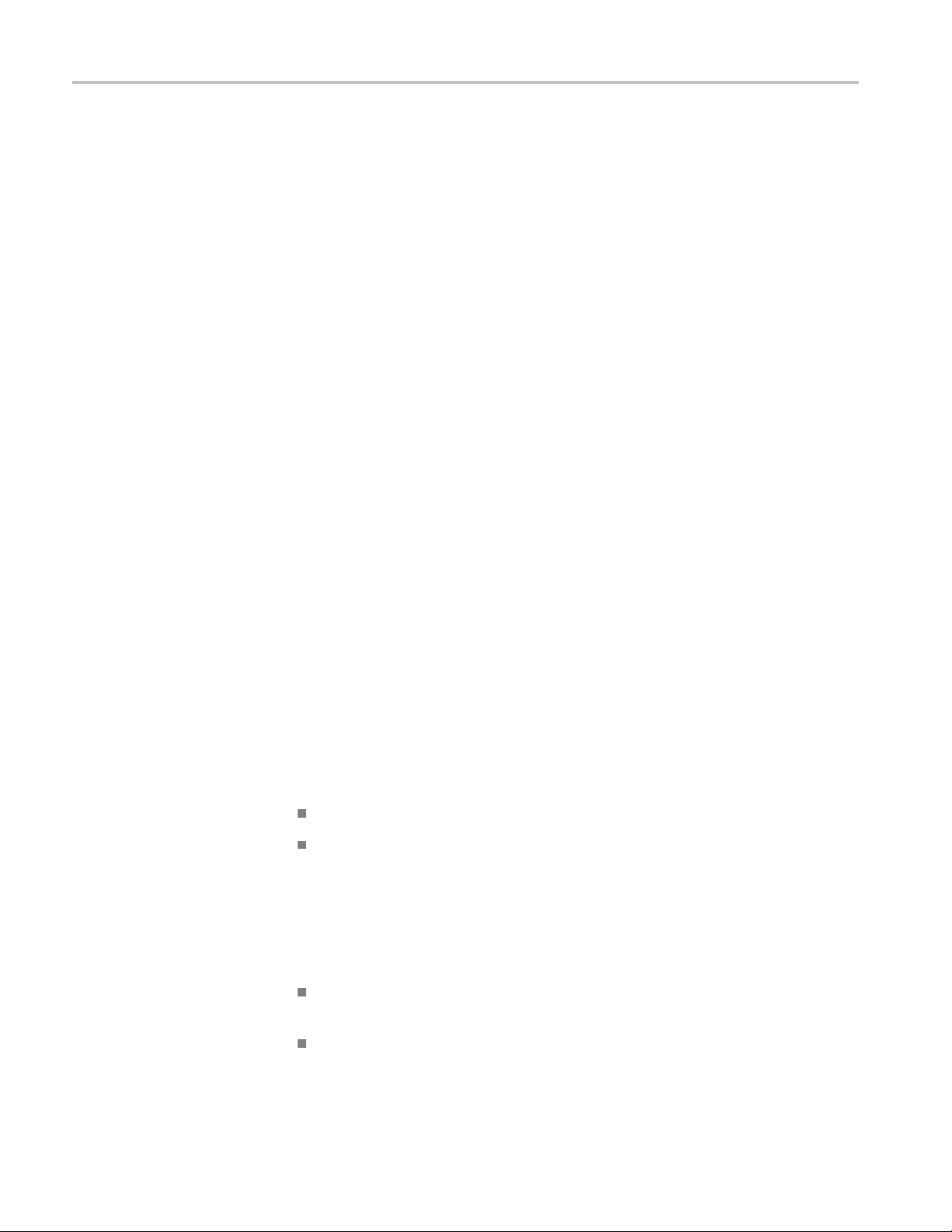
Restoring and Installing Software
Installing th
e TLA Application S oftware
Installing the TLA
Application Software on
the Logic Analyzer
The TLA application software is installed when your instrument is shipped from
the factory. The TLA application software includes the TPI client software
that allows y
PC. P erform the following procedure to reinstall the latest version of the TLA
application software on your logic analyzer or to install the software on a PC for
remote or offlineoperation. Usethesestepsasafirst resort to recovering from
application software problems. If you experience problems with the software after
completing t hese steps, you may have to restore your hard disk software. (See
page 11, Rest
When using this procedure with the logic analyzer you will be asked to log on
as Administrator. The logic analyzer is initially set up to automatically log on as
Administrator (with no password) so you may not see the login prompt. If the
network setups have been changed on your instrument, make sure that you log on
as Administrator or as a user who has administrator privileges. Failure to do so
can prevent the software upgrade from completing successfully.
1. Log on to the instrument as Administrator and quit any applicat
2. Install the TLA Application Software CD in the CD drive.
3. If the installation software does not start automatically, browse to the TLA
Application software folder on the CD and run the Setup.exe program.
ou to programmatically control the logic analyzer from a remote
oring the Hard Disk Image.)
ions.
Installing the TLA
Application Software on a
PC
4. Follow the on-screen instructions.
If you have an older version of the software on the hard disk, the installation
program will detect it and ask if you want to remove it. Follow the on-screen
instructions to remove the software, answering "Yes" to any prompts. Restart
the instrument when prompted. Repe at Step 3 to reinstall the software.
You can install the TLA application software on a PC for the following purposes
Run the TLA application software in the Offline mode.
Control a logic analyzer with the same TLA Application Software over a
network.
Third-Party Sof
on your PC, you must install additional third-party software. The following
third-party software is available on the TLA Application Software CD V5.0,
or higher:
The NI-GPIB-USB software allows you to use the iView software with your
PC.
The SnagIt software is useful for copying screen shots of logic analyzer data
for use with other applications.
tware. To use all of the features of the TLA application software
:
14 TLA5000B Series Logic Analyzer Installation Manual
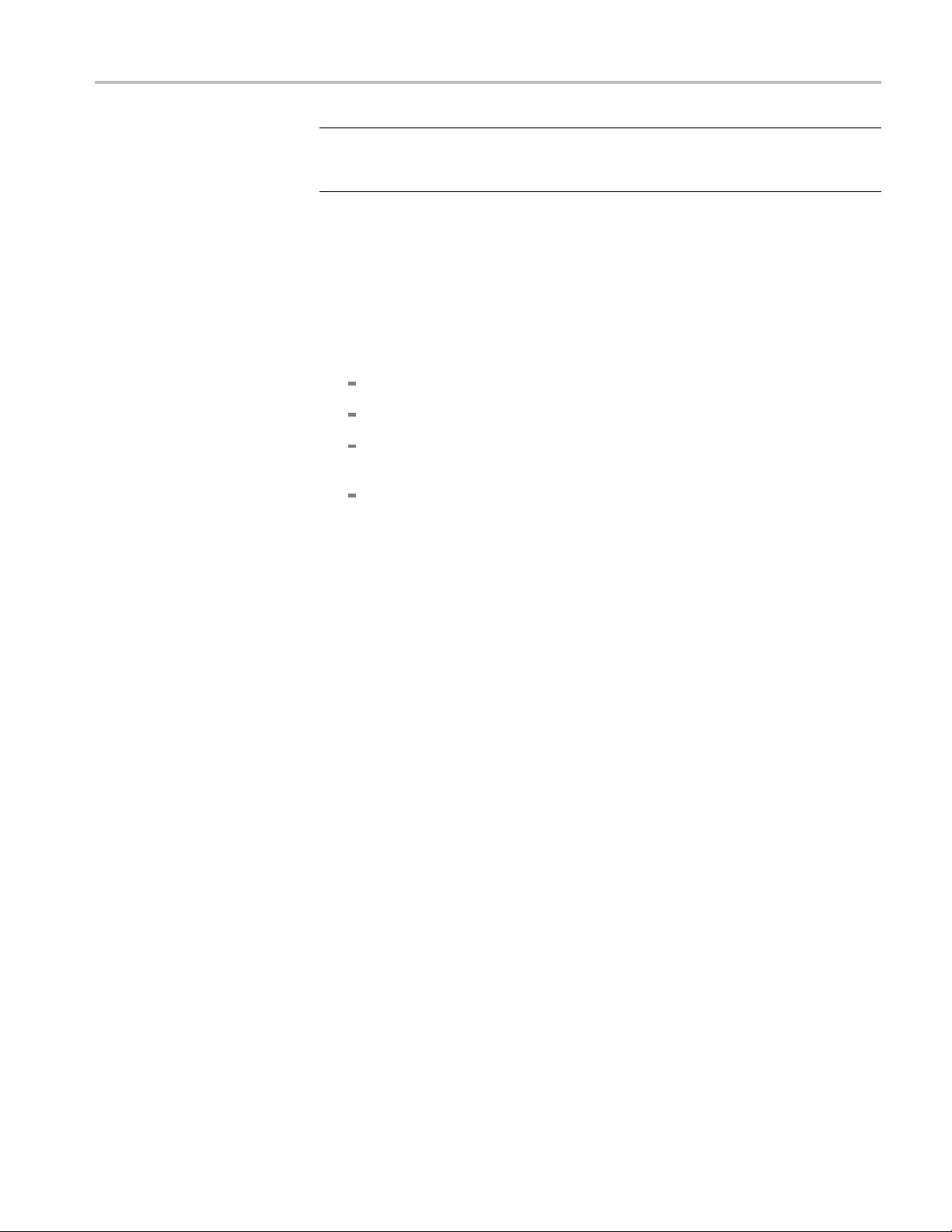
Restoring and Installing Software
NOTE. Several t
logic analyzer. These applications may include software license agreements. Be
sure to abide by those license agreements.
Install the NI-GPIB-Software. Complete the following steps to install the
third-party software on your PC:
1. Install the first TLA Application Software CD in the CD drive.
2. Browse to the NI-GPIB-USB folder on the CD and run the Setup.exe program.
3. Follow the on-screen instructions and note the items below:
When prompted, select the Typi c a l installation option.
When the Add GPIB wizard appears, select GPIB-USB-B.
After restarting the instrument, the NI-488.2 Getting Started wizard
displays. This is not needed; select Do not show at Windows startup.
When you first connect the iView cable, the instrument will detect the new
hardware. Select Install the software automatically (Recommended).
Install the SnagIt Software. Complete the following steps to install the SnagIt
software on your PC:
hird-party software applications are included to use with your
1. Browse to the SnagIt folder on the CD and run the Setup.exe program.
2. Follow the on-screen instructions.
Install the TLA Application Software. Browse to the TLA Application software
folder on the CD and run the Setup.exe program. Follow the on-screen instructions
to install the TLA application software.
If you have an older version of the software on the hard disk, the installation
program will detect it and ask if you want to remove it. Follow the on-screen
instructions to remove the sof
instrument when prompted and run the Setup.exe program again.
Start the TLA Application. If you have installed the TLA application software on
a PC for remote operation, start the software by double-clicking on the TLA
Application icon. The TLA Connection dialog box displays.
1. Select an instrument in the TLA Connection dialog box, and then click
Connect. If your instrument is connected to a network, you can connect to
any unused instrument on your local network.
2. Click Offline to start an offline version of the TLA application software.
The TLA Offline software allows you to run the TLA application without
connectingtoaninstrument. Youcananalyzepreviouslyacquireddatafroma
logic analyzer, create or modify reference m emories, or perform system tests
without being connected to an instrument.
tware, answering "Yes" to any prompts. Restart the
TLA5000B Series Logic Analyzer Installation Manual 15

Restoring and Installing Software
Upgrading or R estoring Firmware
You may have to upgrade the firmware on the logic analyzer if the firmware
version is not compatible with the current TLA application software version. The
most current firmware for the TLA application software resides in a file on the
hard disk of the logic analyzer.
1. Exit the logic analyzer application.
2. Click Start → Programs → Tektronix Logic Analyzer → TLA Firmware
Loader. If the TLA Connection dialog box displays, select an instrument,
and click the Connect button.
3. Select the module from the Supported list box near the top of the window.
4. Select Load Firmware from the Execute menu.
5. Click the TLA520x.lod file.
6. Click OK. You will be prompted to confirm your action; click Yes.
7. Locate the
8. Record the firmware version that is printed on the label. You will need this
informati
9. Power on the instrument.
10. After the logic analyzer completes the power-on dia gnostics, select System
Properties from the System menu.
11. Click the LA1 tab.
12. Verify that the firmware version matches the version on the label that you
recorded earlier.
13. If the firmware versions do not match, update the label on the back of the
instrument.
big label on the back of the instrument.
on to see that the firmware version matches the label.
16 TLA5000B Series Logic Analyzer Installation Manual
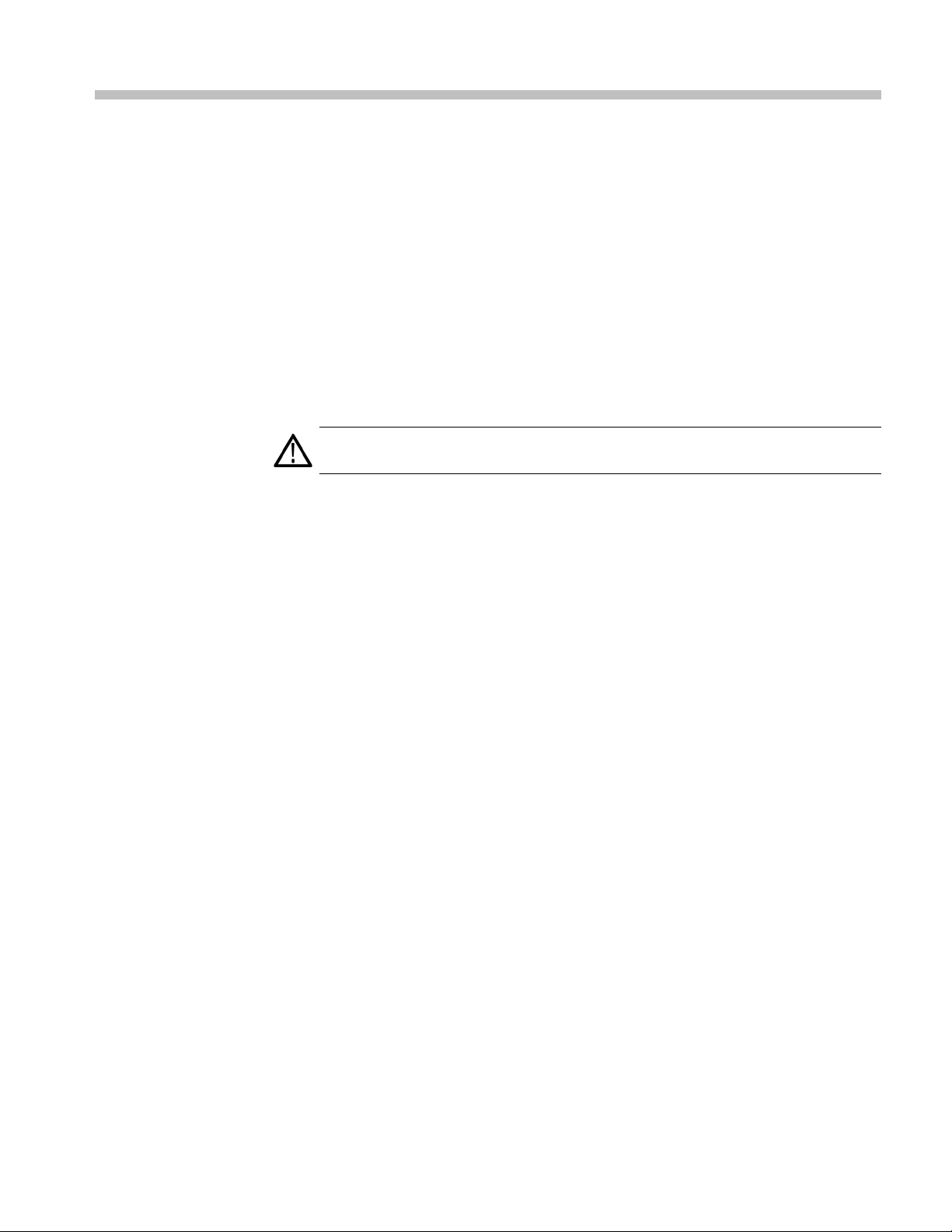
Appendix A: User Service Procedures
This appendix describes high-level service information and procedures for the
Tektronix logic analyzers. Additional troubleshooting procedures are located
in the servic
General Care
emanual.
Self Calibration
Protect the i
waterproof.
Do not store
direct sunlight for long periods of time.
CAUTION. To avoid damage to the instrument, do not expose it to sprays, liquids,
or solvents.
Use the Self Calibration property page to run self calibration procedures for the
instrument. You will want to run these procedures after repair. At a minimum, run
these procedures once a year.
Perform self-calibration after a 30 minute warm up.
Complete the following steps to run the self-calibration procedure:
1. From the System menu and select Calibration and Diagnostics.
2. Click the Self Calibration tab.
3. Select the inst
nstrument from adverse weather conditions. The instrument is not
or leave the instrument where the LCD display will be exposed to
rument to calibrate.
4. Click the Run button.
Preventive Maintenance
Once a year the electrical performance should be checked and the instrument
accuracy cert
service technician using the procedures outlined in the appropriate service manual
for the Tektronix Logic Analyzer product.
Preventive maintenance mainly consists of periodic cleaning. Periodic cleaning
reduces instrument breakdown and increases reliability. Clean the instrument as
needed, based on the operating environment. Dirty conditions may require more
frequent cleaning than computer room conditions.
TLA5000B Series Logic Analyzer Installation Manual 17
ified (calibrated). This service must be performed by a qualified
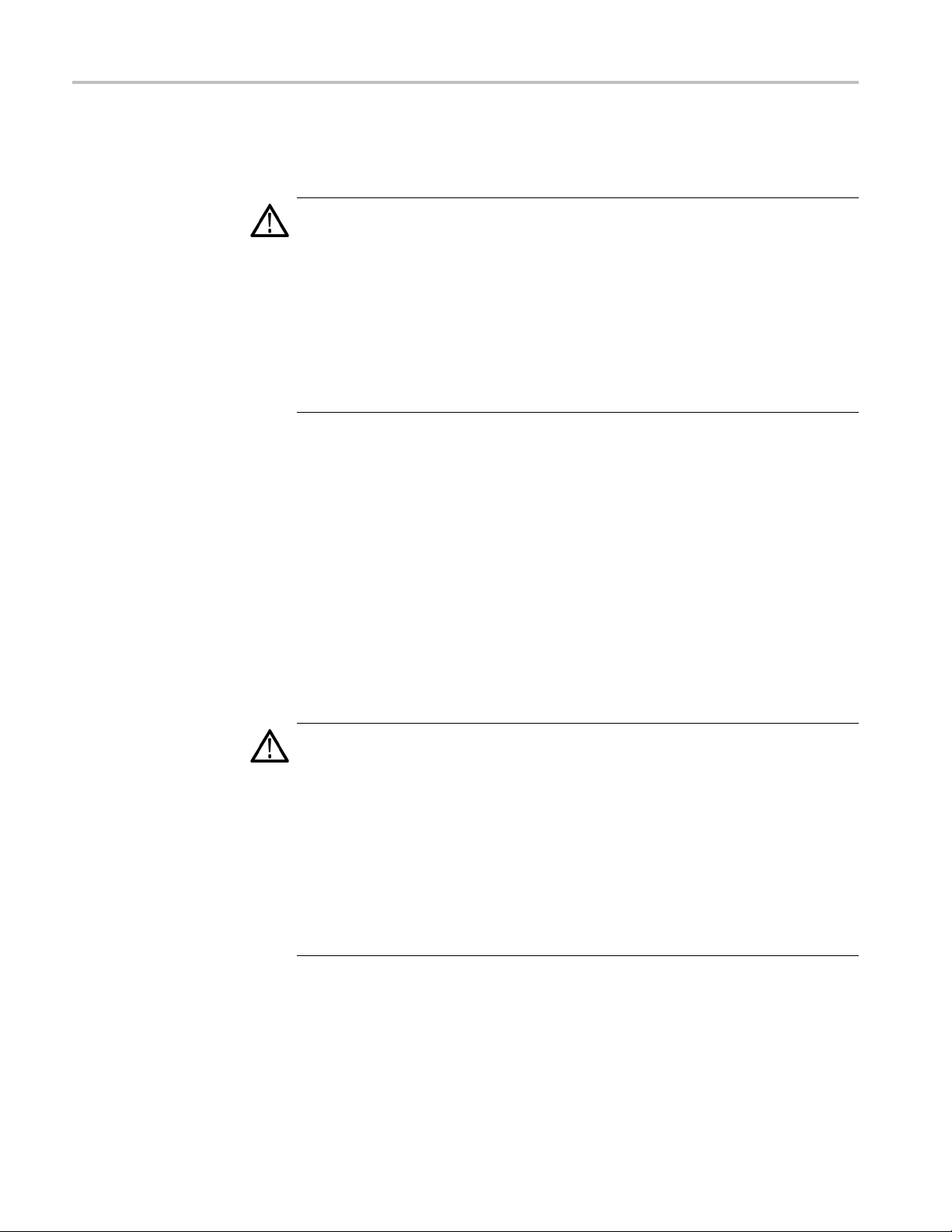
Appendix A: User Service Procedures
Cleaning the Flat Panel
Display
The LCD flat pane
cleaning.
CAUTION. Improper cleaning agents or methods can damage the flat panel
display.
Do not use abrasive cleaners or commercial glass cleaners to clean the display
surface.
Do not spray liquids directly on the display surface.
Do not scrub the display with excessive f orce.
Avoid getting moisture inside the instrument while cleaning the display; use only
enough solution to dampen the wipe.
Clean the flat panel display surface by gently rubbing the display with a
cleanroom wipe (such as Wypall Medium Duty Wipes, #05701, available from
Kimberly-Clark Corporation).
If the display is very dirty, moisten the wipe with distilled water or a 75%
isopropyl alcohol solution and gently rub the display surface. Avoid using excess
force or you may damage the plastic display surface.
l is a soft plastic display and must be treated with care during
Exterio
r Surfaces
Floppy Disk Drive
Clean the exterior surfaces with a dry, lint-free cloth or a soft-bristle brush. If dirt
remains, use a cloth or swab dampened with a 75% isopropyl alcohol solution. A
swab is useful for cleaning in narrow spaces around the controls and c onnectors.
Do not u
CAUTION. To avoid damaging the instrument, follow these precautions:
Avoid
only enough solution to dampen the cloth or swab.
Do not
the instrument.
Use o
as a cleanser and rinse with deionized water.
Do no
cleaning agents that contain benzene, toluene, xylene, acetone, or similar solvents.
Th
efficiency. The disks can be damaged if dirt and dust accumulate on the recording
surfaces. To prevent damage, store the disks in their protective containers where
se abrasive compounds on any part of the instrument.
getting moisture inside the instrument during external cleaning and use
wash the front-panel On/Standby switch. Cover the switch w hile washing
nly deionized water when cleaning. Use a 75% isopropyl alcohol solution
t use chemical cleaning agents; they may damage the instrument. Avoid
e floppy disk drive requires routine maintenance to operate at maximum
18 TLA5000B Series Logic Analyzer Installation Manual
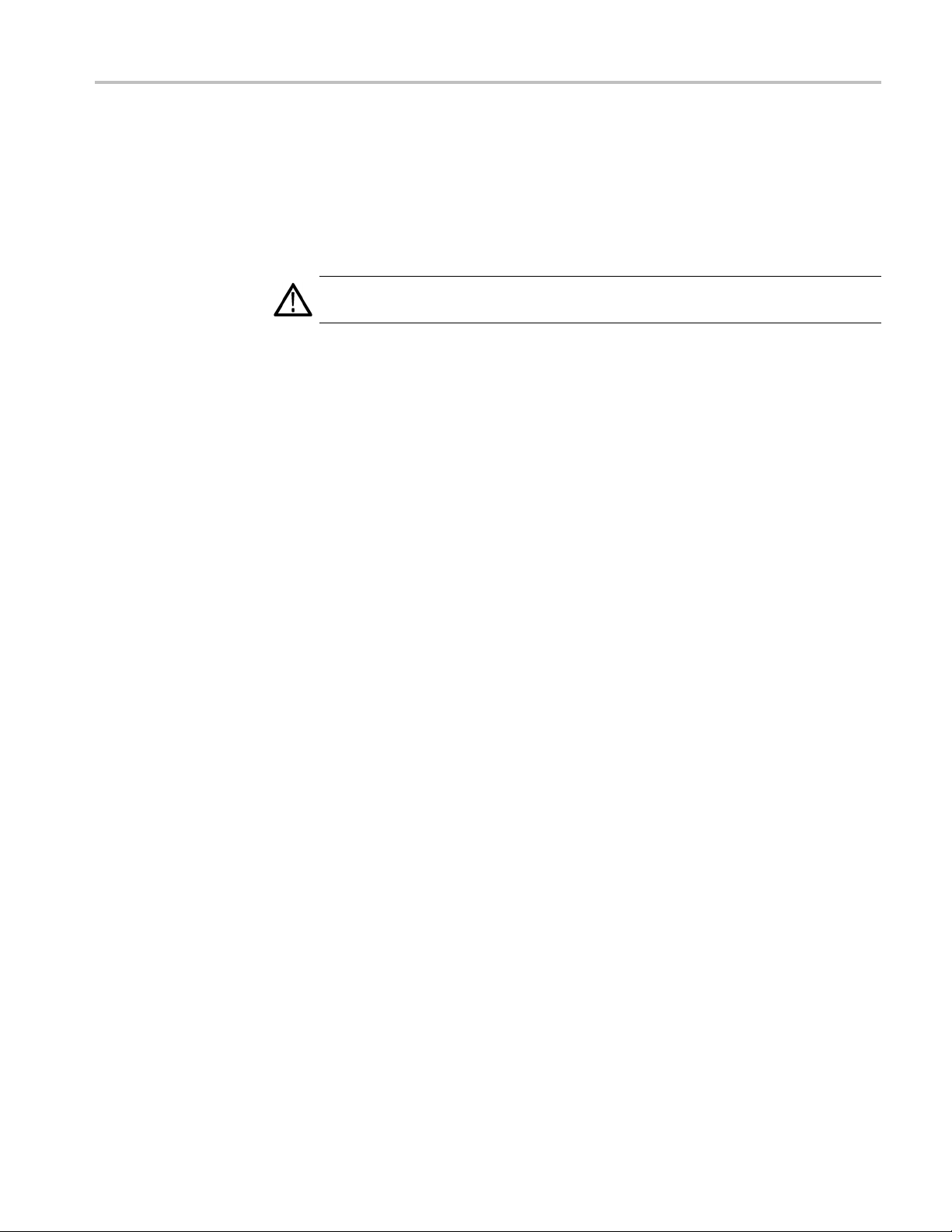
Appendix A: User Service Procedures
In Case of Problems
Diagnost
ics
they will not be
drive head periodically.
You will need a 3.5-inch floppy disk head-cleaning kit for routine maintenance.
Perform the routine maintenance as follows:
Clean the face of the floppy disk drive monthly with a dampened cloth.
CAUTION. Do not allow moisture to enter the disk drive. When power is applied,
the internal components can be damaged.
Clean the disk drive head monthly following the instructions provided with the
head-cleaning kit.
This section provides information to help y ou address problems you may
encounter while installing and using your logic analyzer.
The logic analyzer runs power-on diagnostics every time you power on the
instrument. You can view the results of the diagnostics by selecting Calibration
and Diagnostics from the System menu. You can run more detailed d iagnostics by
ing Extended diagnostics. Here you can run all tests, loop on one or more
select
tests, or loop on a test until a failure occurs.
exposed to dust or dirt. In addition, you must clean the disk
The following diagnostic tools are available with your logic a nalyzer:
Power-On Diagnostics. Power-on diagnostics run when you turn on the logic
analyzer, or when you start the TLA or the pattern generator application. If any
diagnostic failures occur during turn on, the Calibration and Diagnostics property
page appears.
Extended D iagnostics. Extended diagnostics test the logic analyzer more
thoroughly than the power-on diagnostics. You can use the extended diagnostics
to isolate problems to an individual module.
Before running the extended diagnostics, disconnect any attached probes.
TLA Mainframe Diagnostics. The TLA mainframe diagnostics program is a
stand-alone application. These diagnostics check the operation of the mainframe
beyond the basic PC circuitry. These diagnostics also check the front-panel knobs
of the instrument.
Other Diagnostic Software. Other diagnostic software may be installed on your
instrument and accessible from the Windows Start menu. This diagnostic software
may vary depending on your instrument. Use the online help that comes with
TLA5000B Series Logic Analyzer Installation Manual 19

Appendix A: User Service Procedures
Software Problems
Hardware Problems
Network Connection
Problems
the diagnostic
additional information on troubleshooting instrument problems.
Your logic analyzer comes with most software installed. Before running any o f
the diagnost
software is compatible with the module firmware.
Many softwa
most cases the easiest way to solve software problems is to reinstall the software
and follow the on-screen instructions. (See page 11, Restoring and Installing
Software.)
If you suspect problems with the application software, contact your local
Tektronix representative.
If you are certain that you have installed the logic analyzer correctly, run the
extended diagnostics (located under the System menu) to identify any problems.
If your logic analyzer powers on so that you have access to the desktop, run any
other diagnostic software on your instrument to identify possible problems.
Version 5.0 or higher of the TLA application software allows you to connect
your instrument to a network where you can control the instrument from a PC.
Verify that the PC and the logic analyzer are connected to the network. The TLA
application software must be installed on the PC and the logic analyzer. The TLA
er must be running on the logic analyzer.
serv
software or check with your local Tektronix representative for
ics, check the online release notes to verify that the logic analyzer
re problems can be due to corrupted or missing software files. In
Complete the following steps to start the TLA server:
1. On the logic analyzer, click Start → Programs → Tektronix Logic Analyzer
→ TLA Server. An icon with a red circle appears in the toolbar.
2. Right-click the TLA Server icon and select Start TLA Server.Theredcircle
disappears indicating the server is running.
Check with your system administrator to address other network problems.
20 TLA5000B Series Logic Analyzer Installation Manual

Appendix A: User Service Procedures
Check for Common
Problems
Use the followi
ng table to isolate problems. This list is not exhaustive, but it may
help you eliminate problems that are easy to fix, such as an open fuse .
Table 4: Failure symptoms and possible causes
Symptom Possible causes and recommended action
Instrument does not turn on.
External monitor does not turn on.
Monitor display is blank.
Instrument turns on but does not
complete the power-on sequence.
Power-on diagnostics fail. Instrument fail ure: contact y our local Tektronix service
Instrument does not recognize
accessories such as monitor,
printer, or keyboard.
Windows comes up but the TLA
application does not.
Verify that the power cord is connected to the
instrument and to the power source.
Check that the instrument receives power when you
press the On/Standby switch. Check that fans start
and that front-panel indicators light.
Check that power is available at the power source.
Instrument failure: contact y our local Tektronix service
center.
Check the monitor power cord connection.
Check for failed fuse, if one exists.
Check external display connection.
Monitor failure: contact the vendor of your monitor for
corrective action.
Check that the monitor is connected to the mainframe;
replace the cable if necessary.
If instrument display is blank, try connecting an external
monitor; if both displays are blank, contact your local
Tektronix service center.
External monitor controls turned down; adjust monitor
controls for brightness and contrast.
Check the controller BIOS setups for the monitor.
Faulty monitor: contact the vendor of your monitor for
corrective action.
Make sure that the instrument boots from the hard disk
drive. Remove any disks from the floppy disk drive.
Possible software failure or corrupted hard disk drive;
see Software P roblems at the beginning of this chapter.
center.
Check that accessories are properly connected
or installed. Try connecting other standard PC
accessories or contact your local Tektronix service
center.
Instrument not set up to start the TLA application
at power-on. Start application from the desktop, by
double-clicking the TLA icon located on your desktop.
Faulty or corrupt software. Reinstall the application
software.
TLA5000B Series Logic Analyzer Installation Manual 21

Appendix A: User Service Procedures
Table 4: Failure symptoms and possible causes, (cont.)
Symptom Possible causes and r ecom mended action
Windows comes up in Safe mode. Exit the Safe mode and restart the instrument.
Application starts but modules do
not display in S ystem window.
Repacking for Shipment
If a mainframe or module is to be shipped to a Tektronix service center for repair,
attach a tag to the mainframe or module showing the owner’s name and address,
the serial number, and a description of the problem(s) encountered and/or service
required
be tested.
Incompatible hardware and hardware driver software.
Either install hardware driver or remove the
incompatible hardware.
Firmware has not been updated.
Instrument failure: contact your local Tektronix service
center.
. Always include the module and the probes so that the entire unit can
When pack
ing an instrument for shipment, use the original packaging. If it is
unavailable o r n ot fit for use, contact your Tektronix representative to obtain
new packaging.
22 TLA5000B Series Logic Analyzer Installation Manual

Appendix B: Accessories and Options
Standard Acce
ssories
Quantity Accessory Part number
1
1 TLA5000 recovery media
1
1
1 Accessory Pouch 016-1935-xx
1
1 Recovery media license
1
1
1
1
1 TLA Mouse Pad 016-1524-xx
1
2
4
6
8
1 Literature Package 001-1366-xx
TLA Family Application Software CD
Mouse, optical, wheeled, USB
Keyboard, USB
Front-Panel Cover
Nero OEM Suite 3 License
Windows XP Professional License
Windows X P Professional Certificate of Authenticity
CheckIt Utilities Sticker
Certificate of Traceable Calibration
Probe retainer brackets with fasteners (TLA5201B)
Probe retainer brackets with fasteners (TLA5202B)
Probe retainer brackets with fasteners (TLA5203B)
Probe retainer brackets with fasteners (TLA5204B)
—
—
119-7054-xx
119-7275-xx
200-4651-xx
—
—
—
—
—
—
407-4435-xx
407-4435-xx
407-4435-xx
407-4435-xx
Optional Accessories
Accessor
17-channel general purpose logic analyzer probe with accessories P6417
P6417 Probe replacement kit 020-2196-xx
P6417 Pod
17-channel general purpose logic analyzer probe with accessories P6418
P6417/P6418 Probe accessories kit
17-channel high-density compression probe P6419
34-channel probe interface kit -barrel connectors
34-channel probe interface kit -mini PV connectors
1-channe
8-channel reduced bias voltage leadset 196-3477-xx
34-channel high density mictor probe P6434
y
let replacement kit
l reduced bias voltage leadset
Part numb
020-2200
020-2198-xx
020-2199
020-3000
196-3478
TLA5000B Series Logic Analyzer Installation Manual 23
er
-xx
-xx
-xx
-xx

Appendix B: Accessories and Options
Options
Option Description Part number
1C Add iView External Oscilloscope Cable Kit
7S Increase acquisition record length to 2 M @ 235 MHz
8S Increase acquisition record length to 8 M @ 235 MHz
L0
L5
L10
L99 No Manuals
A0
A1
A2
A3
A4
A5
A6
A10
A99
012-1614-xx
—
—
English Manuals
TLA5000B Installation Manual 071-2066-xx
Tektronix Logic Analyzer Quick Start User Manual
TLA5000B Logic Analyzer Q uick Reference
Installation Card
Tektronix Logic Analyzer Documentation CD
Windows XP Professional, Multi-Language
Instruction Sheet
Japanese Manuals
TLA5000B Installation Manual (Japanese)
Tektronix Logic Analyzer Quick Start User Manual
(Japanese)
TLA5000B Logic Analyzer Q uick Reference
Installation Card
Tektronix Logic Analyzer Documentation CD
Windows XP Professional, Multi-Language
Instruction Sheet
Russian Manuals
TLA5000B Installation Manual 071-2066-xx
Tektronix Logic Analyzer Quick Start User Manual
(Russian)
TLA5000B Logic Analyzer Q uick Reference
Installation Card
Tektronix Logic Analyzer Documentation CD
Windows XP Professional, Multi-Language
Instruction Sheet
North America Power Cord
Universal Euro Power Cord
United Kingdom Power Cord
Australia Power Cord
240 V North America Power Cord
Switzerland Power Cord
Japan Power Cord
China Power Cord
No power cord or A C adapter (O ption A99)
071-1575-xx
071-2067-xx
063-3671-xx
071-1533–xx
071-2068-xx
071-1746-xx
071-2067-xx
063-3671-xx
071-1533–xx
071-1578-xx
071-2067-xx
063-3671-xx
071-1533–xx
—
161-0104-00
161-0104-06
161-0104-07
161-0104-14
161-0104-08
161-0167-00
161-0322-00
161-0306-00
—
24 TLA5000B Series Logic Analyzer Installation Manual

Index
A
Accessories, 23
connecting, 2
optional accessories, 23
standard accessories, 23
B
BIOS
configuring, 11
C
Chassis ground location, 2
Checking the
Cleaning, 18
LCD display, 18
Connecting
accessories, 2
probes, 4
Customer reg
shipping list, 1
istration card, 1
D
Diagnostics, 19
extended, 19
instrument, 19
power on, 19
TLA Mainframe, 19
Documentat
ion, viii
E
Extended diagnostics, 19
F
Firmware
upgrading, 16
Front panel controls, 9
G
General maintenance, 17
H
Hard disk
reformatting
Hard disk image
installing, 11
,13
I
Incoming inspection
checking probes, 7
performing, 7
Installing
software, 13, 14
software on a PC, 14
software:TPI software, 14
K
Keypad, 9
L
Logic analyzer
chassis gro
connecting probes, 4
incoming inspection, 7
installing software, 11
reinstalling software, 11
self calibration, 17
shipping li
site considerations, 1
Logic analyzer description, vii
und connections, 2
st, 1
M
Maintenance
BIOS configuration, 11
common problem
checklist
installing software, 11
,21
N
Network connection problems, 20
O
Optional accessories , 23
Options, 24
P
Power-on diagnostics, 19
Preventive maintenance, 17
cleaning, 18
disks, floppy
LCD display, 18
Probes
connecting, 4
Problems
checklist, 21
software, 20
disk drive, 18
R
Registration card, 1
Reinstalling software, 13
TLA application software, 14
Related documentation, viii
Remote operation, 15
Repacking f
Requirements
site consideration, 1
or shipment, 22
S
Safety Summary, iii
Self calibration, 17
Service
common prob
checklist, 21
instrument diagnostics, 19
Service, user
preventive maintenance, 17
Shipping, 22
Shipping l
ist
checking, 1
lem
TLA5000B Series Logic Analyzer Installation Manual 25

Index
Software
BIOS configuration, 11
extended diagnostics, 19
installing, 11, 14
installing on a PC, 14
installing:TPI software, 14
other diagnos
power on diagnostics, 19
problems, 20
third-party, 14
TLA Mainframe
diagnostics, 19
tics, 19
Standard acces
sories, 23
T
Third-party software, 14
TLA Offline, 15
TLA Online, 15
TLA Server, 20
Troubleshooting, 19
common proble
checklist, 21
network problems, 20
m
U
Upgrading firmware, 16
User service
general maintenance, 1 7
preventive mai
ntenance, 17
26 TLA5000B Series Logic Analyzer Installation Manual
