Page 1

xx
TekExpress®USB Power Adapter / EPS
ZZZ
Compliance Automated Test Solution Software
Printable Online Help
*P077080900*
077-0809-00
Page 2

Page 3

TekExpress®USB Power Adapter / EPS
Compliance Automated Test Solution Software
ZZZ
PrintableOnlineHelp
www.tektronix.com
077-0809-00
Page 4

Copyright © Tektronix. All rights reserved. Licensed software products are owned by Tektronix or its
subsidiaries or suppliers, and are protected by national copyright laws and international treaty provisions.
Tektronix products are covered by U.S. and foreign patents, issued and pending. Information in this
publication supersedes that in all previously published material. Specifications and price change privileges
reserved.
TEKTRONIX and TEK are registered trademarks of Tektronix, Inc.
TekExpress is a registered trademark of Tektronix, Inc.
Contactin
Tektronix, Inc.
14150 SW Karl Braun Drive
P.O . B o x 5 0 0
Beaverton, OR 97077
USA
For product information, sales, service, and technical support:
g Tektronix
In North America, call 1-800-833-9200.
Worldwide, visit www.tektronix.com to find contacts in your area.
Page 5

Table of Contents
Getting help and support
Related documentation............................................................................................. 1
Conventions used in help .......................................................................................... 1
Technical support ................................................................................................... 2
Getting started
Installing the software
Minimum system requirements . ................................ ................................ ............. 3
Windows 7 user account settings.......... .................................. ................................ . 3
Supported oscilloscopes....................................................................................... 4
Install the software........ .................................. ................................ ................... 5
Activate the license............................................................................................ 6
View software version and license information . ................................ ........................... 7
Introduction to the application
USBPWR features and benefits .............................................................................. 8
Application directories and their contents .................................................................. 8
File name extensions ......................................................................................... 10
Table of Contents
Operating basics
Run the application ................................................................................................ 11
Exit the application ................................................................................................ 11
Application controls and menus
Application controls .......................................................................................... 12
Options menu
Options menu overview ........... ................................ ................................ ...... 13
Instrument control settings ..... ..... .... . ... . . .... . .... . .... . .... . .... . .... . .... ..... . .... ..... ..... .... 14
Email settings
Email settings.......................... ................................ .............................. 15
Configure email settings... . .... ..... ..... .... . .... . .... ... . . .... . .... ..... ..... .... . .... . .... .... . . 16
Application panels
Application panel overview ................................................................................. 18
Setup panel
Setup panel overview.................................................................................... 18
Set DUT parameters ..................................................................................... 19
Select tests ................................................................................................ 20
Acquisitions tab
Set acquisition parameters .... . .... . .... . .... ..... ... . . .... . .... . .... ..... ... . . .... . .... . .... ..... . 21
Set acquisition and save options.. ..... .... . .... . .... ..... ..... .... . .... . .... ..... ..... .... . .... . .. 23
TekExpress USB Power Adapter / EPS Compliance Automated Test Solution Software i
Page 6

Table of Contents
Set acquisition waveform source for prerecorded waveform files ............................. 24
Settestnotification preferences ............ ................................ ............................ 25
Configure test parameters
About configuring test parameters ...... ................................ .......................... 25
Configuration tab parameters ...... ................................ ................................ 27
Status panel overview ........................................................................................ 29
Results panel
Results panel overview.................................................................................. 30
View test-related fi les.................................................................................... 32
Reports panel
Reports panel overview ................................................................................. 33
Select report options ..................................................................................... 33
View a report ....................... ................................ .................................. .... 35
Report contents........................................................................................... 35
ng up and configuring tests
Setti
About setting up tests ......... .................................. ................................ .................. 39
Equipment connection setup ..................................................................................... 40
View connected instruments.............................. ................................ ........................ 41
Test setup overview . ................................ .................................. ............................ 43
Running tests
About running tests................................................................................................ 45
Before you click start............................................ ................................ .................. 45
Map the My TekExpress folder ........................ ................................ .......................... 47
Prerun checklist.................................................................................................... 48
Saving and recalling test setups
About test setups....................... .................................. ................................ .......... 49
Save a test setup ................................................................................................... 49
Open (load) a saved test setup.................................................................................... 50
Create a new test setup based on an existing one .............................................................. 50
TekExpress programmatic interface
About the programmatic interface ............................................................................... 51
Requirements for developing TekExpress client ............................................................... 51
Remote proxy object .................... ................................ ................................ .......... 53
Client proxy object .......................... ................................ ................................ ...... 53
Client programmatic interface example... ................................ ................................ ...... 55
Program remote access code example............... .................................. .......................... 59
USBPWR application commands
USBPWR application commands flow..................................................................... 60
ii TekExpress USB Power Adapter / EPS Compliance Automated Test Solution Software
Page 7

Table of Contents
Connect through an IP address ................ .................................. ............................ 65
Lock the server................................................................................................ 66
Disable the po
Set or get the DUT ID ................................ ................................ ........................ 68
Set the configuration parameters for a suite or measurement ............................................ 69
Query the configuration parameters for a suite or measurement .... .................................. .. 70
Select a test.......... ................................ ................................ .......................... 71
Select a suite................................................................................................... 72
Select a ch
Configure the selected measurement . .................................. ................................ .... 74
Run with set configurations or stop the run operation .. ................................ .................. 75
Handle error codes............................................................................................ 76
Get or set the timeout value.................................................................................. 77
Wait for the test to complete................................................................................. 78
he test is complete..................................................................................... 80
After t
Save, recall, or query a saved session .......... ................................ ............................ 84
Unlock the server ... ................................ .................................. ........................ 85
Disconnect from the server ...... ................................ ................................ ............ 85
pups........................................ .................................. .................. 67
annel ................... ................................ ................................ ............ 73
Index
TekExpress USB Power Adapter / EPS Compliance Automated Test Solution Software iii
Page 8

Table of Contents
iv TekExpress USB Power Adapter / EPS Compliance Automated Test Solution Software
Page 9

Getting help and support Related documentation
Related documentation
The following manuals are available as part of the TekExpress USBPWR Compliance and Debug Solution
documentation set.
Table 1: Product documentation
Item Purpose Location
Online Help
PDF of the Online Help Printable version of the compiled
In-depth op
Online help
eration and UI help
+
xxx
See also
Technic
al support
(see page 2)
Conventions used in help
Online Help uses the following conventions:
The term “DUT” is an abbreviation for Device Under Test.
The term “select” is a generic term that applies to the two methods of choosing an option: using
a mouse or using the touch screen.
TekExpress USB Power Adapter / EPS Compliance Automated Test Solution Software 1
Page 10

Getting help and support Technical support
Technical support
Tektronix values your feedback on our products. To help us serve you better, please send us your
suggestions, ideas, or comments on your application or oscilloscope. Contact Tektronix through mail,
telephone, o
When you contact Tektronix Technical Support, please include the following information (be as specificas
possible):
r the Web site. See Contacting Tektronix
General information
All instrument model numbers
for more information.
Hardware
Probes used
Yo ur name, company, mailing address, phone number, FAX number
Please indicate if you would like to be contacted by Tektronix about your suggestion or comments.
options, if any
Application specific information
Software version number
Description of the problem such that technical support can duplicate the problem
If possible, save the setup files for all the instruments used and the application
If possible, save the TekExpress setup files, log.xml, *.TekX (session files and folders), and status
messages text file
If possible, save the waveform on which you are performing the measurement as a .wfm file
2 TekExpress USB Power Adapter / EPS Compliance Automated Test Solution Software
Page 11

Getting started Minimum system requirements
Minimum system requirements
The following table shows the minimum system requirements needed for an oscilloscope to run
TekExpress USBPWR.
Table 2: Syst
Oscilloscope See Supported oscilloscopes (see page 4)
Processor
Operating System Same as the oscilloscope:
Memory
Hard Disk
Display
Firmware
Software Microsoft .NET 4.0 Framework
mmended Accessories
Reco
xxx
1
TekExpress is running on an instrument having a video resolution lower than 800x600 (for example, a sampling oscilloscope), it is recommended
If
that you connect a secondary monitor, which must be enabled before launching the application.
em requirements
Same as the oscilloscope
Windows 7 (64-bit only) Windows 7 user account
settings (see page 3)
Same as the oscilloscope
Same as the oscilloscope
Same as the oscilloscope
TekScope 6.4.5 and later (Windows 7)
Microsoft Internet Explorer 7.0 SP1 or later
Microsoft Photo Editor 3.0 or equivalent software for
ng image files
viewi
e Reader 7.0 or equivalent software for viewing
Adob
portable document format (PDF) files
One set of TPP0500, TPP1000, P6139B, or P5100A
probe with standard a ccessories are recommended
Additionally, one set of TCA to BNC converter and
-1MEG TekConnect 1 MΩ adapter is recommended
TCA
when using a P6139B or P5100A probe with a
DPO/DSA/MSO70000C/GSA Series Oscilloscope
ease refer to www.tek.com/probes
Pl
on recommended probes and probe adapters.
1
for further information
indows 7 user account settings
W
indows 7 instruments need to have the User Account Control Settings set to Never Notify. To set
W
User Account Control Settings:
TekExpress USB Power Adapter / EPS Compliance Automated Test Solution Software 3
Page 12

Getting started Supported oscilloscopes
1. Go to Control Panel > User Accounts > Change User Account Control settings.
2. Set it to Never Notify as shown in the image.
See also
Supported oscilloscopes (see page 4)
Supported oscilloscopes
The TekExpress USBPWR application (Option USBPWR) is compatible with the following Tektronix
oscilloscopes:
MSO/DPO5000/GSA Series (350 MHz and above)
DPO7000C/GSA Series
DPO/DSA/MSO70000C/GSA Series
NOTE. DPO/DSA/MSO70000D Series oscilloscopes are not supported for Option USBPWR.
See also
Minimum system requirements (see page 3)
4 TekExpress USB Power Adapter / EPS Compliance Automated Test Solution Software
Page 13

Getting started Install the software
Install the software
Use the following steps to install the USBPWR application on any compatible instrument running
Microsoft Windows 7 (64-bit). See Minimum System Requirements
1. Close all applications (including the TekScope application).
2. Go to the www.tek.com Web site and search for TekExpress USB PWR to locate the installation file.
Download the file
3. Copy or download the USBPWR installer to the oscilloscope.
4. Double-click the installer .exe file to extract the installation files and launch the InstallShield Wizard.
Follow the on-screen instructions.
5. The software installs in the following location:
C:\Program Files\Tektronix\TekExpress\TekExpress USB-PWR
TekExpress_USB_PWR_Deployment_Package.exe.
(see page 3) for details.
6. The inst
aller updates the TekScope Analyze menu to include the installed options.
See also
Minimum system requirements (see page 3)
Supported oscilloscopes (see page 4)
TekExpress USB Power Adapter / EPS Compliance Automated Test Solution Software 5
Page 14
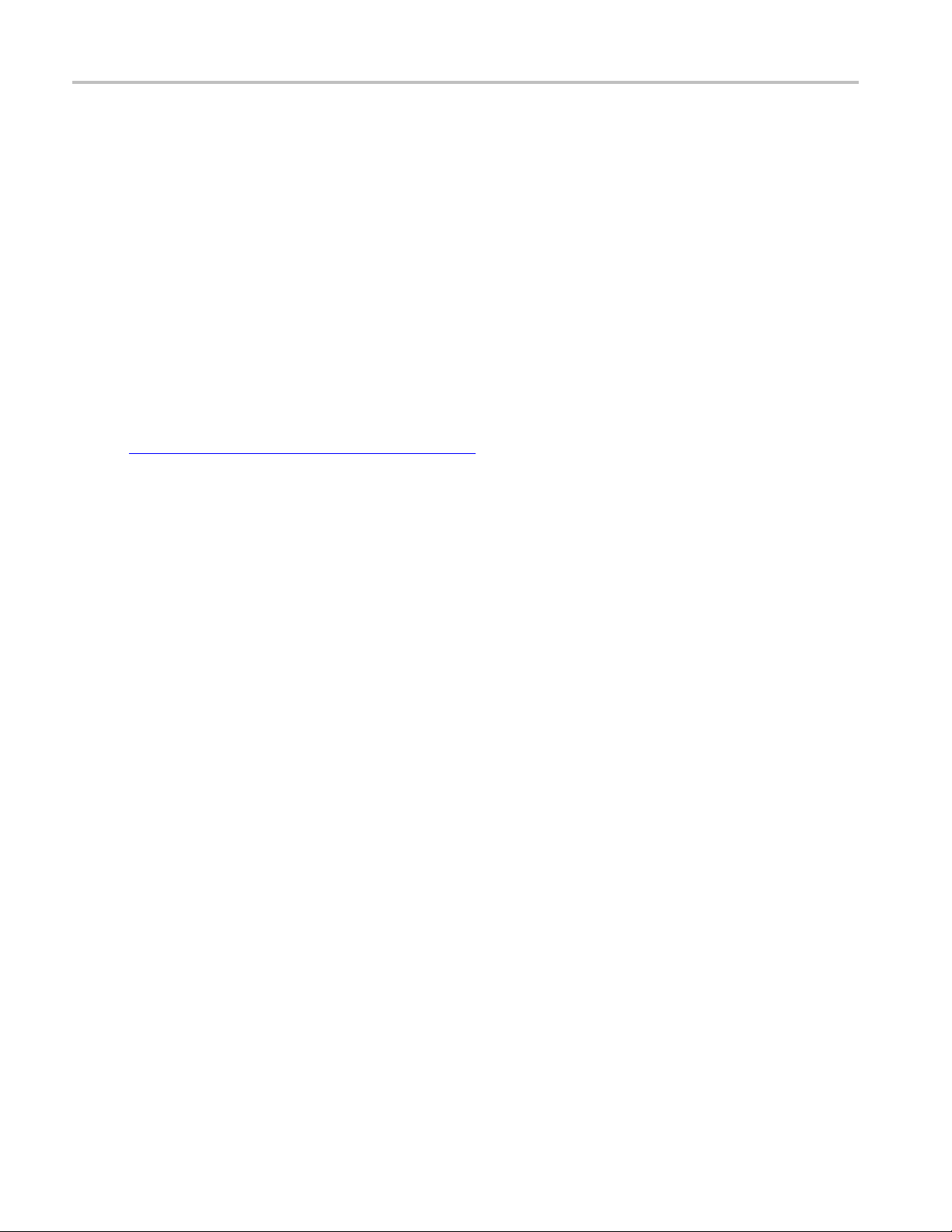
Getting started Activate the license
Activate the license
Activate the license using the Option Installation wizard on the oscilloscope. Instructions for using the
Options Installation window to activate licenses for installed applications is provided in the oscilloscope
online Help:
1. From the oscilloscope menu bar, click Utilities > Option Installation.
The TekScope Option Installation wizard opens.
2. Push the F1 key on the oscilloscope keyboard to open the Option Installation help topic. Follow the
directions in the topic to activate the license.
See also
View version and license information (see page 7)
6 TekExpress USB Power Adapter / EPS Compliance Automated Test Solution Software
Page 15

Getting started View software version and license information
View software version and license information
Use the following instructions to view version information for the application and for the application
modules such as the Programmatic Interface and the Programmatic Interface Client.
To view version information for USBPWR:
1. In the USBPWR application, click the Options button and select About TekExpress.
2. Click the View Version Details link to view the version numbers of the installed test suites.
To view
1. From the TekScope menu, select Help > About TekScope.
2. Scroll through the Options section list to locate USBPWR.
3. To view the Option key, look below the Options list.
license and option key information:
See also
Activate the license (see page 6)
Options menu (see page 13)
TekExpress USB Power Adapter / EPS Compliance Automated Test Solution Software 7
Page 16

Getting started USBPWR features and benefits
USBPWR features and benefits
Welcome to the TekExpress® USB Power Adapter / EPS Compliance Automated Test Solution Software
(referred to as TekExpress USBPWR or USBPWR in the rest of the document). USBPWR provides
an automated, simple, and efficient way to test USB power interfaces and devices consistent to the
requirements of the USB2.0 Battery Charger Specification v1.1 and IEC 62684.
USBPWR is based on TekExpress v ersion 2, the Tektronix Test Automation Framework, developed to
support your current and future test automation needs. TekExpress uses a highly modular architecture
that lets y
Key features and benefits of USBPWR include:
ou deploy automated test solutions for various standards.
Automates compliance measurements for USB2.0 Battery Charger S peci fi cation v1.1 and IEC 62684:
AC Voltage Frequency Component measurement
AC CommonMode Voltage measurement
Ripple Voltage measurement
Maximu
Reduces the time required to conduct testing
Minimizes user intervention when conducting time-consuming testing
Provides individual or group test selection by using a tree-structure menu
Built-in reporting features:
Provides a Pass/Fail summary table
Pro
Provides a consolidated report for all tests
Complete programmatic interface enables automation scripts to call USBPWR functions
m Slew measurement
vides margin details on each test
Application directories and their contents
TekExpress USBPWR application
The TekExpress USBPWR application files are installed at the following location:
8 TekExpress USB Power Adapter / EPS Compliance Automated Test Solution Software
Page 17

Getting started Application directories and their contents
C:\Program Files\Tektronix\TekExpress\TekExpress USB-PWR
The following table lists the application directory names and their purpose.
Table 3: Application directories and usage
Directory names Usage
Bin
Contains miscellaneous USBPWR application libraries
Compliance Suites Contains compliance-specific files
Documents
Contains the technical documentation for the USBPWR
application
Examples
Contains various support files
ICP Contains instrument and USBPWR application-specific
interface libraries
Lib
Contains utility files specific to the USBPWR application
Report Generator Contains style sheets for report generation
Tools
xxx
Contains instrument and USBPWR application-specific files
See also
View test-related files (see page 32)
File name extensions (see page 10)
TekExpress USB Power Adapter / EPS Compliance Automated Test Solution Software 9
Page 18

Getting started File name extensions
File name extensions
The USBPWR application uses the following file name extensions:
File name extension Description
.TekX
.py
.xml
.wfm The test wa
.mht
xxx
See also
The application session files (the extensions may not be
displayed).
The test sequence file
The test-specificconfiguration information (encrypted) file
The applic
The test r
savedinHTMLformat
ation log file
veform file
esult reports (default). Test reports can also be
(see page 33).
Select r
eport options
(see page 33)
View test-related files (see page 32)
Application directories and their contents (see page 8)
Before you click start (see page 45)
10 TekExpress USB Power Adapter / EPS Compliance Automated Test Solution Software
Page 19

Operating basics Run the application
Run the application
To run the USBPWR application, do either of the following:
Select Analyze > TekExpress USB PWR from the TekScope menu.
Double-click any saved USB PWR session file (<file name>.TekX).
When you first run the application after installation, the application checks for a file called
Resources.xml located in the C:\Users\<username>\My Documents folder. The Resources.xml
file gets mapped to the
X:\USB PWR folder. The Resources.xml file contains information about available network-connected
instruments. If this file is not found, the application runs an instrument discovery program, before
launchin
g USBPWR, to locate available instruments.
X: drive when the application launches. Session files are then stored inside the
To keep the application window on top, select Keep On Top from the USBPWR Options menu
page 13).I
PWR to move the application to be in front.
f the application goes behind the oscilloscope application, click Analyze > TekExpress USB
See also
Activate the license (see page 6)
Exit the application
Use the following method to exit the application:
NOTE. Using other methods to exit the application results in abnormal termination of the application.
1. Click on the application title bar.
2. Do one of the following:
If you have an unsaved session or test setup, you are asked to save it before exiting. To save it,
click Yes. Otherwise click No. The application closes.
(see
A message box appears asking if you really want to exit TekExpress. To exit, click Yes.
TekExpress USB Power Adapter / EPS Compliance Automated Test Solution Software 11
Page 20

Operating basics Application controls
Application controls
Table 4: Application controls descriptions
Item Description
Options menu (see page 13)
Panels (see page 18) Visual frames with sets of related options.
Command buttons Buttons that initiate an immediate action. Examples of
Start button
Stop button
Menu to display global application controls
command buttons are the Start, Stop, Pause, Continue,
and Clear buttons.
Use the Start button to start the execution of the
measurem
measurements have not been cleared, the new
measurements are added to the existing set.
ents in the selected order. If prior acquired
Pause \ Continue button
Use the Stop button to abort the test.
Use the Pause button to temporarily interrupt the current
acquisition. When a test is paused, the button name
s to “Continue.”
change
12 TekExpress USB Power Adapter / EPS Compliance Automated Test Solution Software
Page 21

Operating basics Options menu overview
Table 4: Application controls descriptions (cont.)
Item Description
Clear button
Use the Clear button to clear all existing measurement
results. Adding or deleting a measurement, or changing a
on parameter of an existing measurement, also
This button is available only on the Results panel
Applicati
configurati
clears measurements. This is to prevent the accumulation
of measurement statistics or sets of statistics that are not
coherent.
(see page 30).
on window move icon
xxx
Options menu overview
The Options menu is located in the upper right corner of the application.
The Op
Menu Funct
Defau
Open
Save
Sav
Ope
Instrument Control Settings (see page 14) Shows the list of instruments connected to the test setup
K
Email Settings (see page 15) Usetoconfigure email options for test run and results
tions menu
lt Test Setup
Test Setup
Test Setup
e Test Setup As
n Recent
eep On Top
(see page 14) has the following selections:
Place the
corner of the application window. When the cursor changes
to a hand, drag the window to the desired location.
Opens
Open
Save
Cre
Dis
from
and allows you to locate and refresh connections to those
in
eeps the TekExpress USBPWR application on top of other
K
open windows on the desktop
notifications
cursor over the three-dot pattern in the upper left
ion
an untitled test setup with defaults selected
s a saved test setup
s the current test setup selections
ates a new test setup based on an existing one
plays a menu of recently opened test setups to select
struments
TekExpress USB Power Adapter / EPS Compliance Automated Test Solution Software 13
Page 22

Operating basics Instrument control settings
Menu Function
Help
About TekExpress
Displays the TekExpress USBPWR Online help
Displays application details such as software name,
version numbe
r, and copyright
xxx
Options menu
See also
Provides acc
your USBPWR installation
Provides a l ink to the Tektronix Web site
ess to license i nformation
(see page 7) for
Application controls (see page 12)
Instrument control settings
Use the TekExpress Instrument Control Settings dialog box to search for and list the connected resources
(instruments) found on specified connections (LAN, GPIB, USB, and so on) and each instruments
connection information. You access this dialog box from the Options menu.
Access this dialog box from the Options menu.
14 TekExpress USB Power Adapter / EPS Compliance Automated Test Solution Software
Page 23

Operating basics Email settings
Use the In
instrument connection details. Connected instruments displayed here can be selected for use under Global
Settings in the test configuration section.
strument Control Settings feature to search for connected instruments
See also
Options menu overview (see page 13)
Email settings
Use the Email Settings utility to configure email notifications (see page 16) to receive notifications when a
test completes, produces an error, or fails. Select the type of test session information to include in the
notification, such as test reports and test logs, the email message format, and the email message size limit.
Access this dialog box from the Options menu.
NOTE. Recipient email address, sender’s address, and SMTP Server are mandatory fields.
(see page 41) and view
TekExpress USB Power Adapter / EPS Compliance Automated Test Solution Software 15
Page 24

Operating basics Configure email settings
See also
Configure email settings (see page 16)
Options menu (see page 13)
Select test notification preferences (see page 25)
Configure email settings
To be notified by email when a test completes, fails, or produces an error, configure the email settings.
1. Options > Email Settings to open the Email Settings
2. (Required) For Recipient email Address(es), enter one or more email addresses to which to send the
test notification. To include multiple addresses, separate the addresses with commas.
3. (Required) For Sender’s Address, enter the email address used by the instrument. This address consists
of the instrument name followed by an underscore followed by the instrument serial number, then the
@ symbol and the email server used. For example: DPO72016C_B130099@yourcompany.com.
4. (Required) In the Server Configuration section, type the SMTP Server address of the Mail server
configured at the client location, and the SMTP Port number, in the corresponding fields.
If this server requires password authentication, enter a valid login name, password, and host name
in the corresponding fields.
(see page 17) dialog box.
NOTE. If any of the above required fields are left blank, the settings will not be saved and email
notifications will not be sent.
16 TekExpress USB Power Adapter / EPS Compliance Automated Test Solution Software
Page 25

Operating basics Configure email settings
5. In the Email Attachments section, select from the following options:
Reports: Select to receive the test report with the notification email.
Status Log: Select to receive the test status log with the notification email. If you select this
option, then also select whether you want to receive the full log or just the last 20 lines.
6. In the Email Configuration section:
Select the message file format to send: HTML (the default) or plain text.
Enter a maxi
limit will not be sent. The default is 5 MB.
Enter the n
system makes to send a notification. The default is 1. You can also specify a timeout period.
7. Select th
enable or disable email notifications.
8. To test y
9. To apply your settings, click Apply.
10. Click Close when finished.
Email
e Email Test Results When complete or on error check box. Use this check box to quickly
our email settings, click Te st Email .
settings
mum file size for the email message. Messages with attachments larger than this
umber in the Number of Attempts to Send field, to limit the number of attempts that the
TekExpress USB Power Adapter / EPS Compliance Automated Test Solution Software 17
Page 26

Operating basics Application panel overview
Application panel overview
Panels group related configuration, test, and results settings.
The TekExpress USBPWR panels are:
Table 5: Application panels
Panel Name Purpose
Setup (see page 18) The Setup panel shows the test setup controls. Click the
Setup button to open this panel.
Use this panel to:
Select DUTparameters (see page 19).
Select the test(s) (see page 20).
Set acquisitions parameters (see page 21) for selected
tests.
Configuration test parameters (see page 27)
Status (see page 29) View the progress and analysis status of the selected tests,
Results (see page 30) View a summary of test results and select result viewing
Reports (see page 33) Browse for reports, save reports as specific file types,
xxx
See also
Application controls (see page 12)
about setting up tests (see page 39)
Setup panel overview
The Setup panel (see page 19) contains sequentially ordered tabs that help guide you through a typical
test setup process. Use the tabs on this panel to:
Set the DUT parameters
Select test notification preferences (see page 25).
and view test logs.
preferences.
specify report naming conventions, select report content to
include (such as summary information, detailed information,
user comments, setup configuration, application
configuration), and select report viewing options.
(see page 19)
Select test(s) (see page 20)
Select acquisition parameters (see page 21)
Set configuration parameters (see page 27)
18 TekExpress USB Power Adapter / EPS Compliance Automated Test Solution Software
Page 27

Operating basics Set DUT parameters
Select test notification preferences (see page 25)
Set DUT parameters
Use the Setup panel (see page 19) DUT tab to select p arameters for the device under test. The settings
are global and apply to all tests for the current session. DUT settings also affect the list of available
tests in the Test Selection tab.
Click Setup > DUT to access the DUT parameters:
Table 6: DUT tab settings
Setting Description
DUT ID
Comments icon (to the right of the DUT ID field)
Acquire live waveforms Acquire active signals from the DUT for testing.
Use prerecorded waveform files Run tests on a saved waveform. Open (load) a saved test
Version
Adds an optional text label for
default value is DUT001.
Opens a Comments dialog box in which to enter optional
text to add to a report. Maximum size is 256 characters. To
enable or disable comments a
see Select report options
setup (see page 50)
Sets the DUT generation version.
the DUT to reports. The
ppearing on the test report,
(see page 33).)
TekExpress USB Power Adapter / EPS Compliance Automated Test Solution Software 19
Page 28
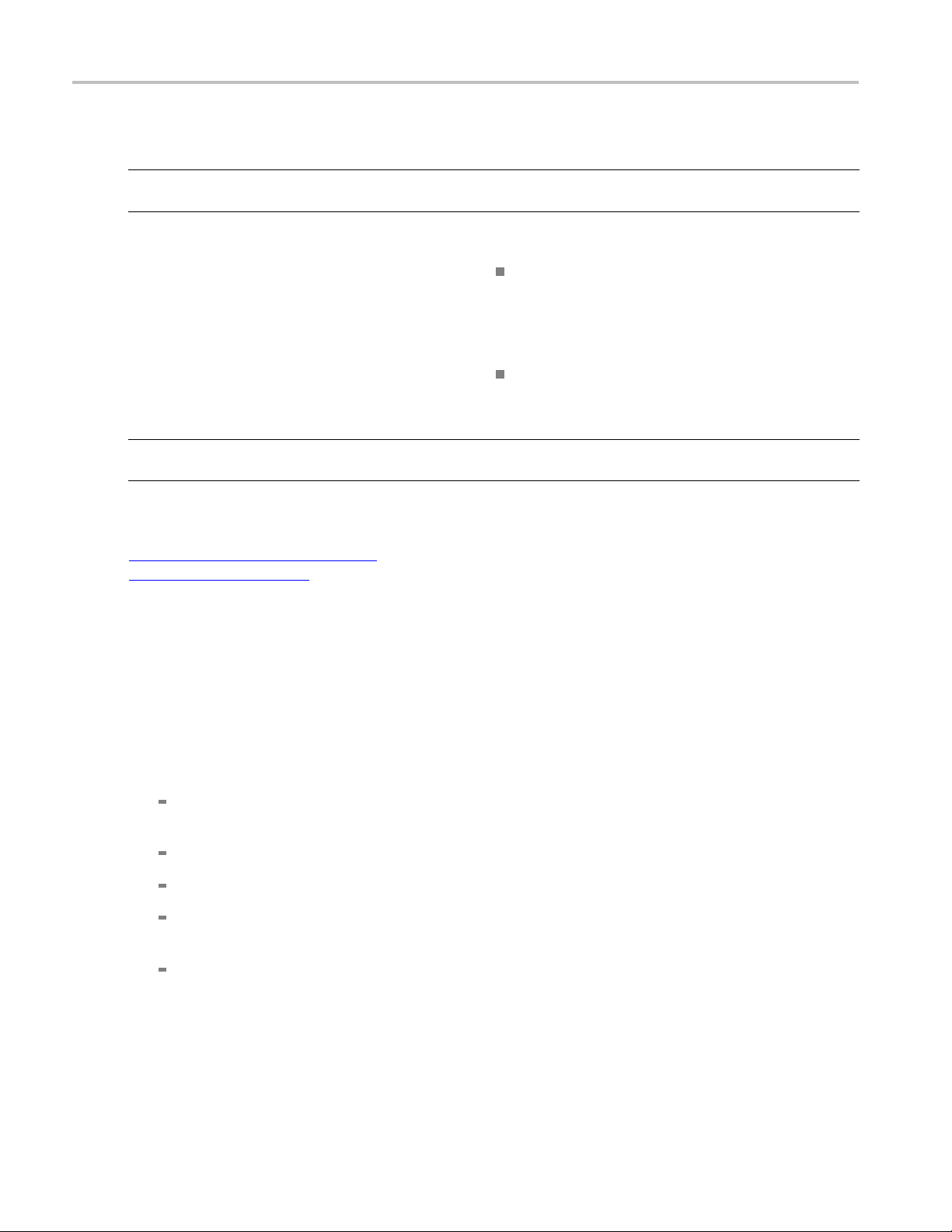
Operating basics Select tests
Table 6: DUT tab settings (cont.)
Setting Description
Specification USBPWR currently supports USB2.0 Battery Charger
Specification v1.1 and IEC 62684.
View
Suite Sets the DUT device type (Permanent cable or Detachable
xxx
Sets the overall testing mode. Select Compliance or
Advanced:
Compliance: Preselects tests and parameters to m eet
compliance specifications for the selected version,
specification, and device type.
View configuration settings by clicking Setup > Test
Selection > Configure.
Advanced: Enables the user to select specifictestsand
set custom parameters for tests.
This also enables the Configuration tab on the
Setup panel to quickly access test parameters.
type)
See also
About setting up tests (see page 39)
Select a test (see page 20)
Select tests
Use the Test Selection tab to select the tests to run on the connected DUT.
1. Click Setup > Test Selection.
2. Select the test(s) to run:
Cl
tests in that group. Click check boxes adjacent to individual tests to select those tests.
C
Click Select All to select all tests.
Click Schematic to view a diagram that shows the correct DUT and equipment setup for the
selected test. Use to verify your test equipment setup before running the test.
Click Configure to open the configuration settings for a selected test.
ick + to expand a group of commands. Click the check box adjacent to a test group to select all
lick Deselect All to deselect all tests. All tests are selected by default.
20 TekExpress USB Power Adapter / EPS Compliance Automated Test Solution Software
Page 29

Operating basics Set acquisition parameters
NOTE. The Configure button is not displayed if the View (in the DUT tab) is set to Advanced.
Click Schematic to display a schematic diagram that shows the DUT test setup. Use the diagram
to verify the test setup before running the test.
See also
Set acquisition parameters (see page 21)
About setting up tests (see page 39)
Set acquisition parameters
Use the Acquisition tab in the Setup panel to view and select test acquisition parameters, such as the
signal source channel and waveform save options.
Click on Channel Selection to select the channel to which the DUT has been connected. (Channel
Selection is only available when acquiring live waveforms.)
Click the Acquisition and Save Options (see page 23) controls to set how the application acquires
and analyzes signals (Save all waveforms before analysis, Analyze immediately without saving
waveforms, or Save and Analyze acquisitions in sequence).
Click on Show Acquire Parameters to display the acquisition parameters for each acquisition.
TekExpress USB Power Adapter / EPS Compliance Automated Test Solution Software 21
Page 30

Operating basics Set acquisition parameters
Active waveforms
Acquisitions tab: using active waveforms
Prerecorded waveforms
Acquisitions tab: using prerecorded waveforms
22 TekExpress USB Power Adapter / EPS Compliance Automated Test Solution Software
Page 31
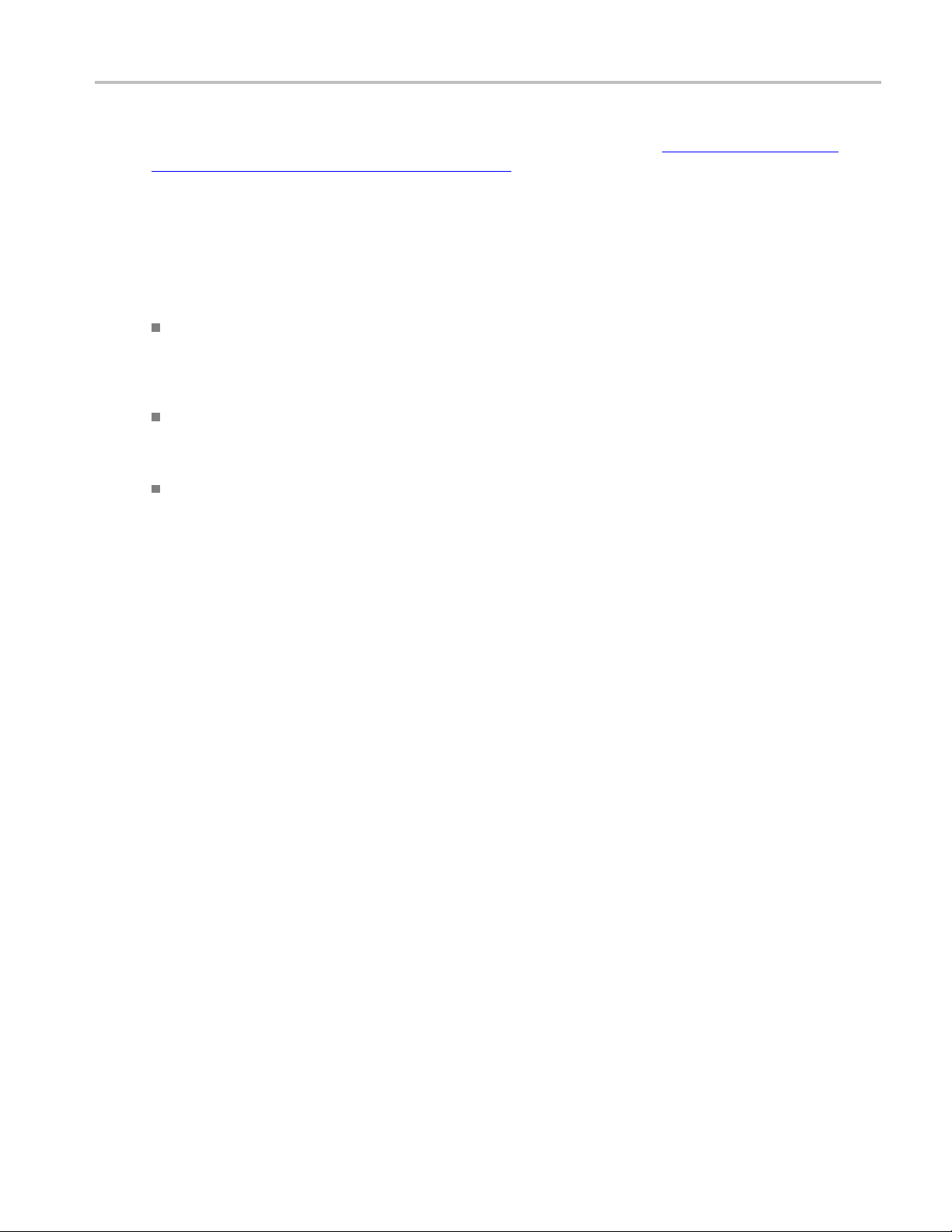
Operating basics Set acquisition and save options
When using prerecorded waveform files, this panel lists available prerecorded waveform files. You can
only select the source of the prerecorded waveform file for each test. See Set acquisition waveform
source for pre
recorded waveform files
(see page 24).
Set acquisition and save options
Select an Acquisition and Save Options to set the order in which waveforms are acquired and analyzed:
Save all waveforms before analysis: Acquire & save all waveforms required by tests before
performing analysis. All required user interventions (such as connecting the setup in different setups)
are comple
after the acquisitions are completed.
ted, and waveforms acquired & saved, before the analysis is run. You can turn off the DUT
Analyze i
of acquisition, analysis is done just after acquisition. Waveforms are discarded when the analysis is
complete.
Save and analyze acquisitions in sequence: Acquire and save waveforms and analyze for each
test before proceeding to the next test. Use this setting to stop the testing when an error occurs,
investigate and correct DUT, instrument connections, or change application settings. Restart testing
after any changes.
mmediately - No waveforms saved: Waveforms are acquired but not saved. For each type
TekExpress USB Power Adapter / EPS Compliance Automated Test Solution Software 23
Page 32

Operating basics Set acquisition waveform source for prerecorded waveform files
Set acquisition waveform source for prerecorded waveform files
Select a Save Option to set how to save acquired test waveforms.
When using prerecorded waveform files, there are no acquisition source selections to make. You can only
select the source of the prerecorded waveform files for each test.
If you selected to use a p rerecorded waveform file (in the DUT tab), the Acquisition tab shows a table of
the waveforms used for the required test acquisitions.
Yo u can load a different waveform file for each table item. To load a different waveform file:
1. Click the ellipsis button (
2. Select the waveform task to perform (replace, remove, or select the waveform file).
3. Use the dialog box to navigate to and select the waveform file with which to replace the current file.
) of the waveform file to change.
See also
Set acquisition options (see page 23)
24 TekExpress USB Power Adapter / EPS Compliance Automated Test Solution Software
Page 33

Operating basics Set test notification preferences
Settestnotification preferences
Use the Preferences tab to set the application action when a test measurement fails:
1. Click Setup > Preferences.
2. Select On Test Failure, stop and notify me of the failure to stop the test and send an email when
a test fails. Click Email Settings to verify that Email Test Results when complete or on error is
selected, and verify the email address.
See also
About setting up tests (see page 39)
Select re
port options
(see page 33)
About configuring test parameters
Use the configuration settings to view the measurement parameters for selected tests. How the test
configurations are accessed depend on the View selected in the DUT tab.
If you set the view to Compliance in the DUT tab, then in the Test Selection tab, select the desired
test in the list and then click the Configure button.
Use the Test Selection button to return to the Test selection display.
If you set the view to Advanced in the DUT tab, click the Configuration tabintheSetuppanel.
NOTE. You cannot change test parameters that are grayed out.
TekExpress USB Power Adapter / EPS Compliance Automated Test Solution Software 25
Page 34
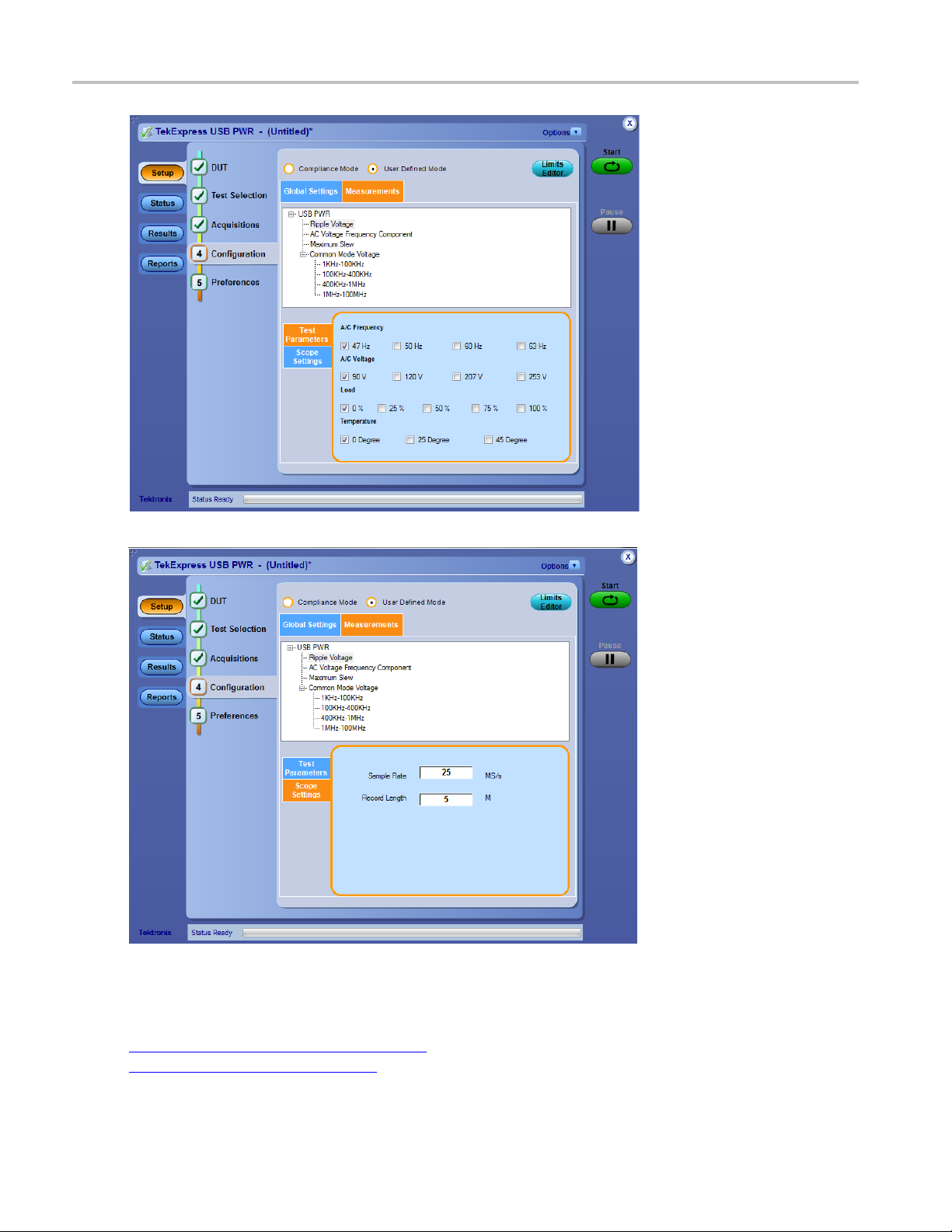
Operating basics About configuring test parameters
See also
Configuration tab parameters (see page 27)
About setting up tests (see page 39)
26 TekExpress USB Power Adapter / EPS Compliance Automated Test Solution Software
Page 35

Operating basics Configuration tab parameters
About running tests (see page 45)
Configuration tab parameters
The following table lists the Configuration tab settings and parameters.
Table 7: Com
Parameter Type Parameter and Default Value
Compliance/User Defined Mode
Limits Editor
mon parameters and values
Determines
can be edited (User Defined Mode).
edited.
Shows the upper and lower limits for the applicable
measure
In Compliance Mode, use the Limits Editor to view the
measurement high and low limits used for selected tests.
In User D
settings.
whether test parameters are in compliance or
Compliance: Most test parameter values cannot be
User Defined: Enables editing of most test parameters.
ment using different types of comparisons.
efined Mode, use the Limits Editor to edit the limit
it a value, click that field and either select from the
To e d
displayed list or enter a new value. Use the bottom scroll
bar to view all available fields.
Instruments Detected
Displays a list of the connected instruments found during the
trument discovery. Instrument types include equipment
ins
such as oscilloscopes and signal generators. Select
Instrument Control Settings to refresh the connected
strument list
in
(see page 14).
TekExpress USB Power Adapter / EPS Compliance Automated Test Solution Software 27
Page 36

Operating basics Configuration tab parameters
Table 7: Common parameters and values (cont.)
Parameter Type Parameter and Default Value
Test Parameters (for Ripple voltage) To select the parameter values for AC Frequency, AC
Voltage, Load & Temperature for Ripple test needs.
Record Length, Sample Rate These settings apply to all tests selected for the indicated
data rate.
Record Length: Specifies the waveform record length.
Sample Rate: Specifies the oscilloscope sample rate to
use for all tests.
xxx
See also
About acquisitions (see page 21)
28 TekExpress USB Power Adapter / EPS Compliance Automated Test Solution Software
Page 37

Operating basics Status panel overview
Status panel overview
The Status panel provides status on test acquisition and analysis (Te st Sta tus (see page 29) tab) and a
listing of test tasks performed (Log View
when you star
tests are running.
t a test run. You can select the Test Status or the Log View tab to view these items while
Test status view
(see page 30) tab). The application opens the Test Status tab
TekExpress USB Power Adapter / EPS Compliance Automated Test Solution Software 29
Page 38

Operating basics Results panel overview
Log view
The Log View display has several viewing options:
Message History: This window timestamps and displays all run messages.
Show Detailed Log: Select this check box to record a detailed history of test execution. This must
be checked before starting a measurement.
Auto Scroll: Select this check box to have the program automatically scroll down as information
is added to the log during the test.
Clear Log: Click this button to clear all messages from the display.
Save: Click this button to save the log file as a text file. A standard Save File window is displayed
to name and save the file.
See also
Application panel overview (see page 18)
Results panel overview
When a test finishes, the application switches to the Results panel (see page 31) to display a summary
of signal and preset test results. The Overall Test Result is displayed at the top left of the Results table.
If all of the tests for the session pass, the overall test result is Pass. If one or more tests fail, the overall
test result is Fail.
30 TekExpress USB Power Adapter / EPS Compliance Automated Test Solution Software
Page 39

Operating basics Results panel overview
Set viewing preferences for this panel from the Preferences menu in the upper right corner. Viewing
preferences include showing whether a test passed or failed, summary results or detailed results, and
enabling word
wrap.
Results panel
When a test finishes, the application switches to the Results panel (see page 30), which displays a
summary of test results.
NOTE. NAN (Not A Number) is displayed in the test results if an invalid waveform was supplied for the test.
Each test result occupies a row in the Results table. By default, results are displayed in summary format
with the measurement details collapsed and with the Pass/Fail column visible. Change the view in the
lowing ways:
fol
To expand all tests listed, select View Results Details from the Preferences menu in the upper right
rner.
co
To expand and collapse tests, click the plus and minus buttons.
To collapse all expanded tests, select Preferences > View Results Summary.
To remove or restore the Pass/Fail column, select Preferences > Show Pass/Fail.
To enable or disable the wordwrap feature, select Preferences > Enable Wordwrap.
TekExpress USB Power Adapter / EPS Compliance Automated Test Solution Software 31
Page 40

Operating basics View test-related files
To expand the width of a column, place the cursor over the vertical line that separates the column
from the column to the right. When the cursor changes to a double-ended arrow, hold down the mouse
button and dra
To clear all test results displayed, click Clear.
g the column to the desired width.
See also
View a report (see page 35)
About panels (see page 18)
View test-related files
Files related to tests are stored in the My TekExpress\USB PWR folder. Each test setup in this folder has
a test setup file and a test setup folder, both with the test setup name.
The test setup file is preceded by the TekExpress icon and usually has no visible file name extension.
Inside the test setup folder is another folder named for the DUT ID used in the test sessions. The default
is DUT001.
Inside the DUT001 folder are the session folders and files. Each session also has a folder and file pair, both
named for the test session using the naming convention (date)_(time). Each session file is stored outside
its matching session folder:
Each session folder contains image files of any plots generated from running the test session. If you
selected to save all waveforms or ran tests using prerecorded waveform files, these are included here.
The first time you run a new, unsaved session, the session files are stored in the
folder located at ..\My TekExpress\USB PWR. When you name and save the session, the files are
placed in a folder with the name that you specify. A copy of the test files stay in the Untitled S ession folder
until you run a new test or until you close the USBPWR application.
Untitled Session
See also
File name extensions (see page 10)
Before you click start (see page 45)
32 TekExpress USB Power Adapter / EPS Compliance Automated Test Solution Software
Page 41

Operating basics Reports panel overview
Reports panel overview
Use the Reports panel (see page 33) to browse for reports, name and save reports, select re port content to
include, and select report viewing options.
For information on setting up reports, see Select report options
reports, see View a Report
(see page 35).
Reports panel
(see page 33). For information on viewing
See also
About panels (see page 18)
Select report options
Use the Reports panel (see page 33) to select which test information to include in the report, and the naming
conventions to use for the report. For example, a lways give the report a unique name or select to have the
same name increment each time you run a particular test. Generally, you would select report options before
running a test or when creating and saving test setups. Report settings are included in saved test setups.
TekExpress USB Power Adapter / EPS Compliance Automated Test Solution Software 33
Page 42
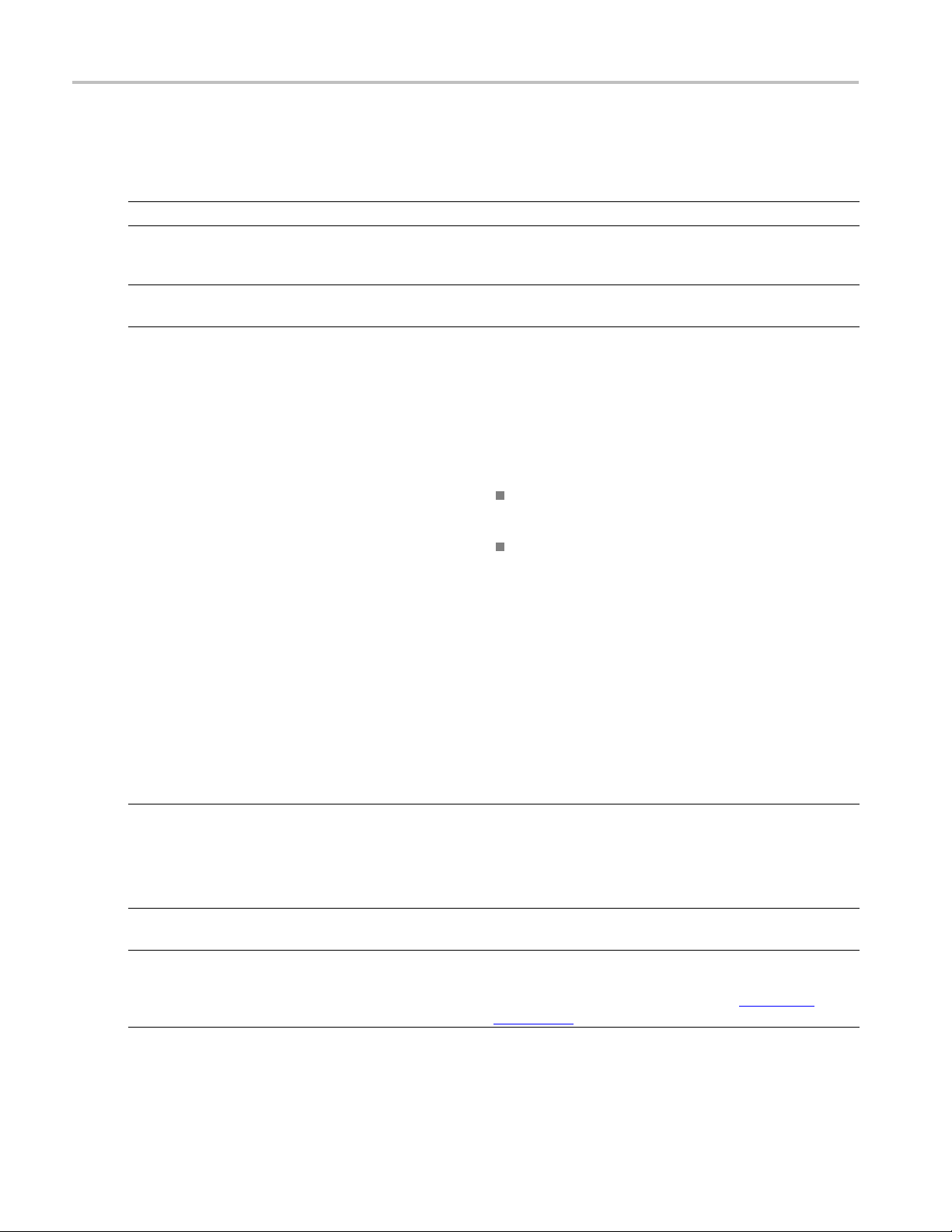
Operating basics Select report options
In the Reports panel, select from the following report options:
Table 8: Report options
Setting Description
Generate new report Creates a new report.
Replace current test values with the new results Replaces the previous test results with the latest test
results. Newly added tests results are appended to the end
of the report.
Append to previous report
Report Path
Appends the latest test results to the end of the current test
results report.
Displays the name and location from which to open a
report. The default l ocation is at \My TekExpress\USB
PWR\Untitled Session. The report file in this folder gets
overwritten each time you run a test unless you specify a
unique name or select to auto increment the report name.
Change the report name or location.
Do one of the following:
In the Report Path field, type over the current
folder path and name.
Double-click in the Report Path field
and then make selections from the popup
ard and click the Enter button.
keybo
Be sure to include the entire folder path, the file name,
and the file extension. For example: C:\Documents
ttings\your user name\My Documents\My
and Se
TekExpress\USB PWR\DUT001_Test_72.7.1.3.mht.
NOTE. You cannot set the file location using the Browse
on.
butt
Open an existing report.
Click Browse, locate and select the report file and then click
View at the bottom of the panel.
Save As Type Saves a report in the specified file type. Lists s upported file
pes to choose from.
ty
NOTE. If you select a file type different from the default,
be sure to change the report file name extension in the
port Name fieldtomatch.
Re
iew Report After Generating
V
nclude Pass/Fail Results Summary
I
Automatically opens the report in a Web browser when the
est completes. This option is selected by default.
t
ets the application to include the color block labeled Test
S
Result (indicating whether the test passed or failed) in the
report. For details, see Report Contents in View a report
(see page 35).
34 TekExpress USB Power Adapter / EPS Compliance Automated Test Solution Software
Page 43

Operating basics View a report
Table 8: Report options (cont.)
Setting Description
Include Detailed Results
Include Plot Images
Include Setup Configuration Sets the application to include hardware and software
Include User Comments Select to include any comments about the test that you or
xxx
See als
o
Sets the application to include parameter limits and
test-specific comments generated during the test.
Sets the application to include plotted diagrams.
information in the summary box at the top of the report.
Information includes: the oscilloscope model and serial
number, probe model and serial number, the oscilloscope
firmware version, SPC and factory calibration status,
and software versions for applications used in the
measurements.
another user added in the DUT tab of the Setup panel.
View a report (see page 35)
About
setting up tests
(see page 39)
View a report
The application automatically generatesareportwhentestanalysisiscompletedanddisplaysthereport
in your default Web browser (unless you cleared the View Report After Generating check box in the
Reports panel before running the test). If you cleared this check box, or to view a different test report,
do the following:
1. Click the Browse button and locate and select the report file to view.
NOTE. If you did not save the test setup after running the report and you either closed the application or
you ran another report, the report file was not saved.
2. In the Reports panel, click View.
Forinformationonchangingthefile type, file name, and other report options, s ee Select report options
(see page 33).
Report cont
ents
Areportsho
ws specified test details, as defined in the Reports panel.
TekExpress USB Power Adapter / EPS Compliance Automated Test Solution Software 35
Page 44

Operating basics Report contents
NOTE. NAN (Not A Number) is displayed in the report contents if an invalid waveform was supplied
for the test.
Setup configuration information
Setup configuration information is listed in the summary box at the beginning of the report. This
information includes the oscilloscope model and serial number, and software versions. To exclude this
information from a report, clear the Include Setup Configuration check box in the Reports panel before
running the
test.
Test result summary
The Test Result column indicates whether a test passed or failed. If the test passed, the column cell is
green. If the test failed, it is red. To exclude this information from a report, clear the Include Pass/Fail
Results Summary check box in the Reports panel before running the test.
36 TekExpress USB Power Adapter / EPS Compliance Automated Test Solution Software
Page 45
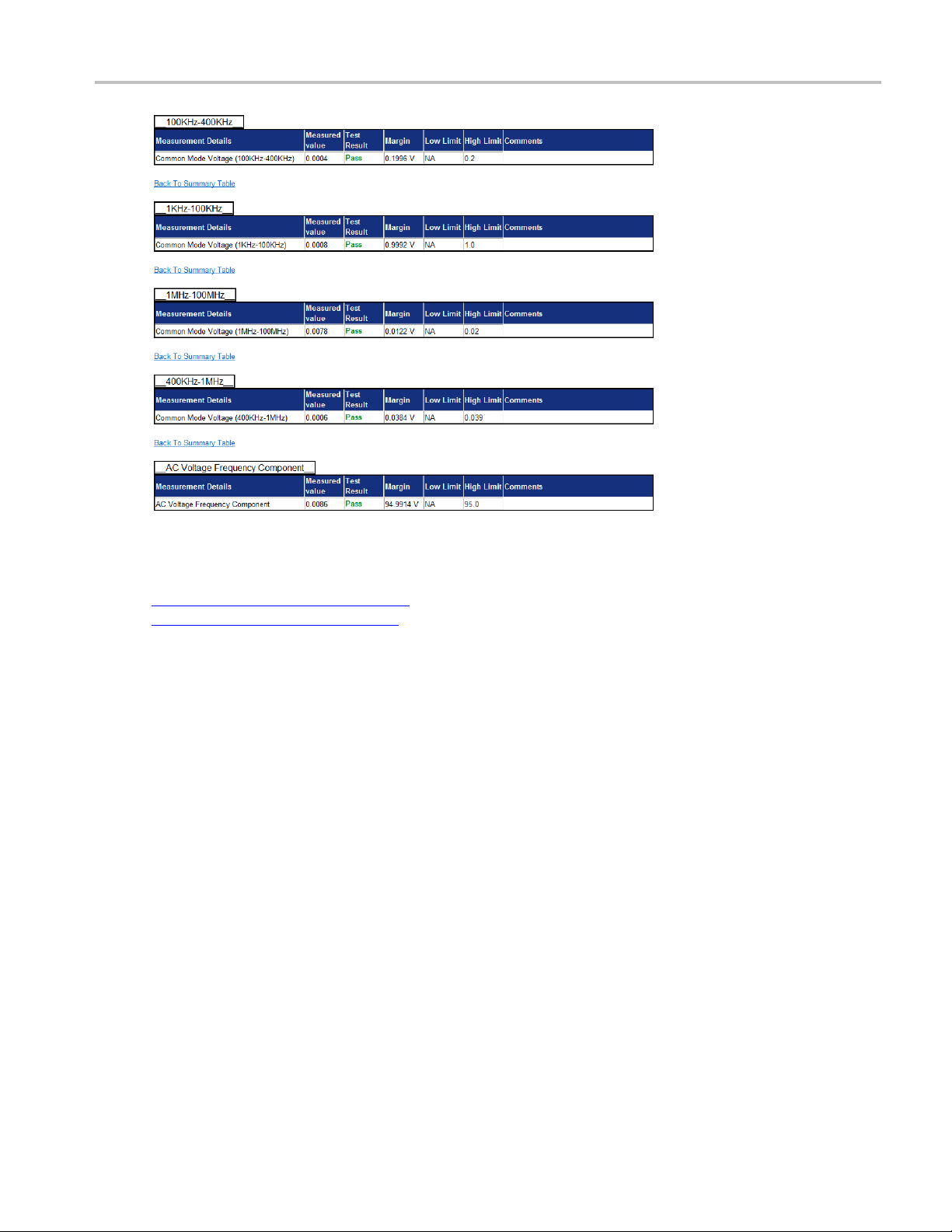
Operating basics Report contents
See also
Results panel overview (see page 30)
View test-related files (see page 32)
TekExpress USB Power Adapter / EPS Compliance Automated Test Solution Software 37
Page 46
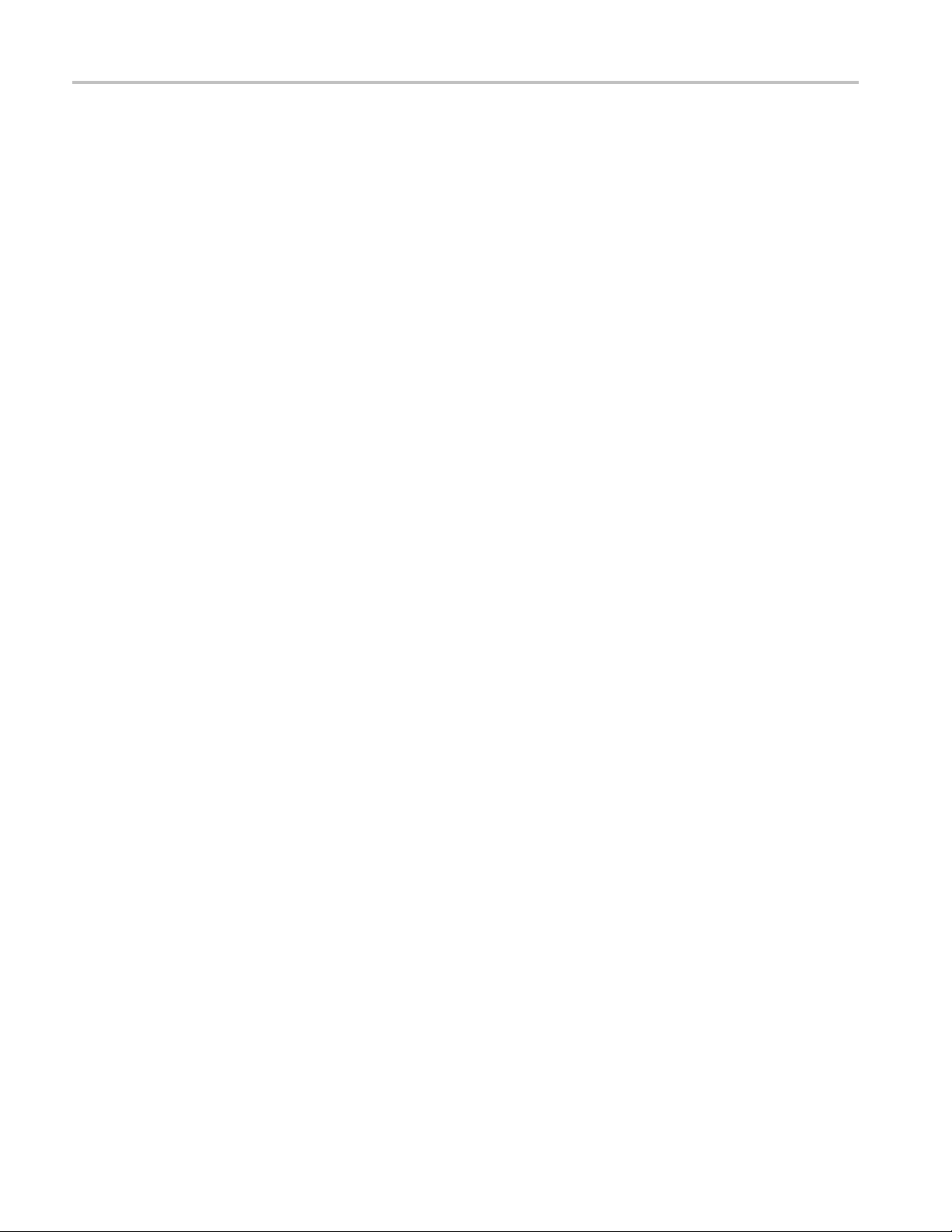
Operating basics Report contents
38 TekExpress USB Power Adapter / EPS Compliance Automated Test Solution Software
Page 47
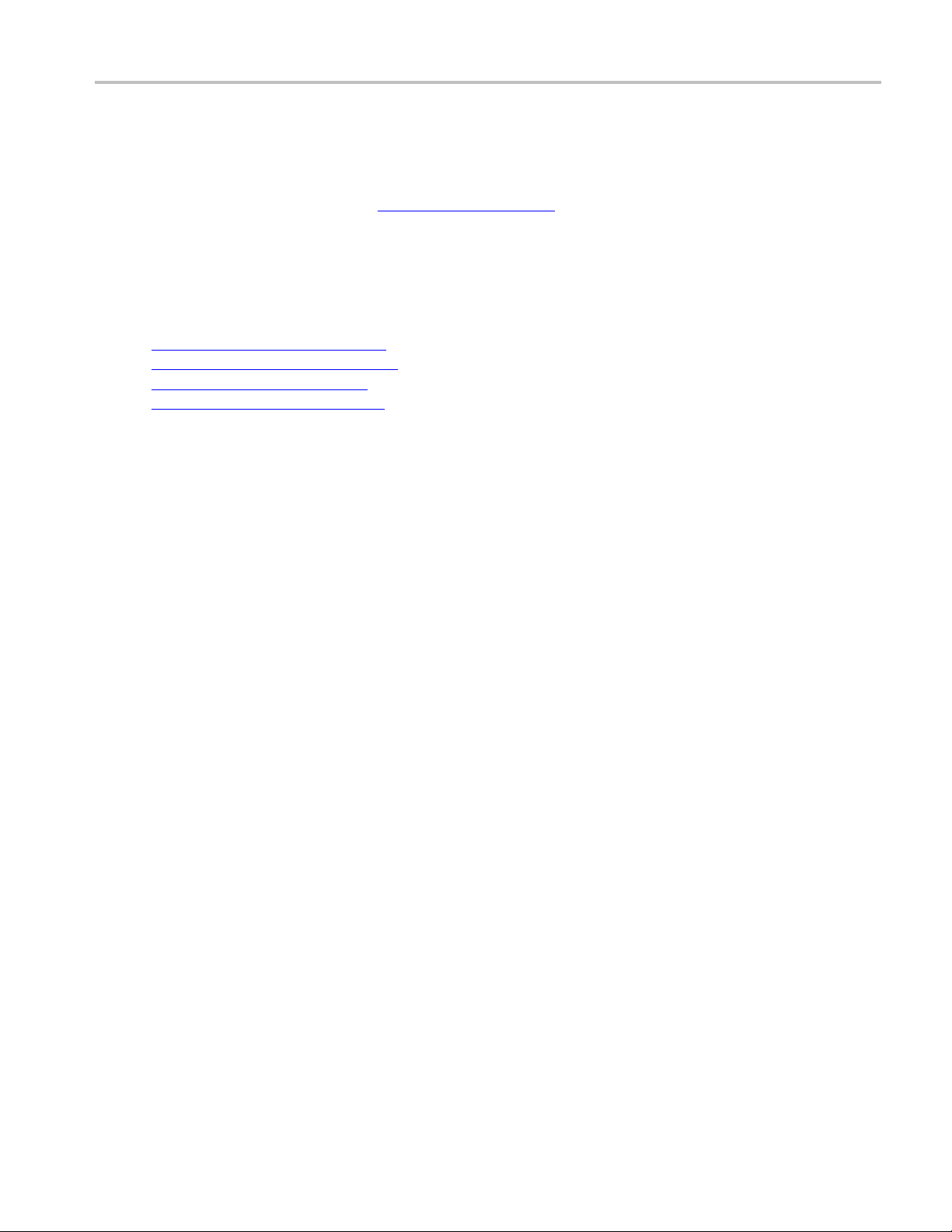
Setting up and configuring tests About setting up tests
About setting up tests
Set up tests using the tabs in the Setup panel (see page 18).
Tests are saved when you save a test setup. To avoid overwriting test results, remember to assign a unique
name to the test either before running it or immediately after.
See also
Test setup overview (see page 43)
Before you
About test setups (see page 49)
About running tests (see page 45)
click start
(see page 45)
TekExpress USB Power Adapter / EPS Compliance Automated Test Solution Software 39
Page 48

Setting up and configuring tests Equipment connection setup
Equipment connection setup
The following diagrams shows how to connect the DUT to the oscilloscope for the measurements.
Common Mode c
Ripple Voltage connection
onnection
See also
Minimum system requirements (see page 3)
View connected instruments (see page 41)
About setting up tests (see page 39)
40 TekExpress USB Power Adapter / EPS Compliance Automated Test Solution Software
Page 49

Setting up and configuring tests View connected instruments
View connected instruments
Use the Instrument Control Settings dialog box to view or search for connected instruments required for
the tests. The application uses TekVISA to discover the connected instruments.
To refresh the list of connected instruments:
1. From the Options menu, select Instrument Control Settings.
2. In the Search Criteria section of the Instrument Control Settings dialog box, select the connection types
of the instruments for which to search.
Instrument search i s based on the VISA layer, but different connections determine the resource type,
such as LAN, GPIB, and USB. For example, if you choose LAN, the search will include all the
instruments supported by TekExpress that are communicating over the LAN. If the search does not
find any instruments that match a selected resource type, a message appears telling you that no such
instrum
3. Click Refresh. TekExpress searches for connected instruments.
ents were found.
4. After discovery, the dialog box lists the instrument-related details based on the search criteria you
selected. For example, if you selected LAN and GPIB as the search criteria, the application checks for
the availability of instruments over LAN, then GPIB.
TekExpress USB Power Adapter / EPS Compliance Automated Test Solution Software 41
Page 50

Setting up and configuring tests View connected instruments
The details of the instruments are displayed in the Retrieved Instruments table. The time and date of
instrument refresh is displayed in the Last Updated field.
See also
Configuration test parameters (see page 27)
Equipment connection setup (see page 40)
42 TekExpress USB Power Adapter / EPS Compliance Automated Test Solution Software
Page 51

Setting up and configuring tests Test setup overview
Test setup overview
Test setup includes acquisition and configuration parameters. You can also select report options when
setting up tests. Use the options in the Setup panel
select and co
nfigure tests.
(see page 18) and Reports panel (see page 33) to
1. Set DUT parameters
2. Select one or more tests
3. Select acquisitions
4. Configuration test parameters
5. Set test measurement notification options
6. Select re
port options
(see page 19).
(see page 20).
(see page 21).
(see page 27).
(see page 33).
See also
About test setups (see page 49)
Prerun checklist (see page 48)
Before you click start (see page 45)
About running tests (see page 45)
(see page 25).
TekExpress USB Power Adapter / EPS Compliance Automated Test Solution Software 43
Page 52

Setting up and configuring tests Test setup overview
44 TekExpress USB Power Adapter / EPS Compliance Automated Test Solution Software
Page 53
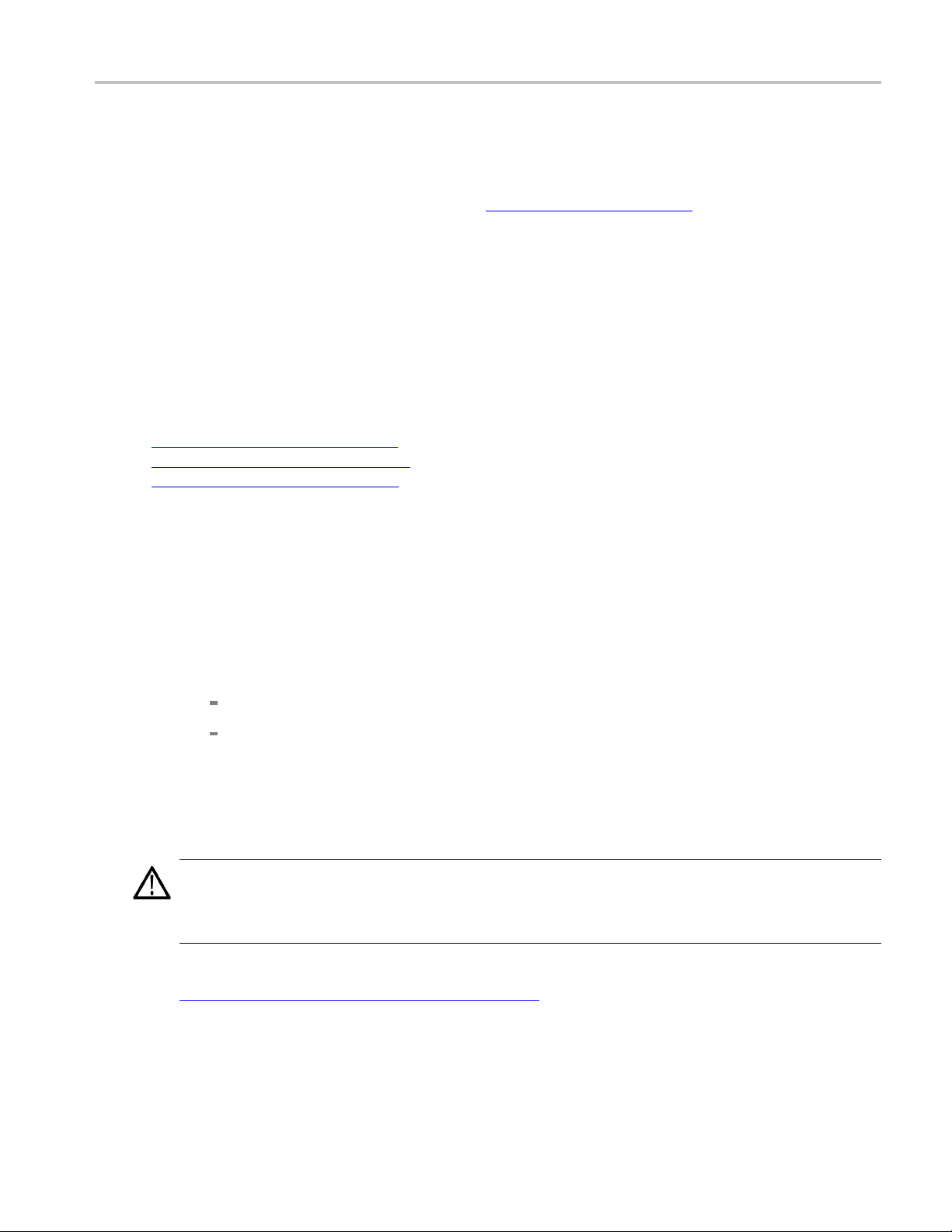
Running tests About running tests
About running tests
After selecting and configuring tests, review the prerun checklist (see page 48) andthenclickStart to
run the tests. While tests are running, you cannot access the Setup or Reports panels. To monitor the test
progress, sw
The application displays a report when the tests are complete. While the tests are running, other
applications may display windows in the background. The TekScope application takes precedence over
other applications, but you can switch to other applications by using the Alt + Tab key combination. To
keep the TekExpress USBPWR application on top, select Keep On Top from the TekExpress Options
menu.
See also
Before you click start (see page 45)
About configuring tests (see page 25)
About setting up tests (see page 39)
itch back and forth between the Status panel and the Results panel.
Before you click start
Before you run tests for the first time, do the following:
1. Understand where your test files are stored on the instrument.
After you install and launch TekExpress USBPWR, it creates the following folders on the oscilloscope:
\My Documents\My TekExpress\USB PWR
\My Documents\My TekExpress\USB PWR\Untitled Session
Every time y ou launch TekExpress USBPWR, an Untitled Session folder is created in the US B
folder. The Untitled Se ssion folder is automatically deleted when you exit the USBPWR
PWR
application. To preserve your test session files, save the test setup before exiting the TekExpress
application.
CAUTION. Do not modify any of the session files or folders because this may result in loss of data
or corrupted session files. Each session has multiple files associated with it. When you save a
session, a .TekX file, and a folder named for the session that contains associated files, is created
on the oscilloscope X: drive.
2. Map the shared My TekExpress folder (see page 47) as X: (X drive) on the instruments used in test
setups running Microsoft Windows Operating System.
The My TekExpress folder has the share name format
the instrument is not connected to a domain, the share name format is
TekExpress USB Power Adapter / EPS Compliance Automated Test Solution Software 45
<domain><user ID>My TekExpress.Or,if
<instrument name><user
Page 54

Running tests Before you click start
ID>My TekExpress. This shared folder is used to save the waveform files and is used during other
file transfer operations.
NOTE. If the X:
drive is mapped to any other shared folder, the application will display a warning message
asking you to disconnect the X: drive manually.
3. Make sure th
at the My TekExpress folder has read and write access, and that the contents are not set
to be encrypted:
a. Right-cli
ck the folder and select Properties.
b. Select the General tab and then click Advanced.
c. In the Advanced Attributes dialog box, make sure that the option Encrypt contents to secure
data is NOT selected. Example.
4. See the prerun checklist (see page 48) before you run a test.
See also
Configuration test parameters (see page 27)
View test-related files (see page 32)
Application directories and usage (see page 8)
File name extensions (see page 10)
46 TekExpress USB Power Adapter / EPS Compliance Automated Test Solution Software
Page 55

Running tests Map the My TekExpress folder
Map the My TekExpress folder
In the case where you operate the TekExpress application on one oscilloscope, but acquire data from
another (remotely-accessed) oscilloscope, you need to share and map the My TekExpress folder on the
remote instr
To map the My TekExpress folder on a remote instrument:
1. Open Windows Explorer.
2. From the Windows Explorer menu, click Computer.
3. In the menu bar, click Map network drive.
4. Select the Drive letter as X: (if there is any previous connection on X:, disconnect it first through
Tools > Disconnect Network drive menu of Windows Explorer. Windows 7 users: if you do not see
the Tools menu, press the Alt key).
5. In the Folder field, enter the remote My TekExpress folder path (for example, \\192.158.97.65\ My
TekExpress).
ument with the USBPWR application.
6. Click Finish.
To determine the IP address of the instrument where the My TekExpress folder exists, do the following:
1. On the
2. Ty pe cmd and press Enter.
3. At the command prompt, type ipconfig and press Enter.
instrument where the My TekExpress folder exists, click Start and select Run.
TekExpress USB Power Adapter / EPS Compliance Automated Test Solution Software 47
Page 56

Running tests Prerun checklist
Prerun checklist
Do the following before you click Start to run a test. If this is the first time you are running a test on a
setup, refer to the information in Before you click start
1. Make sure that all the required instruments are properly warmed up (approximately 20 minutes).
2. Perform Signal Path Compensation (SPC).
a. On the oscilloscope main menu, select the Utilities menu.
b. Select Instrument Calibration.
(see page 45).
3. Verify tha
instruments (see page 41).
t the application is able to find the DUT. If it cannot, perform a search for connected
a. In USBPWR
b. Select any test and then click Configure.
c. In the Configuration section, click Global Settings.
d. In the Instruments Detected section, click the drop-down arrow to the right of Real Time
Scope and make sure that the oscilloscope with the (GPIB8::1::INSTR) designation is in
the list.
See also
pment connection setup
Equi
, select the Setup panel and then click the Test Selection tab.
(see page 40)
48 TekExpress USB Power Adapter / EPS Compliance Automated Test Solution Software
Page 57

Saving and recalling test setups About test setups
About test setups
TekExpress USBPWR opens with the default setup selected. Run a test before or after saving a setup.
When you save a setup, the test information, such as the selected oscilloscope, general parameters,
acquisition
all saved under the setup name at X:\USB PWR.
Use test setups to:
Run a saved test in prerecorded mode.
View all the information associated with a saved test, including the log file, the history of the test
status as it executed, and the results summary.
Createanewtestsetupbasedonanexistingone.
Run a new session, acquiring live waveforms, using a saved test configuration.
See also
parameters, measurement limits, waveforms (if a pplicable), and other configuration settings are
About set
Save a test setup (see page 49)
Recall a saved test setup (see page 50)
tinguptests
Save a test setup
Save a test setup before or after running a test to save the test configuration. Create a new test setup
from any open setup or from the default setup. When you selec t the default test setup, all parameters
are returned to the application’s default values.
To save the current setup session to the same setup name, select Options > Save Test Setup.
To save the current setup session to a new setup name, select Options > Save Test Setup As.
To create and save a new setup from the default test setup:
1. Select Options > Default Test Setup.
2. Select Setup and set required options and paramete rs in the tabs (DUT, Test Selection, and so on).
3. Select Reports and set your report options
4. Optional: Click Start to run the test and verify that it runs correctly and captures the information you
want. If it does not, edit the parameters and repeat this step until the test runs to your satisfaction.
(see page 39)
(see page 33).
Running the test helps verify that all parameters are set correctly, but it is not a necessary step.
5. Select Options > Save Test Setup.Enterthefile name for the setup file. The application saves the
file to X:\USB PWR\<session_name.
TekExpress USB Power Adapter / EPS Compliance Automated Test Solution Software 49
Page 58
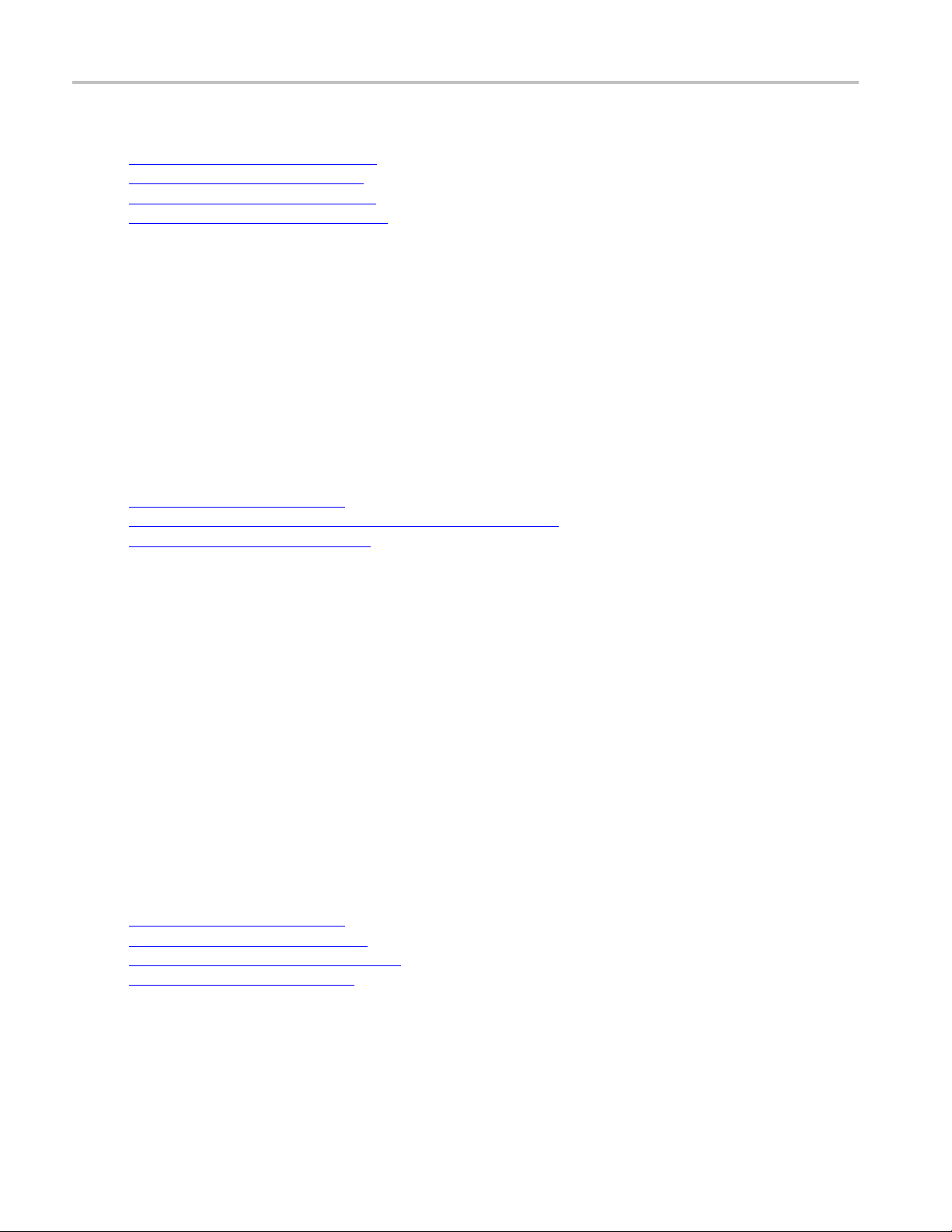
Saving and recalling test setups Open (load) a saved test setup
See also
About setting up tests (see page 39)
Test setup overview (see page 43)
View test-related files (see page 32)
About configu
ring tests
(see page 25)
Open (load) a saved test setup
These instructions are for recalling saved test setups.
1. Select Options > Open Test Setup.
2. Select the setup from the list and click Open.SetupfilesmustbelocatedatX:\USB PWR.
See also
About test setups (see page 49)
Create a new test setup based on an existing one (see page 50)
Test se
tups overview
(see page 43)
Create a new test setup based on an existing one
Use this method to create a variation on a test setup without having to create the setup from the beginning.
1. Select Options > Open Test Setup.
2. Select a setup from the list and then click Open.
3. Use the Setup and Reports panels to modify the parameters to meet your testing requirements.
4. Select Options > Save Test Setup As.
ter a test setup name and click Save.
5. En
See also
About test setups (see page 49)
Set DUT parameters (see page 19)
Configuration parameters (see page 27)
Select acquisitions (see page 21)
50 TekExpress USB Power Adapter / EPS Compliance Automated Test Solution Software
Page 59
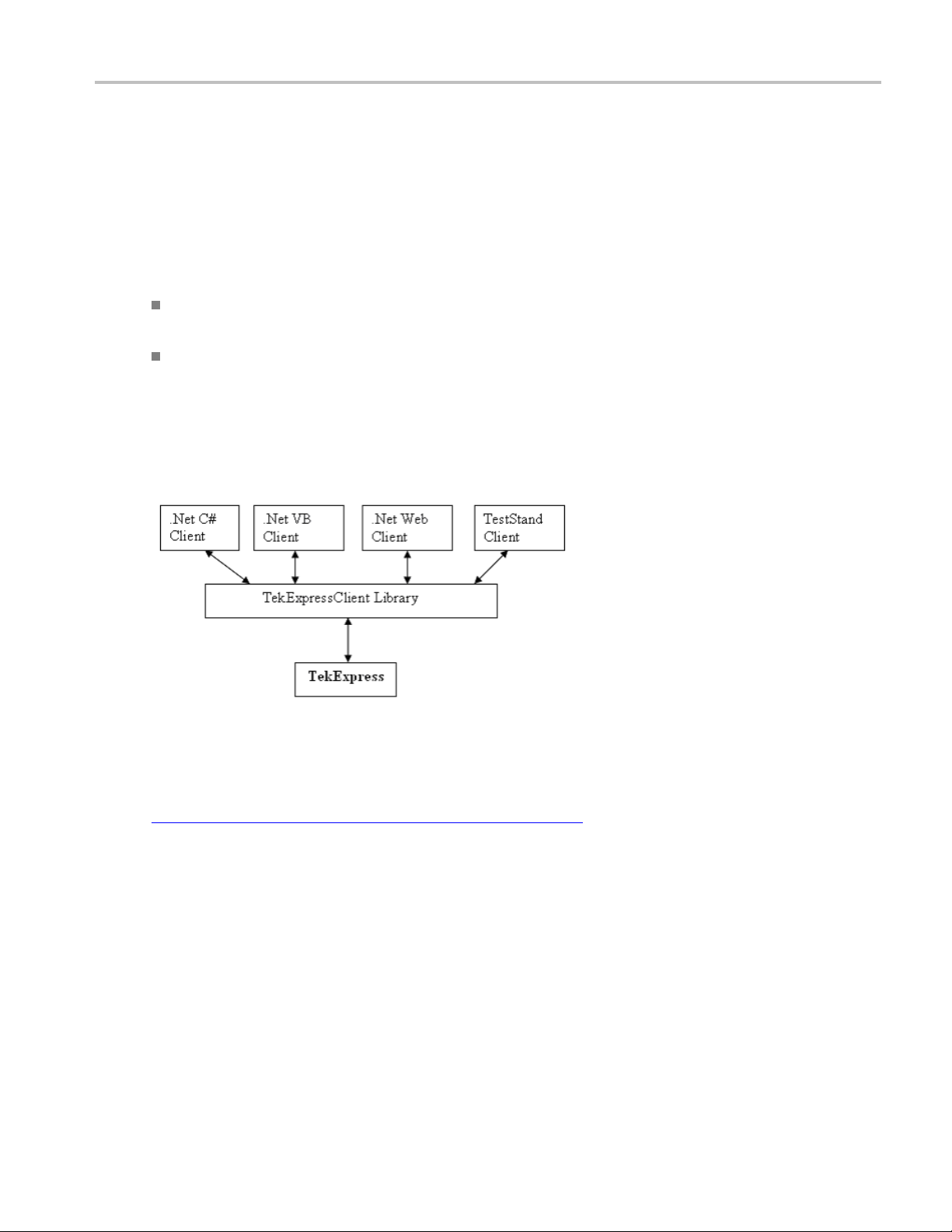
TekExpress programmatic interface About the programmatic interface
About the programmatic interface
The Programmatic interface seamlessly integrates the TekExpress test automation application with the
high-level automation layer. This also lets you control the state of the TekExpress application running on a
local or a rem
The following terminology is used in this section to simplify description text:
TekExpress Client: A high-level automation application that communicates with TekExpress using
TekExpress Programmatic Interface.
TekExpress Server: The TekExpress application when being controlled by TekExpress Client.
TekExpress leverages .Net Marshalling to enable the Programmatic Interface for TekExpress Client.
TekExpre
TekExpress client library is inherited from .Net MarshalByRef class to provide the proxy object for the
clients. The TekExpress client library maintains a reference to the TekExpress Server and this reference
allows the client to control the server state.
ote computer.
ss provides a client library for TekExpress clients to use the programmatic interface. The
also
See
Requirements for Developing TekExpress Client (see page 51)
Requirements for developing TekExpress client
While developing TekExpress Client, use the TekExpressClient.dll. The client can be a VB .Net, C#
.Net, TestStand, or Web application. The examples for interfaces in each of these applications are in the
amples
S
TekExpress USB Power Adapter / EPS Compliance Automated Test Solution Software 51
folder.
Page 60
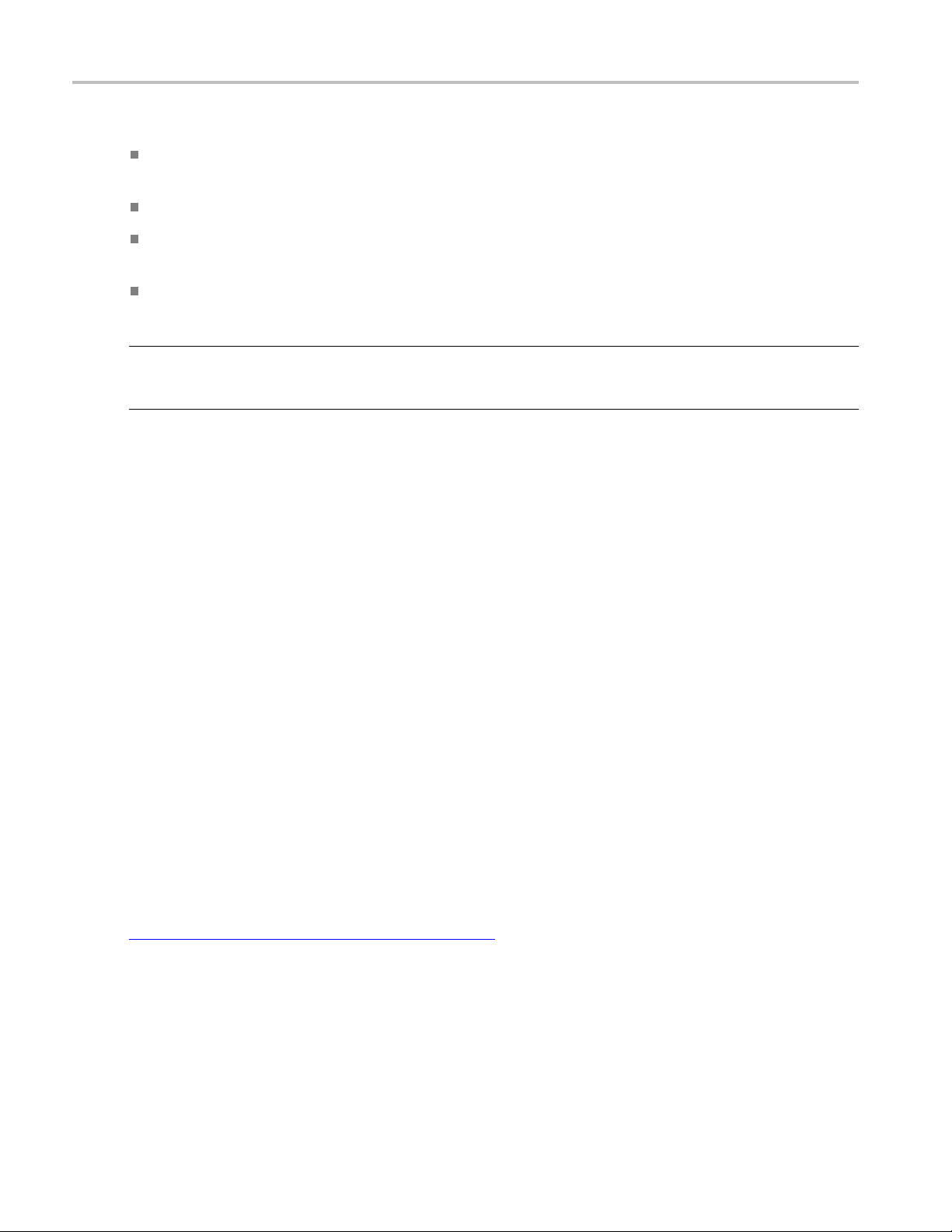
TekExpress programmatic interface Requirements for developing TekExpress client
References required
TekExpressClient.dll has an internal reference to IIdlglib.dll and IRemoteInterface.dll
IIdlglib.dll has a reference to TekDotNetLib.dll.
IRemoteInterface.dll provides the interfaces required to perform the remote automations. It is an
.
interface that forms the communication line between the server and the client.
IIdlglib.dll provides the methods to generate and direct the secondary dialog messages at the
client-end.
NOTE. The end-user client application does not need any reference to the above mentioned DLL files.
It is essential to have these DLLs (IRemoteInterface.dll, IIdlglib.dll and TekDotNetLib.dll) in the same
folder as
that of TekExpressClient.dll.
Required steps for a client
The client uses the following steps to use TekExpr essClient.dll to programmatically control the
server:
Develop a client UI to access the interfaces exposed through the server. This client loads
TekExpressClient.dll to access the interfaces. After TekExpressClient.dll is loaded, the client
UI can call the specific functions to run the operations requested by the client. When the client is up and
running, it does the following to run a remote operation:
1. To connect to the server, the client provides the IP address of the PC where the server is running.
2. The client locks the server application to avoid conflict with any other Client that may try to control
the server simultaneously. “Lock” would also disable all user controls on the server so that server
state cannot be changed by manual operation.
If any other client tries to access a server that is locked, it will receive a notification that the server
is locked by another client.
3. When the client has connected to and locked the server, the client can access any of the programmatic
controls needed to run the remote automations.
4. After the client operations finish, the client unlocks the server.
See also
USB PWR application commands flow (see page 60 )
52 TekExpress USB Power Adapter / EPS Compliance Automated Test Solution Software
Page 61
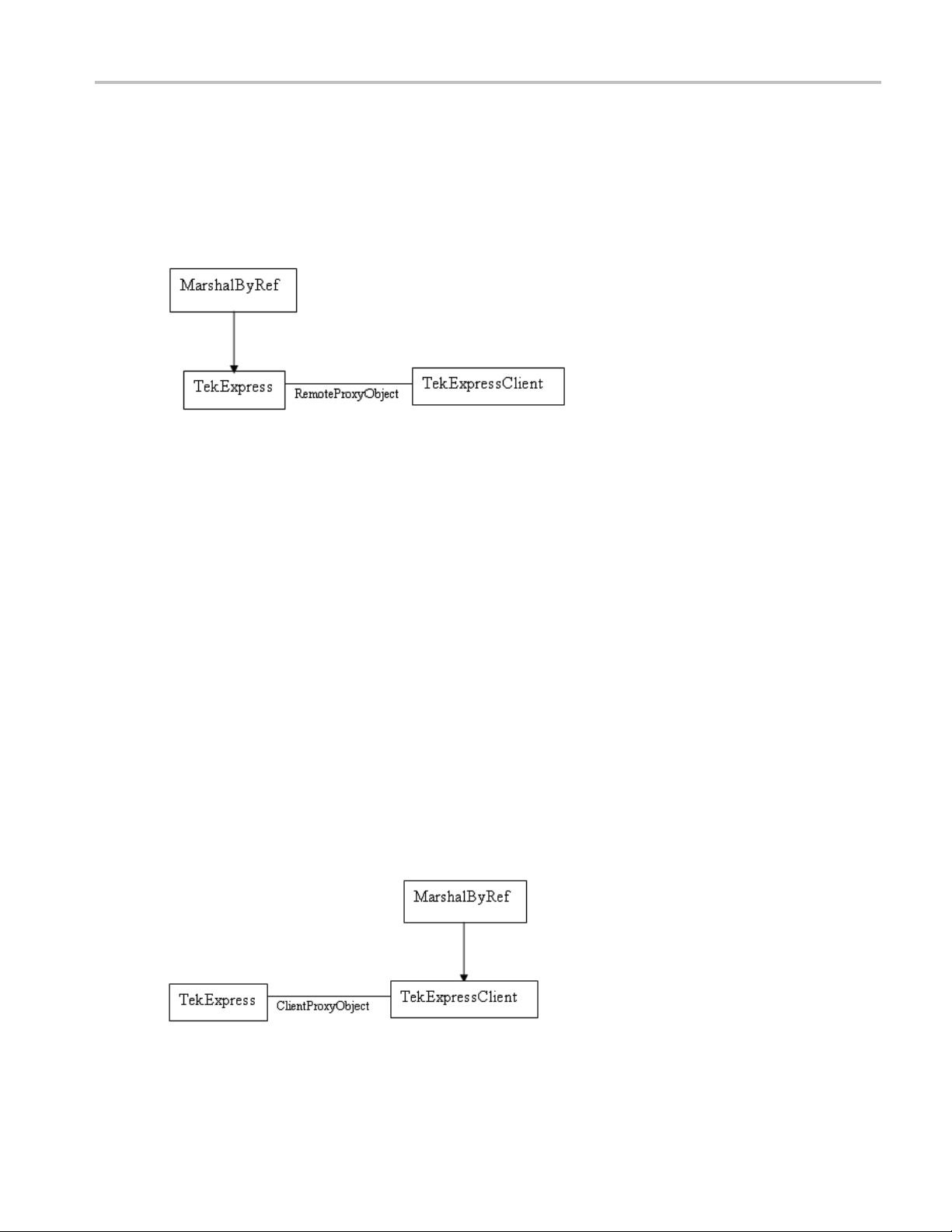
TekExpress programmatic interface Remote proxy object
Remote proxy object
The server exposes a remote object to let the remote client access and perform the server-side operations
remotely. The proxy object is instantiated and exposed at the server-end through marshalling.
The following is an example:
RemotingConfiguration.RegisterWellKnownServiceType (typeof (Te kExpressRemoteInterface), “TekExpress Remote interface”, WellKnownObject Mode.Singleton);
This object lets the remote client access the interfaces exposed at the server side. The client ge ts the
reference to this object when the client gets connected to the server.
For example,
//Get a reference to the remote object
remoteObject = (IRemoteInterface)Activator.GetO bject(typeof(IRemoteInterface),
URL.ToString());
Client proxy object
Client exposes a proxy object to receive certain information.
TekExpress USB Power Adapter / EPS Compliance Automated Test Solution Software 53
Page 62
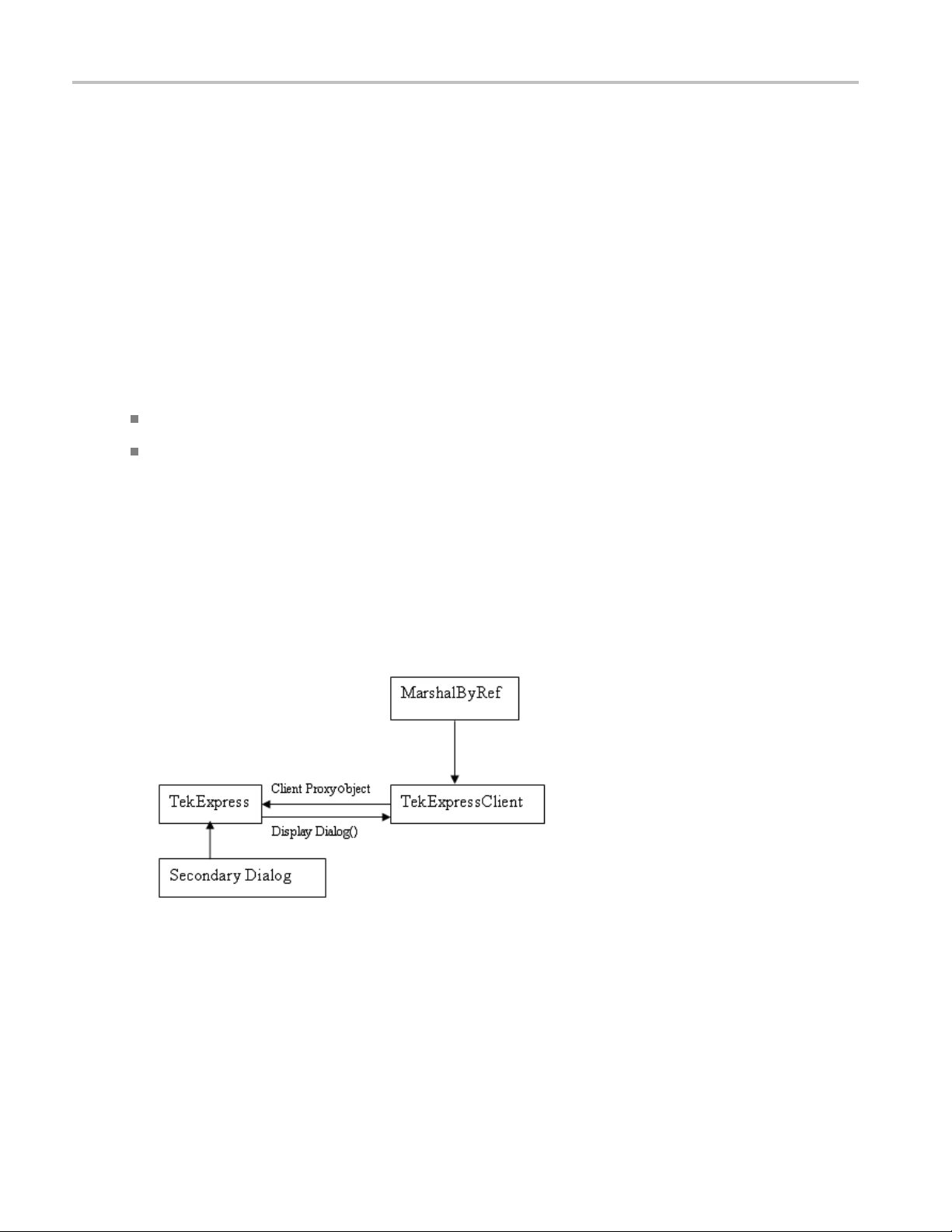
TekExpress programmatic interface Client proxy object
For example,
//Register the client proxy object
WellKnownServiceTypeEntry[] e = RemotingConfiguration.GetRegisteredWellKnownServiceTypes();
clientInterface = new ClientInterface();
RemotingConfiguration.RegisterWellKnownServiceType(typeof(ClientInterface),
“Remote Client Interface”, WellKnownObjectMode.Singleton);
//Expose the client proxy object through marshalling
RemotingS
ervices.Marshal(clientInterface, "Remote Client Inteface");
The client proxy object is used for the following:
To get the secondary dialog messages from the server.
To get the file transfer commands from the server while transferring the report.
Examples
clientObject.clientIntf.DisplayDialog(caption, msg,iconType, btnT ype);
tObject.clientIntf.TransferBytes(buffer, read, fileLength);
clien
For more information, click the following links:
Secondary Dialog Message Handling
The s econdary dialog messages from the Secondary Dialog library are redirected to the client-end when a
client is performing the automations at the remote end.
In the secondary dialog library, the assembly that is calling for the dialog box to be displayed is checked
and if a remote connection is detected, the messages are directed to the remote end.
File Transfer Events
54 TekExpress USB Power Adapter / EPS Compliance Automated Test Solution Software
Page 63
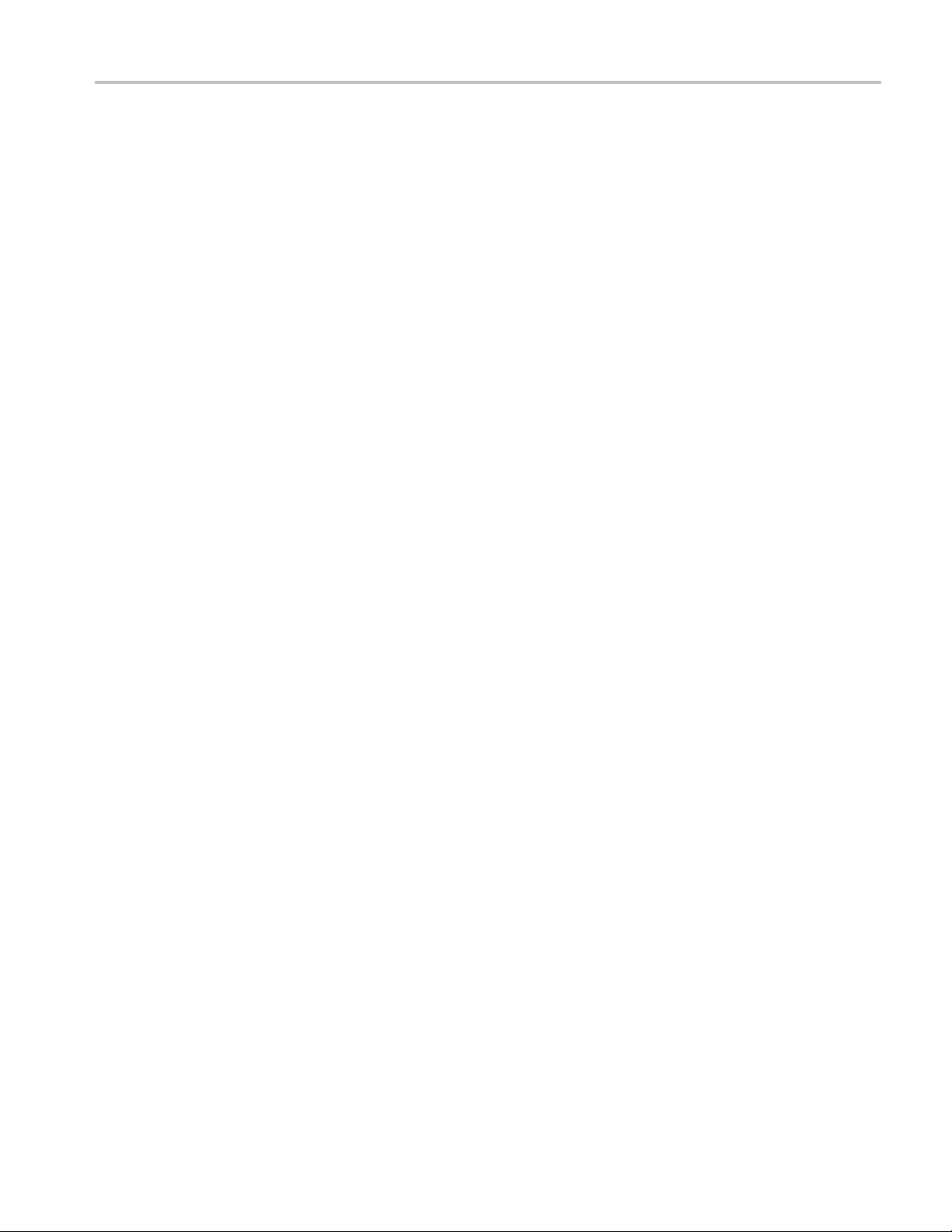
TekExpress programmatic interface Client programmatic interface example
When the client requests the transfer of the report, the server reads the report and transfers the file by
calling the file transfer methods at the client-end.
Client programmatic interface example
The following is an overview of the client programmatic interface:
Process flowchart diagram
TekExpress USB Power Adapter / EPS Compliance Automated Test Solution Software 55
Page 64

TekExpress programmatic interface Client programmatic interface example
Process overview:
56 TekExpress USB Power Adapter / EPS Compliance Automated Test Solution Software
Page 65

TekExpress programmatic interface Client programmatic interface example
1. Connect to a server or remote object using a programmatic interface.
2. Get the client ID that is created when connecting to the remote object. This client ID is one of the
required parameters to communicate with the server.
NOTE. The server identifies the client with this ID only and rejects any request if the ID is invalid.
3. Lock the server for further operations. This disables the application interface.
NOTE. You can get values from the server or set values from the server to the client only if the application
is locked.
4. Register for receiving notifications on status change events on the server. To register you need to give
a handler as a parameter. For details, see Handler of Status Change Notification
NOTE. Whenever there is a change in the status of the server, all the clients registered with the server
receive a notification from the server.
(see page 57).
5. Select the tests that you want to run through the programmatic interface.
6. Set the necessary parameters for each test.
7. Run the tests.
8. Poll for the status of the application.
NOTE. Skip step 8 if you are registered for the status change notification and the status is Ready.
9. After completing the tests, get the results.
eate a report or display the results and verify or process the results.
10.Cr
11. Unlock the server after you complete all the tasks.
12. Disconnect from the remote object.
andler of status change notification
H
1. Get the status. If the status is Wait or Error, get the information that contains the title, message
description, and the expected responses for the status.
2. Perform the actions based on the status information.
3. Set the response as expected.
TekExpress USB Power Adapter / EPS Compliance Automated Test Solution Software 57
Page 66

TekExpress programmatic interface Client programmatic interface example
See also
USB PWR application commands flow (see page 60 )
Program remote access code example (see page 59)
58 TekExpress USB Power Adapter / EPS Compliance Automated Test Solution Software
Page 67

TekExpress programmatic interface Program remote access code example
Program remote access code example
This code example shows how to communicate between a remote PC and TekExpress USBPWR.
Table 9: Remote access code example
Task Code
Start the
application
Connect through
an IP address.
Lock the server
Disable the
Popups
Set the DUT ID
Select a test
Select a
Sample
Rate
Select a Record
Length
Runwithset
configurations
Wait for the test to
lete.
comp
Get the current
te information
sta
nd the
Se
response
Save results Save all results values from folder for current run
Unlock the server
Disconnect from
server
Exit the
application
xxx
m_Client.Connect("localhost") 'True or False
clientID = m_Client.getClientID
m_Client.
m_Client.SetVerboseMode(clientID, false)
m_Client.SetDutId(clientID, "DUT_Name")
mClient.SelectsingleTest(clientID, "Transmitter", "Detachable",
“Spec 1.
mClient.SetAcquireParameter(clientID, "Transmitter", "Detachable",
"400KHz-1MHz", "Sample Rate (Ms/sec)$250")
mClient.SetAcquireParameter(clientID, "Transmitter", "Detachable",
"400KHz-1MHz", "Record Length$10")
m_Client.Run(clientID)
Do
Select Case status
Case "Wait"
mClient.GetCurrentStateInfo(clientID, WaitingMsbBxCaption,
WaitingMsbBxMessage, WaitingMsbBxButtontexts)
mClient.SendResponse(clientID, WaitingMsbBxCaption, WaitingMsbBxMessage, WaitingMsbBxResponse)
End Select
Loop Until status = "Ready"
m_Client.TransferResult(clientID, logDirname)
m_Client.UnlockServer(clientID)
m_Client.Disconnect()
LockServer(clientID)
0”, "400KHz-1MHz", true)
Thread.Sleep(500)
ient.Application_Status(clientID)
m_Cl
TekExpress USB Power Adapter / EPS Compliance Automated Test Solution Software 59
Page 68

TekExpress programmatic interface USBPWR application commands flow
USBPWR application commands flow
Click a client action link to see the associated command name, description, parameters, return value,
andanexample.
Connect through an IP address
(see page 65)
Lock the server (see page 66)
Disable the popups (see page 67)
Set or get the DUT ID (see page 68)
Set the configuration parameters for a suite or measurement (see page 69)
Query the configura tion parameters for a suite or measurement (see page 70)
Select a test (see page 71)
Select a suite (see page 72)
Select a channel (see page 73)
Configure the selected measurement (see page 74)
Run with set configurations or stop the run operation (see page 75)
Handle error codes (see page 76)
Get or set the timeout value (see page 77)
Wait for the test to complete (see page 78)
After the test is complete (see page 80)
Save, recall, or query a saved session (see page 84)
Unlock the server (see page 85)
Disconnect from the server (see page 85)
string id
Name Type Direction Description
id string IN
xxx
Ready: Test configured and ready to start
Running: Test running
Paused: Test paused
Wait: A popup that needs your inputs
Error: An error is occurred
Identifier of the client performing the
remote function
60 TekExpress USB Power Adapter / EPS Compliance Automated Test Solution Software
Page 69

TekExpress programmatic interface USBPWR application commands flow
string dutName
Name Type Direction Description
dutName string IN
xxx
The new DUT ID of the setup
out bool saved
Name Type Direction Description
saved bool
xxx
OUT
This parameter is used as a check in SaveSession() and SaveSessionAs() functions.
Boolean representing whether the
current session is saved
string ip
Address
Name Type Direction Description
ipAddress string IN
The ip address of the server to which the
s trying to connect. This is required to
client i
establish the connection between the server
and the client.
xxx
out string clientID
Name Type Direction Description
clientid string
xxx
NOTE. If the dutName parameter is null, the client is prompted to provide a valid DUT ID.
NOTE. The server must be active and running for the client to connect to the server. Any number of
clients can be connected to the server at a time.
OUT Identifier of the client that is connected to the
server
clientId = unique number + ipaddress of the
client. For example, 1065–192.157.98.70
NOTE. When the client is disconnected, it is unlocked from the server and then disconnected. The id
is reused.
TekExpress USB Power Adapter / EPS Compliance Automated Test Solution Software 61
Page 70

TekExpress programmatic interface USBPWR application commands flow
string dutId
Name Type Direction Description
dutId string
xxx
OUT The DUT ID of the setup.
The dutId parameter is set after the server processes the request.
string device
Name Type Direction Description
device string IN
xxx
Specifies the name of the device.
string suite
Name Type Direction Description
suite string IN
xxx
Specifies the name of the suite
string test
Name Type Direction Description
test
string IN
Specifies the name of the test to obtain the pass or fail status
or a test result value.
xxx
string parameterString
Name Type Direction Description
parameterString
xxx
string IN
Selects or deselects a test
int rowNr
Name Type Direction Description
rowNr int IN
xxx
NOTE. When the client tries to lock a server that is locked by another client, the client gets a
notification that the server is already locked and it must wait until the server is unlocked. If the client
locks the server and is idle for a certain amount of time then the server is unlocked automatically
from that client.
Specifies the zero based row index of
the sub-measurement for obtaining
the result value
62 TekExpress USB Power Adapter / EPS Compliance Automated Test Solution Software
Page 71

TekExpress programmatic interface USBPWR application commands flow
out string[] status
Name Type Direction Description
status
string array
OUT The list of status m essages generated
during the run
xxx
string name
Name Type Direction Description
name
string IN
The name of the session being
recalled
xxx
The name parameter cannot be empty. If it is empty, the client is prompted to provide a v alid name.
NOTE. When the run is performed, the status of the run is updated periodically using a timer.
string name
Name Type Direction Description
name
xxx
string IN
The name of the session being saved
The name parameter cannot be empty. If it is empty, the client is prompted to provide a v alid name.
Once the session is saved under ‘name’ you cannot use this method to save the session in a different
name. Use SaveSessionAs instead.
string name
Name Type Direction Description
name
string IN
The name of the session being
recalled
xxx
The same session is saved under different names using this method. The name parameter cannot be
empty. If it is empty, the client is prompted to provide a valid name.
bool isSelected
Name Type Direction Description
isSelected
xxx
bool IN
Selects or deselects a test
TekExpress USB Power Adapter / EPS Compliance Automated Test Solution Software 63
Page 72

TekExpress programmatic interface USBPWR application commands flow
string time
Name Type Direction Description
time string IN The time in seconds
that refers to the timeout
period
xxx
The time parameter gives the timeout period, which is the time the client is allowed to be locked and
idle. After the timeout period if the client is still idle, it gets unlocked.
The time parameter should be a positive integer; otherwise, the client is prompted to provide a
valid timeout period.
bool_verbose
Name Type Direction Description
_verbose bool IN
xxx
Specifies whether the verbose mode
should be turned ON or OFF
NOTE. When the session is stopped, the client is prompted to stop the session and is stopped at
the consent.
string filePath
Name Type Direction Description
filePath
string IN The location where the report must
be saved in the client
xxx
NOTE. If the client does not provide the location to save the report, the report is saved at
C:\ProgramFiles.
NOTE. When the client is disconnected, the client is unlocked automatically.
out string WaitingMsbBxCaption
Name Type Direction Description
caption string
xxx
OUT
The wait state or error state message sent to
you
64 TekExpress USB Power Adapter / EPS Compliance Automated Test Solution Software
Page 73

TekExpress programmatic interface Connect through an IP address
out string WaitingMsbBxMessage
Name Type Direction Description
message
xxx
string
OUT The wait state/error state message sent to you
out string[] WaitingMsbBxButtontexts
Name Type Direction Description
buttonTexts string array
OUT An array of strings containing the
possible response types that you can
send
xxx
string WaitingMsbBxResponse
Name Type Direction Description
response
string IN A string containing the response
type that you can select (it must be
one of the strings in the string array
buttonTexts)
xxx
out string clientID
Name Type Direction Description
clientID string
xxx
Connect through an IP address
Command name Parameters Description Return value Example
Connect()
xxx
string
ipAddress (see
page 61)
out string
clientID (see
page 61)
This method
connects the client
to the server.
Note
The client provides
the IP address
to connect to the
server.
The server
provides a unique
client identification
number when
connected to it.
OUT Identifier of the client that is connected to the
server
clientID = unique number + IP address of the
client. For example, 1065–192.157.98.70
Return value is
either True or
False
(see page 61)
m_Client = new Client()
//m_Client is a reference to the
Client class in the Client DLL.
returnval as boolean
returnval = m_Client.Connect(ipaddress,m_clientID)
TekExpress USB Power Adapter / EPS Compliance Automated Test Solution Software 65
Page 74
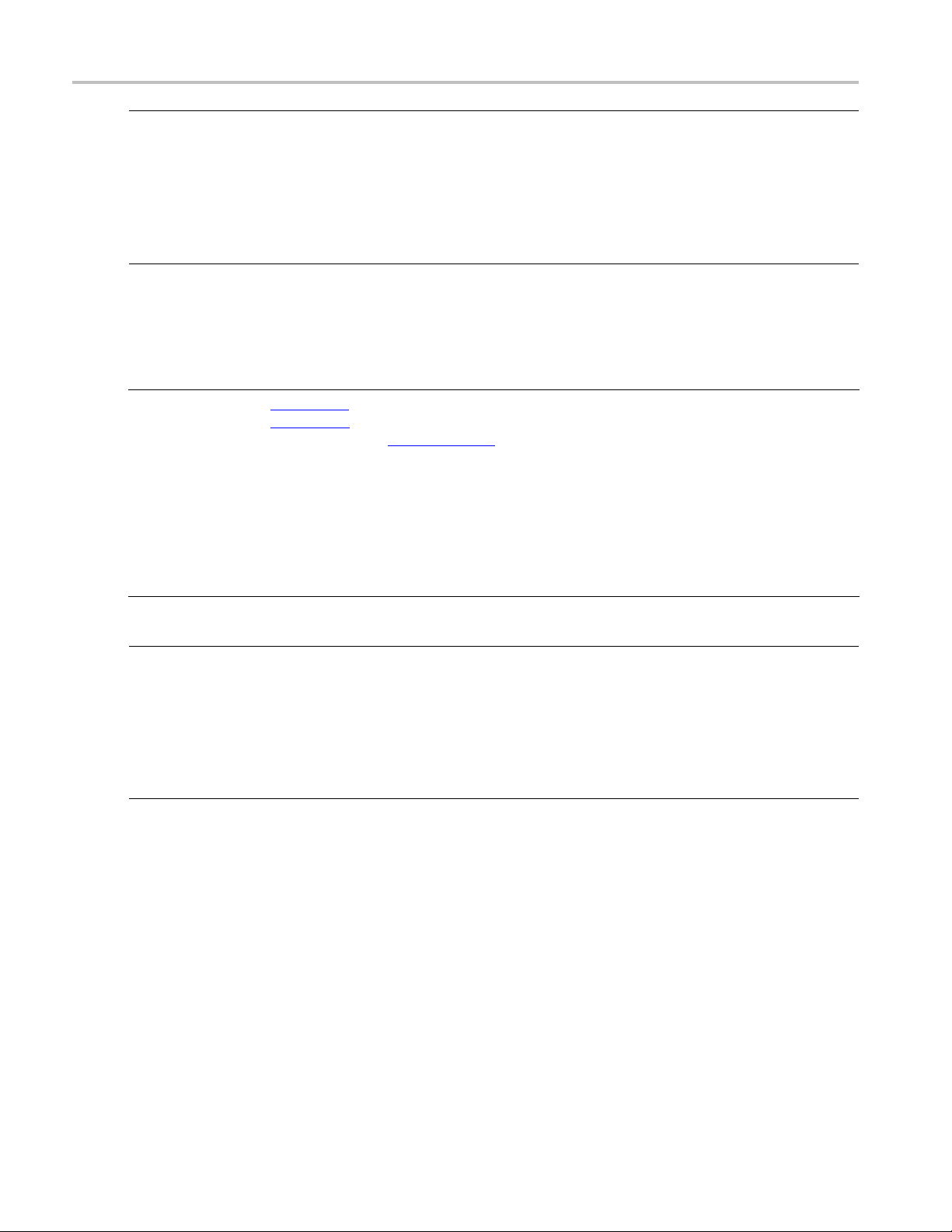
TekExpress programmatic interface Lock the server
NOTE. The Fail condition for PI commands occurs in any of the following cases:
TheserverisLOCKEDandthemessagedisplayed is "Server is locked by another client".
ThesessionisUNLOCKEDandthemessagedisplayed is "Lock Session to execute the command".
The server is NOTFOUND and the message displayed is "Server not found...Disconnect!".
When none of
these fail conditions occur, then the m essage displayed is "Failed...".
Lock the server
Command name Parameters Description Return value Example
LockSession()
xxx
NOTE. The Fail condition for PI commands occurs in any of the following cases:
TheserverisLOCKEDandthemessagedisplayed is "Server is locked by another client".
string clientID
(see page 65)
This method locks
the server.
Note
(see page 62)
The client must
call this method
before running
any of the remote
automations. The
server can be
locked by only one
client.
String value
that gives the
status of the
operation after
it was performed
The return value
is "Session
Locked...” on
success.
m_Client = new Client()
//m_Client is a reference to the
Client class in the Client DLL.
returnval as string
returnval =
m_Client.LockServer(clientID)
ThesessionisUNLOCKEDandthemessagedisplayed is "Lock Session to execute the command".
erver is NOTFOUN D and the message displayed is "Server not found...Disconnect!".
The s
When none of these fail conditions occur, then the message displayed is "Failed...".
66 TekExpress USB Power Adapter / EPS Compliance Automated Test Solution Software
Page 75

TekExpress programmatic interface Disable the popups
Disable the p opups
Use these commands to disable popup messages that require user intervention.
Command name Parameters Description Return value Example
SetVerboseMode()
xxx
string clientID
(see page 65)
bool _verbos
(see page 64)
This method sets
the verbose mode
to either tru
e
false.
When the value
is set to tru
message boxes
that appear during
the applic
are routed to the
client machine
that is con
TekExpress.
When the value is
set to fal
message boxes
are shown on the
server m
eor
e, any
ation
trolling
se, all the
achine.
String that gives
the status of
operation after it
was performed
When Verbos
mode is set to
true, the return
value is “V
mode turned on.
All dialog boxes
will be sho
client”.
When Verbose
mode is se
false, the return
value is “Verbose
mode tur
All dialog boxes
will be shown to
server”
the
e
erbose
wn to
tto
ned off.
.
m_Client = new Client()
//m_Client i
Client class in the Client DLL.
returnval as string
Verbose mod
return=m_Client.SetVerboseMode(clientID, true)
Verbose mo
returnval=m_Client.SetVerboseMode(clientID, false)
s a reference to the
eisturnedon
de is turned off
NOTE. The Fail condition for PI commands occurs in any of the following cases:
The server is LOCKED and the message displayed is "Server is locked by another client".
The session is UNLOCKED and the message displayed is "Lock Session to execute the command".
The server is NOTFOUND and the message displayed is "Server not found...Disconnect!".
none of these fail conditions occur, then the message displayed is "Failed...".
When
TekExpress USB Power Adapter / EPS Compliance Automated Test Solution Software 67
Page 76
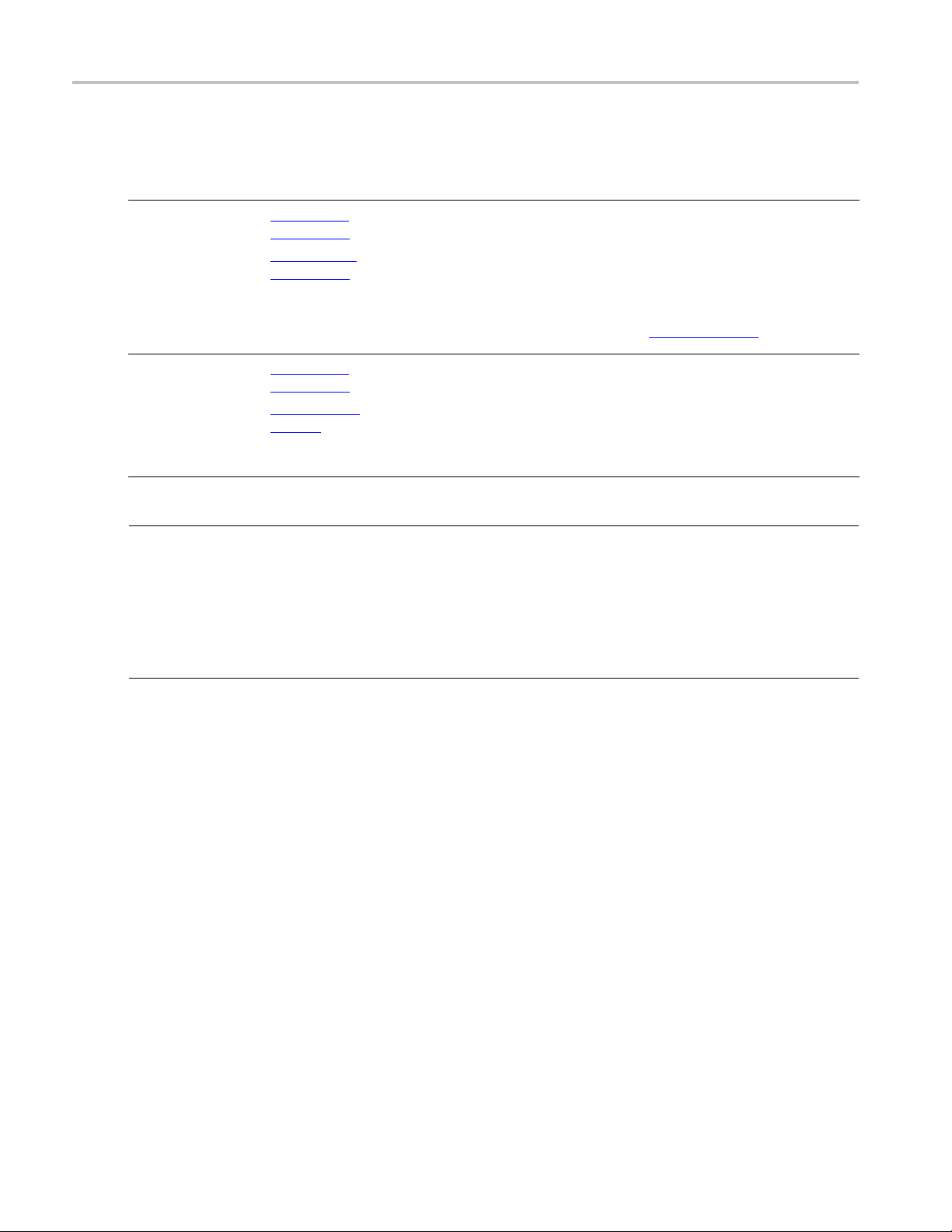
TekExpress programmatic interface Set or get the DUT ID
Set or get the DUT ID
Command name Parameters Description Return value Example
SetDutId()
GetDutId(
xxx
string clientID
(see page 65)
string dutNa
(see page 61)
)
string clientID
(see page 65)
string dutId (see
page 62)
me
This method
changes the DUT
ID of the setu
The client must
provide a valid
DUT ID.
This method gets
the DUT ID o
current setup.
p.
fthe
String that gives
the status of
operation after it
was performed
Return valu
is “DUT Id
Changed” on
success
String tha
the status of the
operation after it
was perfor
the
e
tgives
med
m_Client = new Client()
//m_Client i
Client class in the Client DLL.
returnval as string
return=m_C
tID,desiredDutId)
Note
m_Client =
//m_Client is a reference to the
Client class in the Client DLL.
returnva
return=m_Client.GetDutid(clientID, out DutId)
sareferencetothe
lient.SetDutId(clien-
(see page 61)
new Client()
lasstring
NOTE. The Fail condition for PI commands occurs in any of the following cases:
TheserverisLOCKEDandthemessagedisplayed is "Server is locked by another client".
The ses
sion is UNLOCKED and the message displayed is "Lock Session to execute the command".
The server is NOTFOUND and the message displayed is "Server not found...Disconnect!".
When none of these fail conditions occur, then the message displayed is "Failed...".
68 TekExpress USB Power Adapter / EPS Compliance Automated Test Solution Software
Page 77
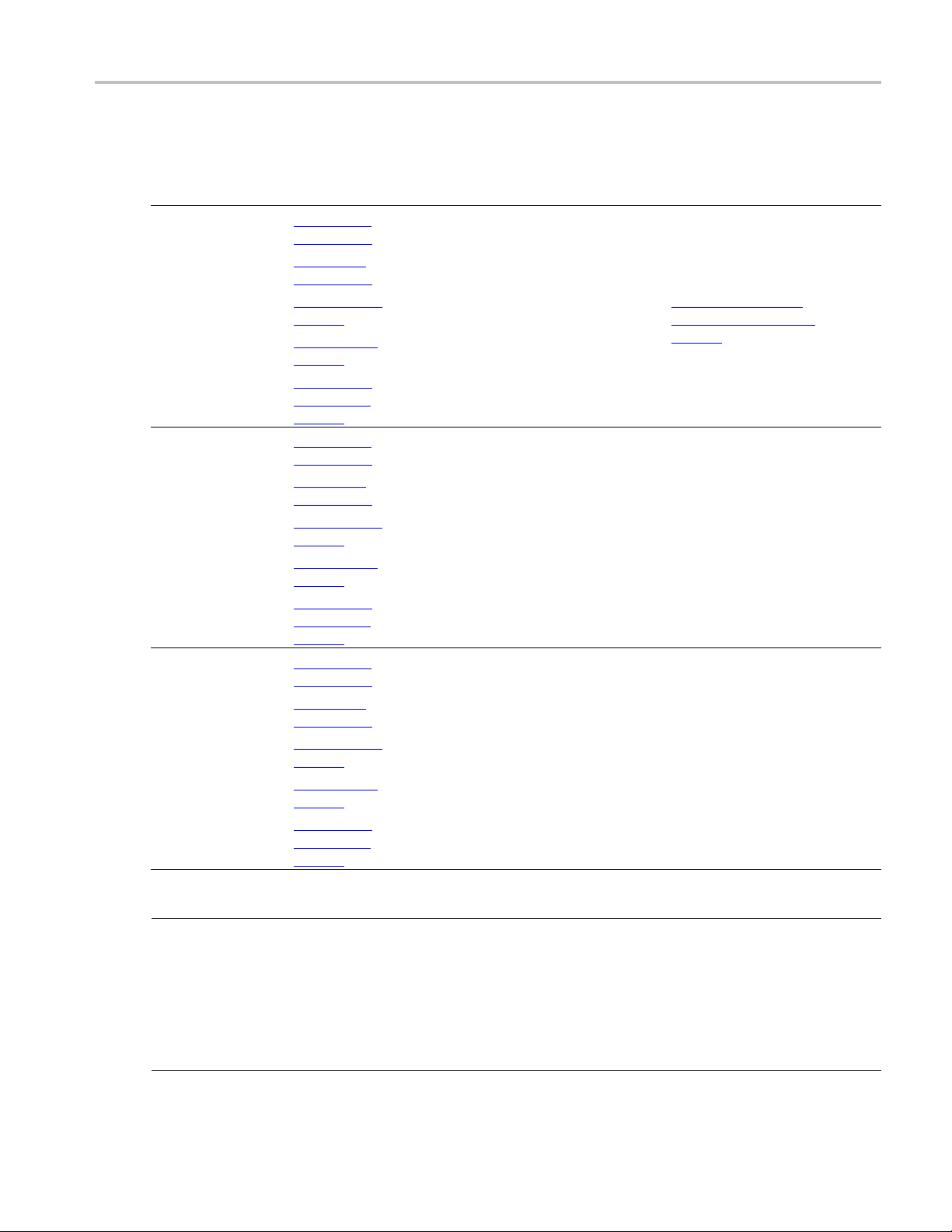
TekExpress programmatic interface Set the configuration parameters for a suite or measurement
Set the configuration parameters for a suite or measurement
Command name Parameters Description Return value Example
SetGeneralParameter()
SetAnalyzeParameter()
SetAcquireParameter()
xxx
string clientID
(see page 65)
string device
(see page 62)
string suite (see
page 62)
string test (see
page 62)
string parameterString
page 62)
string clientID
(see page 65)
string device
(see page 62)
string suite (see
page 62)
string test (see
page 62)
string parameterString
page 62)
string clientID
(see page 65)
string device
(see page 62)
string suite (see
page 62)
string test (see
page 62)
string parameterString
page 62)
(see
(see
(see
This method
sets the general
configuration
parameters
for a suite or
measurement.
This method sets
the configuration
parameters in the
Analyze panel of
the Configuration
Panel dialog box
for a suite or
measurement.
This method sets
the configuration
parameters in the
Acquire panel of
the Configuration
Panel dialog box
for a suite or
measurement.
String that gives
the status of
the operation
after it has been
performed
The return
value is "" (an
empty String) on
success.
String that gives
the status of
the operation
after it has been
performed The
return value is ""
(an empty String)
on success.
String that gives
the status of
the operation
after it has been
performed The
return value is ""
(an empty String)
on success.
m_Client = new Client()
//m_Client is a reference to the
Client class in the Client DLL.
returnval as string
Select email on failure
preference example (see
page 70)
m_Client = new Client()
//m_Client is a reference to the
Client class in the Client DLL.
returnval as string
//m_Client is a reference to the
Client class in the Client DLL.
returnval as string
returnVal = remoteObjec t.SetAcquireParameter( id, device,
suite, test, parameterString)
if ((OP_STATUS) returnVal !=
OP_STATUS.SUCCESS )
return CommandFailed(returnVal )
NOTE. The Fail condition for PI commands occurs in any of the following cases:
The server is LOCKED and the message displayed is "Server is locked by another client".
The session is UNLOCKED and the message displayed is "Lock Session to execute the command".
The server is NOTFOUND and the message displayed is "Server not found...Disconnect!".
When none of these fail conditions occur, then the message displayed is "Failed...".
TekExpress USB Power Adapter / EPS Compliance Automated Test Solution Software 69
Page 78
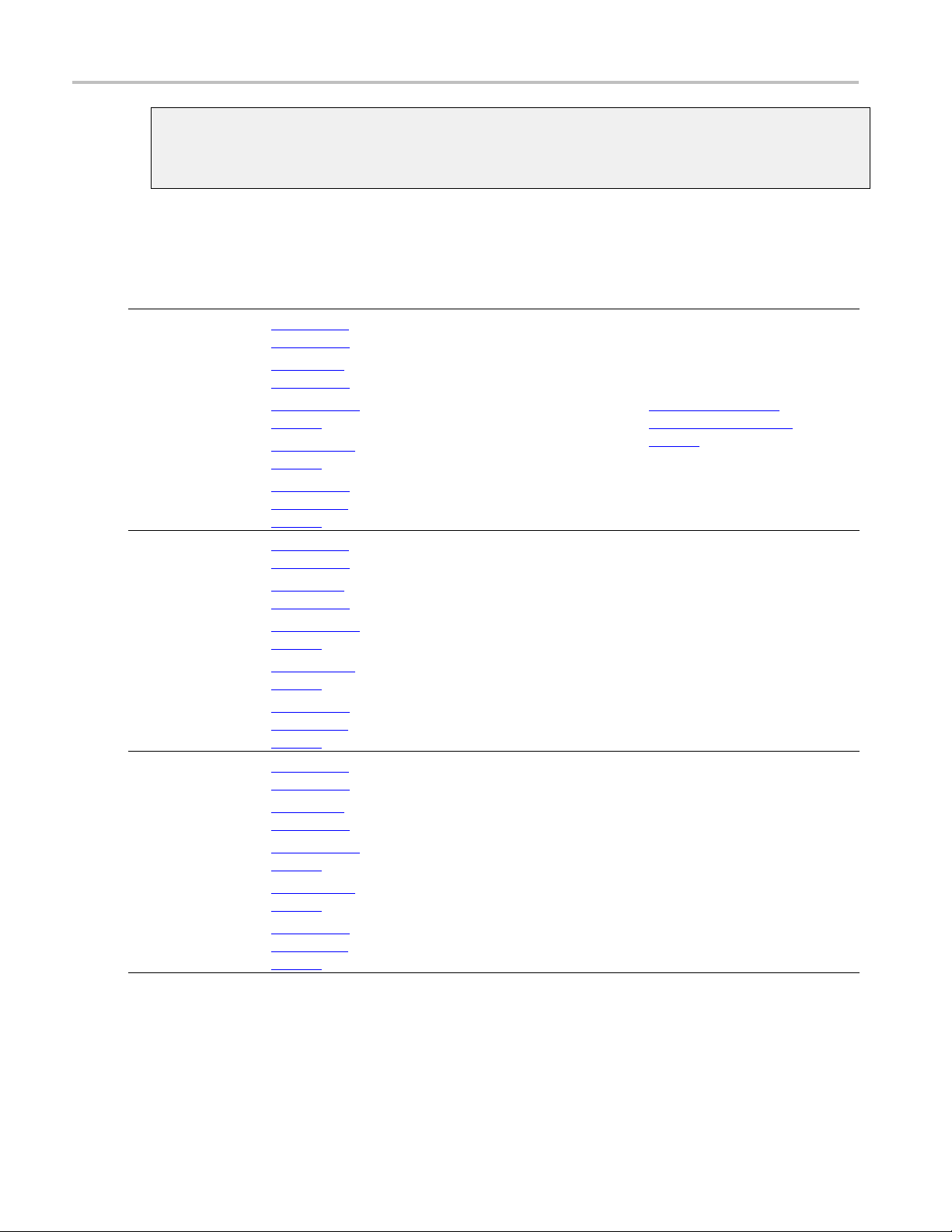
TekExpress programmatic interface Query the configuration parameters for a suite or measurement
Select email on failure preference example
returnval=mClient.SetGeneralParameter(clientID, "Transmitter", "Detachable", "400KHz-1MHz",
"On Failure Stop and Notify$False")
Query the configuration parameters for a suite or measurement
Command name Parameters Description Return value Exam ple
GetGeneralParameter()
GetAnalyzeParameter()
GetAcquireParameter()
xxx
string clientID
(see page 65)
string device
(see page 62)
string suite (see
page 62)
string test (see
page 62)
string parameterString
page 62)
string clientID
(see page 65)
string device
(see page 62)
string suite (see
page 62)
string test (see
page 62)
string parameterString
page 62)
string clientID
(see page 65)
string device
(see page 62)
string suite (see
page 62)
string test (see
page 62)
string parameterString
page 62)
(see
(see
(see
This method
gets the general
configuration
parameters
for a suite or
measurement.
This method gets
the configuration
parameters set
in the Analyze
panel of the
Configuration
Panel dialog
box for a
specified suite
or measurement.
This method gets
the configuration
parameters set
in the Acquire
panel for a
specified suite
or measurement.
The return value
is the general
configuration
parameter for
a specified suite
or measurement
that is set.
The return
value is the
configuration
parameter set
in the Analyze
panel of the
Configuration
Panel dialog
box for a
specified suite
or measurement.
The return
value is the
configuration
parameter set
in the Acquire
panel for a
specified suite
or measurement.
m_Client = new Client()
//m_Client is a reference to the
Client class in the Client DLL.
returnval as string
Query email on failure
preference example (see
page 71)
m_Client = new Client()
//m_Client is a reference to the
Client class in the Client DLL.
returnval as string
m_Client = new Client()
//m_Client is a reference to the
Client class in the Client DLL.
returnval as string
70 TekExpress USB Power Adapter / EPS Compliance Automated Test Solution Software
Page 79
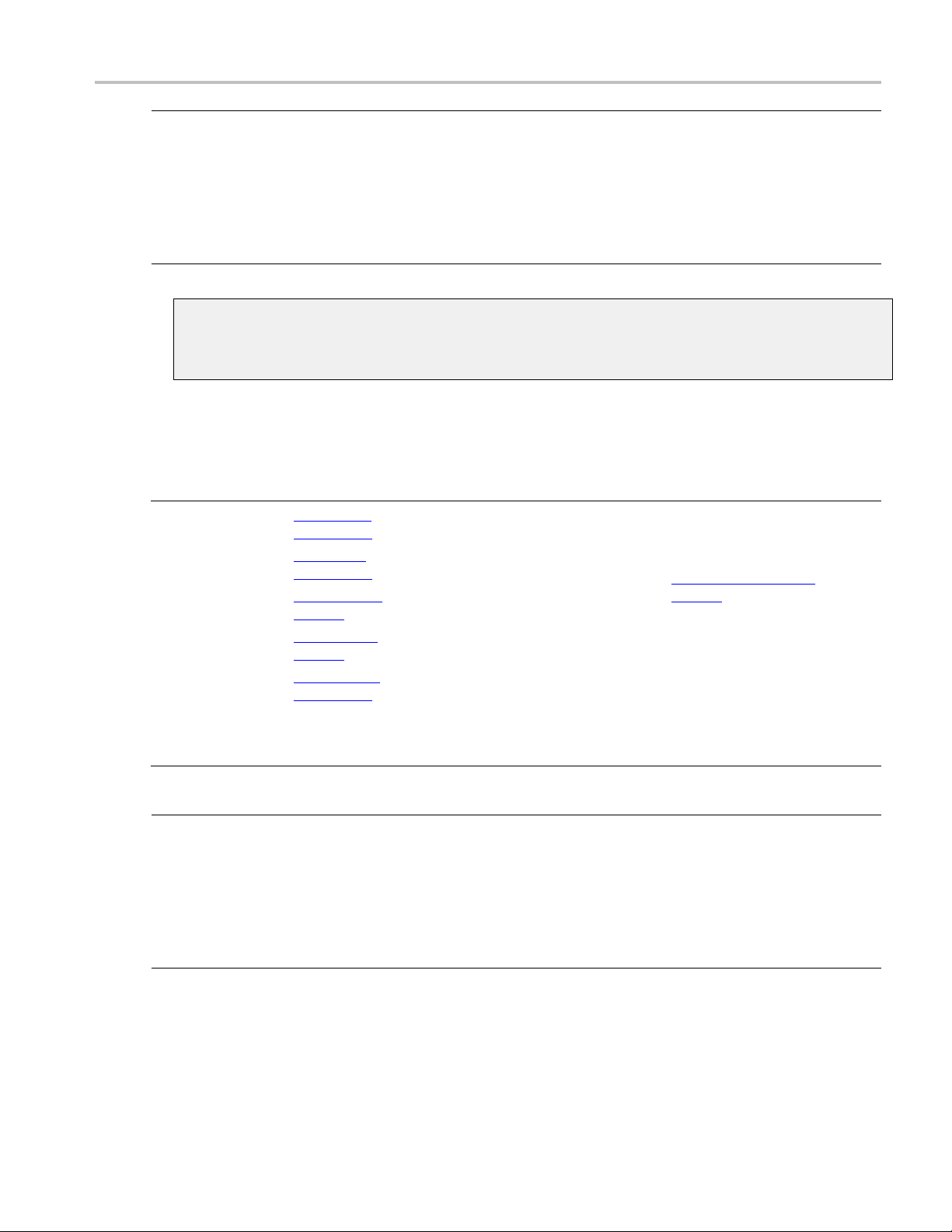
TekExpress programmatic interface Select a test
NOTE. The Fail condition for PI commands occurs in any of the following cases:
The server is LOCKED and the message displayed is "Server is locked by another client".
The session is UNLOCKED and the message displayed is "Lock Session to execute the command".
The server is NOTFOUND and the message displayed is "Server not found...Disconnect!".
When none of
Query email on failure preference example
returnval = mClient.GetGeneralParameter(clientID, "Transmitter", "Detachable", "400KHz-1MHz",
"On Failure Stop and Notify")
Select a test
Command name Parameters Description Return value Example
GetGeneralParameter()
xxx
these fail conditions occur, then the message displayed is "Failed...".
string clientID
(see page 65)
string device
(see page 62)
string suite (see
page 62)
string test (see
page 62)
bool isSelected
(see page 63)
This method
selects or
deselects a
specified test.
If this Setting
parameter is
set to true, you
can select a
measurement.
If this Setting
parameter is
set to false, you
can deselect a
measurement.
String that
displays the
status of the
operation after
it has been
performed.
The return
value is "" (an
empty String) on
success.
//m_Client is a reference to the
Client class in the Client DLL
returnval as string
Select test example
page 72)
(see
NOTE. The Fail condition for PI commands occurs in any of the following cases:
The server is LOCKED and the message displayed is "Server is locked by another client".
The session is UNLOCKED and the message displayed is "Lock Session to execute the command".
e server is NOTFOUND and the message displayed is "Server not found...Disconnect!".
Th
When none of these fail conditions occur, then the message displayed is "Failed...".
TekExpress USB Power Adapter / EPS Compliance Automated Test Solution Software 71
Page 80
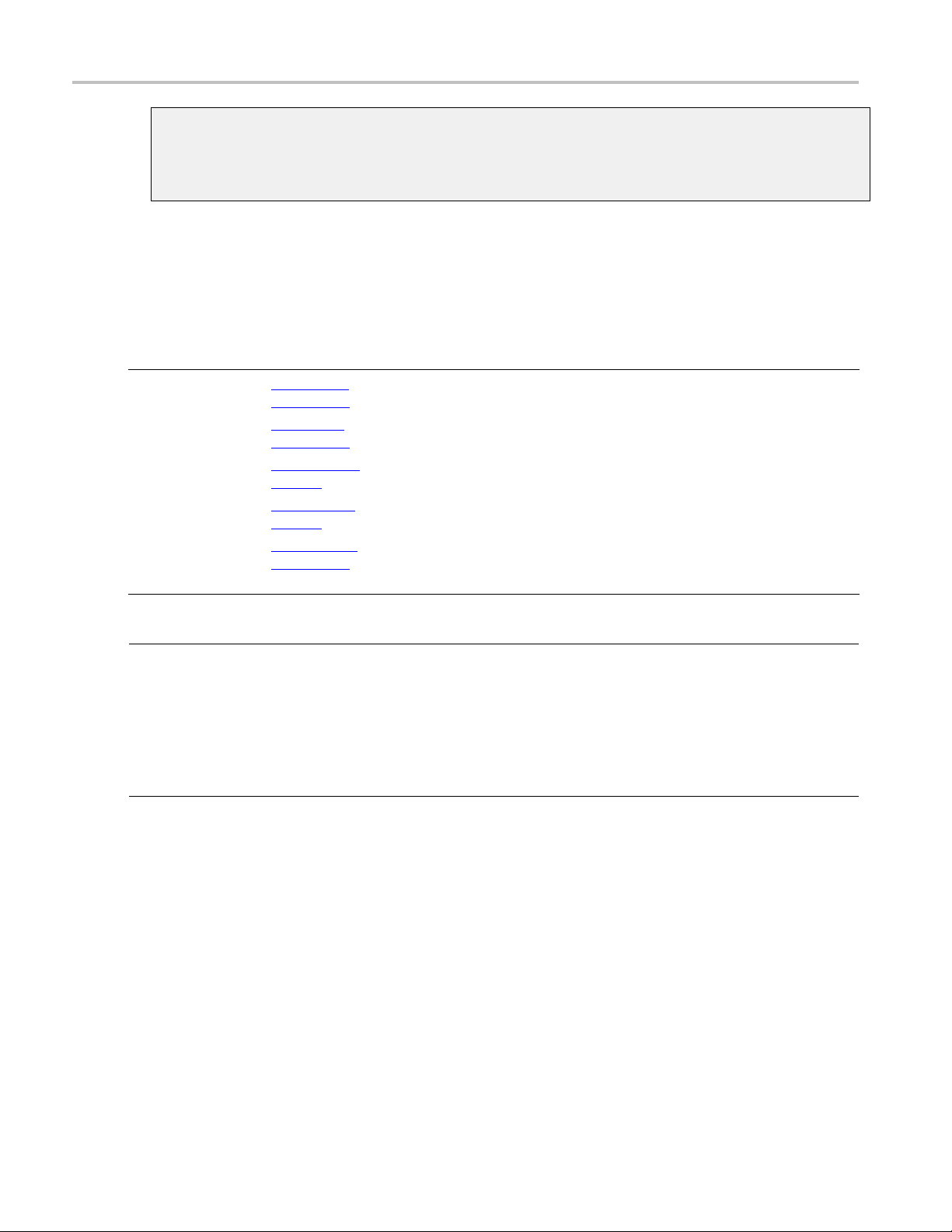
TekExpress programmatic interface Select a suite
Select test example
To select measurement test Common mode- 400KHz-1MHz:
returnval = mClient.SelectTest(clientID, "Transmitter", "Detachable", "400KHz-1MHz", true)
Select a suite
Test suite must be set for Detachable or Permanent tests.
Command name Parameters Description Return value Example
SelectSuite
xxx
string clientID
(see page 65)
string de
(see page 62)
string suite (see
page 62)
string test (see
page 62)
bool isS
(see page 63)
vice
elected
This method
selects or
deselect
specified suite.
When this
paramete
set to true, you
can select a
suite. W
parameter is set
to false, you can
deselec
sa
ris
hen this
tasuite.
String that gives
the statu
the operation
after it has been
performe
The return
value is "" (an
empty St
success.
sof
d.
ring) on
m_Client = new Client()
//m_Clie
Client class in the Client DLL.
returnval as string
Select Su
returnval=mClient.SelectSuitet(clientID, "Transmitter",
"Detach
nt is a reference to the
ite (Default):
able", true)
NOTE. The Fail condition for PI commands occurs in any of the following cases:
TheserverisLOCKEDandthemessagedisplayed is "Server is locked by another client".
ThesessionisUNLOCKEDandthemessagedisplayed is "Lock Session to execute the command".
The server is NOTFOUND and the message displayed is "Server not found...Disconnect!".
n none of these fail conditions occur, then the message displayed is "Failed...".
Whe
72 TekExpress USB Power Adapter / EPS Compliance Automated Test Solution Software
Page 81

TekExpress programmatic interface Select a channel
Select a channel
Command name Parameters Description Return value Example
SetGeneralParameter()
SetAnalyzeParameter()
SetAcquireParameter()
xxx
string clientID
(see page 65)
string device
(see page 62)
string suite (see
page 62)
string test (see
page 62)
string parameterString
page 62)
string clientID
(see page 65)
string device
(see page 62)
string suite (see
page 62)
string test (see
page 62)
string parameterString
page 62)
string clientID
(see page 65)
string device
(see page 62)
string suite (see
page 62)
string test (see
page 62)
string parameterString
page 62)
(see
(see
(see
This method sets
the parameters
that are not
specific to any
one test.
NOTE. Using
this command we
can select a lane,
channel, or source
type.
This method sets
the configuration
parameters in the
Analyze panel of
the Configuration
Panel dialog
box for a
specified suite
or measurement.
This method sets
the configuration
parameters in the
Acquire panel of
the Configuration
Panel dialog
box for a
specified suite
or measurement.
String that gives
the status of
the operation
after it has been
performed.
The return
value is "" (an
empty String) on
success.
The return
value is "" (an
empty String) on
success.
The return
value is "" (an
empty String) on
success.
m_Client = new Client()
//m_Client is a reference to the
Client class in the Client DLL.
returnval as string
Set channel source example
(see page 74)
m_Client = new Client()
//m_Client is a reference to the
Client class in the Client DLL.
returnval as string
m_Client = new Client()
//m_Client is a reference to the
Client class in the Client DLL.
returnval as string
returnVal = remoteObjec t.SetAcquireParameter( id, device,
suite, test, parameterString)
if ((OP_STATUS) returnVal !=
OP_STATUS. SUCCESS) return
CommandFailed(returnVal)
NOTE. The Fail condition for PI commands occurs in any of the following cases:
The server is LOCKED and the message displayed is "Server is locked by another client".
The session is UNLOCKED and the message displayed is "Lock Session to execute the command".
The server is NOTFOUND and the message displayed is "Server not found...Disconnect!".
When none of these fail conditions occur, then the message displayed is "Failed...".
TekExpress USB Power Adapter / EPS Compliance Automated Test Solution Software 73
Page 82

TekExpress programmatic interface Configure the selected measurement
Set channel source example
returnval = mClient.SetGeneralParameter(clientID, "Transmitter", "Detachable", "400KHz-1MHz",
"Channel Selection$CH1")
Configure th
Command nam
SetAnalyz
ter()
xxx
NOTE. The Fail condition for PI commands occurs in any of the following cases:
TheserverisLOCKEDandthemessagedisplayed is "Server is locked by another client".
ThesessionisUNLOCKEDandthemessagedisplayed is "Lock Session to execute the command".
The server is NOTFOUND and the message displayed is "Server not found...Disconnect!".
eParame-
e selected measurement
e
Parameters Descriptio
string clientID
(see page 65)
string device
(see page 62)
te
string sui
page 62)
string test (see
page 62)
string parameterString
page 62)
(see
(see
This method
sets the An
parameters
(Configuration
parameter
specified test.
n
alyze
s) for a
Return valu
The return
value is ""
empty String) on
success.
e
(an
Example
m_Client =
//m_Client is a reference to the
Client class in the Client DLL.
returnval
new Client()
as string
none of these fail conditions occur, then the message displayed is "Failed...".
When
74 TekExpress USB Power Adapter / EPS Compliance Automated Test Solution Software
Page 83

TekExpress programmatic interface Run with set configurations or stop the run operation
Run with set configurations or stop the run operation
Command name Parameters Description Return value Example
Run()
Stop()
xxx
string clientID
(see page 65)
string clientID
(see page 65)
Runs the selected
tests Note
page 63)
After the server
is set up and
configured, r
it remotely using
this function.
Stops the running
tests. Not
page 64)
e
(see
un
(see
String that gives
the status of
operation after it
was performed.
The return v
is "Run started..."
on success.
String that gives
the status
operation after it
was performed
The return
is "Stopped..." on
success.
the
alue
of the
value
m_Client = new Client()
//m_Client i
Client class in the Client DLL.
returnval as string
returnval=
tID)
m_Client = new Client()
//m_Clien
Client class in the Client DLL.
returnval as string
returnva
tID)
s a reference to the
m_Client.Run(clien-
t is a reference to the
l=m_Client.Stop(clien-
NOTE. The Fail condition for PI commands occurs in any of the following cases:
The server is LOCKED and the message displayed is "Server is locked by another client".
The ses
sion is UNLOCKED and the me ssage displayed is "Lock Session to execute the command".
The server is NOTFOUND and the message displayed is "Server not found...Disconnect!".
When none of these fail conditions occur, then the message displayed is "Failed...".
TekExpress USB Power Adapter / EPS Compliance Automated Test Solution Software 75
Page 84

TekExpress programmatic interface Handle error codes
Handle error codes
The return value of the remote a utomations at the server-end is OP_STATUS, which changes to a string
value depending on its code, and returned to the client. The values of OP_STATUS are as follows:
Code Value Description
-1 FAIL
1
2
3
4
0 NULL Nothing
xxx
SUCCESS
NOT FOUND Server not found
LOCKED The server is locked by another client, so the operation cannot be performed
UNLOCK The server is not locked; lock the server before performing the operation
NOTE. The Fail condition for PI commands occurs in any of the following cases:
The operation failed
The operation succeeded
The ser
ver is LOCKED and the message displayed is "Server is locked by another client".
ThesessionisUNLOCKEDandthemessagedisplayed is "Lock Session to execute the command".
The server is NOTFOUND and the message displayed is "Server not found...Disconnect!".
When none of these fail conditions occur, then the message displayed is "Failed...".
76 TekExpress USB Power Adapter / EPS Compliance Automated Test Solution Software
Page 85
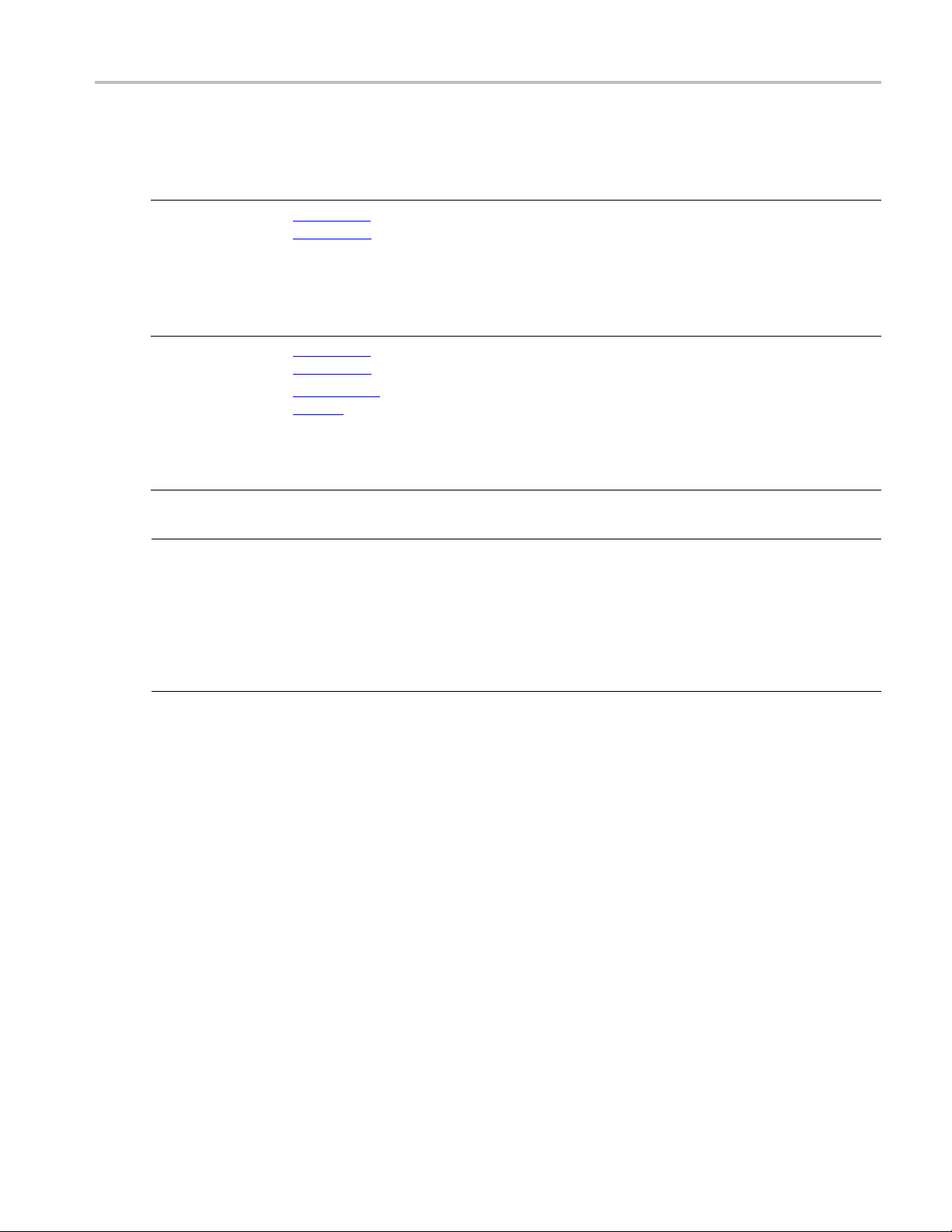
TekExpress programmatic interface Get or set the timeout value
Get or set the t imeout value
Command name Parameters Description Return value Example
GetTimeOut()
SetTimeOut()
xxx
string clientID
(see page 65)
string clientID
(see page 65)
e
string tim
page 64)
(see
Returns the current
timeout period set
by the client
Sets a timeout
period spe
by the client.
After this timeout
period exp
server is unlocked
automatically.
cified
ires, the
String that gives
the status of
operation after it
was performed
The default
return value is
1800000.
String that gives
the status
operation after it
was performed
On succes
return value is
“TimeOut Period
Changed”
the
of the
sthe
.
m_Client = new Client()
//m_Client i
Client class in the Client DLL.
returnval as string
returnval=
Out()
m_Client = new Client()
//m_Clien
Client class in the Client DLL.
returnval as string
returnva
Out(clientID, desiredTimeOut)
s a reference to the
m_Client.GetTime-
t is a reference to the
l=m_Client.SetTime-
NOTE. The Fail condition for PI commands occurs in any of the following cases:
The server is LOCKED and the message displayed is "Server is locked by another client".
The session is UNLOCKED and the message displayed is "Lock Session to execute the command".
The server is NOTFOUND and the message displayed is "Server not found...Disconnect!".
When n
one of these fail conditions occur, then the message displayed is "Failed...".
TekExpress USB Power Adapter / EPS Compliance Automated Test Solution Software 77
Page 86

TekExpress programmatic interface Wait for the test to complete
Wait for the test to complete
The commands in this group execute while tests are running. The GetCurrentStateInfo() and
SendResponse() commands are executed when the application is running and in the wait state.
Command name Parameters Description Return value Example
ApplicationStatus()
QueryStatus()
string clientID
(see page 65)
string clientID
(see page 65)
out string[]
status (see
page 63)
This method gets the
status of the server
application.
The states are
Running, Paused,
Wait, or Error (see
page 60)
An interface for
theusertotransfer
Analyze panel status
messages from the
server to the client
String value that
gives the status
of the server
application
String that gives
the status of the
operation after it
was performed
On success the
return v a lue is
“Transferred...”.
m_Client = new Client()
//m_Client is a reference to
the Client class in the Client
DLL.
returnval as string
returnval=m_Client.ApplicationStatus(clientID)
m_Client = new Client()
//m_Client is a reference to
the Client class in the Client
DLL.
returnval as string
Query status example
page 80)
(see
78 TekExpress USB Power Adapter / EPS Compliance Automated Test Solution Software
Page 87

TekExpress programmatic interface Wait for the test to complete
Command name Parameters Description Return value Example
GetCurrentSt
Info()
ate-
NOTE. This
command is
used when the
application is
running and i
the wait or error
state.
SendRespo
sin
nse()
NOTE. This
command is
used when
application is
running and is in
the wait
state.
xxx
the
or error
string clientID
(see page 65)
out string WaitingMsbBx
Caption
page 64)
out string WaitingMsbBxMes
sage
page 65)
out string[
WaitingMsbBxButtontexts
(see page 65)
string clientID
(see page 65)
out string WaitingMsbBx
Caption
page 64)
out string WaitingMsbBx
sage
page 65)
string W
ingMsbBxRe
sponse
page 65)
(see
(see
(see
-
(see
]
-
see
(
Mes
ait
-
-
This method gets the
additional in
of the states when the
application is in Wait
or Error s tate
Except client ID, all
the others are Out
parameters.
-
After rece
additional information
using the method
GetCurre
the client can decide
which response to
send and t
the response to the
-
application using
ction. The
this fun
response should be
one of the strings that
was rec
asastringarrayinthe
GetCurrentStateInfo
on. The _caption
functi
and _message should
match the information
ved earlier in the
recei
GetCurrentStateInfo
function.
formation
.
iving the
ntStateInfo(),
hen send
eived e arlier
This command
does not retur
any value.
This function
populates the
Out parameters
that are passed
when invokin
this function.
This command
does not re
any value.
g
turn
m_Client = new
n
//m_Client is a reference to
the Client class in the Client
DLL
mClient.GetCurrentStateInfo(clientID, WaitingMsbBxCaption, Wai
sage, WaitingMsbBxButtontexts)
m_Client =
//m_Client is a reference to
the Client class in the Client
DLL
mClient.SendResponse(clientID, WaitingMsbBxCaption,
Waiting
ingMsbBxResponse)
tingMsbBxMes-
new Client()
MsbBxMessage, Wait-
Client()
NOTE. The Fail condition for PI commands occurs in any of the following cases:
The server is LOCKED and the message displayed is "Server is locked by another client".
session is UNLOCKED and the message displayed is "Lock Session to execute the command".
The
The server is NOTFOUND and the message displayed is "Server not found...Disconnect!".
When none of these fail conditions occur, then the message displayed is "Failed...".
TekExpress USB Power Adapter / EPS Compliance Automated Test Solution Software 79
Page 88

TekExpress programmatic interface After the test is complete
Query status example
returnVal=m_Client.QueryStatus(clientID, out statusMessages)
if ((OP_STATUS)returnVal == OP_STATUS.SUCCESS)
return “Status updated...”
else
return CommandFailed(returnVal)
After the test is complete
Command name Parameters Description Return value E xample
GetPassFailStatus()
GetResultsValue()
string clientID
(see page 65)
string device
(see page 62)
string suite (see
page 62)
string test (see
page 62)
string clientID
(see page 65)
string device
(see page 62)
string suite (see
page 62)
string test (see
page 62)
string parameterString
page 62)
(see
This method gets
the pass or fail
status of the
measurement after
test completion.
NOTE. Execute
this command
after completing
the measurement.
This method gets
the result values of
the measurement
after the run.
String that gives
the status of the
operation after it
was performed.
Returns the pass
or fail status in the
form of a string.
String that gives
the status of the
operation after it
was performed.
Returns the result
valueintheform
of a string.
m_Client = new Client()
//m_Client is a reference to the
Client class in the Client DLL.
returnval as string
m_Client = new Client()
//m_Client is a reference to the
Client class in the Client DLL.
returnval as srting
returnval=m_Client.GetResultsValue(clientID, device,
devicesuite, test, parameterString)
80 TekExpress USB Power Adapter / EPS Compliance Automated Test Solution Software
Page 89

TekExpress programmatic interface After the test is complete
Command name Parameters Description Return value Example
GetReportPar
ter()
GetResul
ForSubMeasurements()
GetReportParameter()
ame-
tsValue-
string clientID
(see page 65)
string device
(see page 62)
(see
uite
(see
g device
62)
(see
see
65)
(see
string suite (
page 62)
string test (see
page 62)
string parameterString
page 82)
string clientID
(see page
string device
(see page 62)
string s
page 62)
string test (see
page 62)
string parameterString
page 82)
int rowNr (see
page 62)
string clientID
(see page 65)
strin
(see page 62)
string suite (see
page
string test (see
page 62)
ng parame
stri
terString
page 82)
This method gets
the general re
details such as
oscilloscope model
and TekExpres
version.
This method gets
the resul
for individual
submeasurements
after th
This method
gets the general
repor
as oscilloscope
model,
TekE
version, and
USB-PWR
vers
-
port
s
t v alues
e run.
t details such
xpress
ion.
The return
value is the
oscilloscope
model,
TekExpress
application
version, or
USBPWR
application
version.
String th
the status of
the operation
after it
performed.
Returns the result
value in
of a string.
The return
value is the
oscil
model,
TekExpress
vers
USB-PWR
version.
at gives
has been
the form
loscope
ion, and
m_Client = new
//m_Client is a reference to the
Client class in the Client DLL.
returnval as s
Oscilloscope Model
returnval=m_Client.GetReportParamet
Model")
TekExpress Version
returnval=
Parameter(clientID,"TekExpress
Version")
USB PWR Ver
returnval=m_Client.GetReportParameter(clientID,"Application
Version")
m_Client
//m_Client is a reference to the
Client class in the Client DLL.
al as string
returnv
Get results for a
submeasurement example
(see pag
m_Client = new Client()
//m_C
Client class in the Client DLL.
returnval as string
Osci
returnval=m_Client.GetReportParameter( clientID,"Scope
Mode
TekExpress Version
returnval=m_Client.GetReportPar
Version")
USB-PWR Version
re
Parameter(clientID,"Application
Version")
e
lient is a reference to the
lloscope Model
l")
ameter(clientID,"TekExpress
turnval=m_Client.GetReport-
Client()
tring
er(clientID,"Scope
m_Client.GetReport-
sion
= new Client()
83)
TekExpress USB Power Adapter / EPS Compliance Automated Test Solution Software 81
Page 90

TekExpress programmatic interface After the test is complete
Command name Parameters Description Return value E xample
TransferRepo
TransferI
mages()
rt()
string clientID
(see page 65)
string fi lePath
(see page 64)
string clientID
(see page 65)
string fi lePath
(see page 64)
This method
transfers the
report
generated after the
run.
The report
contains the
summary of the
run.
The client must
provide the
location wh
ere
the report is to
be saved at the
client-en
d.
This method
transfers
all the
images (screen
shots) from the
specified
client
and folder for
the current run
(for a sui
te or
measurement).
String that gi
ves
the status of
the operation
after it has be
en
performed.
Transfers all the
result value
sin
the form of a
string.
String tha
tgives
the status of the
operation after it
was perfo
rmed.
Transfers all the
images in the
form of a s
tring.
m_Client = new
Client()
//m_Client is a reference to the
Client class in the Client DLL.
returnval as s
tring
returnval=m_Client.TransferReport(clientID,"C:\Report”)
m_Client =
new Client()
//m_Client is a reference to the
Client class in the Client DLL.
returnva
lasstring
returnval=m_Client.TransferImages(clientID, "C:\Waveforms”)
NOTE. Every
time you
Start, a folder is
created in the X:
drive.
waveforms before
clicking Start.
xxx
click
Transfer the
NOTE. The Fail condition for PI commands occurs in any of the following cases:
TheserverisLOCKEDandthemessagedisplayed is "Server is locked by another client".
ThesessionisUNLOCKEDandthemessagedisplayed is "Lock Session to execute the command".
The server is NOTFOUND and the message displayed is "Server not found...Disconnect!".
When none of these fail conditions occur, then the message displayed is "Failed...".
string parameterString
Name Type Direction Description
ring
parameterString
xxx
st
IN
Specifies the oscilloscope model,
TekExpress version, and USB-PWR
ersion
v
82 TekExpress USB Power Adapter / EPS Compliance Automated Test Solution Software
Page 91

TekExpress programmatic interface After the test is complete
Get results for a submeasurement example
This example returns the specified submeasurement results for test Common mode test
400KHz-1MHz.
returnval=m_Client.GetResultsValue( clientID,"Transmitter", "Detachable", "400KHz-1MHz",
"Measured Value",0)
returnval=m_Client.GetResultsValue( clientID,"Transmitter", "Detachable", "1MHz-100MHz",
"Measured Value",1)
TekExpress USB Power Adapter / EPS Compliance Automated Test Solution Software 83
Page 92
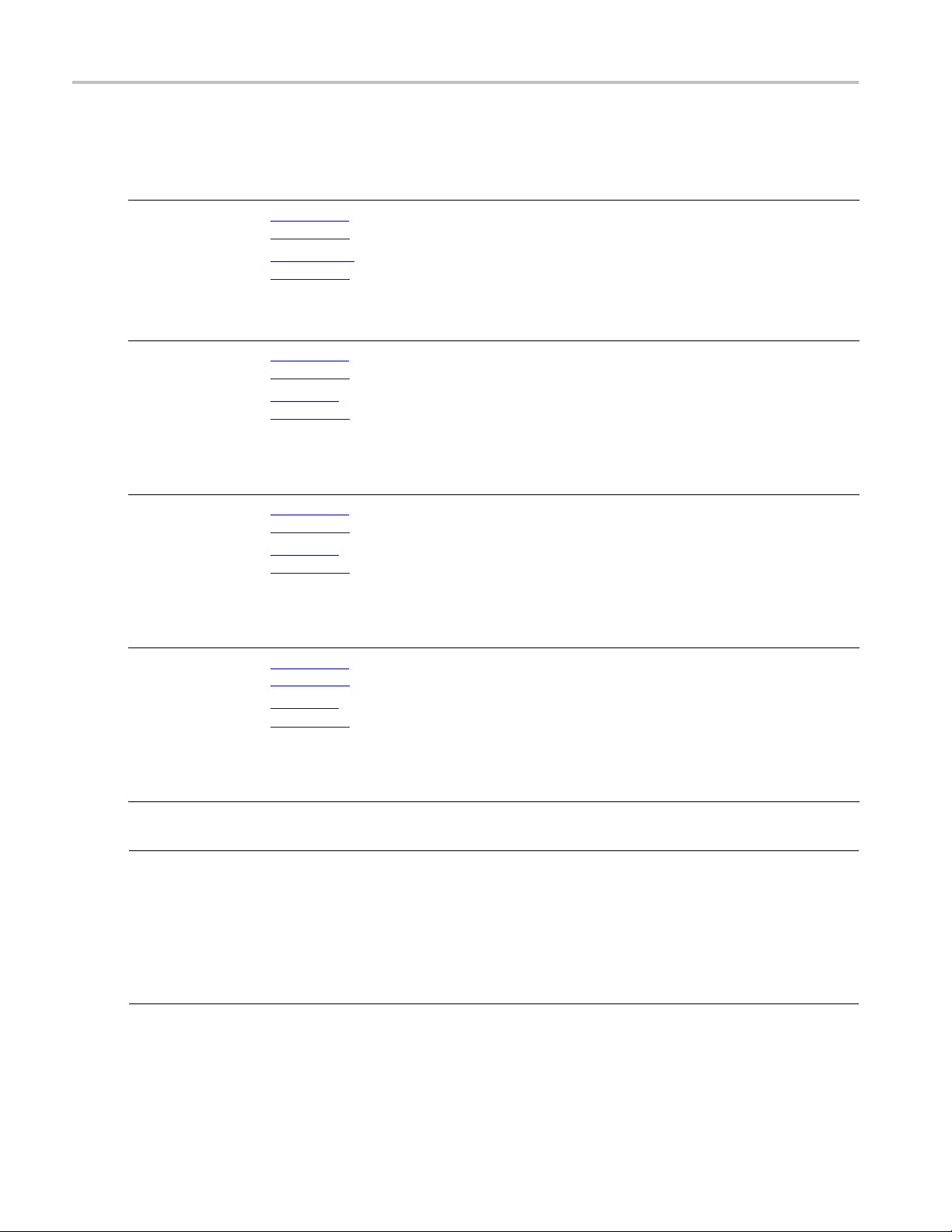
TekExpress programmatic interface Save, recall, or query a saved session
Save, recall, or query a saved session
Command name Parameters Description Return value Example
CheckSessionSaved()
RecallSession()
SaveSes
SaveSessionAs()
xxx
sion()
string clientID
(see page 65)
out bool save
(see page 61)
string clientID
(see page 65)
string nam
(see page 63)
string clientID
(see pag
string name
(see page 63)
strin
(see page 65)
string name
(see p
e
e
65)
g clientID
age
63)
This method
checks whether
the current s
d
is saved.
Recalls a saved
session. The
client pro
the session name.
Saves th
session. The
client provides
the sess
Saves the current
session under a
diffe
every time this
method is called.
The c
the session name.
ession
vides
e current
ion name.
rent name
lient provides
Return v a lue is
either True or
False.
String that gives
the status
the operation
after it has been
performe
The return value
is “Session
Recalled
String t
the status of
the operation
after it
performed.
The return value
is "Ses
ed..."/"Failed..."
String that gives
the status of
the op
after it has been
performed.
The r
is "Session
Saved..."
of
d.
...”
hat gives
has been
sion Sav-
eration
eturn value
m_Client = new Client()
//m_Client i
Client class in the Client DLL.
returnval as string
returnval=
SessionSaved(m_clientID, out
savedStatus)
m_Client = new Client()
//m_Clien
Client class in the Client DLL.
returnval as string
returnva
sion(clientID, savedSessionName)
m_Clien
//m_Client is a reference to the
Client class in the Client DLL.
returnv
returnval=m_Client.SaveSession(clientID, desiredSessionName)
m_Client = new Client()
//m_Client is a reference to the
Clien
returnval as string
returnval=m_Client.SaveSession
sionName)
sareferencetothe
m_Client.Check-
tisareferencetothe
l=m_Client.RecallSes-
t = new Client()
al as string
t class in the Client DLL.
As(clientID, desiredSes-
NOTE. The Fail condition for PI commands occurs in any of the following cases:
TheserverisLOCKEDandthemessagedisplayed is "Server is locked by another client".
esessionisUNLOCKEDandthemessagedisplayed is "Lock Session to execute the command".
Th
The server is NOTFOUND and the message displayed is "Server not found...Disconnect!".
When none of these fail conditions occur, then the message displayed is "Failed...".
84 TekExpress USB Power Adapter / EPS Compliance Automated Test Solution Software
Page 93
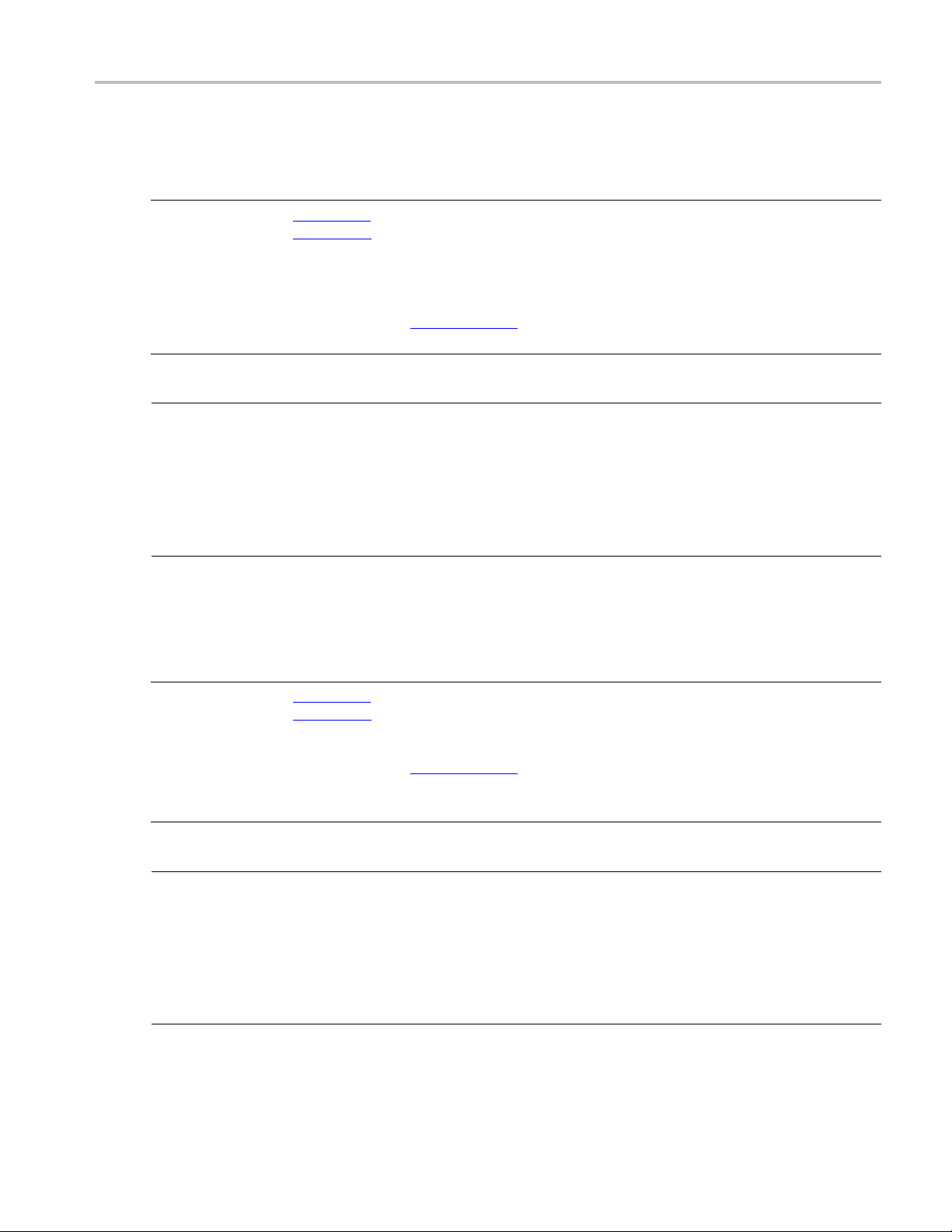
TekExpress programmatic interface Unlock the server
Unlock the server
Command name Parameters Description Return value Example
UnlockSession()
xxx
string clientID
(see page 65)
NOTE. The Fail condition for PI commands occurs in any of the following cases:
The server is LOCKED and the message displayed is "Server is locked by another client".
The session is UNLOCKED and the message displayed is "Lock Session to execute the command".
The server is NOTFOUND and the message displayed is "Server not found...Disconnect!".
This method
unlocks the server
from the clie
The ID of the client
to be unlocked
must be provi
Note
nt.
ded.
(see page 64)
String that gives
the status of
the operation
after it has been
performed.
The return value
is "Session
UnLocked..
."
m_Client = new Client()
//m_Client i
Client class in the Client DLL.
returnval as string
returnval=
Server(clientID)
s a reference to the
m_Client.Unlock-
When no
ne of these fail conditions occur, then the message displayed is "Failed...".
Disconnect from the server
Command name Parameters Description Return value Example
Disconnect()
xxx
NOTE. The Fail condition for PI commands occurs in any of the following cases:
e server is LOCKED and the message displayed is "Server is locked by another client".
Th
The session is UNLOCKED and the message displayed is "Lock Session to execute the command".
The server is NOTFOUND and the message displayed is "Server not found...Disconnect!".
string clientID
(see page 65)
This method
disconnects the
client from the
server.
Note
(see page 61)
Integer value that
gives the status
of the operation
after it has been
performed.
1 for Succes s
–1 for Failure.
m_Client = new Client()
//m_Client is a reference to the
Client class in the Client DLL.
returnval as string
returnval=m_Client.Disconnect(m_clientID)
When none of these fail conditions occur, then the message displayed is "Failed...".
TekExpress USB Power Adapter / EPS Compliance Automated Test Solution Software 85
Page 94
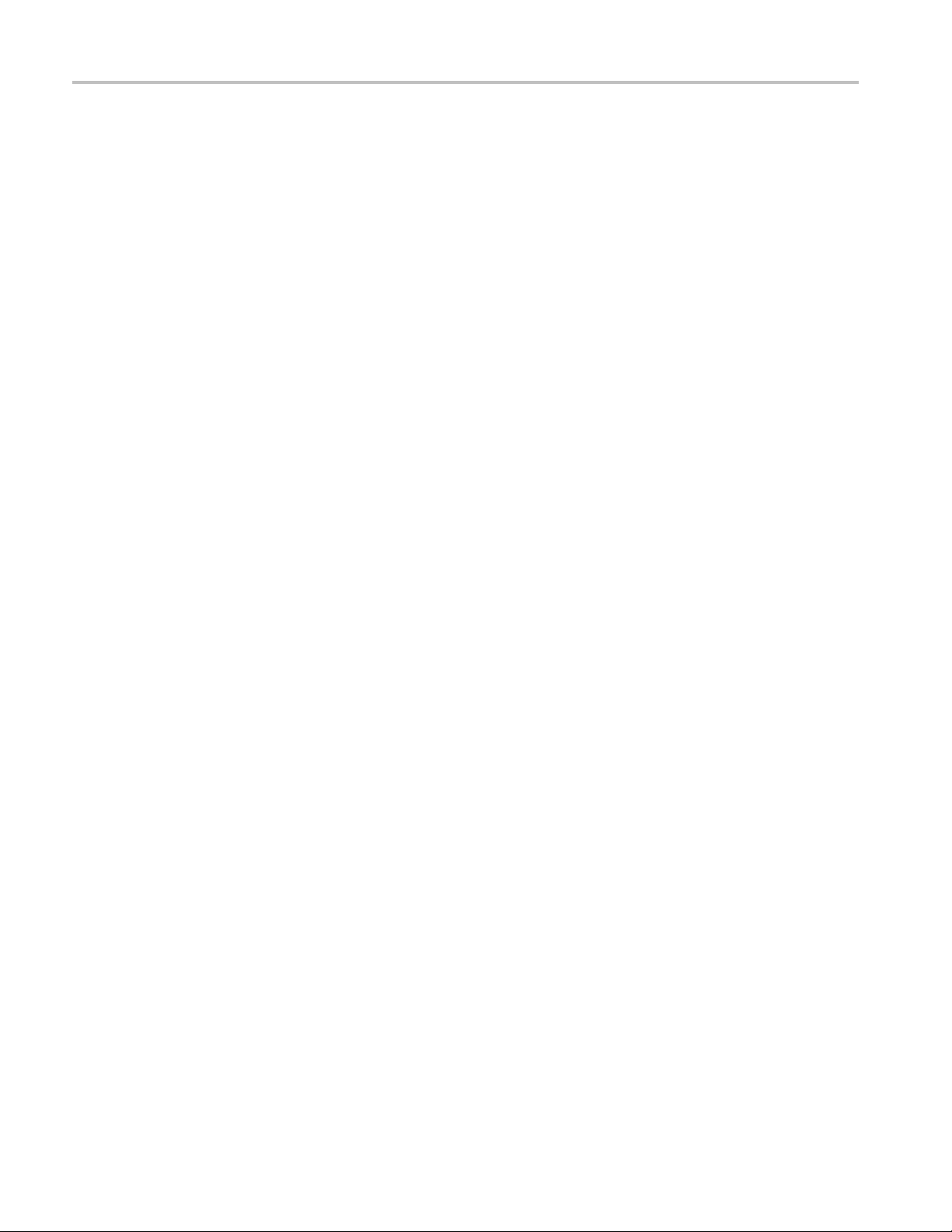
TekExpress programmatic interface Disconnect from the server
86 TekExpress USB Power Adapter / EPS Compliance Automated Test Solution Software
Page 95
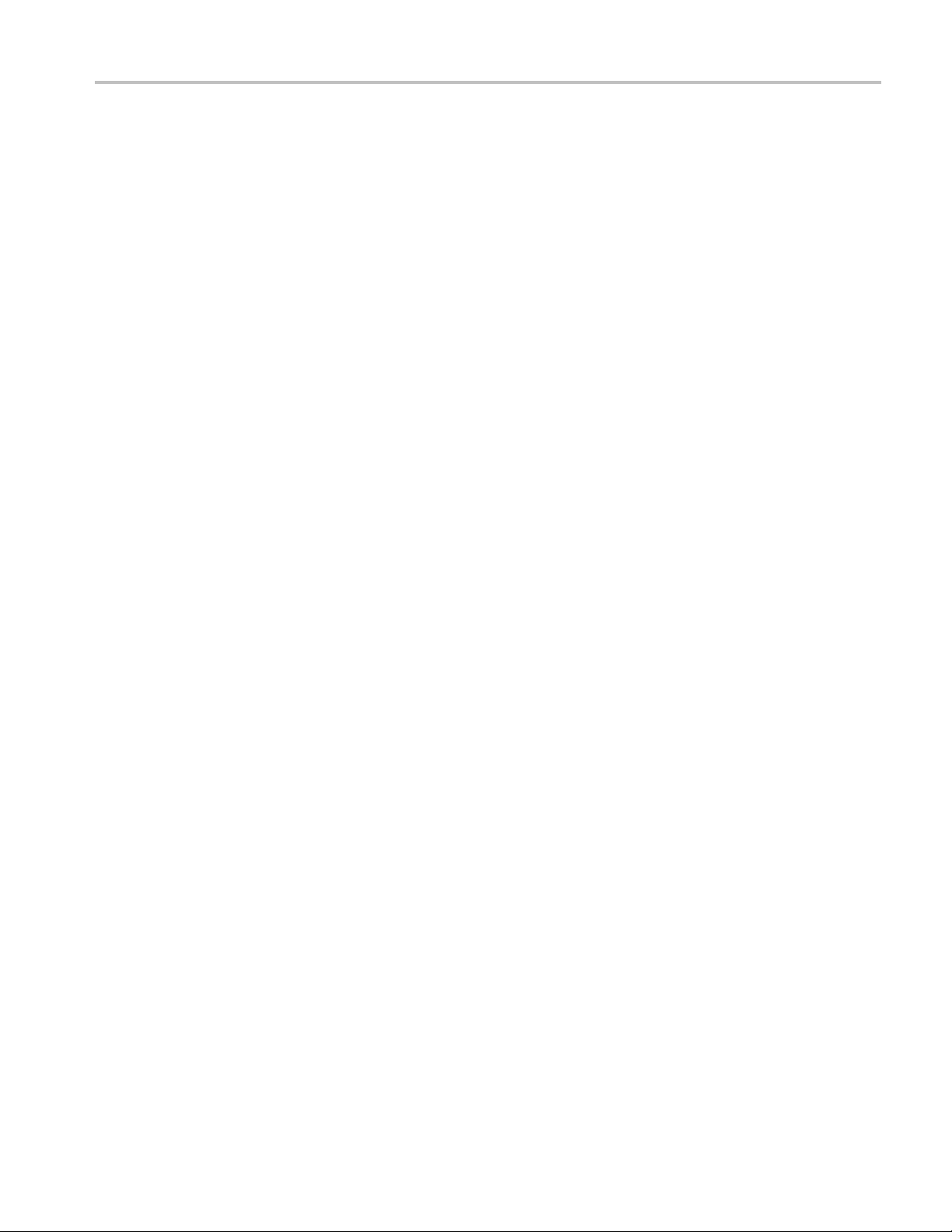
Index
Index
A
About TekExpress, 8
Acquire live
Acquire parameters
including in test reports, 33
viewing in reports, 35
Acquisition and Save Options, 23
Acquisition tab, 21
Acquisit
channel sources, 21
set channel sources, 21
set waveform source
Activate the license, 6
Advanc
Application commands, 60
Application controls, 12
Application version, 7
Application window
moving, 12
icationStatus(), 78
Appl
waveforms, 19
ions tab
(prerecorded files), 24
ed View, 39
B
Bandwidth, 27
C
Channel selection, 21
CheckSessionSaved(), 84
Client proxy object, 53
Code example, remote access, 59
Command buttons, 12
Commands
Connect(), 65
GetDutId(), 68
LockSession(), 66
SetDutId(), 68
Commands list, 60
Comments, 19
Compliance Mode, 27
Compliance View, 39
Configuration parameters, 27
Configuring email notifica-
tions, 16
Connect(), 65
Connected instruments
searching for, 41
Connection requirements, 40
D
Default di
Detailed log view, 29
Device parameters, 19
Device profile connections, 40
Device profiles, 19
Directories, 8
Disable
Disconnect from Server
Disconnect(), 85
DPOJET Plug-In, 5
DUT ID, 19
DUT ID
DUT parameters, 19
DUT type
rectory, 8
Popups command, 67
command, 85
commands, 68
10GBase-KR, 19
40GBase-KR4, 19
E
Email notifications, 16
ail settings, 15
Em
Equipment setup, 40
Evaluation mode, 11
Exiting the application, 11
F
Features, 8
File name extensions, 10
Flowchart for client programmatic
interface, 55
Free trials, 39
G
GetCurrentStateInfo(), 79
GetDutId(), 68
GetPassFailStatus(), 80
GetReportParameter(), 81
GetResultsValue(), 80
GetTimeOut(), 77
Global settings, 27
H
Help conve
Host tests, 39
ntions, 1
I
Installing the software
DPOJET Plug-In, 5
TekExpress application for
USBPWR, 5
ments
Instru
discovering connected, 14
viewing connected, 41
Instruments detected, 27
Interface, 51
Interface error codes, 76
dress connection
IP ad
commands, 65
K
Keep On Top, 11
Key, 11
L
Lanes
number of, 19
License, 11
License activation, 6
License agreement, 7
Limits Editor, 27
Loading a test setup, 50
LockSession(), 66
Log view
save file, 29
Log view tab, 29
TekExpress USB Power Adapter / EPS Compliance Automated Test Solution Software 87
Page 96

Index
M
Measurement limits, 27
Menus, 12
Mode
Compliance, 27
User Defined, 27
Module test
Moving the application
window, 12
My TekExpress folder
files stored in, 32
location of, 45
s, 39
N
Notifica
tions, 25
O
Opening a saved test setup, 50
Options menu, 13
Instrument control
settings, 14
Keep On Top, 11
lloscopes supported, 4
Osci
Overall test result, 30
Overview of USBPWR, 8
P
Panels, 18
Pass/Fail summary
viewing, 35
ass/Fail Summary
P
including in reports, 34
Plot images
including in reports, 35
viewing, 35
Preferences m enu, 30
Preferences tab, 18
Prerecorded waveform files, 21
selecting run sessions for, 19
Prerecorded waveform files
(acquisitions), 24
Prerun checklist, 48
Program example, 59
Programmatic interface, 51
Q
QueryStatus(), 78
R
Reactivate the license, 6
Real time oscilloscope, 27
Recalling a
RecallSession(), 84
Record length, 27
Refresh sources (acquisitions), 21
Related documentation, 1
Remote proxy object, 53
Report na
Report options, 33
Report sections, 35
Reports, 35
adding user comments to, 19
receiving in email
Reports panel, 33
Resource file, 11
Results panel, 30
Run commands, 75
Run the application, 11
(), 75
Run
test setup, 50
me, 34
cations, 16
notifi
S
Sample Rate, 27
SaveSession(), 84
SaveSessionAs(), 84
Saving test setups, 49
Saving tests, 32
Selecting test report contents, 33
Selecting tests, 20
SendResponse(), 79
Server, 51
Server locking commands, 66
Session files, 32
Session folders, 32
Session Status commands, 84
Set Acquisition and Save
Options, 23
SetDutId(), 68
SetGeneralParameter(), 69
SetTimeOut(), 77
Setting up equipment, 40
Setting up tests, 39
Setup panel, 18
Setup panel views, 19
SetVerboseMo
Software installation, 5
Software version, 7
Sources (acquisitions), 21
Start the application, 11
Status panel, 29
Stop comman
Stop(), 75
Support, 2
System requirements, 3
de(), 67
ds, 75
T
Technical support, 2
TekExpress application for
USBPWR
TekExpress client, 51
TekExpress client require-
ments, 51
TekExpress server, 51
Test groups, 20
notification preferences, 25
Test
Test parameters (Configuration
tab), 27
Test reports, 35
Test results
emailing, 16
st Results commands, 80
Te
Test selection controls, 20
Test setup files, 32
Test setup steps, 43
Test setups, 49
creating, 50
load, 50
open, 50
recalling, 50
saving, 49
Test Status commands, 78
Test status tab, 29
Test-related files, 32
Tests
running, 45
selecting, 20
setting up, 39
Timeout Value commands, 77
TransferImages(), 82
TransferReport(), 82
,5
88 TekExpress USB Power Adapter / EPS Compliance Automated Test Solution Software
Page 97

Index
U
Unlock Server command, 85
UnlockSession(), 85
Untitled session folder, 45
USBPWR features, 8
User account setting (Windows
7), 3
User comments
location in reports, 35
User Comments
including in reports, 35
User Defined Mode, 27
W
Waveform files
locating and storing, 32
Windows 7 user account setting, 3
TekExpress USB Power Adapter / EPS Compliance Automated Test Solution Software 89
