Page 1

TekExpress® RIN
Measurement Solution for DSA8300 Digital Serial Analyzer
Sampling Oscilloscope
Printable Application Help
*P077102000*
077-1020-00
Page 2
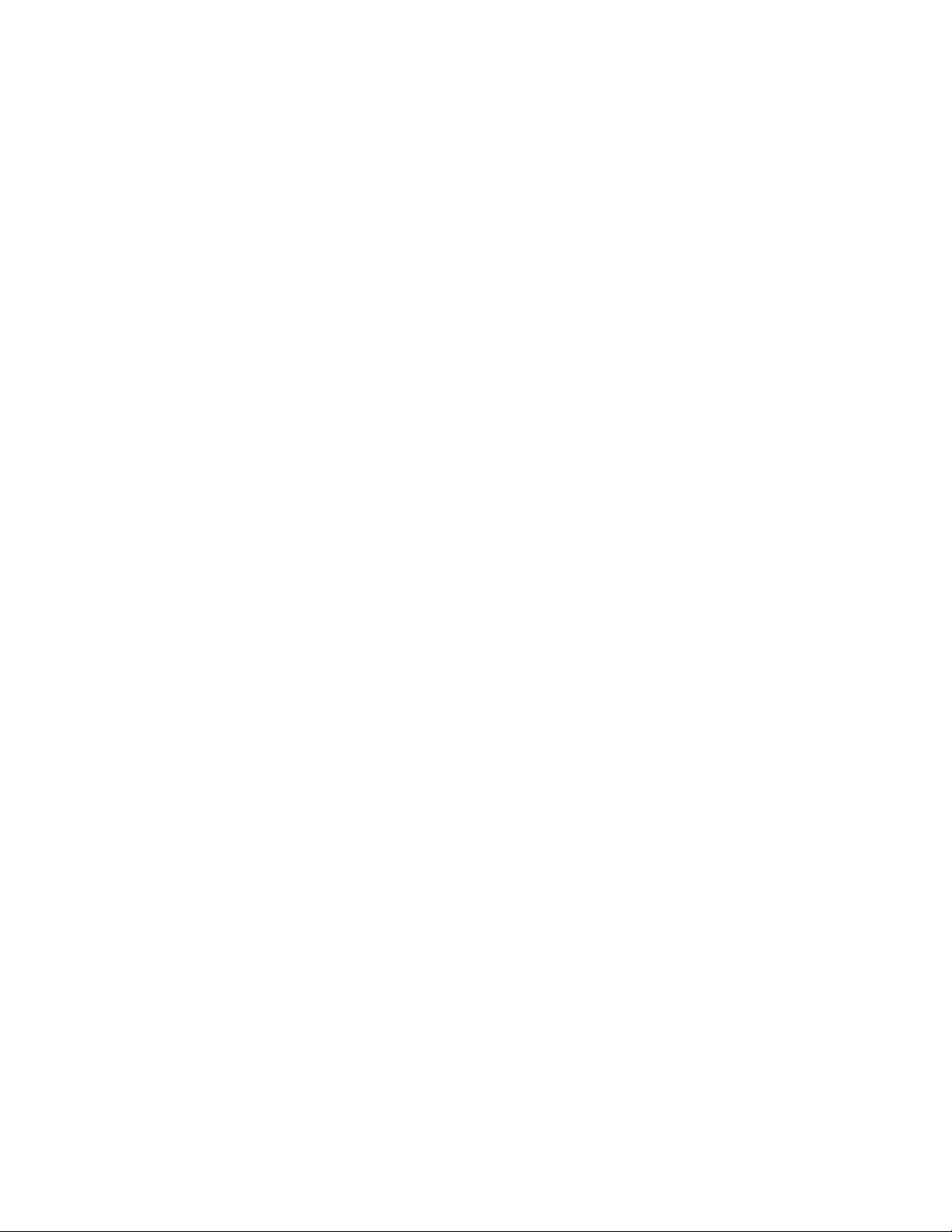
Page 3
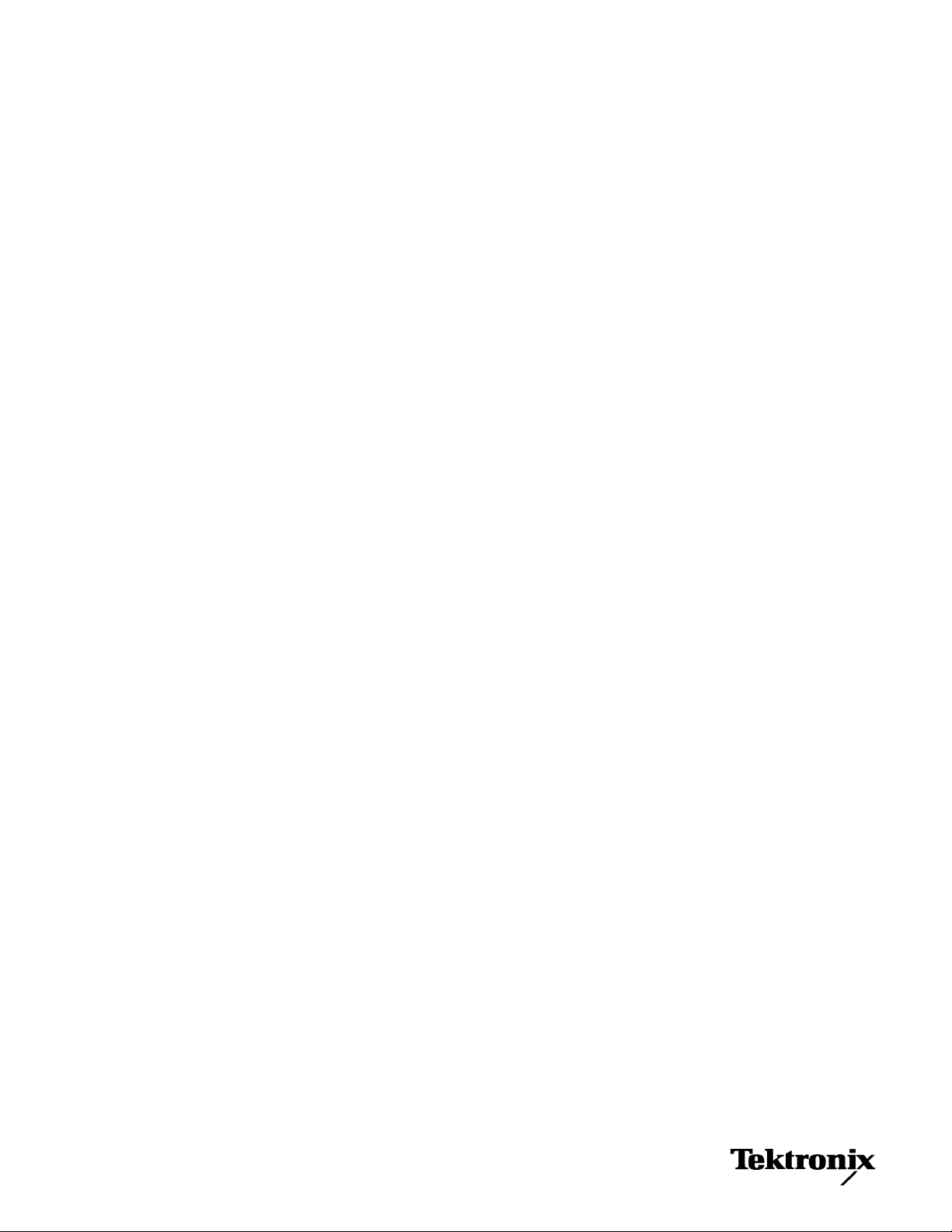
TekExpress® RIN
Measurement Solution for DSA8300 Digital Serial Analyzer
Sampling Oscilloscope
Printable Application Help
www.tektronix.com
077-1020-00
Page 4

Copyright © Tektronix. All rights reserved. Licensed software products are owned by Tektronix or its subsidiaries
or suppliers, and are protected by national copyright laws and international treaty provisions. Tektronix products
are covered by U.S. and foreign patents, issued and pending. Information in this publication supersedes that in all
previously published material. Specifications and price change privileges reserved.
TEKTRONIX and TEK are registered trademarks of Tektronix, Inc.
TekExpress is a registered trademark of Tektronix, Inc.
Contacting Tektronix
Tektronix, Inc.
14150 SW Karl Braun Drive
P.O. Box 500
Beaverton, OR 97077
USA
For product information, sales, service, and technical support:
■
In North America, call 1-800-833-9200.
■
Worldwide, visit www.tektronix.com to find contacts in your area.
Page 5
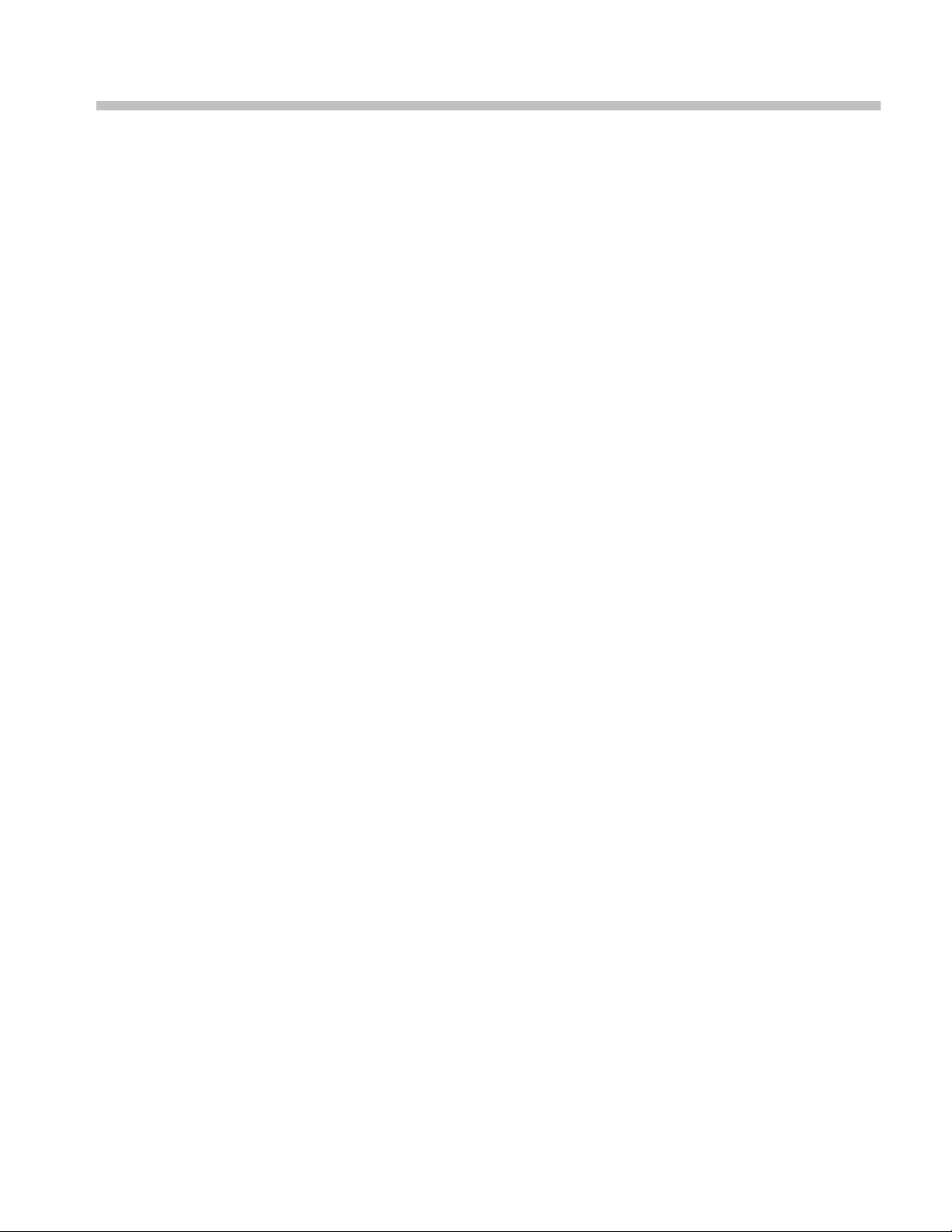
Table of Contents
Welcome .............................................................................................................................................. v
Getting help and support
Related documentation ................................................................................................................... 1
Conventions used in help ................................................................................................................ 2
Technical support ........................................................................................................................... 2
Getting started
Installing the software .................................................................................................................... 5
Minimum system requirements ................................................................................................. 5
Windows 7 user account settings .............................................................................................. 6
Install the software .................................................................................................................... 7
Verify application installation ................................................................................................... 7
View software version .............................................................................................................. 7
Required My TekExpress folder settings .................................................................................. 8
Map the My TekExpress folder to drive X ................................................................................ 8
Set the My TekExpress folder permissions ............................................................................... 9
Application directories and their contents ............................................................................... 10
File name extensions ............................................................................................................... 11
Where test files are stored ....................................................................................................... 11
Operating basics
Run the application ....................................................................................................................... 13
Exit the application ....................................................................................................................... 14
Application panels overview ........................................................................................................ 14
Global application controls ........................................................................................................... 16
Application controls ................................................................................................................ 16
Options menu overview ........................................................................................................... 17
TekExpress instrument control settings .................................................................................. 18
View connected instruments ................................................................................................... 19
Email settings .......................................................................................................................... 21
Configure email settings .......................................................................................................... 21
Application test panels .................................................................................................................. 23
Setup tabs ................................................................................................................................ 23
Preferences tab ........................................................................................................................ 28
TekExpress RIN Printable Application Help i
Page 6

Table of Contents
Status panel overview .............................................................................................................. 29
Results panel ............................................................................................................................ 30
Reports panel ........................................................................................................................... 31
Pre-measurement calibration procedures
Pre-measurement calibration guidelines ....................................................................................... 37
Oscilloscope calibration ............................................................................................................... 38
Instrument noise measurement ..................................................................................................... 39
External attenuation ...................................................................................................................... 40
Instrument and DUT connection setup ......................................................................................... 42
Running tests ................................................................................................................................ 43
Prerun checklist ............................................................................................................................ 43
Saving and recalling test setup files
Test setup files overview .............................................................................................................. 45
Save a test setup file ..................................................................................................................... 45
Open (load) a saved test setup file ................................................................................................ 46
Create a new test setup file based on an existing one ................................................................... 46
TekExpress programmatic interface
About the programmatic interface ................................................................................................ 47
To enable remote access ............................................................................................................... 48
Requirements for developing TekExpress client .......................................................................... 50
Remote proxy object ..................................................................................................................... 51
Client proxy object ....................................................................................................................... 52
Client programmatic interface example ....................................................................................... 53
Program remote access code example .......................................................................................... 56
RIN programmer interface commands ......................................................................................... 57
ApplicationStatus() .................................................................................................................. 57
ChangeDutId() ......................................................................................................................... 58
CheckSessionSaved() .............................................................................................................. 59
Connect() ................................................................................................................................. 60
Disconnect() ............................................................................................................................ 61
GetCurrentStateInfo() .............................................................................................................. 62
GetDutId() ............................................................................................................................... 63
GetReportParameter() ............................................................................................................. 64
GetResultsValue() ................................................................................................................... 65
GetTimeOut() .......................................................................................................................... 66
ii TekExpress RIN Printable Application Help
Page 7
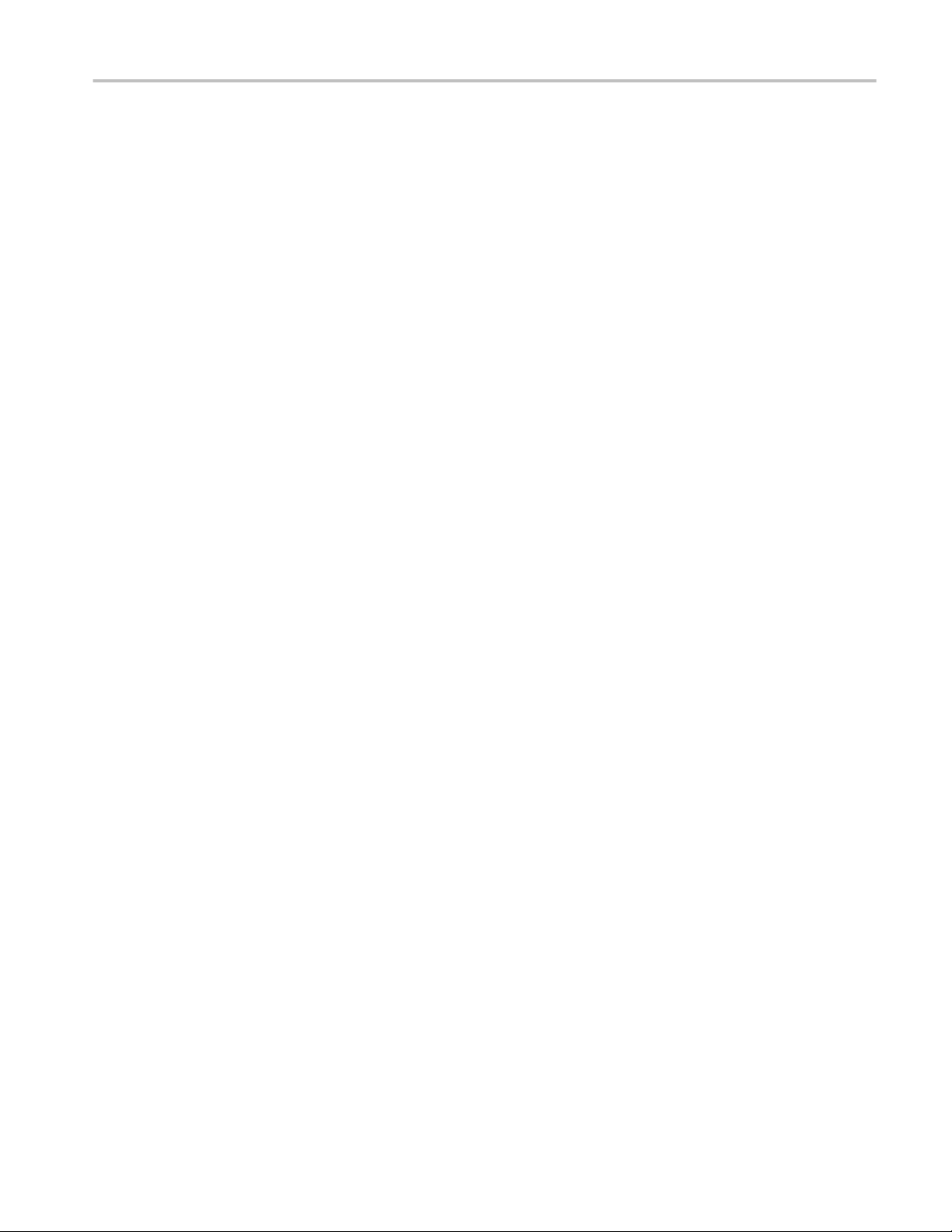
Table of Contents
LockSession() .......................................................................................................................... 67
QueryStatus() ........................................................................................................................... 68
RecallSession() ........................................................................................................................ 69
Run() ........................................................................................................................................ 70
SaveSession() .......................................................................................................................... 70
SaveSessionAs() ...................................................................................................................... 71
SendResponse() ....................................................................................................................... 72
SelectDevice() ......................................................................................................................... 73
SelectSuite() ............................................................................................................................ 74
SelectTest() .............................................................................................................................. 74
SetDutId() ................................................................................................................................ 75
SetTimeOut() ........................................................................................................................... 76
setVerboseMode() ................................................................................................................... 77
TransferResult() ....................................................................................................................... 78
UnlockSession() ...................................................................................................................... 79
SetGeneralParameter command .............................................................................................. 79
Algorithms
RIN and RIN CW ......................................................................................................................... 85
RINxOMA .................................................................................................................................... 86
TekExpress RIN Printable Application Help iii
Page 8
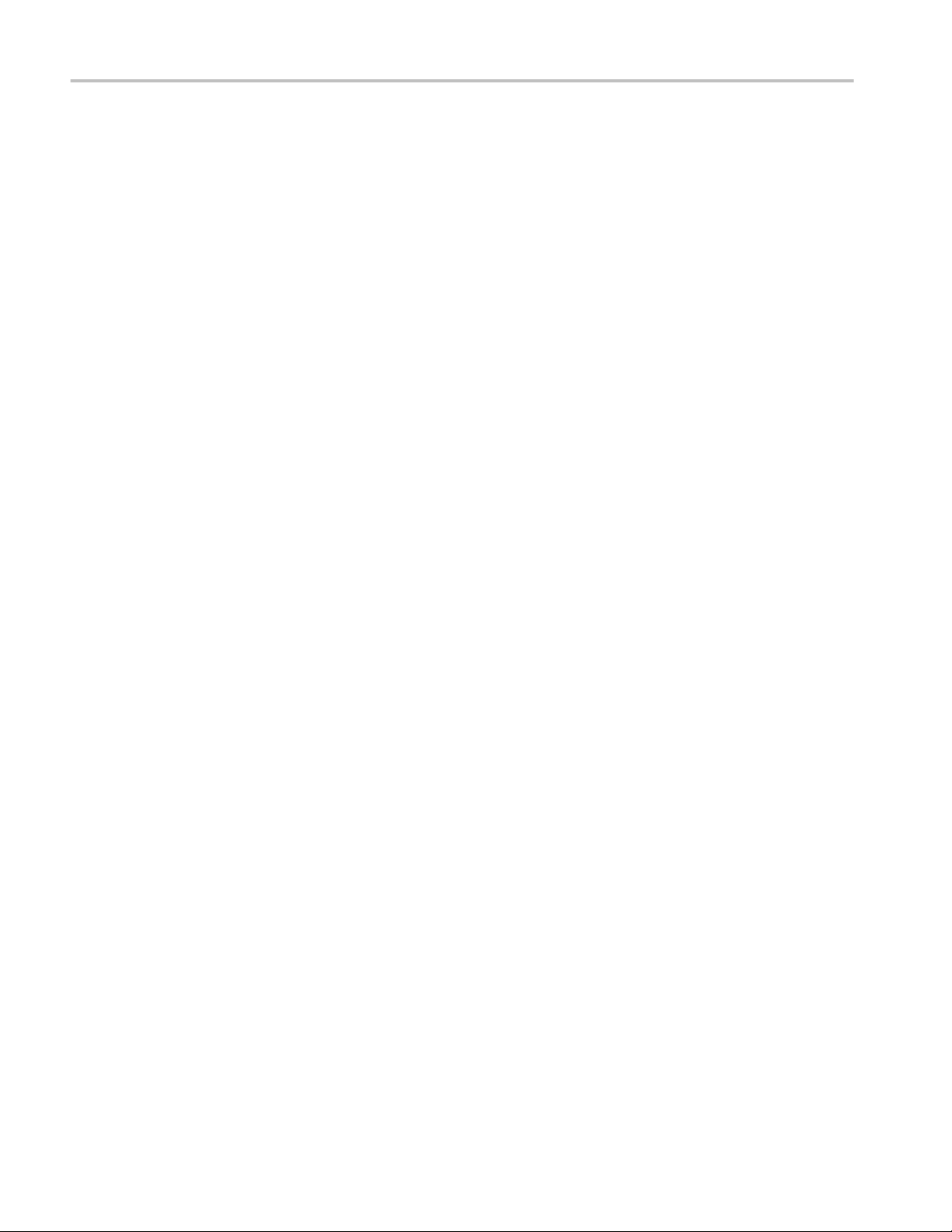
Table of Contents
iv TekExpress RIN Printable Application Help
Page 9

Welcome
Welcome to the TekExpress® RIN Automated Measurement Solution Software
application (referred as TekExpress RIN in the rest of the document). TekExpress
RIN provides an automated, simple, and efficient way to take RIN (Relative
Intensity Noise) and RINxOMA (Optical Modulation Amplitude) measurements
on optical signals.
Key features of TekExpress RIN include:
■
Take accurate RIN and RINxOMA measurements on PRBS7, PRBS9,
PRBS11, PRBS13, PRBS15, 8180, 4140, and 2120 patterns
■
Measure RIN on CW signal
■
Programmatic interface lets you run scripts for automated RIN testing
TekExpress RIN Printable Application Help v
Page 10

Welcome
vi TekExpress RIN Printable Application Help
Page 11

Getting help and support
Related documentation
The following documentation is available as part of the TekExpress
RIN Automated Measurement Solution application.
Table 1: Product documentation
Item Purpose Location
Help Application operation
PDF of the help Printable version of the
®
and User Interface help
compiled help
PDF file that ships with RIN software distribution
(TekExpress RIN-Automated-Test-Solution-
Software-Printable-Help-EN-US.pdf).
See also
Technical support
TekExpress RIN Printable Application Help 1
Page 12
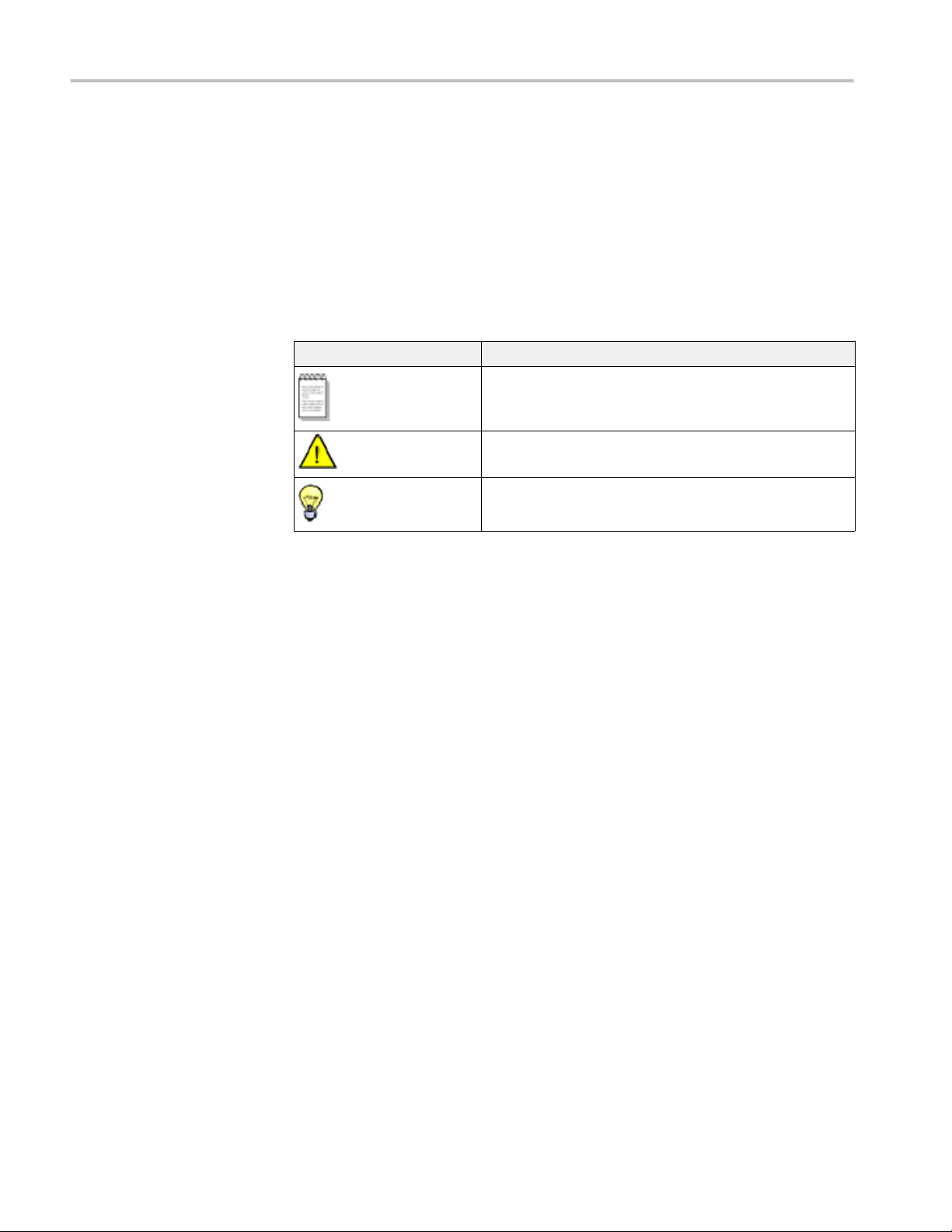
Getting help and support
Conventions used in help
Help uses the following conventions:
■
The term “DUT” is an abbreviation for Device Under Test.
■
The term “select” is a generic term that applies to the two methods of
choosing a screen item (button, control, list item): using a mouse or using the
touch screen.
Table 2: Icon descriptions
Icon Meaning
This icon identifies important information.
This icon identifies conditions or practices that could result in loss
of data.
This icon identifies additional information that will help you use
the application more efficiently.
Technical support
General information
Tektronix values your feedback on our products. To help us serve you better,
please send us your suggestions, ideas, or comments on your application or
oscilloscope. Contact Tektronix through mail, telephone, or the Web site. See
Contacting Tektronix at the front of this document for contact information.
When you contact Tektronix Technical Support, please include the following
information (be as specific as possible):
■
All instrument model numbers
■
Hardware options, if any
■
Modules used
■
Your name, company, mailing address, phone number, FAX number
■
Please indicate if you would like to be contacted by Tektronix about your
suggestion or comments.
2 TekExpress RIN Printable Application Help
Page 13
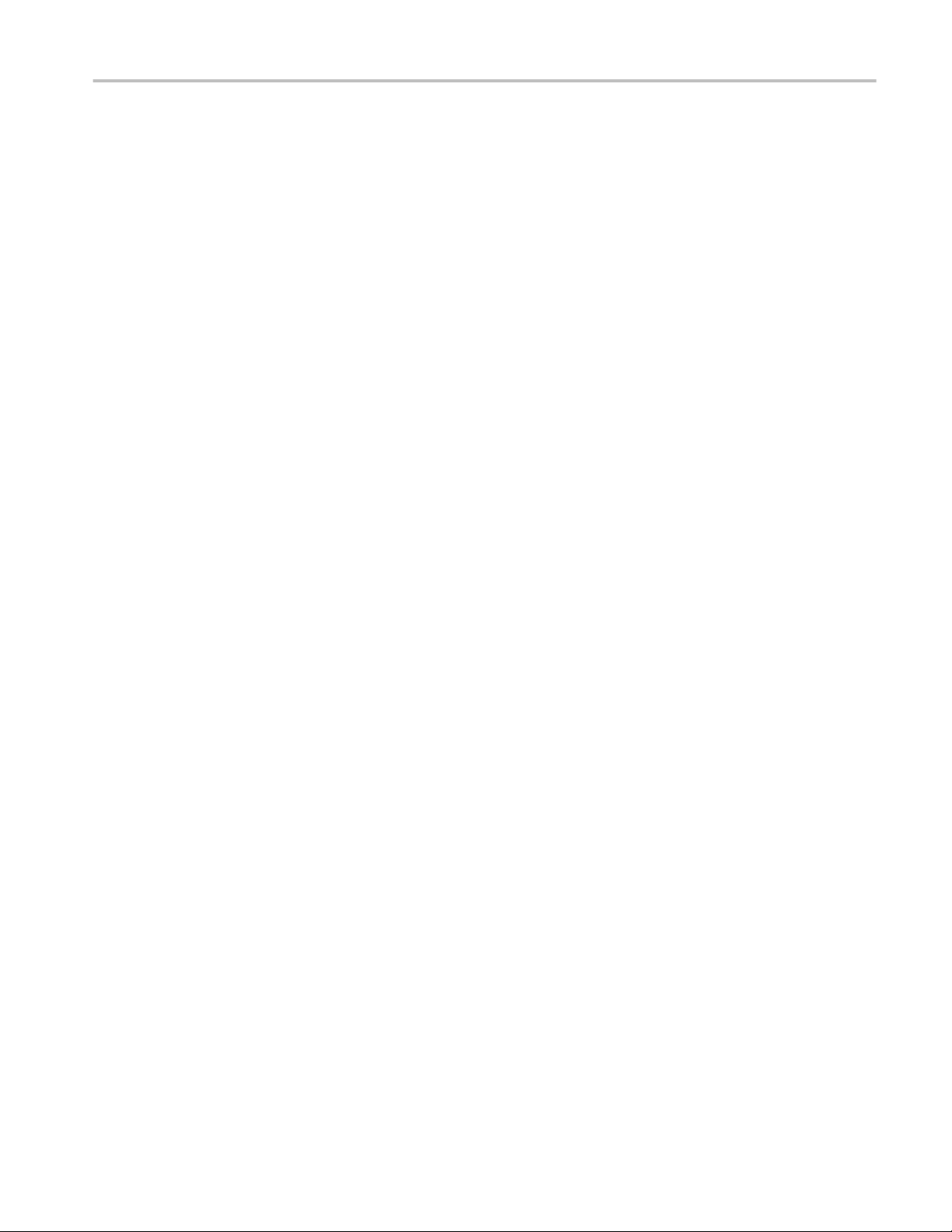
Getting help and support
■
Application specific
information
Software version number
■
Description of the problem such that technical support can duplicate the
problem
■
If possible, save the setup files for all the instruments used and the
application
■
If possible, save the TekExpress setup files, log.xml, *.TekX (session files
and folders), and status messages text file
TekExpress RIN Printable Application Help 3
Page 14
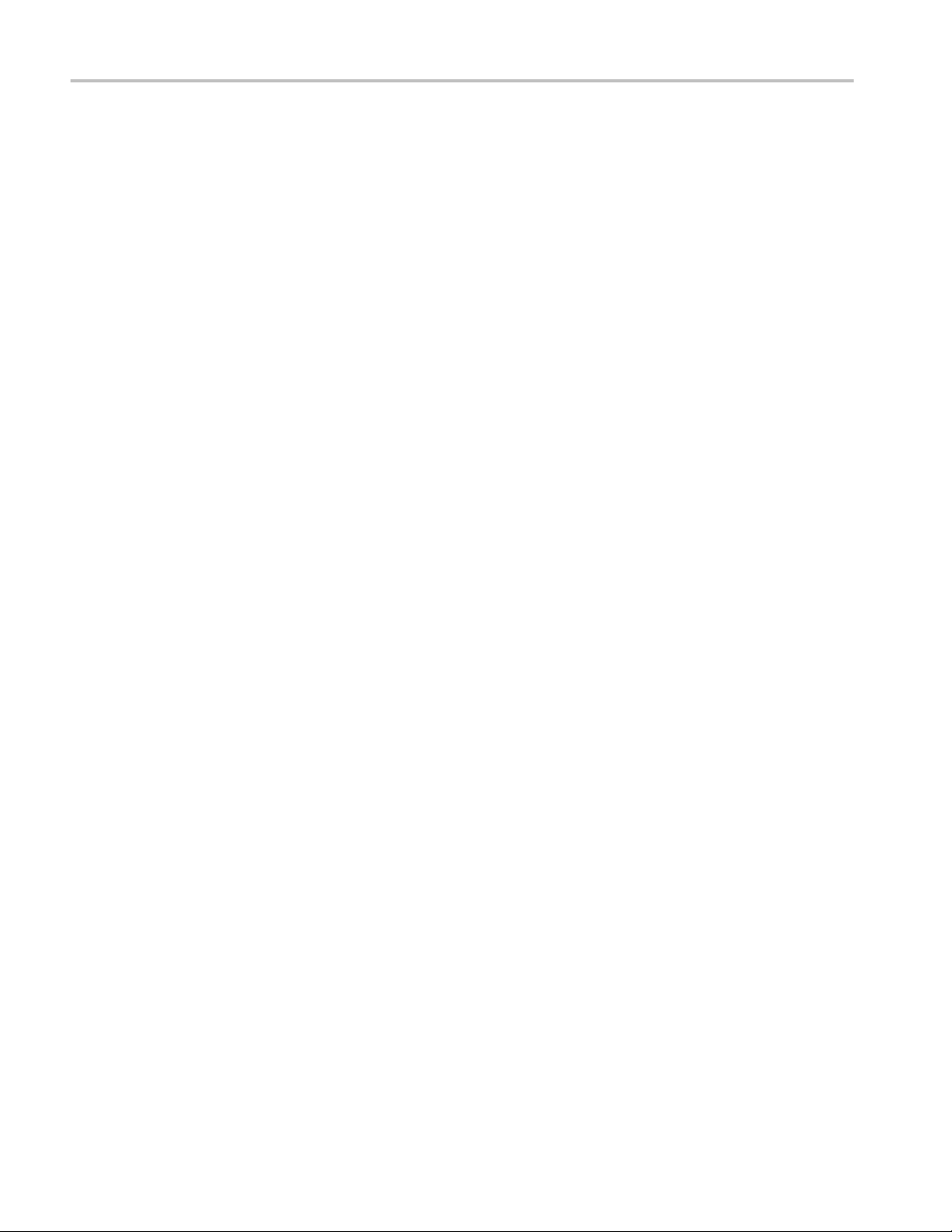
Getting help and support
4 TekExpress RIN Printable Application Help
Page 15

Getting started
Installing the software
Minimum system
requirements
The following table shows the minimum system requirements to run TekExpress
RIN.
Table 3: System requirements
Component Description
Oscilloscope Tektronix DSA8300 Digital Serial Analyzer
FW Version: 6.3.1.3 or greater
80SJNB SW Version: 3.2.4.0 or greater
Opt ADVTRIG
Opt JNB01
80CXX series Optical Sampling module
Processor Same as the oscilloscope
Operating System Same as the oscilloscope:
■
Windows 7
■
Windows 7 user account settings
Memory Same as the oscilloscope
Hard Disk Same as the oscilloscope
Display Super VGA resolution or higher video adapter (800 x 600 minimum video
Firmware
resolution for small fonts or 1024 x 768 minimum video resolution for
large fonts). The application is best viewed at 96 dpi display settings
■
TekScope 6.3.1.3 or greater (for Windows 7)
1
■
80SJNB SW Version: 3.2.4.0 or greater
1
If TekExpress is running on an instrument that has a video resolution less than 800x600, connect and configure a second monitor to the instrument.
TekExpress RIN Printable Application Help 5
Page 16
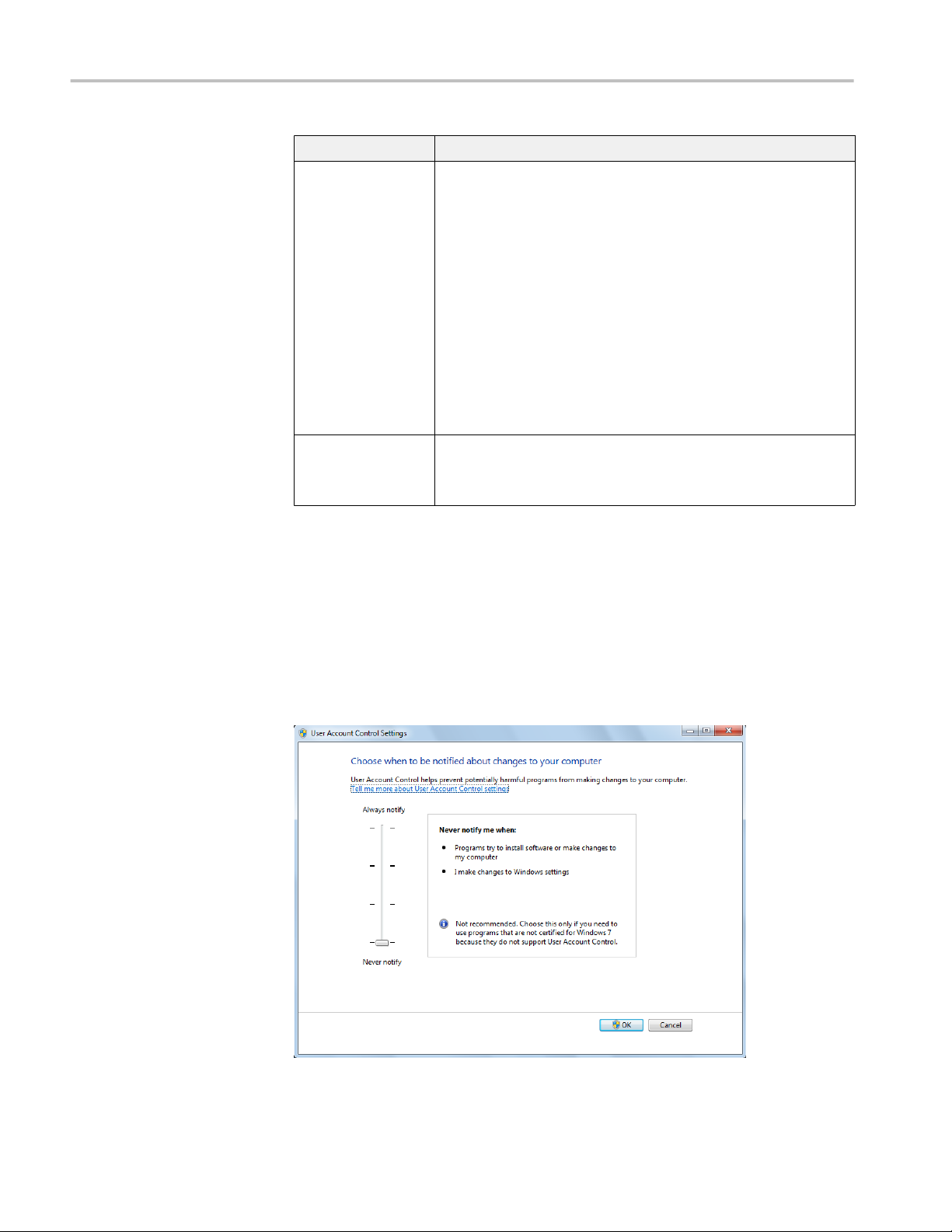
Getting started
Component Description
Software
■
TekExpress Framework (version 3.0.x or greater) installed.
■
IronPython 2.7.3 installed
■
PyVisa 1.0.0.25 installed
■
Microsoft .NET 4.0 Framework
■
Opt ADVTRIG – Advanced triggers with pattern sync (required for
RIN testing)
■
Microsoft Internet Explorer 7.0 SP1 or greater, or other Web browser
for viewing reports
■
Adobe Reader software 7.0 or greater for viewing portable
document format (PDF) files
Windows 7 user account
settings
Other Devices
■
Microsoft compatible mouse or compatible pointing device.
■
Two USB ports (four USB ports recommended).
Windows 7 instruments need to have the User Account Control Settings set to
Never Notify. To set User Account Control Settings:
1. Go to Control Panel > User Accounts > Change User Account Control
settings.
2. Set it to Never Notify as shown in the image.
6 TekExpress RIN Printable Application Help
Page 17

Getting started
Install the software
Use the following steps to obtain the latest TekExpress RIN software from the
Tektronix Web site and install on any compatible instrument running Microsoft
Windows 7 (32-bit). See Minimum system requirements for details.
1. Close all applications (including the TekScope application).
2. Go to the www.tek.com Web site and locate the Downloads fields.
3. Enter TekExpress RIN in the Model or Keyword field, select Software from
the Select Download Type list, and click GO.
4. Select the latest version of software. Follow instructions to download the
software file.
5. Copy or download the RIN installer executable file to the oscilloscope.
6. Double-click the installer .exe file to extract the installation files and launch
the InstallShield Wizard. Follow the on-screen instructions.
Software is installed at C:\Program Files\Tektronix\TekExpress
\TekExpress RIN
7. Verify application installation.
See also. Minimum system requirements
Required My TekExpress folder settings
Verify application
installation
View software version
To verify the installation was successful:
1. Open the TekScope application.
2. Click the Application menu.
3. Verify that RIN is listed in the Application menu.
4. Click RIN to open the TekExpress RIN application. Verify that the
application opens successfully.
See also. Required My TekExpress folder settings
Use the following instructions to view version information for the application and
for the application modules such as the Programmatic Interface and the
Programmatic Interface Client.
To view version information for RIN, click the Options button in TekExpress
and select About TekExpress.
TekExpress RIN Printable Application Help 7
Page 18
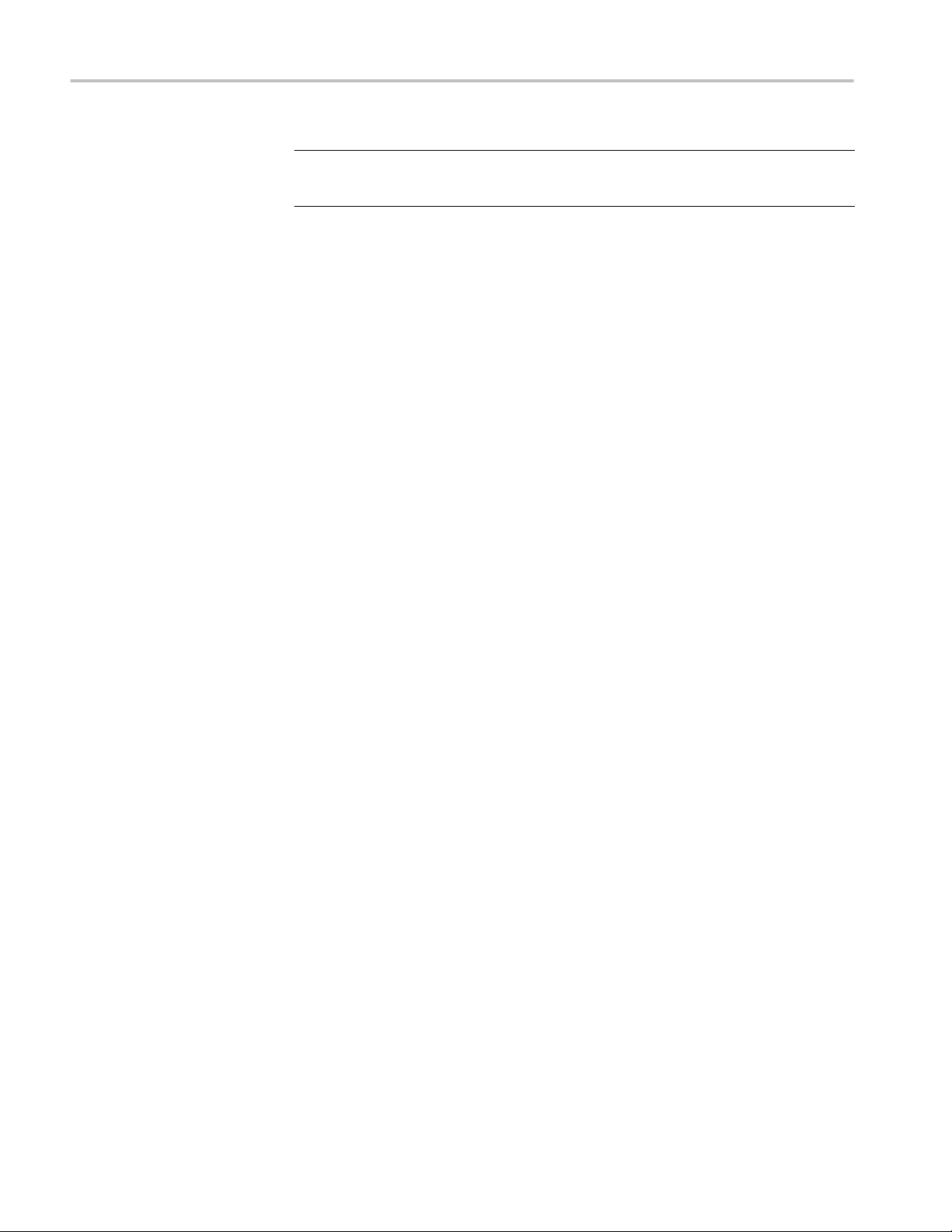
Getting started
NOTE. This example shows a typical Version Details dialog box, and may not
reflect the actual values as shown when you open this item in the application.
See also. Options menu
Required My TekExpress
folder settings
Map the My TekExpress
folder to drive X
Before you run tests for the first time, do the following:
1. Map the My TekExpress folder to drive X
2. Set the My TekExpress folder permissions
See also. Application directories and usage
File name extensions
The first time you run TekExpress RIN, it creates the following folders on the
oscilloscope:
■
\My Documents\My TekExpress\RIN
■
\My Documents\My TekExpress\RIN\Untitled Session
Shared My TekExpress folder is mapped to drive X: on the instrument running
the RIN application. RIN uses this shared folder to save session waveform files
and for other application file transfer operations.
Follow the below procedure to map the My TekExpress folder on the instrument
to be drive X:
1. Open Microsoft Windows Explorer.
2. From the Windows Explorer menu, click Computer and select Map
network drive.
3. Select the Drive letter as X: (if there is any previous connection on X:,
disconnect it first through Tools > Disconnect Network drive menu of
Windows Explorer. If you do not see the Tools menu, press the Alt key).
4. In the Folder field, enter the remote My TekExpress folder path (for
example, \\192.158.97.65\My TekExpress).
To determine the IP address of the instrument where the My TekExpress folder
exists, do the following:
1. On the instrument where the My TekExpress folder exists, click Start and
select Run.
2. Enter cmd and press Enter.
3. At the command prompt, enter ipconfig and press Enter.
8 TekExpress RIN Printable Application Help
Page 19

Getting started
Set the My TekExpress
folder permissions
NOTE. The My TekExpress folder has the share name format
ID>My TekExpress
If the instrument is not connected to a domain, the share name format is
<instrument name><user ID>My TekExpress
NOTE. If the X: drive is mapped to any other shared folder, the application
displays a warning message asking you to disconnect the X: drive manually.
See also. Set the My TekExpress folder permissions
Application directories and usage
File name extensions
Make sure that the My TekExpress folder has read and write access. Also verify
that the folder is not set to be encrypted:
1. Right-click the folder and select Properties.
2. Select the General tab and then click Advanced.
3. In the Advanced Attributes dialog box, make sure that the option Encrypt
contents to secure data is NOT selected.
.
.
<domain><user
4. Click the Security tab and verify that the correct read and write permissions
are set.
TekExpress RIN Printable Application Help 9
Page 20
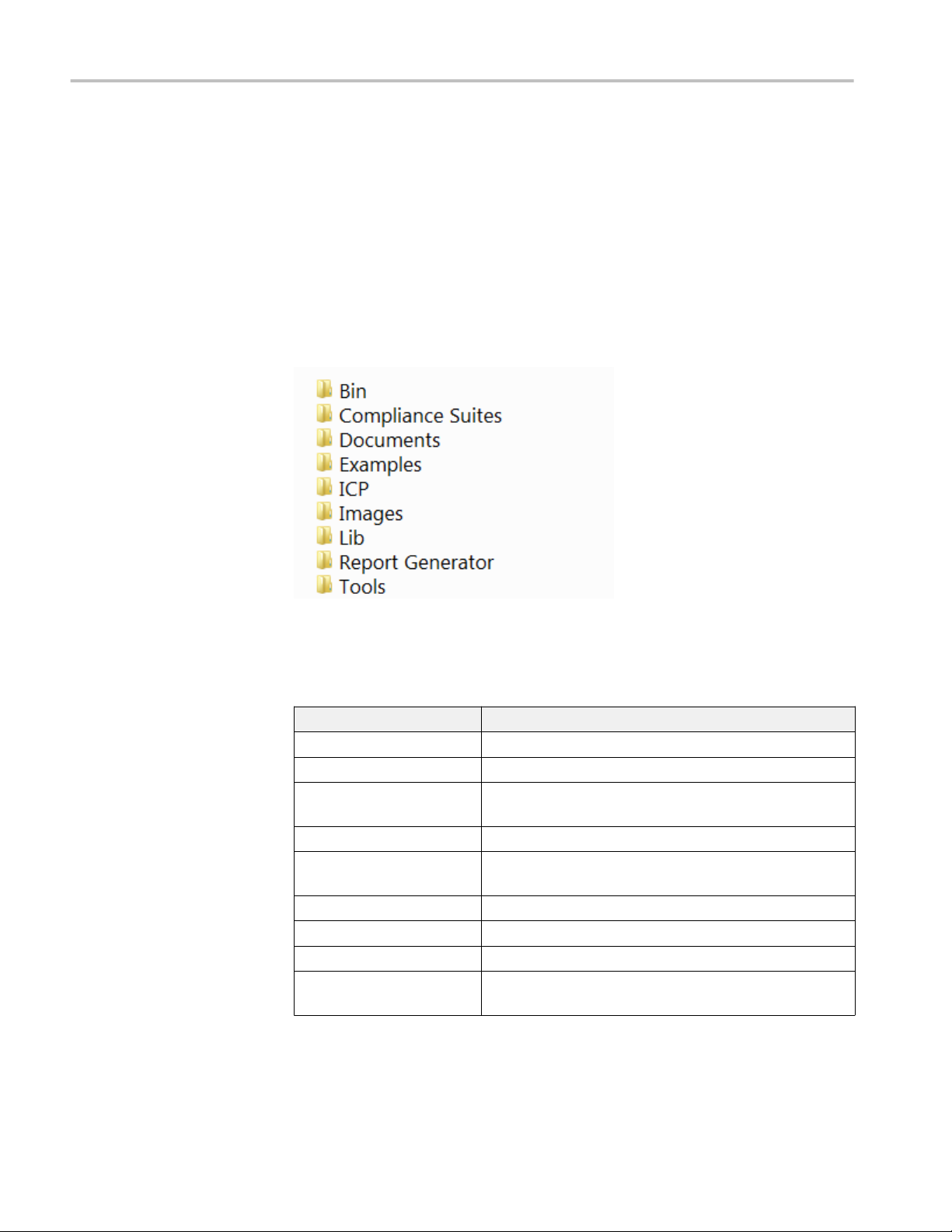
Getting started
See also. Map the My TekExpress folder to Drive X
Application directories and usage
File name extensions
Application directories
and their contents
TekExpress RIN application. The TekExpress RIN application files are installed at
the following location:
C:\Program Files\Tektronix\TekExpress\TekExpress RIN
The following table lists the application directory names and their purpose.
Table 4: Application directories and usage
Directory names Usage
Bin Contains TekExpress RIN application libraries
Compliance Suites Contains compliance-specific files
Documents Contains the technical documentation for the TekExpress RIN
application
Examples Contains various support files
ICP Contains instrument and TekExpress RIN application-specific
interface libraries
Images Contains images of the TekExpress RIN application
Lib Contains utility files specific to the TekExpress RIN application
Report Generator Contains style sheets for report generation
Tools Contains instrument and TekExpress RIN application-specific
files
See also. View test-related files
File name extensions
10 TekExpress RIN Printable Application Help
Page 21
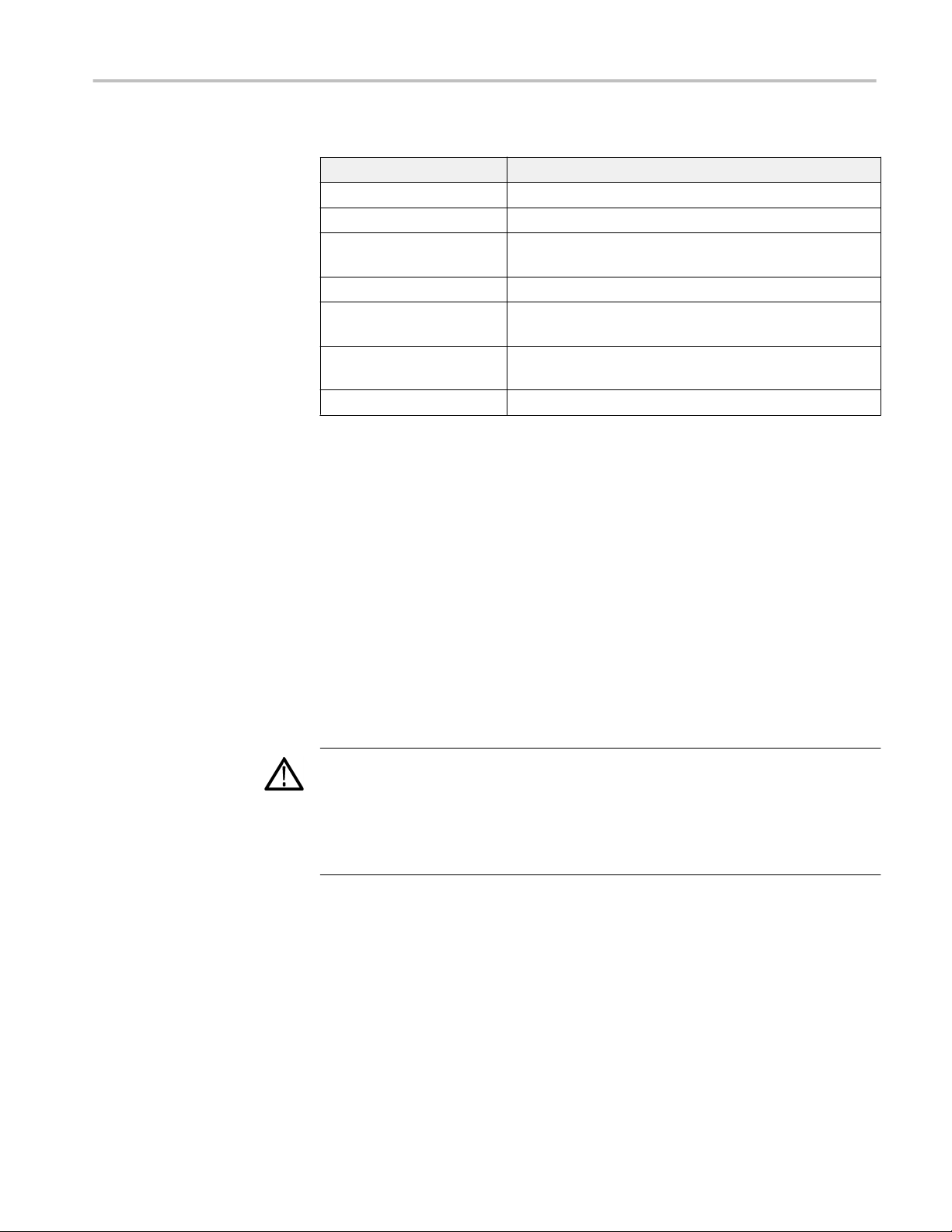
Getting started
File name extensions
Where test files are stored
The TekExpress RIN application uses the following file name extensions:
File name extension Description
.TekX Application session files (the extensions may not be displayed)
.py Python sequence file
.xml Test-specific configuration information (encrypted) files
Application log files
.wfm Test waveform files
.mht Test result reports (default)
Test reports can also be saved in HTML format
.pdf Test result reports
Application help document
.xslt Style sheet used to generate reports
See also. View test-related files
Application directories and their contents
When you launch TekExpress RIN for the first time, it creates the following
folders on the oscilloscope:
■
\My Documents\My TekExpress\RIN
■
\My Documents\My TekExpress\RIN\Untitled Session
Every time you launch TekExpress RIN, the application creates an Untitled
Session folder in the RIN folder. The Untitled Session folder is
automatically deleted when you exit the RIN application. To preserve your test
session files, save the test setup before exiting the TekExpress application.
CAUTION.
Do not modify any of the session files or folders because this may result in loss of
data or corrupted session files. Each session has multiple files associated with it.
When you save a session, a .TekX file, and a folder named for the session that
contains associated files, is created on the oscilloscope X: drive.
See also. Map the My TekExpress folder to drive X
Set the My TekExpress folder permissions
Application directories and usage
File name extensions
TekExpress RIN Printable Application Help 11
Page 22

Getting started
12 TekExpress RIN Printable Application Help
Page 23

Operating basics
Run the application
To launch the TekExpress RIN application, select Application > RIN from the
TekScope menu. The oscilloscope opens the TekExpress RIN application:
When you first run the application after installation, the application checks for a
file called Resources.xml located in the C:\Users\<username>\My
Documents\My TekExpress\RIN folder. The Resources.xml file gets mapped
to the X: drive when the application launches. Session files are then stored inside
the X:\RIN folder.
The Resources.xml file contains information about available network-connected
instruments. If this file is not found, the application runs an instrument discovery
program to detect connected instruments before launching RIN.
NOTE. Do the steps in the Required My TekExpress folder settings topic before
running tests with the RIN application for the first time.
To keep the RIN application window on top, select Keep On Top from the RIN
Options menu. If the application goes behind the oscilloscope application, click
Application > RIN to move the application to be in front.
TekExpress RIN Printable Application Help 13
Page 24

Operating basics
See also
Required My TekExpress folder settings
Exit the application
Application controls
Application panel overview
Exit the application
To exit the application, click on the application title bar. Follow on-screen
prompts to save any unsaved session, save test setup files, or exit the application.
NOTE. Using other methods to exit the application can result in abnormal
termination of the application.
Application panels overview
TekExpress RIN uses panels to group related configuration, test, and results
settings. Click on a button to open the associated panel. A panel may have one or
more tabs that list the selections available in that panel. Controls in a panel can
change depending on settings made in that panel or another panel.
14 TekExpress RIN Printable Application Help
Page 25

Operating basics
Table 5: Application panels overview
Panel Name Purpose
Setup control overview The Setup panel shows the test setup controls. Click the Setup button to
open this panel.
Use this panel to:
■
Set DUT parameters
■
Select tests
■
Set acquisition tab parameters
■
Set the configuration tab parameters
■
Set test notification parameters in the Preferences tab
Status View the progress and analysis status of the selected tests, and view test
logs.
Results View a summary of test results and select result viewing preferences.
Reports Browse for reports, save reports as specific file types, specify report
naming conventions, select report content to include (such as summary
information, detailed information, user comments, setup configuration,
application configuration), and select report viewing options.
See also
Application controls
TekExpress RIN Printable Application Help 15
Page 26
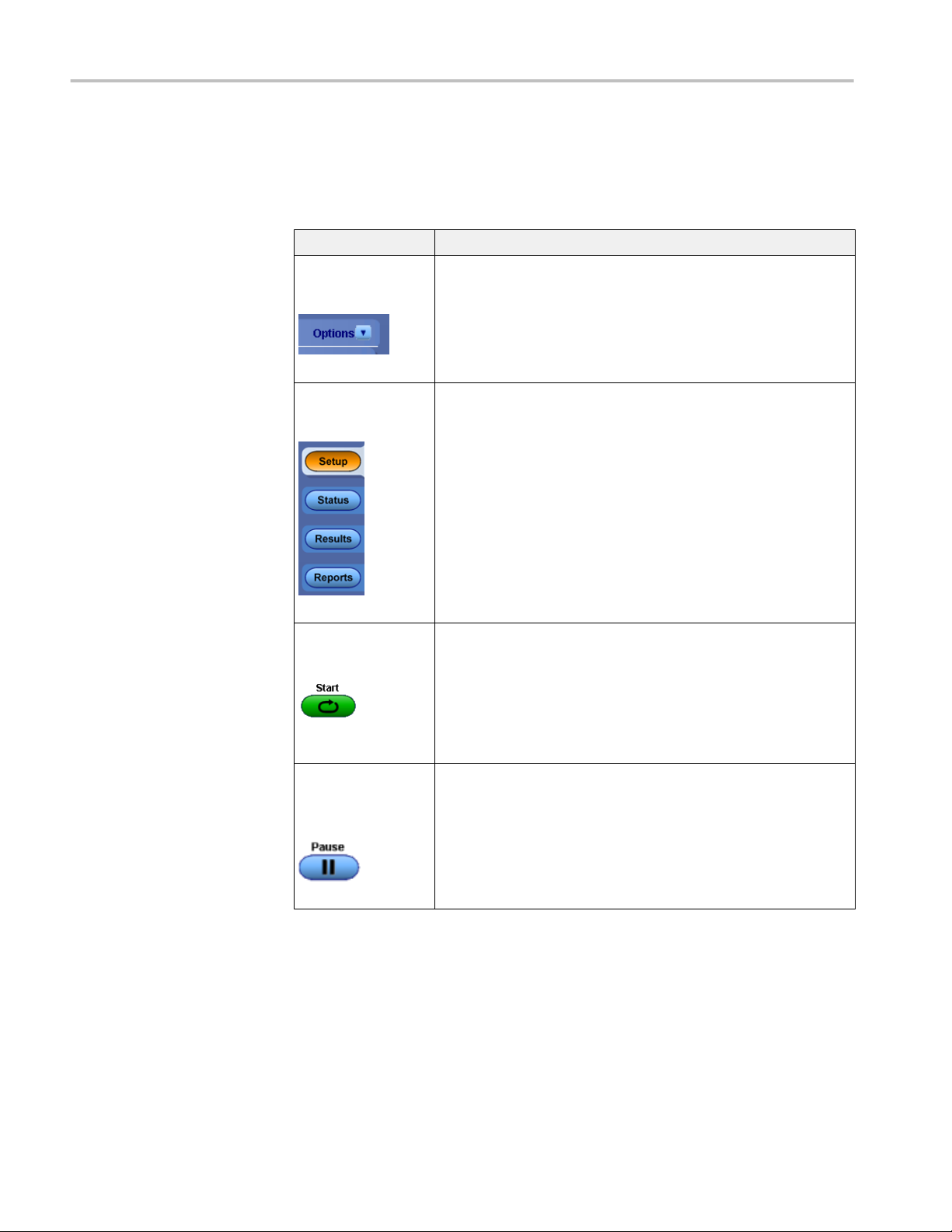
Operating basics
Global application controls
Application controls
Table 6: Application controls descriptions
Item Description
Options menu
Test Panel buttons
Start / Stop button
Menu to display global application controls.
Controls that open panels for configuring test settings and options.
Use the Start button to start the test run of the measurements in the
selected order. If prior acquired measurements have not been cleared,
the new measurements are added to the existing set.
The button toggles to the Stop mode while tests are running. Use the
Stop button to abort the test.
Pause / Continue
button
Use the Pause button to temporarily interrupt the current acquisition.
When a test is paused, the button name changes to “Continue.”
16 TekExpress RIN Printable Application Help
Page 27
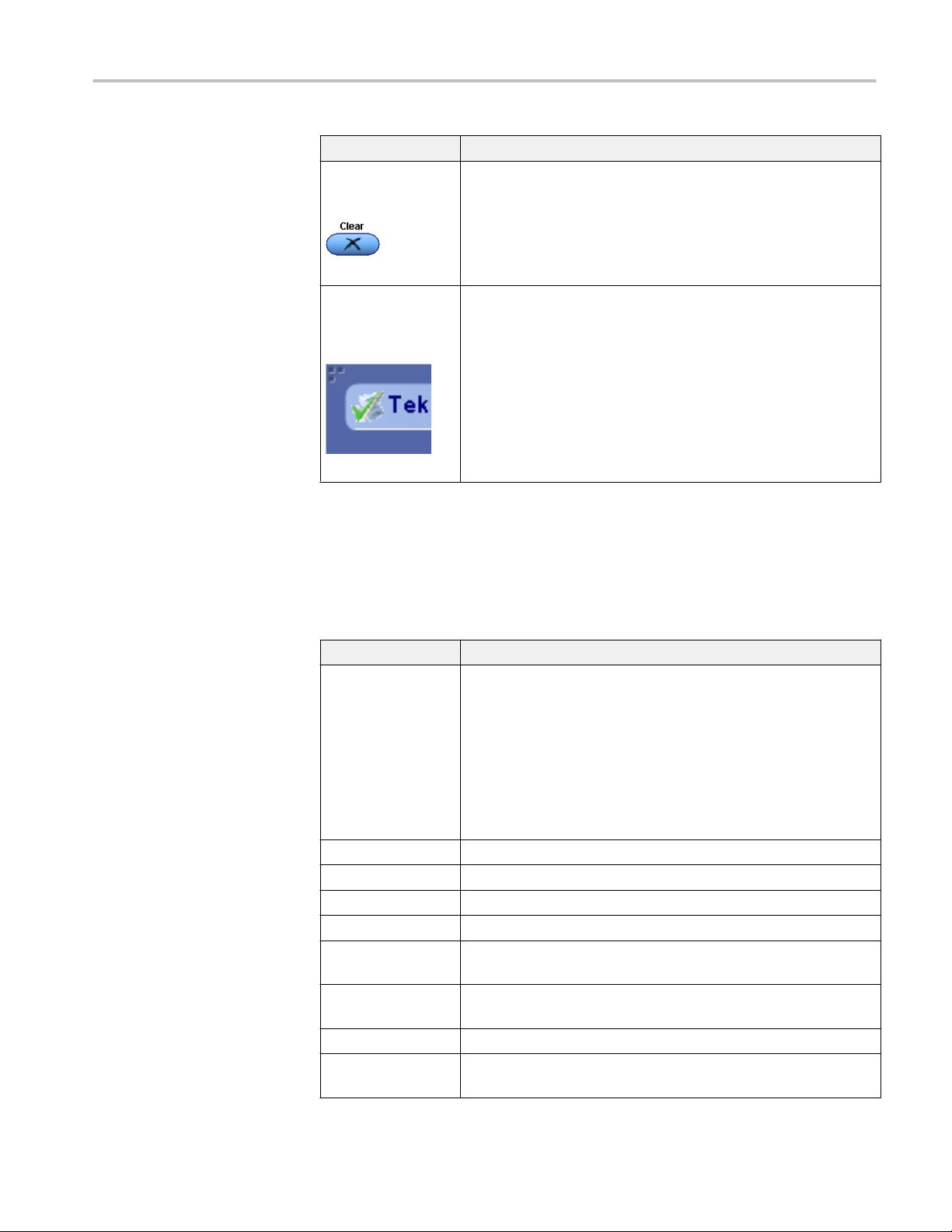
Operating basics
Item Description
Clear button
Application window
move icon
Use the Clear button to clear all existing measurement results. Adding or
deleting a measurement, or changing a configuration parameter of an
existing measurement, also clears measurements. This is to prevent the
accumulation of measurement statistics or sets of statistics that are not
coherent. This button is available only on the Results panel.
Place the cursor over the three-dot pattern in the upper left corner of the
application window. When the cursor changes to a hand, drag the
window to the desired location.
See also. Application panel overview
Options menu overview
The Options menu is located near the upper-right corner of the application.
The Options menu has the following selections:
Menu Function
Default Test Setup Opens an untitled test setup with defaults selected
Pattern Type: PRBS9
CW for RIN: Not selected
Data Rate: 25.781 Gbps
Source: CH1 (CH3, if installed module is only CH3).
Trigger Src: External
Signal Conditioning: Filter
Values displayed in Wavelength, Filter, and Bandwidth fields depend
on the installed optical module.
Open Test Setup Opens a saved test setup
Save Test Setup Saves the current test setup selections
Save Test Setup As Creates a new test setup based on an existing one
Open Recent Displays a menu of recently opened test setups to select from
Instrument Control
Settings
Keep On Top Keeps the TekExpress RIN application on top of other open windows on
Email Settings Use to configure email options for test run and results notifications
Open Current Suite
RunSession
Detects, lists, and refreshes the connected instruments found on
specified connections (LAN, GPIB, USB, and so on)
the desktop
Allows the user to select the specific run setup, from the saved session
TekExpress RIN Printable Application Help 17
Page 28
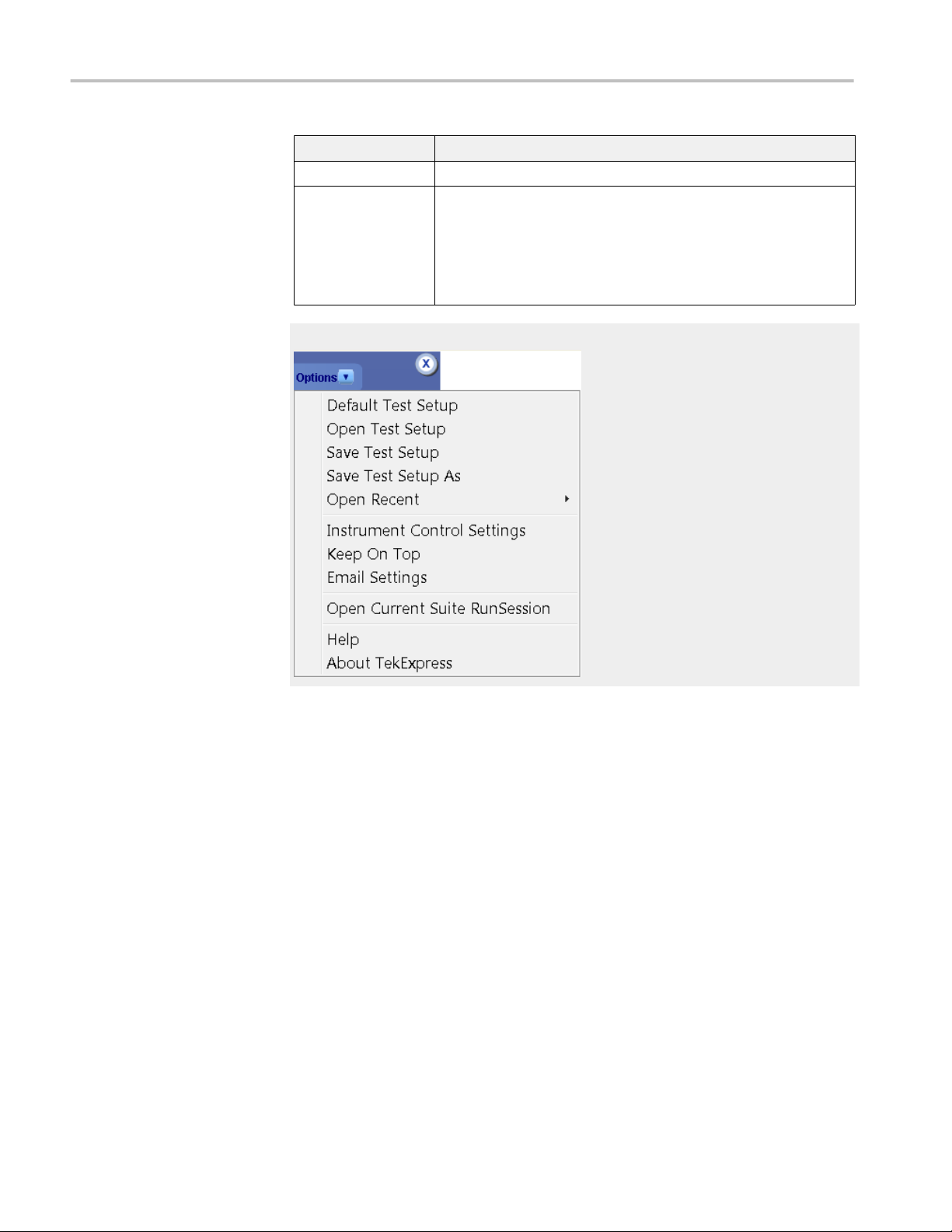
Operating basics
Menu Function
Help Displays the TekExpress RIN help
About TekExpress
■
Displays application details such as software name, version number,
and copyright
■
Provides a link to the end-user license agreement
■
Provides a link to the Tektronix Web site
Options menu
TekExpress instrument
control settings
See also. Application controls
Use the TekExpress Instrument Control Settings dialog box to search for and list
the connected resources (instruments) found on specified connections (LAN,
GPIB, USB, and so on), and the connection information for each instrument.
Access this dialog box from the Options menu.
18 TekExpress RIN Printable Application Help
Page 29
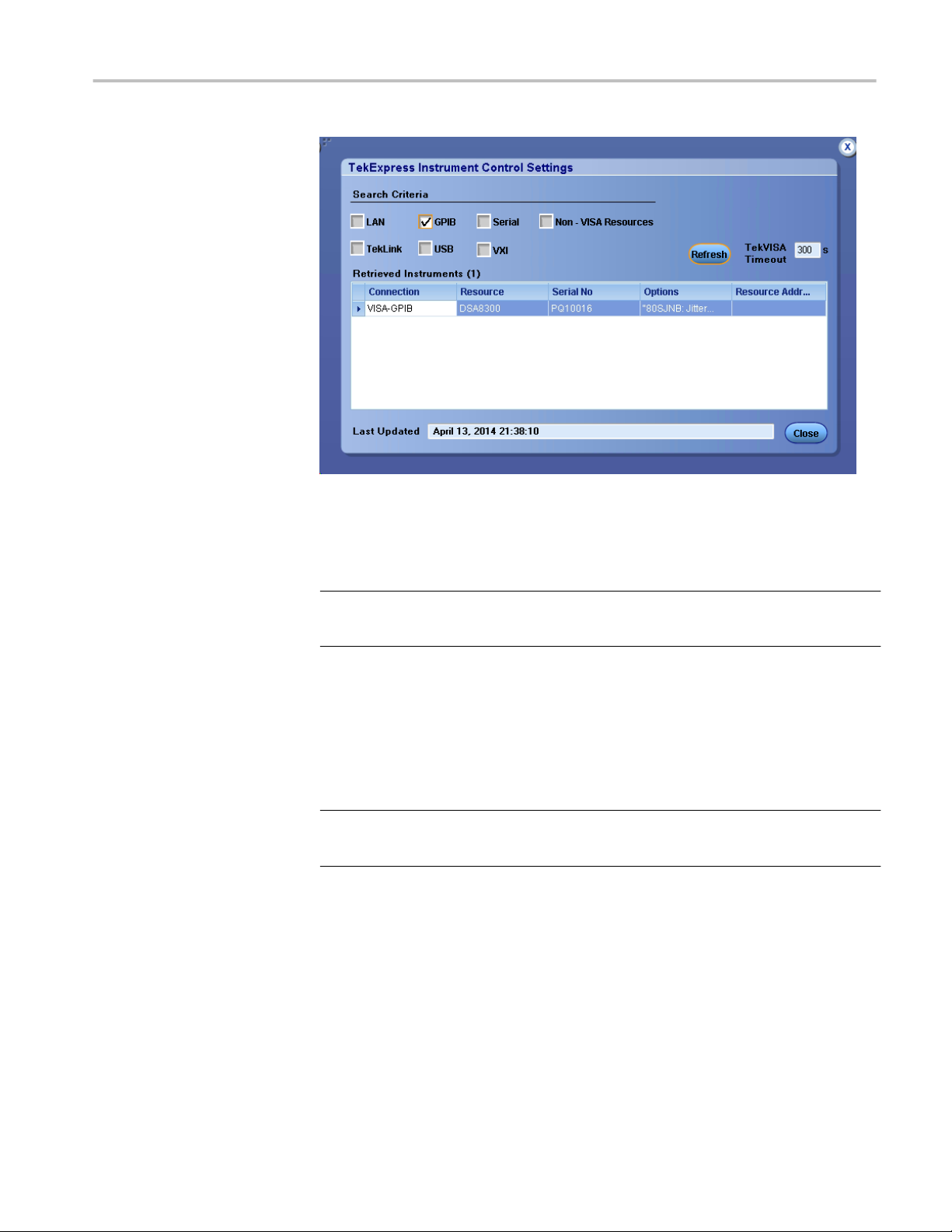
Operating basics
View connected
instruments
Use the Instrument Control Settings controls to search for connected instruments
and view instrument connection details. Connected instruments displayed here
can be selected for use under Global Settings in the test configuration section.
NOTE. Under Instrument Control Settings select GPIB Option (Default setting)
when using TekExpress RIN SW.
See also. Options menu overview
Use the Instrument Control Settings dialog box to view or search for connected
instruments required for the tests. The application uses TekVISA to discover the
connected instruments on all selected connection types.
NOTE. The correct instruments for the current test setup must be connected and
recognized by the application before running tests.
To refresh the list of connected instruments:
1. From the Options menu, select Instrument Control Settings.
2. In the Search Criteria section of the Instrument Control Settings dialog box,
select the connection types of the instruments for which to search.
Instrument search is based on the VISA layer, but different connections
determine the resource type, such as LAN, GPIB, and USB. For example, if
you choose LAN, the search will include all the instruments supported by
TekExpress that are communicating over the LAN.
3. Click Refresh. TekExpress searches for connected instruments.
TekExpress RIN Printable Application Help 19
Page 30
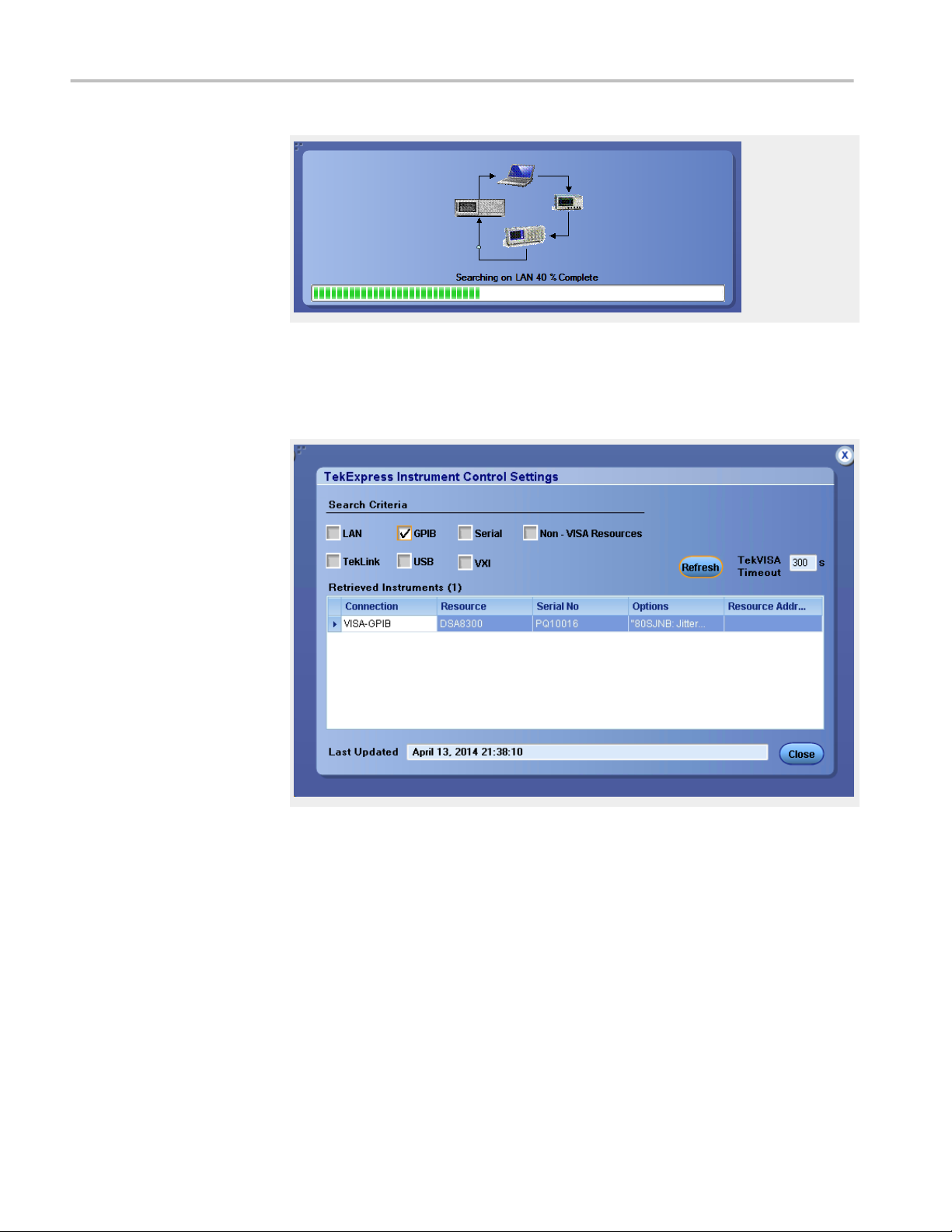
Operating basics
4. After searching, the dialog box lists the instrument-related details based on
the search criteria you selected. For example, if you selected LAN and GPIB
as the search criteria, the application checks for the availability of
instruments over LAN, then GPIB, and then lists detected instruments on
those connection types.
The details of the instruments are displayed in the Retrieved Instruments table.
The time and date of instrument refresh is displayed in the Last Updated field.
See also. Equipment connection setup
20 TekExpress RIN Printable Application Help
Page 31
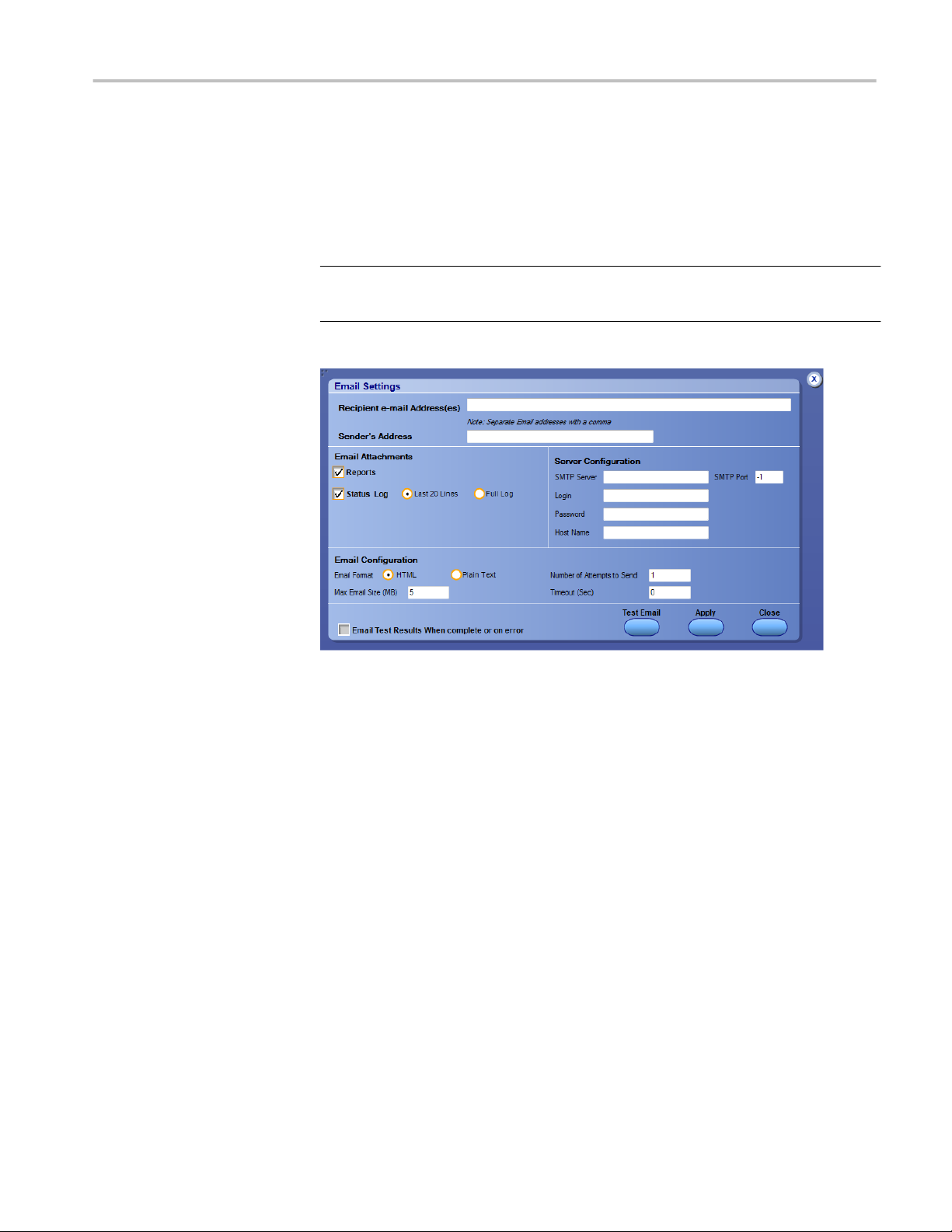
Operating basics
Email settings
Use the Email Settings utility to configure email notifications to receive
notifications when a measurement completes or when there was an error in the
measurement process. Select the type of test session information to include in the
notification, such as test reports and test logs, the email message format, and the
email message size limit.
Select Options > Email Settings to open this dialog box.
NOTE. Recipient email address, sender’s address, and SMTP Server are
mandatory fields.
Configure email settings
See also. Configure email settings
Options menu
Select test notification preferences
Use the Email Settings dialog box to be notified by email when a measurement
completes or produces an error condition:
1. Select Options > Email Settings to open the Email Settings dialog box.
2. (Required) For Recipient email Address(es), enter one or more email
addresses to which to send the test notification. To include multiple
addresses, separate the addresses with commas.
3. (Required) For Sender’s Address, enter the email address used by the
instrument. This address consists of the instrument name followed by an
underscore followed by the instrument serial number, then the @ symbol and
the email server used. For example:
DSA8300_B130099@yourcompany.com.
TekExpress RIN Printable Application Help 21
Page 32

Operating basics
4. (Required) In the Server Configuration section, type the SMTP Server
address of the Mail server configured at the client location, and the SMTP
Port number, in the corresponding fields.
If this server requires password authentication, enter a valid login name,
password, and host name in the corresponding fields.
NOTE. If any of the above required fields are left blank, the settings will not
be saved and email notifications will not be sent.
5. In the Email Attachments section, select from the following options:
■
Reports: Select to receive the test report with the notification email.
■
Status Log: Select to receive the test status log with the notification
email. If you select this option, then also select whether you want to
receive the full log or just the last 20 lines.
6. In the Email Configuration section:
■
Select the message file format to send: HTML (the default) or plain text.
■
Enter a maximum file size for the email message. Messages with
attachments larger than this limit will not be sent. The default is 5 MB.
■
Enter the number in the Number of Attempts to Send field, to limit the
number of attempts that the system makes to send a notification. The
default is 1. You can also specify a timeout period.
7. Select the Email Test Results When complete or on error check box. Use
this check box to quickly enable or disable email notifications.
8. To test your email settings, click Test Email.
9. To apply your settings, click Apply.
10. Click Close when finished.
Email settings
22 TekExpress RIN Printable Application Help
Page 33

Application test panels
Operating basics
Setup tabs
Setup control overview. The Setup panel contains sequentially ordered tabs that
help guide you through a typical test setup and execution process. Click on a tab
to open the associated controls.
The tabs on this panel are:
DUT: Set the DUT parameters
Test Selection: Select test(s)
Configuration: Set the configuration tab parameters
Acquisitions: Select acquisition parameters
Preferences: Select test fail notification preferences
Set DUT parameters. Use the DUT tab to select parameters for the device under
test. The settings are global and apply to all tests for the current session. DUT
settings also affect the list of available tests in the Test Selection tab.
Click Setup > DUT to access the DUT parameters:
TekExpress RIN Printable Application Help 23
Page 34

Operating basics
Table 7: DUT tab settings
Setting Description
DUT ID Adds an optional text label for the DUT to reports. The default value is
DUT001. The maximum number of characters is 32.
You cannot use the following characters in an ID name: (.,..,...,\,/:?”<>|*)
Opens a Comments dialog box in which to enter optional text to add to a
Comments icon
(to the right of the DUT
ID field)
Acquire Type Live waveforms.
Type Device. This field is not editable. RIN measurements are taken on
Suite Optical Power. This field is not editable.
Device Profile
Pattern Type Select the testing pattern type from the drop-down list. Select None to
CW for RIN Select to use a continuous waveform for RIN measurement.
Data Rate Set the data rate to be tested.
Source Select the optical module channel to use for testing (CH1 or CH3).
Trigger Src Select the trigger source (Internal or External), from the drop-down list.
Wavelength Select the wavelength from the drop-down list.
Filter Select the filter from the drop-down list.
Bandwidth Select the bandwidth value from the drop-down list.
report. Maximum size is 256 characters. To enable or disable comments
appearing on the test report, see (Select report options.)
The application performs analysis on live waveforms only. This field is not
editable.
Devices.
take RIN-only measurements (requires selecting the CW for RIN check
box).
To take RIN-only measurements, select CW for RIN and select None in
the Pattern Type list.
Internal: The application only shows this selection if the selected optical
module includes a clock recovery option.
External: Select when using an external clock source. Connect the
external clock signal to the CLOCK INPUT / PRESCALE TRIGGER
connector on the front of the DSA8300.
NOTE. The installed optical module sets the available wavelength, filter, and
bandwidth selections.
You can set either the filter or bandwidth value, but not both.
See also. Select a test
24 TekExpress RIN Printable Application Help
Page 35

Operating basics
Select tests. Use the Test Selection tab to select TekExpress RIN tests.
Table 8: Test Selection tab settings
Setting Description
Tests Click on a test to select or unselect. Highlight a
test to show details in the Test Description pane.
Test Description Shows a brief description of the highlighted test
in the Test field.
See also. Set acquisition tab parameters
Set acquisition tab parameters. Use the Acquisitions tab in the Setup panel to
view test acquisition parameters.
Contents displayed on this tab depend on the DUT type and selected tests.
TekExpress RIN Printable Application Help 25
Page 36

Operating basics
NOTE. RIN acquires all waveforms needed by each test group before performing
analysis.
Table 9: Acquisitions tab settings
Setting Description
Calibration button Shows the results of the most recent instrument
calibration. Use the Calibrations dialog box to
view the status of oscilloscope calibration,
external attenuation and instrumentation noise.
Update these parameters by clicking the
associated Refresh or Measure button.
Calibration guidelines
View Optical Modules button Shows the detected optical modules that are
installed in the instrument.
Show Acquire Parameters Shows the acquisition parameters.
26 TekExpress RIN Printable Application Help
Page 37

Operating basics
TekExpress RIN saves all acquisition waveforms to files by default. Waveforms
are saved to a folder that is unique to each session (a session starts when you
click the Start button). The folder path is X:\RIN\Untitled Session
\<dutid>\<date>_<time>. Images created for each analysis, CSV files with
result values, reports, and other information specific to that particular execution
are also saved in this folder.
Saving a session moves the session file contents from the Untitled Session folder
to the specified folder name, and changes the session name to the specified name.
Set the configuration tab parameters. Use the Configuration tab to view the
instruments detected (Global Settings).
Figure 1: Configuration tab: Global Settings
Global Settings tab. The Global Settings tab lists the connected instruments
(oscilloscopes, signal sources, and so on) found during the instrument discovery
operation. Use this list to verify that you are connected to the instrument with
TekExpress RIN Printable Application Help 27
Page 38

Operating basics
which you are acquiring waveforms. Click on the instrument name to open a list
of available (detected) instruments.
Select Options > Instrument Control Settings and click Refresh to update the
instrument list.
NOTE. Verify that the GPIB search criteria (default setting) in the Instrument
Control Settings is selected when using TekExpress RIN SW.
Preferences tab
Use the Preferences tab to set the application action on completion of a
measurement.
Table 10: Preferences tab settings
Setting Description
On test completion, send me an E-mail Sends an email when a test is completed.
Click Email Settings to verify that Email test
results when complete, and to verify the address
to which the email is sent.
28 TekExpress RIN Printable Application Help
Page 39

Operating basics
Status panel overview
The Status button accesses the Test Status and Log View tabs, which provide
status on test acquisition and analysis (Test Status tab) and a listing of test tasks
performed (Log View tab). The application opens the Test Status tab when you
start a test run. You can select the Test Status or the Log View tab to view these
items while tests are running.
Test status view
Log view
Table 11: Status panel Log View controls
Control Description
Message History Lists all executed test operations and timestamp
information.
Auto Scroll Enables automatic scrolling of the log view as
information is added to the log during the test.
Clear Log Clears all messages from the log view.
Save Saves the log file to a text file. Use the standard
Save File window to navigate to and specify the
folder and file name to which to save the log
text.
TekExpress RIN Printable Application Help 29
Page 40

Operating basics
See also. Application panel overview
Results panel
Results panel overview. When a test finishes, the application automatically opens
the Results panel to display a summary of test results.
See also. View a report
Application panels overview
View test-related files. Files related to tests are stored in the My TekExpress
\RIN folder. Each test setup in this folder has both a test setup file and a test
setup folder, both with the test setup name.
The test setup file is preceded by the TekExpress icon and usually has no visible
file name extension.
Inside the test setup folder is another folder named for the DUT ID used in the
test sessions. The default is DUT001.
Inside the DUT001 folder are the session folders and files. Each session also has
a folder and file pair, both named for the test session using the naming
convention (date)_(time). Each session file is stored outside its matching session
folder:
30 TekExpress RIN Printable Application Help
Page 41

Operating basics
Each session folder contains image files of any plots generated from running the
test session. If you selected to save all waveforms or ran tests using prerecorded
waveform files, these are included here.
The first time you run a new, unsaved session, the session files are stored in the
Untitled Session folder located at ..\My TekExpress\RIN. When you
name and save the session, the files are placed in a folder with the name that you
specify. A copy of the test files stay in the Untitled Session folder until you run a
new test or until you close the RIN application.
Reports panel
See also. File name extensions
Required My TekExpress folder settings
Reports panel overview. Use the Reports panel to browse for reports, name and
save reports, select test content to include in reports, and select report viewing
options.
TekExpress RIN Printable Application Help 31
Page 42

Operating basics
For information on setting up reports, see Select report options. For information on viewing reports, see View a report.
See also. Applications panel overview
Select report options. Click the Reports button and use the Reports panel controls
to select which test result information to include in the report, and the naming
conventions to use for the report. For example, always give the report a unique
name or select to have the same name increment each time you run a particular
test.
Select report options before running a test or when creating and saving test
setups. Report settings are included in saved test setups.
In the Reports panel, select from the following report options:
Table 12: Report options
Setting Description
Report Generation
Generate new report Creates a new report. The report can be in
either .mht or .pdf file formats.
Append with previous run session Appends the latest test results to the end of the
current test results report.
Replace current test in previous run session Replaces the previous test results with the latest
test results. Results from newly added tests are
appended to the end of the report.
32 TekExpress RIN Printable Application Help
Page 43

Operating basics
Setting Description
Report name Displays the name and location from which to
open a RIN report. The default location is at \My
TekExpress\RIN\Untitled Session. The report file
in this folder gets overwritten each time you run
a test unless you specify a unique name or
select to auto increment the report name.
Change the report name or location.
Do one of the following:
■
In the Report Path field, type over the
current folder path and name.
■
Double-click in the Report Path field and
then make selections from the popup
keyboard and click the Enter button.
Be sure to include the entire folder path, the file
name, and the file extension. For example: C:
\Documents and Settings\your user name\My
Documents\My TekExpress\RIN\DUT001.mht.
NOTE. You cannot set the file location using the
Browse button.
Open an existing report.
Click Browse, locate and select the report file
and then click View at the bottom of the panel.
Save as type Saves a report in the specified file type. Lists
supported file types to choose from.
NOTE. If you select a file type different from the
default, be sure to change the report file name
extension in the Report Name field to match.
Auto increment report name if duplicate Sets the application to automatically increment
the name of the report file if the application finds
a file with the same name as the one being
generated. For example: DUT001, DUT002,
DUT003. This option is enabled by default.
Contents To Save
Include setup configuration Sets the application to include hardware and
software information in the summary box at the
top of the report. Information includes: the
oscilloscope model and serial number, the
oscilloscope firmware version, and software
versions for applications used in the
measurements.
TekExpress RIN Printable Application Help 33
Page 44

Operating basics
Setting Description
Include user comments Select to include any comments about the test
that you or another user added in the DUT tab of
the Setup panel. Comments appear in the
Comments section, under the summary box at
the beginning of each report.
View report after generating Automatically opens the report in a Web browser
when the test completes. This option is selected
by default.
View Click to view the most current report.
Generate Report Generates a new report based on the current
analysis results.
Save As Specify a name for the report.
View a report. The application automatically generates a report when test analysis
is completed and displays the report in your default Web browser (unless you
cleared the View Report After Generating check box in the Reports panel
before running the test). If you cleared this check box, or to view a different test
report, do the following:
1. Click the Reports button.
2. Click the Browse button and locate and select the report file to view.
3. In the Reports panel, click View.
For information on changing the file type, file name, and other report options, see
Select report options.
Report contents. A report shows detailed results and plots, as set in the Reports
panel.
Setup configuration information
34 TekExpress RIN Printable Application Help
Page 45

Operating basics
The summary box at the beginning of the report lists setup configuration
information. This information includes the oscilloscope model and serial number,
optical module model and serial number, and software version numbers of all
associated applications.
To exclude this information from a report, clear the Include Setup
Configuration check box in the Reports panel before running the test.
User comments
If you selected to include comments in the test report, any comments you added
in the DUT tab are shown at the top of the report.
See also. Results panel overview
View test-related files
TekExpress RIN Printable Application Help 35
Page 46

Operating basics
36 TekExpress RIN Printable Application Help
Page 47

Pre-measurement calibration procedures
Pre-measurement calibration guidelines
■
You need to perform the following procedures before starting a measurement
session using the TekExpress RIN software, and any time after that you make
changes to the setup configuration, such as after installing or moving any
sampling modules, cables, or connectors.
■
Perform the procedures in the following order:
Oscilloscope calibration
Instrument noise measurement
External attenuation
TekExpress RIN Printable Application Help 37
Page 48

Pre-measurement calibration procedures
Oscilloscope calibration
Use the following procedure to check oscilloscope calibration status:
1. Select TekExpress RIN > Setup > Acquisition panel > Calibration button
to open the Calibration dialog box.
Click Refresh (in the Oscilloscope Calibration area) to update the oscilloscope
calibration status.
NOTE. Its recommended to perform Scope Compensation in addition after
20 minutes of warm up. Scope compensation can be accessed from the
Oscilloscope main menu, Utilities > Instrument Compensation. Click Help in the
compensation window for further details.
38 TekExpress RIN Printable Application Help
Page 49

Pre-measurement calibration procedures
Instrument noise measurement
Instrumentation noise
calibration
1. Disconnect all of the signals that are connected to the sampling oscilloscope.
2. Select Setup > Vert > waveform C1 to On.
3. Set the minimum vertical scale per division to 1 mW/div for Ch 1.
4. Set the Trigger Source to Free Run.
5. Select measurement Setup > Meas > Meas 1 > Pulse Amplitude: AC RMS.
6. Set Setup > Meas > Signal Type: Pulse.
7. Set Setups > Meas > Source: C1.
8. Uncheck the Use Wfm Database control for the measurement.
9. Record the Ch 1 RMS value.
This measurement is performed automatically by the RIN SW.
Noise level measurement should be in the range of 0.1 µW – 100 µW.
If the noise level measurement is not within the limits, perform an oscilloscope
compensation and then perform the instrument noise measurement again. If the
measured noise level is still outside of the above limits, please contact Tektronix
Customer Support.
TekExpress RIN Printable Application Help 39
Page 50

Pre-measurement calibration procedures
External attenuation
Use the following procedure to set the external attenuation:
■
On the DSA8300, set the optical source to Ch1 or Ch3.
■
Enter the Attenuation value for Ch1 or Ch3 in the External Attenuation field
of the Vert tab, scope as shown in the following screen shot.
■
Select Ch1 or Ch3 from the TekExpress RIN > Setup > DUT panel >
Source.
40 TekExpress RIN Printable Application Help
Page 51

Pre-measurement calibration procedures
■
Select TekExpress RIN > Setup > Acquisition panel and click the
Calibration button.
■
Click the Refresh button to update the external attenuation value in the
Calibration dialog box.
■
Select the other channel from the TekExpress RIN > Setup > DUT panel >
Source and refresh the External Attenuation button again.
TekExpress RIN Printable Application Help 41
Page 52

Pre-measurement calibration procedures
Instrument and DUT connection setup
Click the Setup > Test Selection > Schematic button to open a PDF file that
shows the test setup diagram(s) (instrument, DUT, connections, and cabling) for
supported test configuration.
See also
Minimum system requirements
42 TekExpress RIN Printable Application Help
Page 53

Pre-measurement calibration procedures
Running tests
After selecting and configuring tests, review the prerun checklist and then click
Start to run the tests. While tests are running, you cannot access the Setup or
Reports panels. To monitor the test progress, switch between the Status panel and
the Results panel.
While the tests are running, other applications may display windows in the
background. The TekScope application takes precedence over other applications,
but you can switch to other applications by using the Alt + Tab key combination.
To keep the TekExpress RIN application on top, select Keep On Top from the
TekExpress Options menu.
The application displays a report when the tests are complete.
NOTE. The RIN software stores the DSA8300 oscilloscope setup at the beginning
of the test execution and restores the oscilloscope to the same state at the end of
the test execution.
Prerun checklist
See also
Do the following before you click Start to run a test:
NOTE. If this is the first time you are running a test on the application, make sure
that you have done the steps in Required My TekExpress folder settings and the
Calibration procedures, before continuing.
1. Make sure that all the required instruments are properly warmed up
(approximately 20 minutes).
2. Perform compensation:
a. On the oscilloscope main menu, select Utilities > Instrument
Compensation.
b. Click the Help button in the Compensation window for information on
how to perform instrument compensation.
Instrument and DUT connection setup
TekExpress RIN Printable Application Help 43
Page 54

Pre-measurement calibration procedures
44 TekExpress RIN Printable Application Help
Page 55

Saving and recalling test setup files
Test setup files overview
Saved test setup information (such as the selected oscilloscope, general
parameters, acquisition parameters, measurement limits, waveforms (if
applicable), and other configuration settings) is saved under the setup name at X:
\RIN.
Use test setups to:
■
Run a new session, acquiring live waveforms, using a saved test
configuration.
■
Create a new test setup based on an existing one.
■
View all the information associated with a saved test, including the log file,
the history of the test status as it executed, and the results summary.
■
Run a saved test using saved waveforms.
See also
Save a test setup file
Save a test setup
Recall a saved test setup
Save a test setup before or after running a test to save the test settings. Create a
new test setup from any open setup or from the default setup. When you select
the default test setup, all parameters are returned to the application’s default
values.
To immediately save the current setup session to the same setup name, select
Options > Save Test Setup.
To immediately save the current setup session to a new setup name, select
Options > Save Test Setup As.
To create and save a new setup from the default test setup:
1. Select Options > Default Test Setup to return the application to default test
settings.
2. Click the application Setup button and use the setup tabs to set required
options and parameters (DUT, Test Selection, and so on).
3. Click the application Reports button and set your report options.
4. Optional: Click Start to run the test and verify that it runs correctly and
captures the specified test information and reports. If it does not, edit the
parameters and repeat this step until the test runs to your satisfaction.
TekExpress RIN Printable Application Help 45
Page 56

Saving and recalling test setup files
Running the test helps verify that all parameters are set correctly, but it is not
a necessary step.
5. Select Options > Save Test Setup. Enter the file name for the new setup file.
The application saves the file to X:\RIN\<session_name>.
See also
View test-related files
Configuration tab parameters
Open (load) a saved test setup file
These instructions are for recalling saved test setups.
1. Select Options > Open Test Setup.
2. Select the setup from the list and click Open. Setup files must be located at
X:\RIN.
See also
About test setups
Create a new test setup based on an existing one
Create a new test setup file based on an existing one
Use this method to create a variation on a test setup without having to create the
setup from the beginning.
1. Select Options > Open Test Setup.
2. Select a setup from the list and then click Open.
3. Use the Setup and Reports panels to modify the parameters to meet your
testing requirements.
4. Select Options > Save Test Setup As.
5. Enter a test setup name and click Save.
See also
46 TekExpress RIN Printable Application Help
About test setups
Set DUT parameters
Select acquisitions
Page 57

TekExpress programmatic interface
About the programmatic interface
The Programmatic interface seamlessly integrates the TekExpress test automation
application with the high-level automation layer. This also lets you control the
state of the TekExpress application running on a local or a remote computer.
The following terminology is used in this section to simplify description text:
■
TekExpress Client: A high-level automation application that communicates
with TekExpress using TekExpress Programmatic Interface.
■
TekExpress Server: The TekExpress application when being controlled by
TekExpress Client.
TekExpress leverages .Net Marshalling to enable the Programmatic Interface for
TekExpress Client. TekExpress provides a client library for TekExpress clients to
use the programmatic interface. The TekExpress client library is inherited
from .Net MarshalByRef class to provide the proxy object for the clients. The
TekExpress client library maintains a reference to the TekExpress Server and this
reference allows the client to control the server state.
TekExpress RIN Printable Application Help 47
Page 58

TekExpress programmatic interface
See also
Requirements for developing TekExpress client
To enable remote access
To access and remotely control an instrument using the TekExpress
programmatic interface, you need to change specific firewall settings as follows:
1. Access the Windows Control Panel and open the Windows Firewall tool
2. Click Advance Settings > Inbound Rules.
3. Scroll through the Inbound Rules list to see if the following items (or with a
(Start > Control Panel > All Control Panel Items > Windows Firewall).
similar name) are shown:
■
TekExpress RIN
■
TekExpress
Run the New Inbound Rule
Wizard
4. If both items are shown, you do not need to set up any rules. Exit the
Windows Firewall tool.
5. If one or both are missing, use the following procedure to run the New
Inbound Rule Wizard and add these executables to the rules to enable
remote access to the TekExpress application.
6. On the client side include Client application.exe through which TekExpress
application is remotely controlled. For example if the application is
controlled using python scripts then "ipy64.exe" should be included as part of
Inbound rules.
1. Click on New Rule (in Actions column) to start the New Inbound Rule
Wizard.
48 TekExpress RIN Printable Application Help
Page 59

TekExpress programmatic interface
2. Verify that Program is selected in the Rule Type panel and click Next.
3. Click Browse in the Program panel and navigate to and select one of the
following TekExpress applications (depending on the one for which you need
to create a rule):
■
TekExpress RIN.exe
■
TekExpress.exe
NOTE. See Application directories and content for the path to the
application files.
4. Click Next.
5. Verify that Allow the connection is selected in the Action panel and click
Next.
6. Verify that all fields are selected (Domain, Private, and Public) in the
Profile panel and click Next.
7. Use the fields in the Name panel to enter a name and optional description for
the rule. For example, a name for the TekExpress RIN application could be
TekExpress RIN Application. Add description text to further identify the
rule.
8. Click Finish to return to the main Windows Firewall screen.
9. Scroll through the Inbound Rules list and verify that the list shows the rule
that you just entered.
10. Repeat steps 1 through 9 to enter the other TekExpress executable if it is
missing from the list. Enter TekExpress PI as the name.
11. Scroll through the Inbound Rules list and verify that the list shows the rule
that you just entered.
12. Exit the Windows Firewall tool.
TekExpress RIN Printable Application Help 49
Page 60

TekExpress programmatic interface
To use the remote access:
1. Obtain the IP address of the instrument on which you are running
TekExpress RIN. For example, 134.64.235.198.
2. On the PC from which you are accessing the remote instrument, use the
instrument IP address as part of the TekExpress RIN PI code to access that
instrument. For example:
object obj = piClient.Connect(“134.64.235.198”,out
clientid);
Requirements for developing TekExpress client
Use the TekExpressClient.dll to develop your client. The client can be a VB .Net,
C# .Net, Python, or Web application. The examples for interfaces in each of these
applications are in the Samples folder.
■
References required
TekExpressClient.dll has an internal reference to IIdlglib.dll and
IRemoteInterface.dll.
■
IIdlglib.dll has a reference to TekDotNetLib.dll.
■
IRemoteInterface.dll provides the interfaces required to perform the
remote automations. It is an interface that forms the communication line
between the server and the client.
Required steps for a client
■
IIdlglib.dll provides the methods to generate and direct the secondary
dialog messages at the client-end.
NOTE. The end-user client application does not need any reference to the above
mentioned DLL files. It is essential to have these DLLs (IRemoteInterface.dll,
IIdlglib.dll and TekDotNetLib.dll) in the same folder as that of
TekExpressClient.dll.
The client uses the following steps to use TekExpressClient.dll to
programmatically control the server:
Develop a client UI to access the interfaces exposed through the server. This
client loads TekExpressClient.dll to access the interfaces. After
TekExpressClient.dll is loaded, the client UI can call the specific functions
to run the operations requested by the client. When the client is up and running, it
does the following to run a remote operation:
1. To connect to the server, the client provides the IP address of the PC where
the server is running.
2. The client locks the server application to avoid conflict with any other Client
that may try to control the server simultaneously. “Lock” would also disable
all user controls on the server so that server state cannot be changed by
manual operation.
If any other client tries to access a server that is locked, it will receive a
notification that the server is locked by another client.
50 TekExpress RIN Printable Application Help
Page 61

TekExpress programmatic interface
3. When the client has connected to and locked the server, the client can access
any of the programmatic controls needed to run the remote automations.
4. After the client operations finish, the client unlocks the server.
Remote proxy object
The server exposes a remote object to let the remote client access and perform the
server-side operations. The proxy object is instantiated and exposed at the serverend through marshalling.
The following is an example:
RemotingConfiguration.RegisterWellKnownServiceType (typeof
(TekExpressRemoteInterface), “TekExpress Remote interface”,
WellKnownObjectMode.Singleton);
This object lets the remote client access the interfaces exposed at the server side.
The client gets the reference to this object when the client gets connected to the
server.
For example,
//Get a reference to the remote object
remoteObject =
(IRemoteInterface)Activator.GetObject(typeof(IRemoteInterfac
e), URL.ToString());
TekExpress RIN Printable Application Help 51
Page 62

TekExpress programmatic interface
Client proxy object
Client exposes a proxy object to receive certain information.
For example,
//Register the client proxy object
WellKnownServiceTypeEntry[] e =
RemotingConfiguration.GetRegisteredWellKnownServiceTypes();
clientInterface = new ClientInterface();
RemotingConfiguration.RegisterWellKnownServiceType(typeof(Cl
ientInterface), “Remote Client Interface”,
WellKnownObjectMode.Singleton);
//Expose the client proxy object through marshalling
RemotingServices.Marshal(clientInterface, "Remote Client
Inteface");
The client proxy object is used for the following:
■
To get the secondary dialog messages from the server.
■
To get the file transfer commands from the server while transferring the
report.
Examples
clientObject.clientIntf.DisplayDialog(caption, msg,iconType,
btnType);
clientObject.clientIntf.TransferBytes(buffer, read,
fileLength);
For more information, click the following links:
Secondary Dialog Message Handling
52 TekExpress RIN Printable Application Help
Page 63

TekExpress programmatic interface
The secondary dialog messages from the Secondary Dialog library are redirected
to the client-end when a client is performing the automations at the remote end.
In the secondary dialog library, the assembly that is calling for the dialog box to
be displayed is checked and if a remote connection is detected, the messages are
directed to the remote end.
File Transfer Events
When the client requests the transfer of the report, the server reads the report and
transfers the file by calling the file transfer methods at the client-end.
Client programmatic interface example
An example of the client programmatic interface is described and shown as
follows:
TekExpress RIN Printable Application Help 53
Page 64

TekExpress programmatic interface
1. Connect to a server or remote object using the programmatic interface
provided.
2. Get the client ID that is created when connecting to the remote object. This
client ID is one of the required parameters to communicate with the server.
NOTE. The server identifies the client with this ID only and rejects any
request if the ID is invalid.
3. Lock the server for further operations. This disables the application interface.
NOTE. You can get values from the server or set values from the server to the
client only if the application is locked.
54 TekExpress RIN Printable Application Help
Page 65

TekExpress programmatic interface
4. Register for receiving notifications on status change events on the server. To
register you need to give a handler as a parameter.
NOTE. Whenever there is a change in the status of the server, all the clients
registered with the server receive a notification from the server.
5. Select the tests that you want to run through the programmatic interface.
6. Set the necessary parameters for each test.
7. Run the tests.
8. Poll for the status of the application.
NOTE. Skip step 8 if you are registered for the status change notification and
the status is Ready.
9. After completing the tests, get the results.
10. Create a report or display the results and verify or process the results.
Handler of status change
notification
See also
11. Unlock the server after you complete all the tasks.
12. Disconnect from the remote object.
1. Get the status. If the status is Wait or Error, get the information that contains
the title, message description, and the expected responses for the status.
2. Perform the actions based on the status information.
3. Set the response as expected.
Program remote access code example
TekExpress RIN Printable Application Help 55
Page 66

TekExpress programmatic interface
Program remote access code example
This code example shows how to communicate between a remote PC and
TekExpress RIN.
Table 13: Remote access code example
Task Code
Start the application
Connect through an IP address. 'assigns client IP address to variable clientID;
address valid until connection or measurement
session ends (Disconnect). See Connect()
clientID = “ ”
m_Client.Connect("localhost",out
clientID)'True or False
Lock the server m_Client.LockServer(clientID)
Disable the Popups m_Client.SetVerboseMode(clientID
, false)
Set the DUT ID m_Client.SetDutId(clientID,
"DUT_Name")
Run with set configurations m_Client.Run(clientID)
Wait for the test to complete. Do
Thread.Sleep(500)
m_Client.Application_Status(clie
ntID)
Select Case status
Case "Wait"
Get the current state information mClient.GetCurrentStateInfo(clie
ntID, WaitingMsbBxCaption,
WaitingMsbBxMessage,
WaitingMsbBxButtontexts)
Send the response mClient.SendResponse(clientID,
WaitingMsbBxCaption,
WaitingMsbBxMessage,
WaitingMsbBxResponse)
End Select
Loop Until status = "Ready"
Save results 'Save all results values from folder for current
run
m_Client.TransferResult(clientID
, logDirname)
Unlock the server m_Client.UnlockServer(clientID)
Disconnect from server m_Client.Disconnect()
Exit the application
56 TekExpress RIN Printable Application Help
Page 67

TekExpress programmatic interface
RIN programmer interface commands
ApplicationStatus()
ApplicationStatus(clientId). This method gets the status (ready, running, paused)
of the server application.
Parameters.
Name Type Direction Description
clientId string IN Identifier of the client
that is performing the
remote function.
clientId variable
clientId variable
clientId is a user-defined variable that stores the client Id address information.
Use the Connect() command to fill this variable:
clientId = “ ”
m_Client.Connect("localhost",out clientId)'True or False
The clientId variable is stored until you call the Disconnect command.
NOTE.
The Fail condition for this command occurs in the following conditions:
If the server is LOCKED the command returns "Server is locked by another
client".
If the session is UNLOCKED the command returns "Lock Session to execute the
command".
If the server is NOTFOUND the command returns "Server not
found...Disconnect!".
If none of these fail conditions occur the command returns "Failed...".
Return value. String value that gives the status of the server application.
Example. m_Client = new Client() //m_Client is a reference to
the Client class in the Client DLL.
returnval as string
returnval=m_Client.ApplicationStatus(clientId)
Comments. The application is in the Running, Paused, Wait, or Error state at any
given time.
Related command(s). GetCurrentStateInfo
QueryStatus
SendResponse
Status
TekExpress RIN Printable Application Help 57
Page 68

TekExpress programmatic interface
ChangeDutId()
ChangeDutId(clientId, dutName). This command changes the DUT id of the set-up.
The client has to provide a valid DUT id.
Parameters.
Parameter Type Direction Description
clientId String IN Identifier of the client
that is performing the
remote function.
clientId variable
dutName String IN The new DUT id of the
set-up.
clientId variable
clientId is a user-defined variable that stores the client Id address information.
Use the Connect() command to fill this variable:
clientId = “ ”
m_Client.Connect("localhost",out clientId)'True or False
The clientId variable is stored until you call the Disconnect command.
Return value. String that indicates the status of the operation upon completion.
NOTE. The Fail condition for this command occurs in the following conditions:
If the server is LOCKED the command returns "Server is locked by another
client".
If the session is UNLOCKED the command returns "Lock Session to execute the
command".
If the server is NOTFOUND the command returns "Server not
found...Disconnect!".
If none of these fail conditions occur the command returns "Failed...".
Example. If (dut Id.Length <=0 && locked == true)
return “Enter a valid DUT-Id”;
returnVal = remoteObject.ChangeDutId(clientId, dutId);
if ((OP_STATUS)returnVal == OP_STATUS.SUCCESS)
return “DUT Id Changed...”;
else
return CommandFailed(returnVal);
Comments. If the dutName parameter is null, the client is prompted to provide a
valid DUT id.
Related command(s). GetDutId
58 TekExpress RIN Printable Application Help
Page 69

TekExpress programmatic interface
CheckSessionSaved()
CheckSessionSaved(clientId, out savedStatus). This command checks whether the
current session is saved.
Parameters.
Parameter Type Direction Description
HostIPAddress string IN The IP address of the
server to which the
client is trying to
connect. This is
required to establish
the connection between
the server and the
client.
clientId string IN Identifier of the client
that is performing the
remote function.
clientId variable
savedStatus boolean OUT Boolean representing
whether the current
session is saved
Return value. Return value is either True or False.
Example. m_Client = new Client() //m_Client is a reference to the Client class in
the Client DLL.
returnval as string
returnval=m_Client.CheckSessionSaved(m_clientId, out savedStatus)
clientId variable
clientId is a user-defined variable that stores the client Id address information.
Use the Connect() command to fill this variable:
clientID = “ ”
m_Client.Connect("localhost",out clientId)'True or False
The clientId variable is stored until you call the Disconnect command.
Comments.
Related command(s). RecallSession
SaveSession
SaveSessionAs
TekExpress RIN Printable Application Help 59
Page 70

TekExpress programmatic interface
Connect()
Connect(string HostIPAddress, out string clientId). This command connects the
client to the server; address is the IP address of the server to which the client is
trying to connect. This is required to establish the connection between the client
and the server.
NOTE. The server must be active and running for the client to connect to the
server. Any number of clients can be connected to the server at a time.
Parameters.
Parameter Type Direction Description
HostIPAddress string IN Obtains the IP address
of the server to which
the client is trying to
connect. This is
required to establish
the connection between
the server and the
client.
clientId string OUT Identifier of the client
that is performing the
remote function.
clientId variable
Return value. Value that indicates the connection status (connection was
established or an error occurred). The return value can be a boolean value (true),
or a string (returning the error message).
NOTE. The Fail condition for this command occurs in the following conditions:
If the server is LOCKED the command returns "Server is locked by another
client".
If the session is UNLOCKED the command returns "Lock Session to execute the
command".
If the server is NOTFOUND the command returns "Server not
found...Disconnect!".
If none of these fail conditions occur the command returns "Failed...".
Example. try {
m_Client = new Client() //m_Client is a reference to the Client class in the
Client DLL
clientId = “ ”
m_Client.Connect("localhost",out clientId)'True or False
}
Comments. The server has to be active and running for the client to connect to the
server. Any number of clients can be connected to the server at a time. Each
client will get a unique id.
60 TekExpress RIN Printable Application Help
Page 71

TekExpress programmatic interface
clientId variable
clientId is a user-defined variable that stores the client Id address information.
Use the Connect() command to fill this variable:
clientId = “ ”
m_Client.Connect("localhost",out clientId)'True or False
The clientId variable is stored until you call the Disconnect command.
Related command(s). Disconnect
Disconnect()
Disconnect(clientId). This command disconnects the client from the server it is
connected to.
Parameters.
Parameter Type Direction Description
clientId string IN Identifier of the client
that is performing the
remote function.
clientId variable
Return value. Integer value that indicates the status of the operation upon
completion.
1: Success
–1: Failure
Example. try
{
string returnVal = UnlockServer (clientId);
remoteObject.Disconnect (clientId);
return 1;
}
Comments. When the client is disconnected, it is unlocked from the server and
then disconnected. The id is reused.
clientId variable
clientId is a user-defined variable that stores the client Id address information.
Use the Connect() command to fill this variable:
clientId = “ ”
m_Client.Connect("localhost",out clientId)'True or False
The clientId variable is stored until you call the Disconnect command.
Related command(s).
Connect
TekExpress RIN Printable Application Help 61
Page 72

TekExpress programmatic interface
GetCurrentStateInfo()
GetCurrentStateInfo(clientId, WaitingMsbBxCaption, WaitingMsbBxMessage,
WaitingMsbBxButtontexts). This command gets the additional information of the
states when the application is in Wait or Error state.
Except client Id, all the others are Out parameters.
NOTE. This command is used when the application is running and is in the wait
or error state.
Parameters.
Parameter Type Direction Description
clientId string IN Identifier of the client
that is performing the
remote function.
clientId variable
WaitingMsbBxCaption string OUT The wait state or error
state message sent to
you
WaitingMsbBxMessage string OUT The wait state/error
state message sent to
you
WaitingMsbBxButtonte
xts
string array OUT An array of strings
containing the possible
response types that
you can send
NOTE. The Fail condition for this command occurs in the following conditions:
If the server is LOCKED the command returns "Server is locked by another
client".
If the session is UNLOCKED the command returns "Lock Session to execute the
command".
If the server is NOTFOUND the command returns "Server not
found...Disconnect!".
If none of these fail conditions occur the command returns "Failed...".
Return value. This command does not return any value.
This function populates the Out parameters that are passed when invoking this
function.
Example. m_Client = new Client() //m_Client is a reference to the Client class in
the Client DLL
mClient.GetCurrentStateInfo(clientId, WaitingMsbBxCaption,
WaitingMsbBxMessage, WaitingMsbBxButtontexts)
clientId variable
clientId is a user-defined variable that stores the client Id address information.
Use the Connect() command to fill this variable:
62 TekExpress RIN Printable Application Help
Page 73

TekExpress programmatic interface
clientId = “ ”
m_Client.Connect("localhost",out clientId)'True or False
The clientId variable is stored until you call the Disconnect command.
Comments.
Related command(s). ApplicationStatus
QueryStatus
SendResponse
GetDutId()
GetDutId(clientId, out dutId). This command returns the DUT id of the current set-
up.
Parameters.
Parameter Type Direction Description
clientId string IN Identifier of the client
that is performing the
remote function.
clientId variable
dutId string OUT The DUT Id of the
setup.
Return value. String value that indicates the status of the operation upon
completion.
Example. returnVal = remoteObject.GetDutId(clientId, out
dutId);
if ((OP_STATUS)returnVal == OP_STATUS.SUCCESS)
{
return Id;
}
else
return CommandFailed(returnVal);
clientId variable
clientId is a user-defined variable that stores the client Id address information.
Use the Connect() command to fill this variable:
clientId = “ ”
m_Client.Connect("localhost",out clientId)'True or False
The clientId variable is stored until you call the Disconnect command.
Comments. The dutId is an OUT parameter whose value is set after the server
processes the request.
TekExpress RIN Printable Application Help 63
Page 74

TekExpress programmatic interface
Related command(s). ChangeDutId
SetDutId
GetReportParameter()
GetReportParameter(clientId, device, suite, test, parameterString). This command
gets the general report details such as oscilloscope model and TekExpress
version.
Parameters.
Parameter Type Direction Description
clientId string IN Identifier of the client
that is connected to the
server
clientId variable
device string IN Specifies the DUT type
(Device)
suite string IN string with device
connection type. Valid
value is Optical
Power.
test string IN Specifies the name of
the test for which to
obtain the pass or fail
status or a test result
value.
parameterString string IN Specifies to return the
measured value for the
indicated test. Enter
“Scope Model” ,
“TekExpress
Version”, or
“Application Version”
for this argument
clientId variable
clientId is a user-defined variable that stores the client Id address information.
Use the Connect() command to fill this variable:
clientId = “ ”
m_Client.Connect("localhost",out clientId)'True or False
The clientId variable is stored until you call the Disconnect command.
64 TekExpress RIN Printable Application Help
Page 75

TekExpress programmatic interface
NOTE. The Fail condition for this command occurs in the following conditions:
If the server is LOCKED the command returns "Server is locked by another
client".
If the session is UNLOCKED the command returns "Lock Session to execute the
command".
If the server is NOTFOUND the command returns "Server not
found...Disconnect!".
If none of these fail conditions occur the command returns "Failed...".
Return value. The return value is the connected oscilloscope model, TekExpress
base software version, or RIN application version.
Example. GetReportParameter(clientId, “Device”, “suite”, test, "Application
Version")
GetResultsValue()
GetResultsValue(clientId, device, suite, test, parameterString). This command gets
the result values of the specified measurement after the run.
Parameters.
Parameter Type Direction Description
clientId string IN Identifier of the client
that is connected to the
server
clientId variable
device string IN Specifies the DUT type
(Device).
suite string IN string with device
connection type. Valid
values is Optical
Power.
test string IN Specifies the name of
the test for which to
obtain the test result
value. Measurement
name (RIN).
parameterString string IN Specifies to return the
measured value for the
indicated test. Enter
“Value” for this
argument
clientId variable
clientId is a user-defined variable that stores the client Id address information.
Use the Connect() command to fill this variable:
TekExpress RIN Printable Application Help 65
Page 76

TekExpress programmatic interface
clientId = “ ”
m_Client.Connect("localhost",out clientId)'True or False
The clientId variable is stored until you call the Disconnect command.
NOTE. The Fail condition for this command occurs in the following conditions:
If the server is LOCKED the command returns "Server is locked by another
client".
If the session is UNLOCKED the command returns "Lock Session to execute the
command".
If the server is NOTFOUND the command returns "Server not
found...Disconnect!".
If none of these fail conditions occur the command returns "Failed...".
Return value. String value that indicates the status of the operation upon
completion. Returns the result value in the form of a string.
Example. GetResultsValue(clientId, “Device”, “suite”, test, "Value");
GetTimeOut()
GetTimeOut(clientId). Returns the current timeout period set by the client.
Parameters.
Parameter Type Direction Description
clientId string IN Identifier of the client
that is connected to the
server
clientId variable
Return value. String value that indicates the status of the operation upon
completion. The default return value is 1800000. Returnval as string.
NOTE. The Fail condition for this command occurs in the following conditions:
If the server is LOCKED the command returns "Server is locked by another
client".
If the session is UNLOCKED the command returns "Lock Session to execute the
command".
If the server is NOTFOUND the command returns "Server not
found...Disconnect!".
If none of these fail conditions occur the command returns "Failed...".
Example. m_Client = new Client() //m_Client is a reference to the Client class in
the Client DLL.
returnval as string
returnval=m_Client.GetTimeOut()
66 TekExpress RIN Printable Application Help
Page 77

TekExpress programmatic interface
clientId variable
clientId is a user-defined variable that stores the client Id address information.
Use the Connect() command to fill this variable:
clientId = “ ”
m_Client.Connect("localhost",out clientId)'True or False
The clientId variable is stored until you call the Disconnect command.
Comments.
Related command(s). SetTimeOut
LockSession()
LockSession(clientId). This command locks the server. The client has to call this
command before running any of the remote automations. The server is locked by
only one client.
Parameters.
Parameter Type Direction Description
clientId string IN Identifier of the client
that is performing the
remote function.
clientId variable
Return value. Returns the status of the operation upon completion.
Example. if (locked)
return “Session has already been locked!”;
returnVal = remoteObject.LockSession(clientId);
if ((OP_STATUS)returnVal == OP_STATUS.SUCCESS)
{
locked = true;
return “Session Locked...”;
}
Comments. When the client tries to lock a server that is locked by another client,
the client gets a message that the server is already locked and it has to wait until
the server is unlocked.
If the client locks the server and is idle for a certain amount of time, then the
server is automatically unlocked from that client.
clientId variable
clientId is a user-defined variable that stores the client Id address information.
Use the Connect() command to fill this variable:
clientId = “ ”
TekExpress RIN Printable Application Help 67
Page 78

TekExpress programmatic interface
m_Client.Connect("localhost",out clientId)'True or False
The clientId variable is stored until you call the Disconnect command.
Related command(s). UnlockSession
QueryStatus()
QueryStatus(clientId, out status). This command transfers Analyze panel status
messages from the server to the client.
Parameters.
Parameter Type Direction Description
clientId string IN Identifier of the client
that is connected to the
server
clientId variable
status string array OUT The list of status
messages generated
during the run
NOTE. The Fail condition for this command occurs in the following conditions:
If the server is LOCKED the command returns "Server is locked by another
client".
If the session is UNLOCKED the command returns "Lock Session to execute the
command".
If the server is NOTFOUND the command returns "Server not
found...Disconnect!".
If none of these fail conditions occur the command returns "Failed...".
Return value. String value that indicates the status of the operation upon
completion. On success the return value is “Transferred...”.
Example. returnVal=m_Client.QueryStatus(clientId, out statusMessages)
if ((OP_STATUS)returnVal == OP_STATUS.SUCCESS)
return “Status updated...”
else
return CommandFailed(returnVal)
clientId variable
clientId is a user-defined variable that stores the client Id address information.
Use the Connect() command to fill this variable:
clientId = “ ”
m_Client.Connect("localhost",out clientId)'True or False
The clientId variable is stored until you call the Disconnect command.
68 TekExpress RIN Printable Application Help
Page 79

TekExpress programmatic interface
Related command(s). ApplicationStatus
GetCurrentStateInfo
SendResponse
RecallSession()
RecallSession(clientId,sessionName). Recalls a saved session. The name of the
session is provided by the client.
Parameters.
Parameter Type Direction Description
clientId string IN Identifier of the client
that is performing the
remote function.
clientId variable
sessionName string IN The name of the
session being recalled.
Return value. String that indicates the status of the operation upon completion.
Example. returnVal =
remoteObject.RecallSession(clientId,sessionName);
if ((OP_STATUS)returnVal == OP_STATUS.SUCCESS)
return “Session Recalled...”;
else
return CommandFailed(returnVal);
Comments. The name parameter cannot be empty. If it is empty, the client is
prompted to provide a valid name.
clientId variable
clientId is a user-defined variable that stores the client Id address information.
Use the Connect() command to fill this variable:
clientId = “ ”
m_Client.Connect("localhost",out clientId)'True or False
The clientId variable is stored until you call the Disconnect command.
Related command(s). SaveSession
SaveSessionAs
TekExpress RIN Printable Application Help 69
Page 80

TekExpress programmatic interface
Run()
Run(clientId). Runs the setup. Once the server is set up and configured, it can be
run remotely using this function.
Parameters.
Parameter Type Direction Description
clientId string IN Identifier of the client
that is connected to the
server
clientId variable
Return value. String that returns the status of the operation after completion.
Example. returnVal = remoteObject.Run(clientId);
if ((OP_STATUS)returnVal == OP_STATUS.SUCCESS)
return “Run started...”;
else
return CommandFailed(returnVal);
clientId variable
clientId is a user-defined variable that stores the client Id address information.
Use the Connect() command to fill this variable:
SaveSession()
clientId = “ ”
m_Client.Connect("localhost",out clientId)'True or False
The clientId variable is stored until you call the Disconnect command.
Comments. When the run is performed the status of the run is updated
periodically using a timer.
SaveSession(clientId,sessionName). Saves the current session. The name of the
session is provided by the client.
Parameters.
Parameter Type Direction Description
clientId string IN Identifier of the client
that is connected to the
server
clientId variable
sessionName string IN The name of the
session being saved.
Return value. String that indicates the status of the operation upon completion.
Example. returnVal =
remoteObject.SaveSession(clientId,sessionName);
if ((OP_STATUS)returnVal == OP_STATUS.SUCCESS)
70 TekExpress RIN Printable Application Help
Page 81

TekExpress programmatic interface
return “Session Saved...”;
else
return CommandFailed(returnVal);
Comments. The name parameter cannot be empty. If it is empty, the client is
prompted to provide a valid name.
Once the session is saved under ‘name,’ you cannot use this command to save the
session with a different name. Use SaveSessionAs to save the session to a new
name.
clientId variable
clientId is a user-defined variable that stores the client Id address information.
Use the Connect() command to fill this variable:
clientId = “ ”
m_Client.Connect("localhost",out clientId)'True or False
The clientId variable is stored until you call the Disconnect command.
SaveSessionAs()
Related command(s). RecallSession
SaveSessionAs
SaveSessionAs(clientId,sessionName). Saves the current session in a different
name every time this command is called. The name of the session is provided by
the client.
Parameters.
Parameter Type Direction Description
clientId string IN Identifier of the client
that is connected to the
server
clientId variable
sessionName string IN The name of the
session being saved.
Return value. String that indicates the status of the operation upon completion.
Example. returnVal =
remoteObject.SaveSessionAs(clientId,sessionName);
if ((OP_STATUS)returnVal == OP_STATUS.SUCCESS)
return “Session Saved...”;
else
return CommandFailed(returnVal);
Comments. The same session is saved under different names using this command.
The name parameter cannot be empty. If it is empty, the client is prompted to
provide a valid name.
TekExpress RIN Printable Application Help 71
Page 82

TekExpress programmatic interface
clientId variable
clientId is a user-defined variable that stores the client Id address information.
Use the Connect() command to fill this variable:
clientId = “ ”
m_Client.Connect("localhost",out clientId)'True or False
The clientId variable is stored until you call the Disconnect command.
Related command(s). RecallSession
SaveSession
SendResponse()
SendResponse(clientId, WaitingMsbBxCaption, WaitingMsbBxMessage,
WaitingMsbBxButtontexts). After receiving the additional information using the
command GetCurrentStateInfo(), the client can decide which response to send
and then send the response to the application using this function. The response
should be one of the strings that was received earlier as a string array in the
GetCurrentStateInfo function. The _caption and _message should match the
information received earlier in the GetCurrentStateInfo function.
NOTE. This command is used when the application is running and is in the wait
or error state.
Parameters.
Parameter Type Direction Description
clientId string IN Identifier of the client
that is connected to the
server
clientId variable
WaitingMsbBxCaption string OUT The wait state or error
state message sent to
you
WaitingMsbBxMessage string OUT The wait state/error
state message sent to
you
WaitingMsbBxButtonte
xts
string array OUT An array of strings
containing the possible
response types that
you can send
72 TekExpress RIN Printable Application Help
Page 83

TekExpress programmatic interface
NOTE. The Fail condition for this command occurs in the following conditions:
If the server is LOCKED the command returns "Server is locked by another
client".
If the session is UNLOCKED the command returns "Lock Session to execute the
command".
If the server is NOTFOUND the command returns "Server not
found...Disconnect!".
If none of these fail conditions occur the command returns "Failed...".
Return value. This command does not return any value.
Example. m_Client = new Client() //m_Client is a reference to the Client class in
the Client DLL
mClient.SendResponse(clientID, out WaitingMsbBxCaption, out
WaitingMsbBxMessage, out WaitingMsbBxButtontexts)
clientId variable
SelectDevice()
clientId is a user-defined variable that stores the client Id address information.
Use the Connect() command to fill this variable:
clientId = “ ”
m_Client.Connect("localhost",out clientId)'True or False
The clientId variable is stored until you call the Disconnect command.
Related command(s). ApplicationStatus
GetCurrentStateInfo
QueryStatus
SelectDevice(clientId, device, true). This command selects the DUT type (Device).
Parameters.
Parameter Type Direction Description
clientId string IN Identifier of the client
that is connected to the
server
clientId variable
device string IN Specifies the DUT type
(Device)
Return value. String value that indicates the status of the operation upon
completion.
Example. SelectDevice(clientId,"Device")
TekExpress RIN Printable Application Help 73
Page 84

TekExpress programmatic interface
SelectSuite()
SelectSuite(clientId, device, suite, true). This command selects the suite: "Optical
Power."
Parameters.
Parameter Type Direction Description
clientId string IN Identifier of the client
that is connected to the
server
clientId variable
device string IN Specifies the DUT type
(Device)
suite string IN string with device
connection type. Valid
value is Optical
Power.
Return value. String value that indicates the status of the operation upon
completion.
clientId variable
clientId is a user-defined variable that stores the client Id address information.
Use the Connect() command to fill this variable:
SelectTest()
clientId = “ ”
m_Client.Connect("localhost",out clientId)'True or False
The clientId variable is stored until you call the Disconnect command.
Example. SelectSuite(clientId,"Device","Optical Power",true);
SelectTest(clientId, device, suite, test, true). This command selects a test.
Parameters.
Parameter Type Direction Description
clientId string IN Identifier of the client
that is connected to the
server
clientId variable
device string IN Specifies the DUT type
(Device).
suite string IN string with device
connection type. Valid
value is Optical Power
test string IN Name of the test (RIN
or RINxOMA).
Return value. String value that indicates the status of the operation upon
completion.
74 TekExpress RIN Printable Application Help
Page 85

TekExpress programmatic interface
Example. SelectTest(clientId, device, suite, "RIN", true);
SetDutId()
SetDutId(clientId,newDutId). This command changes the DUT Id of the setup. The
client must provide a valid DUT Id.
Parameters.
Parameter Type Direction Description
clientId string IN Identifier of the client
that is connected to the
server
clientId variable
newDutId string IN The new DUT Id of the
setup.
Return value. String that gives the status of the operation after it was performed.
Return value is “DUT Id Changed” on success.
Example. m_Client = new Client() //m_Client is a reference to
the Client class in the Client DLL.
returnval as string
return=m_Client.SetDutId(clientId,desiredDutId)
Comments.
clientId variable
clientId is a user-defined variable that stores the client Id address information.
Use the Connect() command to fill this variable:
clientId = “ ”
m_Client.Connect("localhost",out clientId)'True or False
The clientId variable is stored until you call the Disconnect command.
Related command(s). GetDutId
TekExpress RIN Printable Application Help 75
Page 86

TekExpress programmatic interface
SetTimeOut()
SetTimeOut(clientId, time). Sets a timeout period specified by the client. After this
timeout period expires, the server is unlocked automatically.
Parameters.
Parameter Type Direction Description
clientId string IN Identifier of the client
that is connected to the
server
clientId variable
time string IN The time in seconds
that refers to the
timeout period
Return value. String value that indicates the status of the operation upon
completion. On success the return value is “TimeOut Period Changed”.
NOTE. The Fail condition for this command occurs in the following conditions:
If the server is LOCKED the command returns "Server is locked by another
client".
If the session is UNLOCKED the command returns "Lock Session to execute the
command".
If the server is NOTFOUND the command returns "Server not
found...Disconnect!".
If none of these fail conditions occur the command returns "Failed...".
Example. m_Client = new Client() //m_Client is a reference to the Client class in
the Client DLL.
returnval as string
returnval=m_Client.SetTimeOut(clientId, time)
clientId variable
clientId is a user-defined variable that stores the client Id address information.
Use the Connect() command to fill this variable:
clientId = “ ”
m_Client.Connect("localhost",out clientId)'True or False
The clientId variable is stored until you call the Disconnect command.
Comments.
76 TekExpress RIN Printable Application Help
Page 87

TekExpress programmatic interface
setVerboseMode()
setVerboseMode(clientId, verboseMode). This command sets the verbose mode to
either true or false.
When the value is set to true, any message boxes that appear during the
application are routed to the client machine that is controlling TekExpress.
When the value is set to false, all the message boxes are shown on the server
machine.
Parameters.
Parameter Type Direction Description
clientId string IN Identifier of the client
that is connected to the
server
clientId variable
verboseMode boolean IN Sets the verbose mode
to be turned ON (true)
or OFF (false).
Return value. String that gives the status of the operation after it was performed.
Returnval as string
When Verbose mode is set to true, the return value is “Verbose mode turned on.
All dialog boxes will be shown to client”.
When Verbose mode is set to false, the return value is “Verbose mode turned off.
All dialog boxes will be shown to server”.
NOTE. The Fail condition for this command occurs in the following conditions:
If the server is LOCKED the command returns "Server is locked by another
client".
If the session is UNLOCKED the command returns "Lock Session to execute the
command".
If the server is NOTFOUND the command returns "Server not
found...Disconnect!".
If none of these fail conditions occur the command returns "Failed...".
Example. m_Client = new Client() //m_Client is a reference to the Client class in
the Client DLL.
Turn on verbose mode:
return=m_Client.SetVerboseMode(clientId, true)
Turn off verbose mode:
returnval=m_Client.SetVerboseMode(clientId, false)
clientId variable
clientId is a user-defined variable that stores the client Id address information.
Use the Connect() command to fill this variable:
clientId = “ ”
TekExpress RIN Printable Application Help 77
Page 88

TekExpress programmatic interface
m_Client.Connect("localhost",out clientId)'True or False
The clientId variable is stored until you call the Disconnect command.
TransferResult()
TransferResult(clientId, filePath). This command transfers the report generated
after the run to the specified folder (directory). The report contains the summary
of the run. The client has to provide the location where the report is to be saved at
the client-end.
Parameters.
Parameter Type Direction Description
clientId string IN Identifier of the client
that is connected to the
server
clientId variable
filePath string IN Path to the target folder
to which to transfer the
report file. Enclose the
path in quotes.
Return value. String that indicates the status of the operation upon completion.
Example. TransferResult(clientId, "C:\\Report")
clientId variable
clientId is a user-defined variable that stores the client Id address information.
Use the Connect() command to fill this variable:
clientId = “ ”
m_Client.Connect("localhost",out clientId)'True or False
The clientId variable is stored until you call the Disconnect command.
Comments. If the client does not provide the location to save the report, the report
is saved at C:\ProgramFiles.
78 TekExpress RIN Printable Application Help
Page 89

TekExpress programmatic interface
UnlockSession()
UnlockSession(clientId). This command unlocks the server from the client. The
client id of the client to be unlocked has to be provided.
Parameters.
Parameter Type Direction Description
clientId string IN Identifier of the client
that is connected to the
server
clientId variable
Return value. String that indicates the status of the operation upon completion.
Example. returnVal = remoteObject.UnlockSession(clientId);
if ((OP_STATUS)returnVal == OP_STATUS.SUCCESS)
{
locked = false;
return “Session UnLocked...”;
}
Comments. When the client is disconnected, it is automatically unlocked.
clientId variable
SetGeneralParameter
command
clientId is a user-defined variable that stores the client Id address information.
Use the Connect() command to fill this variable:
clientId = “ ”
m_Client.Connect("localhost",out clientId)'True or False
The clientId variable is stored until you call the Disconnect command.
Related commands. LockSession
SetGeneralParameter(). SetGeneralParameter(clientId, device, suite, "",
paramString)
This command sets the general parameter and its value based on the
"paramString" argument values as listed.
TekExpress RIN Printable Application Help 79
Page 90

TekExpress programmatic interface
Table 14: Parameters
Parameter Type Direction Description
clientId string IN Identifier of the client
that is connected to the
server
clientId variable
device string IN Specifies the DUT type
(Device).
suite string IN Valid value is Optical
Power .
test string IN Specifies the name of
the test for which to
obtain the pass or fail
status or a test result
value. Enter a null
value for this field ("").
parameterString string IN Specifies the control to
set. See the following
links for argument
values and examples
for this field.
Return value
String value that indicates the status of the operation upon completion.
clientId variable
clientId is a user-defined variable that stores the client ID address information.
Use the Connect() command to fill this variable:
clientID = “ ”
m_Client.Connect("localhost",out clientId)'True or False
The clientId variable is stored until you call the Disconnect command.
paramString argument values
Use the following links to see the paramString values associated with specific
application settings.
Select source
Select trigger source
Select data rate
Select pattern type
Select CW for RIN
Select wavelength
Select filter
80 TekExpress RIN Printable Application Help
Page 91
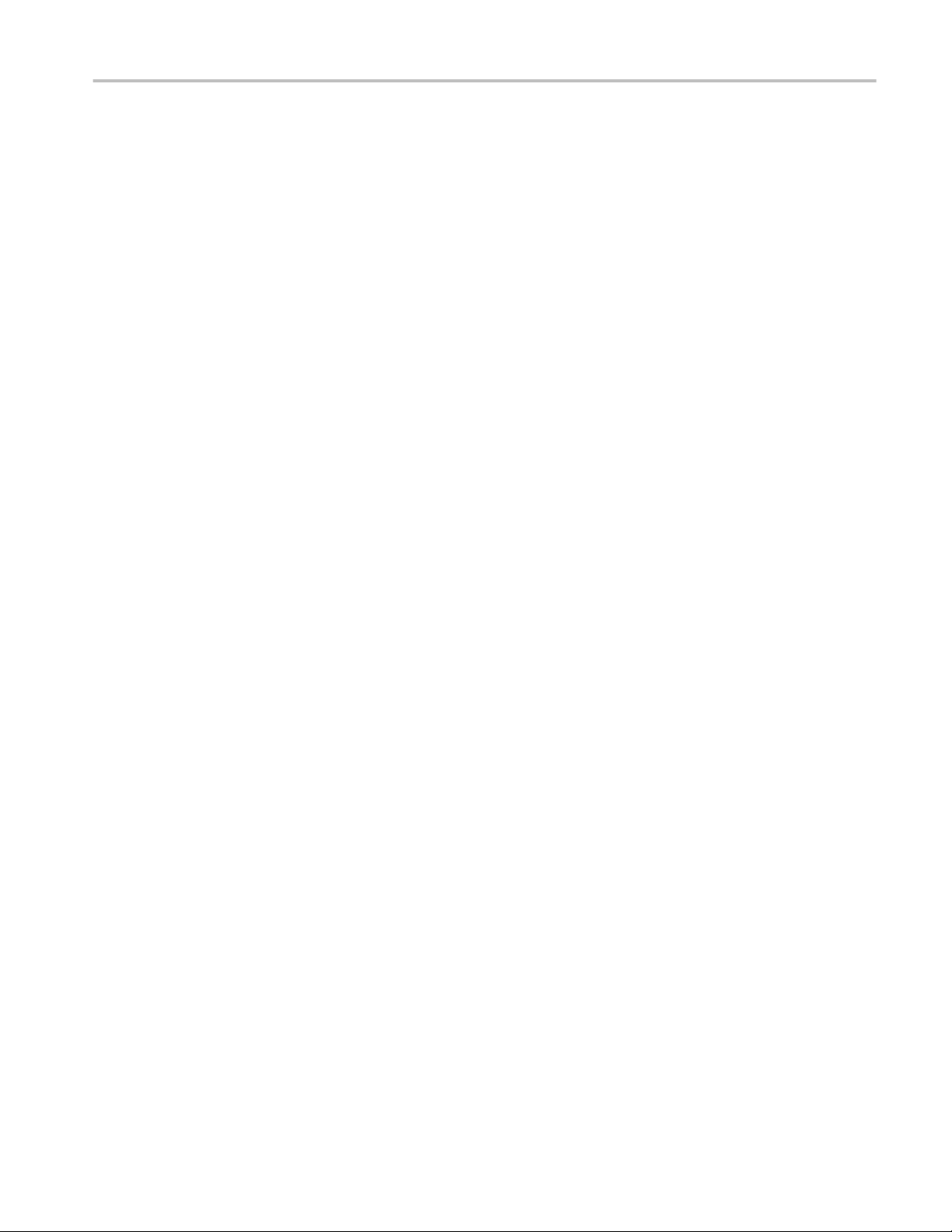
TekExpress programmatic interface
Select bandwidth
Select source. Use this paramString value to select the source which is used by
the applicaiton. This is the same as selecting the Source in the DUT panel,
Device profile, Optical module settings.
The value in bold font is the default value. If only one module is installed then
the default value is the channel in which the module is installed.
Values:.
■
CH1
■
CH3
Example. mClient.SetGeneralParameter(clientId, Device, Suite,
"", "Optical signal Connected to the module:$ch1")
Select trigger source. Use this paramString value to select the trigger source
which is used by the application. This is the same as selecting the Trigger Src in
the DUT panel, Device profile, Optical module settings.
The value in bold font is the default value. Internal is shown only the connected
Optical module supports built in clock recovery.
Values:.
■
External
■
Internal
Example. mClient.SetGeneralParameter(clientId, Device, Suite, "", "Trigger
Source$External")
Set data rate. Use this paramString value to set the data rate. This is the same as
setting Data rate in the DUT panel, Device profile, Optical module settings.
The value in bold font is the default value.
Values:.
■
25.781
Example. mClient.SetGeneralParameter(clientId, Device, Suite,
"", "DataRate (Gbps)$10.71")
Select pattern type. Use this paramString value to select the pattern type. This is
the same as selecting the Pattern type in the DUT panel, Device profile field.
The value in bold font is the default value.
Values:.
■
PRBS7
■
PRBS9
■
PRBS11
■
PRBS13
■
PRBS15
TekExpress RIN Printable Application Help 81
Page 92

TekExpress programmatic interface
■
8180
■
4140
■
2120
■
None
Example. mClient.SetGeneralParameter(clientId, Device, Suite,
"", "PatternType$PRBS15")
Select CW for RIN . Use this paramString value to select CW for RIN
measurement. This is the same as selecting CW for RIN in the DUT panel,
Device profile, Pattern.
The value in bold font is the default value.
Values:.
■
Excluded
■
Included
Example. mClient.SetGeneralParameter(clientId, Device, Suite,
"", "RinCWPattern$Excluded")
Select wavelength. Use this paramString value to select wavelength. This is the
same as selecting Wavelength in the DUT panel, Device profile, Optical module
settings.
Values:.
■
1310 : FACTORY
■
1550 : FACTORY
■
850 : FACTORY
■
780 : FACTORY
■
1550 : USER
NOTE. The above values are dynamically populated based on the options enabled
on the optical module.
Example. mClient.SetGeneralParameter(clientId, Device, Suite,
"", "Wavelength(nm)$1310 :FACTORY")
Select filter. Use this paramString value to select the filter. This is the same as
selecting Filter in the DUT panel, Device profile, Optical module settings.
Values:.
■
FC11317
■
10GFC
■
10GBASE-R
82 TekExpress RIN Printable Application Help
Page 93

TekExpress programmatic interface
■
FEC10.66 Gb/s
■
None
NOTE. Values are dynamically populated based on the options enabled on the
optical module.
Example. mClient.SetGeneralParameter(clientId, Device, Suite,
"", "Filter$10GFC")
Select bandwidth. Use this paramString value to select the oscilloscope
bandwidth. This is the same as selecting Bandwidth in the DUT panel, Device
profile, Optical module settings.
The value in bold font is the default value.
Values:.
NOTE. Values are dynamically populated based on the options enabled on the
optical module.
Example. mClient.SetGeneralParameter(clientId, Device, Suite,
"", "BandWidth$32GHz")
TekExpress RIN Printable Application Help 83
Page 94

TekExpress programmatic interface
84 TekExpress RIN Printable Application Help
Page 95

Algorithms
RIN and RIN CW
RIN
RIN (Relative Intensity Noise) is the ratio of the laser intensity's noise to the
laser's power.
Use the following procedure to perform a RIN measurement:
1. Input the optical waveform exported from the 80SJNB application.
2. Find the position of the rising and falling edges in the input waveform,
depending on the signal type. For example: If you are using a PRBS9 test
pattern, search for a transition sequence four ones.
3. The vHigh is calculated by the mean logic one on the signal measured over
the center 1 UI of the time intervals of the test pattern.
4. Use the following formula to calculate the RIN measurement:
Where:
■
PN is measured using 80 SJNB NoiseRMSHigh.
■
PC is measured OMA from high level.
■
BW is the Optical bandwidth or bandwidth of Optical filter.
RIN CW
Use the following formula to calculate RIN CW measurement:
TekExpress RIN Printable Application Help 85
Page 96

Algorithms
RINxOMA
Where:
■
PN is measured using oscilloscope AC RMS measurement.
■
PC is measured from oscilloscope average Optical power measurement.
■
BW is the Optical bandwidth or bandwidth of Optical filter.
For more details, refer to theRIN and RIN OMA measurements on DSA8300
document on www.tektronix.com.
RINxOMA is the Relative intensity noise on Optical modulation amplitude.
Optical modulation amplitude is the difference between the high level and the
low level, each level measured in a particular part of the waveform.
RINxOMA measurement verifies the relative intensity of noise optical
modulation amplitude of the DUT signal.
Use the following procedure to perform RINxOMA measurement:
■
Input the optical waveform exported from the 80SJNB application.
■
Find the position of the rising and falling edges in the input waveform,
depending on the signal type. For example: If you are using a PRBS9 test
pattern, search for a transition sequence of five zeros and four ones.
■
The vHigh and vLow is calculated by the mean logic one and mean logic
zero on the signal measured over the center 1 UI of the two time intervals of
the test pattern.
■
OMA estimated value is the difference between the mean logic one and zero.
■
The application calculates RINxOMA using the below formula:
Where:
■
P
N_Opt_H_meas
■
P
N_Opt_L_meas-
■
BW is the Optical bandwidth or Bandwidth of Optical filter.
■
P
M_opt_OMA-
is measured using 80 SJNB NoiseRMSHigh.
is measured using 80 SJNB NoiseRMSLow.
is measured OMA from high level.
86 TekExpress RIN Printable Application Help
Page 97

Algorithms
NOTE. RINxOMA measurement supports the following test patterns PRBS7,
PRBS9, PRBS11, PRBS13, PRBS15, 8180, 4140, 2120.
For more details, refer to theRIN and RIN OMA measurements on DSA8300
document on www.tektronix.com.
TekExpress RIN Printable Application Help 87
Page 98

Algorithms
88 TekExpress RIN Printable Application Help
Page 99

Index
A
About TekExpress, v
Acquire parameters
including in test reports, 32
viewing in reports, 34
Acquisition tab, 25
Algorithms
RIN, 85
RIN CW, 85
RINxOMA, 86
Analysis options, 28
Application directory setup (do before running tests),
8
Application panels overview, 14
Application setup (required steps)
install application software, 7
map My TekExpress to drive X:, 8
My TekExpress folder settings, 8
verify application installed OK, 7
Application version (show), 7
B
Bandwidth (PI command), 83
Before you click Start, 43
Button
calibration, 25
clear log, 29
Email settings, 28
save, 29
view optical modules, 25
C
Calibration button, 25
Client proxy object, 52
Code example, remote access, 56
Configuration parameters, 27
Configuration tab, 23
Configuration tab parameter
instruments detected, 27
Configuration tab parameters
global settings, 27
Connected instruments
searching for, 18, 19
Connection requirements, 42
Contacting Tektronix, 2
D
DUT ID, 23
DUT parameter
device, 23
device profile, 23
optical module settings, 23
optical power, 23
DUT type
device, 23
DUT-instrument setup, 42
E
Email notification and setup, 21
Enable remote access, 48
Equipment setup, 42
Error notification (email), 21
Evaluation mode, 13
Exit the application, 14
Extensions, file names, 11
F
Fail notification (email), 21
Features (RIN), v
File name extensions, 11
File storage location, session, 11
Filter (PI command), 82
Firewall (remote access), 48
Free trials, 13
G
GetReportParameter (PI command), 64
GPIB, 18
TekExpress RIN Printable Application Help 89
Page 100

Index
H
Help conventions, 2
I
Inbound rule wizard (remote access), 48
Initial application directory setup (required), 8
Installing the software
TekExpress application for RIN, 7
Instrument-DUT setup, 42
Instruments
discovering connected, 18
viewing connected, 19
Instruments detected, 27
Interface, 47
Interface commands
bandwidth, 83
GetReportParameter, 64
RIN CW pattern, 82
select data rate, 81
select filter, 82
select source, 81
set pattern type, 81
trigger source, 81
wavelength, 82
K
Keep on top, 13
Key, 13
L
LAN, 18
License, 13
License agreement (show), 7
Live waveforms, 23
Loading a test setup, 46
Log view
save file, 29
M
Map X drive (do after software install), 8
Menus
Options, 17
Minimum system requirements, 5
My TekExpress
folder permissions (required), 9
My TekExpress folder
files stored in, 31
mapping, 8
N
Names, file extensions, 11
New inbound rule wizard, 48
Non-VISA, 18
Notifications (email), 21
O
Opening a saved test setup, 46
Options menu
Instrument control settings, 18
keep on top, 13
Oscilloscope compensation, 38
P
Panels, 14
Pattern, 23
Pattern type, 23
PI commands
bandwidth, 83
CW for RIN, 82
GetReportParameter, 64
select data rate, 81
select filter, 82
select source, 81
set pattern type, 81
trigger source, 81
wavelength, 82
Preferences menu, 30
Preferences tab
send an Email, 28
setup panel, 28
Prerun checklist, 43
Program example, 56
Programmatic interface, 47
90 TekExpress RIN Printable Application Help
