Page 1

TekExpress® D-PHY
Compliance T
est
Application Help (70K Series MSO/DPO/DPS)
*P077051407*
077-0514-07
Page 2

Page 3

TekExpress® D-PHY
Compliance T
est
Application Help (70K Series MSO/DPO/DPS)
Register now!
Click the following link to protect your product.
www.tek.com/register
*P077051407*
077-0514-07
Page 4

Copyright © Tektronix. All rights reserved. Licensed software products are owned by Tektronix or its subsidiaries or suppliers, and are
protected by national copyright laws and international treaty provisions. T
and pending. Information in this publication supersedes that in all previously published material. Specifications and price change privileges
reserved.
TEKTRONIX and TEK are registered trademarks of Tektronix, Inc.
Tektronix, Inc.
14150 SW Karl Braun Drive
P.O. Box 500
Beaverton, OR 97077
USA
For product information, sales, service, and technical support:
• In North America, call 1-800-833-9200.
• Worldwide, visit www.tek.com to find contacts in your area.
ektronix products are covered by U.S. and foreign patents, issued
Page 5

Table of Contents
Table of Contents
List of Figures................................................................................................................................................................................7
List of Tables................................................................................................................................................................................. 8
Welcome....................................................................................................................................................................................... 9
Getting help and support ............................................................................................................................................................ 11
Conventions......................................................................................................................................................................... 11
Related documentation........................................................................................................................................................ 11
Technical Support.................................................................................................................................................................11
Getting started.............................................................................................................................................................................13
Supported oscilloscopes......................................................................................................................................................13
Recommended accessories.................................................................................................................................................13
Recommended probes.........................................................................................................................................................14
Downloading and installing the software..............................................................................................................................14
Activate the license..............................................................................................................................................................14
View software version..........................................................................................................................................................14
Application directories..........................................................................................................................................................15
File name extensions...........................................................................................................................................................16
Operating basics ........................................................................................................................................................................ 17
Launch the application.........................................................................................................................................................17
Exit the application...............................................................................................................................................................18
Application controls..............................................................................................................................................................18
Global application controls...................................................................................................................................................19
Options menu overview................................................................................................................................................ 19
TekExpress instrument control settings........................................................................................................................ 20
View connected instruments.........................................................................................................................................20
Configure email settings............................................................................................................................................... 21
Application panels overview.................................................................................................................................................23
Setup panel..........................................................................................................................................................................24
Setup panel overview................................................................................................................................................... 24
Set DUT parameters.....................................................................................................................................................24
Select tests................................................................................................................................................................... 27
Set acquisition tab parameters..................................................................................................................................... 28
Set configuration tab parameters..................................................................................................................................30
Set preferences tab parameters................................................................................................................................... 35
Status panel overview..........................................................................................................................................................37
Results panel....................................................................................................................................................................... 38
Results panel overview.................................................................................................................................................38
Preferences menu........................................................................................................................................................ 39
View test-related files....................................................................................................................................................40
Reports panel.......................................................................................................................................................................40
Report configuration settings........................................................................................................................................ 40
Configure report view settings...................................................................................................................................... 43
View a report.................................................................................................................................................................44
Report content.............................................................................................................................................................. 44
Running tests ............................................................................................................................................................................. 47
TekExpress® D-PHY Compliance Test Application Help (70K Series MSO/DPO/DPS) 5
Page 6

Table of Contents
Equipment connection diagram........................................................................................................................................... 47
Prerequisite
..........................................................................................................................................................................50
Running tests.......................................................................................................................................................................51
View test results...................................................................................................................................................................51
Saving and recalling test setup................................................................................................................................................... 53
Test setup files overview...................................................................................................................................................... 53
Save a test setup................................................................................................................................................................. 53
Open load a saved test setup.............................................................................................................................................. 53
Create a test setup from default settings............................................................................................................................. 53
Create a test setup using an existing one............................................................................................................................54
SCPI commands......................................................................................................................................................................... 55
About SCPI command......................................................................................................................................................... 55
Socket configuration for SCPI commands........................................................................................................................... 55
TEKEXP:*IDN?.................................................................................................................................................................... 61
TEKEXP:*OPC?...................................................................................................................................................................61
TEKEXP:ACQUIRE_MODE.................................................................................................................................................62
TEKEXP:ACQUIRE_MODE?...............................................................................................................................................62
TEKEXP:EXPORT...............................................................................................................................................................62
TEKEXP:INFO?................................................................................................................................................................... 62
TEKEXP:INSTRUMENT...................................................................................................................................................... 63
TEKEXP:INSTRUMENT?.................................................................................................................................................... 63
TEKEXP:LASTERROR?......................................................................................................................................................63
TEKEXP:LIST?.................................................................................................................................................................... 64
TEKEXP:POPUP................................................................................................................................................................. 64
TEKEXP:POPUP?............................................................................................................................................................... 64
TEKEXP:REPORT...............................................................................................................................................................65
TEKEXP:REPORT?.............................................................................................................................................................65
TEKEXP:RESULT?.............................................................................................................................................................. 65
TEKEXP:SELECT................................................................................................................................................................66
TEKEXP:SELECT?..............................................................................................................................................................66
TEKEXP:SETUP..................................................................................................................................................................66
TEKEXP:STATE...................................................................................................................................................................67
TEKEXP:STATE?.................................................................................................................................................................67
TEKEXP:VALUE.................................................................................................................................................................. 67
TEKEXP:VALUE?................................................................................................................................................................ 68
Command parameters list....................................................................................................................................................68
Examples............................................................................................................................................................................. 92
References..................................................................................................................................................................................95
Pre-recorded waveform file names for test measurements................................................................................................. 95
Manual Deskew Procedure..................................................................................................................................................97
D-PHY Measurements and Test Modes...............................................................................................................................99
BTA Test Procedure...........................................................................................................................................................102
Test 1.6.4 BTA: TX-Side TTA-GO Interval Value.........................................................................................................102
Test 1.6.5 BTA: RX-Side TTA-SURE Interval Value....................................................................................................103
Test 1.6.6 BTA: RX-Side TTA-GET Interval Value...................................................................................................... 104
Index......................................................................................................................................................................................... 106
TekExpress® D-PHY Compliance Test Application Help (70K Series MSO/DPO/DPS) 6
Page 7

List of Figures
List of Figures
Figure 1: Email Settings..............................................................................................................................................................22
Figure 2: TekExpress D-PHY measurements............................................................................................................................. 28
Figure 3: Configuration tab: Global Settings............................................................................................................................... 31
Figure 4: Configuration tab: Measurements................................................................................................................................32
Figure 5: Preferences tab............................................................................................................................................................36
Figure 6: Test status view in Status panel...................................................................................................................................37
Figure 7: Log view in Status panel..............................................................................................................................................38
Figure 8: Report panel- Configuration tab...................................................................................................................................41
Figure 9: Report panel-View settings tab....................................................................................................................................43
TekExpress® D-PHY Compliance Test Application Help (70K Series MSO/DPO/DPS) 7
Page 8

List of Tables
List of Tables
Table 1: Icon descriptions............................................................................................................................................................11
Table 2: Product documentation..................................................................................................................................................11
Table 3: Application directories and usage..................................................................................................................................15
Table 4: File name extension ..................................................................................................................................................... 16
Table 5: Application control description.......................................................................................................................................18
Table 6: Application panels overview.......................................................................................................................................... 23
Table 7: DUT tab settings............................................................................................................................................................25
Table 8: Test Selection tab settings.............................................................................................................................................28
Table 9: Acquisitions tab settings................................................................................................................................................29
Table 10: Configuration tab: Common parameters..................................................................................................................... 30
Table 11: Configuration tab: Global settings................................................................................................................................31
Table 12: Configuration tab: Measurements settings.................................................................................................................. 32
Table 13: Preferences tab settings..............................................................................................................................................36
Table 14: Status panel settings................................................................................................................................................... 38
Table 15: Report configuration panel settings.............................................................................................................................41
Table 16: Report panel view settings.......................................................................................................................................... 43
Table 17: ParameterName and Value for DUT tab......................................................................................................................68
Table 18: ParameterName and Value for Test Selection tab.......................................................................................................70
Table 19: ParameterName and Value for Acquisition tab............................................................................................................72
Table 20: ParameterName and Value for Preferences tab..........................................................................................................72
Table 21: ParameterName and Value for Analyze...................................................................................................................... 72
Table 22: ParameterName and Value for General...................................................................................................................... 73
Table 23: ParameterName and Value for Acquire.......................................................................................................................74
TekExpress® D-PHY Compliance Test Application Help (70K Series MSO/DPO/DPS) 8
Page 9

Welcome
Welcome
The Tektronix TekExpress D-PHY (DPHY12 / DPHY21) offers a complete physical layer test solution for transmitter conformance and
characterization as defined in the MIPI D-PHY v1.2 and v2.1 specifications. The T
Tektronix 70K series oscilloscope, provides an easy way to test, debug and characterize the electrical and timing measurements of D-PHY
data links.
ekExpress D-PHY automated test solution, along with a
Key Features
• Test time
• Fully automated solution: Performs D-PHY transmitter test with single-button click across High Speed (HS), Low Power (LP), Low
Power-High Speed (LP-HS), and Ultra-Low Power State (ULPS) sequences in the D-PHY signal.
• Lets you select individual tests or groups of tests.
• Eye Diagram Capability: Displays the eye diagram of the High Speed signal with option DJA enabled on the oscilloscope for test
1.5.4, Data to clock skew test and test 1.5.7 Data and Clock Eye Diagram.
• Image Snapshot: Option of including the snapshot of the first reference region of analysis in the captured waveform
• 100% test coverage as per D-PHY v2.1, CTS v1.0
• Performs fully-automated tests including Bus Turn Around (BTA) and Ultra-Low Power State (ULPS) measurements, as per D-PHY
specifications up to v2.1.
• Measurement variety
• D-PHYTX runs multiple scenarios like Continuous or Burst mode, Termination variations, and varying idle time.
• Transmitter conformance test and beyond (Debug)
• Easily modify limits of test parameters in TekExpress for debug, margin, and characterization testing
• Performs characterization by running TekExpress application in continuous mode to collect data
TekExpress® D-PHY Compliance Test Application Help (70K Series MSO/DPO/DPS) 9
Page 10

• Signal access
Use the low loading, single-ended or differential Tektronix P7700(70K C/DX/SX) Series High Impedance TriMode probe to measure
•
MIPI signals
• Supports TekFlex™ accessories for flexible probing
• Offline and remote analysis
• Analyze live or pre-acquired waveforms
• Allows remote execution of tests
Welcome
TekExpress® D-PHY Compliance Test Application Help (70K Series MSO/DPO/DPS) 10
Page 11

Getting help and support
Getting help and support
Conventions
Help uses the following conventions:
The term "Application," and "Software" refers to the TekExpress D-PHY application.
•
• The term “DUT” is an abbreviation for Device Under Test.
• The term “select” is a generic term that applies to the two methods of choosing a screen item (button control, list item): using a mouse
or using the touch screen.
• A Note identifies important information.
Table 1: Icon descriptions
Icon Meaning
This icon identifies important information.
This icon identifies conditions or practices that could result in loss of data.
This icon identifies additional information that will help you use the application more
ef
ficiently.
Related documentation
The following manuals are available as part of the T
Table 2: Product documentation
Item Purpose Location
Online Help In-depth operation and UI help.
PDF of the Online Help
(077-0XXX-XX)
In-depth operation and UI help.
ekExpress D-PHY Automated Solution documentation set.
Technical Support
Tektronix values your feedback on our products. To help us serve you better, please send us your suggestions, ideas, or comments on
your application or oscilloscope. Contact Tektronix through mail, telephone, or the Web site. See Contacting Tektronix at the front of this
document for contact information.
When you contact Tektronix Technical Support, please include the following information (be as specific as possible):
TekExpress® D-PHY Compliance Test Application Help (70K Series MSO/DPO/DPS) 11
Page 12

Getting help and support
General information
All instrument model numbers
•
• Hardware options, if any
• Modules used
• Your name, company, mailing address, phone number, FAX number
• Please indicate if you would like to be contacted by Tektronix about your suggestion or comments.
Application specific information
• Software version number
• Description of the problem such that technical support can duplicate the problem
• If possible, save the setup files for all the instruments used and the application
• If possible, save the TekExpress setup files, log.xml, *.TekX (session files and folders), and status messages text file
• If possible, save the waveform on which you are performing the measurement as a .wfm file
TekExpress® D-PHY Compliance Test Application Help (70K Series MSO/DPO/DPS) 12
Page 13

Getting started
Supported oscilloscopes
Pre-requisite
Getting started
Recommended DPOJET version is required to execute v2.1 measurements (T
Refer ReadMe/Release notes for the latest version details.
est ids 1.4.18, 1.4.19, 1.4.20, 1.5.7)
Supported oscilloscopes
• MSO/DPO70000 DX Series Oscilloscopes
• DPO70000 SX Series Oscilloscopes (Four channel) with bandwidth upto 33 GHz with Option 20XL
• DPS70000 SX Series Dual Stack Oscilloscopes with 33 GHz bandwidth onwards with Option 20XL
Note:
•
D-PHY v1.2 : requires minimum 4 GHz bandwidth as per CTS.
• D-PHY v2.1 : requires minimum 12.5 GHz bandwidth as per CTS.
Recommended accessories
T
ermination board
UNH-IOL REFERENCE TERMINATION BOARD (RTB) -v3.3 Proto rev.1 Board.
RTB configuration
The dipswitches allow independent control of the Clock Lane and the group of four Data Lanes
•
DIPSW8: ON : CLK Lane Termination always ON
• DIPSW7: ON : CLK Lane Termination always OFF
TekExpress® D-PHY Compliance Test Application Help (70K Series MSO/DPO/DPS) 13
Page 14

Getting started
• DIPSW6: ON : DATA0/1/2/3 Lane Termination always ON
DIPSW5: ON : DATA0/1/2/3 Lane Termination always OFF
•
Recommended probes
P7700 Series Tri-mode probe with P77STFLXA solder−in tip with TekFlex connector technology (required four numbers)
Downloading and installing the software
Complete the following steps to download and install the latest D-PHY application. See Supported oscilloscopes on page 13 for
compatibility.
Note: Application will install on oscilloscopes with 4 GHz bandwidth onwards.
1. Go to www
2. Click Downloads. In the Downloads menu, select DOWNLOAD TYPE as Software and enter D-PHY in the MODEL OR KEYWORD
field and click SEARCH.
3. Select the latest version of the software and follow the instructions to download. Copy the executable file to the oscilloscope.
4. Double-click the executable and follow the on-screen instructions. The software is installed at C:\Program
Files\T
5. Select Analyze > TekExpress D-PHY from the TekScope menu to launch the application.
.tek.com.
ektronix\TekExpress\TekExpress D-PHY.
Activate the license
Activate the license using the Option Installation wizard in the TekScope application:
1. In the TekScope application menu bar, click Utilities > Option Installation.
TheTekScope Option Installation wizard opens.
2. Push the F1 key on the oscilloscope keyboard to open the Option Installation help topic.
3. Follow the directions in the help topic to activate the license.
See also
View version and license information
View software version
Use the following instructions to view version information for the application and for the application modules such as the Programmatic
Interface and the Programmatic Interface Client.
To view version information for D-PHY, click Options > About TekExpress.
TekExpress® D-PHY Compliance Test Application Help (70K Series MSO/DPO/DPS) 14
Page 15

Application directories
ekExpress D-PHY application files are installed at the following location:
The T
C:\Program Files\Tektronix\TekExpress\TekExpress D-PHY
The application directory and associated files are organized as follows:
Getting started
The following table lists the default directory names and their usage:
Table 3: Application directories and usage
Directory names Usage
Bin Contains application libraries
Compliance Suites Contains test suite specific files
Examples Contains various support files
ICP Contains instrument and application specific interface libraries
Images Contains images of the application
Lib Contains utility files specific to the application
Table continued…
TekExpress® D-PHY Compliance Test Application Help (70K Series MSO/DPO/DPS) 15
Page 16

Directory names Usage
Licenses Contains all the license files
Report Generator Contains style sheets for report generation
Tools Contains instrument and application specific files
File name extensions
ekExpress D-PHY software uses the following file name extensions:
The T
Table 4: File name extension
File name extension Description
.TekX Application session files (the extensions may not be displayed)
.py Python sequence file
Getting started
.xml Test-specific configuration information (encrypted) files
Application log files
.csv Test result reports
Plot data
.mht Test result reports (default)
est reports can also be saved in HTML format
T
.pdf Test result reports
Application help document
.xslt Style sheet used to generate reports
.png Captured images
TekExpress® D-PHY Compliance Test Application Help (70K Series MSO/DPO/DPS) 16
Page 17

Operating basics
Launch the application
o launch the TekExpress D-PHY application, select Analyze > TekExpress D-PHY from the TekScope menu.
T
Operating basics
After first launch of Tekexpress D-PHY application following changes take place on the oscilloscope.
During launch, "My T
application is closed properly, the "X" drive will get unmapped.
Note: If a user with new login ID launches "T
the new user.
When you first run the application after installation, the application checks for Resources.xml located in the X:\ folder. The Resources.xml
file gets created into X: drive, if the file is not found, then the application creates file with equipment details. Session files are then stored
inside the X:\D-PHY folder
before launching TekExpress D-PHY.
To keep the TekExpress D-PHY application window on top, select Keep On Top from the Options menu. If the application goes behind the
oscilloscope application, click Application > TekExpress D-PHY to move the application to be in front.
Note: When Keep on T
ekExpress" folder is created in the Documents folder of the current user and gets mapped to "X" drive. When the
ekExpress D-PHY.exe", "My TekExpress" folder is created in the Documents folder of
. If this file is not found, the application runs an instrument discovery program to detect connected instruments
op is selected, you cannot access the combo boxes in the application panels.
See also
Exit the application
TekExpress® D-PHY Compliance Test Application Help (70K Series MSO/DPO/DPS) 17
Page 18

Exit the application
o exit the application, click
T
files, or exit the application.
Note: Using other methods to exit the application can result in abnormal termination of the application.
on the application title bar. Follow on-screen prompts to save any unsaved session, save test setup
Application controls
This section describes the application controls.
Table 5: Application control description
Item Description
Options menu Menu to display global application controls.
Test panel Controls that open tabs for configuring test settings and options.
Operating basics
Start / Stop button
Pause / Continue button
Clear button
Application window move icon
Minimize icon Minimizes the application.
Use the Start button to start the test run of the measurements in the selected order
acquired measurements are not cleared, then new measurements are added to the existing
set.
The button toggles to the Stop mode while tests are running. Use the Stop button to abort
the test.
Use the Pause button to pause the acquisition. When a test is paused, this button changes
as Continue.
Use the Clear button to clear all existing measurement results. Adding or deleting a
measurement, or changing a configuration parameter of an existing measurement, also
clears measurements. This is to prevent the accumulation of measurement statistics or
sets of statistics that are not coherent. This button is available only on Results panel.
Note: This button is visible only when there are results data on the panel.
Place the cursor over the top of the application window to move the application window to
the desired location
. If prior
Close icon
Table continued…
TekExpress® D-PHY Compliance Test Application Help (70K Series MSO/DPO/DPS) 18
Close the application.
Page 19

Item Description
Mini view / Normal view
Toggles the application between mini view and normal view.
Operating basics
Mini view displays the run messages with the time stamp, progress bar
Start / Stop button, and Pause / Continue button.
The application moves to mini view when you click the Start button.
,
Global application controls
The menus and controls that appear outside the individual tabs are called “Global Controls”. These are used to specify the devices to be
tested.
Options menu overview
T
o access Options menu, click
Menu Function
Default Test Setup Opens an untitled test setup with defaults selected
Open Test Setup Opens a saved test setup
in the upper-right corner of the application. It has the following selections:
Save Test Setup Saves the current test setup
Save Test Setup As Saves the current test setup with a different file name or file type
Open Recent Displays the recently opened test setups to open
Instrument Control Settings
Keep On Top Keeps the TekExpress D-PHY application on top of all the application
Email Settings
Deskew
Help
Table continued…
Detects, lists, and refreshes the connected instruments found on specified connections (LAN, GPIB,
USB, and so on)
Note: When Keep on T
panels.
Use to configure email options for test run and results notifications
Allows to read the deskew, attenuation, and bandwidth values from the TekScope application. Before
using this option, manually compensate for skew and attenuations in T
The values read are stored into a text file in the ICP folder. The stored values can also be set on the
TekScope through this option.
Displays the TekExpress D-PHY help
op is selected, you cannot access the combo boxes in the application
ekScope application.
TekExpress® D-PHY Compliance Test Application Help (70K Series MSO/DPO/DPS) 19
Page 20

Operating basics
Menu Function
About TekExpress • Displays application details such as software name, version number, and copyright
Provides a link to the end-user license agreement
•
• Provides a link to the Tektronix Web site
See also
Application controls
ekExpress instrument control settings
T
Use TekExpress Instrument Control Settings dialog box to search the instruments (resources) connected to the application. You can use the Search Criteria to search the connected instruments depending on the connection type. The details of the connected instrument is displayed in the Retrieved Instruments window.
To access, click Options > Instrument Control Settings.
The connected instruments displayed here can be selected for use under Global Settings in the test configuration section.
Note: Select GPIB (Default) and LAN when using T
ekExpress D-PHY application on MSO6.
See also
Options menu overview
V
iew connected instruments
Use TekExpress Instrument Control Settings dialog box to search the instruments (resources) connected to the application. The application
uses TekVISA to discover the connected instruments.
Note: The instruments required for the test setup must be connected and it must be recognized by the application before running
the test.
To refresh the list of connected instruments:
TekExpress® D-PHY Compliance Test Application Help (70K Series MSO/DPO/DPS) 20
Page 21

Operating basics
1. From the Options menu, select Instrument Control Settings.
2. In the Search Criteria section of the Instrument Control Settings dialog box, select the connection types of the instruments to search.
Instrument search is based on the VISA layer
For example, if you choose LAN, the search will include all the instruments supported by TekExpress that are communicating over the
LAN.
3. Click Refresh. TekExpress searches for connected instruments.
4. After searching, the dialog box lists the instrument-related details based on the search criteria. For example, for the Search Criteria as
LAN and GPIB, the application displays all LAN and GPIB instruments connected to the application.
, but different connections determine the resource type, such as LAN, GPIB, and USB.
The details of the instruments are displayed in the Retrieved Instruments table. The time and date of instrument refresh is displayed in the
Last Updated field.
See also
Equipment connection diagram on page 47
Configure email settings
Use the Email Settings utility to get notified by email when a measurement completes, or produces any error condition. Follow the steps to
configure email settings:
TekExpress® D-PHY Compliance Test Application Help (70K Series MSO/DPO/DPS) 21
Page 22

Operating basics
Figure 1: Email Settings
1. Select Options > Email Settings to open the Email Settings dialog box.
2. (Required) For Recipient email Address(es), enter one or more recipient email addresses. T
o include multiple addresses, separate
the addresses with commas.
3. (Required) For Sender’s Address, enter the email address used by the instrument. This address consists of the instrument name,
followed by an underscore, followed by the instrument serial number, then the @ symbol, and the email server ID. For example:
user@yourcompany.com.
4. (Required) In the Server Configuration section, type the SMTP Server address of the Mail server configured at the client location,
and the SMTP Port number, in the corresponding fields.
If this server requires password authentication, enter a valid login name, password, and host name in the corresponding fields.
Note: If any of the above required fields are left blank, the settings will not be saved and email notifications will not be sent.
5. In the Email Attachments section, select from the following options:
• Reports: Select to receive the test report with the notification email.
• Status Log: Select to receive the test status log with the notification email. If you select this option, then also select whether you
want to receive the full log or just the last 20 lines.
6. In the Email Configuration section:
•
Enter a maximum file size for the email message. Messages with attachments larger than this limit will not be sent. The default is
0 MB.
• Enter the number in the Number of Attempts to Send field, to limit the number of attempts that the system makes to send a
notification. The default is 1. You can also specify a timeout period.
7. Select the Email Test Results When complete or on error check box. Use this check box to quickly enable or disable email
notifications.
8. To test your email settings, click Test Email.
9. To apply your settings, click Apply.
10. Click Close when finished.
TekExpress® D-PHY Compliance Test Application Help (70K Series MSO/DPO/DPS) 22
Page 23

Operating basics
Application panels overview
ekExpress D-PHY solution uses panels to group Test Setup Configuration, Results, and Reports settings. Click any button to open
T
the associated panel. A panel may have one or more tabs that list the selections available in that panel. Controls in a tab can change
depending on settings made in the same tab or another tab.
Table 6: Application panels overview
Panel Name Purpose
Setup panel The Setup panel shows the test setup controls. Click the Setup button to open this panel.
Use this panel to:
• Set DUT tab parameters
• Select tests
• Set acquisition tab parameters
• Set configuration tab parameters
• Set preferences tab parameters
Status panel View the progress and analysis status of the selected tests, and view test logs.
Results panel View the summary of test results and select result viewing preferences.
Reports panel Browse for reports, save reports as specific file types, specify report naming conventions, select report
content to include (summary information, detailed information, user comments, setup configuration,
application configuration, etc.), and select report viewing options.
TekExpress® D-PHY Compliance Test Application Help (70K Series MSO/DPO/DPS) 23
Page 24

See also
Application controls
Setup panel
Setup panel overview
The Setup panel contains sequentially ordered tabs that help you guide through the test setup and execution process.
Operating basics
Set DUT parameters
Use the DUT tab to select parameters for the device under test. These settings are global and apply to all tests of current session. DUT
settings also af
TekExpress® D-PHY Compliance Test Application Help (70K Series MSO/DPO/DPS) 24
fect the list of available tests in the Test Selection tab.
Page 25

Operating basics
Click Setup > DUT to access the DUT parameters:
Table 7: DUT tab settings
Setting Description
DUT ID Adds an optional text label for the DUT to reports. The default value
is DUT001. The maximum number of characters is 32.
Y
ou cannot use the following characters in an ID name:
(.,..,...,\,/:?”<>|*)
Opens Comments dialog box to enter text to add to the
Comments icon (to the right of the DUT ID field)
Acquire live waveforms Acquire active signals from the DUT for measurement and analysis.
Use pre-recorded waveform files Run tests on a saved waveform. Open (load) a saved test setup
Supported version CTS 1.0 Spec 2.1 Select the D-PHY version from the drop-down. The available
report. Maximum size is 256 characters. T
comments appearing on the test report, see Configure report view
settings on page 43 .
Click here for details about the file names for pre-recorded
waveform.
versions are:
• D-PHY v1.2
• D-PHY v2.1
o enable or disable
Device Profile
Table continued…
TekExpress® D-PHY Compliance Test Application Help (70K Series MSO/DPO/DPS) 25
Page 26

Setting Description
Clock Lane Probing
Select either single-ended mode or differential mode for clock lane.
Operating basics
Note: When Dif
not available for execution.
Clock Mode
Test Mode Select the test mode. Based on the selection made, the list of tests
HS Data Rate (Gbps) Select the HS Data Rate. Available options are
Select the clock mode. The available options are Normal and
Continuous. When clock mode is continuous, only normal tests can
be performed.
Note: Some tests are not supported in continuous clock
mode.
in the T
est Selection panel will change.
For DPHY v1.2:
• <=1 Gbps
• >1 and <=1.5 Gbps
• > 1.5 and <= 2.5 Gbps
Note: Default is >1.5 and <=2.5 Gbps
For DPHY v2.1:
•
<=1 Gbps
• >1 and <=1.5 Gbps
• >1.5 and <=2.5 Gbps
• >2.5 and <=4.5 Gbps
ferential mode is selected, some tests are
Note: Default is >2.5 and <=4.5 Gbps
The test limits may vary based on the selected data rate.
Note: If the selected V
is >1.5 Gbps:
• 1.4.18 Clock Lane HS Clock Delta UI is disabled.
• 1.5.5 Initial HS Skew Calibration Burst (TSKEWCALSYNC, TSKEWCAL) and 1.5.6 Periodic HS Skew
Calibration Burst (TSKEWCAL-SYNC, TSKEWCAL)
tests are enabled only when the data rate is >1.5
Gbps.
Disable Single Lane Popup
Table continued…
TekExpress® D-PHY Compliance Test Application Help (70K Series MSO/DPO/DPS) 26
When selected, disables the connection popup.
Note: Before selecting this option ensure that the
connections are made as per the selected lane channel
configuration.
ersion is D-PHY v1.2 and data rate
Page 27

Setting Description
Multi-Lane Setup Displays the test lanes selected for the test session
o change lanes selected for testing, click Setup.
T
1. In the Test Lane Setup dialog box, select the desired number of
lanes from the Link Width drop-down list.
2. To select the lanes to use, click the corresponding lane buttons:
• To select all four lanes at once, click Select All. If you select
this, select 4 Lanes from the Link Width drop-down list.
• To deselect all selected lanes, click Deselect All.
• If you select 1 Lane, only one lane can be used.
• If you select 2 Lanes, any one lane or two lanes can be
used.
• If you select 4 Lanes, only a lane or two lanes or four lanes
can be used.
3. Source selection: Configure the channel sources on which the
corresponding data lanes are connected.
4. Click OK.
Operating basics
Clock Lane Sources
See also
Select tests
Select tests
Use the T
est Selection tab to select the tests. The test measurements available depends on the settings selected in the DUT tab.
Your selections display in the Lane Setup section of the DUT tab.
Configure the channel source(s) on which the clock lanes are
connected.
Note:
If the clock probing is differential, only one source
•
need to be configured.
• The channel sources selected for Data lanes should
not be same as the sources selected for Clock lane. If
the channels are same, the execution will not proceed.
TekExpress® D-PHY Compliance Test Application Help (70K Series MSO/DPO/DPS) 27
Page 28

Operating basics
Figure 2: TekExpress D-PHY measurements
Table 8: Test Selection tab settings
Setting Description
Deselect All
Select All
Tests Click on a test to select or unselect. Highlight a test to show details in the Test Description pane.
Test Description Shows brief description of the highlighted test in the test tree.
Schematic Shows an equipment and test fixture setup schematic (connection diagram) for the selected test. Use to set up the
Deselect or select all tests in the list.
The application automatically selects all required tests when in Compliance mode.
equipment and fixtures or to verify the setup before running the test.
See also
Set acquisition tab parameters
Set acquisition tab parameters
Use Acquisitions tab to view the test acquisition parameters. The contents displayed on this tab depends on the DUT type and the tests
selected.
TekExpress® D-PHY Compliance Test Application Help (70K Series MSO/DPO/DPS) 28
Page 29

Operating basics
Table 9: Acquisitions tab settings
Settings Description
View Probes View the detected probe configuration. Use the View Probes dialog
box to view the connected probes.
Acquisition and Save options
Save All Waveforms Before Analysis Saves all the waveforms before the analysis.
Analyze Immediately, No Waveforms Saved
Save and Analyze Acquisition In Sequence Saves and then analyses the acquisition in sequence.
Show Acquire Parameters Select to view the acquisition parameters.
TekExpress D-PHY saves all acquisition waveforms to files by default. Waveforms are saved in a unique folder for each
session (a session is started when you click the Start button). The folder path is X:\TekExpress D-PHY\Untitled
Session\<dutid>\<date>_<time>. Images created for each analysis, XML files with result values, reports, and other
information specific to that particular execution are also saved in this folder
Saving a session moves the session file contents from the Untitled Session folder to the specified folder name, and changes the session
name to the specified name.
Analysis the waveforms and no waveforms are saved.
Note: No .wfm files will not be present in the run folder
.
.
See also
Pre-recorded waveform file names for test measurements
TekExpress® D-PHY Compliance Test Application Help (70K Series MSO/DPO/DPS) 29
Page 30

Operating basics
Set configuration tab parameters
Use Configuration tab to view and configure the Global Settings and the measurement configurations. The measurement specific
configurations available in this tab depends on the selections made in the DUT panel and T
Table 10: Configuration tab: Common parameters
Setting Description
Mode
Determines whether test parameters are in compliance or can be edited
Compliance: All the test parameters are editable except Use Cursors in Global
•
Settings.
• User Defined: All test parameters and global parameters are editable in this mode.
est Selection panel.
Limits Editor
Displays the upper and lower limits for the applicable measurement using different types of
comparisons. In the Compliance Mode, you can view the measurement high and low limits
used for the tests displayed in the tree view of the Measurements tab. When running tests
in User Defined Mode, you can edit the limit settings in the Limits Editor.
The second table shows the tests with the limits calculated dynamically as per the
specification.
TekExpress® D-PHY Compliance Test Application Help (70K Series MSO/DPO/DPS) 30
Page 31
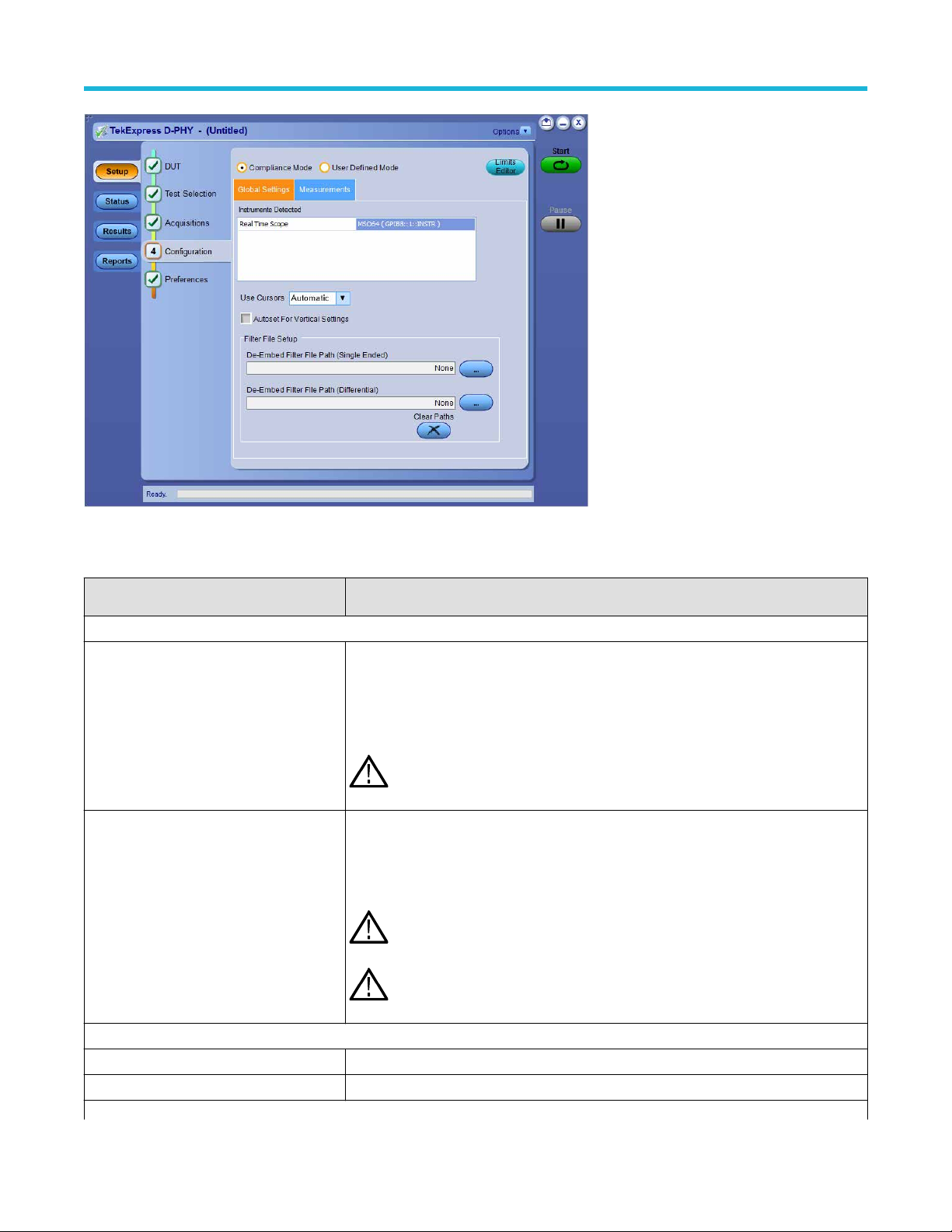
Operating basics
Figure 3: Configuration tab: Global Settings
Table 11: Configuration tab: Global settings
Setting Description
Global Settings
Instruments Detected
Use Cursors
Displays the instruments connected to this application. Click on the instrument name to
open a list of available (detected) instruments.
Select Options > Instrument Control Settings and click Refresh to update the instrument
list.
• Automatic mode: the results are computed automatically and are displayed.
• Manual mode: you will be prompted to place cursors at the desired region in the
acquired waveform. The cursors will be used as the gating criteria for the measurement
and the measured value will be reported.
Note: Verify that the LAN and GPIB search criteria (default setting) in
the Instrument Control Settings is selected when using TekExpress D-PHY
application.
Note: Y
ou can change the settings to Manual mode only if User Defined Mode is
selected in the Configuration tab.
Note: If the selected version is D-PHY v2.1 then 1.5.7 Data and Clock Eye
Diagram, 1.4.19 TX Spread Spectrum Clocking (SSC) Requirements, and 1.4.20
Clock Lane HS-TX Clock Period Jitter are not supported for Manual cursor mode.
Filter File Setup
De-Embed Filter File Path (Single Ended) Browse and select the file for de-embedding the single ended signals.
De-Embed Filter File Path (Differential) Browse and select the file for de-embedding the differential probe.
Table continued…
TekExpress® D-PHY Compliance Test Application Help (70K Series MSO/DPO/DPS) 31
Page 32
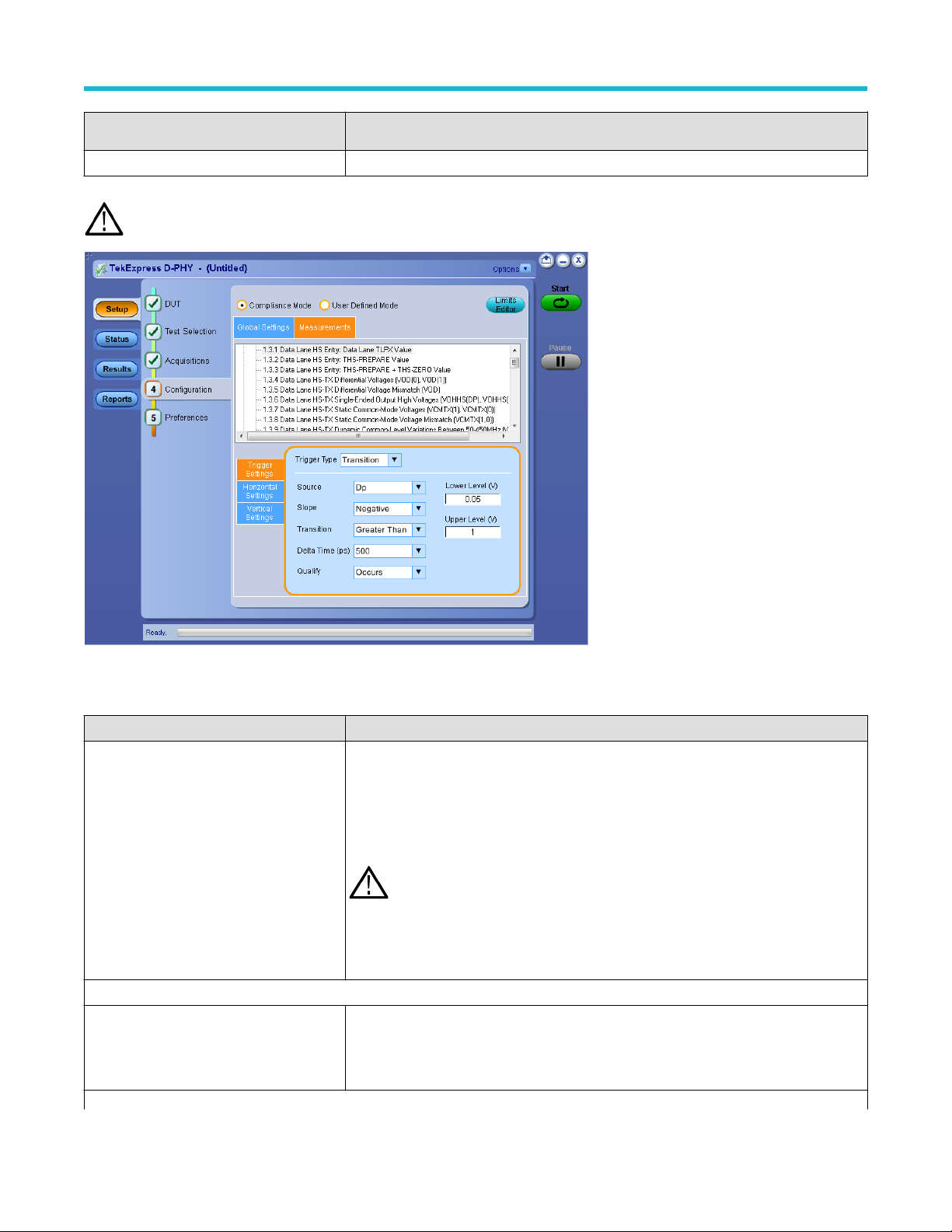
Setting Description
Clear Paths When clicked it resets both the single ended and differential filter file paths.
Note: The selection of the filter file for de-embedding is based on the sample rate selection on the horizontal settings tab in the
measurements panel.
Operating basics
Figure 4: Configuration tab: Measurements
Table 12: Configuration tab: Measurements settings
Setting Description
Measurements
Analyze
Analysis Mode
Available for 1.5.3 HS Clock Rising Edge
Alignment to First Payload Bit only.
Table continued…
Displays the measurements which are selected in the Test Selection tab. The tests are
grouped with unique acquisition type names.
Note:
•
• Individual test configuration is possible by selecting the test and making the
• Automatic (default)
• Visual Verification
When a parent test group is selected and any change is made, the change
will be applied to all the tests.
required changes.
If changes are made to individual tests, it becomes a separate acquisition
during execution of tests. The difference between the acquisitions can be
viewed by clicking Acquisitions > Show Acquire Parameter.
TekExpress® D-PHY Compliance Test Application Help (70K Series MSO/DPO/DPS) 32
Page 33
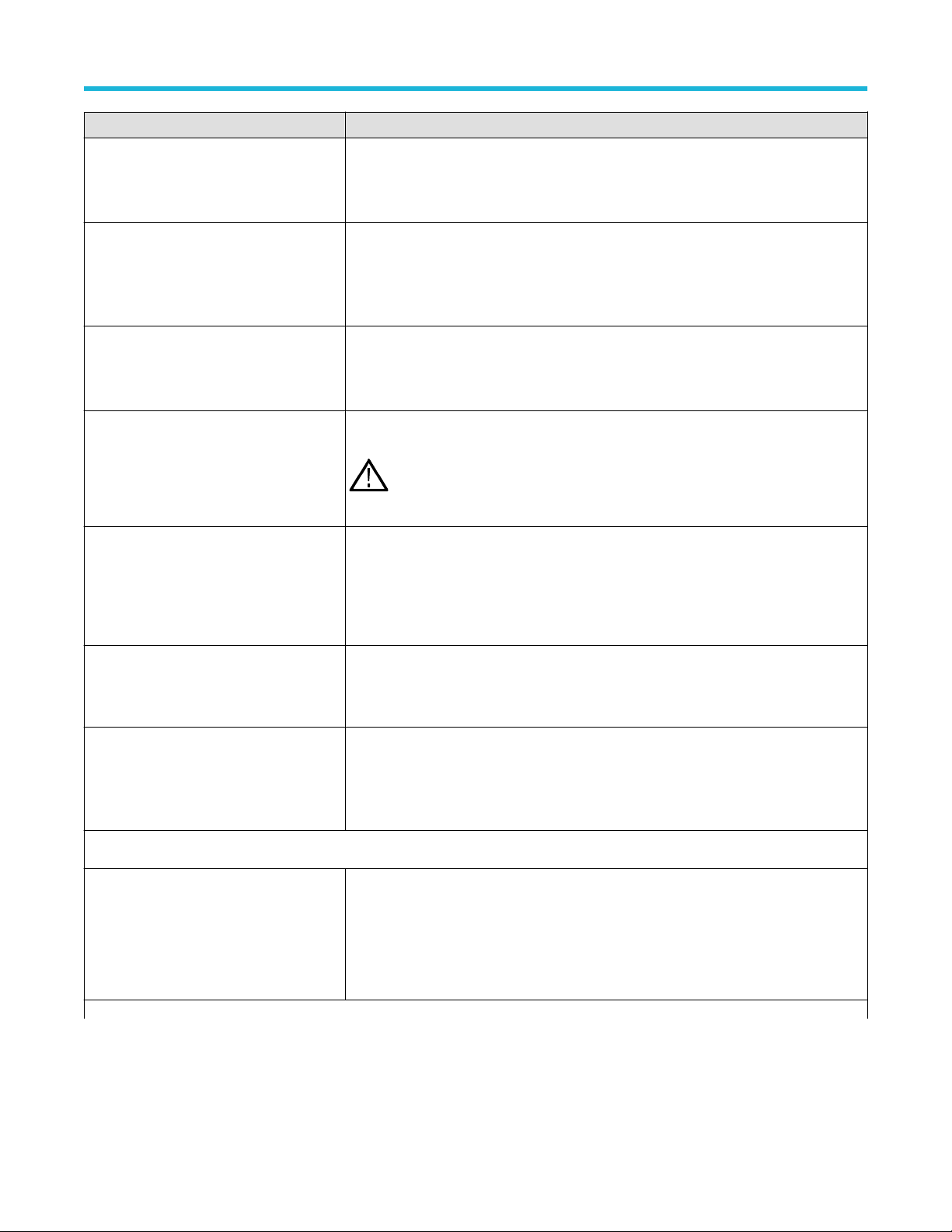
Setting Description
Insertion Loss
vailable for 1.5.7 HS-TX Data and Clock
A
Eye Diagram only
Specify the insertion loss. The default value is Standard.
Operating basics
TX PPI Bus Width (bytes)
Available for 1.5.10 Clock and Data Lane
TX HS-Idle: THS-IDLE-POST, THS-IDLECLKHS0, THS-IDLE-PRE Values
UI INST MIN (ns)
Available for 1.4.17 Clock Lane HS Clock
Instantaneous (UIINST) only.
Signal Type
Applicable for 1.4.19 TX Spread Spectrum
Clocking (SSC) Requirements for HS data
rate > 2.5 And <= 4.5 under version DPHY
v2.1
Nominal Frequency Type
Applicable for 1.4.19 TX Spread Spectrum
Clocking (SSC) Requirements for HS data
rate > 2.5 And <= 4.5 under version DPHY
v2.1
When 'Manual' is selected Applicable for
1.4.19 TX Spread Spectrum Clocking (SSC)
Requirements for HS data rate > 2.5 And <=
4.5 under version DPHY v2.1
Swing Mode
Specify the Bus Width value. The default value is 1 byte.
Specify the UI INST MIN. The default value is 1.25 ns.
Options > Clock & Data > Default is Clock
Note:
When Signal Type is 'Clock', trigger source should be Clkp/Clkn/Clkp-Clkn.
•
• When Signal Type is 'Data', trigger source should be Dp/Dn.
Options > Auto & Manual > Default is Auto
Nominal Frequency(GHz) > Default value is 1
Specify the swing mode > options > Full, Half, Default: Full
Applicable for test 1.3.4 Data Lane HS-TX
Differential Voltages (VOD(0), VOD(1)) for
version DPHY v2.1
Trigger Settings
Trigger Type
Table continued…
TekExpress® D-PHY Compliance Test Application Help (70K Series MSO/DPO/DPS) 33
Select the trigger type. The configurations may change depending on the Trigger Type
selected.
• Transition (default)
• Edge
• Width
Page 34
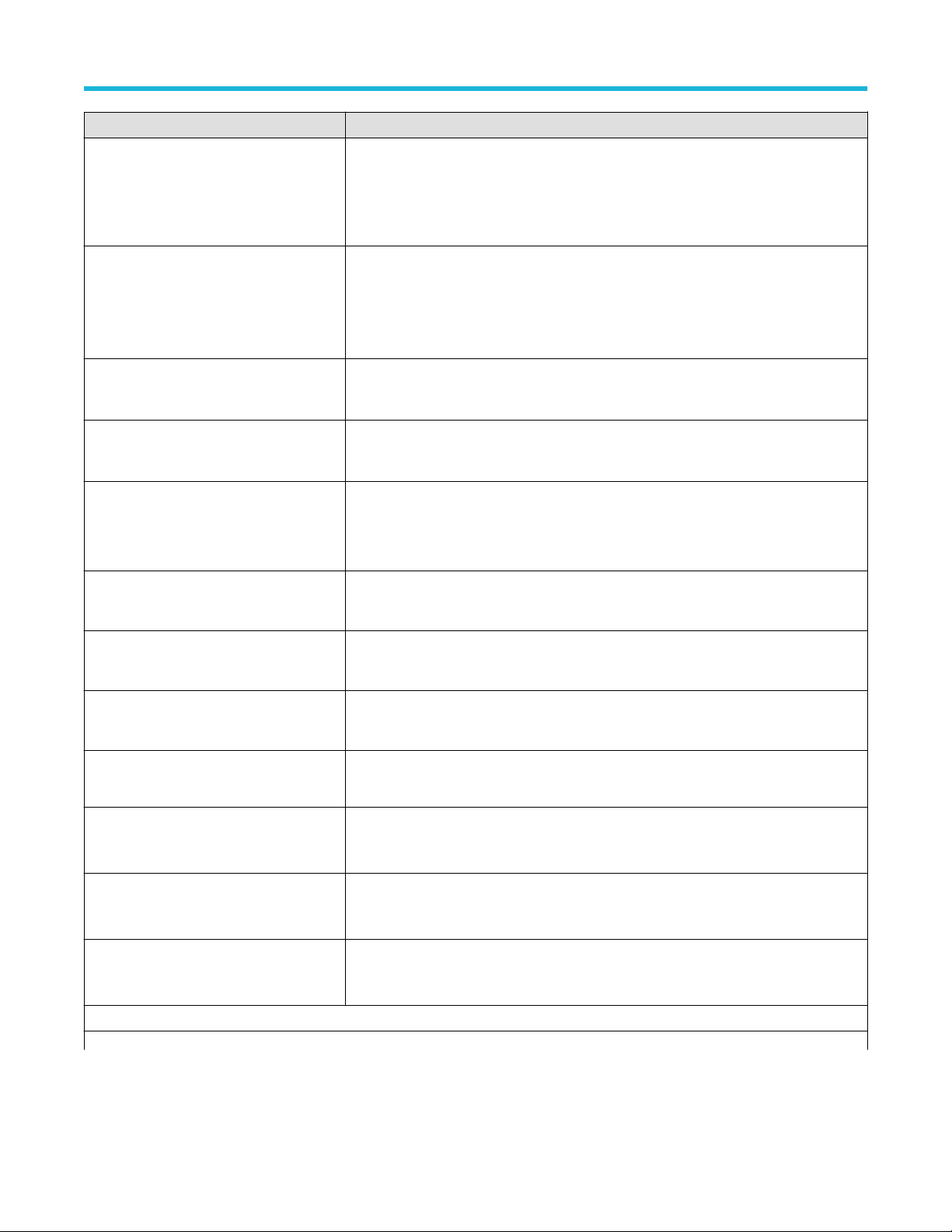
Setting Description
Source
• Dp (default)
Dn
•
• Clkp
• Clkn
Operating basics
Slope
Transition
Delta Time (ps)
Quality
Lower Level (V) Specify the lower level in Volts. The default value is 0.05 Volts.
Upper Level (V) Specify the upper level in Volts. The default value is 1 Volts.
Edge Trigger Level (V) Specify the voltage level. The default value is 0.2 V.
• Positive (default)
• Negative
• Either
Available when Trigger Type = Transition or Edge
• Greater Than (default)
• Less Than
• 250
• 500
• Occurs
• Logic
Available when Trigger Type = Transition.
Available when Trigger Type = Transition.
Available when Trigger Type = Transition.
Available when Trigger Type = Edge.
Clock lane Probing as Differential and Clock
Mode as Continuous
Lower Limit (μs)
Upper Limit (μs)
Polarity
Horizontal Settings
Table continued…
TekExpress® D-PHY Compliance Test Application Help (70K Series MSO/DPO/DPS) 34
Specify the voltage level. The Default value is 0 V
The default value is 25.
Available when Trigger Type = Width.
The default value is 300.
Available when Trigger Type = Width.
Positive and Negative when Trigger Type = Width
Default is Positive
Page 35
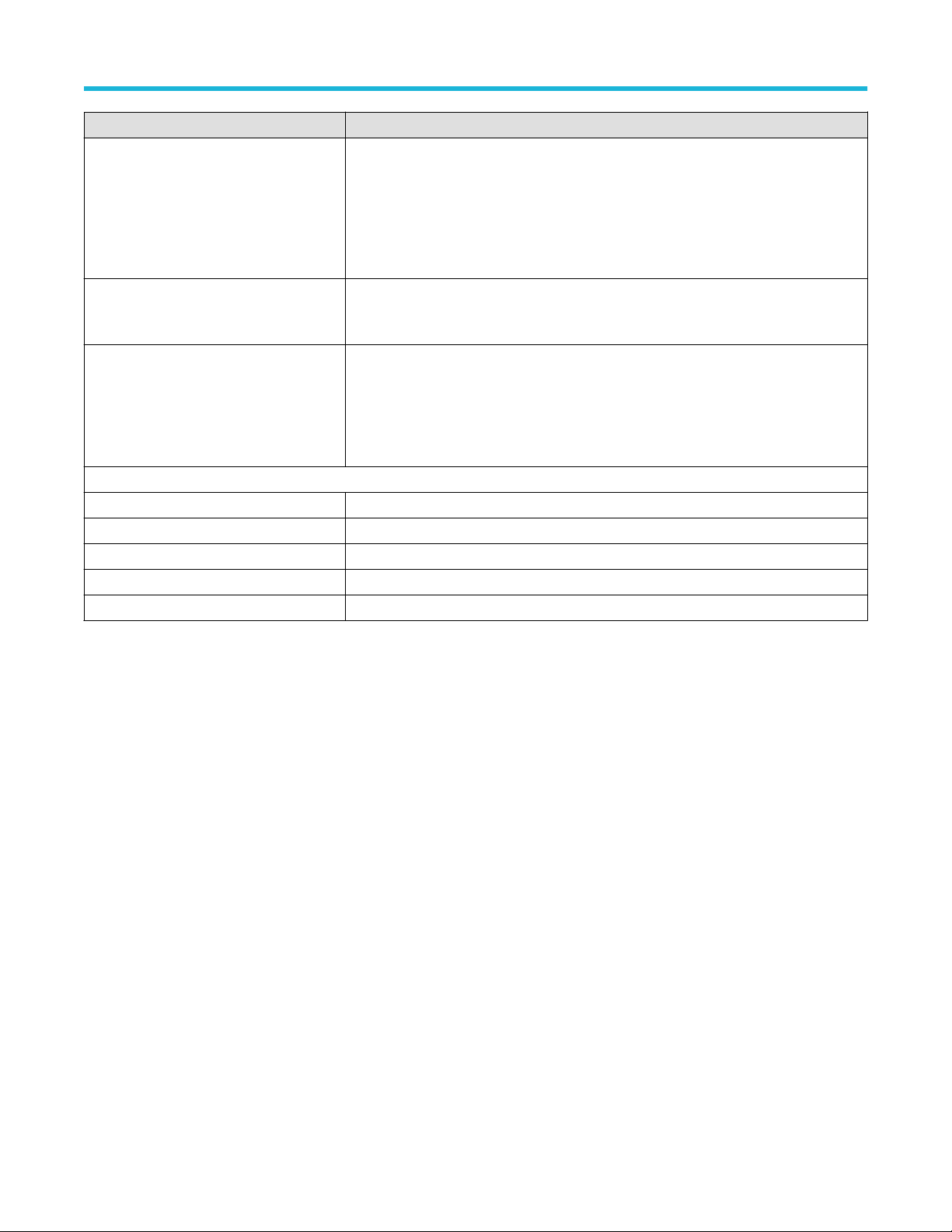
Setting Description
Record Length
• Specify the record length for the selected measurements. The default value is
1000000.
Record length is 2000000 for >2.5 and <=4.5 HS data rate for all DPHY v1.2
•
compliance tests.
• Record length is 10000000 for >2.5 and <=4.5 HS data rate and for tests 1.4.19,
1.4.20, 1.5.5, 1.5.6, 1.5.8, 1.5.9, 1.5.10
Operating basics
Sample Rate
Number of UI
Vertical Settings
Vertical Scale (Data) Specify the vertical scale for data. The default value is 200 mV.
Vertical Position (Data) Specify the vertical position for data. The default value is -2.6.
Vertical Scale (Clock) Specify the vertical scale for clock. The default value is 200 mV.
Vertical Position (Clock) Specify the vertical position for clock. The default value is -2.6.
Vertical Offset Specify the vertical offset. The default value is 0 V.
Select the sample rate. The default value is 12.5.
Sample rate is 25 for >2.5 and <=4.5 HS data rate for all tests
Select the number of UI to be acquired.
This is applicable for Test 1.5.7 and 1.4.18.
Default value for 1.5.7 test : 3000000
Default value for 1.4.18 test : 64000
Set preferences tab parameters
Use Preferences tab to set the application action on completion of a measurement.
TekExpress® D-PHY Compliance Test Application Help (70K Series MSO/DPO/DPS) 35
Page 36

Operating basics
Figure 5: Preferences tab
Table 13: Preferences tab settings
Setting Description
Execution Options
Acquire/Analyze each test <no>
times (not applicable to Custom
T
ests)
Show alert when new deskew
values are configured on
TekScope
Enable Logging Select to see the log messages in the status panel.
Actions on Test Measurement Failure
On Test Failure, stop and notify
me of the failure
Select to repeat the test run by setting the number of times. By default, it is selected with 1 run.
Select to show alert when deskew values are configured on TekScope.
Note: The alert is displayed when the values set on the T
values of Deskew or Attenuation.
Select to stop the test run on Test Failure, and to get notified via email. By default, it is unselected.
Click Email Settings to configure.
Note: Ensure that the email settings are configured correctly
correctly, the test will be stopped and no other notifications will be sent.
ekScope is different from the stored
. If the settings are not done
Popup Settings
Table continued…
TekExpress® D-PHY Compliance Test Application Help (70K Series MSO/DPO/DPS) 36
Page 37

Setting Description
Operating basics
Auto close Warnings and
Informations during Sequencing
Auto close after <no> Seconds
Auto close Error Messages
during Sequencing.
Auto close after <no> Seconds
Capture Snapshot
Capture Analysis Region
Snapshot
Select to auto close warnings/informations during sequencing. Set the Auto close time. By default it is
unselected.
Select to auto close Error Messages during Sequencing. Set the Auto close time. By default it is
unselected.
Select to capture the screenshots of the region of analysis. Select Include plot images in the Reports
panel to include the captured screenshots in the reports generated.
Status panel overview
The Status panel accesses the T
listing of test tasks performed (Log View tab). The application opens the Test Status tab when you start a test run. You can select the Test
Status or the Log View tab to view these items while tests are running.
Test Status: The tests are grouped and displayed based on the Clock and Data lane. It displays the tests along with the Acquisition type,
Acquire, and Analysis status of the tests. In pre-recorded mode, Acquire status is not valid.
Log View: It displays the detailed execution status of the tests.
est Status and Log View tabs, which provide status on test acquisition and analysis (Test Status) and a
Figure 6: Test status view in Status panel
TekExpress® D-PHY Compliance Test Application Help (70K Series MSO/DPO/DPS) 37
Page 38

Operating basics
Figure 7: Log view in Status panel
Table 14: Status panel settings
Control Description
Message History Lists all executed test operations and timestamp information.
Auto Scroll Enables automatic scrolling of the log view as information is added to the log during the test execution.
Clear Log Clears all messages from the log view.
Save Saves the log file to a text file. Use the standard Save File window to navigate to and specify the folder and file name
to which to save the log text.
See also
Application panel overview
Results panel
Results panel overview
When a test execution is complete, the application automatically opens the Results panel to display a summary of test results.
TekExpress® D-PHY Compliance Test Application Help (70K Series MSO/DPO/DPS) 38
Page 39
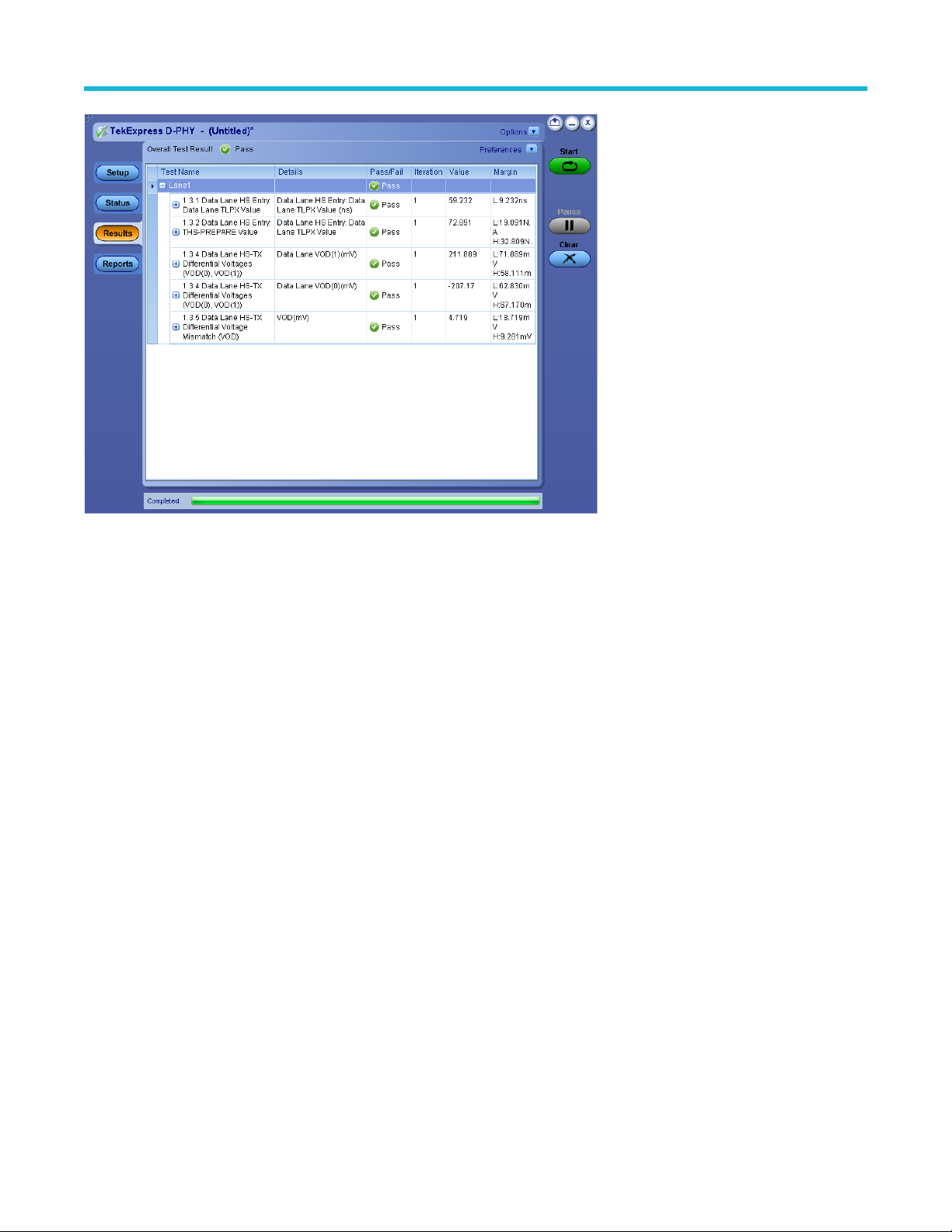
Operating basics
When a test finishes, the application switches to the Results panel, which displays a summary of test results.
Each test result occupies a row in the Results table. By default, results are displayed in summary format with the measurement details
collapsed and with the Pass/Fail column visible. Change the view in the following ways:
•
To remove or restore the Pass/Fail column, select Preferences > Show Pass/Fail.
• To collapse all expanded tests, select Preferences > View Results Summary.
• To expand all tests listed, select View Results Details from the Preferences menu in the upper right corner.
• To enable or disable the wordwrap feature, select Preferences > Enable Wordwrap.
• To view the results grouped by lane or test, select the corresponding item from the Preferences menu.
• To expand the width of a column, place the cursor over the vertical line that separates the column from the column to the right. When
the cursor changes to a double-ended arrow, hold down the mouse button and drag the column to the desired width.
• To clear all test results displayed, click Clear.
See also
View a report
Application panel overview
Preferences menu
The Preferences menu is part of the Results panel display. Use the Preferences menu to change how some items display in the Results
panel.
• To include pass/fail details info in the details table, select Show Pass/Fail.
• To view the results summary, select View Results Summary.
• To expand all tests listed, select View Results Details
• To enable or disable the wordwrap feature, select Enable Wordwrap.
• To group the tests by lane, select Group by Lane.
• To group the tests, select Group by Test.
TekExpress® D-PHY Compliance Test Application Help (70K Series MSO/DPO/DPS) 39
Page 40

Operating basics
See also
Results panel overview
iew test-related files
V
Files related to tests are stored in My TekExpress\D-PHY\Untitled session folder . Each test setup in this folder
has both a test setup file and a test setup folder, both with the test setup name.
The test setup file is preceded by the TekExpress icon and usually has no visible file name extension.
Inside the test setup folder is another folder named for the DUT ID used in the test sessions. The default is DUT001.
Inside the DUT001 folder are the session folders and files. Each session also has a folder and file pair, both named for the test session
using the naming convention (date)_(time). Each session file is stored outside its matching session folder:
Each session folder contains image files of any plots generated from running the test session. If you selected to save all waveforms or ran
tests using prerecorded waveform files, these are included here.
The first time you run a new, unsaved session, the session files are stored in the Untitled Session folder located at X:\D-PHY.
When you name and save the session, the files are placed in a folder with the name that you specify. A copy of the test files stay in the
Untitled Session folder until you run a new test or until you close the D-PHY application.
See also
File name extensions
Reports panel
Report configuration settings
The Configuration tab describes the report generation settings to configure the Reports panel. Select report settings before running a test
or when creating and saving test setups. Report settings configured are included in saved test setups.
TekExpress® D-PHY Compliance Test Application Help (70K Series MSO/DPO/DPS) 40
Page 41
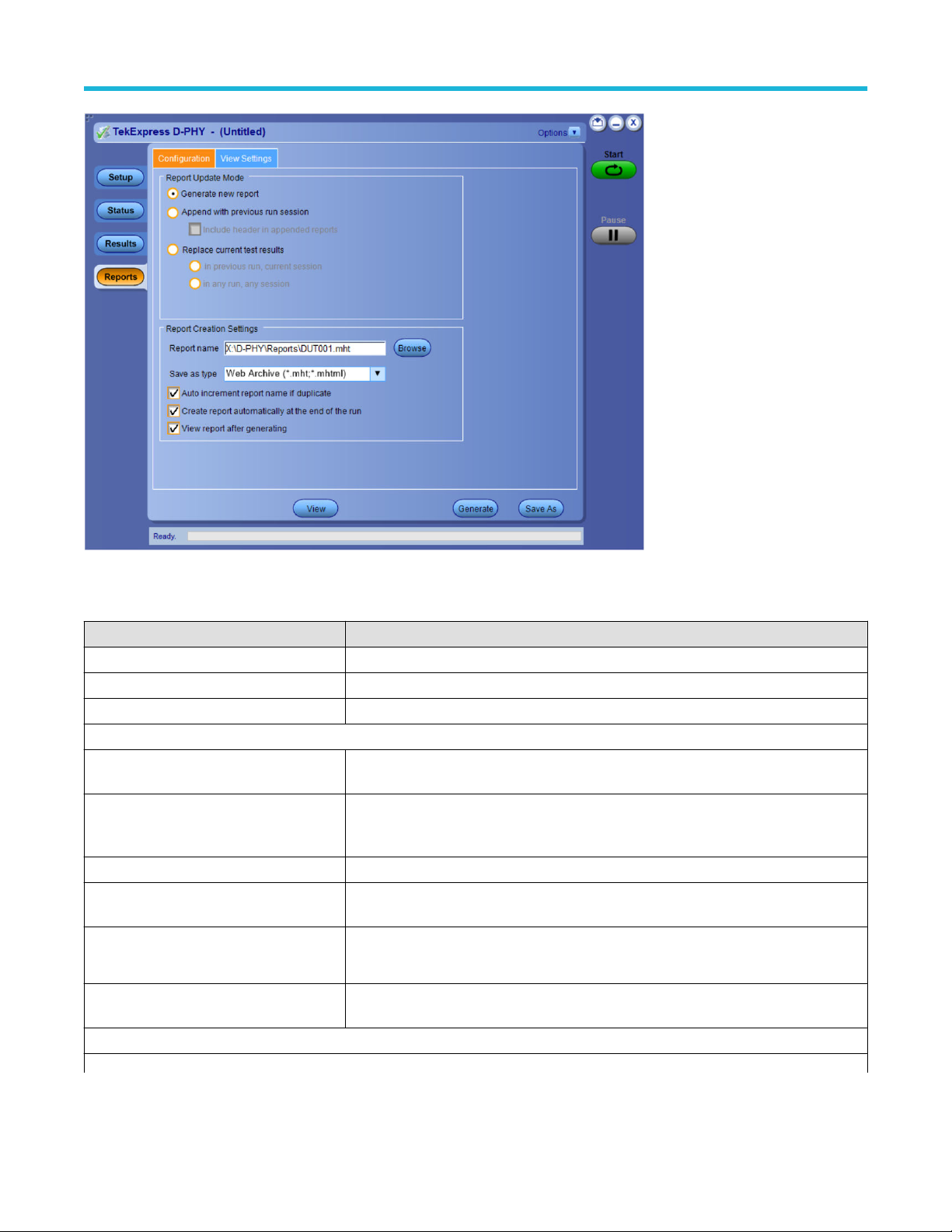
Operating basics
Figure 8: Report panel- Configuration tab
Table 15: Report configuration panel settings
Control Description
View Click to view the most current report.
Generate Generates a new report based on the current analysis results.
Save As Specify a name for the report.
Report Update Mode Settings
Generate new report Each time when you click Run and when the test execution is complete, it will create a new
report. The report can be in either .mht, .pdf, or .csv file formats.
Append with previous run session Appends the latest test results to the end of the current test results report. Each time when
you click this option and run the tests, it will run the previously failed tests and replace the
failed test result with the new pass test result in the same report.
Include header in appended reports Select to include header in appended reports.
Replace current test results Replaces the previous test results with the latest test results. Results from newly added
tests are appended to the end of the report.
In previous run, current session
In any run, any session Select to replace current test results in the report with the test result(s) in the selected run
Report Creation Settings
Table continued…
Select to replace current test results in the report with the test result(s) of previous run in
the current session.
session’
s report. Click and select test result of any other run session.
TekExpress® D-PHY Compliance Test Application Help (70K Series MSO/DPO/DPS) 41
Page 42

Control Description
Report name
Displays the name and path of the <Application Name> report. The default
location is at \My Documents>\My TekExpress\<Application
Name>\Reports. The report file in this folder gets overwritten each time you run
a test unless you specify a unique name or select to auto increment the report name.
o change the report name or location, do one of the following:
T
• In the Report Path field, type the current folder path and name.
• Double-click in the Report Path field and then make selections from the popup
keyboard and click Enter.
Be sure to include the entire folder path, the file name, and the file extension.
For example: C:\Documents and Settings\your user name\My
Documents\My TekExpress\<Application Name> \DUT001.mht.
Note: Y
Open an existing report
Operating basics
ou cannot set the file location using the Browse button.
Save as type
Auto increment report name if duplicate
Create report automatically at the end of the
run
View report after generating
Click Browse, locate and select the report file and then click V
panel.
Saves a report in the specified file type, selected from the drop-down list. The report is
saved in .csv, .pdf, or .mht.
Note:
If you select a file type dif
name extension in the Report Name field to match.
Sets the application to automatically increment the name of the report file if the application
finds a file with the same name as the one being generated. For example: DUT001,
DUT002, DUT003. This option is enabled by default.
Select to create the report with the settings configured, at the end of run.
Automatically opens the report in a Web browser when the test execution is complete. This
option is selected by default.
ferent from the default, be sure to change the report file
iew at the bottom of the
TekExpress® D-PHY Compliance Test Application Help (70K Series MSO/DPO/DPS) 42
Page 43
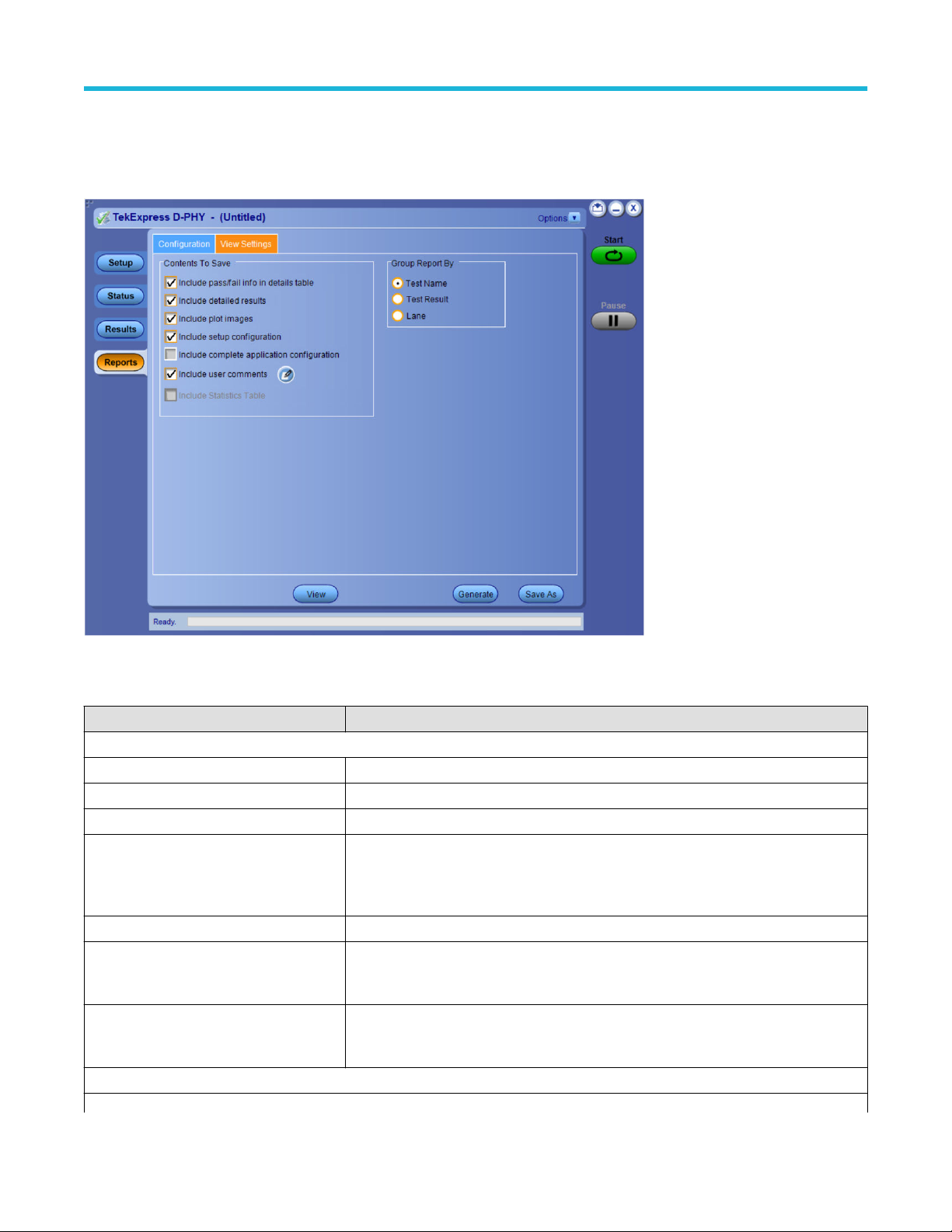
Operating basics
Configure report view settings
iew Settings tab describes the report view settings to configure the Reports panel. Select report view settings before running a test
The V
or when creating and saving test setups. Report settings configured are included in saved test setups.
Figure 9: Report panel-View settings tab
Table 16: Report panel view settings
Control Description
Contents To Save Settings
Include pass/fail info in details table Select to include pass/fail information in the details table of the report.
Include detailed results Select to include detailed results in the report.
Include plot images Select to include the plot images in the report.
Include setup configuration Sets the application to include hardware and software information in the summary box
at the top of the report. Information includes: the oscilloscope model and serial number
the oscilloscope firmware version, and software versions for applications used in the
measurements.
Include complete application configuration Select to include the complete application configuration in the report.
Include user comments Select to include any comments about the test that you or another user have added in
the DUT tab of the Setup panel. Comments appear in the Comments section, below the
summary box at the beginning of each report.
Include statics table Select to include test run statistics in the report. This is enabled when you run any test for
more than once. Set Acquire/Analyze each test in the Preferences tab to more than one,
to run any test for multiple times.
Group Report By
Table continued…
,
TekExpress® D-PHY Compliance Test Application Help (70K Series MSO/DPO/DPS) 43
Page 44

Control Description
Test Name Select to group the test results based on the test name in the report..
Lane Select to display the test results by lane.
Test Result Select to group the test results based on the test result in the report.
View a report
Operating basics
The application automatically generates a report when test execution is complete and displays the report in your default W
(unless you cleared the View Report After Generating check box in the Reports panel before running the test). If you cleared this check
box, or to view a different test report, do the following:
1. Click the Reports button.
2. Click the Browse button and locate and select the report file to view.
3. In the Reports panel, click View.
Note: Iteration column will be displayed only when more than one test run is selected.
For information on changing the file type, file name, and other report options, see Report configuration settings on page 40.
eb browser
Report content
A report shows detailed results and plots, as set in the Reports panel.
TekExpress® D-PHY Compliance Test Application Help (70K Series MSO/DPO/DPS) 44
Page 45

Operating basics
Setup configuration information
The summary box at the beginning of the report lists setup configuration information. This information includes the oscilloscope model and
serial number
To exclude this information from a report, clear the Include Setup Configuration check box in the Reports panel before running the test.
User comments
TekExpress® D-PHY Compliance Test Application Help (70K Series MSO/DPO/DPS) 45
, optical module model and serial number, and software version numbers of all associated applications.
Page 46

Operating basics
If you selected to include comments in the test report, any comments you added in the DUT tab are shown at the top of the report.
See also
Results panel overview
iew test-related files
V
TekExpress® D-PHY Compliance Test Application Help (70K Series MSO/DPO/DPS) 46
Page 47

Running tests
Equipment connection diagram
Running tests
TekExpress® D-PHY Compliance Test Application Help (70K Series MSO/DPO/DPS) 47
Page 48
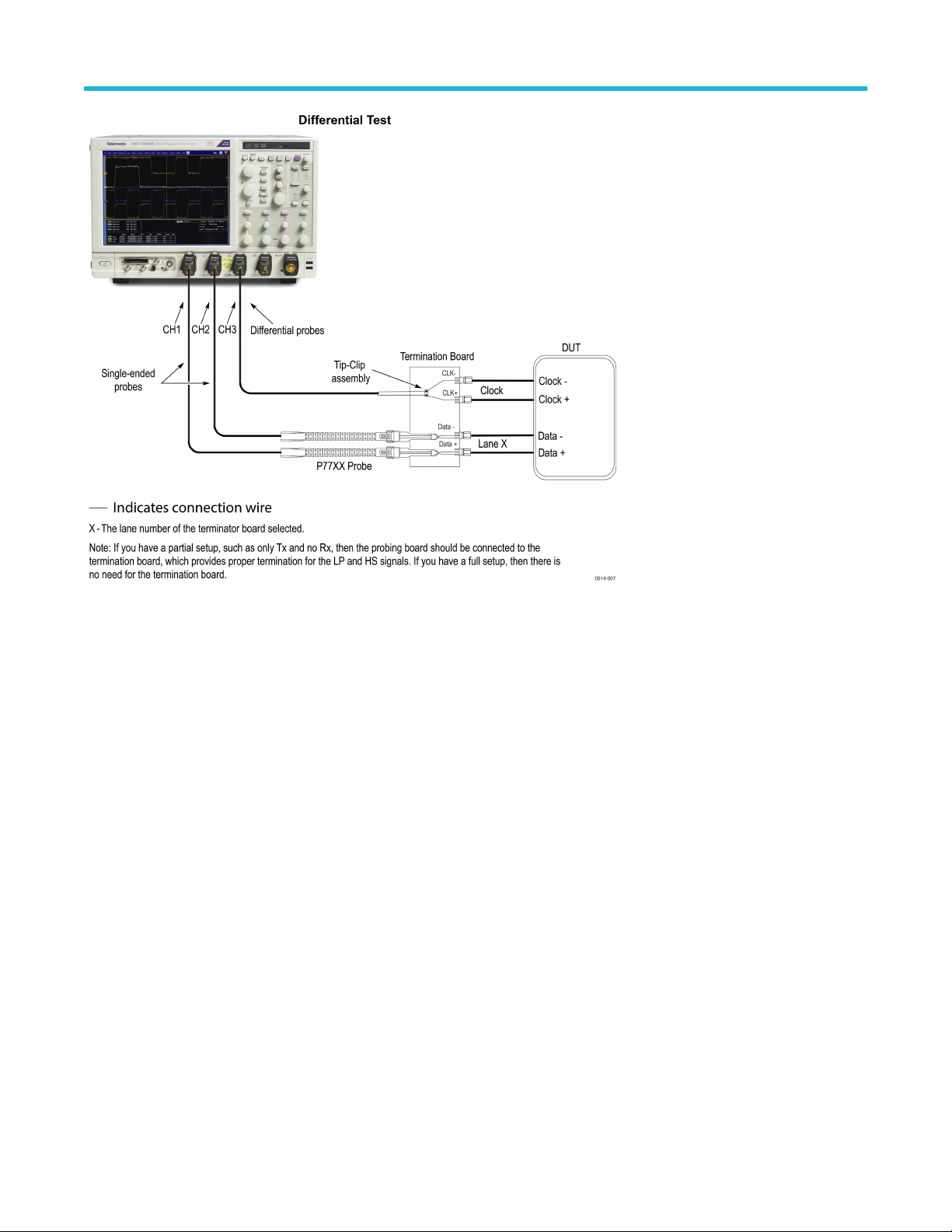
Running tests
TekExpress® D-PHY Compliance Test Application Help (70K Series MSO/DPO/DPS) 48
Page 49

Running tests
TekExpress® D-PHY Compliance Test Application Help (70K Series MSO/DPO/DPS) 49
Page 50
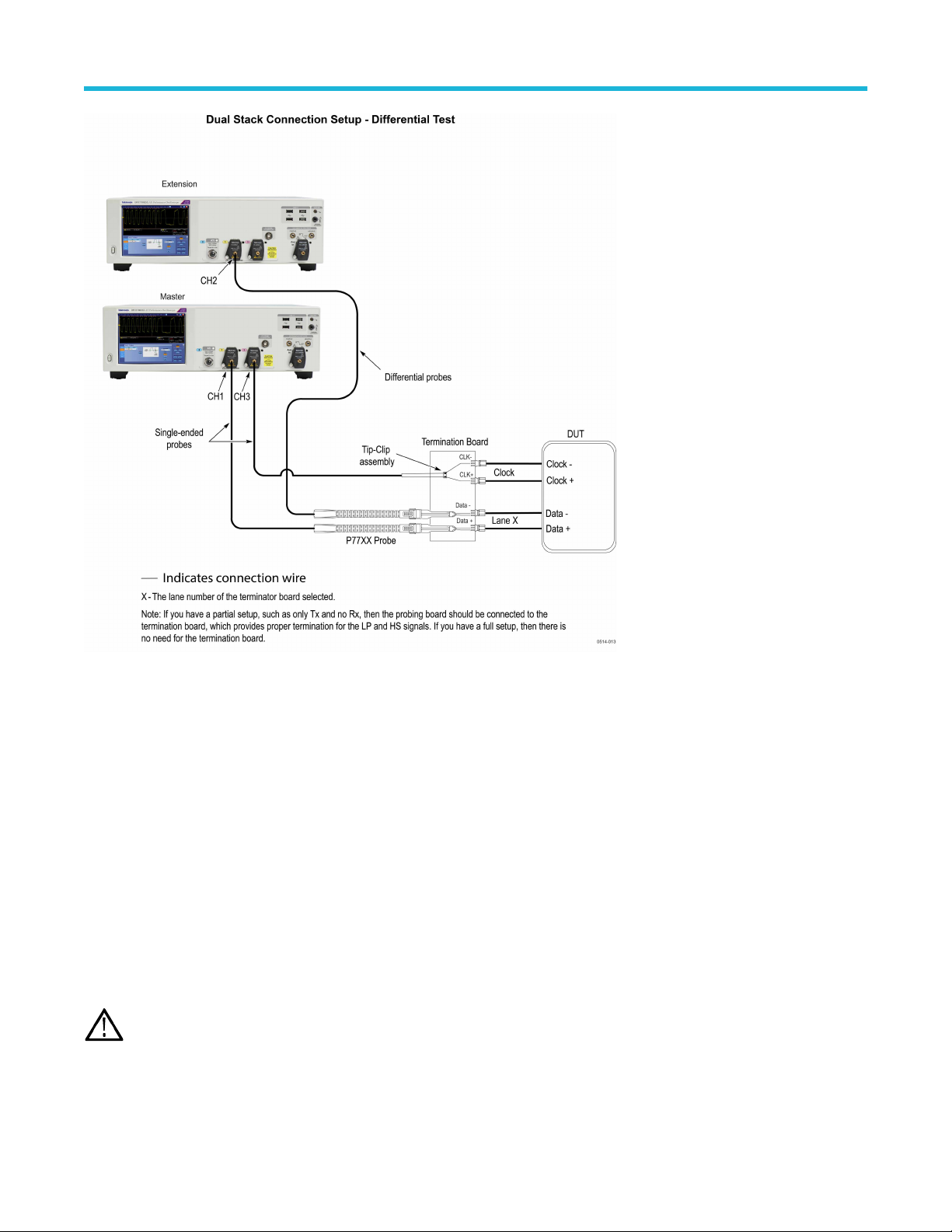
Running tests
Prerequisite
Compensate the signal path
Use the following procedure to compensate the internal signal acquisition path. Perform this procedure if the ambient temperature has
changed more than 5 °C (9 °F) since you performed the last signal path compensation. Perform the signal path compensation once a
week. Failure to do so may result in the instrument not meeting warranted performance levels.
1. Power on and wait for the instrument to complete its warm up period before continuing with this procedure.
2. Disconnect any probes you have connected to the input channels.
3. Set the instrument to Menu mode.
4. Select Instrument Calibration from the Utilities menu.
5. Note any instructions that appear in the resulting control window
6. Click Run SPC to begin the procedure. The procedure may take several minutes to complete.
7. Verify that the Status changes to Compensated after the procedure is complete. If the Calibration Status field indicates anything other
than Compensated, see Signal Path Compensation Status for information on the readout and recommended action.
Note: When making measurements at vertical scale settings less than or equal to 5 mV
compensation at least once a week. Failure to do so may result in the instrument not meeting warranted performance levels at
those volts/div settings.
.
, you should perform the signal path
TekExpress® D-PHY Compliance Test Application Help (70K Series MSO/DPO/DPS) 50
Page 51

Running tests
Deskew
If skew is present between positive and negative channels, then the channels need to be deskewed before being used for waveform
measurements. T
1. Determine what the skew is for each channel.
2. From the TekScope menu, select Vertical > Deskew.
3. In the Deskew/Attenuation window, click the channel (1 – 4) button for the first channel to be deskewed.
4. Click in the Ch(x) Deskew Time entry field and enter the skew. The skew can be +ve or –ve.
5. Click the channel button for the next channel and repeat step 1.
6. After entering the skew for all the channels that require it, from the Options menu in TekExpress D-PHY, select Deskew.
7. In the Deskew dialog box, select the desired level (applicable for C series oscilloscopes only):
• Less than 100 mV signal amplitude: Select this if the signal amplitude is such that the oscilloscope’s vertical setting is less than 100
mV/division.
• 100 mV or greater signal amplitude: Select this if the signal amplitude is such that the oscilloscope’s vertical setting is greater than
100 mV/division.
8. Click Read from Scope.
9. When the status in the dialog box indicates the deskew is finished, click Close.
Each input channel has its own deskew settings. Deskew compensates individual channels for probes or cables of different lengths. The
instrument applies the delay values after each completed acquisition. The deskew values are saved as part of the instrument setup. The
deskew values for the selected channel are retained until you change the probe, you restore a saved setup, or you recall the factory setup.
ekExpress D-PHY provides support for channel deskew and attenuation using the following method:
Running tests
Set DUT parameters, select tests, set acquisition parameters, set configuration parameters, set preferences parameters, and click Start to
run the tests. While tests are running, you cannot access the Setup or Reports panels. To monitor the test progress, switch between the
Status panel and the Results panel.
While tests are running, the other applications will be displayed at the background. If you want the TekExpress D-PHY application to run in
the foreground select Keep On Top from the TekExpress Options menu.
The application displays report when the tests execution is complete.
Prerun checklist
1. Make sure that the instruments are warmed up (approximately 20 minutes) and stabilized.
2. Perform compensation: In the oscilloscope main menu, select Utilities > Instrument Compensation. Click Help in the compensation
window for steps to perform instrument compensation.
View test results
When a test completes, the application switches to the Results panel, which shows a summary of test results.
Each test result occupies a row in the Results table. By default, results are displayed in summary format, with the measurement details
collapsed. You can change the view in the following ways:
• To view the results grouped by lane, test, or data rate, select the corresponding item from the Preferences menu.
• To expand all tests listed, select View Results Details from the Preferences menu.
• To expand and collapse tests, use the plus and minus buttons to the left of the test rows.
• To collapse all expanded tests, select Preferences > View Results Summary.
• To enable or disable the wordwrap feature, select Preferences > Enable Wordwrap.
TekExpress® D-PHY Compliance Test Application Help (70K Series MSO/DPO/DPS) 51
Page 52
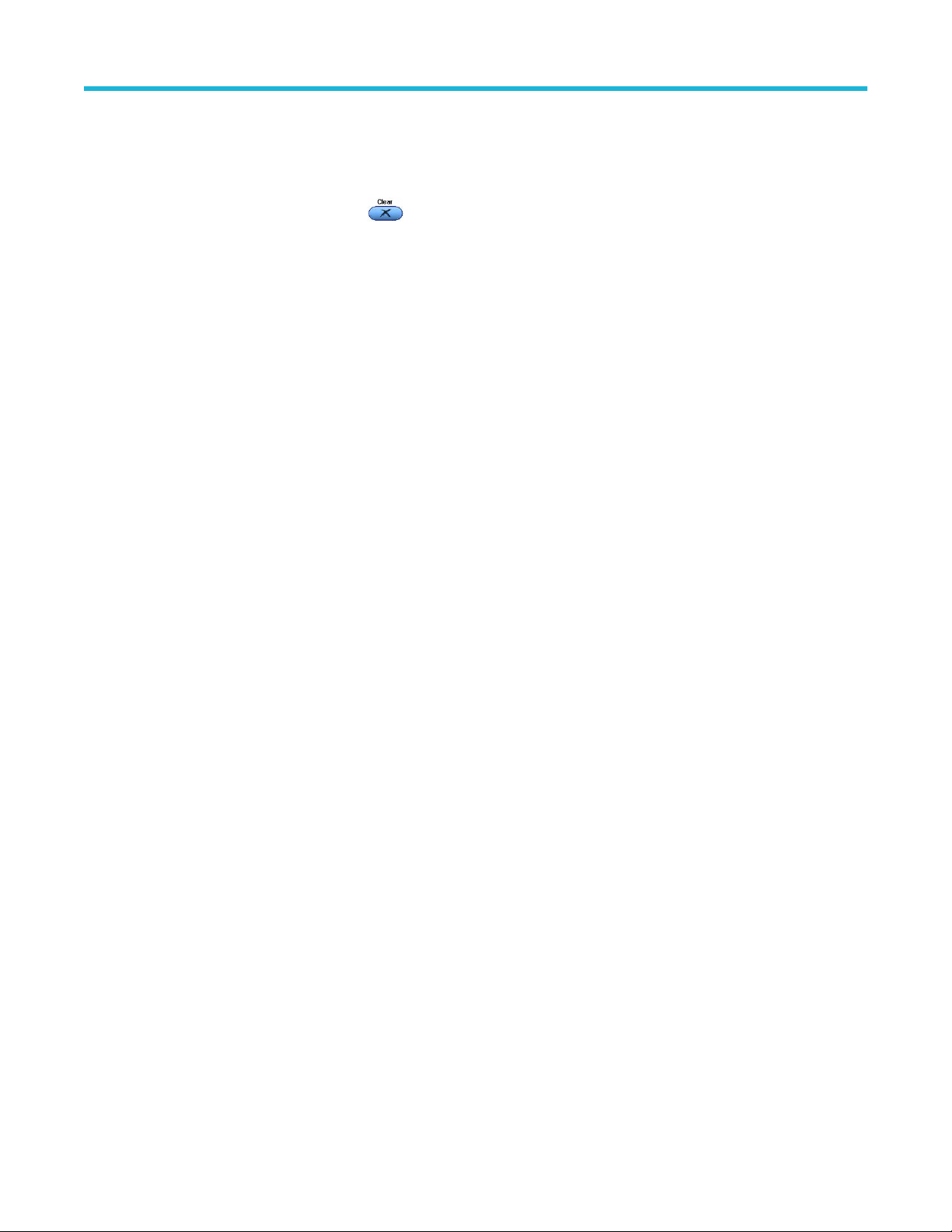
Running tests
• To expand the width of a column, place the cursor over the vertical line that separates the column from the one to the right. When the
cursor changes to a double-ended arrow
• To sort the test information by column, click the column head. When sorted in ascending order, a small up arrow is displayed. When
sorted in descending order, a small down arrow is displayed.
, hold down the mouse button and drag the column to the desired width.
• To clear all test results displayed, click Clear (
).
TekExpress® D-PHY Compliance Test Application Help (70K Series MSO/DPO/DPS) 52
Page 53

Saving and recalling test setup
Saving and recalling test setup
Test setup files overview
Saved test setup information (such as the selected oscilloscope, general parameters, acquisition parameters, measurement limits,
waveforms (if applicable), and other configuration settings) are saved under the setup name at X:\D-PHY.
Use test setups to:
• Run a new session, acquiring live waveforms, using a saved test configuration.
• Create a new test setup using an existing one.
• View all the information associated with a saved test, including the log file, the history of the test status as it executed, and the results
summary.
• Run a saved test using saved waveforms.
See also
Save a test setup
Open (load) a saved test setup
Save a test setup
You can save a test setup before or after running a test. You can create a test setup from already created test setup, or using default test
setup. When you select the default test setup, the parameters are set to the application’s default value.
Select Options > Save Test Setup to save the opened setup.
Select Options > Save Test Setup As to save the setup with different name.
Open load a saved test setup
To Open (load) a saved test setup, do the following:
1. Select Options > Open Test Setup.
2. Select the setup from the list and click Open. Setup files are located at X:\D-PHY\.
See also
About test setups
Create a test setup using an existing one
Create a test setup from default settings
Create a test setup from default settings
To create a test setup using default settings, follow the steps:
1. Select Options > Default Test Setup. For default test setup, the parameters are set to the application’s default value.
2. Click application Setup and set the parameters
3. Click application Reports and set the report options
4. Optional: Click Start to run the test and verify that it runs correctly and captures the specified test information and reports. If it does not,
then edit the parameters and repeat this step until the test runs to your satisfaction
TekExpress® D-PHY Compliance Test Application Help (70K Series MSO/DPO/DPS) 53
Page 54

Saving and recalling test setup
5. Select Options > Save T
est Setup. Enter the file name and click Save. The application saves the file to X:\D-PHY\<session_name>
Create a test setup using an existing one
To create a test setup using an existing one, follow the steps:
1. Select Options > Open Test Setup
2. Select a setup from the list and then click Open
3. Click application setup and modify the parameters
4. Click application reports and modify the report options
5. Select Options > Save Test Setup As
6. Enter test setup name, and click Save.
TekExpress® D-PHY Compliance Test Application Help (70K Series MSO/DPO/DPS) 54
Page 55
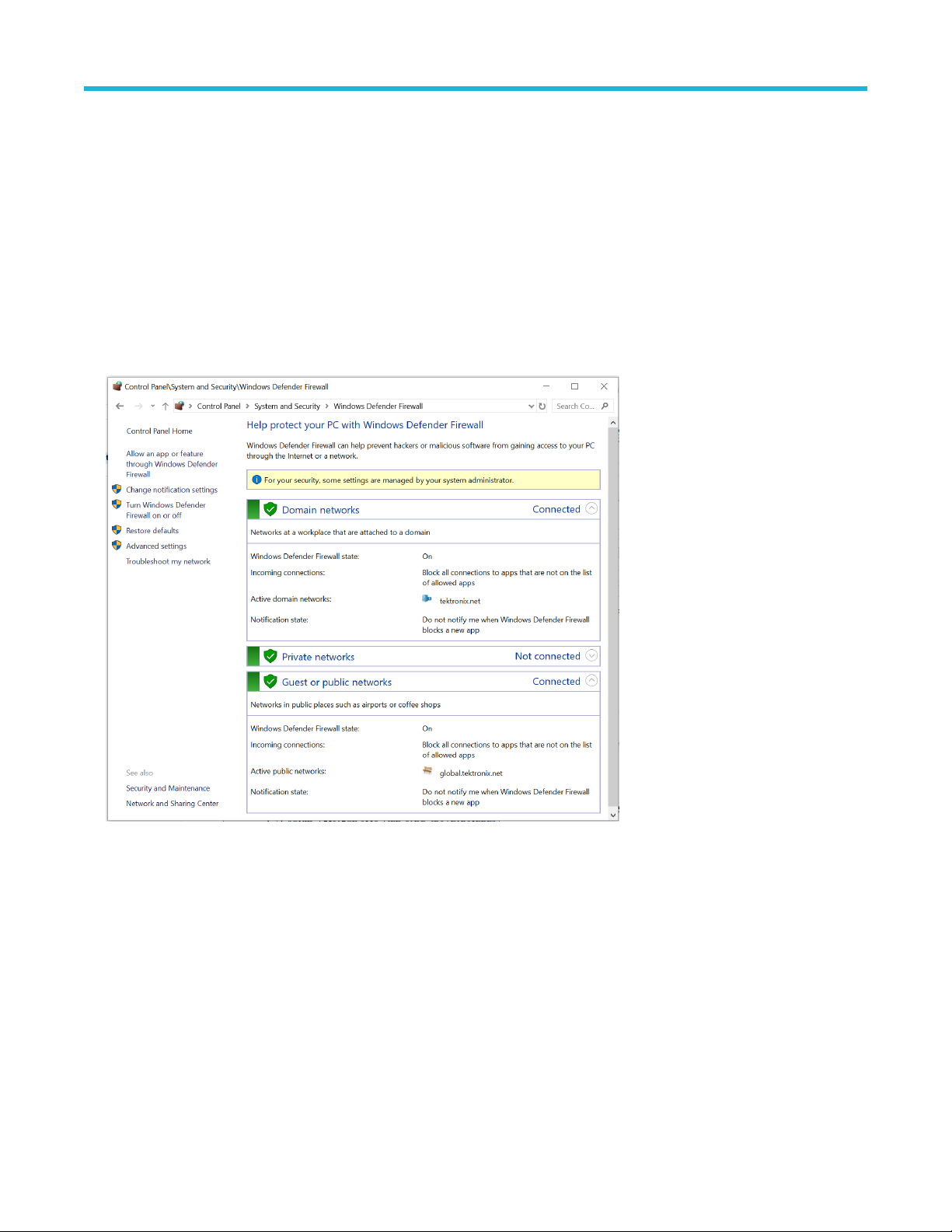
SCPI commands
SCPI commands
About SCPI command
ou can use Standard Commands for Programmable Instruments (SCPI) to communicate with the TekExpress application.
Y
Socket configuration for SCPI commands
This section describes the steps for TCP/IP socket configuration and TekVISA configuration to execute the SCPI commands.
TCP/IP socket configuration
1. Click Start > Control Panel > System and Security > Windows Firewall > Advanced settings.
2. In Windows Firewall with Advanced Security menu, select W
Inbound Rules and click New Rule…
TekExpress® D-PHY Compliance Test Application Help (70K Series MSO/DPO/DPS) 55
indows Firewall with Advanced Security on Local Computer >
Page 56
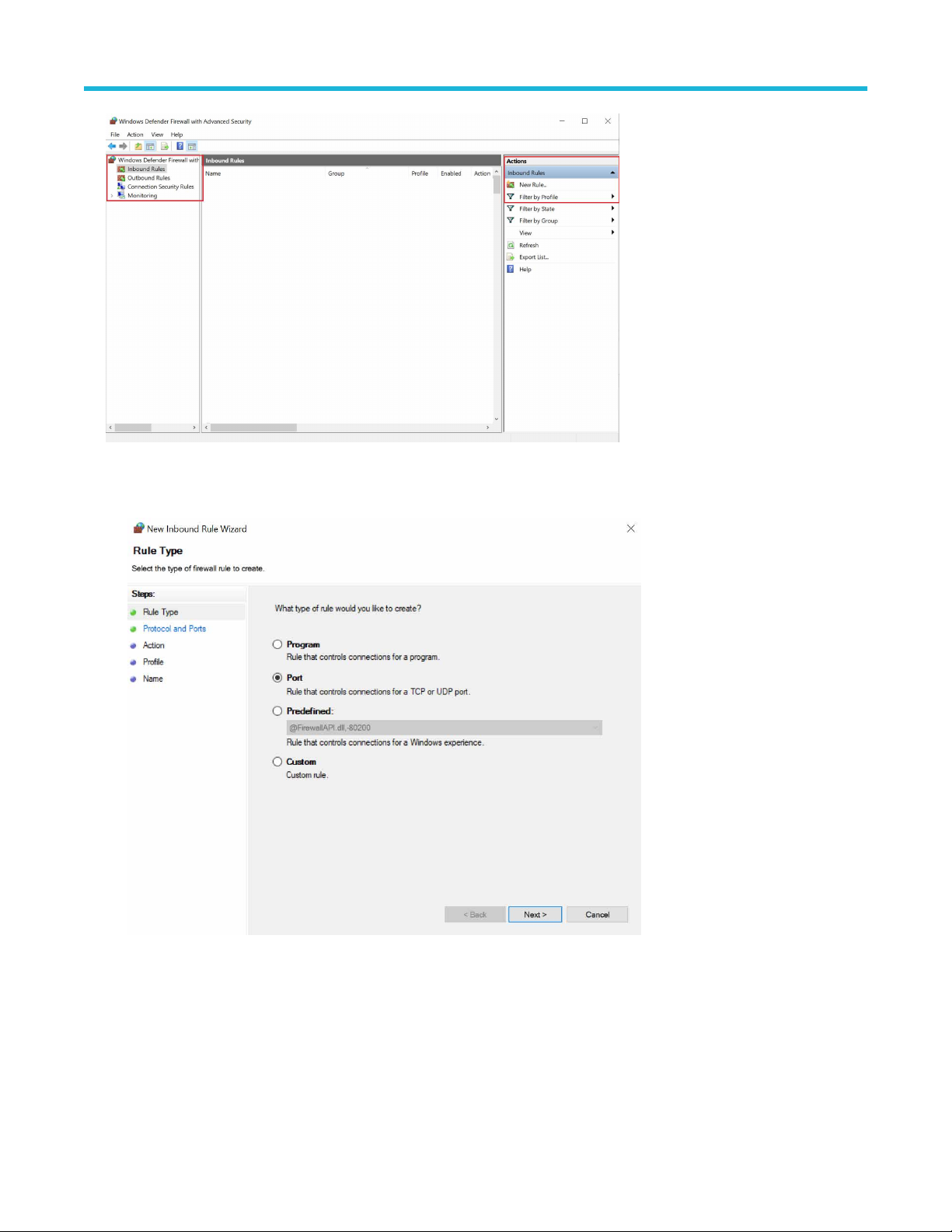
3. In New Inbound Rule Wizard menu
a. Select Port and click Next.
SCPI commands
b. Select TCP as rule apply and enter 5000 for Specific local ports and click Next.
TekExpress® D-PHY Compliance Test Application Help (70K Series MSO/DPO/DPS) 56
Page 57

SCPI commands
c. Select Allow the connection and click Next.
d. Select Domain, Private, Public and click Next.
TekExpress® D-PHY Compliance Test Application Help (70K Series MSO/DPO/DPS) 57
Page 58
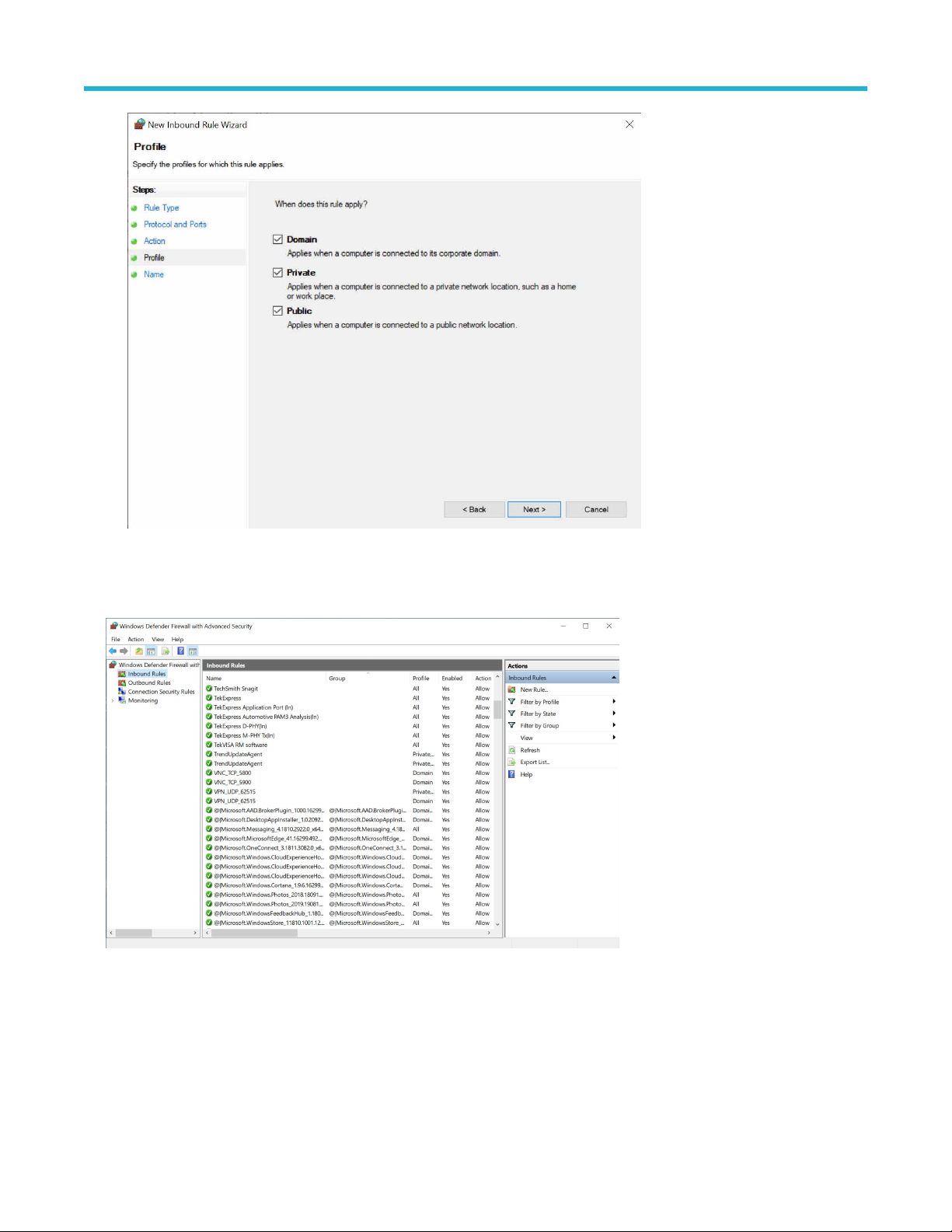
SCPI commands
e. Enter Name, Description (optional), and click Finish.
4. Check whether the Rule name is displayed in W
TekVISA configuration
indows Firewall with Advanced Security menu > Inbound Rules.
1. Click Start > All Programs > T
TekExpress® D-PHY Compliance Test Application Help (70K Series MSO/DPO/DPS) 58
ekVISA > OpenChoice Instrument Manager.
Page 59
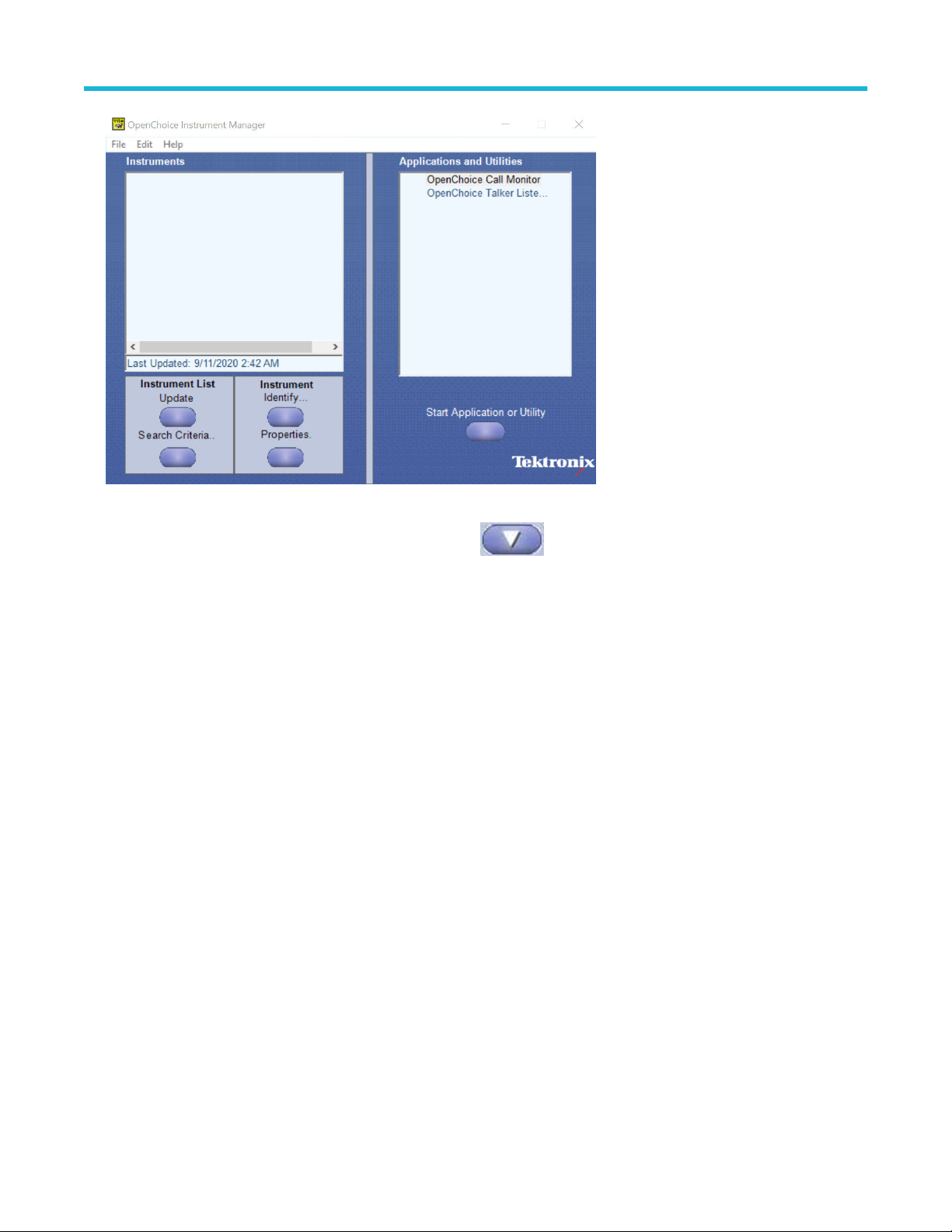
SCPI commands
2. Click Search Criteria. In Search Criteria menu, click LAN to T
the TekExpress device in Hostname and type Port as 5000. Click
Enter the Hostname as 127.0.0.1 if the T
TekExpress application system.
ekVISA and TekExpress application are in the same system, else enter the IP address of the
urn-on. Select Socket from the drop-down list, enter the IP address of
to configure the IP address with Port.
TekExpress® D-PHY Compliance Test Application Help (70K Series MSO/DPO/DPS) 59
Page 60

SCPI commands
3. Click Search to setup the TCPIP connection with the host. Check whether the TCPIP host name is displayed in OpenChoice
Instrument Manager > Instruments.
4. Double-click OpenChoice T
Operation is successful and Talker Listener Readout displays the Command / Data.
alker Listener and enter the Command *IDN? in command entry field and click Query. Check that the
TekExpress® D-PHY Compliance Test Application Help (70K Series MSO/DPO/DPS) 60
Page 61

SCPI commands
TEKEXP:*IDN?
This command queries the active T
Syntax
TEKEXP:*IDN?\n
Inputs
NA
Outputs
Returns active TekExpress application name running on the oscilloscope.
ekExpress application name running on the oscilloscope.
TEKEXP:*OPC?
This command queries the execution status of the last executed command.
Syntax
TEKEXP:*OPC?\n
Inputs
NA
TekExpress® D-PHY Compliance Test Application Help (70K Series MSO/DPO/DPS) 61
Page 62
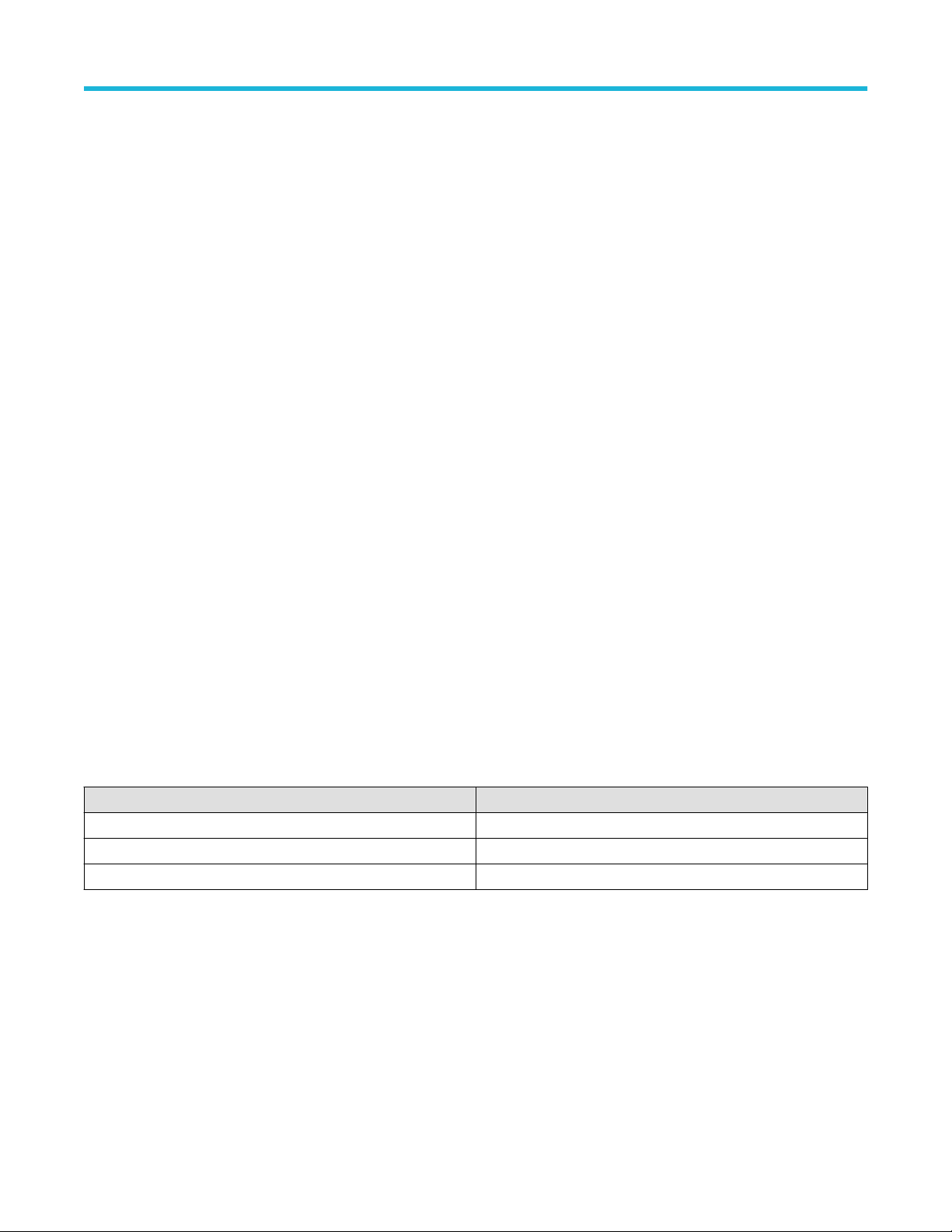
Outputs
0 - last command execution is not complete
1 - last command execution is complete
TEKEXP:ACQUIRE_MODE
This command sets the acquire mode as live or pre-recorded.
Syntax
TEKEXP:ACQUIRE_MODE {LIVE | PRE-RECORDED}\n
Inputs
{LIVE | PRE-RECORDED}
Outputs
NA
TEKEXP:ACQUIRE_MODE?
This command queries the acquire mode type.
SCPI commands
Syntax
TEKEXP:ACQUIRE_MODE?\n
Inputs
NA
Outputs
{LIVE | PRE-RECORDED}
TEKEXP:EXPORT
This command returns all the bytes of data to the specified file.
Syntax Outputs
TEKEXP:EXPORT REPORT\n
TEKEXP:EXPORT WFM,"<FileName>"\n
TEKEXP:EXPORT IMAGE,"<FileName>"\n
Inputs
FileName - Specifies the file name
Returns the report file in bytes
Returns the specified waveform file in bytes
Returns the specified image file in bytes
TEKEXP:INFO?
This command queries the information about the file(s).
TekExpress® D-PHY Compliance Test Application Help (70K Series MSO/DPO/DPS) 62
Page 63

Syntax Outputs
TEKEXP:INFO?
REPORT\n
TEKEXP:INFO? WFM\n
TEKEXP:INFO? IMAGE\n
<ReportFileSize>,"<ReportFileName.mht>"
<WfmFile1Size>,"<WfmFileName1.wfm>";<WfmFile2Size>,"<WfmFileName2.wfm>";...
<Image1FileSize>,"<Image1FileName>";<Image2FileSize>,"<Image2FileName>" ;...
TEKEXP:INSTRUMENT
This command sets the value for the selected instrument type.
Syntax
TEKEXP:INSTRUMENT "<InstrumentType>",<Value>"\n
Inputs
InstrumentType
Value
SCPI commands
Tip: Check Command parameters list section for InstrumentT
ype and Value parameters.
Outputs
NA
TEKEXP:INSTRUMENT?
This command queries the instrument selected for the specified instrument type.
Syntax
TEKEXP:INSTRUMENT? "<InstrumentType>"\n
Inputs
InstrumentType
Tip: Check Command parameters list section for InstrumentT
ype parameters.
Outputs
Returns the instrument selected for the specified instrument type
TEKEXP:LASTERROR?
This command queries the last error string occurred for the current TCP session. If there are no errors since startup, or since the last call to
TEKEXP:LASTERROR?\n, this command returns an empty string.
Syntax
TEKEXP:LASTERROR?\n
Inputs
NA
TekExpress® D-PHY Compliance Test Application Help (70K Series MSO/DPO/DPS) 63
Page 64
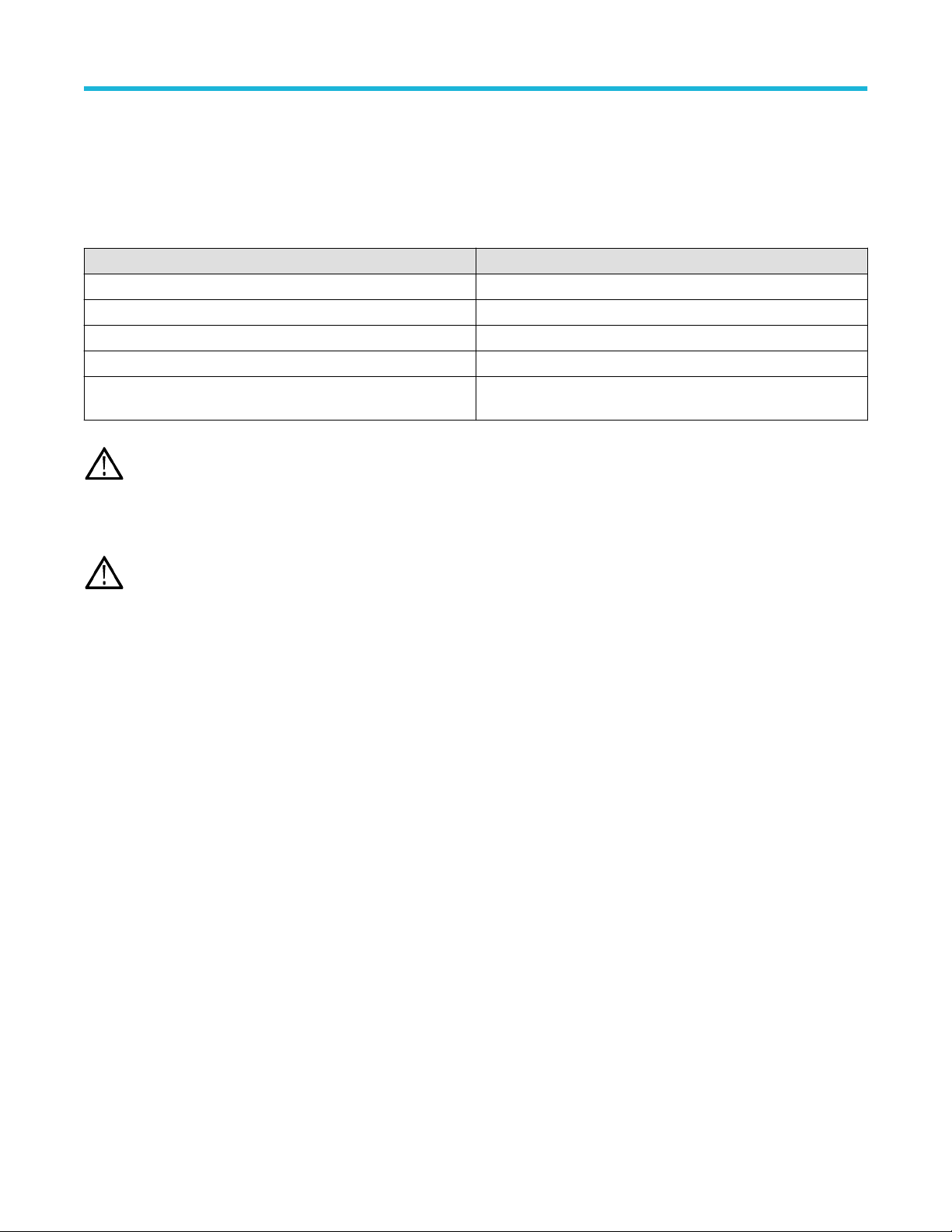
Outputs
<string>
TEKEXP:LIST?
This command queries the list of available device, suite, test, version or instrument.
Syntax Outputs
TEKEXP:LIST? DEVICE\n
TEKEXP:LIST? SUITE\n
TEKEXP:LIST? TEST\n
TEKEXP:LIST? VERSION\n
TEKEXP:LIST?
INSTRUMENT,"<InstrumentType>"\n
Note: This command returns the list of items within double quotes (""). Iterate the receive procedure until the list ends with double
quotes otherwise the next query commands won’t work as expected.
Inputs
Returns the list of available device(s) as comma separated values.
Returns the list of available suite(s) as comma separated values.
Returns the list of available test(s) as comma separated values.
Returns the list of available version(s) as comma separated values.
Returns the list of available instruments' for the given Instrument
type as comma separated values.
SCPI commands
InstrumentType
Tip: Check Command parameters list section for InstrumentT
ype parameters.
TEKEXP:POPUP
This command sets the response to the active popup shown in the application.
Syntax
TEKEXP:POPUP “<PopupResponse>”\n
Inputs
PopupResponse
Outputs
NA
TEKEXP:POPUP?
This command queries the active popup information shown in the application.
Syntax
TEKEXP:POPUP?\n
Inputs
NA
Outputs
Returns the active popup information in the application.
TekExpress® D-PHY Compliance Test Application Help (70K Series MSO/DPO/DPS) 64
Page 65

TEKEXP:REPORT
This command generates the report for the current session.
Syntax
TEKEXP:REPORT GENERATE\n
Inputs
GENERATE
Outputs
NA
TEKEXP:REPORT?
This command queries the queried header field value in the report.
Syntax
TEKEXP:REPORT? “<HeaderField>”\n
Inputs
SCPI commands
HeaderField - Specifies to return the measured value for the indicated test.
Tip: Check Report for HeaderField parameters.
Outputs
Returns the queried header field value in the report
TEKEXP:RESUL
This command queries the result available in report summary/details table.
Syntax Outputs
TEKEXP:RESULT? "<TestName>"\n
TEKEXP:RESULT?
"<TestName>","<ColumnName>"\n
TEKEXP:RESULT?
"<TestName>","<ColumnName>",<RowNumber
>\n
T?
Return Pass/Fail status of the test.
Returns all the row values of the specified column for the test.
Returns the column value for the specified row number
Inputs
TestName - Specifies the name of the test for which to obtain the test result value.
ColumnName - Specifies the column name for the measurement
RowNumber - Specifies the row number of the measurement
Tip: Check Results panel for T
TekExpress® D-PHY Compliance Test Application Help (70K Series MSO/DPO/DPS) 65
estName, ColumnName, and RowNumber parameters.
Page 66
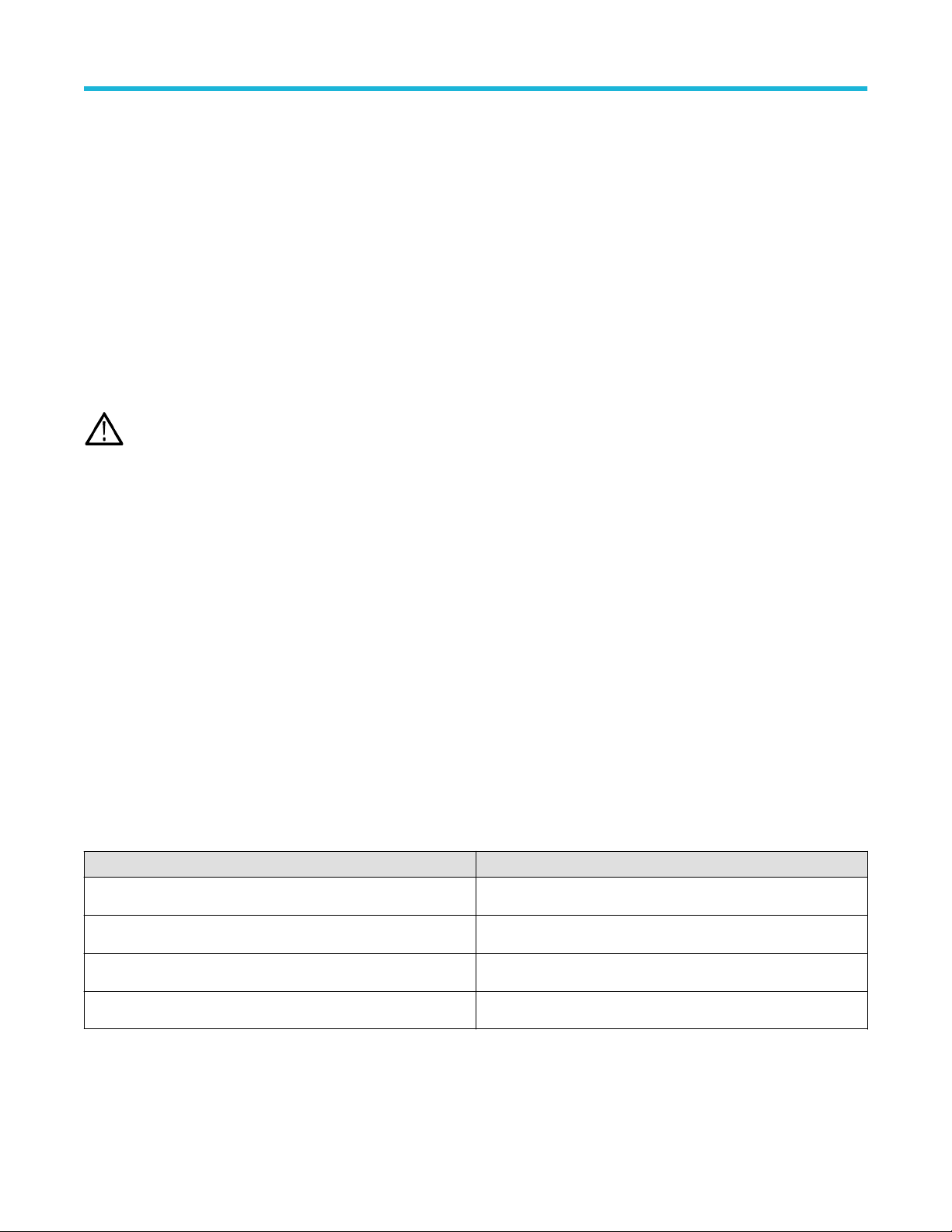
TEKEXP:SELECT
This command selects the device, suite, version, or test.
Syntax
TEKEXP:SELECT <string1>,<string2>,<string4>\n
TEKEXP:SELECT TEST,<string3>,<string4>\n
Inputs
<string1> = {DEVICE | SUITE | VERSION}
<string2> = {DeviceName | SuiteName | VersionName}
<string3> = {“<TestName>"| ALL| REQUIRED }
<string4> = {TRUE | FALSE}
SCPI commands
Tip: Check Command parameters list section for DeviceName, SuiteName, V
Outputs
NA
TEKEXP:SELECT?
This command queries the name of the selected device, suite, version, or test.
Syntax
TEKEXP:SELECT? {DEVICE | SUITE | TEST | VERSION}\n
Inputs
{DEVICE | SUITE | TEST | VERSION}
Outputs
Returns the name of the selected device, suite, version, or test.
TEKEXP:SETUP
This command sets the value of the current setup.
Syntax Outputs
TEKEXP:SETUP DEFAULT\n
Restore to default Setup
ersionName, and TestName parameters.
TEKEXP:SETUP OPEN,"<SessionName>"\n
TEKEXP:SETUP SAVE\n
TEKEXP:SETUP SAVE,"<SessionName>"\n
Open the session
Saves the already existing modified session
Save the session
Inputs
SessionName - The name of the session
TekExpress® D-PHY Compliance Test Application Help (70K Series MSO/DPO/DPS) 66
Page 67

TEKEXP:STATE
This command sets the execution state of the application.
Syntax
TEKEXP:STATE {RUN | STOP | PAUSE | RESUME}\n
Inputs
{RUN | STOP | PAUSE | RESUME}
Outputs
NA
SCPI commands
TEKEXP:ST
This command queries the current setup state.
Syntax Outputs
TEKEXP:STATE?
TEKEXP:STATE? SETUP
ATE?
RUNNING | PAUSED | WAIT | ERROR | READY
SAVED | NOT_SAVED
TEKEXP:VALUE
This command sets the value of parameters of type General, Acquire, Analyze, or DUTID.
Syntax
TEKEXP:VALUE GENERAL,"<ParameterName>",“<Value>”\n
TEKEXP:VALUE ACQUIRE,“<TestName>","<AcquireType>", "<ParameterName>",“<Value>”\n
TEKEXP:VALUE ANALYZE,“<TestName>","<ParameterName>".“<Value>”\n
TEKEXP:VALUE DUTID,“<Value>”\n
TEKEXP:VALUE VERBOSE,{TRUE | FALSE}\n
TEKEXP:VALUE WFMFILE,<Test_Name>,<Aquire_Type>,<FilesName1$FileName2>\n
Inputs
ParameterName - Specifies the parameter name
TestName - Specifies the test name
AcquireType - Specifies the acquire type
Value
FilesName1$FileName2 - Specifies the waveform file name
TRUE - Pop-ups are enabled
FALSE - Pop-ups are disabled
TekExpress® D-PHY Compliance Test Application Help (70K Series MSO/DPO/DPS) 67
- Specifes the value to set
Tip: Check Command parameters list section for ParameterName, AcquireT
ype, and Value parameters.
Page 68

Outputs
NA
SCPI commands
TEKEXP:V
This command queries the value of the parameter for type General, Acquire, Analyze, or DUTID.
Syntax Outputs
TEKEXP:VALUE? GENERAL,"<ParameterName>"\n
TEKEXP:VALUE? ACQUIRE,“<TestName>",
"<AcquireType>","<ParameterName>"\n
TEKEXP:VALUE? ANALYZE,
“<TestName>","<ParameterName>"\n
TEKEXP:VALUE? DUTID\n
TEKEXP:VALUE?
WFMFILE,<Test_Name>,<Aquire_Type>\n
TEKEXP:VALUE? VERBOSE
ALUE?
Returns the value of Parameter for type GENERAL
Returns the value of Parameter for type ACQUIRE
Returns the value of Parameter for type ANALYZE
Returns the DUTID value
Returns the waveform file name
Returns the verbose mode type
Inputs
ParameterName - Specifies the parameter name
TestName - Specifies the test name
AcquireType - Specifies the acquire type
TRUE - Pop-ups are enabled
FALSE
- Pop-ups are disabled
Tip: Check Command parameters list section for ParameterName and AcquireT
ype parameters.
Outputs
Returns the value of Parameter for type GENERAL | ACQUIRE | ANAL
YZE | DUTID.
Command parameters list
This section provides the parameters list for the SCPI commands.
TekExpress D-PHY command parameters
ParameterName and Value for DUT, Test selection, Acquisition, Configuration, and Preferences tabs
Specifies the ParameterName and Value for DUT, Test selection, Acquisition, Configuration, and Preferences tabs
Table 17: ParameterName and Value for DUT tab
Parameters Description
DUT ID
Table continued…
Specifies the value parameters.
For DUTID, valid value is: Comment
TekExpress® D-PHY Compliance Test Application Help (70K Series MSO/DPO/DPS) 68
Page 69

Parameters Description
Acquire mode Specifies the acquire mode parameter: Acquire live waveforms
Use pre-recorded mode Specifies the pre-recorded parameter: Use pre-recorded waveform files
Version
• D-PHY v1.2
D-PHY v2.1
•
SCPI commands
Test Mode
Clock Mode
HS Data Rate
Multi-Lane Configures the lanes and channels
Clock-Lane Probing
Specifies the test mode Valid values are:
• Normal
• Escape
• Both
Specifies the clock mode Valid values are:
• Normal
• Continuous
D-PHY v1.2
• <=1
• >1 AND <=1.5
• >1.5 And <=2.5
D-PHY v2.1
• <=1
• >1 AND <=1.5
• >1.5 And <=2.5
• >2.5 And <=4.5
Specifies the selected source. Valid values are
• Single-ended
• Differential
Disable Single Lane Popup True or False
Clock Lane Souces
TekExpress® D-PHY Compliance Test Application Help (70K Series MSO/DPO/DPS) 69
• Clkp
• CH1
• CH2
• CH3
• CH4
• Clkn
• CH1
• CH2
• CH3
• CH4
Page 70
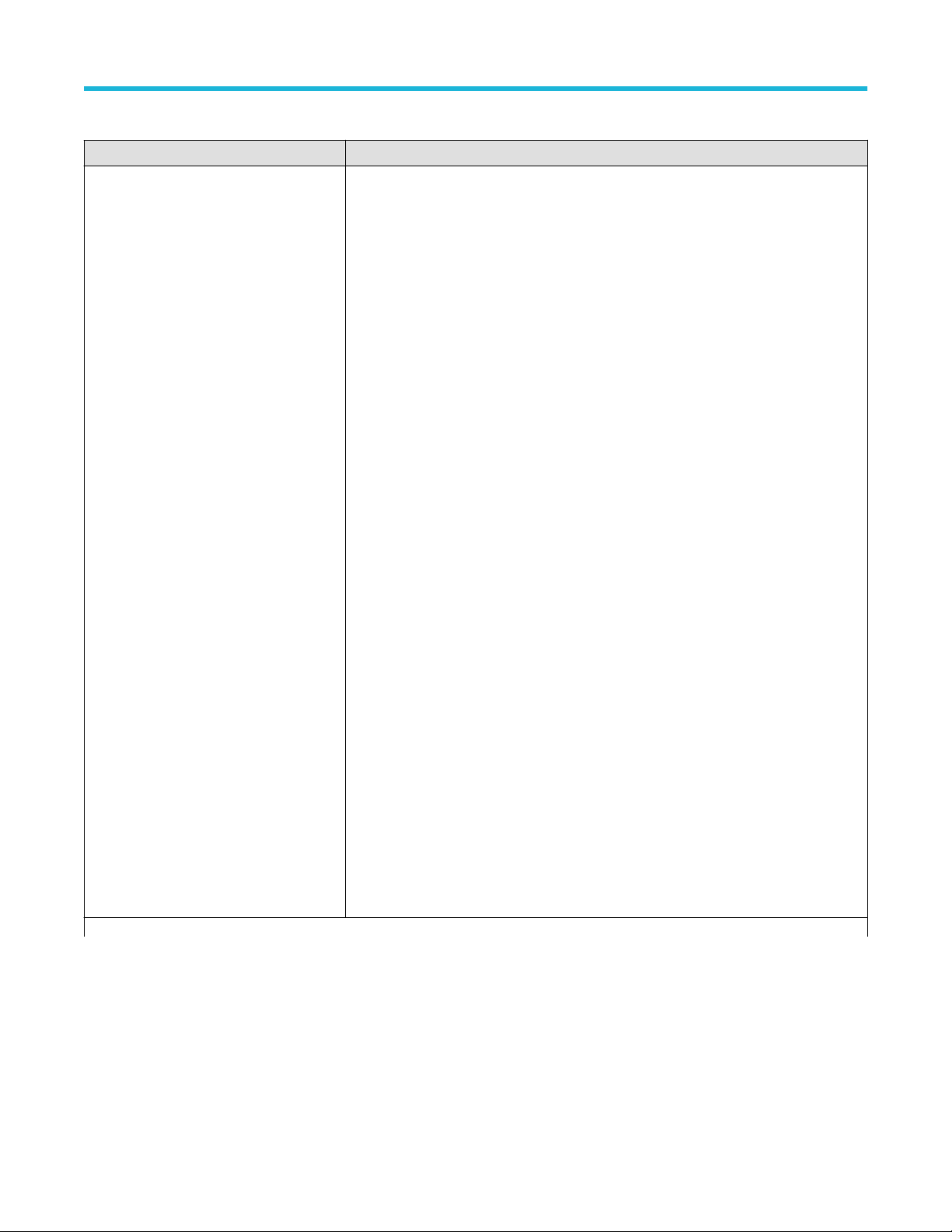
Table 18: ParameterName and Value for Test Selection tab
Parameters Description
Test Name
Specifies the test measurement name. Valid values are:
1.1.1 Data Lane LP-TX Thevenin Output High Level Voltage(VOH)
•
• 1.1.2 Data Lane LP-TX Thevenin Output Low Level Voltage(VOL)
• 1.1.3 Data Lane LP-TX 15%-85% Rise Time(TRLP)
• 1.1.4 Data Lane LP-TX 15%-85% Fall Time(TFLP)
• 1.1.5 Data Lane LP-TX Slew Rate vs.CLOAD
• 1.1.6 Data Lane LP-TX Pulse Width of Exclusive-OR Clock(TLP-PULSE-TX)
• 1.1.7 Data Lane LP-TX Period of Exclusive-OR Clock(TLP-PER-TX)
• 1.2.1 Clock Lane LP-TX Thevenin Output High Level Voltage(VOH)
• 1.2.2 Clock Lane LP-TX Thevenin Output Low Level Voltage(VOL)
• 1.2.3 Clock Lane LP-TX 15%-85% Rise Time(TRLP)
• 1.2.4 Clock Lane LP-TX 15%-85% Fall Time(TFLP)
• 1.2.5 Clock Lane LP-TX Slew Rate vs.CLOAD
• 1.3.1 Data Lane HS Entry: Data Lane TLPXValue
• 1.3.2 Data Lane HS Entry: THS-PREPAREValue
• 1.3.3 Data Lane HS Entry: THS-PREPARE + THS-ZEROValue
• 1.3.4 Data Lane HS-TX Differential Voltages (VOD(0),VOD(1))
• 1.3.5 Data Lane HS-TX Differential Voltage Mismatch(VOD)
• 1.3.6 Data Lane HS-TX Single-Ended Output High Voltages
(VOHHS(DP),VOHHS(DN))
• 1.3.7 Data Lane HS-TX Static Common-Mode Voltages (VCMTX(1),VCMTX(0))
• 1.3.8 Data Lane HS-TX Static Common-Mode Voltage Mismatch(VCMTX(1,0))
• 1.3.9 Data Lane HS-TX Dynamic Common-Level Variations Between 50-450MHz
(VCMTX(LF))
• 1.3.10 Data Lane HS-TX Dynamic Common-Level Variations Above 450MHz
(VCMTX(HF))
• 1.3.11 Data Lane HS-TX 20%-80% Rise Time(tR)
• 1.3.12 Data Lane HS-TX 80%-20% Fall Time(tF)
• 1.3.13 Data Lane HS Exit: THS-TRAILValue
• 1.3.14 Data Lane HS Exit: 30%-85% Post-EoT Rise Time(TREOT)
• 1.3.15 Data Lane HS Exit: TEOTValue
• 1.3.16 Data Lane HS Exit: THS-EXITValue
SCPI commands
Table continued…
TekExpress® D-PHY Compliance Test Application Help (70K Series MSO/DPO/DPS) 70
Page 71

Parameters Description
Test Name
• 1.4.1 Clock Lane HS Entry: TLPXValue
1.4.2 Clock Lane HS Entry: TCLK-PREPAREValue
•
• 1.4.3 Clock Lane HS Entry: TCLK-PREPARE+TCLK-ZEROValue
• 1.4.4 Clock Lane HS-TX Differential Voltages (VOD(0),VOD(1))
• 1.4.5 Clock Lane HS-TX Differential Voltage Mismatch(VOD)
• 1.4.6 Clock Lane HS-TX Single-Ended Output High Voltages
(VOHHS(DP),VOHHS(DN))
• 1.4.7 Clock Lane HS-TX Static Common-Mode Voltages (VCMTX(1),VCMTX(0))
• 1.4.8 Clock Lane HS-TX Static Common-Mode Voltage Mismatch(VCMTX(1,0))
• 1.4.9 Clock Lane HS-TX Dynamic Common-Level Variations Between 50-450MHz
(VCMTX(LF))
• 1.4.10 Clock Lane HS-TX Dynamic Common-Level Variations Above 450MHz
(VCMTX(HF))
• 1.4.11 Clock Lane HS-TX 20%-80% Rise Time(tR)
• 1.4.12 Clock Lane HS-TX 80%-20% Fall Time(tF)
• 1.4.13 Clock Lane HS Exit: TCLK-TRAILValue
• 1.4.14 Clock Lane HS Exit: 30%-85% Post-EoT Rise Time(TREOT)
• 1.4.15 Clock Lane HS Exit: TEOTValue
• 1.4.16 Clock Lane HS Exit: THS-EXITValue
• 1.4.17 Clock Lane HS Clock Instantaneous(UIINST)
• 1.4.18 Clock Lane HS Clock DeltaUI
• 1.4.19 TX Spread Spectrum Clocking (SSC) Requirements
• 1.4.20 Clock Lane HS Clock Period Jitter
• 1.5.1 HS Entry TCLKPREValue
• 1.5.2 HS Exit TCLKPOSTValue
• 1.5.3 HS Clock Rising Edge Alignment to First PayloadBit
• 1.5.4 Data to Clock Skew(TSKEW(TX))
• 1.5.5 Initial HS Skew Calibration Burst (TSKEWCAL-SYNC,TSKEWCAL)
• 1.5.6 Periodic HS Skew Calibration Burst (TSKEWCAL-SYNC,TSKEWCAL)
• 1.5.7 HS-TX Data and Clock Eye Diagram
• 1.5.8 Alternate Calibration Sequence (TALTCAL-SYNC, TALTCAL)
• 1.5.9 Preamble Sequence (TPREAMBLE, TEXTSYNC)
• 1.5.10 Clock and Data Lane TX HS-Idle: THS-IDLE-POST, THS-IDLE-CLKHS0, THSIDLE-PRE Values
SCPI commands
Test Name
TekExpress® D-PHY Compliance Test Application Help (70K Series MSO/DPO/DPS) 71
• 1.6.1 INIT LP-TX Initialization Period (TINIT,MASTER)
• 1.6.2 ULPS Entry Verification of Clock Lane LP-TX ULPS support
• 1.6.3 ULPS Exit Transmitted TWAKEUPInterval
• 1.6.4 BTA TX-Side TTA-GO IntervalValue
• 1.6.5 BTA RX-Side TTA-SURE IntervalValue
• 1.6.6 BTA RX-Side TTA-GET IntervalValue
Page 72

Table 19: ParameterName and Value for Acquisition tab
Parameters Description
Acquisition and Save Options
Saves the acquisitions and waveforms
Save All Waveforms Before Analysis
•
• Analyze immediately, No WaveformsSaved
• Save and Analyze Acquisition inSequence
SCPI commands
Show Acquire Parameters
• True
• False
Table 20: ParameterName and Value for Preferences tab
Parameters Description
Number of Runs 1 to 250
Deskew True or False
On Test Failure, stop and notify me of the
failure
Email Settings Recipient e-mail Address Sender's Address
Pop-up Settings
Logging Options: Enable logging True or False
Capture Snapshot True or False
True or False
• Auto close Warnings and Informations during Sequencing. Auto Close after (1 to 60)
seconds
Auto close Error messages during Sequencing. Show in Reports. Auto Close after (1 to
•
60) seconds
Table 21: ParameterName and Value for Analyze
TestName ParameterName Value
1.4.17 Clock Lane HS Clock Instantaneous
(UIINST)
1.5.7 HS-TX Data and Clock Eye Diagram
only - Specify the insertion loss. The default
value is 'Standard'
1.5.10 Clock and Data Lane TX HS-Idle:
THS-IDLE-POST
IDLE-PRE Values - Specify the Bus Width
value. The default value is 1 bytes.
1.5.3 HS Clock Rising Edge Alignment to
First Payload Bit
1.3.4 Data Lane HS-TX Differential Voltages
(VOD(0), VOD(1)) for version DPHY v2.1
Table continued…
TekExpress® D-PHY Compliance Test Application Help (70K Series MSO/DPO/DPS) 72
, THS-IDLE-CLKHS0, THS-
UI INST Min (ns) 0.01 to 12.5
Reference Channel Insertion Loss Standard, Short, Long
TX PPI Bus Width (bytes) 1 to 64
Analysis Mode
Swing Mode Full, Half
• Automatic
• Visual Verification
Page 73

TestName ParameterName Value
1.4.19 TX Spread Spectrum Clocking (SSC)
Requirements for HS data rate >2.5 And <=
4.5 under version DPHY v2.1
1.4.19 TX Spread Spectrum Clocking (SSC)
Requirements for HS data rate > 2.5 And <=
4.5 under version DPHY v2.1
1.4.19 TX Spread Spectrum Clocking (SSC)
Requirements for HS data rate > 2.5 And <=
4.5 under version DPHY v2.1, when Manual
selected.
Signal Type Clock, Data
Nominal Frequency Type Auto, Manual
Nominal Frequency(GHz) 1 to 100, Default 1
Table 22: ParameterName and Value for General
Parameters Description
Measurement Method Automatic Manual
HS Data Rate
D-PHY v1.2
SCPI commands
<=1
•
• >1 AND <=1.5
• >1.5 And <=2.5
D-PHY v2.1
• <=1
• >1 AND <=1.5
• >1.5 And <=2.5
• >2.5 And <=4.5
Lane1:Lane 1 Included
Excluded
Lane2:Lane 2 Included
Excluded
Lane3:Lane 3 Included
Excluded
Lane4:Lane 4 Included
Excluded
TekExpress® D-PHY Compliance Test Application Help (70K Series MSO/DPO/DPS) 73
Page 74
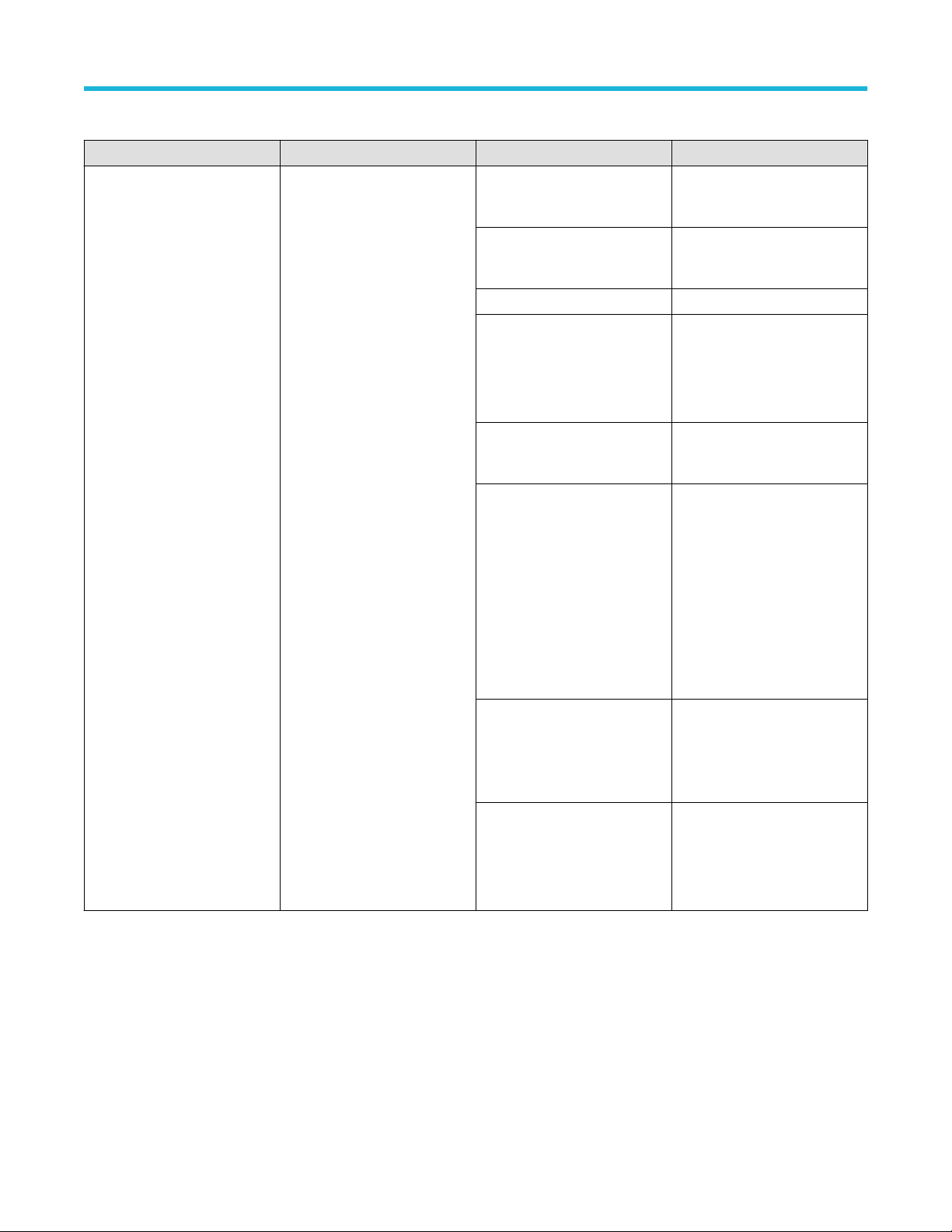
Table 23: ParameterName and Value for Acquire
Test Name Acquire Type Parameter Name Values
1.1.1 Data Lane LP-TX Thevenin
Output High Level V
1.1.2 Data Lane LP-TX Thevenin
Output Low Level Voltage (VOL)
1.1.3 Data Lane LP-TX
15%-85% Rise Time (TRLP)
1.1.4 Data Lane LP-TX
15%-85% Fall Time (TFLP)
1.1.5 Data Lane LP-TX Slew
Rate vs. CLOAD
1.1.6 Data Lane LP-TX Pulse
Width of Exclusive-OR Clock
(TLP-PULSE-TX)
1.1.7 Data Lane LP-TX Period of
Exclusive-OR Clock (TLP- PERTX)
oltage (VOH)
Data Lanes Acquisition In
Escape Mode with Data As
Trigger
Vertical Scale Data (mV)
Vertical Scale Clock (mV)
Vertical Offset (V) -1.3 to +1.3
Sample Rate (Gs/s)
Record Length
Trigger Type: Transition
• 10
• 500
• 10
• 500
• 6.25
• 12.5
• 25
• 50
• 100000
• 50000000
• Source: Dp, Dn
• Slope: Positive, Negative,
• Transition: Greater Than,
• Delta Time: 500, 250
• Qualify: Occurs, Logic
• Lower Level: 0.05
• Upper Level: 1
SCPI commands
Either
Less Than
Trigger Type: Edge
Trigger Type: Width
• Source: Dp, Dn
• Slope: Positive, Negative,
Either
• Level: 0 to 1 V
• Source: Dp, Dn
• Polarity: Positive, Negative
• Lower Limit: 25 μs
• Upper Limit: 300 μs
TekExpress® D-PHY Compliance Test Application Help (70K Series MSO/DPO/DPS) 74
Page 75
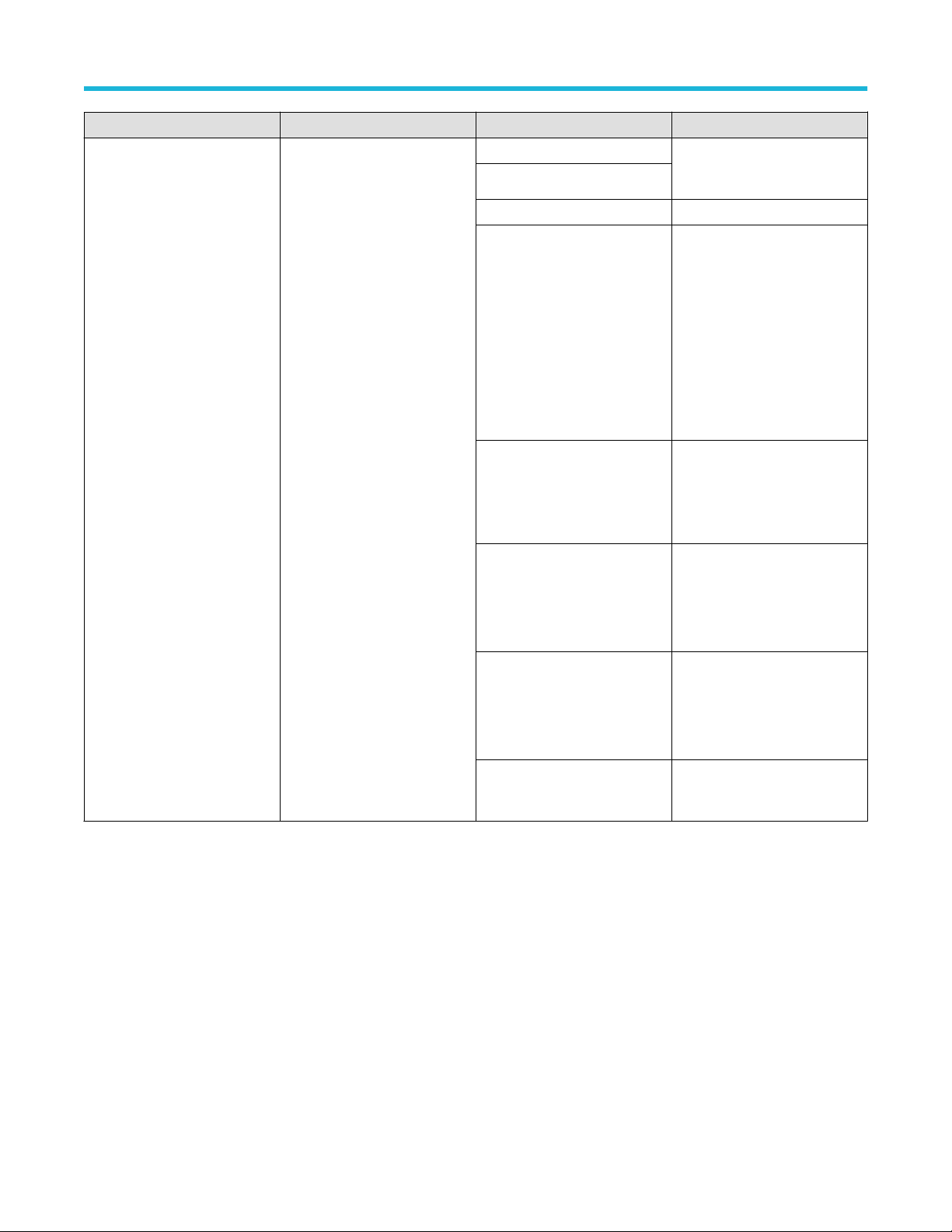
Test Name Acquire Type Parameter Name Values
1.2.1 Clock Lane LP-TX
Thevenin Output High Level
oltage (VOH)
V
1.2.2 Clock Lane LP-TX
Thevenin Output Low Level
Voltage (VOL)
1.2.3 Clock Lane LP-TX
15%-85% Rise Time (TRLP)
1.2.4 Clock Lane LP-TX
15%-85% Fall Time(TFLP)
1.2.5 Clock Lane LP-TX Slew
Rate vs.CLOAD
Clock Lanes Acquisition In
Escape Mode with Clock As
Trigger
Vertical Scale Data (mV)
Vertical Scale Clock (mV)
Vertical Offset (V) -1.3 to +1.3
Trigger Type: Transition
Trigger Type: Edge
• 10
• 500
• Source: Clkp, Clkn
• Slope: Positive, Negative,
Either
• Transition: Greater Than,
Less Than
• Delta Time: 500, 250
• Qualify: Occurs, Logic
• Lower Level: 0.05
• Upper Level: 1
• Source: Clkp, Clkn
• Slope: Positive, Negative,
Either
• Level: 0 to 1 V
SCPI commands
Trigger Type: Width
Sample Rate (GS/s)
Record Length
• Source: Clkp, Clkn
• Polarity: Positive, Negative
• Lower Limit: 25 μs
• Upper Limit: 300 μs
• 6.25
• 12.5
• 25
• 50
• 100000
• 50000000
TekExpress® D-PHY Compliance Test Application Help (70K Series MSO/DPO/DPS) 75
Page 76

Test Name Acquire Type Parameter Name Values
1.3.1 Data Lane HS Entry: Data
Lane TLPX V
1.3.2 Data Lane HS Entry: THSPREPARE Value
1.3.3 Data Lane HS Entry: THSPREPARE + THS-ZERO Value
1.3.4 Data Lane HS-TX
Differential Voltages (VOD(0),
VOD(1))
1.3.5 Data Lane HS-TX
Differential Voltage Mismatch
(VOD)
1.3.6 Data Lane HS-TX SingleEnded Output High Voltages
(VOHHS(DP), VOHHS(DN))
1.3.7 Data Lane HS-TX
Static Common-Mode Voltages
(VCMTX(1), VCMTX(0))
1.3.8 Data Lane HS-TX
Static Common-Mode Voltage
Mismatch (VCMTX(1,0))
alue
Data and Clock Lanes
Acquisition with Data As Trigger
Vertical Scale Data (mV)
Vertical Scale Clock (mV)
Vertical Offset (V) -1.3 to +1.3
Sample Rate (GS/s)
Record Length
Trigger Type: Transition
• 10
• 500
• 6.25
• 12.5
• 25
• 50
• 100000
• 50000000
• Source: Dp, Dn, Clkp, Clkn
• Slope: Positive, Negative,
Either
• Transition: Greater Than,
Less Than
• Delta Time: 500, 250
• Qualify: Occurs, Logic
• Lower Level: 0.05
• Upper Level: 1
SCPI commands
1.3.9 Data Lane HSTX Dynamic Common-Level
Variations Between 50-450MHz
(VCMTX(LF))
1.3.10 Data Lane HSTX Dynamic Common-Level
Variations Above 450MHz
(VCMTX(HF))
1.3.11 Data Lane HS-TX
20%-80% Rise Time (tR)
1.3.12 Data Lane HS-TX
80%-20% Fall Time (tF)
1.3.13 Data Lane HS Exit: THSTRAIL Value
1.3.14 Data Lane HS Exit:
30%-85% Post-EoT Rise Time
(TREOT)
1.3.15 Data Lane HS Exit: TEOT
Value
1.3.16 Data Lane HS Exit: THSEXIT Value
Trigger Type: Edge
Trigger Type: Width
• Source: Dp, Dn, Clkp, Clkn
• Slope: Positive, Negative,
Either
• Level: 0 to 1 V
• Source: Dp, Dn, Clkp, Clkn
• Polarity: Positive, Negative
• Lower Limit: 25 μs
• Upper Limit: 300 μs
TekExpress® D-PHY Compliance Test Application Help (70K Series MSO/DPO/DPS) 76
Page 77

Test Name Acquire Type Parameter Name Values
1.4.1 Clock Lane HS Entry: TLPX Value
1.4.2 Clock Lane HS Entry: TCLK-PREP
Value
1.4.3 Clock Lane HS Entry: TCLKPREPARE+TCLK- ZERO Value
1.4.4 Clock Lane HS-TX Differential Voltages
(VOD(0), VOD(1))
1.4.5 Clock Lane HS-TX Differential Voltage
Mismatch (VOD)
1.4.6 Clock Lane HS-TX Single-Ended
Output High Voltages (VOHHS(DP),
VOHHS(DN))
1.4.7 Clock Lane HS-TX Static CommonMode Voltages (VCMTX(1), VCMTX(0))
1.4.8 Clock Lane HS-TX Static CommonMode Voltage Mismatch (VCMTX(1,0))
1.4.9 Clock Lane HS-TX Dynamic CommonLevel Variations Between 50-450MHz
(VCMTX(LF))
1.4.10 Clock Lane HS-TX Dynamic
Common-Level
1.4.11 Clock Lane HS-TX 20%-80% Rise
Time (tR)
1.4.12 Clock Lane HS-TX 80%-20% Fall
Time (tF)
1.4.13 Clock Lane HS Exit: TCLK-TRAIL
Value
1.4.14 Clock Lane HS Exit: 30%-85% PostEoT Rise Time (TREOT)
1.4.15 Clock Lane HS Exit: TEOT Value
ARE
Clock Lanes Acquisition with
Clock As Trigger
Vertical Scale Data (mV)
Vertical Scale Clock (mV)
Vertical Offset (V) -1.3 to +1.3
Record Length
Trigger Type: Transition
Transition: Edge
Transition: Width
Sample Rate (GS/s)
• 10
• 500
• 100000
• 50000000
• Source: Clkp, Clkn
• Slope: Positive,
Negative, Either
• Transition: Greater Than,
Less Than
• Delta Time: 500, 250
• Qualify: Occurs, Logic
• Lower Level: 0.05
• Upper Level: 1
• Source: Clkp, Clkn
• Slope: Positive,
Negative, Either
• Level: 0 to 1 V
• Source: Clkp, Clkn
• Polarity: Positive,
Negative
• Lower Limit: 25 μs
• Upper Limit: 300 μs
• 6.25
• 12.5
• 25
• 50
SCPI commands
1.4.16 Clock Lane HS Exit: THS-EXIT Value
1.4.17 Clock Lane HS Clock Instantaneous
(UIINST)
TekExpress® D-PHY Compliance Test Application Help (70K Series MSO/DPO/DPS) 77
Page 78

Test Name Acquire Type Parameter Name Values
1.4.18 Clock Lane HS Clock Delta UI Clock Lanes Acquisition with
Clock As T
rigger_DeltaUI
Vertical Scale Data (mV)
Vertical Scale Clock (mV)
Vertical Offset (V) -1.3 to +1.3
Number of UI
• 10
• 500
• 10000
• 1000000
Default is 64000
SCPI commands
Trigger Type: Transition
Transition: Edge
Transition: Width
Sample Rate (GS/s)
• Source: Clkp, Clkn
• Slope: Positive,
Negative, Either
• Transition: Greater Than,
Less Than
• Delta Time: 500, 250
• Qualify: Occurs, Logic
• Lower Level: 0.05
• Upper Level: 1
• Source: Clkp, Clkn
• Slope: Positive,
Negative, Either
• Level: 0 to 1 V
• Source: Clkp, Clkn
• Polarity: Positive,
Negative
• Lower Limit: 25 μs
• Upper Limit: 300 μs
• 6.25
• 12.5
• 25
• 50
TekExpress® D-PHY Compliance Test Application Help (70K Series MSO/DPO/DPS) 78
Page 79

Test Name Acquire Type Parameter Name Values
1.4.19 TX Spread Spectrum
Clocking (SSC) Requirements
Clock Lanes Acquisition
with Clock as T
SSC_Enabled
rigger and
Vertical Scale Data (mV)
Vertical Scale Clock (mV)
Vertical Offset (V) -1.3 to +1.3
Record Length
10
500
100000
50000000
SCPI commands
Trigger Type: Transition
Transition: Edge
Transition: Width
Sample Rate (GS/s)
Source: Dp, Dn, Clkp, Clkn
Slope: Positive, Negative, Either
Transition: Greater Than, Less
Than
Delta Time: 500, 250
Qualify: Occurs, Logic
Lower Level: 0.05
Upper Level: 1
Source: Dp, Dn, Clkp, Clkn
Slope: Positive, Negative, Either
Level: 0 to 1 V
Source: Dp, Dn, Clkp, Clkn
Polarity: Positive, Negative
Lower Limit: 25 μs
Upper Limit: 300 μs
6.25
12.5
25
50
Table continued…
TekExpress® D-PHY Compliance Test Application Help (70K Series MSO/DPO/DPS) 79
Page 80

Test Name Acquire Type Parameter Name Values
1.4.20 Clock Lane HS Clock
Period Jitter
Clock Lanes Acquisition with
Clock as T
rigger and SSC
Vertical Scale Data (mV)
Vertical Scale Clock (mV)
Vertical Offset (V) -1.3 to +1.3
Record Length
10
500
100000
50000000
SCPI commands
Trigger Type: Transition
Transition: Edge
Transition: Width
Sample Rate (GS/s)
Source: Clkp, Clkn
Slope: Positive, Negative, Either
Transition: Greater Than, Less
Than
Delta Time: 500, 250
Qualify: Occurs, Logic
Lower Level: 0.05
Upper Level: 1
Source: Clkp, Clkn
Slope: Positive, Negative, Either
Level: 0 to 1 V
Source: Clkp, Clkn
Polarity: Positive, Negative
Lower Limit: 25 μs
Upper Limit: 300 μs
6.25
12.5
25
50
TekExpress® D-PHY Compliance Test Application Help (70K Series MSO/DPO/DPS) 80
Page 81
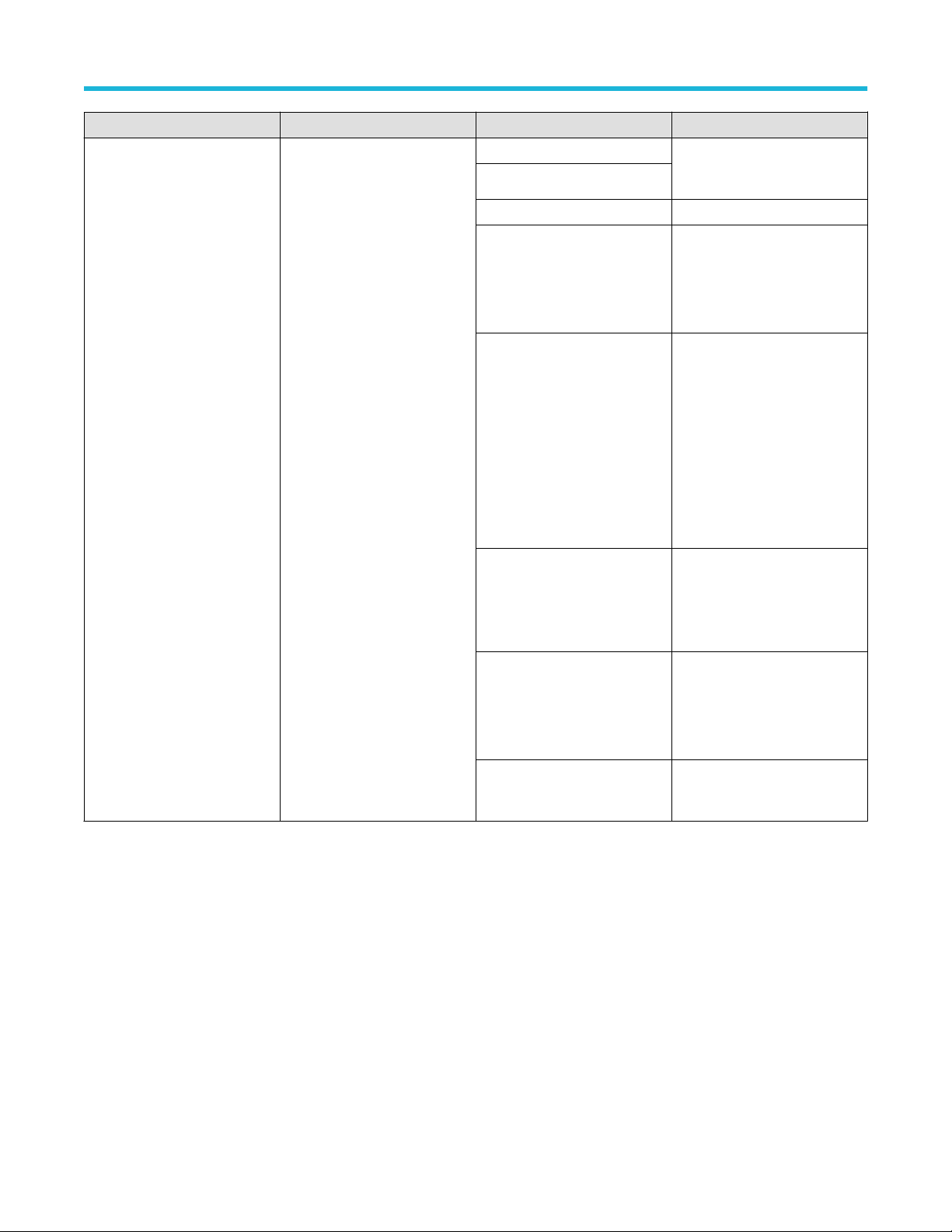
Test Name Acquire Type Parameter Name Values
1.5.1 HS Entry TCLK PREValue
1.5.2 HS Exit TCLKPOSTV
1.5.4 Data to Clock Skew
(TSKEW(TX))
alue
Data and Clock Lanes
Acquisitionwith Data As Trigger
Vertical Scale Data (mV)
Vertical Scale Clock (mV)
Vertical Offset (V) -1.3 to +1.3
Sample Rate (GS/s)
• 10
• 500
• 6.25
• 12.5
• 25
• 50
SCPI commands
Trigger Type: Transition
Trigger Type: Edge
Trigger Type: Width
Record Length
• Source: Dp, Dn, Clkp, Clkn
• Slope: Positive, Negative,
Either
• Transition: Greater Than,
Less Than
• Delta Time: 500, 250
• Qualify: Occurs, Logic
• Lower Level: 0.05
• Upper Level: 1
• Source: Dp, Dn, Clkp, Clkn
• Slope: Positive, Negative,
Either
• Level: 0 to 1 V
• Source: Dp, Dn, Clkp, Clkn
• Polarity: Positive, Negative
• Lower Limit: 25 μs
• Upper Limit: 300 μs
• 100000
• 50000000
TekExpress® D-PHY Compliance Test Application Help (70K Series MSO/DPO/DPS) 81
Page 82

Test Name Acquire Type Parameter Name Values
1.5.3 HS Clock Rising Edge
Alignment to First Payload Bit
Data and Clock Lanes
Acquisition with Data As T
rigger
Analysis Mode
• Automatic
• Visual Verification
SCPI commands
Vertical Scale Data (mV)
Vertical Scale Clock (mV)
Vertical Offset (V) -1.3 to +1.3
Sample Rate (GS/s)
Trigger Type: Transition
Trigger Type: Edge
• 10
• 500
• 6.25
• 12.5
• 25
• 50
• Source: Dp, Dn, Clkp, Clkn
• Slope: Positive, Negative,
Either
• Transition: Greater Than,
Less Than
• Delta Time: 500, 250
• Qualify: Occurs, Logic
• Lower Level: 0.05
• Upper Level: 1
• Source: Dp, Dn, Clkp, Clkn
• Slope: Positive, Negative,
Either
• Level: 0 to 1 V
Trigger Type: Width
Record Length
• Source: Dp, Dn, Clkp, Clkn
• Polarity: Positive, Negative
• Lower Limit: 25 μs
• Upper Limit: 300 μs
• 100000
• 50000000
TekExpress® D-PHY Compliance Test Application Help (70K Series MSO/DPO/DPS) 82
Page 83

Test Name Acquire Type Parameter Name Values
1.5.5 Initial HS Skew Calibration
Burst (TSKEWCAL- SYNC,
TSKEWCAL)
Data and Clock Lanes
Acquisition with Data As T
Negative Slope_Init
rigger
Vertical Scale Data (mV)
Vertical Scale Clock (mV)
Vertical Offset (V) -1.3 to +1.3
Trigger Type: Transition
• 10
• 500
• Source: Dp, Dn, Clkp, Clkn
• Slope: Positive, Negative,
Either
• Transition: Greater Than,
Less Than
• Delta Time: 500, 250
• Qualify: Occurs, Logic
• Lower Level: 0.05
• Upper Level: 1
SCPI commands
Trigger Type: Edge
Trigger Type: Width
Sample Rate (GS/s)
Record Length
• Source: Dp, Dn, Clkp, Clkn
• Slope: Positive, Negative,
Either
• Level: 0 to 1 V
• Source: Dp, Dn, Clkp, Clkn
• Polarity: Positive, Negative
• Lower Limit: 25 μs
• Upper Limit: 300 μs
• 6.25
• 12.5
• 25
• 50
• 100000
• 50000000
TekExpress® D-PHY Compliance Test Application Help (70K Series MSO/DPO/DPS) 83
Page 84

Test Name Acquire Type Parameter Name Values
1.5.6 Periodic HS Skew
Calibration Burst (TSKEWCALSYNC, TSKEWCAL)
Data and Clock Lanes
Acquisition with Data As T
Negative Slope
rigger
Vertical Scale Data (mV)
Vertical Scale Clock (mV)
Vertical Offset (V) -1.3 to +1.3
Trigger Type: Transition
• 10
• 500
• Source: Dp, Dn, Clkp, Clkn
• Slope: Positive, Negative,
Either
• Transition: Greater Than,
Less Than
• Delta Time: 500, 250
• Qualify: Occurs, Logic
• Lower Level: 0.05
• Upper Level: 1
SCPI commands
Trigger Type: Edge
Trigger Type: Width
Sample Rate (GS/s)
Record Length
• Source: Dp, Dn, Clkp, Clkn
• Slope: Positive, Negative,
Either
• Level: 0 to 1 V
• Source: Dp, Dn, Clkp, Clkn
• Polarity: Positive, Negative
• Lower Limit: 25 μs
• Upper Limit: 300 μs
• 6.25
• 12.5
• 25
• 50
• 100000
• 50000000
TekExpress® D-PHY Compliance Test Application Help (70K Series MSO/DPO/DPS) 84
Page 85

Test Name Acquire Type Parameter Name Values
1.5.7 HS-TX Data and Clock Eye
Diagram
Data and Clock Lanes
Acquisition with Data As
rigger_Eye_Diagram
T
Vertical Scale Data (mV)
Vertical Scale Clock (mV)
Vertical Offset (V) -1.3 to +1.3
Sample Rate (GS/s)
• 10
• 500
• 6.25
• 12.5
• 25
• 50
SCPI commands
Trigger Type: Edge
Trigger Type: Width
Trigger Type: Transition
Number of UI
• Source: Dp, Dn, Clkp, Clkn
• Slope: Positive, Negative,
Either
• Level: 0 to 1 V
• Source: Dp, Dn, Clkp, Clkn
• Polarity: Positive, Negative
• Lower Limit: 25 μs
• Upper Limit: 300 μs
• Source: Dp, Dn, Clkp, Clkn
• Slope: Positive, Negative,
Either
• Transition: Greater Than,
Less Than
• Delta Time: 500, 250
• Qualify: Occurs, Logic
• Lower Level: 0.05
• Upper Level: 1
• 100000
• 3000000
TekExpress® D-PHY Compliance Test Application Help (70K Series MSO/DPO/DPS) 85
Page 86

Test Name Acquire Type Parameter Name Values
1.5.8 Alternate Calibration
Sequence (T
TALTCAL)
ALTCAL-SYNC,
Data and Clock Lanes
Acquisition with Data As
Trigger_ALTCAL
Vertical Scale Data (mV)
Vertical Scale Clock (mV)
Vertical Offset (V) -1.3 to +1.3
Record Length
• 10
• 500
• 100000
• 50000000
SCPI commands
Trigger Type: Width
Trigger Type: Transition
Sample Rate (GS/s)
Trigger Type: Edge
• Source: Dp, Dn, Clkp, Clkn
• Polarity: Positive, Negative
• Lower Limit: 25 μs
• Upper Limit: 300 μs
• Source: Dp, Dn, Clkp, Clkn
• Slope: Positive, Negative,
Either
• Transition: Greater Than,
Less Than
• Delta Time: 500, 250
• Qualify: Occurs, Logic
• Lower Level: 0.05
• Upper Level: 1
• 6.25
• 12.5
• 25
• 50
• Source: Dp, Dn, Clkp, Clkn
• Slope: Positive, Negative,
Either
• Level: 0 to 1 V
TekExpress® D-PHY Compliance Test Application Help (70K Series MSO/DPO/DPS) 86
Page 87

Test Name Acquire Type Parameter Name Values
1.5.9 Preamble Sequence
(TPREAMBLE, TEXTSYNC)
Data and Clock Lanes
Acquisition with Data As
rigger_PREAMBLE
T
Vertical Scale Data (mV)
Vertical Scale Clock (mV)
Vertical Offset (V) -1.3 to +1.3
Sample Rate (GS/s)
• 10
• 500
• 6.25
• 12.5
• 25
• 50
SCPI commands
Trigger Type: Width
Trigger Type: Transition
Record Length
Trigger Type: Edge
• Source: Dp, Dn, Clkp, Clkn
• Polarity: Positive, Negative
• Lower Limit: 25 μs
• Upper Limit: 300 μs
• Source: Dp, Dn, Clkp, Clkn
• Slope: Positive, Negative,
Either
• Transition: Greater Than,
Less Than
• Delta Time: 500, 250
• Qualify: Occurs, Logic
• Lower Level: 0.05
• Upper Level: 1
• 100000
• 50000000
• Source: Dp, Dn, Clkp, Clkn
• Slope: Positive, Negative,
Either
• Level: 0 to 1 V
TekExpress® D-PHY Compliance Test Application Help (70K Series MSO/DPO/DPS) 87
Page 88

Test Name Acquire Type Parameter Name Values
1.5.10 Clock and Data Lane TX
HS-Idle: THS-IDLE-POST
IDLE-CLKHS0, THS-IDLE-PRE
Values
, THS-
Data and Clock Lanes
Acquisition with Data As
Trigger_THS_IDLE
Vertical Scale Data (mV)
Vertical Scale Clock (mV)
Vertical Offset (V) -1.3 to +1.3
Trigger Type: Edge
• 10
• 500
• Source: Dp, Dn, Clkp, Clkn
• Slope: Positive, Negative,
Either
• Level: 0 to 1 V
SCPI commands
Trigger Type: Width
Trigger Type: Transition
Record Length
Sample Rate (GS/s)
• Source: Dp, Dn, Clkp, Clkn
• Polarity: Positive, Negative
• Lower Limit: 25 μs
• Upper Limit: 300 μs
• Source: Dp, Dn, Clkp, Clkn
• Slope: Positive, Negative,
Either
• Transition: Greater Than,
Less Than
• Delta Time: 500, 250
• Qualify: Occurs, Logic
• Lower Level: 0.05
• Upper Level: 1
• 100000
• 50000000
• 6.25
• 12.5
• 25
• 50
TekExpress® D-PHY Compliance Test Application Help (70K Series MSO/DPO/DPS) 88
Page 89
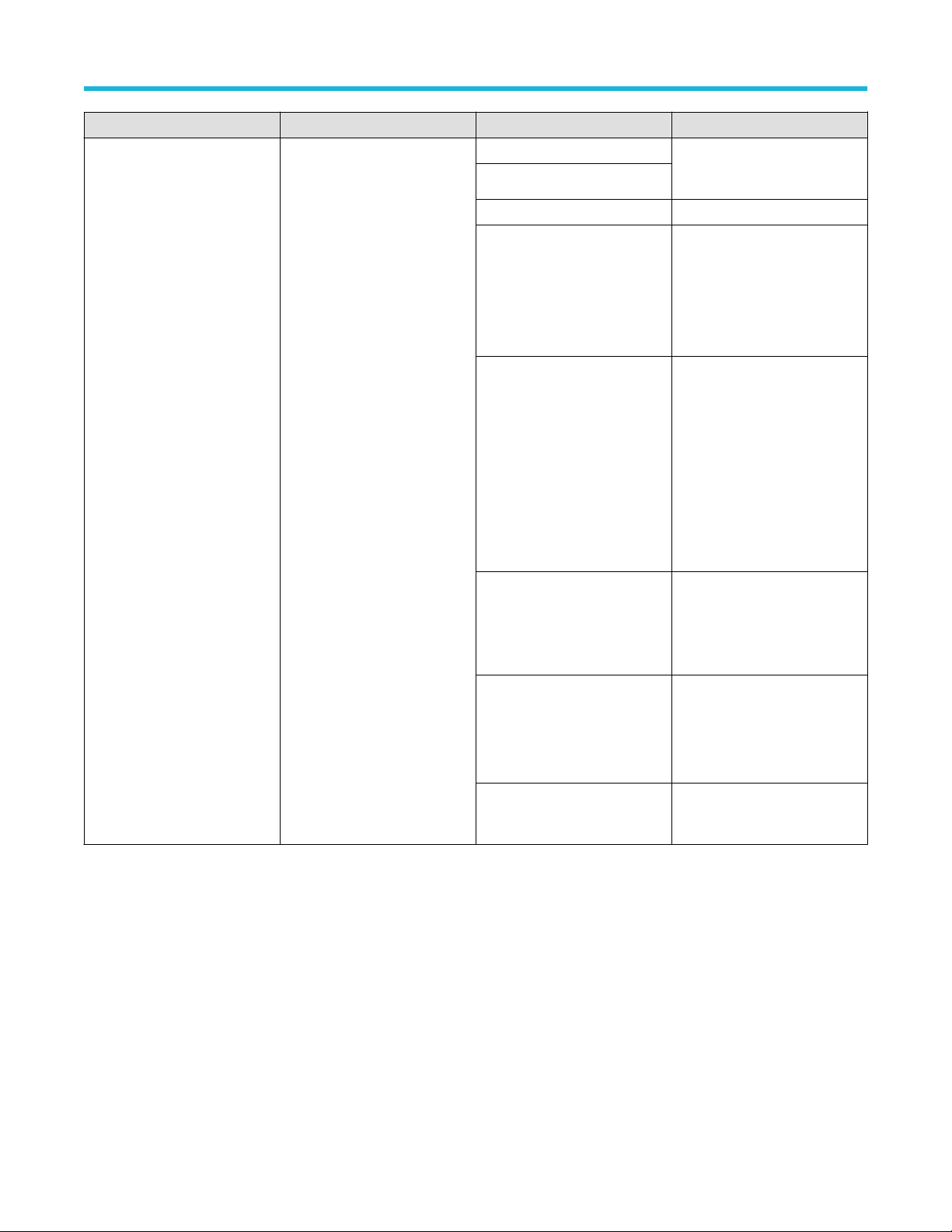
Test Name Acquire Type Parameter Name Values
1.6.1 INIT LP-TX Initialization
Period (TINIT
,MASTER)
Data and Clock Lanes
Acquisition In Escape Mode with
Data As Trigger6_1
Vertical Scale Data (mV)
Vertical Scale Clock (mV)
Vertical Offset (V) -1.3 to +1.3
Sample Rate (GS/s)
• 10
• 500
• 3.125
• 6.25
• 12.5
• 25
• 50
SCPI commands
Trigger Type: Transition
Trigger Type: Edge
Trigger Type: Width
Record Length
• Source: Dp, Dn, Clkp, Clkn
• Slope: Positive, Negative,
Either
• Transition: Greater Than,
Less Than
• Delta Time: 500, 250
• Qualify: Occurs, Logic
• Lower Level: 0.05
• Upper Level: 1
• Source: Dp, Dn, Clkp, Clkn
• Slope: Positive, Negative,
Either
• Level: 0 to 1 V
• Source: Dp, Dn, Clkp, Clkn
• Polarity: Positive, Negative
• Lower Limit: 25 μs
• Upper Limit: 300 μs
• 100000
• 50000000
TekExpress® D-PHY Compliance Test Application Help (70K Series MSO/DPO/DPS) 89
Page 90

Test Name Acquire Type Parameter Name Values
1.6.2 ULPS Entry Verification of
Clock Lane LP-TX ULPS support
Clock Lanes Acquisition In
Escape Mode with Clock As
rigger
T
Vertical Scale Data (mV)
Vertical Scale Clock (mV)
Vertical Offset (V) -1.3 to +1.3
Trigger Type: Transition
• 10
• 500
• Source: Dp, Dn, Clkp, Clkn
• Slope: Positive, Negative,
Either
• Transition: Greater Than,
Less Than
• Delta Time: 500, 250
• Qualify: Occurs, Logic
• Lower Level: 0.05
• Upper Level: 1
SCPI commands
Trigger Type: Edge
Trigger Type: Width
Sample Rate (GS/s)
Record Length
• Source: Dp, Dn, Clkp, Clkn
• Slope: Positive, Negative,
Either
• Level: 0 to 1 V
• Source: Dp, Dn, Clkp, Clkn
• Polarity: Positive, Negative
• Lower Limit: 25 μs
• Upper Limit: 300 μs
• 3.125
• 6.25
• 12.5
• 25
• 50
• 100000
• 50000000
TekExpress® D-PHY Compliance Test Application Help (70K Series MSO/DPO/DPS) 90
Page 91
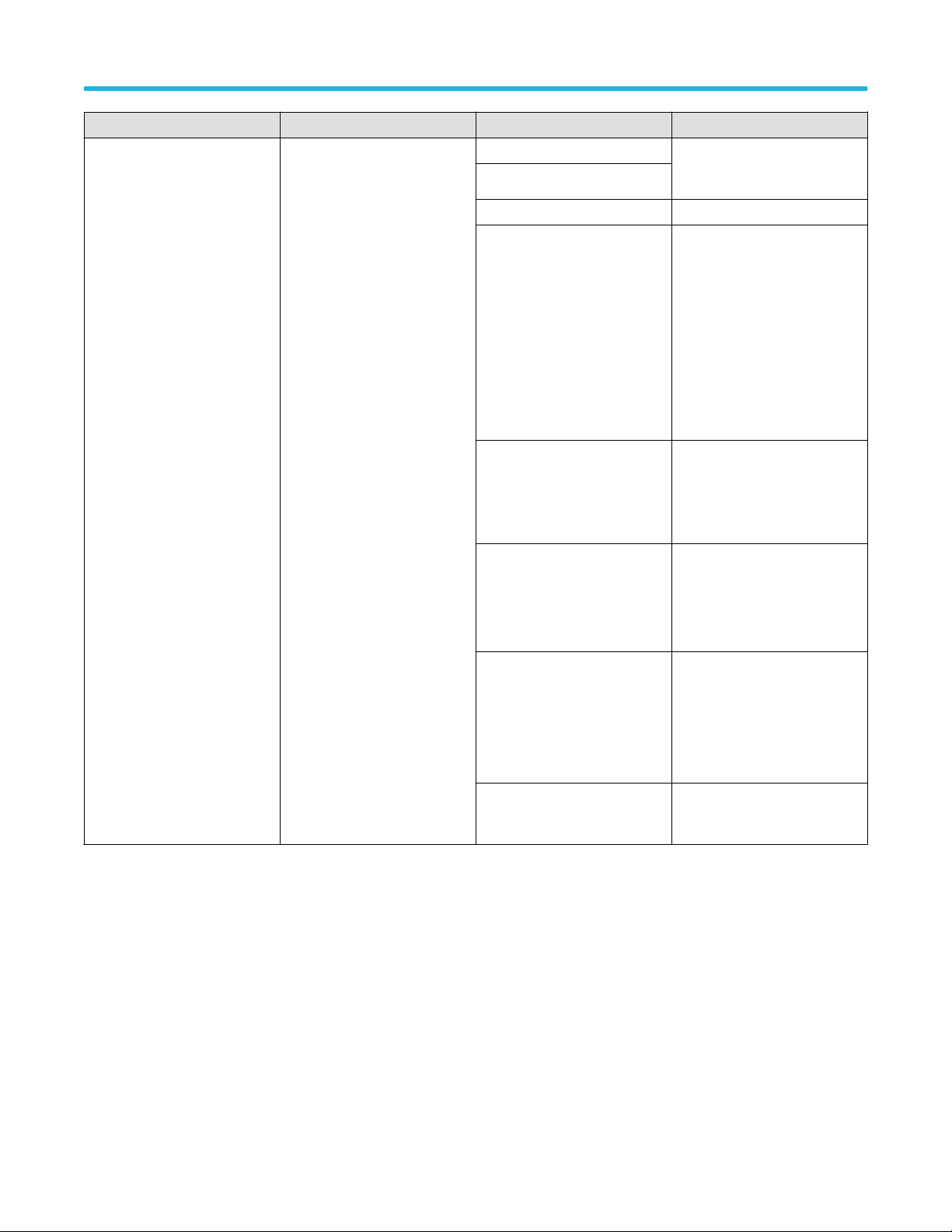
Test Name Acquire Type Parameter Name Values
1.6.3 ULPS Exit Transmitted
AKEUP Interval
TW
Data and Clock Lanes
Acquisition in Escape Mode with
Data As Trigger6_3
Vertical Scale Data (mV)
Vertical Scale Clock (mV)
Vertical Offset (V) -1.3 to +1.3
Trigger Type: Transition
• 10
• 500
• Source: Dp, Dn, Clkp, Clkn
• Slope: Positive, Negative,
Either
• Transition: Greater Than,
Less Than
• Delta Time: 500, 250
• Qualify: Occurs, Logic
• Lower Level: 0.05
• Upper Level: 1
SCPI commands
Trigger Type: Edge
Trigger Type: Width
Sample Rate (GS/s)
Record Length
• Source: Dp, Dn, Clkp, Clkn
• Slope: Positive, Negative,
Either
• Level: 0 to 1 V
• Source: Dp, Dn, Clkp, Clkn
• Polarity: Positive, Negative
• Lower Limit: 25 μs
• Upper Limit: 300 μs
• 3.125
• 6.25
• 12.5
• 25
• 50
• 100000
• 50000000
TekExpress® D-PHY Compliance Test Application Help (70K Series MSO/DPO/DPS) 91
Page 92

Test Name Acquire Type Parameter Name Values
1.6.4 BTA TX-Side TTA-GO
Interval V
1.6.5 BTA RX-Side TTA-SURE
Interval Value
1.6.6 BTA RX-Side TTA-GET
Interval Value
alue
Data and Clock Lanes
Acquisition in Escape Mode with
Data As Trigger6_4to6
Vertical Scale Data (mV)
Vertical Scale Clock (mV)
Vertical Offset (V) -1.3 to +1.3
Sample Rate (GS/s)
• 10
• 500
• 3.125
• 6.25
• 12.5
• 25
• 50
SCPI commands
Trigger Type: Transition
Trigger Type: Edge
Trigger Type: Width
Record Length
• Source: Dp, Dn, Clkp, Clkn
• Slope: Positive, Negative,
Either
• Transition: Greater Than,
Less Than
• Delta Time: 500, 250
• Qualify: Occurs, Logic
• Lower Level: 0.05
• Upper Level: 1
• Source: Dp, Dn, Clkp, Clkn
• Slope: Positive, Negative,
Either
• Level: 0 to 1 V
• Source: Dp, Dn, Clkp, Clkn
• Polarity: Positive, Negative
• Lower Limit: 25 μs
• Upper Limit: 300 μs
• 100000
• 50000000
Examples
This section provides the examples for the SCPI commands.
Example Description
TEKEXP:*IDN?
TEKEXP:*OPC?
TEKEXP:ACQUIRE_MODE PRE-RECORDED
Table continued…
TekExpress® D-PHY Compliance Test Application Help (70K Series MSO/DPO/DPS) 92
It returns the active TekExpress application name running on the
oscilloscope.
It returns the last command execution status, if status is executed it
returns "1" else "0".
It sets the acquire mode as pre-recorded.
Page 93

Example Description
TEKEXP:ACQUIRE_MODE?
It returns LIVE when acquire mode is set to live or it returns
pre-recorded when acquire mode is set to pre-recorded.
SCPI commands
TEKEXP:INFO? REPORT
TEKEXP:INFO? WFM
TEKEXP:INSTRUMENT "Real Time
Scope",
TEKEXP:INSTRUMENT? "Real Time Scope"
TEKEXP:LASTERROR?
TEKEXP:LIST? DEVICE
TEKEXP:LIST? INSTRUMENT,"Real Time Scope"
TEKEXP:MODE COMPLIANCE
TEKEXP:MODE?
TEKEXP:POPUP OK
TEKEXP:POPUP?
TEKEXP:REPORT GENERATE
TEKEXP:REPORT? "Scope Model Number"
TEKEXP:REPORT? DUT ID
TEKEXP:RESULT? "1.1.1 Data Lane LP-TX
Thevenin Output High Level Voltage (VOH)"
TEKEXP:RESULT? "1.1.1 Data Lane LP-TX
Thevenin Output High Level Voltage
(VOH)","Margin",1
TEKEXP:SELECT? DEVICE
TEKEXP:SETUP DEFAULT
TEKEXP:STATE STOP
TEKEXP:STATE?
Table continued…
DPO73304SX ( GPIB8::1::INSTR)
It returns “100,”ReportFileName.mht”", when 100 is the file size in
bytes for the filename ReportFileName.
It returns “100,“WfmFileName1.wfm”";“200,“WfmFileName2.wfm”"
when 100 is the filesize in bytes for the filename
WfmFileName1.wfm and 200 is the file size in bytes for the filename
WfmFileName2.wfm.
It sets the instrument value as DPO73304SX( GPIB8::1::INSTR ) for
the selected instrument type Real T
It returns "DPO73304SX( GPIB8::1::INSTR ), when DPO73304SX
( GPIB8::1::INSTR )" is the selected instrument for the instrument
type Real Time Scope.
It returns ERROR: INSTRUMENT_NOT_FOUND, when no
instrument is found.
It returns "D-PHY".
It returns "DPO73304SX ( GPIB8::1::INSTR ),
DPO73304DX ( TCPIP:: 134.64.248.91::INSTR )" when
DPO73304SX ( GPIB8::1::INSTR ), DPO73304DX
( TCPIP::134.64.248.91::INSTR ) are the list of available
instruments.
It sets the execution mode as compliance or User Defined.
It returns COMPLIANCE when the execution mode is compliance
or it returns USER-DEFINED when the execution mode is user
defined.
It sets OK as the response to active popup in the application.
It returns "OK", when OK is the active popup information shown in
the application.
It generates report for the current session.
Returns "DPO73304SX" when DPO73304SX is the oscilloscope
model.
It returns "DUT001" when DUT001 is the DUT ID.
It returns Pass when the test result is Pass.
It returns the 2nd Sub measurements Margin L and H values.
It returns "D-PHY" when query.
It restores the application to default setup.
It stops the test execution.
It returns as READY when the application is ready to run next
measurement.
ime Scope.
TekExpress® D-PHY Compliance Test Application Help (70K Series MSO/DPO/DPS) 93
Page 94
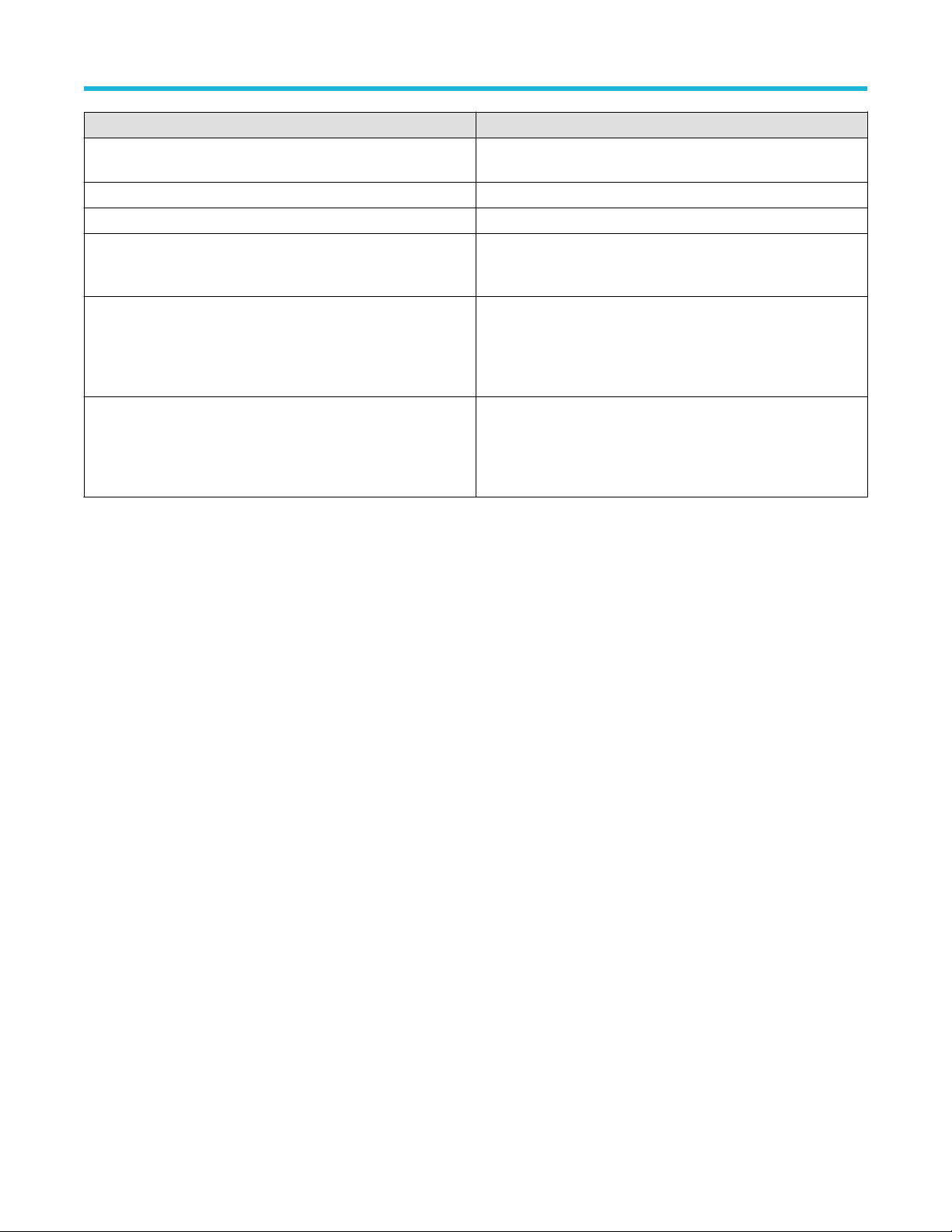
Example Description
TEKEXP:STATE? SETUP
TEKEXP:VALUE GENERAL,"Test Mode","Escape"
TEKEXP:VALUE? GENERAL,"Test Mode"
TEKEXP:SELECT TEST ,"1.1.1 Data Lane LPTX Thevenin Output High Level Voltage
(VOH)",True
TEKEXP:VALUE ACQUIRE,"1.1.1 Data Lane LPTX Thevenin Output High Level Voltage
(VOH)","Data Lanes Acquisition In Escape
Mode with Data As Trigger","Sample Rate
(GS/s)",12.5
TEKEXP:VALUE? ACQUIRE,"1.1.1 Data Lane
LP-TX Thevenin Output High Level Voltage
(VOH)","Data Lanes Acquisition In Escape
Mode with Data As Trigger","Sample Rate
(GS/s)"
It returns as NOT_SAVED when the current setup is not saved else
it returns SA
It sets the Test Mode parameter value to Escape .
It returns "Escape" when Escape is the Test Mode value.
Execute this command to select an individual test. This command
will select "1.1.1 Data Lane LP-TX Thevenin Output High Level
Voltage (VOH)" test in the Signal Test tab.
It sets Sample Rate Parameter value to 12.5.
It returns the value of Sample Rate,
SCPI commands
VED.
TekExpress® D-PHY Compliance Test Application Help (70K Series MSO/DPO/DPS) 94
Page 95
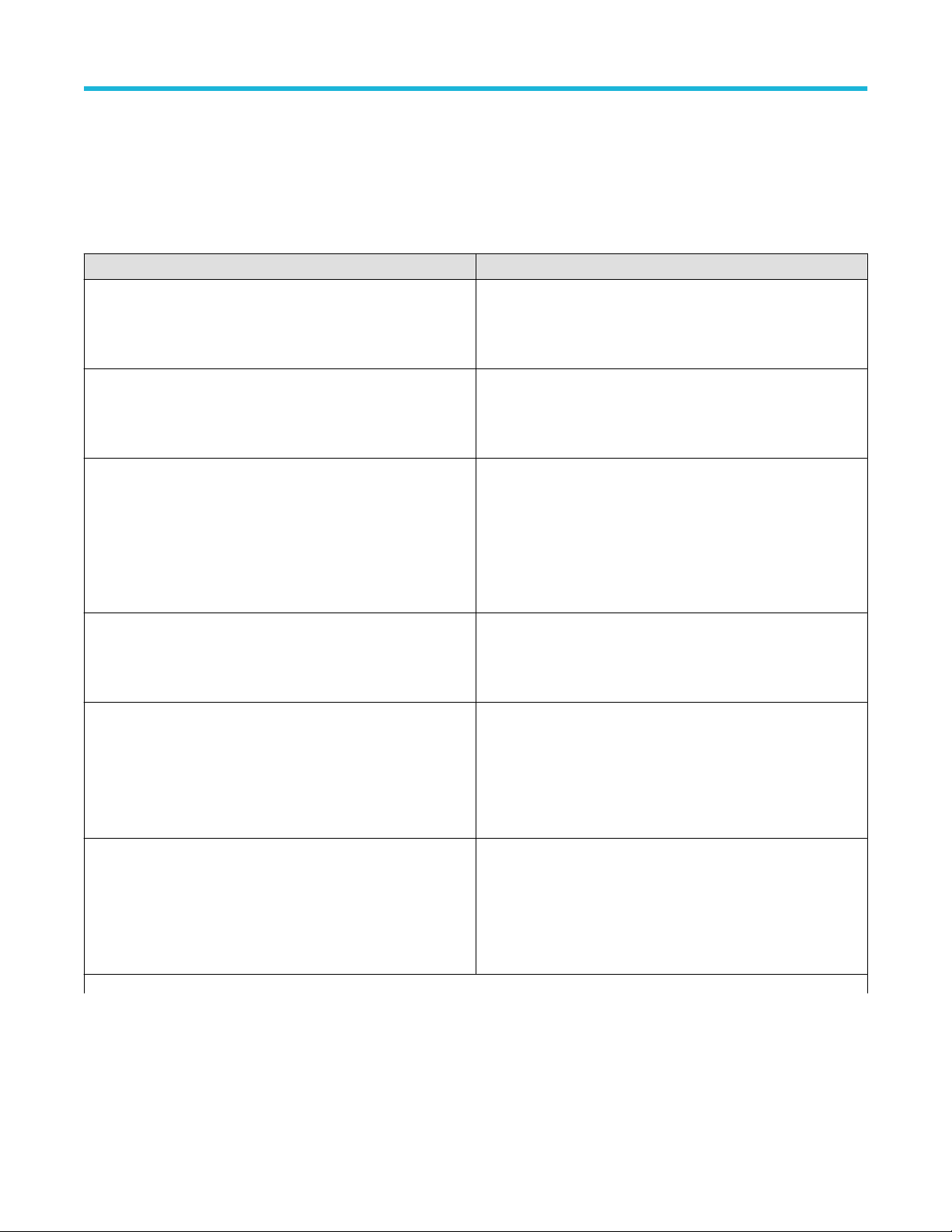
References
Pre-recorded waveform file names for test measurements
References
The following table specifies the waveforms to load for the selected Acquire T
Acquire Type Waveforms to be loaded
Data Lanes Acquisition In Escape Mode with Data As Trigger
Clock Lanes Acquisition In Escape Mode with Clock As Trigger
Data and Clock Lanes Acquisition with Data As Trigger
Clock Lanes Acquisition with Clock As Trigger
ype.
DP and DN waveforms captured in escape mode.
Lane X_..._DP.wfm
•
• Lane X_..._DN.wfm
Clkp (or CP) and Clkn (or CN) waveforms captured in escape mode.
• Clock_..._Clkp.wfm
• Clock_..._Clkn.wfm
DP, DN, Clkp (or CP) and Clkn (or CN) waveforms captured in
normal mode
• Lane X_..._DP.wfm
• Lane X_..._DN.wfm
• Lane X _..._Clkp.wfm
• Lane X _..._Clkn.wfm
Clkp (or CP) and Clkn (or CN) waveforms captured in normal mode.
• Clock_..._Clkp.wfm
• Clock_..._Clkn.wfm
Data and Clock Lanes Acquisition In Escape Mode with Data As
Trigger6_1
Data and Clock Lanes Acquisition in Escape Mode with Data As
Trigger6_3
Table continued…
DP, DN, Clkp (or CP) and Clkn (or CN) waveforms
• Lane X_..._DP.wfm
• Lane X_..._DN.wfm
• Lane X _..._Clkp.wfm
• Lane X _..._Clkn.wfm
DP, DN, Clkp (or CP) and Clkn (or CN) waveforms
• Lane X_..._DP.wfm
• Lane X_..._DN.wfm
• Lane X _..._Clkp.wfm
• Lane X _..._Clkn.wfm
TekExpress® D-PHY Compliance Test Application Help (70K Series MSO/DPO/DPS) 95
Page 96

Acquire Type Waveforms to be loaded
Data and Clock Lanes Acquisition in Escape Mode with Data As
rigger6_4to6
T
DP, DN, Clkp (or CP) and Clkn (or CN) waveforms
• Lane X_..._DP.wfm
• Lane X_..._DN.wfm
• Lane X _..._Clkp.wfm
• Lane X _..._Clkn.wfm
References
Data and Clock Lanes Acquisition with Data As Trigger
Negative_Slope_int
Data and Clock Lanes Acquisition with Data As Trigger
Negative_Slope
Clock Lanes Acquisition with Clock As Trigger and SSC Clkp (or CP) and Clkn (or CN) waveforms captured in normal mode.
Data and Clock Lanes Acquisition with Data As
Trigger_Eye_Diagram
DP, DN, Clkp (or CP) and Clkn (or CN) waveforms
• Lane X_..._DP.wfm
• Lane X_..._DN.wfm
• Lane X _..._Clkp.wfm
• Lane X _..._Clkn.wfm
DP, DN, Clkp (or CP) and Clkn (or CN) waveforms
• Lane X_..._DP.wfm
• Lane X_..._DN.wfm
• Lane X _..._Clkp.wfm
• Lane X _..._Clkn.wfm
• Clock_..._Clkp.wfm
• Clock_..._Clkn.wfm
DP, DN, Clkp (or CP) and Clkn (or CN) waveforms
• Lane X_..._DP.wfm
• Lane X_..._DN.wfm
• Lane X _..._Clkp.wfm
• Lane X _..._Clkn.wfm
Data and Clock Lanes Acquisition with Data As Trigger_ALTCAL
Data and Clock Lanes Acquisition with Data As
Trigger_PREAMBLE
Table continued…
TekExpress® D-PHY Compliance Test Application Help (70K Series MSO/DPO/DPS) 96
DP, DN, Clkp (or CP) and Clkn (or CN) waveforms
• Lane X_..._DP.wfm
• Lane X_..._DN.wfm
• Lane X _..._Clkp.wfm
• Lane X _..._Clkn.wfm
DP, DN, Clkp (or CP) and Clkn (or CN) waveforms
• Lane X_..._DP.wfm
• Lane X_..._DN.wfm
• Lane X _..._Clkp.wfm
• Lane X _..._Clkn.wfm
Page 97

References
Acquire Type Waveforms to be loaded
Data and Clock Lanes Acquisition with Data As Trigger_THS_IDLE
DP, DN, Clkp (or CP) and Clkn (or CN) waveforms
Lane X_..._DP.wfm
•
• Lane X_..._DN.wfm
• Lane X _..._Clkp.wfm
• Lane X _..._Clkn.wfm
Manual Deskew Procedure
Check the calibration status of the oscilloscope before performing the deskew procedure, for better performance. If the oscilloscope
requires calibration or the probe requires compensation, perform the below steps before deskewing the probes.
Follow the steps to connect the probes and oscilloscope to the fixture:
1. Perform Signal Path Compensation (SPC) before you connect the probes.
ouch the Utilities button to display the Instrument Calibration menu.
a. T
b. Touch the Instrument Calibration menu to display the Calibration Instructions menu.
c. Touch Calibrate to perform the Signal Path Compensation.
To check the calibration status of the probe, perform the following steps:
1. Select Probe Calibration from the Vertical menu.
2. Select the channel to which the probe is attached and then check the Probe Status readout. There are three possible values for the
status:
a. Initialized. The probe has not been calibrated on the selected channel perform the DC probe calibration procedure.
b. Compensated. The probe has been calibrated on the selected channel.
c. Fail. The probe has not been calibrated; repeat the procedure.
Deskew Function
The deskew function compensates for signal delays that occur between probes due to different tips or cable lengths. The oscilloscope
deskew feature applies deskew values after it completes each acquisition. The deskew values do not affect logic triggering.
Steps:
1. From the TekScope menu, select Vertical > Deskew.
2. Set the Deskew value to 0.0s for all the channels
3. Make the connection accordingly as shown.
TekExpress® D-PHY Compliance Test Application Help (70K Series MSO/DPO/DPS) 97
Page 98

References
urn on the 2 channels on the scope with some signals.
4. T
5. Adjust the vertical SCALE, POSITION, and OFFSET for each channel so that signals from the first and second channel overlap and
are centred on screen.
6. Adjust the horizontal SCALE and horizontal POSITION so the differences in the channel delays are clearly visible. The waveforms on
the screen should look similar to the following figure.
Note: Note the delay between the two edges.
7. Select Deskew from the V
8. Adjust the deskew time for that channel so that its signal aligns with that of the reference channel. When the signals are aligned, they
should look like the following figure:
9. Repeat the preceding steps for each additional channel that need to deskew
TekExpress D-PHY provides support for channel deskew and attenuation using the following method:
• Determine what the skew is for each channel.
• From the TekScope menu, select Vertical > Deskew.
• In the Deskew/Attenuation window, click the channel (1 – 4) button for the first channel to be deskewed.
• Click in the Ch(x) Deskew Time entry field and enter the skew. The skew can be +ve or –ve
• Click the channel button for the next channel and repeat step 5 for each input channel.
ertical menu.
.
TekExpress® D-PHY Compliance Test Application Help (70K Series MSO/DPO/DPS) 98
Page 99

D-PHY Measurements and Test Modes
References
The following table specifies the list of data rate, clock lane probing, and clock mode supported for dif
Clock Lane Probing SingleEnded Differential Data rate Supported
Clock Mode Normal Continuous Normal Continuous <= 1G >1 & <= 1.5 >1.5 & < 2.5 > 2.5
Test Name
Group 1
Test 1.1.1 – Data Lane LP-TX Thevenin Output
High Level V
Test 1.1.2 – Data Lane LP-TX Thevenin Output
Low Level Voltage (VOL)
Test 1.1.3 – Data Lane LP-TX 15%-85% Rise
Time (TRLP)
Test 1.1.4 – Data Lane LP-TX 15%-85% Fall
Time (TFLP)
Test 1.1.5 – Data Lane LP-TX Slew Rate vs.
CLOAD (δV/δtSR)
Test 1.1.6 – Data Lane LP-TX Pulse Width of
Exclusive-OR Clock (TLP-PULSE-TX)
Test 1.1.7 – Data Lane LP-TX Period of
Exclusive-OR Clock (TLP-PER-TX)
Group 2
Test 1.2.1 – Clock Lane LP-TX Thevenin Output
High Level Voltage (VOH)
Test 1.2.2 – Clock Lane LP-TX Thevenin Output
Low Level Voltage (VOL)
Test 1.2.3 – Clock Lane LP-TX 15%-85% Rise
Time (TRLP)
Test 1.2.4 – Clock Lane LP-TX 15%-85% Fall
Time (TFLP)
Test 1.2.5 – Clock Lane LP-TX Slew Rate vs.
CLOAD (δV/δtSR)
Group 3
Test 1.3.1 – Data Lane HS Entry: Data Lane
TLPX Value
Test 1.3.2 – Data Lane HS Entry: THSPREPARE Value
Test 1.3.3 – Data Lane HS Entry: THSPREPARE + THS-ZERO Value
Test 1.3.4 – Data Lane HS-TX Differential
Voltages (VOD(0), VOD(1))
Test 1.3.5 – Data Lane HS-TX Differential
Voltage Mismatch (ΔVOD)
Table continued…
oltage (VOH)
√ x x x √ √ √ √
√ x x x √ √ √ √
√ x x x √ √ √ √
√ x x x √ √ √ √
√ x x x √ √ √ √
√ x x x √ √ √ √
√ x x x √ √ √ √
√ x x x √ √ √ √
√ x x x √ √ √ √
√ x x x √ √ √ √
√ x x x √ √ √ √
√ x x x √ √ √ √
√ √ x x √ √ √ √
√ √ √ √ √ √ √ √
√ √ √ √ √ √ √ √
√ √ √ √ √ √ √ √
√ √ √ √ √ √ √ √
ferent tests.
TekExpress® D-PHY Compliance Test Application Help (70K Series MSO/DPO/DPS) 99
Page 100
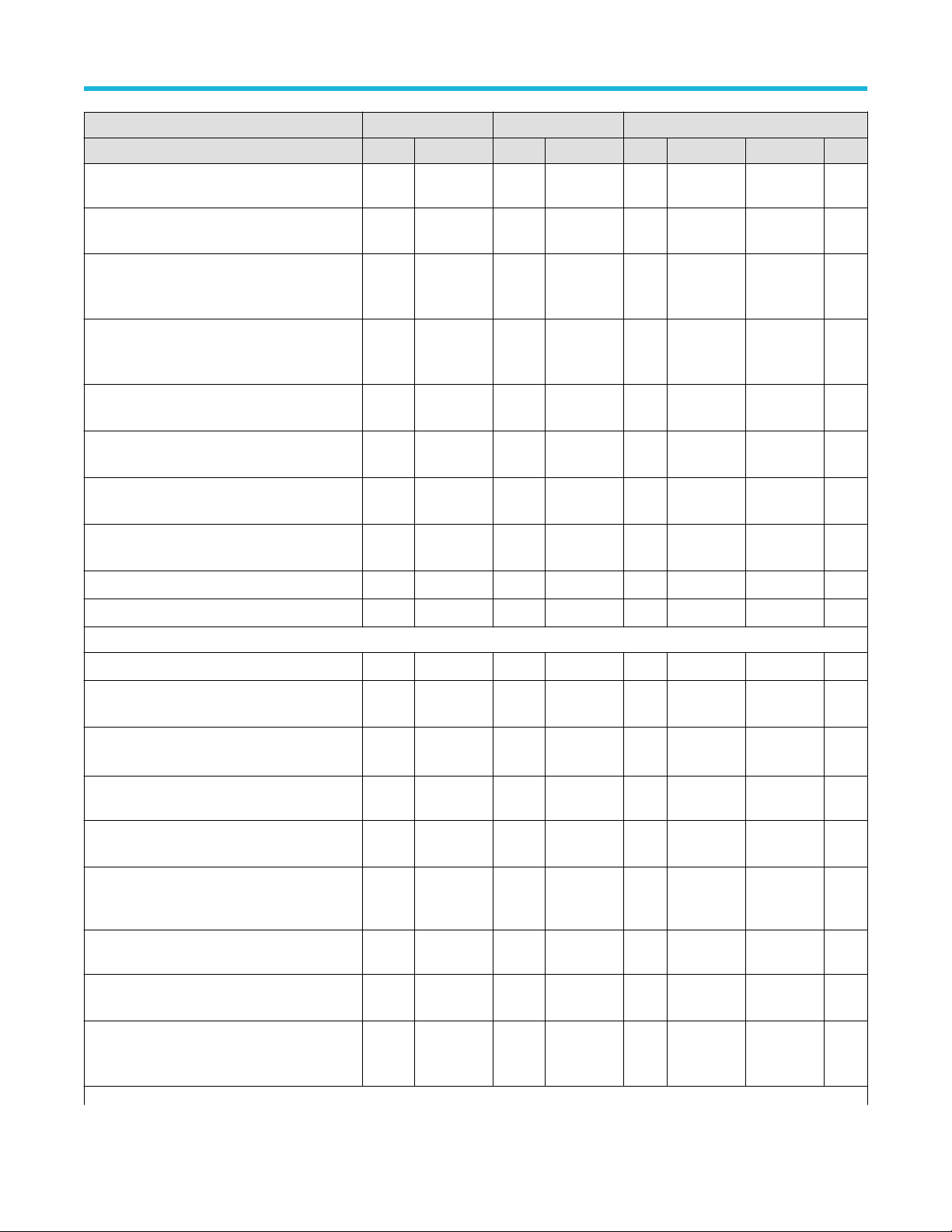
References
Clock Lane Probing SingleEnded Differential Data rate Supported
Clock Mode Normal Continuous Normal Continuous <= 1G >1 & <= 1.5 >1.5 & < 2.5 > 2.5
Test 1.3.7 – Data Lane HS-TX Static Common-
oltages (VCMTX(1), VCMTX(0))
Mode V
Test 1.3.8 – Data Lane HS-TX Static Common-
Mode Voltage Mismatch (ΔV
CMTX(1,0)
)
Test 1.3.9 – Data Lane HS-TX Dynamic
Common-Level V
(ΔV
CMTX(LF)
ariations Between 50-450MHz
)
Test 1.3.10 – Data Lane HS-TX Dynamic
Common-Level V
(ΔV
CMTX(HF)
ariations Above 450MHz
)
Test 1.3.11 – Data Lane HS-TX 20%-80% Rise
ime (tR)
T
√ √ x x √ √ √ √
√ √ √ √ √ √ √ √
√ √ √ √ √ √ √ √
√ √ √ √ √ √ √ √
√ √ √ √ √ √ √ √
Test 1.3.12 – Data Lane HS-TX 80%-20% Fall
ime (tF)
T
Test 1.3.13 – Data Lane HS Exit: T
alue
V
HS-TRAIL
Test 1.3.14 – Data Lane HS Exit: 30%-85%
Post-EoT Rise T
ime (T
Test 1.3.15 – Data Lane HS Exit: T
Test 1.3.16 – Data Lane HS Exit: T
REOT
)
alue √ √ √ √ √ √ √ √
V
EOT
alue √ √ √ √ √ √ √ √
V
HS-EXIT
Group 4
Test 1.4.1 – Clock Lane HS Entry: T
Test 1.4.2 – Clock Lane HS Entry: T
alue √ x x x √ √ √ √
V
LPX
ARE
CLK-PREP
Value
Test 1.4.3 – Clock Lane HS Entry: T
ARE+TCLK-ZERO
PREP
Value
CLK-
Test 1.4.4 – Clock Lane HS-TX Differential
oltages (VOD(0), VOD(1))
V
Test 1.4.5 – Clock Lane HS-TX Differential
Voltage Mismatch (ΔVOD)
Test 1.4.6 – Clock Lane HS-TX Single-
Ended Output High V
oltages (VOHHS(DP),
VOHHS(DN))
Test 1.4.7 – Clock Lane HS-TX Static Common-
Mode Voltages (VCMTX(1), VCMTX(0))
Test 1.4.8 – Clock Lane HS-TX Static Common-
Mode Voltage Mismatch (ΔV
CMTX(1,0)
)
Test 1.4.9 – Clock Lane HS-TX Dynamic
Common-Level V
(ΔV
CMTX(LF)
ariations Between 50-450MHz
)
Table continued…
√ √ √ √ √ √ √ √
√ √ √ √ √ √ √ √
√ √ √ √ √ √ √ √
√ x x x √ √ √ √
√ x x x √ √ √ √
√ √ √ √ √ √ √ √
√ √ √ √ √ √ √ √
√ √ x x √ √ √ √
√ √ x x √ √ √ √
√ √ x x √ √ √ √
√ √ x x √ √ √ √
TekExpress® D-PHY Compliance Test Application Help (70K Series MSO/DPO/DPS) 100
