Page 1

TekExpress® 400G-TXO
Optical Compliance Solution for Sampling Scopes
Printable Application Help
*P077136300*
077-1363-00
Page 2

Page 3

TekExpress® 400G-TXO
Optical Compliance Solution for Sampling Scopes
Printable Application Help
TekScope v6.5.1.0 or greater
www.tek.com
077-1363-00
Page 4

Copyright © Tektronix. All rights reserved. Licensed software products are owned by Tektronix or its subsidiaries
or suppliers, and are protected by national copyright laws and international treaty provisions. Tektronix products
are covered by U.S. and foreign patents, issued and pending. Information in this publication supersedes that in all
previously published material. Specifications and price change privileges reserved.
TEKTRONIX and TEK are registered trademarks of Tektronix, Inc.
Contacting Tektronix
Tektronix, Inc.
14150 SW Karl Braun Drive
P.O. Box 500
Beaverton, OR 97077
USA
For product information, sales, service, and technical support:
■
In North America, call 1-800-833-9200.
■
Worldwide, visit www.tek.com to find contacts in your area.
Page 5

Table of Contents
Welcome .............................................................................................................................................. v
Getting help and support
Related documentation ................................................................................................................... 1
Conventions .................................................................................................................................... 2
Technical support ........................................................................................................................... 2
Getting started
Minimum system requirements ...................................................................................................... 5
Instruments and accessories required ............................................................................................. 6
Downloading and installing the software ....................................................................................... 6
View software version and license information ............................................................................. 7
Application directories ................................................................................................................... 7
File name extensions ...................................................................................................................... 8
Operating basics
Launch the application .................................................................................................................... 9
Application panels overview ........................................................................................................ 10
Global application controls ........................................................................................................... 12
Application controls ................................................................................................................ 12
Options menu overview ........................................................................................................... 14
TekExpress instrument control settings .................................................................................. 15
View connected instruments ................................................................................................... 15
Configure email settings .......................................................................................................... 17
Setup panel ................................................................................................................................... 18
Setup panel overview .............................................................................................................. 18
Set DUT parameters ................................................................................................................ 19
Select tests ............................................................................................................................... 20
Set acquisition tab parameters ................................................................................................. 21
Set configuration tab parameters ............................................................................................. 22
Set preferences tab parameters ................................................................................................ 24
Status panel ................................................................................................................................... 25
Status panel overview .............................................................................................................. 25
Results panel ................................................................................................................................. 27
Results panel overview ............................................................................................................ 27
TekExpress® 400G-TXO Printable Application Help i
Page 6

Table of Contents
View test-related files .............................................................................................................. 27
Reports panel ................................................................................................................................ 28
Reports panel overview ........................................................................................................... 28
Select report options ................................................................................................................ 29
View a report ........................................................................................................................... 31
Report contents ........................................................................................................................ 32
Running tests
Equipment connection diagram .................................................................................................... 33
Oscilloscope compensation .......................................................................................................... 35
External attenuation calibration .................................................................................................... 36
Instrument noise ........................................................................................................................... 38
Running tests ................................................................................................................................ 38
Saving and recalling test setup
Test setup files overview .............................................................................................................. 39
Save a test setup ............................................................................................................................ 39
Open (load) a saved test setup ...................................................................................................... 40
Create a test setup from default settings ....................................................................................... 40
Create a new test setup using an existing one .............................................................................. 40
400G-TXO compliance measurements
Transmitter and dispersion eye closure (TDECQ) ....................................................................... 41
Average launch power .................................................................................................................. 42
Outer optical modulation amplitude ............................................................................................. 44
Signaling rate ................................................................................................................................ 45
Launch power in OMAouter minus TDECQ ............................................................................... 47
Extinction ratio ............................................................................................................................. 48
Average launch power of off-transmitter ..................................................................................... 49
RINxOMA .................................................................................................................................... 50
SCPI commands
About SCPI command .................................................................................................................. 53
Socket configuration for SCPI commands ................................................................................... 53
TEKEXP:*IDN? ........................................................................................................................... 61
TEKEXP:*OPC? .......................................................................................................................... 61
TEKEXP:EXPORT ...................................................................................................................... 62
ii TekExpress® 400G-TXO Printable Application Help
Page 7

Table of Contents
TEKEXP:INFO? ........................................................................................................................... 62
TEKEXP:INSTRUMENT ............................................................................................................ 63
TEKEXP:INSTRUMENT? .......................................................................................................... 63
TEKEXP:LASTERROR? ............................................................................................................. 64
TEKEXP:LIST? ............................................................................................................................ 64
TEKEXP:MODE .......................................................................................................................... 65
TEKEXP:MODE? ........................................................................................................................ 66
TEKEXP:POPUP ......................................................................................................................... 66
TEKEXP:POPUP? ........................................................................................................................ 67
TEKEXP:REPORT ...................................................................................................................... 67
TEKEXP:REPORT? ..................................................................................................................... 68
TEKEXP:RESULT? ..................................................................................................................... 68
TEKEXP:SELECT ....................................................................................................................... 69
TEKEXP:SELECT? ..................................................................................................................... 70
TEKEXP:SETUP .......................................................................................................................... 70
TEKEXP:STATE ......................................................................................................................... 71
TEKEXP:STATE? ........................................................................................................................ 71
TEKEXP:VALUE ........................................................................................................................ 72
TEKEXP:VALUE? ...................................................................................................................... 72
Command parameters list ............................................................................................................. 73
Examples ..................................................................................................................................... 77
References
Technology overview ................................................................................................................... 79
Tektronix clock recovery unit (CRU) ........................................................................................... 80
Clock / Pre-scalar .......................................................................................................................... 82
Phase reference characterization .................................................................................................. 82
Parameters .................................................................................................................................... 83
About application parameters .................................................................................................. 83
Setup panel configuration parameters ..................................................................................... 83
Reports panel parameters ........................................................................................................ 85
TekExpress® 400G-TXO Printable Application Help iii
Page 8

Table of Contents
iv TekExpress® 400G-TXO Printable Application Help
Page 9

Welcome
Welcome to the Tektronix 400G-TXO, a Tektronix sampling oscilloscope
application software solution that addresses 50GBASE-FR / 50GBASE-LR /
100GBASE-DR / 200GBASE-DR4 / 200GBASE-FR4 / 200GBASE-LR4 /
400GBASE-FR8 / 400GBASE-LR8 / 400GBASE-DR4 standards of IEEE. These
standards are the backbone of the current 400G Ethernet industry, and the
TekExpress 400G TXO automation test solution facilitates turnkey optical
transmitter validation of 400G Ethernet systems.
The 400G-TXO solution specifically targets sections D1.0 of IEEE802.3cd and
D2.2 of IEEE802.3bs specifications. These tools allow verification to these IEEE
optical standards, while offering comprehensive test automation, results
margining, data logging, and result reporting in an advanced testing framework.
TekExpress® 400G-TXO Printable Application Help v
Page 10

Welcome
Key features of TekExpress 400G-TXO include:
■
400G-TXO offers transmitter based 50GBASE-FR and 50GBASE-LR
optical transmitter characterization testing at TP2, as per IEEE 802.3cd,
section D1.0, table 139-6 specification.
■
400G-TXO incorporates 100GBASE-DR optical transmitter standards at
TP2, as per IEEE 802.3cd, section D1.0, table 140-6 specification.
■
400G-TXO incorporates 200GBASE-DR4 optical transmitter standards at
TP2, as per IEEE 802.3bs, section D2.2, table 121-6 specification and
200GBASE-LR4 and 200GBASE-FR4 optical transmitter at TP2, as per
IEEE 802.3bs, section D2.2, table 122-9 specification.
■
400G-TXO incorporates 400GBASE-FR8 and 400GBASE-LR8 optical
transmitter standards at TP2, as per IEEE 802.3bs, section D2.2, table
122-10 specification and 400GBASE-DR4 optical transmitter standards at
TP2, as per IEEE 802.3bs, section D2.2, table 124-6 specification.
vi TekExpress® 400G-TXO Printable Application Help
Page 11

Getting help and support
Related documentation
The following documentation is available as part of the TekExpress® 400G-TXO
Solution application.
Table 1: Product documentation
Item Purpose Location
Help Application operation
PDF of the help Printable version of the
and User Interface help
compiled help
PDF file that ships with 400G-TXO Solution
software distribution (TekExpress 400G-TXO-
Automated-Test-Solution-Software-PrintableHelp-EN-US.pdf).
You can download the PDF version of the
manual from the Tektronix website.
Part number: 077-1363-00
www.tek.com
See also:
TekExpress® 400G-TXO Printable Application Help 1
Technical support
Page 12

Getting help and support
Conventions
Help uses the following conventions:
■
The term "Application" and "Software" refers to the TekExpress 400G-TXO
Solution application.
■
The term “DUT” is an abbreviation for Device Under Test.
■
The term “select” is a generic term that applies to the different methods of
choosing a screen item (button, control, list item): using a mouse or using the
touch screen.
Table 2: Icon descriptions
Icon Meaning
This icon identifies important information.
This icon identifies conditions or practices that could result in loss
of data.
Technical support
General information
This icon identifies additional information that will help you use
the application more efficiently.
Tektronix values your feedback on our products. To help us serve you better,
please send us your suggestions, ideas, or comments on your application or
oscilloscope. Contact Tektronix through mail, telephone, or the website. See
Contacting Tektronix for more information.
When you contact Tektronix Technical Support, please include the following
information (be as specific as possible):
■
All instrument model numbers
■
Hardware options, if any
■
Probes used
■
Your name, company, mailing address, phone number, FAX number
■
Please indicate if you would like to be contacted by Tektronix about your
suggestion or comments.
2 TekExpress® 400G-TXO Printable Application Help
Page 13

Getting help and support
■
Application specific
information
Software version number
■
Description of the problem such that technical support can duplicate the
problem
■
If possible, save the setup files for all the instruments used and the
application
■
If possible, save the TekExpress setup files, log.xml, *.TekX (session files
and folders), and status messages text file
■
If possible, save the waveform on which you are performing the
measurement as a .wfm file
TekExpress® 400G-TXO Printable Application Help 3
Page 14

Getting help and support
4 TekExpress® 400G-TXO Printable Application Help
Page 15

Getting started
Minimum system requirements
The following table shows the minimum system requirements to install and run
the TekExpress 400G-TXO solution.
Table 3: System requirements
Component Description
Oscilloscope
■
Tektronix DSA8300 Digital Sampling Oscilloscope
■
Firmware Version: 6.5.1.0 or greater
■
80SJNB Software Version: 4.2.6.0 or greater
■
Opt ADVTRIG
■
Opt JNB02
■
Opt PAM4
Software
Other Devices
■
IronPython 2.7.3 installed
■
PyVisa 1.0.0.25 installed
■
Microsoft .NET 4.0 Framework
■
Microsoft Internet Explorer 7.0 SP1 or greater, or other Web browser
for viewing reports
■
Adobe Reader software 7.0 or greater for viewing portable
document format (PDF) files
■
Microsoft compatible mouse or compatible pointing device.
■
Two USB ports (four USB ports recommended).
TekExpress® 400G-TXO Printable Application Help 5
Page 16

Getting started
Instruments and accessories required
The 400G-TXO application is launched on DSA8300 sampling oscilloscope. The
following table lists the instruments and accessories required for this application.
Table 4: Instruments and accessories required for 400G-TXO application
Instrument/Accessory Model number Quantity
Sampling Oscilloscope Tektronix DSA8300 Digital
Serial Analyzer
Clock Recovery Unit CR286A (optional) 1
Optical Modules for 200G-DR4/
FR4/LR4 and 400G-FR8/LR8
Optical Modules for 400G-DR4 80C10C 1
Optical Power Meter supporting
DR4, FR4, LR4 wavelength
range
Phase Reference 82A04B (optional)
Module extender cables 80X01 (1 meter) 1
80C10C, 80C15, 80C17, 80C18 1
No recommendation 1
1
1
1
Downloading and installing the software
Complete the following steps to download and install the latest 400G-TXO
application. See Minimum system requirements for compatibility.
1. Go to www.tek.com.
2. Click Downloads. In the Downloads menu, select DOWNLOAD TYPE as
Software and enter 400G-TXO in the MODEL OR KEYWORD field and
click SEARCH.
3. Select the latest version of software and follow the instructions to download.
Copy the executable file to the oscilloscope.
4. Double-click the executable and follow the on-screen instructions. The
software is installed at C:\Program Files\Tektronix\TekExpress\400G-TXO\.
5. Select Application > 400G-TXO from the TekScope menu to launch the
application.
1
Required to reach jitter noise floors below 100fsec
6 TekExpress® 400G-TXO Printable Application Help
Page 17

View software version and license information
Use the following instructions to view version information for the application and
for the application modules, such as the programmatic interface and the
programmatic interface client.
To view the version information, click Options > TekExpress.
A dialog box similar to the following figure appears.
Getting started
Application directories
The TekExpress 400G-TXO application files are installed at the following
location:
C:\Program Files\Tektronix\TekExpress\TekExpress 400G-TXO
The following table lists the application directory names and their purpose.
TekExpress® 400G-TXO Printable Application Help 7
Page 18

Getting started
Table 5: Application directories and usage
Directory names Usage
Bin Contains TekExpress 400G-TXO application libraries
Compliance Suites Contains compliance-specific files
Examples Contains various support files
ICP Contains instrument and TekExpress 400G-TXO application-
specific interface libraries
Images Contains images of the TekExpress 400G-TXO application
Lib Contains utility files specific to the TekExpress 400G-TXO
application
Report Generator Contains style sheets for report generation
Tools Contains instrument and TekExpress 400G-TXO application-
specific files
See also:
File name extensions
View test-related files
File name extensions
The TekExpress 400G-TXO application uses the following file name extensions:
File name extension Description
.TekX Application session files (the extensions may not be displayed)
.py Python sequence file
.xml Test-specific configuration information (encrypted) files
Application log files
.csv Test result reports
Plot data
.mht Test result reports (default)
Test reports can also be saved in HTML format
.pdf Test result reports
Application help document
.xslt Style sheet used to generate reports
See also:
View test-related files
Application directories
8 TekExpress® 400G-TXO Printable Application Help
Page 19

Operating basics
Launch the application
To launch the TekExpress 400G-TXO solution, select Application > 400G-TXO
from the TekScope menu.
When you launch the application for the first time, the file C:\Users\<username>
\Documents\My TekExpress\400G-TXO\Resources.xml is mapped to drive X:.
This file contains information about available network-connected instruments.
The session files are stored in X:\400G-TXO\. If this file is not found, then the
application runs Instrument Discovery Program to detect the network-connected
instruments before launching 400G-TXO solution.
If the application is behind the oscilloscope application, click Application >
400G-TXO to bring it to the front. To keep the 400G-TXO application window
on top, select Keep On Top from the 400G-TXO Options menu.
TekExpress® 400G-TXO Printable Application Help 9
Page 20

Operating basics
See also:
Application controls
Application panel overview
Application panels overview
TekExpress 400G-TXO solution uses panels to group Configuration, Results, and
Reports settings. Click any button to open the associated panel. A panel may
have one or more tabs that list the selections available in that panel. Controls in a
tab can change depending on settings made in the same tab or another tab.
10 TekExpress® 400G-TXO Printable Application Help
Page 21

Operating basics
Table 6: Application panels overview
Panel Name Purpose
Setup panel To select the test setup controls which are grouped in tabs. The controls
in a tab can change depending on settings made in the same tab or
another tab. Click the Setup button to open this panel.
Use this panel to:
■
Set the DUT parameters
■
Select the tests
■
Set the acquisition parameters
■
Set the configuration parameters
■
Set the preferences parameters
Status panel This panel displays the acquisition status and analysis status for the
selected tests in Test Status and logs in Log View.
Results panel This tab displays the summary of test results and select result viewing
preferences.
Reports panel Browse for reports, save reports as specific file types, specify report
naming conventions, replace current test results in the report with the test
result(s) of previous run in current session, select report content to
include (summary information, detailed information, user comments,
setup configuration, application configuration), and select report viewing
options.
See also:
Application controls
TekExpress® 400G-TXO Printable Application Help 11
Page 22

Operating basics
Global application controls
Application controls
Table 7: Application controls descriptions
Item Description
Options menu overview on
page 14Options menu
Application controls on
page 12Panel buttons
Start/Stop button
Menu to display global application controls
Controls that open panels for configuring test settings and
options.
Click the Start button to run the measurements in the selected
order. If prior acquired measurements have not been cleared, the
new measurements are added to the existing set.
The button toggles to the Stop mode while tests are running. Use
the Stop button to abort the test.
12 TekExpress® 400G-TXO Printable Application Help
Page 23

Operating basics
Item Description
Pause \ Continue button
Clear button
Minimize button
Use the Pause button to temporarily interrupt the current
acquisition. When a test is paused, the button name changes to
“Continue.”
Use the Clear button to clear all existing measurement results.
Adding or deleting a measurement, or changing a configuration
parameter of an existing measurement also clears
measurements. This is to prevent the accumulation of
measurement statistics or sets of statistics that are not coherent.
This button is available only on the Results panel.
Minimizes the application.
Close button
Application window move Place the cursor over the application window and drag it to the
Mini view / Normal view
Exits the application.
desired location.
Toggles the application between mini view and normal view.
Mini view displays the run messages with the time stamp,
progress bar, Start / Stop button, and Pause / Continue button.
The application moves to mini view when you click the Start
button.
TekExpress® 400G-TXO Printable Application Help 13
Page 24

Operating basics
Options menu overview
To access Options menu, click in the upper-right corner of the application. It
has the following:
Options menu
Menu Function
Default Test Setup Opens an untitled test setup with defaults selected
Acquire Live Waveforms
Mode: Compliance
Standard: DR
Speed: 200G
Test Point: TP2
Specification: IEEE802.3bs, D2.2, Table 121-6
Data rate: 26.5625 GBd
Wavelength: None
Pattern Length: 511
Open Test Setup Opens a saved test setup
Save Test Setup Saves the current test setup
Save Test Setup As Saves the current test setup with a different file name or file type
Open Recent Displays the recently opened test setups to open
Instrument Control
Settings
Keep On Top Keeps the TekExpress 400G-TXO application on top of all the application
Email Settings Use to configure email options for test run and results notifications
Help Displays the TekExpress 400G-TXO help
About TekExpress
Detects, lists, and refreshes the connected instruments found on
specified connections (LAN, GPIB, USB, and so on)
■
Displays application details such as software name, version number,
and copyright
■
Provides a link to the end-user license agreement
■
Provides a link to the Tektronix Web site
See also:. Application controls
14 TekExpress® 400G-TXO Printable Application Help
Page 25

Operating basics
TekExpress instrument
control settings
Use TekExpress Instrument Control Settings dialog box to search the instruments
(resources) connected to the application. You can use the Search Criteria to
search the connected instruments depending on the connection type. The details
of the connected instrument is displayed in the Retrieved Instruments window.
You can access this dialog box from the Options menu.
View connected
instruments
The connected instruments displayed here can be selected under global settings in
the configuration tab.
NOTE. Select GPIB (Default) when using TekExpress 400G-TXO application.
See also:. Options menu overview
Use the Instrument Control Settings dialog box to view or search for connected
instruments required for the tests. This application uses TekVISA to discover the
connected instruments.
To refresh the list of connected instruments:
1. From the Options menu, select Instrument Control Settings.
2. In the Search Criteria section of the Instrument Control Settings dialog box,
select the connection types of the instruments for which to search.
Instrument search is based on the VISA layer, but different connections
determine the resource type, such as LAN, GPIB, and USB. For example, if
you choose LAN, the search will include all the instruments supported by
TekExpress that are communicating over the LAN. If the search does not find
any instruments that match a selected resource type, a message appears
telling you that no such instruments were found.
3. Click Refresh. TekExpress searches for connected instruments.
TekExpress® 400G-TXO Printable Application Help 15
Page 26

Operating basics
4. After discovery, the dialog box lists the instrument-related details based on
the search criteria you selected. For example, if you selected LAN and GPIB
as the search criteria, the application checks for the availability of
instruments over LAN, then GPIB.
The details of the instruments are displayed in the Retrieved Instruments table.
The time and date of instrument refresh is displayed in the Last Updated field.
See also:. Configuration test parameters
Equipment connection diagram
16 TekExpress® 400G-TXO Printable Application Help
Page 27

Operating basics
Configure email settings
To be notified by email when a test completes, fails, or produces an error,
configure the email settings.
1. Click Options > Email Settings to open the Email Settings dialog box.
2. (Required) For Recipient email Address(es), enter one or more email
addresses to which to send the test notification. To include multiple
addresses, separate the addresses with commas.
3. (Required) For Sender’s Address, enter the email address used by the
instrument. This address consists of the instrument name followed by an
underscore followed by the instrument serial number, then the @ symbol and
the email server used. For example:
DPO72016C_B130099@yourcompany.com.
4. (Required) In the Server Configuration section, type the SMTP Server
address of the Mail server configured at the client location, and the SMTP
Port number, in the corresponding fields.
Enter a valid login name and password in the corresponding fields. Select
Enable SSL, if the server requires SSL/TLS technology.
NOTE. If any of the above required fields are left blank, the settings will not
be saved and email notifications will not be sent.
5. In the Email Attachments section, select from the following options:
■
Reports: Select to receive the test report with the notification email.
■
Status Log: Select to receive the test status log with the notification
email. If you select this option, then also select whether you want to
receive the full log or just the last 20 lines.
6. In the Email Configuration section:
■
Select the message file format to send: HTML (the default) or plain text.
■
Enter a maximum file size for the email message. Messages with
attachments larger than this limit will not be sent. The default is 5 MB.
■
Enter the number in the Number of Attempts to Send field, to limit the
number of attempts that the system makes to send a notification. The
default is 1. You can also specify a timeout period.
7. Select the Email Test Results When complete or on error check box. Use
this check box to quickly enable or disable email notifications.
8. To test your email settings, click Test Email.
9. To apply your settings, click Apply.
10. Click Close when finished.
TekExpress® 400G-TXO Printable Application Help 17
Page 28

Operating basics
Setup panel
Email settings
Setup panel overview
The Setup panel contains sequentially ordered tabs that help you guide through
the test setup and execution process.
18 TekExpress® 400G-TXO Printable Application Help
Page 29

Operating basics
Set DUT parameters
Use the DUT tab to select parameters for the device under test. These settings are
global and apply to all tests of current session. DUT settings also affect the list of
available tests in the Test Selection tab.
Click Setup > DUT to access the DUT parameters:
Table 8: DUT tab settings
Setting Description
DUT ID Adds an optional text label for the DUT to reports. The default
value is DUT001. The maximum number of characters is 32.
You cannot use the following characters in an ID name: (.,..,...,
\,/:?”<>|*)
Opens Comments dialog box to enter text to add to the report.
Comments icon (to the
right of the DUT ID field)
Acquire Type Live waveforms.
Mode
Standard
Maximum size is 256 characters. To enable or disable comments
appearing on the test report, see Select report options.
The application performs analysis on live waveforms only.
■
Compliance
■
User Defined
■
DR
■
FR
■
LR
TekExpress® 400G-TXO Printable Application Help 19
Page 30

Operating basics
Setting Description
Speed Select the speed from the drop-down list. The options available
depends on the Standard selected.
■
50G
■
100G
■
200G
■
400G
Test Point TP2.
Specification Displays the specification for the selected Standard and Speed.
Device Profile
Optical Module Settings
Data Rate Set the data rate to be tested.
Wavelength Select the wavelength from the drop-down list. The drop-down
lists the wavelength supported by the connected optical module.
Pattern Length Configure the repetitive pattern length to validate.
Select tests
See also:. Select tests
Use the Test Selection tab to select the tests. The test measurements available
depend on the standards selected in the DUT tab.
20 TekExpress® 400G-TXO Printable Application Help
Page 31

Operating basics
Table 9: Test Selection tab settings
Setting Description
Tests Select or clear a test. Highlight a test to show details in the Test
Description pane.
Test Description Shows brief description of the highlighted test in the Test field.
Deselect All Click to clear all tests.
Select All Click to select all tests. All tests are selected by default.
Schematic Click to display the schematic diagram of the DUT test setup for
the selected test. Use the diagram to verify the test setup before
running the test.
See also:. Set acquisition tab parameters
Set acquisition tab
parameters
Use the Acquisitions tab to view the test acquisition parameters. The contents
displayed on this tab depends on the DUT type and tests selected.
NOTE. 400G-TXO application acquires all waveforms needed by each test before
performing the analysis.
TekExpress® 400G-TXO Printable Application Help 21
Page 32

Operating basics
Table 10: Acquisitions tab settings
Setting Description
View Optical Modules Shows the detected optical modules that are installed in the
instrument.
Calibration Shows the results of the most recent instrument calibration. Use
the Calibrations dialog box to view the status of oscilloscope
calibration, external attenuation and instrumentation noise.
Update these parameters by clicking the associated Refresh or
Measure button.
TekExpress 400G-TXO saves all acquisition waveforms to files by default. The
waveforms are saved in a unique folder for each session (a session is started
when you click the Start button). The folder path is X:\400G-TXO\Untitled
Session\<dutid>\<date>_<time>. The images created for each analysis, CSV files
with result values, reports, and other information specific to that particular
execution are also saved in this folder.
Saving a session moves the session file contents from the Untitled Session folder
to the specified folder name, and changes the session name to the specified name.
Set configuration tab
parameters
Use Configuration tab to configure the Global Settings and test measurement
configurations. The Global Settings and the measurements with configurations
available in this tab depend on the Standards selected in the DUT tab.
22 TekExpress® 400G-TXO Printable Application Help
Page 33

Operating basics
Table 11: Configuration tab settings
Setting Description
Compliance Mode Select compliance mode. By default, Compliance Mode is
selected.
User Defined Mode Select user defined mode
Limits Editor Shows the upper and lower limits for the applicable
measurement using different types of comparisons.
In Compliance Mode, use the Limits Editor to view the
measurement high and low limits used for selected tests.
In User Defined Mode, use the Limits Editor to edit the limit
settings.
To edit a value, click that field and either select from the displayed
list or enter a new value. Use the bottom scroll bar to view all
available fields.
Global Settings
Instruments Detected Displays the instruments connected to this application. Click the
instrument name to open a list of available (detected)
instruments.
Select Options > Instrument Control Settings and click
Refresh to update the instrument list.
NOTE. Verify that the GPIB search criteria (default) is selected in
the Instrument Control Settings.
TDECQ Signal Conditioning
Filter Select the filter from the drop-down list. The drop-down lists the
filters supported by the connected optical module.
Bandwidth Select the bandwidth value from the drop-down list. The drop-
down lists the bandwidth supported by the connected optical
module.
Histogram Width Select the histogram width in percentage for TDECQ
computation.
Population Limit Select to set the total number of samples to be acquired by the
80SJNB, before processing the data.
Trigger Source
■
■
Tek CRU
Others
TekExpress® 400G-TXO Printable Application Help 23
Page 34

Operating basics
Setting Description
Auto FFE When selected, the application will perform signal path
computation, query and report the results.
Unselect to manually configure the FFE settings, perform the
required computation. The application will then query and report
the results.
Recall 80SJNB Data Select to execute the measurements using 80SJNB pre-
computed data (.mat).
Use Phase reference Select to use phase reference. For more details on phase
reference characterization, click here.
Set preferences tab
parameters
Use the Preferences tab to set the application action on completion of a
measurement.
Table 12: Preferences tab settings
Setting Description
Number of Runs
Acquire/Analyze each test <n> times (not
applicable to Custom Tests)
Actions on Test Measurement Failure
Select to repeat the test run by setting the
number of times. By default, it is selected with
1 run.
24 TekExpress® 400G-TXO Printable Application Help
Page 35

Operating basics
Setting Description
On Test Failure, stop and notify me of the failure Select to stop the test run on Test Failure, and
get notified via email. By default, it is not
selected.
Click Email Settings to configure.
Popup Settings
Auto close Warnings and Informations during
Sequencing
Auto close after <n> Seconds
Auto close Error Messages during Sequencing.
Show in Reports
Auto close after <n> Seconds
Select to auto close warnings/informations
during sequencing. Set the Auto close time. By
default it is not selected.
Select to auto close Error Messages during
Sequencing. Set the Auto close time. By default
it is not selected.
Status panel
Status panel overview
The Status panel accesses the Test Status and Log View tabs, which provide
status on test acquisition and analysis (Test Status tab) and a listing of test tasks
performed (Log View tab). The application opens the Test Status tab when you
start a test run. You can select the Test Status or the Log View tab to view these
items while the tests are running.
Test status view
TekExpress® 400G-TXO Printable Application Help 25
Page 36

Operating basics
Log view
Table 13: Status panel Log View controls
Control Description
Message History Lists all executed test operations and timestamp
information.
Auto Scroll Enables automatic scrolling of the log view as
information is added to the log during the test.
Clear Log Clears all messages from the log view.
Save Saves the log file to a text file. Use the standard
Save File window to navigate to and specify the
folder and file name to which to save the log
text.
See also:. Application panel overview
26 TekExpress® 400G-TXO Printable Application Help
Page 37

Results panel
Operating basics
Results panel overview
When a test execution is complete, the application automatically opens the
Results panel to display a summary of test results.
View test-related files
See also:. View a report
Application panels overview
Files related to tests are stored in C:\Users\<username>\Documents\My
TekExpress\400G-TXO\. Each test setup in this folder has a test setup file and a
test setup folder, both with the test setup name.
The test setup file is preceded by the TekExpress icon and usually has no visible
file name extension.
Inside the test setup folder is another folder named for the DUT ID used in the
test sessions. The default is DUT001.
Inside the DUT001 folder are the session folders and files. Each session also has
a folder and file pair, both named for the test session using the naming
convention (date)_(time). Each session file is stored outside its matching session
folder:
TekExpress® 400G-TXO Printable Application Help 27
Page 38

Operating basics
Each session folder contains image files of any plots generated from running the
test session. If you selected to save all waveforms or ran tests using prerecorded
waveform files, these are included here.
The first time you run a new, unsaved session, the session files are stored in the
Untitled Session folder located at ..\My TekExpress\400G-TXO\. When you
name and save the session, the files are placed in a folder with the name that you
specify. A copy of the test files stay in the Untitled Session folder until you run a
new test or until you close the 400G-TXO application.
Reports panel
Reports panel overview
See also:. File name extensions
Use the Reports panel to browse for reports, to name and save reports, select test
content to include in reports, and to select report viewing options.
28 TekExpress® 400G-TXO Printable Application Help
Page 39

Operating basics
Select report options
For information on setting up reports, see Select report options. For information
on viewing reports, see View a report.
See also:. Applications panel overview
Click the Reports panel to select the test result information to be included in the
report, and the naming conventions to use for the report. For example, always
give the report a unique name or select to have the same name incremented each
time you run a particular test.
Select the report options before running a test or when creating and saving test
setups. Report settings are included in saved test setups.
In the Reports panel, select from the following report options:
Table 14: Report options
Setting Description
Report Update Mode
Generate new report Creates a new report. The report can be in
either .mht, .pdf, or .csv file format.
Append with previous run session Appends the latest test results to the end of the
current test results report.
Include header in appended reports Select to include header in appended reports
TekExpress® 400G-TXO Printable Application Help 29
Page 40

Operating basics
Setting Description
Replace current test
results
Report Creation Settings
Report name Displays the name and location from which to
In previous run, current
session
In any run, any session Select to replace current test results in the report
Select to replace current test results in the report
with the test result(s) of previous run in current
session.
with the test result(s) in selected run session’s
report. Click and select the test result of
any other run session from another setup.
open a 400G-TXO report. The default location is
at \My TekExpress\400G-TXO\Untitled Session.
The report file in this folder gets overwritten
each time you run a test unless you specify a
unique name or select to auto increment the
report name.
Change the report name or location.
Do one of the following:
■
In the Report Path field, type over the
current folder path and name.
■
Double-click in the Report Path field and
then make selections from the pop-up
keyboard and click the Enter button.
Be sure to include the entire folder path, the file
name, and the file extension. For example: C:
\Users\<username>\Documents\My TekExpress
\400G-TXO\DUT001.mht.
NOTE. You cannot set the file location using the
Browse button.
Open an existing report.
Click Browse, locate and select the report file,
and then click View at the bottom of the panel.
Save as type Saves a report in the specified file type, selected
from the drop-down list.
NOTE. If you select a file type different from the
default, be sure to change the report file name
extension in the Report Name field to match.
Auto increment report name if duplicate Sets the application to automatically increment
the name of the report file if the application finds
a file with the same name as the one being
generated. For example: DUT001, DUT002,
DUT003. This option is enabled by default.
Create report automatically at the end of the run Creates report at the end of the run.
30 TekExpress® 400G-TXO Printable Application Help
Page 41

Setting Description
Contents To Save
Include pass/fail info in details table Includes pass/fail info in the details table of the
report.
Include detailed results Includes detailed results in the report.
Include plot images Includes plot images in the report.
Include setup configuration Select to include hardware and software
information in the summary box, at the top of the
report. Information includes oscilloscope model
and serial number, oscilloscope firmware
version, and software versions for the
applications used in the measurements.
Margin value in percentage Select to view the margin value in percentage.
Include user comments Select to include any comments about the test
that you or another user added in the DUT tab of
the Setup panel. Comments appear in the
Comments section, under the summary box at
the beginning of each report.
Group Report By
Test Name Select to group the tests in the report by test
name.
Test Result Select to group the tests in the report by test
results.
Operating basics
View a report
View report after generating Automatically opens the report in default Web
browser, when the test execution is complete.
This option is selected by default.
View Click to view the most current report.
Generate Report Generates a new report based on the current
analysis results.
Save As Specify a name for the report.
The application automatically generates a report when test execution is complete
and displays the report in your default Web browser (unless you cleared the View
Report After Generating check box in the Reports panel before running the
test). If you cleared this check box, or to view a different test report, do the
following:
1. Click the Reports button.
2. Click the Browse button and locate and select the report file to view.
3. In the Reports panel, click View.
For information on changing the file type, file name, and other report options, see
Select report options.
TekExpress® 400G-TXO Printable Application Help 31
Page 42

Operating basics
Report contents
A report shows detailed results and plots, as set in the Reports panel.
Setup configuration information
The summary box at the beginning of the report lists setup configuration
information. This information includes the oscilloscope model and serial number,
electrical module model, and software version numbers of all associated
applications.
To exclude this information from a report, clear the Include Setup
Configuration check box in the Reports panel before running the test.
User comments
If you selected to include comments in the test report, any comments you added
in the DUT tab are shown at the top of the report.
See also:. Results panel overview
View test-related files
32 TekExpress® 400G-TXO Printable Application Help
Page 43

Running tests
Equipment connection diagram
Click Setup > Test Selection > Schematic to view the equipment setup
diagram(s).
NOTE.
■
Use CR286A (supports up to 28 GBd) output or clock output from the DUT
as the clock input signal.
■
The optical splitter is internal to 80C10C CRTP.
Figure 1: Connection diagram with Tek CR286A
TekExpress® 400G-TXO Printable Application Help 33
Page 44
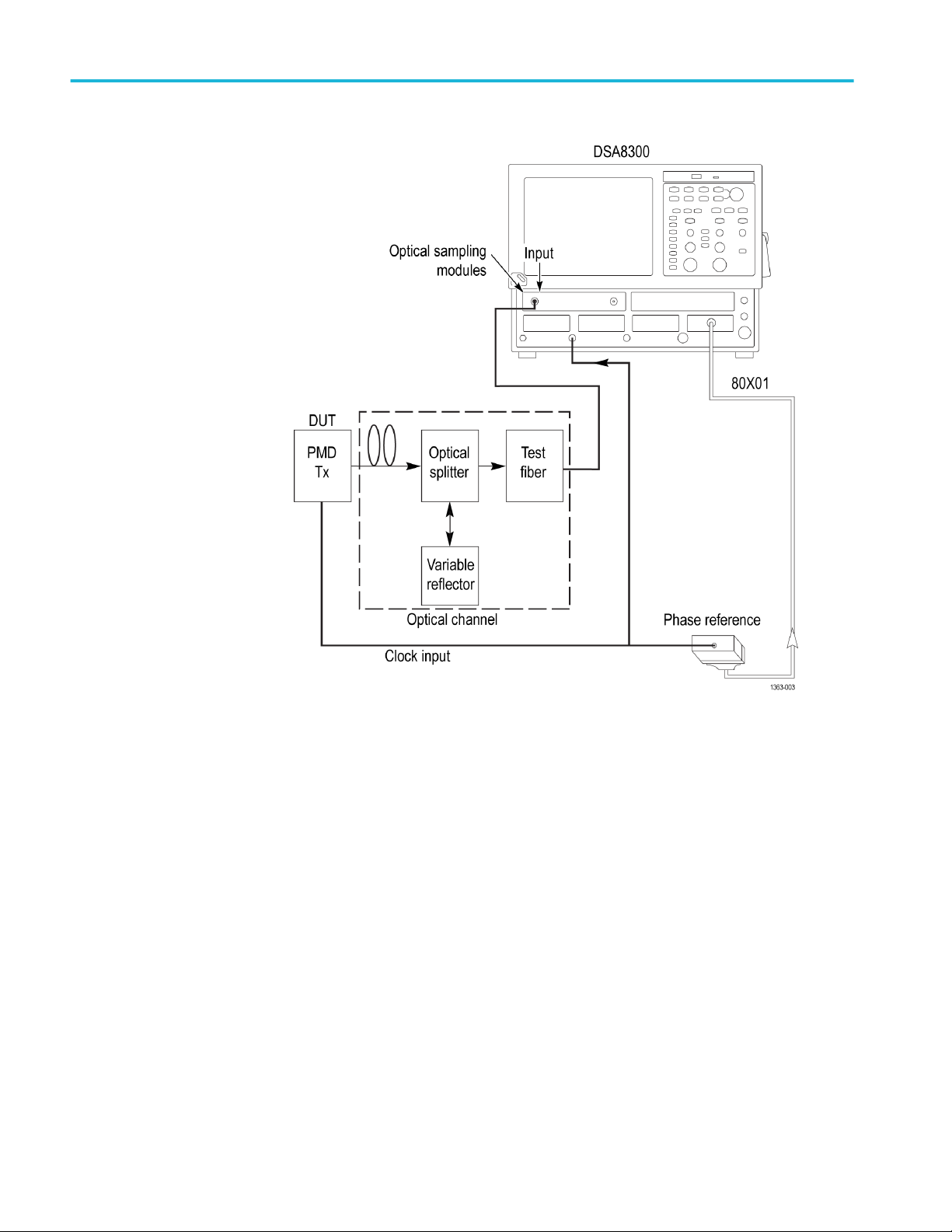
Running tests
See also:
Figure 2: Connection diagram with clock synchronized to DUT signal
Minimum system requirement
34 TekExpress® 400G-TXO Printable Application Help
Page 45
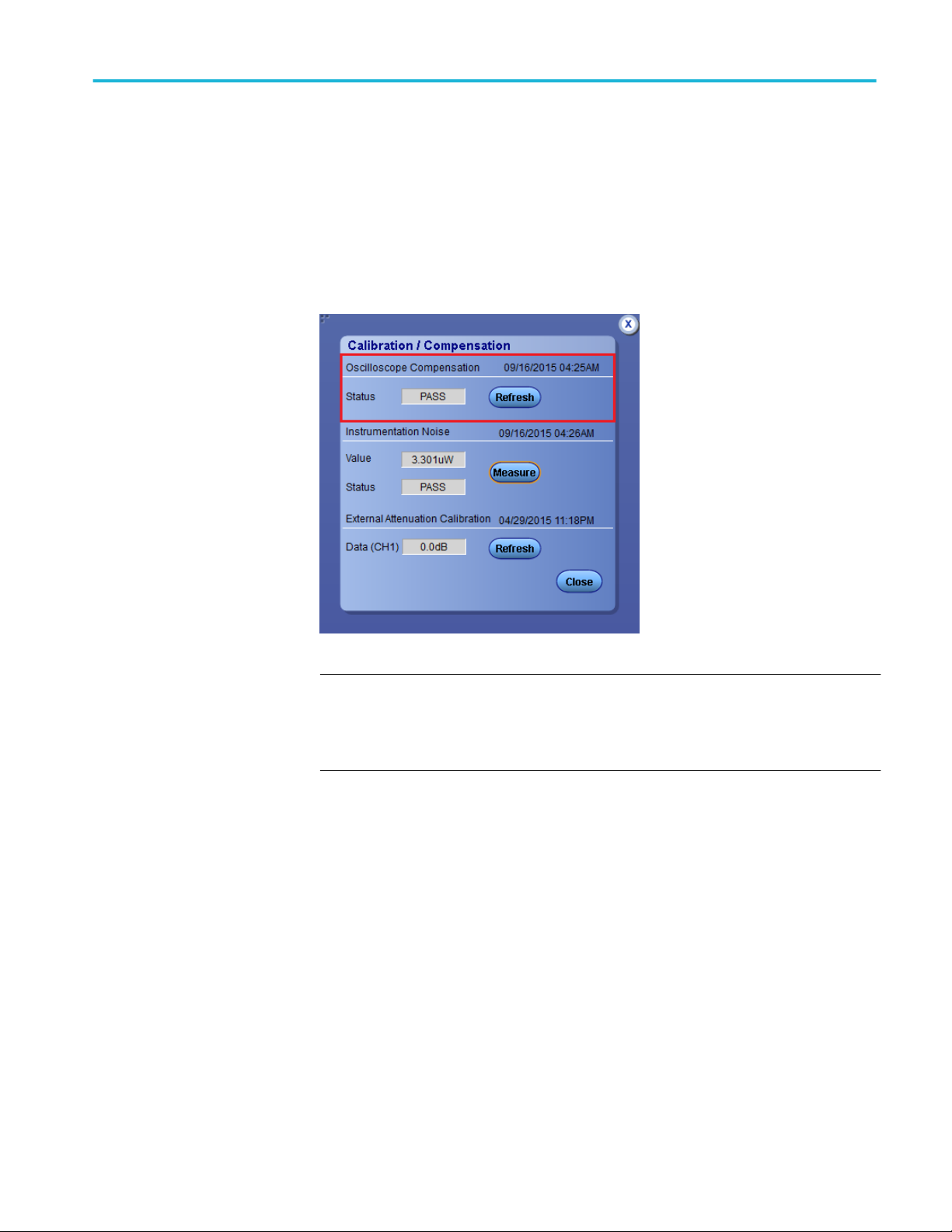
Running tests
Oscilloscope compensation
Use the following procedure to check the oscilloscope calibration status:
1. Select TekExpress 400G-TXO > Setup > Acquisition panel > Calibration
to open the calibration dialog box.
2. Click Refresh (in the Oscilloscope Calibration area).
NOTE. It is recommended to perform Oscilloscope Compensation in addition
after 20 minutes of warm up. Oscilloscope compensation can be accessed from
the Oscilloscope main menu, Utilities > Instrument Compensation. Click Help in
the compensation window for further details.
TekExpress® 400G-TXO Printable Application Help 35
Page 46

Running tests
External attenuation calibration
Complete the following the steps to set the external attenuation:
1. In DSA8300, set the optical source as Ch1.
2. Enter the External Attenuation value for the oscilloscope as shown in the
following image.
3. Select Ch1 from the TekExpress 400G-TXO > Setup > DUT > Source.
36 TekExpress® 400G-TXO Printable Application Help
Page 47
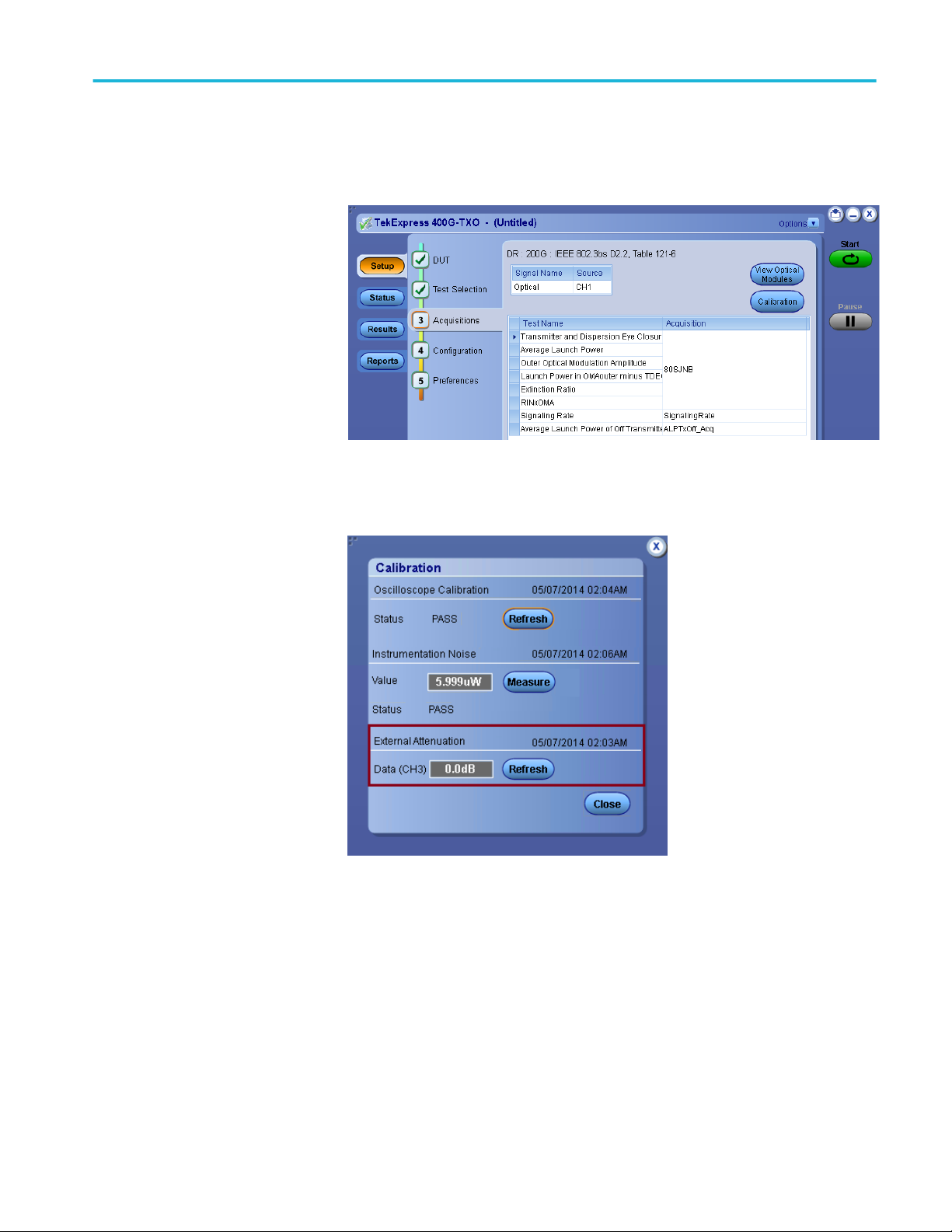
Running tests
4. Click TekExpress 400G-TXO > Setup > Acquisition > Calibration to
open the calibration dialog box.
5. Click Refresh (in the External Attenuation area) and check the value.
6. Repeat steps 1 to 5 by selecting Ch3 and check the value.
TekExpress® 400G-TXO Printable Application Help 37
Page 48

Running tests
Instrument noise
The following procedure is used by the 400G-TXO application to measure the
Instrument noise calibration:
1. Disconnect all signals connected to the sampling oscilloscope.
2. Select Setup > Vert > waveform C1 to On.
3. Define MATH1 as Ch1, and switch on MATH1.
4. Set the Trigger Source to Free Run.
5. Select measurement Setup > Meas > Meas 1 > Pulse Amplitude: AC RMS.
6. Set Setup > Meas > Source: MATH1.
7. Set WaveformdB source as MATH1.
8. Enable and switch on the display of WaveformdB.
9. Query the result of measurement1 (AC RMS).
NOTE. Measured noise limit is a function of optical settings (Bandwidth and
Filter).
Running tests
Prerun checklist
If the noise level measurement is not within the limits, perform an oscilloscope
compensation and then perform the instrument noise measurement again. If the
measured noise level is still outside of the above limits, please contact Tektronix
customer support.
Select tests , set acquisition parameters, set configuration parameters, set
preferences parameters, and click Start to run the tests. While tests are running,
you cannot access the Setup or Reports panels. To monitor the test progress,
switch between the Status panel and the Results panel.
While the tests are running, other applications may display windows in the
background. The TekScope application takes precedence over other applications,
but you can switch to other applications by using Alt + Tab key combination. To
keep the TekExpress 400G-TXO application on top, select Keep On Top from
the TekExpress Options menu.
The application displays the report when the tests execution is complete.
1. Make sure that the instruments have had a 20-minute warm-up .
2. Perform compensation: In the oscilloscope main menu, select Utilities >
Instrument Compensation. Click Help in the compensation window for
steps to perform instrument compensation.
38 TekExpress® 400G-TXO Printable Application Help
Page 49

Saving and recalling test setup
Test setup files overview
Saved test setup information (such as the selected oscilloscope, general
parameters, acquisition parameters, measurement limits, waveforms (if
applicable), and other configuration settings) are saved under the setup name at
X:\400G-TXO.
Use test setups to:
■
Run a new session, acquiring live waveforms, using a saved test
configuration.
■
Create a new test setup using an existing one.
■
View all the information associated with a saved test, including the log file,
the history of the test status as it executed, and the results summary.
Save a test setup
Save a test setup before or after running a test to save the test configuration.
Create a new test setup from any open setup or from the default setup. When you
select the default test setup, all parameters are returned to the default values of
the application.
To save the current setup session to the same setup name, select Options > Save
Test Setup.
To save the current setup session to a new setup name, select Options > Save
Test Setup As.
TekExpress® 400G-TXO Printable Application Help 39
Page 50

Saving and recalling test setup
Open (load) a saved test setup
To Open (load) a saved test setup, do the following:
1. Select Options > Open Test Setup.
2. Select the setup from the list and click Open. The setup files are located at
X:\400G-TXO\.
Create a test setup from default settings
To create a test setup using default settings, complete the following steps:
1. Select Options > Default Test Setup. For default test setup, the parameters
are set to the default values.
2. Click Setup and set the test setup controls.
3. Click Reports and select the test result information to be included in the
report and naming conventions to use for the report.
4. Optional: Click Start to run the test and verify that it runs correctly and
captures the specified test information and reports. If it does not, then edit the
parameters and repeat this step until the test runs to your satisfaction.
5. Select Options > Save Test Setup. Enter the file name and click Save. The
application saves the file to X:\400G-TXO\<session_name>.
Create a new test setup using an existing one
Use this method to create a variation on a test setup without having to create the
setup from the beginning.
1. Select Options > Open Test Setup.
2. Select a setup from the list and then click Open.
3. Use the Setup and Reports panels to modify the parameters to meet your
testing requirements.
4. Select Options > Save Test Setup As.
5. Enter a test setup name and click Save.
40 TekExpress® 400G-TXO Printable Application Help
Page 51

400G-TXO compliance measurements
Transmitter and dispersion eye closure (TDECQ)
This measurement verifies that the transmitter and dispersion eye closure of the
DUT is within the conformable limits according to the specification.
Required test equipment
Minimum system requirements
Equipment connection diagram
Standards Specification
50GBASE-FR and 50GBASE-LR IEEE 802.3cd, Table 139-6
100GBASE-DR IEEE 802.3cd, Table 140-6
200GBASE-DR4 IEEE 802.3bs, Table 121-6
200GBASE-FR4 and 200GBASE-LR4 IEEE 802.3bs, Table 121-9
400GBASE-FR8 and 400GBASE-LR8 IEEE 802.3bs, Table 122-10
400GBASE-DR4 IEEE 802.3bs, Table 124-6
Inputs
■
PAM4 equalized (FFE) optical signal
■
Histogram width in percentage
■
Pattern length as input to the DUT panel
Patterns supported
■
Any repeating pattern
Measurement procedure
Transmitter and Dispersion Eye Closure for PAM4 (TDECQ) is a penalty given
by the ratio of the noise a receiver could add to an ideal transmitter and ideal
channel and get a certain symbol error rate (SER) to the noise a receiver could
add to the DUT and worst case channel and get the same SER. These noise terms
are given by R1 and R2 respectively. The SER used in IEEE standard for
TDECQ is 4.8e-4. TDECQ is calculated by the following formula:
R1 = R2 is the best case. If, R2 < R1, and TDECQ is > 0 dB. This measurement
is done using 80SJNB with coding as “PAM4”.
TekExpress® 400G-TXO Printable Application Help 41
Page 52

400G-TXO compliance measurements
The equalized signal is used as input for the TDECQ measurement. Feed
Forward Equalizer with Number of FFE taps as 5 and FFE taps per symbol as 2 is
used to equalize the PAM4 signal.
You can configure the histogram width in percentage from 2 to 10. While
executing the TDECQ measurement, the TekExpress application configures the
80SJNB in free-run mode with the total number of samples specified by the
Population Limit.
Limits
Standards Lower limit Higher limit
50GBASE-FR NA 2.3 dB
50GBASE-LR NA 2.5 dB
100GBASE-DR NA 2.5 dB
200GBASE-DR4 NA 2.5 dB
200GBASE-FR4 NA 2.4 dB
200GBASE-LR4 NA 2.5 dB
400GBASE-FR8 NA 2.2 dB
400GBASE-LR8 NA 2.4 dB
400GBASE-DR4 NA 2.5 dB
Average launch power
This measurement verifies that the average launch power of the DUT is within
the conformable limits according to the specification.
Required test equipment
Minimum system requirements
Equipment connection diagram
Standards Specification
50GBASE-FR and 50GBASE-LR IEEE 802.3cd, Table 139-6
100GBASE-DR IEEE 802.3cd, Table 140-6
200GBASE-DR4 IEEE 802.3bs, Table 121-6
200GBASE-FR4 and 200GBASE-LR4 IEEE 802.3bs, Table 121-9
400GBASE-FR8 and 400GBASE-LR8 IEEE 802.3bs, Table 122-10
400GBASE-DR4 IEEE 802.3bs, Table 124-6
Inputs
■
PAM4 equalized (FFE) optical signal
■
Pattern length as input to the DUT panel
42 TekExpress® 400G-TXO Printable Application Help
Page 53

400G-TXO compliance measurements
Patterns supported
■
Any repeating pattern
Measurement procedure
Average launch power is the power that the optical signal is launched at the
transmitter end. It is the function of the brightness of the optical source. Average
launch power is expressed in dBm with 1 mW acting as the reference level.
This measurement is done using 80SJNB with coding as “PAM4”. The equalized
signal is used as the input for the TDECQ measurement. The Feed Forward
Equalizer with the Number of FFE taps set to 5 and FFE taps-per-symbol set to
2 is used to equalize the PAM4 signal.
Limits
Standards Lower limit Higher limit
50GBASE-FR NA NA
50GBASE-LR NA NA
100GBASE-DR -2.4 dBm 4 dBm
200GBASE-DR4 -4.6 dBm 3 dBm
200GBASE-FR4 -3.7 dBm 4.7 dBm
200GBASE-LR4 -2.9 dBm 5.3 dBm
400GBASE-FR8 -3 dBm 5.3 dBm
400GBASE-LR8 -2.3 dBm 5.3 dBm
400GBASE-DR4 -2.4 dBm 4 dBm
TekExpress® 400G-TXO Printable Application Help 43
Page 54

400G-TXO compliance measurements
Outer optical modulation amplitude
This measurement verifies that the outer optical modulation amplitude of the
DUT is within the conformable limits according to the specification.
Required test equipment
Minimum system requirements
Equipment connection diagram
Standards Specification
50GBASE-FR and 50GBASE-LR IEEE 802.3cd, Table 139-6
100GBASE-DR IEEE 802.3cd, Table 140-6
200GBASE-DR4 IEEE 802.3bs, Table 121-6
200GBASE-FR4 and 200GBASE-LR4 IEEE 802.3bs, Table 121-9
400GBASE-FR8 and 400GBASE-LR8 IEEE 802.3bs, Table 122-10
400GBASE-DR4 IEEE 802.3bs, Table 124-6
Inputs
■
PAM4 equalized (FFE) optical signal
■
Pattern length as input to the DUT panel
Patterns supported
■
Any repeating pattern
Measurement procedure
The outer optical modulation amplitude is the difference between the average
optical launch power level P3, measured over the central 2 UI of the run of
7 threes and the average optical launch power level P0 measured over the central
2 UI of the run of 6 zeros.
This measurement is done using 80SJNB with coding as “PAM4”. Equalized
signal is used as input for the TDECQ measurement. The Feed Forward
Equalizer with the Number of FFE taps set to 5 and FFE taps-per-symbol set to
2 is used to equalize the PAM4 signal.
Limits
Standards Lower limit Higher limit
50GBASE-FR -2.0 dBm 2.8 dBm
50GBASE-LR -1.0 dBm 4.0 dBm
100GBASE-DR -0.3 dBm 4.2 dBm
200GBASE-DR4 -2.5 dBm 2.8 dBm
200GBASE-FR4 -0.7 dBm 4.5 dBm
200GBASE-LR4 0.1 dBm 5.1 dBm
400GBASE-FR8 0 dBm 5.5 dBm
44 TekExpress® 400G-TXO Printable Application Help
Page 55

400G-TXO compliance measurements
Standards Lower limit Higher limit
400GBASE-LR8 0.7 dBm 5.7 dBm
400GBASE-DR4 -0.3 dBm 4.2 dBm
Signaling rate
This measurement verifies that the signaling speed of the DUT is within the
conformable limits according to the specification.
Required test equipment
Minimum system requirements
Equipment connection diagram
Standards Specification
50GBASE-FR and 50GBASE-LR IEEE 802.3cd, Table 139-6
100GBASE-DR IEEE 802.3cd, Table 140-6
200GBASE-DR4 IEEE 802.3bs, Table 121-6
200GBASE-FR4 and 200GBASE-LR4 IEEE 802.3bs, Table 121-9
400GBASE-FR8 and 400GBASE-LR8 IEEE 802.3bs, Table 122-10
400GBASE-DR4 IEEE 802.3bs, Table 124-6
Inputs
■
PAM4 equalized (FFE) optical signal
■
Pattern length as input to the DUT panel
Patterns supported
■
Any repeating pattern
Measurement procedure
As per the specification, the DUT will transmit the PAM4 signal with the symbol
rate of ±100 ppm from the nominal symbol rate.
The Nominal symbol rate for standards is given in the following table.
Standard Nominal symbol rate (GBd)
100GBASE-DR 53.125
50GBASE-FR and 50GBASE-LR 26.5625
200GBASE-DR4, 200GBASE-LR4 200GBASEFR4, 400GBASE-FR8 and 400GBASE-LR8
400GBASE-DR4 53.125
26.5625
There are two cases to be considered while executing this measurement.
TekExpress® 400G-TXO Printable Application Help 45
Page 56

400G-TXO compliance measurements
Case1: With a Tektronix external clock recovery unit
■
Connect the data signal to the external Tektronix clock recovery unit;
configure and lock the clock recovery unit.
■
Launch the 400G-TXO application and connect the external clock recovery
unit to the sampling oscilloscope through the USB interface.
■
The data rate of the locked clock recovery unit is used as the result for this
measurement.
This measurement will report an error, If clock recovery unit is not locked.
Case1: Without Tektronix external Clock Recovery Unit
If an external Tektronix Clock Recovery Unit is not available, then the value
configured by the user in the DUT panel is used as result for this measurement.
Limits
■
Low Limit : Nominal Data rate – 100 ppm
■
High Limit : Nominal Data rate + 100 ppm
Standards Nominal data rate
50GBASE-FR 26.5625
50GBASE-LR 26.5625
100GBASE-DR 53.125
200GBASE-DR4 26.5625
200GBASE-FR4 26.5625
200GBASE-LR4 26.5625
400GBASE-FR8 26.5625
400GBASE-LR8 26.5625
400GBASE-DR4 53.125
46 TekExpress® 400G-TXO Printable Application Help
Page 57

400G-TXO compliance measurements
Launch power in OMAouter minus TDECQ
This measurement verifies that the launch power in OMAouter minus TDECQ of
the DUT is within the conformable limits according to the specification.
Required test equipment
Minimum system requirements
Equipment connection diagram
Standards Specification
50GBASE-FR and 50GBASE-LR IEEE 802.3cd, Table 139-6
100GBASE-DR IEEE 802.3cd, Table 140-6
200GBASE-DR4 IEEE 802.3bs, Table 121-6
200GBASE-FR4 and 200GBASE-LR4 IEEE 802.3bs, Table 121-9
400GBASE-FR8 and 400GBASE-LR8 IEEE 802.3bs, Table 122-10
400GBASE-DR4 IEEE 802.3bs, Table 124-6
Inputs
■
PAM4 equalized (FFE) optical signal
■
Pattern length as input to the DUT panel
Patterns supported
■
Any repeating pattern
Measurement procedure
This measurement is a function of two 80SJNB measurements. Launch power in
OMAouter minus TDECQ = OMAouter in dBm – TDECQ in dB.
This measurement is done using 80SJNB with coding as “PAM4”. The Equalized
signal is used as input for the TDECQ measurement. The Feed Forward
Equalizer with the Number of FFE taps set to 5 and FFE taps-per-symbol set to
2 is used to equalize the PAM4 signal.
Limits
Standards Lower limit Higher limit
50GBASE-FR -2 dBm NA
50GBASE-LR -2 dBm NA
100GBASE-DR -1.3 dBm NA
200GBASE-DR4 -3.5 dBm NA
200GBASE-FR4 -1.7 dBm NA
200GBASE-LR4 -0.9 dBm NA
400GBASE-FR8 -1 dBm NA
400GBASE-LR8 -0.3 dBm NA
400GBASE-DR4 -1.3 dBm NA
TekExpress® 400G-TXO Printable Application Help 47
Page 58

400G-TXO compliance measurements
Extinction ratio
This measurement verifies that the extinction ratio of the DUT is within the
conformable limits according to the specification.
Required test equipment
Minimum system requirements
Equipment connection diagram
Standards Specification
50GBASE-FR and 50GBASE-LR IEEE 802.3cd, Table 139-6
100GBASE-DR IEEE 802.3cd, Table 140-6
200GBASE-DR4 IEEE 802.3bs, Table 121-6
200GBASE-FR4 and 200GBASE-LR4 IEEE 802.3bs, Table 121-9
400GBASE-FR8 and 400GBASE-LR8 IEEE 802.3bs, Table 122-10
400GBASE-DR4 IEEE 802.3bs, Table 124-6
Inputs
■
PAM4 equalized (FFE) optical signal
■
Pattern length as input to the DUT panel
Patterns supported
■
Any repeating pattern
Measurement procedure
The Extinction Ratio (ER) of a PAM4 optical signal is the ratio of average optical
launch power level P3 measured over the central 2 UI of the run of 7 threes and
the average optical launch power level P0 measured over the central 2 UI of the
run of 6 zeros.
The Extinction Ratio measurement accuracy will be increased if dark level
compensation is done as pre-requisite.
This measurement is done using 80SJNB with coding as “PAM4”. The equalized
signal is used as input for the TDECQ measurement. The Feed Forward
Equalizer with the Number of FFE taps set to 5 and FFE taps-per-symbol set to
2 is used to equalize the PAM4 signal.
Limits
Standards Lower limit Higher limit
50GBASE-FR 4.5 dB NA
50GBASE-LR 4.5 dB NA
100GBASE-DR 5 dB NA
200GBASE-DR4 4.5 dB NA
200GBASE-FR4 4.5 dB NA
48 TekExpress® 400G-TXO Printable Application Help
Page 59

400G-TXO compliance measurements
Standards Lower limit Higher limit
200GBASE-LR4 4.5 dB NA
400GBASE-FR8 4.5 dB NA
400GBASE-LR8 4.5 dB NA
400GBASE-DR4 5 dB NA
Average launch power of off-transmitter
This measurement verifies that the average launch power of off-transmitter of the
DUT is within the conformable limits according to the specification.
Required test equipment
Minimum system requirements
Equipment connection diagram
Standards Specification
50GBASE-FR and 50GBASE-LR IEEE 802.3cd, Table 139-6
100GBASE-DR IEEE 802.3cd, Table 140-6
200GBASE-DR4 IEEE 802.3bs, Table 121-6
200GBASE-FR4 and 200GBASE-LR4 IEEE 802.3bs, Table 121-9
400GBASE-FR8 and 400GBASE-LR8 IEEE 802.3bs, Table 122-10
400GBASE-DR4 IEEE 802.3bs, Table 124-6
Inputs
NA
Patterns supported
NA
Measurement procedure
The average Launch Power with optical transmitter off can be measured only
using an external optical power meter. Measure the result from power meter,
convert the result to the dBm scale, and dial in the result in the pop-up displayed
by the application. This result is used to compare with the limits and report pass/
fail of the test.
Limits
Standards Lower limit Higher limit
50GBASE-FR NA -30 dBm
50GBASE-LR NA -30 dBm
100GBASE-DR NA -20 dBm
200GBASE-DR4 NA -30 dBm
TekExpress® 400G-TXO Printable Application Help 49
Page 60

400G-TXO compliance measurements
Standards Lower limit Higher limit
200GBASE-FR4 NA -30 dBm
200GBASE-LR4 NA -30 dBm
400GBASE-FR8 NA -30 dBm
400GBASE-LR8 NA -30 dBm
400GBASE-DR4 NA -30 dBm
RINxOMA
This measurement verifies that the extinction ratio of the DUT is within the
conformable limits according to the specification.
Required test equipment
Minimum system requirements
Equipment connection diagram
Standards Specification
50GBASE-FR and 50GBASE-LR IEEE 802.3cd, Table 139-6
100GBASE-DR IEEE 802.3cd, Table 140-6
200GBASE-DR4 IEEE 802.3bs, Table 121-6
200GBASE-FR4 and 200GBASE-LR4 IEEE 802.3bs, Table 121-9
400GBASE-FR8 and 400GBASE-LR8 IEEE 802.3bs, Table 122-10
400GBASE-DR4 IEEE 802.3bs, Table 124-6
Inputs
■
PAM4 equalized (FFE) optical signal
■
Pattern length as input to the DUT panel
Patterns supported
■
Any repeating pattern
Measurement procedure
RINxOMA represents Relative Intensity Noise (RIN) of an optical signal
measured using a setup with x dB of optical return loss. Mathematically,
RINxOMA is defined as:
Where:
50 TekExpress® 400G-TXO Printable Application Help
Page 61

400G-TXO compliance measurements
RINxOMA = Relative intensity noise referred to optical modulation amplitude
measured with x dB reflection
BW = Low pass bandwidth of filter – high pass bandwidth of DC blocking
capacitor (noise bandwidth of the measuring system in Hz)
PN = Electrical noise power in watts with modulation turned off
PM = Electrical power in watts with modulation turned on
The PAM4 optical signal will have three eyes. RINxOMA will be computed for
each eye and the worst RINxOMA is displayed as the measurement result. The
worst RINxOMA is compared with the limits and either pass or fail is reported
for the test.
The RINxOMA of the other two eyes are reported in specific comments for each
measurement run.
The RINxOMA computation for three eyes of PAM4 signal depends on:
■
OMA, OMA1, and OMA2 reported by JNB. OMA, OMA1, and OMA2 are
optical modulation amplitudes for PAM eyes 0, 1, and 2 respectively.
■
NoiseRMSHigh, NoiseRMSHigh1, and NoiseRMSHigh2 reported by JNB
NoiseRMSHigh, NoiseRMSHigh1, and NoiseRMSHigh2 are random noise
measurements on level high for PAM4 lower eye, middle eye, and upper eye
respectively.
■
NoiseRMSLow, NoiseRMSLow1, and NoiseRMSLow2 reported by JNB
NoiseRMSLow, NoiseRMSLow1, and NoiseRMSLow2 are random noise
measurements on level low for PAM4 lower eye, middle eye, and upper eye
respectively.
Mathematically, RINxOMA for each eye is computed using the formula given
below.
Where:
RandomNoiseHighLevel = random noise measurement result on level high
RandomNoiseLowLevel = random noise measurement result on level low
ScopeNoise = scope noise computed as part of calibration
BW = optical bandwidth
OMA = Optical modulation amplitude
Limits
TekExpress® 400G-TXO Printable Application Help 51
Page 62

400G-TXO compliance measurements
Standards Optical return loss
(dB)
50GBASE-FR 16.5 NA -136 dB/Hz
50GBASE-LR 15.1 NA -136 dB/Hz
100GBASE-DR 21.4 NA -142 dB/Hz
200GBASE-DR4 22.8 NA -142 dB/Hz
200GBASE-FR4 17.8 NA -136 dB/Hz
200GBASE-LR4 15.7 NA -136 dB/Hz
400GBASE-FR8 17.8 NA -136 dB/Hz
400GBASE-LR8 15.7 NA -136 dB/Hz
400GBASE-DR4 22.8 NA -142 dB/Hz
Lower limit Higher limit
52 TekExpress® 400G-TXO Printable Application Help
Page 63

SCPI commands
About SCPI command
You can use Standard Commands for Programmable Instruments (SCPI) to
communicate with the TekExpress application.
Socket configuration for SCPI commands
This section describes the steps for TCPIP socket configuration and TekVISA
configuration to execute the SCPI commands.
TCPIP socket
configuration
1. Click Start > Control Panel > System and Security > Windows Firewall >
Advanced settings
TekExpress® 400G-TXO Printable Application Help 53
Page 64

SCPI commands
2. In Windows Firewall with Advanced Security menu, select Windows
Firewall with Advanced Security on Local Computer > Inbound Rules
and click New Rule…
3. In New Inbound Rule Wizard menu
a. Select Port and click Next
54 TekExpress® 400G-TXO Printable Application Help
Page 65

b. Select TCP as rule apply and enter 5000 for Specific local ports and
click Next
SCPI commands
c. Select Allow the connection and click Next
TekExpress® 400G-TXO Printable Application Help 55
Page 66

SCPI commands
d. Select Domain, Private, Public and click Next
e. Enter Name, Description (optional), and click Finish
56 TekExpress® 400G-TXO Printable Application Help
Page 67

SCPI commands
4. Check whether the Rule name is displayed in Windows Firewall with
Advanced Security menu > Inbound Rules
TekExpress® 400G-TXO Printable Application Help 57
Page 68

SCPI commands
TekVISA configuration
1. Click Start > All Programs > TekVISA > OpenChoice Instrument
Manager
58 TekExpress® 400G-TXO Printable Application Help
Page 69

SCPI commands
2. Click Search Criteria. In Search Criteria menu, click LAN to Turn-on.
Select Socket from the drop-down list, enter the IP address of the
TekExpress device in Hostname and type Port as 5000. Click
configure the IP address with Port.
Enter the Hostname as 127.0.0.1 if the TekVISA and TekExpress application
are in the same system, else enter the IP address of the TekExpress
application system.
to
TekExpress® 400G-TXO Printable Application Help 59
Page 70

SCPI commands
3. Click Search to setup the TCPIP connection with the host. Check whether
the TCPIP host name is displayed in OpenChoice Instrument Manager >
Instruments
4. Double-click OpenChoice Takler Listener and enter the Command *IDN?
in command entry field and click Query. Check that the Operation is
successful and Talker Listener Readout displays the Command / Data.
60 TekExpress® 400G-TXO Printable Application Help
Page 71

SCPI commands
TEKEXP:*IDN?
This command queries the active TekExpress application name running on the
scope.
Outputs
TEKEXP:*OPC?
Syntax
Inputs
Syntax
Inputs
TEKEXP:*IDN?\n
NA
Returns active TekExpress application name running on the scope
TIP. Click here for examples.
This command queries the execution status of the last executed command.
TEKEXP:*OPC?\n
NA
Outputs
TekExpress® 400G-TXO Printable Application Help 61
0 - last command execution is not complete
1 - last command execution is complete
TIP. Click here for examples.
Page 72

SCPI commands
TEKEXP:EXPORT
This command returns all the bytes of data to the specified file.
Syntax Outputs
TEKEXP:EXPORT REPORT\n Returns the report file in bytes
TEKEXP:EXPORT IMAGE,"<FileName>"\n Returns the specified image file in bytes
TEKEXP:INFO?
Inputs
FileName - Specifies the file name
TIP. Click here for examples.
This command queries the information about the file(s).
Syntax Outputs
TEKEXP:INFO? REPORT\n <ReportFileSize>,"<ReportFileName.mht>"
TEKEXP:INFO? IMAGE\n <Image1FileSize>,"<Image1FileName>";<Image
2FileSize>,"<Image2FileName>" ;...
TIP. Click here for examples.
62 TekExpress® 400G-TXO Printable Application Help
Page 73

SCPI commands
TEKEXP:INSTRUMENT
This command sets the value for the selected instrument type.
Syntax
Inputs
Outputs
TEKEXP:INSTRUMENT?
TEKEXP:INSTRUMENT "<InstrumentType>",<Value>"\n
InstrumentType
Value
TIP. Check Command parameters list for InstrumentType and Value parameters.
NA
TIP. Click here for examples.
This command queries the instrument selected for the specified instrument type.
Syntax
Inputs
TEKEXP:INSTRUMENT? "<InstrumentType>"\n
InstrumentType
TIP. Check Command parameters list for InstrumentType parameters.
TekExpress® 400G-TXO Printable Application Help 63
Page 74

SCPI commands
Outputs
TEKEXP:LASTERROR?
Syntax
Inputs
Outputs
Returns the instrument selected for the specified instrument type
TIP. Click here for examples.
This command queries the last error string occurred for the current TCP session.
If there are no errors since startup, or since the last call to
TEKEXP:LASTERROR?\n, this command returns an empty string.
TEKEXP:LASTERROR?\n
NA
<string>
TEKEXP:LIST?
TIP. Click here for examples.
This command queries the list of available device, suite, test, version or
instrument.
Syntax Outputs
TEKEXP:LIST? DEVICE\n Returns the list of available device(s) as comma
separated values.
TEKEXP:LIST? SUITE\n Returns the list of available suite(s) as comma
separated values.
TEKEXP:LIST? TEST\n Returns the list of available test(s) as comma
separated values.
TEKEXP:LIST? VERSION\n Returns the list of available version(s) as comma
separated values.
TEKEXP:LIST?
INSTRUMENT,"<InstrumentType>"\n
Returns the list of available instruments' for the
given Instrument type as comma separated
values.
64 TekExpress® 400G-TXO Printable Application Help
Page 75

SCPI commands
NOTE. This command returns the list of items within double quotes (""). Iterate
the receive procedure until the list ends with double quotes otherwise the next
query commands won’t work as expected.
TEKEXP:MODE
Inputs
Syntax
Inputs
Outputs
InstrumentType
TIP. Check Command parameters list for InstrumentType parameters.
TIP. Click here for examples.
This command sets the execution mode as compliance or user defined.
TEKEXP:MODE {COMPLIANCE | USER-DEFINED}\n
{COMPLIANCE | USER-DEFINED}
NA
TIP. Click here for examples.
TekExpress® 400G-TXO Printable Application Help 65
Page 76

SCPI commands
TEKEXP:MODE?
This command queries the execution mode type.
Syntax
Outputs
TEKEXP:POPUP
Syntax
Inputs
Inputs
TEKEXP:MODE?\n
NA
{COMPLIANCE | USER-DEFINED}
TIP. Click here for examples.
This command sets the response to the active popup shown in the application.
TEKEXP:POPUP “<PopupResponse>”\n
PopupResponse
Outputs
NA
TIP. Click here for examples.
66 TekExpress® 400G-TXO Printable Application Help
Page 77

SCPI commands
TEKEXP:POPUP?
This command queries the active popup information shown in the application.
Syntax
Inputs
Outputs
TEKEXP:REPORT
Syntax
Inputs
TEKEXP:POPUP?\n
NA
Returns the active popup information in the application.
TIP. Click here for examples.
This command generates the report for the current session.
TEKEXP:REPORT GENERATE\n
GENERATE
Outputs
NA
TIP. Click here for examples.
TekExpress® 400G-TXO Printable Application Help 67
Page 78

SCPI commands
TEKEXP:REPORT?
This command queries the queried header field value in the report.
Syntax
Inputs
Outputs
TEKEXP:RESULT?
TEKEXP:REPORT? “<HeaderField>”\n
HeaderField - Specifies to return the measured value for the indicated test.
TIP. Check Report for HeaderField parameters.
Returns the queried header field value in the report
TIP. Click here for examples.
This command queries the result available in report summary/details table.
Syntax Outputs
TEKEXP:RESULT? "<TestName>"\n Return Pass/Fail status of the test.
TEKEXP:RESULT?
"<TestName>","<ColumnName>"\n
TEKEXP:RESULT?
"<TestName>","<ColumnName>",<RowNumber
>\n
Returns all the row values of the specified
column for the test.
Returns the column value for the specified row
number
1
1
Row number starts from zero.
68 TekExpress® 400G-TXO Printable Application Help
Page 79

SCPI commands
Inputs
TEKEXP:SELECT
Syntax
TestName - Specifies the name of the test for which to obtain the test result
value.
ColumnName - Specifies the column name for the measurement
RowNumber - Specifies the row number of the measurement
TIP. Check Results panel for TestName, ColumnName, and RowNumber
parameters.
TIP. Click here for examples.
This command selects the device, suite, version, or test.
TEKEXP:SELECT <string1>,<string2>,<string4>\n
TEKEXP:SELECT TEST,<string3>,<string4>\n
Inputs
<string1> = {DEVICE | SUITE | VERSION}
<string2> = {DeviceName | SuiteName | VersionName}
<string3> = {“<TestName>"| ALL| REQUIRED }
<string4> = {TRUE | FALSE}
TIP. Check Command parameters list for DeviceName, SuiteName, VersionName,
and TestName parameters.
TIP. Click here for examples.
TekExpress® 400G-TXO Printable Application Help 69
Page 80

SCPI commands
Outputs
TEKEXP:SELECT?
Syntax
Inputs
Outputs
NA
This command queries the name of the selected device, suite, version, or test.
TEKEXP:SELECT? {DEVICE | SUITE | TEST | VERSION}\n
{DEVICE | SUITE | TEST | VERSION}
Returns the name of the selected device, suite, version, or test.
TIP. Click here for examples.
TEKEXP:SETUP
Inputs
This command sets the value of the current setup.
Syntax Outputs
TEKEXP:SETUP DEFAULT\n Restore to default Setup
TEKEXP:SETUP OPEN,"<SessionName>"\n Open the session
TEKEXP:SETUP SAVE\n Save the session
TEKEXP:SETUP SAVE,"<SessionName>"\n Save the session
SessionName - The name of the session
TIP. Click here for examples.
70 TekExpress® 400G-TXO Printable Application Help
Page 81

SCPI commands
TEKEXP:STATE
This command sets the execution state of the application.
Syntax
Inputs
Outputs
TEKEXP:STATE?
TEKEXP:STATE {RUN | STOP | PAUSE | RESUME}\n
{RUN | STOP | PAUSE | RESUME}
NA
TIP. Click here for examples.
This command queries the current setup state.
Syntax Outputs
TEKEXP:STATE? RUNNING | PAUSED | WAIT | ERROR | READY
| STOPPED
TEKEXP:STATE? SETUP SAVED | NOT_SAVED
TIP. Click here for examples.
TekExpress® 400G-TXO Printable Application Help 71
Page 82

SCPI commands
TEKEXP:VALUE
This command sets the value of parameters of type General or DUTID.
Syntax
Inputs
Outputs
TEKEXP:VALUE?
TEKEXP:VALUE GENERAL,"<ParameterName>",“<Value>”\n
TEKEXP:VALUE DUTID,“<Value>”\n
ParameterName - Specifies the parameter name
Value - Specifes the value to set
TIP. Check Command parameters list for ParameterName and Value parameters.
NA
TIP. Click here for examples.
This command queries the value of the parameter for type General or DUTID.
Inputs
Syntax Outputs
TEKEXP:VALUE?
GENERAL,"<ParameterName>"\n
TEKEXP:VALUE? DUTID\n Returns the DUTID value
ParameterName - Specifies the parameter name
TIP. Check Command parameters list for ParameterName parameters.
Returns the value of Parameter for type
GENERAL
72 TekExpress® 400G-TXO Printable Application Help
Page 83

SCPI commands
Outputs
Returns the value of Parameter for type GENERAL | DUTID.
TIP. Click here for examples.
Command parameters list
This section provides the parameters list for the SCPI commands.
TekExpress 400G-TXO
Parameters Description
command parameters
InstrumentType Specifies the instrument type.
Valid values are:
■
Sampling Scope
Value Specifies the value parameters.
■
For InstrumentType, valid values are:
■
Do not use
■
GPIB8::1::INSTR
■
For DUTID, valid value is:
■
Comment
DeviceName Specifies the device name. Valid values are:
■
DR
■
FR
■
LR
SuiteName Specifies the suite name.
Valid values are 50G, 100G, 200G, 400G
TestName
■
Transmitter and Dispersion Eye Closure
■
Average Launch Power
■
Outer Optical Modulation Amplitude
■
Signaling Rate
■
Launch Power in OMAouter minus TDECQ
■
Extinction Ratio
■
Average Launch Power of Off Transmitter
■
RINxOMA
ParameterName and Value for General
Specifies the ParameterName and Value for General, Acquire and Analyze. The
configuration parameters available are not same for measurements.
TekExpress® 400G-TXO Printable Application Help 73
Page 84

SCPI commands
Table 15: ParameterName and Value for General
ParameterName Value
Report Update Mode
Replace Runsession Path Session file path.
Include Header In Appended
Reports
■
New
■
Append
■
Replace
■
ReplaceAny
Example: X:\400G-TXO\Session1\DUT001\20170421_121534
■
"True"
■
"False"
Auto increment report name if
duplicate
Include Pass/Fail Results
Summary
Include Detailed Results
Include Plot Images
Include Setup Configuration
Report margin value in
percentage
Include User Comments
■
■
■
■
■
■
■
■
■
■
■
■
■
■
"True"
"False"
"True"
"False"
"True"
"False"
"True"
"False"
"True"
"False"
"True"
"False"
"True"
"False"
Save As Type
View Report After Generating
■
Web Archive (*.mht;*.mhtml)
■
PDF (*.pdf;)
■
CSV (*.csv;)
■
"True"
■
"False"
74 TekExpress® 400G-TXO Printable Application Help
Page 85

SCPI commands
ParameterName Value
Report Group Mode
■
■
Test Name
Test Result
Create report at the end
■
■
"True"
"False"
DUTID Comment User comment
Run Test More than Once TRUE or FALSE
Number of Runs 1 to 100
Timer Warning Info Message
Popup
Timer Warning Info Message
■
"True"
■
"False"
1 to 100
Popup Duration
Timer Error Message Popup
Timer Error Message Popup
■
"True"
■
"False"
1 to 100
Duration
Pattern Length 2 to 100000
Data Rate Valid values are:
■
25 to 28.5 for 200G DR and all speeds of FR/LR
■
50 to 56 for 100G and 400G DR
Wavelength Wavelength supported by the connected optical module.
For example:
■
1310 : FACTORY
■
1550 : FACTORY
MODE
Signal Conditioning Mode
■
COMPLIANCE
■
USER-DEFINED
■
BandWidth
■
Filter
Filter Filter supported by the connected optical module.
For example:
■
40GBASE-LR
■
OTU-4
TekExpress® 400G-TXO Printable Application Help 75
Page 86

SCPI commands
ParameterName Value
BandWidth Bandwidth supported by the connected optical module.
For example:
■
"70.000GHz"
■
"55.000GHz"
Histogram Width 2 to 10
Population Limit 431100 to 10000000
PhaseRefCheck
■
■
"True"
"False"
Trigger Source
■
■
Tek CRU
Others
Data to Clock ratio 1, 2, 4, 8
Auto FFE
Recall 80SJNB Data
■
■
■
■
"True"
"False"
"True"
"False"
80SJNB Data File File path.
Example: C:\DataFile\PRBS15.mat
Optical Source CH1, CH2, CH3, CH4
76 TekExpress® 400G-TXO Printable Application Help
Page 87

SCPI commands
Examples
This section provides the examples for the SCPI commands.
Example Description
TEKEXP:*IDN?\n It returns the active TekExpress application name running on the
scope.
TEKEXP:*OPC?\n It returns the last command execution status.
TEKEXP:EXPORT REPORT\n It returns the report file in bytes. This can be written into another file
for further analysis.
TEKEXP:INFO? REPORT\n It returns “100,”ReportFileName.mht”", when 100 is the filesize in
bytes for the filename ReportFileName.
TEKEXP:INSTRUMENT? “Sampling Scope”\n It returns "DSA8300 ( GPIB8::1::INSTR ), when DSA8300
( GPIB8::1::INSTR )" is the connected.
TEKEXP:LASTERROR?\n It returns ERROR: INSTRUMENT_NOT_FOUND, when no
instrument is found.
TEKEXP:LIST? DEVICE\n It returns "DR,FR,LR" when DR, FR, and LR are the available
device.
TEKEXP:LIST? INSTRUMENT,"Sampling Scope"\n It returns "DSA8300 ( GPIB8::1::INSTR )" when DSA8300 is the
available instruments.
TEKEXP:MODE COMPLIANCE\n It sets the execution mode as compliance.
TEKEXP:MODE?\n It returns COMPLIANCE when the execution mode is compliance.
TEKEXP:POPUP “OK”\n It sets OK as the response to active popup in the application.
TEKEXP:POPUP?\n It returns "OK", when OK is the active popup information shown in
the application.
TEKEXP:REPORT GENERATE\n It generates report for the current session.
TEKEXP:REPORT? “Scope Information”\n It returns "DSA8300" when DSA8300 is the scope model.
TEKEXP:REPORT? “DUT ID”\n It returns "DUT001" when DNI_DUT001 is the DUT ID.
TEKEXP:SELECT DEVICE, DR, TRUE\n It selects DR
TEKEXP:SELECT? DEVICE\n It returns "TX-Device" when TX-Device is the selected device type.
TEKEXP:SETUP DEFAULT\n It restores the application to default setup.
TEKEXP:STATE STOP\n It stops the test execution.
TEKEXP:STATE?\n It returns as READY when the application is ready to run next
measurement.
TEKEXP:STATE? SETUP\n It returns as NOT_SAVED when the current setup is not saved.
TEKEXP:VALUE GENERAL,"Pattern Length", "511"\n It sets the pattern length to 511.
TEKEXP:VALUE? GENERAL,"Pattern Length"\n It returns "511", when 511 is the pattern length.
TEKEXP:VALUE GENERAL,"Report Update Mode","Replace" It sets to replace current test results in the report with the test
result(s) of previous run in current session.
TEKEXP:VALUE GENERAL,"Report Update Mode","ReplaceAny" It sets to replace current test results in the report with the test
result(s) from the selected session.
TEKEXP:VALUE GENERAL,"Replace Runsession Path","X:\400GTXO\Session1\DUT001\20170421_121534"
It sets the session from which to replace the result(s).
TekExpress® 400G-TXO Printable Application Help 77
Page 88

SCPI commands
78 TekExpress® 400G-TXO Printable Application Help
Page 89

References
Technology overview
The 400G-TXO application provides measurements for characterization of 50G,
100G, 200G, and 400G PAM4 (pulse amplitude modulation) optical signal at
TP2. All measurements will be done on a sampling oscilloscope using either base
oscilloscope, 80SJNB, or measurements.
Table 16: 400G-TXO optical standards
Standards Data rate /
Symbol rate
(GBd)
50GBASE-FR 26.5625 53.125 1 2 m to 2 km 19.34 GHz
50GBASE-LR 26.5625 53.125 1 2 m to 10 km 19.34 GHz
100GBASE-DR 53.125 106.25 1 2 m to 500 m 38.68 GHz
200GBASE-FR4 26.5625 53.125 4 2 m to 2 km 19.34 GHz
200GBASE-LR4 26.5625 53.125 4 2 m to 10 km 19.34 GHz
200GBASE-DR4 26.5625 53.125 4 2 m to 500 m 19.34 GHz
400GBASE-FR4 26.5625 53.125 8 2 m to 2 km 19.34 GHz
400GBASE-LR4 26.5625 53.125 8 2 m to 10 km 19.34 GHz
400GBASE-DR4 53.125 106.25 4 2 m to 500 m 38.68 GHz
Bit rate
(Gbps)
Number of
lanes
Operating
range
Optical
reference
receiver
filter
Table 17: 400G-TXO measurements and the standards they support
Measurements 50GBA
SE-FR
Signaling Rate ✓ ✓ ✓ ✓ ✓ ✓ ✓ ✓ ✓
Average launch
power
Outer Optical
Modulation
Amplitude
Launch power in
OMA outer
minus TDECQ
Transmitter and
dispersion eye
closure for
PAM4
NA NA ✓ ✓ ✓ ✓ ✓ ✓ ✓
✓ ✓ ✓ ✓ ✓ ✓ ✓ ✓ ✓
✓ ✓ ✓ ✓ ✓ ✓ ✓ ✓ ✓
✓ ✓ ✓ ✓ ✓ ✓ ✓ ✓ ✓
50GBA
SE-LR
100GB
ASEDR
200GB
ASEFR4
200GB
ASELR4
200GB
ASEDR4
400GB
ASEFR4
400GB
ASELR4
400GB
ASEDR4
TekExpress® 400G-TXO Printable Application Help 79
Page 90

References
Measurements 50GBA
SE-FR
Average launch
power of OFF
transmitter
Extinction ratio ✓ ✓ ✓ ✓ ✓ ✓ ✓ ✓ ✓
Total average
launch power
Difference in
launch power
between any two
lanes
RINxOMA ✓ ✓ ✓ ✓ ✓ ✓ ✓ ✓ ✓
✓ ✓ ✓ ✓ ✓ ✓ ✓ ✓ ✓
✓ ✓ NA ✓ ✓ ✓ ✓ ✓ NA
NA NA NA NA ✓ ✓ ✓ ✓ NA
Tektronix clock recovery unit (CRU)
The Tektronix clock recovery unit is configured with the Nominal Data rate (set
by the user in GUI), Corner frequency of 10 MHz, Slope of 20 dB/decade, for
example, 0 dB peaking, and Lock range of 10 MHz.
50GBA
SE-LR
100GB
ASEDR
200GB
ASEFR4
200GB
ASELR4
200GB
ASEDR4
400GB
ASEFR4
400GB
ASELR4
400GB
ASEDR4
The CRU locked data rate value is used as the result for the Signaling Rate
measurement. The following flow diagram shows the detailed flow used by the
CRU locking mechanism in the 400G-TXO application.
80 TekExpress® 400G-TXO Printable Application Help
Page 91

References
The SUBRATE CLOCK output of the CRU is given to Clock input / Pre-scale of
the sampling oscilloscope. The CLK OUTPUT of the CRU is sent to the phase
reference module.
NOTE.
■
The 400G-TXO application only supports an external clock recovery unit
(optional).
■
Tektronix clock recovery unit supports up to 28 GBd.
TekExpress® 400G-TXO Printable Application Help 81
Page 92

References
Clock / Pre-scalar
The clock signal (synchronous to data) can be provided using either the Tektronix
external CRU, or other source having clock signal in synchronous with data and
perform similar to the Tektronix external CRU. If you use another trigger source,
then you can configure the clock divider parameter.
The clock divider is the ratio of the data rate to the frequency of the clock signal,
fed as an input to the phase reference. It is used to determine the frequency of
phase characterization (used only if phase reference module is present in one of
the slots in the main frame).
Phase characterization frequency = Data rate / Clock divider
Phase reference characterization
The phase reference module is not a mandatory requirement for 400G-TXO
measurements. If a phase reference module is present in any of the sampling
oscilloscope slots, then the setup provides a clock signal synchronous with data
as input to the phase reference module (can use the recovered clock from the
CRU). Phase reference characterization is done with the phase correction mode
as “triggered” and the input frequency equal to frequency of the input clock
signal.
NOTE. The recovered clock frequency from CR286A is half of the data rate, when
the data rate is greater than 14.3 Gb/s.
The 400G-TXO application uses only one phase reference module; if the system
has multiple modules, then the lower numbered slot is used and others are
ignored. This slot/channel information is obtained from the phase reference
source query, using the instrument programmatic interface internally.
If there is no phase reference module, then the query results in C1C2 (default),
and performs an additional query of model number. If the model number is
82A04B, then proceed with phase reference characterization, otherwise skip the
phase reference characterization.
82 TekExpress® 400G-TXO Printable Application Help
Page 93

References
Parameters
About application
parameters
Setup panel configuration
parameters
This section describes the 400G-TXO application parameters, and includes the
default menu settings.
The parameters for the menus, and options list the selections available for each
and include the default values.
DUT tab parameters.
Parameters Selection Default Setting
DUTID - DUT001
Mode Compliance, User defined Compliance
Standard DR, FR, LR DR
Speed 50G, 100G, 200G, 400G 200G
Device Profile
Optical Module Settings
Data Rate
50GBASE-FR, 50GBASE-LR,
200GBASE-DR4, 200GBASEFR4, 200GBASE-LR4,
400GBASE-FR8, and
400GBASE-LR8
100GBASE-DR and
400GBASE-DR4
25 GBd to 28.05 GBd 26.5625 GBd
50 GBd to 56 GBd 53.125 GBd
Wavelength None None
Pattern Type 2 to 100000 511
TekExpress® 400G-TXO Printable Application Help 83
Page 94

References
Test Selection tab parameters.
Parameters Selection Default Setting
400G-TXO Measurements
■
Tramsnitter and Dispersion
Eye Closure (TDECQ)
■
Average Launch Power
■
Outer Optical Modulation
Amplitude
■
Signaling Rate
■
Launch Power in
OMAOuter minus TDECQ
■
Extinction Ratio
■
Average Launch Power of
Off Transmitter
■
RINxOMA
All measurements selected
Configuration tab parameters.
Table 18: Global settings parameters
Parameters Selection Default Setting
TDECQ Signal Conditioning
Filter None None
Bandwidth None None
Histogram WIdth 2 to 10 4
Population Limit 431100 to 10000000 1000000
Trigger Source
50GBASE-FR, 50GBASE-LR, 200GBASE-DR4,
200GBASE-FR4, 200GBASE-LR4, 400GBASEFR8, and 400GBASE-LR8
100GBASE-DR and 400GBASE-DR4 Others Others
Auto FFE Select, De-select Select
Recall 8SJNB Data Select, De-select De-select
Tek CRU, Others Tek CRU
84 TekExpress® 400G-TXO Printable Application Help
Page 95

References
Preferences tab parameters.
Parameters Selection Default Setting
Acquire/Analyze each test X
times
Auto close Warnings and
Information during Sequencing
Auto close after X Seconds
Auto close Error Messages
during Sequencing, Show in
Reports
Auto close after X Seconds
1 to 200 1
1 to 300 10
1 to 300 10
Reports panel parameters
Parameters Selection Default Setting
Report name - x:\400G-TXO\Reports
\DUT001.mht
Save as Type PDF (*.pdf;), Web Archive
(*.mht; *.mhtml), CSV (*.csv;)
Web Archive (*.mht; *.mhtml)
TekExpress® 400G-TXO Printable Application Help 85
Page 96

References
86 TekExpress® 400G-TXO Printable Application Help
Page 97

Index
100GBASE-DR, vi
200GBASE-DR4, vi
200GBASE-FR4, vi
200GBASE-LR4, vi
400G-TXO features, vi
400G-TXO measurements
average launch power, 42
average launch power of off-transmitter, 49
outer optical modulation amplitude, 44, 47, 48
RINxOMA, 50
signaling rate, 45
transmitter and dispersion eye closure (TDECQ),
41
400GBASE-DR4, vi
400GBASE-FR8, vi
400GBASE-LR8, vi
50GBASE-FR, vi
50GBASE-LR, vi
A
Command buttons, 12
Configuration tab, 18
Configuration tab parameter
instruments detected, 22
Configuration tab parameters
global settings, 22
Configuring email notifications, 17
Connected instruments
searching for, 15
Connection requirements, 33
Create a test setup from default settings, 40
D
DUT ID, 19
DUT parameter
device, 19
device profile, 19
DUT type
device, 19
DUT-instrument setup, 33
About Application Parameters, 83
About TekExpress, vi
Acquire parameters
including in test reports, 29
viewing in reports, 31
Acquisition tab, 21
Analysis options, 24
Application directories, 7
Application panels overview, 10
Application version (show), 7
B
Button
calibration, 21
clear log, 25
Email settings, 24
save, 25
C
Calibration button, 21
E
Email notifications, 17
Equipment setup, 33
Extensions, file names, 8
F
Features (400G-TXO), vi
File name extensions, 8
G
GPIB, 15
H
Help conventions, 2
I
Installing the software
TekExpress® 400G-TXO Printable Application Help 87
Page 98

Index
switch matrix application, 6
Instrument-DUT setup, 33
Instruments
discovering connected, 15
viewing connected, 15
Instruments and accessories required, 6
Instruments detected, 22
K
Keep on top, 9
L
LAN, 15
License agreement (show), 7
Live waveforms, 19
Loading a test setup, 40
Log view
save file, 25
M
Menus
Options, 14
Minimum system requirements, 5
My TekExpress folder
files stored in, 28
N
Names, file extensions, 8
Non-VISA, 15
O
Opening a saved test setup, 40
Options menu
Instrument control settings, 15
keep on top, 9
Oscilloscope calibration, 35
Oscilloscope compensation, 35
P
Panels, 10
Pattern, 19
Pattern type, 19
Preferences menu, 27
Preferences tab
send an Email, 24
setup panel, 24
R
Recalling a test setup, 40
Related documentation, 1
Report contents, 32
Report name, 30
Report options, 29
Report sections, 31
Reports
receiving in email notifications, 17
Reports panel, 10, 28
Resource file, 9
Results panel
summary of test results, 27
test name, 27
Running tests, 38
S
Save log file, 25
Saving tests, 28
Schematic button (DUT-instrument setup), 33
SCPI commands
Command parameters list, 73
Examples, 77
TEKEXP׃*IDN?, 61
TEKEXP׃*OPC?, 61
TEKEXP׃EXPORT, 62
TEKEXP׃INFO?, 62
TEKEXP׃INSTRUMENT, 63
TEKEXP׃INSTRUMENT?, 63
TEKEXP׃LASTERROR?, 64
TEKEXP׃LIST?, 64
TEKEXP׃MODE, 65
TEKEXP׃MODE?, 66
TEKEXP׃POPUP, 66
TEKEXP׃POPUP?, 67
TEKEXP׃REPORT, 67
88 TekExpress® 400G-TXO Printable Application Help
Page 99

Index
TEKEXP׃REPORT?, 68
TEKEXP׃RESULT?, 68
TEKEXP׃SELECT, 69
TEKEXP׃SELECT?, 70
TEKEXP׃SETUP, 70
TEKEXP׃STATE, 71
TEKEXP׃STATE?, 71
TEKEXP׃VALUE, 72
TEKEXP׃VALUE?, 72
Selecting test report contents, 29
Selecting tests, 20
Serial, 15
Session folders and files, 28
Setting up equipment, 33
Setup
acquisition tab, 21
Setup files, 39
Setup panel
DUT parameter, 18
preferences tab, 18
test selection, 18
Show acquire parameters, 21
Signal conditioning
bandwidth, 19
filter, 19
Software installation
switch matrix application, 6
Source, 19
Status panel
log view, 25
message history, 25
test status tab, 25
Support, 2
System requirements, 5
Test reports, 31
Test results
emailing, 17
Test selection
400G-TXO, 20
test description, 20
Test selection controls, 20
Test setup files, 28, 39
Test setups
creating, 40
load, 40
open, 40
recalling, 40
Test status
acquire status, 25
analysis status, 25
auto scroll, 25
Test-related files, 28
Tests
running, 38
Trigger source, 22
U
USB, 15
User Comments
including in reports, 31
V
View a report, 31
View application license agreement, 7
View application software version, 7
VXI, 15
T
Technical support, 2
Tek Link, 15
Test Name, 21
TekExpress® 400G-TXO Printable Application Help 89
W
Waveform files
locating and storing, 28
Wavelength, 19
Page 100
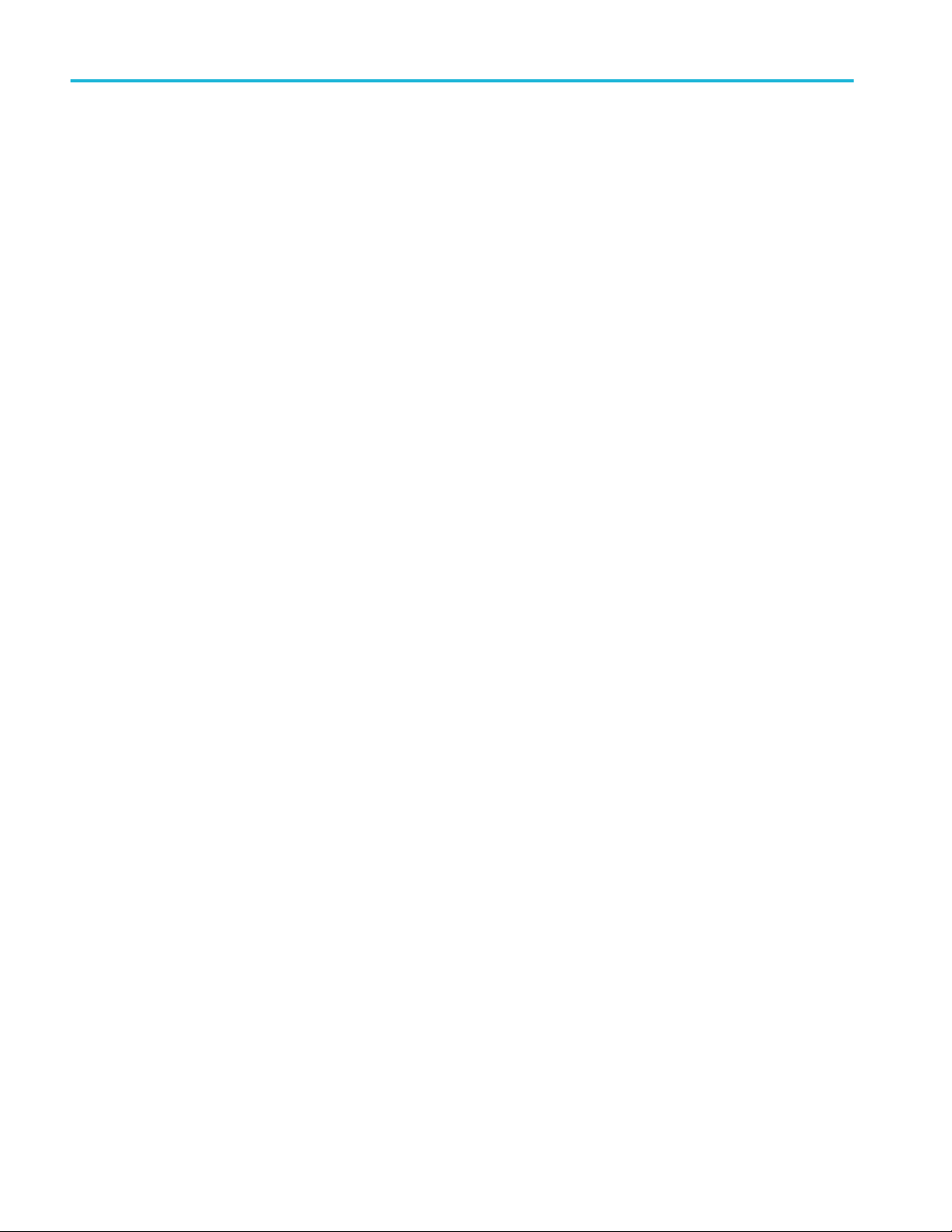
Index
90 TekExpress® 400G-TXO Printable Application Help
