Page 1

TekExpress® 400G-TXE
Electrical Compliance Solution for Real T
Application Help
ime Oscilloscope
*P077136605*
077-1366-05
Page 2

Page 3

TekExpress® 400G-TXE
Electrical Compliance Solution for Real T
Application Help
ime Oscilloscope
Register now!
Click the following link to protect your product.
www.tek.com/register
*P077136605*
077-1366-05
Page 4

Copyright © Tektronix. All rights reserved. Licensed software products are owned by Tektronix or its subsidiaries or suppliers, and are
protected by national copyright laws and international treaty provisions. T
and pending. Information in this publication supersedes that in all previously published material. Specifications and price change privileges
reserved.
TEKTRONIX and TEK are registered trademarks of Tektronix, Inc.
ektronix products are covered by U.S. and foreign patents, issued
Contacting Tektronix
Tektronix, Inc.
14150 SW Karl Braun Drive
P.O. Box 500
Beaverton, OR 97077
USA
For product information, sales, service, and technical support:
• In North America, call 1-800-833-9200.
• Worldwide, visit to www.tek.com find contacts in your area.
Page 5

Table of Contents
Table of Contents
Welcome....................................................................................................................................................................................... 8
Getting help and support.............................................................................................................................................................10
Product documents.............................................................................................................................................................. 10
Conventions......................................................................................................................................................................... 10
Technical support................................................................................................................................................................. 11
Getting started.............................................................................................................................................................................12
Hardware requirements....................................................................................................................................................... 12
Minimum system requirements.....................................................................................................................................12
Instruments and accessories required..........................................................................................................................12
Software requirements.........................................................................................................................................................13
Downloading and installing the software.......................................................................................................................13
Activate the license.......................................................................................................................................................13
View software version and license key details..............................................................................................................13
Setting up the test environment.................................................................................................................................................. 14
Compensate the signal path................................................................................................................................................ 14
Deskew................................................................................................................................................................................ 14
Running tests....................................................................................................................................................................... 15
Equipment connection setup................................................................................................................................................16
Search instruments connected to the application................................................................................................................ 18
Starting the application................................................................................................................................................................20
Application controls..............................................................................................................................................................21
Options menu functions....................................................................................................................................................... 22
Configure email settings...................................................................................................................................................... 24
TekExpress instrument control settings............................................................................................................................... 25
Setup panel: Configure the test setup.........................................................................................................................................26
DUT: Set DUT settings.........................................................................................................................................................27
Test Selection: Select the tests............................................................................................................................................ 30
Acquisitions: Set waveform acquisition settings.................................................................................................................. 31
400G TX CK Measurement waveform naming............................................................................................................. 32
Configuration: Set measurement limits for tests.................................................................................................................. 34
Preferences: Set the test run preferences........................................................................................................................... 37
Status panel: View the test execution status...............................................................................................................................38
View test execution status....................................................................................................................................................38
View test execution logs.......................................................................................................................................................39
Results panel: View summary of test results...............................................................................................................................40
Filter the test results.............................................................................................................................................................40
Reports panel: Configure report generation settings.................................................................................................................. 41
Report configuration settings............................................................................................................................................... 41
Configure report view settings............................................................................................................................................. 43
View a generated report.......................................................................................................................................................44
Saving and recalling test setup................................................................................................................................................... 45
Overview.............................................................................................................................................................................. 45
Save the configured test setup............................................................................................................................................ 45
Load a saved test setup.......................................................................................................................................................46
TekExpress® 400G-TXE Electrical Compliance Solution for Real Time Oscilloscope Application Help 5
Page 6

Table of Contents
Perform a test using pre-run session files............................................................................................................................47
Save the test setup with a dif
ferent name............................................................................................................................51
400G-TXE compliance measurements....................................................................................................................................... 52
DC common mode output voltage....................................................................................................................................... 52
AC Common Mode Output Voltage......................................................................................................................................52
Single-ended output voltage................................................................................................................................................ 53
Diff peak to peak output voltage Tx enabled........................................................................................................................54
Diff peak to peak output voltage Tx disabled....................................................................................................................... 55
Transition time......................................................................................................................................................................56
Eye width, VEC (Vertical Eye Closure), Eye height, Eye linearity, and Eye symmetry mask width..................................... 57
Signal-to-noise and distortion ratio...................................................................................................................................... 62
Pre-cursor and post-cursor equalization ratio...................................................................................................................... 63
Coefficient range (OIF).........................................................................................................................................................64
Coefficient range (IEEE)...................................................................................................................................................... 65
Far end pre-cursor ISI ratio..................................................................................................................................................67
Transmitter output residual ISI.............................................................................................................................................67
Normalized coefficients step size.........................................................................................................................................68
Coefficient initialization.........................................................................................................................................................69
Signaling rate....................................................................................................................................................................... 70
Level separation mismatch ratio (RLM).................................................................................................................................71
Linear fit pulse peak.............................................................................................................................................................72
Steady state voltage............................................................................................................................................................ 73
Even odd jitter...................................................................................................................................................................... 74
Uncorrelated bounded high probability jitter & Uncorrelated unbounded gaussian jitter..................................................... 75
Uncorrelated jitter RMS and uncorrelated J3 and J4 Jitter.................................................................................................. 75
Signal to AC common mode noise ratio (SCMR).................................................................................................................77
Peak-Peak AC Common mode voltage............................................................................................................................... 78
Signal to Residual Inter symbol Interface Ratio (SNR
).....................................................................................................79
ISI
Difference steady-state voltage dvf...................................................................................................................................... 79
Difference linear fit pulse peak ratio dR
Linear fit pulse peak ratio R
peak
......................................................................................................................... 80
peak
.................................................................................................................................... 81
SCPI Commands........................................................................................................................................................................ 82
About SCPI command......................................................................................................................................................... 82
Socket configuration for SCPI commands........................................................................................................................... 82
Set or query the device name of application........................................................................................................................88
Set or query the suite name of the application.....................................................................................................................88
Set or query the test name of the application...................................................................................................................... 89
Set or query the version name of the application.................................................................................................................94
Set or query the general parameter values..........................................................................................................................95
Set or query the acquire parameter values........................................................................................................................103
Set or query the analyze parameter values....................................................................................................................... 103
Query the available devices in the DUT panel of the application.......................................................................................104
Query the available suites for the selected device.............................................................................................................104
Query the list of available tests of the application..............................................................................................................104
Query the available version names of the application....................................................................................................... 107
Query the list of available instruments based on the specified instrument type.................................................................108
Set or query the IP address of the instrument based on the specified instrument type.....................................................108
Query the information of the generated report file............................................................................................................. 109
6
Page 7

Table of Contents
Query the information of the generated waveform files..................................................................................................... 109
Query the information of the generated image files
........................................................................................................... 109
Query the active TekExpress application name................................................................................................................. 110
Set or query the DUTID of application................................................................................................................................110
Sets or query the acquire mode status...............................................................................................................................110
Set or query the execution mode status.............................................................................................................................111
Generate the report for the current session........................................................................................................................111
Query the value of specified report header field in the report............................................................................................ 112
Query the value of specified result detail available in report summary/details table..........................................................112
Restore the setup to default settings..................................................................................................................................113
Save the setup................................................................................................................................................................... 113
Save the settings to a specified session............................................................................................................................ 113
Open the setup from a specified session........................................................................................................................... 114
Query the current setup file name......................................................................................................................................114
Run/stop/pause/resume the selected measurements execution in the application............................................................114
Query the current measurement execution status............................................................................................................. 115
Query whether the current setup is saved or not saved.....................................................................................................115
Exit or close the application................................................................................................................................................115
Query the status of the previous command execution....................................................................................................... 115
Query the last error occurred............................................................................................................................................. 116
Set or query the popup details........................................................................................................................................... 116
Sets or query the limit values in the limits editor window................................................................................................... 116
Set or query the waveform file recalled for the specified test name and acquire type....................................................... 117
Set or query the enable/disable status of Verbose function...............................................................................................117
Query the enable or disable status of Continuous run function..........................................................................................118
Set or query the enable/disable status of Continuous Run function...................................................................................118
Set or query the continuous run duration time value..........................................................................................................119
Set or query the session create option in the continuous run function...............................................................................119
Set or query the View report after generating option status...............................................................................................120
Returns the report as XML string....................................................................................................................................... 121
Copies all the images from current run session to the given destination location..............................................................121
Selects the specified test(s) and deselect all other tests................................................................................................... 121
Returns the complete information about the selected test.................................................................................................122
Set the default session.......................................................................................................................................................122
Save the run/config sessions............................................................................................................................................. 122
Load the run/config session............................................................................................................................................... 122
Delete the run/config session.............................................................................................................................................123
Run the run/config saved session......................................................................................................................................123
Query the available list in the run/config session...............................................................................................................123
Query the current run/config session................................................................................................................................. 124
Override the run/config session......................................................................................................................................... 124
Examples........................................................................................................................................................................... 124
References................................................................................................................................................................................127
Application directories........................................................................................................................................................127
File name extensions......................................................................................................................................................... 127
View test-related files.........................................................................................................................................................128
Parameters........................................................................................................................................................................ 129
About application parameters..................................................................................................................................... 129
Index......................................................................................................................................................................................... 136
TekExpress® 400G-TXE Electrical Compliance Solution for Real Time Oscilloscope Application Help 7
Page 8

Welcome
Welcome
Welcome to Tektronix Real Time Oscilloscope based 400G-TXE electrical compliance test solution. The 400G-TXE is an application
running on the Tektronix automation platform. The 400G-TXE evaluates the electrical PAM4 signals to the specification-mandated limits.
The 400G-TXE electrical compliance test solution provides turnkey compliance testing and debug of the TX electrical properties, key to
OIF (CEI-VSR/CEI-MR/CEI-LR) and IEEE (AUI/CR4/KR4) PAM4 standards. It tests the OIF-PAM4 and IEEE-PAM4 electrical standards in
a simple, cost effective manner. The 400G-TXE solution offers comprehensive test automation, results margining, data logging, and results
reporting in an advanced testing framework.
Key Features
•
The Tektronix TekExpress 400G-TXE provides an automated test solution for following specifications:
• OIF-PAM4 Specifications:
• CEI-VSR: 56G
• Host output - TP1a (Section 16.3.2, Table: 16-1)
• Module output - TP4 (Section 16.3.3, Table: 16-4)
• TP0a (Section 16.B.1.1, Table: 16-10)
• CEI-VSR: 112G
• Host output - TP1a (Section 23.3.2, Table 23-1)
• Module output - TP4 (Section 23.3.3, Table 23-4)
• TP0a (Section 23.B.1.1, Table 23-9)
• CEI-MR: Section 17.31, Tables 17-2 and 17-3
• CEI-LR: Section 21.3.1, Tables 21-2 and 21-3
• IEEE-PAM4 50G-1, 100G-2, 200G-4, and 400G-8 Specifications:
• AUI TP0a: IEEE802.3bs Annex 120D.3.1
8
Page 9

Welcome
• AUI TP1a: IEEE802.3bs Annex 120E.3.1
AUI TP4: IEEE802.3bs Annex 120E.3.2
•
• CR TP2: IEEE802.3cd Section 136.9.3
• KR TP0a: IEEE802.3cd Section 137.9.2
• IEEE-802.3ck Transmitter Electrical Specifications (100G-1, 200G-2, and 400G-4):
• AUI C2C TP0v: IEEE802.3ck, Annex 120F.3.1, Table 120F-1
• AUI C2M Host TP1a: IEEE802.3ck, Annex 120G.3.1, Table 120G-1
• AUI C2M Module TP4: IEEE802.3ck, Annex 120G.3.2, Table 120G-3
• CR TP2: IEEE802.3ck, Section 162.9, Table 162-11
• Streamlined and fully automated transmitter characterization of OIF (CEI-VSR/CEI-MR/CEI-LR) and IEEE (AUI/CR4/ KR4) PAM4
electrical transmitter specifications (chip-to-chip and chip-to-module)
• In-depth analysis and debug capabilities of electrical PAM4 signals in combination with the PAM4 software package
TekExpress® 400G-TXE Electrical Compliance Solution for Real Time Oscilloscope Application Help 9
Page 10

Getting help and support
Getting help and support
Product documents
Use the product documents for more information on the application functions, understand the theory of operation, how to remotely program
or operate the application, and do other tasks.
Table 1: TekExpress Application documents
To learn about Use this document
How to use the application
How to remotely control the instrument
Conventions
This application help uses the following conventions:
TekExpress 400G-TXE Help
PDF version of this document can be downloaded from www
Compiled HTML (CHM) version is integrated with the application. Press F1 key from the
keyboard to start the help.
Tektronix Part Number: 077-xxxx-xx
.tek.com/downloads
The term "Application," and "Software" refers to the TekExpress 400G-TXE application.
•
• The term “DUT” is an abbreviation for Device Under Test.
• The term “select” is a generic term that applies to the two methods of choosing a screen item (button control, list item): using a mouse
or using the touch screen.
• A Note identifies important information.
Table 2: Icons used in the help
Icon Description
This icon identifies important information
This icon identifies conditions or practices that could result in loss of data.
This icon identifies additional information that will help you use the application more
ficiently.
ef
10
Page 11

Getting help and support
Technical support
ektronix values your feedback on our products. To help us serve you better, please send us your suggestions, ideas, or comments on
T
your application or oscilloscope. Contact Tektronix through mail, telephone, or the Web site. See Contacting Tektronix at the front of this
document for contact information.
When you contact Tektronix Technical Support, please include the following information (be as specific as possible):
General information
• All instrument model numbers
• Hardware options, if any
• Modules used
• Your name, company, mailing address, phone number, FAX number
• Please indicate if you would like to be contacted by Tektronix about your suggestion or comments.
Application specific information
• Software version number
• Description of the problem such that technical support can duplicate the problem
• If possible, save the setup files for all the instruments used and the application
• If possible, save the TekExpress setup files, log.xml, *.TekX (session files and folders), and status messages text file
TekExpress® 400G-TXE Electrical Compliance Solution for Real Time Oscilloscope Application Help 11
Page 12
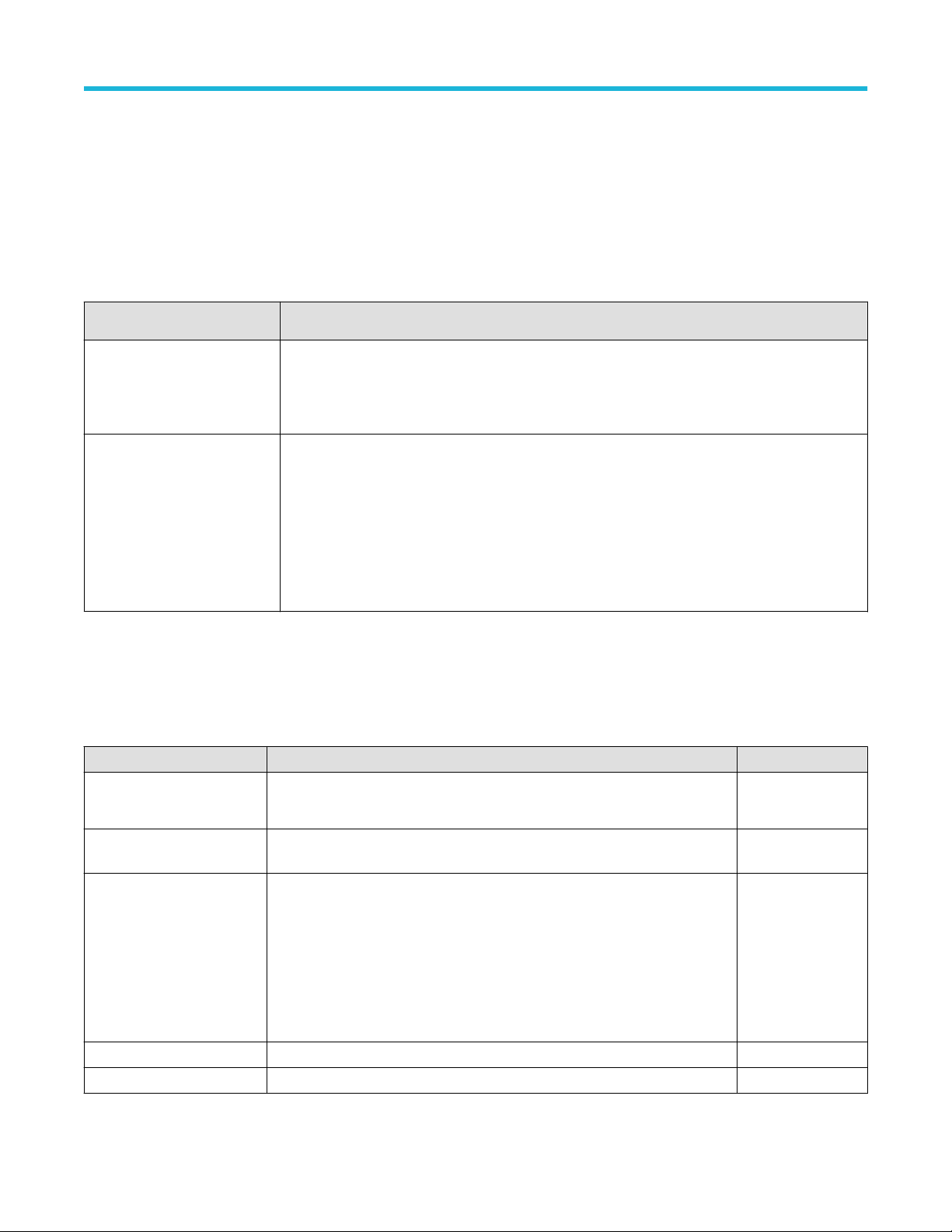
Getting started
Getting started
Hardware requirements
Minimum system requirements
The following table shows the minimum system requirements to install and run the TekExpress 400G-TXE solution.
Table 3: System requirements
Component Description
Oscilloscope • DPO70K DX / SX series oscilloscopes
Firmware Version: 10.12 or above
•
• Opt. DJA/DJAN and PAM400GCK
Software • PAMJET 10.9.2.279 or above
• IronPython 2.7.3 installed
• PyVisa 1.0.0.25 installed
• Microsoft .NET 4.0 Framework
• Microsoft Internet Explorer 7.0 SP1 or greater, or other Web browser for viewing reports
• Adobe Reader software 7.0 or greater for viewing portable document format (PDF) files
Instruments and accessories required
ekExpress 400G-TXE application is launched on DPO70K series oscilloscope. The following table lists the instruments and accessories
T
required for this application.
Table 4: Instruments and accessories required for 400G-TXE application
Instrument/Accessory Model number Quantity
Oscilloscope
Cables Compatible SMA cables with bandwidth > than 40 GHz (IEEE802.3cd/bs) and ≥
Fixtures
DPO73304DX, MSO73304DX, DPO73304SX, DPS73308SX, DPO75002SX,
DPS75004SX, DPO77002SX, DPS77004SX, DPO75902SX, DPS75904SX
59 GHz (IEEE802.3ck) for connecting single ended sources A
For IEEE802.3cd/bs:
• Wilder Host compliance board CEI-VSR/AUI-4 at TP1a (HCB-P) (Wilder part
number: 640-0822-000)
• Wilder Module compliance board CEI-VSR/AUI-4 at TP4 (MCB) (Wilder part
number: 640-0823-000)
• Any compatible text fixture for CEI-VSR/AUI-4 at TP0a, CEI-MR, CEI-LR, CR
and KR
TI channel.
2
2
1
DC Blocks Compatible DC block with bandwidth range 50 KHz to 65 GHz 2
Attenuator 3, 6, or 10 dB attenuators 2
12
Page 13
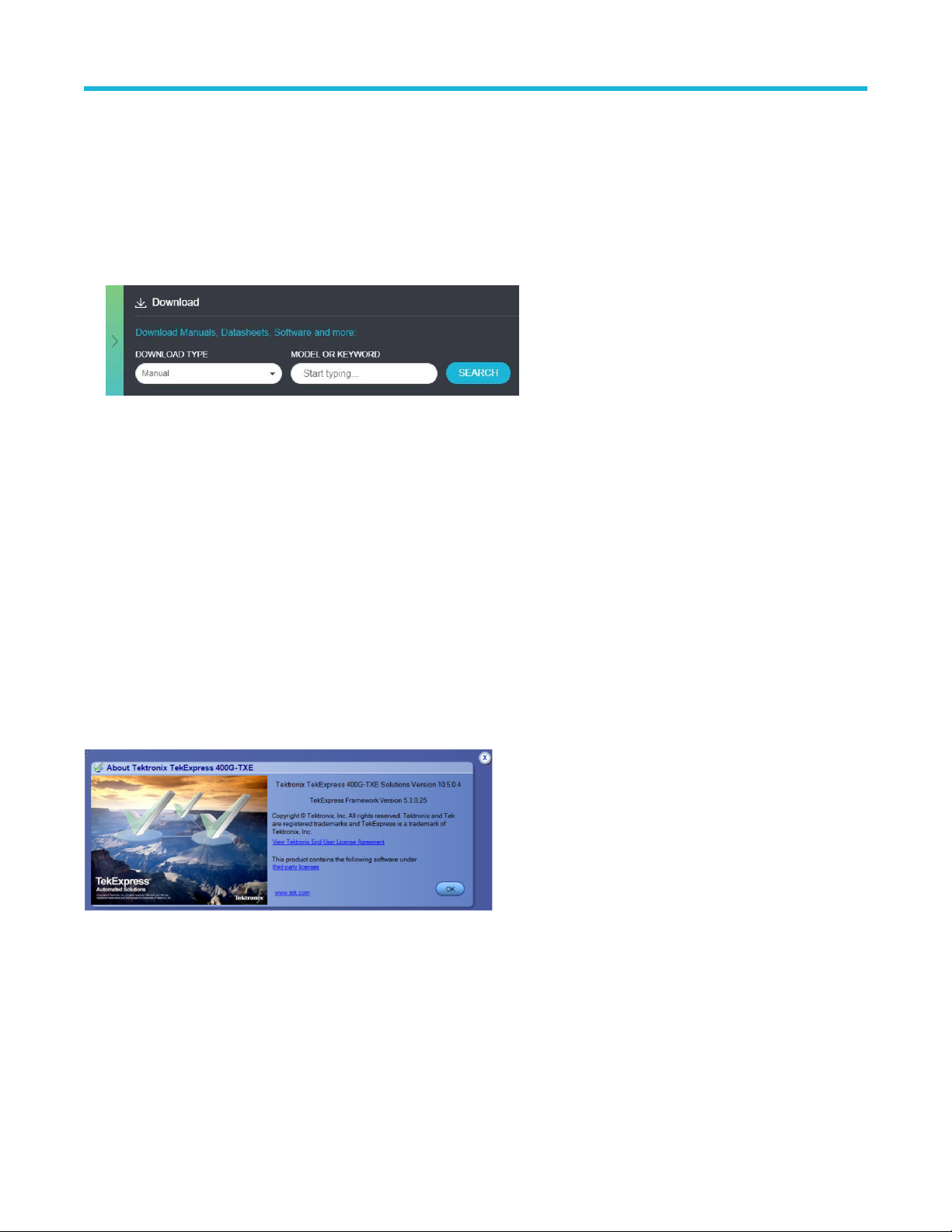
Software requirements
Downloading and installing the software
Getting started
Complete the following steps to download and install the latest
1. Go to www.tek.com.
2. Click Downloads. In the Downloads menu, select DOWNLOAD TYPE as Software and enter the application name in the MODEL OR
KEYWORD field and click SEARCH.
3. Select the latest version of software and follow the instructions to download the software. Copy the executable file into the
oscilloscope.
4. Double-click the executable and follow the on-screen instructions.
The software is installed at C:\Program Files\Tektronix\TekExpress\
5. Select Application > TekExpress 400G-TXE from the Oscilloscope menu, to open the application.
TekExpress 400G-TXE application.
TekExpress 400G-TXE.
Activate the license
Activate the license using the Option Installation wizard in the TekScope application:
1. In the TekScope application menu bar, click Utilities > Option Installation. The TekScope Option Installation wizard opens.
2. Push the F1 key on the oscilloscope keyboard to open the Option Installation help topic.
3. Follow the directions in the help topic to activate the license.
View software version and license key details
To view version information of the application, click Options > About TekExpress.
TekExpress® 400G-TXE Electrical Compliance Solution for Real Time Oscilloscope Application Help 13
Page 14
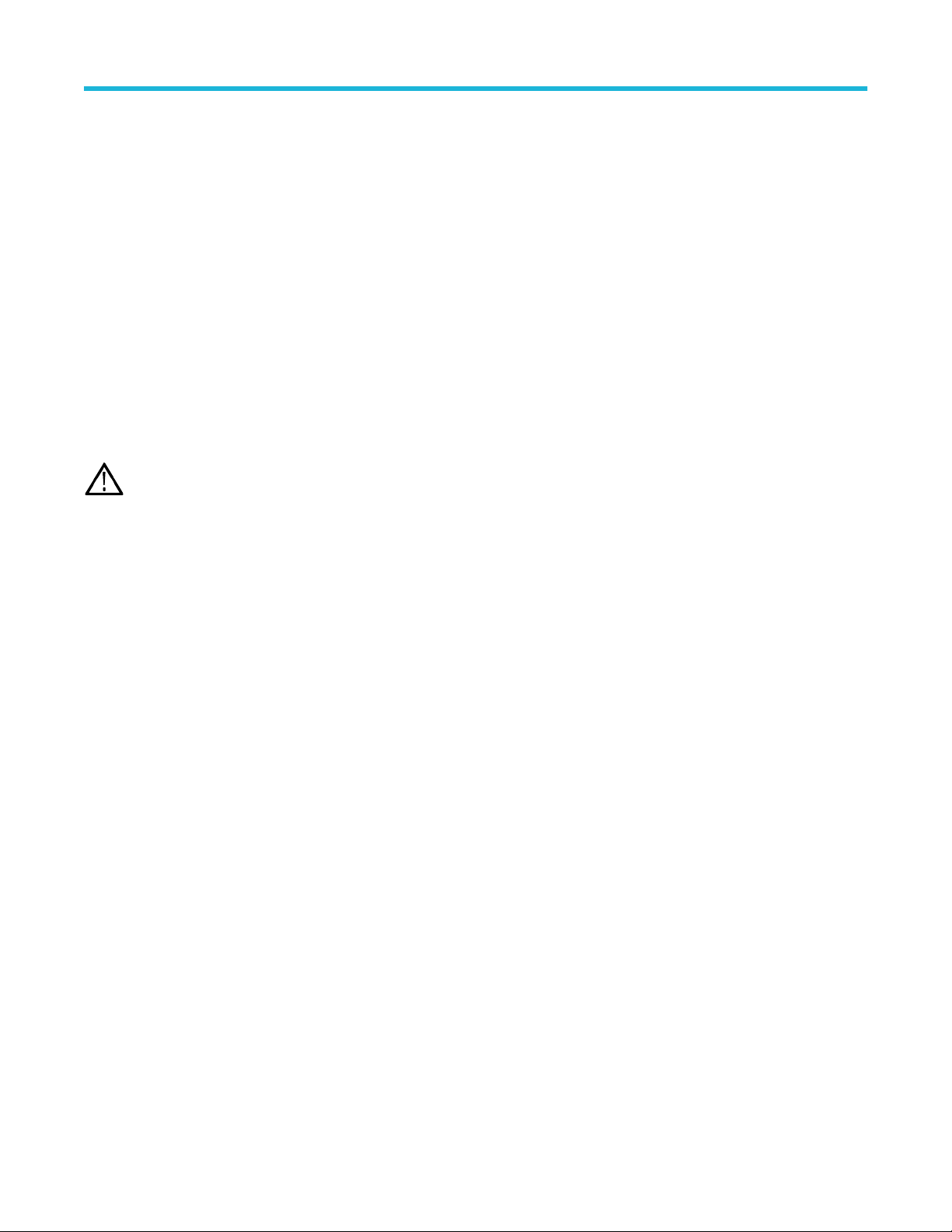
Setting up the test environment
Setting up the test environment
Compensate the signal path
Use the following procedure to compensate the internal signal acquisition path. Perform this procedure if the ambient temperature has
changed more than 5 °C (9 °F) since you performed the last signal path compensation. Perform the signal path compensation once a
week. Failure to do so may result in the instrument not meeting warranted performance levels.
1. Power on and wait for the instrument to complete its warm up period before continuing with this procedure.
2. Disconnect any probes you have connected to the input channels.
3. Set the instrument to Menu mode.
4. Select Instrument Calibration from the Utilities menu.
5. Note any instructions that appear in the resulting control window
6. Click Run SPC to begin the procedure. The procedure may take several minutes to complete.
7. Verify that the Status changes to Compensated after the procedure is complete. If the Calibration Status field indicates anything other
than Compensated, see Signal Path Compensation Status for information on the readout and recommended action.
.
Note: When making measurements at vertical scale settings less than or equal to 5 mV
compensation at least once a week. Failure to do so may result in the instrument not meeting warranted performance levels at
those volts/div settings.
, you should perform the signal path
Deskew
If skew is present between positive and negative channels, then the channels need to be deskewed before being used for waveform
measurements.
Apply the appropriate input attenuator such that the signal on the screen for each channel can be adjusted (using the oscilloscope's
V
ertical > Scale settings) to less than 10 division Pk-Pk but greater than 8 division Pk-Pk.
Use maximum instrument bandwidth so narrow noise peaks that might reach out-of-range are visible in their full amplitude, rather than
limited by the post-digitizer bandwidth processing. Set the record length to 50 MSa or longer; Measure both channel 1 and channel 2 with
a Measure > Amplitude > Peak - Peak to monitor that the trace is without clopping, that is the measurements don't display a warning
indicating over-driven input.
TekExpress 400G-TXE provides support for channel deskew and attenuation using the following method:
1. Determine what the skew is for each channel.
Please use method recommended by Tektronix. DPO70k SX oscilloscope to find the skew, for example, minimum common mode.
Tektronix recommends using channel 1 as a reference with 0 skew, and entering a measured skew value in channel 2.
2. From the TekScope menu, select Vertical > Deskew.
3. In the Deskew/Attenuation window, click the channel 1, and set the skew to 0. Then select channel 2 button for the first channel to be
deskewed.
4. Click in the Ch(x) Deskew Time entry field and enter the skew. The skew can be +ve or –ve.
5. Click the channel button for the next channel and repeat step 4.
6. After entering the skew for all the channels that require it, from the Options menu in TekExpress 400G-TXE, select Deskew.
14
Page 15

Figure 1: Deskew
7. Click Read from Scope to read the deskew and attenuation values from the oscilloscope.
8. Click V
9. When the status in the dialog box indicates the deskew is finished, click Close.
iew values to view the deskew, attenuation, and bandwidth values.
Setting up the test environment
Figure 2: Deskew-View values
Each input channel has its own deskew settings. Deskew compensates individual channels for probes or cables of dif
instrument applies the delay values after each completed acquisition. The deskew values are saved as part of the instrument setup. The
deskew values for the selected channel are retained until you change the probe, you restore a saved setup, or you recall the factory setup.
Note: If you perform the de-embed settings of all oscilloscope input connected components, then the Attenuation settings should
be left at default (0 dB).
ferent lengths. The
Running tests
Select tests, set acquisition parameters, set configuration parameters, set preferences parameters, and click Start to run the tests. While
tests are running, you cannot access the Setup or Reports panels. T
Results panel.
While the tests are running, other applications may display windows in the background. The TekScope application takes precedence over
other applications, but you can switch to other applications by using Alt + Tab key combination. To keep the TekExpress 400G-TXE
application on top, select Keep On Top from the TekExpress Options menu.
The application displays report when the tests execution is complete.
TekExpress® 400G-TXE Electrical Compliance Solution for Real Time Oscilloscope Application Help 15
o monitor the test progress, switch between the Status panel and the
Page 16

Setting up the test environment
Prerun checklist
1. Make sure that the instruments are warmed up (approximately 20 minutes) and stabilized.
2. Perform compensation: In the oscilloscope main menu, select Utilities > Instrument Compensation. Click Help in the compensation
window for steps to perform instrument compensation.
Equipment connection setup
Click Setup > T
Figure 3: Connection diagram for OIF (CEI-VSR at TP0a, CEI-MR, and CEI-LR) , IEEE (AUI at TP0a, TP0v, CR4, and KR4, and CR at TP2)
est Selection > Schematic to view the equipment setup diagram(s).
Figure 4: Connection diagram for OIF (CEI-VSR at TP1a) and IEEE (AUI at TP1a)
16
Page 17

Setting up the test environment
Figure 5: Connection diagram for OIF (CEI-VSR at TP1a) and IEEE (AUI at TP1a) for Eye measurements
Figure 6: Connection diagram for OIF (CEI-VSR at TP4) and IEEE (AUI at TP4)
TekExpress® 400G-TXE Electrical Compliance Solution for Real Time Oscilloscope Application Help 17
Page 18

Setting up the test environment
Figure 7: Connection diagram OIF (CEI-VSR at TP4) and IEEE (AUI at TP4) for Eye measurements
Search instruments connected to the application
Use the T
application uses TekVISA to discover the connected instruments.
To refresh the list of connected instruments:
1. Select Options > Instrument Control Settings.
2. In the Search Criteria section of the Instrument Control Settings dialog box, select the connection types of the instruments to
3. Click Refresh. The TekExpress application searches for the connected instruments.
ekExpress Instrument Control Settings dialog box to search the instruments (resources) connected to the application. The
Note: The instruments required for the test setup must be connected and detected by the application, before running the test.
search. Instrument search is based on the VISA layer
USB. For example, if you choose LAN, the search will include all the instruments supported by the TekExpress that are communicating
over the LAN.
Search status of the instruments connected to LAN
, but different connections determine the resource type, such as LAN, GPIB, and
18
Page 19

Setting up the test environment
4. When the search is complete, a dialog box lists the instrument-related details based on the search criteria. For example, for the Search
Criteria as GPIB, the application displays all the GPIB instruments connected to the application.
ekExpress Instrument Control Settings window.
T
The details of the instruments are displayed in the Retrieved Instruments table. The time and date of instrument refresh is displayed in
the Last Updated field.
TekExpress® 400G-TXE Electrical Compliance Solution for Real Time Oscilloscope Application Help 19
Page 20

Starting the application
Starting the application
To start the TekExpress 400G-TXE, select from the oscilloscope menu bar Applications > TekExpress 400G-TXE.
During start, a "My TekExpress" folder is created in the Documents folder of the current user and gets mapped to "X" drive. When the
application is closed properly
not found, the application runs an instrument discovery program to detect connected instruments before starting TekExpress 400G-TXE.
To keep the TekExpress 400G-TXE application on top of any application, select Keep On Top from the options menu. If the application
goes behind the oscilloscope application, select Applications >TekExpress 400G-TXE to bring the application to the front.
, the "X" drive gets unmapped. Session files are then stored inside the X:\400G-TXE folder. If this file is
20
Page 21

Application controls
This section describes the application controls with functionality and its details.
Table 5: Application control description
Item Description
Options menu Menu to display global application controls.
Starting the application
Test panel
Start / Stop button
Pause / Continue button
Clear button Use the Clear button to clear all existing measurement results. Adding or deleting a
Controls that open tabs for configuring test settings and options.
Use the Start button to start the test run of the measurements in the selected order
acquired measurements are not cleared, then new measurements are added to the existing
set. The button toggles to the Stop mode while tests are running. Use the Stop button to
abort the test.
Use the Pause button to pause the acquisition. When a test is paused, this button changes
as Continue.
measurement, or changing a configuration parameter of an existing measurement, also
clears measurements. This is to prevent the accumulation of measurement statistics or
sets of statistics that are not coherent. This button is available only on Results panel.
. If prior
Note: This button is visible only when there are results data on the panel.
Application window move icon Place the cursor over the top of the application window to move the application window to
the desired location
Minimize icon
Close icon Close the application.
Table continued…
TekExpress® 400G-TXE Electrical Compliance Solution for Real Time Oscilloscope Application Help 21
Minimizes the application.
Page 22

Starting the application
Item Description
Mini view / Normal view Mini view displays the run messages with the time stamp, progress bar, Start / Stop button,
and Pause / Continue button. The application moves to mini view when you click the Start
button.
Options menu functions
T
o access the Options menu, click
in the upper-right corner of the application. It has the following selections:
Table 6: Options menu settings
Menu Function
Default Test Setup Opens a new test setup with default configurations.
Open Test Setup Opens a previously saved test setup. Displays the list of previously saved test setup file
names. Make the selection and click OK to open the test setup.
Save Test Setup Saves the current test configurations with the specified file name.
Save Test Setup As Saves the current test setup with a different file name or file type.
Open Recent Displays the recently opened test setup file names. Make the selection and click OK to
open the test setup.
Instrument Control Settings
Detects, lists, and refreshes the connected instruments found on the specified connections
(LAN, GPIB, USB, Serial, Non-VISA Resources, T
ekLink, and VXI).
Keep On Top
Email Settings Configures email options for test run and result notifications.
Deskew Loads oscilloscope channel deskew settings into the application.
Help Displays the TekExpress 400G-TXE help.
Table continued…
22
Always keeps the TekExpress 400G-TXE application on top of all the applications.
Page 23

Menu Function
About TekExpress
Displays the application name, version, and hyperlink to end the user license agreement.
Starting the application
TekExpress® 400G-TXE Electrical Compliance Solution for Real Time Oscilloscope Application Help 23
Page 24

Starting the application
Configure email settings
Use the Email Settings utility to get notified by email when a measurement completes or produces any error condition. Follow the steps to
configure email settings:
Figure 8: Email settings window
1. Select Options > Email Settings to open the Email Settings dialog box.
2. (Required) For Recipient email Address(es), enter one or more recipient email addresses. To include multiple addresses, separate
the addresses with commas.
3. (Required) For Sender’s Address, enter the email address used by the instrument. This address consists of the instrument name,
followed by an underscore, followed by the instrument serial number, then the @ symbol, and the email server ID. For example:
user@yourcompany.com.
4. (Required) In the Server Configuration section, type the SMTP Server address of the Mail server configured at the client location,
and the SMTP Port number, in the corresponding fields.
If this server requires password authentication, enter a valid login name, password, and host name in the corresponding fields.
Note: If any of the above required fields are left blank, the settings will not be saved, and email notifications will not be sent.
5. In the Email Attachments section, select from the following options:
• Reports: Select to receive the test report with the notification email.
• Status Log: Select to receive the test status log with the notification email. If you select this option, then also select whether you
want to receive the full log or just the last 20 lines.
6. In the Email Configuration section:
•
Enter a maximum file size for the email message. Messages with attachments larger than this limit will not be sent. The default is
0 MB.
• Enter the number in the Number of Attempts to Send field, to limit the number of attempts that the system makes to send a
notification. The default is 1. You can also specify a timeout period.
7. Select the Email Test Results When complete or on error check box. Use this check box to quickly enable or disable email
notifications.
8. To test your email settings, click Test Email.
9. To apply your settings, click Apply.
10. Click Close when finished.
24
Page 25

TekExpress instrument control settings
Starting the application
Use the T
can use the Search Criteria options to search the connected instruments depending on the connection type. The details of the connected
instrument is displayed in the Retrieved Instruments window.
To access, click Options > Instrument Control Settings. Select GPIB as search criteria for TekExpress application and click Refresh.
The connected instruments displayed in the Retrieved Instruments window and can be selected for use under Global Settings in the test
configuration section.
Figure 9: TekExpress Instrument Control Settings window
ekExpress Instrument Control Settings dialog box to search the instruments (resources) connected to the application. You
See also
Options menu functions on page
22
TekExpress® 400G-TXE Electrical Compliance Solution for Real Time Oscilloscope Application Help 25
Page 26

Setup panel: Configure the test setup
Setup panel: Configure the test setup
The Setup panel contains sequentially ordered tabs that help you guide through the test setup and execution process.
26
Page 27

Setup panel: Configure the test setup
DUT: Set DUT settings
Use the DUT tab to select parameters for the device under test. These settings are global and apply to all tests of current session. DUT
settings also af
fect the list of available tests in the Test Selection tab.
Figure 10: DUT tab
Click Setup > DUT to access the DUT parameters:
Table 7: DUT tab configuration
Setting Description
DUT ID
Comments icon (to the right of the DUT ID field)
Acquire live waveforms Acquire active signals from the DUT for measurement and analysis.
Use pre-recorded waveform files Run tests on a saved waveform. Select Options > Open Test Setup to
Mode
Standard
Table continued…
Adds an optional text label for the DUT to reports. The default value is
DUT001. The maximum number of characters is 32.
Y
ou cannot use the following characters in an ID name: (.,..,...,\,/:?”<>|*)
Opens Comments dialog box to enter text to add to the report. Maximum
size is 256 characters. T
test report, see Select report options.
recall a saved test setup.
• Compliance
• User Defined
• OIF-PAM4
o enable or disable comments appearing on the
TekExpress® 400G-TXE Electrical Compliance Solution for Real Time Oscilloscope Application Help 27
Page 28
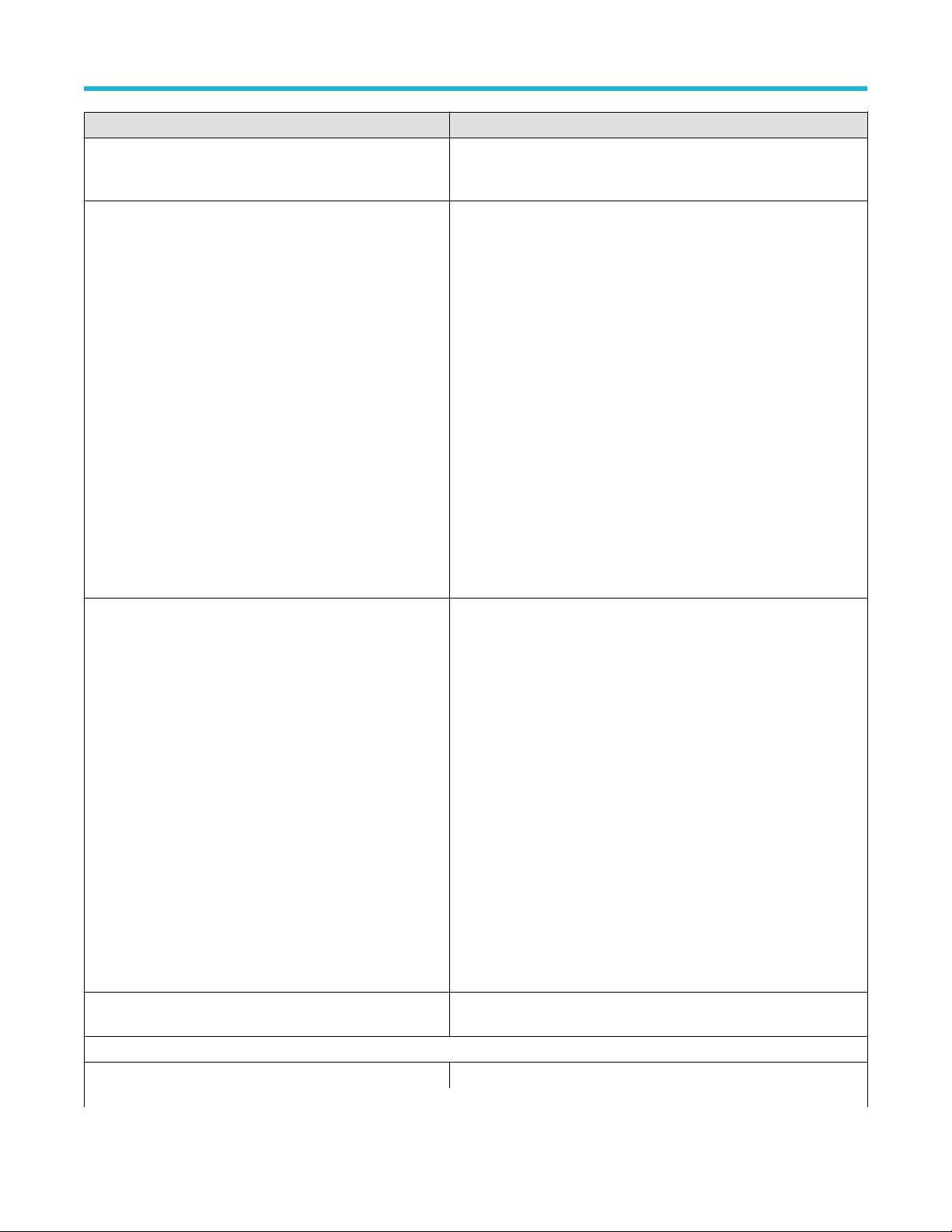
Setup panel: Configure the test setup
Setting Description
• IEEE-802.3cd/bs
IEEE 802.3ck
•
TM
Specification
Test Points
For OIF-PAM4 standard
•
CEI-VSR
• CEI-MR
• CEI-LR
For IEEE-802.3cd/bs standard
• AUI
• CR4
• KR4
For IEEE 802.3ckTM standard
• Version: IEEE 802.3ck
TM
• Interface:
• AUI-C2C
• AUI-C2M Host
• AUI-C2M Module
• CR
For OIF-PAM4 standard
•
TP0a
• TP1a
• TP4
For IEEE-802.3cd/bs standard
• TP0a
• TP1a
• TP4
For IEEE 802.3ck standard
• Version: IEEE 802.3ck
TM
• Interface:
• AUI-C2C
• AUI-C2M Host
• AUI-C2M Module
• CR
Specification Version Displays the specification version for the selected Specification and Test
Points.
Device Profile
DUT Type Select the DUT type
Table continued…
28
Page 29

Setup panel: Configure the test setup
Setting Description
• 56G
112G
•
Symbol Rate Set the symbol rate to be tested.
Crosstalk Source Select crosstalk source when a cross talk generator is connected. This is
applicable for eye measurements only.
TekExpress® 400G-TXE Electrical Compliance Solution for Real Time Oscilloscope Application Help 29
Page 30

Setup panel: Configure the test setup
Test Selection: Select the tests
Use the T
est Selection tab to select the tests. The test measurements available depends on the settings selected in the DUT tab.
Figure 11: Test selection tab
Table 8: Test Selection tab configuration
Setting Description
Tests Select or clear a test. Highlight a test to show details in the Test Description pane.
Test Description Shows brief description of the highlighted test in the Test field.
Deselect All Click to clear all tests.
Select All Click to select all tests. All tests are selected by default.
Schematic Click to display the schematic diagram of the DUT test setup for the selected test. Use the
diagram to verify the test setup before running the test.
30
Page 31

Setup panel: Configure the test setup
Acquisitions: Set waveform acquisition settings
Use Acquisitions tab to view the test acquisition parameters. The contents displayed on this tab depends on the DUT type and the tests
selected.
Figure 12: Acquisition tab
Note: 400G-TXE application acquires all waveforms needed by each test before performing the analysis.
Table 9: Acquisitions tab configuration
Setting Description
Connection Setup
Data +ve
Data -ve
1
1
Acquisition and Save Options All Waveforms are saved before analysis
TekExpress 400G-TXE application saves all acquisition waveforms to files by default. Waveforms are saved in a unique folder for each
session (a session is started when you click the Start button). The folder path is X:\TekExpress 400G-TXE
Session\<dutid>\<date>_<time>. Images created for each analysis, XML files with result values, reports, and other
information specific to that particular execution are also saved in this folder.
Saving a session moves the session file contents from the Untitled Session folder to the specified folder name and changes the session
name to the specified name.
Select the source channel for data positive.
Select the source channel for data negative.
\Untitled
1
The data sources must be either A
TI or non-ATI channels.
TekExpress® 400G-TXE Electrical Compliance Solution for Real Time Oscilloscope Application Help 31
Page 32

Setup panel: Configure the test setup
400G TX CK Measurement waveform naming
When user captures the signals manually
should be followed as per below table.
Note: Lane and Run details are must for all the measurement in waveform name.
Test Name Waveform Naming Convention Waveform Naming Example
C2C: Signal to AC Common mode
noise Ratio (SCMR)
C2C, C2M Host/Module, CR: Peakto-Peak AC-Common mode V
C2C, CR: Coefficient Range Input: 3 waveforms
oltage
, the naming convention and ordering to load the waveform to TekExpress Acquisition panel
Input: Two waveforms
Append 'Dif
Append 'LF'/'FB' DUT001_LF_Lane0_Run1.wfm
1. Append "PRESET", Lane and Run Details
2. Append C(-3), C(-2), C(-1), C(1), INCR, Lane
and Run details
3. Append C(-3), C(-2), C(-1), C(0), C(1),
DECR, Lane and Run details
f'/'CommonMode'
• 1st waveform:
SCMR_Acq_Dif
• 2nd waveform:
SCMR_Acq_CommonModeLane0_Run1.wf
m
1. PRESET_Lan0.wfm
2. C(-2)_INCR_Lane0.wfm
3. C(-2)_DECR_Lane0.wfm
fLane0_Run1.wfm
C2C: Normalized coefficient step
size
C2M Host: Transition Time
C2M Module: Diff Peak to Peak
Output Voltage Tx Enabled
C2M Host: VEC,EH Inputs: 2 waveforms,
Table continued…
Input: 4 waveforms
1. Append “PRESET”, Lane Details
2. Append “INIT”, “ABS_COEFF_STEP_SIZE”,
Lan detail
3. Append “INCR”,
“ABS_COEFF_STEP_SIZE”, Lan detail
4. Append “DECR”,
“ABS_COEFF_STEP_SIZE”, Lan detail
Append 'Short’/ ‘Long’, Lane and Run details to
the waveform name
• 1st waveform is Rough waveform and
• 2nd waveforms are Actual Waveform
1. PRESET_Lan0.wfm
2. TxOPWfm_INIT_ABS_COEFF_STEP_SIZE_
Lan0.wfm
3. TxOPWfm_INCR_ABS_COEFF_STEP_SIZE
_Lan0.wfm
4. TxOPWfm_DECR_ABS_COEFF_STEP_SIZ
E_Lan0.wfm
Short_Lane0_Run1.wfm,
Long_Lane0_Run1.wfm
1. Dif
fTx_EH_VEC_Acq_Diff_Rough_AnalysisL
ane0_Run1.wfm
2. DiffTx_EH_VEC_Acq_Wfm1Lane0_Run1.wf
m
32
Page 33

Setup panel: Configure the test setup
Test Name Waveform Naming Convention Waveform Naming Example
C2M Module: Far End VEC, Far
End EH
These measurements have two modes Short
and Long. If Both is selected, then user need to
load Four waveforms in below order
• 1st waveform: Rough analysis Far End Short
• 2nd waveform: Far End Actual Short
Waveform
• 3rd Waveform: Rough Analysis Far End Long
• 4th Waveform: Far End Actual Long
Waveform
.
1. Dif
fTx_EH_VEC_Acq_Diff_Rough_Analysis_
FarEnd_Short_Lane0_Run1.wfm
2. DiffTx_EH_VEC_Acq_Wfm1_FarEnd_Short_
Lane0_Run1.wfm
3. DiffTx_EH_VEC_Acq_Diff_Rough_Analysis_
FarEnd_Long_Lane0_Run1.wfm
4. DiffTx_EH_VEC_Acq_Wfm1_FarEnd_Long_
Lane0_Run1.wfm
C2M Module: Near End VEC, Near
End EH
CR: Coef
ficient Range
These measurements have two modes Short
and Long. If Both is selected, then user need to
load Four waveforms in below order
• 1st waveform: Rough analysis Near End
Short
• 2nd waveform: Near End Actual Short
Waveform
• 3rd Waveform: Rough Analysis Near End
Long
• 4th Waveform: Near End Actual Long
Waveform
Input: 2 waveforms,
1. Append “PRESET”, Lane and Run Details
2. Append C(-3), C(-1), C(0), C(1) , DECR,
Lane and Run details
3. Append C(-2), INCR, Lane and Run details
.
1. Dif
fTx_EH_VEC_Acq_Diff_Rough_Analysis_
NearEnd_Short_Lane0_Run1.wfm
2. DiffTx_EH_VEC_Acq_Wfm1_NearEnd_Short
_Lane0_Run1.wfm
3. DiffTx_EH_VEC_Acq_Diff_Rough_Analysis_
NearEnd_Long_Lane0_Run1.wfm
4. DiffTx_EH_VEC_Acq_Wfm1_NearEnd_Long
_Lane0_Run1.wfm
1. PRESET_Lan0.wfm,
2. C(-2)_INCR_Lane0.wfm,
3. C(-3)_DECR_Lane0.wfm
TekExpress® 400G-TXE Electrical Compliance Solution for Real Time Oscilloscope Application Help 33
Page 34

Setup panel: Configure the test setup
Configuration: Set measurement limits for tests
Use Configuration tab to view and configure the Global Settings and the measurement configurations. The measurement specific
configurations available in this tab depends on the selections made in the DUT panel and T
Table 10: Configuration tab: Common parameters
Settings Description
Limit Editor
Displays the upper and lower limits for the applicable measurement using different types of comparisons.
est Selection panel.
Figure 13: Configuration tab: Global Settings
Table 11: Configuration tab: Global Settings configuration
Setting Description
Compliance Mode Select compliance mode. By default, Compliance Mode is selected.
User Defined Mode Select user defined mode
Table continued…
34
Page 35

Setup panel: Configure the test setup
Setting Description
Global Settings
Instruments Detected
General Configuration
Bandwidth Select the bandwidth limit for the oscilloscope.
Scope Noise
De-embedding Filter Select to apply the de-embedding filter file for Data Positive and Data Negative.
Phase Inverted Filter for Data(using SDLA with dual input
mode)
Data+ Click Browse and select the de-embedding filter file (.flt) for data positive signal.
Data- Click Browse and select the de-embedding filter file (.flt) for data negative signal.
Tx Output Waveform
Samples per Symbol (M)
Displays the instruments connected to this application. Click the instrument name to open a list of
available (detected) instruments.
Select Options > Instrument Control Settings and click Refresh to update the instrument list.
erify that the GPIB search criteria (default) is selected in the Instrument Control
Note: V
Settings.
Enter the scope noise in mV. Scope noise the standard deviation of the noise of the oscilloscope.
Scope noise is important for many of the electrical measurements.
T
o ensure accurate measurement results, measure the scope noise manually and set the
compensation value in the TekExpress. For more information on how to measure and apply scope
noise, please refer PAM4 Analysis tool help document.
Select this option if the filter is created from SDLA using Dual input option. The negative channel filter
must be phase inverted when you select this option.
Select the number of samples per symbol for calculating the Tx out waveform parameters.
If the acquired signal has less samples than specified, re-sampling is done to achieve the required
samples per symbol. By default it is 32.
Linear Pulse Length (Np)
Linear Pulse Delay (Dp) (Dp<Np) Select the delay of the linear fit pulse.
Eye Configuration
Table continued…
Select the linear fit pulse curve length in Unit intervals (UI).
It is recommended to use higher value for better accuracy. The analysis time is more when you select
higher value.
TekExpress® 400G-TXE Electrical Compliance Solution for Real Time Oscilloscope Application Help 35
Page 36
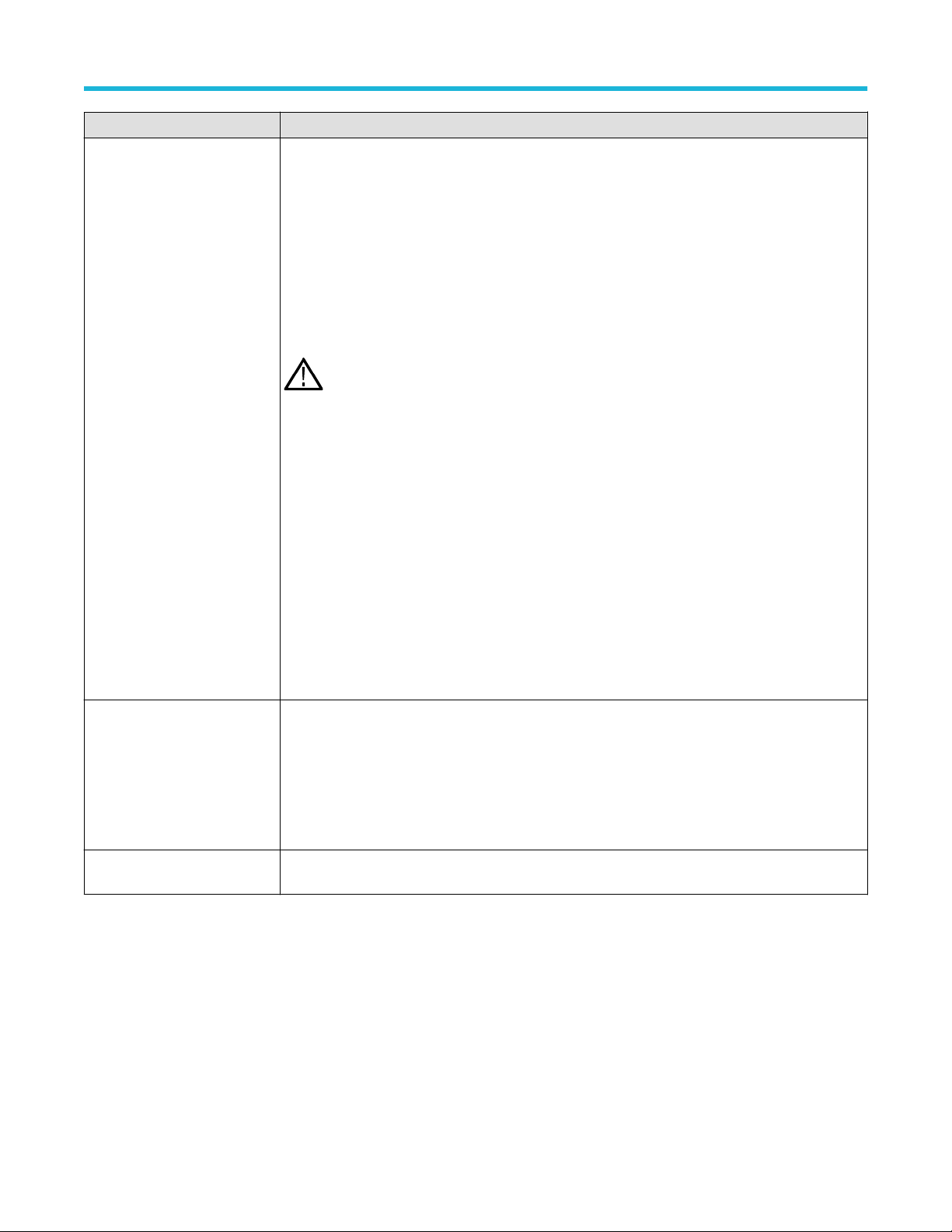
Setup panel: Configure the test setup
Setting Description
CTLE Filter File Select the CTLE Filter File.
Compliance mode
All: Application will run through the CTLE filters.
•
• For TP1a: CTLE filters from 1 dB - 9dB in steps of 0.5 dB
• For TP4: For Near End, 1 dB, 1.5 dB, and 2 dB CTLE filters and for Far End, CTLE filters from
1 dB - 9 dB in steps of 0.5 dB
• Best CTLE: After the first run, if the eye measurements are passed, best CTLE filter option gets
enabled. User can run the measurement with the Best CLTE instead of looping through all CTLE
filters in the specification.
Target BER (1e-) /Target BER
(10^-)
Note: For 1
User Defined mode
•
User can run the measurement with any specified CTLE filter. The application provides CTLE filters
from 1 dB - 9 dB.
Select the CTLE filters from the drop-down list or Custom to browse and select the custom CTLE
filter files. Custom CTLE filters (CSV) must contain the following data, delimited by comma:
CTLE peaking (dB): 1 to 9
Gain: 0.05 to 2
Poles and Zeros: 0.5 to 80
Example:
Select the Target BER (1e-). As per the compliance, Target BER should be set to 1e-5 and 1e-6 for
IEEE and OIF standards respectively
If the Target BER is set to higher values, more time is required to analyse the data. You can select
BER of 1e-5 for quicker analysis.
Select the Target BER (10^-). As per the compliance, Target BER values should be set to 4.00 to 6.00
for IEEE802.3ck standards respectively.
12G, CTLE filters from 1 dB - 13 dB in steps of 1 dB
//dB,gain,pole1,pole2,pole3,zero1,zero2
1,0.8913,18.6,14.1,1.2,8.359,1.2
.
Mask Width Select the mask width in Unit intervals (UI). This configuration is for Eye symmetry mask width
measurement only.
36
Page 37
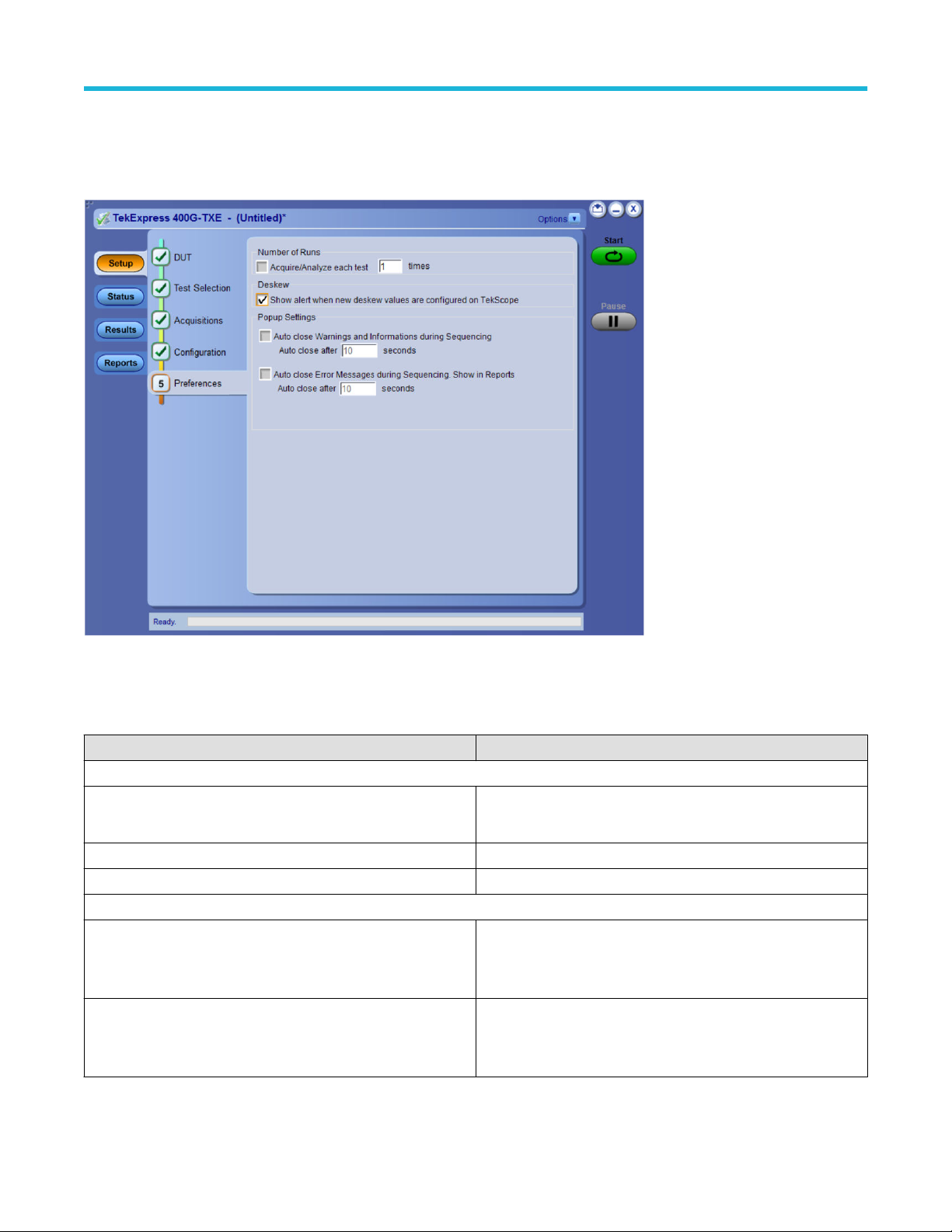
Setup panel: Configure the test setup
Preferences: Set the test run preferences
Use Preferences tab to set the application action on completion of a measurement. The Preferences tab has the feature to enable or
disable certain options related to the measurement execution.
Figure 14: Preferences tab
Refer the below table for the options available in the Preferences tab:
Table 12: Preferences tab settings
Setting Description
Number of Runs
Acquire/Analyze each test <no> times (not applicable to Custom
T
ests)
Deskew
Show alert when new deskew values are configured on TekScope
Popup Settings
Auto close Warnings and informations during Sequencing
Auto close after <no> seconds
Auto close Error Messages during Sequencing. Show in Reports
Auto close after <no> seconds
Select to repeat the test run by setting the number of times. By
default, the check box is enabled.
Select to close the warnings and information window automatically
after the specified amount of time.
Specify the time in seconds using the edit box.
Select to close the error message window automatically after the
specified amount of time.
Specify the time in seconds using the edit box.
TekExpress® 400G-TXE Electrical Compliance Solution for Real Time Oscilloscope Application Help 37
Page 38

Status panel: View the test execution status
Status panel: View the test execution status
The Status panel contains the Test Status and Log View tabs, which provides status on the test acquisition and analysis (Test Status) and
listing of test tasks performed (Log View tab). The application opens the Test Status tab when you start to execute the test. Select the
Test Status or the Log View tab to view these items while the test execution is in progress.
View test execution status
The tests are grouped and displayed based on the Clock and Data lane. It displays the tests along with the acquisition type, acquire, and
analysis status of the tests. In pre-recorded mode, Acquire Status is not valid.
The Test Status tab presents a collapsible table with information about each test as it is running. Use the symbols to expand (
collapse ( ) the table rows.
) and
Figure 15: Test execution status view in Status panel
Table 13: Test execution status table headers
Control Description
Test Name Displays the measurement name.
Acquisition Describes the type of data being acquired.
Acquire Status Displays the progress state of the acquisition:
•
To be started
• Started Acquisition
• Completed Acquisition
Table continued…
38
Page 39

Status panel: View the test execution status
Control Description
Analysis Status Displays the progress state of the analysis:
To be started
•
• In Progress
• Completed
• Aborted
View test execution logs
est Status tab displays the detailed execution status of the tests. Also, displays each and every execution step in detail with its
The T
timestamp information. The log details can be used to troubleshoot and resolve any issue/bug which is blocking the test execution process.
Figure 16: Log view in Status panel
Table 14: Status panel settings
Control Description
Message History Lists all the executed test operations and timestamp information.
Auto Scroll
Clear Log Clears all the messages from the log view.
Save
TekExpress® 400G-TXE Electrical Compliance Solution for Real Time Oscilloscope Application Help 39
Enables automatic scrolling of the log view as information is added to the log during the test execution.
Saves the log file into a text file format. Use the standard Save File window to navigate to and specify
the folder and file name to save the log text.
Page 40
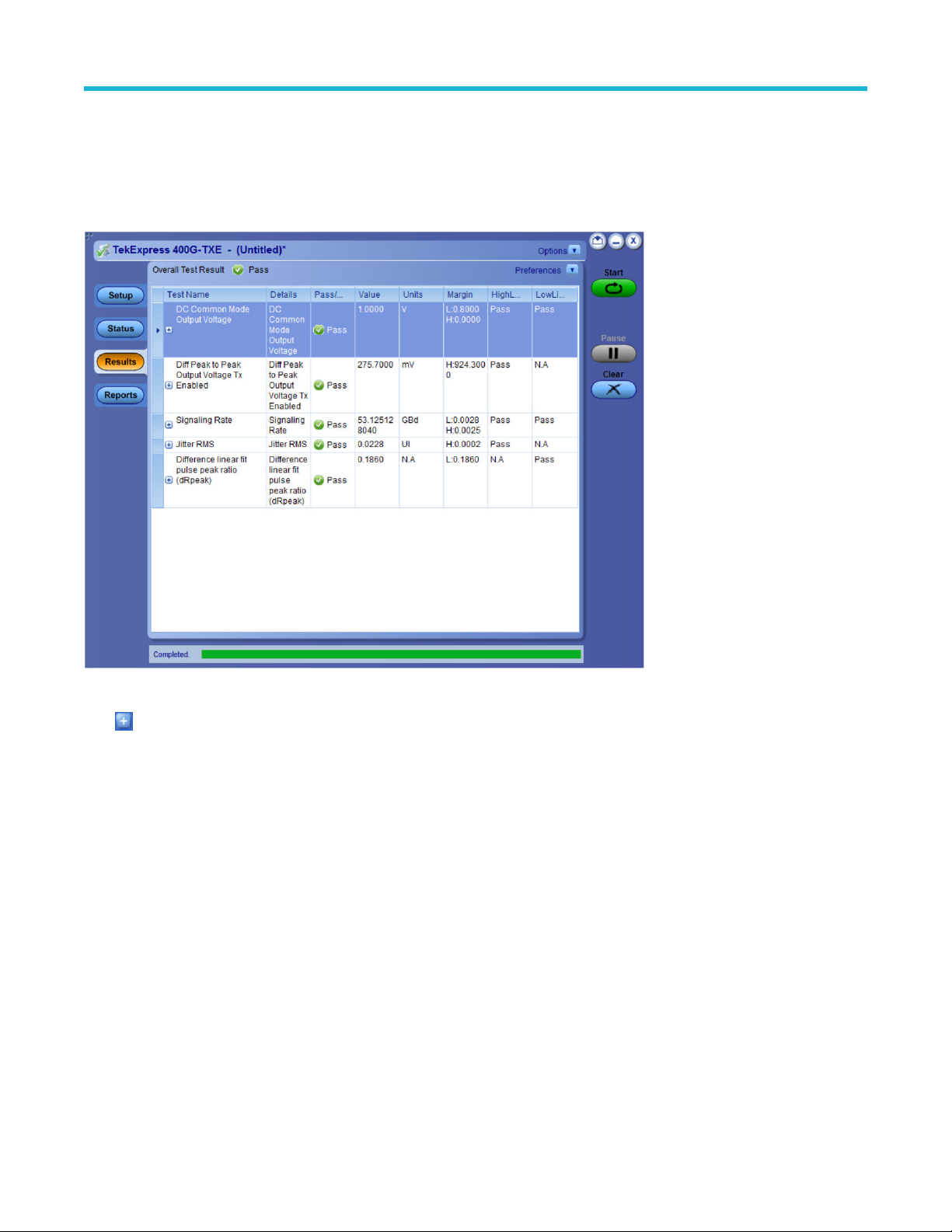
Results panel: View summary of test results
Results panel: View summary of test results
When a test execution is complete, the application automatically opens the Results panel to display a summary of test results.
In the Results table, each test result occupies a row. By default, results are displayed in summary format with the measurement details
collapsed and with the Pass/Fail column visible.
Figure 17: Results panel with measurement results
Click icon on each measurement in the row to expand and to display the minimum and maximum parameter values of the
measurement.
Filter the test results
Each column in the result table can be customized and displayed by enabling or disabling any column as per your requirement. Y
change the view in the following ways:
• To remove or restore the Pass/Fail column, select Preferences > Show Pass/Fail.
• To collapse all expanded tests, select Preferences > View Results Summary.
• To expand all the listed tests, select View Results Details from the Preferences menu in the upper right corner.
• To enable or disable the wordwrap feature, select Preferences > Enable Wordwrap.
• To view the results grouped by lane or test, select the corresponding item from the Preferences menu.
• To expand the width of a column, place the cursor over the vertical line that separates the column from the column to the right. When
the cursor changes to a double-ended arrow, hold down the mouse button and drag the column to the desired width.
• To clear all test results displayed, click Clear.
ou can
40
Page 41

Reports panel: Configure report generation settings
Reports panel: Configure report generation settings
Click Reports panel to configure the report generation settings and select the test result information to include in the report. You can use
the Reports panel to configure report generation settings, select test content to include in reports, generate the report, view the report,
browse for reports, name and save reports, and select report viewing options.
Report configuration settings
The Configuration tab describes the report generation settings to configure the Reports panel. Select report settings before running a test
or when creating and saving test setups. Report settings configured are included in saved test setups.
Figure 18: Report panel- Configuration tab
Table 15: Report configuration panel settings
Control Description
View Click to view the most current report.
Generate Generates a new report based on the current analysis results.
Save As Specify a name for the report.
Report Update Mode Settings
Generate new report Each time when you click Run and when the test execution is complete, it will create a new
report. The report can be in either .mht, .pdf, or .csv file formats.
Append with previous run session Appends the latest test results to the end of the current test results report. Each time when
you click this option and run the tests, it will run the previously failed tests and replace the
failed test result with the new pass test result in the same report.
Include header in appended reports Select to include header in appended reports.
Table continued…
TekExpress® 400G-TXE Electrical Compliance Solution for Real Time Oscilloscope Application Help 41
Page 42

Reports panel: Configure report generation settings
Control Description
Replace current test results Replaces the previous test results with the latest test results. Results from newly added
tests are appended to the end of the report.
In previous run, current session
In any run, any session Select to replace current test results in the report with the test result(s) in the selected run
Report Creation Settings
Report name
Select to replace current test results in the report with the test result(s) of previous run in
the current session.
s report. Click and select test result of any other run session.
session’
Displays the name and path of the <Application Name> report. The default
location is at \My Documents>\My TekExpress\<Application
Name>\Reports. The report file in this folder gets overwritten each time you run
a test unless you specify a unique name or select to auto increment the report name.
To change the report name or location, do one of the following:
• In the Report Path field, type the current folder path and name.
• Double-click in the Report Path field and then make selections from the popup
keyboard and click Enter.
Be sure to include the entire folder path, the file name, and the file extension.
For example: C:\Documents and Settings\your user name\My
Documents\My TekExpress\<Application Name> \DUT001.mht.
Save as type
Auto increment report name if duplicate
Create report automatically at the end of the
run
View report after generating
Note: Y
ou cannot set the file location using the Browse button.
Open an existing report
Click Browse, locate and select the report file and then click V
panel.
Saves a report in the specified file type, selected from the drop-down list. The report is
saved in .csv, .pdf, or .mht.
Note:
If you select a file type dif
name extension in the Report Name field to match.
Sets the application to automatically increment the name of the report file if the application
finds a file with the same name as the one being generated. For example: DUT001,
DUT002, DUT003. This option is enabled by default.
Select to create the report with the settings configured, at the end of run.
Automatically opens the report in a Web browser when the test execution is complete. This
option is selected by default.
ferent from the default, be sure to change the report file
iew at the bottom of the
42
Page 43

Reports panel: Configure report generation settings
Configure report view settings
iew Settings tab describes the report view settings to configure the Reports panel. Select report view settings before running a test
The V
or when creating and saving test setups. Report settings configured are included in saved test setups.
Figure 19: Report panel-View settings tab
Table 16: Report panel view settings
Control Description
Include setup configuration Sets the application to include hardware and software information in the summary box
at the top of the report. Information includes: the oscilloscope model and serial number
the oscilloscope firmware version, and software versions for applications used in the
measurements.
Group Report By
Test Name Select to group the test results based on the test name in the report..
Test Result Select to group the test results based on the test result in the report.
Include user logo Select to add your logo in the generated report. When selected, specify the logo file path in
the Image file path option. Click browse and select the logo image.
,
TekExpress® 400G-TXE Electrical Compliance Solution for Real Time Oscilloscope Application Help 43
Page 44

Reports panel: Configure report generation settings
View a generated report
Sample report and its contents
A report shows detailed results and plots, as set in the Reports panel.
Figure 20: Report
Setup Information The summary box at the beginning of the report lists setup configuration information. This information
includes the oscilloscope model and serial number
version numbers of all associated applications.
Test Name Summary Table The test summary table lists all the tests which are executed with its result status.
Measurement The measurement table displays the measurement related details with its parameter value.
User comments If you had selected to include comments in the test report, any comments you added in the DUT tab are
shown at the top of the report.
, optical module model and serial number, and software
44
Page 45

Saving and recalling test setup
Saving and recalling test setup
Overview
ou can save the test setup and recall it later for further analysis. Saved setup includes the selected oscilloscope, general parameters,
Y
acquisition parameters, measurement limits, waveforms (if applicable), and other configuration settings. The setup files are saved under
the setup name at X:\TekExpress 400G-TXE
Figure 21: Example of Test Setup File
Use test setups to:
Recall a saved configuration.
•
• Run a new session or acquire live waveforms.
• Create a new test setup using an existing one.
• View all the information associated with a saved test, including the log file, the history of the test status as it executed, and the results
summary.
• Run a saved test using saved waveforms.
Note: Images that are shown in this Saving and recalling test setup chapter are for illustration purpose only and it may vary
depending on the T
ekExpress application.
Save the configured test setup
ou can save a test setup before or after running a test. You can create a test setup from already created test setup or using a default
Y
test setup. When you save a setup, all the parameters, measurement limits, waveform files (if applicable), test selections, and other
configuration settings are saved under the setup name. When you select the default test setup, the parameters are set to the application’s
default value.
• Select Options > Save Test Setup to save the opened setup.
TekExpress® 400G-TXE Electrical Compliance Solution for Real Time Oscilloscope Application Help 45
Page 46

Saving and recalling test setup
• Select Options > Save T
est Setup As to save the setup with different name.
Load a saved test setup
o open (load) a saved test setup, do the following:
T
• Select Options > Open Test Setup.
46
Page 47

• From the File Open menu, select the setup file name from the list and click Open.
Saving and recalling test setup
Note: Parameters that are set for the respective test setup will enable after opening the file.
Perform a test using pre-run session files
Complete the following steps to load a test setup from a pre-run session:
1. Select Options > Open T
TekExpress® 400G-TXE Electrical Compliance Solution for Real Time Oscilloscope Application Help 47
est Setup.
Page 48

Saving and recalling test setup
2. From the File Open menu, select a setup from the list and then click Open.
Note: Parameters that are set for the respective test setup will enable after opening the file.
3. Switch the mode to Use Pre-recorded waveform files in the DUT panel.
48
Page 49

Saving and recalling test setup
4. Select the required waveforms from the selected setup in the Acquisitions tab and click Start.
5. The selected waveform file can be removed/replaced by clicking on the ( ) icon.
TekExpress® 400G-TXE Electrical Compliance Solution for Real Time Oscilloscope Application Help 49
Page 50

Saving and recalling test setup
6. After successful completion of the test, the waveform report files are stored at X:\<Application Name>\Reports.
7. The overall test result status after completion of the test execution is displayed in the Results Panel.
50
Page 51

Save the test setup with a different name
o save a test setup with a different name, follow the steps:
T
1. Select Options > Save Test Setup As.
Saving and recalling test setup
2. Enter the new test setup name and click Save.
TekExpress® 400G-TXE Electrical Compliance Solution for Real Time Oscilloscope Application Help 51
Page 52

400G-TXE compliance measurements
400G-TXE compliance measurements
DC common mode output voltage
This section verifies that the DC common mode output voltage of the DUT is within the conformable limits according to the specification.
Required test equipment
Minimum system requirements
Equipment connection diagram
Standard Specification Test Points Limits
Min Max
OIF-PAM4 OIF-CEI-VSR, Table
16-10
OIF-CEI-VSR, Table 16-1 TP1a -0.3 V 2.8 V
OIF-CEI-VSR, Table 16-4 TP4 -0.35 V 2.85 V
OIF-CEI-MR, Table 17-2 Testpoint-T 0 V 1.9 V
OIF-CEI-LR, Table 21-2 Testpoint-T 0 V 1.9 V
IEEE-PAM4
AUI-IEEE802.3bs, Annex
120D.3.1
CR4-IEEE802.3cd
Section 136.9.3
TP0a -0.3 V 2.8 V
TP0a -0.3 V 2.8 V
TP1a -0.35 V 2.85 V
TP4 0 V 1.9 V
TP2 0 V 1.9 V
KR4-IEEE802.3cd Section
137.9.2
AUI-C2C. IEEE 802.3ck,
Annex 120F
120F-1
AUI-C2M Host. IEEE
802.3ck Annex 120G.3.1,
Table 120G-1
AUI-C2M Module. IEEE
802.3ck Annex 120G.3.2,
Table 120G-3
CR. IEEE802.3ck Section
162.9.4, Table 162-11
Measurement procedure
Maximum input to be provided to the A
measured using ATI channels. Measure the voltage using an external digital multimeter and enter the value in the application.
.3.1, Table
TI channels is ≤ 300 mV peak-to-peak. The DC common mode voltage of the signal cannot be
TP0a 0 V 1.9 V
TP0v 0.2 V 1 V
TP1a -0.3 V 2.8 V
TP4 -0.35 V 2.85 V
TP2 NA 1.9 V
AC Common Mode Output Voltage
This section verifies that the common mode noise of the DUT is within the conformable limits according to the specification.
52
Page 53

Required test equipment
Minimum system requirements on page 12
Equipment connection diagram
Standard Specification Test Points Limits
Min Max
OIF-PAM4 OIF-CEI-VSR, Table
16-10
OIF-CEI-VSR, Table 16-1 TP1a NA 17.5 mV
OIF-CEI-VSR, Table 16-4 TP4 NA 17.5 mV
OIF-CEI-MR, Table 17-2 Testpoint-T NA 30 mV
OIF-CEI-LR, Table 21-2 Testpoint-T NA 30 mV
IEEE-PAM4 AUI-IEEE802.3bs, Annex
120D.3.1
CR4-IEEE802.3cd
Section 136.9.3
KR4-IEEE802.3cd Section
137.9.2
AUI-C2C. IEEE 802.3ck,
Annex 120F
120F-1
.3.1, Table
TP0a NA 12 mV
TP0a NA 30 mV
TP1a NA 17.5 mV
TP4 NA 17.5 mV
TP2 NA 30 mV
TP0a NA 30 mV
TP0v 0.2 V 1 V
400G-TXE compliance measurements
Input
Positive and negative signals from the oscilloscope by setting the bandwidth to 40 GHz
Measurement procedure
The common mode voltage is a measure of the deviation of the common mode signal around the mean value. Find the sum of the positive
and negative signals to create the common mode signal and create a vertical histogram on this signal. The RMS value of the vertical
histogram is the AC common mode output voltage.
o find the effective common mode voltage after removing the instrumentation noise, use the following formula:
T
Single-ended output voltage
This section verifies that the single-ended output voltage of the data positive and data negative signals of the DUT is within the
conformable limits according to the specification.
Required test equipment
Minimum system requirements
Equipment connection diagram
TekExpress® 400G-TXE Electrical Compliance Solution for Real Time Oscilloscope Application Help 53
Page 54

400G-TXE compliance measurements
Standard Specification Test Points Limits
Min Max
OIF-PAM4 OIF-CEI-MR, Table 17-2 Testpoint-T -0.3 V 1.9 V
OIF-CEI-LR, Table 21-2 Testpoint-T -0.3 V 1.9 V
IEEE802.3bs AUI-IEEE802.3bs, Annex
120D.3.1
IEEE 802.3ck AUI-C2M Host. IEEE
802.3ck Annex 120G.3.1,
able 120G-1
T
Input
Data positive and data negative signals
Measurement procedure
The single-ended output voltage is the measure of maximum and minimum values of the single-ended signals. Since the voltage levels can
go beyond the 300 mV peak-to-peak, this measurement cannot be done using the A
eliminate the DC content present in the signal and then measure the maximum and minimum values of the positive and negative signals.
Effective Data Positive Max voltage = DC Common Mode + Data Positive Max
TP1a -0.4 V 3.3 V
TP1a -0.4 V 3.3 V
TI channels of the oscilloscope. Connect a DC block to
Effective Data Positive Max voltage = DC Common Mode + Data Positive Min
Note: DC Common Mode measurement is pre-requisite for this measurement and you will be prompted to measure DC voltage
using external multimeter
.
Diff peak to peak output voltage Tx enabled
This section verifies that the dif
Required test equipment
Minimum system requirements on page 12
Equipment connection diagram
Standard Specification Test Points Limits
OIF-PAM4 OIF-CEI-VSR, Table
Table continued…
ferential peak-to-peak voltage of the DUT is within the conformable limits according to the specification.
Min Max
TP0a 750 mV NA
16-10
OIF-CEI-VSR, Table 16-1 TP1a NA 880 mV
OIF-CEI-VSR, Table 16-4 TP4 NA 900 mV
OIF-CEI-MR, Table 17-2 Testpoint-T NA 1200 mV
OIF-CEI-LR, Table 21-2 Testpoint-T NA 1200 mV
54
Page 55

Standard Specification Test Points Limits
Min Max
IEEE-PAM4
AUI-IEEE802.3bs, Annex
120D.3.1
CR4-IEEE802.3cd
Section 136.9.3
TP0a NA 1200 mV
TP1a NA 880 mV
TP4 NA 900 mV
TP2 NA 1200 mV
400G-TXE compliance measurements
KR4-IEEE802.3cd Section
137.9.2
AUI-C2C. IEEE 802.3ck
Annex 120F
120F-1
AUI-C2M Host. IEEE
802.3ck Annex 120G.3.1,
Table 120G-1
AUI-C2M Module. IEEE
802.3ck Annex 120G.3.2,
Table 120G-3
CR.IEEE 802.3ck Section
162.9.2, Table 162-11
Input
QPRBS13-CEI or any valid signal filtered through a fourth order Bessel Thomson filter
Measurement procedure
The differential peak-to-peak voltage is the peak-to-peak value of the signal acquired using a base oscilloscope.
.3.1, Table
TP0a NA 1200 mV
TP0v NA 1200 mV
TP1a NA 750 mV
TP4 NA
TP2 NA 1200 mV
.
Diff peak to peak output voltage Tx disabled
• 600 mV(Short mode)
• 845 mV (Long mode)
This section verifies that the differential peak-to-peak voltage of the DUT is within the conformable limits according to the specification.
Required test equipment
Minimum system requirements on page 12
Equipment connection diagram
TekExpress® 400G-TXE Electrical Compliance Solution for Real Time Oscilloscope Application Help 55
Page 56
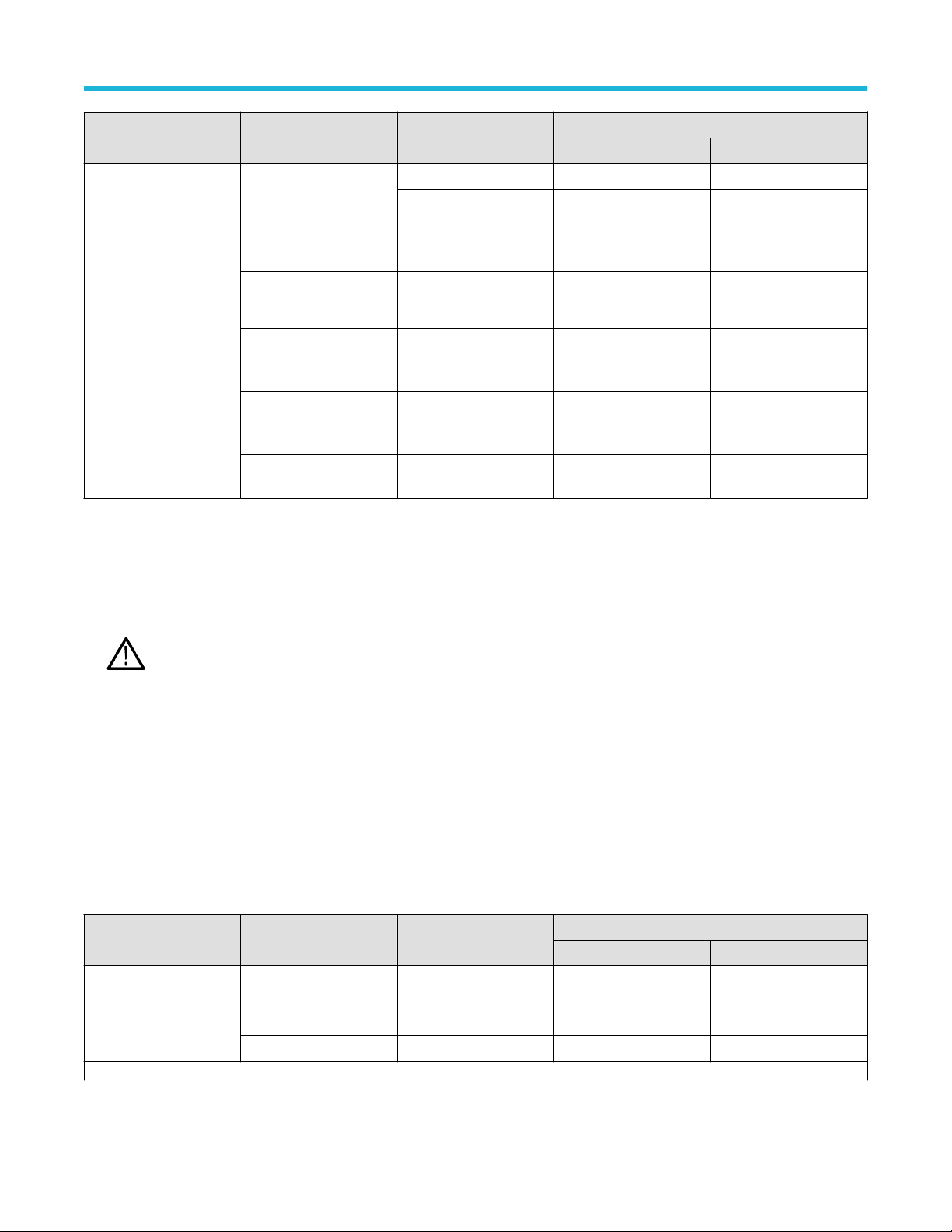
400G-TXE compliance measurements
Standard Specification Test Points Limits
Min Max
IEEE-PAM4 AUI-IEEE802.3bs, Annex
120D.3.1
CR4-IEEE802.3cd
Section 136.9.3
TP1a NA 30 mV
TP0a NA 35 mV
TP2 NA 30 mV
KR4-IEEE802.3cd Section
137.9.2
AUI-C2C. IEEE 802.3ck,
Annex 120F
120F-1
AUI-C2M Host. IEEE
802.3ck, Annex 120G.3.1,
Table 120G-1
CR.IEEE 802.3ck Section
162.9.2, Table 162-11
Input
Noise signal captured when the DUT is disabled (without applying filters)
Measurement procedure
1. Capture the dif
2. Select the oscilloscope free run mode option.
3. In oscilloscopes menu, select Measure > Amplitude and select peak-to-peak measurement.
4. V
alue of Peak-Peak measurement is reported as the differential peak-to-peak output voltage.
ferential noise using Math1 as source (without applying filters). Math1 = (Data positive – Data negative)
Note: For IEEE 802.3ck, Capture the dif
negative), Arbflt1 – Bessel Thomson Filter
.3.1, Table
TP0a NA 30 mV
TP0v NA 35 mV
TP1a NA 35 mV
TP2 NA 30 mV
ferential noise using Math1 as Source , Math1 = Arnflt1 (Data positive – Data
Transition time
This section verifies that the transition time of the DUT is within the conformable limits according to the specification.
Required test equipment
Minimum system requirements on page 12
Equipment connection diagram
Standard Specification Test Points Limits
Min Max
OIF-PAM4 OIF-CEI-VSR, Table
16-10
OIF-CEI-VSR, Table 16-1 TP1a 12 ps NA
OIF-CEI-VSR, Table 16-4 TP4 9.5 ps NA
Table continued…
56
TP0a 7.5 ps NA
Page 57

Standard Specification Test Points Limits
Min Max
IEEE802.3bs AUI-IEEE802.3bs, Annex
120D.3.1
AUI-IEEE802.3bs, Annex
120D.3.1
IEEE 802.3ck AUI-C2M Host. Annex
120G.3.1, T
able 120G-1
TP1a 10 ps NA
TP4 9.5 ps NA
TP1a
• 10 ps (Short mode)
• 15 ps (Long mode)
400G-TXE compliance measurements
NA
AUI-C2M Module. Annex
120G.3.2, Table 120G-3
Input
QPRBS13-CEI test pattern or any valid signal filtered through a fourth order Bessel Thomson filter
Measurement procedure
Transition time (rise and fall) are defined as the time between the 20% and 80% times, or 80% and 20% times, respectively, of isolated -1
to +1 or +1 to -1 PAM4 edges. Using the QPRBS13-CEI test pattern, the transitions within sequences of three -1s followed by three +1s,
and three +1s followed by three -1s, respectively, are measured. These are PAM4 symbols 1820 to 1825 and 2086 to 2091, respectively,
where symbols 1 to 7 are the run of seven +1’s. In this case, the 0% level and 100% level may be estimated as the average signal within
windows from -1.5 UI to -1 UI and from 1.5 UI to 2 UI relative to the edge.
TekExpress 400G-TXE application captures sufficient record length and uses PAM4 utility to perform this measurement.
TP4 8.5 ps NA
.
Eye width, VEC (Vertical Eye Closure), Eye height, Eye linearity, and Eye symmetry mask width
This section verifies that the Eye width, VEC (Vertical Eye Closure), Eye height, Eye linearity, and Eye symmetry mask width of the DUT
are within the conformable limits according to the specification.
Required test equipment
Minimum system requirements on page 12
Equipment connection diagram
TekExpress® 400G-TXE Electrical Compliance Solution for Real Time Oscilloscope Application Help 57
Page 58

400G-TXE compliance measurements
Standard Measurement Specification Test Points Limits
Min Max
OIF-PAM4 Eye Width OIF-CEI-VSR,
able 16-1
Eye Height 35 mV NA
Eye Linearity 0.85 NA
Eye Symmetry Mask
Width
Near End Eye Width OIF-CEI-VSR,
Near End Eye Height 70 mV NA
Near End Eye Linearity 0.85 NA
Far End Eye Width 0.2 UI NA
Far End Eye Height 70 mV NA
Eye Symmetry Mask
Width
IEEE-PAM4 Eye Symmetry Mask
Width
Eye Height 32 mV NA
Near End Eye Symmetry
Mask Width
Near End Eye Height 70 mV NA
Far End Eye Symmetry
Mask Width
Far End Eye Height 30 mV NA
Eye height AUI-C2M Host.
Vertical Eye closure NA 12 dB
Near end Eye height AUI-C2M
Far end Eye height
Near end Vertical Eye
closure
Far end Vertical Eye
closure
T
Table 16-4
AUIIEEE802.3bs
AUIIEEE802.3bs
IEEE 802.3ck
Annex 120G.3.1,
Table 120G-1
Module. IEEE
802.3ck Annex
120G.3.2, Table
120G-3
TP1a 0.2 UI NA
EW6 NA
TP4 0.265 UI NA
EW6 NA
TP1a 0.2 UI NA
TP4 0.265 UI NA
0.2 UI NA
TP1a 10 mV NA
TP4 15 mV NA
NA 12 dB
Input
ferential signal filtered through fourth order Bessel Thomson filter (with appropriate bandwidth) in concatenation with a Continuous Time
Dif
Linear Equalizer (CTLE).
In case of AUI-IEEE802.ck, The Eye-opening parameters Eye height and VEC are measured with the effect of a reference receiver
(Butterworth filter) which includes receiver input referred noise, a continuous-time filter and DFE (4th Order) as per the specification.
Cross talk calibration
Calibrate the co-propagating signals (signal on the other lanes) as per the specification, before performing the Eye measurements.
58
Page 59

400G-TXE compliance measurements
If you want to run with cross talk source, select Crosstalk Source from the DUT panel. By default, this option is unselected and application
will provide normal connection diagram procedure.
Eye measurements are done after passing the signal through a reference receiver which includes a fourth order Bessel Thomson filter (in
case of IEEE802.3ck Eye measurement, receiver Butterworth filter is used) with appropriate bandwidth cutof
time linear equalizer (CTLE filter). It is recommended to use PRBS13Q pattern for this measurement.
f and a selectable continuous
Note: For 1
and CTLE filters
CTLE filters are selected as per the below table:
12G-VSR Eye measurements, signal will be passed through additional five tap FFE equalizer after Bessel Thomson
Table 17: CTLE filters selection table
Specification Test point CTLE filters
CEI-56G-VSR At Host output TP1a 1 dB - 9 dB
At Module output TP4 (Near End) 1 dB - 2 dB
At CEI-VSR Module output TP4 (Far End) 1 dB - 9 dB
CEI-112G-VSR At Host output TP1a, TP4 1 dB - 13 dB
200/400GAUI-4/8 At Host output TP1a 1 dB - 9 dB
At Module output TP4 (Near End) 1 dB - 3 dB
At Module output TP4 (Near End) 1 dB - 9 dB
Table 18: CTLE filters selection table for IEEE802.3ck AUI
Parameter Symbol Value(dB)
Continuous time filter, DC gain for TP1a
Range for gDC2 = 0
Range for –1 ≤ gDC2 < 0 –2 to –11
Range for –2 ≤ gDC2 < –1 –4 to –10
Range for –3 ≤ gDC2 < –2 –4 to –9
Step size 1.0
Continuous time filter, DC gain 2 for TP1a
Range
Step size 0.5
Continuous time filter, DC gain for TP4 near-end
Range
Step size 1.0
Continuous time filter, DC gain 2 for TP4 near-end
Range
Step size 0.5
Table continued…
gDC
gDC2
gDC
gDC2
–2 to –9
–3 to 0
–5 to –1
–2 to 0
TekExpress® 400G-TXE Electrical Compliance Solution for Real Time Oscilloscope Application Help 59
Page 60

400G-TXE compliance measurements
Parameter Symbol Value(dB)
Continuous time filter, DC gain for TP4 far-end
Range
gDC
Step size 1.0
Continuous time filter, DC gain 2 for TP4 far-end
Range
gDC2
Step size 0.5
TekExpress uses PAM4/PAMJET utility to perform this measurement. Details about measuring Eye width and Eye height from the
equalized signal is explained in OIF-CEI-56G-VSR and IEEE802.3bs specifications.
At module output, the Eye measurements is divided into 2 types:
1. Near End Eye measurements
2. Far End Eye measurements
Near End Eye width, VEC and Eye height are same as Eye width and Eye height measurements. Whereas far end Eye width and Eye
height measurements are done with an emulated loss channel.
Steps to find the best CTLE filter:
–9 to –2
–3 to –1
1. Best CTLE filter is the one which gives maximum Eye area (EW*EH) and it passes corresponding Eye parameters.
2. In case of OIF standard, best CTLE filter is the one which gives passing result for Eye width, Eye height and Eye linearity
3. In case of IEEE standard, best CTLE filter is the one which gives maximum Margin from Limit for VEC and EH
For IEEE802.3ck Eye measure to find the Best CTLE there is two configuration in Application
• Rapid
• Exhaustive
Rapid approach finds the optimized and faster way to reach to best CTLE. Where exhaustive simply run each CTLE form list of individual
and get the Best out of it. User can go the configuration tab and check the Best CTLE to run for next run.
Note: Eye measurement for IEEE802.3ck also use the below configuration as per specification.
.
60
Page 61

400G-TXE compliance measurements
Figure 22: Gaussian weighting window with +/- 0.05 UI has been configure to compute the Eye parameters.
Figure 23: Effect of a reference receiver as per IEEE802.3ck Annex 129G.5 using the configured CTLE and Rx filters ( Butterworth filter).
Measurement procedure:
1. Acquire the signal (record length depends on the symbol rate).
TekExpress® 400G-TXE Electrical Compliance Solution for Real Time Oscilloscope Application Help 61
Page 62
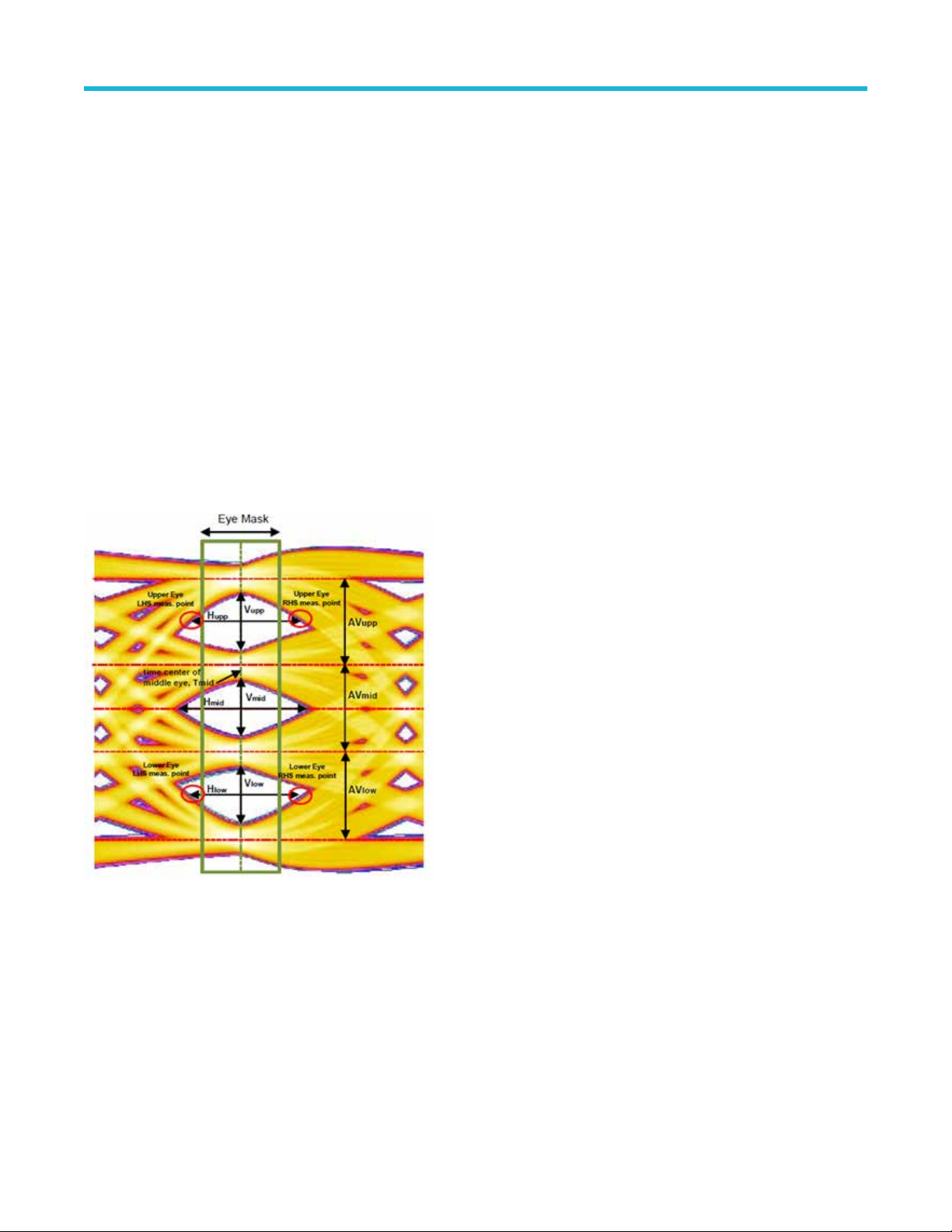
400G-TXE compliance measurements
2. Calculate Eye measurements (Eye width, Eye height and Eye linearity if required) for all CTLE filters at BER of 1e-5.
3. Calculate the Eye Area (EW*EH), select the CTLE with maximum Eye area and passing Eye parameter limits of spec as reference
CTLE filter for analysis.
4. Use the reference filter and measure the Eye parameters configured at BER as per specification (By default for OIF:1e-6 and for
IEEE:1e-5 BER is used).
Eye symmetry mask width (ESMW)
An Eye mask of width as per the specification is drawn on the top of Eye diagram. All the three Eyes have to open beyond the mask drawn
which will make the test pass.
Procedure to perform ESMW
1. Use the reference CTLE filter for analysis. Horizontal mid-point of Eye diagram (Tmid) is queried from the PAM4 utility.
2. Mask width has to be read from UI.
3. Mask_Left = Tmid - Mask_Width/2 and Mask_Right = Tmid + Mask_Width/2
4. Test is pass if all 3 Eyes extend beyond the Eye width mask, else test is fail.
5. Query Hupp_Left and Hupp_Right values from the PAM4 utility which correspond to the left and right Eye boundaries for Upper Eye.
6. If (Mask_left>=Hupp_Left and Mask_Right<=Hupp_Right) then pass, otherwise fail
7. Repeat steps 5 on page 62 and 6 on page 62 for middle and Lower Eyes. For middle eye, query Hmid_Left and Hmid_Right. Also for
Lower Eye, query Hlow_left and Hlow_right
:
Signal-to-noise and distortion ratio
This section verifies that the signal-to-noise and distortion ratio (SNDR) of the DUT is within the conformable limits according to the
specification.
Required test equipment
Minimum system requirements on page
Equipment connection diagram
62
12
Page 63

Standard Specification Test Points Limits
Min Max
OIF-PAM4 OIF-CEI-VSR, Table
16-10
OIF-CEI-MR, Table 17-2 Testpoint-T 31 dB NA
OIF-CEI-LR, Table 21-2 Testpoint-T 31 dB NA
IEEE-PAM4
AUI-IEEE802.3bs, Annex
120D.3.1
TP0a 31 dB NA
TP0a 31 dB NA
400G-TXE compliance measurements
CR4-IEEE802.3cd
Section 136.9.3
KR4-IEEE802.3cd Section
137.9.2
AUI-C2C. IEE 802.3ck,
Annex 120F
120F-1
CR. IEEE 802.3ck Section
162.9.4, Table 162-11
Input
ferential signal filtered through a fourth order Bessel Thomson filter with appropriate bandwidth
Dif
Measurement procedure
Signal-to-noise and distortion ratio is measured using the following formula:
.3.1, Table
TP2 33.3 dB NA
TP0a 32.5 dB NA
TP0v 32.5 dB NA
TP2 31.5 dB NA
Where,
P
is the linear fit pulse peak
max
σe - RMS error
σn – Standard deviation of noise
Pre-cursor and post-cursor equalization ratio
This section verifies that the pre-cursor and post-cursor equalization ratio of the Device Under Test (DUT) is within conformance limits as
given in IEEE802.3 200GAUI-4/400GAUI-8 specification at test point TP0a, Table 120D-1, Section 120D.3.1.5.
Required test equipment
Minimum system requirements on page 12
Equipment connection diagram
TekExpress® 400G-TXE Electrical Compliance Solution for Real Time Oscilloscope Application Help 63
Page 64

400G-TXE compliance measurements
Standard Specification Test Points
IEEE-PAM4
Measurement procedure
1. Set the DUT in PRESET state and find the Linear fit pulse response.
2. For pre-cursor test, prompt the user to vary the Local_eq_cm1 value from 0 to 3 and each time find the equalizer coef
C(0) and C(1) value using PRESET linear fit curve and linear fit of each state of Local_eq_cm1.
3. Find the pre-cursor equalization ratio using below formula:
ary the Local_eq_c1 value from 0 to 5 and each time find the equalizer coefficients C(-1), C(0) and C(1) value using PRESET Linear
4. V
fit curve and Linear fit of each state of Local_eq_c1.
5. Find the Post-cursor equalization ratio using below formula:
Limits
AUI-IEEE802.3bs, Annex 120D.3.1
TP0a
ficients C(-1),
Pre-cursor equalization ratio for each state of Local_eq_cm1 are the following:
Local_eq_cm1 value
0 0±0.04
1 -0.05±0.04
2 -0.1±0.04
3 -0.15±0.04
Pre-cursor equalization ratio for each state of Local_eq_c1 are the following:
Local_eq_c1 value
0 0±0.04
1 -0.05±0.04
2 -0.1±0.04
3 -0.15±0.04
4 -0.2±0.04
5 -0.25±0.04
Coefficient range (OIF)
This section verifies that the coef
Required test equipment
Minimum system requirements on page 12
64
ficient range of the DUT is within the conformable limits according to the specification.
Page 65

Equipment connection diagram
Standard Specification Test Points Limits
Min Max
OIF-PAM4 OIF-CEI-MR, Table
17-2
Testpoint-T C(-1) -15% 0%
C(0) 60% 100%
C(1) -25% 0%
OIF-CEI-LR, Table
21-2
Testpoint-T C(-2) 0% 10%
C(-1) -28% 0%
C(0) 60% 100%
C(1) -28% 0%
Measurement procedure
400G-TXE compliance measurements
1. Acquire the PRESET signal. Export the linear fit impulse response curve from P
AM4 utility.
2. Increment a coefficient (C(-2), C(-1), C(0) or C(1)) such that it reaches its maximum value and keep all other coefficients in hold state.
Export the Linear fit impulse response from PAM4 utility 2.
3. Find the equalizer coefficients using PRESET and incremented linear fit pulses.
4. Similarly ask the user to sufficiently decrement the equalizer coefficient (C(-1), C(0) and C(1)) one by one such that it reaches its
minimum value. Capture the waveform and find the linear fit pulse from the PAM4 utility 3.
5. Find the equalizer coefficients using PRESET and decremented linear fit pulses.
6. Verify that each transmitter equalizer coefficient is within the minimum and maximum range of specification.
Coefficient range (IEEE)
This section verifies that the coefficient range of the DUT is within the conformable limits according to the specification.
Required test equipment
Minimum system requirements on page 12
Equipment connection diagram
2
Increment each coef
ficient individually to reach its maximum value. You must reconfigure the coefficient to its original value before
incrementing another coefficient.
3
Decrement each coefficient individually to reach its maximum value. You must reconfigure the coefficient to its original value before decrementing another coefficient.
TekExpress® 400G-TXE Electrical Compliance Solution for Real Time Oscilloscope Application Help 65
Page 66

400G-TXE compliance measurements
Standard Specification Test Points Limits
Min Max
IEEE-PAM4
CR4-IEEE802.3cd
Section 136.9.3
KR4-IEEE802.3cd
Section 137.9.2
AUI-C2C. IEEE
802.3ck, Annex
.3.1, Table
120F
120F-1
CR.IEEE 802.3ck
Section 162.9, Table
162-11
TP2 C(-2) 0.1 NA
C(-1) NA -0.25
C(1) NA -0.25
TP0a C(-2) 0.1 NA
C(-1) NA -0.25
C(1) NA -0.25
TP0v C(-3) decrement NA =<-0.05
C(-3) increment 0>= NA
C(-2) decrement NA <=0.0
C(-2) increment >=0.1 NA
C(-1) decrement NA <=-0.3
C(-1) increment >=0.0 NA
C(0) decrement NA =<0.5
C(1) decrement NA =<-0.1
C(1) increment >=0.0 NA
TP2 C(-3) decrement NA <= - 0.06
C(-2) decrement >= 0.12 NA
C(-1) decrement NA <= - 0.34
C(0) decrement NA <= - 0.5
C(1) decrement NA <= - 0.2
Measurement procedure
1. Range for C(1) or value at minimum state for C(1): with C(-2) and C(-1) both set to zero and both C(0) and C(1) having received
ficient “decrement” requests so that they are at their respective minimum values, C(1) shall be less than or equal to -0.25
suf
2. Range for C(-1) or value at minimum state for C(-1): with C(-2) and C(1) set to zero and both C(-1) and C(0) having received sufficient
“decrement” requests so that they are at their respective minimum values, C(-1) shall be less than or equal to -0.25
3. Range for C(-2) or value at maximum state for C(-2): with C(-1) and C(1) set to zero, C(0) having received sufficient “decrement”
requests so that it is at its minimum value, and C(-2) having received sufficient “increment” requests so that it is at its maximum value,
C(-2) shall be greater than or equal to 0.1
Measurement procedure for IEEE 802.3ck
1. Range for C(1) or value at minimum state for C(1): With C(-3), C(-2), and C(-1) set to zero and both C(0) and C(1) having received
sufficient "increment" or “decrement” requests so that they are at their respective maximum or minimum values.
2. Range for C(0) or value at minimum state for C(0): With C(-3), C(-2), C(-1), and C(1) set to zero and having received sufficient
“decrement” requests so that it is at its minimum value.
3. Range for C(-1) or value at minimum state for C(-1): with C(-3), C(-2), and C(1) set to zero and both C(-1) and C(0) having received
sufficient "increment" or “decrement” requests so that they are at their respective maximum or minimum values.
4. Range for C(-2) or value at maximum state for C(-2): With C(-3), C(-1), and C(1) set to zero, C(0) having received sufficient "increment"
or "decrement" requests so that it is at its maximum value, and C(-2) having received sufficient "increment" or "decrement" requests so
that it is at its maximum or minimum value.
66
Page 67

400G-TXE compliance measurements
5. Range for C(-3) or value at minimum state for C(-3): With C(-2), C(-1), and C(1) set to zero and both C(-3) and C(0) having received
ficient "increment" or “decrement” requests so that they are at their respective maximum or minimum values.
suf
Far end pre-cursor ISI ratio
This section verifies that the far end pre-cursor ISI ratio of the DUT is within the conformable limits according to the specification.
Required test equipment
Minimum system requirements on page 12
Equipment connection diagram
Standard Specification Test Points Limits
Min Max
IEEE-PAM4
CR4-IEEE802.3cd
Section 136.9.3
KR4-IEEE802.3cd
Section 137.9.2
TP2 C(-2) 0.1 NA
C(-1) NA -0.25
C(1) NA -0.25
TP0a C(-2) 0.1 NA
C(-1) NA -0.25
C(1) NA -0.25
Measurement procedure
1. Apply the CTLE filter which produces the optimal eye opening and export the linear fit pulse from the P
2. Using linear fit impulse, measure the far end pre-cursor ratio:
Far End Pre-cursor ratio = Ppre/Pmax
Where,
Ppre is the value of linear fit pulse 1 UI prior to the time of the pulse peak
Pmax is the peak amplitude of the linear fit pulse
AM4 utility.
Transmitter output residual ISI
This section verifies that the maximum value of transmitter output residual ISI of the DUT is within the conformable limits according to the
specification.
Required test equipment
Minimum system requirements on page 12
Equipment connection diagram
Standard Specification Test Points Limits
Min Max
IEEE-PAM4
AUI-IEEE802.3bs, Annex
120D.3.1
TP0a 34.8 dB NA
Measurement procedure
1. Acquire the signal and export the linear fit pulse using P
TekExpress® 400G-TXE Electrical Compliance Solution for Real Time Oscilloscope Application Help 67
AM4 utility.
Page 68

400G-TXE compliance measurements
2. Perform single sequence in P
3. Using Linear fit pulse, calculate the SNR-ISI value using below equation:
ISI cursors are calculated using below equation:
Where,
tp is the index of the linear fit pulse where p(tp) = pmax
M is the oversampling ratio of the measured waveform and linear fit pulse
Np is the linear fit pulse length
Nb is given in Table 120D–8
For UAI-4 at TP0a, Equalization has to be performed on signal before running measurement for SNR-ISI. For CR4 and KR4, measurement
is done on unequalized signal.
Equalization procedure
gDC gDC2 G ZLF Z1 PLF P1 P2
-15 to 0 -4 to 0 1 fb/40 fb/2.5 fb*2
AM4 utility and export the linear fit pulse to a file.
1. Equalize the signal with equalization filters given above(varying gDC and gDC2) ad measure the SNR-ISI in each case
2. Maximum value of SNR-ISI is reported out as result.
Note: The observed SNR
connectors. High-precision measurement and careful calibration of the setup are recommended.
can be significantly influenced by the measurement setup, for example, the reflections in cables and
ISI
Normalized coefficients step size
This section verifies that the normalized coef
Required test equipment
Minimum system requirements on page 12
Equipment connection diagram
Standard Specification Test Points
OIF-PAM4 CEI-MR T
IEEE-PAM4
ficients step size of the DUT is within the conformable limits according to the specification.
CEI-LR T
CR4-IEEE802.3cd, Section 136.9.3
KR4-IEEE802.3cd, Section 137.9.2
AUI- IEEE802.3ck, Section 120F.3.1, Table
120F-1
TP2
TP0a
TP0v
68
Page 69

Measurement procedure
400G-TXE compliance measurements
Normalized coef
done.
1. Set the DUT in PRESET state. Export the linear fit pulse response from PAM4 utility.
2. Set the DUT in INITIALIZE state. Export the Linear fit pulse response from PAM4 utility.
3. Calculate all the equalizer coefficient C(x) before using these linear fit pulse responses and denote it as C(x)_Before.
4. Increment or decrement the equalizer coefficient in DUT by giving an increment or decrement command.
5. Measure the linear fit pulse response. Calculate the updated equalizer coefficient C(x) in the signal using linear fit pulse response
before and after sending increment or decrement request and denote it as C(x)_After.
6. Find the Increment or decrement step size for equalizer coefficient C(x) using below equation.
Increment or decrement step size = C(x)_After – C(x)_Before
Normalized coefficient step size for C(x) is calculated using below equation:
Normalized coefficient step size = Absolute value of ((Increment or Decrement step size) / C(x)_Before)*100
7. Repeat the above method for all the coefficients to find the increment and decrement step sizes.
Limits
Limits CEI-MR (Normalized
For coefficient
increment
ficient step size is the measure of variation in the equalizer coefficient when the increment or decrement operations were
CEI-LR (Normalized
limit) C(-1), C(0) and
C(1)
Min 0.5% 0.5% 0.005 0.005
Max 5% 2% 0.025 0.05
limit) C(-2), C(-1),
C(0) and C(1)
CR4 at TP2 and KR4 at TP0a (Absolute
limit)
C(-2) C(-1), C(0) and C(1)
For coefficient
decrement
Note: C(x) is an equalizer coef
IEEE 802.3ck, Step size for co-efficient C(-3), C(-2), C(-1), C(0), and C(1)
Standard Specification Stage Test Point Limits
IEEE 802.3ck AUI-C2C. IEEE 802.3ck, Annex 120F.3.1,
Min -5% -2% -0.025 -0.05
Max -0.5% -0.5% -0.005 -0.005
ficient and the values can be C(-2), C(-1), C(0), and C(1)
Min Max
Increment TP0v 0.005 0.025
T
able 120F-1
CR.IEEE 802.3ck Annex 162.9, Table
162-11
Decrement -0.025 -0.005
Increment TP2 0.005 0.025
Decrement -0.025 -0.005
Coefficient initialization
This measurement measures the values of equalizer coef
PRESET2 and PRESET3).
Required test equipment
ficient when the DUT is in OUT_OF_SYNC and NEW_IC states (PRESET1,
TekExpress® 400G-TXE Electrical Compliance Solution for Real Time Oscilloscope Application Help 69
Page 70

400G-TXE compliance measurements
Minimum system requirements on page 12
Equipment connection diagram
Coefficient
Update state
OUT_OF_SYNC N/A Min -0.025 -0.05 0.95 -0.05
NEW_IC PRESET 1 Min -0.025 -0.05 0.95 -0.05
Measurement procedure
1. Configure the DUT in PRESET state, capture the signal and export the linear fit pulse curve using P
2. Configure the DUT into OUT_OF_SYNC state, capture the signal and export the linear fit pulse using PAM4 utility. Find the values of
Equalizer coefficients in OUT_OF sync state using the linear fit curves of Preset state and OUT_OF_SYNC state.
3. Configure DUT into NEW_IC state with PRESET1, PRESET2 and PRESET3. Each time export the linear fit pulse using the PAM4
utility. Measure the Equalizer coefficients for the each state (PRESET1, PRESET2 and PRESET3). All the time equalizer coefficients
should be within the specified limit as per the specification.
ic_reg Limits CR4 (TP2) and KR4 (TP0a)
C(-2) C(-1) C(0) C(1)
Max 0.025 0.05 1.05 +0.05
Max 0.025 0.05 1.05 0.05
PRESET 2 Min -0.025 -0.2 0.7 -0.15
Max 0.025 -0.1 0.8 -0.05
PRESET 3 Min -0.025 -0.3 0.7 -0.05
Max 0.025 -0.2 0.8 0.05
AM4 utility.
Signaling rate
This section verifies that the signaling speed of the DUT is within the conformable limits according to the specification.
Required test equipment
Minimum system requirements on page 12
Equipment connection diagram
Standard Specification Test Points Limits
Min Max
IEEE-PAM4
Table continued…
AUI-IEEE802.3bs, Annex
120D.3.1
CR4-IEEE802.3cd
Section 136.9.3
KR4-IEEE802.3cd Section
137.9.2
TP0a 26.5625 - 100ppm 26.5625 +100 rpm
TP1a 26.5625 - 100ppm 26.5625 +100 rpm
TP4 26.5625 - 100ppm 26.5625 +100 rpm
TP2 26.5625 - 100ppm 26.5625 +100 rpm
TP0a 26.5625 - 100ppm 26.5625 +100 rpm
70
Page 71

Standard Specification Test Points Limits
Min Max
IEEE 802.3ck AUI-C2C. IEEE 802.3ck,
Annex 120F
120F-1
AUI-C2M Host. IEEE
802.3ck, Annex 120G.3.1,
Table 120G-1
AUI-C2M Module. IEEE
802.3ck, Annex 120G.3.2,
Table 120G-3
CR.IEEE 802.3ck Section
162.9.2, T
Measurement procedure
1. Perform oscilloscope settings.
2. Capture the BT filtered dif
3. Configure signal source in PAM4 utility and perform single sequence.
4. Signaling rate is measured using PAM4 utility and the results are queried.
ferential signal using Math1 as source. Math1 = BT_filter(Data positive – Data negative)
.3.1, Table
able 162-11
TP0v
TP1a
TP4
TP2
53.125±50ppma GBd
53.125±50ppma GBd
53.125a GBd (Informative T
53.125 ± 50 ppma GBd
400G-TXE compliance measurements
est)
Level separation mismatch ratio (RLM)
This section verifies that the level separation mismatch ratio of the DUT is within the conformable limits according to the specification.
Required test equipment
Minimum system requirements on page 12
Equipment connection diagram
Standard Specification Test Points Limits
Min Max
OIF-PAM4 OIF-CEI-MR, Table 17-2 Testpoint-T 0.95 NA
OIF-CEI-LR, Table 21-2 Testpoint-T 0.95 NA
IEEE802.3bs 200GAUI-4/ 400GAUI-8 TP0a
IEEE802.3cd 50GBase CR/ 100GBase
CR2/ 200GBase CR4
IEEE802.3cd 50GBase KR/ 100GBase
KR2/ 200GBase KR4
IEEE 802.3ck AUI-C2C. IEEE 802.3ck,
Annex 120F
120F-1
CR. IEEE 802.3ck Section
162.9.4, Table 162-11
.3.1, Table
TP2
TP0a
TP0v 0.95 NA
TP2 0.95 NA
0.95 NA
0.95 NA
0.95 NA
Input
TekExpress® 400G-TXE Electrical Compliance Solution for Real Time Oscilloscope Application Help 71
Page 72

400G-TXE compliance measurements
Differential signal filtered through a fourth order Bessel Thomson filter with appropriate bandwidth.
Measurement procedure
The level separation mismatch ratio RLM is defined by the following equation:
RLM = min ( ( 3.ES1), (3.ES2), (2 - 3.ES1), (2-3.ES2))
Where,
ES1 = (V
ES2 = (V
V
mid
V-1, V
- V
+1/3
mid
- V
-1/3
/ (V-1 - V
mid
= (V-1 + V+1) / 2
, V
-1/3
, and V+1 are the mean signal levels for each symbol of -1, -1/3, +1/3, and +1 P
+1/3
/ (V+1 - V
mid
mid
)
)
AM4 symbols, respectively.
Linear fit pulse peak
This section verifies that the linear fit pulse peak voltage of the DUT is within the conformable limits according to the specification.
Required test equipment
Minimum system requirements on page 12
Equipment connection diagram
Standard Specification Test Points Limits
Min Max
OIF-PAM4 OIF-CEI-MR, Table 17-2 Testpoint-T 0.83*Steady state voltage NA
OIF-CEI-LR, Table 21-2 Testpoint-T 0.83*Steady state voltage NA
IEEE-PAM4
AUI-IEEE802.3bs, Annex
TP0a 0.76*Steady state voltage NA
120D.3.1
CR4-IEEE802.3cd
TP2 0.49*Steady state voltage NA
Section 136.9.3
KR4-IEEE802.3cd Section
TP0a 0.75*Steady state voltage NA
137.9.2
Input
Differential signal filtered through a fourth order Bessel Thomson filter with appropriate bandwidth.
72
Page 73

Measurement procedure
The linear fit pulse peak is the peak value of linear fit pulse p(k).
400G-TXE compliance measurements
Steady state voltage
This section verifies that the steady state voltage of the DUT is within the conformable limits according to the specification.
Required test equipment
Minimum system requirements on page 12
Equipment connection diagram
Standard Specification Test Points Limits
Min Max
OIF-PAM4 OIF-CEI-MR, Table 17-2 Testpoint-T 0.4 V 0.6 V
OIF-CEI-LR, Table 21-2 Testpoint-T 0.4 V 0.6 V
IEEE802.3bs
IEEE802.3cd
IEEE 802.3ck AUI-C2M Host. IEEE
AUI-IEEE802.3bs, Annex
120D.3.1
CR4-IEEE802.3cd
Section 136.9.3
KR4-IEEE802.3cd Section
137.9.2
802.3ck, Annex 120G.3.1,
T
able 120G-1
CR. IEEE 802.3ck Section
162.9.4, Table 162-11
TP0a 0.4 V 0.6 V
TP2 0.34 V 0.6 V
TP0a 0.4 V 0.6 V
TP1a NA 375 mV
TP2 0.387 V 0.6 V
TekExpress® 400G-TXE Electrical Compliance Solution for Real Time Oscilloscope Application Help 73
Page 74

400G-TXE compliance measurements
Input
ferential signal filtered through a fourth order Bessel Thomson filter with appropriate bandwidth.
Dif
Measurement procedure
The steady state voltage vf is defined as the sum of the linear fit pulse p(k), divided by M, as shown in following equation:
Even odd jitter
This section verifies that the maximum value of the even odd jitter of the DUT is within the conformable limits according to the specification.
Required test equipment
Minimum system requirements on page
Equipment connection diagram
Standard Specification Test Points Limits
OIF-PAM4 OIF-CEI-VSR, Table 16-10 TP0a NA 0.019 UI
OIF-CEI-MR, Table 17-3 Testpoint-T NA 0.019 UI
OIF-CEI-LR, Table 21-3 Testpoint-T NA 0.019 UI
IEEE-PAM4
IEEE 802.3ck AUI-C2C. IEEE 802.3ck, Annex
AUI-IEEE802.3bs, Annex
120D.3.1
CR4-IEEE802.3cd Section
136.9.3
KR4-IEEE802.3cd Section
137.9.2
.3.1, Table 120F-1
120F
CR. IEEE 802.3ck Section
162.9.4, Table 162-11
12
Min Max
TP0a NA 0.019 UI
TP2 NA 0.019 UI
TP0a NA 0.019 UI
TP0v NA 0.025 UI
TP2 NA 0.025 UI
Input
ferential signal filtered through a fourth order Bessel Thomson filter with the bandwidth of 40 GHz.
Dif
Measurement procedure
Even odd jitter is the measure of two repetitions of a QPRBS13-CEI test pattern. The deviation of the time of each transition from an ideal
clock at the signaling rate is measured.
74
Page 75

400G-TXE compliance measurements
Even odd jitter is defined as the magnitude of the difference between the average deviation of all even-numbered transitions and the
average deviation of all odd-numbered transitions. Determining if a transition is even or odd is based on the possible transitions (only
actual transitions are measured and averaged).
Uncorrelated bounded high probability jitter & Uncorrelated unbounded gaussian jitter
This section verifies that the maximum value of the uncorrelated bounded high probability jitter (UBHPJ) and Uncorrelated unbounded
gaussian jitter (UUGJ) is within the conformable limits according to the specification.
Required test equipment
Minimum system requirements on page 12
Equipment connection diagram
Standard Specification Test Points UBHPJ limits UUGJ limits
Min Max Min Max
OIF-PAM4 OIF-CEI-VSR,
T
able 16-10
Input
TP0a NA 0.05 UI NA 0.01 UI
ferential signal filtered through a fourth order Bessel Thomson filter with appropriate bandwidth.
Dif
Measurement procedure
UBHPJ and UUGJ are measured using a QPRBS13-CEI test pattern. This measurement requires at least 107 symbols.
This measurement finds all the zero crossings in the signal and then finds the average pulse width. The difference of the edge time is the
jitter value. The jitter is filtered through a high pass filter. Find the CDF of the filtered jitter. The UBHPJ and UUGJ are calculated by the
following equation:
Where,
J5 is the dif
J6 as the difference between the τHPF at the (1-0.5 × 10-6) and 0.5 ×10-6 probabilities.
ference between the τHPF at the (1-0.5 × 10-5) and 0.5 × 10-5 probabilities.
Uncorrelated jitter RMS and uncorrelated J3 and J4 Jitter
This section verifies that the maximum value of the uncorrelated J3/J4 jitter (J3u/J4u) and Uncorrelated Jitter RMS (Jrms) are within the
conformable limits according to the specification.
Required test equipment
Minimum system requirements on page 12
Equipment connection diagram
TekExpress® 400G-TXE Electrical Compliance Solution for Real Time Oscilloscope Application Help 75
Page 76

400G-TXE compliance measurements
Standard Specification Test Points
OIF-PAM4
CEI-MR T
CEI-LR T
IEEE-PAM4
Input
ferential signal filtered through a fourth order Bessel Thomson filter with appropriate bandwidth.
Dif
Measurement procedure
J4u, J3u and Jrms are defined by measurements of 12 specific transitions in a PRBS13Q pattern to exclude correlated jitter. The 12
transitions represent all possible combinations of four identical symbols followed by two different identical symbols as shown in Table
120D–2. The sequences are located by the symbol indices given in the table where symbols 1 to 7 are the run of seven 3s.
J4u is defined as the time interval that includes all but 10–4 of fJ(t), from the 0.005th to the 99.995th percentile of fJ(t). JRMS is defined as
the standard deviation of fJ(t).
J4u03is calculated the same way as J4u except that the calculation uses only transitions R03 and F30 as define in IEEE802.3 specification.
J3u is defined as the time interval that includes all but 10–3 of fJ(t), from the 0.05th to the 99.95th percentile of fJ(t).
This measurement requires minimum of 3500 specific transitions. Hence the application will capture 10 waveforms each with 8M. It
analyzes the waveforms one by one using PAM4 utility until it accumulates the required number of transitions (3500). Incase of noisy
signals, more data is needed to get the required number of transitions which application takes care internally.
200GAUI-4/ 400GAUI-8 TP0a
50GBase CR/ 100GBase CR2/ 200GBase
CR4
50GBase KR/ 100GBase KR2/ 200GBase
KR4
TP2
TP0a
Limits
Table 19: J4u jitter limits
Specification Test Points Min Max
CEI-MR T
CEI-LR T
200GAUI-4/ 400GAUI-8 TP0a
AUI-C2C. IEEE 802.3ck, Annex
120F
.3.1, Table 120F-1
Table 20: Uncorrelated Jitter J4u
Specification Test Points Min Max
AUI-C2C. IEEE 802.3ck, Annex
.3.1, Table 120F-1
120F
TP0v NA 0.128 UI
03
TP0v NA 0.118 UI
NA 0.118 UI
NA 0.118 UI
NA 0.118 UI
76
Page 77

400G-TXE compliance measurements
Table 21: J3u jitter limits
Specification Test Points Min Max
50GBase CR/ 100GBase CR2/
200GBase CR4
TP2
NA 0.115 UI
50GBase KR/ 100GBase KR2/
200GBase KR4
CR. IEEE 802.3ck Section
162.9.4, T
able 162-11
TP0a
TP2 NA 0.125 UI
NA 0.106 UI
Table 22: J3u03 jitter limits
Specification Test Points Min Max
CR. IEEE 802.3ck Section
162.9.4, T
able 162-11
TP2 NA 0.115 UI
Table 23: Jrms limits
Specification Test Points Min Max
200GAUI-4/ 400GAUI-8 TP0a
50GBase CR/ 100GBase CR2/
200GBase CR4
50GBase KR/ 100GBase KR2/
200GBase KR4
TP2
TP0a
NA 0.023 UI
NA 0.023 UI
NA 0.023 UI
AUI-C2C. IEEE 802.3ck, Annex
.3.1, Table 120F-1
120F
CR. IEEE802.3ck Section
162.9.4, Table 162-11
TP0v NA 0.023 UI
TP2 NA 0.023 UI
Signal to AC common mode noise ratio (SCMR)
This section verifies the Signal to AC common mode noise ratio (SCMR) within the comfortable limits according to the specification.
Standard Specification Test point Limits
Min Max
IEEE 802.3ck AUI-C2C. IEEE 802.3ck, Annex 120F.3.1, Table
120F-1
Measurement procedure
Signal to AC common-mode noise ratio, SCMR, is defined by the below equation with the exception that the full-band peak-to-peak AC
common-mode voltage is defined in 120F
Signal to AC common-mode noise ratio, SCMR, is calculated using Equation,
.3.1.1.
TP0v 15 dB NA
TekExpress® 400G-TXE Electrical Compliance Solution for Real Time Oscilloscope Application Help 77
Page 78

400G-TXE compliance measurements
Where,
SCMR is the signal to AC common-mode noise ratio in dB
V
is defined as a maximum value of p(k).
peak
P(k) is linear fit pulse response
VCMFB is the full-band peak-to-peak AC common-mode voltage defined by the method specified in “Peak-Peak AC Common mode
V
oltage” and measured with the transmitter equalization set to “no equalization”
Peak-Peak AC Common mode voltage
This section verifies Peak-Peak AC common mode voltage within the comfortable limits according to the specification.
Standard Specification Test point limits
Min Max
IEEE 802.3ck AUI-C2C. Annex 120F.3.1, Table 120F-1 TP0v NA 32 mV (Low Frequency
(VCMLF))
AUI-C2M Host. Annex 120G.3.1, Table 120G-1 TP1a NA
AUI-C2M Module. IEEE 802.3ck, Annex 120G.3.2,
able 120G-3
T
CR.IEEE802.3ck Section 162.9.2, Table 162-11 TP2 NA
TP4 NA
• 32 mV (Low
Frequency (VCMLF))
80 mV (Full Band
•
(VCMFB))
• 32 mV (Low
Frequency (VCMLF))
• 80 mV (Full Band
(VCMFB))
• 30 mV (Low
Frequency (VCMLF))
80 mV (Full Band
•
(VCMFB))
Measurement procedure
The low-frequency and full-band peak-to-peak AC common-mode voltage, VCMLF and VCMFB, respectively
specified as below with the exception that the peak-to-peak AC common-mode voltage is defined as the AC common-mode voltage range
measured at TP0v that includes all but 10-5 of the measured distribution, from 0.000005 to 0.999995 of the cumulative distribution.
Full-band peak-to-peak AC common-mode voltage, VCMFB, is defined as the AC common-mode voltage range that includes all TP0v
but 10-5 of the measured distribution, from 0.000005 to 0.999995 of the cumulative distribution. The transmitter equalization is turned off
(preset 1 condition).
, are defined by the method
Low-frequency peak-to-peak AC common-mode voltage, VCMLF is defined in the same way as VCMFB, except that it is measured with a
low-pass filter defined with cutoff 100 MHz.
78
Page 79

400G-TXE compliance measurements
Signal to Residual Inter symbol Interface Ratio (SNR
This section verifies the Signal to Residual Inter Symbol Interface Ratio (SNR
) within the comfortable limits according to the specification.
ISI
ISI
)
Standard Specification Test point Limits
Min Max
IEEE 802.3ck AUI-C2C. IEEE 802.3ck, Annex 120F.3.1, Table
TP0v 28 dB NA
120F-1
CR. IEEE 802.3ck Section 162.9.4, Table 162-11 TP2 26.7 dB NA
Measurement procedure
Signal-to-residual-intersymbol-interference ratio SNR
are provided in T
SNR
is computed using below equation. It is computed from p
ISI
able 120F–8
in specification and optimized for maximum SNR
ISI
=[p(tp +M x ( Nb +1)) , p(tp +M x ( Nb +2)) , ……………., p(tp +M x ( Nb -Dp-1)) ]
cursors
is defined by the method with the exception that the continuous time filter settings
ISI
and ISI
max
.
ISI
after these have been recalculated with CTLE described
cursors
tp – is the index of the linear fit pulse where p(tp) equals p
max
M – is the oversampling ratio of the measured waveform and linear fit pulse
Np – is the linear fit pulse length
Nb - 6
1. The linear fit pulse response p(k) is determined using the linear fit procedure in specification.
2. The continuous time filter parameters are provided in specification. For calculation of SNR
using above equation a value of 6 is used
ISI
for Nb.
3. A time of
fset is added to tp whose value is swept from –0.5 UI to 0.5 UI when calculating ISI
cursors
. SNR
is defined as the lowest
ISI
value found across the time offset sweep.
4. The transmitter equalizer setting is chosen, within the required coefficient ranges to result in the highest SNR
Difference steady-state voltage d
vf
value.
ISI
This section verifies Difference steady-state voltage dvf within the comfortable limits according to the specification.
Standard Specification Test point Limits
Min Max
IEEE 802.3ck AUI-C2C. IEEE 802.3ck, Annex 120F.3.1, Table
TP0v 0 V NA
120F-1
TekExpress® 400G-TXE Electrical Compliance Solution for Real Time Oscilloscope Application Help 79
Page 80

400G-TXE compliance measurements
Measurement procedure
ference steady-state voltage, dvf, is calculated using below Equation
The dif
Figure 24: Measurement menthod for transmitter reference steady-state voltage, pulse peak and ERL
1. User need to brown T
est Fixture S4p file to compute the V
f(ref)
.
2. Measurement will compute the 'h()' using Reference device and Package model, Test Fixture scattering parameters.
3. Acquire the signal
4. Select the dvf test in PAMJET, which compute the v
5. Difference between V
f(mean)
and V
is reported to compare against the limit.
f(ref)
Difference linear fit pulse peak ratio dR
from acquire signal and v
f(mean)
peak
using above formula.
f(ref)
This section verifies the Difference steady-state voltage dvf within the comfortable limits according to the specification.
Standard Specification Test point Limits
Min Max
IEEE 802.3ck AUI-C2C. IEEE 802.3ck, Annex 120F.3.1, Table
TP0v 0V NA
120F-1
80
Page 81

Measurement procedure
The dif
ference pulse peak ratio, dR
400G-TXE compliance measurements
, is calculated as the difference between measured pulse peak ratio, and reference pulse peak ratio.
peak
1. dR
2. dR
3. R
4. R
5. Final difference between R
Linear fit pulse peak ratio R
This section verifies the R
is same as dvf. All the steps of dvf are getting executed first.
peak
ratio is calculated as per above equations.
peak
peak(mean)
is ratio of V
peak(ref)
is the ration of V
peak(ref)
peak(meas)
and V
peak(mean)
and V
, which are calculated as define in “dvf” measurement equations.
f(ref)
and R
, which are calculated from acquired signal.
f(meas)
is reported to compare against the limit.
peak(ref)
peak
within the comfortable limits according to the specification.
peak
Standard Specification Test point Limits
Min Max
IEEE 802.3ck CR. IEEE 802.3ck Section 162.9.4, Table 162-11 TP2 0.397 V NA
TekExpress® 400G-TXE Electrical Compliance Solution for Real Time Oscilloscope Application Help 81
Page 82

SCPI Commands
SCPI Commands
About SCPI command
ou can use the Standard Commands for Programmable Instruments (SCPI) to communicate remotely with the TekExpress application.
Y
Complete the TCPIP socket configuration and the TekVISA configuration in the oscilloscope or in the device where you are executing the
script.
Note: If you are using an external PC to execute the remote interface commands, then install T
configurations.
ekVISA in the PC to make the
Socket configuration for SCPI commands
This section describes the steps to configure the TCPIP socket configuration in your script execution device and the steps to configure the
ekVISA configuration in the oscilloscope to execute the SCPI commands.
T
TCPIP socket configuration
1. Click Start > Control Panel > System and Security > Windows Firewall > Advanced settings.
2. In Windows Firewall with Advanced Security menu, select W
Inbound Rules and click New Rule…
82
indows Firewall with Advanced Security on Local Computer >
Page 83

SCPI Commands
3. In New Inbound Rule W
a. Select Port and click Next.
izard menu
b. Select TCP as rule apply
TekExpress® 400G-TXE Electrical Compliance Solution for Real Time Oscilloscope Application Help 83
, enter 5000 for Specific local ports and click Next.
Page 84

SCPI Commands
c. Select Allow the connection and click Next.
d. Select Domain, Private, Public checkbox and click Next.
84
Page 85

SCPI Commands
e. Enter Name, Description (optional), and click Finish.
4. Check whether the Rule name is displayed in W
indows Firewall with Advanced Security menu > Inbound Rules.
TekExpress® 400G-TXE Electrical Compliance Solution for Real Time Oscilloscope Application Help 85
Page 86

SCPI Commands
TekVISA configuration
1. Click Start > All Programs > T
2. Click Search Criteria. In Search Criteria menu, click LAN to Turn-on. Select Socket from the drop-down list, enter the IP address of
the TekExpress device in Hostname and type Port as 5000. Click to configure the IP address with Port.
ekVISA > OpenChoice Instrument Manager.
Enter the Hostname as 127.0.0.1 if the T
oscilloscope where the TekExpress application is running.
86
ekVISA and TekExpress application are in the same system, else enter the IP address of the
Page 87

SCPI Commands
3. Click Search to setup the TCPIP connection with the host. Check whether the TCPIP host name is displayed in OpenChoice
Instrument Manager > Instruments.
4. Double-click OpenChoice T
Operation is successful and Talker Listener Readout displays the Command / Data.
alker Listener and enter the Command *IDN? in command entry field and click Query. Check that the
TekExpress® 400G-TXE Electrical Compliance Solution for Real Time Oscilloscope Application Help 87
Page 88

SCPI Commands
Set or query the device name of application
This command sets or queries the device name of the application.
Syntax
TEKEXP:SELECT DEVICE,"<DeviceName>" (Set)
TEKEXP:SELECT? DEVICE (Query)
Command arguments
Argument Name Argument Type
<DeviceName> <String>
Returns
<String>
Examples
TEKEXP:SELECT DEVICE,"<DeviceName>" command sets the device name of the application.
TEKEXP:SELECT? DEVICE command returns the selected device name of the application.
Set or query the suite name of the application
This command sets or queries the suite name of the application.
Syntax
TEKEXP:SELECT SUITE,"<SuiteName>" (Set)
TEKEXP:SELECT? SUITE (Query)
88
Page 89

Command arguments
SuiteName
• TP0a, TP1a, TP4 for OIF-PAM4 CEI-VSR
Testpoint-T for OIF-PAM4 CEI-MR and OIF-PAM4 CEI-LR
•
• TP0a, TP1a, TP4 for IEEE-PAM4 AUI
• Testpoint-TP2 for IEEE-PAM4 CR4
• Testpoint-TP0a for IEEE-PAM4 KR4
Returns
<String>
Examples
TEKEXP:SELECT SUITE,"<SuiteName>" command sets the suite name of the application.
TEKEXP:SELECT? SUITE command returns the selected suite of the application.
Set or query the test name of the application
SCPI Commands
This command selects or deselects the specified test name of the application.
Syntax
TEKEXP:SELECT TEST,"<TestName>",<Value> (Set)
TEKEXP:SELECT TEST,"<ALL>" (Set)
TEKEXP:SELECT? TEST (Query)
TekExpress® 400G-TXE Electrical Compliance Solution for Real Time Oscilloscope Application Help 89
Page 90

SCPI Commands
Command arguments
TestName Value
OIF-PAM4 CEIVSR
DC Common Mode Output Voltage (TP0a, TP1a, TP4)
•
• Diff Peak to Peak Output Voltage Tx Enabled (TP0a, TP1a,
TP4)
• AC Common Mode Output Voltage (TP0a, TP1a, TP4)
• Transition Time (TP0a, TP1a, TP4)
• Signal To Noise And Distortion Ratio (TP0a, TP1a, TP4)
• Even Odd Jitter (TP0a)
• Uncorrelated Bounded High Probability Jitter (TP0a)
• Uncorrelated Unbounded Gaussian Jitter (TP0a)
• Eye Width (TP1a)
• Eye Height (TP1a)
• Eye Linearity (TP1a)
• Eye Symmetry Mask Width (TP4)
• Near End Eye Width (TP4)
• Near End Eye Height (TP4)
• Near End Eye Linearity (TP4)
• Near End Eye Symmetry Mask Width (TP4)
• Far End Eye Width (TP4)
• Far End Eye Height (TP4)
• Far End Eye Symmetry Mask Width (TP4)
{True | False} or {1 | 0}
It represents selected or unselected.
Where,
True or 1 - Selected
False or 0 - Unselected
Table continued…
90
Page 91

TestName Value
OIF-PAM4 CEI-MR
DC Common Mode Output Voltage
•
• Diff Peak to Peak Output Voltage Tx Enabled
• AC Common Mode Output Voltage
• Single Ended Output Voltage
• Signal To Noise And Distortion Ratio
• Level Separation Mismatch Ratio
• Linear Fit Pulse Peak
• Steady State Voltage
• Step size for coefficient C(-1)
• Step size for coefficient C(0)
• Step size for coefficient C(1)
• Coefficient Range C(-1)
• Coefficient Range C(0)
• Coefficient Range C(1)
• Even Odd Jitter
• Jitter RMS
• Uncorrelated J4 Jitter
{True | False} or {1 | 0}
It represents selected or unselected.
Where,
True or 1 - Selected
False or 0 - Unselected
SCPI Commands
OIF-PAM4 CEI-LR
• DC Common Mode Output Voltage
• Diff Peak to Peak Output Voltage Tx Enabled
• AC Common Mode Output Voltage
• Single Ended Output Voltage
• Signal To Noise And Distortion Ratio
• Level Separation Mismatch Ratio
• Linear Fit Pulse Peak
• Steady State Voltage
• Step size for coefficient C(-2)
• Step size for coefficient C(-1)
• Step size for coefficient C(0)
• Step size for coefficient C(1)
• Coefficient Range C(-2)
• Coefficient Range C(-1)
• Coefficient Range C(0)
• Coefficient Range C(1)
• Even Odd Jitter
• Jitter RMS
• Uncorrelated J4 Jitter
{True | False} or {1 | 0}
It represents selected or unselected.
Where,
True or 1 - Selected
False or 0 - Unselected
Table continued…
TekExpress® 400G-TXE Electrical Compliance Solution for Real Time Oscilloscope Application Help 91
Page 92

SCPI Commands
TestName Value
IEEE-PAM4 AUI
DC Common Mode Output Voltage (TP0a, TP1a, TP4)
•
• Diff Peak to Peak Output Voltage Tx Disabled (TP0a, TP1a)
• Diff Peak to Peak Output Voltage Tx Enabled (TP0a, TP1a,
TP4)
• AC Common Mode Output Voltage (TP0a, TP1a, TP4)
• Signaling Rate (TP0a, TP1a, TP4)
• Signal To Noise And Distortion Ratio (TP0a)
• Level Separation Mismatch Ratio (TP0a)
• Linear Fit Pulse Peak (TP0a)
• Steady State Voltage (TP0a)
• Pre Cursor Equalization (TP0a)
• Post Cursor Equalization (TP0a)
• Transmitter output residual ISI (TP0a)
• Even Odd Jitter (TP0a)
• Uncorrelated J4 Jitter (TP0a)
• Jitter RMS (TP0a)
• Single Ended Output Voltage (TP1a)
• Transition Time (TP1a, TP4)
• Eye Height (TP1a)
• Eye Symmetry Mask Width (TP1a)
• Near End Eye Height (TP4)
• Near End Eye Symmetry Mask Width (TP4)
• Far End Eye Height (TP4)
• Far End Eye Symmetry Mask Width (TP4)
• Far End Precursor ISI Ratio (TP4)
{True | False} or {1 | 0}
It represents selected or unselected.
Where,
True or 1 - Selected
False or 0 - Unselected
Table continued…
92
Page 93
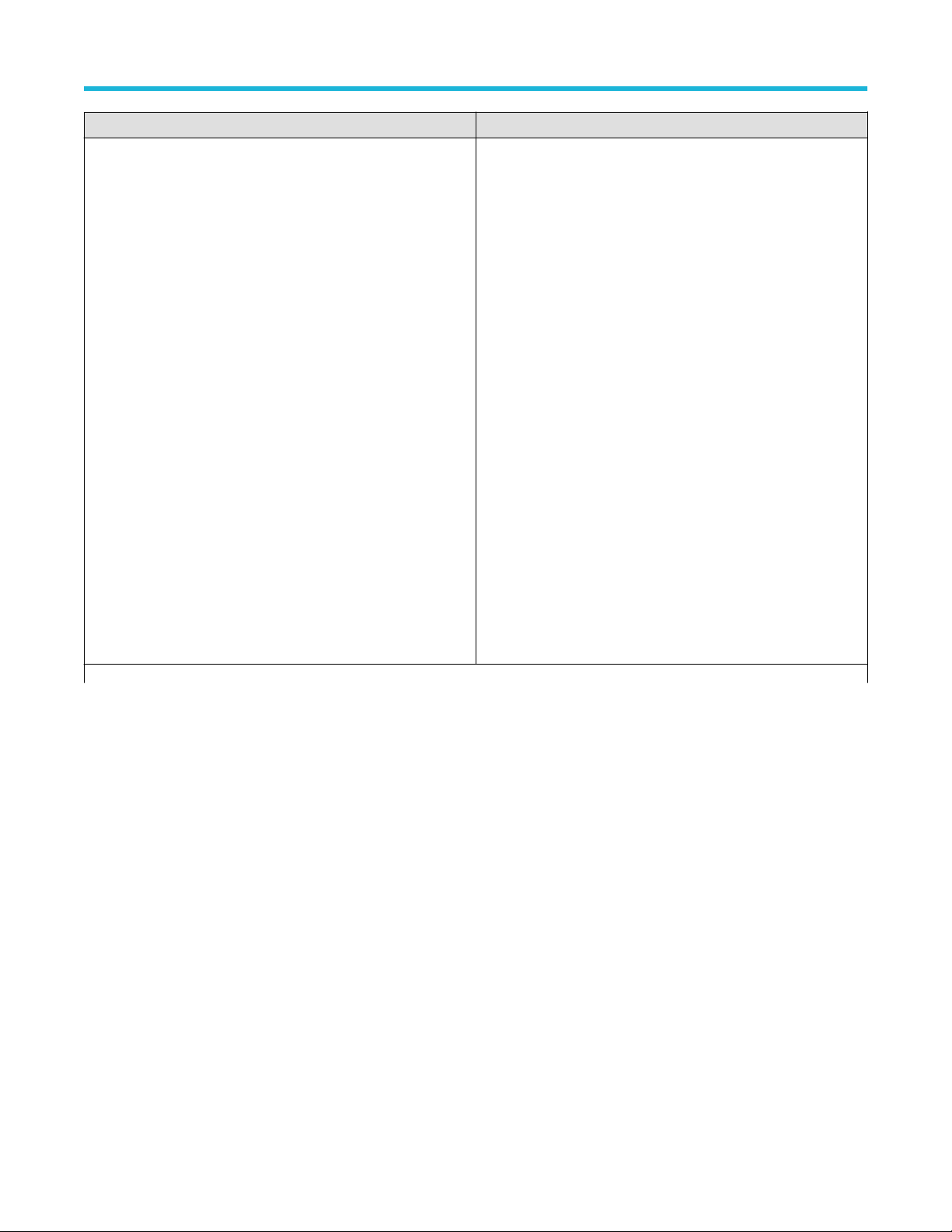
TestName Value
IEEE-PAM4 CR4 and KR4
DC Common Mode Output Voltage
•
• Diff Peak to Peak Output Voltage Tx Disabled
• Diff Peak to Peak Output Voltage Tx Enabled
• AC Common Mode Output Voltage
• Signaling Rate
• Signal To Noise And Distortion Ratio
• Level Separation Mismatch Ratio
• Linear Fit Pulse Peak
• Steady State Voltage
• Coefficient Range
• OUT_OF_SYNC
• NEW_IC PRESET1
• NEW_IC PRESET2
• NEW_IC PRESET3
• Step size for coefficient C(-2)
• Step size for coefficient C(-1)
• Step size for coefficient C(0)
• Step size for coefficient C(1)
• Even Odd Jitter
• Jitter RMS
• Uncorrelated J3 Jitter
{True | False} or {1 | 0}
It represents selected or unselected.
Where,
True or 1 - Selected
False or 0 - Unselected
SCPI Commands
Table continued…
TekExpress® 400G-TXE Electrical Compliance Solution for Real Time Oscilloscope Application Help 93
Page 94

SCPI Commands
TestName Value
IEEE 802.3ck CR
DC Common Mode Output Voltage
•
• Diff Peak to Peak Output Voltage Tx Disabled
• Diff Peak to Peak Output Voltage Tx Enabled
• Signaling Rate
• Signal To Noise And Distortion Ratio
• Level Seperation Mismatch Ratio (RLM)
• Peak-to-peak AC common-mode Voltage
• Signal to Residual Intersymbol Interference ratio(SNRisi)
• Jitter RMS
• Uncorrelated J3 Jitter
• J3u03
• Steady State Voltage (vf)
• Even Odd Jitter
• Llinear fit pulse peak ratio (Rpeak)
• Coefficient Range C(-3)
• Coefficient Range C(-2)
• Coefficient Range C(-1)
• Coefficient Range C(1)
• Coefficient Range C(0)
• Step size for coefficient C(-3)
• Step size for coefficient C(-3)
• Step size for coefficient C(-1)
• Step size for coefficient C(1)
• Step size for coefficient C(0)
{True | False} or {1 | 0}
It represents selected or unselected.
Where,
True or 1 - Selected
False or 0 - Unselected
Returns
rue | False} or {1 | 0}
{T
Examples
TEKEXP:SELECT TEST,"<TestName>",1 command selects the specified test in the Test Panel.
TEKEXP:SELECT TEST,"<ALL>" command select all the tests in the Test Panel.
TEKEXP:SELECT? TEST command returns the list of selected tests.
Set or query the version name of the application
This command sets or queries the version name of the application.
Syntax
TEKEXP:SELECT VERSION,”<VersionName>” (Set)
TEKEXP:SELECT? VERSION (Query)
94
Page 95

Command arguments
VersionName Argument Type Valid Values
<VersionName> <String>
It is the name of the version on the DUT
panel of the application.
Returns
<String>
Examples
TEKEXP:SELECT VERSION,”<VersionName>” command sets the version name of application.
TEKEXP:SELECT? VERSION command returns the version name of application.
Set or query the general parameter values
This command sets or queries the general parameter values of the application.
Syntax
SCPI Commands
TEKEXP:VALUE GENERAL,"<ParameterName>","<Value>"
TEKEXP:VALUE? GENERAL,"<ParameterName>" (Query)
(Set)
Command arguments
Table 24: Command arguments for general settings
ParameterName Value
DUTID Comment User comment
DEVICE IEEE-CK
MODE
Replace Runsession Path
Include Pass/Fail Results Summary "True" or "False"
Include Detailed Results "True" or "False"
Include Plot Images "True" or "False"
Include Setup Configuration "True" or "False"
Include User Comments "True" or "False"
Save As Type
• COMPLIANCE
•
USER-DEFINED
Session file path.
Example: X:\400G-TXE\Session1\DUT001\20170421_121534
• Web Archive (*.mht;*.mhtml)
• PDF (*.pdf;)
• CSV (*.csv;)
Run Test More than Once "True" or "False"
Number of Runs 1 to 50
Table continued…
TekExpress® 400G-TXE Electrical Compliance Solution for Real Time Oscilloscope Application Help 95
Page 96

SCPI Commands
ParameterName Value
On Failure Stop and Notify "True" or "False"
Timer Warning Info Message Popup "True" or "False"
Timer Warning Info Message Popup Duration 1 to 300
Timer Error Message Popup "True" or "False"
Timer Error Message Popup Duration 1 to 300
Lane0 Connected to:Lane0+:
Single Ended
DUT Type Valid values are:
Data Rate (GBd) for OIF-PAM4 Valid values are:
Valid values are:
CH1
•
• CH2
• CH3
• CH4
• "56G"
• "112G"
• For "56G", limit is 18 to 29
• For "112G", limit is 36 to 58
Samples per Symbol (M) 32 to 200
Linear pulse length (Np) Valid values are:
• For OIF-PAM4: (5 to 100)
• For IEEE-PAM4: (5 to 200)
• For IEEE-CK: (5 to 200)
Linear pulse delay (Dp) Valid values are:
• For OIF-PAM4: (2 to Np-2)
• For IEEE-PAM4: (2 to Np-2)
• For IEEE-CK: (4 to 146)
NearEnd Mask Width 0.1 to 0.5
FarEnd Mask Width 0.1 to 0.5
Bandwidth
Scope Noise 1 to 20
Target BER (1e-)/Target BER (10^-) 4 to 6
Mask Width 0.1 to 0.5
Table continued…
• "50 GHz"
• "59 GHz"
• "Full BW"
96
Page 97

ParameterName Value
CTLE FilterFile
• ALL(1-9dB)
•
• 1 dB
• 1.5 dB
• 2 dB
• 2.5 dB
• 3 dB
• 3.5 dB
• 4 dB
• 4.5 dB
• 5 dB
• 5.5 dB
• 6 dB
• 6.5 dB
• 7 dB
• 7.5 dB
• 8 dB
• 9 dB
• Custom
• BestCTLE
SCPI Commands
0 dB
Near End CTLE FilterFile
Table continued…
For OIF, valid values are:
• ALL(1-2dB)
• 0 dB
• 1 dB
• 1.5 dB
• 2 dB
• Custom
• BestCTLE
For IEEE, valid values are:
• ALL(1-3dB)
• 0 dB
• 1 dB
• 1.5 dB
• 2 dB
• 2.5 dB
• 3 dB
• Custom
• BestCTLE
TekExpress® 400G-TXE Electrical Compliance Solution for Real Time Oscilloscope Application Help 97
Page 98

SCPI Commands
ParameterName Value
Far End CTLE FilterFile
• ALL(1-9dB)
•
• 1 dB
• 1.5 dB
• 2 dB
• 2.5 dB
• 3 dB
• 3.5 dB
• 4 dB
• 4.5 dB
• 5 dB
• 5.5 dB
• 6 dB
• 6.5 dB
• 7 dB
• 7.5 dB
• 8 dB
• 9 dB
• Custom
• BestCTLE
0 dB
Apply Filter "True" or "False"
Data Positive De-Embedding filter
Data Negative De-Embedding filter
Crosstalk source "True" or "False"
Phase Inverted Filter For Data- "True" or "False"
Deskew Alert Enabled "True" or "False"
ParameterName Value
AUI-C2M Host
Crosstalk source "True" or "False"
Scope Noise 1 to 20
Transition Time Request
Table continued…
Filter file path
Example: TEKEXP:VALUE GENERAL,"De-Embedding filter","C:\"
Filter file path
Example: TEKEXP:VALUE GENERAL,"De-Embedding filter","C:\"
• Short
Long
•
• Both
98
Page 99

ParameterName Value
CTLE Search
• Exhaustive
•
SCPI Commands
Rapid
CTLE gDC Filter File
• All(-2 to -9 dB)
• -2 dB
• -3 dB
• -4 dB
• -5 dB
• -6 dB
• -7 dB
• -8 dB
• -9 dB
• Custom
• All(-2 to -11 dB)
• -2 dB
• -3 dB
• -4 dB
• -5 dB
• -6 dB
• -7 dB
• -8 dB
• -9 dB
• -10 dB
• -11 dB
• Custom
• All(-4 to -10 dB)
• -4 dB
• -5 dB
• -6 dB
• -7 dB
• -8 dB
• -9 dB
• -10 dB
• Custom
Table continued…
TekExpress® 400G-TXE Electrical Compliance Solution for Real Time Oscilloscope Application Help 99
Page 100

SCPI Commands
ParameterName Value
CTLE gDC2 Filter File
Apply DFE "True" or "False"
Target BER (1e-)/Target BER (10^-) 4 to 6
Mask Width 0.1 to 0.5
AUI-C2M Module
Crosstalk source "True" or "False"
Scope Noise 1 to 20
Apply Filter "True" or "False"
Phase Inverted Filter For Data- "True" or "False"
C2M Module Output Mode
• All(0 to -3 dB)
0 dB
•
• -0.5 dB
• -1 dB
• -1.5 dB
• -2 dB
• -2.5 dB
• -3 dB
• Custom
• Short
• Long
• Both
CTLE Search
Near End CTLE gDC Filter File
Near End CTLE gDC2 Filter File
Table continued…
• Exhaustive
• Rapid
• All(-1 to -5 dB)
• -1 dB
• -2 dB
• -3 dB
• -4 dB
• -5 dB
• Custom
• All(0 to -2 dB)
• 0 dB
• -0.5 dB
• -1 dB
• -1.5 dB
• -2 dB
• Custom
100
