Page 1

TekExpress® 100GBASE-SR4 Transmitter Compliance Solution
Printable Application Help
*P077120500*
077-1205-00
Page 2

Page 3

TekExpress® 100GBASE-SR4 Transmitter Compliance Solution
Printable Application Help
www.tektronix.com
077-1205-00
Page 4

Copyright © Tektronix. All rights reserved. Licensed software products are owned by Tektronix or its subsidiaries or suppliers, and are
protected by national copyright laws and international treaty provisions. Tektronix products are covered by U.S. and foreign patents, issued
and pending. Information in this publication supersedes that in all previously published material. Specifications and price change privileges
reserved.
TEKTRONIX and TEK are registered trademarks of Tektronix, Inc.
Contacting Tektronix
Tektronix, Inc.
14150 SW Karl Braun Drive
P.O. Box 500
Beaverton, OR 97077
USA
For product information, sales, service, and technical support:
■
In North America, call 1-800-833-9200.
■
Worldwide, visit www.tektronix.com to find contacts in your area.
Page 5

Table of Contents
Welcome .............................................................................................................................................................. v
Getting help and support
Related documentation .................................................................................................................................. 1
Conventions ................................................................................................................................................... 1
Technical support ........................................................................................................................................... 2
Getting started
Minimum system requirements ...................................................................................................................... 3
Instruments and accessories required ........................................................................................................... 4
Installing the software .................................................................................................................................... 5
View software version .................................................................................................................................... 5
My TekExpress folder settings ....................................................................................................................... 5
Map My TekExpress folder to drive X: ..................................................................................................... 5
Set My TekExpress folder permissions .................................................................................................... 6
Application directories .................................................................................................................................... 7
File name extensions ..................................................................................................................................... 8
Operating basics
Launch the application ................................................................................................................................... 9
Application panels overview ......................................................................................................................... 10
Global application controls ........................................................................................................................... 11
Application controls ................................................................................................................................ 11
Options menu overview .......................................................................................................................... 13
TekExpress instrument control settings ................................................................................................. 14
View connected instruments .................................................................................................................. 14
Configure email settings ......................................................................................................................... 15
Setup panel .................................................................................................................................................. 17
Setup panel overview ............................................................................................................................. 17
Set DUT parameters .............................................................................................................................. 17
Select tests ............................................................................................................................................. 19
Set acquisition tab parameters ............................................................................................................... 20
Set configuration tab parameters ........................................................................................................... 21
Set preferences tab parameters ............................................................................................................. 23
Status panel overview .................................................................................................................................. 24
TekExpress
®
100GBASE-SR4 Printable Application Help i
Page 6

Table of Contents
Results panel ............................................................................................................................................... 25
Results panel overview .......................................................................................................................... 25
View test-related files ............................................................................................................................. 26
Reports panel ............................................................................................................................................... 27
Reports panel overview .......................................................................................................................... 27
Select report options .............................................................................................................................. 28
View a report .......................................................................................................................................... 30
Report contents ...................................................................................................................................... 30
Pre-measurement calibration
Equipment setup .......................................................................................................................................... 31
Oscilloscope compensation ......................................................................................................................... 32
Instrument noise ........................................................................................................................................... 32
External attenuation calibration .................................................................................................................... 33
Running tests ............................................................................................................................................... 35
Saving and recalling test setup
Test setup files overview .............................................................................................................................. 37
Save a test setup ......................................................................................................................................... 37
Open (load) a saved test setup .................................................................................................................... 37
Create a test setup from default settings ..................................................................................................... 38
Create a test setup using an existing one .................................................................................................... 38
100GBASE-SR4 Transmitter compliance measurements
Signaling Rate .............................................................................................................................................. 39
Average Launch Power ................................................................................................................................ 39
Optical Modulation Amplitude ...................................................................................................................... 41
Transmitter and Dispersion Eye Closure ..................................................................................................... 42
Launch Power in OMA minus TDEC ............................................................................................................ 46
Average Launch Power of Off Transmitter ................................................................................................... 46
Extinction Ratio ............................................................................................................................................ 47
Transmitter Eye Mask .................................................................................................................................. 48
TekExpress programmatic interface
About the programmatic interface ................................................................................................................ 51
To enable remote access ............................................................................................................................. 51
Requirements for developing TekExpress client .......................................................................................... 53
ii TekExpress® 100GBASE-SR4 Printable Application Help
Page 7

Table of Contents
Remote proxy object .................................................................................................................................... 54
Client proxy object ........................................................................................................................................ 55
Client programmatic interface example ........................................................................................................ 56
Program remote access code example ........................................................................................................ 58
100GBASE-SR4 programmer interface commands ..................................................................................... 59
ApplicationStatus() ................................................................................................................................. 59
ChangeDutId() ........................................................................................................................................ 60
CheckSessionSaved() ............................................................................................................................ 61
Connect() ................................................................................................................................................ 62
Disconnect() ........................................................................................................................................... 63
GetCurrentStateInfo() ............................................................................................................................. 63
GetDutId() ............................................................................................................................................... 65
GetPassFailStatus() ............................................................................................................................... 66
GetReportParameter() ............................................................................................................................ 66
GetResultsValue() .................................................................................................................................. 68
GetTimeOut() ......................................................................................................................................... 69
LockSession() ......................................................................................................................................... 69
QueryStatus() ......................................................................................................................................... 70
RecallSession() ...................................................................................................................................... 72
Run() ...................................................................................................................................................... 72
SaveSession() ........................................................................................................................................ 73
SaveSessionAs() .................................................................................................................................... 74
SendResponse() .................................................................................................................................... 74
SelectDevice() ........................................................................................................................................ 76
SelectSuite() ........................................................................................................................................... 76
SelectTest() ............................................................................................................................................ 77
SetDutId() ............................................................................................................................................... 77
The SetAcquireParameter command ..................................................................................................... 79
paramString values for SetAcquireParameter command ....................................................................... 80
The SetGeneralParameter command .................................................................................................... 81
SetTimeOut() .......................................................................................................................................... 85
setVerboseMode() .................................................................................................................................. 86
Status() ................................................................................................................................................... 87
Stop() ...................................................................................................................................................... 87
TransferImages() .................................................................................................................................... 88
TransferReport() ..................................................................................................................................... 89
UnlockSession() ..................................................................................................................................... 90
TekExpress® 100GBASE-SR4 Printable Application Help iii
Page 8

Table of Contents
References
100GBASE-SR4 technology overview ......................................................................................................... 93
Optical configurations ................................................................................................................................... 94
Clock Recovery Unit (CRU) ......................................................................................................................... 94
Trigger Source ............................................................................................................................................. 95
Phase reference characterization ................................................................................................................ 95
Parameters ................................................................................................................................................... 95
About application parameters ................................................................................................................. 95
Setup panel configuration parameters ................................................................................................... 95
Reports panel parameters ...................................................................................................................... 98
iv TekExpress® 100GBASE-SR4 Printable Application Help
Page 9

Welcome
Welcome to the TekExpress 100GBASE-SR4 Automated Measurement Solution Software application. The TekExpress
100GBASE-SR4 provides turnkey testing and characterization of Tx Optical properties key to the SR4 Short Reach Ethernet
Specifications outlined in IEEE 802.3bm. Automation options help the customers to meet their conformance testing needs and
generate detailed reports. User-defined Mode lets customers make changes to the test limits and perform margin testing as part
of extended product characterization.
Key features of TekExpress 100GBASE-SR4 include:
■
80SSR4 is a comprehensive set of 100GBASE-SR4 (IEEE 802.3bm) optical transmitter characterization measurements,
including TDEC. It’s designed to offer a checklist of all relevant tests to verify conformance to the SR4 optical specification.
■
80STDEC offers streamlined high performance Transmitter and Dispersion Eye Closure (TDEC) on a variety of Tektronix
optical acquisition modules. Ideal for manufacturing settings and minimal conformance validation applications.
TekExpress
®
100GBASE-SR4 Printable Application Help v
Page 10

Welcome
vi TekExpress® 100GBASE-SR4 Printable Application Help
Page 11

Getting help and support
Related documentation
The following documentation is available as part of the TekExpress® 100GBASE-SR4 Solution application.
Table 1: Product documentation
Item Purpose Location
Help Application operation and User
Interface help
PDF of the help Printable version of the
compiled help
See also
PDF file that ships with 100GBASE-SR4 Solution software
distribution (TekExpress 100GBASE-SR4-Automated-Test-
Solution-Software-Printable-Help-EN-US.pdf).
Technical support
Conventions
Help uses the following conventions:
■
The term "Application," and "Software" refers to the TekExpress 100GBASE-SR4 Solution application.
■
The term “DUT” is an abbreviation for Device Under Test.
■
The term “select” is a generic term that applies to the two methods of choosing a screen item (button, control, list item):
using a mouse or using the touch screen.
Table 2: Icon descriptions
Icon Meaning
This icon identifies important information.
This icon identifies conditions or practices that could result in loss of data.
This icon identifies additional information that will help you use the application more
efficiently.
TekExpress® 100GBASE-SR4 Printable Application Help 1
Page 12

Getting help and support
Technical support
Tektronix values your feedback on our products. To help us serve you better, please send us your suggestions, ideas, or
comments on your application or oscilloscope. Contact Tektronix through mail, telephone, or the Web site. See Contacting
Tektronix at the front of this document for contact information.
When you contact Tektronix Technical Support, please include the following information (be as specific as possible):
General information
■
All instrument model numbers
■
Hardware options, if any
■
Modules used
■
Your name, company, mailing address, phone number, FAX number
■
Please indicate if you would like to be contacted by Tektronix about your suggestion or comments.
Application specific information
■
Software version number
■
Description of the problem such that technical support can duplicate the problem
■
If possible, save the setup files for all the instruments used and the application
■
If possible, save the TekExpress setup files, log.xml, *.TekX (session files and folders), and status messages text file
2 TekExpress® 100GBASE-SR4 Printable Application Help
Page 13

Getting started
Minimum system requirements
The following table shows the minimum system requirements to install and run the TekExpress 100GBASE-SR4 Solution.
Table 3: System requirements
Component Description
Oscilloscope
Processor Same as the oscilloscope
Operating System Same as the oscilloscope:
Memory Same as the oscilloscope
Hard Disk Same as the oscilloscope
Display Super VGA resolution or higher video adapter (800 x 600 minimum video resolution for small
Firmware
■
Tektronix DSA8300 Digital Serial Analyzer
■
Frimware Version: 6.3.1.3 or greater
■
80SJNB Software Version: 3.2.4.0 or greater
■
Opt ADVTRIG
■
Opt JNB01/02
■
80CXX series Optical Sampling module
fonts or 1024 x 768 minimum video resolution for large fonts). The application is best viewed at
96 dpi display settings
■
TekScope 6.3.1.3 or greater (for Windows 7)
1
■
80SJNB Software Version: 3.2.4.0 or greater
Software
Other Devices
1
If TekExpress is running on an instrument that has a video resolution less than 800x600, connect and configure a second monitor to the instrument.
■
IronPython 2.7.3 installed
■
PyVisa 1.0.0.25 installed
■
Microsoft .NET 4.0 Framework
■
Microsoft Internet Explorer 7.0 SP1 or greater, or other Web browser for viewing reports
■
Adobe Reader software 7.0 or greater for viewing portable document format (PDF) files
■
Microsoft compatible mouse or compatible pointing device.
■
Two USB ports (four USB ports recommended).
TekExpress® 100GBASE-SR4 Printable Application Help 3
Page 14

Getting started
Instruments and accessories required
100GBASE-SR4 application is launched on DSA8300 sampling scope. The following table lists the instruments and accessories
required for this application.
Table 4: Instruments and accessories required for 100GBASE-SR4 application
Instrument/Accessory Model number Quantity
Sampling Oscilloscope DSA8300 1
Clock Recovery Unit CR286A 1
Optical Modules 80C15-CRTP-MM for Compliance mode
80C10/80C14/80C15/80C15-CRTP-MM
for User Defined mode
Optical Power Meter Any make which supports 850 nm
wavelength
Phase Reference 82A04B (Optional)
SMA Cables 174-6023-00 : To connect sub rate clock
out of CRU to trigger
2
3
174-6023-00 : To connect clock out of
CRU to phase reference module
3
174-6023-00 : To connect electrical
output of the 80C15 module to CRU input.
Deskew the cables before use.
VBR (Variable Back Reflector) A Splitter and a Variable Back Reflector is
required for TDEC measurement, as
specified in Equipment setup. The splitter
should be the smallest split possible to
meet the back reflection requirement. For
most accurate result measure the back
reflection.
1
1
1
1
1
2
1
2
Required to reach jitter noise floors below 100fsec
3
Available with 80A08 accessory kit
4 TekExpress® 100GBASE-SR4 Printable Application Help
Page 15

Getting started
Installing the software
Follow the steps to download and install the latest TekExpress 100GBASE-SR4 Solution. See Minimum system requirements for
compatibility.
1. Type the URL www.tek.com in the address bar of web browser and click Software Downloads
2. Enter TekExpress 100GBASE-SR4 Solution in the Enter your keywords field, and click Search
3. Select the latest version of software and follow the instructions to download. Copy the executable file into the oscilloscope.
4. Double-click the executable and follow the on-screen instructions. The software is installed at C:\Program Files
\Tektronix\TekExpress\TekExpress 100GBASE-SR4\
5. Map My TekExpress folder to drive X: and Set My TekExpress folder permissions
6. Select Application > 100GBASE-SR4 from the TekScope menu to launch the application
View software version
Use the following instructions to view version information for the application and for the application modules such as the
Programmatic Interface and the Programmatic Interface Client.
To view version information for 100GBASE-SR4, click
NOTE. This example shows a typical Version Details dialog box, and may not reflect the actual values as shown when you open
this item in the application.
My TekExpress folder settings
Map My TekExpress folder to drive X:
The first time you run TekExpress 100GBASE-SR4, it creates the following folders on the oscilloscope:
■
\My Documents\My TekExpress\100GBASE-SR4
button in the TekExpress application and select About TekExpress.
■
\My Documents\My TekExpress\100GBASE-SR4\Untitled Session
Shared My TekExpress folder is mapped to drive X: on the instrument running the 100GBASE-SR4 application. 100GBASESR4 uses this shared folder to save session waveform files and for other application file transfer operations.
Follow the below procedure to map the My TekExpress folder on the instrument to be drive X:
1. Open Microsoft Windows Explorer.
2. From the Windows Explorer menu, click Computer and select Map network drive.
TekExpress® 100GBASE-SR4 Printable Application Help 5
Page 16

Getting started
3. Select the Drive letter as X: (if there is any previous connection on X:, disconnect it first through Tools > Disconnect
Network drive menu of Windows Explorer. If you do not see the Tools menu, press the Alt key).
4. In the Folder field, enter the remote My TekExpress folder path (for example, \\192.158.97.65\My
TekExpress).
To determine the IP address of the instrument where the My TekExpress folder exists, do the following:
1. On the instrument where the My TekExpress folder exists, click Start and select Run.
2. Enter cmd and press Enter.
3. At the command prompt, enter ipconfig and press Enter.
NOTE. The My TekExpress folder has the share name format
If the instrument is not connected to a domain, the share name format is
TekExpress
.
<domain><user ID>My TekExpress
<instrument name><user ID>My
.
NOTE. If the X: drive is mapped to any other shared folder, the application displays a warning message asking you to disconnect
the X: drive manually.
See also. Set My TekExpress folder permissions
Application directories
File name extensions
Set My TekExpress folder permissions
Make sure that the My TekExpress folder has read and write access. Also verify that the folder is not set to be encrypted:
1. Right-click the folder and select Properties.
2. Select the General tab and then click Advanced.
3. In the Advanced Attributes dialog box, make sure that the option Encrypt contents to secure data is NOT selected.
6 TekExpress® 100GBASE-SR4 Printable Application Help
Page 17

Getting started
4. Click the Security tab and verify that the correct read and write permissions are set.
See also. Map My TekExpress folder to Drive X:
Application directories
File name extensions
Application directories
TekExpress 100GBASE-SR4 application
The TekExpress 100GBASE-SR4 application files are installed at the following location:
C:\Program Files\Tektronix\TekExpress\TekExpress 100GBASE-SR4
The following table lists the application directory names and their purpose.
TekExpress® 100GBASE-SR4 Printable Application Help 7
Page 18

Getting started
Table 5: Application directories and usage
Directory names Usage
Bin Contains TekExpress 100GBASE-SR4 application libraries
Compliance Suites Contains compliance-specific files
Examples Contains various support files
ICP Contains instrument and TekExpress 100GBASE-SR4 application-specific interface
libraries
Images Contains images of the TekExpress 100GBASE-SR4 application
Lib Contains utility files specific to the TekExpress 100GBASE-SR4 application
Report Generator Contains style sheets for report generation
Tools Contains instrument and TekExpress 100GBASE-SR4 application-specific files
See also
View test-related files
File name extensions
File name extensions
The TekExpress 100GBASE-SR4 application uses the following file name extensions:
File name extension Description
.TekX Application session files (the extensions may not be displayed)
.py Python sequence file
.xml Test-specific configuration information (encrypted) files
.csv Test waveform files
.mht Test result reports (default)
.pdf Test result reports
.xslt Style sheet used to generate reports
See also
View test-related files
Application directories
Application log files
Test reports can also be saved in HTML format
Application help document
8 TekExpress® 100GBASE-SR4 Printable Application Help
Page 19

Operating basics
Launch the application
To launch the TekExpress 100GBASE-SR4 Solution, select Application > 100GBASE-SR4 from the TekScope menu.
When you launch the application for the first time, the file C:\Users\<username>\My Documents\My TekExpress
\100GBASE-SR4\Resources.xml is mapped to drive X:. This file contains information about available network-connected
instruments. The session files are stored in X:\100GBASE-SR4\. If this file is not found, then the application runs Instrument
Discovery Program to detect the connected instruments before launching 100GBASE-SR4 Solution.
NOTE. Map My TekExpress folder to drive X: and set My TekExpress folder permissions before running tests for the first time.
If the application goes behind the oscilloscope application, click Application > 100GBASE-SR4 to bring it to the front. To keep
the 100GBASE-SR4 application window on top, select Keep On Top from the 100GBASE-SR4 Options menu.
TekExpress
®
100GBASE-SR4 Printable Application Help 9
Page 20

Operating basics
See also
Required My TekExpress folder settings
Application controls
Application panel overview
Application panels overview
TekExpress 100GBASE-SR4 Solution uses panels to group related configuration, test, and results settings. Click any button to
open the associated panel. A panel may have one or more tabs that list the selections available in that panel. Controls in a panel
can change depending on settings made in that panel or another panel.
10 TekExpress® 100GBASE-SR4 Printable Application Help
Page 21

Operating basics
Table 6: Application panels overview
Panel Name Purpose
Setup panel The Setup panel shows the test setup controls. Click the Setup button to open this panel.
Use this panel to:
■
Set DUT tab parameters
■
Select tests
■
Set acquisition tab parameters
■
Set configuration tab parameters
■
Set test notification parameters in the Preferences tab
Status panel View the progress and analysis status of the selected tests, and view test logs.
Results panel View a summary of test results and select result viewing preferences.
Reports panel Browse for reports, save reports as specific file types, specify report naming conventions, select
report content to include (such as summary information, detailed information, user comments,
setup configuration, application configuration), and select report viewing options.
See also
Application controls
Global application controls
Application controls
This section describes the application controls.
Table 7: Application controls description
Item Description
Options menu
Test Panel buttons
Menu to display global application controls.
Controls that open panels for configuring test settings and options.
TekExpress® 100GBASE-SR4 Printable Application Help 11
Page 22

Operating basics
Item Description
Start / Stop button
Use the Start button to start the test run of the measurements in the selected order. If prior
acquired measurements are not cleared, then new measurements are added to the existing set.
The button toggles to the Stop mode while tests are running. Use the Stop button to abort the
test.
Pause / Continue button
Use the Pause button to temporarily pause the acquisition. When a test is paused, this button
changes to “Continue.”
Clear button
Use the Clear button to clear all existing measurement results. Adding or deleting a
measurement, or changing a configuration parameter of an existing measurement, also clears
measurements. This is to prevent the accumulation of measurement statistics or sets of
statistics that are not coherent. This button is available only on Results panel.
Application window move icon
Place the cursor over the three-dot pattern in the upper left corner of the application window.
When the cursor changes to a hand, drag the window to the desired location.
Minimize icon
Click to minimize the application.
Close icon
Click to close the application.
See also. Application panel overview
12 TekExpress® 100GBASE-SR4 Printable Application Help
Page 23

Operating basics
Options menu overview
To access Options menu, click in the upper-right corner of the application. It has the following:
Options menu
Menu Function
Default Test Setup Opens an untitled test setup with defaults selected
Data Rate: 25,781 Gbps
Wavelength: 850 nm
OMA Method: OME-Eye
Trigger Source: TekCRU
Phase Reference: Checked
SR4 Filter: 100GBASE-R4
SR4 Bandwidth: None
TDEC Filter: None
TDEC Bandwidth: 16.8 GHz
Values displayed in Wavelength, Filter, and Bandwidth fields depend on the installed optical
module.
Open Test Setup Opens a saved test setup
Save Test Setup Saves the current test setup
Save Test Setup As Saves the current test setup with a different file name or file type
Open Recent Displays the recently opened test setups to open
Instrument Control Settings Detects, lists, and refreshes the connected instruments found on specified connections (LAN,
GPIB, USB, and so on)
Keep On Top Keeps the TekExpress 100GBASE-SR4 application on top in the desktop
Email Settings Use to configure email options for test run and results notifications
Open Current Suite
RunSession
Help Displays the TekExpress 100GBASE-SR4 help
About TekExpress
Allows the user to select the specific run setup, from the saved session
■
Displays application details such as software name, version number, and copyright
■
Provides a link to the end-user license agreement
■
Provides a link to the Tektronix Web site
TekExpress® 100GBASE-SR4 Printable Application Help 13
Page 24

Operating basics
See also. Application controls
TekExpress instrument control settings
Use TekExpress Instrument Control Settings dialog box to search the instruments (resources) connected to the application. You
can use the Search Criteria to search the connected instruments depending on the connection type. The details of the connected
instrument is displayed in the Retrieved Instruments window.
You can access this dialog box from the Options menu.
The connected instruments displayed here can be selected for use under Global Settings in the test configuration section.
NOTE. Under Instrument Control Settings, select GPIB Option (Default setting), when using TekExpress 100GBASE-SR4
application.
See also. Options menu overview
View connected instruments
Use TekExpress Instrument Control Settings dialog box to search the instruments (resources) connected to the application. The
application uses TekVISA to discover the connected instruments.
NOTE. The correct instruments required for the test setup must be connected and recognized by the application before running
the test.
To refresh the list of connected instruments:
1. From the Options menu, select Instrument Control Settings.
2. In the Search Criteria section of the Instrument Control Settings dialog box, select the connection types of the instruments
to search.
Instrument search is based on the VISA layer, but different connections determine the resource type, such as LAN, GPIB,
and USB. For example, if you choose LAN, the search will include all the instruments supported by TekExpress that are
communicating over the LAN.
3. Click Refresh. TekExpress searches for connected instruments.
14 TekExpress® 100GBASE-SR4 Printable Application Help
Page 25

Operating basics
4. After searching, the dialog box lists the instrument-related details based on the search criteria. For example, For the Search
Criteria as LAN and GPIB, the application displays all LAN and GPIB instruments connected to the application.
The details of the instruments are displayed in the Retrieved Instruments table. The time and date of instrument refresh is
displayed in the Last Updated field.
See also. Equipment connection setup
Configure email settings
Use the Email Settings utility to get notified by email when a measurement completes, or produces any error condition. Follow
the steps to configure email settings:
1. Select Options > Email Settings to open the Email Settings dialog box.
2. (Required) For Recipient email Address(es), enter one or more recipient email addresses. To include multiple addresses,
separate the addresses with commas.
3. (Required) For Sender’s Address, enter the email address used by the instrument. This address consists of the instrument
name, followed by an underscore, followed by the instrument serial number, then the @ symbol, and the email server ID.
For example: DSA8300_B130099@yourcompany.com.
TekExpress® 100GBASE-SR4 Printable Application Help 15
Page 26

Operating basics
4. (Required) In the Server Configuration section, type the SMTP Server address of the Mail server configured at the client
location, and the SMTP Port number, in the corresponding fields.
If this server requires password authentication, enter a valid login name, password, and host name in the corresponding
fields.
NOTE. If any of the above required fields are left blank, the settings will not be saved and email notifications will not be sent.
5. In the Email Attachments section, select from the following options:
■
Reports: Select to receive the test report with the notification email.
■
Status Log: Select to receive the test status log with the notification email. If you select this option, then also select
whether you want to receive the full log or just the last 20 lines.
6. In the Email Configuration section:
■
Enter a maximum file size for the email message. Messages with attachments larger than this limit will not be sent. The
default is 5 MB.
■
Enter the number in the Number of Attempts to Send field, to limit the number of attempts that the system makes to
send a notification. The default is 1. You can also specify a timeout period.
7. Select the Email Test Results When complete or on error check box. Use this check box to quickly enable or disable
email notifications.
8. To test your email settings, click Test Email.
9. To apply your settings, click Apply.
10. Click Close when finished.
Email Settings
16 TekExpress® 100GBASE-SR4 Printable Application Help
Page 27

Operating basics
Setup panel
Setup panel overview
The Setup panel contains sequentially ordered tabs that help you guide through the test setup and execution process.
Set DUT parameters
Use the DUT tab to select parameters for the device under test. This settings are global and apply to all tests for the current
session. DUT settings also affect the list of available tests in the Test Selection tab.
TekExpress® 100GBASE-SR4 Printable Application Help 17
Page 28

Operating basics
Click Setup > DUT to access the DUT parameters:
Table 8: DUT tab settings
Setting Description
DUT ID Adds an optional text label for the DUT to reports. The default value is DUT001. The maximum
number of characters is 32.
You cannot use the following characters in an ID name: (.,..,...,\,/:?”<>|*)
Opens a Comments dialog box in which to enter optional text to add to a report. Maximum size
Comments icon (to the
right of the DUT ID field)
Acquire Type Live waveforms.
Device 100GBASE-SR4 measurements are taken on Device only. This field is not editable.
Test Point TP2. This field is not editable.
Standard 100GBASE-SR4, IEEE 802.3bm, Section 95. This field is not editable.
Device Profile
Optical Module Settings
Data Rate Controls - Data
Rate
Wavelength Select the wavelength from the drop-down list.
is 256 characters. To enable or disable comments appearing on the test report. See Select
report options for details.
This application performs analysis on live waveforms only. This field is not editable.
Set the data rate to be tested.
18 TekExpress® 100GBASE-SR4 Printable Application Help
Page 29

Operating basics
NOTE. The installed optical module sets the available wavelength, filter, and bandwidth selections.
You can set either the filter or bandwidth value, but not both.
See also. Select a test
Select tests
Use the Test Selection tab to select the TekExpress 100GBASE-SR4 tests.
Table 9: Test Selection tab settings
Setting Description
Tests Click on a test to select or unselect. Highlight a test to show
details in the Test Description pane.
Test Description Shows a brief description of the highlighted test in the Test
field.
See also. Set acquisition tab parameters
TekExpress® 100GBASE-SR4 Printable Application Help 19
Page 30

Operating basics
Set acquisition tab parameters
Use the Acquisitions tab to view test acquisition parameters. The contents displayed on this tab depends on the DUT type and
the tests selected.
NOTE. 100GBASE-SR4 acquires all waveforms needed by each test group before performing analysis.
Table 10: Acquisitions tab settings
Setting Description
View Optical Modules button Click to view the detected optical modules that are installed in
the instrument.
Calibration button Click to view the status of Oscilloscope calibration, External
attenuation calibration, and Instrument noise calibration.
Update these parameters by clicking the associated Refresh or
Measure button. See Pre-measurement calibration for details.
Show Acquire Parameters Select to view the acquisition parameters.
20 TekExpress® 100GBASE-SR4 Printable Application Help
Page 31
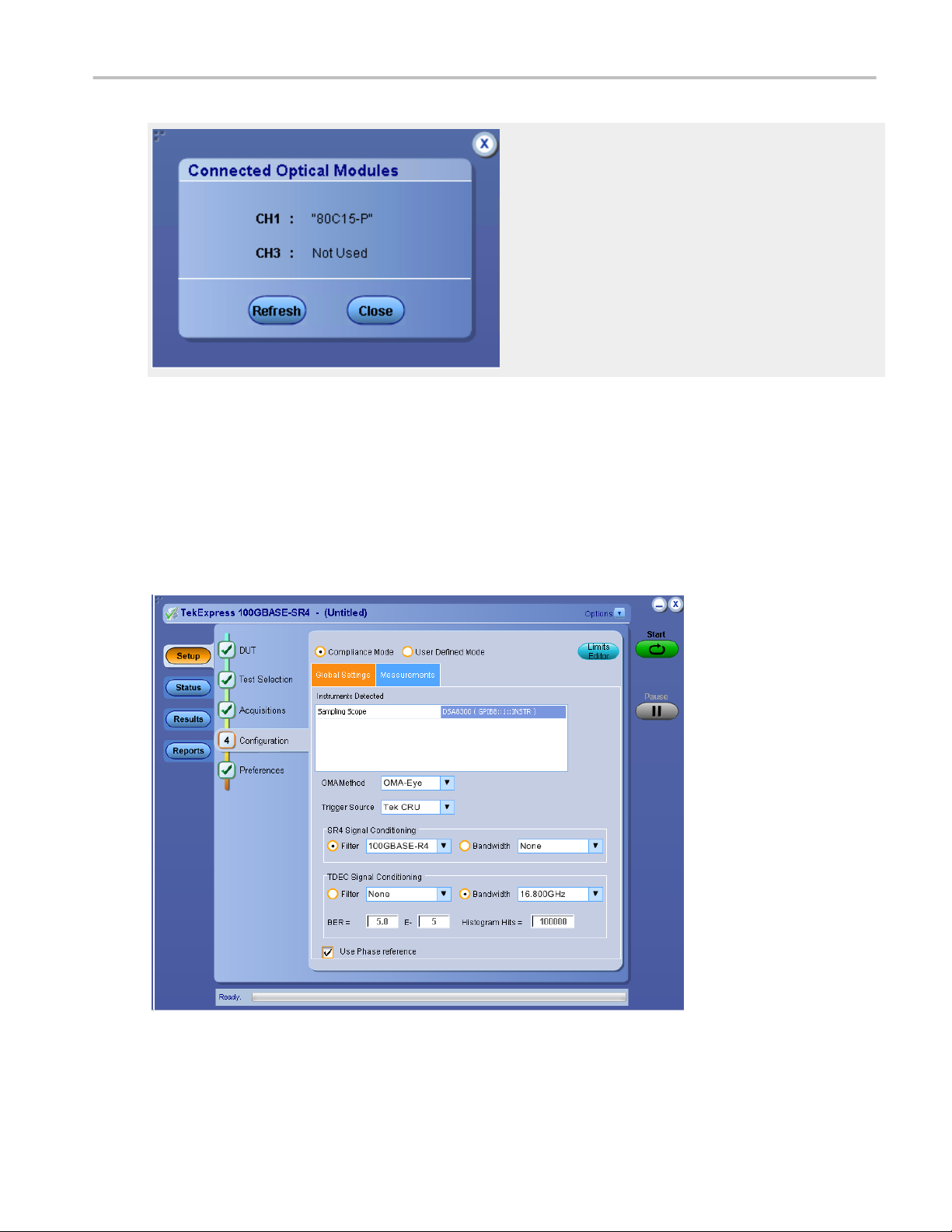
Operating basics
TekExpress 100GBASE-SR4 saves all acquisition waveforms to files by default. Waveforms are saved in a unique folder for each
session (a session starts when you click the Start button). The folder path is X:\100GBASE-SR4\Untitled Session
\<dutid>\<date>_<time>. Images created for each analysis, CSV files with result values, reports, and other information
specific to that particular execution are also saved in this folder.
Saving a session moves the session file contents from the Untitled Session folder to the specified folder name, and changes the
session name to the specified name.
Set configuration tab parameters
Use the Configuration tab to view the instruments detected (Global Settings).
Figure 1: Configuration tab: Global Settings
TekExpress® 100GBASE-SR4 Printable Application Help 21
Page 32

Operating basics
Table 11: Configuration tab settings
Setting Description
Compliance Mode Select to view compliance mode. By
default Compliance Mode is selected.
User Defined Mode Select to view user defined mode
Global Settings
Instruments Detected Displays the instruments connected to
this application. Click on the instrument
name to open a list of available (detected)
instruments.
Select Options > Instrument Control
Settings and click Refresh to update the
instrument list.
NOTE. Verify that the GPIB search
criteria (default setting) in the Instrument
Control Settings is selected when using
TekExpress 100GBASE-SR4 application.
OMA Method Select the OMA method from the drop-
down list. By default, it is OMA-Eye.
Trigger Source Select the trigger source from the drop-
down list. By default, it is Tek CRU.
SR4 Signal Conditioning Filter Select the filter from the drop-down list.
If 80C15 module is present in main frame,
then default value is a function of data
rate.
■
25.78125 Gbps -- 100GBASE-R4
■
27.952 Gbps - OTU-4
■
28.05 Gbps - 32 GFC r0
If 80C15 module is not present, then the
default value will be None
Bandwidth Select the bandwidth from the drop-down
list.
TDEC Signal Conditioning Filter Select the filter from the drop-down list.
Bandwidth Select the bandwidth from the drop-down
list.
If 80C15 is present in main frame, and if
the module has TDEC filter (16.8 GHz),
then the default will be 16.8 GHz.
If 80C15 is not present in main frame then
default value will be None
BER Set the BER value. By default it is 5.0E-5.
Histogram Hits Set the Histogram Hits. By default it is
100000.
22 TekExpress® 100GBASE-SR4 Printable Application Help
Page 33

Operating basics
Setting Description
Use Phase reference Select to perform phase reference
characterization.
Measurements
Average launch Power of Off Transmitter No configuration available for this
measurement.
Signaling Rate No configuration available for this
measurement.
Transmitter Eye Mask Mask Mask file path
Average Launch Power Method Select the Method. By default it is
Histogram
Extinction Ratio Time Limit Set the time limit. By default it is 24 hrs.
Temperature Drift Tolerance Set the temperature drift tolerance. By
default it is 5°C
Optical Modulation Amplitude No configuration available for this
measurement.
Transmitter and Dispersion Eye Closure No configuration available for this
measurement.
Launch Power in OMA minus TDEC No configuration available for this
measurement.
Set preferences tab parameters
Use the Preferences tab to set the application action on completion of a measurement.
TekExpress® 100GBASE-SR4 Printable Application Help 23
Page 34

Operating basics
Table 12: Preferences tab settings
Setting Description
Number of Runs
Acquire/Analyze each test <no> times (not applicable to
Custom Tests)
Actions on Test Measurement Failure
On Test Failure, stop and notify me of the failure Select to stop the test run on Test Failure, and to get notified
Popup Settings
Auto close Warnings and Informations during Sequencing
Auto close after <no> Seconds
Auto close Error Messages during Sequencing. Show in
Reports
Auto close after <no> Seconds
Select to repeat the test run by setting the number of times. By
default, it is selected with 1 run.
via email. By default, it is unselected.
Click Email Settings to configure.
Select to auto close warnings/informations during sequencing.
Set the Auto close time. By default it is unselected.
Select to auto close Error Messages during Sequencing. Set
the Auto close time. By default it is unselected.
Status panel overview
The Status button accesses the Test Status and Log View tabs, which provide status on test acquisition and analysis (Test
Status tab) and a listing of test tasks performed (Log View tab). The application opens the Test Status tab when you start a test
run. You can select the Test Status or the Log View tab to view these items while tests are running.
Test status view
24 TekExpress® 100GBASE-SR4 Printable Application Help
Page 35

Operating basics
Log view
Table 13: Status panel Log View controls
Control Description
Message History Lists all executed test operations and timestamp information.
Auto Scroll Enables automatic scrolling of the log view as information is
added to the log during the test.
Clear Log Clears all messages from the log view.
Save Saves the log file to a text file. Use the standard Save File
window to navigate to and specify the folder and file name to
which to save the log text.
See also
Application panel overview
Results panel
Results panel overview
When a test finishes, the application automatically opens the Results panel to display a summary of test results.
TekExpress® 100GBASE-SR4 Printable Application Help 25
Page 36

Operating basics
See also. View a report
Application panels overview
View test-related files
Files related to tests are stored in My TekExpress\100GBASE-SR4\ . Each test setup in this folder has both a test setup
file and a test setup folder, both with the test setup name.
The test setup file is preceded by the TekExpress icon and usually has no visible file name extension.
Inside the test setup folder is another folder named for the DUT ID used in the test sessions. The default is DUT001.
Inside the DUT001 folder are the session folders and files. Each session also has a folder and file pair, both named for the test
session using the naming convention (date)_(time). Each session file is stored outside its matching session folder:
Each session folder contains image files of any plots generated from running the test session. If you selected to save all
waveforms or ran tests using prerecorded waveform files, these are included here.
26 TekExpress® 100GBASE-SR4 Printable Application Help
Page 37

Operating basics
The first time you run a new, unsaved session, the session files are stored in the Untitled Session folder located at ..
\My TekExpress\100GBASE-SR4\. When you name and save the session, the files are placed in a folder with the name
that you specify. A copy of the test files stay in the Untitled Session folder until you run a new test or until you close the
100GBASE-SR4 application.
See also. File name extensions
My TekExpress folder settings
Reports panel
Reports panel overview
Use the Reports panel to browse for reports, name and save reports, select test content to include in reports, and select report
viewing options.
For information on setting up reports, see Select report options. For information on viewing reports, see View a report.
See also. Applications panel overview
TekExpress® 100GBASE-SR4 Printable Application Help 27
Page 38
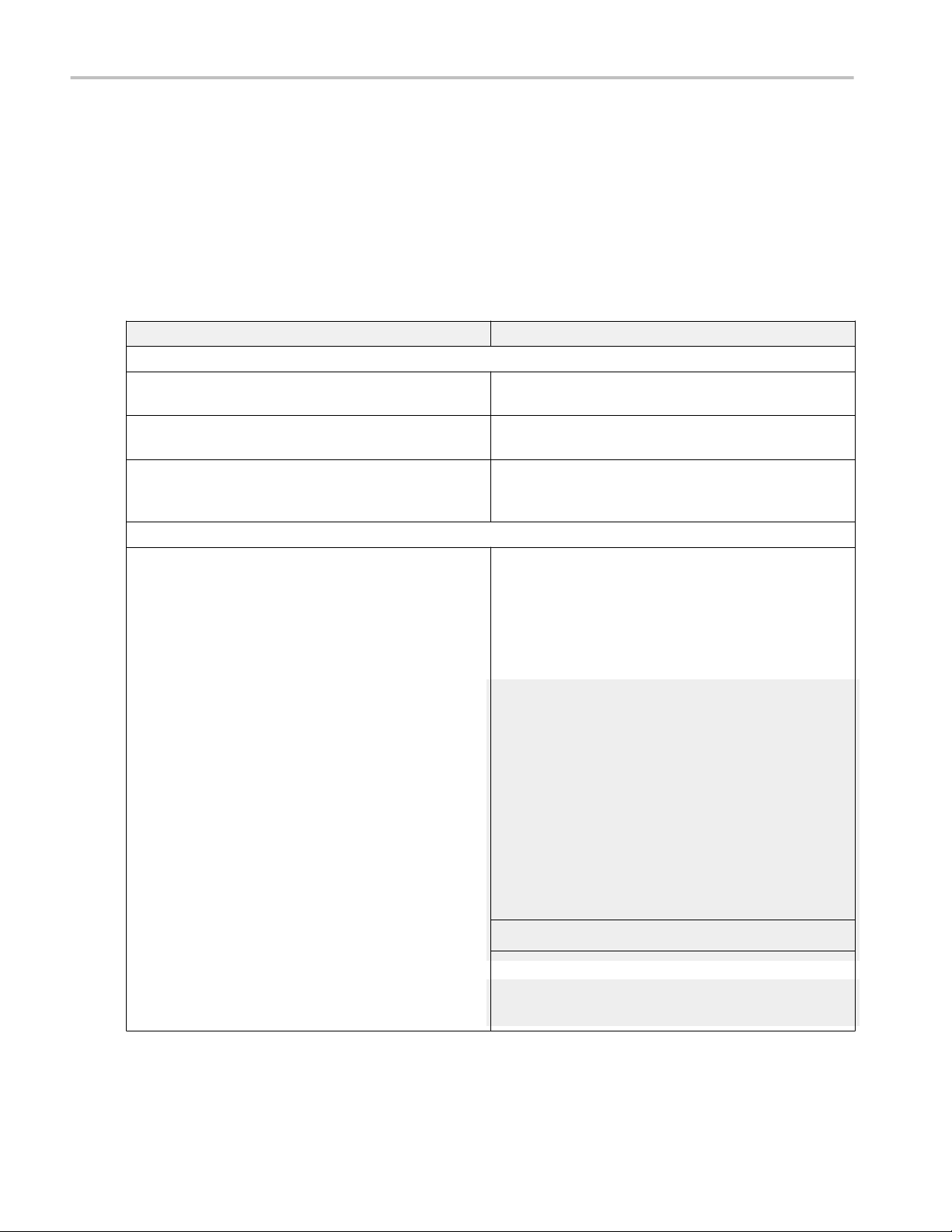
Operating basics
Select report options
Click the Reports button and use the Reports panel controls to select which test result information to include in the report, and
the naming conventions to use for the report. For example, always give the report a unique name or select to have the same
name increment each time you run a particular test.
Select report options before running a test or when creating and saving test setups. Report settings are included in saved test
setups.
In the Reports panel, select from the following report options:
Table 14: Report options
Setting Description
Report Update Mode
Generate new report Creates a new report. The report can be in either .mht or .pdf
file formats.
Append with previous run session Appends the latest test results to the end of the current test
results report.
Replace current test in previous run session Replaces the previous test results with the latest test results.
Results from newly added tests are appended to the end of the
report.
Report Creation Settings
Report name Displays the name and location from which to open a
100GBASE-SR4 report. The default location is at \My
TekExpress\100GBASE-SR4\Untitled Session. The report file
in this folder gets overwritten each time you run a test unless
you specify a unique name or select to auto increment the
report name.
Change the report name or location.
Do one of the following:
■
In the Report Path field, type over the current folder path
and name.
■
Double-click in the Report Path field and then make
selections from the popup keyboard and click the Enter
button.
Be sure to include the entire folder path, the file name, and the
file extension. For example: C:\Documents and Settings\your
user name\My Documents\My TekExpress\100GBASESR4\DUT001.mht.
NOTE. You cannot set the file location using the Browse button.
Open an existing report.
Click Browse, locate and select the report file and then click
View at the bottom of the panel.
28 TekExpress® 100GBASE-SR4 Printable Application Help
Page 39

Operating basics
Setting Description
Save as type Saves a report in the specified file type, selected from the drop-
down list.
NOTE. If you select a file type different from the default, be
sure to change the report file name extension in the Report
Name field to match.
Auto increment report name if duplicate Sets the application to automatically increment the name of the
report file if the application finds a file with the same name as
the one being generated. For example: DUT001, DUT002,
DUT003. This option is enabled by default.
Create report automatically at the end of the run Creates report at the end of the run.
Contents To Save
Include pass/fail info in details table Includes pass/fail info in the details table of the report.
Include detailed results Includes detailed results in the report.
Include plot images Includes plot images in the report.
Include setup configuration Sets the application to include hardware and software
information in the summary box at the top of the report.
Information includes: the oscilloscope model and serial
number, the oscilloscope firmware version, and software
versions for applications used in the measurements.
Include complete application configuration Includes complete application configuration in the report.
Include user comments Select to include any comments about the test that you or
another user added in the DUT tab of the Setup panel.
Comments appear in the Comments section, under the
summary box at the beginning of each report.
Group Report By
Test Name Select to group the tests in the report by test name.
Test Result Select to group the tests in the report by test results
View report after generating Automatically opens the report in a Web browser when the test
completes. This option is selected by default.
View Click to view the most current report.
Generate Report Generates a new report based on the current analysis results.
Save As Specify a name for the report.
TekExpress® 100GBASE-SR4 Printable Application Help 29
Page 40

Operating basics
View a report
The application automatically generates a report when test analysis is completed and displays the report in your default Web
browser (unless you cleared the View Report After Generating check box in the Reports panel before running the test). If you
cleared this check box, or to view a different test report, do the following:
1. Click the Reports button.
2. Click the Browse button and locate and select the report file to view.
3. In the Reports panel, click View.
For information on changing the file type, file name, and other report options, see Select report options.
Report contents
A report shows detailed results and plots, as set in the Reports panel.
Setup configuration information
The summary box at the beginning of the report lists setup configuration information. This information includes the oscilloscope
model and serial number, optical module model and serial number, and software version numbers of all associated applications.
To exclude this information from a report, clear the Include Setup Configuration check box in the Reports panel before running
the test.
User comments
If you selected to include comments in the test report, any comments you added in the DUT tab are shown at the top of the
report.
See also. Results panel overview
View test-related files
30 TekExpress® 100GBASE-SR4 Printable Application Help
Page 41

Pre-measurement calibration
Perform the Pre-measurement calibration before you run a measurement, and when you make changes to the setup
configuration such as moving any sampling modules, cables, or connectors.
Equipment setup
Click Setup > Test Selection > Schematic to view the equipment setup diagram(s).
TekExpress
See also
Minimum system requirements
®
100GBASE-SR4 Printable Application Help 31
Page 42

Pre-measurement calibration
Oscilloscope compensation
Use the following procedure to check oscilloscope calibration status:
1. Select TekExpress 100GBASE-SR4 > Setup > Acquisition panel > Calibration to open the calibration dialog box.
2. Click Refresh (in the Oscilloscope Calibration area).
NOTE. It is recommended to perform Scope Compensation in addition after 20 minutes of warm up. Scope compensation can be
accessed from the Oscilloscope main menu, Utilities > Instrument Compensation. Click Help in the compensation window for
further details.
Instrument noise
The following procedure is used by the 100GBASE-SR4 application to measure Instrument noise calibration:
1. Disconnect all signals connected to the sampling oscilloscope
2. Select Setup > Vert > waveform C1 to On
3. Define MATH1 as Ch1, and switch on MATH1
4. Set the Trigger Source to Free Run
5. Select measurement Setup > Meas > Meas 1 > Pulse Amplitude: AC RMS
6. Set Setup > Meas > Source: MATH1
7. Set WaveformdB source as MATH1
8. Enable and switch on the display of WaveformdB
9. Query the result of measurement1 (AC RMS)
NOTE. Measured noise limit is a function of optical settings (Bandwidth and Filter).
32 TekExpress® 100GBASE-SR4 Printable Application Help
Page 43

Pre-measurement calibration
If the noise level measurement is not within the limits, perform an oscilloscope compensation and then perform the instrument
noise measurement again. If the measured noise level is still outside of the above limits, please contact Tektronix customer
support.
External attenuation calibration
Follow the steps to set the external attenuation:
1. In DSA8300, set the optical source as Ch1
2. Enter the External Attenuation value for the scope as shown in the following image.
3. Select Ch1 from the TekExpress 100GBASE-SR4 > Setup > DUT > Source
TekExpress® 100GBASE-SR4 Printable Application Help 33
Page 44

Pre-measurement calibration
4. Click TekExpress 100GBASE-SR4 > Setup > Acquisition > Calibration to open the calibration dialog box
5. Click Refresh (in External Attenuation area) and check the value
6. Repeat steps 1 to 5 by selecting Ch3 and check the value
34 TekExpress® 100GBASE-SR4 Printable Application Help
Page 45

Pre-measurement calibration
Running tests
After selecting and configuring tests, click Start to run the tests. While tests are running, you cannot access the Setup or Reports
panels. To monitor the test progress, switch between the Status panel and the Results panel.
While the tests are running, other applications may display windows in the background. The TekScope application takes
precedence over other applications, but you can switch to other applications by using Alt + Tab key combination. To keep the
TekExpress 100GBASE-SR4 application on top, select Keep On Top from the TekExpress Options menu.
The application displays report when the tests execution is complete.
NOTE. The 100GBASE-SR4 software stores the DSA8300 oscilloscope setup before test execution and restores the
oscilloscope to the same state after test execution.
Prerun checklist
1. Map My TekExpress folder to drive X: and set My TekExpress folder permissions before running tests for the first time.
2. Make sure that the instruments are warmed up (approximately 20 minutes) and stabilized.
3. Perform compensation: In the oscilloscope main menu, select Utilities > Instrument Compensation. Click Help in the
compensation window for steps to perform instrument compensation.
TekExpress® 100GBASE-SR4 Printable Application Help 35
Page 46

Pre-measurement calibration
36 TekExpress® 100GBASE-SR4 Printable Application Help
Page 47

Saving and recalling test setup
Test setup files overview
Saved test setup information (such as the selected oscilloscope, general parameters, acquisition parameters, measurement
limits, waveforms (if applicable), and other configuration settings) is saved under the setup name at X:\100GBASE-SR4.
Use test setups to:
■
Run a new session, acquiring live waveforms, using a saved test configuration.
■
Create a new test setup based on an existing one.
■
View all the information associated with a saved test, including the log file, the history of the test status as it executed, and
the results summary.
■
Run a saved test using saved waveforms.
See also
Save a test setup
Open (load) a saved test setup
Save a test setup
You can save a test setup before or after running a test. You can create a test setup from already opened test setup, or using
default test setup. When you select the default test setup, the parameters are set to the application’s default value.
Select Options > Save Test Setup to save the opened setup.
Select Options > Save Test Setup As to save the setup with different name.
Open (load) a saved test setup
To Open (load) a saved test setup, do the following:
1. Select Options > Open Test Setup.
2. Select the setup from the list and click Open. Setup files are located at X:\100GBASE-SR4\.
See also
About test setups
Create a test setup using an existing one
Create a test setup from default settings
TekExpress
®
100GBASE-SR4 Printable Application Help 37
Page 48

Saving and recalling test setup
Create a test setup from default settings
To create a test setup using default settings, follow the steps:
1. Select Options > Default Test Setup. For default test setup, the parameters are set to the application’s default value.
2. Click application Setup and set the parameters
3. Click application Reports and set the report options
4. Optional: Click Start to run the test and verify that it runs correctly and captures the specified test information and reports. If
it does not, then edit the parameters and repeat this step until the test runs to your satisfaction
5. Select Options > Save Test Setup. Enter the file name and click Save. The application saves the file to X:\100GBASESR4\<session_name>
Create a test setup using an existing one
To create a test setup using an existing one, follow the steps:
1. Select Options > Open Test Setup
2. Select a setup from the list and then click Open
3. Click application Setup and modify the parameters
4. Click application Reports and modify the report options
5. Select Options > Save Test Setup As
6. Enter test setup name, and click Save
38 TekExpress® 100GBASE-SR4 Printable Application Help
Page 49

100GBASE-SR4 Transmitter compliance measurements
Signaling Rate
This test verifies that the signaling speed of the Device Under Test (DUT) is within conformance limit, specified in Table 95-6 of
802.3bm - IEEE Standard for Ethernet.
Required test equipment
Click here to check the Instruments and accessories required.
Connect the equipment as shown in the equipment setup diagram.
Measurement algorithm
1. Feed the External Clock Recovery Unit (CRU) with data signal, configure and lock the clock recovery unit. Connect the
external CRU using USB interface to the sampling scope, and launch the 100GBASE-SR4 application.
2. Data rate of locked CRU is used as result for this measurement. If CRU is not locked, then error is reported. See Clock
Recovery Unit for locking mechanism.
3. If Tektronix external clock recovery unit is not available in test setup, then pop-up is launched to enter the data rate. The
entered data rate should be the data rate to which the non-Tektronix CRU is locked.
4. The data rate limits are:
■
Low Limit: 25.7786719 Gb/s
■
High Limit: 25.78382813 Gb/s
Average Launch Power
This test verifies that the Average Launch Power of the Device Under Test (DUT) is within conformance limit, as specified in
Table 95-6 of 802.3bm - IEEE Standard for Ethernet.
Required test equipment
Click here to check the Instruments and accessories required.
NOTE. This measurement requires any commercial 850nm Power Meter.
Connect the equipment as shown in the equipment setup diagram.
Measurement algorithm
Average launch power is defined as the power with which the optical signal is launched at the transmitter end. It is the function of
the brightness of the optical source. Average launch power is expressed in dBm with 1mW acting as the reference level. The
Average Launch Power can be computed by the following methods:
Histogram based computation
Pre-requisite: Clock signal synchronous with data has to be provided as clock pre-scale/trigger input to the sampling scope.
TekExpress
1. Switch on the channel which is connected to 100GBASE-SR4 optical signal
2. Configure optical settings of the channel – wavelength, filter and bandwidth
3. Set the bit rate in horizontal sub system to user configured bit rate in GUI
®
100GBASE-SR4 Printable Application Help 39
Page 50

100GBASE-SR4 Transmitter compliance measurements
4. Run AutoSet to set optimal vertical, horizontal settings. It also provides an eye occupying six vertical divisions and one bit
(two eye crossings) displayed over about 7.5 horizontal divisions
5. Check On and Display check boxes of “WfmDB1”. Set source of WfmDB1 as the optical source selected by user
6. Run NRZ Timing - Bit Time measurement with following settings:
a. Select Source as the optical source selected by user
b. Check Use Wfm Database
c. Select Signal Type as NRZ
7. Run NRZ Timing - Crossing Time measurement with the following settings:
a. Select Source as the optical source selected by user
b. Check Use Wfm Database
c. Select Signal Type as NRZ
8. Run NRZ Amplitude - Max measurement with the following settings:
a. Select Source as the optical source selected by user
b. Check Use Wfm Database
c. Select Signal Type as NRZ
9. Run NRZ Amplitude - Min measurement with the following settings:
a. Select Source as the optical source selected by user
b. Check Use Wfm Database
c. Select Signal Type as NRZ
10. In Histogram setup,
■
Select source of histogram as the optical source selected by the user
■
Enable Use Wfm Database. Switch on Histogram of Linear type in display options
■
Enable vertical histogram with absolute co-ordinates as:
■
Top = Result of Max measurement + (vertical scale / 2)
■
Bottom = Result of Min measurement – (vertical scale / 2)
■
Left = Result of Cross Time Measurement
■
Right = (Result of Cross Time measurement + Result of bit time measurement)
11. Mean of the histogram is taken as Average Launch Power in Watts
12. Convert measured average launch power to dBm scale Average launch power in dBm = 10*log10 (average launch power in
Watts/1mWatts)
13. Average Launch Power in dBm is compared with limits to indicate pass/fail
Optical Power Meter based computation
1. Connect the optical power meter to the DUT at TP2 (end of optical patch cord)
2. Determine the reading of the optical power meter
3. Make sure to apply any external amplifications/attenuations on the optical power meter reading
4. Convert the result of step 3 into dBm
40 TekExpress® 100GBASE-SR4 Printable Application Help
Page 51

100GBASE-SR4 Transmitter compliance measurements
5. Enter the average optical power value (dBm) in the pop-up displayed by 100GBASE-SR4 application
6. The Average Launch Power (dBm) entered is be compared with limits to indicate pass/fail
Limits:
■
Low Limit: -8.4 dBm
■
High Limit: 2.4 dBm
Optical Modulation Amplitude
This test verifies that the Optical Modulation Amplitude (OMA) of the Device Under Test (DUT) is within conformance limit, as
specified in Table 95-6 of 802.3bm - IEEE Standard for Ethernet.
Required test equipment
Click here to check the Instruments and accessories required.
Connect the equipment as shown in the equipment setup diagram.
Measurement algorithm
If Average Launch Power is measured externally, then measure Extinction Ratio (ER) and compute OMA as given below:
1. OMA = Average Launch Power * [(Extinction Ratio – 1)/ (Extinction Ratio + 1)]. See Extinction Ratio measuring procedure
2. OMA is compared with limits for pass/fail
3. Measured OMA is given in report comments
If Average Launch Power is measured internally, then OMA is computed using the method configured by user in GUI.
The Optical Modulation Amplitude can be computed by the following methods:
OMA-Eye
Pre-requisite: Clock signal synchronous with data has to be provided as clock pre-scale/trigger input to sampling scope.
1. Switch on the channel which is connected to 100GBASE-SR4 optical signal
2. Configure optical settings of the channel – wavelength, filter, and bandwidth
3. Set the bit rate in horizontal sub system to user configured bit rate in GUI
4. Run AutoSet to set optimal vertical, horizontal settings. It also provides an eye occupying six vertical divisions and one bit
(two eye crossings) displayed over about 7.5 horizontal divisions
5. Check On and Display check boxes of “WfmDB1”. Set source of WfmDB1 as the optical source selected by user
6. Run NRZ Timing - OMA measurement with following settings:
a. Select Source as the optical source selected by user
b. Check Use Wfm Database
c. Select Signal Type as NRZ
7. NRZ Amplitude – OMA results in watts is converted into dBm and then compared with limits for pass/fail
OMA-Pattern
Supported patterns: PRBS7, PRBS9, PRBS11, PRBS15
TekExpress® 100GBASE-SR4 Printable Application Help 41
Page 52

100GBASE-SR4 Transmitter compliance measurements
Pre-requisite: Clock signal synchronous with data has to be provided as clock pre-scale/trigger input to sampling scope.
1. Export the waveform using 80SJNB
2. Determine the longest duration of ones(positive pulse)
3. Collect the samples present in middle 20% of longest positive pulse
4. Determine the average value of amplitude of the collected samples. This gives high level
5. Determine the longest duration of zeros (negative pulse)
6. Collect samples present in middle 20% of longest negative pulse
7. Determine the average value of amplitude of collected samples. This gives low level
8. OMA = (High level – low level)
Pattern type for positive and negative pulse
Table 15: Long One and Zero patterns (PRBS) for OMA
Pattern type Pattern for longest duration of ones
(positive pulse)
PRBS7 11111110 0000001
PRBS9 1111111110 000001111
PRBS11 111111111110 00000000011
PRBS15 1111111111111110 000000000000001
If signal is inverted, then 100GBASE-SR4 application will search for inverted patterns (1 maps to 0 and 0 maps to 1). The
positive and negative pulses will get interchanged and high low levels is also interchanged.
Limits:
■
Low Limit: -6.4 dBm
■
High Limit: 3 dBm
Transmitter and Dispersion Eye Closure
This test verifies that the Transmitter and Dispersion Eye Closure (TDEC) of the Device Under Test (DUT) is within the
conformance limit, as specified in Table 95-6 of 802.3bm - IEEE Standard for Ethernet
Required test equipment
Click here to check the Instruments and accessories required.
Pattern for longest duration of zeros
(negative pulse)
Connect the equipment as shown in the equipment setup diagram.
Measurement algorithm
This measurement has two steps:
1. Pre-processing: Setting up an eye, histogram boxes and exporting histogram data
2. Post-processing: Sigma and/or TDEC computation
42 TekExpress® 100GBASE-SR4 Printable Application Help
Page 53

100GBASE-SR4 Transmitter compliance measurements
Pre-processing: Setting up an eye, histogram boxes and exporting histogram data
1. Switch on the channel which is connected to 100GBASE-SR4 optical signal
2. Configure optical settings of the channel – wavelength, filter and bandwidth
3. Set the bit rate in horizontal sub system to user configured bit rate in GUI
4. Run AutoSet to set optimal vertical, horizontal settings. It also provides an eye occupying six vertical divisions and one bit
(two eye crossings) displayed over about 7.5 horizontal divisions
5. Check On and Display check boxes of “WfmDB1”. Set source of WfmDB1 as the optical source selected by user
6. If phase reference module is present, dial-in the date rate and perform phase reference characterization
7. Run NRZ Timing - Bit Time measurement with following settings:
a. Source as optical source selected by user
b. Check Use Wfm Database
c. Signal Type as NRZ
8. Run NRZ Timing - Crossing Time measurement with the following settings:
a. Source as optical source selected by user
b. Check Use Wfm Database
c. Signal Type as NRZ
9. Run NRZ Amplitude - Max measurement with the following settings:
a. Source as optical source selected by user
b. Check Use Wfm Database
c. Signal Type as NRZ
10. Run NRZ Amplitude - Min measurement with the following settings:
a. Source as optical source selected by user
b. Check Use Wfm Database
c. Signal Type as NRZ
11. In Histogram setup,
a. Select source of histogram as the optical source selected by the user
b. Enable Use Wfm Database. Switch on Histogram of Linear type in display options
c. Enable vertical histogram with absolute co-ordinates as:
■
Top = Result of Max measurement + (vertical scale / 2)
■
Bottom = Result of Min measurement – (vertical scale / 2)
■
Left = Result of Cross Time Measurement
■
Right = (Result of Cross Time measurement + Result of bit time measurement)
12. Mean of the histogram is taken as Average Launch Power in Watts
13. Determine the histogram box co-ordinates for early top histogram:
■
Early top histogram Left = crossing time + bit time * (Early histogram box position – (histogram width/2))
■
Early top histogram Right = crossing time + bit time * (Early histogram box position + (histogram width/2))
■
Early top histogram Base = AOP
TekExpress® 100GBASE-SR4 Printable Application Help 43
Page 54

100GBASE-SR4 Transmitter compliance measurements
■
Early top histogram Top = Maximum amplitude value + (vertical scale/2)
■
Set histogram configuration same as in Step 11.a and 11.b
14. Set acquisition configuration:
■
Stop After Mode as Condition
■
Stop After Condition as HISTOGRAM HITS
■
Stop After Count as number of histogram hits configured by user in GUI
■
Clear the screen and switch on Acquire state. Once acquisition is complete, export the early top histogram data to a
text file.
15. Determine the histogram box co-ordinates for early bottom histogram:
■
Early bottom histogram Left = crossing time + bit time * (Early histogram box position – (histogram width/2))
■
Early bottom histogram Right = crossing time + bit time * (Early histogram box position + (histogram width/2))
■
Early bottom histogram Base = AOP
■
Early bottom histogram Top = Maximum amplitude value + (vertical scale/2)
Do not re-run the acquisition. Export the early bottom histogram data to a text file.
16. Determine the histogram box co-ordinates for late top histogram:
■
Late top histogram Left = crossing time + bit time * (Late histogram box position – (histogram width/2))
■
Late top histogram Right = crossing time + bit time * (Late histogram box position + (histogram width/2))
■
Late top histogram Base = AOP
■
Late top histogram Top = Maximum amplitude value + (vertical scale/2)
Do not re-run the acquisition. Export the Late bottom histogram data to a text file.
17. Determine the histogram box co-ordinates for late bottom histogram:
■
Late bottom histogram Left = crossing time + bit time * (Late histogram box position – (histogram width/2))
■
Late bottom histogram Right = crossing time + bit time * (Late histogram box position + (histogram width/2))
■
Late bottom histogram Base = AOP
■
Late bottom histogram Top = Maximum amplitude value + (vertical scale/2)
Do not re-run the acquisition. Export the Late bottom histogram data to a text file.
18. Determine OMA. See Optical Modulation Amplitude for the procedure.
Post-processing:
■
Sigma computation
1. Create histogram Y-axis for both top histograms and bottom histograms (Y-axis does not change with reference to
early or late):
■
Dumped/exported histogram will have 400 points corresponding to the rows of waveform database.
■
Histogram Width = (Top Screen Voltage – Bottom Screen Voltage) / 400
■
Y-axis of full screen is computed as Top screen voltage to bottom screen voltage with step size as histogram
width
44 TekExpress® 100GBASE-SR4 Printable Application Help
Page 55

100GBASE-SR4 Transmitter compliance measurements
■
Y-axis corresponding to top histogram is computed as Y-axis points between early top histogram top and early top
histogram base
■
Y-axis corresponding to bottom histogram is computed as Y-axis points between early bottom histogram top and
early bottom histogram base
2. Normalize histograms for all four so that, the sum of the area of the histogram of bins is 1
3. Compute earlySigma value using normalized early top histogram and normalized early bottom histogram
top_scalingFactor(i) = Q([tophistogramYaxis(i) – (AOP)]/earlySigma)
bottom_scalingFactor(i) = Q([(AOP) – bottomhistogramYaxis(i)]/earlySigma)
where i = 0 to number of bins
Adjust earlySigma until absolute difference between BER and target BER is less than 1e-20
4. Repeat step 3 for lateSigma value computation. Use normalized late top histogram and normalized late bottom
histogram
5. Determine the larger sigma value, Sigma Value = Maximum (earlySigma, lateSigma)
6. Compute R using scope noise, M1 and M2
Where M1 = 0.04
M2 = 0.0175 * Pav
M1 and M2 account for mode partition noise and modal noise that could be added by optical channel.
■
TDEC computation
1.
TDEC is computed using the formula,
Computed TDEC is compared with limits to indicate pass/fail
Limits:
■
Low Limit: NA
■
High Limit: 4.3 dB
TekExpress® 100GBASE-SR4 Printable Application Help 45
Page 56

100GBASE-SR4 Transmitter compliance measurements
Launch Power in OMA minus TDEC
This test verifies that the Launch Power in OMA minus TDEC of the Device Under Test (DUT) is within conformance limit, as
specified in Table 95-6 of 802.3bm - IEEE Standard for Ethernet.
Required test equipment
Click here to check the Instruments and accessories required.
Connect the equipment as shown in the equipment setup diagram.
Measurement algorithm
Launch power in OMA minus TDEC (dBm) = OMA measurement (dBm) – Result of TDEC measurement (dB)
Launch power in OMA minus TDEC (dBm) is compared with limits to indicate pass/fail
Limits:
■
Low Limit: -7.3 dBm
■
High Limit: NA
Average Launch Power of Off Transmitter
This test verifies that the Average Launch Power of Off Transmitter of the Device Under Test (DUT) is within conformance limit,
as specified in Table 95-6 of 802.3bm - IEEE Standard for Ethernet.
Required test equipment
Click here to check the Instruments and accessories required.
Connect the equipment as shown in the equipment setup diagram.
Measurement algorithm
Average Launch Power with optical transmitter off can be measured only using external optical power meter. The 100GBASESR4 application will provide the connection diagram. Setup the device, and get the result from power meter and convert to dBm
scale. Enter the result in the pop-up given by the application and compare to indicate pass/fail.
Limits:
■
Low Limit: NA
■
High Limit: -30 dBm
46 TekExpress® 100GBASE-SR4 Printable Application Help
Page 57

100GBASE-SR4 Transmitter compliance measurements
Extinction Ratio
This test verifies that the Extinction Ratio of the Device Under Test (DUT) is within conformance limit, as specified in Table
95-6 of 802.3bm - IEEE Standard for Ethernet.
Required test equipment
Click here to check the Instruments and accessories required.
Connect the equipment as shown in the equipment setup diagram.
Measurement algorithm
Extinction Ratio (ER) is defined as the ratio of average power levels of logic 1 level (High) to the logic 0 level (low) of an optical
NRZ signal.
Extinction Ratio = P1 / P0 where
P1 average power level of logic 1 level and
P0 average power level of logic 0 level
Extinction Ratio measurement accuracy will be increased if dark level compensation is done as pre-requisite. 100GBASE-SR4
application will perform dark level compensation at the start of execution of application. Decision of performing dark level
compensation will be based on temperature drift limit and time limit set by user in GUI.
100GBASE-SR4 application shall execute “Extinction Ratio (dB) – Calibrated” measurement. If this measurement gives error,
then the application will execute “Extinction Ratio (dB)” measurement.
1. Switch on the channel which is connected to 100GBASE-SR4 optical signal
2. Configure optical settings of the channel – wavelength, filter and bandwidth
3. Set the bit rate in horizontal sub system to user configured bit rate in GUI
4. Run AutoSet to set optimal vertical, horizontal settings. It also provides an eye occupying six vertical divisions and one bit
(two eye crossings) displayed over about 7.5 horizontal divisions
5. Check On and Display check boxes of “WfmDB1”. Set source of WfmDB1 as the optical source selected by user
6. Run NRZ Amplitude - Extinction Ratio (dB) - Calibrated measurement with following settings:
a. Select Source as the optical source selected by user
b. Check Use Wfm Database
c. Select Signal Type as NRZ
7. If NRZ Amplitude – Extinction Ratio (dB) – Calibrated measurement gives an error, then change the measurement to NRZ
Amplitude – Extinction Ratio (dB)
8. Extinction Ratio result is compared with limits to indicate pass/fail
Limits:
■
Low Limit: 2 dBm
■
High Limit: NA
TekExpress® 100GBASE-SR4 Printable Application Help 47
Page 58

100GBASE-SR4 Transmitter compliance measurements
Transmitter Eye Mask
This test verifies that the Transmitter Eye Mask of the Device Under Test (DUT) is within conformance limit, as specified in Table
95-6 of 802.3bm - IEEE Standard for Ethernet.
Required test equipment
Click here to check the Instruments and accessories required.
Connect the equipment as shown in the equipment setup diagram.
Measurement algorithm
Table 16: 100GBASE-SR4 mask co-ordinates
Co-ordinates Normalized values
X1 0.3 UI
X2 0.38 UI
X3 0.45 UI
Y1 0.35 normalized amplitude
Y2 0.41 normalized amplitude
Y3 0.5 normalized amplitude
Figure 2: 100GBASE-SR4 Eye Mask
Both amplitude (y-axis) and unit interval (x-axis) are normalized. Normalized levels of 0 and 1 represent logic zero and logic one
respectively. These are defined by the means of the lower and upper halves of the central 0.2UI of the eye.
100GBASE-SR4 mask is available at C:\Users\Public\Documents\Tektronix\Masks\IEEE\Ethernet 802.3\100G_40G\LAN
\100GBASE_SR4Draft3p3\100GbE_SR4TXc33.m8k
1. Switch on the channel which is connected to 100GBASE-SR4 optical signal
2. This test is performed with CRU high frequency corner bandwidth as 10 MHz
48 TekExpress® 100GBASE-SR4 Printable Application Help
Page 59

100GBASE-SR4 Transmitter compliance measurements
3. Configure optical settings of the channel – Wavelength, filter and bandwidth. In this test eye is measured with respect to
mask specified by co-ordinates given in table Table 16: 100GBASE-SR4 mask co-ordinates on page 48 using a receiver
with fourth order Bessel Thomson filter with reference frequency as 19.34 GHz.
4. Set the bit rate in horizontal sub system to user configured bit rate in GUI
5. Run AutoSet to set optimal vertical, horizontal settings. It also provides an eye occupying six vertical divisions and one bit
(two eye crossings) displayed over about 7.5 horizontal divisions
6. Check On and Display check boxes of “WfmDB1”. Set source of WfmDB1 as the optical source selected by user
7. Import custom mask
8. In Mask sub system
■
Set the mask source as the channel corresponding to the optical module to which 100GBASE-SR4 optical signal is
connected
■
Select Use Wfm Database
■
Set communication standard as Custom
■
Do an Autoset Data to Mask
9. In acquisition sub system
■
Set acquisition mode to Sample
■
Set stop after to Condition and set condition as Mask UI Samples. Set the mask UI samples as (1/hit ratio high
limit)*5
10. Once the acquisition is stopped, query the hit ratio
11. Hit ratio is compared with limits to indicate pass/fail of the test.
Limits:
■
Low Limit: NA
■
High Limit: 1.5E-03
TekExpress® 100GBASE-SR4 Printable Application Help 49
Page 60

100GBASE-SR4 Transmitter compliance measurements
50 TekExpress® 100GBASE-SR4 Printable Application Help
Page 61

TekExpress programmatic interface
About the programmatic interface
The Programmatic interface seamlessly integrates the TekExpress test automation application with the high-level automation
layer. This also lets you control the state of the TekExpress application running on a local or a remote computer.
The following terminology is used in this section to simplify description text:
■
TekExpress Client: A high-level automation application that communicates with TekExpress using TekExpress
Programmatic Interface.
■
TekExpress Server: The TekExpress application when being controlled by TekExpress Client.
TekExpress leverages .Net Marshalling to enable the Programmatic Interface for TekExpress Client. TekExpress provides a
client library for TekExpress clients to use the programmatic interface. The TekExpress client library is inherited from .Net
MarshalByRef class to provide the proxy object for the clients. The TekExpress client library maintains a reference to the
TekExpress Server and this reference allows the client to control the server state.
See also
Requirements for developing TekExpress client
To enable remote access
To access and remotely control an instrument using the TekExpress programmatic interface, you need to change specific firewall
settings as follows:
1. Access the Windows Control Panel and open the Windows Firewall tool (Start > Control Panel > All Control Panel Items
> Windows Firewall).
2. Click Advance Settings > Inbound Rules.
TekExpress
®
100GBASE-SR4 Printable Application Help 51
Page 62

TekExpress programmatic interface
3. Scroll through the Inbound Rules list to see if the following items (or with a similar name) are shown:
■
TekExpress 100GBASE-SR4
■
TekExpress
4. If both items are shown, you do not need to set up any rules. Exit the Windows Firewall tool.
5. If one or both are missing, use the following procedure to run the New Inbound Rule Wizard and add these executables to
the rules to enable remote access to the TekExpress application.
6. On the client side include Client application.exe through which TekExpress application is remotely controlled. For example if
the application is controlled using python scripts then "ipy64.exe" should be included as part of Inbound rules.
Run the New Inbound Rule Wizard
1. Click on New Rule (in Actions column) to start the New Inbound Rule Wizard.
2. Verify that Program is selected in the Rule Type panel and click Next.
3. Click Browse in the Program panel and navigate to and select one of the following TekExpress applications (depending on
the one for which you need to create a rule):
■
TekExpress 100GBASE-SR4.exe
■
TekExpress.exe
NOTE. See Application directories for the path to access the application files.
4. Click Next.
5. Verify that Allow the connection is selected in the Action panel and click Next.
6. Verify that all fields are selected (Domain, Private, and Public) in the Profile panel and click Next.
52 TekExpress® 100GBASE-SR4 Printable Application Help
Page 63

TekExpress programmatic interface
7. Use the fields in the Name panel to enter a name and optional description for the rule. For example, a name for the
TekExpress 100GBASE-SR4 application could be TekExpress 100GBASE-SR4 Application. Add description text to
further identify the rule.
8. Click Finish to return to the main Windows Firewall screen.
9. Scroll through the Inbound Rules list and verify that the list shows the rule that you just entered.
10. Repeat steps 1 through 9 to enter the other TekExpress executable if it is missing from the list. Enter TekExpress PI as
the name.
11. Scroll through the Inbound Rules list and verify that the list shows the rule that you just entered.
12. Exit the Windows Firewall tool.
To use the remote access:
1. Obtain the IP address of the instrument on which you are running TekExpress 100GBASE-SR4. For example,
192.168.34.10.
2. On the PC from which you are accessing the remote instrument, use the instrument IP address as part of the TekExpress
100GBASE-SR4 PI code to access that instrument. For example:
object obj = piClient.Connect(“192.168.34.10”,out clientid);
Requirements for developing TekExpress client
Use the TekExpressClient.dll to develop your client. The client can be a VB .Net, C# .Net, Python, or Web application. The
examples for interfaces in each of these applications are in the Samples folder.
References required
■
TekExpressClient.dll has an internal reference to IIdlglib.dll and IRemoteInterface.dll.
■
IIdlglib.dll has a reference to TekDotNetLib.dll.
■
IRemoteInterface.dll provides the interfaces required to perform the remote automations. It is an interface that
forms the communication line between the server and the client.
■
IIdlglib.dll provides the methods to generate and direct the secondary dialog messages at the client-end.
NOTE. The end-user client application does not need any reference to the above mentioned DLL files. It is essential to have
these DLLs (IRemoteInterface.dll, IIdlglib.dll and TekDotNetLib.dll) in the same folder as that of TekExpressClient.dll.
TekExpress® 100GBASE-SR4 Printable Application Help 53
Page 64

TekExpress programmatic interface
Required steps for a client
The client uses the following steps to use TekExpressClient.dll to programmatically control the server:
Develop a client UI to access the interfaces exposed through the server. This client loads TekExpressClient.dll to
access the interfaces. After TekExpressClient.dll is loaded, the client UI can call the specific functions to run the
operations requested by the client. When the client is up and running, it does the following to run a remote operation:
1. To connect to the server, the client provides the IP address of the PC where the server is running.
2. The client locks the server application to avoid conflict with any other Client that may try to control the server
simultaneously. “Lock” would also disable all user controls on the server so that server state cannot be changed by manual
operation.
If any other client tries to access a server that is locked, it will receive a notification that the server is locked by another
client.
3. When the client has connected to and locked the server, the client can access any of the programmatic controls needed to
run the remote automations.
4. After the client operations finish, the client unlocks the server.
Remote proxy object
The server exposes a remote object to let the remote client access and perform the server-side operations. The proxy object is
instantiated and exposed at the server-end through marshalling.
The following is an example:
RemotingConfiguration.RegisterWellKnownServiceType (typeof
(TekExpressRemoteInterface), “TekExpress Remote interface”,
WellKnownObjectMode.Singleton);
This object lets the remote client access the interfaces exposed at the server side. The client gets the reference to this object
when the client gets connected to the server.
For example,
//Get a reference to the remote object
remoteObject = (IRemoteInterface)Activator.GetObject(typeof(IRemoteInterface),
URL.ToString());
54 TekExpress® 100GBASE-SR4 Printable Application Help
Page 65

TekExpress programmatic interface
Client proxy object
Client exposes a proxy object to receive certain information.
For example,
//Register the client proxy object
WellKnownServiceTypeEntry[] e =
RemotingConfiguration.GetRegisteredWellKnownServiceTypes();
clientInterface = new ClientInterface();
RemotingConfiguration.RegisterWellKnownServiceType(typeof(ClientInterface), “Remote
Client Interface”, WellKnownObjectMode.Singleton);
//Expose the client proxy object through marshalling
RemotingServices.Marshal(clientInterface, "Remote Client Inteface");
The client proxy object is used for the following:
■
To get the secondary dialog messages from the server.
■
To get the file transfer commands from the server while transferring the report.
Examples
clientObject.clientIntf.DisplayDialog(caption, msg,iconType, btnType);
clientObject.clientIntf.TransferBytes(buffer, read, fileLength);
For more information, click the following links:
Secondary Dialog Message Handling
TekExpress® 100GBASE-SR4 Printable Application Help 55
Page 66

TekExpress programmatic interface
The secondary dialog messages from the Secondary Dialog library are redirected to the client-end when a client is performing
the automations at the remote end.
In the secondary dialog library, the assembly that is calling for the dialog box to be displayed is checked and if a remote
connection is detected, the messages are directed to the remote end.
File Transfer Events
When the client requests the transfer of the report, the server reads the report and transfers the file by calling the file transfer
methods at the client-end.
Client programmatic interface example
An example of the client programmatic interface is described and shown as follows:
56 TekExpress® 100GBASE-SR4 Printable Application Help
Page 67

TekExpress programmatic interface
1. Connect to a server or remote object using the programmatic interface provided.
2. Get the client ID that is created when connecting to the remote object. This client ID is one of the required parameters to
communicate with the server.
NOTE. The server identifies the client with this ID only and rejects any request if the ID is invalid.
3. Lock the server for further operations. This disables the application interface.
NOTE. You can get values from the server or set values from the server to the client only if the application is locked.
4. Register for receiving notifications on status change events on the server. To register you need to give a handler as a
parameter.
NOTE. Whenever there is a change in the status of the server, all the clients registered with the server receive a notification
from the server.
TekExpress® 100GBASE-SR4 Printable Application Help 57
Page 68

TekExpress programmatic interface
5. Select the tests that you want to run through the programmatic interface.
6. Set the necessary parameters for each test.
7. Run the tests.
8. Poll for the status of the application.
NOTE. Skip step 8 if you are registered for the status change notification and the status is Ready.
9. After completing the tests, get the results.
10. Create a report or display the results and verify or process the results.
11. Unlock the server after you complete all the tasks.
12. Disconnect from the remote object.
Handler of status change notification
1. Get the status. If the status is Wait or Error, get the information that contains the title, message description, and the
expected responses for the status.
2. Perform the actions based on the status information.
3. Set the response as expected.
See also
Program remote access code example
Program remote access code example
This code example shows how to communicate between a remote PC and TekExpress 100GBASE-SR4.
Table 17: Remote access code example
Task Code
Start the application
Connect through an IP address. 'assigns client IP address to variable clientID; address valid
Lock the server m_Client.LockServer(clientID)
Disable the Popups m_Client.SetVerboseMode(clientID, false)
Set the DUT ID m_Client.SetDutId(clientID, "DUT_Name")
Run with set configurations m_Client.Run(clientID)
Wait for the test to complete. Do
until connection or measurement session ends (Disconnect).
See Connect()
clientID = “ ”
m_Client.Connect("localhost",out
clientID)'True or False
Thread.Sleep(500)
m_Client.Application_Status(clientID)
Select Case status
Case "Wait"
58 TekExpress® 100GBASE-SR4 Printable Application Help
Page 69

TekExpress programmatic interface
Task Code
Get the current state information mClient.GetCurrentStateInfo(clientID,
WaitingMsbBxCaption, WaitingMsbBxMessage,
WaitingMsbBxButtontexts)
Send the response mClient.SendResponse(clientID,
WaitingMsbBxCaption, WaitingMsbBxMessage,
WaitingMsbBxResponse)
End Select
Loop Until status = "Ready"
Save results 'Save all results values from folder for current run
m_Client.TransferResult(clientID,
logDirname)
Unlock the server m_Client.UnlockServer(clientID)
Disconnect from server m_Client.Disconnect()
Exit the application
100GBASE-SR4 programmer interface commands
ApplicationStatus()
ApplicationStatus(clientId). This method gets the status (ready, running, paused) of the server application.
Parameters.
Name Type Direction Description
clientId string IN Identifier of the client that is performing the remote
function.
clientId variable
clientId variable
clientId is a user-defined variable that stores the
client ID address information. Use the Connect()
command to fill this variable:
clientID = “ ”
m_Client.Connect("localhost",out
clientId)'True or False
The clientId variable is stored until you call the
Disconnect command.
NOTE. The Fail condition for PI commands occurs in any of the following cases:
The server is LOCKED and the message displayed is "Server is locked by another client".
The session is UNLOCKED and the message displayed is "Lock Session to execute the command".
The server is NOTFOUND and the message displayed is "Server not found...Disconnect!".
When none of these fail conditions occur, then the message displayed is "Failed...".
TekExpress® 100GBASE-SR4 Printable Application Help 59
Page 70

TekExpress programmatic interface
Return value. String value that gives the status of the server application.
Example. m_Client = new Client() //m_Client is a reference to the Client class in the
Client DLL.
returnval as string
returnval=m_Client.ApplicationStatus(clientID)
Comments. The application is in the Running, Paused, Wait, or Error state at any given time.
Related command(s). GetCurrentStateInfo
QueryStatus
SendResponse
Status
ChangeDutId()
ChangeDutId(clientId, dutName). This command changes the DUT id of the set-up. The client has to provide a valid DUT id.
Parameters.
Parameter Type Direction Description
clientId String IN Identifier of the client that is performing the remote
function.
clientId variable
clientId variable
clientId is a user-defined variable that stores the
client ID address information. Use the Connect()
command to fill this variable:
clientID = “ ”
m_Client.Connect("localhost",out
clientId)'True or False
The clientId variable is stored until you call the
Disconnect command.
dutName String IN The new DUT id of the set-up.
Return value. String that indicates the status of the operation upon completion.
NOTE. The Fail condition for PI commands occurs in any of the following cases:
The server is LOCKED and the message displayed is "Server is locked by another client".
The session is UNLOCKED and the message displayed is "Lock Session to execute the command".
The server is NOTFOUND and the message displayed is "Server not found...Disconnect!".
When none of these fail conditions occur, then the message displayed is "Failed...".
60 TekExpress® 100GBASE-SR4 Printable Application Help
Page 71

TekExpress programmatic interface
Example. If (dut Id.Length <=0 && locked == true)
return “Enter a valid DUT-ID”;
returnVal = remoteObject.ChangeDutId(clientId, dutId);
if ((OP_STATUS)returnVal == OP_STATUS.SUCCESS)
return “DUT Id Changed...”;
else
return CommandFailed(returnVal);
Comments. If the dutName parameter is null, the client is prompted to provide a valid DUT id.
Related command(s). GetDutId
CheckSessionSaved()
CheckSessionSaved(clientID, out savedStatus). This command checks whether the current session is saved.
Parameters.
Parameter Type Direction Description
HostIPAddress string IN The IP address of the server to which the client is
trying to connect. This is required to establish the
connection between the server and the client.
clientId string IN Identifier of the client that is performing the remote
function.
clientId variable
savedStatus boolean OUT Boolean representing whether the current session
is saved
clientId variable
clientId is a user-defined variable that stores the
client ID address information. Use the Connect()
command to fill this variable:
clientID = “ ”
m_Client.Connect("localhost",out
clientId)'True or False
The clientId variable is stored until you call the
Disconnect command.
Return value. Return value is either True or False.
Example. m_Client = new Client() //m_Client is a reference to the Client class in the Client DLL.
returnval as string
returnval=m_Client.CheckSessionSaved(m_clientID, out savedStatus)
Related command(s). GetDutId
Comments.
TekExpress® 100GBASE-SR4 Printable Application Help 61
Page 72

TekExpress programmatic interface
Connect()
Connect(string HostIPAddress, out string clientID). This command connects the client to the server; address is the IP
address of the server to which the client is trying to connect. This is required to establish the connection between the client and
the server.
NOTE. The server must be active and running for the client to connect to the server. Any number of clients can be connected to
the server at a time.
Parameters.
Parameter Type Direction Description
HostIPAddress string IN Obtains the IP address of the server to which the
client is trying to connect. This is required to
establish the connection between the server and
the client.
clientId string OUT Identifier of the client that is performing the remote
function.
clientId variable
clientId variable
clientId is a user-defined variable that stores the
client ID address information. Use the Connect()
command to fill this variable:
clientID = “ ”
m_Client.Connect("localhost",out
clientId)'True or False
The clientId variable is stored until you call the
Disconnect command.
Return value. Value that indicates the connection status (connection was established or an error occurred). The return value can
be a boolean value (true), or a string (returning the error message).
NOTE. The Fail condition for PI commands occurs in any of the following cases:
The server is LOCKED and the message displayed is "Server is locked by another client".
The session is UNLOCKED and the message displayed is "Lock Session to execute the command".
The server is NOTFOUND and the message displayed is "Server not found...Disconnect!".
When none of these fail conditions occur, then the message displayed is "Failed...".
Example. try {
m_Client = new Client() //m_Client is a reference to the Client class in the Client DLL
clientID = “ ”
m_Client.Connect("localhost",out clientID)'True or False
}
Comments. The server has to be active and running for the client to connect to the server. Any number of clients can be
connected to the server at a time. Each client will get a unique id.
Related command(s). Disconnect
62 TekExpress® 100GBASE-SR4 Printable Application Help
Page 73

TekExpress programmatic interface
Disconnect()
Disconnect(clientId). This command disconnects the client from the server it is connected to.
Parameters.
Parameter Type Direction Description
clientId string IN Identifier of the client that is performing the remote
function.
clientId variable
clientId variable
clientId is a user-defined variable that stores the
client ID address information. Use the Connect()
command to fill this variable:
clientID = “ ”
m_Client.Connect("localhost",out
clientId)'True or False
The clientId variable is stored until you call the
Disconnect command.
Return value. Integer value that indicates the status of the operation upon completion.
1: Success
–1: Failure
Example. try
{
string returnVal = UnlockServer (clientId);
remoteObject.Disconnect (clientId);
return 1;
}
Comments. When the client is disconnected, it is unlocked from the server and then disconnected. The id is reused.
Related command(s). Connect
GetCurrentStateInfo()
GetCurrentStateInfo(clientID, WaitingMsbBxCaption, WaitingMsbBxMessage, WaitingMsbBxButtontexts). This command
gets the additional information of the states when the application is in Wait or Error state.
Except client ID, all the others are Out parameters.
NOTE. This command is used when the application is running and is in the wait or error state.
TekExpress® 100GBASE-SR4 Printable Application Help 63
Page 74

TekExpress programmatic interface
Parameters.
Parameter Type Direction Description
clientId string IN Identifier of the client that is performing t
clientId variable
clientId is a user-defined variable that stores the
client ID address information. Use the Connect()
command to fill this variable:
clientID = “ ”
m_Client.Connect("localhost",out
clientId)'True or False
The clientId variable is stored until you call the
Disconnect command.
he remote function.
clientId variable
clientId variable
clientId is a user-defined variable that stores the
client ID address information. Use the Connect()
command to fill this variable:
clientID = “ ”
m_Client.Connect("localhost",out
clientId)'True or False
The clientId variable is stored until you call the
Disconnect command.
WaitingMsbBxCaption string OUT The wait state or error state message sent to you
WaitingMsbBxMessage string OUT The wait state/error state message sent to you
WaitingMsbBxButtontextsstring array OUT An array of strings containing the possible
response types that you can send
NOTE. The Fail condition for PI commands occurs in any of the following cases:
The server is LOCKED and the message displayed is "Server is locked by another client".
The session is UNLOCKED and the message displayed is "Lock Session to execute the command".
The server is NOTFOUND and the message displayed is "Server not found...Disconnect!".
When none of these fail conditions occur, then the message displayed is "Failed...".
Return value. This command does not return any value.
This function populates the Out parameters that are passed when invoking this function.
Example. m_Client = new Client() //m_Client is a reference to the Client class in the Client DLL
mClient.GetCurrentStateInfo(clientID, WaitingMsbBxCaption, WaitingMsbBxMessage, WaitingMsbBxButtontexts)
Comments.
64 TekExpress® 100GBASE-SR4 Printable Application Help
Page 75

TekExpress programmatic interface
Related command(s). ApplicationStatus
QueryStatus
SendResponse
GetDutId()
GetDutId(clientId, out dutId). This command returns the DUT id of the current set-up.
Parameters.
Parameter Type Direction Description
clientId string IN Identifier of the client that is performing the remote
function.
clientId variable
clientId variable
clientId is a user-defined variable that stores the
client ID address information. Use the Connect()
command to fill this variable:
clientID = “ ”
m_Client.Connect("localhost",out
clientId)'True or False
The clientId variable is stored until you call the
Disconnect command.
dutId string OUT The DUT id of the setup.
Return value. String value that indicates the status of the operation upon completion.
Example. returnVal = remoteObject.GetDutId(clientId, out dutId);
if ((OP_STATUS)returnVal == OP_STATUS.SUCCESS)
{
return id;
}
else
return CommandFailed(returnVal);
Comments. The dutId is an OUT parameter whose value is set after the server processes the request.
Related command(s). ChangeDutId
SetDutId
TekExpress® 100GBASE-SR4 Printable Application Help 65
Page 76

TekExpress programmatic interface
GetPassFailStatus()
GetPassFailStatus(clientId, device, suite, test). This command gets the pass or fail status of the measurement after test
completion.
NOTE. Execute this command after completing the measurement.
Parameters.
Parameter Type Direction Description
clientId string IN Identifier of the client that is connected to the
server
clientId variable
clientId variable
clientId is a user-defined variable that stores the
client ID address information. Use the Connect()
command to fill this variable:
clientID = “ ”
m_Client.Connect("localhost",out
clientId)'True or False
The clientId variable is stored until you call the
Disconnect command.
device string IN Specifies the DUT type (100GBASE-SR4)
suite string IN string with device connection type. Suite type is
TP2
test string IN Specifies the name of the test for which to obtain
the pass or fail status.
Return value. String Value that indicates the status of the operation upon completion.
Example. GetPassFailStatus(clientId, “100GBASE-SR4”, “TP2”, test);
GetPassFailStatus(clientId, “Host”, “TP2”, test);
GetReportParameter()
GetReportParameter(clientId, device, suite, test, parameterString). This command gets the general report details such as
oscilloscope model and TekExpress version.
66 TekExpress® 100GBASE-SR4 Printable Application Help
Page 77

TekExpress programmatic interface
Parameters.
Parameter Type Direction Description
clientId string IN Identifier of the client that is connected to the
server
clientId variable
clientId variable
clientId is a user-defined variable that stores the
client ID address information. Use the Connect()
command to fill this variable:
clientID = “ ”
m_Client.Connect("localhost",out
clientId)'True or False
The clientId variable is stored until you call the
Disconnect command.
device string IN Specifies the DUT type (100GBASE-SR4).
suite string IN string with device connection type. Suite type is
TP2.
test string IN Specifies the name of the test for which to obtain
the pass or fail status or a test result value.
parameterString string IN Specifies to return the measured value for the
indicated test. Enter “Scope Model” ,
“TekExpress Version”, or “Application
Version” for this argument
NOTE. The Fail condition for PI commands occurs in any of the following cases:
The server is LOCKED and the message displayed is "Server is locked by another client".
The session is UNLOCKED and the message displayed is "Lock Session to execute the command".
The server is NOTFOUND and the message displayed is "Server not found...Disconnect!".
When none of these fail conditions occur, then the message displayed is "Failed...".
Return value. The return value is the connected oscilloscope model, TekExpress base software version, or 100GBASE-SR4
application version.
Example. GetReportParameter(clientId, “Device”, “suite”, test, "Application Version")
TekExpress® 100GBASE-SR4 Printable Application Help 67
Page 78

TekExpress programmatic interface
GetResultsValue()
GetResultsValue(clientId, device, suite, test, parameterString). This command gets the result values of the specified
measurement after the run.
Parameters.
Parameter Type Direction Description
clientId string IN Identifier of the client that is connected to the
server
clientId variable
clientId variable
clientId is a user-defined variable that stores the
client ID address information. Use the Connect()
command to fill this variable:
clientID = “ ”
m_Client.Connect("localhost",out
clientId)'True or False
The clientId variable is stored until you call the
Disconnect command.
device string IN Specifies the DUT type (100GBASE-SR4).
suite string IN string with device connection type. Suite type is
TP2.
test string IN Specifies the name of the test for which to obtain
the test result value.
parameterString string IN Specifies to return the measured value for the
indicated test. Enter “Value” for this argument
NOTE. The Fail condition for PI commands occurs in any of the following cases:
The server is LOCKED and the message displayed is "Server is locked by another client".
The session is UNLOCKED and the message displayed is "Lock Session to execute the command".
The server is NOTFOUND and the message displayed is "Server not found...Disconnect!".
When none of these fail conditions occur, then the message displayed is "Failed...".
Return value. String value that indicates the status of the operation upon completion. Returns the result value in the form of a
string.
Example. GetResultsValue(clientId, “Device”, “suite”, test, "Value");
68 TekExpress® 100GBASE-SR4 Printable Application Help
Page 79

TekExpress programmatic interface
GetTimeOut()
GetTimeOut(clientId). Returns the current timeout period set by the client.
Parameters.
Parameter Type Direction Description
clientId string IN Identifier of the client that is connected to the
server
clientId variable
clientId variable
clientId is a user-defined variable that stores the
client ID address information. Use the Connect()
command to fill this variable:
clientID = “ ”
m_Client.Connect("localhost",out
clientId)'True or False
The clientId variable is stored until you call the
Disconnect command.
Return value. String value that indicates the status of the operation upon completion. The default return value is 1800000.
Returnval as string.
NOTE. The Fail condition for PI commands occurs in any of the following cases:
The server is LOCKED and the message displayed is "Server is locked by another client".
The session is UNLOCKED and the message displayed is "Lock Session to execute the command".
The server is NOTFOUND and the message displayed is "Server not found...Disconnect!".
When none of these fail conditions occur, then the message displayed is "Failed...".
Example. m_Client = new Client() //m_Client is a reference to the Client class in the Client DLL.
returnval as string
returnval=m_Client.GetTimeOut()
Comments.
Related command(s). SetTimeOut
LockSession()
LockSession(clientId). This command locks the server. The client has to call this command before running any of the remote
automations. The server is locked by only one client.
TekExpress® 100GBASE-SR4 Printable Application Help 69
Page 80

TekExpress programmatic interface
Parameters.
Parameter Type Direction Description
clientId string IN Identifier of the client that is performing the remote
function.
clientId variable
clientId variable
clientId is a user-defined variable that stores the
client ID address information. Use the Connect()
command to fill this variable:
clientID = “ ”
m_Client.Connect("localhost",out
clientId)'True or False
The clientId variable is stored until you call the
Disconnect command.
Return value. Returns the status of the operation upon completion.
Example. if (locked)
return “Session has already been locked!”;
returnVal = remoteObject.LockSession(clientId);
if ((OP_STATUS)returnVal == OP_STATUS.SUCCESS)
{
locked = true;
return “Session Locked...”;
}
Comments. When the client tries to lock a server that is locked by another client, the client gets a message that the server is
already locked and it has to wait until the server is unlocked.
If the client locks the server and is idle for a certain amount of time, then the server is automatically unlocked from that client.
Related command(s). UnlockSession
QueryStatus()
QueryStatus(clientID, out status). This command transfers Analyze panel status messages from the server to the client.
70 TekExpress® 100GBASE-SR4 Printable Application Help
Page 81

TekExpress programmatic interface
Parameters.
Parameter Type Direction Description
clientID string IN Identifier of the client that is connected to the
server
clientId variable
clientId variable
clientId is a user-defined variable that stores the
client ID address information. Use the Connect()
command to fill this variable:
clientID = “ ”
m_Client.Connect("localhost",out
clientId)'True or False
The clientId variable is stored until you call the
Disconnect command.
status string array OUT The list of status messages generated during the
run
NOTE. The Fail condition for PI commands occurs in any of the following cases:
The server is LOCKED and the message displayed is "Server is locked by another client".
The session is UNLOCKED and the message displayed is "Lock Session to execute the command".
The server is NOTFOUND and the message displayed is "Server not found...Disconnect!".
When none of these fail conditions occur, then the message displayed is "Failed...".
Return value. String value that indicates the status of the operation upon completion. On success the return value is
“Transferred...”.
Example. returnVal=m_Client.QueryStatus(clientID, out statusMessages)
if ((OP_STATUS)returnVal == OP_STATUS.SUCCESS)
return “Status updated...”
else
return CommandFailed(returnVal)
Related command(s). ApplicationStatus
GetCurrentStateInfo
SendResponse
TekExpress® 100GBASE-SR4 Printable Application Help 71
Page 82
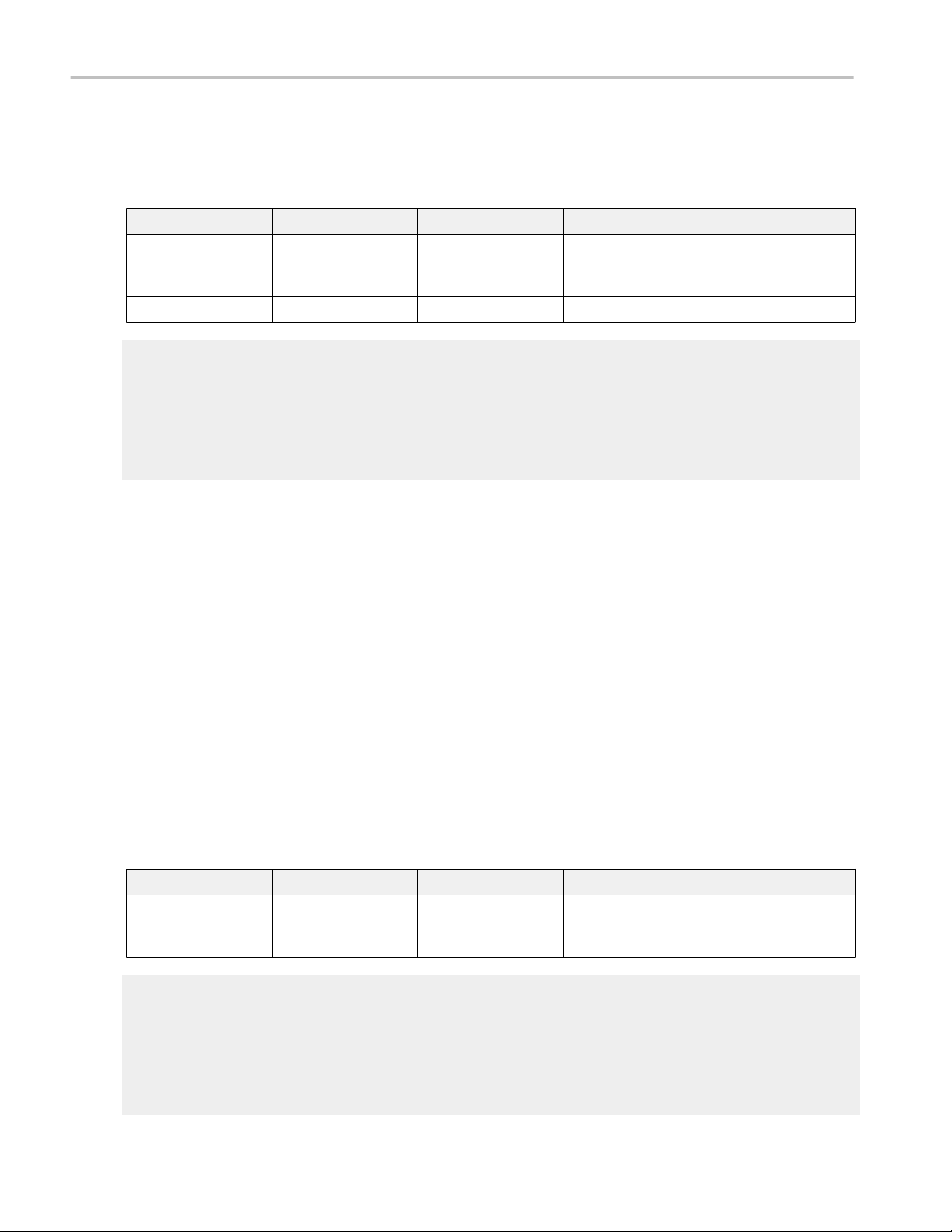
TekExpress programmatic interface
RecallSession()
RecallSession(clientId,sessionName). Recalls a saved session. The name of the session is provided by the client.
Parameters.
Parameter Type Direction Description
clientId string IN Identifier of the client that is performing the remote
function.
clientId variable
sessionName string IN The name of the session being recalled.
clientId variable
clientId is a user-defined variable that stores the client ID address information. Use the Connect() command to fill this variable:
clientID = “ ”
m_Client.Connect("localhost",out clientId)'True or False
The clientId variable is stored until you call the Disconnect command.
Return value. String that indicates the status of the operation upon completion.
Example. returnVal = remoteObject.RecallSession(clientId,sessionName);
if ((OP_STATUS)returnVal == OP_STATUS.SUCCESS)
return “Session Recalled...”;
else
return CommandFailed(returnVal);
Comments. The name parameter cannot be empty. If it is empty, the client is prompted to provide a valid name.
Related command(s). SaveSession
SaveSessionAs
Run()
Run(clientId). Runs the setup. Once the server is set up and configured, it can be run remotely using this function.
Parameters.
Parameter Type Direction Description
clientId string IN Identifier of the client that is connected to the
server
clientId variable
clientId variable
clientId is a user-defined variable that stores the client ID address information. Use the Connect() command to fill this variable:
clientID = “ ”
m_Client.Connect("localhost",out clientId)'True or False
The clientId variable is stored until you call the Disconnect command.
72 TekExpress® 100GBASE-SR4 Printable Application Help
Page 83

TekExpress programmatic interface
Return value. String that returns the status of the operation after completion.
Example. returnVal = remoteObject.Run(clientId);
if ((OP_STATUS)returnVal == OP_STATUS.SUCCESS)
return “Run started...”;
else
return CommandFailed(returnVal);
Comments. When the run is performed the status of the run is updated periodically using a timer.
SaveSession()
SaveSession(clientId,sessionName). Saves the current session. The name of the session is provided by the client.
Parameters.
Parameter Type Direction Description
clientId string IN Identifier of the client that is connected to the
server
clientId variable
sessionName string IN The name of the session being saved.
clientId variable
clientId is a user-defined variable that stores the client ID address information. Use the Connect() command to fill this variable:
clientID = “ ”
m_Client.Connect("localhost",out clientId)'True or False
The clientId variable is stored until you call the Disconnect command.
Return value. String that indicates the status of the operation upon completion.
Example. returnVal = remoteObject.SaveSession(clientId,sessionName);
if ((OP_STATUS)returnVal == OP_STATUS.SUCCESS)
return “Session Saved...”;
else
return CommandFailed(returnVal);
Comments. The name parameter cannot be empty. If it is empty, the client is prompted to provide a valid name.
Once the session is saved under ‘name,’ you cannot use this command to save the session with a different name. Use
SaveSessionAs to save the session to a new name.
Related command(s). RecallSession
SaveSessionAs
TekExpress® 100GBASE-SR4 Printable Application Help 73
Page 84
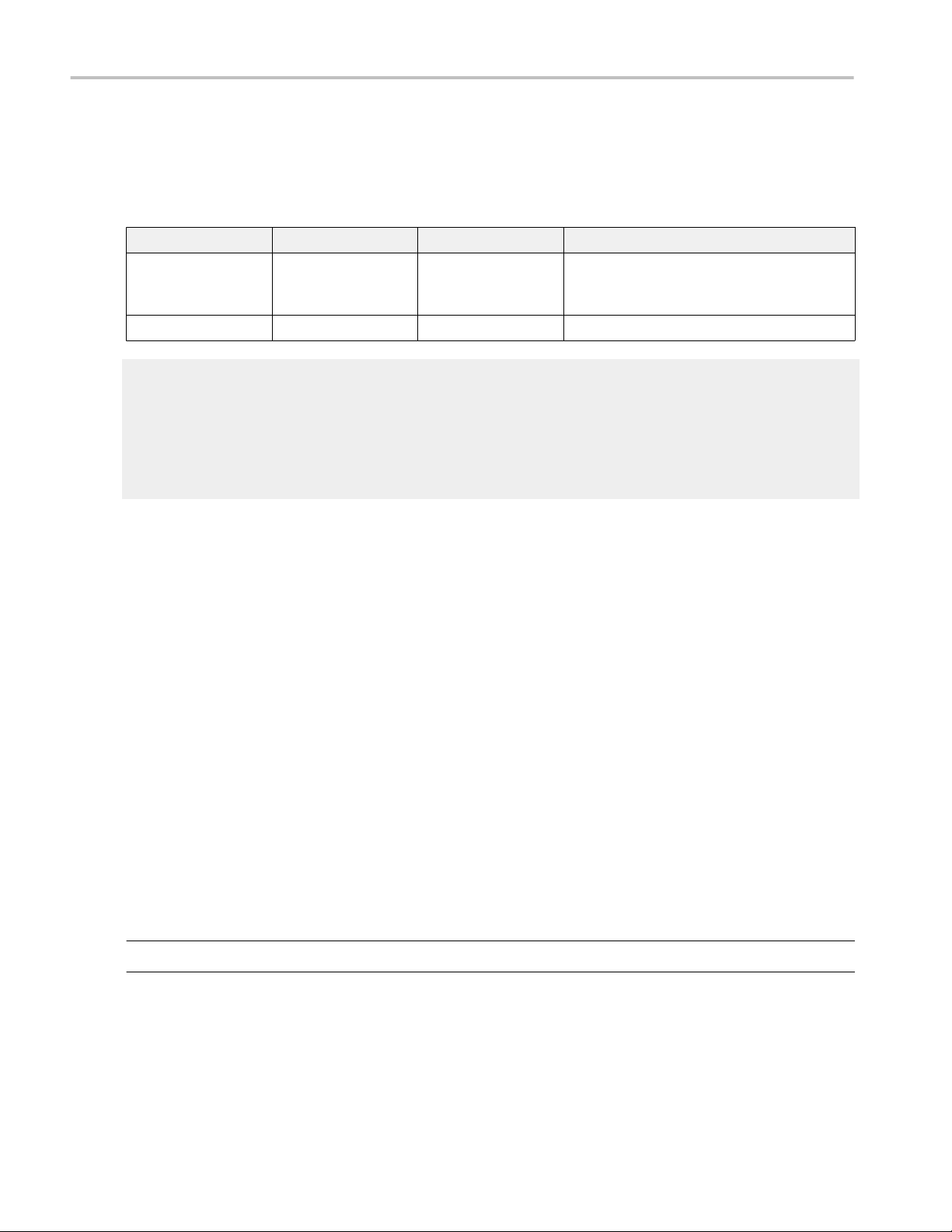
TekExpress programmatic interface
SaveSessionAs()
SaveSessionAs(clientId,sessionName). Saves the current session in a different name every time this command is called. The
name of the session is provided by the client.
Parameters.
Parameter Type Direction Description
clientId string IN Identifier of the client that is connected to the
server
clientId variable
sessionName string IN The name of the session being saved.
clientId variable
clientId is a user-defined variable that stores the client ID address information. Use the Connect() command to fill this variable:
clientID = “ ”
m_Client.Connect("localhost",out clientId)'True or False
The clientId variable is stored until you call the Disconnect command.
Return value. String that indicates the status of the operation upon completion.
Example. returnVal = remoteObject.SaveSessionAs(clientId,sessionName);
if ((OP_STATUS)returnVal == OP_STATUS.SUCCESS)
return “Session Saved...”;
else
return CommandFailed(returnVal);
Comments. The same session is saved under different names using this command. The name parameter cannot be empty. If it
is empty, the client is prompted to provide a valid name.
Related command(s). RecallSession
SaveSession
SendResponse()
SendResponse(clientID, WaitingMsbBxCaption, WaitingMsbBxMessage, WaitingMsbBxButtontexts). After receiving the
additional information using the command GetCurrentStateInfo(), the client can decide which response to send and then send the
response to the application using this function. The response should be one of the strings that was received earlier as a string
array in the GetCurrentStateInfo function. The _caption and _message should match the information received earlier in the
GetCurrentStateInfo function.
NOTE. This command is used when the application is running and is in the wait or error state.
74 TekExpress® 100GBASE-SR4 Printable Application Help
Page 85
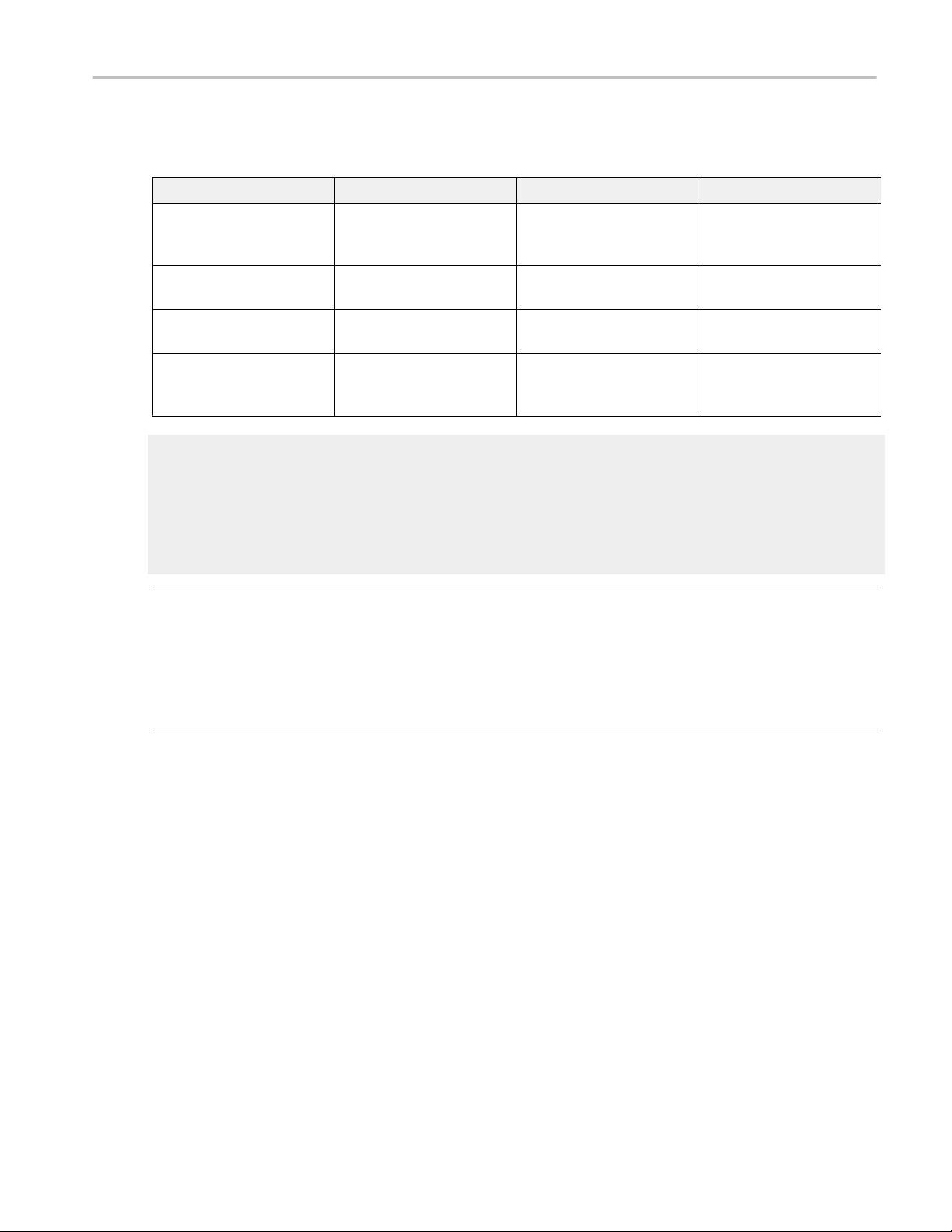
TekExpress programmatic interface
Parameters.
Parameter Type Direction Description
clientId string IN Identifier of the client that is
connected to the server
clientId variable
WaitingMsbBxCaption string OUT The wait state or error state
message sent to you
WaitingMsbBxMessage string OUT The wait state/error state
message sent to you
WaitingMsbBxButtontexts string array OUT An array of strings containing
the possible response types
that you can send
clientId variable
clientId is a user-defined variable that stores the client ID address information. Use the Connect() command to fill this variable:
clientID = “ ”
m_Client.Connect("localhost",out clientId)'True or False
The clientId variable is stored until you call the Disconnect command.
NOTE. The Fail condition for PI commands occurs in any of the following cases:
The server is LOCKED and the message displayed is "Server is locked by another client".
The session is UNLOCKED and the message displayed is "Lock Session to execute the command".
The server is NOTFOUND and the message displayed is "Server not found...Disconnect!".
When none of these fail conditions occur, then the message displayed is "Failed...".
Return value. This command does not return any value.
Example. m_Client = new Client() //m_Client is a reference to the Client class in the Client DLL
mClient.SendResponse(clientID, out WaitingMsbBxCaption, out WaitingMsbBxMessage, out WaitingMsbBxButtontexts)
Related command(s). ApplicationStatus
GetCurrentStateInfo
QueryStatus
TekExpress® 100GBASE-SR4 Printable Application Help 75
Page 86

TekExpress programmatic interface
SelectDevice()
SelectDevice(clientId, device, true). This command selects the DUT type (Host or Device).
Parameters.
Parameter Type Direction Description
clientId string IN Identifier of the client that is connected to the
server
clientId variable
device string IN Specifies the DUT type (100GBASE-SR4)
clientId variable
clientId is a user-defined variable that stores the client ID address information. Use the Connect() command to fill this variable:
clientID = “ ”
m_Client.Connect("localhost",out clientId)'True or False
The clientId variable is stored until you call the Disconnect command.
Return value. String value that indicates the status of the operation upon completion.
Example. SelectDevice(clientId,"100GBASE-SR4", True)
SelectSuite()
SelectSuite(clientId, device, suite, true). This command selects TP2 suite.
Parameters.
Parameter Type Direction Description
clientId string IN Identifier of the client that is connected to the
server
clientId variable
device string IN Specifies the DUT type (100GBASE-SR4)
suite string IN string with device connection type. Suite type is
TP2.
clientId variable
clientId is a user-defined variable that stores the client ID address information. Use the Connect() command to fill this variable:
clientID = “ ”
m_Client.Connect("localhost",out clientId)'True or False
The clientId variable is stored until you call the Disconnect command.
Return value. String value that indicates the status of the operation upon completion.
Example. SelectSuite(clientId,"100GBASE-SR4","TP2",true);
SelectSuite(clientId,"100GBASE-SR4","TP2",true);
76 TekExpress® 100GBASE-SR4 Printable Application Help
Page 87

TekExpress programmatic interface
SelectTest()
SelectTest(clientId, device, suite, test, true). This command selects a test.
Parameters.
Parameter Type Direction Description
clientId string IN Identifier of the client that is connected to the
server
clientId variable
clientId variable
clientId is a user-defined variable that stores the
client ID address information. Use the Connect()
command to fill this variable:
clientID = “ ”
m_Client.Connect("localhost",out
clientId)'True or False
The clientId variable is stored until you call the
Disconnect command.
device string IN Specifies the DUT type (100GBASE-SR4).
suite string IN string with device connection type. Suite type is
TP2
test string IN Name of the 100GBASE-SR4 test.
Return value. String value that indicates the status of the operation upon completion.
Example. SelectTest(clientId, device, suite, "Optical Modulation Amplitude", true);
SetDutId()
SetDutId(clientID,newDutId). This command changes the DUT ID of the setup. The client must provide a valid DUT ID.
Parameters.
Parameter Type Direction Description
clientId string IN Identifier of the client that is connected to the
server
clientId variable
clientId variable
clientId is a user-defined variable that stores the
client ID address information. Use the Connect()
command to fill this variable:
clientID = “ ”
m_Client.Connect("localhost",out
clientId)'True or False
The clientId variable is stored until you call the
Disconnect command.
newDutId string IN The new DUT ID of the setup.
TekExpress® 100GBASE-SR4 Printable Application Help 77
Page 88

TekExpress programmatic interface
Return value. String that gives the status of the operation after it was performed.
Return value is “DUT Id Changed” on success.
Example. m_Client = new Client() //m_Client is a reference to the Client class in the
Client DLL.
returnval as string
return=m_Client.SetDutId(clientID,desiredDutId)
Comments.
Related command(s). GetDutId
78 TekExpress® 100GBASE-SR4 Printable Application Help
Page 89

TekExpress programmatic interface
The SetAcquireParameter command
SetAcquireParameter(). SetAcquireParameter(clientId, device, suite, testName, paramString)Parameters
clientId variable
clientId is a user-defined variable that stores the client ID address information. Use the Connect() command to fill this variable:
clientID = “ ”
m_Client.Connect("localhost",out clientId)'True or False
The clientId variable is stored until you call the Disconnect command.
paramString argument values
This command sets the acquire parameter and its value based on the "paramString" argument values as listed. TekExpress
programmatic interface SetAcquireParameter ()
Parameter Type Direction Description
clientId string IN Identifier of the client that is
connected to the server
clientId variable
device string IN Specifies the DUT type
(100GBASE-SR4).
suite string IN Valid values are TP2 .
test string IN Specifies the name of the test
for which to set the value for
acquire parameter.
parameterString string IN Specifies the control to set.
See the following links for
argument values and
examples for this field.
Return value. String value that indicates the status of the operation upon completion.
String value that indicates the status of the operation upon completion.
Use the following links to see the paramString values associated with specific application settings.
Select Mask file for Transmitter Eye Mask
Set TimeLimit value for Extinction Ratio
Set Temperature Drift Tolerance value for Extinction Ratio
Set Method for Average Launch Power
TekExpress® 100GBASE-SR4 Printable Application Help 79
Page 90

TekExpress programmatic interface
paramString values for SetAcquireParameter command
Select Mask file for Transmitter Eye Mask. Use paramString value to set the mask file path for Transmitter Eye Mask. This is
same as selecting the mask file from Configuration > Measurements > Transmitter Eye Mask tab.
The value in bold font is the default value.
Values:. For test Transmitter Eye Mask
■
EyeMask_Acq$Mask File$C:\Users\Public\Documents\Tektronix\Masks\IEEE\Ethernet 802.3\100G_40G\LAN
\100GBASE_SR4Draft3p3\100GbE_SR4TXv33.m8k
■
EyeMask_Acq$Mask File$C:\Eye_Mask_MaskFiles\10GBASER.m8k
Example. SetAcquireParameter(clientId, “100GBASE-SR4”, “TP2”, "Transmitter Eye Mask", "EyeMask_Acq$Mask File$C:
\Eye_Mask_MaskFiles\10GBASER.m8k”);
Set TimeLimit value for Extinction Ratio. Use paramString value to set the TimeLimit value of Extinction Ratio. This is similar
to selecting the Time limit from Configuration > Measurements > Extinction Ratio test tab.
The value in bold font is the default value.
Values:. For Extinction Ratio
■
SR4_Acq$TimeLimit$5
■
SR4_Acq$TimeLimit$24
Example. SetAcquireParameter(clientId, “100GBASE-SR4”, “TP2”, "Extinction Ratio", "SR4_Acq$TimeLimit$5”);
Set Temperature Drift Tolerance value for Extinction Ratio. Use paramString value to set the Temerature Drift Tolerance
value for Extinction Ratio. This is similar to selecting the Time limit from Configuration > Measurements > Extinction Ratio test
tab.
The value in bold font is the default value.
Values:. For Extinction Ratio
■
SR4_Acq$TemeratureDriftTolerance$2
■
SR4_Acq$Temerature Drift Tolerance$5
Example. SetAcquireParameter(clientId, “100GBASE-SR4”, “TP2”, "Extinction Ratio", "SR4_Acq$TemeratureDriftTolerance$2”);
Set Method for Average Launch Power. Use paramString value to set the Method for Average Launch Power. This is similar to
selecting the Time limit from Configuration > Measurements > Extinction Ratio test tab.
The value in bold font is the default value.
Values:. For Average Launch Power
■
ALP_Acq$Method$Power-Meter/External
■
ALP_Acq$Method$Histogram
Example. SetAcquireParameter(clientId, “100GBASE-SR4”, “TP2”, "Average Launch Power", "ALP_Acq$Method$Power-Meter/
External”);
80 TekExpress® 100GBASE-SR4 Printable Application Help
Page 91

TekExpress programmatic interface
The SetGeneralParameter command
Select data rate. Use this paramString value to set the Data Rate used by the application. This is the same as selecting the Data
Rate control on the DUT tab.
The value in bold font is the default value.
Values:.
■
Data Rate$25.781 Gbps
■
Data Rate$27.952 Gbps
■
Data Rate$28.050 Gbps
■
Data Rate$Custom
Example. SetGeneralParameter(clientId, “100GBASE-SR4”, “TP2”, “”, “Data Rate (Gbps)$27.952 Gbps”);
NOTE. To select the custom option in the data rate drop down following command need to be run as a pre-requisite:
■
SetComplianceMode(clientID, User-Defined)
Select custom data rate. Use this paramString value to set the custom data rate used by the application. This is the same as
selecting the custom data rate control on the DUT tab.
The value in bold font is the default value.
Values:.
■
Custom Data Rate$<Enter any value between the low and high limits of the Custom Data rate option>
Example. Custom Data Rate$15
NOTE. To run this command following pre-requisite commands should be run prior with the same following sequence:
■
SetComplianceMode(clientID, User-Defined)
■
Data Rate$Custom
Select wavelength. Use this paramString value to set the Wavelength used by the application. This is same as selecting
wavelength on the DUT tab.
The value in bold font is the default value.
Values:.
■
WaveLength(nm)$1550 : FACTORY
■
WaveLength(nm)$1310 : FACTORY
■
WaveLength(nm)$850 : FACTORY
■
WaveLength(nm)$1550 : USER
Example. SetGeneralParameter(clientId, “100GBASE-SR4”, “TP2”, “”, “WaveLength(nm)$1550 : FACTORY”);
NOTE. The example values are provided considering the 80C15 module is connected to a scope.
TekExpress® 100GBASE-SR4 Printable Application Help 81
Page 92

TekExpress programmatic interface
Select OMA method. Use this paramString value to set the pattern for OMA method used by the application. This is same as
selecting OMA method on Setup -> Configuration -> Global Settings -> OMA Method.
The value in bold font is the default value.
Values:.
■
OMA Method$OMA-Eye
■
OMA Method$OMA-Pattern
Example. SetGeneralParameter(clientId, “100GBASE-SR4”, “TP2”, “”, “OMA Method$OMA-Eye”);
Select pattern for OMA-pattern. Use this paramString value to set the pattern for OMA-pattern used by the application. This is
same as selecting OMA-pattern on Setup -> Configuration -> Global Settings -> OMA Method -> OMA-pattern -> Pattern.
The value in bold font is the default value.
Values:.
■
Data Pattern$PRBS7
■
Data Pattern$PRBS9
■
Data Pattern$PRBS11
■
Data Pattern$PRBS15
Example. SetGeneralParameter(clientId, “100GBASE-SR4”, “TP2”, “”, “Data Pattern$PRBS9”);
NOTE. To run this command, following command is the prerequisite.
■
SetGeneralParameter(clientId, “100GBASE-SR4”, “TP2”, “”, “OMA Method$OMA-Pattern”);
Select trigger source. Use this paramString value to set the Trigger Source used by the application. This is same as selecting
SR4 filter on Setup -> Configuration -> Global Settings -> Trigger Source.
The value in bold font is the default value.
Values:.
■
Trigger Source$Tek CRU
■
Trigger Source$Others
Example. SetGeneralParameter(clientId, “100GBASE-SR4”, “TP2”, “”, “Trigger Source$TekCRU”);
82 TekExpress® 100GBASE-SR4 Printable Application Help
Page 93

TekExpress programmatic interface
Select data to clock ratio. Use this paramString value to set the Data to Clock ratio used by the application. This is same as
selecting SR4 filter on Setup -> Configuration -> Global Settings -> Trigger Source -> Others -> Clock Divider.
The value in bold font is the default value.
Values:.
■
Data to Clock ratio$1
■
Data to Clock ratio$2
■
Data to Clock ratio$4
■
Data to Clock ratio$8
Example. SetGeneralParameter(clientId, “100GBASE-SR4”, “TP2”, “”, “Data to Clock ratio$1”);
NOTE. To run this command, following command is the prerequisite.
■
SetGeneralParameter(clientId, “100GBASE-SR4”, “TP2”, “”, “Trigger Source$Others”);
Select SR4 filter. Use this paramString value to set the SR4 filter used by the application. This is same as selecting SR4 filter on
Setup -> Configuration -> Global Settings -> SR4 Signal Conditioning -> Filter.
The value in bold font is the default value.
Values:.
■
Filter$OTU-4
■
Filter$32GFCr0
■
Filter$100GBASE-R4
■
Filter$INF25781
Example. SetGeneralParameter(clientId, “100GBASE-SR4”, “TP2”, “”, “Filter$OTU-4”);
NOTE. The example values are provided, considering the 80C15 module is connected to a scope.
Select SR4 bandwidth. Use this paramString value to set the SR4 bandwidth used by the application. This is same as selecting
SR4 bandwidth on Setup -> Configuration -> Global Settings -> SR4 Signal Conditioning -> Bandwidth.
The value in bold font is the default value.
Values:.
■
BandWidth$32.00GHz
■
BandWidth$28.05GHz
■
BandWidth$22.00GHz
Example. SetGeneralParameter(clientId, “100GBASE-SR4”, “TP2”, “”, “BandWidth$32.00GHz”);
NOTE. The example values are provided considering the 80C15 module is connected to a scope.
TekExpress® 100GBASE-SR4 Printable Application Help 83
Page 94

TekExpress programmatic interface
Select TDEC filter. Use this paramString value to set the TDEC filter used by the application. This is same as selecting TDEC
filter on Setup -> Configuration -> Global Settings -> TDEC Signal Conditioning -> Filter.
The value in bold font is the default value.
Values:.
■
Filter_TDECGlobal$OTU-4
■
Filter_TDECGlobal$32GFCr0
■
Filter_TDECGlobal$100GBASE-R4
■
Filter_TDECGlobal$INF25781
Example. SetGeneralParameter(clientId, “100GBASE-SR4”, “TP2”, “”, “Filter_TDECGlobal$OTU-4”);
NOTE. The example values are provided considering the 80C15 module is connected to a scope.
Select TDEC bandwidth. Use this paramString value to set the TDEC bandwidth used by the application. This is same as
selecting TDEC bandwidth on Setup -> Configuration -> Global Settings -> TDEC Signal Conditioning -> Bandwidth.
The value in bold font is the default value.
Values:.
■
BandWidth_TDECGlobal$32.00GHz
■
BandWidth_TDECGlobal$28.05GHz
■
BandWidth_TDECGlobal$22.00GHz
Example. SetGeneralParameter(clientId, “100GBASE-SR4”, “TP2”, “”, “BandWidth_TDECGlobal$32.00GHz”);
NOTE. The example values are provided considering the 80C15 module is connected to a scope.
Select TDEC BER mantissa. Use this paramString value to set the TDEC BER mantissa used by the application. This is same
as selecting TDEC BER mantissa on Setup -> Configuration -> Global Settings -> TDEC Signal Conditioning -> BER (Mantissa
editbox).
The value in bold font is the default value.
Values:.
■
BER_Mantissa_TDECGlobal$<Enter any value between the low and high limits of the TDEC BER Mentissa edit box>
Example. SetGeneralParameter(clientId, “100GBASE-SR4”, “TP2”, “”, “BER_Mantissa_TDECGlobal$5.0”);
Select TDEC BER exponent. Use this paramString value to set the TDEC BER exponent used by the application. This is same
as selecting TDEC BER exponent on Setup -> Configuration -> Global Settings -> TDEC Signal Conditioning -> BER (Exponent
editbox).
The value in bold font is the default value.
Values:.
■
BER_Exponent_TDECGlobal$<Enter any value between the low and high limits of the TDEC BER Exponent edit box>
Example. SetGeneralParameter(clientId, “100GBASE-SR4”, “TP2”, “”, “BER_Exponent_TDECGlobal$5”);
84 TekExpress® 100GBASE-SR4 Printable Application Help
Page 95

TekExpress programmatic interface
Select TDEC histogram hits. Use this paramString value to set the TDEC Histogram hits used by the application. This is same
as selecting TDEC histogram hits on Setup -> Configuration -> Global Settings -> TDEC Signal Conditioning -> Histogram Hits.
The value in bold font is the default value.
Values:.
■
Histogram_Hits_TDECGlobal$<Enter any value between the low and high limits of the TDEC BER Histogram hits edit box>
Example. SetGeneralParameter(clientId, “100GBASE-SR4”, “TP2”, “”, “Histogram_Hits_TDECGlobal$100000”);
NOTE. To run this command, following command is the prerequisite.
■
SetComplianceMode(clientID, User-Defined)
SetTimeOut()
SetTimeOut(clientId, time). Sets a timeout period specified by the client. After this timeout period expires, the server is unlocked
automatically.
Parameters.
Parameter Type Direction Description
clientId string IN Identifier of the client that is connected to the
server
clientId variable
time string IN The time in seconds that refers to the timeout
period
clientId variable
clientId is a user-defined variable that stores the client ID address information. Use the Connect() command to fill this variable:
clientID = “ ”
m_Client.Connect("localhost",out clientId)'True or False
The clientId variable is stored until you call the Disconnect command.
Return value. String value that indicates the status of the operation upon completion. On success the return value is “TimeOut
Period Changed”.
NOTE. The Fail condition for PI commands occurs in any of the following cases:
The server is LOCKED and the message displayed is "Server is locked by another client".
The session is UNLOCKED and the message displayed is "Lock Session to execute the command".
The server is NOTFOUND and the message displayed is "Server not found...Disconnect!".
When none of these fail conditions occur, then the message displayed is "Failed...".
Example. m_Client = new Client() //m_Client is a reference to the Client class in the Client DLL.
returnval as string
returnval=m_Client.SetTimeOut(clientID, time)
Comments.
TekExpress® 100GBASE-SR4 Printable Application Help 85
Page 96

TekExpress programmatic interface
setVerboseMode()
setVerboseMode(clientId, verboseMode). This command sets the verbose mode to either true or false.
When the value is set to true, any message boxes that appear during the application are routed to the client machine that is
controlling TekExpress.
When the value is set to false, all the message boxes are shown on the server machine.
Parameters.
Parameter Type Direction Description
clientId string IN Identifier of the client that is connected to the
server
clientId variable
verboseMode boolean IN Sets the verbose mode to be turned ON (true) or
OFF (false).
clientId variable
clientId is a user-defined variable that stores the client ID address information. Use the Connect() command to fill this variable:
clientID = “ ”
m_Client.Connect("localhost",out clientId)'True or False
The clientId variable is stored until you call the Disconnect command.
Return value. String that gives the status of the operation after it was performed. Returnval as string
When Verbose mode is set to true, the return value is “Verbose mode turned on. All dialog boxes will be shown to client”.
When Verbose mode is set to false, the return value is “Verbose mode turned off. All dialog boxes will be shown to server”.
NOTE. The Fail condition for PI commands occurs in any of the following cases:
The server is LOCKED and the message displayed is "Server is locked by another client".
The session is UNLOCKED and the message displayed is "Lock Session to execute the command".
The server is NOTFOUND and the message displayed is "Server not found...Disconnect!".
When none of these fail conditions occur, then the message displayed is "Failed...".
Example. m_Client = new Client() //m_Client is a reference to the Client class in the Client DLL.
Turn on verbose mode:
return=m_Client.SetVerboseMode(clientId, true)
Turn off verbose mode:
returnval=m_Client.SetVerboseMode(clientId, false)
86 TekExpress® 100GBASE-SR4 Printable Application Help
Page 97

TekExpress programmatic interface
Status()
Status(clientId, out statusMessages). This command gives the status of the run as messages. The status messages are
generated once the run is started.
Parameters.
Parameter Type Direction Description
clientId string IN Identifier of the client that is connected to the
server
clientId variable
clientId variable
clientId is a user-defined variable that stores the
client ID address information. Use the Connect()
command to fill this variable:
clientID = “ ”
m_Client.Connect("localhost",out
clientId)'True or False
The clientId variable is stored until you call the
Disconnect command.
statusMessage string array OUT The list of status messages generated during run.
Return value. String that indicates the status of the operation upon completion.
Example. returnVal = remoteObject.QueryStatus(clientId, out statusMessages);
if ((OP_STATUS)returnVal == OP_STATUS.SUCCESS)
return “Status updated...”;
else
return CommandFailed(returnVal);
Comments. The status messages are updated periodically after the run begins. The status is an out parameter which is set
when the server processes the request.
Related command(s). ApplicationStatus
Stop()
Stop(clientId). Stops the run operation.
TekExpress® 100GBASE-SR4 Printable Application Help 87
Page 98

TekExpress programmatic interface
Parameters.
Parameter Type Direction Description
clientId string IN Identifier of the client that is connected to the
server
clientId variable
clientId variable
clientId is a user-defined variable that stores the client ID address information. Use the Connect() command to fill this variable:
clientID = “ ”
m_Client.Connect("localhost",out clientId)'True or False
The clientId variable is stored until you call the Disconnect command.
Return value. String that indicates the status of the operation upon completion.
Example. returnVal = remoteObject.Stop(clientId);
if ((OP_STATUS)returnVal == OP_STATUS.SUCCESS)
return “Stopped...”;
else
return CommandFailed(returnVal);
Comments. When the session is stopped the client is prompted to stop the session and is stopped at the consent.
TransferImages()
TransferImages(clientId, filePath). This command transfers all the images (screen shots) to the specified client and folder
(directory) from the current run.
NOTE. Every time you click Start, a folder is created in the X: drive. Transfer the waveforms before clicking Start.
88 TekExpress® 100GBASE-SR4 Printable Application Help
Page 99

TekExpress programmatic interface
Parameters.
Parameter Type Direction Description
clientId string IN Identifier of the client that is connected to the
server
clientId variable
clientId variable
clientId is a user-defined variable that stores the
client ID address information. Use the Connect()
command to fill this variable:
clientID = “ ”
m_Client.Connect("localhost",out
clientId)'True or False
The clientId variable is stored until you call the
Disconnect command.
filePath string IN The location where the screen shots must be
saved in the client.
NOTE. If the client does not provide the location to
save the report, the report is saved at C:
\ProgramFiles.
NOTE. The Fail condition for PI commands occurs in any of the following cases:
The server is LOCKED and the message displayed is "Server is locked by another client".
The session is UNLOCKED and the message displayed is "Lock Session to execute the command".
The server is NOTFOUND and the message displayed is "Server not found...Disconnect!".
When none of these fail conditions occur, then the message displayed is "Failed...".
Return value. String value that indicates the status of the operation upon completion. Transfers all the images in the form of a
string.
Example. TransferImages(clientId, "C:\Waveforms”)
TransferReport()
TransferReport(clientId, filePath). This command transfers the report generated after the run to the specified folder (directory).
The report contains the summary of the run. The client has to provide the location where the report is to be saved at the clientend.
TekExpress® 100GBASE-SR4 Printable Application Help 89
Page 100

TekExpress programmatic interface
Parameters.
Parameter Type Direction Description
clientId string IN Identifier of the client that is connected to the
server
clientId variable
clientId variable
clientId is a user-defined variable that stores the
client ID address information. Use the Connect()
command to fill this variable:
clientID = “ ”
m_Client.Connect("localhost",out
clientId)'True or False
The clientId variable is stored until you call the
Disconnect command.
filePath string IN Path to the target folder to which to transfer the
report file. Enclose the path in quotes.
Return value. String that indicates the status of the operation upon completion.
Example. TransferReport(clientId, "C:\Report")
Comments. If the client does not provide the location to save the report, the report is saved at C:\ProgramFiles.
UnlockSession()
UnlockSession(clientId). This command unlocks the server from the client. The client id of the client to be unlocked has to be
provided.
Parameters.
Parameter Type Direction Description
clientId string IN Identifier of the client that is connected to the
server
clientId variable
clientId variable
clientId is a user-defined variable that stores the client ID address information. Use the Connect() command to fill this variable:
clientID = “ ”
m_Client.Connect("localhost",out clientId)'True or False
The clientId variable is stored until you call the Disconnect command.
Return value. String that indicates the status of the operation upon completion.
90 TekExpress® 100GBASE-SR4 Printable Application Help
