Page 1
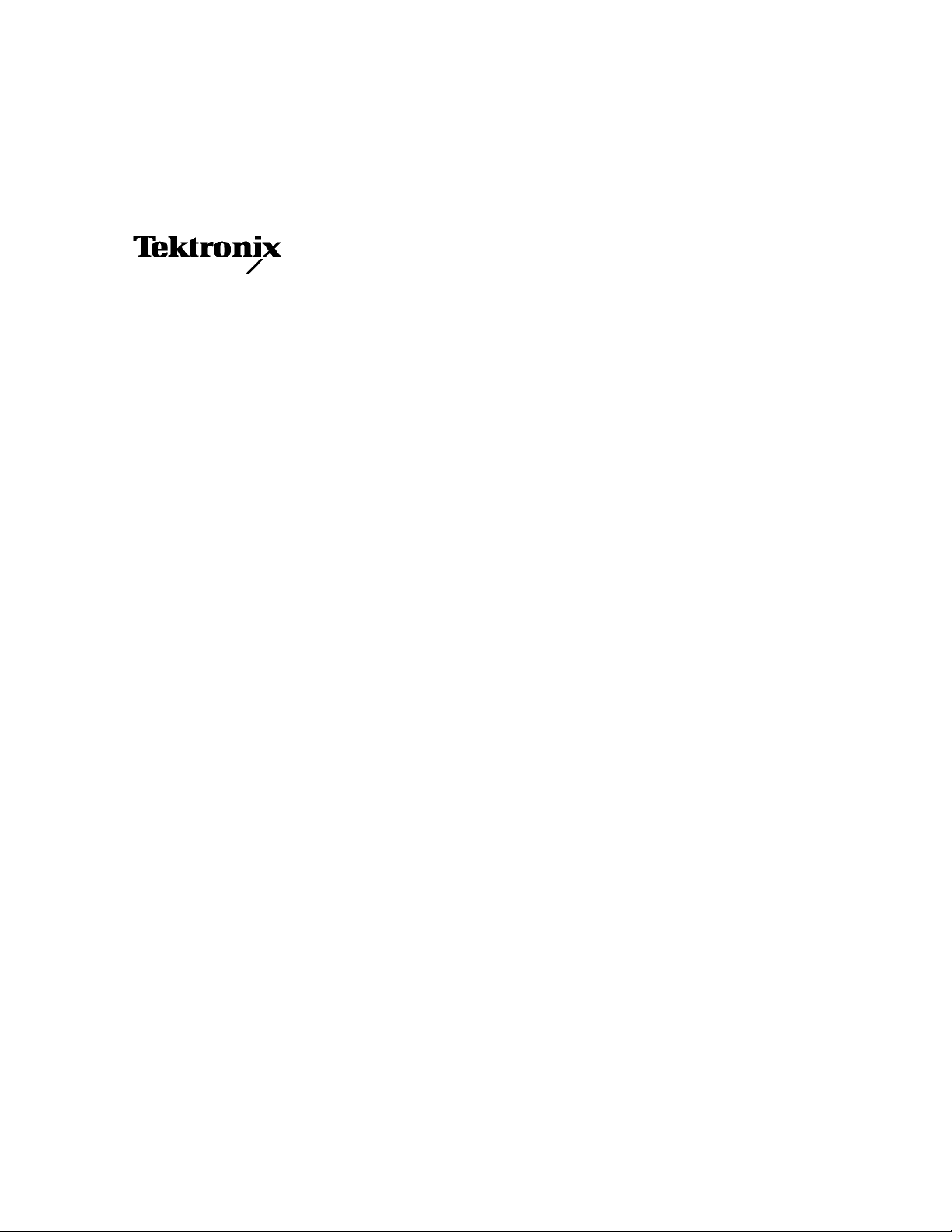
User Manual
TDS7404, TDS7254 & TDS7154
Digital Phosphor Oscilloscopes
071-0879-03
This document supports firmware version 2.0.0
and above.
www.tektronix.com
Page 2
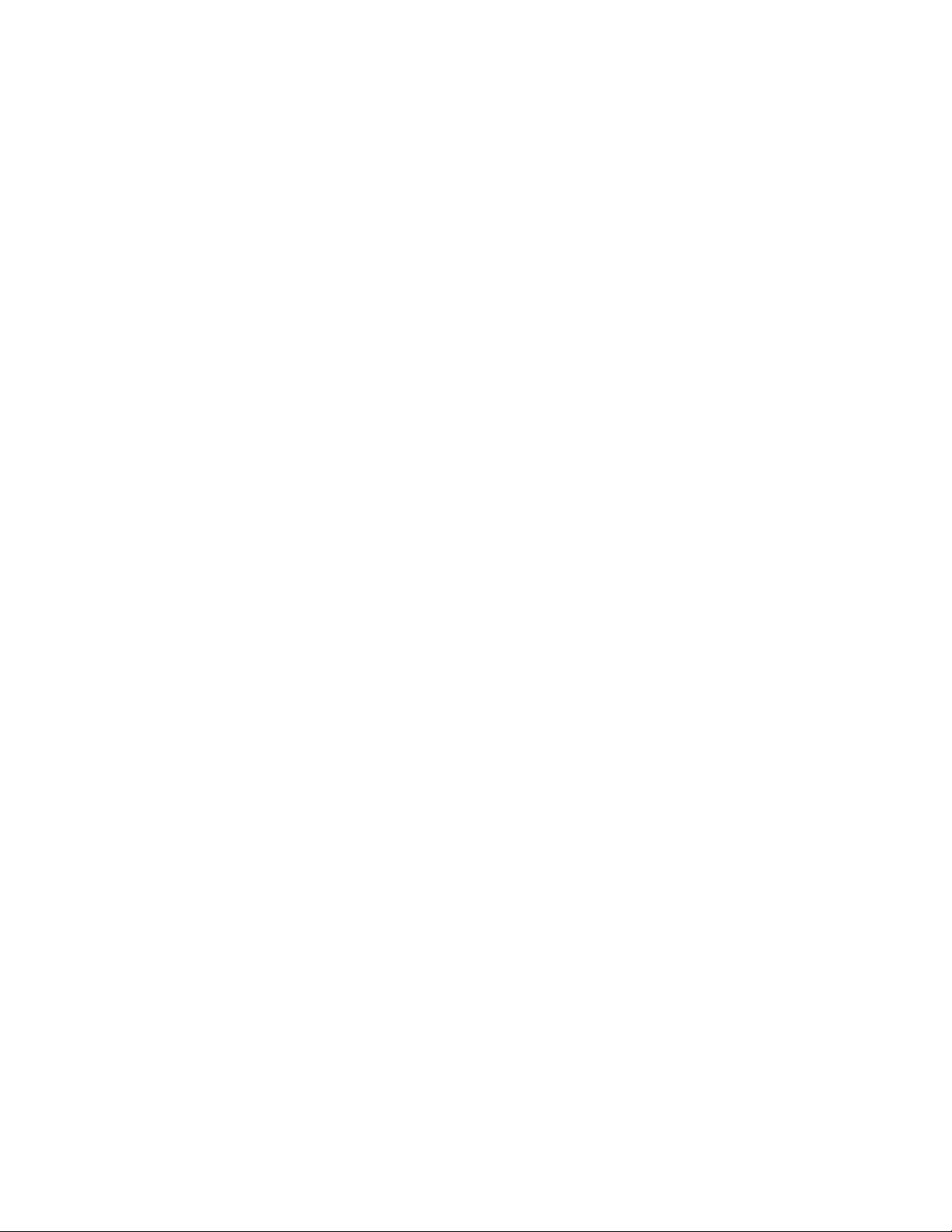
Copyright © Tektronix, Inc. All rights reserved.
Tektronix products are covered by U.S. and foreign patents, issued and pending. Information in this publication supercedes
that in all previously published material. Specifications and price change privileges reserved.
Tektronix, Inc., P.O. Box 500, Beaverton, OR 97077-0001
TEKTRONIX and TEK are registered trademarks of Tektronix, Inc.
TekConnect, TekVISA, FastFrame, and VocalLink are registered trademarks of Tektronix, Inc.
Page 3
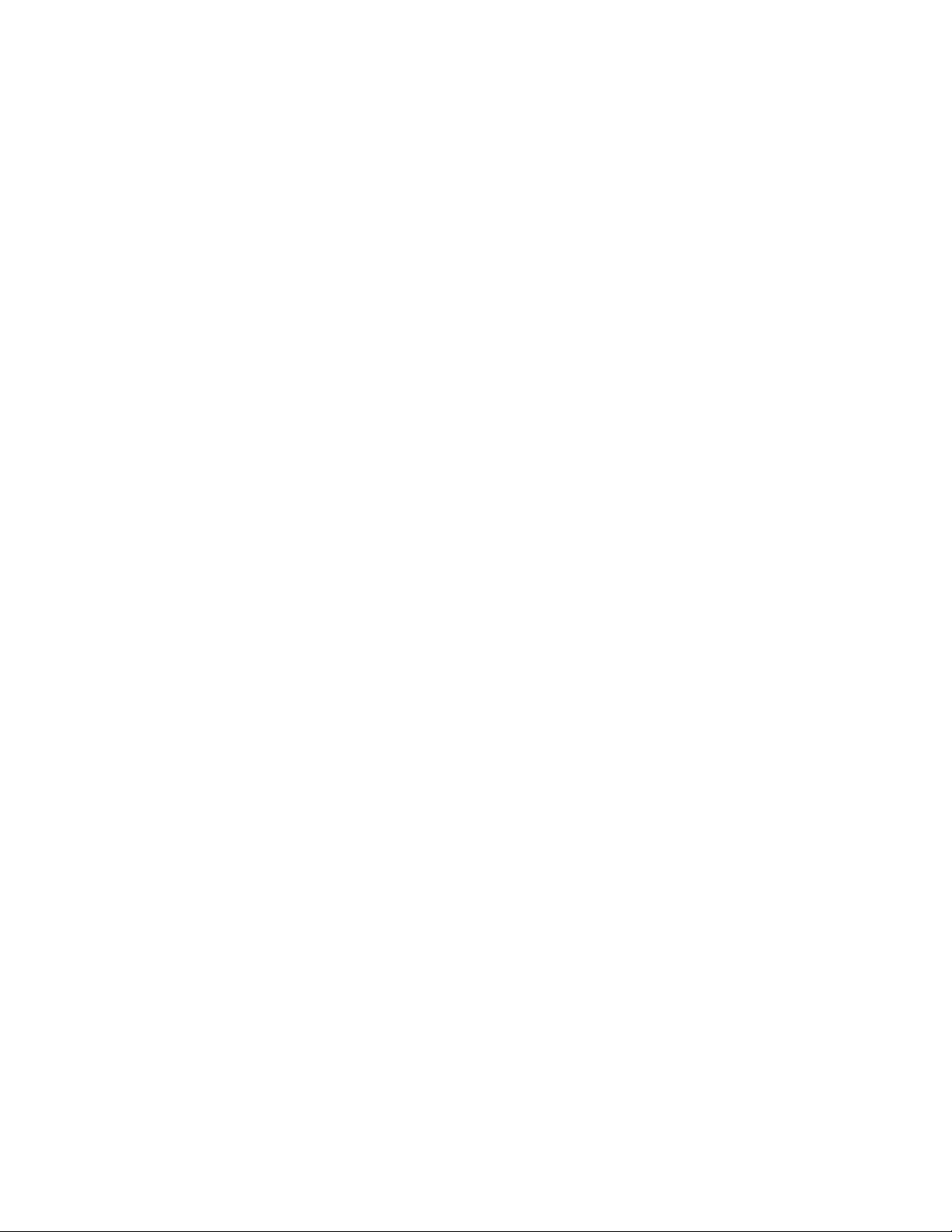
WARRANTY
Tektronix warrants that the products that it manufactures and sells will be free from defects in materials and
workmanship for a period of one (1) year from the date of shipment. If this product proves defective during its
warranty period, Tektronix, at its option, will either repair the defective product without charge for parts and labor,
or provide a replacement in exchange for the defective product.
This warranty applies only to products returned to the designated Tektronix depot or the Tektronix authorized
representative from which the product was originally purchased. For products returned to other locations,
Customer will be assessed an applicable service charge. The preceding limitation shall not apply within the
European Economic Area, where products may be returned for warranty service to the nearest designated service
depot regardless of the place of purchase.
In order to obtain service under this warranty, Customer must provide the applicable office of Tektronix or its
authorized representative with notice of the defect before the expi ration of the warranty period and make suitable
arrangements for the performance of service. Customer shall be responsible for packaging and shipping the
defective product to the service center designated by Tektronix or its representative, with shipping charges
prepaid. Tektronix or its representative shall pay for the return of the product to Customer. Customer shall be
responsible for paying any associated taxes or duties.
This warranty shall not apply to any defect, failure or damage caused by improper use or improper or inadequate
maintenance and care. Tektronix shall not be obligated to furnish service under this warranty:
a) to repair damage resulting from attempts by personnel other than Tektronix representatives to install, repair or
service the product;
b) to repair damage resulting from improper use or connection to incompatible equipment;
c) to repair any damage or malfunction caused by the use of non-Tektronix supplies or consumables;
d) to repair a product that has been modified or integrated with other products when the effect of such
modification or integration increases the time or difficulty of servicing the product; or
e) to repair damage or malfunction resulting from failure to perform user maintenance and cleaning at the
frequency and as prescribed in the user manual (if applicable).
THE ABOVE WARRANTIES ARE GIVEN BY TEKTRONIX WITH RESPECT TO THIS PRODUCT IN LIEU OF
ANY OTHER WARRANTIES, EXPRESS OR IMPLIED. TEKTRONIX AND ITS VENDORS DISCLAIM ANY
IMPLIED WARRANTIES OF MERCHANTABILITY OR FITNESS FOR A PARTICULAR PURPOSE. TEKTRONIX’
RESPONSIBILITY TO REPAIR OR REPLACE DEFECTIVE PRODUCTS IS THE SOLE AND EXCLUSIVE
REMEDY PROVIDED TO THE CUSTOMER FOR BREACH OF THIS WARRANTY. TEKTRONIX AND ITS
VENDORS WILL NOT BE LIABLE FOR ANY INDIRECT, SPECIAL, INCIDENTAL, OR CONSEQUENTIAL
DAMAGES IRRESPECTIVE OF WHETHER TEKTRONIX OR THE VENDOR HAS ADVANCE NOTICE OF THE
POSSIBILITY OF SUCH DAMAGES.
Page 4
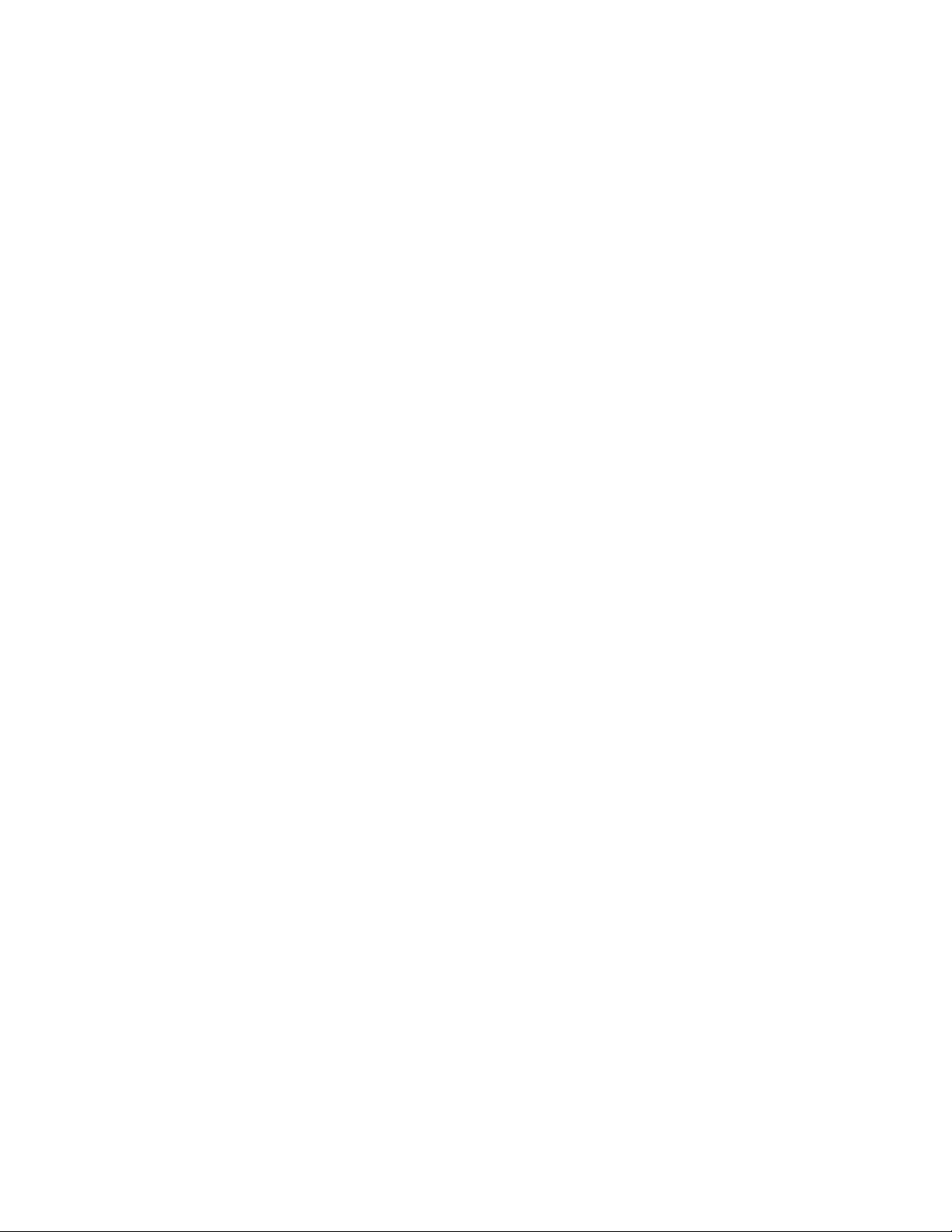
Page 5
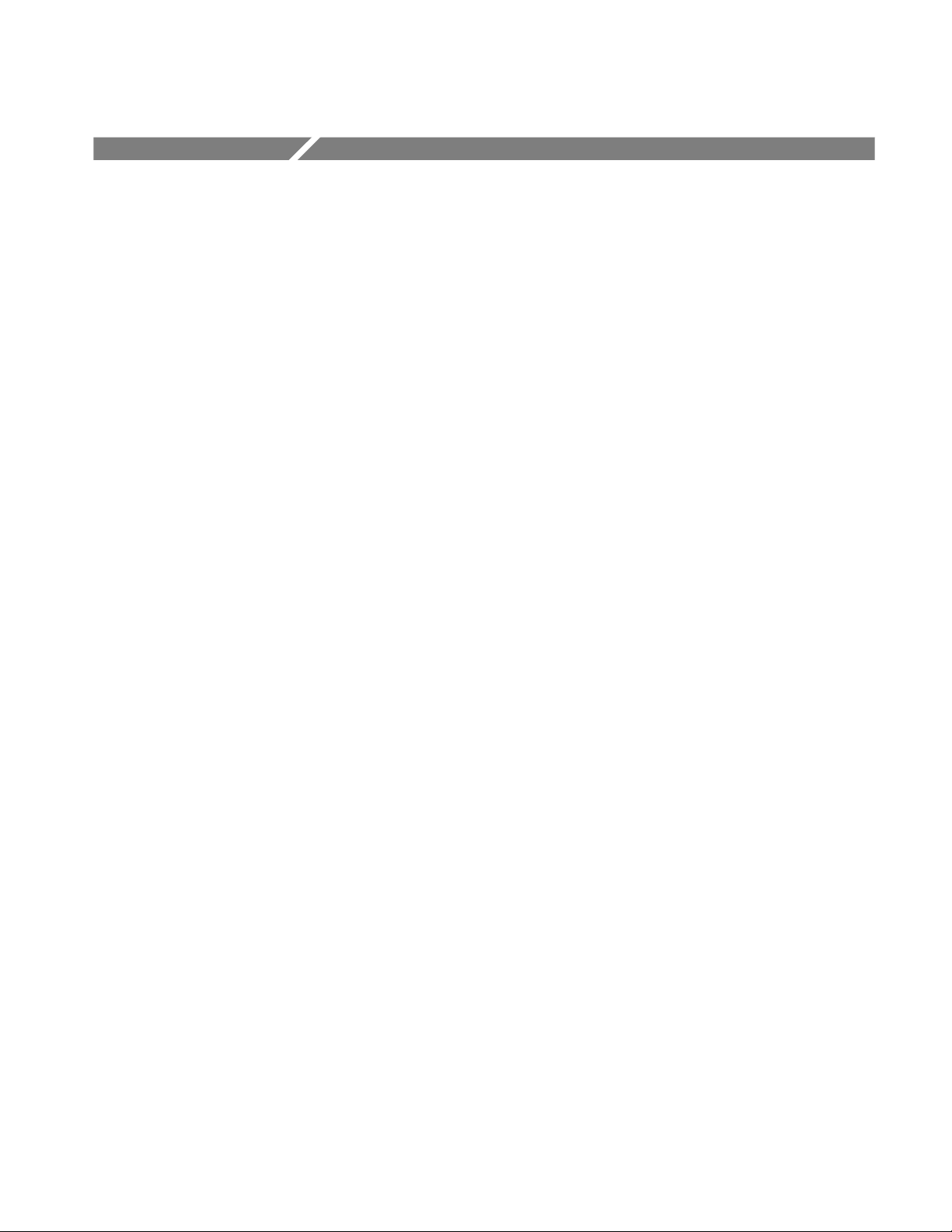
Table of Contents
Getting Started
General Safety Summary xi...................................
Preface xiii...................................................
About This Manual xiii...............................................
Related Manuals and Online Documents xiv..............................
Contacting Tektronix xv.............................................
Product Description 1--1........................................
Models 1--1........................................................
Key Features 1--1....................................................
Product Software 1--2................................................
Software Upgrade 1--3................................................
Installation 1--5...............................................
Unpacking 1--5......................................................
Checking the Environment Requirements 1--6.............................
Connecting Peripherals 1--6............................................
Powering On the Oscilloscope 1--8......................................
Shutting Down the Oscilloscope 1--9....................................
Creating an Emergency Startup Disk 1--10.................................
Backing Up User Files 1--10............................................
Installing Software 1--11...............................................
Enabling Your LAN and Connecting to a Network 1--13......................
Setting up a Dual Display 1--14..........................................
Incoming Inspection 1--17.......................................
Assemble Equipment 1--17.............................................
Self Tests 1--17.......................................................
Functional Tests 1--19.................................................
Perform the Extended Diagnostics 1--27...................................
Accessories & Options 1--29......................................
Options 1--29........................................................
Accessories 1--31.....................................................
Operating Basics
Operational Maps 2--1.........................................
Documentation Map 2--2.......................................
System Overview Maps 2--3.....................................
Functional Model Map 2--3............................................
Process Overview Map 2--5............................................
User Interface Map -- Complete Control and Display 2--6............
Front Panel I/O Map 2--7.......................................
Display Map -- Single Graticule 2--8..............................
Front-Panel Map -- Quick Access to Most Often Used Features 2--9....
TDS7404, TDS7254 & TDS7154 Digital Phosphor Oscilloscopes User Manual
i
Page 6
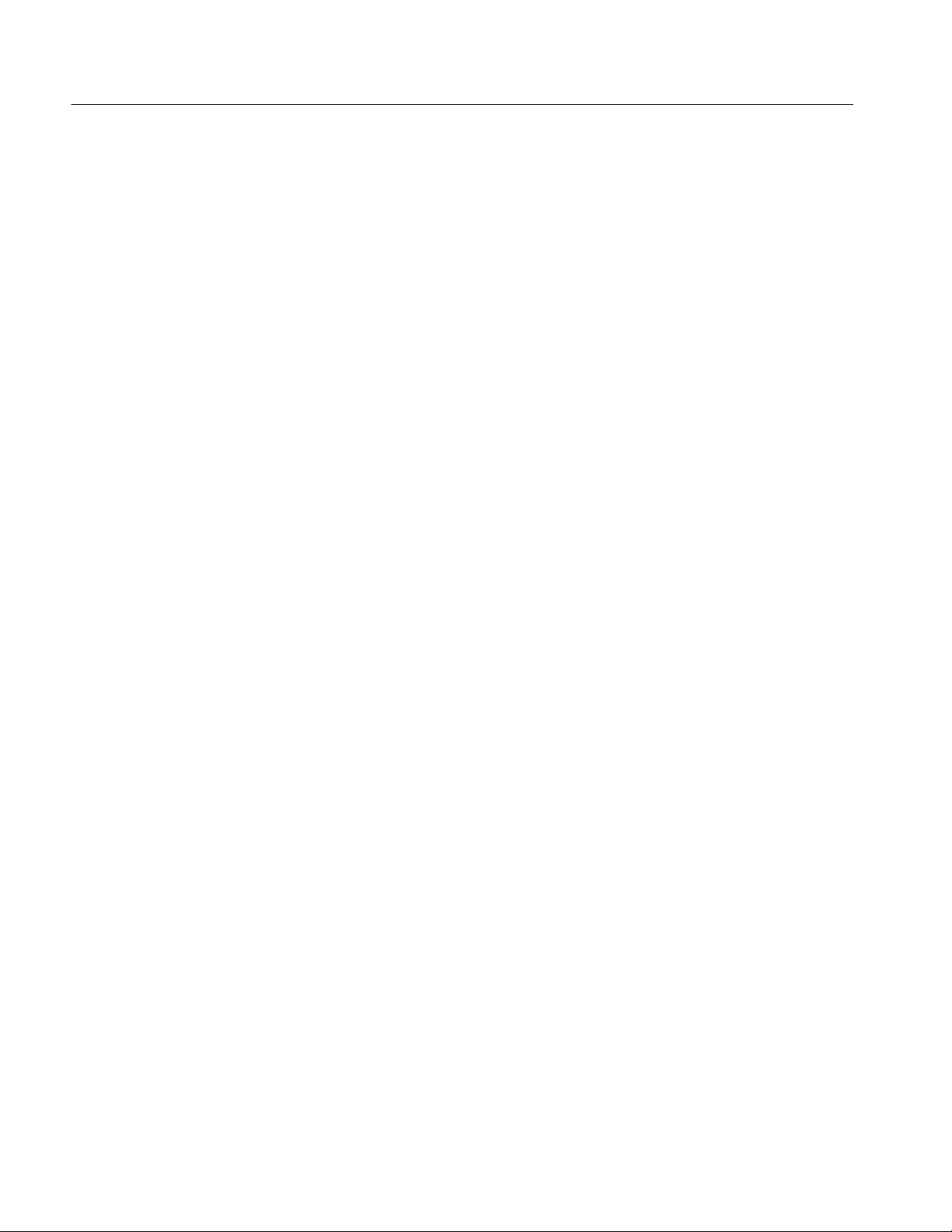
Table of Contents
Reference
Rear Panel I/O Map 2--10.......................................
Overview 3--1.................................................
Acquiring Waveforms 3--3......................................
Signal Connection and Conditioning 3--4.................................
Connecting and Conditioning Your Signals 3--5........................
To Set Up Signal Input 3--8........................................
To Autoset the Oscilloscope 3--11....................................
To Reset the Oscilloscope 3--13......................................
To Get More Help 3--13............................................
Input Conditioning Background 3--14.................................
Setting Acquisition Controls 3--20.......................................
Using the Acquisition Controls 3 --21..................................
To Set Acquisition Modes 3--28......................................
To Start and Stop Acquisition 3--30...................................
To Set Roll Mode 3--31............................................
Acquisition Control Background 3--32....................................
Acquisition Hardware 3--32.........................................
Sampling Process 3--33.............................................
Sampling Modes 3--33.............................................
Waveform Record 3--34............................................
Real-Time Sampling 3--35..........................................
Equivalent-Time Sampling 3--35.....................................
Interpolation 3--37................................................
Interleaving 3--37.................................................
Using Fast Acquisition Mode 3--38.......................................
Using Fast Acquisitions 3--39........................................
To Turn Fast Acquisitions On and Off 3--41............................
To Set Display Format 3--44.........................................
Using FastFrame 3--45.................................................
Using FastFrame Acquisitions 3--46..................................
To Set FastFrame Mode 3--47.......................................
Time Stamping Frames 3--48........................................
Triggering 3--51................................................
Triggering Concepts 3--53..............................................
The Trigger Event 3--53............................................
Trigger Sources 3--53..............................................
Trigger Types 3--54................................................
Trigger Modes 3--54...............................................
Trigger Holdoff 3--55..............................................
Trigger Coupling 3--56.............................................
Horizontal Position 3--56...........................................
Slope and Level 3--56..............................................
Delayed Trigger System 3--57.......................................
Triggering from the Front Panel 3--57.....................................
Access Procedures 3--57............................................
To Check Trigger Status 3--61.......................................
Additional Trigger Parameters 3--63......................................
Advanced Triggering 3--67.............................................
ii
TDS7404, TDS7254 & TDS7154 Digital Phosphor Oscilloscopes User Manual
Page 7
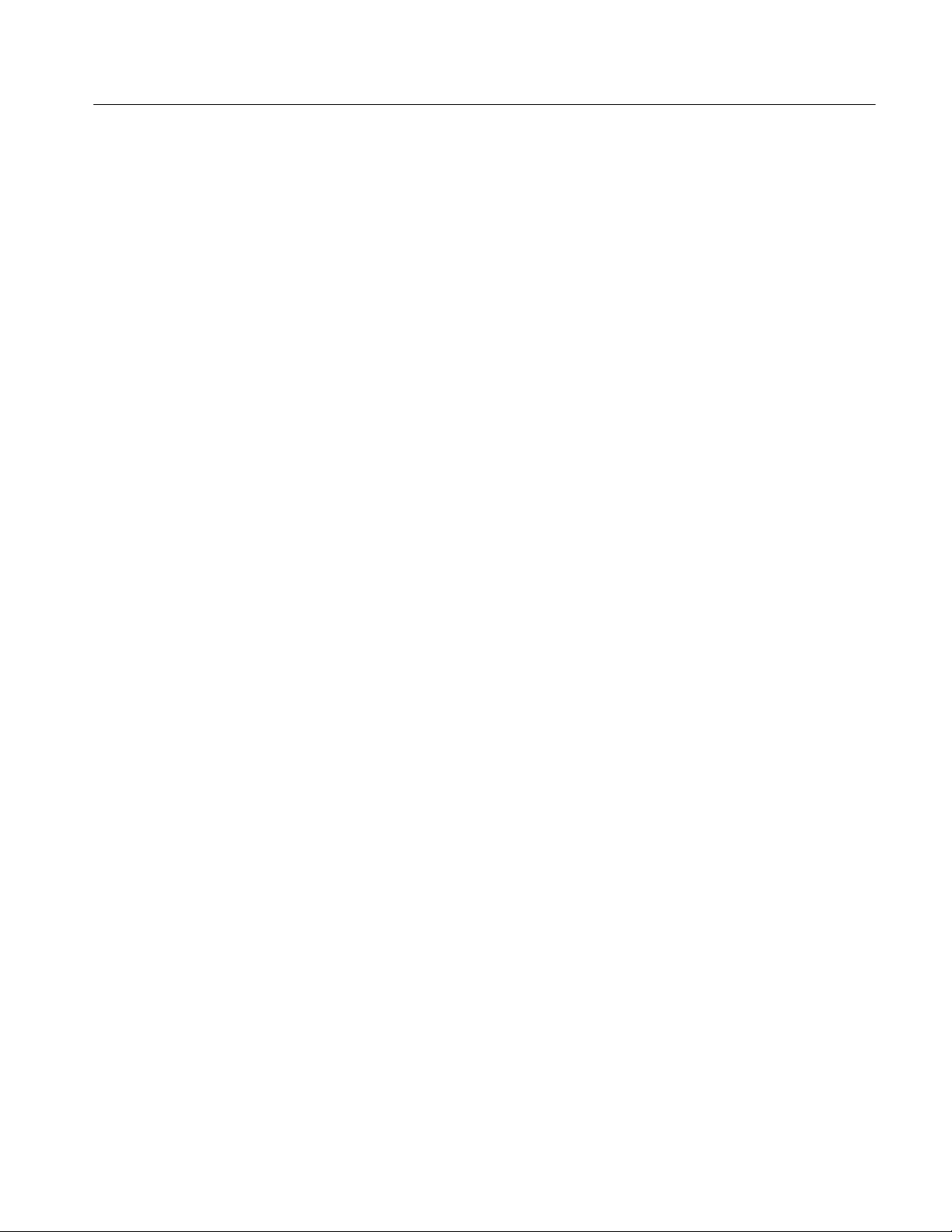
Table of Contents
To Trigger on a Glitch 3--72.........................................
To Trigger on a Runt Pulse 3--74.....................................
Trigger Based on Pulse Width 3--77...................................
To Trigger Based on Transition Time 3--79.............................
Trigger Based on Pulse Timeout 3--82.................................
Trigger on a Pattern 3--84...........................................
To Trigger on a State 3--87..........................................
To Trigger on Setup/Hold Time Violations 3--88.........................
Sequential Triggering 3--92.............................................
Using Sequential Triggering 3--92....................................
To Trigger on a Sequence 3--96......................................
Comm Triggering (Option SM Only) 3--99.................................
Serial Pattern Triggering (Option ST Only) 3--99............................
Displaying Waveforms 3--101......................................
Using the Waveform Display 3--102.......................................
Using the Display 3--103............................................
To Display Waveforms in the Main Graticule 3--107......................
Setting Zoom Controls 3--109............................................
Using with Waveforms 3-- 109........................................
To Zoom Waveforms 3--109..........................................
Customizing the Display 3--114..........................................
Using Display Controls 3--114........................................
Set Display Styles 3--118............................................
Customize Graticule and Waveforms 3--120.............................
Measuring Waveforms 3--123.....................................
Taking Automatic Measurements 3--124....................................
Using Automatic Measurements 3--125.................................
To Take Automatic Measurements 3--128...............................
To Localize a Measurement 3--131....................................
Taking Cursor Measurements 3--133.......................................
Using Cursors 3--134...............................................
To Set the Cursor Sources 3--137......................................
Taking Histograms 3--139...............................................
Using Histograms 3--140............................................
To Start and Reset Histogram Counting 3--141...........................
Histogram Measurements 3--142......................................
Optimizing Measurement Accuracy 3--142..................................
To Compensate the Oscilloscope 3--143................................
To Connect the Probe Calibration Fixture 3--144.........................
To Calibrate Probes 3--147...........................................
To Compensate Passive Probes 3--149..................................
To Deskew Channels 3--150..........................................
Serial Mask Testing 3--153..............................................
Creating and Using Math Waveforms 3--155.........................
Defining Math Waveforms 3--156.........................................
Using Math 3--157.................................................
To Define a Math Waveform 3--162....................................
Operations on Math Waveforms 3--165.....................................
Using Math Waveforms 3--166........................................
To Use Math Waveforms 3--166.......................................
Defining Spectral Math Waveforms 3--170..................................
TDS7404, TDS7254 & TDS7154 Digital Phosphor Oscilloscopes User Manual
iii
Page 8
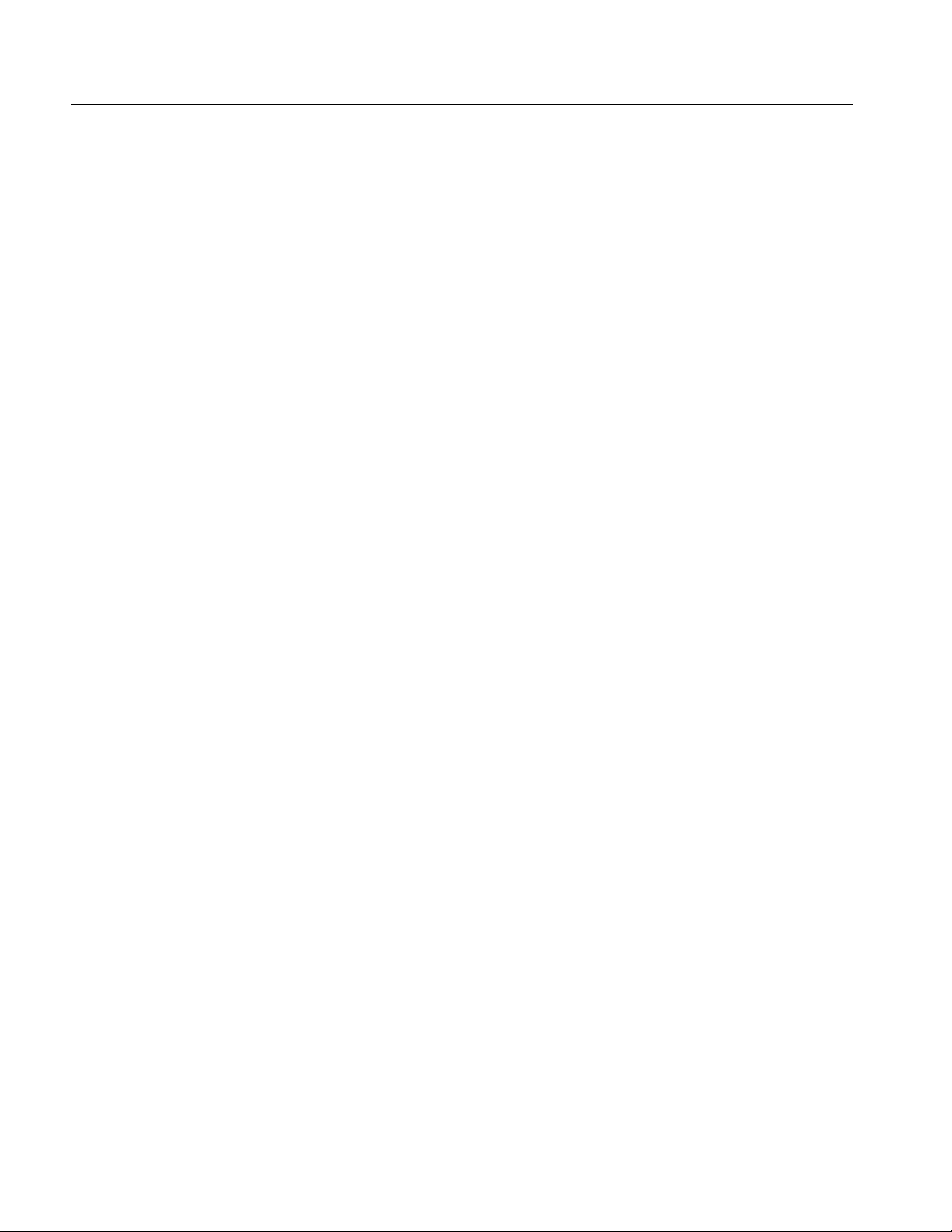
Table of Contents
Using Spectral Math Controls 3--171...................................
Recognizing Aliasing 3--192.........................................
To Select a Predefined Spectral Math Waveform 3--194....................
To Define a Spectral Math Waveform 3--195............................
Data Input/Output 3--207.........................................
Saving and Recalling a Setup 3--207.......................................
To Save Your Setup 3--210...........................................
To Recall Your Setup 3--213..........................................
Saving and Recalling Waveforms 3-- 215...................................
To Save Your Waveform 3--216.......................................
To Recall Your Waveform 3--220......................................
To Clear References 3--222..........................................
Exporting and Copying Waveforms 3--225..................................
To Export Your Waveform 3--226.....................................
To Use an Exported Waveform 3--234..................................
To Copy Your Waveform 3--236......................................
Printing Waveforms 3--240..............................................
To Print from Front Panel 3--240......................................
To Print from Menu Bar 3--240.......................................
To Set Up the Page 3--240...........................................
To Preview the Page 3--242..........................................
To Print Using Print Screen 3--243.....................................
To Date/Time Stamp Hardcopies 3--244................................
Remote Communication 3--245...........................................
Accessing Online Help 3--247......................................
How to Use Online Help 3--247..........................................
Appendices
Appendix A: Specifications A--1..................................
Product and Feature Description A--1....................................
Acquisition Features A--2..........................................
Signal Processing Features A--2.....................................
Display Features A--3.............................................
Measurement Features A--3.........................................
Trigger Features A-- 3..............................................
Convenience Features A--4.........................................
Specification Tables A--5..............................................
Appendix B: Automatic Measurements Supported B--1..............
Levels Used in Taking Amplitude, Timing, and Area Measurements B--4........
Levels Used in Taking Eye Measurements (Option SM Only) B--6.............
P Values B--6....................................................
T1 Values B--7...................................................
T2 Values B--7...................................................
DCD Values B--7.................................................
Appendix C: Cleaning C--1......................................
Exterior Cleaning C--1................................................
Flat Panel Display Cleaning C--1........................................
Appendix D: Menu Bar Commands D--1..........................
File Commands D--1..................................................
Edit Commands D--3.................................................
iv
TDS7404, TDS7254 & TDS7154 Digital Phosphor Oscilloscopes User Manual
Page 9

Glossary
Index
Table of Contents
Vertical Commands D--3..............................................
Horizontal and Acquisition Commands D--4...............................
Trigger Commands D--5...............................................
Display Commands D--6...............................................
Cursors Commands D--8...............................................
Measure Commands D--9..............................................
Masks Commands (Option SM Only) D--10................................
Math Commands D--11.................................................
Utilities Commands D--11..............................................
Help Commands D--12.................................................
TDS7404, TDS7254 & TDS7154 Digital Phosphor Oscilloscopes User Manual
v
Page 10
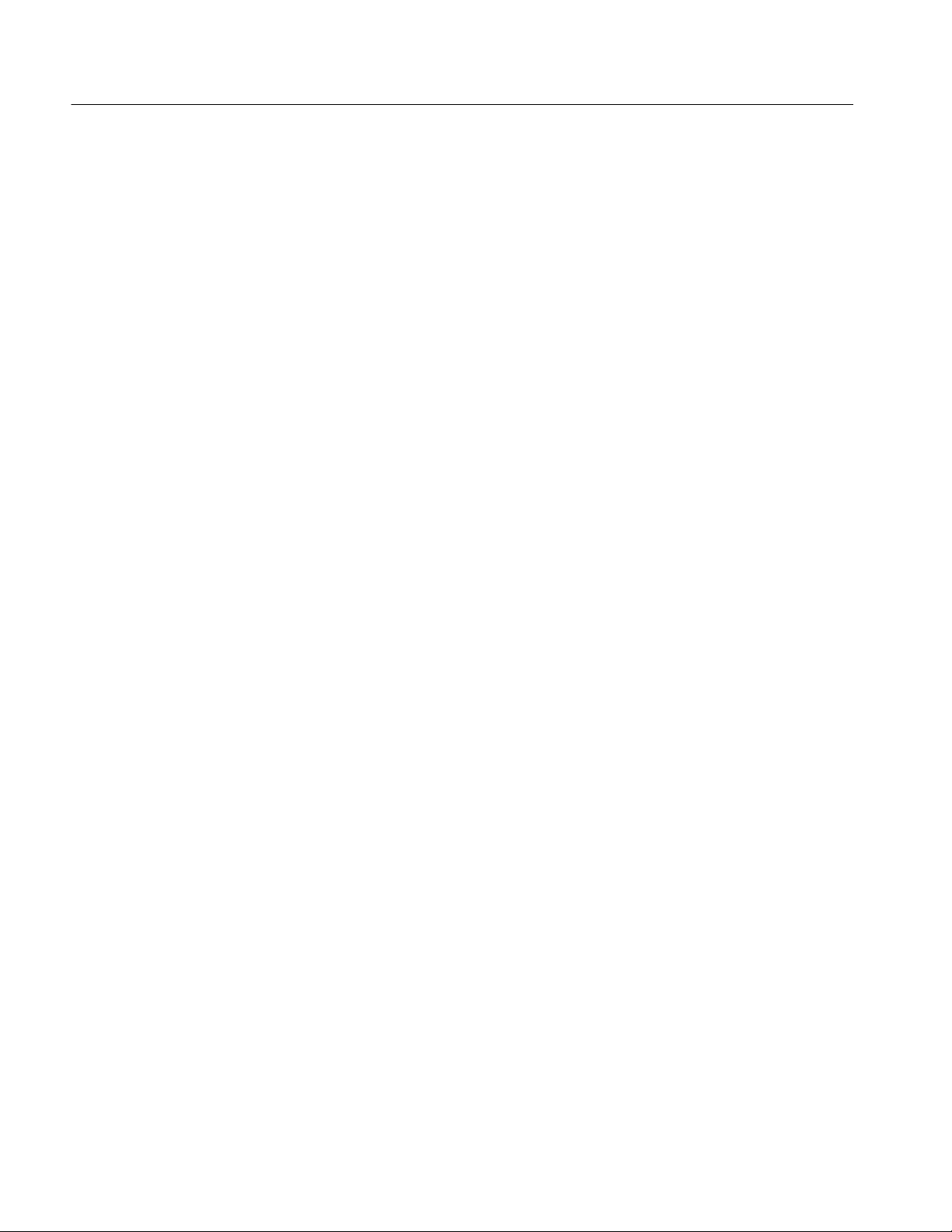
Table of Contents
List of Figures
Figure 1--1: Locations of peripheral connectors on rear panel 1--7.....
Figure 1--2: Line fuse and power cord connector locations,
rear panel 1--8.............................................
Figure 1--3: On/Standby switch location 1--9.......................
Figure 1--4: Drag area for Windows task bar 1--16...................
Figure 1--5: Universal test hookup for functional
tests -- CH 1 shown 1--20.....................................
Figure 1--6: Channel button location 1--20..........................
Figure 1--7: Setup for time base test 1--22...........................
Figure 1--8: Setup for trigger test 1--24.............................
Figure 1--9: Setup for the file system test 1--26.......................
Figure 3--1: Input and Acquisition Systems and Controls 3--4.........
Figure 3--2: Setting vertical range and position of input channels 3--16..
Figure 3--3: Varying offset moves the vertical acquisition
window on the waveform 3--17................................
Figure 3--4: Horizontal Acquisition window definition 3--18...........
Figure 3--5: Common trigger, record length, and acquisition
rate for all channels 3--20.....................................
Figure 3--6: Roll mode 3--26......................................
Figure 3--7: Aliasing 3-- 27........................................
Figure 3--8: Digitizer configuration 3--33...........................
Figure 3--9: Digital acquisition — sampling and digitizing 3--33........
Figure 3--10: The waveform record and its defining parameters 3--34...
Figure 3--11: Real-time sampling 3--35.............................
Figure 3--12: Equivalent-time sampling 3--36.......................
Figure 3--13: Normal DSO Acquisition and Display mode
versus Fast Acquisition mode 3--40.............................
Figure 3--14: Normal DSO and Fast Acquisition displays 3--41.........
Figure 3--15: Fast Acquisition XY display 3--44......................
Figure 3--16: FastFrame 3--45....................................
Figure 3--17: FastFrame time stamp 3--50..........................
Figure 3--18: Triggered versus untriggered displays 3--53.............
Figure 3--19: Triggered versus untriggered displays 3--55.............
Figure 3--20: Holdoff adjustment can prevent false triggers 3--56.......
Figure 3--21: Slope and level controls help define the trigger 3--57......
vi
TDS7404, TDS7254 & TDS7154 Digital Phosphor Oscilloscopes User Manual
Page 11
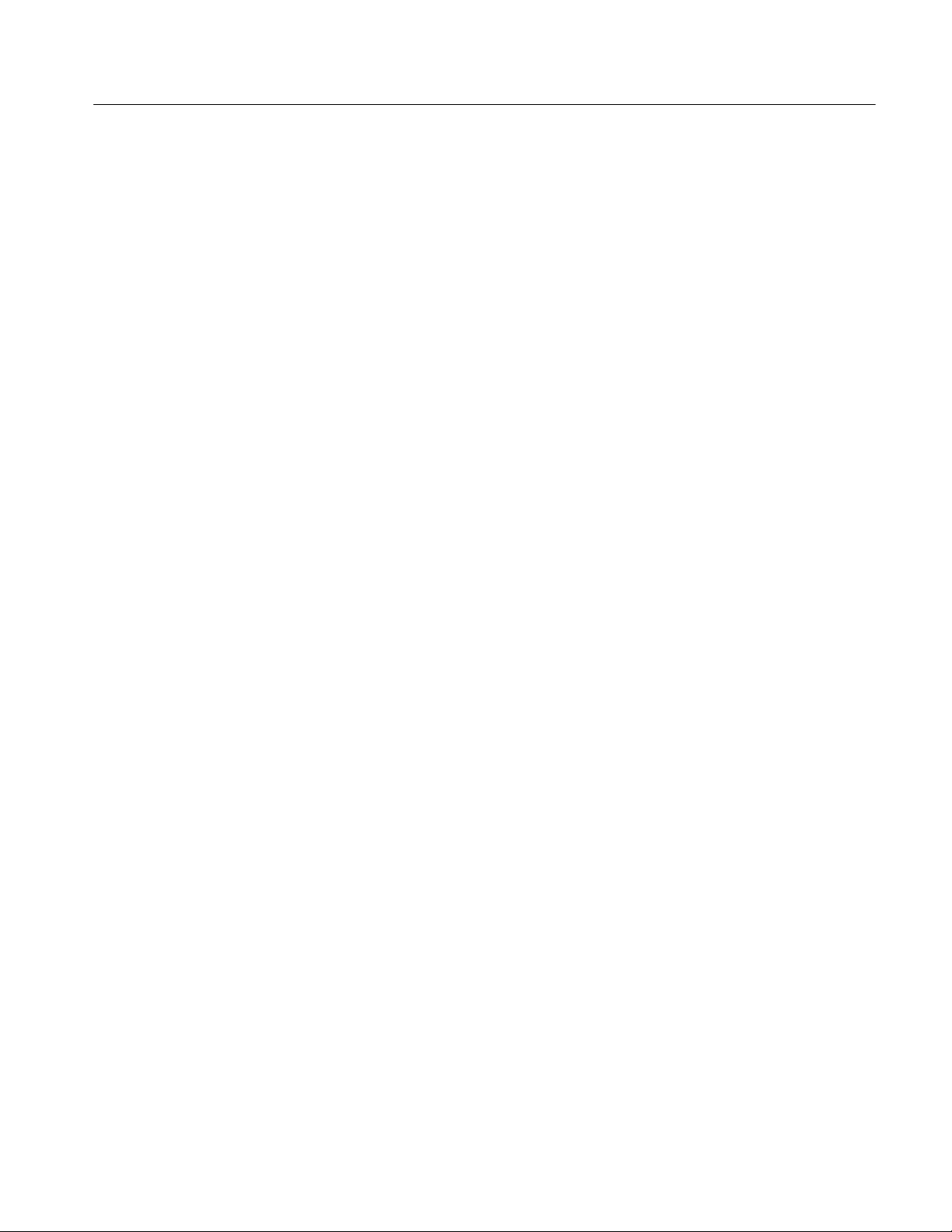
Table of Contents
Figure 3--22: Example advanced trigger readout 3--67................
Figure 3--23: Violation zones for Setup/Hold triggering 3--71..........
Figure 3--24: Triggering on a Setup/Hold time violation 3--91..........
Figure 3--25: Triggering with Horizontal Delay off 3--93..............
Figure 3--26: Triggering with Horizontal Delay on 3--94..............
Figure 3--27: Trigger and Horizontal Delay summary 3--95............
Figure 3--28: Display elements 3--102...............................
Figure 3--29: Horizontal Position includes time to Horizontal
Reference 3--106.............................................
Figure 3--30: Graticule, Cursor, and Automatic measurements 3--123....
Figure 3--31: Annotated display 3--124..............................
Figure 3--32: High/Low tracking methods 3--126......................
Figure 3--33: Reference-level calculation methods 3--127...............
Figure 3--34: Horizontal cursors measure amplitudes 3--134............
Figure 3--35: Components determining Time cursor readout
values 3--135................................................
Figure 3--36: Horizontal histogram view and measurement data 3--139...
Figure 3--37: Pass/Fail mask testing 3--153...........................
Figure 3--38: Spectral analysis of an impulse 3--156...................
Figure 3--39: Functional transformation of an acquired
waveform 3--156.............................................
Figure 3--40: Derivative math waveform 3--160.......................
Figure 3--41: Peak-peak amplitude measurement of a derivative
waveform 3--161.............................................
Figure 3--42: Duration and resolution control effects 3--172.............
Figure 3--43: Definition of gate parameters 3--173.....................
Figure 3--44: Effects of frequency domain control adjustments 3--175....
Figure 3--45: Effects of adjusting the reference level 3--176.............
Figure 3--46: Effects of adjusting the reference level offset
control 3--177................................................
Figure 3--47: Example of the effects of setting the phase
suppression threshold 3--179...................................
Figure 3--48: Windowing the time domain record 3--181...............
Figure 3--49: Example of scallop loss for a Hanning window
without zero fill 3--183........................................
Figure 3--50: Time and frequency graphs for the
Gaussian window 3--184......................................
Figure 3--51: Time and frequency domain graphs for the
Rectangular window 3--185....................................
TDS7404, TDS7254 & TDS7154 Digital Phosphor Oscilloscopes User Manual
vii
Page 12
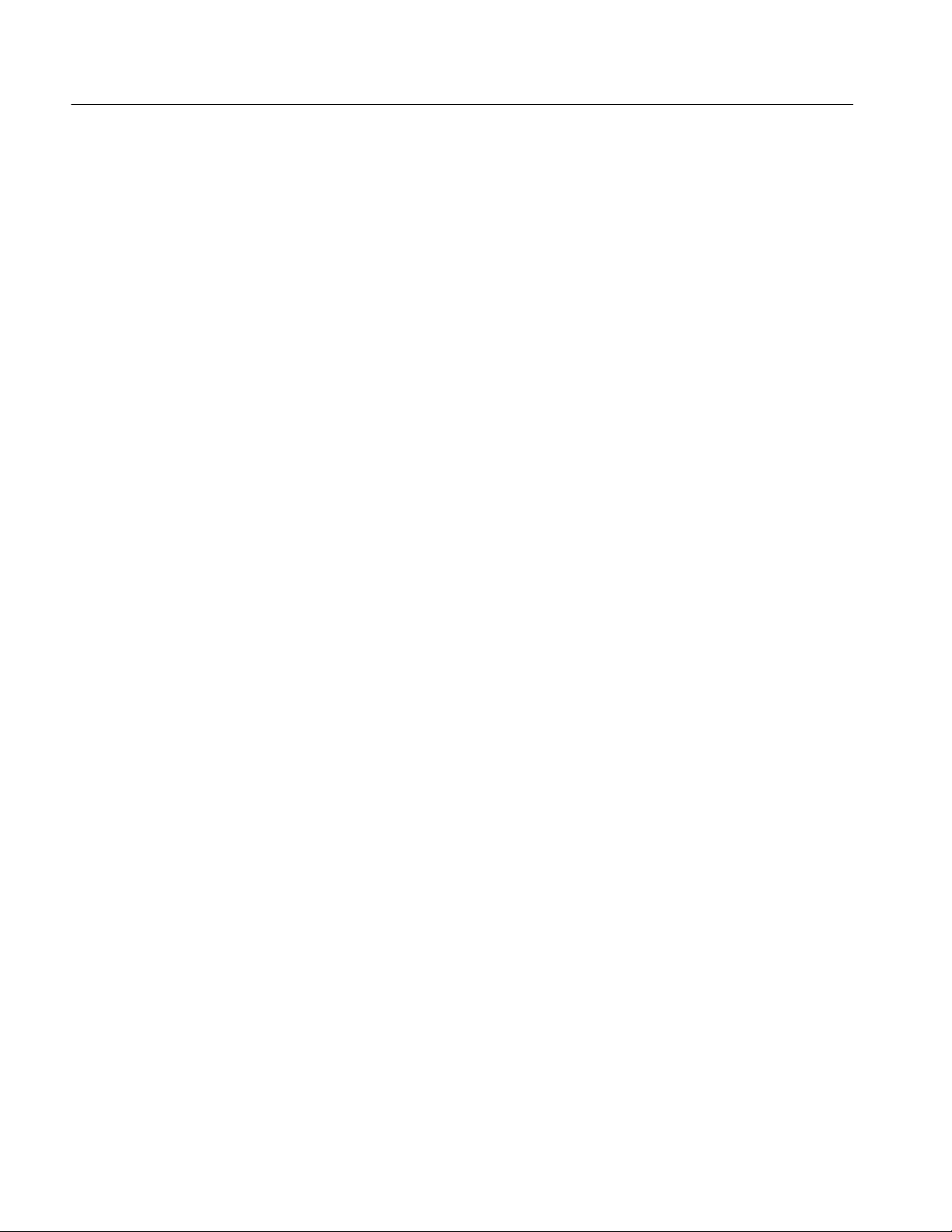
Table of Contents
Figure 3--52: Time and frequency graphs of the
Hamming window 3--186......................................
Figure 3--53: Time and frequency graphs for the
Hanning window 3 --187.......................................
Figure 3--54: Time and frequency graphs for the
Kaiser-Bessel window 3--188...................................
Figure 3--55: Time and frequency graphs of the
Blackman-Harris window 3--189...............................
Figure 3--56: Time and frequency domain graphs for the
Flattop2 window 3--190.......................................
Figure 3--57: Tek Exponential window in the time and the
frequency domains 3--191.....................................
Figure 3--58: How aliased frequencies appear in a spectral
waveform 3--193.............................................
Figure 3--59: Auto-increment file name feature 3--209.................
Figure 3--60: Print window 3--240..................................
Figure 3--61: Hardcopy formats 3--241..............................
Figure 3--62: Page setup window 3--242.............................
Figure 3--63: Print preview window 3--243...........................
Figure B--1: Levels used to determine measurements B--5............
Figure B--2: Eye-diagram and optical values B--6...................
viii
TDS7404, TDS7254 & TDS7154 Digital Phosphor Oscilloscopes User Manual
Page 13

List of Tables
Table of Contents
Table 1--1: Additional accessory connection information 1--8.........
Table 1--2: Line fuses 1-- 8......................................
T able 1--3: Standard accessories 1--31.............................
Table 1--4: Optional accessories 1--32..............................
Table 3--1: Additional resolution bits 3--23.........................
Table 3--2: Sampling mode selection 3--36..........................
Table 3--3: How interleaving affects sample rate 3--38................
Table 3--4: XY and XYZ format assignments 3--45..................
Table 3--5: Pattern and state logic 3--69............................
Table 3--6: Defining and displaying waveforms 3--104.................
Table 3--7: Operations performed based on the waveform type 3--104...
Table 3--8: Customizable display elements 3--114.....................
Table 3--9: Cursor functions (types) 3--133..........................
Table 3--10: Cursor units 3--136...................................
Table 3--11: Math expressions and the math waveforms
produced 3--158..............................................
T able 3--12: Spectral analyzer controls 3--171........................
Table 3--13: Window characteristics 3--182..........................
Table A--1: TDS7000 models A--1................................
Table A--2: Channel input and vertical specifications A--5...........
T able A--3: Horizontal and acquisition system specifications A--9.....
Table A--4: Trigger specifications A--12............................
Table A--5: Serial Trigger specifications (Option ST Only) A--16.......
Table A--6: Recovered clock
specifications (Option ST or SM Only) A--17....................
Table A--7: Display specifications A--17............................
Table A--8: Input/output port specifications A--18...................
Table A--9: Data storage specifications A--20........................
Table A--10: Power source specifications A--20......................
T able A--11: Mechanical specifications A--21........................
Table A--12: Environmental specifications A--22.....................
Table A--13: Certifications and compliances A--24...................
Table B--1: Supported measurements and their definition B--1........
TDS7404, TDS7254 & TDS7154 Digital Phosphor Oscilloscopes User Manual
ix
Page 14

Table of Contents
Table B--2: Supported mask measurements and their
definition (Option SM only) B-- 3.............................
Table D--1: File menu commands D--1............................
Table D--2: Edit menu commands D--3............................
Table D--3: Vertical menu commands D--3.........................
T able D--4: Horiz/Acq menu commands D--4.......................
Table D--5: Trig menu commands D--6............................
Table D--6: Display menu commands D--7.........................
Table D--7: Cursor menu commands D --8.........................
Table D--8: Measure menu commands D--9........................
Table D--9: Masks menu commands D-- 10..........................
T able D--10: Math menu commands D--11..........................
Table D--11: Utilities menu commands D--11........................
Table D--12: Help menu commands D --12..........................
x
TDS7404, TDS7254 & TDS7154 Digital Phosphor Oscilloscopes User Manual
Page 15
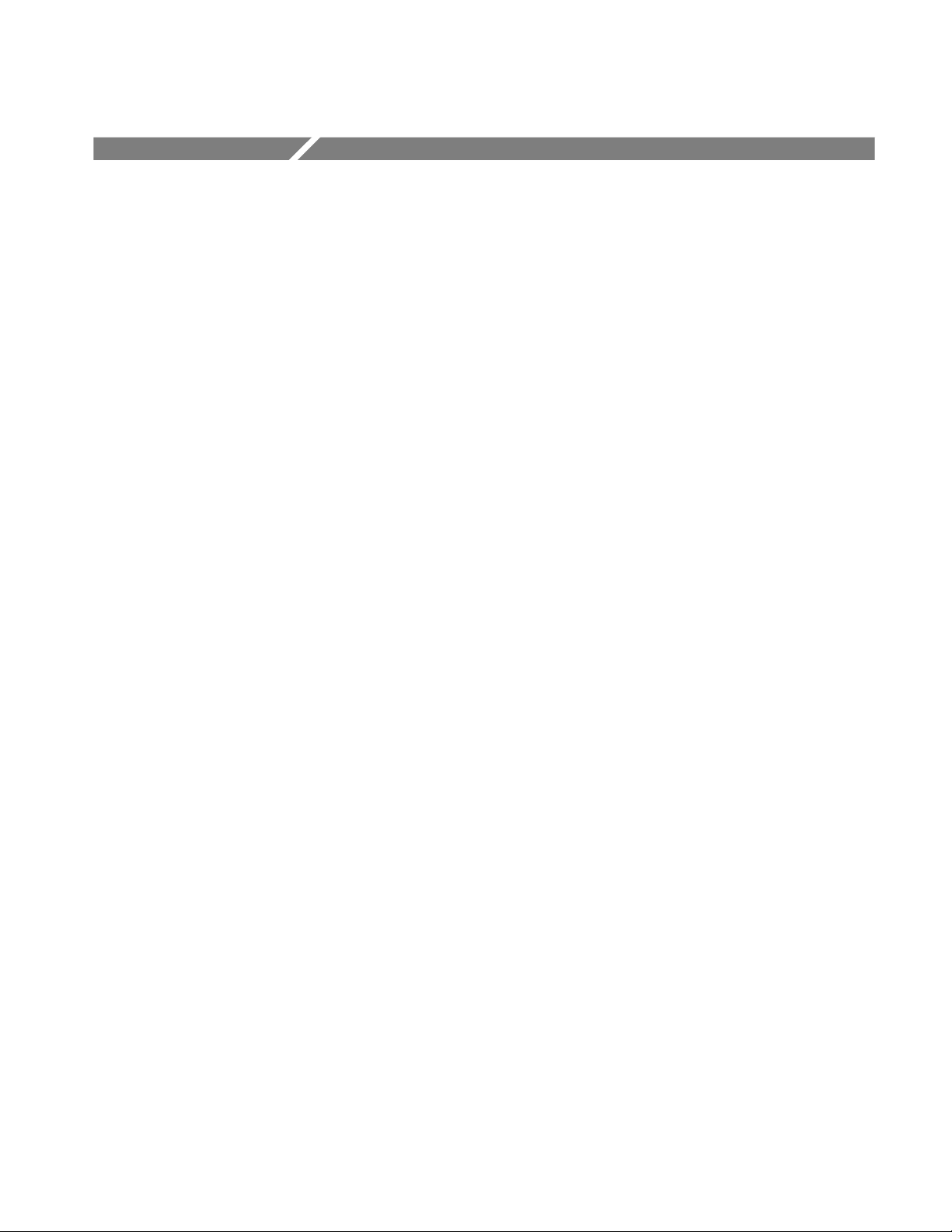
General Safety Summary
Review the following safety precautions to avoid injury and prevent damage to
this product or any products connected to it. To avoid potential hazards, use this
product only as specified.
Only qualified personnel should perform service procedures.
While using this product, you may need to access other parts of the system. Read
the General Safety Summary in other system manuals for warnings and cautions
related to operating the system.
ToAvoidFireor
Personal Injury
Use Proper Power Cord. Use only the power cord specified for this product and
certified for the country of use.
Connect and Disconnect Properly. Do not connect or disconnect probes or test
leads while they are connected to a voltage source.
Ground the Product. This product is grounded through the grounding conductor
of the power cord. To avoid electric shock, the grounding conductor must be
connected to earth ground. Before making connections to the input or output
terminals of the product, ensure that the product is properly grounded.
Observe All Terminal Ratings. To avoid fire or shock hazard, observe all ratings
and markings on the product. Consult the product manual for further ratings
information before making connections to the product.
Do Not Operate Without Covers. Do not operate this product with covers or panels
removed.
Use Proper Fuse. Use only the fuse type and rating specified for this product.
Avoid Exposed Circuitry. Do not touch exposed connections and components
when power is present.
Wear Eye Protection. Wear eye protection if exposure to high-intensity rays or
laser radiation exists.
Do Not Operate With Suspected Failures. If you suspect there is damage to this
product, have it inspected by qualified service personnel.
Do Not Operate in Wet/Damp Conditions.
Do Not Operate in an Explosive Atmosphere.
Keep Product Surfaces Clean and Dry.
Provide Proper Ventilation. Refer to the manual’s installation instructions for
details on installing the product so it has proper ventilation.
TDS7404, TDS7254 & TDS7154 Digital Phosphor Oscilloscopes User Manual
xi
Page 16
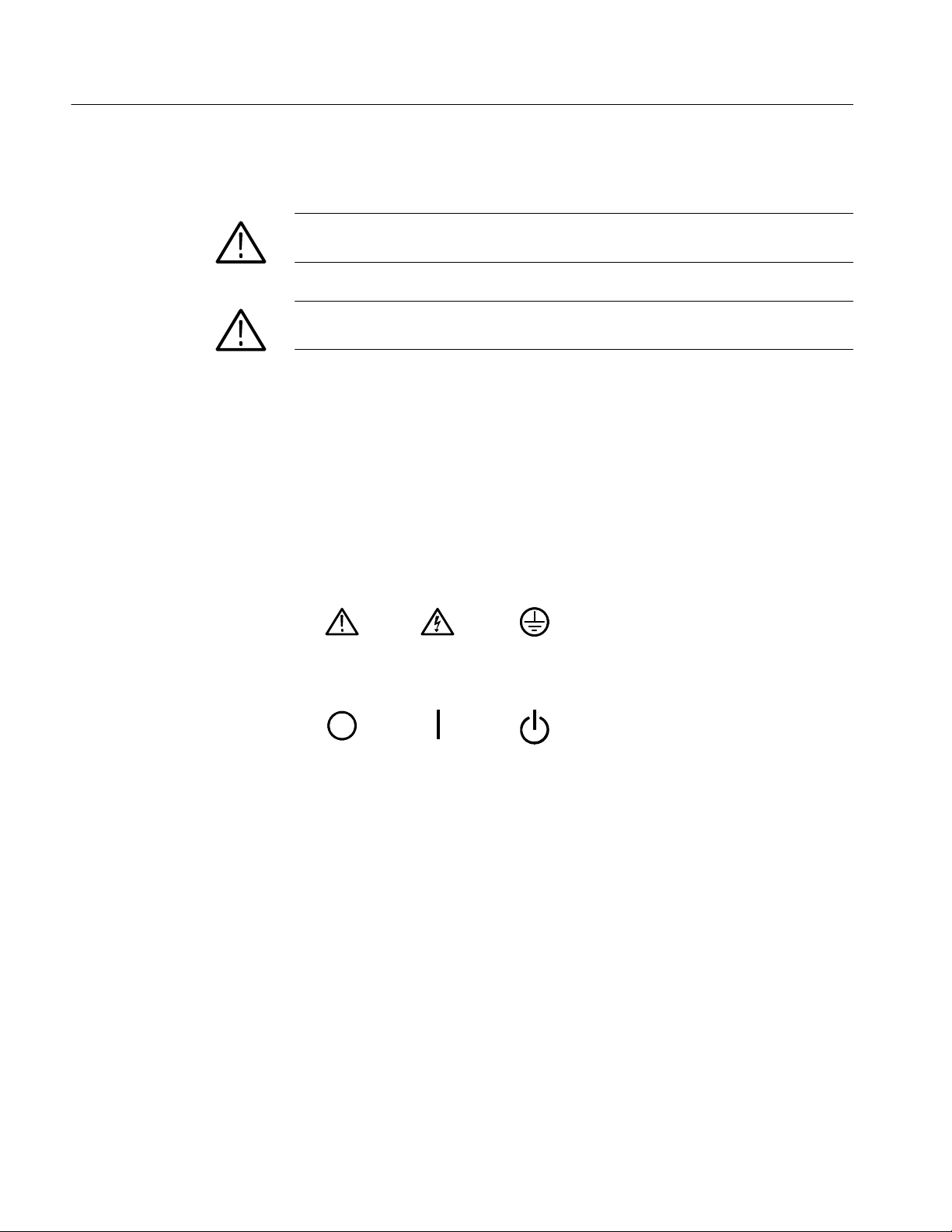
General Safety Summary
Symbols and Terms
Terms in this Manual. These terms may appear in this manual:
WARNING. Warning statements identify conditions or practices that could result
in injury or loss of life.
CAUTION. Caution statements identify conditions or practices that could result in
damage to this product or other property.
Terms on the Product. These terms may appear on the product:
DANGER indicates an injury hazard immediately accessible as you read the
marking.
WARNING indicates an injury hazard not immediately accessible as you read the
marking.
CAUTION indicates a hazard to property including the product.
Symbols on the Product. The following symbols may appear on the product:
CAUTION
Refer to Manual
Mains Disconnected
OFF (Power)
WARNING
High Voltage
Mains Connected
ON (Power)
Protective Ground
(Earth) Terminal
Standby
xii
TDS7404, TDS7254 & TDS7154 Digital Phosphor Oscilloscopes User Manual
Page 17
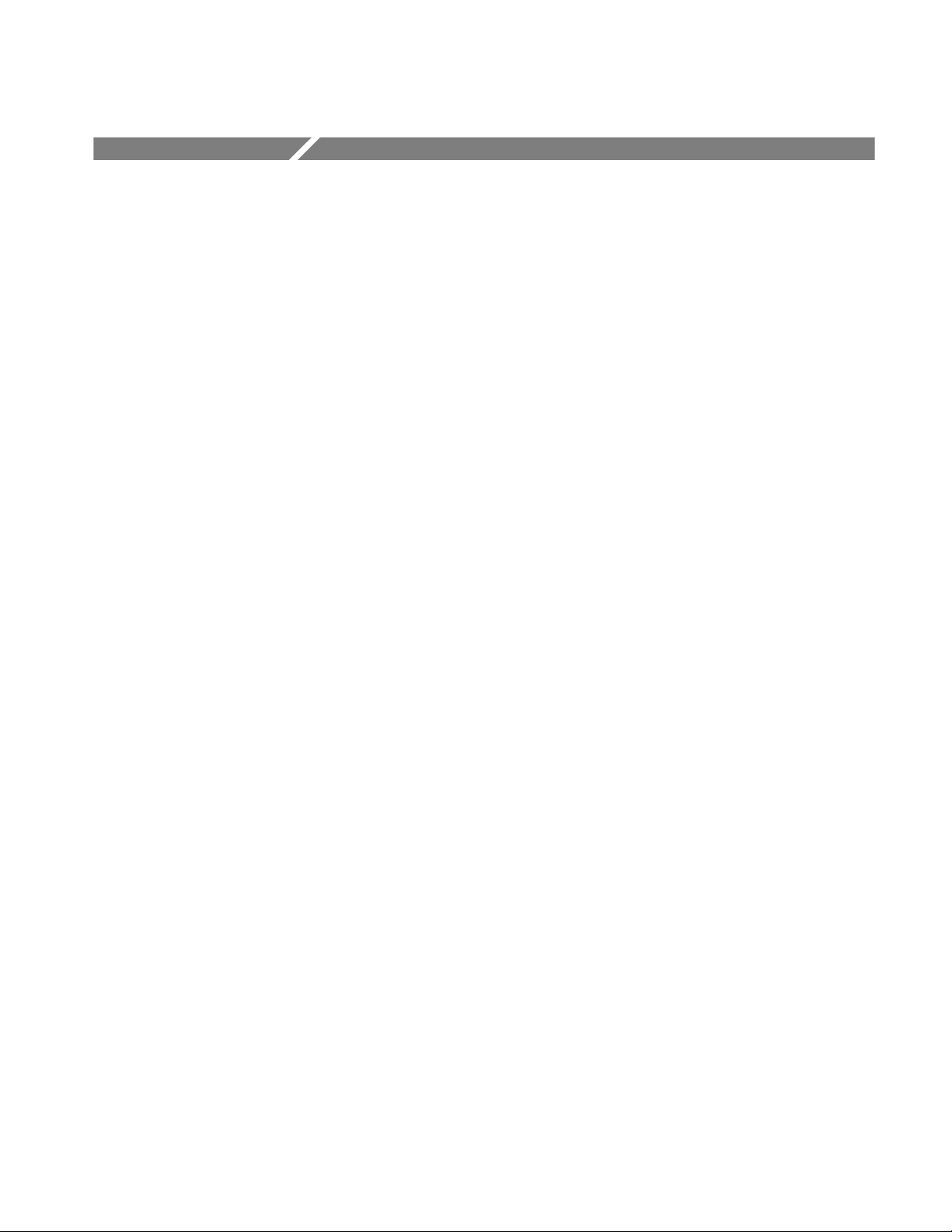
Preface
About This Manual
This is the user manual for the oscilloscope. It covers the following information:
H Describes the capabilities of the oscilloscope, how to install it and reinstall
its software
H Explains how to operate the oscilloscope: how to control acquisition of,
processing of, and input/output of information
H Lists specifications and accessories of the oscilloscope
This manual is composed of the following chapters:
H Getting Started shows you how to configure and install your oscilloscope
and provides an incoming inspection procedure.
H Operating Basics uses maps to describe the various interfaces for controlling
the oscilloscope, including the front panel and the software user interface.
These maps provide overviews of the product and its functions from several
viewpoints.
H Reference comprises an encyclopedia of topics (see Overview on page 3--1)
that describe the oscilloscope interface and features, and gives background
and basic information on how to use them. (The online help onboard the
oscilloscope application describes the interface, features, and their usage;
detailed descriptions of all programming commands are found in the
TDS7000 Series & CSA7000 Series Programmer Online Guide manual.)
H Appendices provides additional information including the specifications,
measurements, and cleaning information.
TDS7404, TDS7254 & TDS7154 Digital Phosphor Oscilloscopes User Manual
xiii
Page 18
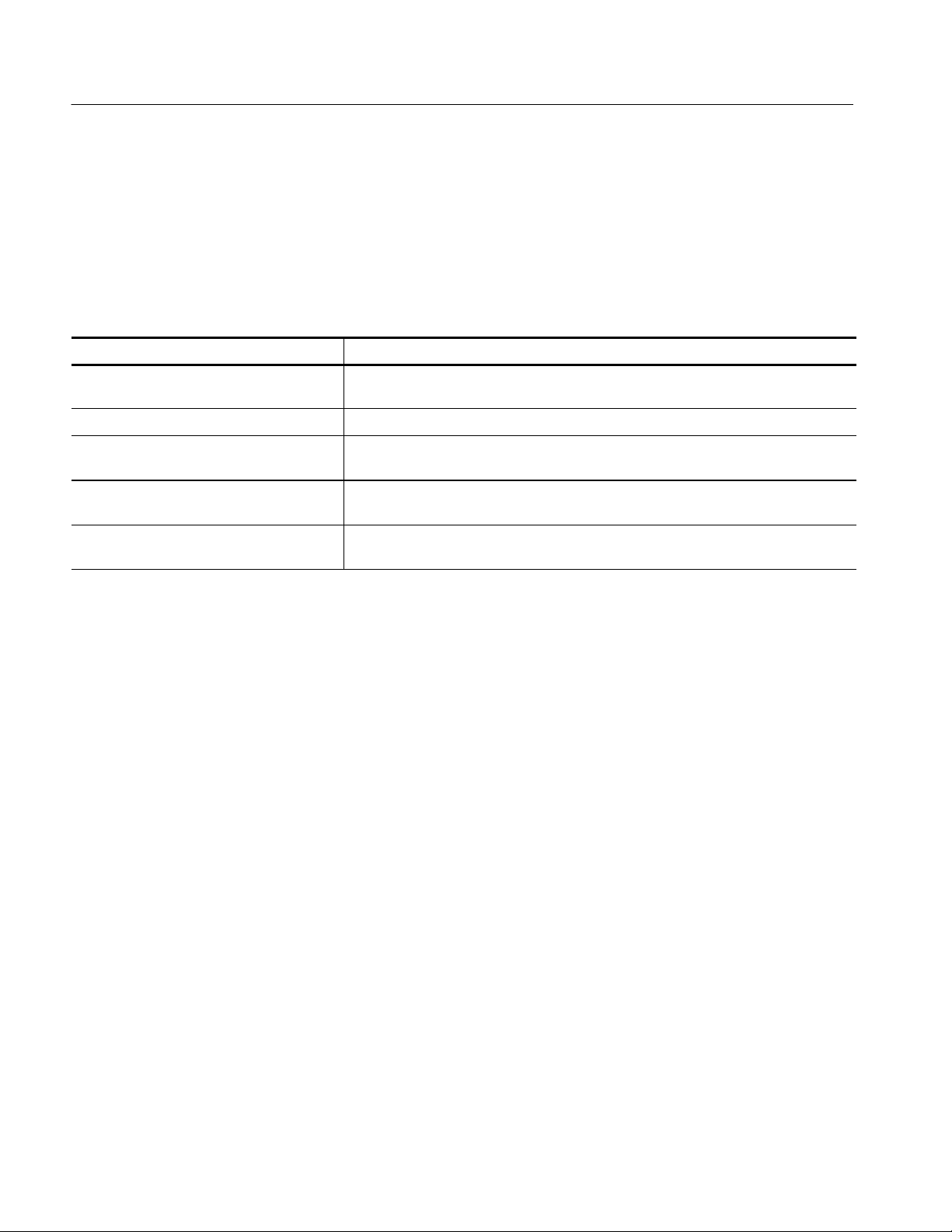
Preface
Related Manuals and Online Documents
This manual is part of a document set of standard-accessory manuals and online
documentation; this manual mainly focuses on installation, background, and user
information needed to use the product features. See the following list for other
documents supporting oscilloscope operation and service. (Manual part numbers
are listed in Accessories & Options on page 1--29.)
Document name Description
TDS7000 Series Online Help An online help system, integrated with the User Interface application that ships with this
product. The help is preinstalled in the oscilloscope.
TDS7000 Series References A quick reference to major features of the oscilloscope and how they operate.
TDS7000 Series & CSA7000 Series
Programmer Online Guide
TDS7000 Series Service Manual Describes how to service the oscilloscope to the module level. This optional manual
Option SM Serial Mask Testing
Option ST Serial Pattern Trigger User Manual
1 Located on the TDS7000 Series Product Software CD. See CD instructions for installation instructions.
An alphabetical listing of the programming commands and other information related to
controlling the oscilloscope over the GPIB
must be ordered separately.
Describes how to use the serial mask testing and serial pattern triggers options.
1
.
For more information on how the product documentation relates to the
oscilloscope operating interfaces and features, see Documentation Map on
page 2--2.
xiv
TDS7404, TDS7254 & TDS7154 Digital Phosphor Oscilloscopes User Manual
Page 19
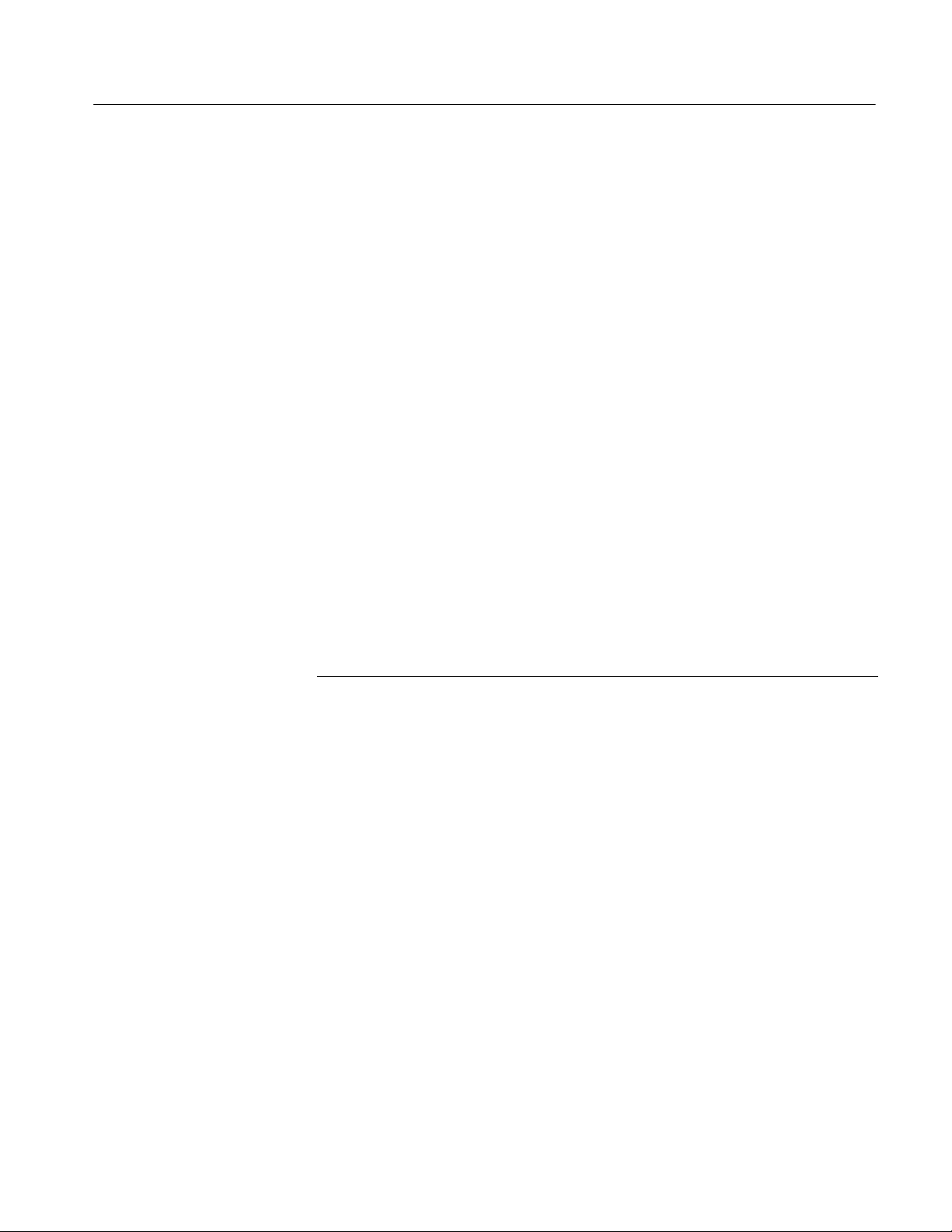
Contacting Tektronix
Preface
Phone 1-800-833-9200*
Address Tektronix, Inc.
Department or name (if known)
14200 SW Karl Braun Drive
P.O. Box 500
Beaverton, OR 97077
USA
Web site www.tektronix.com
Sales support 1-800-833-9200, select option 1*
Service support 1-800-833-9200, select option 2*
Technical support Email: techsupport@tektronix.com
1-800-833-9200, select option 3*
6:00 a.m. -- 5:00 p.m. Pacific time
* This phone number is toll free in North America. After office hours, please leave a
voice mail message.
Outside North America, contact a Tektronix sales office or distributor; see the
Tektronix web site for a list of offices.
TDS7404, TDS7254 & TDS7154 Digital Phosphor Oscilloscopes User Manual
xv
Page 20
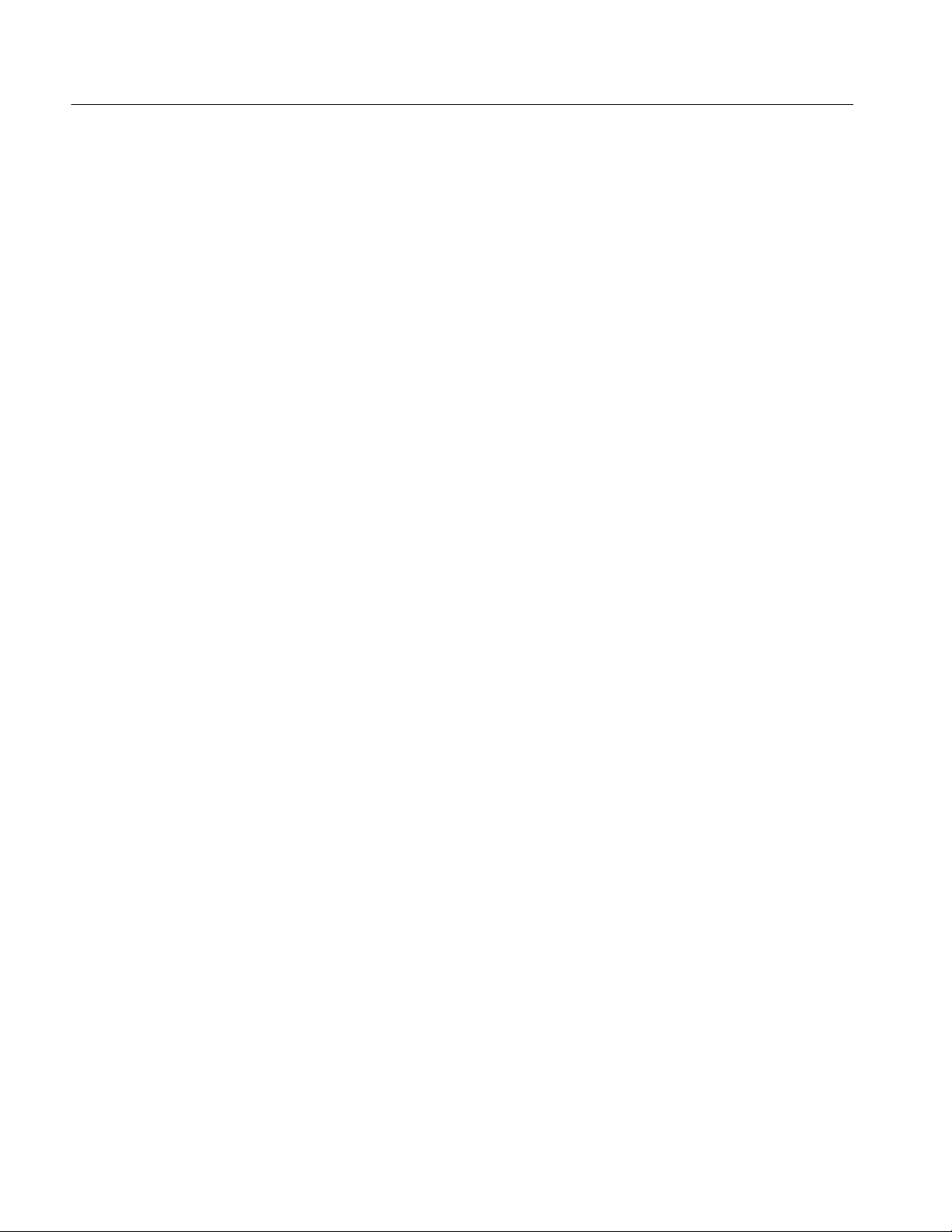
Preface
xvi
TDS7404, TDS7254 & TDS7154 Digital Phosphor Oscilloscopes User Manual
Page 21
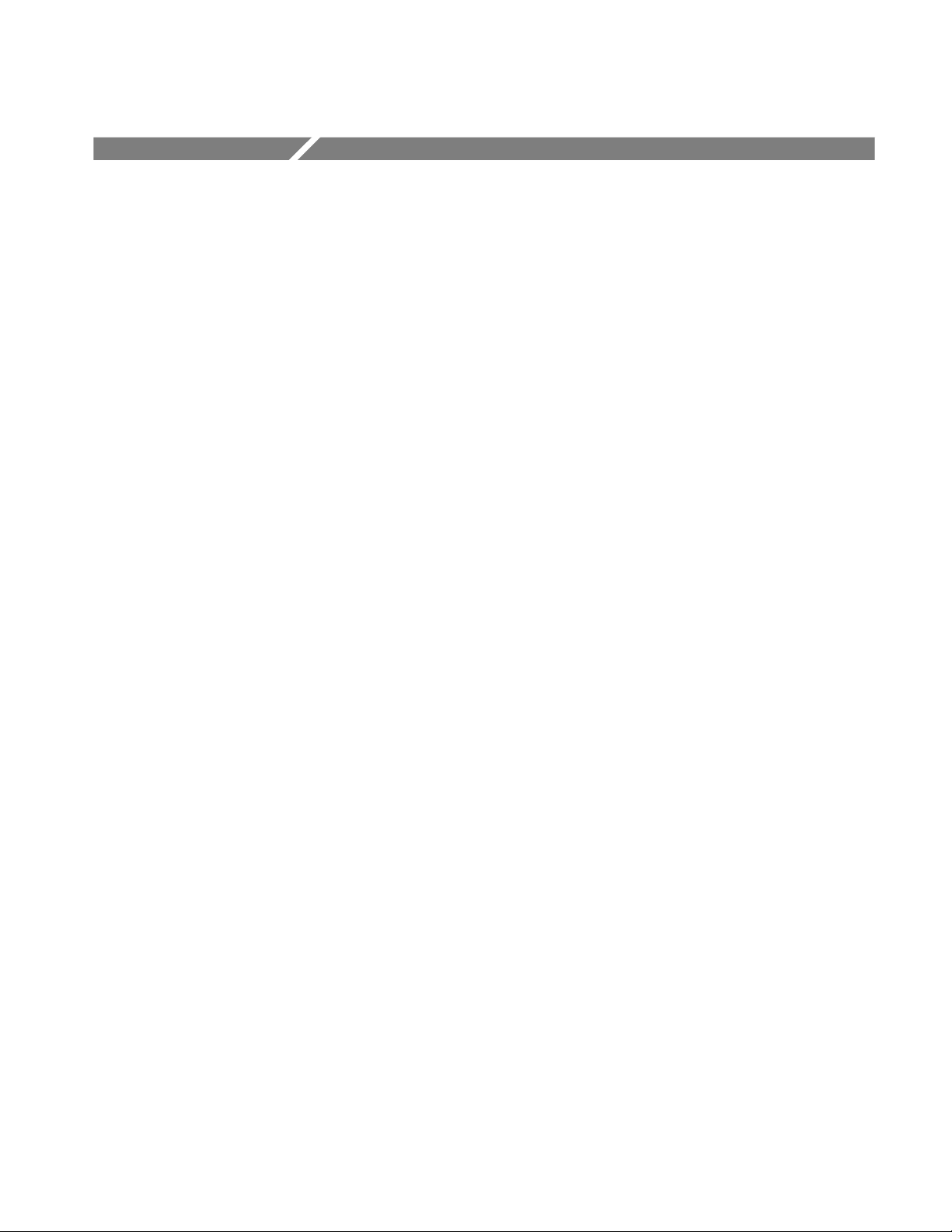
Product Description
This chapter describes the TDS7000 Series Digital Phosphor Oscilloscopes and
their options. Following this description are three sections:
H Installation shows you how to configure and install the oscilloscope, as well
as how to reinstall the system software included with the product.
H Incoming Inspection provides a procedure for verifying basic operation and
functionality.
H Accessories & Options lists the standard and optional accessories for this
product.
Models
This manual supports the following oscilloscopes:
H TDS7404 Digital Phosphor Oscilloscope
H TDS7254 Digital Phosphor Oscilloscope
Key Features
H TDS7154 Digital Phosphor Oscilloscope
Differences between the oscilloscopes will be called out when necessary;
otherwise, the material applies to all oscilloscopes. The word “oscilloscope”
refers to all products.
TDS7000 Series oscilloscopes are high performance solutions for verifying,
debugging, and characterizing sophisticated electronic designs. The series
features exceptional signal acquisition performance, operational simplicity, and
open connectivity to the design environment. Classic analog-style controls, a
large touch-sensitive display, and graphical menus provide intuitive control.
Open access to the Windows operating system enables unprecedented customization and extensibility. Key features include:
H Up to 4 GHz bandwidth and 20 GS/s real time sampling rate, depending on
the model
H Record lengths up to 32,000,000 samples, depending on option
H Fast acquisition at up to 400,000 acquisitions per second for analog
oscilloscope emulation and isolation of data-dependent failures during
TDS7404, TDS7254 & TDS7154 Digital Phosphor Oscilloscopes User Manual
1- 1
Page 22
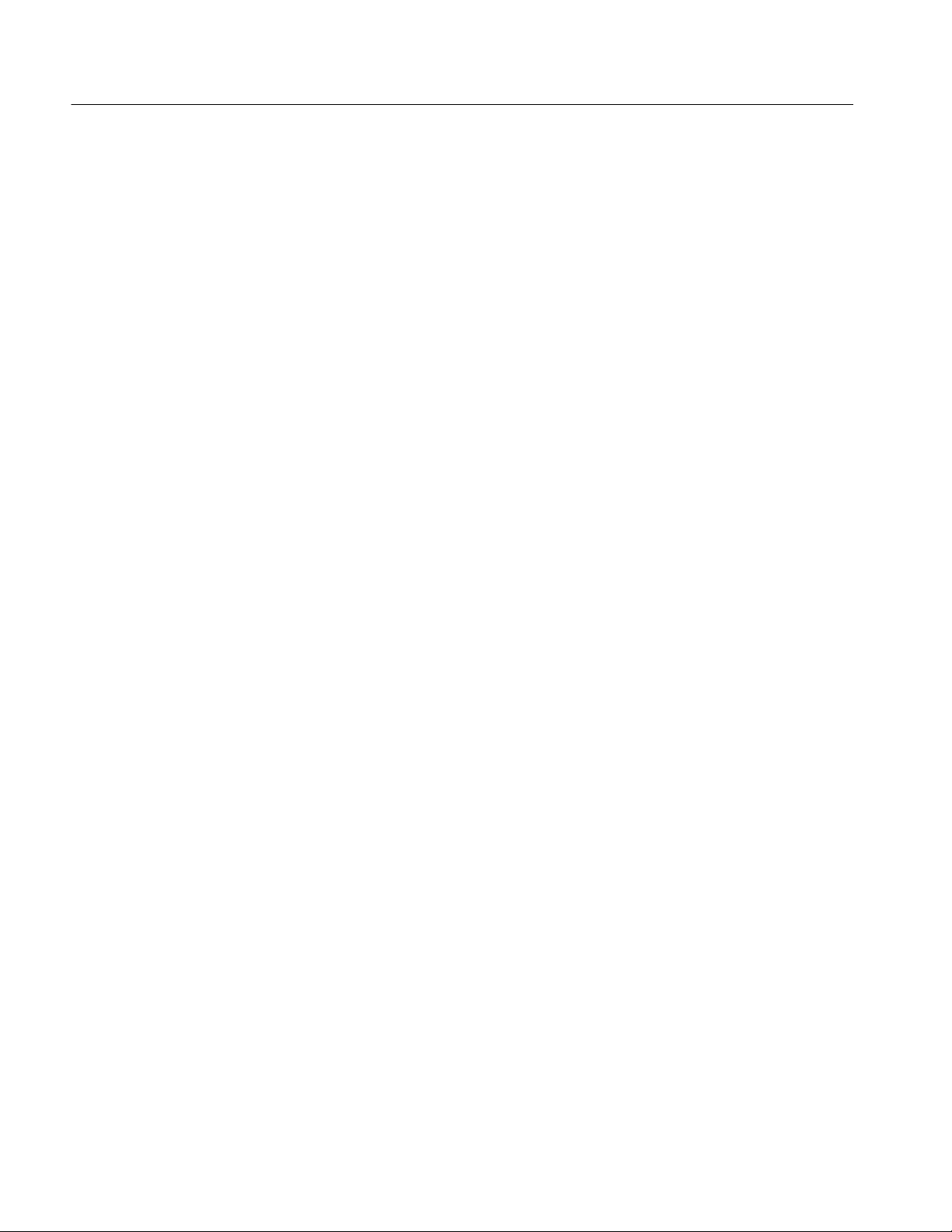
Product Description
conformance/performance testing and for examination of very low-level
signals in pseudo-random bit streams
H 2% DC vertical gain accuracy
H Four input channels (each with 8-bit resolution), CH 3 signal output, and
auxiliary trigger input and output
H Sample, envelope, peak-detect, high-resolution, and average acquisition
modes
H Full programmability, with an extensive GPIB-command set and a message-
based interface
H Trigger modes include edge (up to 3 GHz bandwidth), logic, pulse, and
sequence
H Powerful built-in measurement capability, including histograms, automatic
measurements, and measurement statistics
H A large 10.4 inch (264.2 mm) color display that supports color grading of
waveform data to show sample density
Product Software
H An intuitive, graphical user interface (UI), with online help that is built in
and available on screen
H Internal, removable disk storage
H Wide array of probing solutions
H Serial mask testing, serial pattern triggering, triggering on communications
signals, eye pattern measurements, and a waveform database mode are
available with options. Use of these optional features is described in the
Option SM Serial Mask Testing and Option ST Serial Pattern Trigger User
Manual
The oscilloscope includes the following software:
H System Software, which includes a specially configured version of
Windows 98, comes preinstalled on the oscilloscope. Windows 98 is the
operating system on which the user-interface application of this product runs,
and provides an open desktop for you to install other compatible applications. Do not attempt to substitute any version of Windows that is not
specifically provided by Tektronix for use with your oscilloscope.
1- 2
TDS7404, TDS7254 & TDS7154 Digital Phosphor Oscilloscopes User Manual
Page 23

Product Description
H TDS7000 Product Software. Comes preinstalled on the oscilloscope. This
software, running on Windows 98, is the oscilloscope application. This
software starts automatically when the oscilloscope is powered on, and
provides the user interface (UI) and all other oscilloscope control functions.
You can also minimize the oscilloscope application.
H Support Software. Not preinstalled on the oscilloscope. The Product
Software compact disc, included with the oscilloscope, contains additional
software and files that may be useful to you:
H Readme file. This file contains release notes and updates that could not
be included in other product documentation.
H GPIB Programmer Online Help software. This software, in an online
help format, contains the information you need to program the oscilloscope through its GPIB interface. A printable PDF file of this information is also available on the compact disc.
H Performance Verification Procedures. The compact disc contains
software and instructions to perform a semi-automated performance
verification as well as instructions to perform a manual performance
verification.
Software Upgrade
See the instructions for the Product Software compact disc for information
about installing the support software.
Occasionally new versions of software for your oscilloscope may become
available at our web site. See Contacting Tektronix on page xv in Preface.
Tektronix may offer software upgrade kits for the oscilloscope. Contact your
Tektronix service representative for more information (see Contacting Tektronix
on page xv).
TDS7404, TDS7254 & TDS7154 Digital Phosphor Oscilloscopes User Manual
1- 3
Page 24
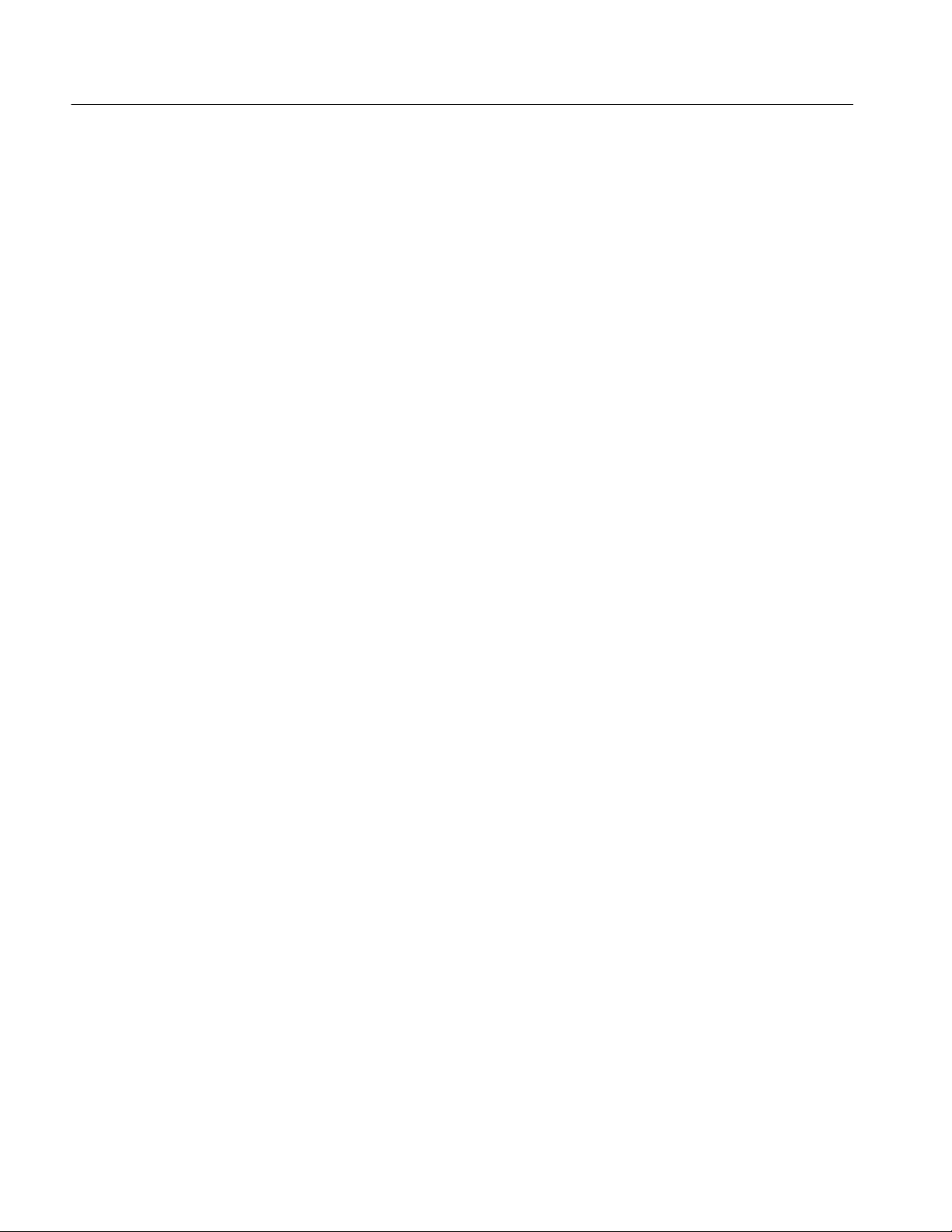
Product Description
1- 4
TDS7404, TDS7254 & TDS7154 Digital Phosphor Oscilloscopes User Manual
Page 25
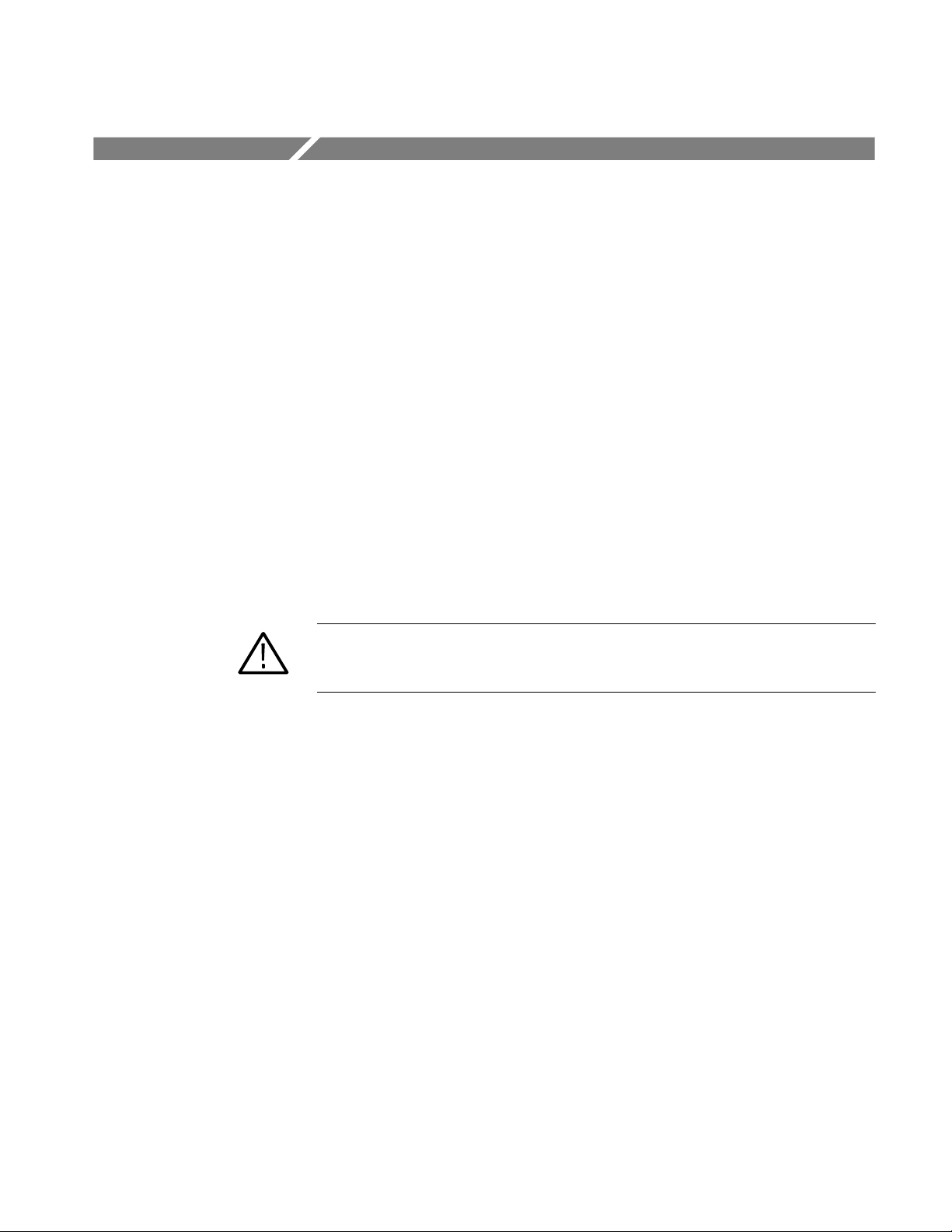
Installation
This chapter covers installation of the oscilloscope, addressing the following
topics:
H Unpacking on page 1--5
H Checking the Environment Requirements on page 1--6
H Connecting Peripherals on page 1--6
H Powering On the Oscilloscope on page 1--8
H Powering Off the Oscilloscope on page 1--9
H Creating an Emergency Startup Disk on page 1--10
H Backing Up User Files on page 1--10
H Installing Software on page 1--11
H ConnectingtoaNetworkon page 1--13
CAUTION. Be sure to create your emergency startup disk as described on
page 1--10. You may need that disk if you ever need to reinstall Windows 98 from
the oscilloscope hard drive.
Unpacking
Verify that you have received all of the parts of your oscilloscope. The graphical
packing list shows the standard accessories that you should find in the shipping
carton (probes depend on the option you ordered.) You should also verify that
you have:
H The correct power cord for your geographical area.
H The compact discs that include copies of the software installed on the
oscilloscope and additional support software that may be useful to you: the
Operating System Restore, Product Software, and Optional Applications
Software. Store the product software in a safe location where you can easily
retrieve it.
TDS7404, TDS7254 & TDS7154 Digital Phosphor Oscilloscopes User Manual
1- 5
Page 26

Installation
NOTE. The certificate of authenticity (Windows 98 licence agreement) is attached
to the rear of your oscilloscope. This certificate proves your ownership of the
Windows operating system in your oscilloscope. Without this certificate, you
might have to purchase a new Windows license if the hard disk in your oscilloscope ever needs rebuilding or replacement.
H All the standard and optional accessories that you ordered.
Remember to fill out and send in the customer registration card.
Checking the Environment Requirements
Read this section before attempting any installation procedures. This section
describes site considerations, power requirements, and ground connections for
your oscilloscope.
Site Considerations
Operating Requirements
Connecting Peripherals
The oscilloscope is designed to operate on a bench or on a cart in the normal
position (on the bottom feet). For proper cooling, at least three inches (7.62 cm)
of clearance is required on both sides of the oscilloscope, and the bottom
requires the clearance provided by the oscilloscope feet.
If you operate the oscilloscope while it is resting on the rear feet, make sure that
you properly route any cables coming out of the rear of the oscilloscope to avoid
damaging them.
CAUTION. Keep the bottom and sides of the oscilloscope clear of obstructions to
ensure proper cooling.
The Specifications in Appendix A list the operating requirements for the
oscilloscope. Power source, temperature, humidity, and altitude are listed.
The peripheral connections are the same as those you would make on a personal
computer. The connection points are shown in Figure 1--1. See Table 1--1 on
page 1--8 for additional connection information.
1- 6
TDS7404, TDS7254 & TDS7154 Digital Phosphor Oscilloscopes User Manual
Page 27
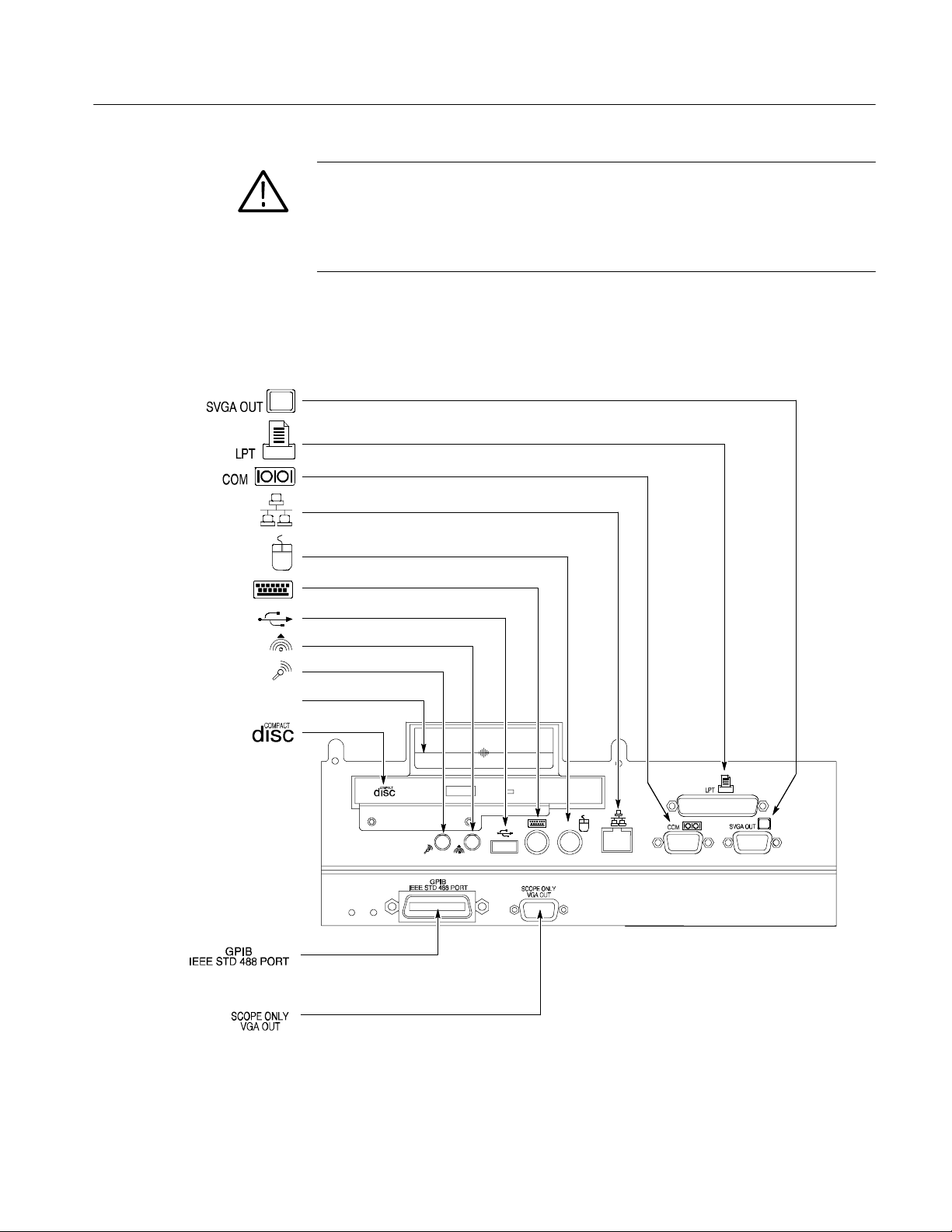
CAUTION. To avoid product damage, power off the oscilloscope or place the
oscilloscope in Standby power mode before installing any accessories except a
USB mouse or keyboard to the oscilloscope connectors. (You can connect and
disconnect USB devices with the power on.) See Powering Off the Oscilloscope
on page 1--9.
Description Icon/Label Locations
Monitor (PC only, for
dual display
operation) ......
Printer.............
RS-232..........
Network................
Installation
Mouse..................
Keyboard ..............
USB..................
Audio line out . . . ............
Audio line in.............
Removableharddrive...........
CD-ROMdrive..........
GPIB........
Oscilloscope monitor
(large-screen
oscilloscope display). . .
CardSlot......
Figure 1- 1: Locations of peripheral connectors on rear panel
TDS7404, TDS7254 & TDS7154 Digital Phosphor Oscilloscopes User Manual
1- 7
Page 28
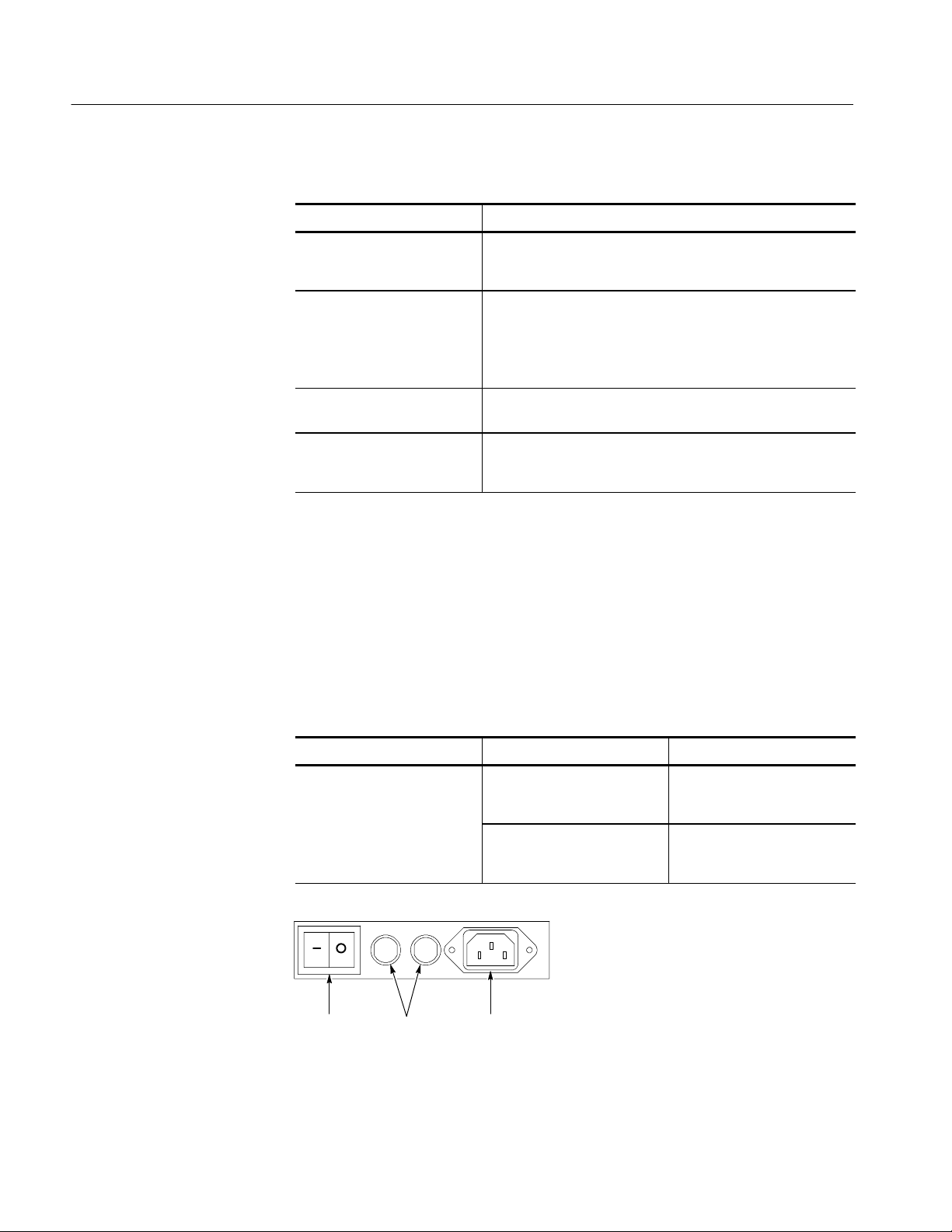
Installation
Table 1- 1: Additional accessory connection information
Item Description
Monitor If you use a non-standard monitor, you may need to change the
Windows 98 display settings to achieve the proper resolution
for your monitor. To set up a dual display, see page 1--14.
Printer Connect the printer to the EPP (enhanced parallel port)
connector directly. If your printer has a DB-25 connector, use
the adapter cable that came with your printer to connect to the
EPP connector. For information on printer usage, see Printing
Waveforms on page 3--240.
Rackmount Refer to the Rackmount Installation Instructions for information
on installing the rackmount kit.
Other Refer to the Readme file on the Product Software CD for
possible additional accessory installation information not
covered in this manual.
Powering On the Oscilloscope
Follow these steps to power on the oscilloscope for the first time.
1. Either one of the following fuse sizes can be used, each size requires a
different fuse cap. Both fuses must be the same type. See Table 1--2 and
Figure 1--2.
Table 1- 2: Line fuses
Line voltage Description Part number
100 V to 250 V operation UL198G and CSA C22.2, No.
59, fast acting: 8 A, 250 V
IEC127, sheet 1, fast acting
“F”, high breaking capacity:
6.3 A, 250 V
Tektronix 159-0046-00
Bussman ABC-8
Littelfuse 314008
Tektronix 159-0381-00
Bussman GDA-6.3
Littelfuse 21606.3
1- 8
Fuses AC powerSwitch
Figure 1- 2: Line fuse and power cord connector locations, rear panel
TDS7404, TDS7254 & TDS7154 Digital Phosphor Oscilloscopes User Manual
Page 29
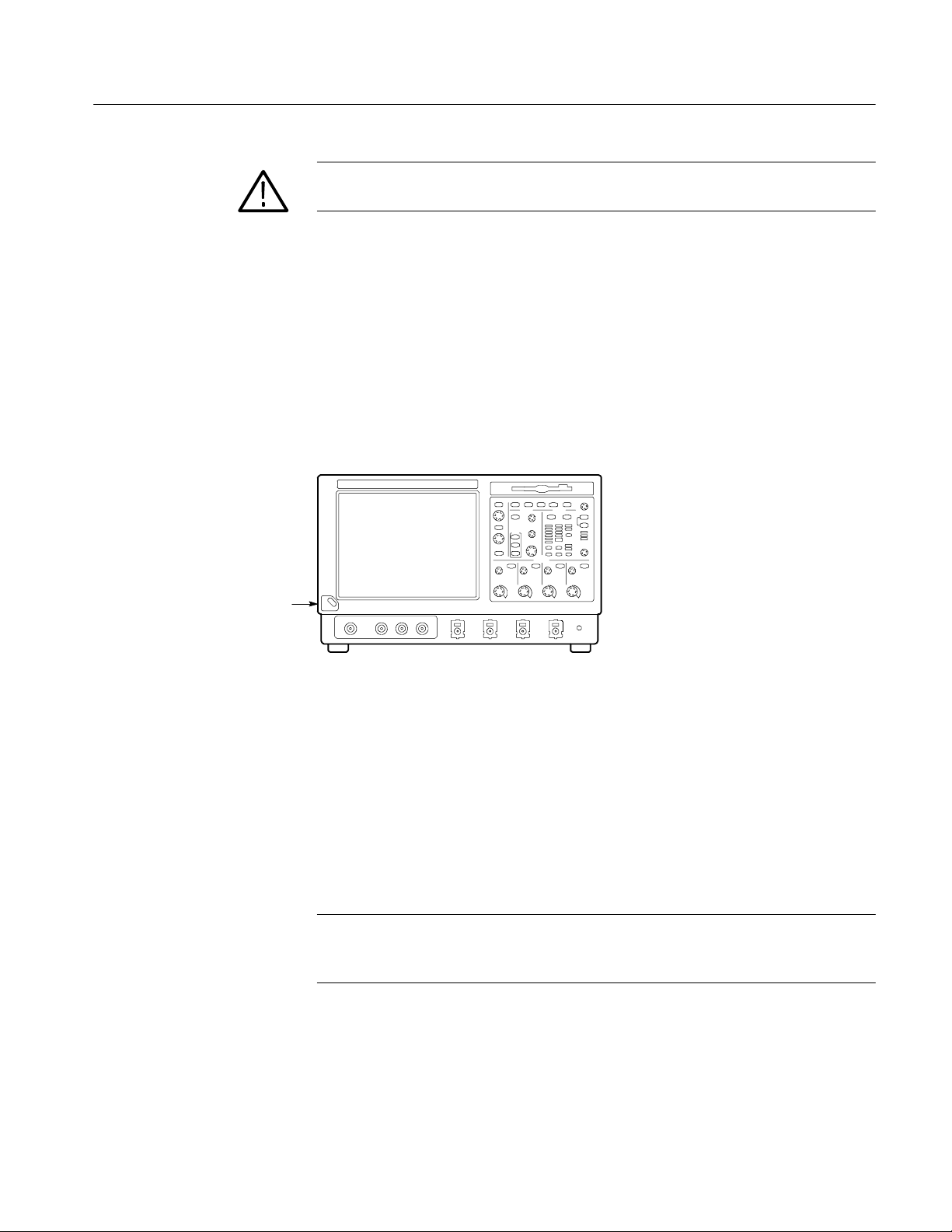
Installation
CAUTION. Connect the keyboard, mouse, and other accessories before applying
power to the product.
2. Connect the power cord.
3. If you have an external monitor, connect the monitor to the oscilloscope (see
Setting Up a Dual Display on page 1--14), connect the power cord, and
power on the monitor.
4. Turn the Power switch on at the rear panel. (See Figure 1--2 on page 1--8 for
switch location.)
5. If the oscilloscope does not power up, push the On/Standby switch to power
on the oscilloscope (see Figure 1--3 for the switch location).
On/Standby
Switch
Figure 1- 3: On/Standby switch location
Shutting Down the Oscilloscope
When you push the front-panel On/Standby switch, the oscilloscope starts a
shutdown process (including a Windows shutdown) to preserve settings and then
removes power from most circuitry in the oscilloscope. Avoid using the
rear-panel power switch or disconnecting the line cord to power off the oscilloscope.
NOTE. If you do not use the On/Standby switch to shut down the instrument
before powering off the oscilloscope, the oscilloscope will be in the factory
Default Setup when powered on the next time.
To completely remove power to the oscilloscope, perform the shutdown just
described, set the power switch on the rear panel to off, and then remove the
power cord from the instrument.
TDS7404, TDS7254 & TDS7154 Digital Phosphor Oscilloscopes User Manual
1- 9
Page 30

Installation
Creating an Emergency Startup Disk
Now that you have completed the basic installation process, you should create an
emergency startup disk that you can use to restart your oscilloscope in case of a
major hardware or software failure. You should create this disk, and then store it
in a safe place.
CAUTION. Create this disk and store it in a safe place. It may allow you to
recover your Windows 98 installation without rebuilding the entire oscilloscope
hard disk.
The emergency startup disk contains basic files to restart your oscilloscope. It
also contains files to check and format the hard disk.
Follow these steps to create the emergency startup disk:
1. Minimize the oscilloscope application by selecting Minimize in the File
menu.
Backing Up User Files
2. Click the Windows Start button, point to Settings, and click Control Panel.
3. In the Control Panel window, double-click Add/Remove Programs.
4. Click the tab for the Startup Disk page.
5. Insert a floppy disk into the disk drive and follow the on-screen instructions
to create the startup disk.
You should always back up your user files on a regular basis. Use the Back Up
tool to back up files stored on the hard disk. The Back Up tool is located in the
System Tools folder in the Accessories folder.
1. If the Windows backup program is not installed on your oscilloscope,
perform the following steps:
a. Minimize the oscilloscope application by selecting Minimize in the File
menu
b. Click the Windows Start button, Settings, and then Control Panel
c. Double click Add/Remove Programs to display the dialog box
1- 10
d. Click the Windows Setup tab
e. Under Components, double click System Tools
f. Select the Backup check box and then click OK
TDS7404, TDS7254 & TDS7154 Digital Phosphor Oscilloscopes User Manual
Page 31

Installing Software
Installation
g. Select Apply, wait for the installation to complete, and then restart the
oscilloscope
2. Minimize the oscilloscope application by selecting Minimize in the File
menu.
3. Click the Windows Start button.
4. Select Programs, Accessories, System Tools, Backup in the Start menu.
5. Use the backup tool that displays to select your backup media and to select
the files and folders that you want to back up. Use the Windows online help
for information on using the Backup tool. You can back up to the floppy
drive or to a third-party storage device over the printer port (rear panel).
The oscilloscope system and application software is preinstalled at the factory. If
you have to reinstall the software for any reason, refer to the instructions that
accompany the CDs that are shipped with the oscilloscope. If you need to restore
the operating system, you also need the Windows licence information from the
Certificate of Authenticity that is shipped with the oscilloscope.
Software Release Notes
Accessory Software
Read the software release notes README.TXT ASCII file on the product-software CD before performing installation procedures. This file contains additional
installation and operation information that supercedes other product documentation.
To view the README.TXT file, open the Notepad Windows accessory and open
the file on the Product Software CD.
The Product Software CD also contains accessory software and files that you can
choose to install in the oscilloscope or in another computer. Refer to the
instructions that accompany the CD for installation information.
GPIB Programmer Online Help Software. You can install the GPIB Programmer
online help on the oscilloscope, but it may be more convenient to install it on the
PC that is functioning as the GPIB system controller. From the system controller,
you can copy and paste commands from the help directly into your test programs. The programmer information contains the following content:
H GPIB configuration information for the oscilloscope
H Lists of the command groups and the commands they contain
H Detailed command descriptions including syntax and examples
TDS7404, TDS7254 & TDS7154 Digital Phosphor Oscilloscopes User Manual
1- 11
Page 32

Installation
H Status and error messages
H Programming examples
The CD also contains a printable version of the programmer information, in the
form of a PDF file.
Manual Performance Verification Procedure. This is a printable PDF file that
describes how to verify the oscilloscope performance using generic test
equipment.
Optional Accessory Software. The Optional Applications Software CD contains
programs that you can install and run five times per application. You can then
purchase an upgrade from Tektronix if you decide that you want to continue to
use the application. Refer to the instructions that accompany the CD for
installation information.
Desktop Applications
You can install desktop application software on the oscilloscope. The oscilloscope has been tested with the following software products installed:
H Microsoft Office 98 (including Word, Excel, Powerpoint, and Access)
H MathCad
H MATLAB
Other software products may be compatible but have not been tested by
Tektronix. If the oscilloscope malfunctions after you install software you should
uninstall the software and then reinstall the oscilloscope application to restore
proper operation.
Exiting the Oscilloscope Application. Before installing other desktop applications,
you should exit the oscilloscope application. Follow these steps to exit the
oscilloscope application:
NOTE. If not using a USB keyboard and mouse, you must cycle the power after
attaching your keyboard and mouse.
1. Connect a keyboard and mouse to the oscilloscope.
1- 12
2. While holding down the CTRL and ALT keys, press the DELETE key.
3. In the Close Program dialog box, select TDS7000 and then select End Task
to stop the oscilloscope application.
4. If a confirmation dialog box appears, select End Task again.
TDS7404, TDS7254 & TDS7154 Digital Phosphor Oscilloscopes User Manual
Page 33

Installation
5. Press the CTRL, ALT,andDELETE keys again.
6. In the Close Program dialog box, select Windowsscopeservices and then
select End Task.
7. If a confirmation dialog box appears, select End Task again.
8. Press the CTRL, ALT,andDELETE keys a third time.
9. In the Close Program dialog box, verify that the tasks TDS7000 and
Windowsscopeservices are not running, and then select Cancel to close the
dialog box.
The oscilloscope application will restart after you restart the entire system,
following the installation of the desktop application software.
Options
Some options contain software that needs to be installed and/or enabled. To do
the installation, follow the specific instructions that come with the option.
Tektronix provides a key that you must enter (one time) to enable all the options
that you have purchased for your oscilloscope. To enter the key, select Option
Installation in the Utilities menu, and then follow the on-screen instructions.
Enabling Your LAN and Connecting to a Network
You can connect the oscilloscope to a network to enable printing, file sharing,
internet access, and other communications functions. Before you make the
connection, do the following steps to enable network access to the oscilloscope:
1. Begin with the oscilloscope power shut down.
2. Attach a keyboard and mouse to the oscilloscope.
3. Power on the oscilloscope.
4. As the oscilloscope begins to boot, press the F2 key on the keyboard
repeatedly until the message “Entering SETUP” (Loading SETUP on some
instruments) appears.
5. In the BIOS Setup Utility use the right-arrow key on the keyboard to
highlight the Advanced menu at the top of the screen.
6. Use the arrow down key to highlight PCI Configuration (Peripheral
Configuration on some instruments) in the Advanced screen, and then press
Enter.
7. Use the arrow down key to highlight Embedded Ethernet Controller (LAN
Device on some instruments) in the Peripheral Configuration screen, and
then press Enter.
TDS7404, TDS7254 & TDS7154 Digital Phosphor Oscilloscopes User Manual
1- 13
Page 34

Installation
8. Use the arrow up or down key to highlight Enabled andthenpressEnter.
9. Press the F10 key to save and exit. Confirm the Save of Configuration
10. Use the Windows network setup utility to define the oscilloscope as a
NOTE. If you want to disable network access for the oscilloscope, perform the
above procedure except substitute Disabled for the command listed in step 8. The
oscilloscope will boot faster with network access disabled.
Setting up a Dual Display
changes when you are prompted on screen.
network client and configure it for your network. You can find the network
setup utility in the Windows Start menu if you select Settings > Control
Panel and then double click Network. You should consult your network
administrator for specific instructions to make these settings.
Use the following steps to set up the oscilloscope for dual display operation. You
can operate the oscilloscope while having full use of Windows and other
applications on the external monitor.
1. Shut down the oscilloscope using the On/Standby switch so you can connect
an external monitor to the rear of the oscilloscope.
1- 14
2. Connect a keyboard and mouse to the oscilloscope.
3. Connect an external monitor to the upper SVGA port of the rear panel of the
oscilloscope.
TDS7404, TDS7254 & TDS7154 Digital Phosphor Oscilloscopes User Manual
Page 35

Installation
4. Power on the oscilloscope and the external monitor.
5. Watch for a message on the external monitor telling you that Windows has
successfully initialized the display adapter.
6. The oscilloscope should detect that the new monitor was connected. Follow
the instructions on the oscilloscope display to install new drivers for the
monitor.
7. Type a Control-M to minimize the oscilloscope application.
8. In the Windows desktop, right click the mouse and then select Properties to
display the Display Properties dialog box.
9. Select the Settings tab and click the grayed-out monitor in the display box.
10. Click yes when you are prompted to enable the new monitor.
11. Set the resolution you want to use on the external monitor.
12. Clickontheexternalmonitorinthedisplayboxanddragittothecorrect
orientation.
CAUTION. Do not change the resolution or color settings for the internal LCD
monitor. The internal resolution must be 640 x 480 and the color setting must be
High Color (16 bit).
13. Click OK to apply the settings. The new monitor will display additional
desktop area.
To make the best use of the new display area, do these additional steps to move
the Windows controls to the external monitor:
1. Click (and hold) on the Windows task bar in the area shown in Figure 1--4
and then drag it upwards and toward the external monitor. The task bar will
first go to the side of the internal monitor, then to the side of the external
monitor and finally to the bottom of the external monitor.
TDS7404, TDS7254 & TDS7154 Digital Phosphor Oscilloscopes User Manual
1- 15
Page 36

Installation
Figure 1- 4: Drag area for Windows task bar
2. Release the mouse when the task bar is where you want it to be.
3. Select all the Windows desktop icons on the internal monitor and drag them
to a position on the external monitor.
4. If you use the oscilloscope help system, you can drag the help windows to
the external monitor so that you can read them while you operate the
oscilloscope.
Click here to drag task bar
5. When you open any Windows application, drag the windows from the
application to the external monitor.
1- 16
TDS7404, TDS7254 & TDS7154 Digital Phosphor Oscilloscopes User Manual
Page 37

Incoming Inspection
This chapter contains instructions for performing the Incoming Inspection
Procedure. This procedure verifies that the oscilloscope is operating correctly
after shipment, but does not check product specifications. This procedure
contains the following parts:
H Self Tests on page 1--17 provides instructions for performing the internal
self tests.
H Functional Tests on page 1--19 measures the time- and amplitude-reference
signals at the PROBE COMPENSATION connector.
H Perform Extended Diagnostics on page 1--27 provides instructions for
performing internal self calibration and the extended diagnostics.
If the oscilloscope fails any test within this section, it may need service. To
contact Tektronix for service, see C ontacting Tektronix on page xv of Preface.
Make sure you have put the oscilloscope into service as detailed in Installation
starting on page 1--5. Then assemble the following test equipment and precede
with the procedures that follow.
Assemble Equipment
Self Tests
Self tests do not require any test equipment. The functional tests require the
following test equipment:
H A P7240 probe
H A probe calibration and deskew fixture, Tektronix part number 067-0405-xx
H One BNC cable, such as Tektronix part number 012-0076-xx
H One1.44Mbyte,3.5inchformatteddisktocheckthefilesystem
H One TCA-BNC TekConnect adapter, or one SMA male-to-BNC female
adapter, such as Tektronix part number 015-1018-xx
This procedure uses internal routines to verify that the oscilloscope functions and
was adjusted properly. No test equipment or hookups are required.
TDS7404, TDS7254 & TDS7154 Digital Phosphor Oscilloscopes User Manual
1- 17
Page 38

Incoming Inspection
Equipment
required
Prerequisites Power on the oscilloscope and allow a 20 minute warm-up before doing
None
this procedure.
1. Verify that internal diagnostics pass: Do the following substeps to verify
passing of internal diagnostics.
a. Display the System diagnostics menu:
H If the oscilloscope is in tool-bar mode, click the MENU button to
put the oscilloscope into menu bar mode.
H From the Utilities menu, select Instrument Diagnostics . . . . This
displays the diagnostics control window.
b. Run the System Diagnostics:
H First disconnect any input signals and probes from all four channels.
H Click the Run button in the diagnostics control window.
c. Wait: The internal diagnostics do an exhaustive verification of proper
oscilloscope function. This verification will take five to fifteen minutes.
When the verification is finished, the resulting status will appear in the
diagnostics control window.
d. Verify that no failures are found and reported on-screen. All tests should
pass.
e. Run the signal-path compensation routine:
H From the Utilities menu, select Instrument Calibration . . . . This
displays the oscilloscope calibration control window.
H If required because the oscilloscope is in service mode, select the
Signal Path button under Calibration Area.
H Touch the Calibrate button to start the routine.
f. Wait: Signal-path compensation may take five to ten minutes to run.
g. Confirm signal-path compensation returns passed status: Verify that the
word Pass appears in the oscilloscope calibration control window.
2. Return to regular service: Click the Close button to exit the oscilloscope
calibration control window.
1- 18
TDS7404, TDS7254 & TDS7154 Digital Phosphor Oscilloscopes User Manual
Page 39

Functional Tests
Incoming Inspection
The purpose of these procedures is to confirm that the oscilloscope functions
properly. A list of required test equipment is shown on page 1--17.
NOTE. These procedures verify functions; that is, they verify that the oscilloscope
features operate. They do not verify that they operate within limits.
Therefore, when the instructions in the functional tests that follow call for you to
verify that a signal appears on-screen “that is about five divisions in amplitude”
or “has a period of about six horizontal divisions,” and so forth, do NOT
interpret the quantities given as limits.
NOTE. DO NOT make changes to the front-panel settings that are not called out
in the procedures. Each verification procedure will require you to set the
oscilloscope to certain default settings before verifying functions. If you make
changes to these settings, other than those called out in the procedure, you may
obtain invalid results. In this case, redo the procedure from step 1.
When you are instructed to push a front-panel button or screen button, the button
may already be selected (its label will be highlighted). If this is the case, it is not
necessary to push the button.
Equipment
required
Prerequisites None
One P7240 probe
One probe calibration and deskew fixture
One BNC cable
1. Initialize the oscilloscope: Push the front-panel DEFAULT SETUP button.
2. Hook up the signal source: Install a P7240 probe in the channel input you
want to test (beginning with CH 1). Connect the BNC cable from the probe
compensation output to the A input of the probe calibration and deskew
fixture and connect the probe tip to the deskew fixture as shown in
Figure 1--5. Remove the jumper from the deskew fixture.
NOTE. If a P7240 probe is not available, connect the probe compensation output
to the channel input using a BNC cable and adapters.
TDS7404, TDS7254 & TDS7154 Digital Phosphor Oscilloscopes User Manual
1- 19
Page 40

Incoming Inspection
BNC cable from PROBE
COMPENSATION output to the A
input of the Probe Calibration
and Deskew Fixture
TDS7000 oscilloscope
Connect the probe tip to the
short pin and the probe ground
to the long pin as shown
A
Remove
the jumper
Figure 1- 5: Universal test hookup for functional tests - CH 1 shown
3. Turn off all channels: If any of the front-panel channel buttons are lighted,
push those buttons to turn off the displayed channels. See Figure 1--6.
Channel buttons
Figure 1- 6: Channel button location
1- 20
4. Select the channel to test: Push the channel button for the channel you are
currently testing. The button lights and the channel display comes on.
TDS7404, TDS7254 & TDS7154 Digital Phosphor Oscilloscopes User Manual
Page 41

Incoming Inspection
5. Set up the oscilloscope:
H Push the front panel AUTOSET button. This sets the horizontal and
vertical scale and vertical offset for a usable display and sets the trigger
source to the channel you are testing.
H Touch the Vert button and then touch Offset. Confirm that the Ch1
Offset is 1.8 V (0.0 V if not using a P7240 probe).
6. Verify that the channel is operational: Confirm that the following statements
are true.
H The vertical scale readout for the channel under test shows a setting of
about 100 mV (500 mV if not using a P7240 probe), and a square-wave
probe-compensation signal about 4 divisions (0.5 divisions if not using a
P7240 probe) in amplitude (about 400 mV) is on-screen.
H The front-panel vertical POSITION knob (for the channel you are
testing) moves the signal up and down the screen when rotated.
H Turning the vertical SCALE knob counterclockwise (for the channel you
are testing) decreases the amplitude of the waveform on-screen, turning
the knob clockwise increases the amplitude, and returning the knob to
100 mV (500 mV if not using a P7240 probe) returns the amplitude to
about 4 divisions (0.5 divisions if not using a P7240 probe).
7. Verify that the channel acquires in all acquisition modes: F rom the
Horiz/Acq menu, select Horizontal/Acquisition Setup . . . . Click the
Acquisition tab in the control window that displays. Click each of the five
acquisition modes and confirm that the following statements are true (see
Using the Acquisition Controls on page 3--21 for more information).
H Sample mode displays an actively acquiring waveform on-screen. (Note
that there is a small amount of noise present on the square wave).
H Peak Detect mode displays an actively acquiring waveform on-screen
with the noise present in Sample mode “peak detected.”
H Hi Res mode displays an actively acquiring waveform on-screen with the
noise that was present in Sample mode reduced.
H Average mode displays an actively acquiring waveform on-screen with
the noise reduced.
H Envelope mode displays an actively acquiring waveform on-screen with
the noise displayed.
8. Test all channels: Repeat steps 2 through 7 until all four input channels are
verified.
TDS7404, TDS7254 & TDS7154 Digital Phosphor Oscilloscopes User Manual
1- 21
Page 42

Incoming Inspection
9. Remove the test hookup: Disconnect the BNC cable, fixture and the probe
from the channel input and the probe compensation output.
Equipment
required
Prerequisites None
One BNC cable
One TCA-BNC TekConnect adapter
1. Initialize the oscilloscope:Push the front-panel DEFAULT SETUP button.
2. Hook up the signal source: Connect the BNC cable from the probe com-
pensation output to the CH 1 input through a TCA-BNC adapter as shown in
Figure 1--7.
TDS7000 oscilloscope
BNC cable from PROBE
COMPENSATION output to
CH 1 input
Figure 1- 7: Setup for time base test
3. Set up the oscilloscope: Push the front panel AUTOSET button.
4. Touch the Vert button and then touch Offset. Adjust the Ch1 Offset to 0.8 V
using the multipurpose knob.
5. Set the Vertical SCALE to 100 mV per division.
6. Set the time base: Set the horizontal S CALE to 200 s/div. The time-base
readout is displayed at the bottom of the graticule.
7. Verify that the time base operates: Confirm the following statements.
H One period of the square-wave probe-compensation signal is about five
horizontal divisions on-screen for the 200 s/div horizontal scale setting.
H Rotating the horizontal SCALE knob clockwise expands the waveform
on-screen (more horizontal divisions per waveform period), counterclockwise rotation contracts it, and returning the horizontal scale to
200 s/div returns the period to about five divisions.
1- 22
TDS7404, TDS7254 & TDS7154 Digital Phosphor Oscilloscopes User Manual
Page 43

Incoming Inspection
H The horizontal POSITION knob positions the signal left and right
on-screen when rotated.
8. Verify horizontal delay:
a. Center a rising edge on screen:
H Set the horizontal POSITION knob so that the rising edge where the
waveform is triggered is lined up with the center horizontal
graticule.
H Change the horizontal SCALE to 20 s/div. The rising edge of the
waveform should remain near the center graticule and the falling
edge should be off screen.
b. Turn on and set horizontal delay:
H From the Horiz/Acq menu, select Horizontal/Acquisition
Setup....
H Click the Horizontal tab in the control window that displays.
H Click the Delay Mode button to turn delay on.
H Double click the Horiz Delay control in the control window to
display the pop-up keypad. Click the keypad buttons to set the
horizontal delay to 500 s andthenclicktheENTER key.
c. Verify the waveform: Verify that a falling edge of the waveform is within
a few divisions of center screen.
d. Adjust the horizontal delay: Rotate the upper multipurpose knob to
change the horizontal delay setting. Verify that the falling edge shifts
horizontally. Rotate the front-panel horizontal POSITION knob. Verify
that this knob has the same effect (it also adjusts delay, but only when
delay mode is on).
e. Verify the delay toggle function:
H Rotate the front-panel horizontal POSITION knob to center the
falling edge horizontally on the screen.
H Change the horizontal SCALE to 40 ns/div. The falling edge of the
waveform should remain near the center graticule. If not, readjust the
delay setting to center the falling edge.
H Push the front-panel DELAY button several times to toggle delay off
and on and back off again. Verify that the display switches quickly
between two different points in time (the rising and falling edges of
this signal).
TDS7404, TDS7254 & TDS7154 Digital Phosphor Oscilloscopes User Manual
1- 23
Page 44

Incoming Inspection
9. Remove the test hookup: Disconnect the cable and adapter from the channel
input and the probe compensation output.
Equipment
required
Prerequisites None
One BNC cable
One TCA-BNC TekConnect adapter
1. Initialize the oscilloscope: Push the front-panel DEFAULT SETUP button.
2. Hook up the signal source: Connect the BNC cable from the probe com-
pensation output to the CH 1 input through a TCA-BNC adapter as shown in
Figure 1--8.
TDS7000 oscilloscope
BNC cable from PROBE
COMPENSATION output to
CH 1 input
Figure 1- 8: Setup for trigger test
3. Set up the oscilloscope: Push the front-panel AUTOSET button.
4. Touch the Vert button and then touch Offset. Adjust the Ch1 Offset to 0.8 V
using the multipurpose knob.
5. Set the Vertical SCALE to 100 mV per division.
6. Verify that the main trigger system operates: Confirm that the following
statements are true.
H The trigger level readout for the A (main) trigger system changes with
the trigger-LEVEL knob.
H The trigger-LEVEL knob can trigger and untrigger the square-wave
signal as you rotate it. (Leave the signal untriggered).
H Pushing the front-panel trigger LEVEL knob sets the trigger level to the
50% amplitude point of the signal and triggers the signal that you just
left untriggered. (Leave the signal triggered.)
1- 24
TDS7404, TDS7254 & TDS7154 Digital Phosphor Oscilloscopes User Manual
Page 45

7. Verify that the delayed trigger system operates:
a. Set up the delayed trigger:
H From the Trig menu, select A→B Sequence . . . . This displays the
A→B Sequence tab of the trigger setup control window.
H Click the Trig After Time button under A Then B.
H Click the B Trig Level control in the control window.
b. Confirm that the following statements are true:
H The trigger-level readout for the B trigger system changes as you
turn the lower multipurpose knob.
H As you rotate the lower multipurpose knob, the square-wave
probe-compensation signal can become triggered and untriggered.
(Leave the signal triggered.)
c. Verify the delayed trigger counter:
Incoming Inspection
H Double click the Trig Delay control to pop up a numeric keypad for
that control.
H Click on the keypad to enter a trigger delay time of 1 second and
then click Enter.
H Verify that the trigger READY indicator on the front panel flashes
about once every second as the waveform is updated on-screen.
8. Remove the test hookup: Disconnect the cable and adapter from the channel
input and the Probe Compensation output.
Equipment
required
Prerequisites None
One BNC cable
One TCA-BNC TekConnect adapter
One 1.44 Mbyte, 3.5 inch DOS-compatible formatted disk.
1. Initialize the oscilloscope: Push the front-panel DEFAULT SETUP button.
2. Hook up the signal source: Connect the BNC cable from the probe com-
pensation output to the CH 1 input through a TCA-BNC adapter as shown in
Figure 1--9.
TDS7404, TDS7254 & TDS7154 Digital Phosphor Oscilloscopes User Manual
1- 25
Page 46

Incoming Inspection
TDS7000 oscilloscope
BNC cable from PROBE
COMPENSATION output to
CH 1 input
Figure 1- 9: Setup for the file system test
3. Insert the test disk: Insert the floppy disk in the floppy disk drive at the top
of the front panel.
4. Set up the oscilloscope: Push the front panel AUTOSET button.
5. Touch the Vert button and then touch Offset. Adjust the Ch1 Offset to 0.8 V
using the multipurpose knob.
6. Set the Vertical SCALE to 100 mV per division.
7. Set the time base: Set the horizontal S CALE to 1ms/div. The time-base
readout is displayed at the bottom of the graticule.
8. Save the settings:
a. Pull down the File menu to select Instrument Setup . . . . This displays
the oscilloscope setups control window.
b. Click the Save button under Save settings to file in the control window.
This displays a familiar Windows dialog box for choosing a destination
directory naming the file.
1
c. In the Save Instrument Setup As dialog box, select the 3
/2Floppy (A:)
icon in the Save in: drop-down list to set the save destination to the
floppy disk.
d. Note the default file name and then click the Save buttontosavethe
setup to the default file name.
9. Change the settings again: Set the horizontal SCALE to 200 s/div.
10. Verify the file system works:
a. Click the Recall Setups tab in the control window.
1- 26
TDS7404, TDS7254 & TDS7154 Digital Phosphor Oscilloscopes User Manual
Page 47

Incoming Inspection
b. Click the Recall button under Recall settings from file in the control
window. This displays a familiar Windows dialog box for locating the
settings file that you want to recall.
c. In the Recall Instrument Setup dialog box, select the 3
icon in the Look in: drop-down list.
d. Locate and then double click in the dialog box on the setup file that you
previously stored.
e. Verify that the oscilloscope retrieved the saved setup from the disk. Do
this by noticing the horizontal SCALE is again 1 ms and the waveform
shows ten cycles just as it did when you saved the setup.
11. Remove the test hookup:
a. Disconnect the probe and adapter from the channel input and the probe
compensation output.
b. Remove the floppy disk from the floppy disk drive.
Perform the Extended Diagnostics
Extended diagnostics and self calibration perform a more detailed functionality
check than the incoming inspection and Power-on diagnostics.
NOTE. Allow a 20-minute warm-up before running the self calibration.
1
/2Floppy (A:)
Disconnect any attached probes from the oscilloscope. Then select the Utilities
menu. Run the self calibration followed by the extended diagnostics by first
selecting the Instrument Calibration (see page 3--142 for additional information
on signal path compensation) and then the Instrument Diagnostics tabs. Results
of the tests display on their property pages.
Checking the Underlying
System (Optional)
TDS7404, TDS7254 & TDS7154 Digital Phosphor Oscilloscopes User Manual
To check the hardware and Windows software underlying the TDS oscilloscope
UI (user interface), run the QA+Win32 diagnostics from the Windows Start
menu:
1. Exit the oscilloscope application before running the external diagnostics.
a. Display the Task Manager by pressing CTRL, ALT, and Delete.
b. Select TDS7000 and then touch End Task.
1- 27
Page 48

Incoming Inspection
NOTE. About 10 seconds after touching End Task, a program not responding
window may appear. If it does, touch End Task.
c. Display the Task Manager by pressing CTRL, ALT, and Delete.
d. Select Windowsscopeservices and then touch End Task.
2. Click Start, then click Programs in the Start Menu. Finally, click Sykes
Diagnostics and then QA+Win32.
3. Click the Quick Test button to run the diagnostics suite.
4. Check test results in scrollable results listing in the lower left corner of the
QAPlus test window. All tests except the audio test should pass.
5. Dismiss the QAPlus/Win diagnostics: Select Exit in the File menu.
6. Restart your oscilloscope UI software: Click Start, then click Programs in
the Start Menu. Finally, click Tektronix Oscilloscope and then TekScope.
1- 28
TDS7404, TDS7254 & TDS7154 Digital Phosphor Oscilloscopes User Manual
Page 49

Accessories & Options
This section lists the standard and optional accessories available for the
oscilloscope, as well as the product options.
Options
The following options can be ordered for the oscilloscope:
H Option 1K: K4000 Instrument Cart
H Option 1R: Rack Mount Kit (includes: hardware and instructions for
converting to rackmount configuration)
H Option 1M: Long record length: 500 ksamples per channel, 2 Msamples
maximum
H Option 2M: Long record length: 2 Msamples per channel, 8 Msamples
maximum
H Option 3M: Long record length: 4 Msamples per channel, 16 Msamples
maximum
H Option 4M: Long record length: 8 Msamples per channel, 32 Msamples
maximum
H Option 37: Add one P6245, 1.5 GHz, active probe (TDS7154 only)
H Option 39: Add one P6248, 1.7 GHz, active probe (TDS7154 only)
H Option 51: Add one P7240, 4 GHz, active probe (TDS7404 and TDS7254
only)
H Option 52: Add one P7330, 3 GHz, differential probe (TDS7404 and
TDS7254 only)
H International Power Cords Options:
H Option A1 -- Universal European 230 V, 50 Hz
H Option A2 -- United Kingdom 230 V, 50 Hz
H Option A3 -- Australian 230 V, 50 Hz
H Option A5 -- Switzerland 230 V, 50 Hz
H Option AC -- China 230 V, 50 Hz
H Option A99 -- No power cord
TDS7404, TDS7254 & TDS7154 Digital Phosphor Oscilloscopes User Manual
1- 29
Page 50

Accessories & Options
H Option CP2: TDSCPM2--ANSI/ITU Telecomm Pulse Compliance Testing
application (Requires Option SM)
H Option J1: TDSJIT2 Jitter Analysis application
H Option J2: TDSDDM2 Disk Drive Measurements application
H Option JT3: TDSJIT3 Advanced Jitter Analysis application with random and
deterministic jitter analysis
H Option CP2: TDSCPM2 Compliance Testing for ITU-T G.703 and
ANSI T1.102 communications standards
H Option USB: TDSUSBS--USB2.0 Compliance Test application (Software
only)
H Option SM: Serial Communications Mast Testing
H Option ST: Serial Pattern Triggering
H Option UB2: TDSUSB2 Compliance Testing for USB1.0/USB2.0 standards
H Option TDS7UP: Field upgrade options. Many are available. Contact
Tektronix (see page xv) for a complete list of available TDS7UP options
H Service offerings:
H Opt. C3: Calibration services extended to cover three years
H Opt. C5: Calibration services extended to cover five years
H Opt. D1: Calibration data report
H Opt. D3: Test Data for calibration services in Opt. C3
H Opt. D5: Test Data for calibration services in Opt. C5
H Opt. R3: Repair warranty extended to cover three years
H Opt. R5: Repair warranty extended to cover five years
1- 30
TDS7404, TDS7254 & TDS7154 Digital Phosphor Oscilloscopes User Manual
Page 51

Accessories
Accessories & Options
This section lists the standard and optional accessories available for this
oscilloscope.
Standard
The following accessories are shipped with the oscilloscope:
Table 1- 3: Standard accessories
Accessory Part number
Graphical Packing List 071-0890-xx
User Manual 071-0879-xx
Reference Kit 020-2368-xx
Product Software CD 063-3461-xx
Operating System Restore CD 020-2437-xx
Optional Applications Software CD and Documentation Kit 020-2450-xx
Oscilloscope Analysis and Connectivity Made Easy Kit 020-2449--xx
Option SM and ST User Manual 071-1035-xx
Online Help (part of the application software) ——
Performance Verification (a pdf file on the Product Software CD) ——
Programmer Online Guide (files on the Product Software CD) ——
NIST, Z540-1, and ISO9000 Calibration Certificate ——
Four TekConnect-to-SMA adapters, TDS7404 TCA-SMA
Four TekConnect-to-BNC adapters, TDS7254 & TDS7154 TCA-BNC
U.S. Power Cord 161-0104-00
Mouse 119-6298-xx
Front Cover 200-4653-xx
Accessory Pouch 016-1441-xx
Probe Calibration and Deskew Fixture, with instructions and BNC
cable
TDS7404, TDS7254 & TDS7154 Digital Phosphor Oscilloscopes User Manual
067-0405-xx
1- 31
Page 52

Accessories & Options
Optional
The accessories in Table 1--4 are orderable for use with the oscilloscope at the
time this manual was originally published. Consult a current Tektronix catalog
for additions, changes, and details.
Table 1- 4: Optional accessories
Accessory Part number
Service Manual 071-0898-xx
Transit Case 016-1522-xx
Scope Cart K4000 (Option 1K)
P6158 20x 1 kΩ low capacitance voltage divider probe
1
P6158
P7260 6 GHz 5X/25X active probe P7260
P6245 1.5 GHz high speed active probe
P6248 1.5 GHz differential probe
P7240 active 4 GHz probe
P7330 differential 3 GHz probe
CT6 high frequency current probe
AM503S DC/AC current measurement system
P6150 9 GHz/3 GHz low capacitance divider probe
P6701B optical/electrical converter (multi-mode)
P6703B optical/electrical converter (single-mode)
AMT75 1 GHz 75-ohm adapter
1
1
1
1
1
1
1
1
P6245
P6248
P7240
P7330
CT6
AM503S
P6150
P6701A/B
P6703A/B
AMT75
1- 32
One turn current loop probe calibration adapter 015-0601-50
TekConnect-to-SMA adapter TCA-SMA
TekConnect-to-BNC adapter TCA-BNC
TekConnect-to-N adapter TCA-N
TekConnect high impedance buffer amplifier, 500 MHz 1 MΩ
TCA-1MEG
BNC-to-TekConnect adapter (includes one P6139A probe)
VocalLink Pro Voice Controlled Software VCLNKP
VocalLink Basic Voice Controlled Software VCLNKB
Wavewriter: AWG and waveform creation software S3FT400
LabWindows S3FG910
WSTRO WaveStar Software WSTRO
GPIB cable (1 m) 012-0991-01
GPIB cable (2 m) 012-0991-00
TDS7404, TDS7254 & TDS7154 Digital Phosphor Oscilloscopes User Manual
Page 53

Accessories & Options
Table 1- 4: Optional accessories (Cont.)
Accessory Part number
RS-232 cable 012-1298-xx
PS-2 keyboard 118-9402-00
USB Keyboard 119-6297-xx
Centronics cable 012-1250-xx
Replacement hard disk 650-4271-xx
1
Requires TCA-BNC TekConnect BNC adapter
NOTE. The P6339A probe is not supported by this oscilloscope.
TDS7404, TDS7254 & TDS7154 Digital Phosphor Oscilloscopes User Manual
1- 33
Page 54

Accessories & Options
1- 34
TDS7404, TDS7254 & TDS7154 Digital Phosphor Oscilloscopes User Manual
Page 55

Operational Maps
This chapter acquaints you with how the oscilloscope functions and operates. It
consists of several maps that describe the system, its operation, and its documentation:
H Documentation Map, on page 2--2, lists the documentation that supports the
H System Overview Maps on page 2--3, describe the high-level operating blocks
H User-Interface Map, on page 2--6, describes the elements of the User Interface
H Front-Panel Map, on page 2--9, describes the elements of the oscilloscope
H Display Map, on page 2--8, describes elements and operationof single-graticule
H FrontPanel I/O Map, on page 2--7, describes input/output ports andperipherals.
Tutorial (How to?) procedures are available online, as part of the online help.
oscilloscope.
and operating cycle of the oscilloscope.
(UI) application, which provides complete control of the oscilloscope.
front panel and cross references information relevant to each element.
and multiple-graticule displays.
For information on configuring and installing your oscilloscope, refer to
Chapter 1, Getting Started.
TDS7404, TDS7254 & TDS7154 Digital Phosphor Oscilloscopes User Manual
2- 1
Page 56

Documentation Map
This oscilloscope ships with documents individually tailored to address different
aspects or parts of the product features and interface. The table below cross
references each document to the oscilloscope features and interfaces it supports.
To read about… Refer to these documents: Description
Installation, Specification, &
Operation (overviews)
In Depth Operation and UI Help Online Help System
GPIB Commands
<NR3><Space>
?
Analysis and Connectivity Tools
User Manual
Reference Manual
Online Programmers Guide
Oscilloscope Analysis and Connectivity
Made Easy
TekVISA Programming Manual
Read the Reference for a quick overview of
oscilloscope features and their usage.
Read the User Manual for general information about your oscilloscope -- procedures
on how to put it into service, specifications
of its performance, maps of its user
interface controls, overviews and background on its features.
For more usage information, see Online
Help System, below.
Access online help from the oscilloscope
for context-sensitive information on virtually
all controls and elements on screen.
Online help includes procedures for using
oscilloscope functions. See Accessing the
OnlineHelpSystemon page 3--247.
Quickly remind yourself of the syntax of a
command, and copy the command if
desired. Read about communication, error
handling, and other information on GPIB
usage. This guide is on the product
software CD.
TekVISA consists of various connectivity
and analysis tools that you can install and
configure for your instrument. For more
information, see the Analysis and Connec-
tivity Support topic in the instrument online
help.
2- 2
You may also want to obtain the optional service manual for this product if you
self-service or performance test this oscilloscope. See Accessories & Options on
page 1--29.
TDS7404, TDS7254 & TDS7154 Digital Phosphor Oscilloscopes User Manual
Page 57

System Overview Maps
The oscilloscope is a highly capable waveform acquisition, test, and measurement system. The following model provides background information on its
operation, which, in turn, may provide you insight on how the oscilloscope can
be used.
Functional Model Map
CH1. . .CH4
Digital Signal Acquisition
Input channels
Acquisition
Amplitude
scaling
page 3--15
Trigger
system
page 3--51
page 3--20
Timebase
Signal Processing
& T ransformation
DSP
system
pages
3--123,
3--155,
system
pages
3--102,
3--155
Output &
Storage
CH 1--4
Ref 1--4
Math 1 --4
Display & UI
Page 3--101
The model comprises four high-level subsystems or processes (embodying a
variety of hardware and software functions) and the “data” that connects them:
H Digital Signal Acquisition System. Acquires a waveform record from each
signal you input to each channel using the following subsystems:
H Input Channels. Conditions the input signal, primarily through the use
of analog hardware, before the signal is converted to digital form.
H Trigger System. Recognizes a specific event of interest on the input trigger
signal and informs the Timebase of the trigger event’s occurrence.
TDS7404, TDS7254 & TDS7154 Digital Phosphor Oscilloscopes User Manual
2- 3
Page 58

System Overview Maps
H Timebase System. Tells the Acquisition system to start an acquisition
cycle (that is, to convert from analog to digital). In more general terms,
synchronizes the capturing of digital samples in the Acquisition system
to the trigger events generated from the Trigger system.
H Acquisition System. Performs the actual A/D conversion and storing of
digital samples.
H DSP Transformation System. Performs a variety of transformations or
operations, beginning with the most fundamental data element(s) in the
system, the Channel Waveform(s). Waveform math operations, automatic
measurements, spectral waveforms, and histogram generation are examples.
H Input/Output Systems. Provides output (and sometimes input) of
oscilloscope-data elements in a form suitable to the user and also provides
user input control.
The process overview that follows describes each step in the top-level cycle of
oscilloscope operation.
2- 4
TDS7404, TDS7254 & TDS7154 Digital Phosphor Oscilloscopes User Manual
Page 59

Process Overview Map
Yes
System Overview Maps
Process Overview
Yes
Stop condition?
No
pretrigger points
No
Idling...
Implement
setup
Acquire
Trigger
accepted
Yes
Reset
Abort
Power on
Power down
Arm
Process Block Description
1. The oscilloscope starts in the idle state; it enters this state
upon power up, upon receiving most control setting changes,
or upon finishing acquisition tasks.
2. Control settings are implemented as they are requested.
When you toggle the RUN/STOP control to RUN, the
oscilloscope starts the hardware.
3. The oscilloscope acquires samples until the pretrigger portion
of the waveform record (channel) being acquired is filled.
4. The oscilloscope then begins waiting for a trigger. Acquiring
continues to take place, keeping the pretrigger points current,
until triggering criteria are met or a trigger is forced (Auto
trigger mode only) oscilloscope accepts trigger.
Acquire
posttrigger
points
5. The oscilloscope acquires samples until the posttrigger
portion of the waveform record (channel) being acquired is
filled.
6. If averaging, enveloping, or waveform database is on, the
record becomes part of the multi-acquisition record that these
No
Waveform
record
complete?
Yes
modes produce. The process loops back to step 3 above to
acquire additional records until the number of acquisitions
required for the acquisition mode currently set are processed,
and then processing continues to step 7 below.
7. At this point the acquisition record is in DSP memory and is
Waveform
available
available to the oscilloscope for measurement of its
parameters, display, and so on.
The oscilloscope then checks for a user-specified stop
condition and either returns to its idle state or continues at
step 3, according to what it finds.
TDS7404, TDS7254 & TDS7154 Digital Phosphor Oscilloscopes User Manual
2- 5
Page 60

User Interface Map -- Complete Control and Display
Menu Bar: Access to data I/O,
printing, online help system, and
oscilloscope functions here
Status Bar: Display of
acquisition status, mode, and
number of acquisitions; trigger
status; warnings; date; and time
Buttons/Menu. Touch to
toggle between tool-bar
and menu-bar modes
Multipurpose Knob
Readouts. Adjust
parameters controlled by
Display: Live, reference, & math
waveforms display here, along
with cursors
Waveform Handle: Touch and drag
to change vertical position of
waveform. Touch the handle and
change the position and scale using
the multipurpose knobs
Controls Status: Quick reference to
vertical, horizontal, and trigger
selections, scale, and parameters
multipurpose knobs
Readouts: Display
cursor readouts and
measurement
readouts in this area,
selectable from the
menu bar or tool bar
If a control menu is
displayed, these
readouts move to the
graticule area
2- 6
TDS7404, TDS7254 & TDS7154 Digital Phosphor Oscilloscopes User Manual
Page 61

Front Panel I/O Map
Floppy disk drive
Probe compensation
output
Auxiliary trigger input
Auxiliary trigger output
CH 3 SIGNAL
OUTPUT; scale and
offset controlled by
CH3 controls
Ground terminal
Channel
inputs
TDS7404, TDS7254 & TDS7154 Digital Phosphor Oscilloscopes User Manual
2- 7
Page 62

Display Map -- Single Graticule
Drag icon to change the trigger
level
Drag cursors to measure
waveforms on screen
Drag the position icons to
reposition a waveform
Click icon to assign multipurpose
knobs to waveform vertical
position and scale
Drag across the waveform area to
zoom the boxed waveform segment
to full screen width. Also
enable/disable histograms and
measurement gating
2- 8
TDS7404, TDS7254 & TDS7154 Digital Phosphor Oscilloscopes User Manual
Page 63

Front-Panel Map -- Quick Access to Most Often Used Features
Use these buttons to start and stop acquisition or start a single
acquisition sequence. The ARM, READY, and TRIG’D lights
Turn knob to adjust waveform intensity. Page 3--43.
Push button to turn Fast Acquisition on or off. Page 3--38.
Use these knobs and buttons to set the trigger parameters. Push
ADVANCED to display additional trigger functions. Pages 3--51
Push to return settings to default values. Page 3--13.
Horizontally scale, position, delay, and set record length
show the acquisition status. Page 3 --61.
and 3--67.
Push to turn cursors on or off. Page 3--133.
Push to make a hard copy. Page 3--240.
(resolution) of selected waveform. Page 3--17.
Push to automatically set up the vertical, horizontal, and trigger
Turn the multipurpose knobs to adjust parameters selected from
Push ZOOM to add a magnified graticule to the display. Push
HORIZ or VERT to select the axis to magnify. Page 3--109.
Turn channel displays on and off. Vertically scale and position
controls based on selected channels. Page 3--11.
the screen interface. Push a Fine button to toggle between
normal and fine adjustment with its multipurpose knob.
Page 3--136.
Push to turn the touch screen on and off. Page 3--106.
waveform. Page 3--4.
TDS7404, TDS7254 & TDS7154 Digital Phosphor Oscilloscopes User Manual
2- 9
Page 64

Rear Panel I/O Map
Removable hard disk drive to provide
individual environment for each user or to
secure data. Press to release
CD-ROM drive accessible from
Windows. Press to open
USB connector for mouse or
keyboard and mouse
PS-2 connectors for mouse and keyboard
Upper VGA port to connect a
monitor for side-by-side display
Lower VGA port to connect a
monitor for oscilloscope display
Parallel port (Centronics) to
connect printer or other device
GPIB port to connect to controller
RJ-45 connector to connect to network
COM1 serial port
External reference input and internal
reference output
Connectors for speaker and
microphone
PCMCIA slots for two type-1 cards,
two type-2 cards, or one type-3 card
2- 10
TDS7404, TDS7254 & TDS7154 Digital Phosphor Oscilloscopes User Manual
Page 65

Overview
This chapter describes in depth how the many features of the TDS7000 Series
Digital Phosphor Oscilloscopes operate. Please note the following points on
using this chapter:
H Each section in this chapter provides background information needed to
operate your oscilloscope effectively as well as the higher-level procedures
for accessing and using the features. These procedures emphasize using the
front panel when possible.
H Lower-level, detailed usage procedures are in the online help system.
The table that follows on page 3--1 lists operating tasks and the sections in this
chapter that document those tasks.
Tasks or topics
Signal Input Acquiring waveforms Acquiring Waveforms Overview of section contents 3--3
Subtasks or subtopics Section title Contents Page no.
Signal Connection and
Conditioning
To Autoset th e
Oscilloscope
Input Conditioning Background
Setting Acquisition Controls
To Set Acquisition Modes Set up of the acquisition system 3--28
Acquisition Control Background
Using Fast Acquisition
Mode
Using FastFrame Overview and setup of FastFrame 3--45
Triggering waveforms Triggering Background on basic trigger operation 3--51
Triggering From the Front
Panel
Advanced Triggering Overview and setup for triggering on
Overview of signal connection and
conditioning techniques and setups
Automatic setup of the acquisition,
triggering systems and input channels
Background information on input signal
conditioning
Background and setup of acquisition
controls and roll mode
Background information on acquisition
controls
Overview and setup of Fast Acquisition
mode
Using the front-panel edge trigger controls 3--57
specific pulse and logic conditions
3--4
3--11
3--14
3--20
3--32
3--38
3--67
Sequential Triggering Overview and setup for triggering after
time delay and triggering on events
TDS7404, TDS7254 & TDS7154 Digital Phosphor Oscilloscopes User Manual
3--92
3- 1
Page 66

Overview
,
Tasks or topics
Display Features Using the Display Displaying Waveforms Using display features and customizing
the display
Data Processing
(Calculation)
Using the Waveform
Display
Setting Zoom Controls Overview and use of Zoom 3--109
Customizing the Display Customizing display elements 3--114
Taking Measurements Measuring Waveforms Setup for measuring parameters 3--123
Taking Automatic
Measurements
Taking Cursor Measurements
Taking Histograms Overview and setup for taking Histograms 3--139
Optimizing Measurement
Accuracy
Math (+.--,/,*,Intg,Diff,
Average,Invert,Sqrt,Log 10,
Log e,Exp,Magnitude,
Real,Phase, and Imag)
Spectral Math operations Defining Spectral Math
Creating and Using Math
Waveforms
Waveforms
Overview of display features and setup of
the display
Overview and setup for taking automatic
measurements
Overview and setup for taking cursor
measurements
Increase accuracy by compensating the
oscilloscope and adjusting deskew
Functions for processing waveforms,
extracting segments of waveforms, etc.
Functions for frequency domain analysis
of your waveforms.
Page no.ContentsSection titleSubtasks or subtopics
3--101
3--102
3--124
3--133
3--142
3--155
3--170
Optimizing
Measurement
Accuracy
Data Input and
Output
Remote Communication
Help Using Online Help Accessing Online Help Information on accessing the information
Oscilloscope compensation
and compensation or
calibration of probes
All uploading and downloading of waveforms,
calculation results, and
other data
GPIB Remote Communication Information on programming the
Optimizing Measurement
Accuracy
Data Input/Output Primary reference for uploading and
Saving and Recalling a
Setup
Saving and Recalling
Waveforms
To Clear References Setup to clear references 3--222
Exporting and Copying
Waveforms
Printing Waveforms Background and setup for printing
To Date/Time Stamp
Hardcopies
Procedures for compensating the oscilloscope, compensating passive probes, and
calibrating active, voltage probes
downloading of any data to or from the
oscilloscope
Background and setup for saving and
recalling setups
Background and setup for saving and
recalling waveforms
Background and setup for exporting
waveforms and using exported waveforms
waveforms
Background and setup to display the date
and time
oscilloscope over the GPIB
in the online help
3--142
3--207
3--207
3--215
3--225
3--240
3--244
3--245
3--247
3- 2
TDS7404, TDS7254 & TDS7154 Digital Phosphor Oscilloscopes User Manual
Page 67

Acquiring Waveforms
Before you can do anything (display, print, measure, analyze, or otherwise
process) to a waveform, you must acquire the signal. This oscilloscope comes
equipped with the features you need for capturing your waveforms before further
processing them according to your requirements. The following topics cover
capturing signals and digitizing them into waveform records:
H Signal Connection and Conditioning: How to connect waveforms to the
oscilloscope channels; how to scale and position the channels and timebase
for acquiring waveforms.
H Setting Acquisition Controls: How to choose the appropriate acquisition mode
for acquiring your waveforms; how to start and stop acquisition.
H Acquisition Control Background: Background information on the data
sampling and acquisition process.
H Using Fast Acquisition Mode: Using Fast Acquisition mode to capture and
display transient events, such as glitches or runt pulses, often missed during
longer dead times that accompany normal DSO operation.
H Using FastFrame: Using FastFrame to capture many records in a larger
record, and then view and measure each record individually.
Channel inputs
Auxiliary trigger
input
Input
Trigger
Acquisition
system
Horizontal
timebase
Storage
Display
Waveform
transform
system
TDS7404, TDS7254 & TDS7154 Digital Phosphor Oscilloscopes User Manual
3- 3
Page 68

Acquiring Waveforms
NOTE. This section describes how the vertical and horizontal controls define the
acquisition of live waveforms. These controls also define how all waveforms are
displayed, both live and derived waveforms (math waveforms, refer ence
waveforms, and so on). The sections that follow cover display-related usage:
H Displaying Waveforms on page 3--101.
H Creating and Using Math W aveforms on page 3--155.
Signal Connection and Conditioning
This section overviews the oscilloscope features related to setting up the input
signal for digitizing and acquisition. It addresses the following topics:
H How to turn on channels and adjust vertical scale, position, and offset
H How to set horizontal scale, position, and access record-length and trigger-
position controls
H How to get a basic trigger on your waveform
NOTE. Terminology: This manual uses the terms vertical acquisition window and
horizontal acquisition window throughout this section and elsewhere. These
terms refer to the vertical and horizontal range of the segment of the input signal
that the acquisition system acquires. The terms do not refer to any windows or
display windows on screen.
Figure 3--1 shows the model for each input channel.
Scale = K1 * K2 * K3
+
Coupling
Σ
---
Verti cal
offset
K1 K2 K3
External
attenuation
Probe
Input
termination
Figure 3- 1: Input and Acquisition Systems and Controls
50 Ω
Verti cal
scale
+
+
Verti cal
position
To the
Σ
Bandwidth
limit
remainder
of the
acquisition
system
3- 4
TDS7404, TDS7254 & TDS7154 Digital Phosphor Oscilloscopes User Manual
Page 69

Acquiring Waveforms
Use input conditioning to ensure the oscilloscope acquires the data that you want
to display, measure, or otherwise process. To ensure the best possible data for
displaying and further processing, do the following:
H Set the vertical scale to control the size of the vertical acquisition window
for each channel in order to capture part or all of the vertical amplitude of the
input signal. When vertical scaling is set to capture only a fraction of the
input signal range (for increased detail), the vertical offset control may be
used to determine which portion of the input signal is captured by the
vertical acquisition window.
H Set horizontal scale to control the size of the horizontal acquisition window
in order to capture as much as you want of the input signal(s). Set the
horizontal position to delay the window relative to a trigger and to control
where in the input signal (data stream) that the horizontal acquisition
window acquires.
For more background on acquisition window concepts, see Input Conditioning
Background on page 3--14.
Connecting and
Conditioning Your Signals
The oscilloscope can automatically obtain and display a stable waveform of
usable size. Pushing the Autoset button automatically sets up the oscilloscope
controls based on the characteristics of the input signal. Autoset is much faster
and easier than a manual control-by-control setup.
The oscilloscope can also be reset to its factory default settings.
Usage of some input conditioning controls or features may be limited when other
control settings are in effect. Voltage offset is incompatible with reference
waveforms because offset is an acquisition control.
Read the following topics related to waveform acquisition; they provide details
that can make it easier to set up and acquire your waveforms.
Probes and Signal Connection. Select the probe or cable that brings the signal into
the oscilloscope. Choose the probe or cable that best fits your acquisition task,
whether it’s connecting an active probe to test a digital circuit, or connecting to a
test fixture through SMA cables to characterize a device. The connection to the
oscilloscope depends on your application.
Tektronix provides a variety of probes and cables for this product. For a list of
probes available for use, see Accessories and Options on page 1--29. You can
also check your Tektronix catalog for connection accessories that may support
your application. More information about your probes can be found in your
probes user manual.
TDS7404, TDS7254 & TDS7154 Digital Phosphor Oscilloscopes User Manual
3- 5
Page 70

Acquiring Waveforms
Four acquisition channels are available. Each channel can be displayed as a
waveform or can contribute waveform data to other waveforms (math and
reference waveforms for example).
Coupling. All oscilloscopes and probes specify a maximum signal level. (See
Specifications in your user manuals for exact limits.) Exceeding the limit, even
momentarily, may damage the input channel. Use external attenuators if
necessary to prevent exceeding the limits.
Coupling determines whether an input signal is directly connected to the input
channel or not connected at all. These choices are refereed to as DC coupling and
GND coupling.
The input resistance of each input channel is 50 Ω. To properly terminate signals
in other impedance environments, use an adapter.
All probes expect a specific coupling and input termination. Both coupling and
input termination resistance are displayed on screen.
Scaling and Positioning. These key controls determine the portion of the input
signal presented to the acquisition system:
H Set vertical scaling, positioning, and DC offsets to display the features of
interest on your waveform and avoid clipping. (See Note that follows.)
Vertical Acquisition Window Considerations on page 3--15 describes the
vertical acquisition window.
3- 6
TDS7404, TDS7254 & TDS7154 Digital Phosphor Oscilloscopes User Manual
Page 71

Acquiring Waveforms
Clipped
Acquired waveform Displayed waveform
H Set horizontal scale, position, and resolution (record length) so that the
acquired waveform record includes the waveform attributes of interest with
good sampling density on the waveform. The settings you make define the
horizontal acquisition window, described in Horizontal Acquisition Window
Considerations on page 3--17.
NOTE. Waveform data outside the vertical acquisition window is clipped; that is,
the data is limited to the minimum or maximum boundaries of the vertical
acquisition window. This limiting causes inaccuracies in amplitude-related
measurements. Note that the acquisition window also includes 1 division above
and below the displayed graticule area. See Vertical Acquisition Window
Considerations on page 3--15.
Trigger and Display. Set basic trigger controls to gate waveform acquisition, and
use the display to interactively scale, position, and offset waveforms. See the
sections Triggering on page 3--51 and Displaying W aveforms on page 3--101.
Flexible Control Access. This manual focuses on basic setup through the front
panel, and then through use of the User Interface (UI) Application displayed on
screen. The online help system also documents the UI.
TDS7404, TDS7254 & TDS7154 Digital Phosphor Oscilloscopes User Manual
3- 7
Page 72

Acquiring Waveforms
To Set Up Signal Input
Use the procedure that follows when setting up the oscilloscope to scale and
position input signals for acquisition. For more information, display online help
while performing the procedure.
Overview To set up signal input Related control elements and resources
Prerequisites
Connect input
signal
1. The acquisition system should be set to run
continuously.
See page 3--28 for acquisition setup and
page 3--51 for trigger setup.
2. Connect to the signal to be acquired using proper
probing/connecting techniques.
Note. For more details on control over input setup, push
the Vert button to display the Vertical control window,
and then touch the HELP button.
Select the
input signal
channel
Select input
coupling
3. Push a channel button (CH 1--CH 4) to select the
signal channel.
A channel button lights when its channel is on.
4. Touch Vert to display the Vertical control window. To
change the input coupling, select the channel tab and
then select from:
H DC to couple both the AC and DC components of
an input signal
H GND to disconnect the input signal from the
acquisition
Touch Close to close the window.
3- 8
TDS7404, TDS7254 & TDS7154 Digital Phosphor Oscilloscopes User Manual
Page 73

Overview Related control elements and resourcesTo set up signal input (Cont.)
Acquiring Waveforms
Set vertical
acquisition
window
5. Use the vertical knobs to scale and position the
waveform on screen.
Positioned vertically Scaled vertically
Dragging the waveform
handle also positions the
waveform.
6. Touch Vert to display the Vertical control window.
To change the offset, touch the Offset control and
turn the multipurpose knob to adjust the offset .
TDS7404, TDS7254 & TDS7154 Digital Phosphor Oscilloscopes User Manual
3- 9
Page 74

Acquiring Waveforms
c
alea
a
vef
Overview Related control elements and resourcesTo set up signal input (Cont.)
Set horizontal
acquisition
window
For help
7. Use horizontal knobs to s
on screen and to set record length.
The Resolution knob sets the record length. (See
discussion on page 3--18.)
If required to stabilize the display, push LEVEL to set the
trigger level to 50%.
8. For more information on the controls described in this
procedure, push the Vert or Horiz button. Touch the
HELP button in the tool bar.
nd position the w
Dragging the reference icon
also positions the waveform.
Positioned horizontallyScaled horizontally
orm
Continue with
acquisition
setup
9. To finish acquisition setup, you must set the
acquisition mode and start the acquisition.
See To Set Acquisition Modes on page 3--28.
3- 10
TDS7404, TDS7254 & TDS7154 Digital Phosphor Oscilloscopes User Manual
Page 75

Acquiring Waveforms
To Autoset the
Oscilloscope
Autoset automatically sets up the oscilloscope controls (acquisition, display,
horizontal, trigger, and vertical) based on the characteristics of the input signal.
Autoset is much faster and easier than a manual control-by-control setup. When
the input signal is connected, do an autoset to automatically set up the
oscilloscope:
Overview To autoset the oscilloscope Control elements and resources
Prerequisites
Execute
1. Signals must be connected to channels. A triggering
source must be provided.
See page 3--51 in this manual for trigger setup
information.
2. Push the Autoset button to execute an Autoset.
If you use Autoset when one or more channels are
displayed, the oscilloscope selects the lowest numbered
channel for horizontal scaling and triggering. All
channels in use are individually vertically scaled.
If you use Autoset when no channels are displayed, the
oscilloscope turns on channel one (CH 1) and scales it.
Execute
Autoset Undo
3. The Autoset Undo control window opens automatically
after an Autoset operation. Click Undo if you want to
undo the last Autoset.
Only the parameters that were set by the last Autoset
are undone. Parameters that you changed that are not
controlled by Autoset retain their settings.
If you don’t want this window to appear, set the
Utilities/User Preferences/Autoset Undo button to Off.
You can still do an Autoset Undo using the Horiz/Acq
menu.
TDS7404, TDS7254 & TDS7154 Digital Phosphor Oscilloscopes User Manual
3- 11
Page 76

Acquiring Waveforms
Overview Control elements and resourcesTo autoset the oscilloscope (Cont.)
Prompt
Done
4. Select User Preferences in the Utilities menu to display
the Prompt Before Action window. Touch Autoset to
toggle between ON and OFF:
H OFF to set up for performing an autoset when t he
AUTOSET button is pushed
H ON to set up for displaying a prompt before
performing an autoset when the AUTOSET button
is pushed
Touch Close to save your prompt selection.
NOTE. Autoset may change vertical position in order to position the waveform
appropriately. It sets vertical offset to 0 V unless an offsetable probe is attached.
If you are not using an offsetable probe and your signal contains offset (such as
the probe compensation signal), you may need to adjust the Vertical Offset and
SCALE to display the signal.
3- 12
TDS7404, TDS7254 & TDS7154 Digital Phosphor Oscilloscopes User Manual
Page 77

Acquiring Waveforms
To Reset the Oscilloscope
You may want to revert to the factory default setup; if so, reset the
oscilloscope:
Overview To reset the oscilloscope Control elements and resources
Prerequisites
Execute
To Get More Help
1. The oscilloscope is powered up and running.
See Powering On the Oscilloscope on page 1 --8.
2. Push the DEFAULT SETUP button.
You can get help on the vertical and acquisition controls by accessing online
help:
Overview To get more help Control elements and resources
Prerequisites
Access
vertical set up
1. Oscilloscope powered up and running.
2. Touch the Help button in tool bar mode or select Help on
Window from the Help menu in menu bar mode.
help
3. You can also select topics related to the vertical controls
from the online help Contents/Index/Find window: select
Contents and Index in the Help menu, as shown at right.
See Powering On the Oscilloscope on page 1 --8.
TDS7404, TDS7254 & TDS7154 Digital Phosphor Oscilloscopes User Manual
3- 13
Page 78

Acquiring Waveforms
Input Conditioning
Background
This section contains background information that can help you more effectively
set up the acquisition window of each channel.
Input. Keep in mind this oscilloscope samples in real-time or random equivalenttime; both sampling systems provide pre-trigger information by using the trigger
to stop an already running acquisition. Both sampling systems also sample the
input after it is scaled, providing improved input protection and dynamic range.
CAUTION. Do not overdrive the inputs and observe static-safe procedures
Autoset Considerations. Autoset acquires samples from the input signal and
attempts to take the following actions based on the input data:
H Evaluate the amplitude range of the input signals and set the size and vertical
offset of the vertical acquisition window to acquire the signal with good
resolution, but without clipping.
H Set the trigger to the approximate midlevel of the signal being autoset and
switches to edge trigger mode.
H Evaluate the signal transitions and set the horizontal scale to produce a
waveform display of 2 or 3 cycles of the input signal.
Sometimes Autoset cannot produce a correct display due to the nature of the
input signal; if so, you may have to adjust the scale, trigger, and acquisition
controls manually. Some conditions that can cause Autoset to fail are:
H No signal present
H Signals with extreme or variable duty cycles
H Signals with multiple or unstable signal periods
H Signals with too low amplitude
H No recognizable trigger signal
H Signals with a frequency <20 Hz
H Signals with a frequency above the bandwidth of the oscilloscope
H Signals with high offset and low peak-to-peak variations, such as the probe
compensation signal
3- 14
TDS7404, TDS7254 & TDS7154 Digital Phosphor Oscilloscopes User Manual
Page 79

Acquiring Waveforms
Vertical Acquisition Window Considerations. You can set the vertical size,
position, and offset of each channel independently of other channels. Vertical
scale and offset specify the vertical acquisition window for each channel. Parts of
the signal amplitude that fall within the vertical window are acquired; parts
outside (if any) are not.
The offset control subtracts a constant DC level from the input signal before the
vertical scale factor is applied, and the vertical position control adds a constant
number of divisions of signal after the scale factor is applied to the resulting
difference.
The vertical scale and position controls have the following effects on the vertical
acquisition window and the displayed waveform:
H The vertical volts per division you set determines the vertical size of the
acquisition window, allowing you to scale it to contain all of a waveform
amplitude or only part. Figure 3--2 on page 3--16 shows two vertical
acquisition windows that contain the entire waveform, but only one window
contains the entire waveform in the graticule on screen.
NOTE. Amplitude-related automatic measurements (for example, peak-to-peak
and RMS) will be accurate for vertical windows like those shown in Figure 3--2a
and b because neither waveform is clipped (that is, both waveforms are
acquired). But if signal amplitude were to extend outside the vertical acquisition
window, the data acquired is clipped. Clipped data causes inaccurate results if
used in amplitude-related automatic measurements. Clipping also causes
inaccurate amplitude values in waveforms that are stored or exported for use in
other programs.
If the scale of a math waveform is changed so that the math waveform is clipped,
it will not affect amplitude measurements on that math waveform.
H The vertical position adjusts the acquisition, and therefore the display, of the
acquired waveform relative to the vertical acquisition window. Figure 3--2b
shows how vertical position moves the acquired waveform vertically in the
acquisition window to place the acquired waveform in the graticule display.
H As you vary vertical position, the vertical acquisition window moves up and
down (±5 divisions) on the waveform. With input signals that are smaller
than the window, it appears the waveform moves in the window. Actually,
the position moves the vertical acquisition window up and down on the input
signal.
TDS7404, TDS7254 & TDS7154 Digital Phosphor Oscilloscopes User Manual
3- 15
Page 80

Acquiring Waveforms
a. SCALE setting determines
the vertical acquisition
window size; here
100 mV/div x 10 divisions
(8 graticule divisions and
ᐔ1 division of position)
b. Vertical offset and position
can change the location of
the acquired waveform
within the acquisition
window, repositioning it so
its waveform appears in the
graticule
Verti cal
window
Channel
reference
indicator
Verti cal
window
Channel
reference
Indicator
1
1
Figure 3- 2: Setting vertical range and position of input channels
+0.5 Volt
+0.4 Volt
Graticule
--0.4 Volt
--0.5 Volt
+1.0 Volt
+0.7 Volt
Graticule
--0.1 Volt
--1.0 Volt
The vertical offset control affects the vertical acquisition window and the
displayed waveform as follows:
H The vertical range (window) is always centered around the offset value. It is
the voltage level at the middle of the vertical acquisition window. With no
(zero) offset, as shown in Figure 3--2 a and b, that voltage level is zero
(ground).
H As you vary vertical offset, the middle voltage level moves relative to zero.
This moves the vertical acquisition window up and down on the waveform.
With input signals that are smaller than the window, it appears the waveform
moves in the window. Actually, a larger signal shows what really happens:
the offset moves the middle of the vertical acquisition window up and down
on the input signal. Figure 3--3 shows how offset moves the acquisition
window to control the portion of the waveform amplitude the window
captures.
H Applying a negative offset moves the vertical range down relative to the DC
level of the input signal. Likewise, applying a positive offset moves the
vertical range up. See Figure 3--3.
3- 16
TDS7404, TDS7254 & TDS7154 Digital Phosphor Oscilloscopes User Manual
Page 81

Acquiring Waveforms
VerticalWindow=100mV(8divsX10mV/div+(+/-1divsofposition))
Offset +300 mV
(Near waveform top level)
Offset 0.0 V
(At waveform ground reference)
Offset --300 mV
(Waveform bottom level)
Acquisition window shifts
positive to capture overshoot
Acquisition window shifts
negative to capture preshoot
Figure 3- 3: Varying offset moves the vertical acquisition window on t he waveform
Horizontal Acquisition Window Considerations. The oscilloscope lets you define
the horizontal acquisition window, that is, set several parameters that determine
the segment of an incoming signal that becomes the waveform record when
acquired. (For background, please read Waveform Record on page 3--34.) These
common parameters specify a horizontal acquisition window that is applied to all
channels in parallel. (See Independent vs. Shared Window on page 3--19.) These
parameters are:
H The trigger condition you set up determines the point on the waveform that
triggers the oscilloscope.
H Horizontal position also determines the number of pretrigger and posttrigger
samples; samples before the reference point are pretrigger samples and those
after the reference are posttrigger samples.
H The Horizontal Delay you set determines the time from the trigger point to
the Horizontal Reference.
TDS7404, TDS7254 & TDS7154 Digital Phosphor Oscilloscopes User Manual
3- 17
Page 82

Acquiring Waveforms
H The horizontal scale and waveform record length (number of samples) you
set determines the horizontal size of the window relative to any waveform,
allowing you to scale it to contain a waveform edge, a cycle, or several
cycles.
Sample interval
First sampled and digitized
point in record
Trigger point
Horizontal
Horizontal delay
Horizontal position
Horizontal reference
acquisition
window
Figure 3- 4: Horizontal Acquisition window definition
Horizontal Scale vs. Record Length vs. Sample Interval vs. Resolution. These
parameters all relate to each other and specify the horizontal acquisition window.
Because the horizontal acquisition window must fit in the 10 horizontal division
display, for most cases, you just set the duration of the horizontal acquisition
window (10 divs x the scale setting) as described in (1) below. By also setting a
record length in samples, you indirectly set the resolution/sample interval/sample
rate for the horizontal acquisition window (waveform record). The relationships
between these horizontal elements for 10 division waveforms follow:
1. Time Duration (seconds) = 10 divs (window size) x Horizontal scale
(sec/div)
2. Time Duration (seconds) = Sample Interval (seconds/sample) x Record
Length (samples),
where:
Time Duration is the horizontal acquisition window time duration
and:
Sample Interval (sec/sample) = Resolution (sec/sample) = 1/Sample Rate
(samples/sec)
3- 18
In (2) above, note that it is Sample Interval that varies to accommodate the
window time duration (and its scale setting) and the Record Length setting as
these later two elements can be set by you. These elements behave as follows:
H If Record Length or Time Duration vary, Sample Interval varies to accom-
modate, up to highest sample rate/lowest sample interval/highest resolution.
TDS7404, TDS7254 & TDS7154 Digital Phosphor Oscilloscopes User Manual
Page 83

Acquiring Waveforms
H If Sample Interval reaches its lower limit, Record Length must decrease if
Time Duration decreases (you set faster scale settings), or Time Duration
must increase (forcing slower scale settings) if Record Length increases (you
set longer record lengths). The equation becomes:
Maximum Record Length = Time Duration ÷ Min Sample Interval
For example, at 200 ps/div and 10 divisions, the record length must be
500 points:
Max Rec Length 500 samples = (10 divs x 200 ps/div) ÷ 4 ps/sample
Max Rec Length = 500 samples
NOTE. As implied from the operation just described, resolution and the equivalent elements, sample interval and sample rate (see equation 2 above), are not
settable directly, but are derived. You can, however , check the resolution at
anytime in the resolution readout. Also note, that the Resolution control actually
adjusts the record length to increase sample density.
The above discussion also assumes that horizontal scale is held constant. You
can, however, choose to hold the sample rate constant instead, by selecting Hold
Sample Rate Constant in the Utilities, User Preferences menu.
Independent vs. Shared Window. The oscilloscope applies the same horizontal
acquisition window to all channels from which it acquires data. Unlike the
vertical acquisition window that you size and offset independently for each
channel, the same time/div, resolution (record length), and horizontal position
(from the same trigger point) apply to all channels simultaneously. In other
words, one trigger, from a single trigger source, will locate a common horizontal
acquisition window for all active channels, which you can shift in parallel by
setting the horizontal position control.
The horizontal acquisition window determines the waveform records extracted
from all signals present at all active channels. You can think of the horizontal
acquisition window as cutting across any input signals present in the input
channels to extract the same slice of time into waveform records. See Figure 3--5.
TDS7404, TDS7254 & TDS7154 Digital Phosphor Oscilloscopes User Manual
3- 19
Page 84

Acquiring Waveforms
Ch1 record
Common trigger
Figure 3- 5: Common trigger, record length, and acquisition rate for all channels
Setting Acquisition Controls
This section overviews the oscilloscope acquisition features—those that start and
stop acquisitions and those that control how the oscilloscope processes the data
as it is acquired (just sampled, or averaged or enveloped). Special features, keys
to using, and operation controls are covered.
Ch2 record
Ch3 record
Common horizontal
position and delay
Ch4 record
Common record start
point and record length
Verti cal
scale
Input
Verti cal
position
Acquisition
Acquisition
system
Horizontal
scale
mode
Record
length
3- 20
TDS7404, TDS7254 & TDS7154 Digital Phosphor Oscilloscopes User Manual
Page 85

Acquiring Waveforms
Roll mode gives a strip chart recorder-like display for low frequency signals.
Roll mode lets you see acquired data points without waiting for the acquisition
of a complete waveform record. For example, in normal acquisition mode, when
the Horizontal Scale is 1 second per division, 10 seconds are required to fill the
waveform record. Without roll mode you must wait 10 seconds to see that the
position control is set wrong. With roll mode you can start seeing results almost
immediately.
The following table indicates which acquisition features and modes are incompatible
with other features or modes:
Control/Feature Incompatible with Explanation
Average Single shot acquisition Acquisitions continue until the
specified number of waveforms have been acquired and
averaged
Envelope Single shot acquisition Acquisitions continue until the
specified number of waveforms have been acquired for
the enveloped waveform
Using the Acquisition
Controls
Roll Measurements Measurements are not
available until you stop
acquisitions
Consider the mode you want to use to acquire data:
H Sample. The oscilloscope does no post-processing of acquired samples. The
oscilloscope saves the first sample (of perhaps many) during each acquisition
interval (an acquisition interval is the time covered by the waveform record
divided by the record length.) Sample mode is the default mode.
H Peak Detect. The oscilloscope alternates between saving the lowest sample
in one acquisition interval and the highest sample in the next acquisition
interval. This mode only works with real-time, noninterpolated sampling.
H Hi Res. The oscilloscope creates a record point by averaging all samples
taken during an acquisition interval. Hi Res results in a higher-resolution,
lower-bandwidth waveform. This mode only works with real-time, noninterpolated sampling.
TDS7404, TDS7254 & TDS7154 Digital Phosphor Oscilloscopes User Manual
3- 21
Page 86

Acquiring Waveforms
A key advantage of Hi Res is its potential for increasing vertical resolution
regardless of the input signal. Table 3--1 indicates that you can obtain up to
13 significant bits with Hi res mode. The instrument uses 16-bit memory.
This is allocated as 15 bits + 1 sign bit. Round-off errors and internal noise
limit the effective bits for Hi Res mode and signal averaging to about
13 bits. You can calculate the theoretical number of bits of enhancement
using the following formula where Nd is the number of points acquired
during a sample interval:
Bit of enhancement = 0.5 log2* Nd
3- 22
TDS7404, TDS7254 & TDS7154 Digital Phosphor Oscilloscopes User Manual
Page 87

Table 3- 1: Additional resolution bits
Acquiring Waveforms
Theoretical en-
Sample Rate (S/s) Nd (extra samples)
5.00E+00 2.50E+08 13.95 13.00
1.00E+01 1.25E+08 13.45 13.00
2.50E+01 5.00E+07 12.79 13.00
5.00E+01 2.50E+07 12.29 13.00
1.00E+02 1.25E+07 11.79 13.00
2.50E+02 5.00E+06 11.13 13.00
5.00E+02 2.50E+06 10.63 13.00
1.00E+03 1.25E+06 10.13 13.00
2.50E+03 5.00E+05 9.47 13.00
5.00E+03 2.50E+05 8.97 13.00
1.00E+04 1.25E+05 8.47 13.00
2.50E+04 5.00E+04 7.80 13.00
5.00E+04 2.50E+04 7.30 13.00
1.00E+05 1.25E+04 6.80 12.80
2.50E+05 5.00E+03 6.14 12.14
5.00E+05 2.50E+03 5.64 11.64
1.00E+06 1.25E+03 5.14 11.14
2.50E+06 5.00E+02 4.48 10.48
5.00E+06 2.50E+02 3.98 9.98
1.00E+07 1.25E+02 3.48 9.48
2.50E+07 5.00E+01 2.82 8.82
5.00E+07 2.50E+01 2.32 8.32
1.00E+08 1.25E+01 1.82 7.82
2.50E+08 5.00E+00 1.16 7.16
5.00E+08 2.50E+00 0.66 6.66
1.25E+09 1.00E+00 0.00 6.00
hancement (bits)
Resulting effective
bits
H Envelope. Continuously, as subsequent waveforms are acquired, the
oscilloscope retains the running minimum (Min) and maximum (Max)
values in adjacent sample intervals, creating an envelope of the number of
waveforms you specify. Once the specified number of waveforms is reached,
the data is cleared and the process starts over. This is similar to the Peak
Detect mode, but Envelope mode, unlike Peak Detect, gathers peaks over
many trigger events.
TDS7404, TDS7254 & TDS7154 Digital Phosphor Oscilloscopes User Manual
3- 23
Page 88

Acquiring Waveforms
H Average. The oscilloscope processes the number of waveforms you specify
into the acquired waveform, creating a running average of the input signal.
This mode reduces random noise.
Acquiring and displaying a noisy square wave signal illustrates the difference
between the modes. Note how Average reduces the noise while Envelope
captures its extremes:
Sample
Envelope
AveragePeak Detect Hi Res
H Waveform Database. Using waveform database technology, the oscilloscope
processes a much larger sample of data. The waveform database is a
three-dimensional accumulation of source waveform data over several
acquisitions. In addition to amplitude and timing information, the database
includes a count of the number of times a specific waveform point (time and
amplitude) has been acquired. The database is 200 lines by 500 columns
with a 64 bit counter for each pixel location. You can use color-graded
displays based on counts to highlight waveform activity. Parametric
measurements derived from the database use statistical techniques to produce
more stable, accurate results.
If you select Infinite Persistence, the counts accumulate continuously.
Samples sets the minimum number of samples required to complete a single
acquisition sequence and the minimum number of samples required to
complete a mask test. If not using display persistence, the minimum number
of samples that is required to release the waveform to the display. Similarly
to FastFrame, selecting RunStop, will cause the waveform to be displayed
with what has been acquired so far.
The actual number of samples acquired is determined by the Samples setting,
the selected Record Length, and if in equivalent time acquisitions, the actual
number of samples acquired in an acquisition. For example, in real-time
acquisition mode with the entire trace displayed, if the Record Length is set
to 5000 points and Samples is set to 5001 points, then two acquisitions are
required and 10000 points are acquired. If Samples is set to 5000 points, one
acquisition is required and 5000 points are acquired. If Samples is set to
4999 points, one acquisition is required and 5000 points are acquired.
3- 24
For Single Sequence and Mask Pass/Fail Testing, a sample is only counted if
the sample would be displayed in the graticule area. In Single Sequence, all
eligible samples in an acquisition are counted, and in Mask Test, all
acquisitions acquired in a batch are counted.
TDS7404, TDS7254 & TDS7154 Digital Phosphor Oscilloscopes User Manual
Page 89

Acquiring Waveforms
In ET mode, fewer samples are acquired per acquisition, but more acquisitions may be acquired in a batch. Samples divided by the Record Length
roughly indicates the number of waveforms in a batch of acquisitions.
Batch processing minimizes the overhead of displaying and processing other
features, such as measurements and histograms. The higher the number of
samples, the greater the acquisition throughput and the potential for less
frequent display updates.
Also, consider how you want to control acquisition; you have two main options,
settable from the Run/Stop control window (select Run/Stop from the Horiz/Acq
menu):
H Run/Stop Button Only. Sets the oscilloscope to start and stop the acquisition
only when you push the Run/Stop button, available on the front panel, or in
the Run/Stop control window. If toggled to Run, acquisition will start if a
valid trigger occurs. If toggled to Stop, acquisition stops immediately.
H Single Acquisition. In addition to the Run/Stop Button, which can always
stop acquisition, the SINGLE button (or Single Sequence control) will
automatically stop acquisition when one complete acquisition sequence is
completed. See step 4, Set the stop mode, on page 3--28, or access the online
help from the Run/Stop control window for more information.
Untriggered Roll. Untriggered roll mode displays newly acquired data points at
the right edge of the waveform record while moving older waveform data points
to the left. To stop acquiring data push RUN/STOP (see Figure 3--6).
Use untriggered roll to continuously observe a slow process, knowing that you
can always see the most recent view of that process. Math and measurements
work after you push STOP.
Untriggered Roll with Single Sequence. Untriggered roll mode with single
sequence displays newly acquired data points at the right edge of the waveform
record while moving older waveform data points to the left. Acquisitions
automatically stop after a complete waveform record is acquired (see Figure 3--6). Use untriggered roll with single sequence to observe data for later
viewing.
TDS7404, TDS7254 & TDS7154 Digital Phosphor Oscilloscopes User Manual
3- 25
Page 90

Acquiring Waveforms
Untriggered roll
Untriggered roll with single sequence
Figure 3- 6: Roll mode
Old DataOld data
Old DataOld data
New data points New data points
Acquisitions
start
New data points
Acquisitions
start
Old Data ContinuesOld data continues
Complete waveform record
Acquisitions
continue
Acquisitions
stop
Global Controls. Like the horizontal controls, the acquisition controls apply to all
active channels; for example, channel 1 cannot acquire in Sample mode while
channel 2 acquires in Envelope mode. You cannot stop channel 4 from acquiring
(if turned on) while other channels continue to acquire.
Preventing Aliasing. Under certain conditions, a waveform may be aliased on
screen. Read the following description about aliasing and the suggestions for
preventing it.
When a waveform aliases, it appears on screen with a frequency lower than the
actual waveform being input or it appears unstable even though the TRIG’D
light is lit. Aliasing occurs because the oscilloscope is not sampling the signal
fast enough to construct an accurate waveform record. (See Figure 3--7.)
3- 26
TDS7404, TDS7254 & TDS7154 Digital Phosphor Oscilloscopes User Manual
Page 91

Acquiring Waveforms
Actual high-frequency
waveform
Apparent low-frequency
waveform due to aliasing
Sampled points
Figure 3- 7: Aliasing
Methods to Check and Eliminate Aliasing. To quickly check for aliasing, slowly
increase the horizontal scale (time per division setting). If the shape of the
displayed waveform changes drastically or becomes stable at a faster time base
setting, your waveform was probably aliased.
To avoid aliasing, be sure to sample the input signal at a rate more than twice as
fast as the highest frequency component. For example, a signal with frequency
components of 500 MHz would need to be sampled at a rate faster than
1 Gigasamples/second to represent it accurately and to avoid aliasing. The
following tips may help you eliminate aliasing on a signal:
H Turn on Fast Acquisition mode to maximize the waveform capture rate.
H Turn on Waveform Database mode to capture more data.
H Try adjusting the horizontal scale for proper waveform display.
H Try pushing the AUTOSET button.
H Try switching the acquisition to Envelope mode. Envelope searches for
samples with the highest and lowest values over multiple acquisitions and
can detect faster signal components over time.
H Turn on PeakDetect acquisition mode. If the waveform becomes an
envelope, aliasing was occurring.
TDS7404, TDS7254 & TDS7154 Digital Phosphor Oscilloscopes User Manual
3- 27
Page 92

Acquiring Waveforms
To Set Acquisition Modes
Use the procedure that follows to set the data acquisition mode and specify
acquisition start/stop methods. For more information, display online help when
performing the procedure.
Overview To set acquisition modes Control elements and resources
Prerequisites
To select an
acquisition
1. Oscilloscope must be powered up, with horizontal and
vertical controls set up. Triggering should also be set up.
See page 3--51 for trigger setup.
2. Touch the Horiz button. Select the Acquisition tab from
the Horiz/Acq setup window.
mode
Select the
acquisition
mode
3. Touch an Acquisition Mode button to set the acquisition
mode; choose from the following modes:
H Sample
H Peak Detect
Set waveform
count
(average and
envelope only)
Set the stop
mode
H Hi Res
H Envelope
H Average
H Waveform Database
For Average and Envelope modes only, select the
number of acquisitions to average or envelope. For
Waveform Database mode, select the number of
samples desired.
4. Push the RUN/STOP button (or touch Run/Stop in the
Run/Stop control window) to toggle between starting
(Running) and stopping acquisitions.
5. Push the SINGLE button (or touch Single Sequence in
the Run/Stop control window) to acquire enough
waveforms to satisfy the acquisition mode and then
stop.
3- 28
TDS7404, TDS7254 & TDS7154 Digital Phosphor Oscilloscopes User Manual
Page 93

Overview Control elements and resourcesTo set acquisition modes (Cont.)
Acquiring Waveforms
To select
real-time or
equivalent-
time sampling
To limit the oscilloscope to real-time sampling or let it choose
between real-time or equivalent-time sampling:
6. Touch the Horiz button. Select the Acquisition tab from
the Horiz/Acq control window,
Or select Horizontal/Acquisition Setup from the
Horiz/Acq menu to display the Acquisition Mode control
window. Select the Acquisition tab.
7. Select Equivalent Time Auto or OFF:
H Auto (Enable Equivalent Time) uses both the
real-time and the equivalent-time sampling as
appropriate (see Table 3--2 on page 3--36).
H OFF (Real Time Only) limits the oscilloscope to
real-time sampling. If the oscilloscope cannot
accurately get enough samples for a complete
waveform, it will interpolate.
Note. The oscilloscope will use the interpolation method
selected in the display menu to fill in the missing record
points — either linear or sin(x)/x interpolation. The
default method is sine(x)/x. See Interpolation on
page 3--37 for a discussion of interpolation.
TDS7404, TDS7254 & TDS7154 Digital Phosphor Oscilloscopes User Manual
3- 29
Page 94

Acquiring Waveforms
To Start and Stop
Use the procedure that follows to start and stop acquisition.
Acquisition
Overview To start and stop acquisition Control elements and resources
Prerequisites
To start
acquiring
To stop
acquiring
1. The horizontal and vertical controls must be set up.
Triggering should also be set up.
See page 3--28 for acquisition setup and
page 3--51 for trigger setup.
2. Make sure all the channels to be acquired are turned on
(use channel buttons; see To Set Up Signal Input on
page 3--8 if needed). Then push the RUN button to
begin acquiring.
3. Push the RUN/STOP button to stop acquisition.
Acquisition will also stop if triggering ceases while in
Normal trigger mode.
To take a
single
acquisition
For more help
4. Push the SINGLE button to start acquiring and acquire
enough waveforms to satisfy the acquisition mode and
then stop.
5. See references listed at right.
See To Set Up Acquisition Modes on page 3--28 and To
Get More Help on page 3--13.
3- 30
TDS7404, TDS7254 & TDS7154 Digital Phosphor Oscilloscopes User Manual
Page 95

Acquiring Waveforms
To Set Roll Mode
Overview To set Roll Mode Control elements and resources
Prerequisites
To enable roll
mode
1. The horizontal and vertical controls must be set up.
Triggering should also be set up.
2. Touch the Horiz button. Select the Acquisition tab from
the Horiz/Acq control window, or select Horizontal/Acquisition Setup from the Horiz/Acq menu to display the
Acquisition Mode control window. Select the Acquisition
tab.
3. Select Roll Mode AUTO to enable roll mode.
When the horizontal scale is 100 ms per division at a
record length of 500 points and the acquisition mode is
Sample or Pk Detect, roll mode turns on. As the record
length becomes larger, the time per division required to
enter roll mode becomes slower.
Use the procedure that follows to set up roll mode acquisitions.
See page 3--28 for acquisition setup and
page 3--51 for trigger setup.
To single
sequence roll
mode
To turn off roll
mode
acquisitions
Note. Envelope, Average, FastAcq and Waveform
Database acquisition modes inhibit roll mode.
4. Push the SINGLE button to start acquiring and acquire
enough waveforms to satisfy the acquisition mode and
then stop.
5. Do the following step to stop acquisitions in roll mode:
H If you are not in Single Sequence, push RUN/
STOP to stop roll mode.
H If you are in Single Sequence, roll mode acquisi-
tions stop automatically when a complete record is
acquired.
TDS7404, TDS7254 & TDS7154 Digital Phosphor Oscilloscopes User Manual
3- 31
Page 96

Acquiring Waveforms
Overview Control elements and resourcesTo set Roll Mode (Cont.)
To disable roll
mode
6. Touch the Horiz button. Select Acquisition tab from the
Horiz/Acq control window, or select Horizontal/Acquisition Setup from the Horiz/Acq menu to display the
Acquisition Mode control window. Select the Acquisition
tab.
7. Select Roll Mode OFF to disable roll mode.
Or, whenever you set the Horizontal SCALE to 40 ms
per division or faster, roll mode turns off. At record
lengths greater than 500 points, the time per division
required to turn off roll mode becomes slower.
Note. Envelope, Average, Fast Acquisition, and
Waveform Database acquisition modes inhibit roll mode.
Acquisition Control Background
This section contains background information on the data sampling and
acquisition process that can help you more effectively setup the acquisition
window of each channel. This section:
Acquisition Hardware
H Describes the acquisition hardware.
H Defines the sampling process, sampling modes, and the waveform record.
H Describes both the normal and Fast Acquisitions acquisition cycles.
Before a signal can be acquired, it must pass through the input channel where it
is scaled and digitized. Each channel has a dedicated input amplifier and digitizer
as shown in Figure 3--8; each channel can produce a stream of digital data from
which waveform records can be extracted. See Signal Connection and Condi-
tioning on page 3--4 for further description of scaling, positioning, and DC
offsetting of channels.
3- 32
TDS7404, TDS7254 & TDS7154 Digital Phosphor Oscilloscopes User Manual
Page 97

Acquiring Waveforms
Sampling Process
CH 1
CH 2
CH 3
CH 4
Digitizer
Digitizer
Digitizer
Digitizer
Figure 3- 8: Digitizer configuration
Acquisition is the process of sampling the analog input signal of an input
channel, converting it into digital data, and assembling it into a waveform
record, which is then stored in acquisition memory. Sampling, then, is the
process that provides a waveform record per trigger event (see Figure 3--10 on
page 3--34). The signal parts within the vertical range of the amplifier are
digitized. See Figure 3--9.
Input signal Sampled points Digital values
Figure 3- 9: Digital acquisition — sampling and digitizing
Sampling Modes
The oscilloscope acquisition system can process the data as it is acquired,
averaging or enveloping the waveform data to produce enhanced waveform
records. Once the waveform record exists (enhanced or not), you can use the
post-processing capabilities of the oscilloscope to further process that record:
perform measurements, waveform math, and so on. Refer to Using the Acquisi-
tion Controls on page 3--21 for a description of the acquisition modes.
TDS7404, TDS7254 & TDS7154 Digital Phosphor Oscilloscopes User Manual
+5.0 V
0V 0V 0V 0V
+5.0 V
-- 5 . 0 V
-- 5 . 0 V
3- 33
Page 98

Acquiring Waveforms
Waveform Record
While sampling on the input signal provides the data that makes up the
waveform record for any given channel, the oscilloscope builds the waveform
record through use of some common parameters (“common” means they affect
the waveforms in all channels).
Figure 3--10 shows how these common parameters define the waveform record;
as shown in the figure, they define where in the data stream and how much data
is taken. Locate the following parameters in the figure:
H Sample Interval. The time between sample points taken during acquisition.
H Record Length. The number of samples required to fill a waveform record.
H Trigger Point. The trigger point marks the time zero in a waveform record.
All waveform samples are located in time with respect to the trigger point.
H Horizontal Position. If horizontal delay is off, the time lapse from the first
sample taken (first point in the waveform record) to the trigger point (in
percent of samples before the trigger). When horizontal delay is off, the
trigger point and the horizontal reference are at the same point in the
waveform record.
Sample interval
First sampled and digitized
point in record
Trigger point
Horizontal delay
Horizontal position
Horizontal reference
Record length
Figure 3- 10: The waveform record and its defining parameters
As Figure 3--10 shows, the oscilloscope acquires points in order from left to
right.
When all the points in the waveform record have been sampled and digitized, the
waveform record is in acquisition memory and becomes available for display (or
use in math waveforms, storage, and so on). See Acquisition Cycle,which
follows.
3- 34
TDS7404, TDS7254 & TDS7154 Digital Phosphor Oscilloscopes User Manual
Page 99

Acquiring Waveforms
For a control-oriented discussion of the waveform record, see Horizontal
Acquisition Window Considerations on page 3--17 and Horizontal Scale vs.
Record Length vs. Sample Interval vs. Resolution on page 3--18.
Real-Time Sampling
Equivalent-Time Sampling
The two general methods of sampling are real-time and equivalent-time. This
oscilloscope uses both real- and equivalent-time sampling.
In real-time sampling, the oscilloscope digitizes all the points it acquires after
one trigger event (see Figure 3--11). Always use real-time sampling to capture
single-shot or transient events.
Record points
Sampling rate
Figure 3- 11: Real-time sampling
The oscilloscope uses equivalent time sampling to extend its sample rate beyond
its real-time maximum sampling rate, but only under two conditions:
H You must have turned equivalent-time on in the Acquisition Setup control
window.
H You must have set the oscilloscope to a sampling rate that is too fast to allow
it to get enough samples with which to create a waveform record using
real-time sampling.
If both conditions are the case, the oscilloscope takes a few samples with each
trigger event and eventually obtains enough samples to construct a waveform
record. In short, the oscilloscope makes multiple acquisitions of a repetitive
waveform to obtain the sample density required for a waveform record. (See
Figure 3--12.) Equivalent-time sampling should only be used on repetitive
signals.
The sampling speeds and the number of channels you choose affect the mode the
oscilloscope uses to sample waveforms:
H The oscilloscope always real-time samples at slower time base settings;
faster time settings force the oscilloscope to switch from real-time sampling
to equivalent-time sampling or interpolation, depending on whether
Equivalent Time is set to Auto or Off.
H The oscilloscope extends the limit at which it must switch from real-time
sampling by using the digitizers of channels that are turned off to sample the
channel or channels that are turned on.
TDS7404, TDS7254 & TDS7154 Digital Phosphor Oscilloscopes User Manual
3- 35
Page 100

Acquiring Waveforms
Check Table 3--2 below to determine the time base setting(s) at which the switch
from real-time sampling (RT) to equivalent time sampling or interpolation (ETI)
occurs for your oscilloscope.
Table 3- 2: Sampling mode selection
1
Model
Channels on 1 2 3or4
Time base
2
≥10 ns Real-time sampling Real-time sampling Real-time sampling
5ns Real-time sampling Real-time sampling Equivalent-Time or
TDS7404, TDS7254 & TDS7154
Interpolated Sampling
2.5 ns Real-time sampling Equivalent-Time or
Interpolated Sampling
≤1ns Equivalent-Time or
Interpolated Sampling
1
This table assumes a 500 point record length. Longer record lengths cause the switch to equivalent time to occur at
Equivalent-Time or
Interpolated Sampling
Equivalent-Time or
Interpolated Sampling
Equivalent-Time or
Interpolated Sampling
slower time per division settings.
2
“>” means “slower than”; “<” means “faster than.”
Record points
1st acquisition cycle
2nd acquisition cycle
3rd acquisition cycle
nth acquisition cycle
Figure 3- 12: Equivalent-time sampling
3- 36
The type of equivalent-time sampling the oscilloscope uses is called random
equivalent-time sampling. Although it takes the samples sequentially in time, it
takes them randomly with respect to the trigger. Random sampling occurs
because the oscilloscope sample clock runs asynchronously with respect to the
input signal and the signal trigger. The oscilloscope takes samples independently
of the trigger position and displays them based on the time difference between
the sample and the trigger.
TDS7404, TDS7254 & TDS7154 Digital Phosphor Oscilloscopes User Manual
