Page 1
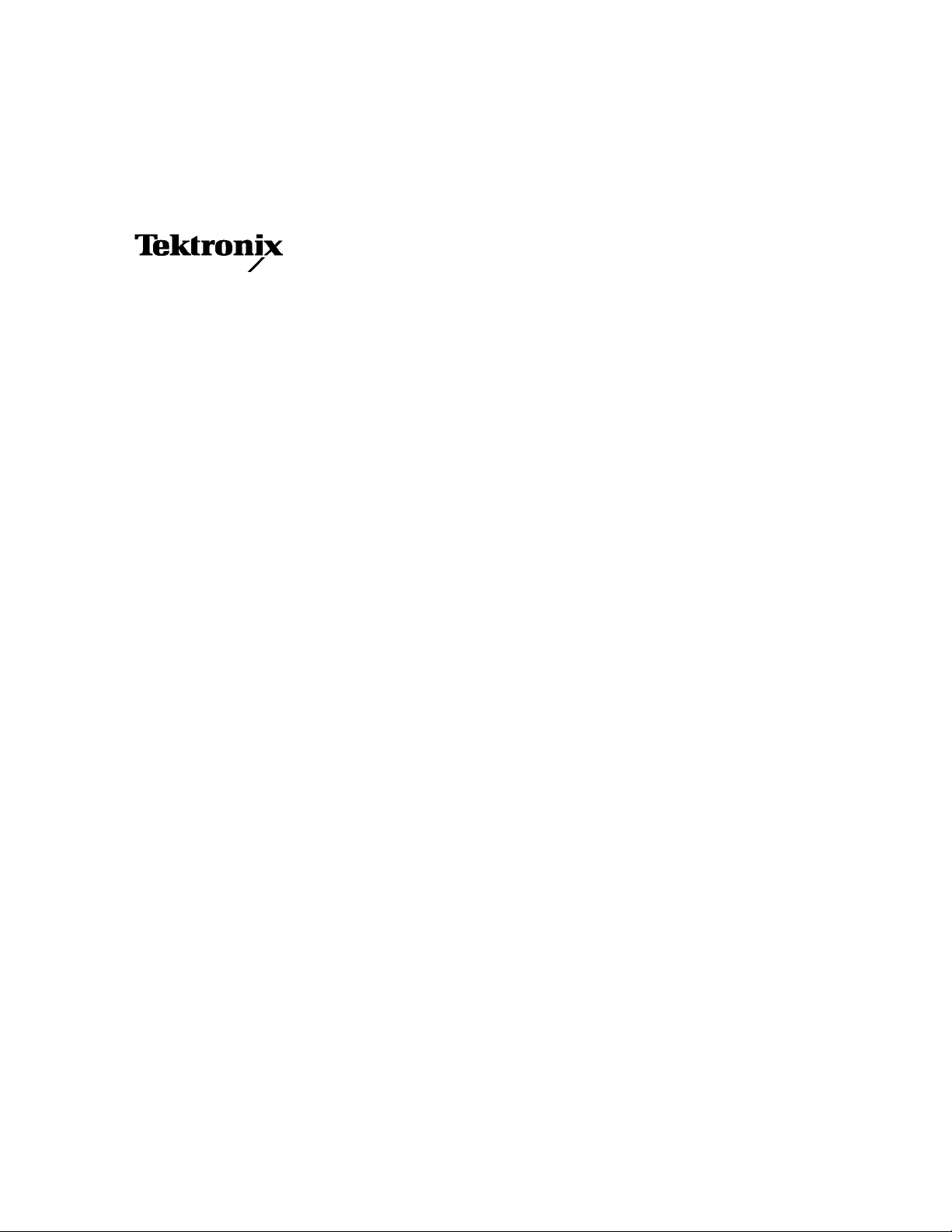
Service Manual
TDS7000 Series
Digital Phosphor Oscilloscopes
(TDS7104 & TDS7054)
071-0711-03
This document applies to firmware version 2.3.2
and above.
Warning
The servicing instructions are for use by qualified
personnel only. To avoid personal injury, do not
perform any servicing unless you are qualified to
do so. Refer to all safety summaries prior to
performing service.
www.tektronix.com
Page 2
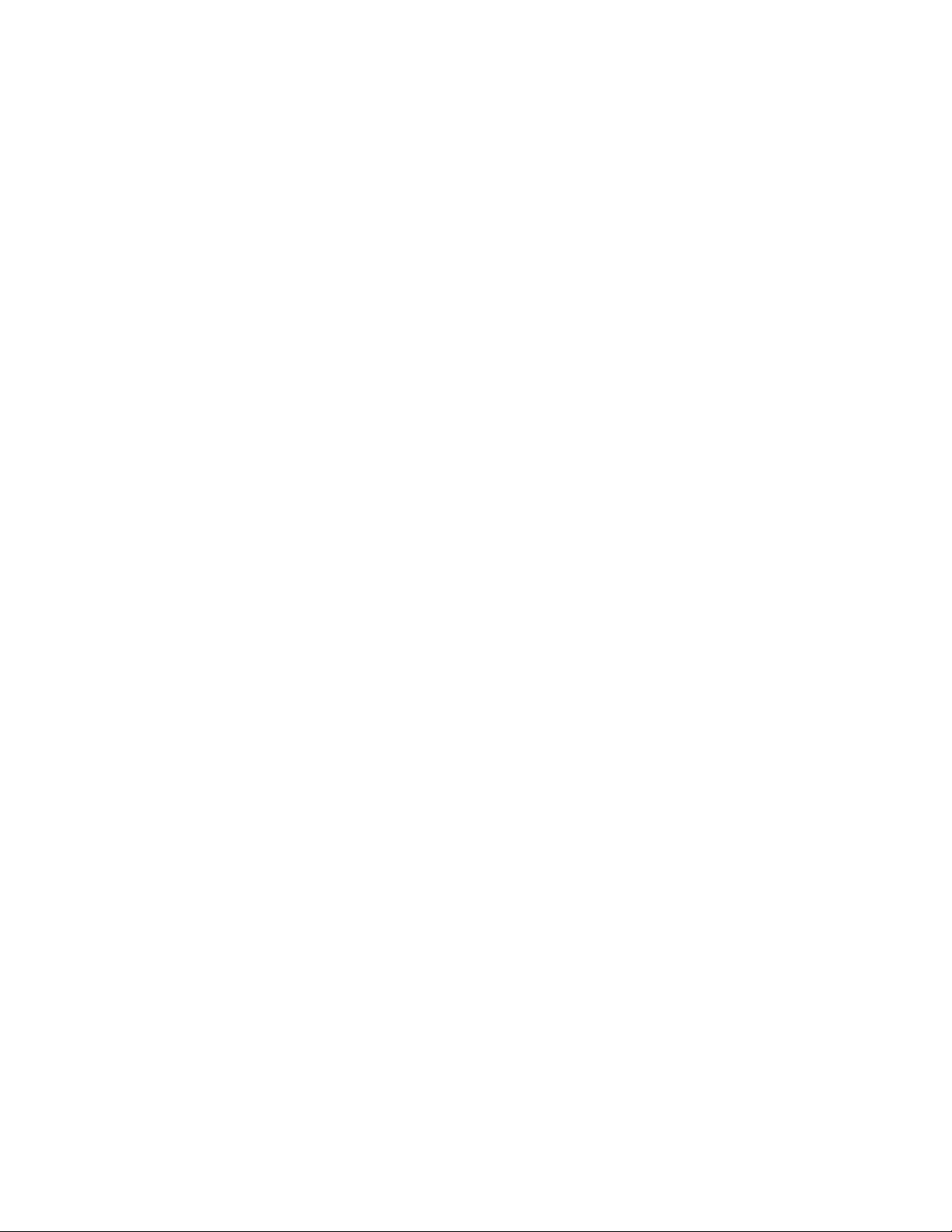
Copyright © Tektronix, Inc. All rights reserved.
Tektronix products are covered by U.S. and foreign patents, issued and pending. Information in this publication supercede s
that in all previously published material. Specifications and price change privileges reserved.
Tektronix, Inc., P.O. Box 500, Beaverton, OR 97077
TEKTRONIX and TEK are registered trademarks of Tektronix, Inc.
Page 3
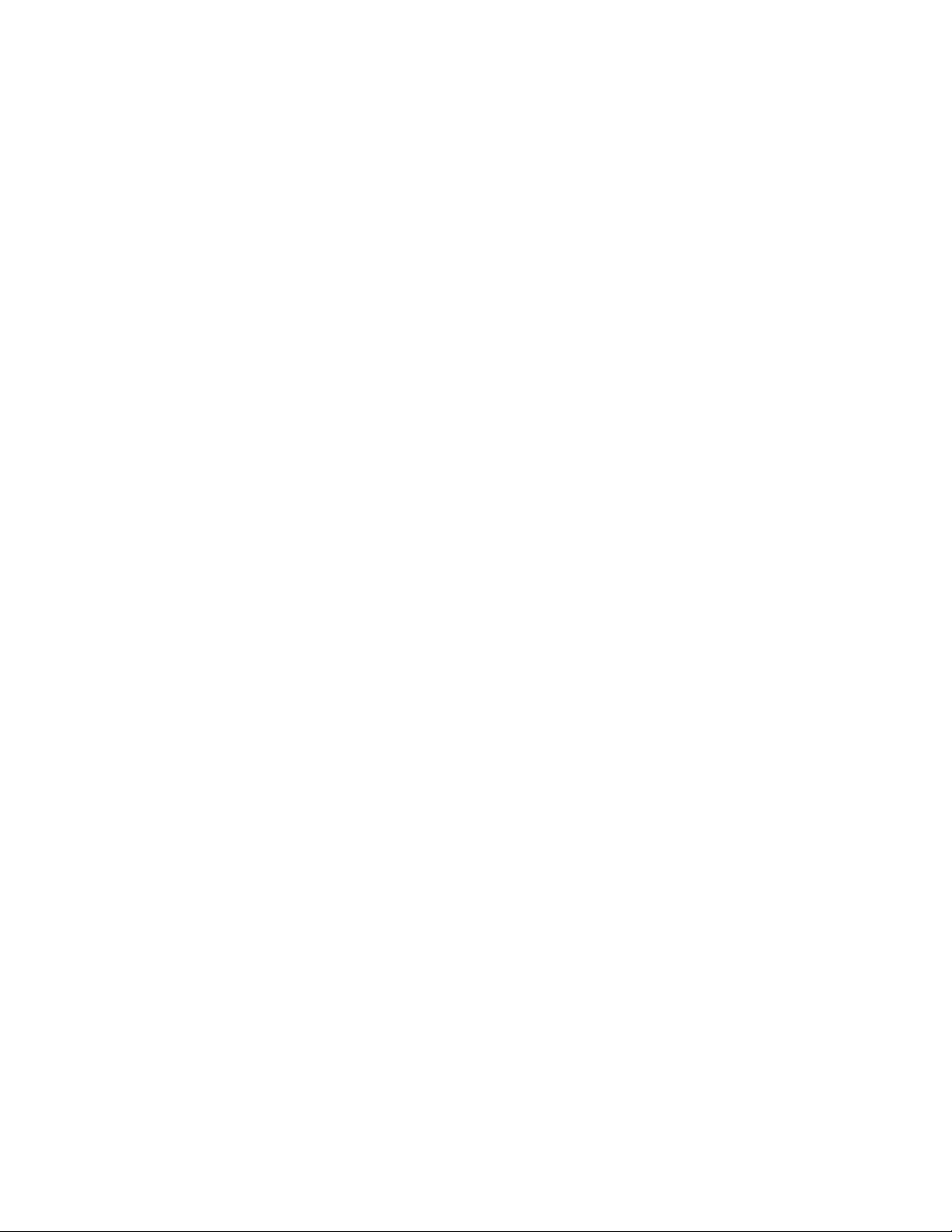
WARRANTY
Tektronix warrants that the products that it ma nufactures and sells will be free from de fects in materials and workmanship
for a period of one (1) year from the date of shipment. If this product proves defective during its warranty period,
Tektronix, at its option, will either repair the defective product without charge for parts and labor, or provide a replacement
in exchange for the defective product.
This warranty applies only to products returned to the designated Tektronix depot or the Tektronix authorized
representative from which the product was originally purchased. For products returned to other locations, Customer will be
assessed an applicable service charge. The preceding limitation shall not apply within the European Economic Area, where
products may be returned for warranty service to the nearest designated service depot regardl ess of the place of purchase.
In order to obtain service under this warranty, Customer must provide the appli cable office of Tektronix or its authorized
representative with notice of the defect before the expiration of the warranty period and make suitable arrangements for the
performance of service. Customer shall be responsible for packaging and shipping the defective product to the service
center designated by Tektronix or its representative, with shipping charges prepaid. Tektronix or its representative shall pay
for the return of the product to Customer. Customer shall be responsible for paying any associated taxes or duties.
This warranty shall not apply to any defect, failure or damage caused by improper use or im proper or inadequate
maintenance and care. Tektronix shall not be obliga ted to furnish service under this warranty:
a) to repair damage resulting from attempts by personnel other than Tektronix representatives to install, repa ir or service
the product;
b) to repair damage resulting from improper use or connection to incompat ible equipment;
c) to repair any damage or malfunction caused by the use of non-Tektronix supplies or consumables;
d) to repair a product that has been modified or integra ted with other products when the effect of such modification or
integration increases the time or difficulty of servicing the product; or
e) to repair damage or malfunction resulting from failure to perform user maintenance and cleaning at the frequency and
as prescribed in the user manual (if applicable).
THE ABOVE WARRANTIES ARE GIVEN BY TEKTRONIX WITH RESPECT TO THIS PRODUCT IN LIEU OF ANY OTHER
WARRANTIES, EXPRESS OR IMPLIED. TEKTRONIX AND ITS VENDORS DISCLAIM ANY IMPLIED WARRANTIES OF
MERCHANTABILITY OR FITNESS FOR A PARTICULAR PURPOSE. TEKTRONIX’ RESPONSIBILITY TO REPAIR OR
REPLACE DEFECTIVE PRODUCTS IS THE SOLE AND EXCLUSIVE REMEDY PROVIDED TO THE CUSTOMER FOR
BREACH OF THIS WARRANTY. TEKTRONIX AND ITS VENDORS WILL NOT BE LIABLE FOR ANY INDIRECT,
SPECIAL, INCIDENTAL, OR CONSEQUENTIAL DAMAGES IRRESPECTIVE OF WHETHER TEKTRONIX OR THE
VENDOR HAS ADVANCE NOTICE OF THE POSSIBILITY OF SUCH DAMAGES.
Page 4
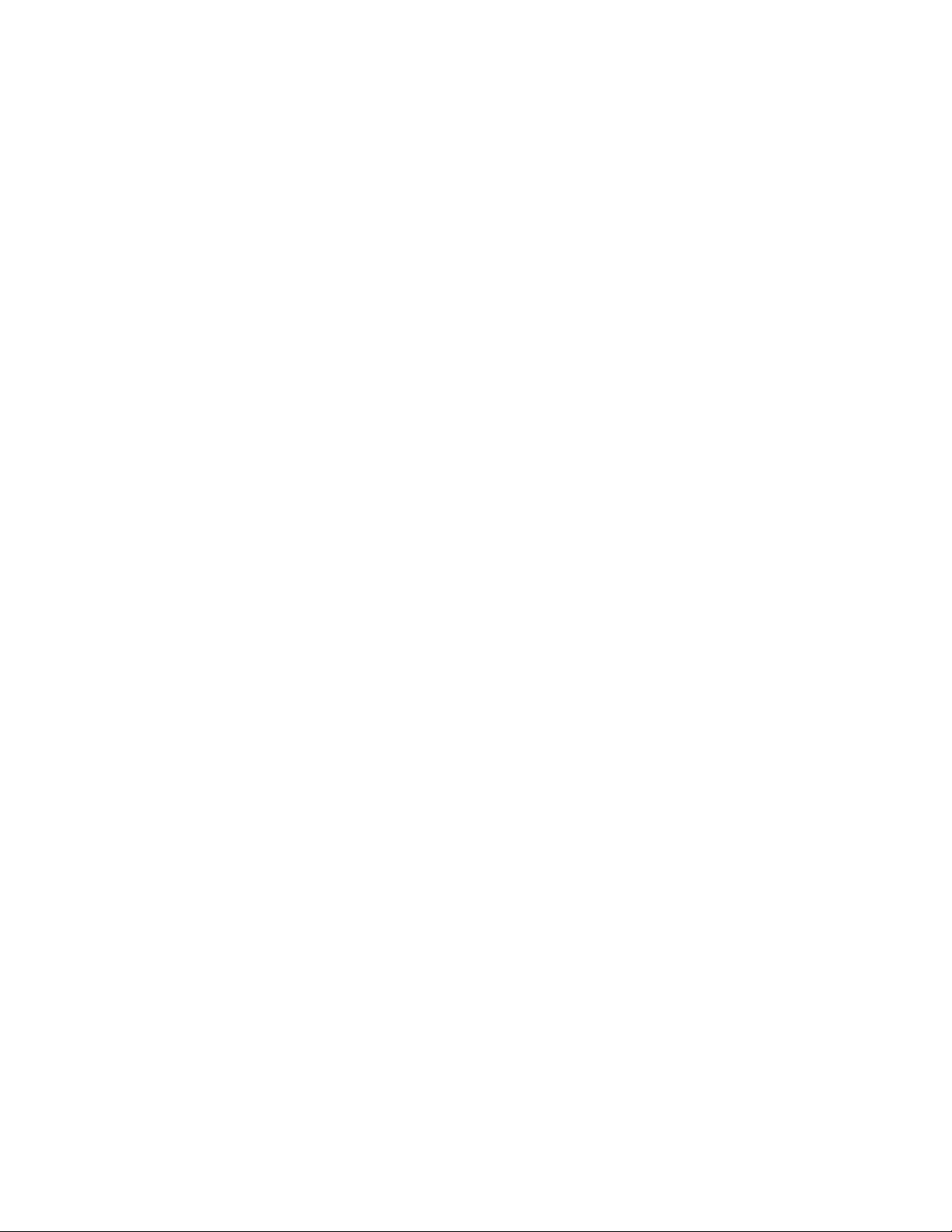
Page 5

Table of Contents
Specifications
Operating Information
General Safety Summary xi...................................
Service Safety Summary xiii....................................
Preface xv...................................................
Manual Structure xv................................................
Manual Conventions xv..............................................
Related Documentation xvi...........................................
Contacting Tektronix xvii.............................................
Product and Feature Description 1--1....................................
Acquisition Features 1--2..........................................
Signal Processing Features 1--2.....................................
Display Features 1--3.............................................
Measurement Features 1--3.........................................
Trigger Features 1--3..............................................
Convenience Features 1--4.........................................
Specification Tables 1--5..............................................
Installation 2--1.....................................................
Before You Start 2--1.............................................
Environmental Considerations 2--1..................................
Connect the Peripherals 2--2........................................
Power On the Instrument 2--4.......................................
Powering Off the Oscilloscope 2--5..................................
Create an Emergency Startup Disk 2--5...............................
Software Installation 2--6..........................................
Operating Information 2--7............................................
Back Up User Files 2--7...........................................
User Interface Map 2--7...........................................
Front Panel Controls Map 2--9......................................
Front Panel I/O Map 2--10..........................................
Instrument Diagnostics 2--10........................................
Signal Path Compensation 2--10.....................................
Using the Online Help 2--11.........................................
TDS7104 & TDS7054 Service Manual
i
Page 6
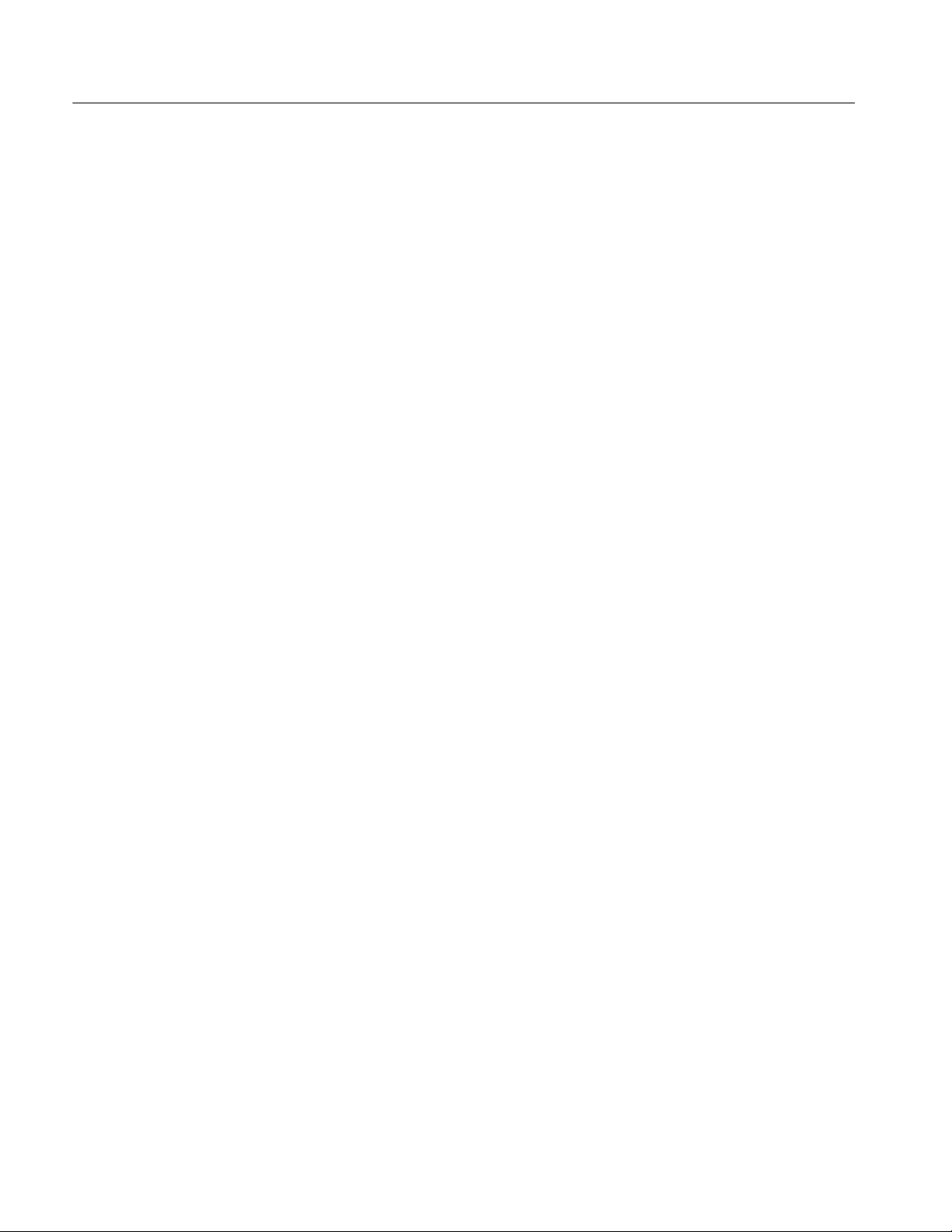
Table of Contents
Theory of Operation
Logic Conventions 3--1...............................................
Module Overviews 3--1...............................................
Performance Verification
Conventions 4--2....................................................
Brief Procedures 4--5...........................................
Self Tests 4--5.......................................................
Functional Tests 4--6.................................................
Performance Tests — Semi-Automated Method 4--17.................
Overview of the Procedure 4--19.........................................
Initial Instrumentation Setup 4--20.......................................
Test Program Installation 4--22..........................................
Test Program Execution 4--23...........................................
Performance Tests 4--27.........................................
Prerequisites 4--27....................................................
Equipment Required 4--28..............................................
TDS7000 Test Record 4--30............................................
Signal Acquisition System Checks 4--35...................................
Time Base System Checks 4--57.........................................
Trigger System Checks 4--65............................................
Output Signal Checks 4--74.............................................
Sine Wave Generator Leveling Procedure 4--81.............................
General 3--1....................................................
Input Signal Path 3--1.............................................
Display Panel 3--2................................................
Front Panel 3--2..................................................
Rear Panel 3--3..................................................
Low Voltage Power Supply 3--3.....................................
Fans 3--3.......................................................
Verify Internal Adjustment, Self Compensation, and Diagnostics 4--5.......
Verify All Input Channels 4--7......................................
Verify the Time Base 4--10..........................................
Verify the A (Main) and B (Delayed) Trigger Systems 4--12...............
Verify the File System 4--13.........................................
Check DC Voltage Measurement Accuracy 4--35........................
Check DC Gain Accuracy 4--39......................................
Check Analog Bandwidth 4--43......................................
Check Delay Between Channels 4--48.................................
Check Channel Isolation (Crosstalk) 4--52.............................
Check Long-Term Sample Rate and Delay Time Accuracy and
Reference 4--57............................................
Check Delta Time Measurement Accuracy 4--62........................
Check Time Accuracy for Pulse, Glitch, Timeout, and
Width Triggering 4--65......................................
Check Sensitivity, Edge Trigger, DC Coupled 4--69......................
Check Outputs — CH 3 Signal Out and Aux Trigger Out 4--74.............
Check Probe Compensation Output 4--77..............................
ii
TDS7104 & TDS7054 Service Manual
Page 7
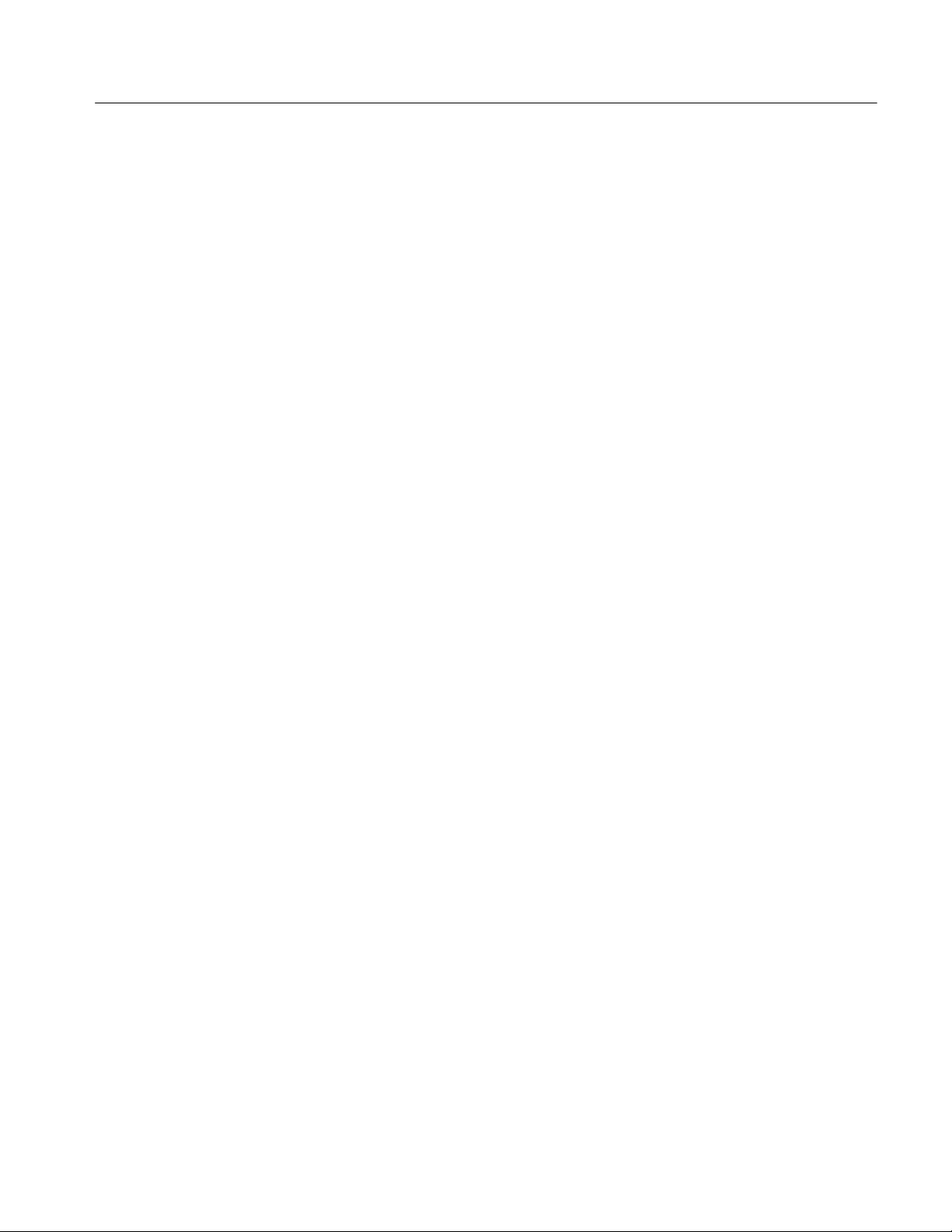
Adjustment Procedure
Maintenance
Table of Contents
Adjustment Procedures 5--1.....................................
Adjustment Interval 5--1...........................................
Adjustment Environment 5--1......................................
Adjustment Dependencies 5--1......................................
Adjustment After Repair 5--1.......................................
Required Equipment 5--2..........................................
Overview of the Procedure 5--3.........................................
Instrumentation Setup 5--4.............................................
Adjustment Program Installation 5--9....................................
Adjustment Program Execution 5--10.....................................
Preventing ESD 6--1.................................................
Inspection and Cleaning 6--2...........................................
General Care 6--2................................................
Interior Cleaning 6--2.............................................
Exterior Cleaning 6--2............................................
Flat Panel Display Cleaning 6--3....................................
Removal and Installation Procedures 6--7.........................
Preparation 6--7.....................................................
Procedures for External Modules 6--9....................................
Procedures for Outer-Chassis Modules 6--20...............................
Troubleshooting 6--51...........................................
Service Level 6--51...................................................
Check for Common Problems 6--51......................................
Equipment Required 6--53..............................................
Fault Isolation Procedure 6--53..........................................
PPC and NLX PC Diagnostics 6--58......................................
Firmware Updates 6--62................................................
After Repair 6--63....................................................
BIOS Error Messages (Bali NLX) 6--63...................................
BIOS Error Messages (Radisys NLX) 6--64................................
BIOS Beep Codes (Bali NLX) 6--67......................................
BIOS Beep Codes (Radisys NLX) 6--68...................................
Dip Switch Controls 6 --68..............................................
Diagnostic LED 6--69.................................................
Troubleshooting Using Reset Circuits 6--71................................
Update/Restore the NLX Board CMOS 6--73...............................
Installing an Authorization Key 6--74.....................................
Hard Disk Drive Maintenance 6--75......................................
Repackaging Instructions 6--77...................................
Packaging 6--77......................................................
Shipping to the Service Center 6--77......................................
Options
Options 7--1........................................................
Accessories 7--2.....................................................
TDS7104 & TDS7054 Service Manual
iii
Page 8
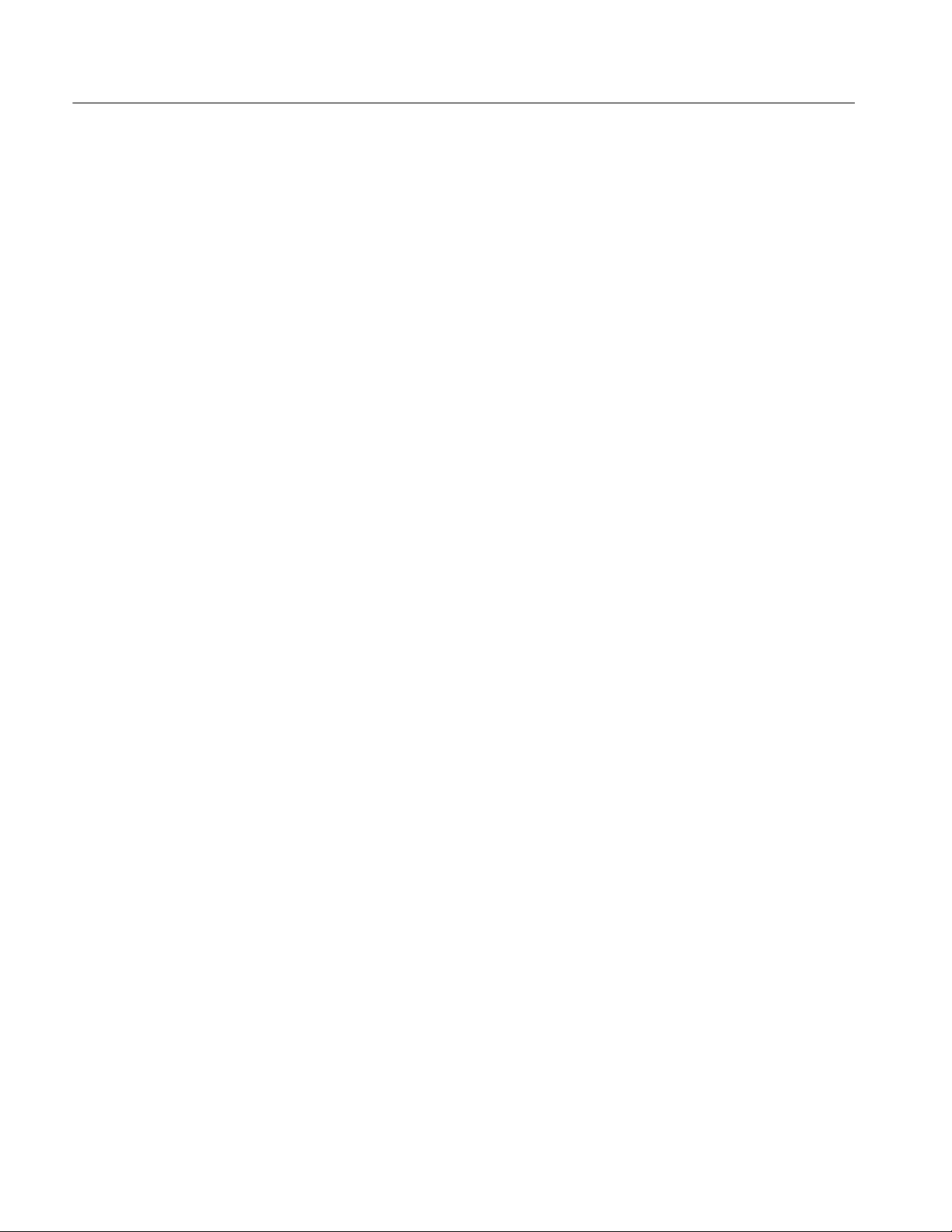
Table of Contents
Electrical Parts List
Diagrams
Mechanical Parts List
Electrical Parts List 8--1........................................
Diagrams 9--1.................................................
Symbols 9--1.......................................................
Parts Ordering Information 10--1.........................................
Module Servicing 10--1............................................
Using the Replaceable Parts List 10--2....................................
Abbreviations 10--2...............................................
Mfr. Code to Manufacturer Cross Index 10--2...........................
iv
TDS7104 & TDS7054 Service Manual
Page 9
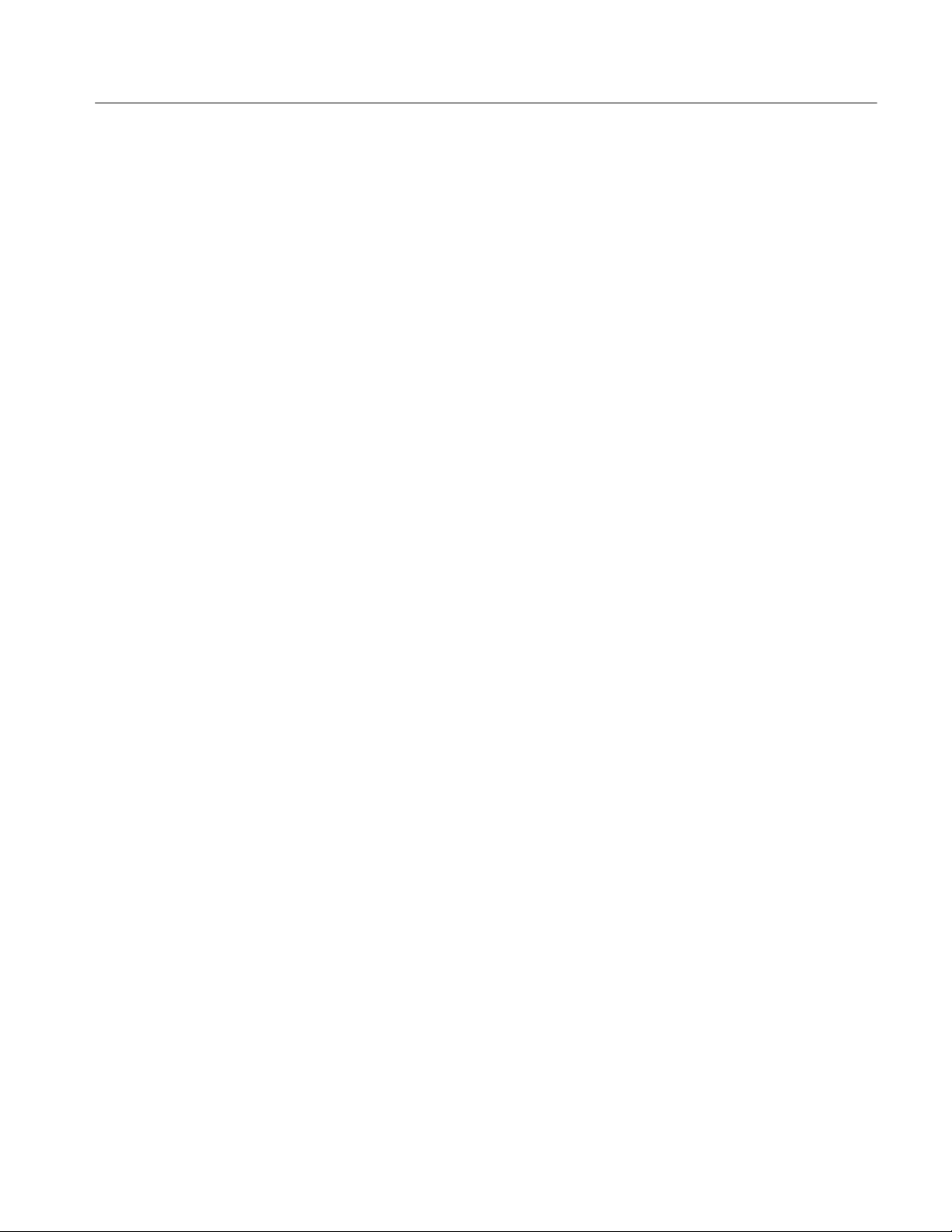
List of Figures
Table of Contents
Figure 2--1: Locations of peripheral connectors on rear panel 2--3.....
Figure 2--2: Line fuse and power cord connector locations,
rear panel 2-- 4.............................................
Figure 2-- 3: On/Standby switch location 2-- 5.......................
Figure 4-- 1: Toolbar and menu bar 4 --3...........................
Figure 4--2: Universal test hookup for functional
tests -- CH 1 shown 4--7.....................................
Figure 4-- 3: Channel button location 4 --8..........................
Figure 4--4: Setup for time base test 4--10...........................
Figure 4--5: Setup for trigger test 4--12.............................
Figure 4--6: Setup for the file system test 4--14.......................
Figure 4--7: Initial setup 4--20....................................
Figure 4--8: Setup to characterize signal sou rce outputs 4--23..........
Figure 4--9: Setup to check delay between channels 4--24..............
Figure 4--10: Setup to check delta time accuracy 4--24................
Figure 4-- 11: Setup to check probe compensation output 4-- 25.........
Figure 4--12: Setup to check analog signal output 4--25...............
Figure 4--13: Setup to check auxiliary output 4--25...................
Figure 4--14: Initial test hookup 4--36..............................
Figure 4--15: Measurement of DC accuracy at maximum
offset and position 4--38......................................
Figure 4--16: Initial test hookup 4--39..............................
Figure 4--17: Measurement of DC gain accuracy 4--42................
Figure 4--18: Initial test hookup 4--44..............................
Figure 4--19: Optional initial test hookup 4--44......................
Figure 4--20: Measurement of an alog bandwid th 4--47................
Figure 4--21: Initial test hookup 4--49..............................
Figure 4--22: Measurement of chan nel delay 4--51...................
Figure 4--23: Initial test hookup 4--53..............................
Figure 4--24: Initial test hookup 4--57..............................
Figure 4--25: Measurement of accuracy -- long-term and
delay time 4--59.............................................
Figure 4--26: Initial test hookup for external reference 4--60...........
Figure 4-- 27: Final test hookup for external reference input 4-- 61.......
Figure 4--28: Delta time accuracy test hookup 4--62..................
TDS7104 & TDS7054 Service Manual
v
Page 10
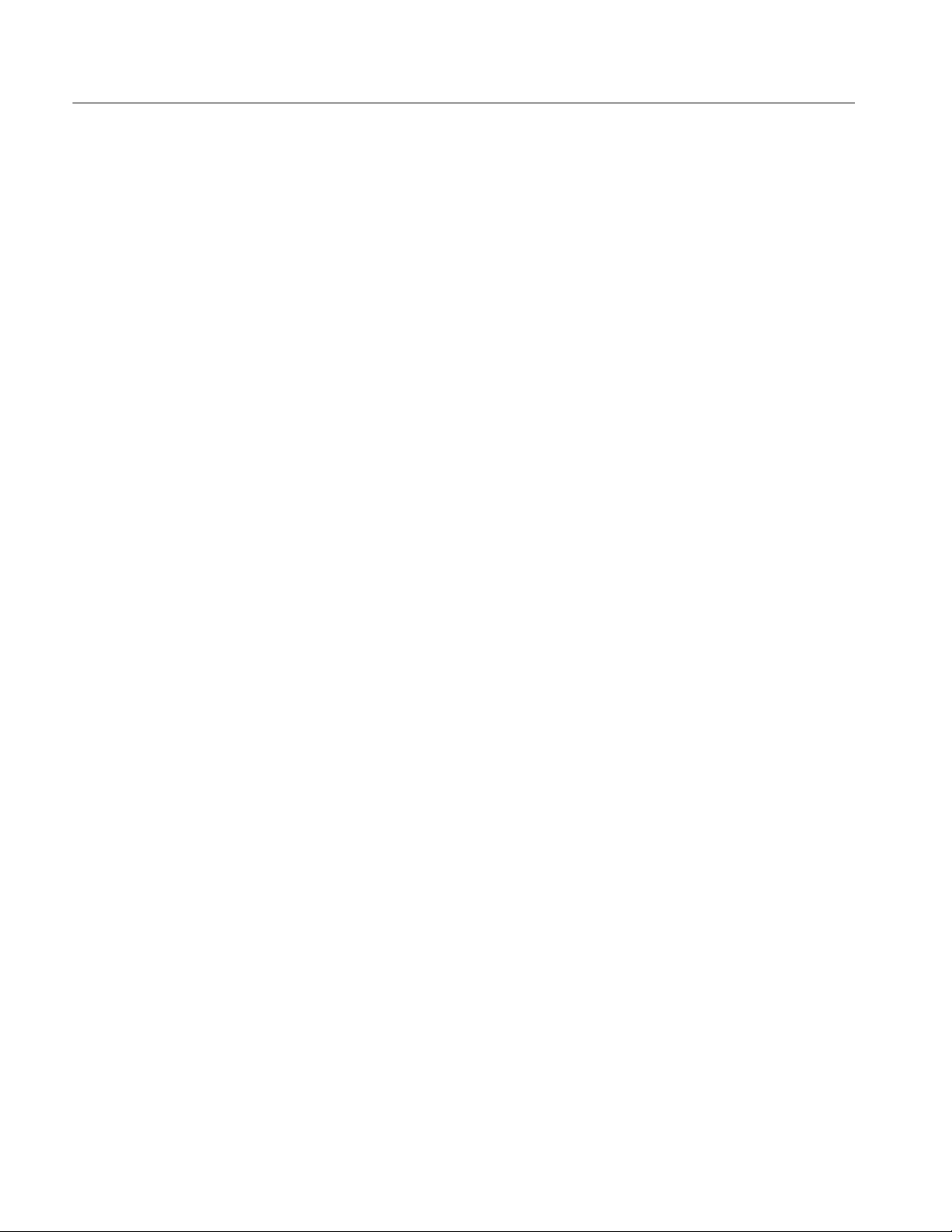
Table of Contents
Figure 4--29: Initial test hookup 4--66..............................
Figure 4--30: Measurement of time accuracy for pulse and
glitch triggering 4--67........................................
Figure 4--31: Initial test hookup 4--70..............................
Figure 4--32: Measurement of trigger sensitivity -- 50 MHz
results shown 4--71..........................................
Figure 4--33: Initial test hookup 4--74..............................
Figure 4--34: Measurement of main trigger ou t limits 4--76............
Figure 4--35: Initial test hookup 4--77..............................
Figure 4--36: Measurement of p robe compensator frequency 4--78......
Figure 4-- 37: Subsequent test hookup 4-- 79.........................
Figure 4--38: Measurement of p robe compensator amplitude 4--80......
Figure 4-- 39: Sine wave generator leveling equipment setup 4-- 81......
Figure 4-- 40: Equipment setup for maximum amplitude 4-- 83.........
Figure 5--1: Adjustment setup using a separate controller 5--4........
Figure 5--2: Adjustment setup using the oscilloscope as
the controller 5--5..........................................
Figure 5--3: National Instruments GPIB Interface Properties
dialog box 5--8.............................................
Figure 6--1: Line fuse and line cord removal 6--10...................
Figure 6--2: Knob removal 6--11..................................
Figure 6--3: Trim removal 6--13...................................
Figure 6--4: Bottom cover removal 6--14............................
Figure 6--5: Cover removal 6--16..................................
Figure 6--6: Cover removal 6--17..................................
Figure 6--7: External modules 6--18................................
Figure 6-- 8: Internal modules 6-- 19................................
Figure 6--9: Front-panel assembly removal 6--21.....................
Figure 6--10: J1 flex cable connector removal 6--22...................
Figure 6--11: Front panel board and keyboard removal 6--23..........
Figure 6--12: Display removal 6--25................................
Figure 6--13: Touch panel and LCD assembly removal 6--26...........
Figure 6--14: Display adaptor board removal 6--27...................
Figure 6--15: Cable clip removal 6--27..............................
Figure 6--16: Power flex circuit removal 6--29.......................
Figure 6--17: Floppy disk drive removal 6--30.......................
Figure 6--18: Hard disk drive removal 6--32.........................
Figure 6--19: Removing the hard disk drive from the cartridge 6--32....
vi
TDS7104 & TDS7054 Service Manual
Page 11
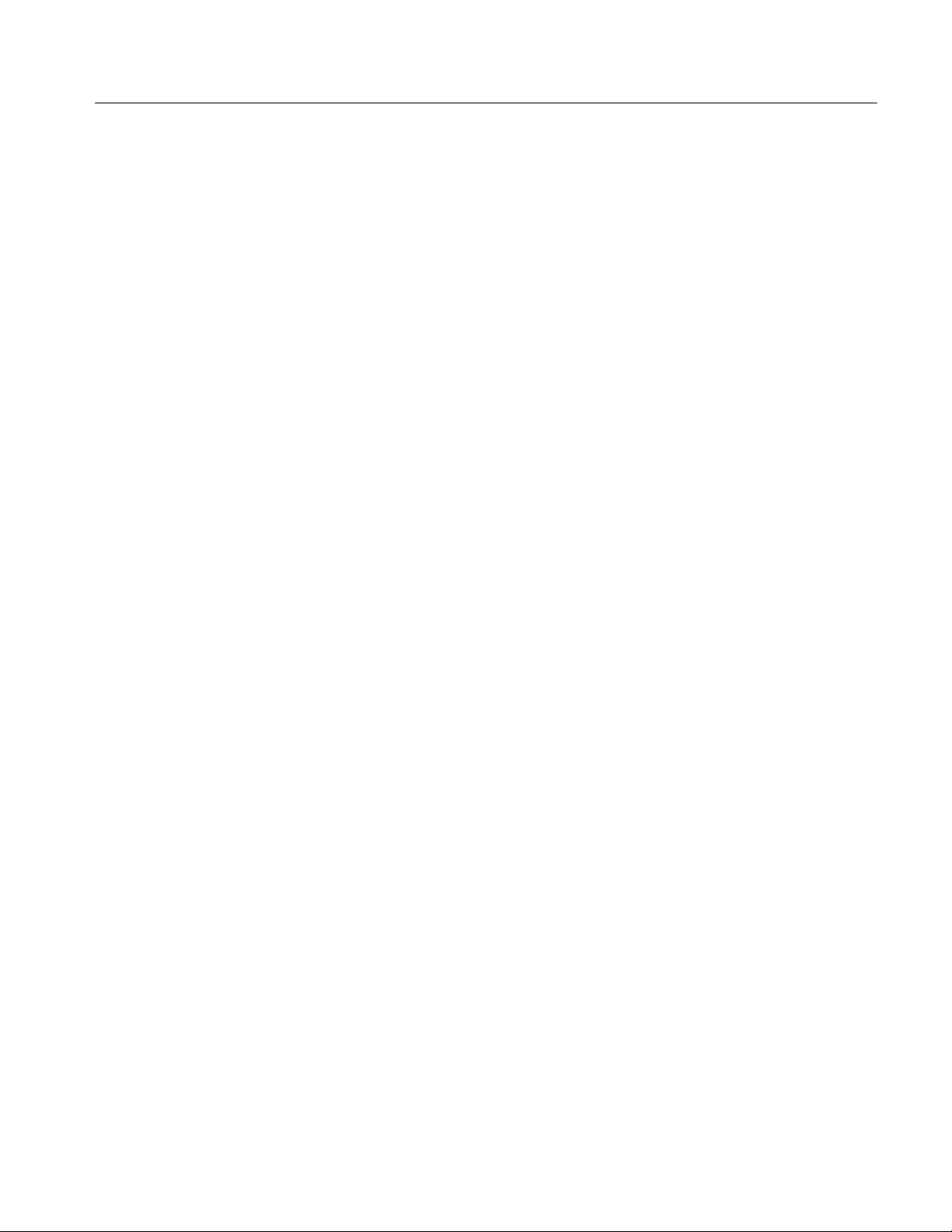
Table of Contents
Figure 6--20: CD drive and bracket removal 6--34....................
Figure 6--21: Fan assembly removal 6--35...........................
Figure 6-- 22: Front and rear power distribution and PA bus
boards removal 6--37........................................
Figure 6-- 23: Low-voltage power supply removal 6--38................
Figure 6--24: NLX battery removal 6--39...........................
Figure 6--25: NLX assembly removal 6--42..........................
Figure 6--26: Riser adapter and NLX board removal 6--44............
Figure 6--27: Microprocessor removal 6--46.........................
Figure 6--28: PPC Processor board removal 6--48....................
Figure 6--29: Acquisition circuit board removal 6--50.................
Figure 6--30: Primary troubleshooting tree 6--54.....................
Figure 6--31: Location of power-on and over current LEDs 6--55.......
Figure 6--32: Location of debug pins 6--56..........................
Figure 6--33: Connectors J1 and J2 6--57...........................
Figure 6--34: The three PCI busses 6--71...........................
Figure 6--35: PCI and NLX video connectors 6--72...................
Figure 6--36: Location of jumpers and reset button 6 --73..............
Figure 9--1: TDS7000 series block diagram 9--2.....................
Figure 10--1: External parts 10--6.................................
Figure 10--2: Front panel and drives 10--8..........................
Figure 10--3: Power supply 10--11..................................
Figure 10--4: Acquisition assembly 10--12............................
Figure 10--5: Accessories 10--13....................................
TDS7104 & TDS7054 Service Manual
vii
Page 12

Table of Contents
List of Tables
Table 1--1: TDS7000 models 1--1.................................
Table 1--2: Channel input and vertical specifications 1-- 5............
T able 1--3: Horizontal and acquisition system specifications 1--10......
Table 1--4: Trigger specifications 1--12.............................
Table 1--5: Display specifications 1--15.............................
Table 1--6: Input/output port specifications 1-- 16....................
Table 1--7: Data storage specifications 1--18........................
Table 1--8: Power source specifications 1--18........................
T able 1--9: Mechanical specifications 1--19.........................
Table 1--10: Environmental specifications 1--20.....................
Table 1--11: Certifications and compliances 1--21....................
Table 2--1: Additional accessory connection information 2--2.........
Table 2--2: Line fuses 2--4......................................
Table 4--1: Required equipment and materials 4-- 17.................
Table 4--2: Test sequence overview 4-- 19...........................
Table 4--3: GPIB devices required by test program 4--21.............
Table 4--4: Test equipment 4--28..................................
T able 4--5: DC V oltage measurement accuracy 4--37.................
T able 4--6: Gain accuracy 4--41...................................
Table 4--7: Analog bandwidth 4--46...............................
T able 4--8: Delay between channels worksheet 4--52.................
Table 4--9: Delta time measurement 4--64..........................
Table 5--1: Adjustments required for module replaced 5--1...........
Table 5--2: Required equipment and materials 5-- 2.................
Table 5--3: GPIB devices required by test program 5--6.............
Table 5--4: Renaming the GPIB devices 5--8.......................
Table 5--5: Setting the GPIB addresses 5--9........................
T able 6--1: External inspection check list 6--3......................
T able 6--2: Internal inspection check list 6--4......................
Table 6--3: Tools required for module removal 6--8.................
Table 6--4: Failure symptoms and possible causes 6--51...............
Table 6--5: Power supply voltages 6-- 56............................
viii
TDS7104 & TDS7054 Service Manual
Page 13
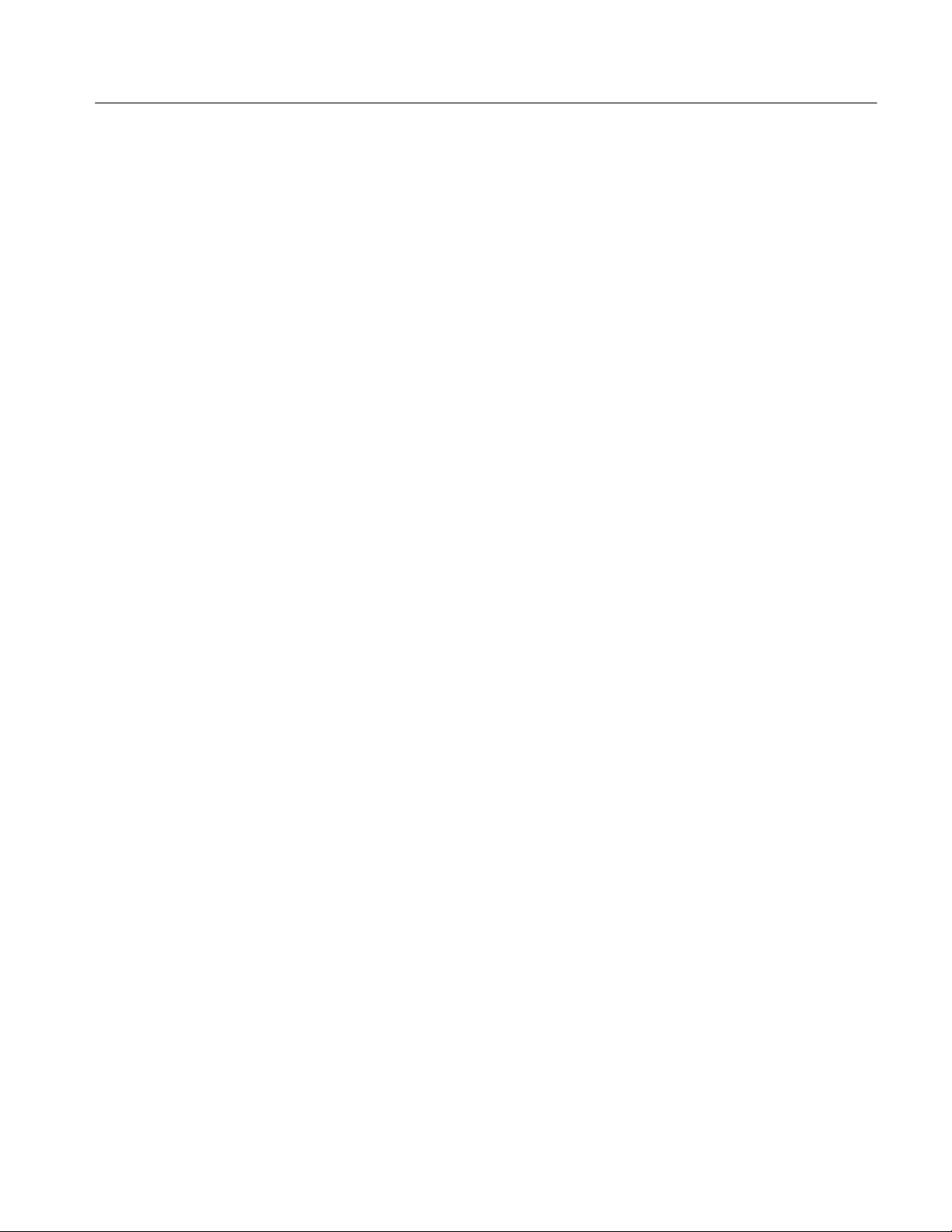
Table of Contents
Table 6--6: Power-on diagnostic tests 6--59.........................
Table 6--7: Action required for module replaced 6-- 63................
Table 6--8: BIOS Error messages 6--63............................
Table 6--9: BIOS Error messages (Radisys) 6--65....................
T able 6--10: Beep codes (Bali) 6--67...............................
Table 6--11: Beep codes (Radisys) 6-- 68............................
Table 6--12: DIP switch functions 6--69............................
Table 6--13: Diagnostic LED 6--70................................
T able 7--1: Standard accessories 7--2.............................
Table 7--2: Optional accessories 7--3..............................
TDS7104 & TDS7054 Service Manual
ix
Page 14
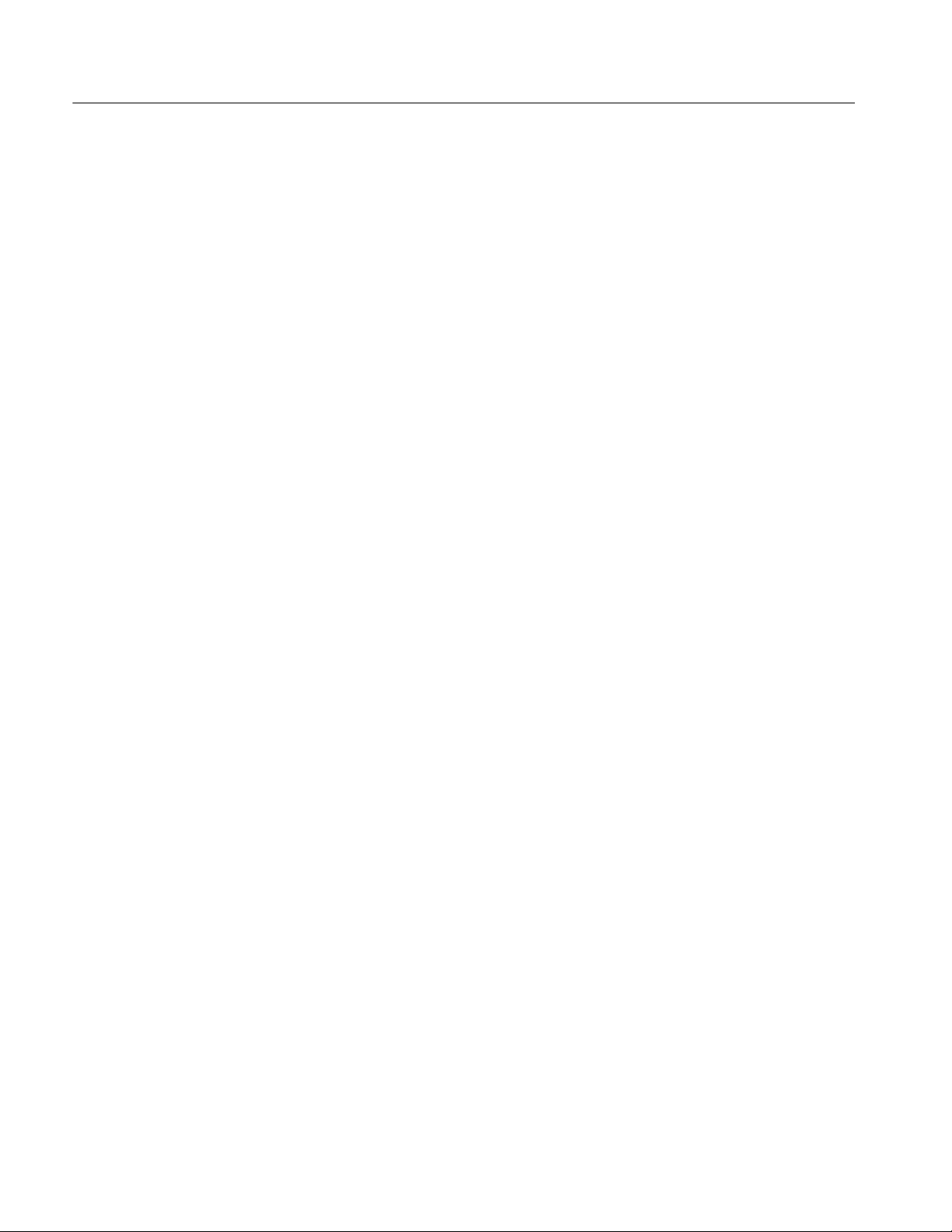
Table of Contents
x
TDS7104 & TDS7054 Service Manual
Page 15

General Safety Summary
Review the following safety precautions to avoid injury and prevent damage to
this product or any products connected to it. To avoid potential hazards, use this
product only as specified.
Only qualified personnel should perform service procedures.
While using this product, you may need to access other parts of the system. Read
the General Safety Summary in other system manuals for warnings and cautions
related to operating the system.
ToAvoidFireor
Personal Injury
Use Proper Power Cord. Use only the power cord specified for this product and
certified for the country of use.
Connect and Disconnect Properly. Do not connect or disconnect probes or test
leads while they are connected to a voltage source.
Ground the Product. This product is grounded through the grounding conductor
of the power cord. To avoid electric shock, the grounding conductor must be
connected to earth ground. Before making connections to the input or output
terminals of the product, ensure that the product is properly grounded.
Observe All Terminal Ratings. To avoid fire or shock hazard, observe all ratings
and markings on the product. Consult the product manual for further ratings
information before making connections to the product.
Do Not Operate Without Covers. Do not operate this product with covers or panels
removed.
Use Proper Fuse. Use only the fuse type and rating specified for this product.
Avoid Exposed Circuitry. Do not touch exposed connections and components
when power is present.
Wear Eye Protection. Wear eye protection if exposure to high-intensity rays or
laser radiation exists.
Do Not Operate With Suspected Failures. If you suspect there is damage to this
product, have it inspected by qualified service personnel.
Do Not Operate in Wet/Damp Conditions.
Do Not Operate in an Explosive Atmosphere.
Keep Product Surfaces Clean and Dry.
Provide Proper Ventilation. Refer to the manual’s installation instructions for
details on installing the product so it has proper ventilation.
TDS7104 & TDS7054 Service Manual
xi
Page 16

General Safety Summary
Symbols and Terms
Terms in this Manual. These terms may appear in this manual:
WARNING. Warning statements identify conditions or practices that could result
in injury or loss of life.
CAUTION. Caution statements identify conditions or practices that could result in
damage to this product or other property.
Terms on the Product. These terms may appear on the product:
DANGER indicates an injury hazard immediately accessible as you read the
marking.
WARNING indicates an injury hazard not immediately accessible as you read the
marking.
CAUTION indicates a hazard to property including the product.
Symbols on the Product. The following symbols may appear on the product:
CAUTION
Refer to Manual
Mains Disconnected
OFF (Power)
WARNING
High Voltage
Mains Connected
ON (Power)
Protective Ground
(Earth) Terminal
Standby
xii
TDS7104 & TDS7054 Service Manual
Page 17
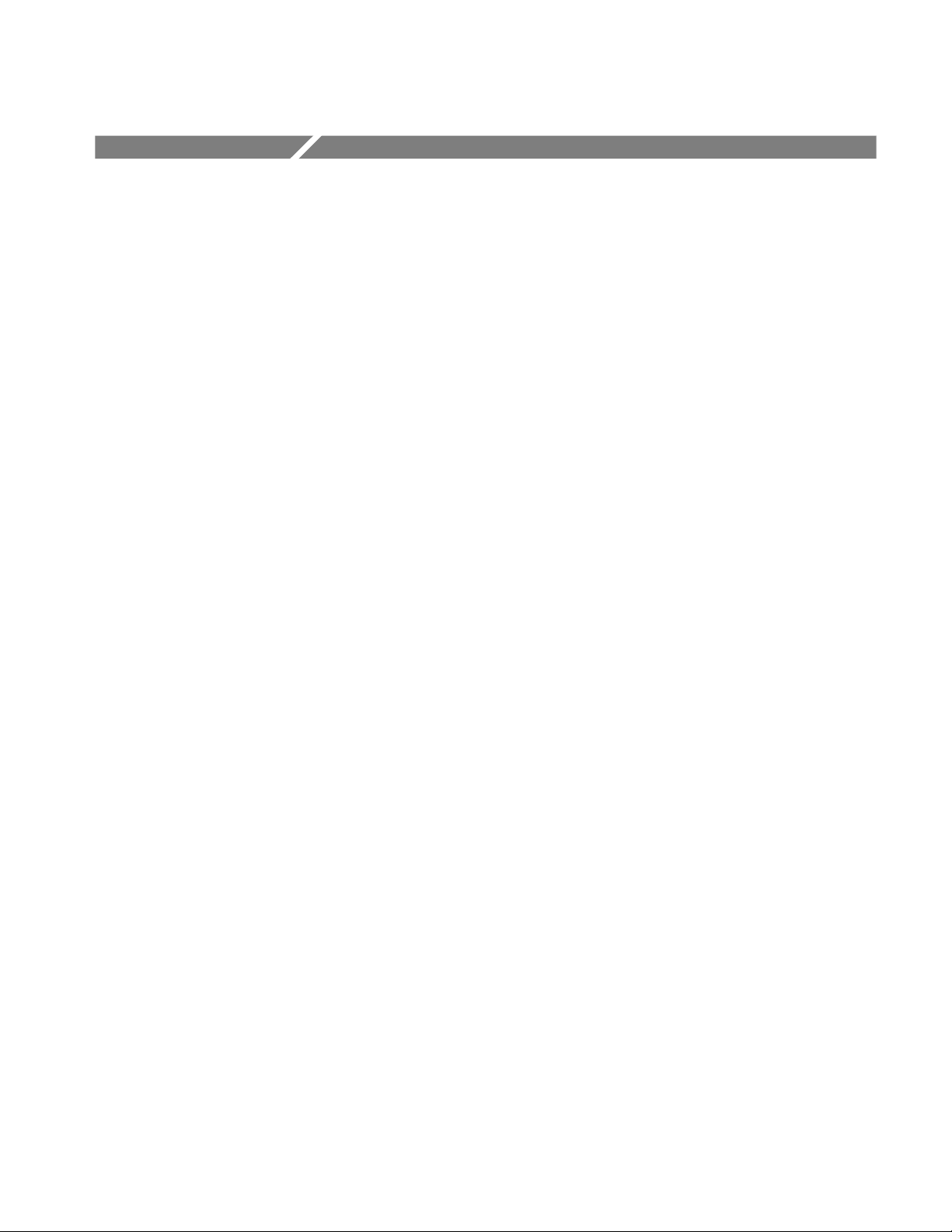
Service Safety Summary
Only qualified personnel should perform service procedures. Read this Service
Safety Summary and the General Safety Summary before performing any service
procedures.
Do Not Service Alone. Do not perform internal service or adjustments of this
product unless another person capable of rendering first aid and resuscitation is
present.
Disconnect Power. To avoid electric shock, switch off the instrument power, then
disconnect the power cord from the mains power.
Use Care When Servicing With Power On. Dangerous voltages or currents may
exist in this product. Disconnect power, remove battery (if applicable), and
disconnect test leads before removing protective panels, soldering, or replacing
components.
To avoid electric shock, do not touch exposed connections.
TDS7104 & TDS7054 Service Manual
xiii
Page 18
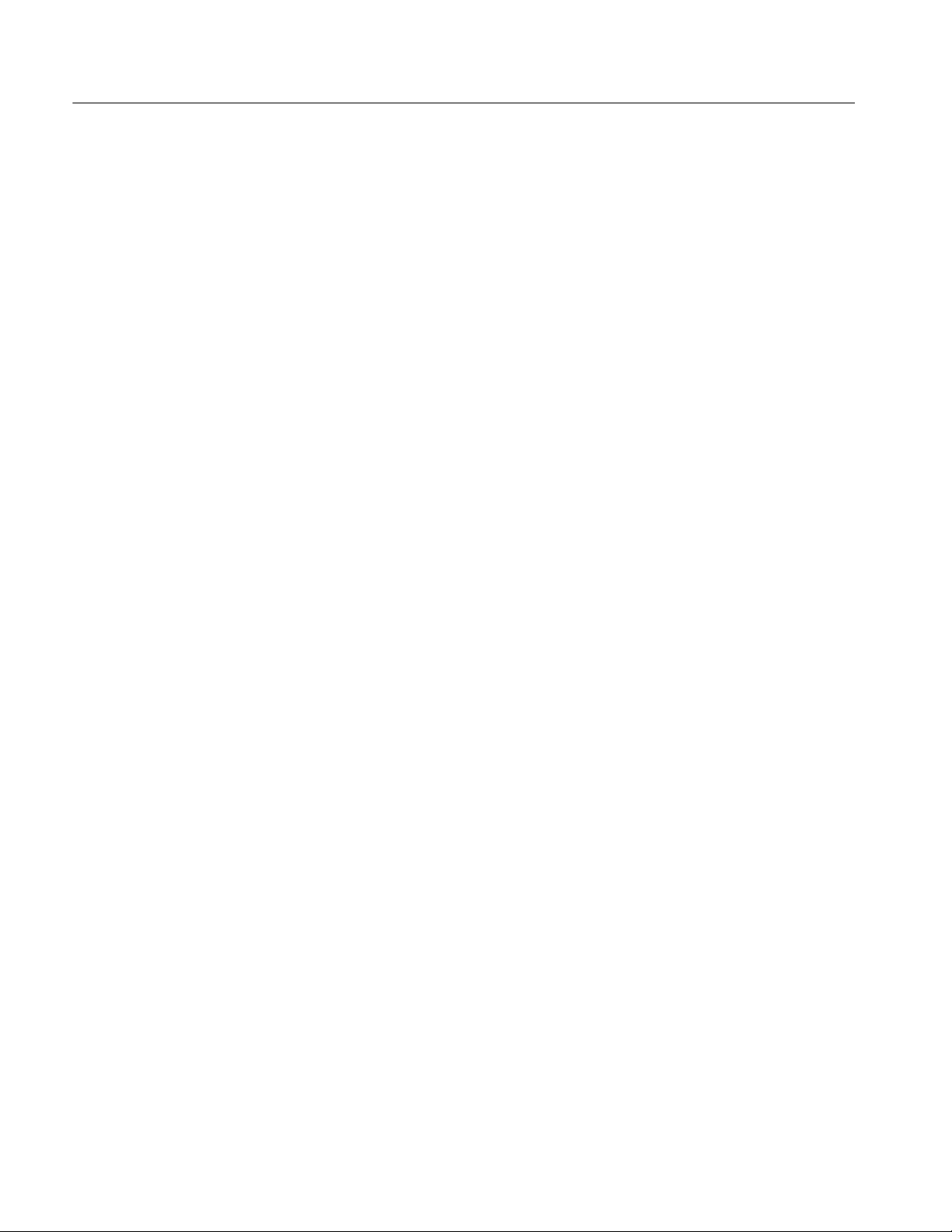
Service Safety Summary
xiv
TDS7104 & TDS7054 Service Manual
Page 19
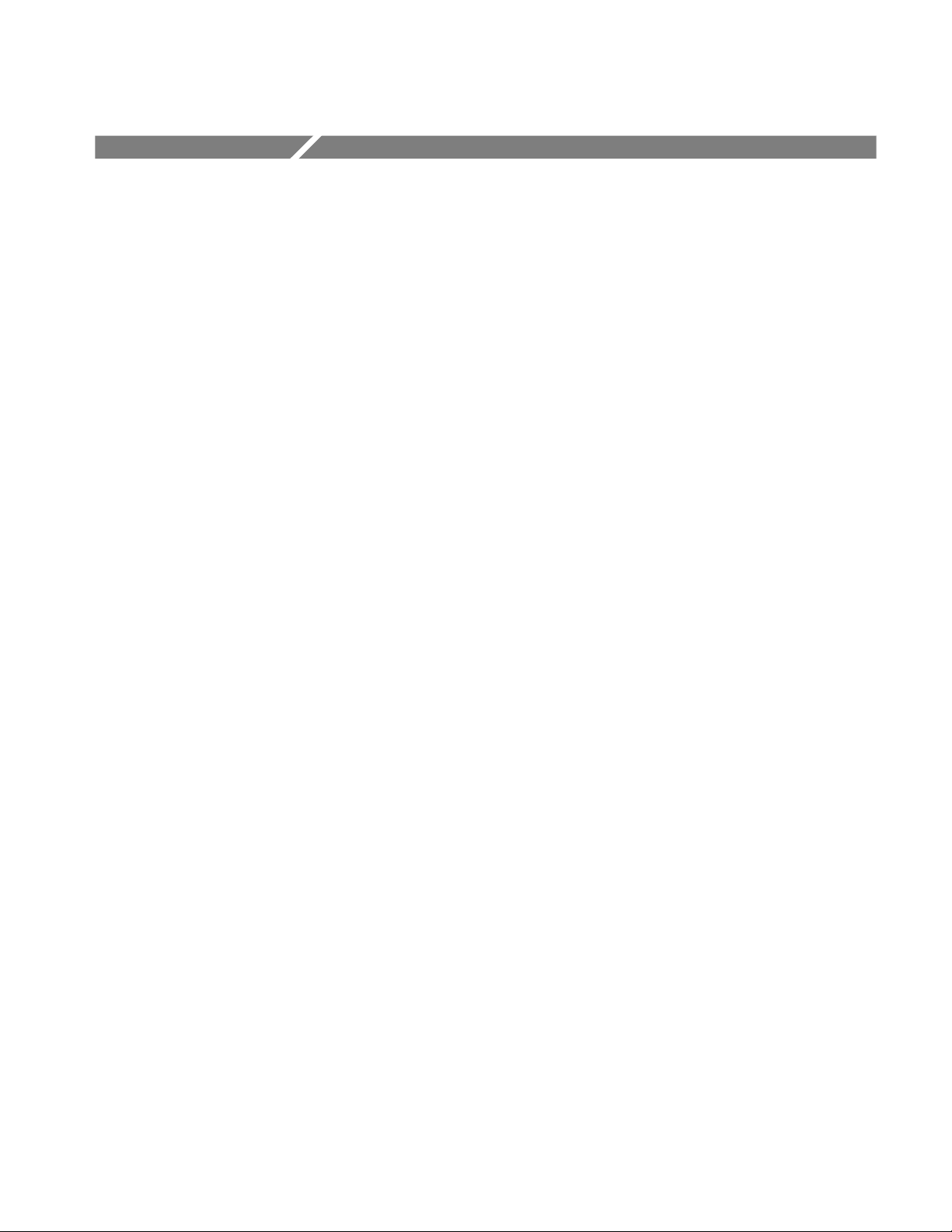
Preface
Manual Structure
Manual Conventions
This is the service manual for the TDS7000 Digital Oscilloscope products. Read
this preface to learn how this manual is structured, what conventions it uses, and
where you can find other information related to servicing this product. Read the
Introduction following this preface for safety and other important background
information needed before using this manual for servicing this product.
This manual is divided into chapters, which are made up of related subordinate
topics. These topics can be cross referenced as sections.
Be sure to read the introductions to all procedures. These introductions provide
important information needed to do the service correctly, safely, and efficiently.
This manual uses certain conventions that you should become familiar with
before attempting service.
Modules
Replaceable Parts
Safety
Throughout this manual, any replaceable component, assembly, or part is
referred to by the term module. A module is composed of electrical and
mechanical assemblies, circuit cards, interconnecting cables, and user-accessible
controls.
This manual refers to any field-replaceable assembly or mechanical part
specifically by its name or generically as a replaceable part. In general, a
replaceable part is any circuit board or assembly, such as the hard disk drive, or a
mechanical part, such as the I/O port connectors, that is listed in the replaceable
parts list of Chapter 10.
Symbols and terms related to safety appear in the Service Safety Summary found
at the beginning of this manual.
TDS7104 & TDS7054 Service Manual
xv
Page 20
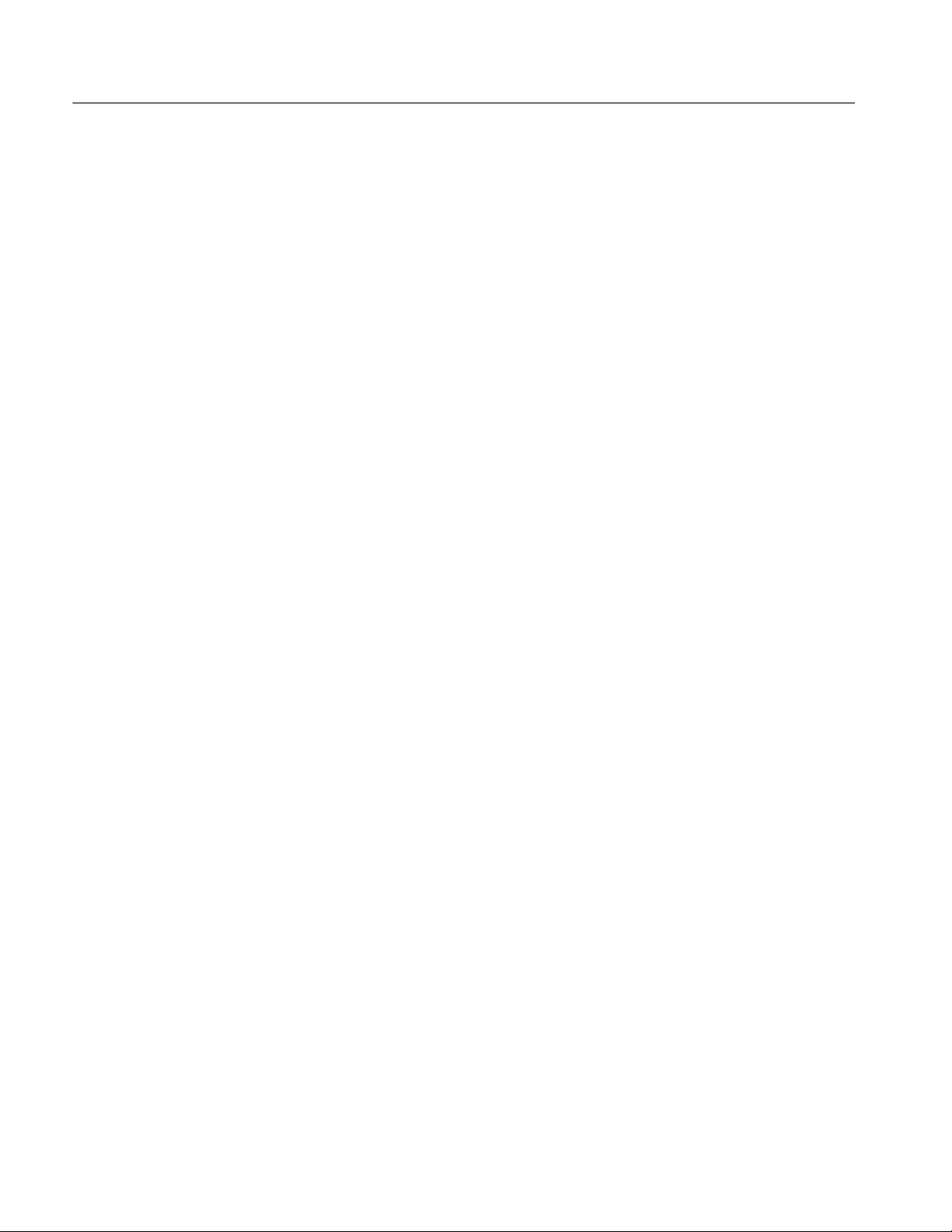
Preface
Related Documentation
The oscilloscope, electrical sampling modules and optical sampling modules
come with the following manuals:
H CSA7000, TDS7000 & TDS6000 Series User manual. Tektronix part number
071-7010-XX.
H CSA7000, TDS7000 & TDS6000 Series Reference manual. Tektronix part
number 020-2404-XX.
H TDS7000 & TLA600 Series Rackmount Kit (Option 1R) Instructions.
Tektronix part number 071-0716-XX.
xvi
TDS7104 & TDS7054 Service Manual
Page 21
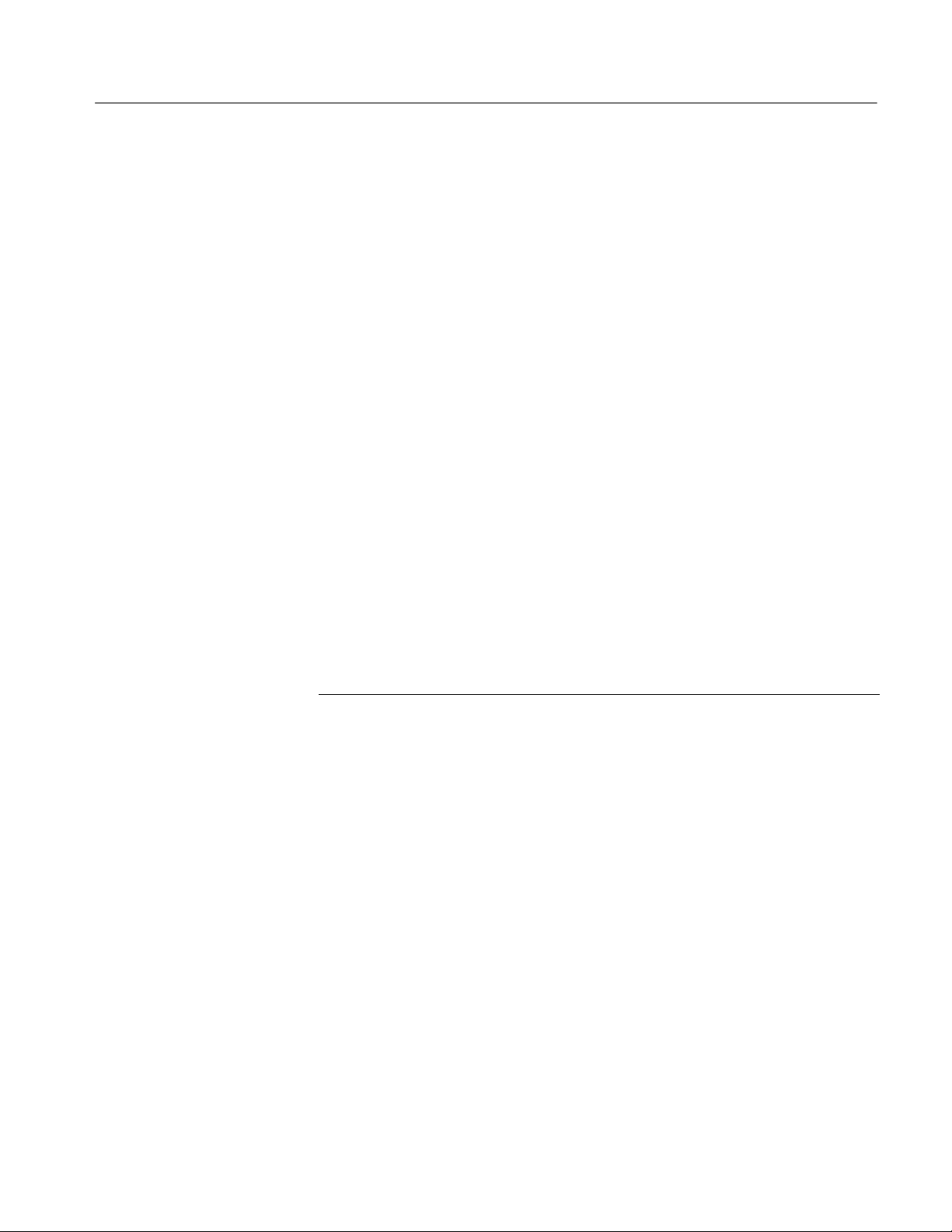
Contacting Tektronix
Preface
Phone 1-800-833-9200*
Address Tektronix, Inc.
Department or name (if known)
14200 SW Karl Braun Drive
P.O. Box 500
Beaverton, OR 97077
USA
Web site www.tektronix.com
Sales support 1-800-833-9200, select option 1*
Service support 1-800-833-9200, select option 2*
Technical support Email: support@tektronix.com
1-800-833-9200, select option 3*
1-503-627-2400
6:00 a.m. -- 5:00 p.m. Pacific time
* This phone number is toll free in North America. After office hours, please leave a
voice mail message.
Outside North America, contact a Tektronix sales office or distributor; see the
Tektronix web site for a list of offices.
TDS7104 & TDS7054 Service Manual
xvii
Page 22

Preface
xviii
TDS7104 & TDS7054 Service Manual
Page 23
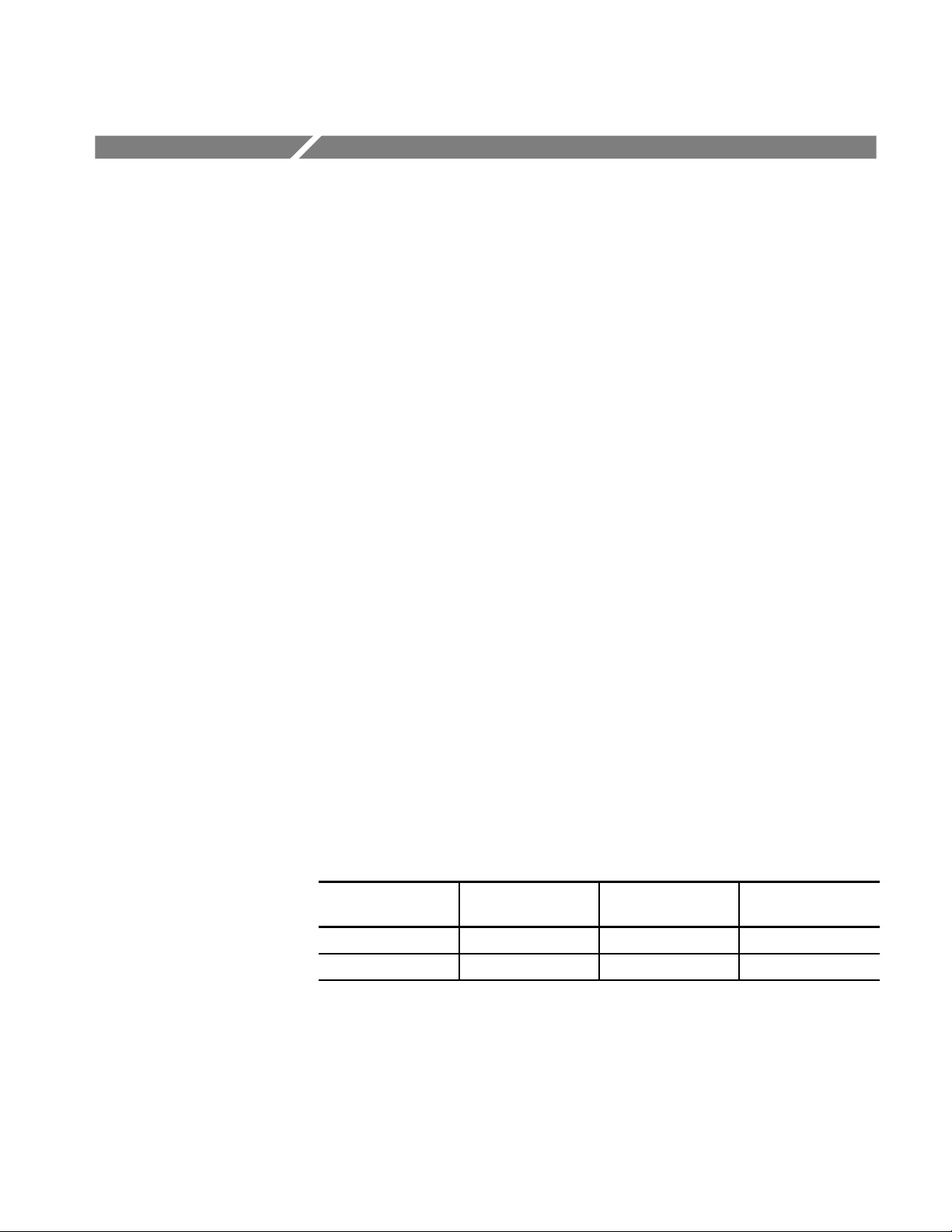
Specifications
This chapter contains the specifications for the TDS7000 series Digital Phosphor
Oscilloscopes. All specifications are guaranteed unless labeled “typical.” Typical
specifications are provided for your convenience but are not guaranteed.
Specifications that are marked with the n symbol are checked in chapter four,
Performance Verification.
All specifications apply to all models unless noted otherwise. To meet specifications, the following conditions must be met:
H The instrument must have been calibrated in an ambient temperature
between 20 °C and 30 °C(68°F and 86 °F).
H The instrument must be operating within the environmental limits listed in
Table 1--10 on page 1--20.
H The instrument must be powered from a source that meets the specifications
listed in Table 1--8 on page 1--18.
H The instrument must have been operating continuously for at least 20
minutes within the specified operating temperature range.
H You must perform the Signal Path Compensation procedure after the
20-minute warm-up period, and if the ambient temperature changes more
than 5 °C(41°F), repeat the procedure. See Run the signal-path compensa-
tion routine on page 4--6 for instructions to perform this procedure.
Product and Feature Description
Your oscilloscope is shown in Table 1--1.
Table 1- 1: TDS7000 models
Model
TDS7054 4 500 MHz 5 GS/s
TDS7104 4 1GHz 10 GS/s
Number of
channels
Bandwidth
Maximum sample
rate (real time)
TDS7104 & TDS7054 Service Manual
1- 1
Page 24
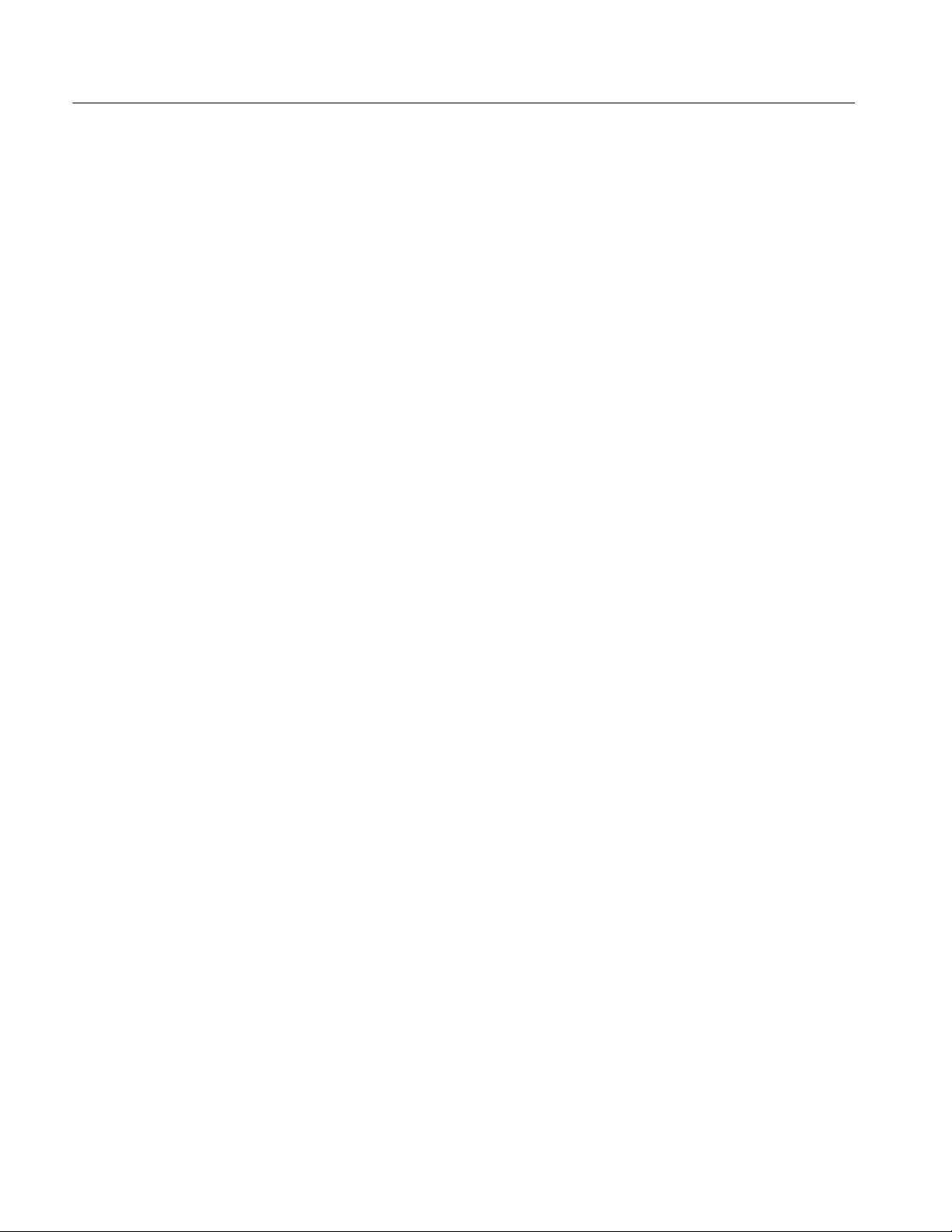
Specifications
Acquisition Features
Separate Digitizers. Ensure accurate timing measurements with separate digitizers
for each channel. Acquisition on multiple channels is always concurrent. The
digitizers can also be combined to yield a higher sample rate on a single channel.
Fast Acquisition. Acquire up to 400,000 waveforms per second to see rapidly
changing signals or intermittent signal irregularities.
Long Record Lengths. Choose record lengths from 500 points to up to 500,000
points per channel (up 2,000,000 points on a single channel). Extend the
maximum record length up to a maximum of 16,000,000 points with memory
options.
Peak Detect Acquisition Mode. See pulses as narrow as 400 ps even at the slower
time base settings. Peak detect helps you see noise and glitches in your signal.
Acquisition Control. Acquire continuously or set up to capture single shot
acquisitions. Enable or disable optional acquisition features such as equivalent
time or roll mode. Use Fast Frame acquisition to capture and time stamp many
events in a rapid sequence.
Signal Processing
Features
Horizontal Delay. Use delay when you want to acquire a signal at a significant
time interval after the trigger point. Toggle delay on and off to quickly compare
the signal at two different points in time.
Average, Envelope, and Hi Res Acquisition. Use Average acquisition mode to
remove uncorrelated noise from your signal. Use Envelope to capture and
display the maximum variation of the signal. Use Hi Res to increase vertical
resolution for lower bandwidth signals.
Waveform Math. Set up simple math waveforms using the basic arithmetic
functions or create more advanced math waveforms using the math expression
editor. W aveform expressions can even contain measurement results and other
math waveforms.
Spectral Analysis. Display spectral magnitude and phase waveforms based on
your time-domain acquisitions. Control the instrument using the traditional
spectrum analyzer controls such as span and center frequency.
1- 2
TDS7104 & TDS7054 Service Manual
Page 25
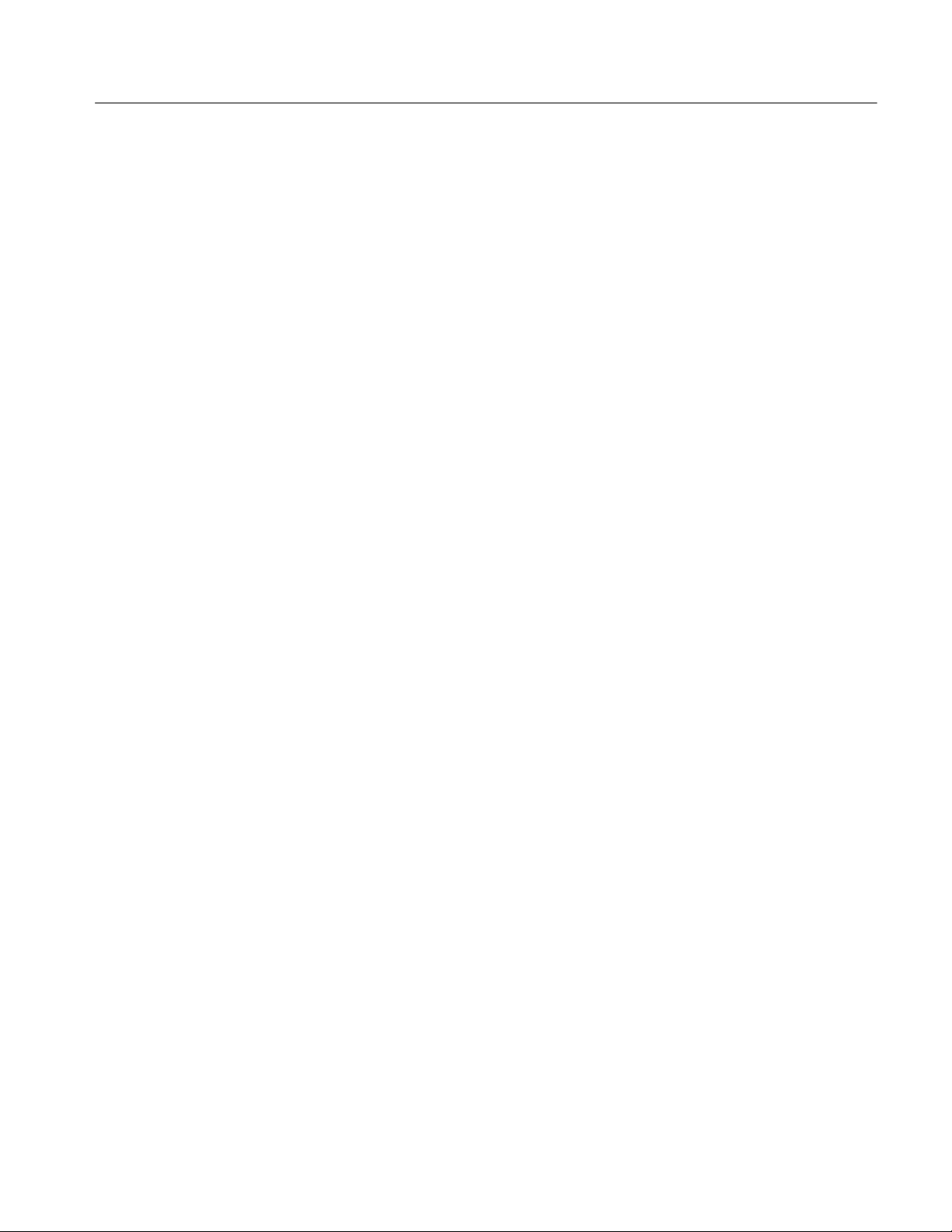
Specifications
Display Features
Measurement Features
Color LCD Display. Identify and differentiate waveforms easily with color coding.
Waveforms, readouts, and inputs are color matched to increase productivity and
reduce operating errors. Enhance visualization of waveforms with color grading.
Digital Phosphor. A Digital Phosphor Oscilloscope can clearly display intensity
modulation in your signals. The instrument automatically overlays subsequent
acquisitions and then decays them to simulate the writing and decay of the
phosphor in an analog instrument CRT. The feature results in an intensity-graded
or color-graded waveform display that shows the information in the intensity
modulation.
Fit to Screen. The Digital Phosphor technology performs the compression
required to represent all record points on the screen, even at the maximum record
length settings.
Zoom. To take advantage of the full resolution of the instrument you can zoom in
on a waveform to see the fine details. Both vertical and horizontal zoom
functions are available. Zoomed waveforms can be aligned, locked, and
automatically scrolled.
Cursors. Use cursors to take simple voltage, time, and frequency measurements.
Trigger Features
Automatic Measurements. Choose from a large palette of amplitude, time, and
histogram measurements. You can customize the measurements by changing
reference levels or by adding measurement gating.
Mask Testing. Option SM only. Provides mask testing for verifying compliance to
standards.
Simple and Advanced Trigger Types. Choose simple edge trigger or choose from
eight advanced trigger types to help you capture a specific signal fault or event.
Dual Triggers. Use the A (main) trigger system alone or add the B trigger to
capture more complex events. You can use the A and B triggers together to set
up a delay-by-time or delay-by-events trigger condition.
Comm Triggers. Option SM only. Use comm triggers to trigger on communication signals.
TDS7104 & TDS7054 Service Manual
1- 3
Page 26
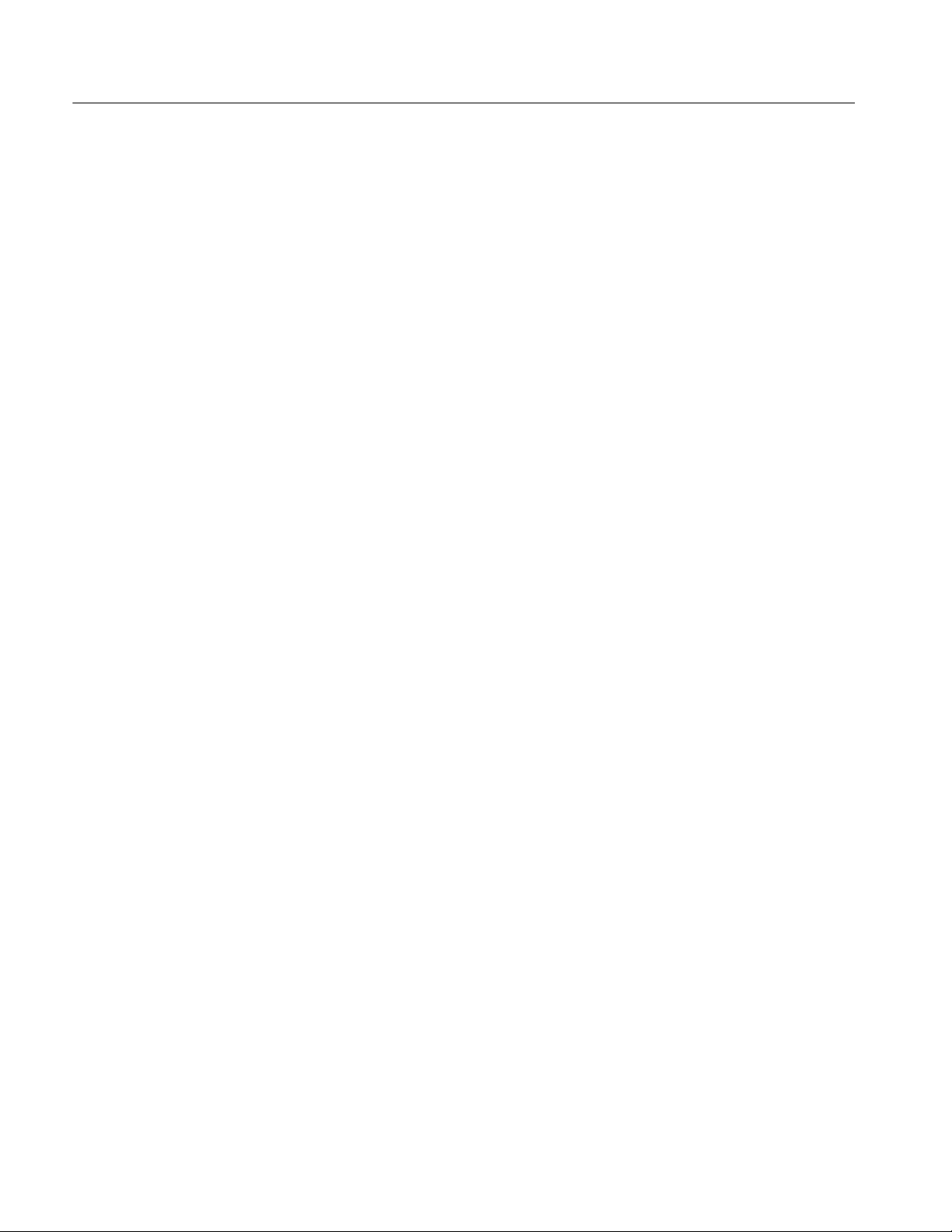
Specifications
Convenience Features
Autoset. Use Autoset to quickly set up the vertical, horizontal, and trigger
controls for a usable display. If a standard mask is active (Option SM only),
Autoset adjusts the selected waveform to match the mask, if possible.
Touch Screen Interface. You can operate all instrument functions (except the
power switch and the touch screen enable/disable switch) from the touch screen
interface. If convenient, you can also install a mouse and keyboard to use the
interface.
Toolbar or Menu Bar. You can choose a toolbar operating mode that is optimized
for use with the touch screen, or a PC-style menu-bar operating mode that is
optimized for use with a mouse.
Open Desktop. The instrument is built on a Microsoft Windows software
platform; the instrument application program starts automatically when you
apply power to the instrument. You can minimize the instrument application and
take full advantage of the built-in PC to run other applications. Moving
waveform images and data into other applications is as simple as a copy/paste
operation.
Dedicated Front Panel Controls. The front panel contains knobs and buttons to
provide immediate access to the most common instrument controls. Separate
vertical controls are provided for each channel. The same functions are also
available through the screen interface.
1- 4
Data Storage and I/O. The instrument has a removeable hard disk drive, a CD-RW
drive, and a floppy disk drive that can be used for storage and retrieval of data.
The instrument has GPIB, USB, Centronics, COM, and Ethernet ports for input
and output to other devices.
Online Help. The instrument has a complete online help system that covers all its
features. The help system is context sensitive; help for the displayed control
window is automatically shown if you touch the help button. Graphical aids in
the help windows assist you in getting to the information you need. You can also
access the help topics through a table of contents or index.
TDS7104 & TDS7054 Service Manual
Page 27
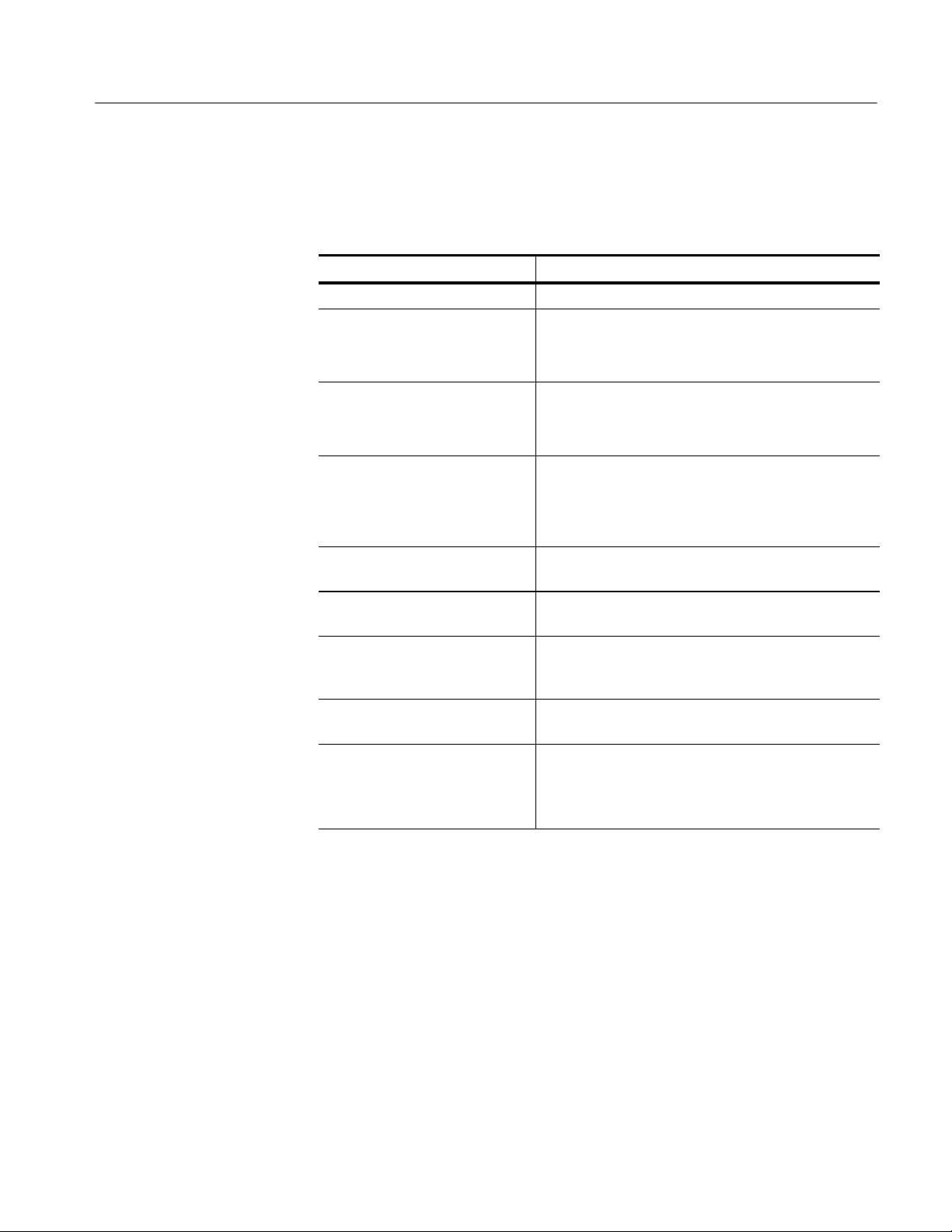
Specification Tables
Specifications
Table 1- 2: Channel input and vertical specifications
Characteristic Description
Input channels Four, all identical
Input coupling DC, AC, and GND
Channel input is disconnected from input termination
when using GND coupling.
Input impedance, DC coupled 1MΩ ± 0.5% in parallel with 10 pF (3pF)
50 Ω ±1%; VSWR ≤ 1.3:1 from DC to 500 MHz, ≤ 1.5: 1
from 500 MHz to 1 GHz
Maximum voltage at input BNC
(1 MΩ)
Maximum voltage at input BNC
(50 Ω)
n Delay between channels ≤ 50 ps between any two channels with the same scale
n Channel-to-channel crosstalk ≥ 100:1 at 100 MHz, and ≥ 30:1 at the rated bandwidth
Digitizers 8-bit resolution, separate digitizers for each channel
Sensitivity range 1MΩ: 1 mV/div to 10 V/div, in a 1-2-5 sequence
150 V
For steady state sinusoidal waveforms, derate at
20 dB/decade above 200 kHz to 9 V
above
5V
and coupling settings
for any two channels with the same scale and coupling
settings
sample simultaneously
50 Ω: 1 mV/div to 1 V/div, in a 1-2-5 sequence
Fine adjustment available with ≥1% resolution
CAT I,
RMS
, with peaks ≤±30 V
RMS
at 3 MHz and
RMS
TDS7104 & TDS7054 Service Manual
1- 5
Page 28
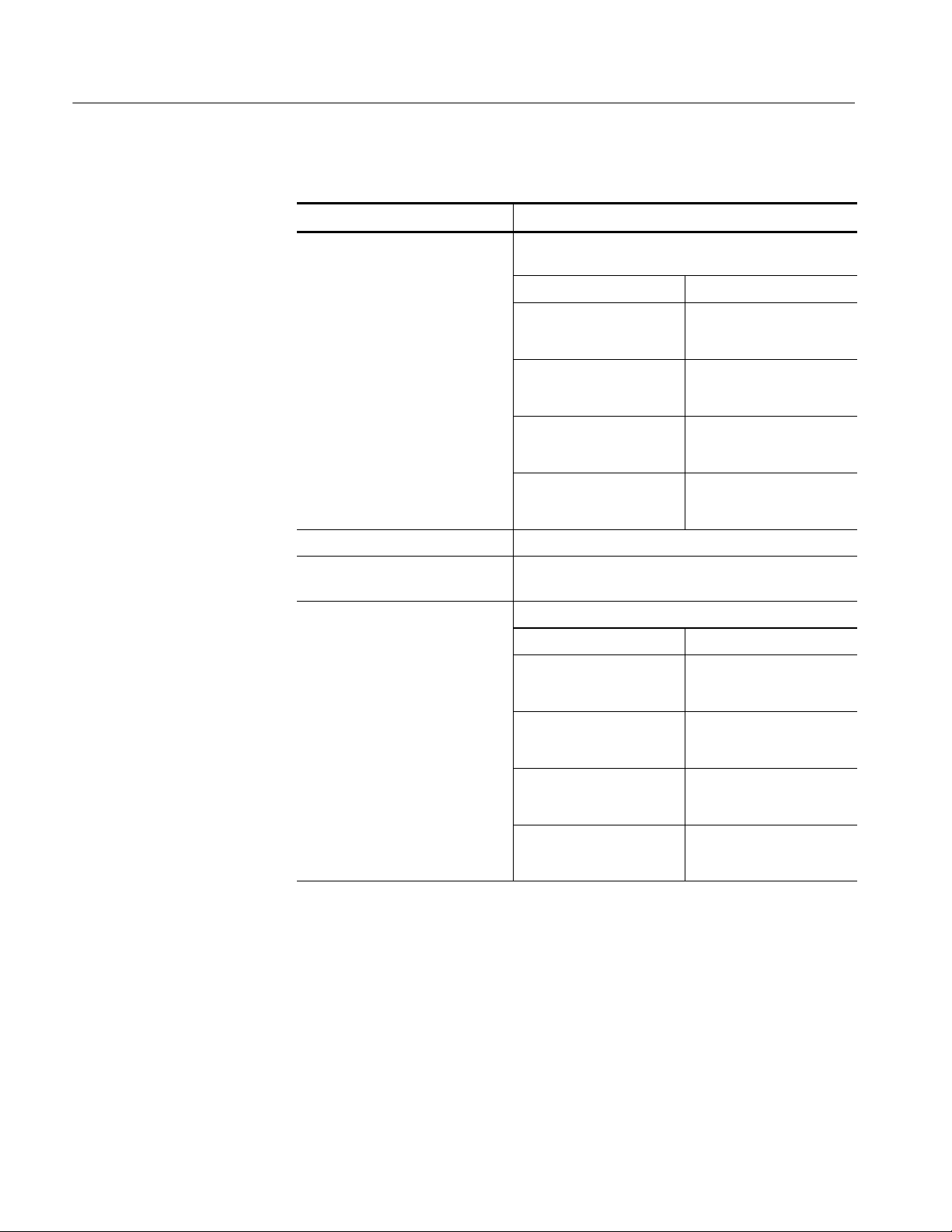
Specifications
Table 1- 2: Channel input and vertical specifications (Cont .)
Characteristic Description
n Analog bandwidth DC 50 Ω coupling, bandwidth limit set to Full, operating
ambient ≤30 °C, derated by 2.5 MHz/°C above 30 °C
SCALE range Bandwidth
1mV/divto1.99mV/div TDS7054: DC to 450 MHz
TDS7104: DC to 500 MHz
2mV/divto4.98mV/div TDS7054: DC to 500 MHz
TDS7104: DC to 600 MHz
5mV/divto9.95mV/div TDS7054: DC to 500 MHz
TDS7104: DC to 750 MHz
10 mV/div to 1 V/div TDS7054: DC to 500 MHz
TDS7104: DC to 1 GHz
Analog bandwidth limit, typical Selectable between 20 MHz, 200 MHz, or Full
Lower frequency limit, AC coupled <10Hzfor1MΩ, reduced by a factor of ten when using
a 10X probe; <200 kHz for 50 Ω
Calculated rise time, typical DC 50 Ω coupling, bandwidth limit set to Full
SCALE range Rise time
1mV/divto1.99mV/div TDS7054: 890 ps
TDS7104: 800 ps
2mV/divto4.98mV/div TDS7054: 800 ps
TDS7104: 667 ps
5mV/divto9.95mV/div TDS7054: 800 ps
TDS7104: 533 ps
10 mV/div to 1 V/div TDS7054: 800 ps
TDS7104: 400 ps
1- 6
TDS7104 & TDS7054 Service Manual
Page 29
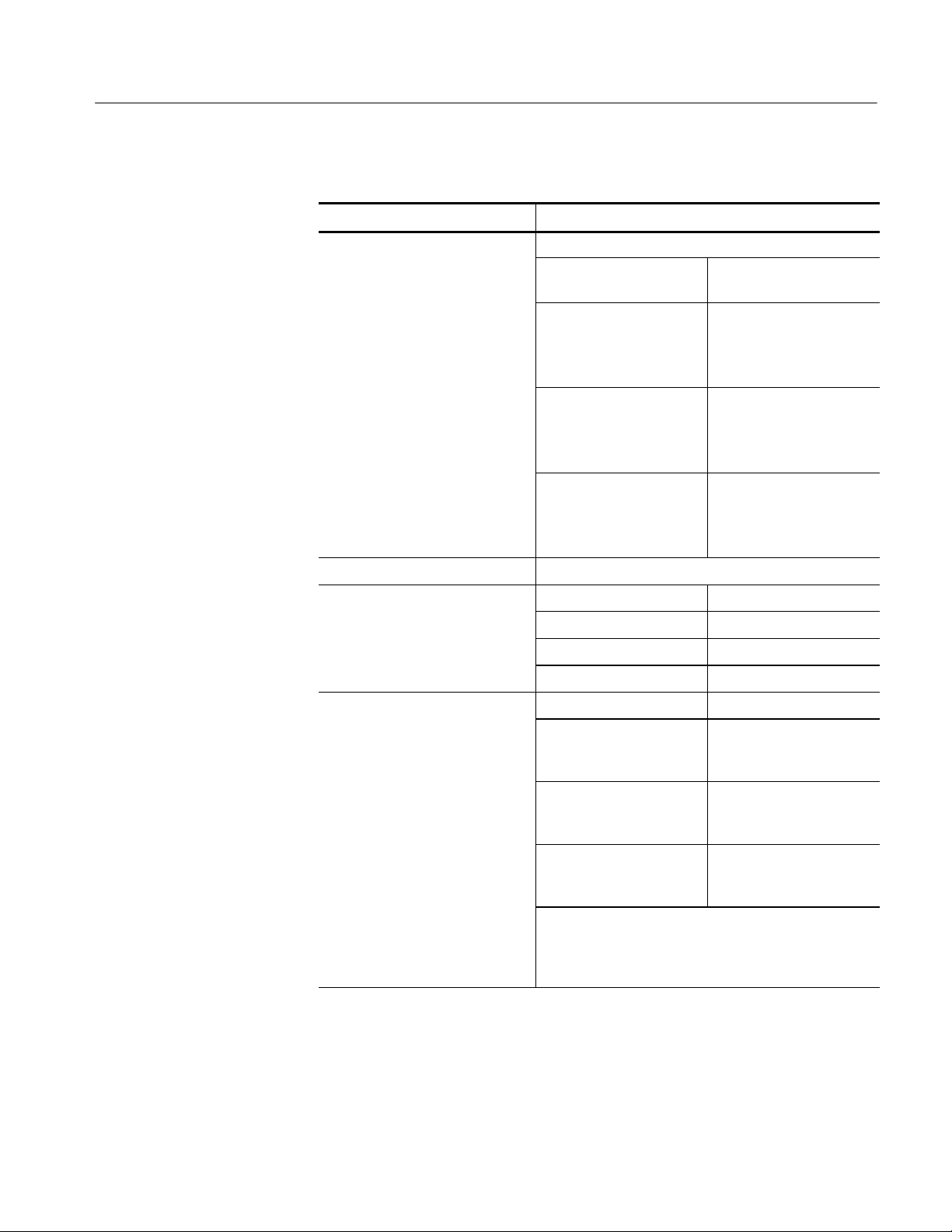
Table 1- 2: Channel input and vertical specifications (Cont .)
c
a
Characteristic Description
Step response settling errors,
typi
l
Bandwidth limit set to Full
SCALE range and step
amplitude
Specifications
Settling error at time after
step
1 mV/div to 100 mV/div,
with ≤ 2Vstep
101 mV/div to 1 V/div,
with ≤ 20 V step
1.01 V/div to 10 V/div,
with ≤ 200 V step
Position range ± 5 divisions
Offset range SCALE range Offset range
1 mV/div to 100 mV/div ±1V
101 mV/div to 1 V/div ±10 V
1.01 V/div to 10 V/div ±100 V
Offset accuracy SCALE range Offset range
1 mV/div to 100 mV/div ±(0.2% ×| net offset | +
20 ns: ≤ 0.5%
100 ns: ≤ 0.2%
20 ms: ≤ 0.1%
20 ns: ≤ 1.0%
100 ns: ≤ 0.5%
20 ms: ≤ 0.2%
20 ns: ≤ 1.0%
100 ns: ≤ 0.5%
20 ms: ≤ 0.2%
1.5 mV + 0.1 div ×V/div
setting)
101 mV/div to 1 V/div ±(0.25% ×| net offset | +
15 mV + 0.1 div ×V/div
setting)
1.01 V/div to 10 V/div ±(0.25% ×| net offset | +
150 mV + 0.1 div ×V/div
setting)
Net offset is the nominal voltage that must be applied to
the channel to bring the trace to center screen.
Net offset = offset -- (position × volts/division) and is
expressed in volts
TDS7104 & TDS7054 Service Manual
1- 7
Page 30

Specifications
Table 1- 2: Channel input and vertical specifications (Cont .)
Characteristic Description
DC gain accuracy, ±1% in Sample or Average acquisition mode
DC voltage measurement accuracy Measurement type DC accuracy (in volts)
Sample acquisition mode,
typical
n Average acquisition
mode (≥16 averages)
Absolute measurement of
any waveform point, and
High, Low, Max, and Min
measurements
Delta voltage measurement
between any two points
acquired under the same
setup and ambient conditions, and all other automatic measurements
Net offset = offset -- (position × volts/division) and is
expressed in volts
Absolute measurement of
any waveform point, and
High, Low, Max, and Min
measurements
Delta voltage measurement
between any two points
acquired under the same
setup and ambient conditions, and all other automatic measurements
Net offset = offset -- (position × volts/division) and is
expressed in volts
±[(1.0% × | reading -- net
offset | ) + offset accuracy +
(0.13 div × V/div setting) +
0.6 mV]
±[(1.0% × | reading | ) +
(0.26 div × V/div setting) +
1.2 mV]
±[(1.0% × | reading -- net
offset | ) + offset accuracy
+(0.06 × V/div)]
±[(1.0% × | reading | ) +
(0.1 div × V/div setting) +
0.3 mV]
1- 8
Nonlinearity, typical < 1 LSB differential, < 1 LSB integral, independently
based
TDS7104 & TDS7054 Service Manual
Page 31

Specifications
Table 1- 2: Channel input and vertical specifications (Cont .)
Characteristic Description
Effective bits, typical Sine wave input at the indicated frequency and pk-pk
amplitude, at 50 mV/division and 25 °C
Signal and input conditions Effective bits
TDS7054 1MHz,9.2div,2GS/s
sample rate, Sample
acquisition mode
1MHz,9.2div,10MS/s
sample rate, HiRes acquisition mode
500 MHz, 6.5 div, 2 GS/s
sample rate, Sample
acquisition mode
TDS7104 1MHz,9.2div,10GS/s
sample rate, Sample
acquisition mode
1MHz,9.2div,10MS/s
sample rate, HiRes acquisition mode
1GHz,6.5div,10GS/s
sample rate, Sample
acquisition mode
6.8 bits
8.7 bits
6.8 bits
6.6 bits
8.7 bits
5.5 bits
TDS7104 & TDS7054 Service Manual
1- 9
Page 32

Specifications
Table 1- 3: Horizontal and acquisition system specifications
Characteristic Description
Acquisition modes Sample, Peak detect, Hi Res, Average, Envelope, and
Waveform database
Acquisition rate up to 200,000 waveforms per second in Fast Acquisition
mode
up to 130 waveforms per second with Fast Acquisition off
Minimum record length 500 points
Maximum record length Depends on the number of active channels and the record
length options installed
Standard 500,000 points (3 or 4 channels)
1,000,000 points (1 or 2 channels only)
2,000,000 points (1 channel only)
Option 2M installed 2,000,000 points (3 or 4 channels)
4,000,000 points (1 or 2 channels only)
8,000,000 points (1 channel only)
Option 3M installed 4,000,000 points (3 or 4 channels)
8,000,000 points (1 or 2 channels only)
16,000,000 points (1 channel only)
Real-time sample rate range Number of channels
acquired
TDS7054 1 1.25 S/s to 5 GS/s
2 1.25 S/s to 5 GS/s
3or4 1.25 S/s to 2.5 GS/s
TDS7104 1 1.25 S/s to 10 GS/s
2 1.25 S/s to 5 GS/s
3or4 1.25 S/s to 2.5 GS/s
Equivalent-time sample rate or
interpolated waveform rate range
Seconds/division range 200 ps/div to 40 s/div
Horizontal delay range 0 s to 1000 s
5 GS/s to 250 GS/s
Equivalent-time acquisition can be enabled or disabled.
When disabled, waveforms are interpolated at the fastest
time base settings.
Sample rate range
1- 10
TDS7104 & TDS7054 Service Manual
Page 33

Table 1- 3: Horizontal and acquisition system specifications (Cont.)
Characteristic Description
n Long term sample rate and
delay time accuracy
RMS aperture uncertainty, typical ≤ [3 ps + (0.1 ppm × record duration)]
±15 ppm over any ≥ 1 ms interval
Specifications
n Delta time measurement accuracy
Maximum Fast Frame update rate,
typical
Frame length and maximum
number of frames
For a single channel, with signal amplitude > 5 div,
reference level set at 50%, interpolation set to sin(x)/x,
volts/division set to ≥ 5 mV/div, with (displayed
risetime)/(sample interval) ratio between 1.4 and 4, where
sample interval = 1/(real-time sample rate)
Conditions Accuracy
Single shot signal, Sample
or Hi Res acquisition mode,
Full bandwidth
Average acquisition mode,
≥100 averages, Full bandwidth
160,000 frames per second
Maximum number of frames for Sample or Peak Detect
acquisition mode, depending on memory option installed
Frame length Maximum number of
50 points Standard: 645--2936
500 points Standard: 445--1780
± (15 ppm × | reading | +
0.3 sample intervals)
± (15 ppm × | reading | +
20 ps)
frames
Option 2M: 2657--12044
Option 3M: 5318--24096
Option 2M: 1829--7316
Option 3M: 3659--14636
TDS7104 & TDS7054 Service Manual
5000 points Standard: 90--360
Option 2M: 371--1484
Option 3M: 742--2968
50,000 points Standard: 10--40
Option 2M: 41--164
Option 3M: 82--328
500,000 points Standard: 1--4
Option 2M: 4--16
Option 3M: 8--32
1- 11
Page 34

Specifications
Table 1- 4: Trigger specifications
Characteristic Description
Auxiliary trigger input resistance,
typical
≥ 1.5 kΩ
Maximum trigger input voltage,
typical
n Edge Trigger Sensitivity Trigger Source Sensitivity
TDS7054 Any channel, DC coupl ed 0.35 div from DC to
TDS7104 Any channel, DC coupl ed 0.35 div from DC to
Edge trigger sensitivity, typical All sources, for vertical scale settings ≥10 mV/div and
±20 V (DC or peak AC)
50 MHz, increasing to 1 div
at 500 MHz
Auxiliary input 400 mV from DC to
50 MHz, increasing to 750
mV at 100 MHz
50 MHz, increasing to 1 div
at 1 GHz
Auxiliary input 250 mV from DC to
50 MHz, increasing to 500
mV at 100 MHz
≤1V/div
Trigger coupling Sensitivity
NOISE REJ 3×the DC-coupled limits
AC Same as DC-coupled limits
for frequencies ≥60 Hz,
attenuates signals <60 Hz
1- 12
HF REJ 1.5×the DC-coupled limits
from DC to 30 kHz, attenuates signals >30 kHz
LF REJ 1.5×the DC-coupled limits
for frequencies ≥80 kHz,
attenuates signals <80 kHz
Advanced trigger sensitivity, typical For all trigger types except Edge, with vertical scale
settings ≥10 mV/div and ≤1V/div
1.0 div, from DC to 500 MHz
Trigger level or threshold range Trigger Source Range
Any channel ±12 divisions from center of
screen
Auxiliary input ±8V
Line Not settable
TDS7104 & TDS7054 Service Manual
Page 35

Specifications
Table 1- 4: Trigger specifications (Cont.)
Characteristic Description
Trigger level or threshold accuracy,
typical
Set level to 50% function Operates with signals ≥30 Hz
Trigger position error, typical Edge trigger, DC coupling, for signals having a slew rate
Edge trigger, DC coupling, for signals having rise and fall
times ≤20 ns
Trigger Source Accuracy
Any channel ± [(2% × | setting -- net
offset | ) + (0.3 div × volts/
div setting) + offset accuracy]
Auxiliary Not calibrated or specified
where, net offset = offset -- (position × volts/division)
at the trigger point of ≥ 0.5 div/ns
Acquisition mode Error
Sample, Average ± (1 displayed point + 1ns)
Envelope ± (2 displayed points + 1ns)
Trigger jitter, typical σ =8ps
B Event (Delayed) trigger Trigger After Time Trigger on nthEvent
Range Delay time = 16 ns to 250 s Event count = 1 to 10
Minimum time between arm
(A Event) and trigger
(B Event), typical
Minimum pulse width,
typical
Maximum frequency, typical — B event frequency
2 ns from the end of the
time period to the B trigger
event
— B event width ≥1ns
2 ns between the A trigger
event and the first B trigger
event
≤500 MHz
7
TDS7104 & TDS7054 Service Manual
1- 13
Page 36

Specifications
Table 1- 4: Trigger specifications (Cont.)
Characteristic Description
Advanced trigger timing For vertical scale settings ≥10 mV/div and ≤1V/div
Minimum recognizable
event width or time
Glitch type Minimum glitch width = 1 ns 2 ns + 5% of glitch width
Runt type Minimum runt width = 2 ns 2ns
Runt type Minimum runt width = 2 ns 8.5 ns + 5% of runt width
Width type Minimum difference
between upper and lower
limits = 1 ns
Timeout type Minimum timeout time =
1ns
Transition type Minimum transition time =
600 ps
Pattern type, typical Minimum time the pattern is
true = 1 ns
State type, typical Minimum true time before
clock edge = 1 ns
Minimum true time after
clock edge = 1 ns
Setup/Hold type, typical Minimum clock pulse width
from active edge to inactive
edge
Minimum re-arm time to
recognize next event
setting
setting
2 ns + 5% of upper limit
setting
2 ns + 5% of timeout setting
8.5 ns + 5% of transition
time setting
1ns
1ns
Minimum clock pulse width
from inactive edge to active
edge
1- 14
3 ns + hold time setting 2ns
Setup and Hold parameters Limits
Setup time (time from data
transition to clock edge)
Hold time (time from clock
edge to data transition)
Setup time + Hold time
(algebraic sum of the two
settings)
--100 ns minimum
+100 ns maximum
--1 ns minimum
+102 ns maximum
+2 ns minimum
TDS7104 & TDS7054 Service Manual
Page 37

Table 1- 4: Trigger specifications (Cont.)
Characteristic Description
Advanced trigger timer ranges Limits
Glitch type 1nsto1s
Runt type, time qualified 1nsto1s
Width type 1nsto1s
Timeout type 1nsto1s
Transition type 1nsto1s
Pattern type 1nsto1s
Setup/Hold type Setup and Hold timers Limits
Specifications
Setup time (time from data
transition to clock edge)
Hold time (time from clock
edge to data transition)
Setup time + Hold time
(algebraic sum of the two
settings)
n Advanced trigger timer accuracy For Glitch, Timeout, or Width types
Time range Accuracy
1 ns to 500 ns ±(20% of setting + 0.5 ns)
520 ns to 1 s ±(0.01% of setting +
Trigger holdoff range 250 ns to 12 s,
minimum resolution is 8 ns for settings ≤1.2 ms
--100 ns to +100 ns
--1 ns to +100 ns
+2 ns
100 ns)
Table 1- 5: Display specifications
Characteristic Description
Display type 211.2 mm (W)× 158.4 mm (H), 264 mm (10.4 in)
diagonal, liquid crystal active-matrix color display
Display resolution 640 horizontal × 480 vertical pixels
Pixel pitch 0.33 mm horizontal, 0.22 mm vertical
Contrast ratio, typical 150:1
Response time, typical 50 ms, black to white
Display refresh rate 59.94 frames per second
Displayed intensity levels Supports Windows SVGA high-color mode (16-bit)
TDS7104 & TDS7054 Service Manual
1- 15
Page 38

Specifications
Table 1- 6: Input/output port specifications
Characteristic Description
n Probe Compensator Output Front-panel BNC connector, requires Probe Cal Deskew
Fixture for probe attachment
Output voltage Frequency
1.0 V (from base to top) ±
1 kHz ± 5%
1.0% into a ≥ 50 Ω load
Note: During probe calibration only, a relay switches a
DC calibration voltage to
this output in place of the
1kHz square wave. This
voltage varies from --10 V
to+10Vwithasource
impedance less than 1 W
and short circuit current as
high as 300 mA.
n Analog Signal Output amplitude Front-panel BNC connector, provides a buffered version of
the signal that is attached to the channel 3 input
20 mV/div ± 20%intoa1MΩ load
10 mV/div ± 20% into a 50 Ω load
Analog Signal Output bandwidth,
100 MHz into a 50 Ω load
typical
n Auxiliary Output levels Front-panel BNC connector, provides a TTL-compatible
pulse (polarity selectable) for each A or B trigger
(selectable)
V
high V
out
≥2.5 V into open circuit,
≥1.0 V into 50 Ω load
low (true)
out
≤0.7 V with ≤4masink,
≤0.25 V into 50 Ω load
1- 16
Auxiliary Output pulse width, typical Pulse width varies, 1 s minimum
External reference Run SPC whenever the external reference is more than
2000 ppm different than the internal reference or the
reference at which SPC was last run.
Frequency range 9.8 MHz to 10.2 MHz.
n Input sensitivity ≥200 mV
Input voltage, maximum 7V
p-p
p-p
Input impedance 1.5 kΩ, 40 pF. Measure impedance at >100 kHz to make
the blocking capacitor invisible
TDS7104 & TDS7054 Service Manual
Page 39

Table 1- 6: Input/output port specifications (Cont.)
Characteristic Description
Internal reference output
Frequency 10 MHz 15 ppm over any ≥1 ms interval. Aging
<1 ppm per year
Specifications
Output voltage V
high V
out
≥2.5 V into open circuit,
≥1.0 V into 50 Ω load
low (true)
out
≤0.7 V with ≤4masink,
≤0.25 V into 50 Ω load
Rear-panel I/O ports Ports located on the rear panel
Parallel port (IEEE 1284) DB-25 connector, supports the following modes:
-standard (output only)
bidirectional (PS-2 compatible)
bidirectional enhanced parallel port (IEEE 1284
standard, mode 1 or mode 2, v 1.7)
-bidirectional high-speed extended capabilities
Audio ports Miniature phone jacks for stereo microphone input and
stereo line output
USB port Allows connection or disconnection of USB keyboard
and/or mouse while instrument power is on
Keyboard port PS-2 compatible, instrument power must be off to make
connection
Mouse port PS-2 compatible, instrument power must be off to make
connection
LAN port RJ-45 connector, supports 10 base-T and 100 base-T
Serial port DB-9 COM1 port, uses NS16C550-compatible UARTS,
transfer speeds up to 115.2 kb/s
TDS7104 & TDS7054 Service Manual
SVGA video port Upper video port, DB-15 female connector, connect a
second monitor to use dual-monitor display mode,
supports Basic requirements of PC99 specifications
GPIB port IEEE 488.2 standard interface
Scope VGA video port Lower video port, DB-15 female connector, 31.6 kHz
sync, EIA RS-343A compliant, connect to show the
instrument display, including live waveforms, on an
external monitor
1- 17
Page 40

Specifications
Table 1- 7: Data storage specifications
Characteristic Description
CD-RW or CD-ROM Rear-panel CD-RW or CD-ROM drive
Floppy disk Front-panel 3.5 in floppy disk drive, 1.44 MB capacity
Hard disk Rear-panel, removeable hard disk drive, ≥ 20 GB capaci ty
Nonvolatile memory, typical Up to two 50,000 point waveforms can be stored
Nonvolatile memory retention time,
typical
Windows memory 512 MB
≥ 5 years
Table 1- 8: Power source specifications
Characteristic Description
Source voltage and frequency 100 to 240 V 10%,50Hzto60Hz
115 V 10%, 400 Hz
Power consumption ≤600 Watts (900 VA)
Overvoltage Category Overvoltage Category II (as defined in IEC 1010-1,
Annex J)
Fuse rating Either one of the following sizes can be used, each size
requires a different fuse cap. Both fuses must be the
same type
0.25 in × 1.25 in size UL198G and CSA C22.2, No. 59, fast acting: 8 A, 250 V
(Tektronix part number 159-0046-00, Bussman ABC-8,
Littelfuse 314008)
5mm× 20 mm size IEC127, sheet 1, fast acting “F”, high breaking capacity:
6.3 A, 250 V (Bussman GDA 6.3, Littelfuse 21606.3)
1- 18
TDS7104 & TDS7054 Service Manual
Page 41

Table 1- 9: Mechanical specifications
Characteristic Description
Weight
Benchtop configuration 39 lbs (18 kg) instrument only
42 lbs (19 kg) with fully accessorized pouch
86 lbs (39 kg) when packaged for domestic shipment
Rackmount kit 5 lbs (2.3 kg) rackmount conversion kit
8 lbs (3.6 kg) kit packaged for domestic shipment
Dimensions
Benchtop configuration 10.9 in (277 mm) height,
13 in (330 mm) with feet extended
17.9 in (455 mm) width
16.8 in (425 mm) depth
Specifications
Rackmount configuration
(Option 1R)
Cooling Fan-forced air circulation with no air filter.
Required clearances Top 0in(0mm)
Construction material Chassis parts are constructed of aluminum alloy, front
10.5 in (267 mm) height
19 in (483 mm) width
22 in (559 mm) depth
Bottom 0.75 in minimum or
0 in (0 mm) when standing
on the feet
Left side 3in(76mm)
Right side 3in(76mm)
Front 0in(0mm)
Rear 0in(0mm)
panel is constructed of plastic laminate, circuit boards are
constructed of glass laminate, outer shell is molded and
textured from a polycarbonate/ABS blend
TDS7104 & TDS7054 Service Manual
1- 19
Page 42

Specifications
Table 1- 10: Environmental specifications
Characteristic Description
Temperature, operating 0 °Cto+50°C(32 °F to +122 °F), excluding floppy disk
and CD-ROM drives
+10 °Cto+45°C(50°Fto+113°F), including floppy disk
and CD-ROM drives
Nonoperating -- 2 2 °Cto+60°C(71°F to +140 °F)
Humidity, operating 20% to 80% relative humidity with a maximum wet bulb
temperature of +29 °C(+84°F) at or below +50 °C
(+122 °F), noncondensing
Upper limit derated to 25% relative humidity at +50 °C
(+122 °F)
Nonoperating With no diskette in floppy disk drive
5% to 90% relative humidity with a maximum wet bulb
temperature of +29 °C(+84°F) at or below +60 °C
(+140 °F), noncondensing
Upper limit derated to 20% relative humidity at +60 °C
(+140 °F)
Altitude, operating 10,000 ft (3,048 m)
Nonoperating 40,000 ft (12,190 m)
Random vibration, operating 0.22 g
from 5 Hz to 500 Hz, 10 minutes on each axis,
RMS
3 axis, 30 minutes total, with floppy disk and/or CD-ROM
installed
Nonoperating 2.28 g
from 5 Hz to 500 Hz, 10 minutes on each axis,
RMS
3 axis, 30 minutes total
1- 20
TDS7104 & TDS7054 Service Manual
Page 43

Table 1- 11: Certifications and compliances
Category Standards or description
Specifications
EC Declaration of Conformity -EMC
Meets intent of Directive 89/336/EEC for Electromagnetic Compatibility. Compliance was
demonstrated to the following specifications as listed in the Official Journal of the European Union:
1,2
1, 3
Class A Radiated and Conducted Emissions
,4
EN 61326 Emissions
EN 61326 Immunity
IEC 1000-4-2 Electrostatic Discharge Immunity
±4 kV contact discharge, ±8 kV air discharge,
performance criterion B
IEC 1000-4-3 RF field immunity
3V/m,80MHzto1GHz,
80% amplitude modulated with a 1 kHz sinewave
performance criterion A
IEC 1000-4-4 Electrical Fast Transient/Burst Immunity
1 kV on AC mains, 500 V on I/O cables, performance criterion B
IEC 1000-4-5 AC Surge Immunity
1 kV differential mode, 2 kV common mode,
performance criterion B
IEC 1000-4-6 RF Conducted Immunity
3 V, 150 kHz to 80 MHz, amplitude modulated with a
1 kHz sinewave, performance criterion A
IEC 1000-4-11 AC Mains Voltage Dips and Interruption Immunity
100% reduction for one cycle, performance criterion B
EN 61000-3-2 Power Harmonic Current Emissions
1
If interconnect cables are used, they must be low-EMI shielded cables such as the following
Tektronix part numbers or their equivalents: 012-0991-01, 012-0991-02 or 012-0991-03 GPIB
Cable; 012-1213-00 (or CA part number 0294-9) RS-232 Cable; 012-1214-00 Centronics
Cable; or LCOM part number CTL3VGAMM-5 VGA Cable.
2
The performance criteria for when the instrument is subjected to the conditions described
above are defined as follows:
A — ≤0.2 division waveform displacement or ≤0.4 divi sion increase in peak-to-peak noise
B — temporary, self-recoverable degradation or loss of performance is allowed, but no change
of actual operating state or loss of stored data is allowed
C — temporary loss of function is allowed provided that the function is self recoverable or can
be restored by the operation of the controls
3
Radiated emissions may exceed the levels specified in EN 61326 when this instrument is
connected to a test object.
4
USB mouse and keyboard only, performance criterion C. Normal USB keyboard or mouse
operation can be restored by unplugging and reconnecting the USB connector to the
instrument.
FCC Radiated and conducted emissions do not exceed the levels specified in FCC47 CFR, Part 15,
Subpart B, for Class A equipment.
TDS7104 & TDS7054 Service Manual
1- 21
Page 44

Specifications
Table 1- 11: Certifications and compliances (cont.)
Category Standards or description
EC Declaration of Conformity -Low Voltage
U.S. Nationally Recognized
Testing Laboratory Listing
Canadian Certification CAN/CSA C22.2, Safety requirements for electrical equipment for measurement,
Additional Compliance IEC61010-1 Safety requirements for electrical equipment for measurement,
Installation (Overvoltage)
Category Definition
Pollution Degree Definition A measure of the contaminates that could occur in the environment around and within a product.
Compliance was demonstrated to the following specification as listed in the Official Journal of the
European Union:
Low Voltage Directive 73/23/EEC, amended by 93/68/EEC
EN 61010-1/A2:1995 Safety requirements for electrical equipment f or measurement
control and laboratory use.
UL3111-1, First Edition Standard for electrical measuring and test equipment.
No. 1010.1-92 control, and laboratory use.
control, and laboratory use.
Terminals on this product may have different inst allation (overvoltage) category designati ons. The
installation categories are:
CAT III Distribution-level mains (usually permanently connected). Equipment at this level is
typically in a fixed industrial location.
CAT II Local-level mains (wall sockets). Equipment at this level includes appliances, portable
tools, and similar products. Equipment is usually cord-connected.
CAT I Secondary (signal level) or battery operated circuits of electronic equipment.
Typically the internal environment inside a product is considered to be t he same as the external.
Products should be used only in the environment for which they are rated.
Safety Certification Compliance
Equipment Type Test and measuring
Safety Class Class 1 (as defined in IEC 1010-1, Annex H) -- grounded product
Pollution Degree Pollution Degree 2 (as defined in IEC 1010-1). Note: Rat ed for indoor use only.
Pollution Degree 2 Normally only dry, nonconductive pollution occurs. Occasionally a
temporary conductivity that is caused by condensation must be
expected. This location is a typical office/home environment.
Temporary condensation occurs only when the product is out of
service.
1- 22
TDS7104 & TDS7054 Service Manual
Page 45

Operating Information
This chapter covers installation information and basic operation instructions.
Installation
The basic operating software is already installed on the hard disk. Refer to
Software Installation on page 2--6 for instructions on reinstalling the software.
CAUTION. Be sure you have an emergency startup disk. You will need this disk if
you ever have to reinstall the Windows operating system. Refer to Create an
Emergency Startup Disk on page 2--5.
Before You Start
Environmental
Considerations
Verify that all parts and accessories for the oscilloscope are available. Use the
graphical packing list that came with the oscilloscope to determine the necessary
parts and accessories. You should also verify that the following items are
available:
H the correct power cords
H the product--software CD set that includes installation copies of the software
installed on the oscilloscope
H all the accessories necessary to operate the oscilloscope
The oscilloscope is designed to operate on a bench or on a cart in the normal
position (on the bottom feet). For proper cooling, at least three inches (7.62 cm)
of clearance is required on both sides of the oscilloscope, and the bottom
requires the clearance provided by the oscilloscope feet.
If you operate the oscilloscope while it is resting on the rear feet, make sure that
you properly route any cables coming out of the rear of the oscilloscope to avoid
damaging them.
CAUTION. Keep the bottom and sides of the oscilloscope clear of obstructions to
ensure proper cooling.
Tables 1--8 and 1--10 on pages 1--18 and 1--20 list the operating requirements for
the oscilloscope. Power source, temperature, humidity, and altitude are listed.
TDS7104 & TDS7054 Service Manual
2- 1
Page 46

Operating Information
Connect the Peripherals
The peripheral connections are the same as those you would make on a personal
computer. The connection points are shown in Figure 2--1 on page 2--3. See
Table 2--1 for additional connection information.
Table 2- 1: Additional accessory connection information
Item Description
Monitor If you use a nonstandard monitor, you may need to change the
the display settings to achieve the proper resolution for your
monitor.
Printer Connect the printer to the EPP (enhanced parallel port)
connector directly. If your printer has a DB-25 connector, use
the adapter cable that came with your printer to connect to the
EPP connector. For information on printer usage, see Printing
Waveforms in your user oscilloscope manual.
Rackmount Refer to the TDS7000 Rackmount Installation Instructions for
information on installing the rackmount kit.
Other Refer to the Application release notes on your product CD set
for possible additional accessory installation information not
covered in this manual.
2- 2
TDS7104 & TDS7054 Service Manual
Page 47

WARNING. Before installing accessories to connectors (mouse, keyboard, etc.),
power down the oscilloscope. See Powering Off the Oscilloscope on page 2--5.
Description Icon/Label Locations
Monitor (PC only, for
dual display
operation) ......
Printer.............
RS-232..........
Network................
Mouse..................
Keyboard ..............
Operating Information
USB..................
Audio line out.............
Audio line in ...............
CD-ROMdrive..........
GPIB........
Oscilloscope monitor
(large-screen
oscilloscope display). . .
CardSlot......
Figure 2- 1: Locations of peripheral connect ors on rear panel
TDS7104 & TDS7054 Service Manual
2- 3
Page 48

Operating Information
Power On the Instrument
Follow these steps to power on the instrument.
1. Check that the line fuses are correct for your application. Both fuses must be
the same rating and type. Fuse types require an unique cap and fuseholder.
See Table 2--2 and Figure 2--2.
Table 2- 2: Line fuses
Cap & fuseholder
Fuse type Rating Fuse part number
0.25 x 1.250 inch 8 A, fast blow, 250 V 159-0046-00 200-2264-00
5x20mm 6.3 A, fast blow, 250 V 159-0381-00 200-2265-00
FusesPower switch AC power
part number
Figure 2- 2: Line fuse and power cord connector locations, rear panel
CAUTION. Connect the keyboard, mouse, and other accessories before applying
power to the product.
2. Connect the power cord.
3. If you have an external monitor, connect the power cord and power on the
monitor.
4. Turn the Power switch on at the rear panel. (See Figure 2--2 for switch
location.)
5. If the oscilloscope does not power on, press the On/Standby switch to power
on the instrument (see Figure 2--3 for the switch location).
6. Wait for the boot routine and low-level self test to complete.
2- 4
TDS7104 & TDS7054 Service Manual
Page 49
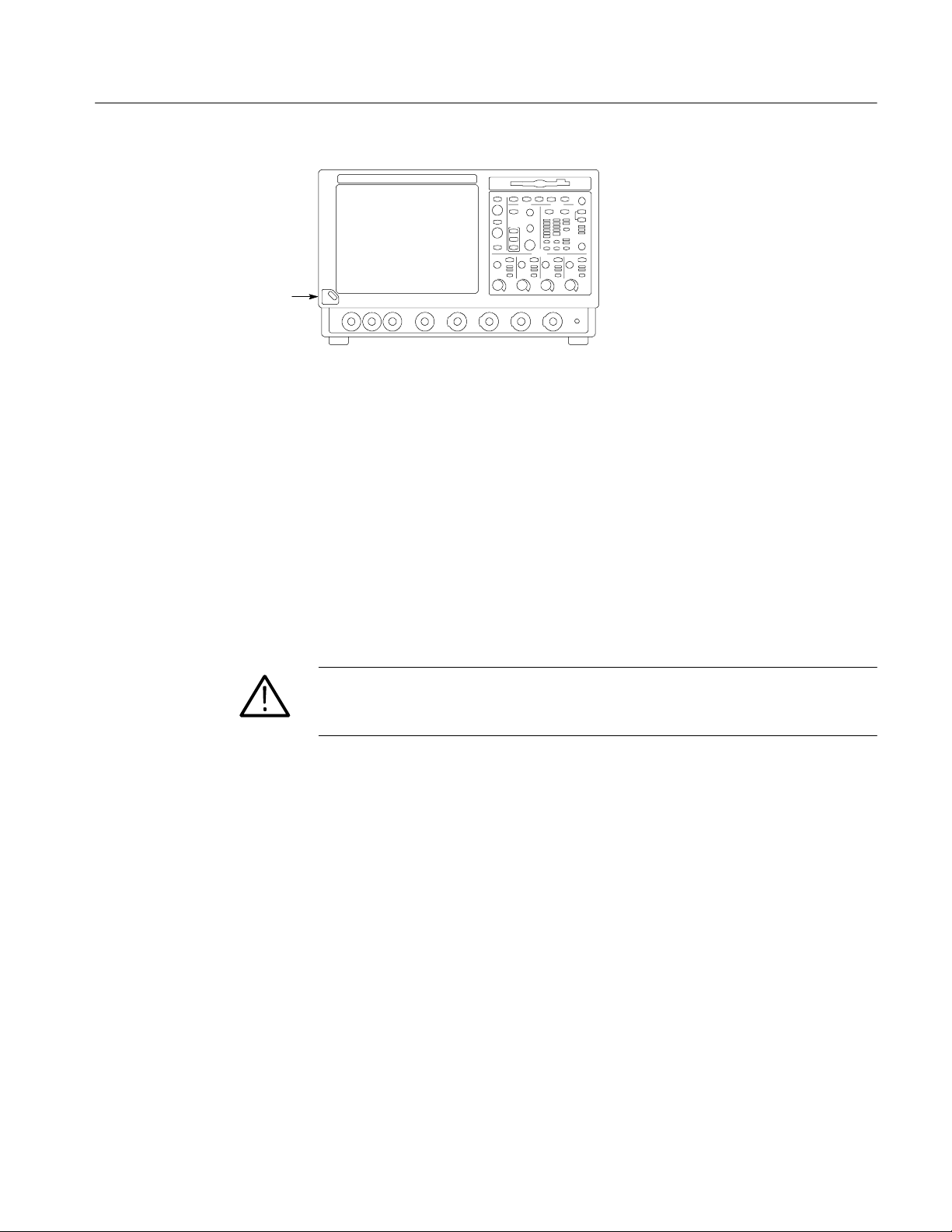
Switch
Operating Information
Figure 2- 3: On/Standby switch location
Powering Off the
Oscilloscope
Create an Emergency
Startup Disk
The oscilloscope has a built-in soft power-off function that safely powers off the
oscilloscope when you press the On/Standby switch.
To completely remove power to the instrument, perform the shutdown just
described, and then set the power switch on the rear panel to off.
Now that you have completed the basic installation process, you should create an
emergency startup disk that you can use to restart your instrument in case of a
major hardware or software failure. You should create this disk, and then store it
in a safe place.
CAUTION. Create this disk and store it in a safe place. It may allow you to
recover your Windows installation without rebuilding the entire instrument hard
disk.
The emergency startup disk contains basic files to restart your instrument. It also
contains files to check and format the hard disk.
Follow these steps to create the emergency startup disk:
1. Minimize the oscilloscope application by selecting Minimize from the File
menu.
2. Select the Windows Start button, point to Settings, and then click Control
Panel.
3. In the Control Panel, double-click Add/Remove Programs.
4. Click the Startup Disk tab.
5. Insert a floppy disk into the disk drive and follow the on-screen instructions
to create the startup disk.
TDS7104 & TDS7054 Service Manual
2- 5
Page 50

Operating Information
Software Installation
This section describes how to install the system software found on the productsoftware CD that accompanies this product. The instrument ships with the
product software installed, so only perform these procedures if reinstallation
becomes necessary.
Software Release Notes. Read the software release notes README.TXT ASCII
file on the product-software CD before performing installation procedures. This
file contains additional installation and operation information that supercedes
other product documentation.
To view the README.TXT file, open the Notepad Windows accessory and open
the file on the product-software CD. After installation, you can also read the
copy from a directory on the product:
C:\Program Files\TekScope\ReadMe.txt
Operating System Restoration. Use the procedure that accompanies your
Operating System Restore CD should reinstalling system software become
necessary.
The compact disc contains the files necessary to restore the Windows operating
system and necessary drivers for the oscilloscope.
The Windows operating system and drivers are factory installed on the
oscilloscope hard disk. The compact disc serves as a backup in the event that you
have to rebuild the hard drive. You must restore the Windows operating system
before you can install the oscilloscope firmware and other product software.
Application Installation. Use the procedures that accompany your Product
Software CD should reinstalling the oscilloscope application software become
necessary.
The compact disc contains the files necessary to restore the oscilloscope
application and other software for the oscilloscope.
2- 6
TDS7104 & TDS7054 Service Manual
Page 51

Operating Information
Operating Information
This section covers basic operation information so that you can operate and
prepare to service the instrument.
Back Up User Files
User Interface Map
You should always back up your user files on a regular basis. Use the Microsoft
Back Up tool to back up files stored on the hard disk. The Back Up tool is
located in the System Tools folder in the Accessories folder.
1. Minimize the oscilloscope application by selecting Minimize from the File
menu.
2. Select the Windows Start button, point to Programs, Accessories, System
Tools, and then click Backup.
3. Use the Microsoft Backup tool to select your backup media and to select the
files and folders that you want to back up. Use the online help for information on using the Backup tool. You can back up to the floppy drive, or to a
third-party storage device over the printer port (rear panel).
This section shows the main parts of the user interface.
The following illustration shows the oscilloscope in the Menu bar mode. All
features of the oscilloscope can be accessed through the menus using a mouse or
the touch screen.
When the oscilloscope is in the Tool bar mode, most of the control windows can
be accessed by touching buttons at the top of the display.
TDS7104 & TDS7054 Service Manual
2- 7
Page 52

Operating Information
Menu Bar: Access to data I/O,
printing, online help system, and
oscilloscope functions here
Status Bar: Display of
acquisition status, mode, and
number of acquisitions; trigger
status; date; and time
Display: Live, reference, & math
waveforms display here, along
with cursors
Waveform Handle: Touch and drag
to change vertical position of
waveform. Touch the handle and
change the position and scale using
the multipurpose knobs
Controls Status: Quick reference to
vertical, horizontal, and trigger
selections, scale, and parameters
Buttons/Menu. Touch to
toggle between tool-bar
and menu-bar modes
Multipurpose Knob
Readouts. Adjust
parameters controlled by
multipurpose knobs
Readouts: Display
cursor readouts and
measurement
readouts in this area,
selectable from the
menu bar or tool bar
If a control menu is
displayed, these
readouts move to the
graticule area
2- 8
TDS7104 & TDS7054 Service Manual
Page 53

Operating Information
Front Panel Controls Map
Many of the oscilloscope functions can be controlled directly from the front
panel controls or in conjunction with the touch-screen interface.
Use these buttons to start and stop acquisition or start a single
acquisition sequence. The ARM, READY, and TRIG’D lights
Turn knob to adjust waveform intensity.
Press button to turn Fast Acquisition on or off.
Use these knobs and buttons to set the trigger parameters. Push
ADVANCED to display additional trigger functions.
Press to return settings to default values.
Horizontally scale, position, delay, and set record length
Press to automatically set up the vertical, horizontal, and trigger
controls based on selected channels.
show the acquisition status.
Press to turn cursors on or off.
Press to make a hard copy.
(resolution) of selected waveform.
Turn the multipurpose knobs to adjust parameters selected from
the screen interface. Press a Fine button to toggle between
normal and fine adjustment with its multipurpose knob.
Press to turn the touch screen on and off.
Press ZOOM to add a magnified graticule to the display. Press
Turn channel displays on and off. Vertically scale, position, or
HORIZ or VERT to select the axis to magnify.
change the input termination.
TDS7104 & TDS7054 Service Manual
2- 9
Page 54

Operating Information
Front Panel I/O Map
Auxiliary trigger input
Instrument Diagnostics
The following illustration shows the input/output connectors and floppy disk
drive location.
Floppy disk drive
Ground terminal
Auxiliary
trigger output
CH 3 SIGNAL
OUTPUT; scale and
offset controlled by
CH3 controls
Probe
compensation
output
Channel
inputs
Do the following steps to verify the instrument passes the internal diagnostics.
Signal Path Compensation
1. Display the diagnostics menu:
H If the oscilloscope is in tool bar mode, touch the MENU button to put
the oscilloscope into the menu bar mode.
H Select Instrument Diagnostics . . . .from the Utility menu.
2. Run the diagnostics.
H First disconnect any input signals from all four channels.
H Touch the Run button in the diagnostics control window.
3. Wait for the diagnostics to complete.
The internal diagnostics do an exhaustive verification of proper
oscilloscope function. This verification may take several minutes to
complete. When the verification is finished, the resulting status will
appear in the diagnostics control window.
4. Verify that no failures are found.
Run the Signal Path Compensation.
1. Select Instrument Calibration . . . from the Utility menu.
2- 10
TDS7104 & TDS7054 Service Manual
Page 55

Operating Information
2. Verify that the instrument has had a twenty-minute warm-up before
continuing.
3. Touch the Calibrate button to start the routine.
4. Wait for the test to complete (the test may take several minutes to complete).
5. Verify that the word Pass appears under the Status label in the control
window.
Using the Online Help
The user manual represents only part of the assistance available to you — the
online help system, integrated as part of the oscilloscope user interface, provides
quick-to-access support for operating this oscilloscope.
Two types of online help are available, the oscilloscope online help and the
GPIB online programmer’s help. The oscilloscope online help provides
information on all of the oscilloscope controls and procedures for doing typical
tasks. The GPIB online programmer’s help is normally installed on a remote PC
and provides information for controlling the oscilloscope via the GPIB. This
section mainly discusses the online help for the oscilloscope.
Accessing Help in the Tool Bar Mode. When the oscilloscope is in the tool bar
mode, touch the Help button in the upper right corner of the screen to display
help on whatever control window is displayed. From within the Help window,
you can access other help through tabs, links, or buttons. You can also touch the
Help Topics button to display the standard Windows Contents, Index, and Find
tabs.
Accessing Help in the Menu Bar Mode. When the oscilloscope is in the menu bar
mode, you can access the help system from the drop-down help menu. Select
Help on Window to display help on the current control window. Select Contents
and Index to display the standard Windows Contents, Index, and Find tabs. You
can also select other topics from the Help menu such as information on Technical
Support or product specifications.
Moving the Help Topics to View the Oscilloscope Display. You may temporarily
move any displayed help out of the way while you change control window
settings. Touch the Minimize button in the help window to shrink the help
window to a button that displays in the upper right corner of the display (with
the label Restore Help). Touch the Restore Help button to restore the help
window to its normal size.
TDS7104 & TDS7054 Service Manual
2- 11
Page 56
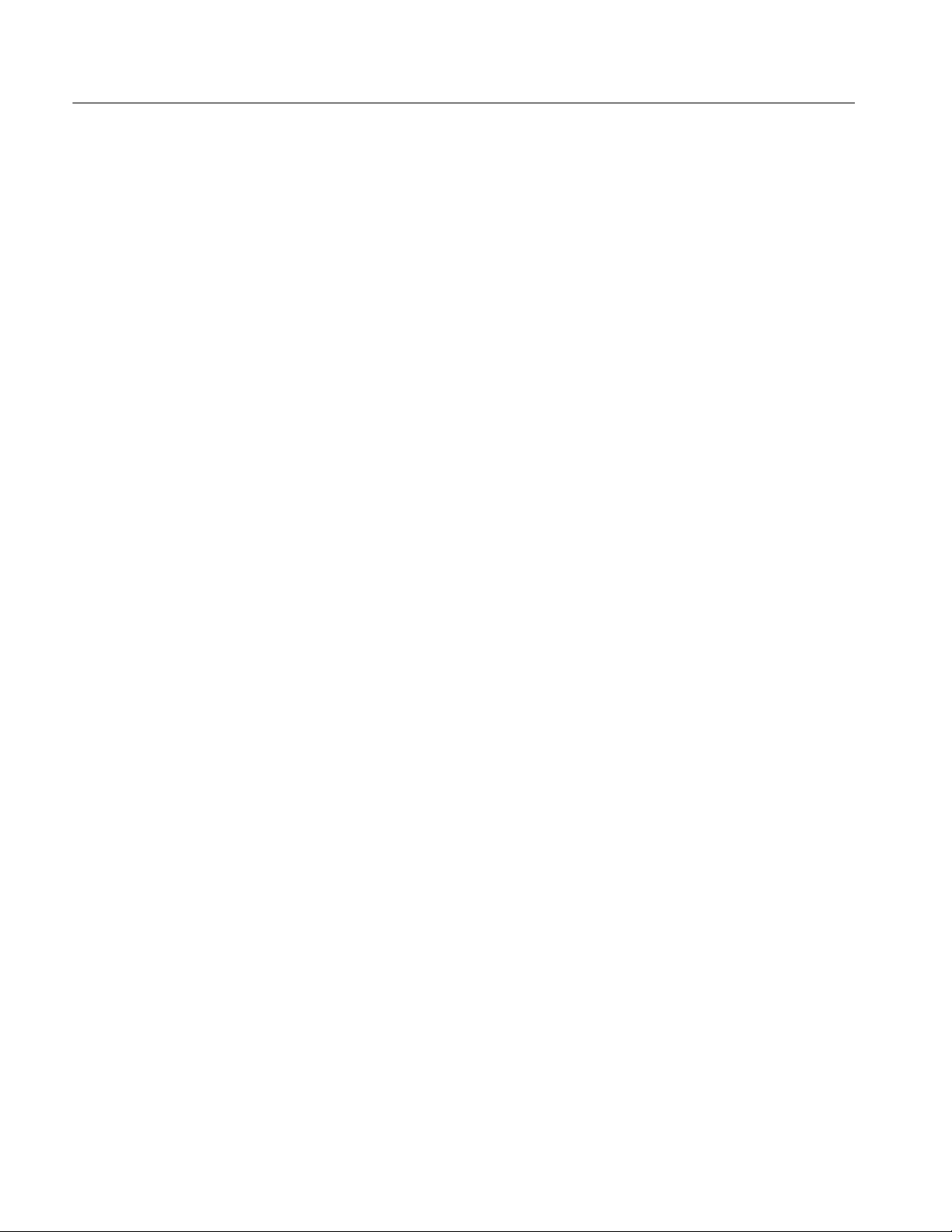
Operating Information
2- 12
TDS7104 & TDS7054 Service Manual
Page 57
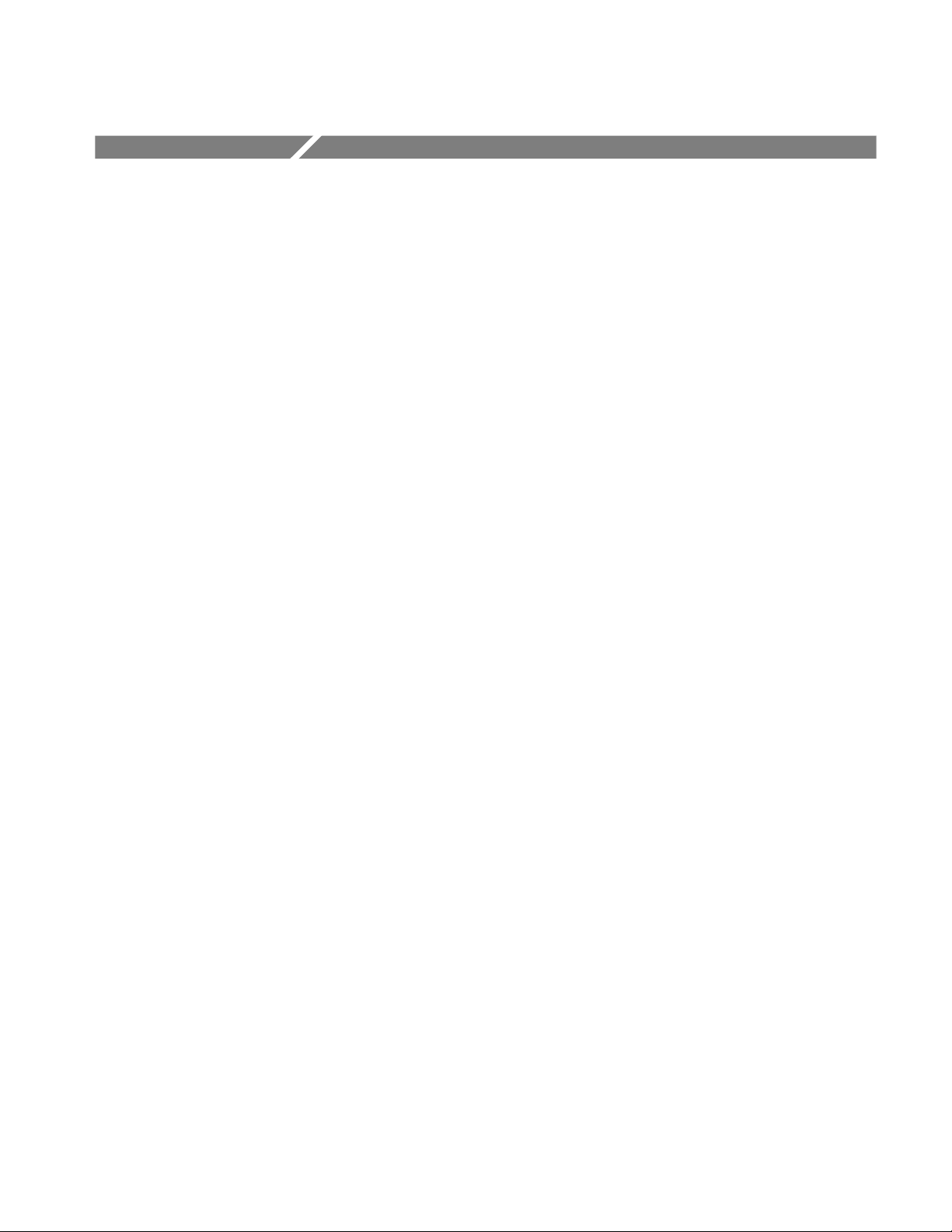
Theory of Operation
This section describes the electrical operation of the oscilloscope. Figure 9--1 on
page 9--2 shows the module interconnections.
Logic Conventions
The oscilloscope contains many digital logic circuits. This manual refers to these
circuits with standard logic symbols and terms. Unless otherwise stated, all logic
functions are described using the positive-logic convention: the more positive of
the two logic levels is the high (1) state, and the more negative level is the low
(0) state. Signal states may also be described as “true” meaning their active state
or “false” meaning their nonactive state. The specific voltages that constitute a
high or low state vary among the electronic devices.
Module Overviews
Module overviews describes the basic operation of each functional circuit block
asshowninFigure9--1onpage9--2.
General
Input Signal Path
A dual-processor system controls the oscilloscope. The oscilloscope features a
VGA resolution flat-panel display, a transparent touch screen, and a front-panel
with direct access to commonly used oscilloscope functions. You can also use
the oscilloscope with a mouse pointing device or keyboard.
A signal enters the oscilloscope through a direct coaxial connection to the input
connector, or a probe connected to the front panel.
Acquisition Board. The acquisition board conditions the input signals, samples
them, converts them to digital signals, and controls the acquisition process under
direction of the processor system. The acquisition system includes the multisource trigger, acquisition timebase, and acquisition mode generation and control
circuitry. The acquisition board is located in the bottom compartment of the
oscilloscope. Four vertical channels are accommodated. All channels feature a
Tekprobe Level 2 interface for additional front-end signal conditioning functions
like high input-impedance real-time probes.
Processor System. The processor system contains two processor boards with
microprocessors that control the entire oscilloscope. The basic configuration
supports four input channels labeled Ch 1 through Ch 4, provides an external
TDS7104 & TDS7054 Service Manual
3- 1
Page 58

Theory of Operation
trigger input, a trigger output, a Ch 3 signal output, and a probe compensation
output.
Each acquisition channel is equipped with a processor that uses its own host
interface to interface to the GCS which in turn communicates with the command
interface processor over the multiplexed address/data nibble bus.
Display Panel
Front Panel
Waveforms and menus are displayed on a 10.4 inch, color, active-matrix LCD
display with touch panel.
Display System. Text and waveforms are processed by different parts of the
display circuitry. The display system (display adapter board and inverter board)
sends the text and waveform information to the display panel.
Touch Panel. The display board sends information from the touch panel to the
processor. Any changes in settings are reported to the processor system.
The NLX board reads the front-panel switches and encoders. Any changes in
their settings are reported to the processor system. The NLX board also turns the
LEDs on and off.
Menu Switches. Front-panel menu switches are also read by the NLX board. The
touch screen processor sends any changes in menu selections to the NLX
processor system. The ON/STBY switch passes through the CPU board to the
NLX board. The NLX board creates the signal sent to the power supply to toggle
power.
3- 2
Floppy Drive. The floppy drive provides access to stored waveform data and
software to customize your oscilloscope.
CPU Board. The CPU board provides fast access to the Acquisition board and the
display system. The NLX board reads the front-panel switches and encoders and
implements any changes requested by their settings. The CPU board provides a
GPIB interface through a rear panel connector.
NLX Board. The NLX board provides standard Windows functionality and I/O
port interfaces to the rear panel.
NLX Riser Board. Both processor systems, the floppy drive, CD-ROM drive, and
hard drive are connected together by, and communicate through, the riser board.
TDS7104 & TDS7054 Service Manual
Page 59

Theory of Operation
Rear Panel
Low Voltage Power Supply
The hard drive and CD drive provide access to stored waveform data and
software to customize your oscilloscope with your measurement needs. The
GPIB allows for external control of the oscilloscope.
You can make hardcopies on the GPIB, RS-232, and Centronics ports. Another
port from the CPU board: cal adjust lock.
The NLX board has one USB port and one serial port on the rear panel. The
NLX has 2 USB channels, but one is used internally, routed to the riser board,
and is not available for use. The NLX has one serial port, which is routed to the
rear panel. A microphone input and earphone output exist on the NLX rear panel.
Ethernet connector is RJ-45. Keyboard and mouse are both PS/2.
The low voltage power supply is a switching power converter with active power
factor control. It supplies power to all of the circuitry in the oscilloscope.
The principal POWER switch, located on the rear panel, controls all power to
the oscilloscope including the Low Voltage Power Supply. The ON/STBY
switch, located on the front panel, also controls all of the power to the
oscilloscope except for part of the circuitry in the standby power supply.
The power supply sends a power fail (~PF) warning to the processor system if
the power is going down.
Fans
Power is distributed throughout the oscilloscope through the front and rear power
distribution bus boards.
The fan assembly provides forced air cooling for the oscilloscope. The fans are
controlled by the CPU and microprocessor.
TDS7104 & TDS7054 Service Manual
3- 3
Page 60
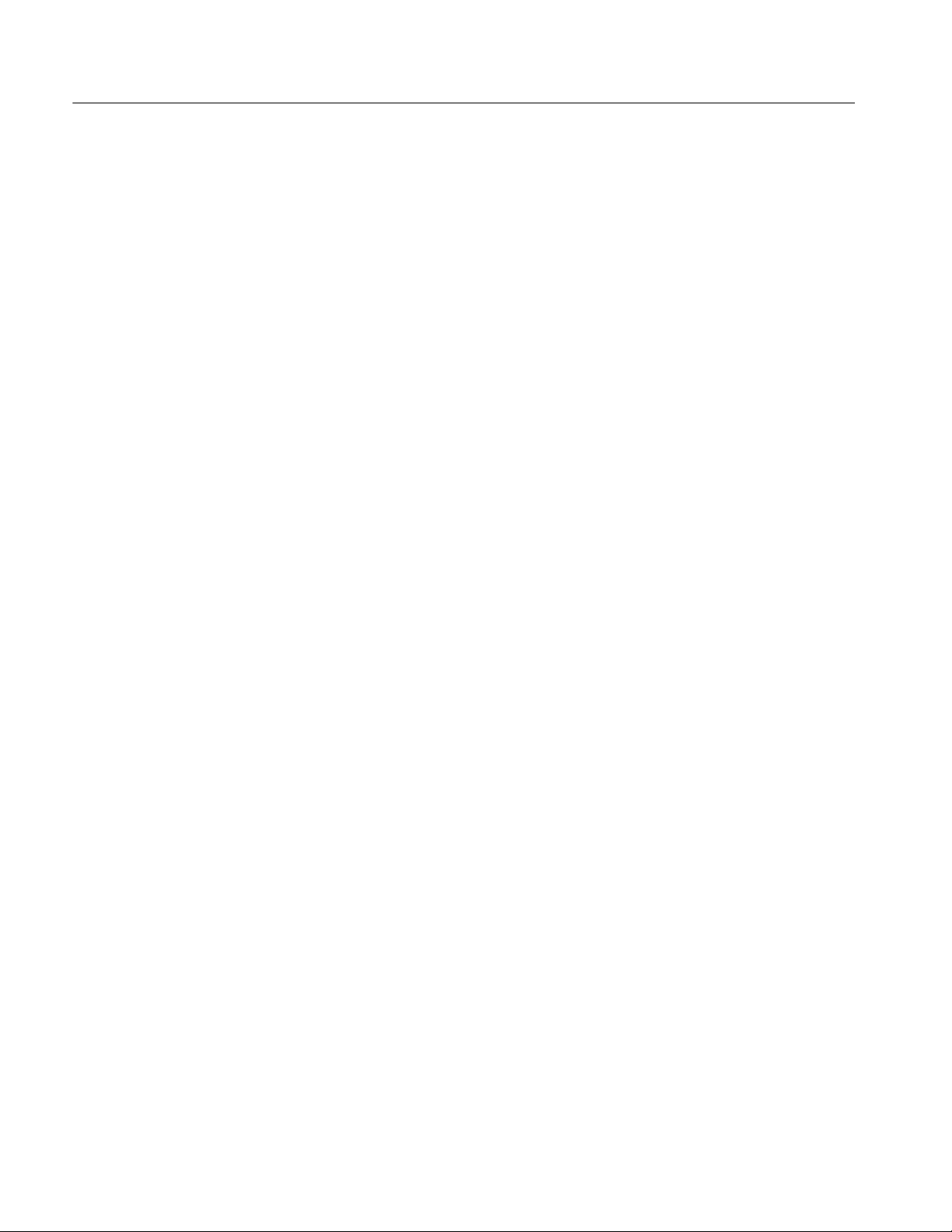
Theory of Operation
3- 4
TDS7104 & TDS7054 Service Manual
Page 61

Performance Verification
Two types of Performance V erification procedures can be performed on this
product: Brief Procedures and Performance Tests. You may not need to perform
all of these procedures, depending on what you want to accomplish.
H To rapidly confirm that the oscilloscope functions and was adjusted properly,
just do the brief procedures under Self Tests, which begin on page 4--5.
Advantages: These procedures are quick to do, require no external
equipment or signal sources, and perform extensive functional and accuracy
testing to provide high confidence that the oscilloscope will perform
properly. They can be used as a quick check before making a series of
important measurements.
H To further check functionality, first do the Self Tests just mentioned; then do
the brief procedures under Functional Tests that begin on page 4--6.
Advantages: These procedures require minimal additional time to perform,
require no additional equipment other than a BNC cable, and more completely test the internal hardware of the oscilloscope. They can be used to quickly
determine if the oscilloscope is suitable for putting into service, such as
when it is first received.
H If more extensive confirmation of performance is desired, do the Perform-
ance Tests — Semi-Automated Method, beginning on page 4--17, after doing
the Functional and Self Tests mentioned above.
Advantages: These procedures add direct checking of the warranted
specifications that are marked with the n symbol. These procedures are
fairly quick to execute but require specific test equipment. (See Table 4--1:
Required equipment and materials on page 4--17).
If you are not familiar with operating this oscilloscope, read the oscilloscope
reference or user manuals or explore the online help.
TDS7104 & TDS7054 Service Manual
4- 1
Page 62

Performance Verification
Conventions
Throughout these procedures the following conventions apply:
H Each test procedure uses the following general format:
Title of Test
Equipment Required
Prerequisites
Procedure
H Each procedure consists of as many steps, substeps, and subparts as required
to do the test. Steps, substeps, and subparts are sequenced as follows:
1. First Step
a. First Substep
H First Subpart
H Second Subpart
b. Second Substep
2. Second Step
H In steps and substeps, the lead-in statement in italics instructs you what to
do, while the instructions that follow tell you how to do it, as in the example
step below:
Initialize the oscilloscope: Push the front-panel DEFAULT SETUP button.
H Where instructed to use a control in the display or a front-panel button or
knob, the name of the control, button, or knob appears in boldface type.
Where instructed to make or verify a setting, the value of the setting also
appears in boldface type.
STOP.TheSTOP notation at the left is accompanied by information you must read
to do the procedure properly.
H The term “toolbar” refers to a row of buttons at the top of the display. The
term “menu bar” refers to a row of menus at the top of the display. You can
switch between toolbar and menu bar operating modes by pushing the button
near the top right corner of the display. See Figure 4--1.
4- 2
TDS7104 & TDS7054 Service Manual
Page 63

Performance Verification
Toolbar
Click here to change to
menu bar mode
Menu bar
Click here to change to
touch bar mode
Figure 4- 1: Toolbar and menu bar
H The procedures assume you have connected a mouse to the oscilloscope so
you can click on the screen controls. If you have not connected a mouse, you
can use the touch screen to operate all the screen controls.
TDS7104 & TDS7054 Service Manual
4- 3
Page 64

Performance Verification
4- 4
TDS7104 & TDS7054 Service Manual
Page 65

Brief Procedures
Self Tests
The Self Tests use internal routines to confirm basic functionality and proper
adjustment. No test equipment is required to do these test procedures.
The Functional Tests utilize the probe-compensation output at the front panel as
a test-signal source for further verifying that the oscilloscope functions properly.
A BNC cable is required to do these test procedures.
This procedure uses internal routines to verify that the oscilloscope functions and
was adjusted properly. No test equipment or hookups are required.
Verify Internal Adjustment,
Self Compensation, and
Diagnostics
Equipment
required
Prerequisites Power on the oscilloscope and allow a 20 minute warm-up before doing
1. Verify that internal diagnostics pass: Do the following substeps to verify
passing of internal diagnostics.
a. Display the System diagnostics menu:
H If the oscilloscope is in toolbar mode, click the MENU button to put
the oscilloscope into menu bar mode.
H Pull down the Utility menu and select Instrument Diagnostics. . . .
This displays the diagnostics control window.
b. Run the System Diagnostics:
H First disconnect any input signals from all four channels.
H Click the Run button in the diagnostics control window.
c. Wait: The internal diagnostics do an exhaustive verification of proper
oscilloscope function. This verification may take several minutes. When
the verification is finished, the resulting status will appear in the
diagnostics control window.
None
this procedure.
TDS7104 & TDS7054 Service Manual
4- 5
Page 66

Brief Procedures
NOTE. If diagnostic error message 531 is displayed, run signal-path compensation and then rerun Instrument Diagnostics.
d. Verify that no failures are found and reported on-screen. All tests should
pass.
e. Run the signal-path compensation routine:
H Pull down the Utilities menu and select Instrument Calibra-
tion.... This displays the instrument calibration control window.
H If required because the oscilloscope is in service mode, select the
Signal Path button under Calibration Area.
H Click the Calibrate button to start the routine.
f. Wait: Signal-path compensation may take five to fifteen minutes to run.
g. Confirm signal-path compensation returns passed status: Verify that the
word Pass appears in the instrument calibration control window.
Functional Tests
2. Return to regular service: Click the Close button to exit the instrument
calibration control window.
The purpose of these procedures is to confirm that the oscilloscope functions
properly. The only equipment required is a BNC cable and, to check the file
system, a 3.5 inch, 720 K or 1.44 Mbyte, formatted floppy disk.
STOP. These procedures verify functions; that is, they verify that the oscilloscope
features operate. They do not verify that they operate within limits.
Therefore, when the instructions in the functional tests that follow call for you to
verify that a signal appears on-screen “that is about five divisions in amplitude”
or “has a period of about six horizontal divisions,” etc., do NOT interpret the
quantities given as limits. Operation within limits is checked in Performance
Tests, which begin on page 4--27.
4- 6
TDS7104 & TDS7054 Service Manual
Page 67

Brief Procedures
STOP. DO NOT make changes to the front-panel settings that are not called out
in the procedures. Each verification procedure will require you to set the
oscilloscope to certain default settings before verifying functions. If you make
changes to these settings, other than those called out in the procedure, you may
obtain invalid results. In this case, just redo the procedure from step 1.
When you are instructed to press a front-panel or screen button, the button may
already be selected (its label will be highlighted). If this is the case, it is not
necessary to press the button.
Verify All Input Channels
Equipment
required
Prerequisites None
One BNC cable, such as Tektronix part number 012-0076-00
1. Initialize the oscilloscope: Push the front-panel DEFAULT SETUP button.
2. Hook up the signal source: Connect the BNC cable from the probe com-
pensation output to the channel input that you want to test (beginning with
CH 1) as shown in Figure 4--2.
TDS7000 oscilloscope
BNC cable from PROBE
COMPENSATION output to
channel input
Figure 4- 2: Universal test hookup f or functional tests - CH 1 shown
3. Turn off all channels: If any of the front-panel channel buttons are lighted,
push those buttons to turn off the displayed channels. See Figure 4--3.
TDS7104 & TDS7054 Service Manual
4- 7
Page 68

Brief Procedures
Channel buttons
Figure 4- 3: Channel button location
4. Select the channel to test: Push the channel button for the channel you are
currently testing. The button lights and the channel display comes on.
5. Set up the oscilloscope: Push the front panel AUTOSET button. This sets
the horizontal and vertical scale for a usable display and sets the trigger
source to the channel you are testing.
6. Verify that the channel is operational: Confirm that the following statements
are true.
H The vertical scale readout for the channel under test shows a setting of
500 mV, and a square-wave probe-compensation signal is displayed
on-screen.
H The front-panel vertical POSITION knob (for the channel you are
testing) moves the signal up and down the screen when rotated.
H Turning the vertical SCALE knob counterclockwise (for the channel you
are testing) decreases the amplitude of the waveform on-screen, turning
the knob clockwise increases the amplitude, and returning the knob to
500 mV returns the amplitude to about 2 divisions.
7. Verify that the channel acquires in all acquisition modes: Pull down the
Horiz/Acq menu to select Horizontal/Acquisition Setup. . . . Click the
Acquisition tab in the control window that displays. Click each of the five
acquisition modes and confirm that the following statements are true.
H Sample mode displays an actively acquiring waveform on-screen. (Note
that there is a small amount of noise present on the square wave).
H Peak Detect mode displays an actively acquiring waveform on-screen
with the noise present in Sample mode “peak detected.”
4- 8
H Hi Res mode displays an actively acquiring waveform on-screen with the
noise that was present in Sample mode reduced.
TDS7104 & TDS7054 Service Manual
Page 69

Brief Procedures
H Average mode displays an actively acquiring waveform on-screen with
the noise reduced.
H Envelope mode displays an actively acquiring waveform on-screen with
the noise displayed.
H Waveform Database mode (optional) displays an actively acquiring
waveform on-screen that is the accumulation of several acquisitions.
8. Test all channels: Repeat steps 2 through 7 until all four input channels are
verified.
9. Remove the test hookup: Disconnect the BNC cable from the channel input
and the probe compensation output.
TDS7104 & TDS7054 Service Manual
4- 9
Page 70

Brief Procedures
Verify the Time Base
Equipment
required
Prerequisites None
One BNC cable, such as Tektronix part number 012-0076-00
1. Initialize the oscilloscope:Push the front-panel DEFAULT SETUP button.
2. Hook up the signal source: Connect the BNC cable from the probe com-
pensation output to the CH 1 input as shown in Figure 4--4.
TDS7000 oscilloscope
BNC cable from PROBE
COMPENSATION output to
CH 1 input
Figure 4- 4: Setup for time base test
3. Set up the oscilloscope: Push the front panel AUTOSET button.
4. Set the time base: Set the horizontal SCALE to 200 s/div. The time-base
readout is displayed at the bottom of the graticule.
5. Verify that the time base operates: Confirm the following statements.
H One period of the square-wave probe-compensation signal is about five
horizontal divisions on-screen for the 200 s/div horizontal scale setting.
H Rotating the horizontal SCALE knob clockwise expands the waveform
on-screen (more horizontal divisions per waveform period), counterclockwise rotation contracts it, and returning the horizontal scale to
200 s/div returns the period to about five divisions.
H The horizontal POSITION knob positions the signal left and right
on-screen when rotated.
6. Verify horizontal delay:
a. Center a rising edge on screen:
H Set the horizontal POSITION knob so that the rising edge where the
waveform is triggered is lined up with the center horizontal
graticule.
4- 10
TDS7104 & TDS7054 Service Manual
Page 71

Brief Procedures
H Change the horizontal SCALE to 20 s/div. The rising edge of the
waveform should remain near the center graticule and the falling
edge should be off screen.
b. Turn on and set horizontal delay:
H Pull down the Horiz/Acq menu to select Horizontal/Acquisition
Setup. . . .
H Click the Horizontal tab in the control window that displays.
H Click the Delay Mode button to turn delay on.
H Double click the Horiz Delay control in the control window to
display the pop-up keypad. Click the keypad buttons to set the
horizontal delay to 500 s andthenclicktheENTER key.
c. Verify the waveform: Verify that a falling edge of the waveform is within
a few divisions of center screen.
d. Adjust the horizontal delay: Rotate the upper multipurpose knob to
change the horizontal delay setting. Verify that the falling edge shifts
horizontally. Rotate the front-panel horizontal POSITION knob. Verify
that this knob has the same effect (it also adjusts delay, but only when
delay mode is on).
e. Verify the delay toggle function:
H Rotate the front-panel horizontal POSITION knob to center the
falling edge horizontally on the screen.
H Change the horizontal SCALE to 40 ns/div. The falling edge of the
waveform should remain near the center graticule. If not, readjust the
delay setting to center the falling edge.
H Push the front-panel DELAY button several times to toggle delay off
and on and back off again. Verify that the display switches quickly
between two different points in time (the rising and falling edges of
this signal).
7. Remove the test hookup: Disconnect the BNC cable from the channel input
and the probe compensation output.
TDS7104 & TDS7054 Service Manual
4- 11
Page 72

Brief Procedures
Verify the A (Main) and B
(Delayed) Trigger Systems
Equipment
required
Prerequisites None
One BNC cable, such as Tektronix part number 012-0076-00
1. Initialize the oscilloscope: Push the front-panel DEFAULT SETUP button.
2. Hook up the signal source: Connect the BNC cable from the probe com-
pensation output to the CH 1 input as shown in Figure 4--5.
TDS7000 oscilloscope
BNC cable from PROBE
COMPENSATION output to
CH 1 input
Figure 4- 5: Setup for trigger test
3. Set up the oscilloscope: Push the front-panel AUTOSET button.
4. Verify that the main trigger system operates: Confirm that the following
statements are true.
H The trigger level readout for the A (main) trigger system changes with
the trigger-LEVEL knob.
H The trigger-LEVEL knob can trigger and untrigger the square-wave
signal as you rotate it. (Leave the signal untriggered).
H Pushing the front-panel trigger LEVEL knob sets the trigger level to the
50% amplitude point of the signal and triggers the signal that you just
left untriggered. (Leave the signal triggered.)
4- 12
TDS7104 & TDS7054 Service Manual
Page 73

5. Verify that the delayed trigger system operates:
a. Set up the delayed trigger:
H Pull down the Trig menu and select A — B Trigger Sequence. . . .
This displays the A→B Sequence tab of the trigger setup control
window.
H Click the Trig After Time button under A Then B.
H Click the B Trig Level control in the control window.
b. Confirm that the following statements are true:
H The trigger-level readout for the B trigger system changes as you
turn the lower multipurpose knob.
H As you rotate the lower multipurpose knob, the square-wave
probe-compensation signal can become triggered and untriggered.
(Leave the signal triggered.)
Brief Procedures
Verify the File System
c. Verify the delayed trigger counter:
H Double click the Trig Delay control to pop up a numeric keypad for
that control.
H Click on the keypad to enter a trigger delay time of 1 second and
then click Enter.
H Verify that the trigger READY indicator on the front panel flashes
about once every second as the waveform is updated on-screen.
6. Remove the test hookup: Disconnect the BNC cable from the channel input
and the probe compensation output.
Equipment
required
Prerequisites None
One BNC cable, such as Tektronix part number 012-0076-00
One 720 K or 1.44 Mbyte, 3.5 inch DOS-compatible formatted disk.
1. Initialize the oscilloscope: Push the front-panel DEFAULT SETUP button.
2. Hook up the signal source: Connect the BNC cable from the probe com-
pensation output to the CH 1 input as shown in Figure 4--6.
TDS7104 & TDS7054 Service Manual
4- 13
Page 74

Brief Procedures
TDS7000 oscilloscope
BNC cable from PROBE
COMPENSATION output to
CH 1 input
Figure 4- 6: Setup for the file syst em test
3. Insert the test disk: Insert the floppy disk in the floppy disk drive.
4. Set up the oscilloscope: Push the front panel AUTOSET button.
5. Set the time base: Set the horizontal SCALE to 1ms/div. The time-base
readout is displayed at the bottom of the graticule.
6. Save the settings:
a. Pull down the File menu to select Instrument Setup. . . . This displays
the instrument setups control window.
b. Click the Save button under Save settings to file in the control window.
This displays a familiar Windows dialog box for choosing a destination
folder naming the file.
1
c. In the Save Instrument Setups As dialog box, select the 3
/2Floppy (A:)
icon in the Save in: drop-down list to set the save destination to the
floppy disk.
d. Note the default file name and then click the Save buttontosavethe
setup to the default file name.
7. Change the settings again: Set the horizontal SCALE to 200 s/div.
8. Verify the file system works:
a. Click the Recall Setups tab in the control window.
b. Click the Recall button under Recall settings from file in the control
window. This displays a familiar Windows dialog box for locating the
settings file that you want to recall.
4- 14
c. In the Recall Save Instrument Setups From dialog box, select the 3
Floppy (A:) icon in the Look in: drop-down list.
TDS7104 & TDS7054 Service Manual
1
/
2
Page 75

Brief Procedures
d. Locate and then double click in the dialog box on the setup file that you
previously stored.
e. Verify that the oscilloscope retrieved the saved setup from the disk. Do
this by noticing the horizontal S CALE is again 1 ms and the waveform
shows ten cycles just as it did when you saved the setup.
9. Remove the test hookup:
a. Disconnect the BNC cable from the channel input and the probe
compensation output.
b. Remove the floppy disk from the floppy disk drive.
TDS7104 & TDS7054 Service Manual
4- 15
Page 76

Brief Procedures
4- 16
TDS7104 & TDS7054 Service Manual
Page 77

Performance Tests — Semi-Automated Method
This chapter describes a semi-automated procedure you can use to verify the
performance of a TDS7000 oscilloscope. The procedure checks all the specifications that are marked with the n symbol.
This procedure requires the specific test equipment and materials listed in
Table 4--1.
Table 4- 1: Required equipment and materials
Category Specific equipment required Quantity
Signal source Fluke 9500B Oscilloscope Calibrator, with Option 100
(high-stability time base)
Fluke 9520 or 9530 Standard Output Module 5 ea.
1 ea.
Instrument
controller
(only one of
theseconfigurations required)
Test software PVsetup.exe, located on TDS7000 Series Product
GPIB cables GPIB cable, 1 m minimum length, Tektronix part number
BNC cable 50 Ω, male-to-male BNC connectors, Tektronix part
SMA cables 50 Ω, 20 in, male-to-male SMA connectors, Tektronix
Adapters SMA “T”, male-to-2 SMA female, Tektronix part
PC-compatible computer with National Instruments
GPIB Controller card and National Instruments NI-488.2
for Windows software, running Windows 95/98 or NT
National Instruments PCMCIA GPIB Controller card for
Windows 98 and National Instruments NI-488.2 for
Windows software (to install in the TDS7000)
National Instruments USB GPIB Controller card for
Windows 98 and National Instruments NI-488.2 for
Windows software (to install in the TDS7000)
Software CD-ROM that is included as standard
equipment with the oscilloscope
002-0991-01 or similar
number 012-0076-00 or similar
part number 174-1427-00
number 015-1016-00
SMA female-to-BNC male, Tektronix part number
015-0572-00
1
1 ea.
1 ea.
2 ea.
1 ea.
2 ea.
1 ea.
1 ea.
TDS7104 & TDS7054 Service Manual
BNC male--to-female elbow, Tektronix part num ber
103-0031-00
1 ea.
4- 17
Page 78

Performance Tests — Semi-Automated Method
Table 4- 1: Required equipment and materials (Cont.)
Category QuantitySpecific equipment required
Terminators Short circuit, SMA female connector, Tektronix part
2ea
number 015-1021-00
Attenuator Ratio: 2X; impedance 50 Ω; connectors: female BNC
input, male BNC output, Tektronix part number
011-0069-02
1ea
4- 18
TDS7104 & TDS7054 Service Manual
Page 79

Overview of the Procedure
To perform this procedure you must have the specific equipment listed in
Table 4--1.
After the controller is set up, you need to install the performance verification test
program from the TDS7000 Series Product Software CD-ROM that was shipped
with the oscilloscope. An installer will assist you with the installation of the test
program.
When you start the test program a screen of introductory information is
displayed that contains instructions, a text entry line, and function buttons. You
use these controls to navigate through the steps of the test program. You can
either click (or touch) the function buttons in the screen or use the function keys
on the keyboard. The keyboard is required for text entry.
The procedure is semi automated. Once the program is started, most of the steps
will run without manual intervention; this part takes about 15 minutes. At that
point, the test program stops and gives you instructions for setup changes you
will need to make before the test can proceed. The remainder of the test requires
setup changes for each step. The overall time to complete the test is about 30
minutes. The test sequence is summarized in Table 4--2.
Performance Tests — Semi-Automated Method
When the test is complete, you can save or print a report that lists the actual
performance of the oscilloscope relative to its specifications. The test report is an
ACSII text file written to the directory C:\tekcats\rpt\. The filename of the
report is <oscilloscope model>.<serial number>. If you run repeated tests
on the same oscilloscope, the results are appended to the end of the existing
report file.
Table 4- 2: Test sequence overview
Step Process or check Comments
1 Check DC voltage measurement
accuracy
2 Check analog bandwidth
3 Check channel isolation
4 Check long-term sample rate and delay
time accuracy
5 Check trigger sensitivity
6 Check time accuracy for pulse, glitch,
timeout, and width triggering
7 Characterize signal source outputs
1
Runs unattended after initial setup
Requires manual setup changes
8 Check delay between channels May require manual setup changes
9 Check delta time measurement accuracy Requires manual setup changes
TDS7104 & TDS7054 Service Manual
4- 19
Page 80

Performance Tests — Semi-Automated Method
Table 4- 2: Test sequence overview (Cont.)
Step CommentsProcess or check
10 Check probe calibration output signal Requires manual setup changes
11 Check analog signal output signal Requires manual setup changes
12 Check auxiliary output signal Requires manual setup changes
1
This step is performed only if the configuration of the Fluke 9500B signal source and
the Fluke 9520 output modules has changed since the signal-source system was last
characterized, or if the last characterization occurred more than one month ago. If
not required, this step is automatically skipped.
Initial Instrumentation Setup
Before you can execute the test program, you need to set up and configure the
instrumentation. Make connections according to Figure 4--7.
Controller
Connect Fluke 9520 or 9530 output
modules to oscilloscope CH1 through
CH 4 inputs and AUX IN as shown
Figure 4- 7: Initial set up
GPIB cables daisy chained onto
oscilloscope GPIB connector
GPIB cableGPIB cable
TDS7000 oscilloscope
Fluke 9500B
4- 20
TDS7104 & TDS7054 Service Manual
Page 81

Performance Tests — Semi-Automated Method
Once the connections have been made, follow these steps:
1. Power on the instruments: Turn power for the controller, oscilloscope, and
signal source on. The oscilloscope and the signal source must warm up for
20 minutes before you can begin to execute the test. However, while you are
waiting you can continue with the next steps in this procedure.
2. Check the Fluke 9500B GPIB address: Refer to the Fluke 9500B documenta-
tion for information about setting the GPIB address. If the address is set to 0
or 1, change it to an address between 2 and 30 (inclusive). Make a note of
the address setting for use later in this procedure.
3. Set the GPIB address of the oscilloscope.
a. If the oscilloscope powered on in the toolbar mode (the default mode),
click the Menu button (upper right corner of the display) to put the
oscilloscope in menu-bar mode. In menu-bar mode, you should see a
PC-style menu bar across the top of the display.
b. Pull down the Utility menu and then select GPIB Configuration. . . .
This command will display the GPIB Configuration control window.
c. In the GPIB Configuration control window, click the Talk/Listen button
to select Talk/Listen mode.
d. Touch the Address readout and then click the up and down arrows or the
upper multipurpose knob to set the GPIB address to 1.
e. Click the Close button to close the control window.
NOTE. If you are using a separate PC as the controller, do step 4 and its
substeps. If you are using the oscilloscope as the controller, do step 6 and its
substeps, starting on page 5--6.
4. Configure the controller: Use the GPIB software and hardware on the
controller as necessary to make the following settings:
a. Set the controller GPIB address to 0.
b. Define GPIB devices and their addresses for compatibility with the test
program as shown in Table 4--3.
Table 4- 3: GPIB devices required by test
program
Device name GPIB address
<controller> 0
DUT1 1
TDS7104 & TDS7054 Service Manual
4- 21
Page 82

Performance Tests — Semi-Automated Method
Table 4- 3: GPIB devices required by test
program (Cont.)
Device name GPIB address
SG1 Set each address to that of
FG1
AUX1
PS1
PG1
RT1
NOTE. If you see the message “DUT I/O ERROR-->CAN’T OPEN DUT”,the
device names are not correct. The device names in Table 4--3 must be set up in
Windows using the following procedure:
1. From the Start menu, select Settings and then Control Panel.
2. Double click GPIB.
3. In the Device Template window, click on the device name and then click on
Configure.
4. Then, change the name or address as required in Table 4--3.
the Fluke 9500B
Test Program Installation
Follow these steps to install the test program on the instrument controller. The
same steps apply whether the instrument controller is a separate PC or the PC
that is built into the oscilloscope. If you are using the PC built into the oscilloscope as the controller, this procedure assumes that the GPIB card and accompanying controller software are already installed and configured as necessary.
1. Locate the test program: Locate the TDS7000 Series Product Software
2. Start the installer: Select Run... in the Start menu and then enter
3. Follow the instructions: Follow the instructions presented by the installer to
CD-ROM that was shipped with the oscilloscope as a standard accessory and
insert it into the CD-ROM drive on the instrument controller.
E:\Performance Verification\setup.exe (or other appropriate designation
for the CD-ROM drive if it is not the E: drive). (Some PCs and controllers
require quotes around the path.)
install the test program. The test program directory “tekcats” must be
installed at the root level (typically C:\tekcats\) of your system.
4- 22
TDS7104 & TDS7054 Service Manual
Page 83

Test Program Execution
Performance Tests — Semi-Automated Method
Once the instrumentation is connected, configured, and has been allowed to
warm up for at least 20 minutes, you can start the test program. To start the test
program, double click the desktop shortcut PV Procedure.
Program execution is a matter of following the on-screen instructions. The test
program contains help screens to provide additional information you may need to
know to execute the tests. When the test program calls for a change of setup, see
Figures 4--8 through 4--13 for specific instructions to make the setup.
NOTE. Even though the controller and GPIB cables are not shown in the
following diagrams, the controller setup and configuration remain unchanged
from the initial setup.
TDS7000 oscilloscope
Connect Fluke 9520 or 9530
output modules to oscilloscope
CH 1 and CH 4 inputs as shown
Connect unused output modules
to CH 1 when instructed to do so
by the test program
Figure 4- 8: Setup to characterize signal source outputs
NOTE. After you have completed these tests you must manually peform the
long--term sample rate and delay time accuracy and reference test on page 4--57
to verify the external reference.
Fluke 9500B
TDS7104 & TDS7054 Service Manual
4- 23
Page 84
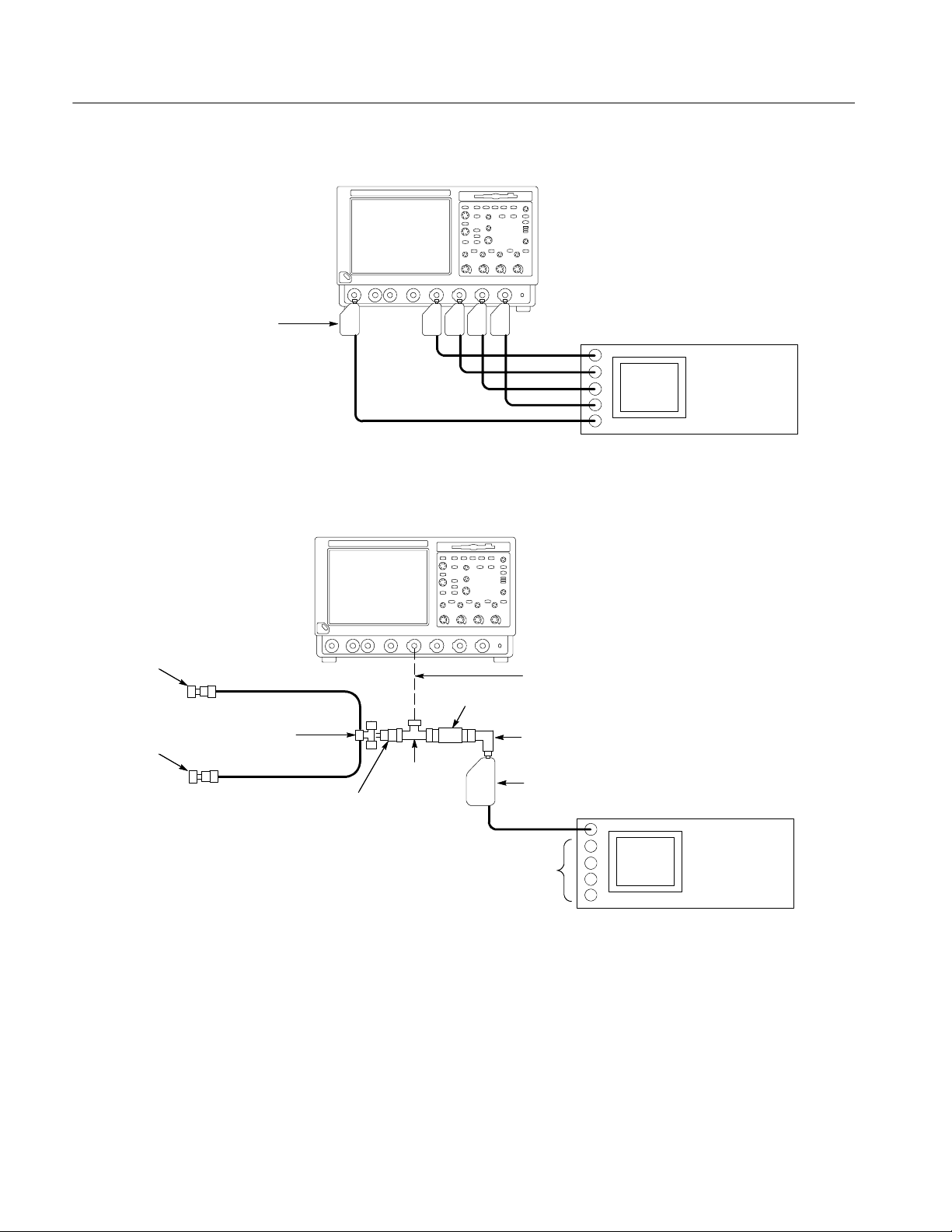
Performance Tests — Semi-Automated Method
TDS7000 oscilloscope
Connect Fluke 9520 or 9530 output
modules to oscilloscope CH1 through
CH 4 inputs and AUX IN as shown
Figure 4- 9: Setup to check delay between channels
TDS7000 oscilloscope
SMA female
short
SMA female
short
20I 50 Ω cable
SMA T connector
20I 50 Ω cable
BNC T
connector
BNC to SMA
adapter
Fluke 9500B
Connect BNC T to oscilloscope CH 1
2X attenuator
BNC 90° female to
male adapter
Fluke 9520 output module
Fluke 9500B
Figure 4- 10: Setup to check delta time accuracy
4- 24
Leave unused output
modules (not shown)
connected to Fluke 9500B
TDS7104 & TDS7054 Service Manual
Page 85

Performance Tests — Semi-Automated Method
TDS7000 oscilloscope
BNC cable from PROBE
COMPENSATION output
to CH 1 input
Figure 4- 11: Setup to check probe compensation output
TDS7000 oscilloscope
BNC cable from SIGNAL
OUT to CH 1 input
Figure 4- 12: Setup to check analog signal out put
TDS7000 oscilloscope
BNC cable from AUX OUT
to CH 1 input
Figure 4- 13: Setup to check auxiliary output
TDS7104 & TDS7054 Service Manual
4- 25
Page 86

Performance Tests — Semi-Automated Method
4- 26
TDS7104 & TDS7054 Service Manual
Page 87

Performance Tests
This section contains a collection of manual procedures for checking that the
TDS7000 Series Oscilloscopes perform as warranted.
The procedures are arranged in logical groupings such as: Signal Acquisition
System Checks, Time Base System Checks, Triggering System Checks,and
Output Ports Checks. They check all the characteristics that are designated as
checked in Specifications. (The characteristics that are checked appear with a n
in Specifications).
STOP. These procedures extend the confidence level provided by the basic
procedures described on page 4--5. The basic procedures should be done first,
then these procedures performed if desired.
Prerequisites
The tests in this section comprise an extensive, valid confirmation of performance and functionality when the following requirements are met:
H The cabinet must be installed on the oscilloscope.
H You must have performed and passed the procedures under Self Tests, found
on page 4--5, and those under Functional Tests, found on page 4--6.
H A signal-path compensation must have been done within the recommended
calibration interval and at a temperature within ±5 _C of the present
operating temperature. (If at the time you did the prerequisite Self Tests, the
temperature was within the limits just stated, consider this prerequisite met).
A signal-path compensation must have been done at an ambient humidity
within 25% of the current ambient humidity and after having been at that
humidity for at least 4 hours.
H The oscilloscope must have been last adjusted at an ambient temperature
between +20 _C and +30 _C, must have been operating for a warm-up
period of at least 20 minutes, and must be operating at an ambient temperature as listed in Table 1--10. (The warm-up requirement is usually met in the
course of meeting the Self Tests and Functional Tests prerequisites listed
above).
TDS7104 & TDS7054 Service Manual
4- 27
Page 88

Performance Tests
Equipment Required
Table 4- 4: Test equipment
Item number and
description
Procedures starting on page 4--35, use external, traceable signal sources to
directly check warranted characteristics. Table 4--4 lists the required equipment.
Minimum requirements Example Purpose
1. Attenuator,10X
(two required)
Ratio: 10X; impedance 50 Ω; connectors: female BNC input, male BNC
Tektronix part number
011-0059-02
output
2. Attenuator, 5X Ratio: 5X; impedance 50 Ω; connec-
tors: female BNC input, male BNC
Tektronix part number
011-0060-02
output
3. Terminator, 50 Ω Impedance 50 Ω; connectors: female
BNC input, male BNC output
4. Cable, Precision 50 Ω
Coaxial (three required)
5. Connector, Dual-Banana
50 Ω, 36 in, male-to-male BNC
connectors
Female BNC-to-dual banana Tektronix part number
(two required)
Tektronix part number
011-0049-01
Tektronix part number
012-0482-00
103-0090-00
6. Connector, BNC “T” Male BNC-to-dual female BNC Tektronix part number
103-0030-00
7. Probe, 10X A P6139A3, P6243, or P6245 probe4Tektronix part number
P6139A or P6245
8. Floppy disk 3.5 inch, 720 K or 1.44 Mbyte,
DOS-compatible floppy disk
9. Generator, DC Calibration
Variable amplitude to ±104 V; accuracy to 0.1%
10. Generator, Calibration 500 mV square wave calibrator
Standard IBM PC-compatible
disk
Fluke 9500B
Fluke 9500B
1
1
amplitude; accuracy to 0.25%
11. Generator, Time Mark
(optional)
Variable marker frequency from 10 ms
to 10 ns; accuracy within 2 ppm
12. Generator, Sine Wave 250 kHz to at least 500 MHz (higher
Fluke 9500B
Fluke 9500B
1
1
for higher-bandwidth oscilloscopes).
Variable amplitude from 60 mV to
2V
into 50 Ω. Frequency error
p-p
<2.0%
13. Meter, Level and Power
Sensor
Frequency range: 10 MHz to the
oscilloscope bandwidth. Amplitude
range: 6 mV
p-p
to2V
p-p
14. Splitter, Power Frequency range: DC to 4 GHz.
Fluke 9500B
Fluke 9500B
1
1
Tracking: >2.0%
15. Adapter (four required) Male N-to-female BNC Tektronix part number
103-0045-00
Signal Attenuation
Signal Attenuation
Signal Termination for
Channel Delay Test
Signal Interconnection
Various Accuracy Tests
Checking Trigger Sensitivity
Signal Interconnection
Checking File System Basic
Functionality
Checking DC Offset, Gain,
and Measurement Accuracy
To check accuracy of Signal
Out
Checking Sample-Rate and
Delay-time Accuracy
Checking Analog Bandwidth,
Trigger Sensitivity, Samplerate, External Clock, and
Delay-Time Accuracy
Checking Analog Bandwidth
and Trigger Sensitivity
Checking Analog Bandwidth
Checking Analog Bandwidth
4- 28
TDS7104 & TDS7054 Service Manual
Page 89

Table 4- 4: Test equipment (Cont.)
Item number and
description
Performance Tests
PurposeExampleMinimum requirements
16. Adapter Female N-to-male BNC Tektronix part number
Checking Analog Bandwidth
103-0058-00
17. Adapter (three required) SMA female-to-female Tektronix part number
015-1012-00
18. Adapter (three required) SMA male-to-female BNC Tektronix part number
015-1018-00
19. Pulse Generator 2 MHz, ≤150 ps rise time, 5 V out Fluke 9500B
1,2
Checking the delay between
channels
Checking the delay between
channels
UsedtoTestDeltaTime
Measurement Accuracy
20. Cable, Coaxial
(two required)
21. Adapter SMA “T”, male to 2 SMA female Tektronix part number
22. Adapter SMA female to BNC male Tektronix part number
23. Adapter BNC male to female elbow Tektronix part number
24. Terminator Short circuit, SMA connector Tektronix part number
25. Attenuator, 2X Ratio: 2X; impedance 50 Ω; connec-
50 Ω, 20 in, male-to-male SMA
connectors
tors: female BNC input, male BNC
Tektronix part number
174-1427-00
015-1016-00
015-0572-00
103-0031-00
015-1021-00
Tektronix part number
011-0069-02
UsedtoTestDeltaTime
Measurement Accuracy
UsedtoTestDeltaTime
Measurement Accuracy
UsedtoTestDeltaTime
Measurement Accuracy
UsedtoTestDeltaTime
Measurement Accuracy
UsedtoTestDeltaTime
Measurement Accuracy
UsedtoTestDeltaTime
Measurement Accuracy
output
1
Fluke 9500B/1100, 9500B/3200, or 9500B/2200 and an output head (9510, 9530, or 9560) appropriate for the bandwidth of
the oscilloscope being tested.
2
For Delta Time Measurement Accuracy, use a Fluke 9500B or a pulse generator with a rise time as shown in Table 4- 9 on
page 4- 64.
3
P6139A probe is not appropriate for the TDS7104 oscilloscopes.
4
Warning: The P6243 and P6245 probes that may be used with this oscilloscope provide an extremely low loading
capacitance (<1 pF) to ensure the best possible signal reproduction. These probes should not be used to measure
signals exceeding ±8 V, or errors in signal measurement will be observed. Above 40 V, damage to the probe may result.
To make measurements beyond ±8 V, use either the P6139A probe (good to 500 V), or refer to the catalog for a recommended probe. P6139A is not an appropriate probe for the TDS7104 oscilloscopes.
TDS7104 & TDS7054 Service Manual
4- 29
Page 90

Performance Tests
TDS7000 Test Record
Photocopy this table and use it to record the performance test results for your
TDS7000 Series Oscilloscope.
TDS 7000 Test Record
Instrument Serial Number: Certif icate Number:
Temperature: RH %:
Date of Calibration: Technician:
TDS7000 performance test Minimum Incoming Outgoing Maximum
DC voltage measurement accuracy (averaged)
CH1 5 mV Vert scale setting,
--5 Div position setting, +1 V offset
CH1 5 mV Vert scale setting,
+5 Div position setting, --1 V offset
CH1 200 mV Vert scale setting,
--5 Div position setting, +10 V offset
CH1 200 mV Vert scale setting,
+5 Div position setting, --10 V offset
CH1 1.01 V Vert scale setting,
--5 Div position setting, +10 V offset
CH1 1.01 V Vert scale setting,
+5 Div position setting, --10 V offset
CH2 5 mV Vert scale setting,
--5 Div position setting, +1 V offset
CH2 5 mV Vert scale setting,
+5 Div position setting, --1 V offset
CH2 200 mV Vert scale setting,
--5 Div position setting, +10 V offset
CH2 200 mV Vert scale setting,
+5 Div position setting, --10 V offset
CH2 1.01 V Vert scale setting,
--5 Div position setting, +10 V offset
CH2 1.01 V Vert scale setting,
+5 Div position setting, --10 V offset
CH3 5 mV Vert scale setting,
--5 Div position setting, +1 V offset
CH3 5 mV Vert scale setting,
+5 Div position setting, --1 V offset
CH3 200 mV Vert scale setting,
--5 Div position setting, +10 V offset
+ 1.0355 V __________ __________ + 1.0445 V
-- 1.0445 V __________ __________ -- 1.0355 V
+ 11.5195 V __________ __________ + 11.6805 V
-- 11.6805 V __________ __________ -- 11.5195 V
+ 17.621 V __________ __________ + 18.379 V
-- 18.379 V __________ __________ -- 17.621 V
+ 1.0355 V __________ __________ + 1.0445 V
-- 1.0445 V __________ __________ -- 1.0355 V
+ 11.5195 V __________ __________ + 11.6805 V
-- 11.6805 V __________ __________ -- 11.5195 V
+ 17.621 V __________ __________ + 18.379 V
-- 18.379 V __________ __________ -- 17.621 V
+ 1.0355 V __________ __________ + 1.0445 V
-- 1.0445 V __________ __________ -- 1.0355 V
+ 11.5195 V __________ __________ + 11.6805 V
4- 30
TDS7104 & TDS7054 Service Manual
Page 91

TDS 7000 Test Record (Cont.)
Instrument Serial Number: Certif icate Number:
Temperature: RH %:
Date of Calibration: Technician:
TDS7000 performance test MaximumOutgoingIncomingMinimum
Performance Tests
CH3 200 mV Vert scale setting,
+5 Div position setting, --10 V offset
CH3 1.01 V Vert scale setting,
--5 Div position setting, +10 V offset
CH3 1.01 V Vert scale setting,
+5 Div position setting, --10 V offset
CH4 5 mV Vert scale setting,
--5 Div position setting, +1 V offset
CH4 5 mV Vert scale setting,
+5 Div position setting, --1 V offset
CH4 200 mV Vert scale setting,
--5 Div position setting, +10 V offset
CH4 200 mV Vert scale setting,
+5 Div position setting, --10 V offset
CH4 1.01 V Vert scale setting,
--5 Div position setting, +10 V offset
CH4 1.01 V Vert scale setting,
+5 Div position setting, --10 V offset
-- 11.6805 V __________ __________ -- 11.5195 V
+ 17.621 V __________ __________ + 18.379 V
-- 18.379 V __________ __________ -- 17.621 V
+ 1.0355 V __________ __________ + 1.0445 V
-- 1.0445 V __________ __________ -- 1.0355 V
+ 11.5195 V __________ __________ + 11.6805 V
-- 11.6805 V __________ __________ -- 11.5195 V
+ 17.621 V __________ __________ + 18.379 V
-- 18.379 V __________ __________ -- 17.621 V
TDS7104 & TDS7054 Service Manual
4- 31
Page 92

Performance Tests
g
,
V____________________
V
5Divpositionsetting,+10Voffse
t
+
1.5048V
_________
_
_________
_
+
1.5352V
g
,
V____________________
V--5Divpositionsetting,+10Voffse
t
+
1.5048V
_________
_
_________
_
+
1.5352V
g
,
V____________________
V--5Divpositionsetting,+10Voffse
t
+
1.5048V
_________
_
_________
_
+
1.5352V
g
,
V____________________
V--5Divpositionsetting,+10Voffse
t
+
1.5048V
_________
_
_________
_
+
1.5352V
TDS 7000 Test Record (Cont.)
Instrument Serial Number: Certif icate Number:
Temperature: RH %:
Date of Calibration: Technician:
TDS7000 performance test MaximumOutgoingIncomingMinimum
DC gain accuracy (averaged)
CH1 200 mV Vert scale setting,
0Divposition setting, 0Voffset
--
-+5 Div position setting, --10 V offset
CH2 200 mV Vert scale setting,
0Divposition setting, 0Voffset
-+5 Div position setting, --10 V offset
CH3 200 mV Vert scale setting,
0Divposition setting, 0Voffset
-+5 Div position setting, --10 V offset
+ 1.5048
-- 1.5352 V
+ 1.5048
-- 1.5352 V
+ 1.5048
-- 1.5352 V
__________
__________
__________
__________
__________
__________
+ 1.5352
-- 1.5048 V
+ 1.5352
-- 1.5048 V
+ 1.5352
-- 1.5048 V
CH4 200 mV Vert scale setting,
0Divposition setting, 0Voffset
-+5 Div position setting, --10 V offset
Analog bandwidth
CH1 100 mV 424 mV __________ __________ N/A
CH2 100 mV 424 mV __________ __________ N/A
CH3 100 mV 424 mV __________ __________ N/A
CH4 100 mV 424 mV __________ __________ N/A
Delay between channels N/A __________ __________ 50 ps
+ 1.5048
-- 1.5352 V
__________
__________
+ 1.5352
-- 1.5048 V
4- 32
TDS7104 & TDS7054 Service Manual
Page 93

TDS 7000 Test Record (Cont.)
Instrument Serial Number: Certif icate Number:
Temperature: RH %:
Date of Calibration: Technician:
TDS7000 performance test MaximumOutgoingIncomingMinimum
Channel isolation 100 MHz
100 mV
CH 1
CH 2
CH 3
CH 4
50 mV
CH 1
CH 2
CH 3
CH 4
10 mV
CH 1
CH 2
CH 3
CH 4
full bandwidth
100 mV
CH 1
CH 2
CH 3
CH 4
50 mV
CH 1
CH 2
CH 3
CH 4
10 mV
CH 1
CH 2
CH 3
CH 4
N/A
N/A
N/A
N/A
N/A
N/A
N/A
N/A
N/A
N/A
N/A
N/A
N/A
N/A
N/A
N/A
N/A
N/A
N/A
N/A
N/A
N/A
N/A
N/A
__________
__________
__________
__________
__________
__________
__________
__________
__________
__________
__________
__________
__________
__________
__________
__________
__________
__________
__________
__________
__________
__________
__________
__________
__________
__________
__________
__________
__________
__________
__________
__________
__________
__________
__________
__________
__________
__________
__________
__________
__________
__________
__________
__________
__________
__________
__________
__________
Performance Tests
0.10 divisions
0.10 divisions
0.10 divisions
0.10 divisions
0.10 divisions
0.10 divisions
0.10 divisions
0.10 divisions
0.10 divisions
0.10 divisions
0.10 divisions
0.10 divisions
0.333 divisions
0.333 divisions
0.333 divisions
0.333 divisions
0.333 divisions
0.333 divisions
0.333 divisions
0.333 divisions
0.333 divisions
0.333 divisions
0.333 divisions
0.333 divisions
Time base system
Long term sample rate and delay time accuracy --0.75 divisions __________ __________ +0.75 divisions
Internal reference output voltages
Vout (HI)
Vout (LO)
Delta time measurement
TDS7104
TDS7054
1.0 V
N/A
N/A
N/A
__________
__________
__________
__________
__________
__________
__________
__________
N/A
0.25 V
≤0.030 ns
≤0.060 ns
TDS7104 & TDS7054 Service Manual
4- 33
Page 94

Performance Tests
TDS 7000 Test Record (Cont.)
Instrument Serial Number: Certif icate Number:
Temperature: RH %:
Date of Calibration: Technician:
TDS7000 performance test MaximumOutgoingIncomingMinimum
Trigger system accuracy
Time accuracy for pulse, glitch, timeout, and
Width, Hor. scale ≤ 1 s
Lower Limit
Upper Limit
Time accuracy for pulse, glitch, timeout, and
width, Hor. scale > 1 s
Lower Limit
Upper Limit
CH1 sensitivity, 50 MHz Pass/Fail __________ __________ Pass/Fail
CH1 delayed sensitivity, 50 MHz Pass/Fail __________ __________ Pass/ Fail
CH1 AUX trigger input, 50 MHz Pass/Fail __________ __________ Pass/Fail
CH1 sensitivity, full bandwidth Pass/Fail __________ __________ Pass/Fail
CH1 delayed sensitivity, full bandwidth Pass/Fail __________ __________ Pass/Fail
CH1 AUX trigger input, 100 MHz Pass/Fail __________ __________ Pass/Fail
Output signal checks
Auxiliary trigger output, open circuit
High
Low
3.5 ns
3.5 ns
1.9 s
1.9 s
High ≥ 2.5 V __________
__________
__________
__________
__________
__________
__________
__________
__________
__________
__________
__________
6.5 ns
6.5 ns
2.1 s
2.1 s
Low ≤ 0.7 V
Auxiliary trigger output, 50 Ω
High
Low
Analog signal output, 1 MΩ p-p ≥ 80 mV __________ __________ p-p ≤ 120 mV
Analog signal output, 50 Ω p-p ≥ 44 mV __________ __________ p-p ≤ 66 mV
Probe compensation output signal
Frequency 950 Hz __________ __________ 1.050 kHz
Voltage (difference) 990 mV __________ __________ 1010 mV
4- 34
High ≥ 1.0 V __________
__________
__________
__________
Low ≤ 0.25 V
TDS7104 & TDS7054 Service Manual
Page 95

Signal Acquisition System Checks
These procedures check those characteristics that relate to the signal-acquisition
system and are listed as checked under Warranted Characteristics in Specifica-
tions. Refer to Table 4--4 on page 4--28 for test equipment specifications.
Check DC Voltage
Measurement Accuracy
WARNING. The generator is capable of outputting dangerous voltages. Be sure to
set the DC calibration generator to off or 0 volts before connecting, disconnecting, and/or moving the test hookup during the performance of this procedure.
Also, check that the calibrator does not have shorting straps installed between
the DC output and Sense input or grounds.
Performance Tests
Equipment
required
Prerequisites The oscilloscope must meet the prerequisites listed on page 4--27
1. Install the test hookup and preset the instrument controls:
a. Hook up the test-signal source:
H Set the output of a DC calibration generator to off or 0 volts.
H Connect the output of a DC calibration generator through a
dual-banana connector followed by a 50 Ω precision coaxial cable to
one side of a BNC T connector. See Figure 4--14.
H Connect the Sense input of the generator through a second dual-ba-
nana connector followed by a 50 Ω precision coaxial cable to the
other side of the BNC T connector. Now connect the BNC T
connector to CH 1. See Figure 4--14.
Two dual-banana connectors (Item 5)
One BNC T connector (Item 6)
One DC calibration generator (Item 9)
Two precision 50 Ω coaxial cables (Item 4)
TDS7104 & TDS7054 Service Manual
4- 35
Page 96

Performance Tests
Output Sense
DC calibrator
Dual banana to
BNC adapters
50 Ω coaxial cables
Figure 4- 14: Initial t est hookup
b. Initialize the oscilloscope: Press DEFAULT SETUP.
c. Modify the default settings:
TDS7000 oscilloscope
BNC T
connector
H From the tool bar, touch Horiz and select the Acquisition tab.
H Touch Average and set the number of averages to 16.
2. Confirm input channels are within limits for DC accuracy at maximum offset
and position: Do the following substeps — test CH 1 first, skipping substep
2a since CH 1 is already selected from step 1.
a. Select an unchecked channel:
H From the tool bar, touch MEAS and then Clear to remove the
previous measurement.
H Press the Vertical button of the channel just confirmed to remove the
channel from the display.
H Press the front-panel Vertical button that corresponds to the channel
you are to confirm.
H Set the generator output to 0 V.
H Move the test hookup to the channel you selected.
b. Turn on the measurement Mean for the channel:
H From the tool bar, touch MEAS and select the Ampl tab, then touch
Mean to measure the mean of the current channel.
4- 36
H Touch Setup Statistics and touch Measurement Statistics Mean to
display the measurement statistics of the mean measurement.
TDS7104 & TDS7054 Service Manual
Page 97

Performance Tests
H Press Close.
c. Set the vertical scale: Set the vertical SCALE to one of the settings
listed in Table 4--5 that is not yet checked. (Start with the first setting
listed).
Table 4- 5: DC Voltage measurement accuracy
Scale
setting
5mV -- 5 +1 V +1.040 V +1.0355 V to +1.0445 V
200 mV -- 5 +10 V +11.6 V +11.5195 V to +11.6805 V
1.01 V -- 5 +10 V +18 V +17.621 V to +18.379 V
Position setting
(Divs)
+5 -- 1 V --1.040 V --1.0445 V to --1.0355 V
+5 -- 1 0 V -- 1 1 . 6 V --11.6805 V to --11.5195 V
+5 -- 1 0 V -- 1 8 V --18.379 V to -- 17.621 V
Offset
setting
Generator
setting
Accuracy limits
d. Display the test signal:
H From the tool bar touch VERT and touch Position.
H Use the keypad to set vertical position to --5 divisions (press CLR,
5, -- ,andthenENTER, on the keypad). The baseline level will move
off screen.
H Touch Offset.
H Use the keypad to set vertical offset to the positive-polarity setting
listed in the table for the current vertical scale setting. The baseline
level will remain off screen.
e. Measure the test signal: Press Close. Read the measurement results at
TDS7104 & TDS7054 Service Manual
H Set the generator to the level and polarity indicated in the table for
the vertical scale, position, and offset settings you have made. The
DC test level should appear on screen. (If it doesn’t return, the DC
accuracy check has failed for the current vertical scale setting of the
current channel).
the measurement statistics measurement readout. See Figure 4--15.
4- 37
Page 98

Performance Tests
Turn on the measurement
called mean and read the
results here.
Figure 4- 15: Measurement of DC accuracy at m aximum offset and position
f. Check against limits:
H CHECK that the readout for the measurement readout on screen is
within the limits listed for the current vertical scale and position/offset/generator settings. Enter value on test record.
H Repeat substep d, reversing the polarity of the position, offset, and
generator settings as is listed in the table.
H CHECK that the measurement readout on screen is within the
limits listed for the current vertical scale setting and position/offset/
generator settings. Enter value on test record.
H Repeat substeps c through f until all vertical scale settings, listed in
Table 4--5, are checked for the channel under test.
g. Test all channels: Repeat substeps a through f for all four channels.
3. Disconnect the hookup:
a. Set the generator output to 0 V.
b. Disconnect the cable from the generator output at the input connector of
the channel last tested.
4- 38
TDS7104 & TDS7054 Service Manual
Page 99

Check DC Gain Accuracy
Performance Tests
Equipment
required
Prerequisites The instrum ent must m eet t he prerequisites list ed on page 4--27
Two dual-banana connectors (Item 5)
One BNC T connector (Item 6)
One DC calibration generator (Item 9)
Two precision 50 Ω coaxial cables (Item 4)
WARNING. The generator is capable of outputting dangerous voltages. Be sure to
set the DC calibration generator to off or 0 volts before connecting, disconnecting, and/or moving the test hookup during the performance of this procedure.
Also, check that the calibrator does not have shorting straps installed between
the DC output and Sense input or grounds.
1. Install the test hookup and preset the instrument controls:
a. Hook up the test-signal source:
H Set the output of a DC calibration generator to off or 0 volts.
H Connect the output of a DC calibration generator through a
dual-banana connector followed by a 50 Ω precision coaxial cable to
one side of a BNC T connector. See Figure 4--16.
H Connect the Sense input of the generator through a second dual-ba-
nana connector followed by a 50 Ω precision coaxial cable to the
other side of the BNC T connector. Now connect the BNC T
connector to CH 1 through an adapter. See Figure 4--16.
Output Sense
DC calibrator
Dual banana to
BNC adapters
Figure 4- 16: Initial t est hookup
50 Ω coaxial cables
TDS7000 oscilloscope
BNC T
connector
TDS7104 & TDS7054 Service Manual
4- 39
Page 100

Performance Tests
b. Initialize the oscilloscope: Press DEFAULT SETUP.
c. Modify the default settings:
H From the tool bar, touch Horiz and select the Acquisition tab.
H Touch Average and set the number of averages to 16.
2. Confirm input channels are within limits for DC accuracy at maximum offset
and position: Do the following substeps — test CH 1 first, skipping substep
2a since CH 1 is already selected from step 1.
a. Select an unchecked channel:
H From the tool bar, touch MEAS and then Clear to remove the
previous measurement.
H Press the Vertical button of the channel just confirmed to remove the
channel from the display.
H Press the front-panel Vertical button that corresponds to the channel
you are to confirm.
H Set the generator output to 0 V.
H Move the test hookup to the channel you selected.
b. Turn on the measurement Mean for the channel:
H From the tool bar, touch MEAS and select the Ampl tab, then touch
Mean to measure the mean of the current channel.
H Touch Setup Statistics and touch Measurement Statistics Mean to
display the measurement statistics of the mean measurement.
H Press Close.
c. Set the vertical scale: Set the vertical SCALE to one of the settings in
Table 4--6 that is not yet checked. (Start with the first setting listed).
4- 40
TDS7104 & TDS7054 Service Manual
