Page 1

®
TDS7000 Series
GPIB Programmer Online Guide
Printable version 1.0
Page 2

Page 3

Copyright and Version Information
Copyright © Tektronix, Inc. All rights reserved. Licensed software products are owned by Tektronix or its
suppliers and are protected by United States copyright laws and international treaty provisions.
Use, duplication or disclosure by the Government is subject to restrictions as set forth in subparagraph
(c)(1)(ii) of the Rights in Technical Data and Computer Software clause at DFARS 252.227-7013, or
subparagraphs (c)(1) and (2) of the Commercial Computer Software – Restricted Rights clause at FAR
52.227-19, as applicable.
Tektronix products are covered by U.S. and foreign patents, issued and pending. Information in this
documentation supercedes that in all previously published material. Specifications and price change
privileges reserved.
Tektronix, Inc. P.O. Box 500, Beaverton, OR 97077
TEKTRONIX, TEK, and TEKPROBE are registered trademarks of Tektronix, Inc.
FrameScan is a trademark of Tektronix, Inc.
TDS7000 Series Programmer Online Guide
OLH0140, Version 01.00
Getting Started
Introduction
This programmer online guide provides you with the information you need to use GPIB commands for
remotely controlling your instrument. With this information, you can write computer programs that will
perform functions such as setting the front-panel controls, taking measurements, performing statistical
calculations, and exporting data for use in other programs, such as spreadsheets.
The programmer guide is divided into the following major topics (books):
• Getting Started. This topic introduces you to the online help and provides basic information about
setting up your instrument for remote control.
• Command Syntax. This topic provides an overview of the command syntax that you will use to
communicate with the instrument and other general information about commands, such as how
commands and queries are constructed, how to enter commands, constructed mnemonics, and
argument types.
• Command Groups. This topic contains all the commands listed in functional groups. Each group
consists of an overview of the commands in that group and a table that lists all the commands and
queries for that group. You can click a command in the listing and a detailed description of the
command will be displayed.
• Status and Events. This topic discusses the status and event reporting system for the GPIB interface.
This system informs you of certain significant events that occur within the instrument. Topics that are
discussed include registers, queues, event handling sequences, synchronization methods, and
messages that the instrument may return, including error messages.
• Miscellaneous. This topic contains miscellaneous information, such as a list of reserved words, a
table of the factory initialization (default) settings, and GPIB interface specifications that may be helpful
when using GPIB commands to remotely control the instrument.
Setting Up Remote Communications
Before setting up your instrument for remote communications, you should familiarize yourself with the
following GPIB requirements:
• A unique device address must be assigned to each device on the bus. No two devices can share the
same device address.
• No more than 15 devices can be connected to any one line.
• One device should be connected for every 6 feet (2 meters) of cable used.
• No more than 65 feet (20 meters) of cable should be used to connect devices to a bus.
• At least two-thirds of the devices on the network should be powered on while using the network.
• Connect the devices on the network in a star or linear configuration. Do not use loop or parallel
configurations.
1
Page 4

Connecting to the Instrument
Your instrument has a 24-pin GPIB connector on its rear panel. This connector has a D-type shell and
conforms to IEEE Std 488.1–1987. Attach an IEEE Std 488.1–1987 GPIB cable to this connector and to
your controller as shown in the following figure.
If necessary, the GPIB connectors can be stacked as shown in the figure below.
Setting the GPIB Address
To function correctly, your instrument must have a unique device address. The default settings for the
GPIB configuration are:
• GPIB Address 1
• GPIB Mode GPIB Talk/Listen
To change either of the GPIB settings, do the following:
1. Select GPIB Configuration… from the Utilities menu.
2
Page 5

2. Click the Configuration Talk/Listen button.
3. Change the GPIB Address to a unique address.
4. Click the Close button.
3
Page 6

The instrument is set up for bi-directional communication with your controller.
Documentation
In addition to this TDS7000 Series Programmer Online Guide, the following documentation is included
with this instrument.
User Manual. The User Manual has
information about installing and
operating the Oscilloscope. It also
provides concepts and theories
about using the oscilloscope that are
not covered in the online help.
Quick Reference Guide. A quick
reference guide provides basic
information on connecting a signal to
the oscilloscope and displaying the
results.
TDS 7000 Series Online Help. This
is an online help system that is
integrated with the User Interface
application that ships with this
product.
Optional Service Manual. A service
manual is available as an optional
accessory; it includes procedures to
service the oscilloscope to module
levels. It also includes performance
verification procedures so you can
verify performance to advertised
specifications.
4
Page 7

Command Syntax
Syntax Overview
You can control the operations and functions of the instrument through the GPIB interface using
commands and queries. The related topics listed below describe the syntax of these commands and
queries. The topics also describe the conventions that the instrument uses to process them. See the
Command Groups topic in the table of contents for a listing of the commands by command group or use
the index to locate a specific command.
Backus-Naur Form Notation
This documentation describes the commands and queries using Backus-Naur Form (BNF) notation.
Refer to the following table for the symbols that are used.
Symbols for Backus-Naur Form
Symbol Meaning
< > Defined element
::= Is defined as
| Exclusive OR
{ } Group; one element is required
[ ] Optional; can be omitted
. . . Previous element( s) may b e repeated
( ) Comment
5
Page 8

Command and Query Structure
Commands consist of set commands and query com man ds (usu ally call ed commands and queries).
Commands modify instrument settings or tell the instrument to perform a specific action. Queries cause
the instrument to return data and status information.
Most commands have both a set form and a query form. The query form of the command differs from the
set form by its question mark on the end. For example, the set command ACQuire:MODe has a query
form ACQuire:MODe?. Not all commands have both a set and a query form. Some commands have set
only and some have query only.
Messages
A command message is a command or query name followed by any information the instrument needs to
execute the command or query. Command messages may contain five element types, defined in the
following table.
Command and Message Elements
Symbol Meaning
<Header> This is the basic command name. If the
header ends with a question mark, the
command is a query. The header may begin
with a colon (:) character. If the command is
concatenated with other commands, the
beginning colon is required. Never use the
beginning colon with command headers
beginning with a star (*).
<Mnemonic> This is a header subfunction. Some
command headers have only one mnemonic.
If a command header has multiple
mnemonics, a colon (:) character always
separates them from each other.
<Argument> This is a quantity, quality, restrictijon, or limit
associated with the header. Some
commands have no arguments while others
have multiple arguments. A <space>
separates arguments from the header. A
<comma> separates arguments from each
other.
<Comma A single comma is used between arguments
of multiple-argument commands. Optionally,
there may be white space characters before
and after the comma.
<Space> A white space character is used between a
command header and the related argument.
Optionally, a white space may consist of
multiple white space characters.
6
Page 9

Commands
Commands cause the instrument to perform a specific function or change one of the settings. Commands
have the structure:
[:]<Header>[<Space><Argument>[<Comma><Argument>]...]
A command header consists of one or more mnemonics arranged in a hierarchical or tree structure. The
first mnemonic is the base or root of the tree and each subsequent mnemonic is a level or branch off the
previous one. Commands at a higher level in the tree may affect those at a lower level. The leading colon
(:) always returns you to the base of the command tree.
7
Page 10

Queries
Queries cause the instrument to return status or setting information. Queries have the structure:
• [:]<Header>?
• [:]<Header>?[<Space><Argument>[<Comma><Argument>]
...]
You can specify a query command at any level within the command tree unless otherwise noted. These
branch queries return information about all the mnemonics below the specified branch or level. For
example, HIStogram:STATistics:STDdev? returns the standard deviation of the histogram, while
HIStogram:STATistics? returns all the histogram statistics, and HIStogram? returns all the histogram
parameters.
8
Page 11

Headers
You can control whether the instrument returns headers as part of the query response. Use the HEADer
command to control this feature. If header is on, the query response returns command headers, then
formats itself as a valid set command. When header is off, the response includes only the values. This
may make it easier to parse and extract the information from the response. The table below shows the
difference in responses.
Comparison of Header Off and Header On Responses
Query Header Off Header On
TIME? "14:30:00" :TIME "14:30:00"
ACQuire:NUMAVg? 100 :ACQUIRE:NUMAVG 100
9
Page 12

Command Entry
Rules
The following rules apply when entering commands:
• You can enter commands in upper or lower case.
• You can precede any command with white space characters. White space characters include any
combination of the ASCII control characters 00 through 09 and 0B through 20 hexadecimal (0
through 9 and 11 through 32 decimal).
• The instrument ignores commands consisting of any combination of white space characters and line
feeds.
10
Page 13

Abbreviating
You can abbreviate many instrument commands. Each command in this documentation shows the
abbreviations in capitals. For example, you can enter the command ACQuire:NUMAvg simply as
ACQ:NUMA or acq:numa.
Abbreviation rules may change over time as new instrument models are introduced. Thus, for the most
robust code, use the full spelling.
If you use the HEADer command to have command headers included as part of query responses, you
can further control whether the returned headers are abbreviated or are full-length with the VERBose
command.
11
Page 14

Concatenating
You can concatenate any combination of set commands and queries using a semicolon (;). The
instrument executes concatenated commands in the order received.
When concatenating commands and queries, you must follow these rules:
1 Separate completely different headers by a semicolon and by the beginning colon on all commands
except the first one. For example, the commands TRIGger:MODe NORMal and ACQuire:NUMAVg
10, can be concatenated into the following single command:
TRIGger:MODe NORMal;:ACQuire:NUMAVg 10
2 If concatenated commands have headers that differ by only the last mnemonic, you can abbreviate
the second command and eliminate the beginning colon. For example, you can concatenate the
commands ACQuire:MODe ENVelope and ACQuire:NUMAVg 10 into a single command:
ACQuire:MODe ENVelope; NUMAVg 10
The longer version works equally well:
ACQuire:MODe ENVelope;:ACQuire:NUMAVg 10
3 Never precede a star (*) command with a colon:
ACQuire:MODe ENVelope;*OPC
Any commands that follow will be processed as if the star command was not there so the commands,
ACQuire:MODe ENVelope;*OPC;NUMAVg 10 will set the acquisition mode to envelope and set the
number of acquisitions for averaging to 10.
4 When you concatenate queries, the responses to all the queries are concatenated into a single
response message. For example, if the display background color is white and the display foreground
color is black, the concatenated query DISplay:COLor:BACKGround?;FOREGround? will return the
following.
If the header is on:
:DISPLAY:COLOR:BACKGROUND 7;:DISPLAY:COLOR:FOREGROUND 0
If the header is off:
7;0
5 Set commands and queries may be concatenated in the same message. For example,
ACQuire:MODe SAMple;NUMAVg?;STATE?
is a valid message that sets the acquisition mode to sample. The message then queries the
number of acquisitions for averaging and the acquisition state. Concatenated commands and
queries are executed in the order received.
Here are some invalid concatenations:
• DISPlay:STYle:NORMal;ACQuire:NUMAVg 10
(no colon before ACQuire)
• DISPlay:COLor:CURSor1 1;:CURSor2 5
(extra colon before CURSor2; use DISPlay:COLor:CURSor1 1:CURSor2 5 instead)
• DISPlay:STYle:NORMal;:*OPC
(colon before a star (*) command)
• DISPlay:COLor:CURSor1 1;COLor:CURSor2 5
(levels of the mnemonics are different; either remove the second use of COLor or place :DISPlay: in
front of COLor:CURSor2 5)
12
Page 15

Terminating
This documentation uses <EOM> (End of message) to represent a message terminator.
End of Mess age Terminat or
Symbol Meaning
<EOM> Message terminat or
The end-of-message terminator may be the END message (EOI asserted concurrently with the last data
byte), the ASCII code for line feed (LF) sent as the last data byte, or both. The instrument always
terminates messages with LF and EOI. It allows white space before the terminator. For example, it allows
CR LF.
13
Page 16

Clearing the Instrument
You can clear the Output Queue and reset the instrument to accept a new command or query by using
the selected Device Clear (DCL) GPIB function. Refer to your GPIB library documentation for further
details about the selected Device Clear operation.
14
Page 17

Argument Types
Numeric
Many instrument commands require numeric arguments. The syntax shows the format that the
instrument returns in response to a query. This is also the preferred format when sending the command
to the instrument though any of the formats will be accepted. This documentation represents these
arguments as follows:
Numeric Arguments
Symbol Meaning
<NR1> Signed integ er val ue
<NR2> Floating point value without an exponent
<NR3> Float ing point va lue with an exponent
Most numeric arguments will be automatically forced to a valid setting, either by rounding or truncating,
when an invalid number is input unless otherwise noted in the command description.
Quoted String
Some commands accept or return data in the form of a quoted string, which is simply a group of ASCII
characters enclosed by a single quote (') or double quote ("). For example: "this is a quoted string". This
documentation represents these arguments as follows:
Quoted String Argument
Symbol Meaning
<QString> Quoted string of ASCII text
A quoted string can include any character defined in the 7-bit ASCII character set. Follow these rules
when you use quoted strings:
1 Use the same type of quote character to open and close the string. For example: "this is a valid
string".
2 You can mix quotation marks within a string as long as you follow the previous rule. For example, "this
is an 'acceptable' string".
3 You can include a quote character within a string simply by repeating the quote. For example: "here is
a "" mark".
4 Strings can have upper or lower case characters.
5 If you use a GPIB network, you cannot terminate a quoted string with the END message before the
closing delimiter.
6 A carriage return or line feed embedded in a quoted string does not terminate the string, but is treated
as just another character in the string.
7 The maximum length of a quoted string returned from a query is 1000 characters.
Here are some invalid strings:
* "Invalid string argument' (quotes are not of the same type)
* "test<EOI>" (termination character is embedded in the string)
15
Page 18

Block
Several instrument commands use a block argument form (see the following table).
Block Arguments
Symbol Meaning
<NZDig> A nonzero digit character in the range of 1–9
<Dig> A digit character, in the range of 0–9
<DChar>
A character with the hexadecimal equivalent of 00
through FF (0 through 255 decimal)
<Block> A block of data bytes defined as:
<Block> ::=
{#<NZDig><Dig>[<Dig>...][<DChar>...]
|#0[<DChar>...]<terminator>}
<NZDig> specifies the number of <Dig> elements that follow. Taken together, the <Dig> elements form a
decimal integer that specifies how many <DChar> elements follow.
16
Page 19

Constructed Mnemonics
Some header mnemonics specify one of a range of mnemonics. For example, a channel mnemonic can
be CH1, CH2, CH3, or CH4. You use these mnemonics in the command just as you do any other
mnemonic. For example, there is a CH1:POSition command, and there is also a CH2:POSition
command. In the command descriptions, this list of choices is abbreviated as CH<x>.
Cursor Position Mnemonics
When cursors are displayed, commands may specify which cursor of the pair to use.
Cursor Mnemonics
Symbol Meaning
CURSOR<x> A cu r sor s elector; <x> is eith er 1 or 2.
POSITION<x> A curs or select or; <x> is ei ther 1 or 2.
HPOS<x> A cursor selector; <x> is eith er 1 or 2.
Math Specifier Mnemonics
Commands can specify the mathematical waveform to use as a mnemonic in the header.
Math Specifier Mnemonics
Symbol Meaning
MATH<x> A math waveform specifier; <x> is 1 through 4.
Measurement Specifier Mnemonics
Commands can specify which measurement to set or query as a mnemonic in the header. Up to eight
automated measurements may be displayed.
Measurement Specifier Mnemonics
Symbol Meaning
MEAS<x> A measurement specifier; <x> is 1 through 8.
Channel Mnemonics
Commands specify the channel to use as a mnemonic in the header.
Channel Mnemonics
Symbol Meaning
CH<x> A channel specifier; <x> is 1 through 4.
Reference Waveform Mnemonics
Commands can specify the reference waveform to use as a mnemonic in the header.
Reference Waveform Mnemonics
Symbol Meaning
REF<x> A reference waveform specifier; <x> is 1 through 4.
17
Page 20

Commands
Acquisition Command Group
Acquisition Overview
You use the commands in the Acquisition Command Group to set up the modes and functions that
control how the instrument acquires the signals you input to the channels and processes them into
waveforms.
Using these commands for acquiring waveforms, you can do the following:
• Start and stop acquisitions.
• Control whether each waveform is simply acquired, averaged, or enveloped over successive
acquisitions of that waveform.
• Set the controls or conditions that start and stop acquisitions.
• Determine the action the system takes upon completing an acquisition, such as saving all waveforms
and taking a measurement when the acquisition is stopped.
• Control acquisition of acquired channel waveforms.
• Set acquisition parameters.
18
Page 21

Acquisition Commands
Command
ACQuire? Returns acquisition parameters
ACQuire:MODe? Returns acquisition mode
ACQuire:MODe Sets acquisition mode
ACQuire:NUMACq? Returns the number of
ACQuire:NUMAVg? Returns number of acquisitions
ACQuire:NUMAVg
ACQuireNUMEnv?
ACQuire:NUMEnv Sets number of acquisitions for
ACQuire:REPEt? Returns whether repetitive signal
ACQuire:REPEt Enables or disables repetitive
ACQuire:STATE? Returns acquisition state
ACQuire:STATE Starts or stops acquisitions
ACQuire:STOPAfter? Returns whether the acquisition
ACQuire:STOPAfter Sets whether the acquisition is
FASTAcq? Returns the Fast Acquisition state
FASTAcq:STATE? Returns the Fast Acquisition state
FASTAcq:STATE Enables or disables Fast
Description
acquisitions that have occurred
for an averaged waveform
Sets number of acquisitions for
an averaged waveform
Returns number of acquisitions
for envelope waveform
envelope waveform
acquisition mode on
signal acquisition mode
is continuous or single sequence
continuous or single sequence
Acquisition mode
19
Page 22

ACQuire:MODe
Description
This command sets or queries the acquisition mode of the oscilloscope. This affects all live waveforms.
This command is equivalent to selecting Horizontal/Acquisition from the Horiz/Acq menu and then
choosing the desired mode from the Acquisition Mode group box.
Waveforms are the displayed data point values taken from acquisition intervals. Each acquisition interval
represents a time duration set by the horizontal scale (time per division). The oscilloscope sampling
system always samples at the maximum rate and so an acquisition interval may include more than one
sample. The acquisition mode (which you set using this ACQuire:MODe command) determines how the
final value of the acquisition interval is generated from the many data samples.
Group
Acquisition
Related Commands
ACQuire:NUMAVg (see page 23), ACQuire:NUMenv (see pa ge 2 4), CURVe? (see page 467)
Syntax 1
ACQuire:MODe{SAMple|PEAKdetect|HIRes|AVErage|ENVelope}
Syntax 2
ACQuire:MODe?
Arguments
• SAMple
Specifies that the displayed data point value is simply the first sampled value that is taken during the
acquisition interval. In sample mode, all waveform data has 8 bits of precision. You can request 16 bit
SAMple
data with a CURVe? query but the lower-order 8 bits of data will be zero.
For more information about the CURVe query, see page 467.
is the default mode.
• PEAKdetect
Specifies the display of high-low range of the samples taken from a single waveform acquisition. The
high-low range is displayed as a vertical column that extends from the highest to the lowest value
sampled during the acquisition interval.
PEAKdetect
mode can reveal the presence of aliasing or
narrow spikes.
• HIRes
Specifies Hi Res mode where the displayed data point value is the average of all the samples taken
during the acquisition interval. This is a form of averaging, where the average comes from a single
waveform acquisition. The number of samples taken during the acquisition interval determines the
number of data values that compose the average.
• AVErage
Specifies averaging mode, in which the resulting waveform shows an average of SAMple data points
from several separate waveform acquisitions. The oscilloscope processes the number of waveforms
you specify into the acquired waveform, creating a running exponential average of the input signal. The
number of waveform acquisitions that go into making up the average waveform is set or queried using
the ACQuire:NUMAVg command. For more information about the ACQuire:NUMACg command, see
page 23.
• ENVelope
Specifies envelope mode, where the resulting waveform shows the PEAKdetect range of data points
from several separate waveform acquisitions. The number of waveform acquisitions that go into
making up the envelope waveform is set or queried using the ACQuire:NUMENv command. For more
information about the ACQuire:NUMENv command, see page 24.
Example 1
ACQuire:MODe ENVelope
Sets the acquisition mode to display a waveform that is an envelope of many individual waveform
acquisitions.
Example 2
20
Page 23

ACQuire:MODe?
This command might return
:ACQuire:MODe AVERAGE
, indicating that the displayed waveform is the
average of the specified number of waveform acquisitions.
21
Page 24

ACQuire:NUMACq?
Description
This query-only command returns the number of waveform acquisitions that have occurred since starting
acquisition with the ACQuire:STATE RUN command. This value is reset to zero when any acquisition,
horizontal, or vertical arguments that affect the waveform are changed. The maximum number of
acquisitions that can be counted is 2
This is the same value that displays in the upper center of the screen when the acquisition system is
stopped.
Note: In FastFrame or InstaVu modes, the oscilloscope updates the acquisition count in groups of
counts.
Group
Acquisition
Related Commands
ACQuire:STATE (see page 26)
Syntax
ACQuire:NUMACq?
Example
ACQuire:NUMACq?
This command might return :ACQUIRE:NUMACQ 350, indicating that 350 acquisitions have occurred since
executing the ACQuire:STATE RUN command.
63
–1. The oscilloscope stops counting when this number is reached.
22
Page 25

ACQuire:NUMAVg
Description
This command sets or queries the number of waveform acquisitions that make up an averaged
waveform. Use the ACQuire:MODe command to enable the Average mode. Sending this command is
equivalent to selecting Horizontal/Acquisition Setup from the Horiz/Acq menu, selecting the Acquisition
tab, and then choosing Average from the Acquisition Mode group box. Then enter the desired number of
waveforms that will be used to make up an averaged waveform in the # of Wfms box.
Group
Acquisition
Related Commands
ACQuire:MODe (see page 20)
Syntax 1
ACQuire:NUMAVg <NRf>
Syntax 2
ACQuire:NUMAVg?
Arguments
• NRf
This is the number of waveform acquisitions to average.
Example 1
ACQuire:NUMAVg 10
This command specifies that 10 waveform averages will be performed before exponential averaging
starts.
Example 2
ACQuire:NUMAVg?
This command might return
averaging.
:ACQUIRE:NUMAVG 75
, indicating that there are 75 acquisitions specified for
23
Page 26

ACQuire:NUMEnv
Description
This command sets or queries the number of waveform acquisitions that make up an envelope waveform.
Sending this command is equivalent to setting the Envelope count in the Acquisition Mode side menu.
Group
Acquisition
Syntax 1
ACQuire:NUMEnv {<NRf> | INFInite}
Syntax 2
ACQuire:NUMEnv?
Arguments
• NRf
This is the number of waveform acquisitions to be enveloped.
Example 1
ACQuire:NUMenv 10
This command specifies that an enveloped waveform will show the result of combining 10 separately
acquired waveforms.
Example 2
ACQuire:NUMenv?
This command might return
enveloped waveforms.
:ACQUIRE:NUMENV 0
, indicating that acq uisitions are acquired infinitely for
24
Page 27

ACQuire:REPEt
Description
This command sets or queries whether repetitive mode is on or off. This is equivalent to setting
Equivalent Time Auto/Off in the Acquisition control window. When the oscilloscope is in real-time
operation, this setting has no effect.
The ACQuire:REPet command specifies the behavior of the acquisition system during equivalent-time
operation. When repetitive mode is on, the acquisition system will continue to acquire waveform data until
the waveform record is filled with acquired data. When repetitive mode is off, horizontal scale and record
length settings will be restricted to those settings that will be achievable with real-time acquisition.
Group
Acquisition
Syntax 1
ACQuire:REPEt {OFF|ON|<NR1>}
Syntax 2
ACQuire:REPEt?
Arguments
• OFF
This argument disables repetitive mode.
• ON
This argument enables repetitive mode.
• NR1
A 0 disables repetitive mode ; any other value enables repetitive mode.
Example 1
ACQUIRE:REPEt 1
This command enables repetitive mode.
Example 2
ACQuire:REPEt?
This query might return :ACQUIRE:REPET OFF, indicating that repetitive mode is disabled.
25
Page 28

ACQuire:STATE
Description
This command starts or stops acquisitions. When state is set to ON or RUN, a new acquisition will be
started. If the last acquisition was a single acquisition sequence, a new single sequence acquisition will
be started. If the last acquisition was continuous, a new continuous acquisition will be started.
If RUN is issued in the middle of completing a single sequence acquisition (for examples, averaging or
enveloping), the acquisition sequence is restarted, and any accumulated data is discarded. Also, the
oscilloscope resets the number of acquisitions. If the RUN argument is issued while in continuous mode,
a reset occurs and acquired data continues to acquire.
Sending this command is equivalent to pressing the front-panel RUN/STOP button.
Group
Acquisition
Related Commands
ACQuire:STOPAfter (see page 27)
Syntax 1
ACQuire:STATE{OFF|ON|RUN|STOP|<NR1>}
Syntax 2
ACQuire:STATE?
Arguments
• OFF
This argument stops acquisitions.
• STOP
This argument stops acquisitions.
• ON
This argument starts acquisitions.
• RUN
This argument starts acquisitions.
• NR1
0 stops acquisitions; any other value starts acquisitions.
Example 1
ACQuire:STATE RUN
This command starts the acquisition of waveform data and resets the count of the number of acquisitions.
Example 2
ACQuire:STATE?
This query might return
:ACQUIRE:STATE 0
, indicating that the acquisition is stopped
26
Page 29

ACQuire:STOPAfter
Description
This command sets or queries whether the oscilloscope continually acquires acquisitions or acquires a
single sequence. This command is equivalent to pressing SINGLE from the front-panel.
Group
Acquisition
Related Commands
ACQuire:STATE (see page 26), ACQuire:REPEt (see page 25)
Syntax 1
ACQuire:STOPAfter {RUNSTop|SEQuence}
Syntax 2
ACQuire:STOPAfter?
Arguments
• RUNSTop
Specifies that the oscilloscope will continually acquire data, if ACQuire:STATE is turned on.
• SEQuence
Specifies that the next acquisition will be a single-sequence acquisition.
Example 1
ACQuire:STOPAfter RUNSTOP
This command sets the oscilloscope to continually acquire data.
Example 2
ACQuire:STOPAfter?
This query might return
oscilloscope makes will be of the single-sequence type.
:ACQUIRE:STOPAFTER SEQUENCE
, indicating that the next acquisition the
27
Page 30

ACQuire?
Description
This query-only command returns the following current acquisition parameters:
• Stop after
• Acquisition state
• Mode
• Number of envelopes
• Number of averages
• Repetitive signals
Group
Acquisition
Related Commands
ACQuire:MODe (see page 20), ACQuire:NUMACq (see page 22), ACQuire:NUMAVg (see page 23),
ACQuire:NUMenv (see page 24), ACQuire:REPEt (see page 25), ACQuire:STATE ( see page 26),
ACQuire:STOPAfter (see page 27)
Syntax
ACQuire?
Example
ACQuire?
This query might return the following string for the current acquisition parameters:
:ACQUIRE:STOPAFTER RUNSTOP;STATE 1;MODE SAMPLE;NUMENV 10;NUMAVG 16;REPET ON
28
Page 31
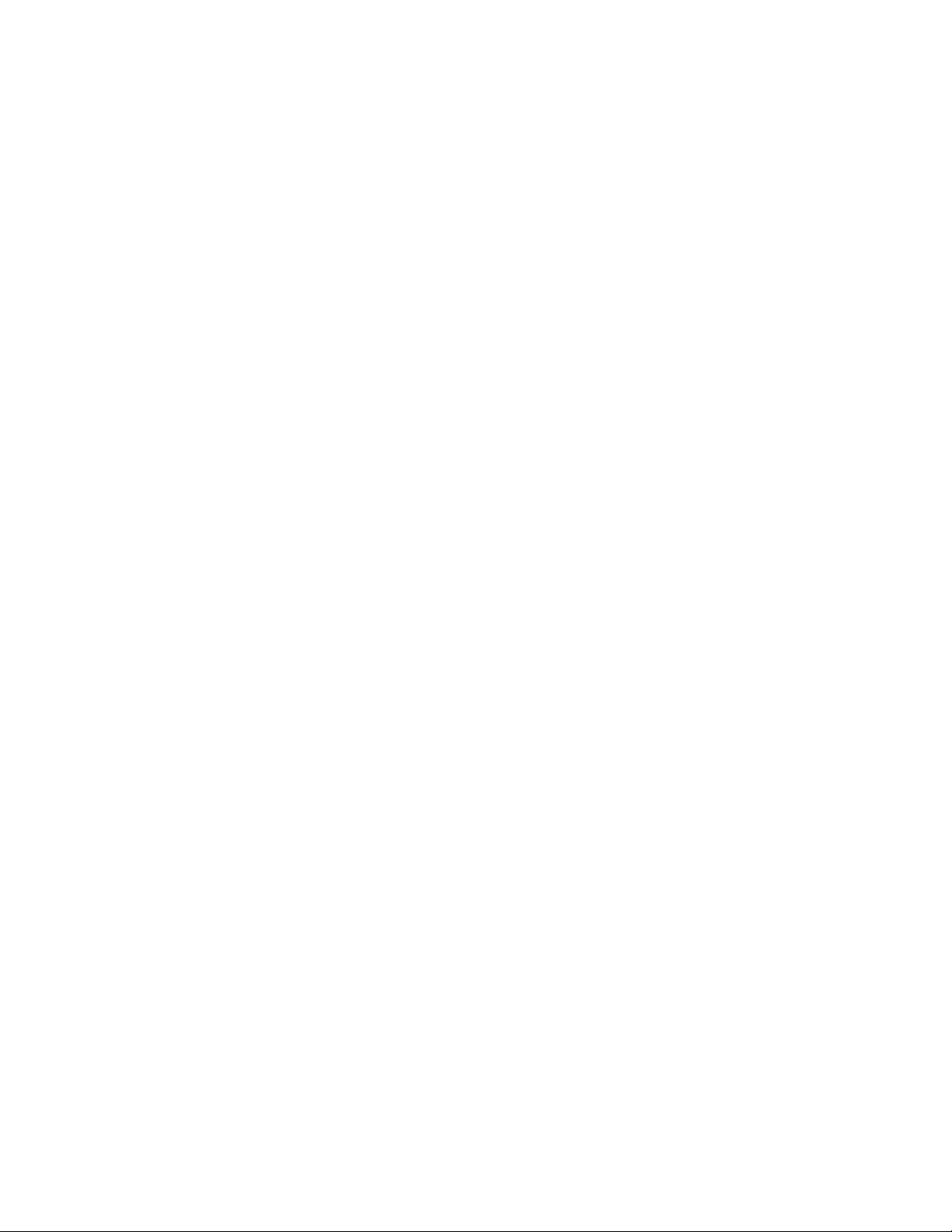
FASTAcq?
Description
This query-only command returns the state of Fast Acquisition. This command is equivalent to the
FASTACQ button on the front panel.
Group
Acquisition
Syntax
FASTAcq?
Example
FASTAcq?
This query might return the following string for the current acquisition parameters:
:FASTACQ:STATE 0
29
Page 32
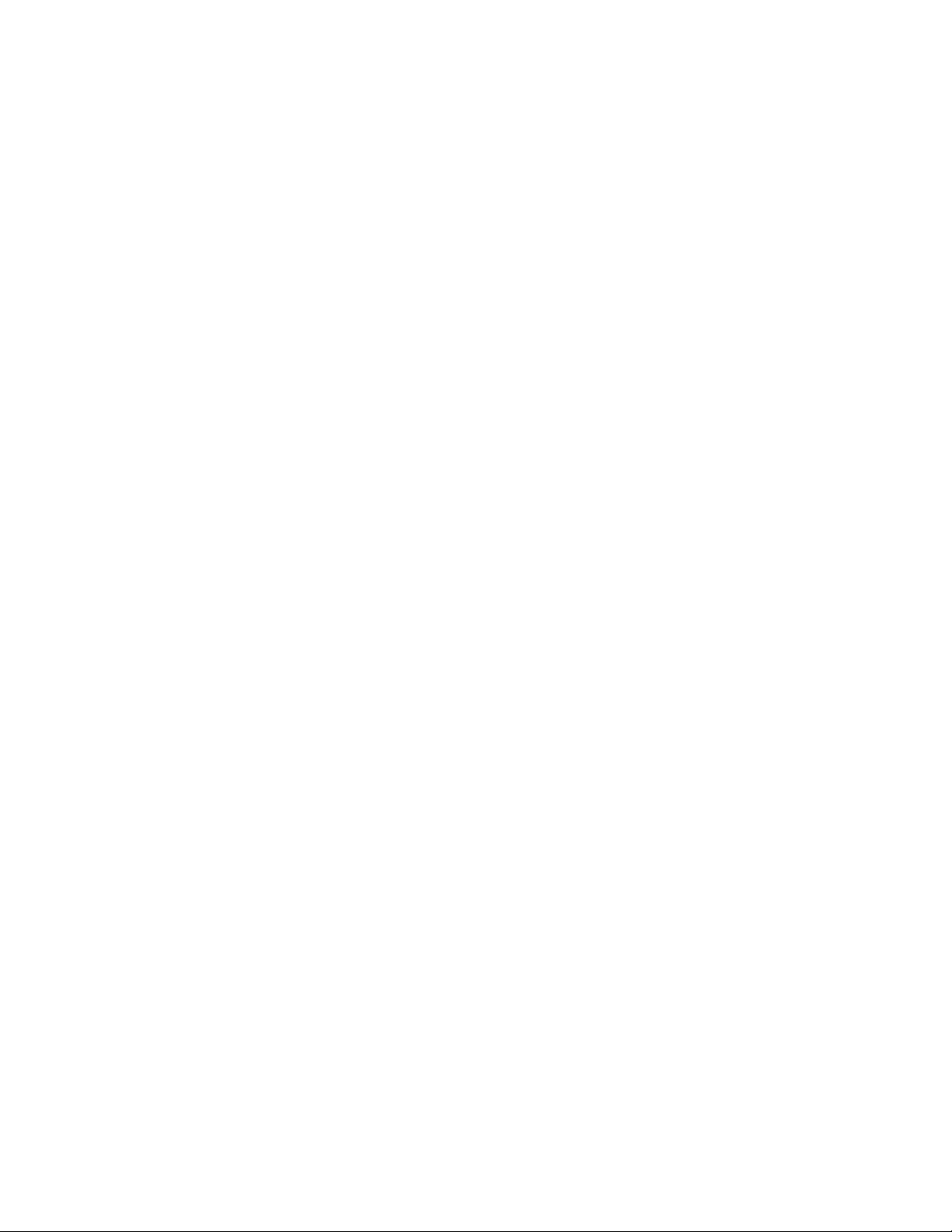
FASTAcq:STATE
Description
This command sets or queries the state of Fast Acquisition. This command is equivalent to the
FASTACQ button on the front panel.
Group
Acquisition
Syntax 1
FASTAcq:STATE {ON|OFF|<NR1>}
Syntax 2
FASTAcq:STATE?
Arguments
• ON
This enables Fast Acquisition mode.
• OFF
This disables Fast Acquisition mode.
• <NR1>
A 0 disables Fast Acquisition mode; any other value enables Fast Acquisition mode.
Example 1
FASTAcq:STATE ON
This command enables the FastAcq operation.
Example 2
This query might return
:FASTACQ:STATE 1, indicating that the Fast Acquisition state is currently active.
30
Page 33

Alias Command Group
Alias Overview
Alias commands allow you to define new commands as a sequence of standard commands. You may
find this useful when repeatedly using the same commands to perform certain tasks like setting up
measurements.
Aliases are similar to macros but do not include the capabi lity to subst itute paramet ers into alias bodies .
The alias mechanism obeys the following rules:
• The alias name must consist of a valid IEEE 488.2 message unit, which may not appear in a message
preceded by a colon, comma, or a command or query program header.
• The alias name may not appear in a message followed by program date, a colon, comma, or question
mark.
• An alias name must be distinct from any keyword or keyword short form.
• An alias name cannot be redefined without first being deleted using one of the alias deletion functions.
• Alias names do not appear in response messages.
• The Alias commands are defined in Tektronix Standard Codes and Formats. Deviations between that
standard and what is specified here will be considered Phoenix errors unless specifically noted in the
command description in this document.
31
Page 34

Alias Commands
Command
ALIas? Returns the alias state
ALIas Sets the alias state
ALIAS:CATalog? Returns a list of the currently
ALIas:DEFIne Assigns a sequence of program
ALIas:DELEte Removes a specified alias
ALIas:DELEte:ALL Deletes all existing aliases
ALIas:DELEte:NAMe Removes a specified alias
ALIas:STATE? Returns the alias state
ALIas:STATE Sets the alias state
Description
defined alias labels
messages to an alias label
32
Page 35

ALIas
Description
This command sets or queries the state of alias functio nality.
Group
Alias
Related Commands
ALIas:STATE (see page 39)
Syntax 1
ALIas {OFF|ON|<NR1>}
Syntax 2
ALIas?
Arguments
• OFF
This turns Alias expansion off. If a defined alias is sent when ALIas:STATE is off, a command error
(102) will be generated.
• ON
This turns Alias expansion on. When a defined alias is received, the specified command sequence is
substituted for the alias and executed.
• NR1
A 0 disables Alias mode; any other value enables Alias mode.
Example 1
ALIas ON
This command turns the alias feature on. When a defined alias is received, the specified command
sequence is substituted for the alias and executed.
Example 2
ALIas?
This query might return the following string for the current alias state:
:ALIAS:STATE 1
33
Page 36

ALIas:CATalog?
Description
This query-only command returns a list of the currently defined alias labels, separated by commas. If no
aliases are defined, the query returns the string "".
Group
Alias
Syntax
ALIas:CATalog?
Example
ALIas:CATalog?
This query might return the string
there are three aliases named SETUP1, TESTMENU1, and DEFAULT.
:ALIAS:CATALOG "SETUP1","TESTMENU1","DEFAULT"
, showing that
34
Page 37
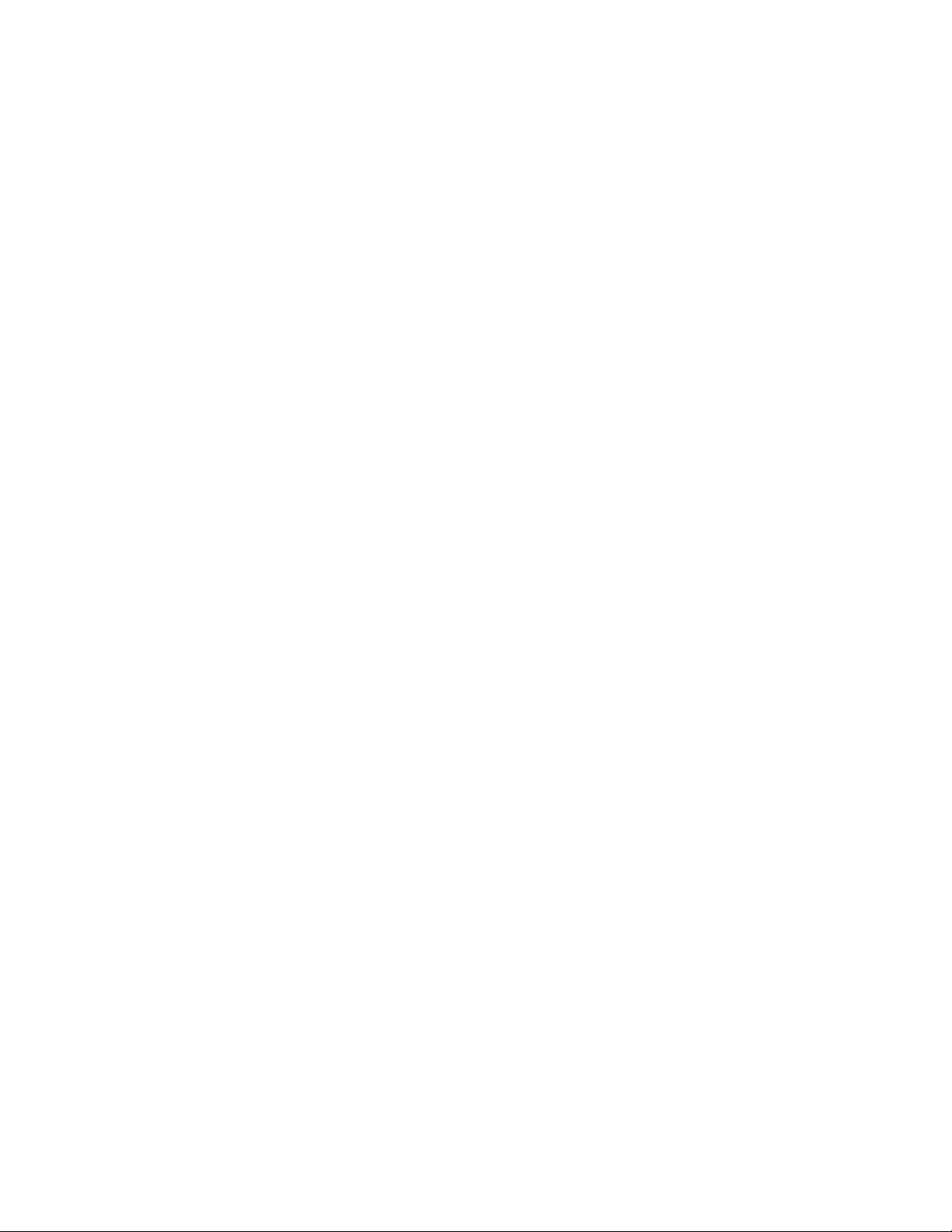
ALIas:DEFIne
Description
This command assigns a sequence of program messages to an alias label. These messages are then
substituted for the alias whenever it is received as a command or query, provided that ALIas:STATE has
been turned on. The query form of this command returns the definitions of a selected alias.
Attempting to give two aliases the same name causes an error. To give a new alias the name of
Note:
an existing alias, the existing alias must first be deleted.
Group
Alias
Related Commands
ALIas:STATE (see page 39)
Syntax 1
ALIas:DEFIne <Qstring><,>{<Qstring>|<Block>}
Syntax 2
ALIas:DEFIne?
Arguments
• The first <Qstring> is the alias label.
This label cannot be a command name. Labels must start with a letter and can contain letters,
numbers, and underscores; other characters are not allowed. The label must be less than or equal to
12 characters.
• The second <Qstring> or <Block> is a complete sequence of program messages.
The messages can contain only valid commands that must be separated by semicolons and must
follow all rules for concatenating commands. The sequence must be less than or equal to 256
characters.
Example 1
ALIas:DEFIne "ST1",":RECALL:SETUP 5;:AUTOSET EXECUTE;:SELECT:CH1 ON"
This command defines an alias named "ST1" that sets up the oscilloscope.
Example 2
ALIas:DEFIne? "ST1"
This command returns
:RECALL:SETUP 5;:AUTOSET EXECUTE;:SELECT:CH1 ON
:ALIAS:DEFINE "ST1",#246
35
Page 38

ALIas:DELEte
Description
This command removes a specified alias and is identical to ALIas:DELEte:NAMe. An error message is
generated if the named alias docs do not exist.
Group
Alias
Related Commands
*ESR? (see page 36), ALIas:DELEte:ALL (see page 37)
Syntax
ALIas:DELEte <Qstring>
Argument
• <Qstring>
This is the name of the alias to be removed. Using ALIas:DELEte without specifying an alias causes an
execution error. <Qstring> must be a previously defined value.
Example
ALIas:DELEte "SETUP1"
This command deletes the alias named SETUP1.
36
Page 39

ALIas:DELEte:ALL
Description
This command deletes all existing aliases.
Group
Alias
Related Commands
ALIas:DELEte (see page 36), ALIas:DELEte:NAMe (see page 38)
Syntax
ALIas:DELEte:ALL
Example
ALIas:DELEte:ALL
This command deletes all existing aliases.
37
Page 40

ALIas:DELEte:NAMe
Description
This command removes a specified alias. An error message is generated if the named alias does not
exist. This command is identical to ALIas:DE LE te.
Group
Alias
Syntax
ALIas:DELEte:NAMe <Qstring>
Argument
• <Qstring>
This is the name of the alias to remove. Using ALIas:DELEte:NAMe without specifying an alias causes
an exception error. <Qstring> must be a previously defined alias.
Example
ALIas:DELEte:NAMe "STARTUP"
This command deletes the alias named START UP.
38
Page 41

ALIas:STATE
Description
This command turns aliases on or off and is identical to the ALIas command. The query form of this
command returns the state of the aliases.
Group
Alias
Syntax 1
ALIas:STATE {OFF|ON|<NR1>}
Syntax 2
ALIas:STATE?
Arguments
• OFF
This turns alias expansion off. If a defined alias is sent when ALIas:STATE is OFF, the instrument
generates a command error (102).
• ON
This turns alias expansion on. When a defined alias is received, the specified command sequence is
substituted for the alias and executed.
• <NR1>
A 0 turns off aliases; any other value turns on aliases.
Example 1
ALIas:STATE OFF
This command turns off the alias feature.
Example 2
ALIas:STATE?
This query might return :ALIAS:STATE ON, indicating that alias expansion is currently turned on.
39
Page 42

Calibration Command Group
Calibration Overview
The calibration commands provide information about the current state of calibration for the mainframe
and all resident sampling head channels.
Calibration Commands
Command Description
*CAL? Instructs the scope to perform self-calibration
CALibrate:PRObestate:CH<x>? Returns the calibration status of the attached
probe
CALibrate:RESults? Returns status of all calibration subsystems
without performing an SPC operation
CALibrate:RESults:SPC? Returns the results of the last SPC operation
40
Page 43

*CAL?
Description
This query-only command instructs the digitizing oscilloscope to perform a signal path compensation and
returns its calibration status. This command is equivalent to selecting Instrument Calibration from the
Utilities menu and then clicking the Calibr ate butto n.
The self-calibration can take several minutes to respond. No other commands will be executed
Note:
until calibration is complete.
Group
Calibration
Related Commands
CALibrate:RESults_SPC? (see page 44)
Syntax
*CAL?
Example
*CAL?
This query performs an internal self-calibration that returns
successful or nonzero to indicate a failure.
*CAL 0
to indicate that the calibration was
41
Page 44

CALibrate:RESults?
Description
This query-only command returns the status of all the calibration subsystems, without performing an SPC
operation. The results returned do not include the calibration status of attached probes. The
CALibration:RESults? Query is intended to support GO/NoGO testing of the oscilloscope's calibration
readiness: all returned results should indicate Pass status if the oscilloscope is "fit for duty". It is quite
common, however, to use uncalibrated probes (particularly when the oscilloscope inputs are connected
into a test system with coax cables). Not including the probe cal results prompts the instrument to
perform a simple "every returned status field must be Pass" test.
This command is equivalent to selecting Instrument Calibration from the Utilities menu and then viewing
the contents of the Status field.
Group
Calibration
Related Commands
*CAL? (see page 41)
Syntax
CALibrate:RESults?
Example
CALibrate:RESults?
This query returns the status of all the calibration subsystems. The query might return
:CALIBRATE:RESULTS:SPC PASS;VOLTAGE PASS;FREQUENCY PASS;TRIGGER PASS
42
Page 45

CALibrate:PRObestate:CH<x>?
Description
This query-only command returns the status of probe calibration of a given channel's probe, which can be
Pass (0), Initialized, (1), Fail (-1), or Running (2). This command is equivalent to selecting Probe Cal from
the Vertical menu.
Group
Calibration
Related Commands
CH<x>:PROBECal? (see page 439)
Syntax
CALibrate:PRObestate:CH<x>?
Example
CALibrate:PRObestate:CH1?
This query returns the status of the probe calibration of a given channel's probe. A query might return
:CALIBRATE:PROBESTATE:CH1 0, indicating that the probe calibration passed.
43
Page 46

CALibrate:RESults:SPC?
Description
This query-only command returns the results of the last SPC operation. However, this query does not
cause an SPC to be run. This command is equivalent to selecting Instrument Calibration from the Utilities
menu.
Group
Calibration
Related Commands
*CAL? (see page 41)
Syntax
CALibrate:RESults:SPC?
Arguments
None.
Example
CALibrate:RESults:SPC?
This query returns the results of the last SPC operation.
44
Page 47

Cursor Command Group
Cursor Overview
You use the commands in the Cursor Command Group to control the cursor display and readout. You
can use these commands to control the setups for cursor 1 and cursor 2, such as waveform source,
cursor position, and cursor color.
You can also use the commands to select one of the following cursor functions:
• Off—shuts off the display of all cursors.
• Vertical Bars— displays vertical bar cursors, which provide traditional horizontal unit readouts for
Cursor 1 (bar1), Cursor 2 (bar2), the delta between them, and 1/delta (results in frequency when the
horizontal unit is time).·
• Horizontal Bars—displays horizontal bar cursors, which provide traditional vertical unit readouts for
Cursor 1 (bar1), Cursor 2 (bar2), and the delta between them.
• Paired Cursors—displays measurement of horizontal (time) and vertical (voltage) difference between
paired cursors; voltage at the vertical position of the specified paired cursor; horizontal position of the
specified paired cursor; and measurement units for the paired cursors.
• Split Cursors—displays measurement of horizontal (time) and vertical (voltage) difference between
split cursors; voltage at the vertical position of the specified split cursor; horizontal position of the
specified split cursor; and measurement units for the split cursors.
45
Page 48

Cursor Commands
Command Description
CURSor? Returns all cursor settings
CURSor:FUNCtion? Returns cursor type
CURSor:FUNCtion Sets cursor type
CURSor:HBArs? Returns hbar cursor settings
CURSor:HBArs:DELTa? Returns hbars vertical difference
CURSor:HBArs:POSITION<x>?
CURSor:HBArs:POSITION<x> Sets hbar cursor<x> vertical position
CURSor:HBArs:UNIts? Returns hbar cursor units
CURSor:MODe? Returns whether cursors move in
CURSor:MODe
CURSor:PAIred? Returns paired cursor positions
CURSor:PAIred Positions active paired cursor
CURSor:PAIred:HDELTA? Returns vertical difference between
CURSor PAIred:HPOS<x>?
CURSor:PAIred:POSITION<x>? Returns the horizontal position of the
CURSor:PAIred:POSITION<x> Sets the horizontal position to the
CURSor:PAIred:UNIts? Returns the units for the paired cursors
CURSor:PAIred:VDELTA?
CURSor:SOUrce? Returns the source for cursors
CURSor:SOUrce Sets the source for cursors
CURSor:SPLit? Returns the units, position, and second
CURSor:SPLit Sets the split cursors positions
CURSor:SPLit:HDELTA? Returns the vertical difference between
CURSor:SPLit:HPOS<x>? Returns the vertical position of cursor 1
CURSor:SPLit:POSITION<x> Sets the horizontal position of the vbar
CURSor:SPLit:POSITION<x>? Returns the horizontal position of the
CURSor:SPLit:SOURCE2?
CURSor:SPLit:SOURCE2 Sets the source waveforms for split
CURSor:SPLit:UNIts? Returns the amplitude units of the split
Returns hbar cursor<x> vertical
position
unison or separately
Sets whether cursors move in unison
or separately
two paired cursors
Returns the voltage at the vertical
position of the specified paired cursor
specified paired cursor
specified paired cursor
Returns the vbar difference between
paired cursors
source of the split cursors
cursors 1 and 2
or 2
markers for cursor 1 or 2
vbar markers for cursor 1 or 2
Returns the source waveforms for split
cursor 2
cursor 2
46
Page 49

cursors
CURSor:SPLit:UNIts
CURSor:SPLit:VDELTA?
CURSor:STATE? Returns the cursor state
CURSor:STATE Turns cursors on or off
CURSor:VBArs?
CURSor:VBArs
CURSor:VBArs:DELTa? Returns difference between vbar
CURSor:VBArs:POSITION<x>? Returns vbar and paired cursor<x>
CURSor:VBArs:POSITION<x> Sets vbar and paired cursor<x>
CURSor:VBArs:UNIts? Returns the units for the vbar cursors
CURSor:VBArs:UNIts Sets the units for the vbar cursors
Sets the amplitude units of the split
cursors
Returns the horizontal difference
between cursors 1 and 2
Returns the position of the vertical bar
cursor
Sets the position of the vertical bar
cursor
cursors
positions
positions
47
Page 50

CURSor?
Description
This query-only command returns all of the current cursor settings.
Group
Cursor
Syntax
CURSor?
Example: CURSOR?
This query might return the following as the current cursor settings:
:CURSOR:STATE OFF;FUNCTION VBARS;MODE INDEPENDENT
;SOURCE CH1;VBARS:UNITS SECONDS;POSITION1 -8.0000E-07
;POSITION2 8.0000E-07;:CURSOR:HBARS:POSITION1 3.0000E-01
;POSITION2 -3.0000E-01;UNITS BASE;:CURSOR:PAIRED
:POSITION1 -8.0000E-07;POSITION2 8.0000E-07;UNITS BASE;
:CURSOR:SPLIT:POSITION1 -8.0000E-07;POSITION2 8.0000E-07
;SOURCE2 CH1;UNITS BASE
48
Page 51

CURSor:FUNCtion
Description
This command selects or queries the cursor type. Sending this command is equivalent to selecting
Cursor Type from the Cursor menu and then choosing from the drop-down list.
Group
Cursor
Related Commands
CURSor:STAte (see page 69)
Syntax 1
CURSor:FUNCtion {HBArs|OFF|VBArs|PAIred|SPLit}
Syntax 2
CURSor:FUNCtion?
Arguments
• HBArs
Specifies horizontal bar cursors, which measure in vertical units.
• OFF
Removes the cursors from the display but does not change the cursor type.
• VBArs
Specifies vertical bar cursors, which measure in horizontal units.
• PAIred
Specifies paired cursors that measure in both horizontal and vertical units.
• SPLit
Specifies split cursors, which measure horizontal and vertical units across two waveforms.
Example 1
CURSOR:FUNCtion VBARS
This command selects vertical bar ty pe cursor s.
Example 2
CURSOR:FUNCtion?
This query might return :CURSOR:FUNCTION HBARS, indicating that the horizontal bar cursors are currently
selected.
49
Page 52

CURSor:HBArs?
Description
This query-only command returns the current settings for the horizontal bar cursors.
Group
Cursor
Syntax
CURSor:HBArs?
Example
CURSor:HBArs?
This command might return
03;UNITS BASE
:CURSOR:HBARS:POSITION1 320.0000E-03;POSITION2-320.0000E-
50
Page 53

CURSor:HBArs:DELTa?
Description
This query-only command returns the vertical difference between the two horizontal bar cursors.
Group
Cursor
Syntax
CURSor:HBArs:DELTa?
Returns
<NR3>
Example
CURSOR:HBArs:DELTa?
This command might return
between the two cursors is 5.08 V.
:CURSOR:HBARS:DELTA 5.0800E+00
, indicating that the voltage difference
51
Page 54

CURSor:HBArs:POSITION<x>
Description
This command specifies or queries the horizontal bar cursor position relative to ground, which is
expressed in vertical units (usually volts). This command is the equivalent of selecting Cursor Position
from the Cursors menu, selecting the H Bars Cursor Type and then viewing or editing the desired cursor
position.
Group
Cursor
Syntax 1
CURSor:HBArs:POSITION<x> <NRf>
Syntax 2
CURSor:HBArs:POSITION<x>?
Argument
• <NR3>
Specifies the cursor position relative to ground.
Example 1
CURSOR:HBARS:POSITION1 25.0E-3
Positions one of the horizontal cursors at 25 mV.
Example 2
CURSOR:HBARS:POSITION2?
This query might return
bar cursors is at -64 mV.
:CURSOR:HBARS:POSITION2 -64.0000E-03
, indicating that one of the horizontal
52
Page 55

CURSor:HBArs:UNIts?
Description
This query-only command returns the units for the horizontal bar cursors.
Group
Cursor
Syntax
CURSor:HBArs:UNIts?
Example
CURSor:HBArs:UNIts?
This query might return
cursors are base.
:CURSOR:HBARS:UNITS BASE
indicating that the units for the horizontal bar
53
Page 56

CURSor:MODe
Description
This command sets or queries whether the two cursors move together in unison or separately. This
command is the equivalent of selecting Cursor Mode from the Cursor menu and then choosing from the
drop-down list.
Group
Cursor
Syntax 1
CURSor:MODe {TRACk|INDependent}
Syntax 2
CURSor:MODe?
Arguments
• TRACk
This ties the navigational functionality of these two cursors together.
For cursor 1 adjustments, this ties the movement of the two cursors together. However, cursor 2
continues to move independently of cursor 1.
• INDependent
This frees the two cursors to be independently adjusted.
Example 1
CURsor:MODe TRACk
Specifies that the cursor positions move in unison.
Example 2
CURSor:MODe?
This query might return
:CURSOR:MODE
TRACK indicating that the two cursors move in unison.
54
Page 57

CURSor:PAIred
Description
This command positions the active paired cursor to the position defined by the DATa:STARt or
DATa:STOP command. This query returns the current paired cursor settings.
Group
Cursor
Related Commands
DATa:STARt (see page 473), DATa:STOP (see page 474)
Syntax 1
CURSor:PAIred SNAp
Syntax 2
CURSor:PAIred?
Arguments
• SNAp
This positions the paired cursors at DATa:STARt and DATa:STOP.
Returns
A string for horizontal units and two floating point values with an exponent for cursor1 position and
cursor2 position.
Example 1
CURsor:PAIred SNAp
Specifies the positions of the cursors at the current DATa:STARt and DATa:STOP values.
Example 2
CURSor:PAIred?
This query might return
BASE
:CURSOR:PAIRED:POSITION1 -2.0000E-03;POSITION2 2.0000E-03;UNITS
55
Page 58

CURSor:PAIred:HDELTA?
Description
This query-only command returns the vertical difference between the cursor1 and cursor2 paired cursors.
This is the absolute value of the vertical position for cursor1 minus the vertical position for cursor2.
Group
Cursor
Related Commands
CURSor:SPLit:HDELTA? (see page 63)
Syntax
CURSor:PAIred:HDELTA?
Returns
<NR3>
Example
CURSor:PAIred:HDELTA?
This query might return
between the two cursors is 5.08 V.
:CURSOR:PAIRED:HDELTA 5.0800E+00
, indicating that the voltage difference
56
Page 59

CURSor:PAIred:HPOS<x>?
Description
This query-only command returns the voltage at the vertical position of the cursor<x> paired cursor. The
paired cursor can be either 1 or 2.
Group
Cursor
Related Commands
CURSor:FUNCtion (see page 49)
Syntax
CURSor:PAIred:HPOS<x>?
Returns
A floating point value that indicates the vertical position of the selected paired cursor.
Example
CURSor:PAIred:HPOS1?
This query might return
cursor1 is at -64 mV.
:CURSOR:PAIRED:HPOS1 -64.0000E-03
, indicating that the vertical position of
57
Page 60

CURSor:PAIred:POSITION<x>
Description
This command sets or queries the horizontal position (typically in time) of the cursor<x> paired cursor.
This command is equivalent to selecting Cursor Position from the Cursors menu and then viewing or
editing the desired cursor position.
Group
Cursor
Related Commands
CURSor:FUNCtion (see page 49)
Syntax 1
CURSor:PAIred:POSITION<x> <NRf>
Syntax 2
CURSor:PAIred:POSITION<x>?
Argument
• <NRf>
This specifies the horizontal position of the cursor<x> paired cursor, which ranges from 1 to 2. The
cursor position can appear in units of base or 1/base.
Example 1
CURSor:PAIred:POSITION1 9.0000E-06
This command specifies that the first paired cursor is at 9 µs.
Example 2
CURSor:PAIred:POSITION1?
This query might return
at 1 µs.
:CURSOR:PAIRED:POSITION 1.0000E-06
, indicating that the first paired cursor is
58
Page 61

CURSor:PAIred:UNIts?
Description
This query-only command requests the units for the paired cursors.
Group
Cursor
Syntax
CURSor:PAIred:UNIts?
Returns
The unit of measurement.
Example
CURSor:PAIred:UNIts?
This query might return:
:CURSOR:PAIRED:UNITS BASE
, indicating that base is the unit of measure.
59
Page 62
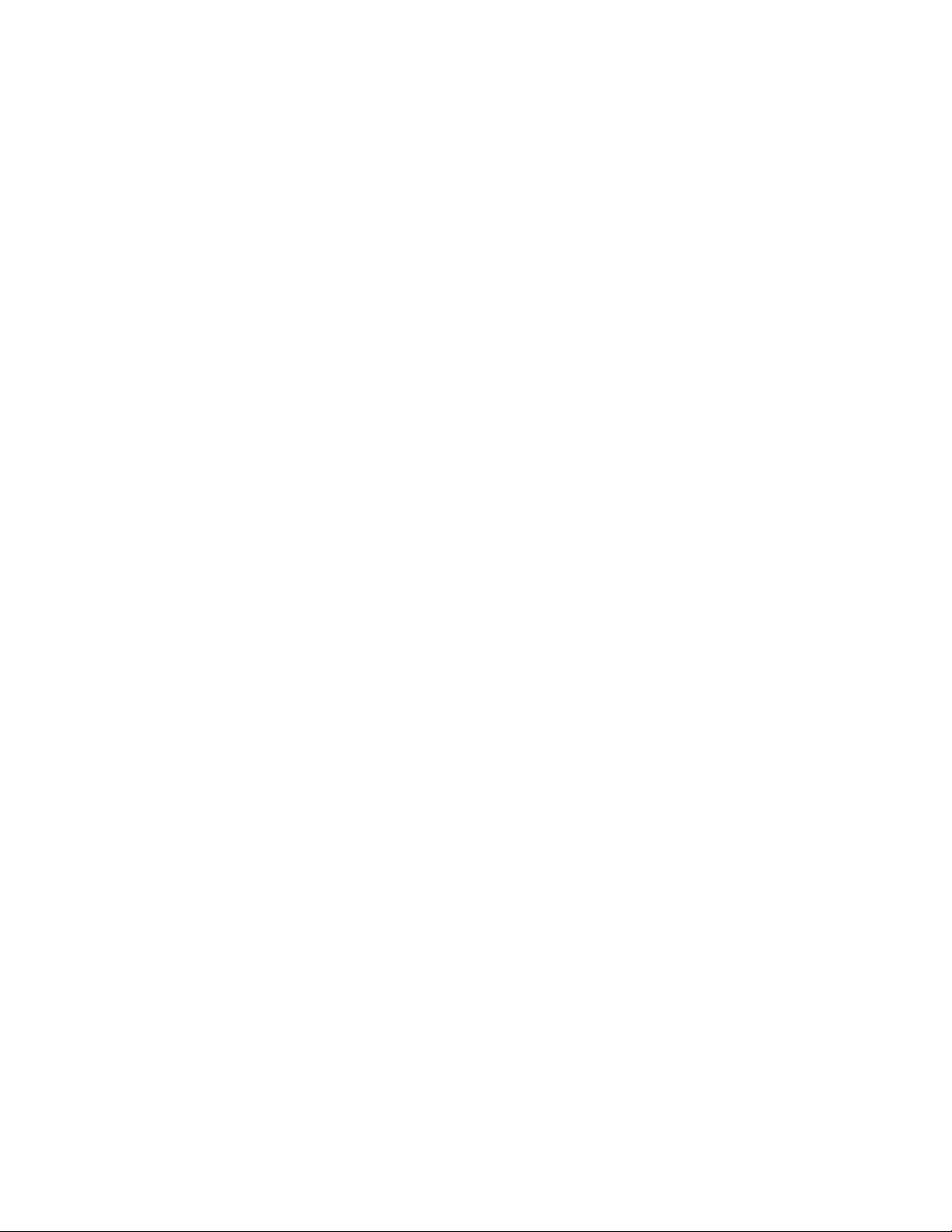
CURSor:PAIred:VDELTA?
Description
This query-only command requests the Vbar (time) distance between paired cursors. It returns the
absolute value of the first cursor less the second cursor horizontal positions. The position can appear in
units of base and 1/base.
Group
Cursor
Syntax
CURSor:PAIred:VDELTA?
Returns
<NR3>
Example
CURSor:PAIred:VDELTA?
This query might return
cursors is 1.064 s.
:CURSOR:PAIRED:VDELTA 1.0640E+00
, indicating that time between the paired
60
Page 63

CURSor:SOUrce
Description
This command sets and queries the source for horizontal bar, vertical bar and paired cursors, and both
sets and queries the source for split cursor1. This command is equivalent to selecting Cursor Setup from
the Cursor menu and then choosing the desired cursor source.
Group
Cursor
Related Commands
CURSor:SPLit:SOURCE2 (see page 66)
Syntax 1
CURSor:SOUrce {CH<x>|MATH<x>|REF<x>}
Syntax 2
CURSor:SOUrce?
Arguments
• CH<x>
This is an input channel waveform. The valid channel waveform range is from 1 through 4.
• MATH<x>
This is a math waveform. The valid math waveform range is from 1 through 4.
• REF<x>
This is a reference waveform. The valid reference waveform range is from 1 through 4.
Returns
Any valid waveform.
Example 1
CURSor:SOUrce CH2
This command sets the cursor source to channel 2.
Example 2
CURSor:SOUrce?
This query might return
:CURSOR:SOURCE CH2
, indicating that the cursor source is channel 2.
61
Page 64

CURSor:SPLit
Description
This command positions the Split cursors to positions defined by DATa:STARt and DATa:STOP (or
maximum record length, if DATa:STOP is greater than the maximum record length). The query form of
this command returns the units, positions and second source of the split cursors.
Group
Cursor
Related Commands
DATa:STARt (see page 473), DATa:STOP (see page 474)
Syntax 1
CURSor:SPLit SNAP
Syntax 2
CURSor:SPLit?
Argument
• SNAP
This specifies that the vertical bar cursor positions will snap to DATa:STARt and DATa:STOP.
Example 1
CURSor:SPLit SNAP
This command specifies that the cursor positions will snap to DATa:STARt and DATa:STOP positions.
Example 2
CURSor:SPLit?
This query might return:
:POSITION2 -1.7996E+01;SOURCE2 CH1;UNITS BASE
:CURSOR:SPLIT:POSITION1 -1.9992E+01
.
62
Page 65

CURSor:SPLit:HDELTA?
Description
This query-only command returns the vertical (volts) difference between cursor1 and cursor2. These
values are represented on screen by the "X" markers (placed where the cursor marker and the waveform
intersect).
Group
Cursor
Syntax
CURSor:SPLit:HDELTA?
Example
CURSor:SPLit:HDELTA?
This query might return
between two split cursors is 3.14 V.
:CURSOR:SPLIT:HDELTA 3.1400E+00
, indicating that the vertical difference
63
Page 66

CURSor:SPLit:HPOS<x>?
Description
This query-only command returns the vertical position of cursor<x> (i.e., that point where the Vbar
intersects with the waveform), which can be specified as 1 or 2.
Group
Cursor
Related Commands
CURSor:SPLit:HDELTA (see page 63)
Syntax
CURSor:SPLit:HPOS<x>?
Example
CURSor:SPLit:HPOS1?
This query might return
and cursor2 is 2.54 V.
:CURSOR:SPLIT:HPOS1 2.5400E+00
, indicating that the vertical position of cursor1
64
Page 67

CURSor:SPLit:POSITION<x>
Description
This command returns or sets the horizontal position of the cursor<x> vertical bar markers. This
command is equivalent to selecting Cursor Setup from the Cursors menu and then entering the desired
Cursor Position.
Group
Cursor
Syntax 1
CURSor:SPLit:POSITION<x>; <NRf>
Syntax 2
CURsor:SPLit:POSITION<x>?
Argument
• <NRf>
This specifies the horizontal position of the cursor<x> cursor, which ranges from 1 to 2. The cursor
position can appear in units of base or 1/base.
Example 1
CURSor:SPLit:POSITION2 350E-6
This command sets the position of cursor2 to 350 µs.
Example 2
CURSor:SPLit:POSITION1?
This query might return
204 ns.
:CURSOR:SPLIT:POSITION1 -204.0000E-09
, indicating the position of cursor1 is
65
Page 68

CURSor:SPLit:SOURCE2
This command sets or returns the source waveform associated with split cursor2. This command is
equivalent to selecting Cursor Setup from the Cursors menu and then entering the desired Cursor 2
Source.
Group
Cursor
Related Commands
CURSor:SOUrce (see page 61)
Syntax 1
CURSor:SPLit:SOURCE2
Syntax 2
CURsor:SPLit:SOURCE2?
Arguments
• CH<x>
This is an input channel. The valid channel waveform range is from 1 through 4.
• MATH<x>
This is a math waveform. The valid math waveform range is from 1 through 4.
• REF<x>
This is a reference waveform. The valid reference waveform range is from 1 through 4.
Example 1
CURSor:SPLit:SOURCE2 CH3
This command sets cursor2 source to Channel3.
Example 2
CURSor:SPLit:SOURCE2?
This query might return
cursor2 is Math2.
:CURSOR:SPLIT:SOURCE2 MATH2
, indicating that the source associated with
66
Page 69

CURSor:SPLit:UNIts
Description
This command returns or sets the amplitude units of the split cursors.
Group
Cursor
Syntax 1
CURSor:SPLit:UNIts
Syntax 2
CURsor:SPLit:UNIts?
Example 1
CURSor:SPLit:UNIts BASE
This command sets the amplitude units of the split cursors to base.
Example 2
CURSor:SPLit:UNIts?
This query would return :CURSOR:SPLIT:UNITS BASE, indicating that base is the current setting for split
cursor amplitude units.
67
Page 70

CURSor:SPLit:VDELTA?
Description
This command returns the horizontal (time) difference between the split cursors. It returns the absolute
value of the first cursor less the second cursor horizontal positions. Note that the split cursor values are
for source1 and source2, and the sources can be located on different waveforms. The position can
appear in units of base and 1/base.
Group
Cursor
Syntax
CURsor:SPLit:VDELTA?
Example
CURSor:SPLit:VDELTA?
This command might return
vertical bar cursors is 1.064 s.
:CURSOR:SPLIT:VDELTA 1.0640E+00
, indicating that the time between the
68
Page 71

CURSor:STATE
Description
This command sets or returns the state of the cursor. The cursor can either be turned on or off. Note that
setting the cursor state does not modify the cursor type. This command is equivalent to pressing the
CURSOR button on the front panel.
Cursor
Related Commands
CURSor:FUNCtion OFF (see page 49)
Syntax 1
CURSor:STATE {ON|OFF}
Syntax 2
CURsor:STATE?
Arguments
• ON
This activates the cursor on display.
• OFF
This removes the cursor from display.
Example 1
CURSor:STATE ON
This command displays the cursor.
Example 2
CURSor:STATE?
This query might return :CURSOR:STATE ON, indicating that the cursor is active on the display.
69
Page 72

CURSor:VBArs
Description
This command positions the vertical bar cursor to the position defined by DATa:STARt or DATa:STOP .
This query returns the current vertical bar settings for horizontal position and units.
Group
Cursor
Related Commands
DATa:STARt (see page 473), DATa:STOP (see page 474)
Syntax 1
CURSor:VBArs?
Syntax 2
CURSor:VBArs SNAp
Argument
• SNAp
This positions the vertical bar cursors at DATa:STARt and DATa:STOP.
Example 1
CURSor:VBArs?
This query might return
;POSITION1 1.0000E-06;POSITION2 9.0000E-06
Example 2
CURSor:VBArs SNAp
This command positions the vertical bar cursor to the position defined by DATa:STARt or DATa:STOP.
:CURSOR:VBARS:UNITS SECONDS
70
Page 73

CURSor:VBArs:DELTa?
Description
This query-only command returns the difference between the two vertical bar cursors. The units are
specified by the CURSor:VBArs:UNIts command. The position can appear in units of Base or 1/Base.
Group
Cursor
Related Commands
CURSor:VBArs:UNIts (see page 73)
Syntax
CURSor:VBArs:DELTa?
Returns
A floating point value with an exponent.
Example
CURSor:VBArs:DELTa?
This command might return
vertical bar cursors is 1.064 s.
:CURSOR:VBARS:DELTA 1.0640E+00
, indicating that the time between the
71
Page 74

CURSor:VBArs:POSITION<x>
Description
This command sets or queries the horizontal position for both vertical bar and paired cursors. Values are
with respect to trigger position or the zero reference point for the designated waveform (if horizontal units
are not set to Time). Use the CURSor:VBArs:UNIts command to specify units. The position can appear in
units of base or 1/base.
This command is the equivalent of selecting Cursor Setup from the Cursors menu, selecting the V Bars
Cursor Type and then viewing or editing the desired cursor position.
Group
Cursor
Related Commands
CURSor:VBArs:UNIts (see page 73)
Syntax 1
CURSor:VBArs:POSITION<x> <NRf>
Syntax 2
CURSor:VBArs:POSITION<x>?
Argument
<NRf>
Specifies the cursor position.
Returns
A floating point value with an exponent.
Example 1
CURSor:VBArs:POSITION2 9.00E-6
Positions the cursor2 vertical bar cursors at 9 ms.
Example 2
CURSor:VBArs:POSITION1?
This command might return
is at 1 ms.
:CURSOR:VBARS:POSITION1 1.0000E-06
, indicating the cursor1 vertical bar
72
Page 75

CURSor:VBArs:UNIts
Description
This command sets or queries the units for the vertical bar cursors.
Group
Cursor
Syntax 1
CURSor:VBArs:UNIts
Syntax 2
CURSor:VBArs:UNIts?
Arguments
• SECOnds
Fix the units for the VBArs for time domain.
• HERtz
Fix the units for the VBArs for frequency domain.
Returns
A string for SECOnds or HERtz, depending upon current vertical bar cursor units.
Example 1
CURSor:VBArs:UNIts HERtz
Sets the units for the VBArs cursors to 1/seconds.
Example 2
CURSor:VBArs:UNIts?
This command might return
cursor are currently set to seconds.
:CURSOR:VBARS:UNITS SECONDS
, indicating that the units for the vertical bar
73
Page 76

Diagnostics Command Group
Diagnostics Overview
You use the commands in the Diagnostic Command Group to control the selection and execution of
diagnostic tests. You can use Test functions to select and execute an item at any level of the test
hierarchy. Control functions allow controls for diagnostic execution to be set. RSI-like functions provide
the same capability of selecting and running diagnostic tests that are normally available from the RSI.
74
Page 77

Diagnostics Commands
Command
DIAg:CONTROl:HALT Enables or disables halting on first
DIAg:CONTROl:LOOp
DIAg:EXECUTE
DIAg:ITEM? Returns all data associated with a
DIAg:ITEM:FAILURES? Returns the total number of failures
DIAg:ITEM:NAME? Returns the name of the selected
DIAg:ITEM:RESULT?
DIAg:ITEM:SUBITEMS?
DIAg:LEVEL Sets the current level of diagnostic
DIAg:LOOPS? Returns the number of times that
DIAg:NAMe? Returns the subsystem name, area
DIAg:NAMe:AREA?
DIAg:NAMe:SUBSYS?
DIAg:NAMe:TEST? Returns the name of the current
DIAg:NUMITEMS? Returns the number of items on the
DIAg:PUMODE? Returns the current diagnostic mode
DIAg:PUMODE
DIAg:RESUlts?
DIAG:RESUlts:VERBose? Returns a more explanatory message
DIAg:SELect:ALL Selects all available diagnostics
DIAg:SELect:AREA Selects one of the available
DIAg:SELect:LAST
Description
diagnostic failure
Enables or disables looping of
diagnostics
Executes currently selected set of
diagnostics
particular item of the current RSI
menu
that occurred
menu item
Returns the result from the last
execution of the item
Returns the number of subitems
associated with this item
test hierarchy
diagnostics were completed during
the last execution
and test name of the current
diagnostic test
Returns the selected area of the
current diagnostic test
Returns the subsystem of the current
diagnostic test
diagnostic test
currently selected leve l of test
hierarchy
of the instrument
Sets the current diagnostic mode of
the instrument
Returns a brief pass or fail status of
the last diagnostic execution
about the results of the last diagnostic
execution
diagnostic areas
Sets the last item of a group of items
75
Page 78

from the same level of test hierarchy
DIAg:SELect:SUBSYS
DIAg:SELect:TEST
DIAg:STATE Sets the instrument operating state
DIAg:STOP Terminates the execution of
ERRLOG CLEAR Deletes all entries in the error log and
ERRLOG:FIRST?
ERRLOG:NEXT? Returns the next message in the error
ERRLOG:NUMENTRIES? Returns the total number of
TEST Selects and executes any item at any
TEST:RESults?
TEST:RESults:VERBose?
TEST:STOP Terminates the execution of the test
Selects one of the available
diagnostic subsystems
Selects one of the available
diagnostic tests
diagnostics
zeroes the test sequence count
Returns the first message in the error
log
log
messages in the error log
level of the test hierarchy
Returns a brief pass or fail status of
the last test execution
Returns a more explanatory message
about the results of the last test
execution
76
Page 79

DIAg:CONTROL:HALT
Description
This command (no query form) determines whether the next execution of diagnostics will stop on the first
diagnostic failure that occurs or will execute the selected set of diagnostic functions. This command is
equivalent to selecting Instrument Diagnostics from the Utilities menu and then enabling Halt on Fail.
Group
Diagnostics
Related Commands
DIAg:CONTROL:LOOP (see page 78)
Syntax
DIAg:CONTROL:HALT (ON|OFF|<NR1>}
Arguments
• ON
This enables the halt function, causing the execution of diagnostics to halt at the first diagnostic failure
that occurs.
• OFF
This disables the halt function, allowing the oscilloscope to execute the entire set of diagnostics before
halting, even if diagnostic failure occurs.
• <NR1>
A 0 enables the halt function; any other value disables the halt function.
Example
DIAg:CONTROL:HALT ON
This command enables the halt function, causing the execution of diagnostics to halt at the first
diagnostic failure that occurs.
77
Page 80

DIAg:CONTROL:LOOP
Description
This command (no query form) determines whether the next execution of diagnostics executes once or
continuously loops on the selected set of diagnostics (assuming the halt control is set to off using the
DIAg:CONTROL:HALT command or that the halt control is set to ON but no failures occur). This
command is equivalent to selecting Instrument Diagnostics from the Utilities menu and then enabling
Loop Control.
Group
Diagnostics
Related Commands
DIAg:CONTROL:HALT (see page 77), DIAg:STOP (see page 101)
Syntax
DIAg:CONTROL:LOOP {ON|OFF|<NR1>}
Arguments
• ON
This enables the loop function, causing the execution of diagnostics to continuously loop.
• OFF
This disables the loop function, causing the oscilloscope to execute the entire set of diagnostics once
and then halt.
• <NR1>
A 0 enables the loop function; any other value disables the loop function.
Example
DIAg:CONTROL:LOOP ON
This command enables the loop function.
78
Page 81
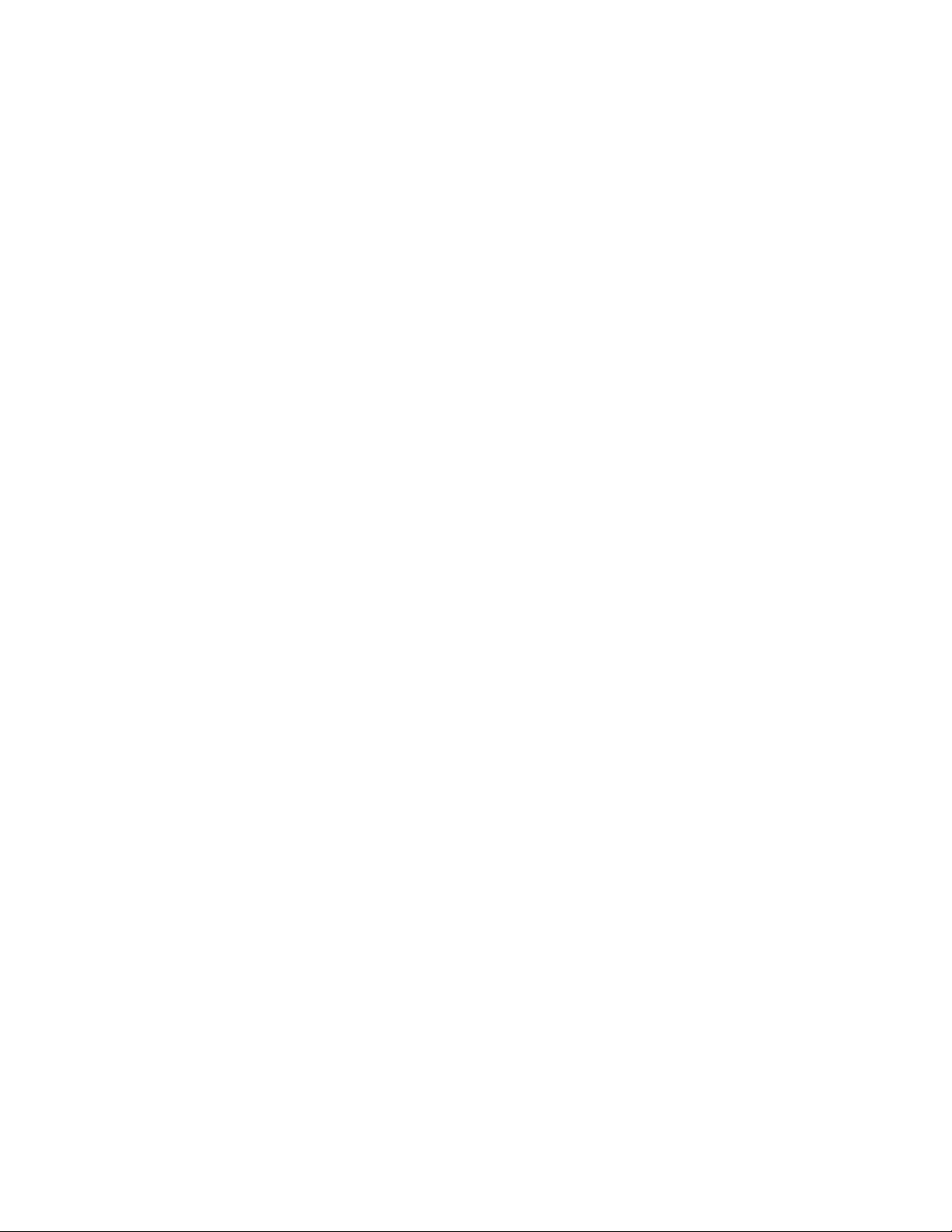
DIAg:EXECUTE
Description
This command (no query form) starts the execution of the currently selected set of diagnostics. This
command is equivalent to selecting Instrument Diagnostics from the Utilities menu and then pressing
Run.
Group
Diagnostics
Related Commands
DIAg:STATE (see page 100)
Syntax
DIAg:EXECUTE
Example
DIAg:EXECUTE
This command starts the execution of the entire set of diagnostics.
79
Page 82

DIAg:ITEM?
Description
This query-only command returns all the data associated with a particular item from the RSI menu (level
of test hierarchy). This command is equivalent to selecting Instrument Diagnostics from the Utilities menu
and then reviewing the diagnostics settings.
Group
Diagnostics
Related Commands
DIAg:ITEM:FAILURES? (see page 81), DIAg:ITEM:NAME? (see page 82), DIAg:ITEM:RESULT? (see
page 83), DIAg:ITEM:SUBITEMS? (see page 84)
Syntax
DIAg:ITEM?
Arguments
• <NR1>
This sets the index item about which data will be returned, which ranges from 0 through 14.
Example
DIAg:ITEM 2?
This query might return :DIAG:ITEM "TRIGGER","FAIL",2,7
80
Page 83

DIAg:ITEM:FAILURES?
Description
This query-only command returns the total number of failures. This command is equivalent to selecting
Instrument Diagnostics from the Utilities menu and then reviewing the Diagnostic Status.
Group
Diagnostics
Related Commands
DIAg:ITEM? (see page 80), DIAg:ITEM:NAME? (see page 82), DIAg:ITEM:RESULT? (see page 83),
DIAg:ITEM:SUBITEMS? (see page 84)
Syntax
DIAg:ITEM:FAILURES?
Example
DIAg:ITEM:FAILURES?
This query might return :DIAG:ITEM:FAILURES 2, indicating the number of failures.
81
Page 84

DIAg:ITEM:NAMe?
Description
This query-only command returns the name of the selected menu item. This command is equivalent to
selecting Instrument Diagnostics from the Utilities menu and then reviewing the Subsystem, Area and
Test settings.
Group
Diagnostics
Related Commands
DIAg:ITEM? (see page 80), DIAg:ITEM:FAILURES? (see page 81), DIAg:ITEM:RESULT? (see page 83),
DIAg:ITEM:SUBITEMS? (see page 84)
Syntax
DIAg:ITEM:NAMe?
Example
DIAg:ITEM:NAMe?
This query might return :DIAG:ITEM:NAME "TRIGGER", indicating that the selected menu item is
Trigger.
82
Page 85

DIAg:ITEM:RESULT?
Description
This query-only command returns the result from the last execution of the item. This command is
equivalent to selecting Instrument Diagnostics from the Utilities menu and then reviewing the Diagnostic
Status.
Group
Diagnostics
Related Commands
DIAg:ITEM? (see page 80), DIAg:ITEM:NAMe? (see page 82), DIAg:ITEM:FAILURES? (see page 81),
DIAg:ITEM:SUBITEMS? (see page 84)
Syntax
DIAg:ITEM:RESULT?
Example 1
DIAg:ITEM:RESULT?
This query might return :DIAG:ITEM:RESULT "PASS", indicating that the item passed during the last
execution.
Example 2
DIAg:ITEM:RESULT?
This query might return :DIAG:ITEM:RESULT "FAIL", indicating that the item failed during the last
execution.
Example 3
DIAg:ITEM:RESULT?
This query might return :DIAG:ITEM:RESULT "*****", indicating that the item was not run.
83
Page 86

DIAg:ITEM:SUBITEMS?
Description
This query-only command returns the number of sub-items associated with the item. This command is
equivalent to selecting Instrument Diagnostics from the Utilities menu, choosing the Subsystem, Area or
Test setting and then reviewing the resulting sub-items.
Group
Diagnostics
Related Commands
DIAg:ITEM? (see page 80), DIAg:ITEM:NAME? (see page 82), DIAg:ITEM:FAILURES? (see page 81),
DIAg:ITEM:RESULT? (see page 83)
Syntax
DIAg:ITEM:SUBITEMS?
Example
DIAg:ITEM:SUBITEMS?
This query might return :DIAG:ITEM:SUBITEMS 15, indicating that there are 15 sub-items associated
with the selected item.
84
Page 87

DIAg:LEVEL
Description
This command sets or returns the currently selected level of diagnostic test hierarchy. This command is
equivalent to selecting Instrument Diagnostics from the Utilities menu and then reviewing the Diagnostic
Status.
Group
Diagnostics
Syntax 1
DIAg:LEVEL (SUBSYS|AREA|TEST}
Syntax 2
DIAg:LEVEL?
Arguments
• SUBSYS
This sets diagnostic testing to the subsystem level.
• AREA
This sets diagnostic testing to the area level.
• TEST
This sets diagnostic testing to the test level.
Example 1
DIAg:LEVEL AREA
This command sets the level of diagnostic test hierarchy to Area.
Example 2
DIAg:LEVEL?
This query might return :DIAG:LEVEL:SUBSYS, indicating that the current level of diagnostic test
hierarchy is Subsys.
85
Page 88
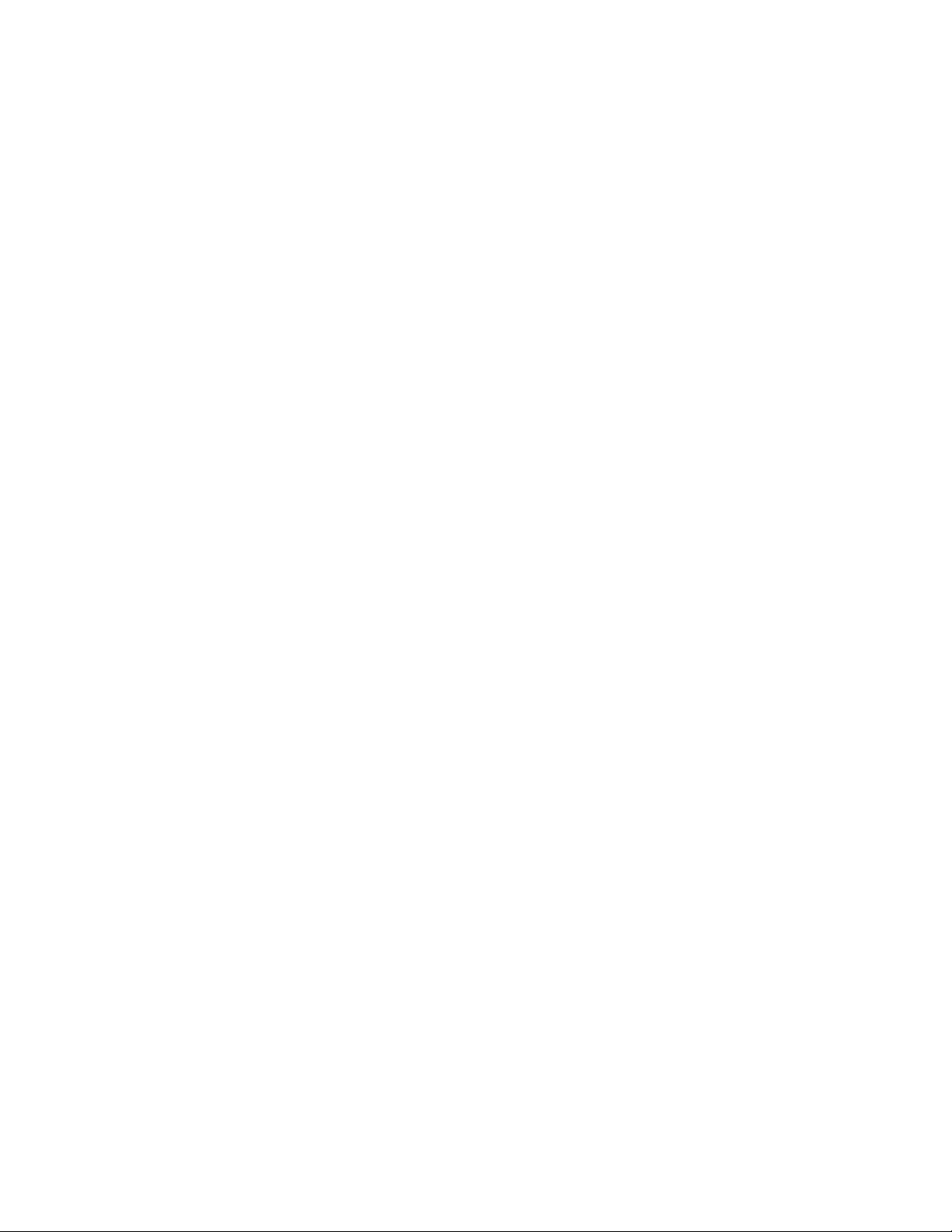
DIAg:LOOPS?
Description
This query-only command returns the number of times that the selected diagnostics set was completed
during the last diagnostic execution. This command is equivalent to selecting Instrument Diagnostics from
the Utilities menu and then reviewing the Loop Count.
Group
Diagnostics
Syntax
DIAg:LOOPS?
Example
DIAg:LOOPS?
This query might return :DIAG:LOOPS 5, indicating that the selected set of diagnostics was completed
five times during the last diagnostic execution.
86
Page 89

DIAg:NAMe?
Description
This query-only command returns the names of the subsystem, area, and test of the current diagnostic
test.
Group
Diagnostics
Related Commands
DIAg:NAMe:AREA? (see page 88), DIAg:NAMe:SUBSYS? (see page 89), DIAg:NAMe:TEST? (see page
90)
Syntax
DIAg:NAMe?
Example
DIAg:NAMe?
This query might return :DIAG:NAME:SUBSYS "Acquisition";AREA "Memory";TEST"diag Data
Format", indicating the subsystem name, area name, and test name of the currently selected diagnostic
test.
87
Page 90

DIAg:NAMe:AREA?
Description
This query-only command returns the selected area of the current diagnostic test. There are three levels
of diagnostic test hierarchy: subsystem, area and test. This command is equivalent to selecting
Instrument Diagnostics from the Utilities menu and then reviewing the Diagnostic Status.
Group
Diagnostics
Related Commands
DIAg:NAMe? (see page 82), DIAg:NAMe:SUBSYS? (see page 89), DIAg:NAMe:TEST? (see page 90)
Syntax
DIAg:NAMe:AREA?
Example
DIAg:NAMe:AREA?
This query might return :DIAG:NAME:AREA "Memory", indicating the selected area name of the
current diagnostic test.
88
Page 91

DIAg:NAMe:SUBSYS?
Description
This query-only command returns the subsystem of the current diagnostic test. This command is
equivalent to selecting Instrument Diagnostics from the Utilities menu and then reviewing the Diagnostic
Status.
Group
Diagnostics
Related Commands
DIAg:NAMe? (see page 87), DIAg:NAMe:AREA? (see page 88), DIAg:NAMe:TEST? (see page 90)
Syntax
DIAg:NAMe:SUBSYS?
Example
DIAg:NAMe:SUBSYS?
This query might return :DIAG:NAME:SUBSYS "Acquisition", indicating the subsystem name of the
current diagnostic test.
89
Page 92

DIAg:NAMe:TEST?
Description
This query-only command returns the name of the current diagnostic test. This command is equivalent to
selecting Instrument Diagnostics from the Utilities menu and then reviewing the Diagnostic Status.
Group
Diagnostics
Related Commands
DIAg:NAMe? (see page 87), DIAg:NAMe:AREA? (see page 88), DIAg:NAMe:SUBSYS? (see page 89)
Syntax
DIAg:NAMe:TEST?
Example
DIAg:NAMe:TEST?
This query might return :DIAG:NAME:TEST "diagDataFormatConf", indicating the test name of the
current diagnostic test.
90
Page 93

DIAg:NUMITEMS?
Description
This query-only command returns the number of items on the currently selected level of test hierarchy,
which ranges from 0 through 15. This command is equivalent to selecting Instrument Diagnostics from
the Utilities menu and then reviewing the Diagnostic Status.
Group
Diagnostics
Syntax
DIAg:NUMITEMS?
Example
DIAg:NUMITEMS?
This query might return :DIAG:NUMITEMS 7, indicating the number of items on the currently selected
level of test hierarchy.
91
Page 94

DIAg:PUMODE
Description
This command sets or returns the current diagnostic mode of the instrument.
Group
Diagnostics
Syntax 1
DIAg:PUMODE {USER|FACTORY}
Syntax 2
DIAg:PUMODE?
Arguments
• USER
This sets the instrument to user diagnostic mode.
• FACTORY
This sets the instrument to factory diagnostic mode.
Example 1
DIAg:PUMODE FACTORY
This command sets the instrument to the factory diagnostic mode.
Example 2
DIAg:PUMODE?
This query might return :DIAG:PUMODE USER, indicating that instrument is currently set to user
diagnostic mode.
92
Page 95

DIAg:RESULts?
Description
This query-only command returns an abbreviated status about the results of the last diagnostic (or test)
execution. For a more explanatory status message, use the DIAg:RESULts:VERBose? query. This
command is equivalent to selecting Instrument Diagnostics from the Utilities menu and then reviewing the
Diagnostic Status.
Group
Diagnostics
Related Commands
DIAg:RESULts:VERBose? (see page 94)
Syntax
DIAg:RESUlts?
Example 1
DIAg:RESULts?
This query might return :DIAG:RESULTS "135", indicating the specific failure code of the first test
failure that occurred.
Example 2
DIAg:RESULts?
This query might return :DIAG:RESULTS "Pass", indicating that the last diagnostic test passed.
Example 3
DIAg:RESULts?
This query might return :DIAG:RESULTS "*****", indicating that the diagnostic test was not run.
93
Page 96

DIAg:RESULts:VERBose?
Description
This query-only command returns a more explanatory message about the results of the last diagnostic (or
test) execution than the DIAg:RESUlts? query. This command is equivalent to selecting Instrument
Diagnostics from the Utilities menu and then reviewing the Diagnostic Status.
Group
Diagnostics
Related Commands
DIAg:RESUlts? (see page 93)
Syntax
DIAg:RESUlts:VERBose?
Example
DIAg:RESUlts:VERBose?
This query might return :DIAG:RESULTS:VERBOSE "DIAG ABORTED, ERROR 15 in A2D-Dmux 1
interconnects"
94
Page 97

DIAg:SELect:ALL
Description
This command (no query form) selects all available diagnostics. This command is equivalent to selecting
Instrument Diagnostics from the Utilities menu and then choosing ALL from the Subsystem, Area and
Test pull-down lists.
Group
Diagnostics
Related Commands
DIAg:NAMe:AREA? (see page 88), DIAg:NAMe:SUBSYS? (see page 89), DIAg:NAMe:TEST? (see page
90), DIAg:EXECUTE (see page 79)
Syntax
DIAg:SELect:ALL
Example
DIAg:SELect:ALL
This command selects all available diagnostics.
95
Page 98

DIAg:SELect:AREA
Description
This command (no query form) selects one of the available areas. This command is equivalent to
selecting Instrument Diagnostics from the Utilities menu and then selecting an Area from the pull-down
list.
Note: This command should be executed only if DIAg:LEVEL is currently set to AREA.
Group
Diagnostics
Related Commands
DIAg:SELect:SUBSYS (see page 98), DIAg:SELect:TEST (see page 99), DIAg:SELect:LAST (see page
97), DIAg:NUMITEMS (see page 91)
Syntax
DIAg:SELect:AREA <NR1>
Argument
• <NR1>
This selects an area by number, which can range from 1 through 15 (as specified by
DIAg:NUMITEMS).
Example
DIAg:SELect:AREA 1
This command selects Area 1 as the area to be diagnosed.
96
Page 99

DIAg:SELect:LAST
Description
This command (no query form) selects one or more diagnostic menu items to be executed via the
DIAg:EXECUTE command. If you specify DIAg:LEVEL SUBSYS, then menu items come from this
diagnostic level and are limited to the value returned by the DIAg:NUMITEMS? query. For example,
specifying DIAg:SELECT:SUBSYS 2 and DIAg:NUMITEMS 5 indicates that diagnostics will start from
subsystem 2 and that you can specify a range from 2 through 5 for DIAg:SELect:LAST.
If you enter:
DIAg:SELect:LAST 2, only subsystem 2 will be executed.
DIAg:SELect:LAST 4, subsystems 2 through 4 will be executed.
Group
Diagnostics
Related Commands
DIAg:EXECUTE (see page 79), DIAg:LEVEL (see page 85), DIAg:NAMe:AREA? (see page 88),
DIAg:NAMe:SUBSYS? (see page 89), DIAg:NAMe:TEST? (see page 90), DIAg:NUMITEMS? (see page
91), DIAg:SELect:SUBSYS (see page 98)
Syntax
DIAg:SELect:LAST <NR1>
Arguments
• <NR1>
This selects an integer that identifies the number of the last item that will be executed when the
DIAg:EXECUTE command is run.
Example
DIAg:SELect:LAST 2
This command specifies that (based on the previous example) only subsystem 2 will be executed.
97
Page 100

DIAg:SELect:SUBSYS
Description
This command (no query form) selects one of the available subsystems. This command is equivalent to
selecting Instrument Diagnostics from the Utilities menu and then choosing a Subsystem from the dropdown list.
Note: This command should be executed only if DIAg:LEVEL is currently set to SUBSYS.
Group
Diagnostics
Related Commands
DIAg:SELect:AREA (see page 96), DIAg:SELect:TEST (see page 99), DIAg:SELect:LAST (see page 97),
DIAg:NUMITEMS (see page 91)
Syntax
DIAg:SELect:SUBSYS <NR1>
Argument
• <NR1>
This selects a subsystem by number, which can range from 1 through 15 (as specified by
DIAg:NUMITEMS).
Example
DIAg:SELect:SUBSYS
This command selects Subsystem 1 as the subsystem to be diagnosed.
98
