Page 1
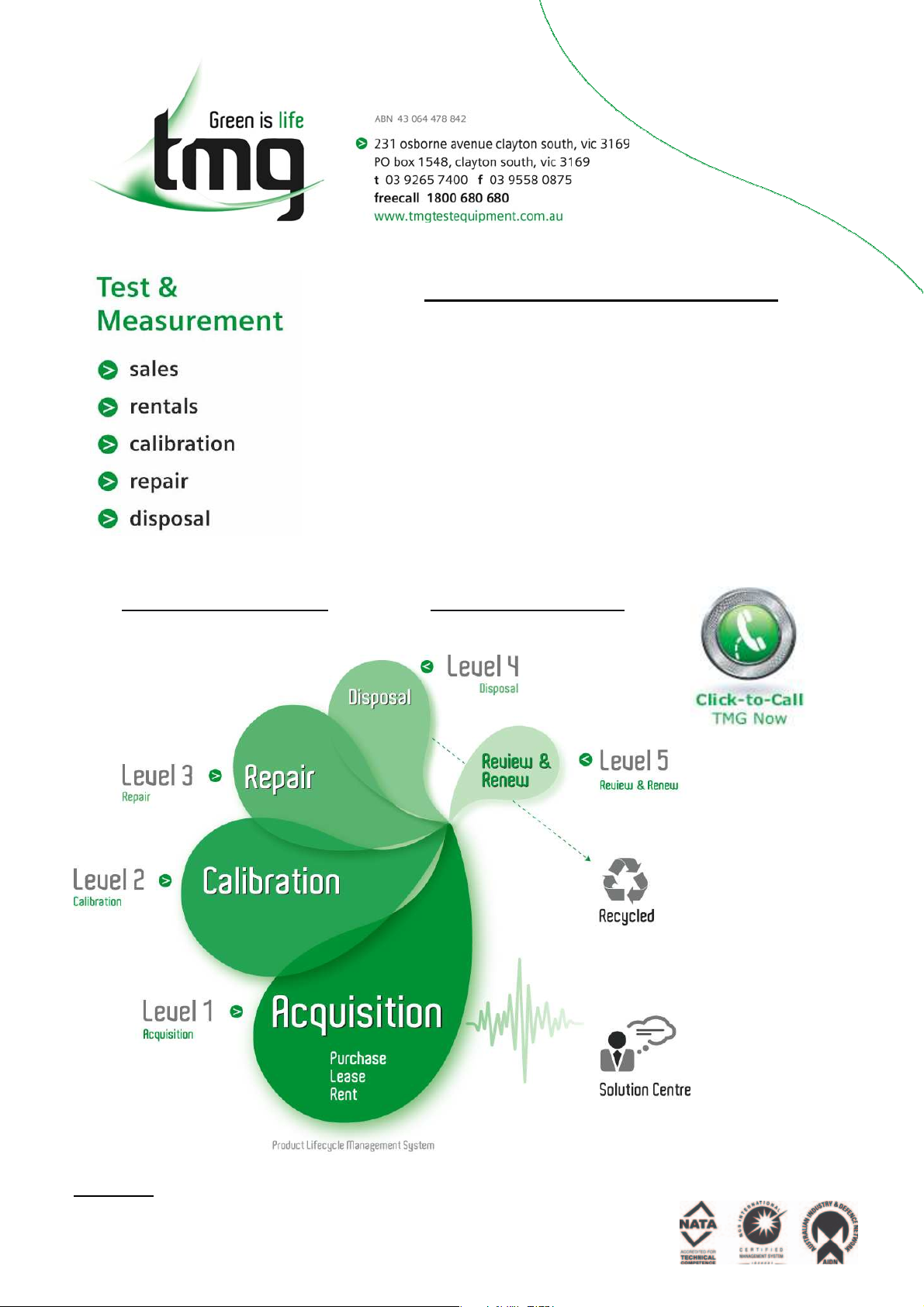
Complimentary Reference Material
This PDF has been made available as a complimentary service for you to assist in
evaluating this model for your testing requirements.
TMG offers a wide range of test equipment solutions, from renting short to long
term, buying refurbished and purchasing new. Financing options, such as
Financial Rental, and Leasing are also available on application.
TMG will assist if you are unsure whether this model will suit your requirements.
Call TMG if you need to organise repair and/or calibrate your unit.
If you click on the “Click-to-Call” logo below, you can all us for FREE!
TMG Corporate Website TMG Products Website
Disclaimer:
All trademarks appearing within this PDF are trademarks of their respective owners.
Form 080/01
Page 2
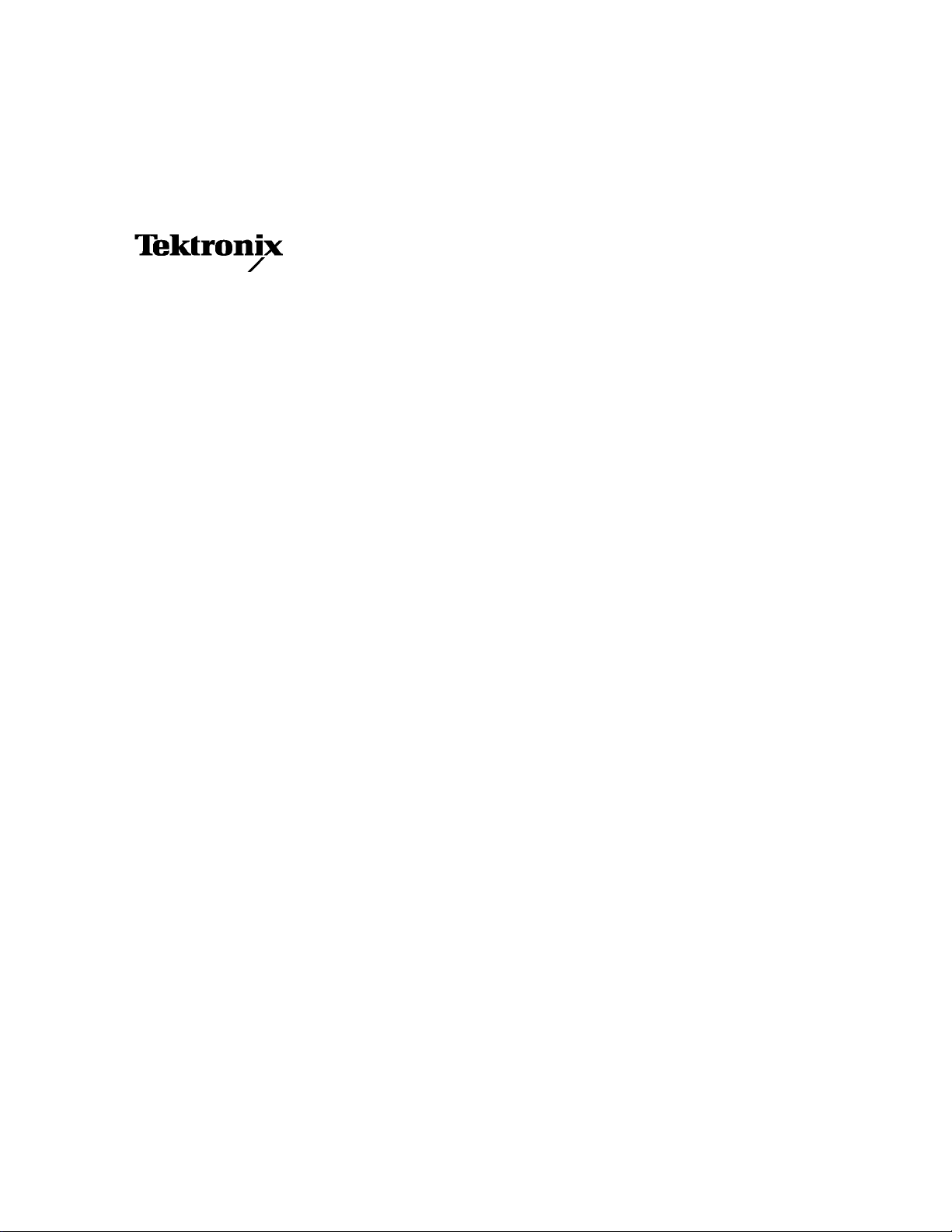
User Manual
TDS5000 Series
Digital Phosphor Oscilloscopes
071-0876-02
This document applies to firmware version 1.00
and above.
www.tektronix.com
Page 3
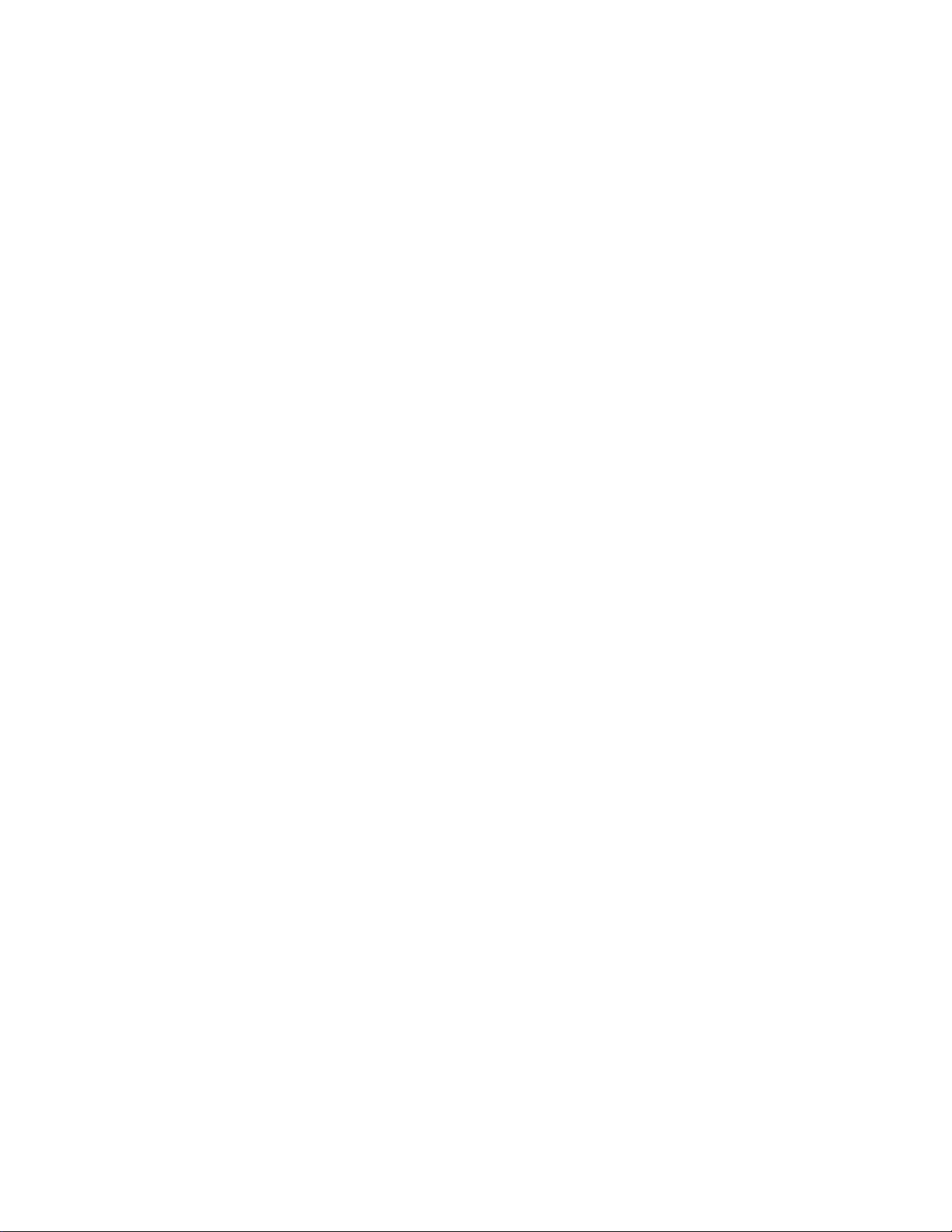
Copyright © Tektronix, Inc. All rights reserved.
Tektronix products are covered by U.S. and foreign patents, issued and pending. Information in this publication supercedes
that in all previously published material. Specifications and price change privileges reserved.
Tektronix, Inc., P.O. Box 500, Beaverton, OR 97077
TEKTRONIX, TEKPROBE, and TEK are registered trademarks of Tektronix, Inc.
Microsoft, Windows, and Windows ME are registered trademarks of Microsoft Corporation.
Page 4
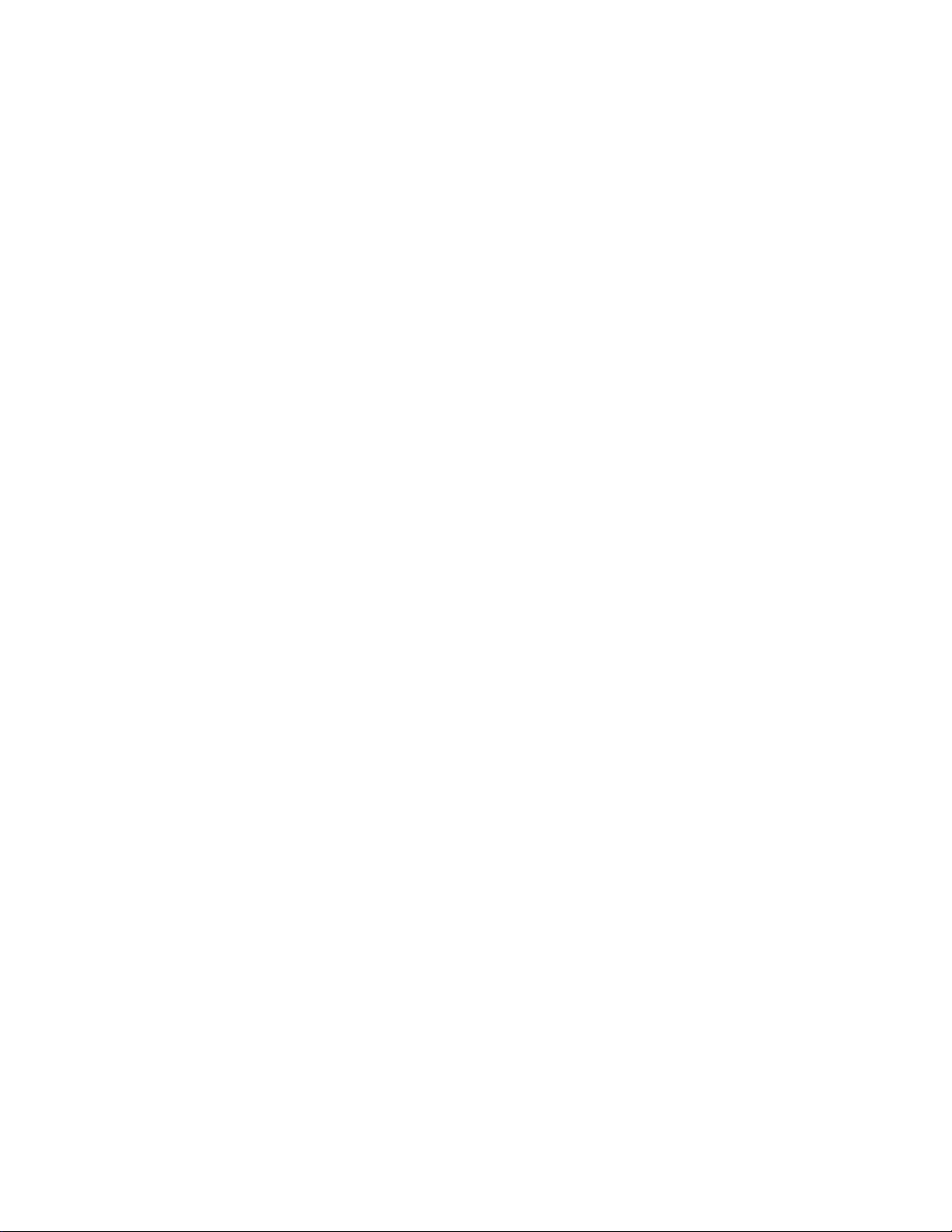
WARRANTY
Tektronix warrants that the products that it manufactures and sells will be free from defects in materials and
workmanship for a period of one (1) year from the date of shipment. If a product proves defective during this
warranty period, Tektronix, at its option, either will repair the defective product without charge for parts and labor,
or will provide a replacement in exchange for the defective product.
In order to obtain service under this warranty, Customer must notify Tektronix of the defect before the expiration
of the warranty period and make suitable arrangements for the performance of service. Customer shall be
responsible for packaging and shipping the defective product to the service center designated by Tektronix, with
shipping charges prepaid. Tektronix shall pay for the return of the product to Customer if the shipment is to a
location within the country in which the Tektronix service center is located. Customer shall be responsible for
paying all shipping charges, duties, taxes, and any other charges for products returned to any other locations.
This warranty shall not apply to any defect, failure or damage caused by improper use or improper or inadequate
maintenance and care. Tektronix shall not be obligated to furnish service under this warranty a) to repair damage
resulting from attempts by personnel other than Tektronix representatives to install, repair or service the product;
b) to repair damage resulting from improper use or connection to incompatible equipment; c) to repair any
damage or malfunction caused by the use of non-Tektronix supplies; or d) to service a product that has been
modified or integrated with other products when t h e effect of such modification or integration increases the time
or difficulty of servicing the product.
THIS WARRANTY IS GIVEN BY TEKTRONIX IN LIEU OF ANY OTHER WARRANTIES, EXPRESS
OR IMPLIED. TEKTRONIX AND ITS VENDORS DISCLAIM ANY IMPLIED WARRANTIES OF
MERCHANTABILITY OR FITNESS FOR A P ARTICULAR PURPOSE. TEKTRONIX’
RESPONSIBILITY TO REPAIR OR REPLACE DEFECTIVE PRODUCTS IS THE SOLE AND
EXCLUSIVE REMEDY PROVIDED TO THE CUSTOMER FOR BREACH OF THIS WARRANTY.
TEKTRONIX AND ITS VENDORS WILL NOT BE LIABLE FOR ANY INDIRECT, SPECIAL,
INCIDENTAL, OR CONSEQUENTIAL DAMAGES IRRESPECTIVE OF WHETHER TEKTRONIX OR
THE VENDOR HAS ADVANCE NOTICE OF THE POSSIBILITY OF SUCH DAMAGES.
Page 5
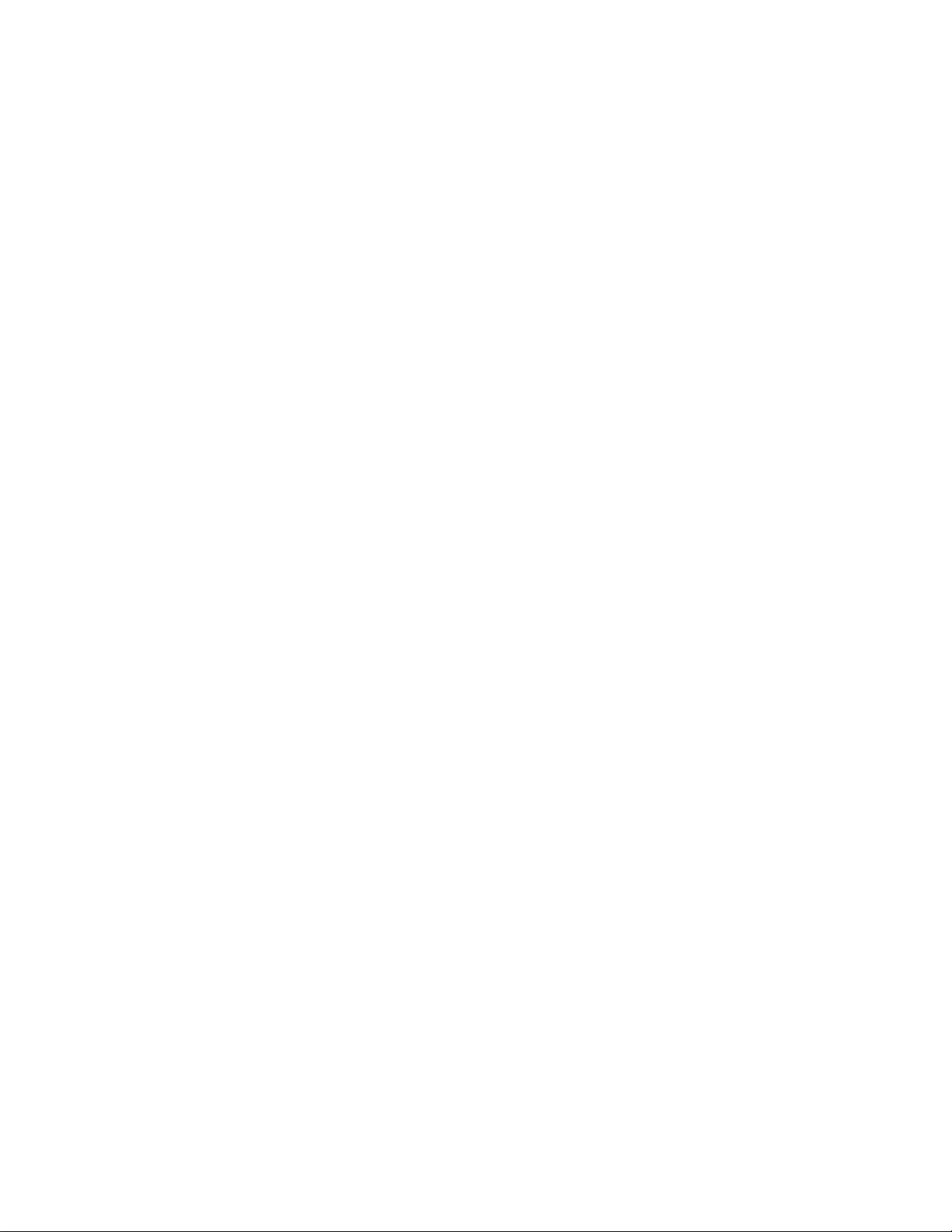
Page 6
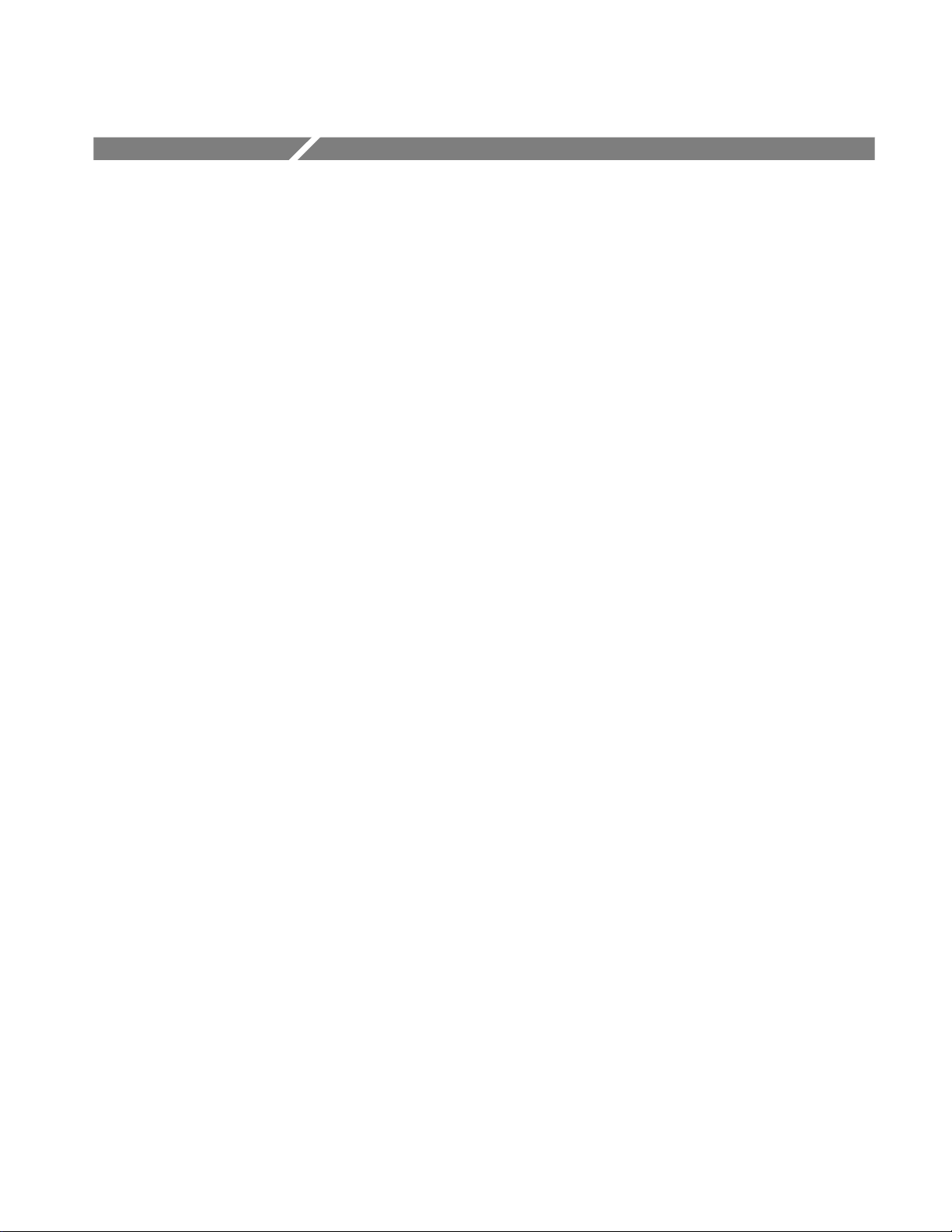
Table of Contents
Getting Started
General Safety Summary xi...................................
Preface xiii...................................................
About This Manual xiii...............................................
Related Manuals and Online Documents xiv..............................
Contacting Tektronix xv.............................................
Product Description 1--1........................................
Models 1--1........................................................
Key Features 1--1....................................................
Product Software 1--2................................................
Firmware Upgrade 1--3...............................................
Probes Supported 1--4................................................
Installation 1--5...............................................
Unpacking 1--5......................................................
Checking the Environment Requirements 1--6.............................
Connecting Peripherals 1--6............................................
Powering On the Oscilloscope 1--8......................................
Shutting Down the Oscilloscope 1--9....................................
Creating an Emergency Startup Disk 1--9.................................
Backing Up User Files 1--10............................................
Installing Software 1--10...............................................
Connecting to a Network 1--12..........................................
Setting up a Dual Display 1--13..........................................
Adjusting Display Contrast 1--17........................................
Incoming Inspection 1--19.......................................
Assemble Equipment 1--19.............................................
Self Tests 1--20.......................................................
Functional Tests 1--21.................................................
Perform the Extended Diagnostics 1--30...................................
Accessories and Options 1--31....................................
Options 1--31........................................................
Accessories 1--33.....................................................
Operating Basics
TDS5000 Series User Manual
Operational Maps 2--1.........................................
Documentation Map 2--2.......................................
Front Panel I/O Map 2--3.......................................
Control Panel Map: Quick Access to Most Often Used Features 2--4...
User Interface Map -- Complete Control and Display 2--5............
Display Map -- Single Graticule 2--6..............................
Side and Rear Panel I/O & Connectors Map 2--7...................
Left Side 2--7.......................................................
i
Page 7
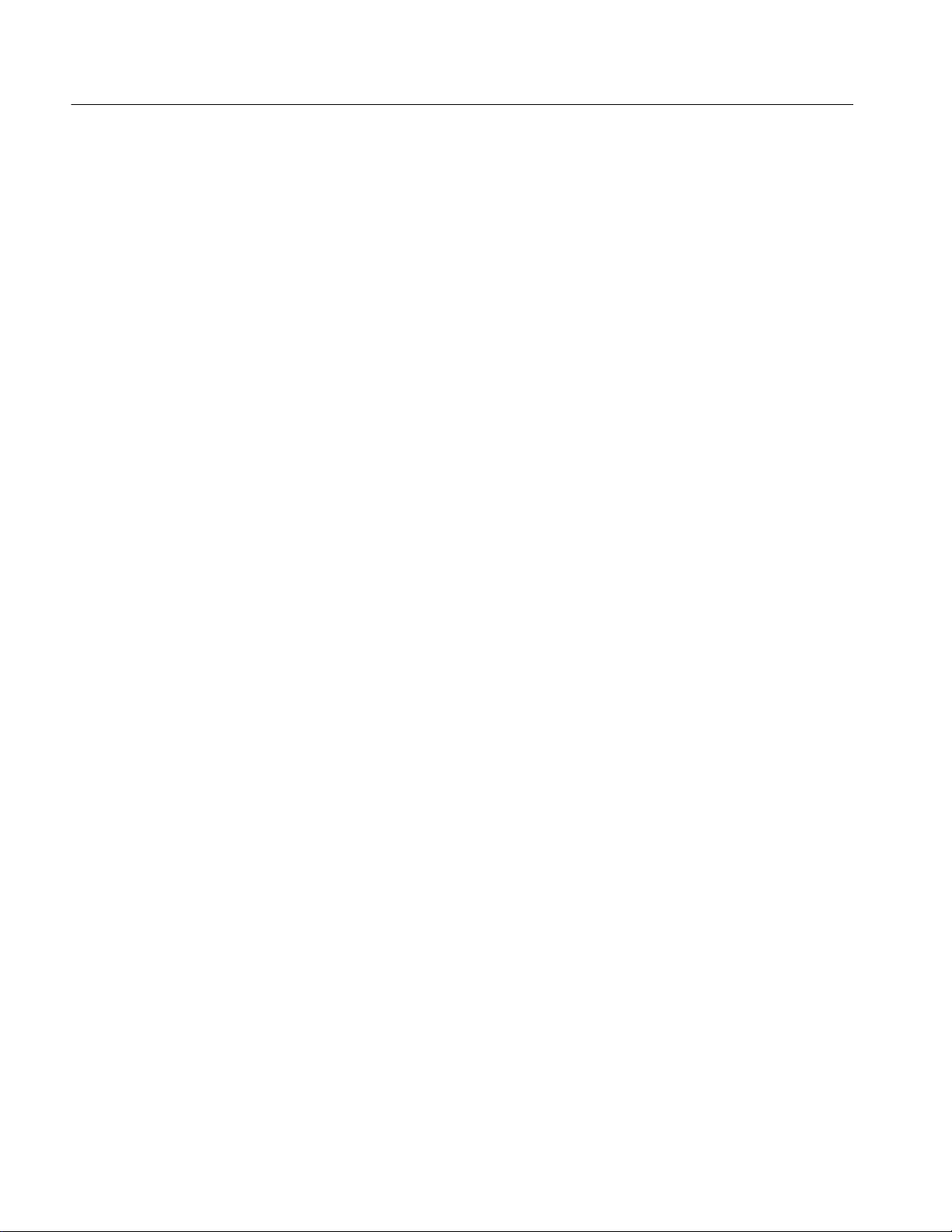
Table of Contents
Reference
Rear 2--7...........................................................
System Overview Maps 2--8.....................................
Functional Model Map 2--8............................................
Process Overview Map 2--10............................................
Overview 3--1.................................................
Acquiring Waveforms 3--3......................................
Signal Connection and Conditioning 3--4.................................
Connecting and Conditioning Your Signals 3--5........................
Setting Up Signal Input 3--8........................................
Autosetting the Oscilloscope 3--12....................................
Resetting the Oscilloscope 3--13.....................................
Input Conditioning Background 3--14.................................
Setting Acquisition Controls 3--21.......................................
Acquisition Modes 3--21............................................
Controlling Acquisitions 3--22.......................................
Roll Mode 3--22..................................................
Preventing Aliasing 3--23...........................................
Incompatible Modes 3--24..........................................
Setting Acquisition Modes 3--25.....................................
Starting and Stopping Acquisition 3--26...............................
Using Roll Mode 3--28.............................................
Acquisition Control Background 3--29....................................
Acquisition Hardware 3--30.........................................
Sampling Process 3-- 30.............................................
Sampling Modes 3--31.............................................
Waveform Record 3--31............................................
Real-time Sampling 3--32...........................................
Equivalent-time Sampling 3--33......................................
Interpolation 3--34................................................
Interleaving 3--35.................................................
Using Fast Acquisitions Mode 3--35......................................
Using Fast Acquisitions 3--36........................................
Turning Fast Acquisitions On and Off 3--39............................
Setting the Display Format 3--41.....................................
Using FastFrame 3--42.................................................
Using FastFrame Acquisitions 3--43..................................
To Set FastFrame Mode 3--44.......................................
Time Stamping Frames 3--45........................................
Triggering 3--49................................................
Triggering Concepts 3--50..............................................
Trigger Event 3--50................................................
Trigger Sources 3--50..............................................
Trigger Types 3--51................................................
Trigger Modes 3--51...............................................
Trigger Holdoff 3--52..............................................
Trigger Coupling 3--52.............................................
Horizontal Position 3--53...........................................
Slope and Level 3--53..............................................
Delayed Trigger System 3--53.......................................
ii
TDS5000 Series User Manual
Page 8
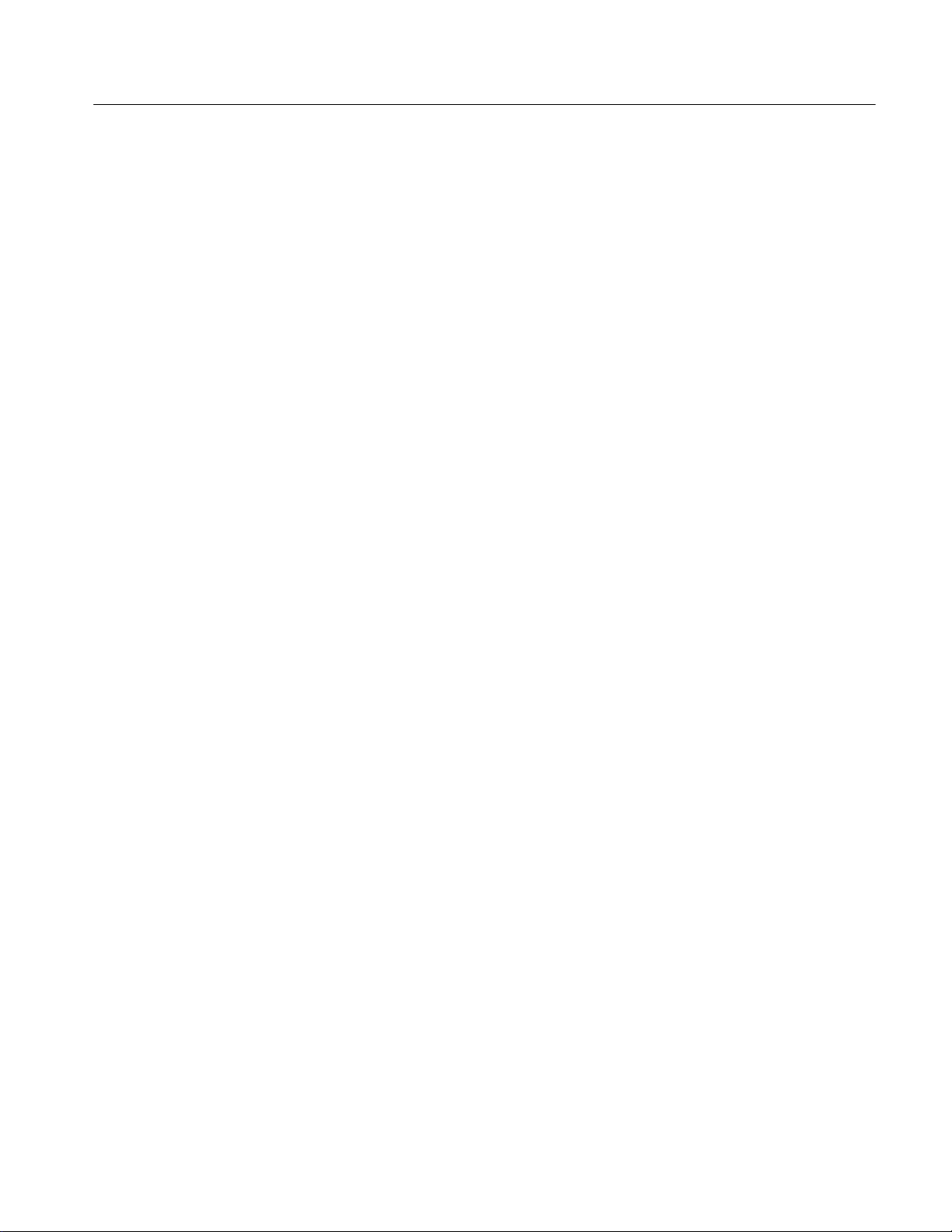
Table of Contents
Triggering from the Front Panel 3--54.....................................
Setting up Triggers 3--54...........................................
Checking Trigger Status 3--57.......................................
Additional Trigger Parameters 3--59......................................
Advanced Triggering 3--62.............................................
Triggering on a Glitch 3--68.........................................
Triggering on a Runt Pulse 3--70.....................................
Triggering on the Pulse Width 3--73..................................
Triggering on Transition Time 3--75..................................
Triggering on Pulse Timeout 3--77....................................
Triggering on a Pattern 3--79........................................
Triggering on Logic State 3--82......................................
Triggering on Setup/Hold Time Violations 3--84.........................
Triggering on Window Threshold Violations 3--87.......................
Triggering on a Video Signal 3--89...................................
Sequential Triggering 3--91.............................................
Using Sequential Triggering 3--91....................................
Triggering on a Sequence 3--95......................................
Displaying Waveforms 3--99......................................
Using the Waveform Display 3--100.......................................
Display Elements 3--100.............................................
Acquisition Preview 3--101..........................................
Display Methods 3--101.............................................
Displaying Waveforms in the Main Graticule 3--104......................
Customizing the Waveform Display 3--106.................................
Using Display Controls 3--106........................................
Using the Zoom Feature 3--110...........................................
Using Zoom with Waveforms 3--110...................................
Measuring Waveforms 3--115.....................................
Taking Automatic Measurements 3 --115....................................
Using Automatic Measurements 3--116.................................
Taking Automatic Measurements 3--119................................
Localizing a Measurement 3 -- 122.....................................
Taking Cursor Measurements 3--124.......................................
Cursor Types 3--124................................................
Using Cursors 3--125...............................................
Setting Cursor Sources 3--128........................................
Using Histograms (Optional) 3--130.......................................
Starting and Resetting Histogram Counting 3--132........................
Histogram Measurements 3--133......................................
Creating and Using Math Waveforms 3--135.........................
About Math Waveforms 3--136...........................................
Purpose 3--136....................................................
Standard Math versus Advanced Math 3--137............................
Other Uses for Math Waveforms 3--138.................................
Using Math 3--138.................................................
Creating a Math Waveform 3--144.....................................
Operations on Math Waveforms 3--147.....................................
Displaying and Measuring Math Waveforms 3--148.......................
Defining Spectral Math Waveforms 3--151..................................
TDS5000 Series User Manual
iii
Page 9
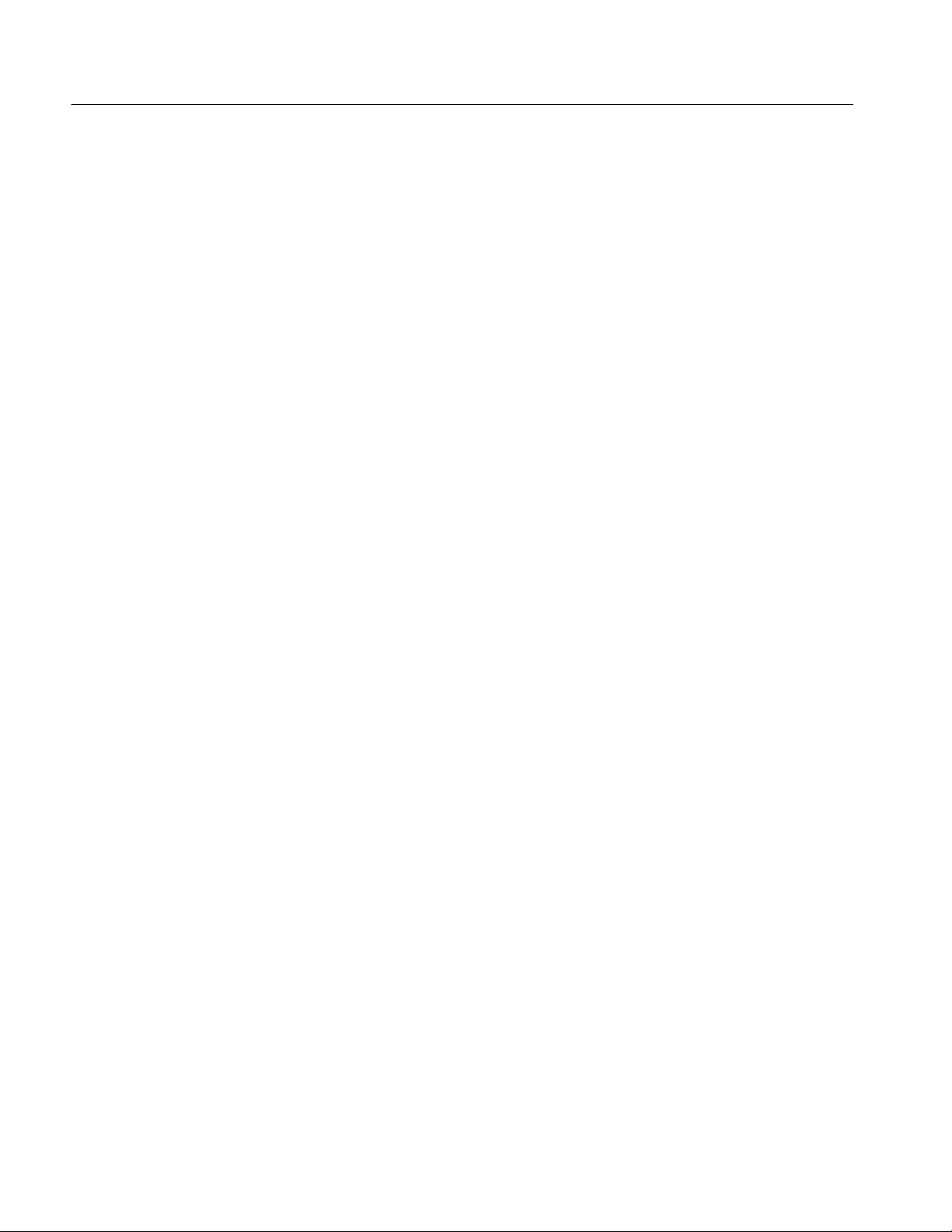
Table of Contents
Using Spectral Math Controls 3--152...................................
Recognizing Aliasing 3--172.........................................
Selecting a Predefined Spectral Math Function (Optional) 3--174............
Defining a Spectral Math Waveform 3--175.............................
Defining a Spectral Math Waveform (Optional) 3--176....................
Data Input/Output 3-- 183.........................................
Saving and Recalling Setups 3--183.......................................
Saving A Setup 3--185..............................................
Recalling a Setup 3--187.............................................
Saving and Recalling Waveforms 3--189...................................
Saving a Waveform 3--190...........................................
Recalling A Waveform 3--192........................................
Clearing References 3--194..........................................
Exporting and Copying Waveform Data 3--196..............................
Exporting Waveform Data 3--197.....................................
Using an Exported Waveform 3--200...................................
Copying Waveform Data 3--202.......................................
Printing Waveforms 3--205..............................................
Printing from the Front Panel 3--205...................................
Printing from the Menu Bar 3--205....................................
Setting Up the Page 3--205...........................................
Previewing the Page 3--205..........................................
Printing Banners 3--206.............................................
Using Print Screen 3 --207............................................
Using the Date/Time Stamp 3--207....................................
Remote Communication 3--207...........................................
GPIB 3--207......................................................
Other Communication 3--208.........................................
Accessing Online Help 3--209......................................
Using Online Help 3--209...............................................
Appendices
iv
Appendix A: Specifications A--1..................................
Product and Feature Description A--1....................................
Acquisition Features A--2..........................................
Signal Processing Features A--2.....................................
Display Features A--3.............................................
Measurement Features A-- 3.........................................
Trigger Features A--3..............................................
Convenience Features A--3.........................................
Specification Tables A--5..............................................
Appendix B: Automatic Measurements Supported B--1..............
Appendix C: Cleaning C--1......................................
Exterior Cleaning C--1............................................
Flat Panel Display Cleaning C--1....................................
Appendix D: Menu Bar Commands D-- 1..........................
File Commands D--1..................................................
Edit Commands D--2.................................................
Vertical Commands D--3..............................................
Horizontal and Acquisition Commands D--4...............................
TDS5000 Series User Manual
Page 10
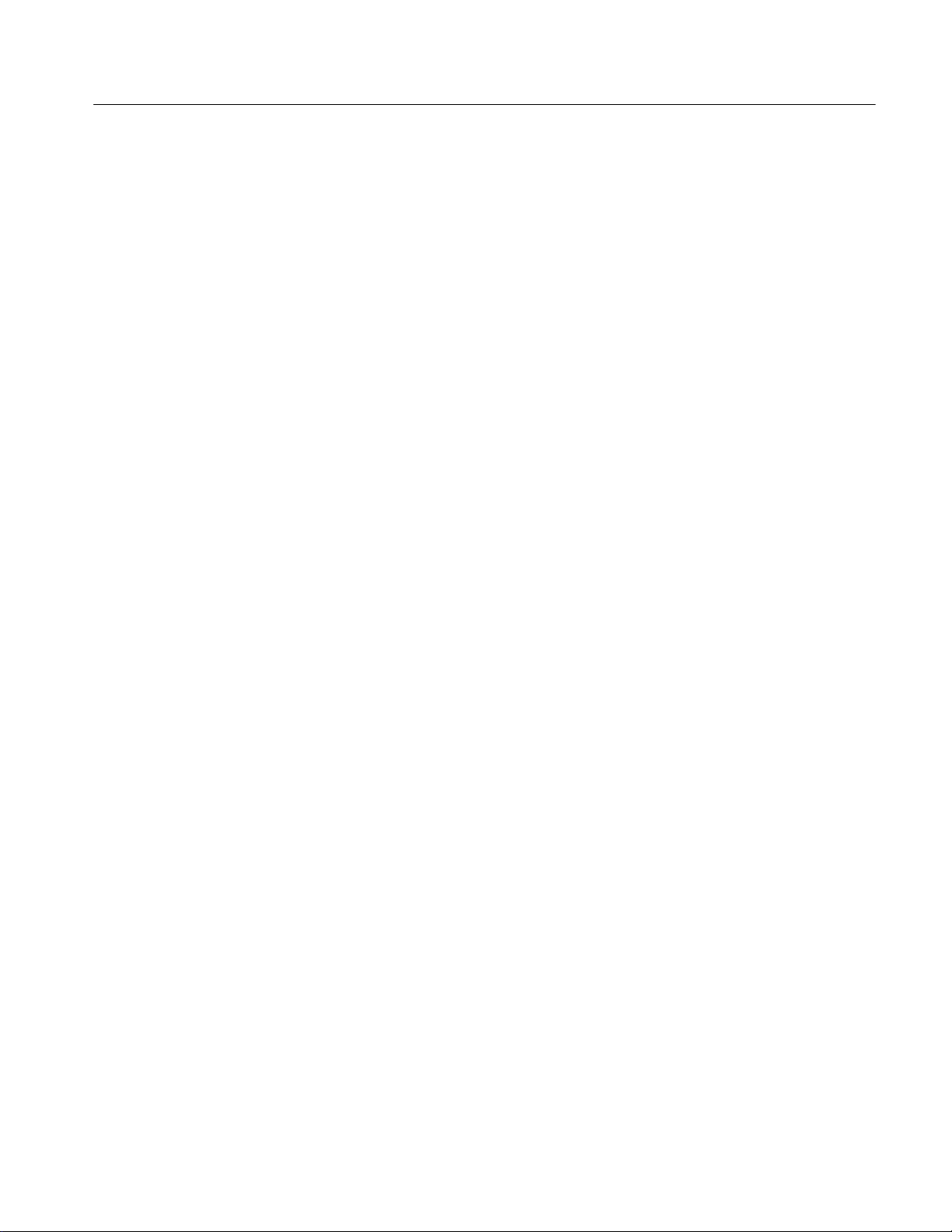
Glossary
Index
Table of Contents
Trigger Commands D--5...............................................
Display Commands D--6...............................................
Cursors Commands D--7...............................................
Measure Commands D--7..............................................
Standard Math Commands D--8.........................................
Advanced Math Commands (Optional) D--9...............................
Utilities Commands D--10..............................................
Help Commands D--10.................................................
Appendix E: Optimizing Measurement Accuracy E--1...............
Compensating the Oscilloscope E--1.................................
Connecting Probes for Calibration E--3...............................
Calibrating Probes E-- 3............................................
Compensating Low Frequency Probes E--5............................
Deskewing Channels E--6.........................................
TDS5000 Series User Manual
v
Page 11
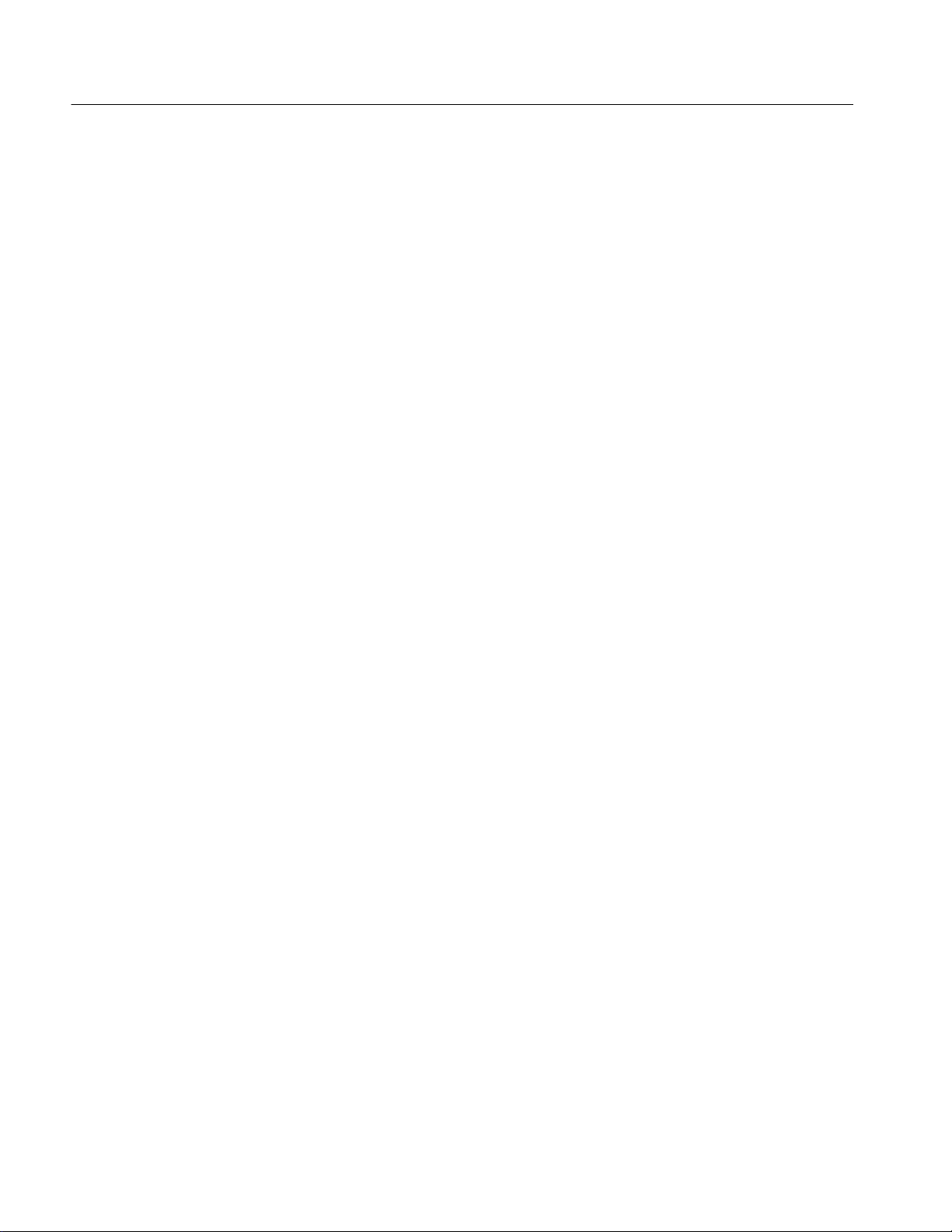
Table of Contents
List of Figures
Figure 1--1: Locations of connectors on side and rear panels 1--7......
Figure 1--2: On/Standby switch location 1--8.......................
Figure 1--3: Drag area for Windows task bar 1--16...................
Figure 1--4: Universal test hookup for functional tests,
CH 1 shown 1--22...........................................
Figure 1--5: Channel button location 1--22..........................
Figure 1--6: Location of vertical and horizontal scale readouts 1--23....
Figure 1--7: Setup for time base test 1--25...........................
Figure 1--8: Setup for trigger test 1--27.............................
Figure 1--9: Setup for the file system test 1--29.......................
Figure 3--1: Oscilloscope System Overview: Signal Acquisition 3--3....
Figure 3--2: Input and Acquisition Systems and Controls 3--4.........
Figure 3--3: Setting vertical range and position of input channels 3-- 16..
Figure 3--4: Varying offset moves the vertical acquisition window
on the waveform 3--17.......................................
Figure 3--5: Horizontal acquisition window definition 3--18...........
Figure 3--6: Common trigger, record length, and acquisition rate
for all channels 3--20........................................
Figure 3--7: Roll modes 3--23.....................................
Figure 3--8: Aliasing 3--24........................................
Figure 3--9: Digitizer configuration 3--30...........................
Figure 3--10: Digital acquisition — sampling and digitizing 3--30.......
Figure 3--11: The waveform record and its defining parameters
(horizontal delay on) 3--32....................................
Figure 3--12: Real-time sampling 3--32.............................
Figure 3--13: Equivalent-time sampling 3--33.......................
Figure 3--14: Normal DSO and Fast Acquisitions displays 3--36........
Figure 3--15: Normal DSO Acquisition and Display mode versus
Fast Acquisitions mode 3--38..................................
Figure 3--16: Fast Acquisitions XY display 3--41.....................
Figure 3--17: FastFrame 3--42....................................
Figure 3--18: FastFrame time stamp 3--48..........................
Figure 3--19: Oscilloscope System Overview: Triggering 3--49.........
Figure 3--20: Triggered versus untriggered displays 3--50.............
Figure 3--21: Holdoff adjustment can prevent unwanted triggers 3--52..
vi
TDS5000 Series User Manual
Page 12

Table of Contents
Figure 3--22: Slope and level controls help define the trigger 3--53......
Figure 3--23: Example advanced trigger readout 3--62................
Figure 3--24: Violation zones for Setup/Hold triggering 3--66..........
Figure 3--25: Triggering on a Setup/Hold time violation 3--86..........
Figure 3--26: Triggering with Horizontal Delay off 3--92..............
Figure 3--27: Triggering with Horizontal Delay on 3--93..............
Figure 3--28: Trigger and Horizontal Delay summary 3--94............
Figure 3--29: Oscilloscope System Overview: Customizable
Display 3--99...............................................
Figure 3--30: Display elements 3--100...............................
Figure 3--31: Horizontal position includes time to horizontal
reference point 3--103.........................................
Figure 3--32: Annotated display 3--115..............................
Figure 3--33: High/Low tracking methods 3--117......................
Figure 3--34: Reference level calculation methods 3--118...............
Figure 3--35: Components determining Time cursor
readout values 3--126.........................................
Figure 3--36: Horizontal histogram view and measurement data 3--131...
Figure 3--37: Math waveform created from source waveform 3--135......
Figure 3--38: Spectral analysis of an impulse 3--136...................
Figure 3--39: Functional transformation of an acquired waveform 3--136.
Figure 3--40: Derivative math waveform 3--141.......................
Figure 3--41: Peak-peak amplitude measurement of a derivative
waveform 3--142.............................................
Figure 3--42: Duration and resolution control effects 3--153.............
Figure 3--43: Definition of gate parameters 3--154.....................
Figure 3--44: Effects of frequency domain control adjustments 3--156....
Figure 3--45: Effects of adjusting the reference level 3--157.............
Figure 3--46: Effects of adjusting the reference level offset control 3--158.
Figure 3--47: Example of the effects of setting the phase
suppression threshold 3--159...................................
Figure 3--48: Windowing the time domain record 3--161...............
Figure 3--49: Example of scallop loss for a Hanning window
without zero fill 3--163........................................
Figure 3--50: Time and frequency graphs for the Gaussian
window 3--164...............................................
Figure 3--51: Time and frequency domain graphs for the
Rectangular window 3--165....................................
Figure 3--52: Time and frequency graphs of the Hamming
window 3--166...............................................
TDS5000 Series User Manual
vii
Page 13
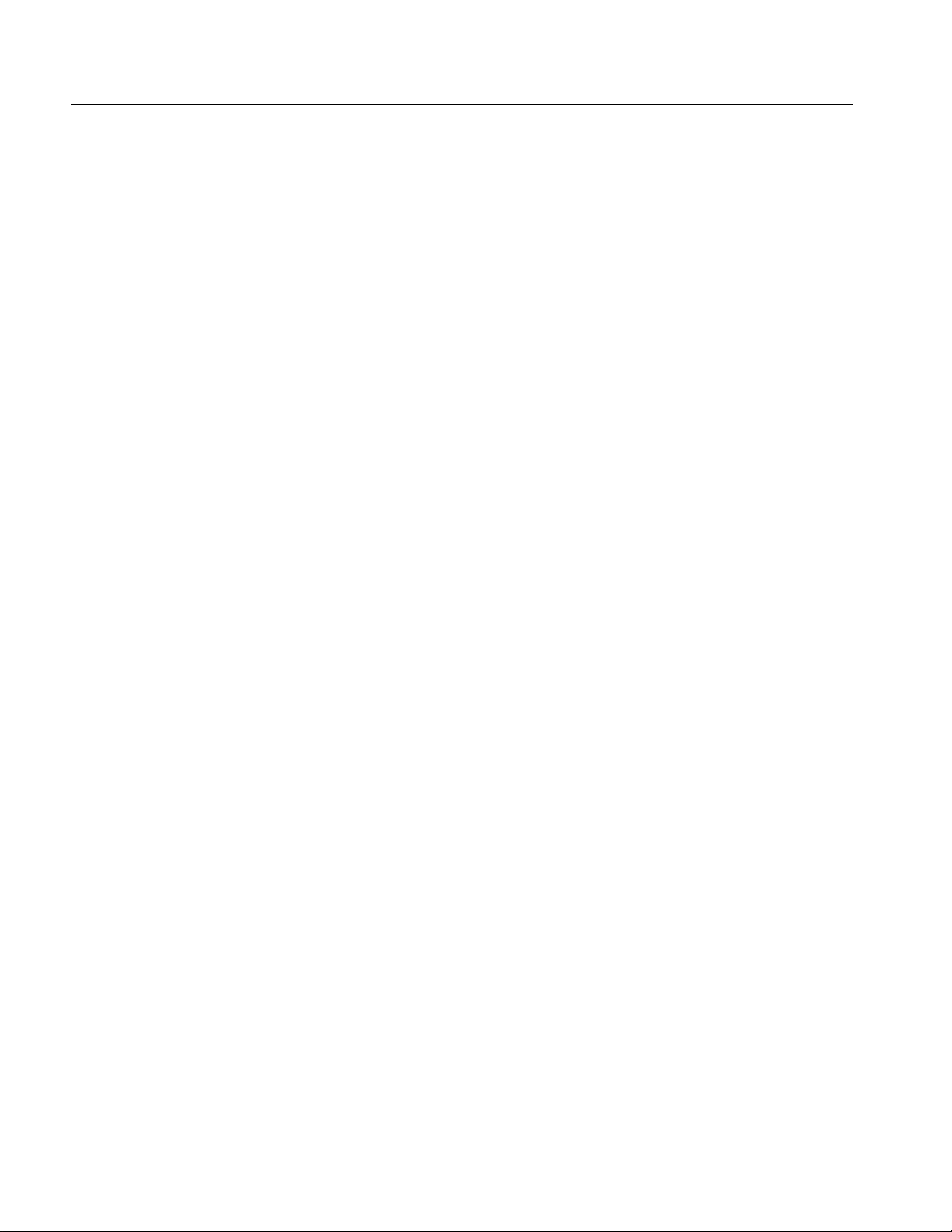
Table of Contents
Figure 3--53: Time and frequency graphs for the Hanning
window 3--167...............................................
Figure 3--54: Time and frequency graphs for the Kaiser-Bessel
window 3--168...............................................
Figure 3--55: Time and frequency graphs of the Blackman-Harris
window 3--169...............................................
Figure 3--56: Time and frequency domain graphs for the Flattop2
window 3--170...............................................
Figure 3--57: Tek Exponential window in the time and the
frequency domains 3--171.....................................
Figure 3--58: How aliased frequencies appear in a spectral
waveform 3--173.............................................
Figure 3--59: Auto-increment file name feature 3--184.................
Figure 3--60: Print preview dialog box 3--206.........................
Figure B--1: Levels used to determine measurements B--3............
viii
TDS5000 Series User Manual
Page 14
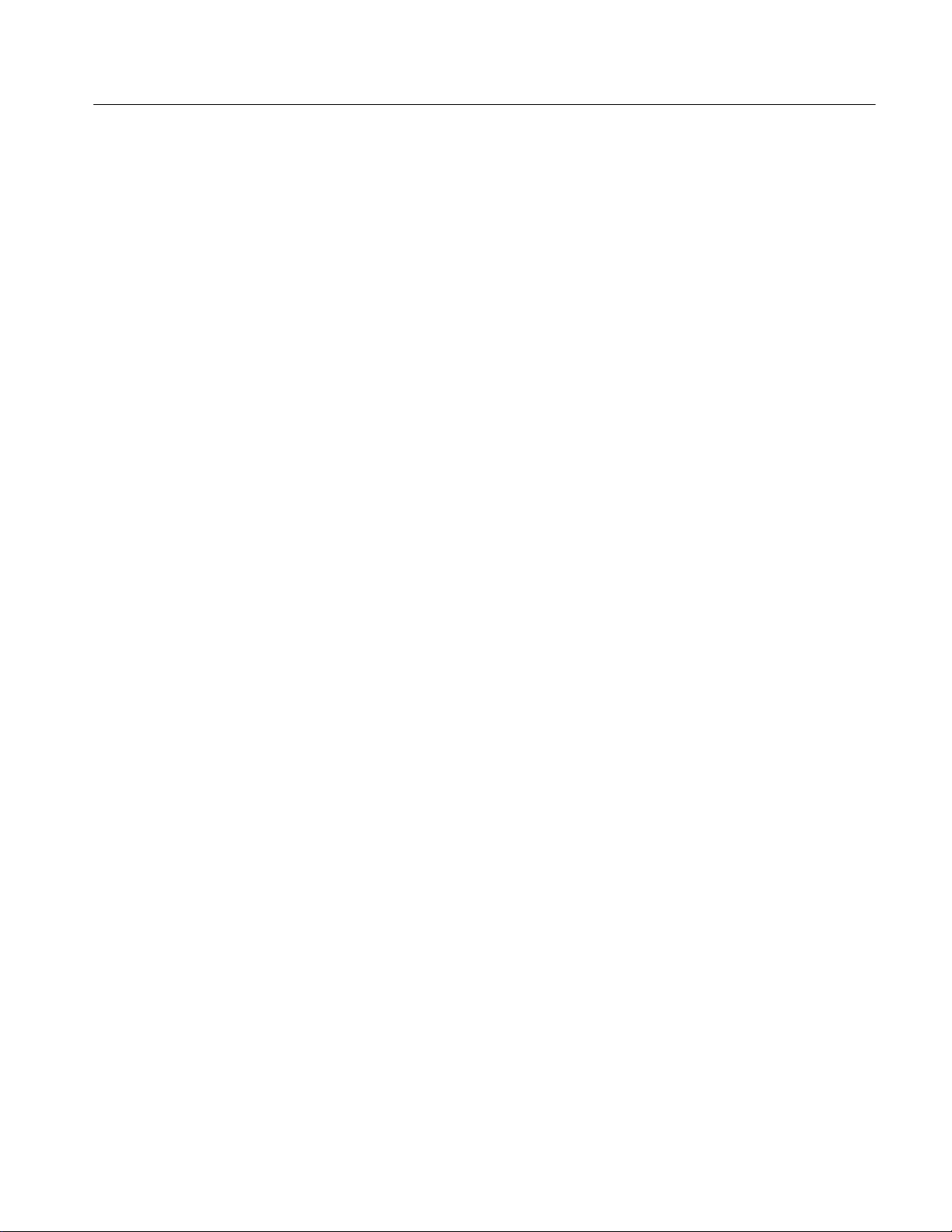
List of Tables
Table of Contents
Table 1--1: Recommended probe cross reference 1-- 4................
Table 1--2: Additional accessory connection information 1--7.........
Table 1--3: Instrument options 1--31...............................
Table 1--4: Instrument upgrades 1--32.............................
Table 1--5: Standard accessories 1--33.............................
Table 1--6: Optional accessories 1--34..............................
Table 3--1: Additional resolution bits 3--21.........................
Table 3--2: Sampling mode selection 3--34..........................
Table 3--3: How interleaving affects sample rate 3--35................
Table 3--4: XY format pairs 3--42.................................
Table 3--5: Pattern and state logic 3--64...........................
Table 3--6: Defining and displaying waveforms 3--101.................
Table 3--7: Customizable display elements 3--106.....................
Table 3--8: Cursor types 3--124....................................
Table 3--9: Cursor units 3--126....................................
Table 3--10: Functions available in Standard Math and
Advanced Math 3--137........................................
Table 3--11: Math expressions and the math waveforms
produced 3--138.............................................
Table 3--12: Spectral analyzer controls 3--152........................
Table 3--13: Window characteristics 3--161..........................
TDS5000 Series User Manual
Table A--1: TDS5000 models A--1................................
Table A--2: Channel input and vertical specifications A-- 5...........
Table A--3: Horizontal and acquisition system specifications A--11.....
Table A--4: Trigger specifications A --13............................
Table A--5: Display specifications A--16............................
Table A--6: Input/output port specifications A--17...................
Table A--7: Data storage specifications A--18........................
Table A--8: Power source specifications A--19.......................
T able A--9: Mechanical specifications A--19.........................
Table A--10: Environmental specifications A--20.....................
Table A--11: Certifications and compliances A--21...................
Table B--1: Supported measurements and their definitions B --1.......
ix
Page 15
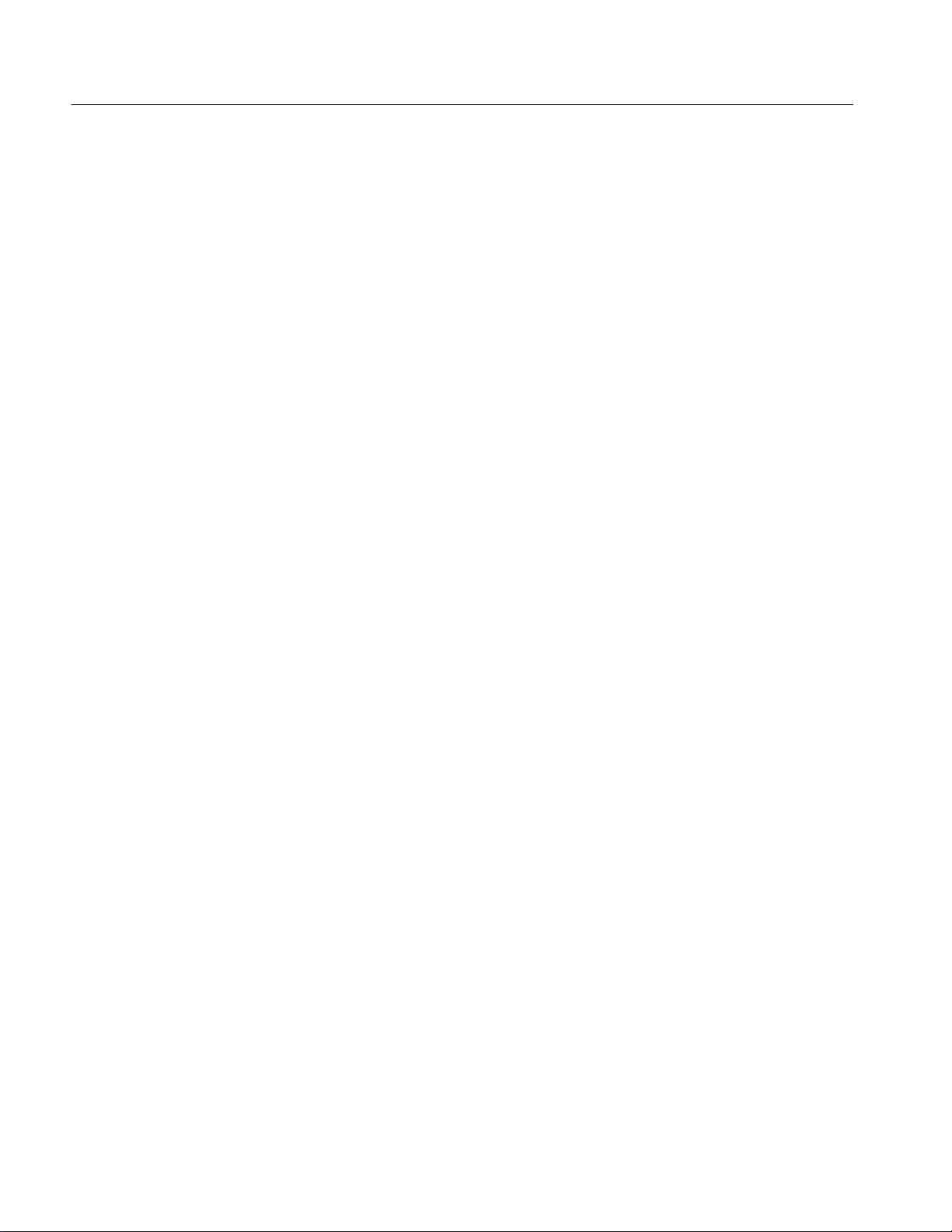
Table of Contents
Table D--1: File menu commands D--1............................
Table D--2: Edit menu commands D--2............................
Table D--3: Vertical menu commands D--3.........................
T able D--4: Horiz/Acq menu commands D--4.......................
Table D--5: Trig menu commands D--5............................
Table D--6: Display menu commands D--6.........................
Table D--7: Cursors menu commands D--7.........................
Table D--8: Measure menu commands D-- 7........................
Table D--9: Standard Math menu commands D--8..................
T able D--10: Advanced Math menu commands D--9.................
Table D--11: Utilities menu commands D--10........................
Table D--12: Help menu commands D--10..........................
x
TDS5000 Series User Manual
Page 16
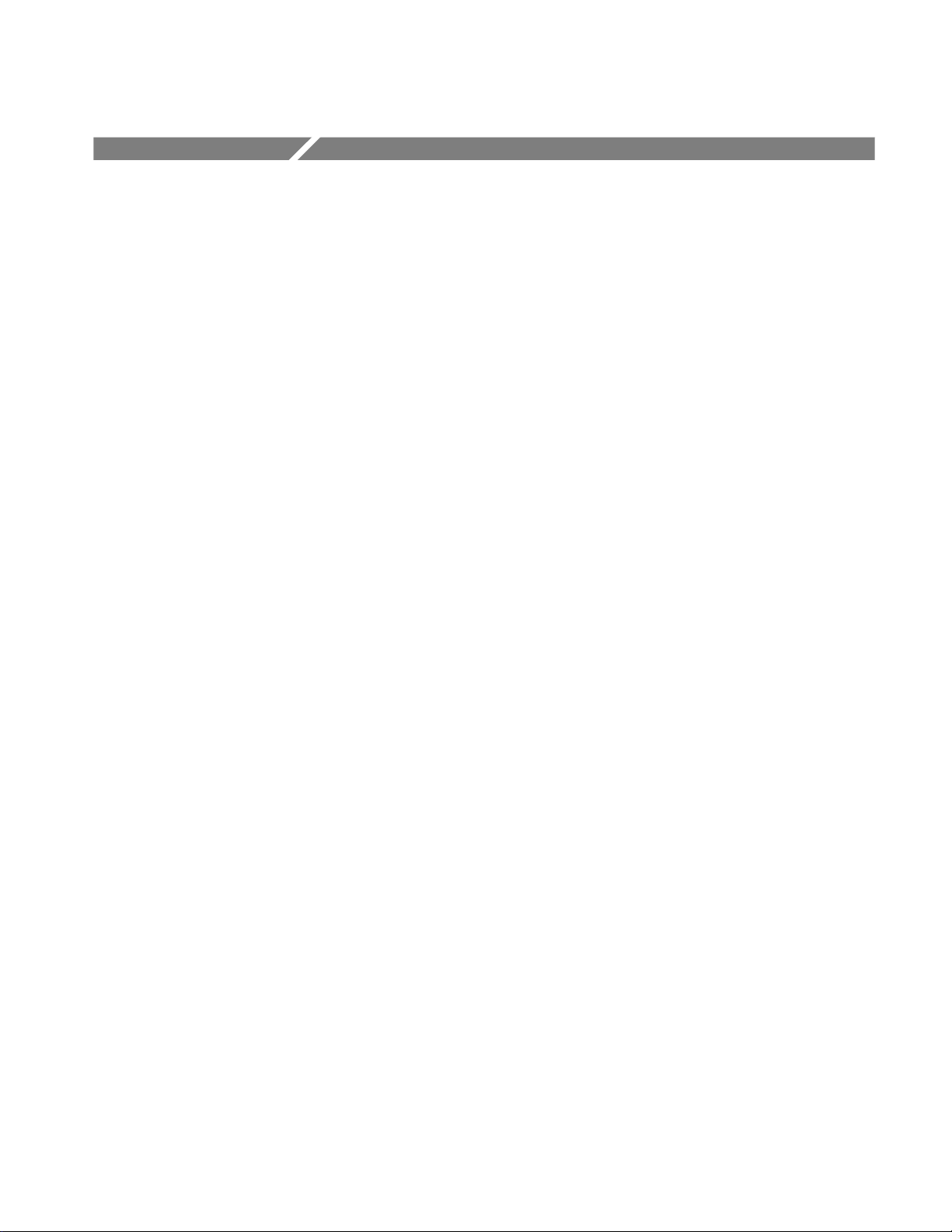
General Safety Summary
Review the following safety precautions to avoid injury and prevent damage to
this product or any products connected to it. To avoid potential hazards, use this
product only as specified.
Only qualified personnel should perform service procedures.
While using this product, you may need to access other parts of the system. Read
the General Safety Summary in other system manuals for warnings and cautions
related to operating the system.
ToAvoidFireor
Personal Injury
Use Proper Power Cord. Use only the power cord specified for this product and
certified for the country of use.
Connect and Disconnect Properly. Do not connect or disconnect probes or test
leads while they are connected to a voltage source.
Ground the Product. This product is grounded through the grounding conductor
of the power cord. To avoid electric shock, the grounding conductor must be
connected to earth ground. Before making connections to the input or output
terminals of the product, ensure that the product is properly grounded.
Observe All Terminal Ratings. To avoid fire or shock hazard, observe all ratings
and markings on the product. Consult the product manual for further ratings
information before making connections to the product.
Do Not Operate Without Covers. Do not operate this product with metal covers or
panels removed.
Avoid Exposed Circuitry. Do not touch exposed connections and components
when power is present.
Do Not Operate With Suspected Failures. If you suspect there is damage to this
product, have it inspected by qualified service personnel.
Do Not Operate in Wet/Damp Conditions.
TDS5000 Series User Manual
Do Not Operate in an Explosive Atmosphere.
Keep Product Surfaces Clean and Dry.
Provide Proper Ventilation. Refer to the manual’s installation instructions for
details on installing the product so it has proper ventilation.
xi
Page 17
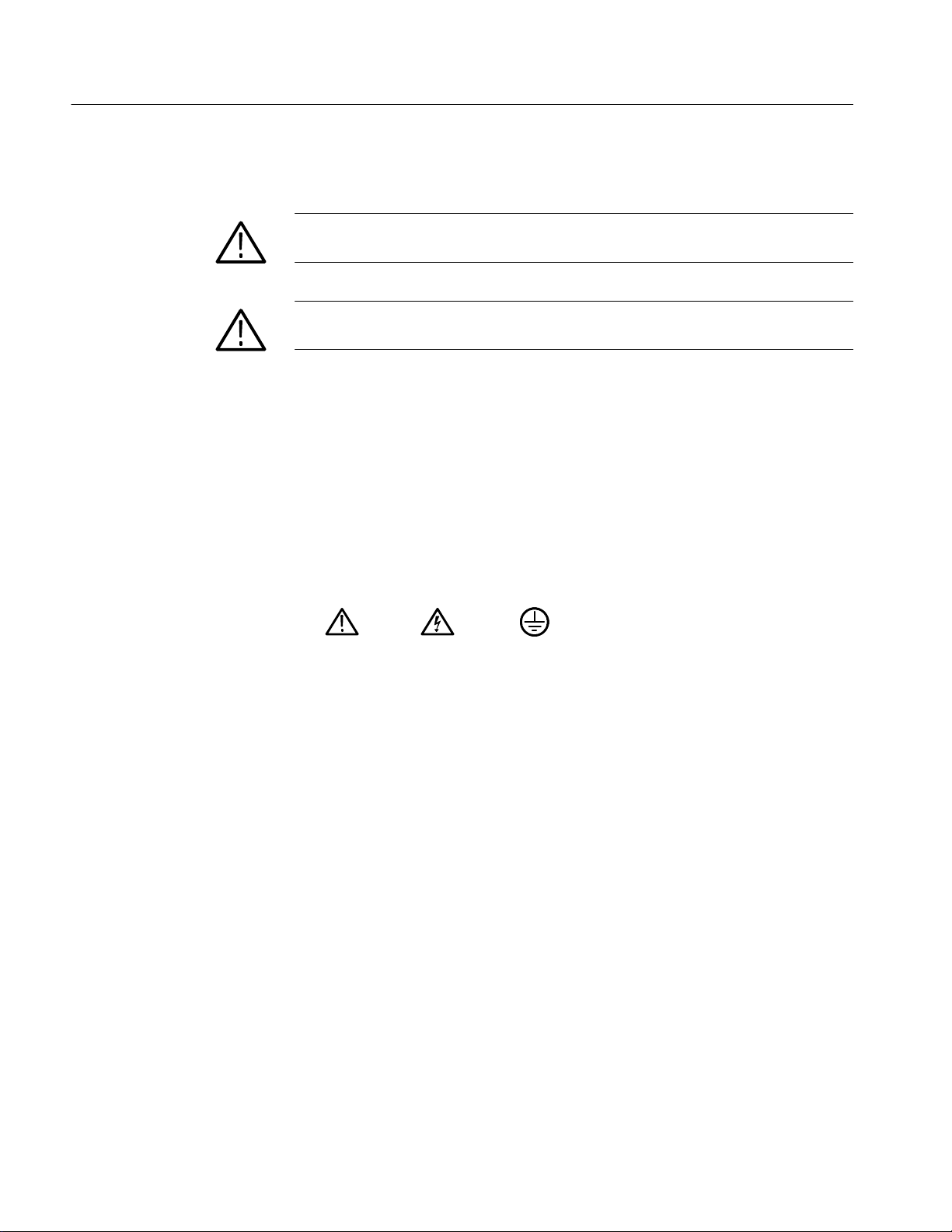
General Safety Summary
Symbols and Terms
Terms in this Manual. These terms may appear in this manual:
WARNING. Warning statements identify conditions or practices that could result
in injury or loss of life.
CAUTION. Caution statements identify conditions or practices that could result in
damage to this product or other property.
Terms on the Product. These terms may appear on the product:
DANGER indicates an injury hazard immediately accessible as you read the
marking.
WARNING indicates an injury hazard not immediately accessible as you read the
marking.
CAUTION indicates a hazard to property including the product.
Symbols on the Product. The following symbols may appear on the product:
CAUTION
Refer to Manual
WARNING
High Voltage
Protective Ground
(Earth) Terminal
xii
TDS5000 Series User Manual
Page 18
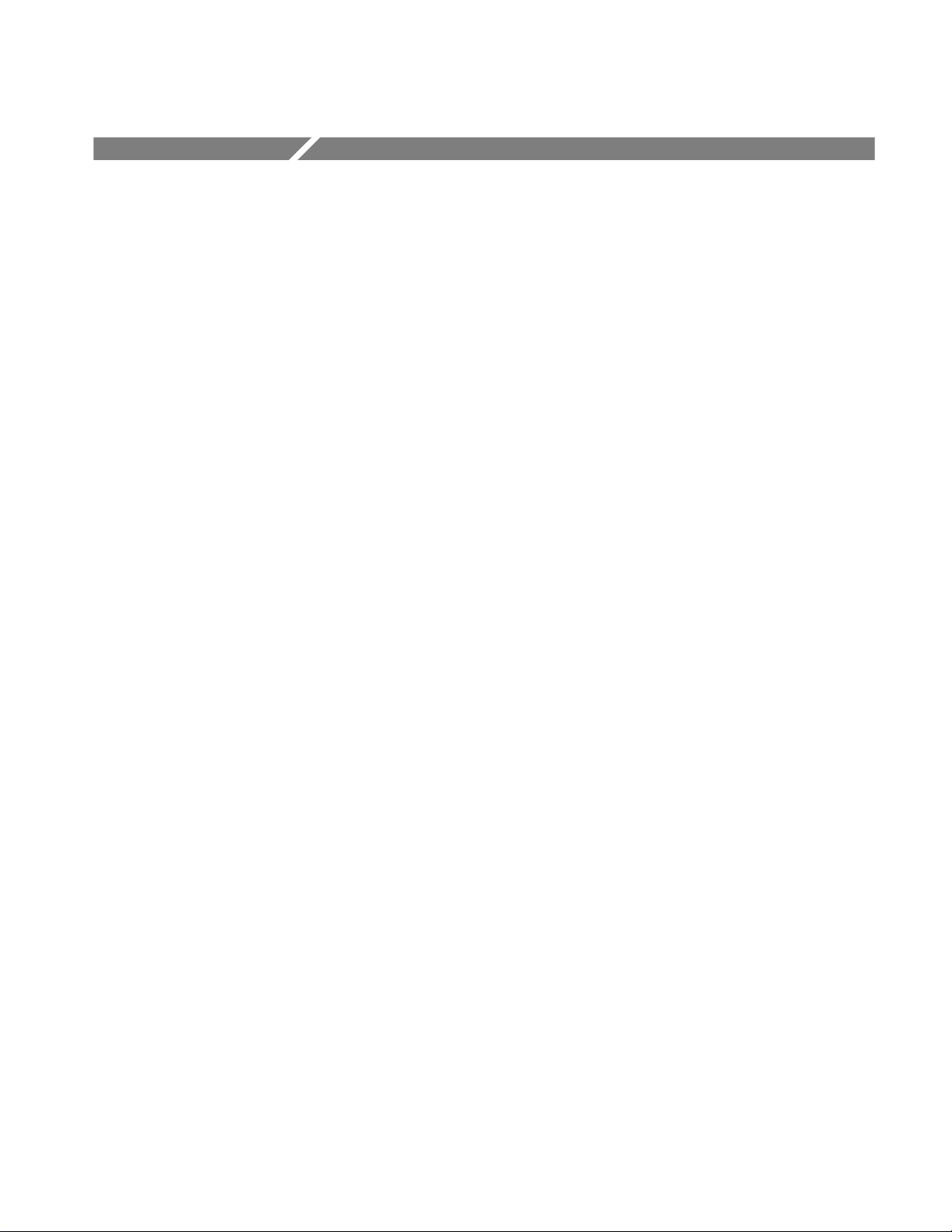
Preface
About This Manual
This is the user manual for the TDS5000 Series oscilloscope. It covers the
following information:
H Describes the capabilities of the oscilloscope and how to get started using the
instrument
H Explains how to operate the oscilloscope: how to control acquisition of,
processing of, and input/output of data and information
H Lists specifications and accessories of the oscilloscope
This manual is composed of the following chapters:
H Getting Started shows you how to configure and install your oscilloscope
and provides an incoming inspection procedure.
H Operating Basics uses maps to describe the various interfaces for controlling
the oscilloscope, including the front panel and the software user interface.
These maps provide overviews of the product and its functions from several
viewpoints.
H Reference comprises an encyclopedia of topics (see Overview on page 3--1)
that describe the oscilloscope interface and features, and gives background
and basic information on how to use them. (The online help onboard the
oscilloscope application describes the interface, features, and their usage;
detailed descriptions of all programming commands are found in the
TDS5000 Series Oscilloscope Online Programmer Guide.)
H Appendices provides additional information including instrument specifica-
tions, measurement and menu descriptions, cleaning information, and
calibration instructions.
TDS5000 Series User Manual
xiii
Page 19
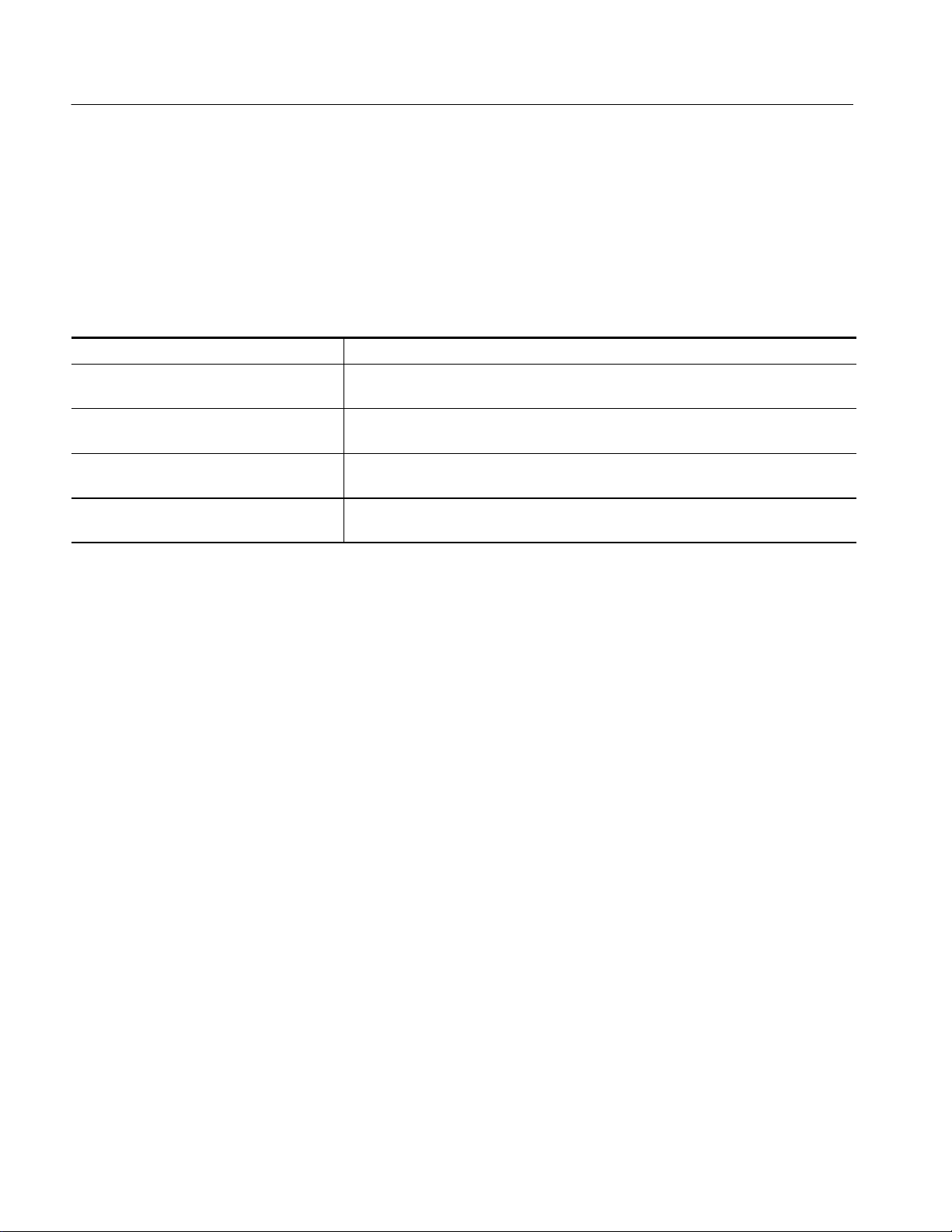
Preface
Related Manuals and Online Documents
This manual is part of a document set of standard-accessory manuals and online
documentation; this manual mainly focuses on installation, background, and user
information needed to use the product features. See the following list for other
documents supporting oscilloscope operation and service. (Manual part numbers
are listed in Accessories & Options on page 1--31.)
Manual name Description
TDS5000 Series Digital Phosphor Oscilloscopes Online Help
TDS5000 Series Digital Phosphor Oscilloscopes Reference Manual
TDS5000 Series OscilloscopeOnline
Programmer Guide
TDS5000 Series Digital Phosphor Oscilloscopes Service Manual
1 Located on the TDS5000 Series Product Software CD. See CD instructions for installation instructions.
An online help system, integrated with the User Interface application that ships with this
product. The help is preinstalled in the oscilloscope.
A quick reference to major features of the oscilloscope and how they operate.
A listingf the programming commands and other information related to controlling the
oscilloscope over GPIB
A description of how to service the oscilloscope to the module level. This optional
manual must be ordered separately.
1
.
For more information on how the product documentation relates to the
oscilloscope operating interfaces and features, see Documentation Map on
page 2--2.
xiv
TDS5000 Series User Manual
Page 20
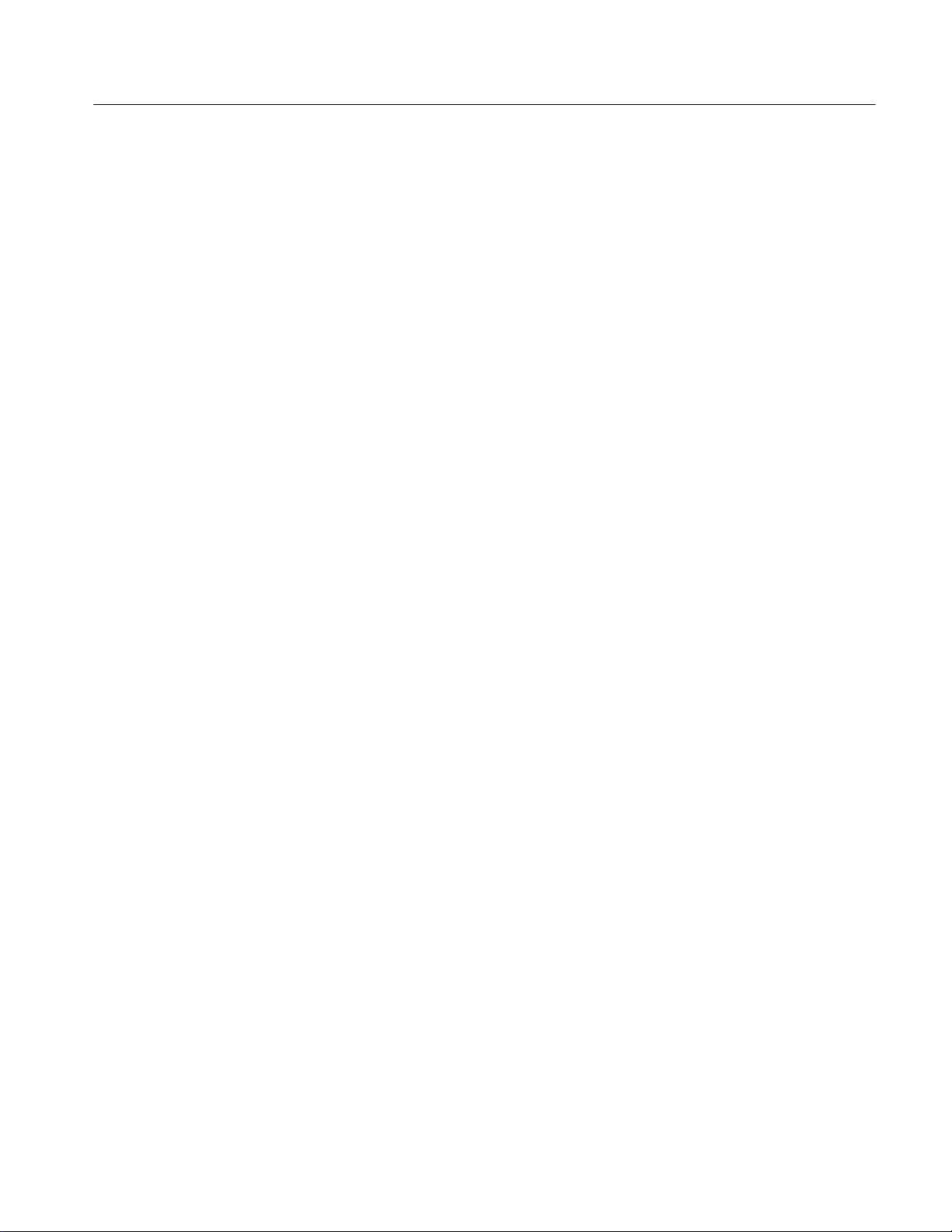
Contacting Tektronix
Preface
Phone 1-800-833-9200*
Address Tektronix, Inc.
Department or name (if known)
14200 SW Karl Braun Drive
P.O. Box 500
Beaverton, OR 97077
USA
Web site www.tektronix.com
Sales support 1-800-833-9200, select option 1*
Service support 1-800-833-9200, select option 2*
Technical support Email: techsupport@tektronix.com
1-800-833-9200, select option 3*
6:00 a.m. -- 5:00 p.m. Pacific time
* This phone number is toll free in North America. After office hours, please leave a
voice mail message.
Outside North America, contact a Tektronix sales office or distributor; see the
Tektronix web site for a list of offices.
TDS5000 Series User Manual
xv
Page 21
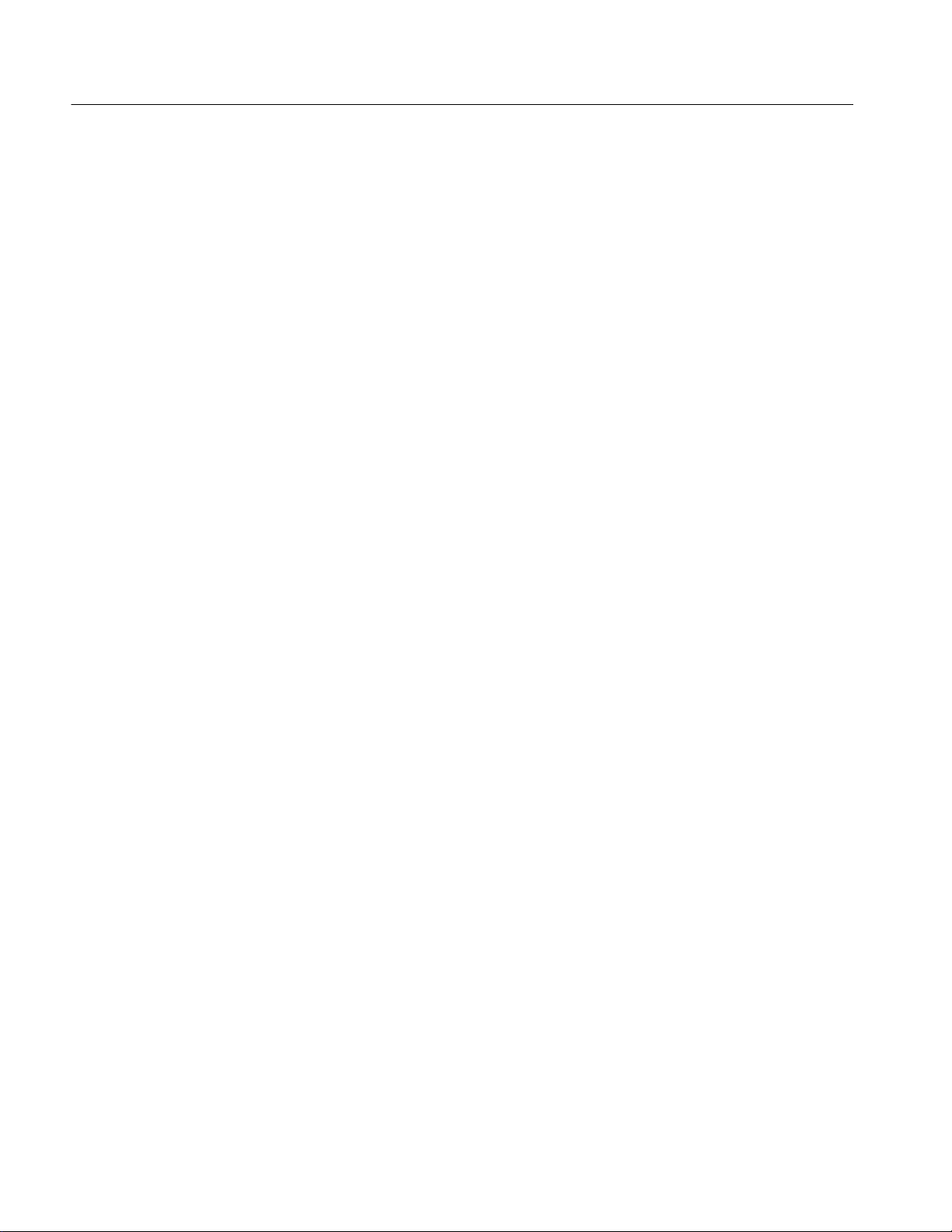
Preface
xvi
TDS5000 Series User Manual
Page 22
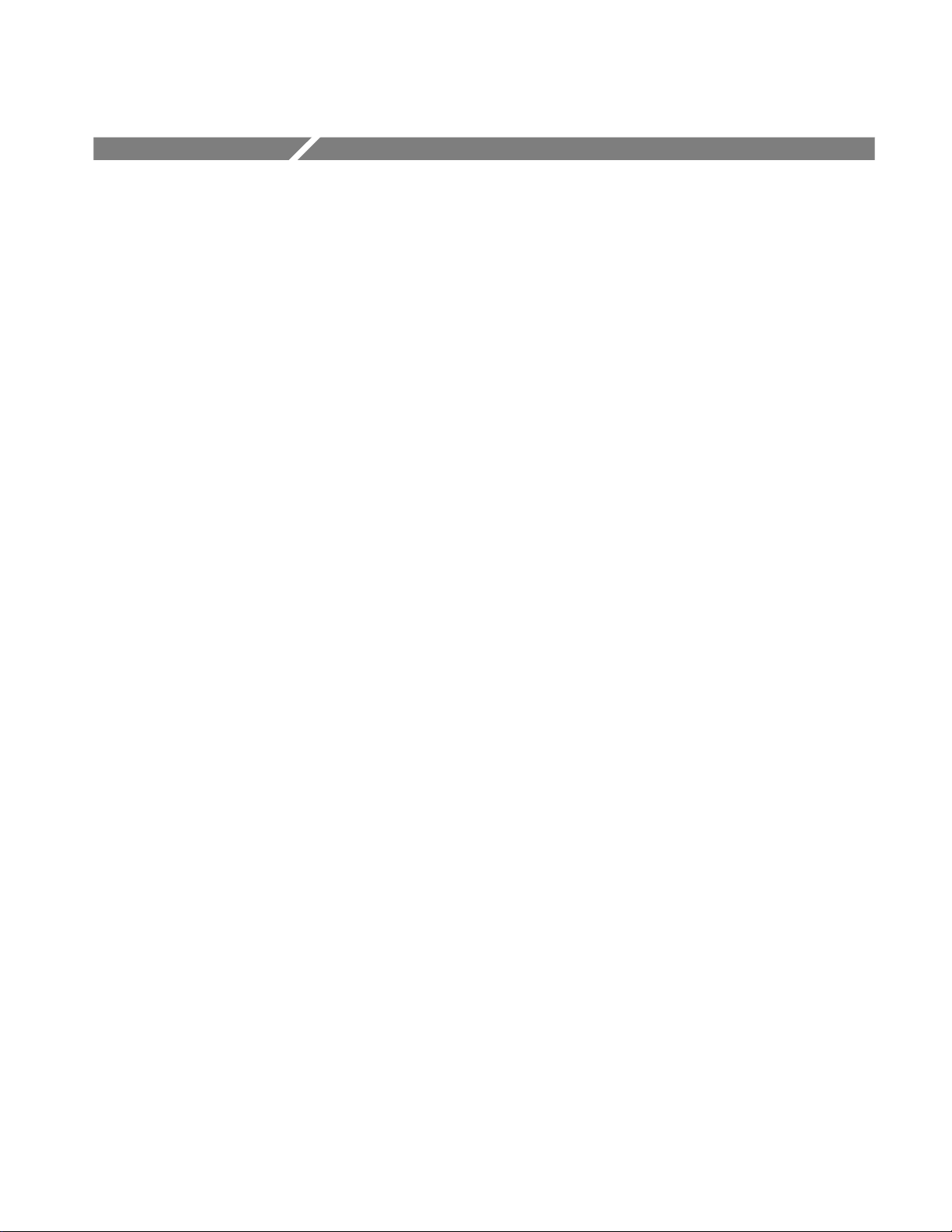
Product Description
This chapter describes the TDS5000 Series Digital Phosphor Oscilloscopes and
their options. Following this description are three sections:
H Installation shows you how to configure and install the oscilloscope, as well
as how to reinstall the system software included with the product.
H Incoming Inspection provides a procedure for verifying basic operation and
functionality.
H Accessories lists the standard and optional accessories for this product.
Models
This manual supports three very similar oscilloscopes:
H TDS5052 Digital Phosphor Oscilloscope
H TDS5054 Digital Phosphor Oscilloscope
H TDS5104 Digital Phosphor Oscilloscope
Key Features
This user manual applies to all of the above oscilloscopes: differences between
the oscilloscopes are noted when necessary.
TDS5000 Series oscilloscopes are high-performance solutions for verification,
debugging, and characterization of sophisticated electronic designs. The series
features exceptional signal acquisition performance, operational simplicity, and
open connectivity to the design environment. Classic analog-style controls, a
large display with an optional touch-sensitive screen, and graphical menus
provide intuitive control. Open access to the Windows operating system enables
unprecedented customization and extensibility. Key features include:
H Up to 1 GHz bandwidth and 5 GS/s real time sampling rate, depending on
the model
H Record lengths up to 8,000,000 samples, depending on memory option
H Fast acquisition at up to 100,000 acquisitions per second for analog
oscilloscope emulation and isolation of data-dependent failures during
conformance/performance testing
H 1.5% DC vertical gain accuracy
TDS5000 Series User Manual
1- 1
Page 23
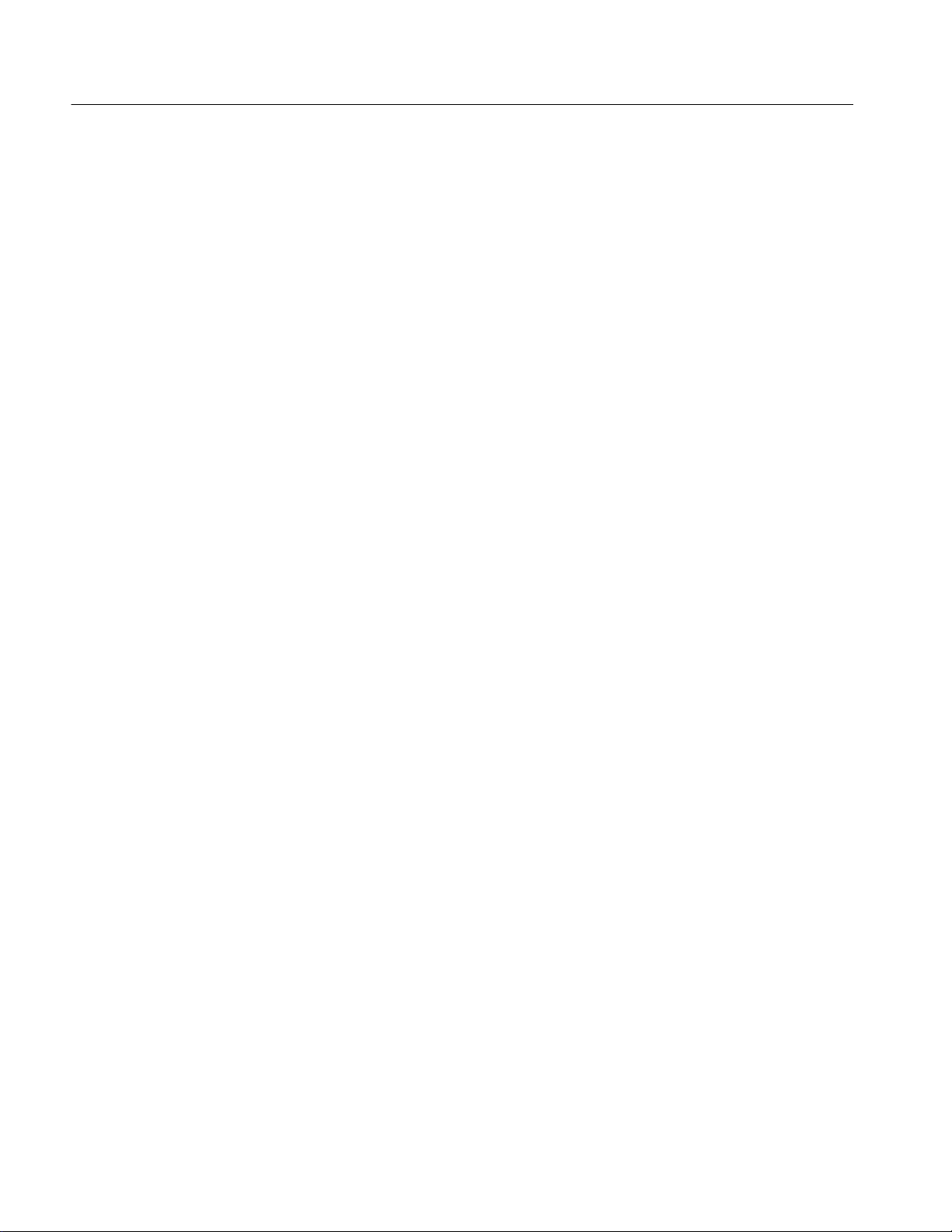
Product Description
H Two or four input channels (each with 8-bit resolution), Channel 3 signal
output (depending on model), and auxiliary trigger input and output
H Sample, envelope, peak-detect, high-resolution, and average acquisition
modes
H Full programmability, with an extensive GPIB command set and a message-
based interface
H Extensive suite of advanced triggers including edge, logic, pulse, video, and
sequence at up to 1 GHz bandwidth
H Powerful built-in measurement capability, including optional histograms,
automatic measurements, and measurement statistics
H A large 10.4 inch (264.2 mm) color display that supports color grading of
waveform data to show sample density
H An intuitive graphical user interface (UI) with online help
H Internal disk storage
Product Software
H Wide array of probing solutions
H Optional integrated thermal printer
H Optional touch screen
H Optional CD-RW drive
The oscilloscope includes the following software:
H System Software. The product software runs on a specially configured
version of Windows 2000. Windows 2000 is preinstalled and enables you to
install other compatible applications. To reinstall Windows 2000, use the
Operating System Restore CD-ROM, a standard accessory with your
oscilloscope. Do not attempt to substitute any version of Windows that is not
specifically provided by Tektronix for use with your oscilloscope. (Note that
older versions of the instrument may use Windows ME; contact Tektronix
sales support for information about upgrading an older instrument to
Windows 2000.)
H TDS5000 Product Software. This preinstalled software is the oscilloscope
application and runs on Windows 2000. It provides the user interface (UI)
and all other oscilloscope control functions. You can minimize or even
exit/restart the oscilloscope application as your needs dictate. However, it is
recommended that you exit the oscilloscope application only when installing
new software.
1- 2
TDS5000 Series User Manual
Page 24
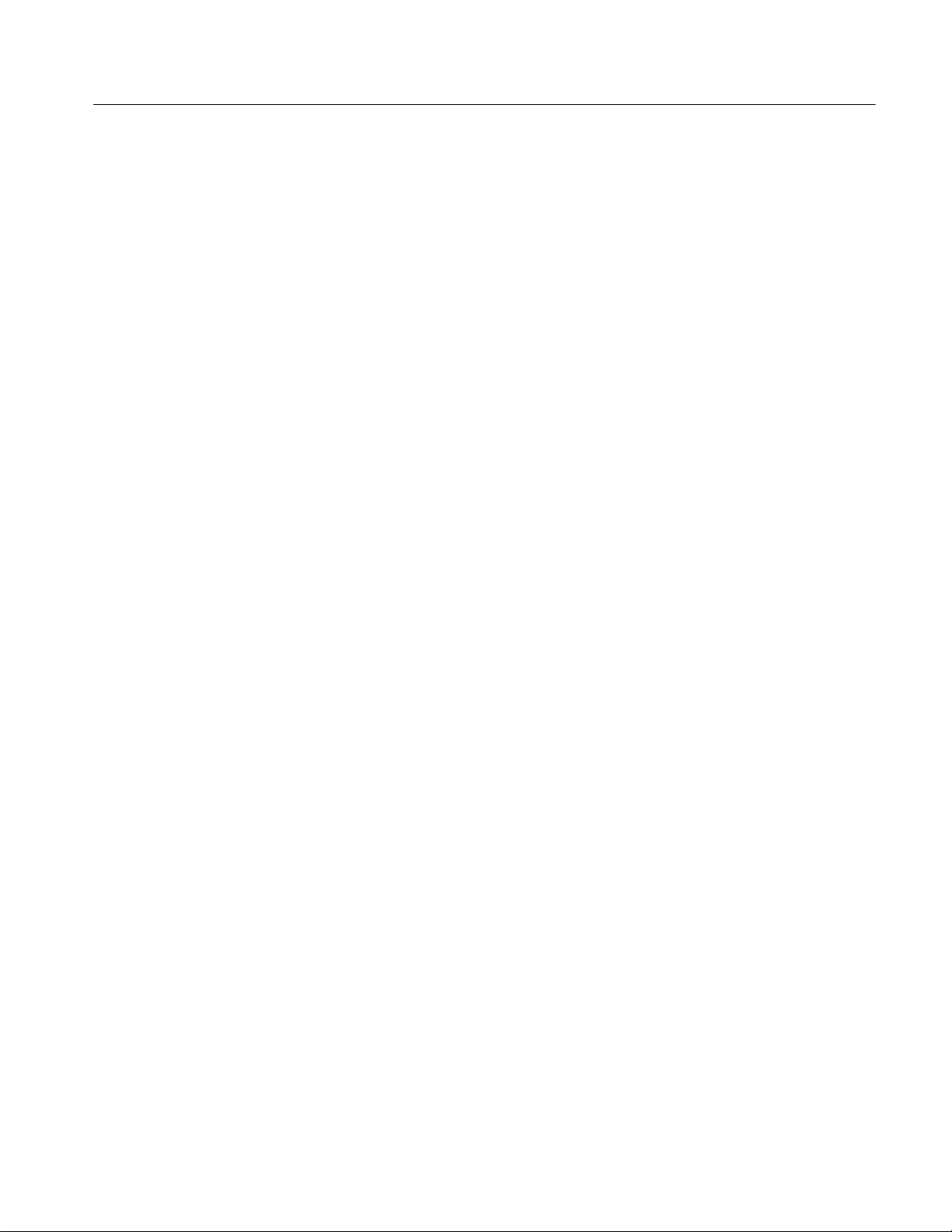
Product Description
H Support Software. The TDS5000 Series Product Software CD-ROM,
included with the oscilloscope, contains additional software and files that
may be useful to you.
H Readme file. This text file contains release notes and updates that are not
included in other product documentation.
H GPIB Programmer Online Help software. This software is available as
WinHelp or as a PDF file. It contains the information you need to
program the oscilloscope through its GPIB interface.
H Performance Verification Procedures. The product CD-ROM contains
instructions to perform a manual performance verification.
See the instructions for the TDS5000 Series Product Software CD-ROM for
information about installing the support software.
Occasionally new versions of software for your oscilloscope may become
available at our web site. See Contacting Tektronix on page xv in the Preface.
Firmware Upgrade
Tektronix may offer firmware upgrade kits for the oscilloscope. Contact your
Tektronix service representative for more information (see Contacting Tektronix
on page xv).
TDS5000 Series User Manual
1- 3
Page 25
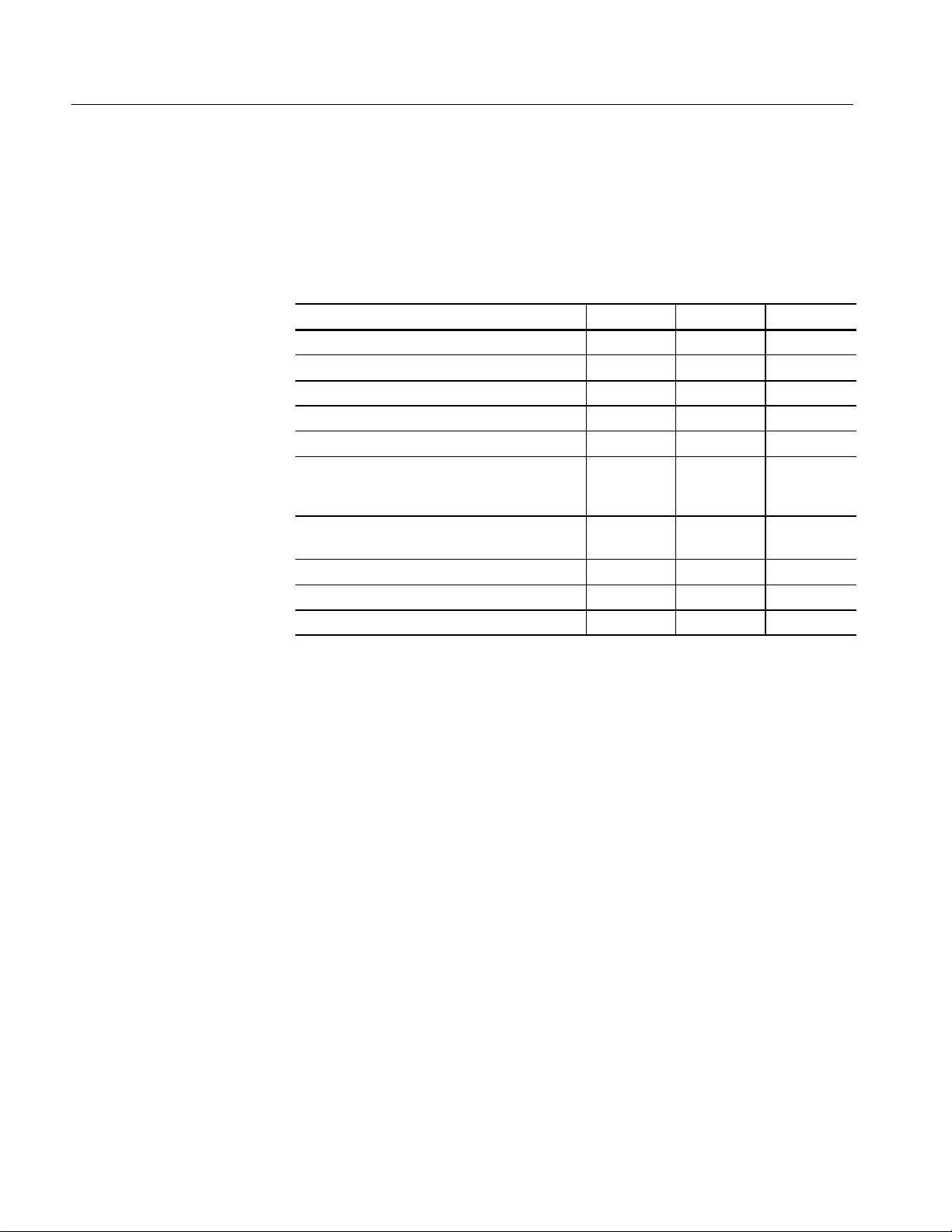
Product Description
Probes Supported
Table 1--1 lists the recommended probes for each oscilloscope. Descriptions of
each probe follow the table.
Table 1- 1: Recommended probe cross reference
Probe TDS5052 TDS5054 TDS5104
Passive, 10X P5050 P5050 P5050
Passive, 100X P5100 P5100 P5100
Passive, 1000K P6015A P6015A P6015A
Active CMOS/TTL P6243 P6243 P6245
All Technology P6245 P6245 P6245
Differential Digital P6246,
P6247,
P6248
High Voltage Differential P5205,
P5210
Current, AC Only CT-6 CT-6 CT-6
Current, AC/DC TCP202 TCP202 TCP202
Low Capacitance P6158 P6158 P6158
P6246,
P6247,
P6248
P5205,
P5210
P6246,
P6247,
P6248
P5205,
P5210
H P5050 10X, 500 MHz passive probe
H P5100 100X, 250 MHz passive high voltage probe
H P6015A 1000X, 100 MHz passive high voltage probe
H P6243 Active, high speed digital voltage probe, FET, DC to 1.0 GHz
H P6245 Active, high speed digital voltage probe, FET, DC to 1.5 GHz
H P6246 Active, high bandwidth differential probe, FET, DC to 400 MHz
H P6247 Active, high bandwidth differential probe, FET, DC to 1 GHz
H P6248 Active, high bandwidth differential probe, FET, DC to 1.7 GHz
H P5205 Active 100 MHz differential probe
H P5210 Active, 50 MHz differential probe
H TCP202 Current Probe, DC to 50 MHz, 15 A DC
H CT-6 Current probe, designed for temporary in-circuit installation, 250 kHz
to 2 GHz, 50 Ω input
H P6158 20X, 3 GHz low capacitance probe
1- 4
TDS5000 Series User Manual
Page 26
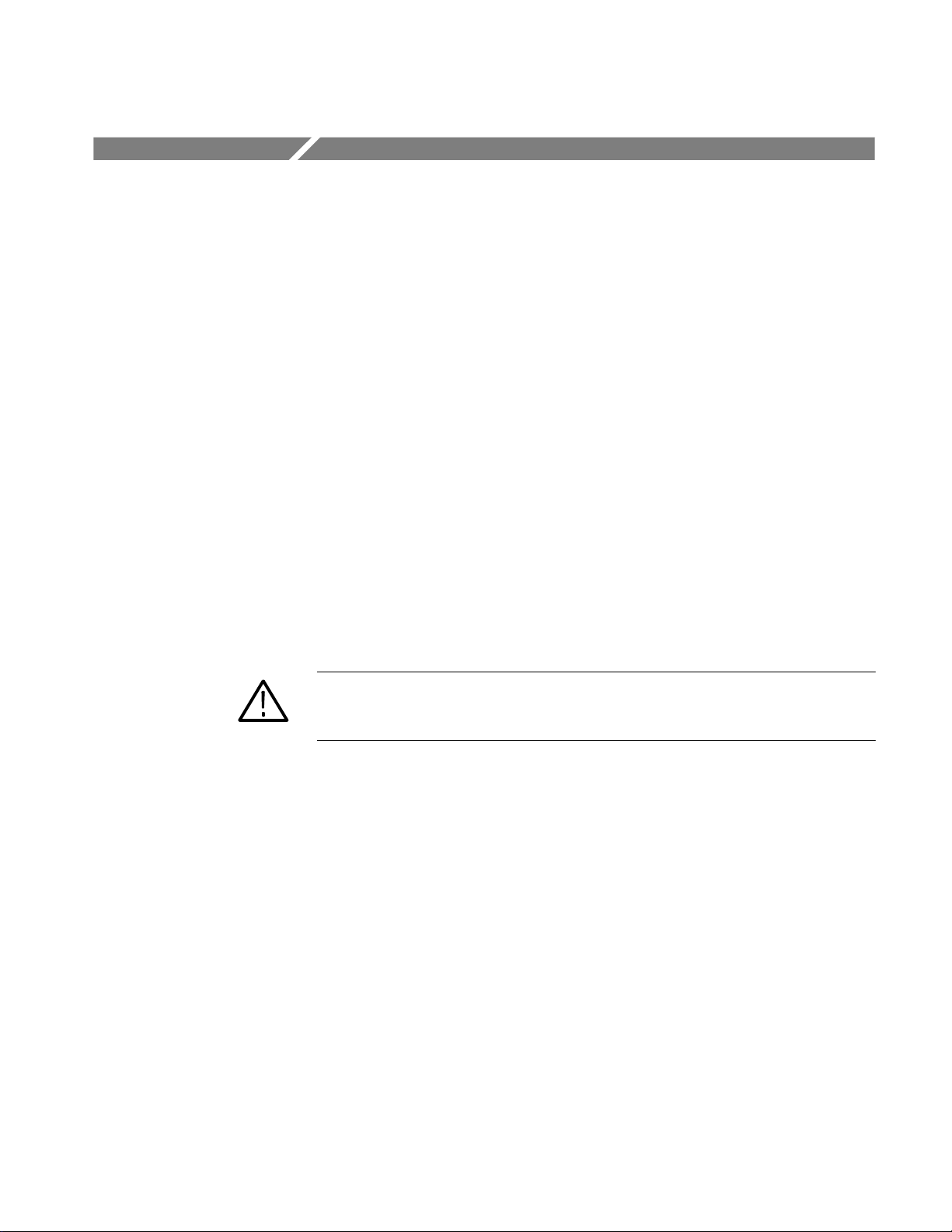
Installation
This section addresses oscilloscope installation:
H Unpacking on page 1--5
H Checking the Environment Requirements on page 1--6
H Connecting Peripherals on page 1--6
H Powering On the Oscilloscope on page 1--8
H Shutting Down the Oscilloscope on page 1--9
H Creating an Emergency Startup Disk on page 1--9
H Backing Up User Files on page 1--10
H Installing Software on page 1--10
H Connecting to a Network on page 1--12
H Setting Up a Dual Display on page 1--13
H Adjusting Display Contrast on page 1--17
Unpacking
CAUTION. Be sure to create your emergency startup disk as described on
page 1--9. You may need that disk if you ever need to reinstall Windows 2000 on
the oscilloscope hard drive.
The graphical packing list shows the standard accessories that you should find in
the shipping carton. The number of probes depends on the model you ordered.
You should verify that you have:
H The correct power cord for your geographical area.
H Four compact discs that include copies of the software installed on the
oscilloscope and additional support software that may be useful to you:
TDS5000 Series Operating System Restore (two CDs), TDS5000 Series
Product Software, and Optional Applications Software for Tektronix
Windows-Based TDS Instruments. Store the product software in a safe
location.
H All the standard and optional accessories that you ordered.
TDS5000 Series User Manual
1- 5
Page 27
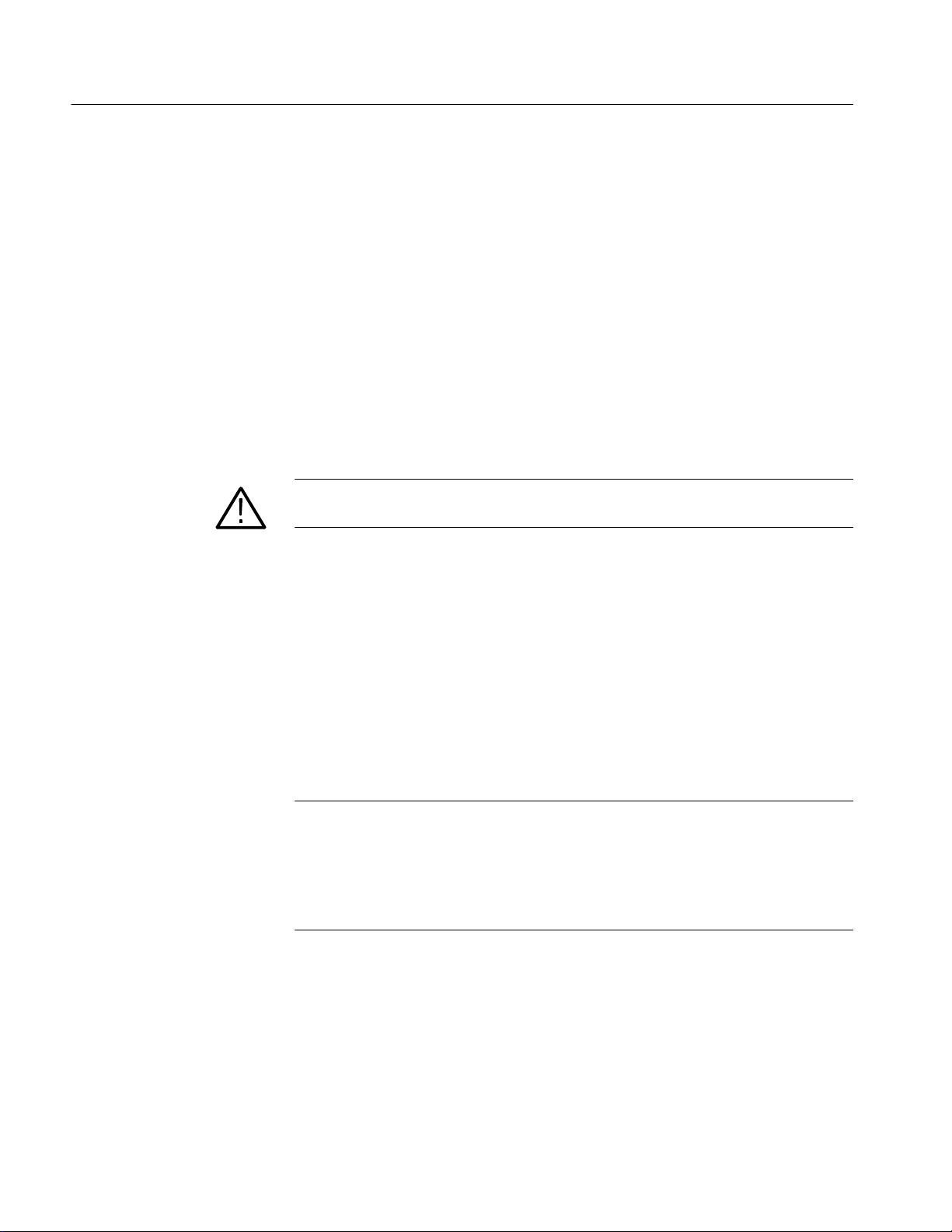
Installation
Remember to fill out and send in the customer registration card. The registration
card is packaged with this manual.
Checking the Environment Requirements
Read this section before attempting any installation procedures. This section
describes site considerations, power requirements, and ground connections for
your oscilloscope.
Site Considerations
Operating Requirements
Connecting Peripherals
The oscilloscope is designed to operate on a bench or on a cart in the normal
position (on the bottom feet). For proper cooling, at least three inches (7.62 cm)
of clearance is required on the left side of the oscilloscope. The bottom and rear
require the clearance provided by the oscilloscope feet.
CAUTION. To ensure proper cooling, keep the bottom and left side of the
oscilloscope clear of obstructions.
The Specifications in Appendix A list the power source, temperature, humidity,
and altitude operating requirements for the oscilloscope.
The peripheral connections are the same as those on a personal computer. The
connection points are shown in Figure 1--1. See Table 1--2 on page 1--7 for
additional connection information.
NOTE. We recommend that you plug USB devices directly into the USB connectors on the oscilloscope chassis for improved reliability rather than connecting
the devices serially. If your USB mouse locks up, disconnect and reconnect the
USB connector to restore normal operation. If the oscilloscope front panel
and/or touch screen do not respond, press the On/Standby switch for at least 5
seconds to cycle power .
1- 6
TDS5000 Series User Manual
Page 28

Installation
CAUTION. To avoid product damage, shut down the oscilloscope and disconnect
the power cord from the power source before connecting any accessories. A USB
mouse, keyboard, or other USB device can be connected or disconnected with
the power on. See Shutting Down the Oscilloscope on page 1--9.
Keyboard
USB
PC SVGA Output
RS-232
USB*
Microphone in
Audio line out
Timebase reference input
(EXT REF)
Trigger signal output
(AUX OUT)
Mouse
Centronics Printer
Ethernet
Audio line in
GPIB
Scope VGA Output
CH 3 signal outpuT
(SIGNAL OUT)
Figure 1- 1: Locations of connectors on side and rear panels
TDS5000 Series User Manual
*These connectors are on later model insturments only.
Table 1- 2: Additional accessory connection information
Item Description
Monitor If you use a nonstandard monitor, you may need to change the
Windows 2000 display settings to achieve the proper resolution
for your monitor.
Printer Connect an external printer to the Centronics parallel port
connector directly. If your printer has a DB-25 connector, use
the adapter cable that came with your printer. For information
on printer usage, see Printing Waveforms on page 3--205.
1- 7
Page 29

Installation
Table 1- 2: Additional accessory connection information (Cont.)
Item Description
Rackmount For installation information, refer to the instructions that came
Other Refer to the Readme file on the TDS5000 Series Product
Powering On the Oscilloscope
Follow these steps to power on the oscilloscope for the first time.
CAUTION. To ensure proper operation, connect the keyboard, mouse, and other
accessories before applying power to the product the first time.
with your rackmount kit.
Software CD for possible additional accessory installation
information not covered in this manual.
On/Standby
Switch
1. Connect the one end of the oscilloscope power cord to the oscilloscope, and
the other end to a power source.
2. If you have connected an external monitor, connect the monitor power cord
to a power source and power on the monitor.
3. Push the On/Standby switch to power on the oscilloscope (see Figure 1--2 for
the switch location).
Figure 1- 2: On/Standby switch location
1- 8
TDS5000 Series User Manual
Page 30
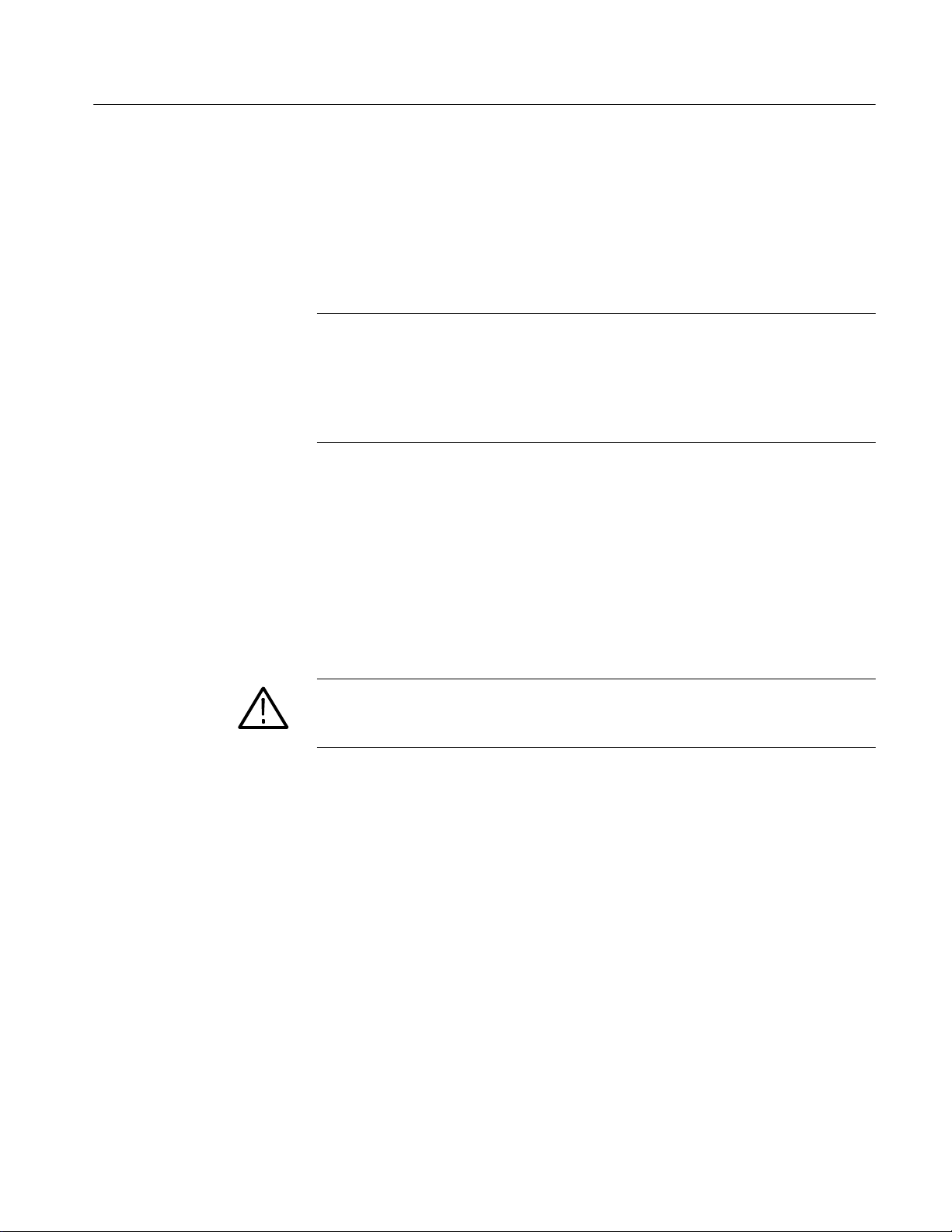
Shutting Down the Oscilloscope
When you push the front-panel On/Standby switch, the oscilloscope starts a
shutdown process (including a Windows shutdown) to preserve settings and then
go into standby mode. Avoid disconnecting the power cord to shut down the
oscilloscope.
NOTE. If you remove power instead of using the On/Standby switch to shut down
the oscilloscope, the oscilloscope will be in the factory Default Setup when
powered up the next time.
It may be necessary to hold the On/Standby switch for up to 20 seconds for the
shutdown process to initiate.
To completely remove power to the oscilloscope, perform the shutdown process
just described and disconnect the power cord from the power source.
Installation
Creating an Emergency Startup Disk
Now that you have completed the basic installation process, you should create an
emergency startup disk that you can use to restart your oscilloscope in case of a
major hardware or software failure. Store this disk in a safe place.
CAUTION. Create this disk and store it in a safe place. It may allow you to
recover your Windows 2000 installation without rebuilding the entire
oscilloscope hard disk.
The emergency startup disk contains basic files to restart your oscilloscope. The
disk also contains files to check and format the hard disk.
Windows ME
Follow these steps to create the emergency startup disk for an instrument using
Windows ME:
1. Minimize the oscilloscope application by selecting Minimize in the File
menu.
2. Click the Windows Start button, point to Settings, and click Control Panel.
3. In the Control Panel window, double-click Add/Remove Programs.
TDS5000 Series User Manual
4. Click the Startup Disk tab.
5. Insert a floppy disk into the disk drive, and follow the on-screen instructions
to create the startup disk.
1- 9
Page 31

Installation
Windows 2000
Backing Up User Files
Follow these steps to create the emergency startup disk for an instrument using
Windows 2000:
1. Minimize the oscilloscope application by selecting Minimize in the File
menu.
2. From the Windows taskbar, select Start, Programs, Accessories, System
Tools, Backup.
3. In the Welcome display, click Emergency Repair Disk.
4. Insert a floppy disk into the disk drive, and follow the on-screen instructions
to create the startup disk.
Always back up your user files on a regular basis. Use the Windows Backup tool
to back up files stored on the hard disk. The BackUp tool is located in the
System Tools folder in the Accessories folder.
Use these steps to back up your files:
1. Exit the oscilloscope application by selecting the File menu Exit command.
Installing Software
Software Release Notes
2. Click the Windows Start button.
3. Select Programs, Accessories, System Tools, Backup.
4. Use the Backup Wizard to select the items you want to back up and the
destination. You can back up to the floppy drive, or to a third-party storage
device over one of the side-panel ports.
The oscilloscope system and application software is preinstalled at the factory. If
you have to reinstall the software for any reason, refer to the instructions that
accompany the CD-ROMs shipped with the oscilloscope.
Read the software release notes (README.TXT) on the product software
CD-ROM before performing installation procedures. This file contains additional
information that supercedes other product documentation.
To view README.TXT, start the Windows Notepad accessory and open the file
from the TDS5000 Series Product Software CD-ROM.
1- 10
TDS5000 Series User Manual
Page 32

Installation
Accessory Software
The TDS5000 Series Product Software CD-ROM contains accessory software
and files that you can install on the oscilloscope or another PC. Refer to the
instructions that accompany the CD-ROM for installation information.
TDS5000 Series Programmer Online Guide. The GPIB programmer information is
available as a separate WinHelp file that you can install and access from the Help
menu GPIB Online command. For your convenience, you can also install it on
the GPIB system controller PC.
From the system controller PC, you can copy and paste commands from the
online help file directly into your test programs. The programmer information
contains:
H GPIB configuration information for the oscilloscope
H Lists of the command groups and the commands they contain
H Detailed command descriptions including syntax and examples
H Status and error messages
H Programming examples
The programmer information is also available as a PDF file on the TDS5000
Series Product Software CD-ROM.
Optional Application Trial
Versions
Desktop Applications
Manual Performance Verification Procedure. This is a printable PDF file that
describes a manual method to verify the oscilloscope performance using generic
test equipment.
The Optional Applications Software for Tektronix Windows-Based TDS
Instruments CD-ROM contains trial versions of useful programs that you can
install and run five times per application. You can then purchase an upgrade from
Tektronix if you decide that you want to continue to use the application. Refer to
the instructions that accompany the CD-ROM for installation information.
You can install desktop application software on the oscilloscope. The oscilloscope has been tested with the following software products installed:
H Microsoft Office 98 (Word, Excel, PowerPoint, etc.)
H MathCad
H MATLAB
TDS5000 Series User Manual
1- 11
Page 33

Installation
Other software products may be compatible but have not been tested by
Tektronix. If the oscilloscope malfunctions after you install software, uninstall
the software and then reinstall the oscilloscope application to restore proper
operation.
Exiting the Oscilloscope Application. Before installing other desktop applications,
exit the oscilloscope application. To do this, select the File menu Exit command.
TDS5000 Options and
Upgrades
Some TDS5000 options and upgrades contain software that needs to be installed
and/or enabled. Follow the specific instructions that come with the option.
Tektronix provides a key that you must enter (one time) to enable all options or
upgrades that you have purchased. To enter the key, select the Option Installation
command from the Utility menu of the oscilloscope application, and follow the
on-screen instructions.
Connecting to a Network
You can connect the oscilloscope to a network to enable printing, file sharing,
internet access, and other communications functions. Before you make the
connection, do the following steps to enable network access to the oscilloscope:
1. Begin with the oscilloscope power off.
2. Attach a keyboard and mouse to the oscilloscope.
3. Power on the oscilloscope.
4. As the oscilloscope begins to boot, press the keyboard F2 key repeatedly
5. In the BIOS Setup Utility, use the keyboard right-arrow key to highlight the
until the message “Loading SETUP” appears.
Advanced menu at the top of the screen.
1- 12
6. Use the arrow down key to highlight Peripheral Configuration in the
Advanced screen, and then press Enter.
7. Use the arrow down key to highlight LAN Device in the Peripheral
Configuration screen, and then press Enter.
8. Use the arrow up or down key to highlight Enabled, and then press Enter.
9. Press the F10 key to save and exit. Confirm the Save of Configuration
changes when you are prompted on screen.
TDS5000 Series User Manual
Page 34

10. Use the Windows network setup utility to define the oscilloscope as a
NOTE. If you want to disable network access for the oscilloscope, perform the
above procedure, except substitute Disabled for the command listed in step 8.
The oscilloscope will boot faster with network access disabled.
Setting up a Dual Display
Dual display lets you view Windows and other applications on an external
monitor while running the oscilloscope. You can also drag up to five dockable
control windows from the TekScope application onto the display of the second
monitor. For example, this feature allows you to have the Horizontal/Acquisition, the Horizontal Zoom, and the Display Setup Control Windows (half screen)
open on the second monitor at the same time.
Installation
network client, and configure it for your network. You can find the network
setup utility in the Windows Start menu if you select Settings > Control
Panel and then double click Network. You should consult your network
administrator for specific instructions to make these settings.
Windows ME
TDS5000 Series User Manual
If your instrument is using Windows ME, use the following steps to set up the
oscilloscope for dual display operation:
1. Disconnect the oscilloscope power cord from the power source so that you
can connect an external monitor.
2. Connect a keyboard and mouse to the oscilloscope.
1- 13
Page 35

Installation
3. Connect an external monitor to the upper SVGA port on the side panel of the
oscilloscope.
4. Connect the oscilloscope power cord to the power source, and power on the
oscilloscope and the external monitor.
5. The oscilloscope should detect that the new monitor is connected. Follow the
instructions on the oscilloscope screen to install new drivers for the monitor.
6. Type Ctrl+M or select Minimize from the File menu to minimize the
oscilloscope application.
7. On the Windows desktop, right click the mouse and select Properties to
open the Display Properties dialog box.
8. Select the Settings tab and click the disabled monitor in the display box.
9. Click Yes when you are prompted to enable the new monitor.
10. Set the resolution that you want to use on the external monitor (16 bit or
better).
Windows 2000
11. Click on the external monitor in the display box, and drag the external
monitor to the correct orientation.
CAUTION. Do not change the resolution settings for the internal LCD monitor.
The internal resolution must be 640 x 480. The colors must be set to High Color
(16 bit). If you use other settings, the video port may not work properly.
12. Click OK to apply the settings.
13. Reboot your instrument. The new monitor will display additional desktop
area.
If your instrument is using Windows 2000, use the following steps to set up the
oscilloscope for dual display operation:
1. Disconnect the oscilloscope power cord from the power source so that you
can connect an external monitor.
2. Connect a keyboard and mouse to the oscilloscope.
3. Connect an external monitor to the upper SVGA port on the side panel of the
oscilloscope.
1- 14
4. Connect the oscilloscope power cord to the power source, and power on the
oscilloscope and the external monitor.
TDS5000 Series User Manual
Page 36

Installation
5. The oscilloscope should detect that the new monitor is connected. Follow the
instructions on the oscilloscope screen to install new drivers for the monitor.
6. Type Ctrl+M or select Minimize from the File menu to minimize the
oscilloscope application.
7. On the Windows desktop, right click the mouse, and select Properties to
open the Display Properties dialog box.
8. Select the Settings tab.
9. Right click on the disabled monitor in the display box, and select Attached.
(Monitor 2 is attached to the instrument display; Monitor 1 is the disabled
monitor.)
10. Set the resolution that you want to use on the external monitor (24 bit or
better).
11. Click on the external monitor in the display box, and drag the external
monitor to the correct orientation.
CAUTION. Do not change the resolution settings for the internal LCD monitor.
The internal resolution must be 640 x 480. The colors should be set to either
High Color (16 bit) or True Color (24 bit) with 24 bit color the preferred setting.
(The external monitor should be set equal or better). If you use other settings,
the video port may not work properly.
12. Select Apply.
13. Select Yes to restart your computer. The new monitor will display additional
desktop area.
TDS5000 Series User Manual
1- 15
Page 37

Installation
Using Dual Display
Figure 1- 3: Drag area for Windows task bar
To make the best use of the new display area, do these additional steps to move
the Windows controls to the external monitor:
1. Click (and hold) on the Windows task bar in the area shown in Figure 1--3,
and then drag it upwards and toward the external monitor. The task bar will
first go to the side of the internal monitor, then to the side of the external
monitor, and finally to the bottom of the external monitor.
2. Release the mouse when the task bar is where you want it to be.
3. Select all the Windows desktop icons on the internal monitor, and drag the
icons to a position on the external monitor.
Click here to drag task bar
Disabling an External
Monitor
4. If you use the oscilloscope online help system, you can drag the help
windows to the external monitor so that you can read them while you operate
the oscilloscope.
5. When you open any Windows application, drag the windows from the
application to the external monitor.
To disable the external monitor, do these steps:
1. Right click on the Windows desktop, and select Properties to open the
Display Properties dialog box.
2. Click the Settings tab in the Display Properties dialog box.
3. Right click the external monitor
4. Deselect Attached (or Enabled) in the pop-up menu. You can also deselect
Extend my Windows desktop onto this monitor at the bottom of the dialog
box on the external monitor.
1- 16
TDS5000 Series User Manual
Page 38

Adjusting Display Contrast
If you find that the oscilloscope screen is too bright or too dark, use these steps
to adjust the LCD display contrast to your preference. You need to have a mouse
attached to perform this procedure.
Installation
Windows ME
Windows 2000
If your instrument is using Windows ME, do the following steps:
1. Right click with the mouse on the Windows desktop.
2. Select Properties.
3. Select the Settings tab.
4. Click Advanced.
5. Select the Chips tab.
6. Click Gamma.
7. Adjust slider control for desired contrast.
8. Right click on the slider, and select Exit.
If your instrument is using Windows 2000, do the following steps:
1. Right click with the mouse on the Windows desktop.
2. Select Properties.
3. Select the Settings tab.
TDS5000 Series User Manual
4. Click Advanced.
5. Select the Color tab.
6. Adjust slider control for desired gamma setting.
7. Click Apply.
8. Click OK.
1- 17
Page 39

Installation
1- 18
TDS5000 Series User Manual
Page 40

Incoming Inspection
This section contains instructions for performing the incoming inspection
procedure. This procedure verifies that the oscilloscope is operating correctly
after shipment, but does not check product specifications. This procedure
contains the following parts:
H Self Tests on page 1--20 provides instructions for performing the internal
self tests.
H Functional Tests on page 1--21 measures the time- and amplitude-reference
signals at the PROBE COMPENSATION connector.
H Perform the Extended Diagnostics on page 1--30 provides instructions for
performing internal self calibration and the extended diagnostics.
If the oscilloscope fails any test within this section, it may need service. To
contact Tektronix for service, see Contacting Tektronix on page xv of Preface.
Make sure you have put the oscilloscope into service as detailed in Installation
starting on page 1--5. Then assemble the following test equipment before
proceeding with the tests.
Assemble Equipment
Self tests do not require any test equipment. The functional tests require:
H One passive 10X oscilloscope probe (P5050 or equivalent)
H One 1.44 MB, 3.5 inch, formatted floppy disk
TDS5000 Series User Manual
1- 19
Page 41

Incoming Inspection
Self Tests
This procedure uses internal routines to verify that the oscilloscope functions and
was adjusted properly. No test equipment or hookups are required.
Equipment
required
Prerequisites Power on the oscilloscope and allow a 20 minute warm-up.
1. Internal Diagnostics: Perform these substeps to verify internal diagnostics.
a. Display the system diagnostics menu:
H If the oscilloscope is in toolbar mode, click Menu (far right toolbar
button) to switch to menu bar mode.
H From the Utilities menu, select Instrument Diagnostics to open the
Instrument Diagnostics control window.
H Ensure that ALL is selected from each drop-down list.
b. Run the system diagnostics:
H Disconnect any input signals from all four channels.
H Click Run in the Instrument Diagnostics control window.
c. Wait: The internal diagnostics do an exhaustive verification of proper
oscilloscope function, taking five to fifteen minutes. When complete, the
resulting status appears in the diagnostics control window.
None
1- 20
d. Verify that no failures are found and reported: All tests should pass. If
any failures occur, record the failure information and contact your local
Tektronix service personnel for more information.
e. Run the signal path compensation routine:
H From the Utilities menu, select Instrument Calibration to open the
Instrument Calibration control window.
H Click Calibrate to start the routine.
f. Wait: Signal path compensation may take up to ten minutes to run.
g. Confirm signal path compensation returns passed status: Verify that the
word Pass appears in the Status text box.
2. Return: Click Close to exit the Instrument Calibration control window.
TDS5000 Series User Manual
Page 42

Functional Tests
Incoming Inspection
The purpose of these procedures is to confirm that the oscilloscope functions
properly. The following equipment is required:
H One passive 10X oscilloscope probe (P5050 or equivalent)
H A 3.5 inch, 1.44 MB, formatted floppy disk to check the file system
STOP. These procedures verify that the oscilloscope features operate. They do not
verify that they operate within limits. Therefore, when the instructions in these
functional tests call for you to verify that a signal appears on screen “that is
about five divisions in amplitude” or “has a period of about six horizontal
divisions,”and so on, do not interpret the quantities given as limits.
Do not make changes to the front-panel settings unless directed to by these
procedures. Each verification procedure requires you to set the oscilloscope to
certain default settings before verifying functions. If you make additional
changes to these settings you may obtain invalid results. In this case, redo the
procedure from step 1.
When you are instructed to push a front-panel button or screen button, the button
may already be selected (its label is lighted). If this is the case, it is not
necessary to push the button.
TDS5000 Series User Manual
1- 21
Page 43

Incoming Inspection
Equipment
required
Prerequisites None
One passive 10X oscilloscope probe (P5050 or equivalent)
1. Initialize the oscilloscope: Push the front-panel DEFAULT SETUP button.
2. Hook up the signal source: Connect the oscilloscope probe from the probe
compensation terminal to the channel input that you want to test (beginning
with CH 1) as shown in Figure 1--4.
TDS5000 oscilloscope
Connect probe from PROBE
COMP terminal to CH 1 input
Figure 1- 4: Universal test hookup for functional tests, CH 1 shown
3. Turn off all channels: If any of the front-panel channel buttons are lighted,
push those buttons to turn off the displayed channels. See Figure 1--5.
Channel buttons
Figure 1- 5: Channel button location
4. Select the channel to test: Push the channel button for the channel that you
are currently testing. The button lights, and the channel display appears on
the screen.
1- 22
TDS5000 Series User Manual
Page 44

Incoming Inspection
5. Set up the oscilloscope: Push the front-panel AUTOSET button. This sets
the horizontal and vertical scale for a usable display and sets the trigger
source to the channel you are testing.
6. Verify that the channel is operational: Confirm that the following statements
are true.
H The vertical scale readout (see Figure 1--6) for the channel under test
shows a setting of 500 mV, and a square-wave probe compensation
signal about 2 divisions in amplitude is on the screen.
TDS5000 Series User Manual
Vertical scale readout Horizontal scale readout
Figure 1- 6: Location of vertical and horizontal scale readouts
H The front-panel VERTICAL POSITION knob for the channel that you
are testing moves the signal up and down on the screen when rotated.
H Turning the VERTICAL SCALE knob counterclockwise for the channel
that you are testing decreases the amplitude of the waveform on the
screen. Turning the knob clockwise increases the amplitude. Returning
the knob to 500 mV returns the amplitude to about 2 divisions.
7. Verify that the channel acquires in all acquisition modes: From the
Horiz/Acq menu, select Horizontal/Acquisition Setup to open the
1- 23
Page 45

Incoming Inspection
Horizontal/Acquisition Setup control window. Click the Acquisition tab.
Click each of the five acquisition modes and confirm that the following
statements are true:
H Sample mode displays an actively acquiring waveform on the screen.
(Note that there is a small amount of noise present on the square wave).
H Peak Detect mode displays an actively acquiring waveform with the
high and low values (peaks) of consecutive sample intervals displayed.
Therefore, the noise seen in Sample mode is visible here as well.
H Hi Res mode displays an actively acquiring waveform with the noise
that was seen in Sample mode reduced.
H Average mode displays an actively acquiring waveform with the noise
reduced using a multiple acquisition averaging technique.
H Envelope mode displays an accumulation of multiple acquisitions using
Peak Detect mode.
8. Test all channels: Repeat steps 2 through 7 until all four input channels are
verified.
9. Remove the test hookup: Disconnect the oscilloscope probe from the channel
input and the probe compensation terminal.
1- 24
TDS5000 Series User Manual
Page 46

Time Base Test
Incoming Inspection
Equipment
required
Prerequisites None
One passive 10X oscilloscope probe (P5050 or equivalent)
1. Initialize the oscilloscope: Push the front-panel DEFAULT SETUP button.
2. Hook up the signal source: Connect the oscilloscope probe from the probe
compensation terminal to the CH 1 input as shown in Figure 1--7.
TDS5000 oscilloscope
Connect probe from PROBE
COMP terminal to CH 1 input
Figure 1- 7: Setup for time base test
3. Set up the oscilloscope: Push the front-panel AUTOSET button.
4. Set the time base: Use the front-panel HORIZONTAL SCALE knob to set
the horizontal scale to 200 s/div. The time-base readout is displayed at the
bottom of the graticule (see Figure 1--6).
5. Verify that the time base operates: Confirm the following statements:
H One period of the square-wave probe-compensation signal is about five
horizontal divisions on the screen for the 200 s/div horizontal scale
setting.
H Rotating the SCALE knob clockwise expands the waveform (more
horizontal divisions per waveform period), counterclockwise rotation
contracts it, and returning to 200 s/div returns the period to about five
divisions.
H The HORIZONTAL POSITION knob positions the signal left and right
on the screen when rotated.
TDS5000 Series User Manual
1- 25
Page 47

Incoming Inspection
6. Verify horizontal delay:
a. Center a rising edge on screen:
H Turn the HORIZONTAL POSITION knob so that the rising edge
where the waveform is triggered is lined up with the center
horizontal graticule.
H Change the HORIZONTAL SCALE to 20 s/div. The rising edge of
the waveform should remain near the center graticule, and the falling
edge should be off screen.
b. Turn on and set horizontal delay:
H From the Horiz/Acq menu, select Horizontal/Acquisition Setup to
open the Horizontal/Acquisition Setup control window.
H Click the Horizontal tab in the control window that displays.
H On the Horizontal tab, click Delay Mode to toggle delay mode On.
H Click on the Horiz Delay control text box to display the pop-up
keypad. Click the keypad icon to open the keypad. Use the keypad to
set the horizontal delay to 500 s, and click ENTER.
c. Verify the waveform: Verify that a falling edge of the waveform is within
a few divisions of the center graticule.
d. Adjust the horizontal delay: Rotate the upper multipurpose knob to
change the horizontal delay setting. Verify that the falling edge shifts
horizontally. Rotate the front-panel HORIZONTAL POSITION knob.
Verify that this knob has the same effect (it also adjusts delay, but only
when delay mode is on).
e. Verify the delay toggle function:
H Rotate the front-panel HORIZONTAL POSITION knob to center
the falling edge horizontally on the screen.
H Change the HORIZONTAL SCALE to 40 ns/div. The falling edge
of the waveform should remain near the center graticule. If not,
readjust the delay setting to center the falling edge.
H Push the front-panel DELAY button several times to toggle the
delay off and on and back off again. Verify that the display switches
quickly between two different points in time (the rising and falling
edges of the signal).
1- 26
7. Remove the test hookup: Disconnect the probe from the channel input and
the probe compensation terminal.
TDS5000 Series User Manual
Page 48

Trigger Test
Incoming Inspection
Equipment
required
Prerequisites None
One passive 10X oscilloscope probe (P5050 or equivalent)
1. Initialize the oscilloscope: Push the front-panel DEFAULT SETUP button.
2. Hook up the signal source: Connect the oscilloscope probe from the probe
compensation terminal to the CH 1 input as shown in Figure 1--8.
TDS5000 oscilloscope
Connect probe from PROBE
COMP terminal to CH 1 input
Figure 1- 8: Setup for trigger test
3. Set up the oscilloscope: Push the front-panel AUTOSET button.
4. Verify that the main trigger system operates: Confirm that the following
statements are true.
H The trigger level readout for the A (main) trigger system changes with
the front-panel TRIGGER LEVEL knob.
H The front-panel TRIGGER LEVEL knob can trigger and untrigger the
square-wave signal as you rotate it. (Leave the signal untriggered).
H Pushing the front-panel TRIGGER LEVEL knob sets the trigger level to
the 50% amplitude point of the signal and triggers the signal that you
just left untriggered. (Leave the signal triggered.)
TDS5000 Series User Manual
1- 27
Page 49

Incoming Inspection
5. Verify that the delayed trigger system operates:
Set up the delayed trigger:
a.
H From the Trig menu, select A--B Trigger Seq to open the Trigger
Setup control window. The window opens to the A→BSeqtab.
H Click Trig After Time under A Then B.
H Click in the B Trig Level text box on the far right of the control
window.
H Set the Trigger Mode to NORM.
b. Confirm that the following statements are true:
H The readout in B Trig Level changes as you turn the lower multipur-
pose knob.
H As you rotate the lower multipurpose knob, the square wave probe
compensation signal can become triggered and untriggered. (Leave
the signal triggered.)
c. Verify the delayed trigger counter:
H Click on the Trig Delay control text box to display the pop--up
keypad. Click the keypad icon to open the keypad.
H Click on the keypad to enter a trigger delay time of 1 second, an
click Enter.
H Verify that the TRIGGER TRIG’D indicator on the front panel
flashes about once every second as the waveform is updated on the
screen.
6. Remove the test hookup: Disconnect the cable from the channel input and
the probe compensation terminal.
1-28 TDS5000 Series User Manual
Page 50

File System Test
Incoming Inspection
Equipment
required
Prerequisites None
One passive 10X oscilloscope probe (P5050 or equivalent)
3.5 inch, 1.44 MB, formatted floppy disk
One
1. Initialize the oscilloscope: Push the front-panel DEFAULT SETUP button.
2. Hook up the signal source: Connect the oscilloscope probe from the probe
compensation terminal to the CH 1 input as shown in Figure 1--9.
TDS5000 oscilloscope
Connect probe from PROBE
COMP terminal to CH 1 input
Figure 1- 9: Setup for the file system test
3. Insert the test disk: Insert the floppy disk in the floppy disk drive at the top
of the front panel.
4. Set up the oscilloscope: Push the front-panel AUTOSET button.
5. Set the time base: Set the HORIZONTAL SCALE to 1 ms/div. The time
base readout is displayed at the bottom of the graticule.
6. Save the settings:
a. Select the File menu Instrument Setup command. This opens the
Instrument Setup control window.
b. Click the Save button under Save Settings to File. The Save Instrument
Setup As dialog box opens.
1
c. From the Save in: drop-down list, select the 3
/2Floppy (A:) icon to set
the save destination to the floppy disk.
d. Note the default file name, and click Save to save the setup to the default
file name.
7. Change the settings again: Set the HORIZONTAL SCALE to 200 s/div.
TDS5000 Series User Manual
1- 29
Page 51

Incoming Inspection
8. Verify the file system works:
a. Click the Recall Setups tab in the control window.
b. Click Recall under Recall Settings from File. The Recall Instrument
Setup dialog box opens.
c. From the Look in: drop-down list, select the 3
d. Locate and double-click on the setup file that you previously stored.
e. Verify that the oscilloscope retrieved the saved setup from the disk. Do
this by noticing that the horizontal SCALE is again 1 ms and that the
waveform shows ten cycles, just as it did when you saved the setup.
9. Remove the test hookup:
a. Disconnect the probe from the channel input and the probe compensation
terminal.
b. Remove the floppy disk from the floppy disk drive.
Perform the Extended Diagnostics
Extended diagnostics and self calibration perform a more detailed functionality
check than the incoming inspection and power-on diagnostics
NOTE. Allow a 20 minute warm-up before running the self calibration.
1
/2Floppy (A:) icon.
1- 30
Disconnect any attached probes from the oscilloscope. Select the Utilities menu
Instrument Calibration command to run the self-calibration and the Instrument Diagnostics command to run the extended diagnostics. Results of the tests
display on the respective control windows.
TDS5000 Series User Manual
Page 52

Accessories and Options
This section lists the product options, product upgrades, standard accessories,
and optional accessories that are available for the oscilloscope.
Options
You can order the options shown in Table 1--3 with the oscilloscope.
Table 1- 3: Instrument options
Hardware options
16 CD--RW drive (replaces CD--ROM drive)
17 Additional 256 MB of PC RAM
18 Touch-screen interface
1P Built--in thermal printer
Acquisition memory options
1M 2M/1M/500k on 1/2/4 channels (2M/1M on 1/2
channels on TDS5052)
2M 8M/4M/2M on 1/2/4 channels (8M/4M on 1/2
channels on TDS5052)
Mounting options
1K K420 oscilloscope cart with mouse accessory tray
1R Rackmount kit
Software options
2A Advanced analysis—equation editor, spectral FFT,
and histograms
DVD TDSDVD—Optical storage analysis software
J1 TDSJIT2—Jitter & timing analysis software
J2 TDSDDM2—Disk drive measurements software
JT3 TDSJIT3—Jitter & timing analysis with Rj/Dj and
BER estimation
PWR TDSPWR2—Power analysis software
USB TDSUSBS—USB2.0 compliance test software only
Probe options
33 Add (1) P6158 3.0 GHz, 20x low capacitance probe
34 Add (1) P6247 1.0 GHz differential probe
TDS5000 Series User Manual
1- 31
Page 53

Accessories and Options
Table 1- 3: Instrument options (Cont.)
Probe options
35 Add (1) P6243 1.0 GHz active probe
37 Add (1) P6245 1.5 GHz active probe
39 Add (1) P6248 1.7 GHz differential probe
53 Add (1) P5050 500 MHz, 10x passive probe
Power cord options
A1 Universal European power cord (220 V, 50 Hz)
A2 UK power cord (240 V, 50 Hz)
A3 Australia power cord (240 V, 50 Hz)
A5 Switzerland power cord (220 V, 50 Hz)
AC China power cord (240 V, 50 Hz)
A99 No power cord
Sevice options
D1 Calibration data report
C3 Additional 2 years of calibration
D3 Calibration data report for Option C3
R3 Additional 2 years of repair
C5 Additional 4 years of calibration
D5 Calibration data report for Option C5
R6 Additional 4 years of repair
You can order the upgrade kits shown in Table 1--4 to extend the performance of
your instrument after its initial purchase. Contact your local Tektronix representative for details and the most current information.
Table 1- 4: Instrument upgrades
TDS5UP upgrade* Description
Option 16 CD--RW drive (replaces CD--ROM drive)
Option 18 Touch--screen interface
Option MU 256 MB of PC RAM
Option M01 Upgrade acquisition memory depth from standard to opti on 1M
Option M02 Upgrade acquisition memory depth from standard to opti on 2M
Option M12 Upgrade acquisition memory depth from option 1M to option 2M
Option 1P Built--in thermal printer
1- 32
TDS5000 Series User Manual
Page 54

Accessories and Options
Table 1- 4: Instrument upgrades (Cont.)
TDS5UP upgrade* Description
Option W2K Windows 2000 Professional Edition (contact your local Tektronix
representative for details)
Option CPU Upgrade to current motherboard and processor (contact your
local Tektronix representative for details)
Option 2A Advanced analysis—equation editor, spectral FFT, and
histograms
Option DVD TDSDVD—Optical storage analysis software
Option J1 TDSJIT2—Jitter & timing analysis software
Option J2 TDSDDM2—Disk drive measurements software
Option J23 TDSJIT2—TDSJIT3 upgrade
Option JT3 TDSJIT3—Jitter & timing analysis with Rj/Dj and BER
estimation
Option PWR TDSPWR2—Power analysis software
Option USB TDSUSBS—USB2.0 compliance test software only
Option IF Service installation of selected options
*When ordering a TDS5Up upgrade kit, you must order at least one option.
Accessories
Standard
This section lists the standard and optional accessories available for this
oscilloscope.
The accessories shown in Table 1--5 are shipped with the oscilloscope.
Table 1- 5: Standard accessories
Accessory Part number
TDS5000 Series Graphical Packing List 071-1003-xx
TDS5000 Series Digital Phosphor Oscilloscopes User Manual 071-0876-xx
TDS5000 Series User Manual
1- 33
Page 55

Accessories and Options
Table 1- 5: Standard accessories (cont.)
Accessory Part number
TDS5000 Series Digital Phosphor Oscilloscopes Ref erence
English
French
German
Italian
Spanish
Portuguese
Japanese
Korean
Simplified Chinese
Traditional Chinese
020-2398-xx
Optional
Oscilloscope Analysis and Connectivity Made Easy manual with software
TDS5000 Series Product Software CD--ROM (includes application,
online help, TDS5000 Series Online Programmer Guide (GPIB online
help and PDF), Performance Verification PDF, release notes, VISA
information)
TDS5000 Series Operating System Restore CD--ROM 063-3509-xx
Optional Applications Software for Tektronix Windows --Based TDS
Instruments CD--ROM and manuals
Calibration Certificate documenting NIST traceability, Z540-1 compliance, and ISO9001 registration
U.S. power cord 161-0230-xx
Mouse 119-6298-00
Front cover 200-4651-00
Two (TDS5052) or four (TDS5054) 500 MHz 10x passive probes P5050
020-2449-xx
063-3508-xx
020-2450-xx
——
The accessories in Table 1--6 are orderable for use with the oscilloscope at the
time this manual was published. Consult a current Tektronix catalog for
additions, changes, and details.
1- 34
Table 1- 6: Optional accessories
Accessory Part number
TDS5000 Series Digital Phosphor Oscilloscopes Service Manual 071-1004-xx
USB keyboard 119-6297-xx
K420 scope cart with mouse accessory Tray K420, 436-0317-xx
Transit case 016-1522-xx
TDS5000 Series User Manual
Page 56

Accessories and Options
Table 1- 6: Optional accessories (cont.)
Accessory Part number
Thermal printer (including five rolls of paper) 655-4920-xx
Thermal printer paper (one roll) 016-1897-xx
TDS5000 Series rackmount Kit 016-1887-xx
Probe calibration, compensation, and deskew adapter (requires a separate pulse generator)
Video display clamp 013-0278-00
P5050 500 MHz 10x passive probe P5050
P6158 20x low-capacitance probe P6158
P6247 1 GHz differential probe P6247
P6243 1 GHz high speed active probe P6243
P6245 1.5 GHz high speed active probe P6245
P6248 1.7 GHz differential probe P6248
P6246 400 MHz differential probe P6246
TCP202 current probe TCP202
CT-6 current probe CT-6
AM503S DC/AC current measurement system AM503S
AMT75 1 GHz 75 Ω adapter AMT75
P5205 high voltage differential probe P5205
P5210 high voltage differential probe P5210
P5100 high voltage probe P5100
P6105A high voltage probe P6105A
067-0405-00
TDS5000 Series User Manual
AD400A differential preamplifier AD400A
P6701B optical/electrical converter (multimode) P6701B
P6703B optical/electrical converter (single mode) P6703B
Stylus 016-1441-00
Click ’n Burn software (packaged with Option 16 CD-RW drive) 065-3575-xx
TDSJIT2 jitter and timing analysis software TDSJIT2
TDSJIT3 jitter and timing analysis software with Rj/Dj and BER TDSJIT3
TDSDDM2 disk drive measurement software TDSDDM2
TDSUSB2 USB2.0 compliance test package TDSUSB2
TDSUSBS USB2.0 compliance test software only TDSUSBS
TDSUSBF USB2.0 compliance test fixture only TDSUSBF
1- 35
Page 57

Accessories and Options
Table 1- 6: Optional accessories (cont.)
Accessory Part number
WSTRO WaveStar software; remote instrument control and waveform
data acquisition
TDSPWR2 power measurement software TDSPWR2
TDSDVD optical storage analysis software TDSDVD
Wavewriter AWG and waveform creation software S3FT400
VocalLink voice control software VCLNKP
GPIB cable (3.3 ft, or 1 m) 012-0991-01
GPIB cable (6.6 ft, or 2 m) 012-0991-00
RS-232 cable 012-1298-00
Centronics cable 012-1250-00
WSTRO
1- 36
TDS5000 Series User Manual
Page 58

Operational Maps
This chapter consists of several maps that describe the oscilloscope system, its
operation, and documentation:
H Documentation Map, on page 2--2, lists the documentation that supports the
H FrontPanel I/O Map, on page 2--3, describes input/output ports andperipherals.
H Front Panel Map, on page 2--4, describes the elements of the oscilloscope
H User Interface Map, on page 2--5, describes the elements of the User Interface
H Display Map, on page 2--6, describes elements and operation of single-graticule
H System Overview Maps, on page 2--8, describe the high-level operating
Tutorial procedures are available online, as part of the online help.
oscilloscope.
front panel and cross references information relevant to each element.
(UI) application, which provides complete control of the oscilloscope.
and multiple-graticule displays.
blocks and operating cycle of the oscilloscope.
For information on configuring and installing your oscilloscope, refer to
Chapter 1, Getting Started.
TDS5000 Series User Manual
2- 1
Page 59

Documentation Map
This oscilloscope ships with documents individually tailored to address specific
parts of the product features and interface. The table below cross references each
document to the oscilloscope features and interfaces it supports.
To read about... Refer to these documents: Description
Installation, Specifications, &
Operation (overviews)
In Depth Operation and UI Help Online Help System
GPIB Commands
<Space>
Analysis and Connectivity Tools
<NR3
?
>
User Manual
Reference
Programmer Online Guide
Oscilloscope Analysis and Connectivity
Made Easy
TekVISA Programming Manual
Read the Reference for a quick overview of
oscilloscope features and their usage.
Read the User Manual for general informa-
tion about your oscilloscope: procedures on
how to put it into service, specifications of
its performance, maps of its user interface
controls, overviews and background on its
features.
For more usage information, see Online
Help System, below.
Access online help from the oscilloscope UI
for information on virtually all controls and
elements on screen.
Online help includes instructions for using
oscilloscope functions. See Accessing
Online Help on page 3--209.
Quickly remind yourself of the syntax of a
command, and copy the command if
desired. Read about communication, error
handling, and other information on GPIB
usage. This guide is on the product
software CD.
TekVISA consists of various connectivity
and analysis tools that you can install and
configure for your oscilloscope. For more
information, see the Analysis and Connec-
tivity Support topic in the instrument online
help.
2- 2
You may also want to obtain the optional service manual for this product if you
do self-service or performance verifications on this oscilloscope. See Accessories
and Options on page 1--31.
TDS5000 Series User Manual
Page 60

Front Panel I/O Map
On/Standby switch
Auxiliary input
Probe Compensation terminal
Floppy disk drive
Control panel
Channel
inputs
TDS5000 Series User Manual
2- 3
Page 61

Control Panel Map: Quick Access to Most Often Used
Features
Use these buttons to start and stop acquisition or start a single
acquisition sequence. The ARM, READY, and TRIG’D lights
Turn the knob to adjust waveform intensity. Page 3--40.
Push the button to turn Fast Acquisition on or off. Page 3--35.
Use these knobs and buttons to set the trigger parameters.
Push ADVANCED to display additional trigger functions.
Push to return settings to factory-default values. Page 3-- 13.
Horizontally scale, position, delay, and set record length
show the acquisition status. Page 3 --57.
Pages 3-- 49 and 3--62.
Push to turn cursors on or off. Page 3--124.
Push to make a hard copy. Page 3--205.
resolution. Page 3-- 18.
Push to automatically set up the vertical, horizontal, and trigger
between normal and fine adjustment with the corresponding
Push to turn the optional touch screen on and off. Page NO TAG.
Push ZOOM to add a magnified graticule to the display. Push
HORIZ or VERT to assign a multipurpose knob to the horizontal
Turn the channel displays on and off. Vertically scale, position, or
controls based on selected channels. Page 3--12.
Turn the multipurpose knobs to adjust parameters selected
from the screen interface. Push a Fine button to toggle
multipurpose knob. Page 3--127.
or vertical scale and position parameters. Page 3--110.
change the input termination. Page 3--4.
2- 4
TDS5000 Series User Manual
Page 62

User Interface Map -- Complete Control and Display
Menu Bar: Access to data I/O,
printing, online help system, and
oscilloscope functions
Status Bar: Display of
acquisition status, mode, and
number of acquisitions; trigger
status; date; and time
Buttons/Menu. Touch to
toggle between toolbar
and menu bar modes
Multipurpose Knob
Readouts. Adjust
parameters controlled by
Display: Live, reference, and
math waveforms display here,
along with cursors
Waveform Handle: Touch and drag
to change vertical position of
waveform. Touch the handle and
change the position and scale using
the multipurpose knobs
Controls Status: Quick reference to
vertical, horizontal, and trigger
selections, scale, and parameters
multipurpose knobs
Readouts: Display
cursor readouts and
measurement
readouts in this area;
selectable from the
menu bar or tool bar
If a control menu is
displayed, these
readouts move to the
graticule area
TDS5000 Series User Manual
2- 5
Page 63

Display Map -- Single Graticule
Drag icon to change the trigger
level
Drag cursors to measure
waveforms on screen
Drag the position icons to
reposition a waveform
Click the icon to assign the
multipurpose knobs to waveform
vertical position and scale
Drag across the waveform area to
create a box for zooming,
enabling/disabling histograms, and
gating measurements
2- 6
TDS5000 Series User Manual
Page 64

Side and Rear Panel I/O & Connectors Map
Left Side
USB connectors for mouse,
keyboard, or other USB devices
PS-2 connectors for mouse and keyboard
Upper VGA port to connect a
monitor for side-by-side display
Lower VGA port to connect a
monitor for oscilloscope display
Parallel port (Centronics) to
connect printer or other device
GPIB port to connect to controller
RJ-45 connector to connect to network
COM1 serial port
Connectors for line out, line in, and
microphone in
Rear
Time base reference input
(EXT REF)
Auxiliary output
(AUX OUT)
CH3 signal output (TDS5054
and 5104) (SIGNAL OUT)
CD-ROM
(Right Side)
TDS5000 Series User Manual
2- 7
Page 65

System Overview Maps
The following sections provide a high-level description of how the oscilloscope
acquires, processes, and outputs signal information.
Functional Model Map
CH1. . .CH4
Digital SignalAcquisition
Input channels
Amplitude
scaling
page 3-- 14
Trigger
system
page 3-- 49
Acquisition
system
page 3-- 21
Time base
system
pages
3--100,
3--135
Signal Processing and
Transformation
DSP
pages
3--115,
3--135
Output and
Storage
CH 1-- 4
Ref 1--4
Math 1 --4
Display and UI
Page 3-- 99
The oscilloscope has four high-level subsystems or processes (consisting of both
hardware and software functions) and the “data” that connects them:
2- 8
H Digital Signal Acquisition System. Acquires a waveform record from each
signal you probe using the following subsystems:
H Input Channels. Conditions the input signal, primarily through the use
of analog hardware, before converting the signal to digital form.
H Trigger System. R ecognizes a specific event of interest on the input signal
and informs the Time base system of the occurrence of the trigger event.
TDS5000 Series User Manual
Page 66

System Overview Maps
H Time base System. Triggers the Acquisition system to start an
acquisition cycle. In more general terms, synchronizes the capturing of
digital samples in the Acquisition system to the trigger events generated
from the Trigger system.
H Acquisition System. Converts and stores the analog signal to a digital
format.
H Signal Processing and Transformation. Performs transformations or
operations on user-specified waveform data (channel, reference, and/or math
waveforms). Automatic measurements, spectral waveforms, and histogram
generation are examples of signal processing and transformation.
H Display and UI. Provides output (and sometimes input) of oscilloscope-data
elements in a form suitable to the user and also provides user input control.
The process overview that follows describes each step in the top-level cycle of
oscilloscope operation.
TDS5000 Series User Manual
2- 9
Page 67

System Overview Maps
Process Overview Map
Process overview
Yes
Stop condition?
No
Implement
pretrigger points
No
Idling...
setup
Acquire
Trigger
accepted
Yes
Reset
Abort
Power on
Power off
Arm
Process block description
1. The oscilloscope starts in the idle state; it enters this state
upon power up, upon receiving most control setting changes,
or upon finishing acquisition tasks.
2. Control settings are implemented as they are requested.
When you toggle the RUN/STOP control to RUN, the
oscilloscope starts the hardware.
3. The oscilloscope acquires samples until the pretrigger portion
of the waveform record (channel) being acquired is filled.
4. The oscilloscope then begins waiting for a trigger. Acquiring
continues to take place, keeping the pretrigger points current,
until triggering criteria are met or a trigger is forced (Auto
trigger mode only). The oscilloscope accepts the trigger.
No
Acquire
posttrigger
points
Waveform
record
complete?
Yes
Waveform
available
5. The oscilloscope acquires samples until the posttrigger
portion of the waveform record (channel) being acquired is
filled.
6. If averaging or enveloping is on, the record becomes part of
the multi-acquisition record that these modes produce. The
process loops back to step 3 above to acquire additional
records until the number of acquisitions required for the
acquisition mode currently set are processed, and then
processing continues to step 7 below.
7. At this point the acquisition record is in DSP memory and is
available to the oscilloscope for measurement of its
parameters, display, and so on.
The oscilloscope then checks for a user-specified stop
condition and either returns to its idle state or continues at
step 3, according to what it finds.
2- 10
TDS5000 Series User Manual
Page 68

Overview
This chapter provides a detailed description of the TDS5000 Series Digital
Phosphor Oscilloscopes features. Please note the following when using this
chapter:
H Each section provides the background information needed to operate your
oscilloscope effectively, as well as the higher-level procedures for accessing
and using the features.
H These procedures emphasize using the front panel when possible.
H Lower-level, detailed usage procedures are in the online help system.
The following table lists operating tasks and the sections in this chapter that
document those tasks.
Tasks or topics
Signal Input Acquiring waveforms Acquiring Waveforms Overview of section contents 3--3
Signal Input Triggering waveforms Triggering Background on basic trigger operation 3--49
Subtasks or subtopics Section title Contents Page no.
Signal Connection and
Conditioning
Autosetting the
Oscilloscope
Input Conditioning Background
Setting Acquisition Controls
Setting Acquisition Modes Set up of the acquisition system 3--25
Acquisition Control Background
Using Fast Acquisitions
Mode
Using FastFrame Overview and set up of FastFrame 3--42
Triggering From the Front
Panel
Advanced Triggering Overview and setup for triggering on
Overview of signal connection and
conditioning techniques and setups
Automatic setup of the acquisition,
triggering systems, and input channels
Background information on input signal
conditioning
Setup of acquisition controls and roll
mode
Background information on acquisition
controls
Overview and setup of Fast Acquisitions
mode
Using the front-panel edge trigger controls 3--54
specific pulse and logic conditions
3--4
3--12
3--14
3--21
3--29
3--35
3--62
TDS5000 Series User Manual
Sequential Triggering Overview and setup for triggering after
time delay and triggering on events
3--91
3- 1
Page 69

Overview
TakingHistogram
s
OverviewandsetupfortakingHistograms3130
a
Tasks or topics
Display Features Using the Display Displaying Waveforms Using display features and customizing
the display
Data Processing
(Calculation)
Using the Waveform
Display
Customizing the Waveform
Display
Using the Zoom Feature Overview and use of Zoom 3--110
Taking Measurements Measuring Waveforms Setup to make measurements 3--115
Taking Automatic
Measurements
Taking Cursor
Measurements
Taking Histograms Overview and setup for taking Histograms 3--130
(Optional)
Math (+, -- , /, *, Intg, Diff,
Average, Invert, Sqrt,
Log 10, Log e, Exp, Magnitude, Real, Phase, and
Imag)
Spectral Math operations Defini ng Spectral Math
Creating and Using Math
Waveforms
Waveforms
Overview of display features and setup of
the display
Customizing the display 3--106
Overview and setup for taking automatic
measurements
Overview and setup for taking cursor
measurements
Functions for processing waveforms,
extracting segments of waveforms, etc.
Functions for frequency domain analysis
of your waveforms.
Page no.ContentsSection titleSubtasks or subtopics
3--99
3--100
3--115
3--124
3--135
3--151
Data Input and
Output
Remote
Communication
Help Using Online Help Accessing Online Help Information on accessing the informati on
All uploading and downloading of waveforms,
calculation results, and
other dat
GPIB Remote Communication Information on programming the
Data Input/Output Primary reference for uploading and
downloading of any data to or from the
oscilloscope
Saving and Recalling
Setups
Saving and Recalling
Waveforms
Clearing References Setup to clear references 3--194
Exporting and Copying
Waveform Data
Printing Waveforms Background and setup for printing
Using the Date/Time
Stamp
Background and setup for saving and
recalling setups
Background and setup for saving and
recalling waveforms
Background and setup for exporting
waveforms and using exported waveforms
waveforms
Background and setup to display the date
and time
oscilloscope over the GPIB
in the online help
3--183
3--183
3--189
3--196
3--205
3--207
3--207
3--209
3- 2
TDS5000 Series User Manual
Page 70

Acquiring Waveforms
Before you can process a waveform, you must acquire the signal. This
oscilloscope comes equipped with the features you need for capturing your
waveforms before further processing them according to your requirements. The
following sections cover capturing signals and digitizing them into waveform
records:
H Signal Connection and Conditioning: Connecting waveforms to the
oscilloscope channels; scaling and positioning the channels and time base for
acquiring waveforms.
H Setting Acquisition Controls: Choosing the appropriate acquisition mode for
acquiring waveforms; starting and stopping acquisition.
H Acquisition Control Background: Background information on the data
sampling and acquisition process.
H Using Fast Acquisition Mode: Using Fast Acquisition mode to capture and
display transient events, such as glitches or runt pulses, which are often
missed during the long dead times that are a normal part of digital oscilloscope (DSO) operation.
H Using FastFrame: Using FastFrame to capture many records in a larger
record, and then view and measure each record individually.
Figure 3--1 shows how this process fits into the overall oscilloscope operation.
Storage
Input
Trigger
Acquisition
system
Waveform
transform
system
Horizontal
time base
Display
Figure 3- 1: Oscilloscope System Overview: Signal Acquisition
TDS5000 Series User Manual
3- 3
Page 71

Acquiring Waveforms
NOTE. This section describes how the vertical and horizontal controls define the
acquisition of live waveforms. These controls also define how live and derived
waveforms (math waveforms, reference waveforms, and so on) are displayed.
Information on waveform display is found in:
H Displaying Waveforms on page 3--99.
H Creating and Using Math Waveforms on page 3--135.
Signal Connection and Conditioning
This section reviews the oscilloscope features related to setting up the input
signal for digitizing and acquisition. It addresses:
H Turning on channels and adjusting vertical scale, position, and offset.
H Setting horizontal scale and position, and accessing record length and trigger
position controls.
K1
Probe
or External
attenuation
AC
DC
Coupling
H Getting a basic trigger on your waveform.
NOTE. Terminology: This manual uses the terms vertical acquisition window and
horizontal acquisition window. These terms refer to the vertical and horizontal
range of the segment of the input signal that the acquisition system acquires. The
terms do not refer to any display windows on screen.
Figure 3--2 shows the model for each input channel.
V ertical Scale
To th e
remainder
of the
acquisition
system
50 Ω
Input
termination
K2
Attenuator
+
ΣΣ
--
V ertical
offset
K3
Amplifier
+
Σ
+
V ertical
position
Bandwidth
limit
Figure 3- 2: Input and Acquisition Systems and Controls
3- 4
TDS5000 Series User Manual
Page 72

Acquiring Waveforms
Use input conditioning to ensure that the oscilloscope acquires the best possible
data for processing. To do this:
H Set the vertical scale to control the size of the vertical acquisition window
for each channel to capture all or part of the input signal vertical amplitude.
When vertical scaling is set to capture a fraction of the input signal (to
increase detail), the vertical offset control determines which part of the input
signal is captured by the vertical acquisition window.
H Set the horizontal scale to control the size of the horizontal acquisition
window to capture as much as you want of the input signal(s). Set the
horizontal position to delay the window relative to a trigger and to control
where in the input signal (data stream) that the horizontal acquisition
window acquires.
For more background on acquisition windows, refer to Input Conditioning
Background on page 3--14.
The oscilloscope can automatically obtain and display a stable waveform of
usable size. Push the AUTOSET button to automatically set the oscilloscope
controls based on the characteristics of the input signal. Autoset is much faster
and easier than a manual control-by-control setup.
Connecting and
Conditioning Your Signals
The oscilloscope can also be reset to its factory default settings by pushing the
front-panel DEFAULT SETUP button.
Use of some input conditioning controls or features may be limited when other
control settings are in effect. Voltage offset is incompatible with reference
waveforms because offset is an acquisition control.
The following sections provide details that can make it easier to set up and
acquire your waveforms.
Probes and Signal Connection. Select the probe or cable that brings the signal into
the oscilloscope. Choose the probe or cable that best fits your acquisition task,
whether it’s connecting an active probe to test a digital circuit, or connecting to a
test fixture through BNC cables to characterize a device. The connection to the
oscilloscope depends on your application.
Tektronix provides a variety of probes and cables for this product. Refer to
Accessories and Options on page 1--31 for a list of TDS5000-compatible probes.
You can also check your Tektronix catalog for connection accessories to support
your probing requirements. For more information about a particular probe, read
the documentation that came with that probe.
Up to four acquisition channels are available. You can display each channel as a
waveform and/or use the channel data to create other waveforms, such as math
and reference waveforms.
TDS5000 Series User Manual
3- 5
Page 73

Acquiring Waveforms
Coupling. All oscilloscopes and probes specify a maximum signal level. (Exact
limits for this instrument are provided in Appendix A, Specifications.) Do not
exceed the limit, even momentarily, as the input channel may be damaged. Use
external attenuators if necessary to prevent exceeding the limits.
Coupling determines whether an input signal is directly connected to the input
channel (DC coupling), connected through a DC blocking capacitor (AC
coupling), or not connected at all (GND coupling).
The input resistance of each input channel is 1 MΩ or 50 Ω. To properly
terminate signals when using coaxial cables, or to support active probes designed
fora50Ω environment, a 50 Ω termination resistance can be selected by
pushing the front-panel termination button for a particular channel.
All probes expect a specific coupling and input termination. Both coupling and
input termination resistance are displayed on the screen. If the oscilloscope
determines the coupling and termination required by the probe, either implicitly
because of the TEKPROBE interface or through performing a probe calibration,
the oscilloscope sets the required coupling and input termination.
Consider the following when you use 50 Ω termination with any channel:
H The oscilloscope does not accurately display frequencies under 200 kHz if
AC coupling is selected.
H The oscilloscope reduces the maximum volts per division setting for the
channel to 1 V from 10 V (10 V from 100 V with a 10X probe attached),
since input amplitudes appropriate for the higher settings would overload the
50 Ω input.
H The oscilloscope switches to 50 Ω termination and DC coupling if you
connect an active probe. Active probes also reduce the maximum volts per
division.
Scaling and Positioning. The scaling and positioning controls determine the
portion of the input signal received by the acquisition system.
H Set vertical scaling, positioning, and DC offsets to display the features of
interest on your waveform and to avoid clipping. (Refer to Note that
follows.) Vertical Acquisition Window Considerations on page 3--14
describes the vertical acquisition window.
3- 6
TDS5000 Series User Manual
Page 74

Acquiring Waveforms
Clipped
Acquired waveform Displayed waveform
H Set horizontal scale, position, and resolution (record length) so that the
acquired waveform record includes the waveform attributes of interest with
good sampling density on the waveform. These settings define the horizontal
acquisition window, described in Horizontal Acquisition Window Consider-
ations on page 3--18.
NOTE. Waveform data outside of the vertical acquisition window is clipped; that
is, the data is limited to the minimum or maximum boundaries of the vertical
acquisition window. This causes inaccuracies in amplitude-related measurements. Refer to Vertical Acquisition Window Considerations on page 3--14.
Trigger and Display. Set basic trigger controls to gate waveform acquisition, and
use the display to interactively scale, position, and offset waveforms. Refer to the
sections Triggering on page 3--49 and Displaying Waveforms on page 3--99.
Flexible Control Access. This manual focuses on basic setup, first through the
front panel, and then through use of the application user interface (UI).
TDS5000 Series User Manual
3- 7
Page 75

Acquiring Waveforms
Setting Up Signal Input
Use this procedure to set scale and position parameters for input signal acquisition. For more information, display online help while performing the procedure.
Overview To set up signal input Control elements and resources
Prerequisites
Connect input
signal
1. The acquisition system should be set to run
continuously.
Refer to page 3--25 for acquisition setup and
page 3-- 49 for trigger setup.
2. Connect the probe to the input signal source using
proper probing/connecting techniques.
Note: For more details on input setup, access online
help for the Vertical Setup control window.
Select the
input signal
channel
Select input
termination
3. Push a channel button (CH 1--CH 4) to select the
input signal channel.
A channel button lights when its channel is on.
4. Push an input termination button to toggle between
1MΩ and 50 Ω input termination.
Hint: Some probes automatically set their termination
value.
3- 8
TDS5000 Series User Manual
Page 76

Overview Control elements and resourcesTo set up signal input
Acquiring Waveforms
Select input
coupling
Invert the
channel
5. Open the Vertical Setup control window by clicking Vert
on the button bar or selecting the Vertical Setup
command from the Vertical menu. To change the input
coupling, select the appropriate channel tab and click:
H DC to couple both the AC and DC components of
an input signal.
H AC to couple only the AC components of an input
signal.
H GND to disconnect the input signal from the
acquisition system.
Click Close to close the window.
6. Click Invert to toggle inversion of the selected waveform.
When Invert is On, the selected waveform appears
mathematically inverted (flipped) on the zero volt axis.
No trace of the normal waveform is left on the screen.
TDS5000 Series User Manual
3- 9
Page 77

Acquiring Waveforms
Overview Control elements and resourcesTo set up signal input
Set the vertical
acquisition
window
7. Use the vertical knobs to scale and position the
waveform on screen.
Positioned vertically Scaled vertically
Dragging the waveform
handle also positions the
waveform.
8. Open the Vertical Setup control window as
described in Step 5. To change the offset, click the
Offset control, and use the multipurpose knob to
adjust the offset.
3- 10
TDS5000 Series User Manual
Page 78

Overview Control elements and resourcesTo set up signal input
a
v
Acquiring Waveforms
Set the
horizontal
acquisition
window
For help
9. Use horizontal knobs to scaleand position the w
on the screen and to set the record length.
Dragging the reference icon
also positions the waveform.
Positioned horizontallyScaled horizontally
The Resolution knob sets the record length and sample
interval. (Refer to the discussion on page 3--19.)
If required to stabilize the display, push the trigger
LEVEL control to set the trigger level to 50%.
10. For more information on the controls described in this
procedure, access online help for the Vertical Setup
and/or Horizontal/Acquisition Setup control window.
eform
Continue with
acquisition
setup
11. To finish acquisition setup, you must set the
acquisition mode and start the acquisition.
Refer to Setting Acquisition Modes on page 3--25.
TDS5000 Series User Manual
3- 11
Page 79

Acquiring Waveforms
Autosetting the
Oscilloscope
Autoset automatically sets up the oscilloscope controls (acquisition, display,
horizontal, trigger, and vertical) based on the characteristics of the input signal.
Autoset is much faster than manual control-by-control setup. When the input
signal is connected, use Autoset to automatically set up the oscilloscope:
NOTE. Autoset may change vertical position to position the waveform appropriately. It always sets vertical offset to 0 V.
Overview To Autoset the oscilloscope Control elements and resources
Prerequisites
Execute
Autoset
1. Signals must be connected to channels. A triggering
source must be provided.
Refer to page 3--49 in this manual for trigger setup
information.
2. Push the AUTOSET button to execute an Autoset.
If you use Autoset when one or more channels are
displayed, the oscilloscope selects the lowest numbered
channel for horizontal scaling and triggering. You can
individually control the vertical scaling of each channel.
Execute
Autoset Undo
If you use Autoset when no channels are displayed, the
oscilloscope turns on channel one (CH 1) and scales it.
3. The Autoset Undo control window opens automatically
after an Autoset operation. Click Undo if you want to
undo the last Autoset.
Only the parameters that were set by the last Autoset
are undone. Parameters that you changed that are not
controlled by Autoset retain their settings.
3- 12
TDS5000 Series User Manual
Page 80

Overview Control elements and resourcesTo Autoset the oscilloscope
Acquiring Waveforms
Display a
prompt
4. Select User Preferences from the Utilities menu to
display the Prompt Before Action window. Click Autoset
to toggle between OFF and ON:
H OFF to immediately perform an Autoset when the
AUTOSET button is pushed.
H ON to display a prompt when the AUTOSET button
is pushed.
Click Close to save your selection.
NOTE. The Autoset Undo control window remains on the screen until you open
another control window. After Autoset Undo closes, you can still undo the last
Autoset by selecting the Undo Last Autoset command from the Edit menu.
Although the last Autoset is immediately undone, the Autoset Undo control
window does not open again.
Resetting the
Do the following to reset the oscilloscope to the factory default settings:
Oscilloscope
Overview To reset the oscilloscope Control elements & resources
Prerequisites
Reset the
1. The oscilloscope is powered up and running.
Refer to Powering On the Oscilloscope on
page 1-- 8.
2. Push the DEFAULT SETUP button.
oscilloscope
TDS5000 Series User Manual
3- 13
Page 81

Acquiring Waveforms
Input Conditioning
Background
This section contains background information that can help you more effectively
set up the acquisition window of each channel.
Input. Keep in mind that this oscilloscope samples in real time or random
equivalent time; both sampling systems provide pretrigger information by using
the trigger to stop an already running acquisition. Both sampling systems also
sample the input after it is scaled, providing improved input protection and
dynamic range.
CAUTION. To prevent damage to the instrument, do not overdrive the inputs.
Observe static-safe procedures.
Autoset Considerations. Autoset acquires samples from the input signal and
attempts to take the following actions based on the input data:
H Evaluate the amplitude range of the input signals and set the size and vertical
offset of the vertical acquisition window to acquire the signal with good
resolution, but without clipping.
H Set the trigger to the approximate midlevel of the signal being Autoset and
switches to edge trigger mode.
H Evaluate the signal transitions and set the horizontal scale to produce a
waveform display of 2 or 3 cycles of the input signal.
Sometimes Autoset cannot produce a correct display due to the nature of the
input signal. If so, you may have to adjust the scale, trigger, and acquisition
controls manually. Some conditions that can cause Autoset to fail are:
H No signal present
H Signals with extreme or variable duty cycles
H Signals with multiple or unstable signal periods
H Signals with too low amplitude
H No recognizable trigger signal
H Signals with a frequency <20 Hz
H Signals with a frequency above the bandwidth of the oscilloscope
Vertical Acquisition Window Considerations. You can set the vertical size,
position, and offset of each channel independently of other channels. Vertical
scale and offset specify the vertical acquisition window for each channel. Parts of
the signal amplitude that fall within the vertical window are acquired; parts
outside (if any) are not.
3- 14
TDS5000 Series User Manual
Page 82

Acquiring Waveforms
The offset control subtracts a constant DC level from the input signal before the
vertical scale factor is applied, and the vertical position control adds a constant
number of divisions of signal after the scale factor is applied to the resulting
difference.
The vertical scale and position controls have the following affects on the vertical
acquisition window and the displayed waveform:
H The vertical volts per division you set determines the vertical size of the
acquisition window, allowing you to scale it to contain all of a waveform
amplitude or only part. Figure 3--3 on page 3--16 shows two vertical
acquisition windows that contain the entire waveform, but only one window
contains the entire waveform in the graticule on screen.
NOTE. Amplitude-related automatic measurements (for example, peak-to-peak
and RMS) will be accurate for vertical windows like those shown in Figures
3--3a and b because neither waveform is clipped (that is, both waveforms are
acquired). But if signal amplitude were to extend outside the vertical acquisition
window, the data acquired is clipped. Clipped data causes inaccurate results if
used in amplitude-related automatic measurements. Clipping also causes
inaccurate amplitude values in waveforms that are stored or exported for use in
other programs.
If the scale of a math waveform is changed so that the math waveform is clipped,
it will not affect amplitude measurements on that math waveform.
H The vertical position adjusts the display of the graticule relative to the
vertical acquisition window (position is a display control). Figure 3--3b
shows how vertical position moves the waveform graticule vertically in the
acquisition window to place the acquired waveform in the graticule display.
That is all position does; it does not determine what data is acquired as do
vertical scale and offset.
TDS5000 Series User Manual
3- 15
Page 83

Acquiring Waveforms
a. SCALE setting determines the vertical acquisition window size. This
window is 100 mV/div x 20 divisions (10 graticule divisions and
5 divisions of position)
+1.0 Volt
Vertical window
+0.4 Volt
Channel reference
indicator
1
Graticule
-- 0.4 Volt
-- 1.0 Volt
b. Vertical position can change the location of the display graticule within the
acquisition window, repositioning it so that its wavefor m appears in the
graticule
Vertical window
Channel reference
Indicator
1
+1.0 Volt
+0.7 Volt
Graticule
-- 0.1 Volt
3- 16
-- 1.0 Volt
Figure 3- 3: Setting vertical range and position of input channels
The vertical offset control affects the vertical acquisition window and the
displayed waveform as follows:
H The vertical range (window) is always centered around the offset value. The
range is the voltage level at the middle of the vertical acquisition window.
With no (zero) offset, as shown in Figures 3--3 a and b, that voltage level is
zero (ground).
TDS5000 Series User Manual
Page 84

Acquiring Waveforms
H As you vary vertical offset, the middle voltage level moves relative to zero.
This moves the vertical acquisition window up and down on the waveform.
With input signals that are smaller than the window, it appears the waveform
moves in the window. Actually, a larger signal shows what really happens:
the offset moves the middle of the vertical acquisition window up and down
on the input signal. Figure 3--4 shows how offset moves the acquisition
window to control the portion of the waveform amplitude the window
captures.
H Applying a negative offset set moves the vertical range down relative to the
DC level of the input signal. Likewise, applying a positive offset moves the
vertical range up. See Figure 3--4.
Vertical Window = 200 mV (10 divs X 10 mV /div + (+/- 5 divs of position))
Offset +300 mV
(Near waveform top level)
Offset 0.0 V
(At waveform ground reference)
Offset --300 mV
(Waveform bottom level)
Acquisition window shifts
positive to capture overshoot
Acquisition window shifts
negative to capture preshoot
TDS5000 Series User Manual
Figure 3- 4: Varying offset moves the vertical acquisition window on the waveform
3- 17
Page 85

Acquiring Waveforms
Horizontal Acquisition Window Considerations. The oscilloscope lets you define
the horizontal acquisition window, that is, set several parameters that determine
the segment of an incoming signal that becomes the waveform record when
acquired. (For background, read Waveform Record on page 3--31.) These
common parameters specify a horizontal acquisition window that is applied to all
channels in parallel. (Refer to Independent vs. Shared Window on page 3--20.)
These parameters, shown in Figure 3--5, are:
H Trigger Condition: Determines the point on the waveform that triggers the
oscilloscope.
H Horizontal Position: Determines the number of pretrigger and posttrigger
samples. samples before the trigger point are pretrigger samples and those
after the trigger point are posttrigger samples.
H Horizontal Delay: Determines the time from the trigger point to the
Horizontal Reference.
H Horizontal Scale and Waveform Record Length (number of samples):
Determines the horizontal size of the window relative to any waveform,
allowing you to scale it to contain a waveform edge, a cycle, or several
cycles.
Sample interval
First sampled and digitized
point in record
Trigger point
Horizontal delay
Horizontal position
Horizontal reference
Figure 3- 5: Horizontal acquisition window definition
Horizontal
acquisition
window
3- 18
TDS5000 Series User Manual
Page 86

Acquiring Waveforms
Horizontal Scale vs. Record Length vs. Sample Interval vs. Resolution. These
related parameters specify the horizontal acquisition window. Because the
horizontal acquisition window must fit in the 10 horizontal division display, for
most cases, you can set the Time Duration of the horizontal acquisition window
(10 divs x the scale setting) as described below. By also setting a Record Length
in samples, you indirectly set the Resolution, Sample Interval, and Sample Rate
for the horizontal acquisition window (waveform record). The relationship
between these horizontal elements is:
1. Time Duration (seconds) = 10 divs (window size) x Horizontal Scale
(sec/div)
2. Time Duration (seconds) = Sample Interval (seconds/sample) x Record
Length (samples),whereTime Duration is the horizontal acquisition
window time duration, and
Sample Interval (sec/sample) = Resolution (sec/sample) = 1/Sample Rate
(samples/sec)
Note that it is the Sample Interval that changes to accommodate the window
Time Duration (and its scale setting) and the Record Length setting. These
elements behave as follows:
H If the Record Length or Time Duration change, the Sample Interval will vary
to accommodate the change. The Sample Interval can vary up to the highest
Sample Rate, the lowest Sample Interval, and the highest Resolution.
H If the Sample Interval reaches its lower limit, the Record Length must
decrease if the Time Duration decreases (you set faster scale settings), or
Time Duration must increase (forcing slower scale settings) if Record Length
increases (you set longer record lengths). The equation becomes:
Maximum Record Length = Time Duration ÷ Min Sample Interval
For example, at 200 ps/div and 10 divisions, the record length must be
500 points:
Max Rec Length 500 samples = (10 divs x 200 ps/div) ÷ 4 ps/sample
Max Rec Length = 500 samples
TDS5000 Series User Manual
3- 19
Page 87

Acquiring Waveforms
NOTE. As implied from the operation just described, Resolution and the
equivalent elements, Sample Interval and Sample Rate, are derived and cannot
be set directly. Y ou can, however, check the Resolution at anytime in the
resolution readout. Also note that the front-panel RESOLUTION knob actually
adjusts the Record Length to increase sample density.
The previous discussion also assumes that Horizontal Scale is held constant. You
can hold the Sample Rate constant instead by clicking Hold Sample Rate
constant on the Record Length tab of the User Preferences control window.
Independent vs. Shared Window. The oscilloscope applies the same horizontal
acquisition window to all channels from which it acquires data. Unlike the
vertical acquisition window that you size and offset independently for each
channel, the same time/div, resolution (record length), and horizontal position
(from the same trigger point) apply to all channels simultaneously. One trigger,
from a single trigger source, will locate a common horizontal acquisition
window for all active channels, which you can shift in parallel by setting the
horizontal position control. See Figure 3--6.
Ch1 record
Common trigger
Common horizontal
position and delay
Common record start
point and record length
Ch2 record
Ch3 record
Ch4 record
Figure 3- 6: Common trigger, record length, and acquisition rate for all channels
3- 20
TDS5000 Series User Manual
Page 88

Setting Acquisition Controls
This section reviews the features that start and stop data acquisitions and the
features that control how the oscilloscope processes the data as it is acquired.
Acquiring Waveforms
Acquisition Modes
The following acquisition modes are available:
H Sample: The oscilloscope does no postprocessing of acquired samples. The
first sample from each acquisition interval is saved. An acquisition interval
is the time covered by the waveform record divided by the record length.
Sample mode is the default mode.
H Peak Detect: The oscilloscope alternates between saving the lowest sample
in one acquisition interval and the highest sample in the next acquisition
interval. This mode only works with real-time, noninterpolated sampling.
H Hi Res: The oscilloscope creates a record point by averaging all samples
taken during an acquisition interval. Hi Res results in a higher-resolution,
lower-bandwidth waveform. This mode only works with real-time, noninterpolated sampling.
A key advantage of Hi Res mode is its potential for increasing resolution
regardless of the input signal. Table 3--1 indicates that you can obtain up to
15 significant bits with Hi Res mode. Note that the resolution improvements
are limited to speeds slower than 40 ns/div.
Table 3- 1: Additional resolution bits
Time base speed Bits of resolution Bandwidth
TDS5000 Series User Manual
40 ns and faster 8bits >550 MHz
80 ns to 200 ns 9bits >110 M H z
400 ns to 1 s 10 bits >22 MHz
2 sto4s 11 bi t s >5.5 MHz
10 sto20s 12 bits >1.1 MHz
40 s 13 bits >550 kHz
100 s to 200 s 14 bits >110 kHz
1 s and slower 15 bits <55 kHz
H Envelope. As waveforms are acquired, the oscilloscope continually retains
the running minimum (Min) and maximum (Max) values in adjacent sample
intervals, creating an envelope of the number of waveforms you specify.
Once the specified number of waveforms is reached, the data is cleared and
the process starts over. This is similar to Peak Detect mode, except that
Envelope mode gathers peaks over many trigger events.
3- 21
Page 89

Acquiring Waveforms
H Average: The oscilloscope processes the number of waveforms you specify
into the acquired waveform, creating a running average of the input signal.
This mode reduces random noise.
Acquiring and displaying a noisy square wave signal illustrates the difference
between the modes. Note how Average mode reduces the noise while Envelope
mode captures its extremes:
Sample
Controlling Acquisitions
Envelope
AveragePeak Detect Hi Res
You have two main options for controlling acquisitions. To access these options,
use the front-panel buttons or select Run/Stop from the Horiz/Acq menu.
H RUN/STOP button: Click this button to set the oscilloscope to start and stop
an acquisition only when you push the Run/Stop button in this window or
RUN/STOP on the front panel. If toggled to Run, acquisition will start if a
valid trigger occurs. If toggled to Stop, acquisition stops immediately. Single
Sequence is not affected.
H Single Sequence button: Click this button (or press the SINGLE front-panel
button) to set the oscilloscope to automatically stop acquisition when one
complete acquisition sequence is completed. Refer to step 4, Set the Stop
mode, on page 3--26 for more information.
Global Controls. Like the horizontal controls, the acquisition controls apply to all
active channels; for example, channel 1 cannot acquire in Sample mode while
channel 2 acquires in Envelope mode. You cannot stop channel 4 from acquiring
(if turned on) while other channels continue to acquire.
3- 22
Roll Mode
Roll mode gives a display similar to a strip chart recorder for low frequency
signals. Roll mode lets you see acquired data points without waiting for the
acquisition of a complete waveform record. For example, in normal acquisition
mode, if the horizontal scale is 1 second per division, 10 seconds are required to
fill the waveform record. Without roll mode you must wait 10 seconds before the
waveform appears. With roll mode, you can see results almost immediately.
Untriggered Roll Mode. Untriggered roll mode displays newly acquired data
points at the right edge of the waveform record while moving older waveform
TDS5000 Series User Manual
Page 90

Acquiring Waveforms
data points to the left. To stop acquiring data, push the front-panel RUN/STOP
button (see Figure 3--7).
Use untriggered roll mode to continuously observe a slow process. Apply math
and measurement operations after you push RUN/STOP to stop the acquisition.
Untriggered Roll Mode with Single Sequence. Untriggered roll mode with single
sequence displays newly acquired data points at the right edge of the waveform
record while moving older waveform data points to the left. Acquisitions
automatically stop after a complete waveform record is acquired (see Figure 3--7).
Use untriggered roll mode with single sequence to save data for later viewing.
For example, at 20 seconds per division and 30 K record length, there are 12000
seconds of acquired data points.
Untriggered roll
Untriggered roll with single sequence
Figure 3- 7: Roll modes
Old DataOld data
Old DataOld data
New data points New data points
Acquisitions
start
New data points
Acquisitions
start
Old Data ContinuesOld data continues
Complete waveform record
Acquisitions
continue
Acquisitions
stop
Preventing Aliasing
TDS5000 Series User Manual
Under certain conditions, a waveform may be aliased. When a waveform is
aliased, it appears on screen with a frequency lower than the actual waveform
being input, or it appears unstable even though the TRIG’D control is lighted.
Aliasing occurs because the oscilloscope is not sampling the signal often enough
to construct an accurate waveform record. (See Figure 3--8.)
3- 23
Page 91

Acquiring Waveforms
Actual high-frequency
waveform
Apparent low-frequency
waveform due to aliasing
Sampled points
Figure 3- 8: Aliasing
Eliminating Aliasing. To quickly check for aliasing, slowly increase the horizontal
scale (time per division setting). If the shape of the displayed waveform changes
drastically or becomes stable at a faster time base setting, your waveform was
probably aliased.
To avoid aliasing, sample the input signal at a rate more than twice as fast as the
highest frequency component. For example, a signal with frequency components
of 500 MHz would need to be sampled at a rate faster than 1 Gigasamples/second to represent it accurately and to avoid aliasing. The following tips may help
you eliminate aliasing on a signal:
Incompatible Modes
H Adjust the horizontal scale.
H Push the AUTOSET button.
H Switch the acquisition to Envelope mode. Envelope mode searches for
samples with the highest and lowest values over multiple acquisitions and
can detect faster signal components over time.
The following table shows which acquisition features and modes are incompatible
with other features or modes:
Incompatible with Control/Feature Explanation
Reference Waveforms
(Ref1--Ref4)
Single shot acquisition Average Acquisitions continue until the
Voltage Offset Offset is an acquisition control
not a display control
specified number of waveforms have been acquired and
averaged
3- 24
TDS5000 Series User Manual
Page 92

Acquiring Waveforms
Incompatible with ExplanationControl/Feature
Single shot acquisition Envelope Acquisitions continue until the
specified number of waveforms have been acquired for
the enveloped waveform
Measurements Roll Measurements are not
available until you stop
acquisitions
Setting Acquisition Modes
Use this procedure to set the data acquisition mode and specify acquisition
start/stop methods. For more information, display online help when performing
the procedure.
Overview To set acquisition modes Control elements and resources
Prerequisites
Access the
acquisition
1. Oscilloscope must be powered on, with horizontal and
vertical controls set up. Triggering should also be set up.
Refer to page 3--49 for trigger setup.
2. Select Acquisition Mode from the Horiz/Acq menu to
open the Acquisition Mode control window.
modes
Select the
acquisition
mode
Set waveform
count
(Average and
Envelope
3. Click an Acquisition Mode button:
H Sample
H Peak Detect
H Hi Res
H Envelope
H Average
For Average and Envelope modes only, select the
number of acquisitions to average or envelope.
modes only)
TDS5000 Series User Manual
3- 25
Page 93

Acquiring Waveforms
Overview Control elements and resourcesTo set acquisition modes
Set the Stop
mode
Select real-
time or
equivalent-
time sampling
4. Push the RUN/STOP front-panel button to toggle
between starting and stopping acquisitions.
5. Push the SINGLE button to acquire enough waveforms
to satisfy the acquisition mode.
To limit the oscilloscope to real-time sampling or let it choose
between real-time or equivalent-time sampling:
6. Click the Horiz toolbar button, or select the Horizontal/
Acquisition Setup command from the Horiz/Acq menu to
open the Horizontal/Acquisition Setup control window.
Select the Acquisition tab.
7. Select Equivalent Time Auto or Off:
H Auto uses both real-time and equivalent-time
sampling as appropriate (see Table 3--2).
H Off limits the oscilloscope to real-time sampling.
Starting and Stopping
Use this procedure to start and stop data acquisition.
Acquisition
Overview To start and stop acquisition Control elements and resources
Prerequisites
Start acquiring
1. The horizontal and vertical controls must be set up.
Triggering should also be set up.
Refer to page 3--25 for control setup and
page 3-- 49 for trigger setup.
2. Make sure all of the channels to be acquired are turned
on (use channel buttons; refer to page 3--8 if needed).
Push the front-panel RUN/STOP button to st art
acquisition.
3- 26
TDS5000 Series User Manual
Page 94

Overview Control elements and resourcesTo start and stop acquisition
Acquiring Waveforms
Stop acquiring
Take a single
acquisition
For more help
3. Push the RUN/STOP button to stop acquisition.
Acquisition will also stop if triggering ceases while in
normal trigger mode.
4. Push the front-panel SINGLE button to start acquiring
and acquire enough waveforms to satisfy the acquisition
mode.
5. Refer to references listed at right.
Refer to Setting Acquisition Modes on page 3--25.
See page 3--209 for information on online help
TDS5000 Series User Manual
3- 27
Page 95

Acquiring Waveforms
Using Roll Mode
Overview To set roll mode Control elements and resources
Prerequisites
Enable roll
mode
1. The horizontal and vertical controls must be set up.
Triggering should also be set up.
2. Click the Horiz button bar button to open the Horizontal/
Acquisition Setup control window. Select the Acquisition
tab.
3. Click Roll Mode Auto to enable roll mode.
The resolution, record length, horizontal scale, and
number of active channels on are dependent variables.
Therefore, the fastest horizontal scale setting when Roll
mode starts is 100 ms/div, the record length is 500
(resolution is 2 ms), the acquisition mode is either
Sample or Peak Detect, and 1 or 2 channels must be
on. As the record length or the number of on channels
grows, the time per division required to enter Roll mode
is slower.
Use the procedure that follows to set up roll mode acquisitions.
Refer to page 3--25 for acquisition setup and
page 3-- 49 for trigger setup.
Note: Envelope and Average acquisition modes inhibit
roll mode. Hi Res roll mode starts when the resolution is
4 ms or greater.
3- 28
TDS5000 Series User Manual
Page 96

Overview Control elements and resourcesTo set roll mode
Acquiring Waveforms
Enable single
sequence roll
mode
Turn off r oll
mode
acquisitions
Disable roll
mode
4. Push the SINGLE button to start and acquire enough
waveforms to satisfy the acquisition mode. The
acquisition mode must be either Sample or Peak Detect.
5. To stop acquisitions in roll mode:
H If you are not in Single Sequence, push RUN/
STOP to stop roll mode.
H If you are in Single Sequence, roll mode acquisi-
tions stop automatically when a complete record is
acquired.
6. Click the Horiz button bar button to open the Horizontal/
Acquisition Setup control window. Select the Acquisition
tab.
7. Click Roll Mode Off to disable roll mode NEEDS
PICTURE. Roll mode is also disabled when you set the
horizontal scale to 200 ms per division or faster. At
record lengths greater than 500 points, the time per
division to turn off roll mode becomes slower.
Note: Switching to Envelope or Average acquisition
mode will also turn off roll mode.
Acquisition Control Background
This section contains background information on the data sampling and
acquisition process that can help you more effectively set up the acquisition
window of each channel. This section describes:
H The acquisition hardware.
H The sampling process, sampling modes, and the waveform record.
H Both the normal and Fast Acquisitions acquisition cycles.
TDS5000 Series User Manual
3- 29
Page 97

Acquiring Waveforms
Acquisition Hardware
Before a signal can be acquired, it must pass through the input channel where it
is scaled and digitized. Each channel has a dedicated input amplifier and digitizer
as shown in Figure 3--9; each channel can produce a stream of digital data from
which the oscilloscope extracts waveform records. Refer to Signal Connection
and Conditioning on page 3--4 for further description of scaling, positioning,
and DC offsetting of channels.
CH 1
CH 2
CH 3
CH 4
Digitizer
Digitizer
Digitizer
Digitizer
Sampling Process
Figure 3- 9: Digitizer configuration
Acquisition is the process of sampling an analog signal, converting it into digital
data, and assembling it into a waveform record, which is then stored in acquisition memory. Sampling, then, is the process that provides a waveform record per
trigger event (see Figure 3--11 on page 3--32). The signal parts within the vertical
range of the amplifier are digitized. See Figure 3--10.
+5.0 V
0V 0V 0V 0V
Input signal Sampled points Digital values
-- 5 . 0 V
+5.0 V
-- 5 . 0 V
Figure 3- 10: Digital acquisition — sampling and digitizing
3- 30
TDS5000 Series User Manual
Page 98

Acquiring Waveforms
Sampling Modes
Waveform Record
The oscilloscope acquisition system can process the data as it is acquired,
averaging or enveloping the waveform data to produce enhanced waveform
records. Once the waveform record exists (enhanced or not), you can use the
postprocessing capabilities of the oscilloscope to further process that record:
perform measurements, waveform math, and so on. Refer to Acquisition Modes
on page 3--21 for a description of the acquisition modes.
While sampling on the input signal provides the data that makes up the
waveform record for any given channel, the oscilloscope builds the waveform
record through use of some common parameters (“common” means they affect
the waveforms in all channels).
Figure 3--11 shows how these common parameters define the waveform record.
They define how much data is taken and from where in the data stream. The
parameters are:
H Sample Interval: The time between sample points taken during acquisition.
H Record Length: The number of samples required to fill a waveform record.
H Trigger Point: The trigger point marks the reference zero time in a waveform
record. All waveform samples are located in time (minus and/or plus) with
respect to the trigger point.
H Horizontal Position: When horizontal delay is off, the horizontal position is
the time from the first sample taken (first point in the waveform record) to
the trigger point (in percent of samples before the trigger). The trigger point
and the horizontal reference are at the same time in the waveform record.
When horizontal delay is on, the HORIZONTAL POSITION knob controls
the horizontal delay time. The horizontal delay is the time from the trigger
point to the horizontal reference.
TDS5000 Series User Manual
3- 31
Page 99

Acquiring Waveforms
Sample interval
First sampled and digitized
point in record
Trigger point
Real-time Sampling
Horizontal delay
Horizontal position
Horizontal reference
Record length
Figure 3- 11: The waveform record and its defining parameters (horizontal delay on)
As Figure 3--11 shows, the oscilloscope acquires points in order from left to
right.
When all of the points in the waveform record have been sampled and digitized,
the waveform record is stored in acquisition memory and becomes available for
display (or use in math waveforms, storage, and so on).
For a control-oriented discussion of the waveform record, refer to Horizontal
Acquisition Window Considerations on page 3--18 and Horizontal Scale vs.
Record Length vs. Sample Interval vs. Resolution on page 3--19.
The two general methods of sampling are real-time and equivalent-time. This
oscilloscope uses both equivalent- and real-time sampling.
In real-time sampling, the oscilloscope digitizes all of the points it acquires after
one trigger event (see Figure 3--12). Always use real-time sampling to capture
single-shot or transient events.
3- 32
Record points
Sampling rate
Figure 3- 12: Real-time sampling
TDS5000 Series User Manual
Page 100

Acquiring Waveforms
Equivalent-time Sampling
The oscilloscope uses equivalent-time sampling to extend its sample rate beyond
its real-time maximum sampling rate, but only under two conditions:
H Equivalent Time Auto must be selected. (Acquisition tab of the Horizontal/
Acquisition Setup control window).
H The time base of the oscilloscope is set to a sampling rate that is too fast to
allow it to get enough samples with which to create a waveform record using
real-time sampling.
If both conditions are met, the oscilloscope takes a few samples with each trigger
event and eventually obtains enough samples to construct a waveform record. In
short, the oscilloscope makes multiple acquisitions of a repetitive waveform to
obtain the sample density required for one complete waveform record. (See
Figure 3--13.) Equivalent-time sampling should only be used on repetitive
signals.
Record points
1st acquisition cycle
2nd acquisition cycle
3rd acquisition cycle
nth acquisition cycle
Figure 3- 13: Equivalent-time sampling
The sampling speeds and the number of channels you choose affect the mode
that the oscilloscope uses to sample waveforms:
H The oscilloscope always uses real-time sampling at slower time base
settings. Faster time settings force the oscilloscope to switch from real-time
sampling to equivalent-time sampling, if Equivalent Time Auto is enabled.
H The oscilloscope extends the limit at which it must switch from real-time
sampling by using the digitizers of channels that are turned off to sample the
channel or channels that are turned on.
TDS5000 Series User Manual
3- 33
