Page 1

x
SPECMON3 Real Time Spectrum Analyzer and
SPECMON6 Real Time Spectrum Analyzer
ZZZ
Quick Start User Manual
*P071306400*
071-3064-00
Page 2

Page 3

xx
SPECMON3 Real Time Spectrum Analyzer and
SPECMON6 Real Time Spectrum Analyzer
ZZZ
Quick Start User Manual
www.tektronix.com
071-3064-00
Page 4

Copyright © Tektronix. All rights reserved. Licensed software products are owned by Tektronix or its subsidiaries or suppliers, and are
protected by na
tional copyright laws and international treaty provisions.
Tektronix pro
previously published material. Specifications and price change privileges reserved.
TEKTRONIX and TEK are registered trademarks of Tektronix, Inc.
ducts are covered by U.S. and foreign patents, issued and pending. Information in this publication supersedes that in all
Contacting Tektronix
Tektronix, Inc.
14150 SW Karl Braun Drive
P.O. Box 500
Beaverton, OR 97077
USA
For product information, sales, service, and technical support:
In North America, call 1-800-833-9200.
Worldwide, visit www.tektronix.com to find contacts in your area.
Page 5

Warranty
Tektronix warrants that this product will be free from defects in materials and workmanship for a period of one (1) year from the date of
shipment. If any such product proves defective during this warranty period, Tektronix, at its option, either will repair the defective
product without charge for parts and labor, or will provide a replacement in exchange for the defective product. Parts, modules and
replacement products used by Tektronix for warranty work may be new or reconditioned to like new performance. All replaced
parts, modules and products become the property of Tektronix.
In order to obtain service under this warranty, Customer must notify Tektronix of the defect before the expiration of the warranty period
and make suitable arrangements for the performance of service. Customer shall be responsible for packaging and shipping the
defective product to the service center designated by Tektronix, with shipping charges prepaid. Tektronix shall pay for the return of the
product to Customer if the shipment is to a location within the country in which the Tektronix service center is located. Customer shall
be responsible for paying all shipping charges, duties, taxes, and any other charges for products returned to any other locations.
This warranty shall not apply to any defect, failure or damage caused by improper use or improper or inadequate maintenance and
care. Tektronix shall not be obligated to furnish service under this warranty a) to repair damage resulting from a ttempts by personnel
other than Tektronix representatives to install, repair or service the product; b) to repair damage resulting from improper use or
connection to incompatible equipment; c) to repair any damage or malfunction caused by the use of non-Tektronix supplies; or
d) to service a product that has been modified or integrated with other products when the effect of such modification or integration
increases the time or difficulty of servicing the product.
THIS WARRANTY IS GIVEN BY TEKTRONIX WITH RESPECT TO THE PRODUCT IN LIEU OF ANY OTHER WARRANTIES,
EXPRESS OR IMPLIED. TEKTRONIX AND ITS VENDORS DISCLAIM ANY IMPLIED WARRANTIES OF MERCHANTABILITY OR
FITNESS FOR A PARTICULAR PURPOSE. TEKTRONIX' RESPONSIBILITY TO REPAIR OR REPLACE DEFECTIVE PRODUCTS
IS THE SOLE AND E XCLU S IVE REMEDY PROVIDED TO THE CUSTOMER FOR BREACH OF THIS WARRANTY. TEKTRONIX
AND ITS VENDORS WILL NOT BE LIABLE FOR ANY INDIRECT, SPECIAL, INCIDENTAL, OR CONSEQUENTIAL DAMAGES
IRRESPECTIVE OF WHETHER TEKTRONIX OR THE VENDOR HAS ADVANCE NOTICE OF THE POSSIBILITY OF SUCH
DAMAGES.
[W2 – 15AUG04]
Page 6

Page 7

Table of Contents
General safety summary ..... . . . . . ..... . . . . . ....... . . . . ..... . . . . . ....... . . . . ..... . . . . . ...... . . . . . ...... . . . . ...... . . . . . ..... . . . . . ...... iii
Compliance Information............................................................................................................... v
EMC Compliance................................................................................................................. v
Safety Compliance............................................................................................................... vi
Environmental Considerations................................................................................................. viii
Preface................................................................................................................................. ix
Key Features .....................................................................................................................ix
Documentation ...................................................................................................................x
Software Upgrades. ....... . . . . ...... . . . . . ....... . . . . ....... . . . . ...... . . . . . ..... . . . . . ...... . . . . . ....... . . . . ....... . . . . ...... . . . . . . x
Conventions Used in This Manual..... . . . . . ..... . . . . . ....... . . . . ..... . . . . . ..... . . . . . ....... . . . . ..... . . . . . ....... . . . . ..... . . . . . .. x
Installation.............................................................................................................................. 1
Before Installation................................................................................................................ 1
Standard Accessories. . . ....... . . . . ..... . . . . . ...... . . . . . ...... . . . . ...... . . . . . ...... . . . . ...... . . . . . ..... . . . . . ....... . . . . ..... . . . . . 1
Optional Accessories ....... . . . . ....... . . . . . ...... . . . . . ....... . . . . ....... . . . . ....... . . . . ....... . . . . ........ . . . . ....... . . . . ....... 3
Options ........................................................................................................................... 3
Operating Considerations........................................................................................................ 4
Connecting to the Instrument.... . . . . . ..... . . . . . ....... . . . . ..... . . . . . ...... . . . . . ..... . . . . . ....... . . . . ..... . . . . . ...... . . . . . ..... . . 5
Powering On the Instrument..................................................................................................... 6
Powering Off the I
Removing the Power............................................................................................................. 6
Operating System Restore....................................................................................................... 7
Adding an External Monitor...................................................................................................... 8
Inspecting the Instrument....................................................................................................... 12
User Maintenance. . . . ...... . . . . ..... . . . . . ...... . . . . ..... . . . . ...... . . . . ....... . . . . ...... . . . . ..... . . . . . ...... . . . . ..... . . . . . ..... . . 13
Operation.............................................................................................................................. 14
Getting Acquainted with Your Instrument . . ...... . . . . ...... . . . . . ..... . . . . . ...... . . . . . ..... . . . . . ...... . . . . . ..... . . . . . ...... . . . . . 14
Basic Concepts.................................................................................................................. 23
Navigating Displays............................................................................................................. 25
Selecting Displays...............................................................................................................26
Connecting a Signal. . ..... . . . . . ....... . . . . ...... . . . . . ..... . . . . . ...... . . . . . ..... . . . . . . ....... . . . . ..... . . . . . ....... . . . . ...... . . . . . 31
Starting and Stopping Acquisitions ..... . . . . . ...... . . . . . ..... . . . . . ...... . . . . . ....... . . . . ....... . . . . ...... . . . . . ....... . . . . ....... 32
Markers.......................................................................................................................... 34
Touchscreen Actions............................................................................................................ 37
Printing .......................................................................................................................... 39
Saving Data ..................................................................................................................... 41
Recalling Data...................................................................................................................42
Plotting Measurements ona Map .............................................................................................. 43
Advanced Techniques. . . . . ...... . . . . ..... . . . . . ....... . . . . ...... . . . . ..... . . . . . ..... . . . . . ..... . . . . . ..... . . . . . ...... . . . . ....... . . . . 58
Index
nstrument ..................................................................................................... 6
Table of Content
s
SPECMON3 & SPECMON6 Quick Start User Manual i
Page 8

Table of Content
s
ii SPECMON3 & SPECMON6 Quick Start User Manual
Page 9

General safety s
ummary
General safet
Review the following safety precautions to avoid injury and prevent damage to this product or any products connected to it.
To avoid potential hazards, use this product only as specified.
Only qualified personnel should perform service procedures.
While using this product, you may need to access other parts of a larger system. Read the safety sections of the other
component manuals for warnings and cautions related to operating the system.
To avoid fire or personal injury
Use proper power cord. Use only the power cord specified for this product and certified for the country of use.
Ground the product. This product is grounded through the grounding conductor of the power cord. To avoid electric
shock, the
terminals of the product, ensure that the product is properly grounded.
Observe all terminal ratings. To avoid fire or shock hazard, observe all ratings and markings on the product. Consult the
product manual for further ratings information before making connections to the product.
The inputs are not rated for connection to mains or Category II, III, or IV circuits.
Power disconnect. The power cord disconnects the product from the power source. Do not block the power cord; it
must rem
grounding conductor must be connected to earth ground. Before making connections to the input or output
ain accessible to the user a t all times.
y summary
Do not op
Do not o
qualified service personnel.
erate without covers.
perate with suspected failures.
Do not operate this product with covers or panels removed.
If you suspect that there is damage to this product, have it inspected by
Avoid exposed circuitry. Do not touch exposed connections and components when power is present.
Replace batteries properly. Replace batteries only with the specified type and rating.
Use proper fuse. Use only the fuse type and rating specified for this product.
Do not operate in wet/damp conditions.
Do not operate in an explosive a tmosphere.
Keep product surfaces clean and dry.
Provide proper ventilation.
proper ventilation.
Refer to the manual's installation instructions for details on installing the product s o it has
SPECMON3 & SPECMON6 Quick Start User Manual iii
Page 10

General safety s
Termsinthismanual
These terms may appear in this manual:
WARNING. Warning statements identify conditions or practices that could result in injury or loss of life.
CAUTION. Caution statements identify conditions or practices that could result in damage to this product or other property.
Symbols and terms on the product
These terms may appear on the product:
DANGER indicates an injury hazard immediately accessible as you read the marking.
WARNING indicates an injury hazard not immediately accessible as you read the marking.
CAUTION indicates a hazard to property including the product.
The following symbol(s) may appear on the product:
ummary
iv SPECMON3 & SPECMON6 Quick Start User Manual
Page 11

Compliance Info
rmation
Compliance In
This section lists the EMC (electromagnetic compliance), safety, and environmental standards with which the instrument
complies.
EMC Compliance
EC Declaration of Conformity – EMC
Meets intent of Directive 2004/108/EC for Electromagnetic Compatibility. Compliance was demonstrated to the following
specifications as listed in the Official Journal of the European Communities:
EN 61326-1:2006, EN 61326-2-1:2006. EMC requirements for electrical equipment for measurement, control, and
laboratory use.
CISPR 11:2003. Radiated and conducted emissions, Group 1, Class A
IEC 61000-4-2:20
IEC 61000-4-3:2002. RF electromagnetic field immunity
IEC 61000-4-4:2004. Electrical fast transient/burst immunity
IEC 61000-4-5:2001. Power line surge immunity
IEC 61000-4-6:2003. Conducted RF immunity
IEC 61000-4-11:2004. Voltage dips and interruptions immunity
1234
formation
01. Electrostatic discharge immunity
5
6
7
EN 61000-3-2:2006. AC power line harmonic emissions
EN 61000-3-3:1995. Voltage changes, fluctuations, and flicker
European Contact.
Tektronix UK, Ltd.
Western Peninsula
Western Road
Bracknell, RG12 1RF
United Kingdom
1
This product is intended for use in nonresidential areas only. Use in residential areas may cause electromagnetic interference.
2
Emissions which exceed the levels required by this standar
3
To ensure compliance with the EMC standards listed here, high quality shielded interface cables should be used.
4
At the IEC 61000-4-11 Voltage-Interruption Transient Immunity test at 0% for 250 cycles, the EUT reboots and can take greater
than 10 seconds to recover.
5
Performance degradation information for the IEC 61000-4-3 test: Residual spurious signals can typically increase to -55 dBm with
exposure to the disturbance levels of this test.
6
Performance degradation inf
either 55 dB below reference level or -75 dBm, with exposure to the disturbance levels of this test.
7
Performance Criterion C applied at the 70%/25 cycle Voltage-Dip and the 0%/250 cycle Voltage-Interruption test levels
(IEC 61000-4-11).
ormation for the IEC 61000-4-6 test: Residual spurious signals can typically increase to the worse of
d may occur when this e quipmen t is connected to a test object.
SPECMON3 & SPECMON6 Quick Start User Manual v
Page 12

Compliance Info
Australia / New Zealand Declaration of Conformity – E MC
Complies with the EMC provision of the Radiocommunications Act per the following standard, in accordance with ACMA:
CISPR 11:2003. Radiated and Conducted Emissions, Group 1, Class A, in accordance with EN 61326-1:2006 and
EN 61326-2-1:2006.
Australia / New Zealand contact.
rmation
Baker & McKe
Level 27, AM
50 Bridge St
Sydney NSW
nzie
P Centre
reet
2000, Australia
Safety Compliance
EC Declaration of Conformity – Low Voltage
Compliance was demonstrated to the following specification as listed in the Official Journal of the European Communities:
Low Voltage Directive 2006/95/EC.
EN 61010-1: 2001. Safety requirements for electrical equipment for measurement control and laboratory use.
U.S. Nationally Recognized Testing Laboratory Listing
UL 61010-1:2004, 2ndEdition. Standard for electrical measuring and test equipment.
Canadian Certification
CAN/CSA-C22.2 No. 61010-1:2004. Safety requirements for electrical equipment for measurement, control, and
ratory use. Part 1.
labo
Additional Compliances
IEC 61010-1: 2001. Safety requirements for electrical equipment for measurement, control, and laboratory use.
Equipment Type
Test and measuring equipment.
Safety Class
Class 1 – grounded product.
vi SPECMON3 & SPECMON6 Quick Start User Manual
Page 13

Compliance Info
rmation
Pollution Degree Description
A measure of the contaminants that could occur in the environment around and within a product. Typically the internal
environment inside a product is considered to be the same as the external. Products should be used only in the environment
for which they are rated.
Pollution Degree 1. No pollution or only dry, nonconductive pollution occurs. Products in this category are generally
encapsulated, hermetically sealed, or located in clean rooms.
Pollution Degree 2. Normally only dry, nonconductive pollution occurs. Occasionally a temporary conductivity that is
caused by condensation must be expected. This location is a typical office/home environment. Temporary condensation
occurs only when the product is out of service.
Pollution Degree 3. Conductive pollution, or dry, nonconductive pollution that becomes conductive due to condensation.
These are sheltered locations where neither temperature nor humidity is controlled. The area is protected from direct
sunshine, rain, or direct wind.
Pollution Degree 4. Pollution that generates persistent conductivity through conductive dust, rain, or snow. Typical
outdoor locations.
Pollution Degree
Pollution Degree 2 (as defined in IEC 61010-1). Note: Rated for indoor use only.
SPECMON3 & SPECMON6 Quick Start User Manual vii
Page 14

Compliance Info
rmation
Environmental Considerations
This section provides information about the environmental impact of the product.
Product End-of-Life Handling
Observe the following guidelines when recycling an instrument or component:
Equipment Recycling. Production of this equipment required the extraction and use of natural resources. The
equipment may contain substances that could be harmful to the environment or human health if improperly handled at the
product’s end of life. In order to avoid release of such substances into the environment and to reduce the use of natural
resources, we encourage you to recycle this product in an appropriate system that will ensure that most of the materials are
reused or recycled appropriately.
This symbol indicates that this product complies with the applicable European Union requirements according
to Directives 2002/96/EC and 2006/66/EC on waste ele ctrical and electronic equipment (WEEE) and
batteries. For information about recycling options, check the Support/Service section of the Tektronix Web
site (www.tektronix.com).
Perchlor
state of California, CR lithium coin cells are classified as perchlorate materials and require special handling. See
www.dtsc.ca.gov/hazardouswaste/perchlorate for additional information.
Restric
This product has been classified as Monitoring and Control equipment, and is outside the scope of the 2002/95/EC RoHS
Directive.
ate Materials.
tion of Hazardous Substances
This product contains one or more type CR lithium coin cell batteries. According to the
viii SPECMON3 & SPECMON6 Quick Start User Manual
Page 15

Preface
This manual describes the installation and basic operation of the SPECMON3 Real-Time Spectrum Analyzers and
SPECMON6 Real-Time Spectrum Analyzers. For more detailed information, see the online help for your instrument.
SPECMON3
SPECMON6
Key Features
Leading real time technologies help to troubleshoot the toughest transient interferences in the field:
Unique Swept DPX enables “Real Time Scanning” of the whole 3 GHz/6.2 GHz frequency range for transient interference
discovery
Preface
(Opt. 200)
Up to 110 MH
Best in cla
Intercept (POI) (Opt 200)
Patented DPX Density Trigger (Opt. 200), Frequency Mask Trigger (Opt. 52) and advanced triggering allows capturing
signals with as short as 3.7 μs in the frequency domain and 9.1 ns in the time domain
Multiple-in-one design reduces total cost of ownership with less initial purchase cost and annual maintenance cost
Built-in mapping supports both manual and automatic “drive test” (standard feature). Commercial off-the-shelf third-party
GPS rece
Standar
Large r
advanced triggering (Opt. 200), the system improves the data post-analysis efficiency by 10x. It eliminates many needs
of a standalone data recorder by offering up to 12 years storage of DPX Spectrogram/Waterfall Traces (Opt. 53) or up to
7secon
of interest according to the customer specified trigger conditions
Leading 3-in-1 multiple-domain correlation and analysis capability simplifies the instrumentation needs for time domain,
frequency domain and modulation domain analysis
Supports signal demodulation for over 20 general-purpose analog and digital signal types, including AM/FM demod
and fle
Comp
Power, ACPR, OBW, and Spurious Search
z real time BW for close-in signal discovery and capture
ss real-time capability to discover and capture signals with as short as 3.7us duration with 100% Probability of
iver supported via USB or Bluetooth connection
d Automated Pulse Analysis suite makes field pulse analysis (for example, airport radar) easier than ever
eal-time memory simplifies the long time signal monitoring tasks (standard and Opt. 53). When working with
ds of IQ data at 110 MHz BW (Opt. 110). It also saves post-analysis time by only triggering and storing the signal
xible OFDM signal analysis
rehensive built-in standard field measurements such as Field Strength, Signal Strength, EMI test, Channel
Standard preamplifier provides simplified external connections and solid-state hard drive increases instrument
ruggedness
Industry-standard platform lowers system training cost; open data format improves asset utilization by providing compatibility
h industry standard products
wit
dows 7 Ultimate (64-bit) OS with support for Microsoft standard language localization
Win
tured IQ data can be saved into Matlab format for use with third-party software analysis tools
Cap
SPECMON3 & SPECMON6 Quick Start User Manual ix
Page 16

Preface
Documentation
The following documentation is available with your Tektronix SPECMON3 or SPECMON6 Real Time Spectrum Analyzers.
For the most current documentation, refer to the Tektronix Web site.
To read about Use these documents
Installation and operation
(overviews)
In-depth operation and
user interface help
Application examples Application Examples Manual
Programming commands Programmer Manual
Specifications and
performance verification
User service
Quick Start User Manual
The quick start user manual contains general information about how to put your instrument
into service and guides to user interface controls.
Online help
The online help contains detailed information about how to operate the instrument.
This manual provides practical examples of using the analyzer to accomplish tasks.
This manual contains descriptions of programming commands and their use. This manual
islocatedinaPDFfile located on the Documents CD.
Specifications and Performance Verification Manual
This manual contains the instrument specifications and a procedure to check instrument
performance against warranted characteristics. This manual is in a PDF file located
on the Documents CD.
Service Manual.
A manual that provides a list of replaceable parts, care and maintenance information, and
information for servicing the instrument to the module level. This manual is in a PDF file
located on the Product Documentation CD.
Software Upgrades
are option upgrades are available. Software upgrades for options become operational only after you enter a valid
Softw
option key for the specific analyzer model and serial number.
To check for upgrades:
1. Use your Web browser to go to www.tektronix.com/software.
2. Enter the product name (for example SPECMON3 or SPECMON6) to find available software upgrades.
Conventions Used in This Manual
The following icons are used throughout this manual:
Sequence
Step
Front panel
power
Connect
power
Network
PS2 SVGA USB
x SPECMON3 & SPECMON6 Quick Start User Manual
Page 17

Installation
Before Installation
Unpack the instrument, and check that you received all items listed as Standard Accessories. Optional accessories and
instrument options are also listed in this section. Check the Tektronix Web site (www.tektronix.com) for the most current
information.
Standard Accessories
Your instrument comes with the following accessories: quick start user manual (languages are listed below), programmer
manual (on CD), specifications and performance verification manual (on CD), declassification and security instructions (on
CD), servi
Product Documentation
ce manual (on CD), power cord, BNC-N adapter, U SB keyboard, USB mouse, and instrument front cover.
SPECMON3 Real-Time Spectrum Analyzers and SPECMON6 Real-Time Spectrum Analyzers Quick Start User Manual
is available in the following languages:
Installation
English, Tektronix part number 071-3064-XX.
Simplified Chinese, Tektronix part number 071-3066-XX.
Japanese, Tektronix part number 071-3068-XX.
Russian, Tektronix part number 071-3070-XX.
SPECMON3 Real-Time Spectrum Analyzers and SPECMON6 Real-Time Spectrum Analyzers Application Examples
Manual is available in the following languages:
English, Tektronix part number 071-3065-XX.
Simplified Chinese, Tektronix part number 071-3067-XX.
Japanese, Tektronix part number 071-3069-XX.
Russian, Tektronix part number 071-3071-XX.
SPECMON3 and SPECMON6 Product Documentation CD, Tektronix part number 063-4468-XX.
SPECMON3 & SPECMON6 Quick Start User Manual 1
Page 18

Installation
The Product Documentation CD contains PDF versions of the following manuals:
SPECMON3 Real-Time Spectrum Analyzers and SPECMON6 Real-Time Signal Analyzers Quick Start User Manual,
in English, Ja
panese, Russian and Simplified Chinese.
SPECMON3 Real
Manual, in English, Japanese, Russian and Simplified Chinese.
SPECMON3 Real-Time Spectrum Analyzers and SPECMON6 Real-Time Spectrum Analyzers Printable Online Help,
Tektronix part number 077-0740-XX.
SPECMON3 Real-Time Spectrum Analyzers and SPECMON6 Real-Time Spectrum Analyzers Programmer Manual,
Tektronix p
SPECMON3 an
Tektronix part number 077-0754-XX.
SPECMON3 and SPECMON6 Real-Time Spectrum Analyzers Specifications and Performance Verification Manual,
Tektronix part number 077-0742-XX.
SPECMON3 and SPECMON6 Real-Time Spectrum Analyzers Declassification and Security Instructions,
Tektronix
-Time Spectrum Analyzers and SPECMON6 Real-Time Signal Analyzers Application Examples
art number 077-0741-XX.
d SPECMON6 Real-Time Spectrum Analyzers Service Manual,
part number 077-0754-XX.
Power Cords
The analyzer is shipped with one of the following power cord options. Power cords for use in North America are UL listed
and CSA certified. Cords for use in areas other than North America are approved by at least one authority acceptable in
the country to which the product is shipped.
International Power Plugs
Opt. A0
Opt. A
Opt. A
Opt. A
Opt.
Opt.
Opt.
Opt.
Opt
Opt
Opt
- North America power
1 - Universal EURO power
2 - United Kingdom power
3 - Australia power
A4 - 240 V, North America power
A5 - S witzerland power
A6 - Japan power
A10 - China power
. A11 - India power
. A12 - Brazil power
. A99 - No power cord
2 SPECMON3 & SPECMON6 Quick Start User Manual
Page 19

Optional Accessories
SPECMON3 and SPECMON6
RTPA2A - Real-Time Spectrum Analyzer Probe Adapter; Supports TekConnect probes P7225, P7240, P7260, P7330,
P7313, P7350
, P7350SMA, P7380, P7380SMA.
Installation
Options
You can add the following options to your analyzer:
RSAVu - Offlin
WLAN (IEEE 802.11a/b/g/n).
065-0852-XX – Additional Removable Hard Drive for use with Opt. 56 (Windows 7 and instrument software pre-installed).
Transit Case – Tektronix part number 016-1963-00.
Option 10 - Adds Audio Analysis.
Option 11 - Adds Phase Noise and Jitter Measurement.
Option 12 - Adds Settling Time Measurement (Frequency and Phase).
Option 21 - Adds general-purpose digital modulation analysis.
Option 22 - Adds flexible OFDM analysis.
Option 40 – 40 MHz Acquisition BW (SPECMON3 only).
Option 52 - Adds frequency mask triggering.
Option 53 - Adds Memory, 4 GB Acquisition Memory Total.
Option 55 - Adds Digital I and Q output
e analysis software based on the RSA3000 platform for analysis supporting 3G wireless standards,
Option 110 – 110 MHz Acquisition BW.
Option 200 - Adds Advanced DPX with D ensity, Time Qualified and Runt Triggers and Zero-Span.
SPECMON3 & SPECMON6 Quick Start User Manual 3
Page 20

Installation
Operating Considerations
Power supply requirements
Source voltage and frequency Power consumption
100 – 240 V
115 V
RMS
RMS
,400
, 50/60 Hz
Hz
450 W maximum (all models)
Environmen
Characteristic Description
Operating temperature +10 °C to +40 °C
Non-opera
Humidity
Altitude:
Operati
Non-operating
Cooling clearance
Bottom
Sides a
tal requirements
ting temperature
ng
nd back
-20 °C to +60 °C
90% up to 30 °C (non-condensing)
80% relative humidity maximum when accessing the DVD drive
Above 30 °
Up to 300
12190 m (40,000 ft)
20 mm (0.79 in)
50 mm (1.97 in)
C it is limited by maximum wet-bulb temperature 29 °C
0 m (9843 ft)
4 SPECMON3 & SPECMON6 Quick Start User Manual
Page 21

Installation
CAUTION. To ensure proper cooling, do not operate the instrument on its side. Operate the instrument only when it is resting
on its feet
WARNING. To avoid personal injury, take extra care when lifting or moving the spectrum analyzer. The instrument is
heavy and requires extra care when moving it.
, located on the bottom of the case. Maintain at least 2 inches (5 cm.) clearance around ventilation openings.
Connecting to the Instrument
Connecting to a Network
Connect your keyboard, mouse, printer, and other accessories to your instrument before applying power. (Accessories with
USB connectors can be co
You can connect your in
network for printing, file sharing, Internet
access, and other functions. Consult your
network administrat
Windows utilities to configure the instrument
for your network.
Quick Tip
If you connect your
regular approved operating system updates, and using up-to-date antivirus software.
nnected before or after applying power.)
strument to a
or and use the standard
instrument to a network, you should protect your instrument by using an internet firewall, installing
SPECMON3 & SPECMON6 Quick Start User Manual 5
Page 22

Installation
Powering On the Instrument
Powering Off the Instrument
Removing the Power
6 SPECMON3 & SPECMON6 Quick Start User Manual
Page 23

Operating System Restore
The instrument contains an operating system restore file on a separate partition of the hard drive.
The preferred method to restore the instrument operating system is to use the hard disk restore file.
CAUTION. Using the restore process reformats the hard drive and reinstalls the operating system. All saved data is lost. If
possible, save important files to external media before performing a system restore.
1. Restart the instrument. During the boot-up process you will see the following message at the top of the screen: Starting
Acronis Loader... press F5 for Acronis Startup Recovery Manager
NOTE. To successfully complete the system restore, you must use the Windows version of the Acronis software. Using a
generic MAC keyboard starts the DOS version of the Acronis software. Do not use a MAC keyboard.
2. Repeatedly press the F5 key until the Acronis True Image Tool opens. There is a 5-second time period from when the
message appears until the instrument proceeds with the normal instrument startup. If the instrument does not open the
Acronis application, power off the instrument, then power on the instrument and try again.
3. Click Restore.
Installation
4. In the C onfirmation dialog box, click Yes to restore the instrument operating system, or No to exit the restore process.
The restore process takes approximately 30 minutes; the actual time depends on the instrument configuration.
SPECMON3 & SPECMON6 Quick Start User Manual 7
Page 24

Installation
Adding an External Monitor
Use the following procedure to add an external monitor for dual monitor configuration. Both the analyzer and the second
monitor must have the color set to True Color.
1. Power off the analyzer and the external
monitor.
2. Connect the external monitor to the
analyzer.
3. Power on the analyzer and the external
monitor.
8 SPECMON3 & SPECMON6 Quick Start User Manual
Page 25

4. Open the W indows Control Panel.
5. Double-click Intel(R) Graphics and
Media to open the Intel Graphics and
Media Control
Panel.
6. Set the Display setting to Built-in
Display.
Installation
SPECMON3 & SPECMON6 Quick Start User Manual 9
Page 26

Installation
7. Click Multiple Displays.
8. Set the Operating Mode to Clone
Displays or Extended Displays as
preferred.
9. If you select Extended Desktop,besure
to set the Positioning to align the two
desktop displays.
10 SPECMON3 & SPECMON6 Quick Start User Manual
Page 27

Installation
Adjusting the Windows Display Settings
To change the instrument display settings, use the Intel Graphics Driver instead of the default Windows display properties.
The Intel Graphics Driver provides additional capabilities that are not accessib le from the Windows display properties
dialog box.
1. Open the W indows Control Panel.
2. Double-click Intel(R) Graphics and
Media to open the Intel Graphics and
Media Control Panel.
3. Adjust the settings as necessary.
NOTE. Not all of the selections in the
y page will be available if there is no
propert
external monitor connected to the instrument.
4. Click O
NOTE. A lthough it is not recommended, you can attach a second monitor after the analyzer is powered on; however, after
connecting, you will still need to enable the Extended Desktop from the Intel Extreme Graphics 2M control panel.
K to apply the settings and to
close the properties page.
SPECMON3 & SPECMON6 Quick Start User Manual 11
Page 28

Installation
Inspecting the Instrument
Run the diagnostics application (Tools > Diagnostics). If failures occur, perform the following steps to get more information
about them. You can also use the following steps as a detailed incoming inspection to verify the functionality of your
instrument. If you want to check the accuracy specifications of your instrument, see the SPECMON3 and SPECMON6
Real-Time Spectrum Analyzers Specifications and Performance Verification Technical Reference manual PDF (Tektronix part
number 077-0742-XX) located on the Product Documentation CD.
1. Select Tools > Diagnostics.
2. On the Diag
Modules, All Tests.
3. Click Single Test.
4. Click RUN.
The instrument will run through the
tests one
or X icon will appear to the right
of each check box as that test is
complet
the test was passed. The X means
the test was failed.
5. For tests that require manual
interv
instructions to complete the tests.
NOTE. Select the Diagnostics Failure Information tab to see basic diagnostic failure information. Use the Windows Event
r (Control Panel > System and Security > Administrative Tools > Event Viewer) to view failure history and nondiagnostic
Viewe
failures reported by the application.
nostics tab, click All
at a time. A check mark
ed. The check icon means
ention, follow the on-screen
12 SPECMON3 & SPECMON6 Quick Start User Manual
Page 29

User Maintenance
Cleaning Your Instrument
Clean the exterior surfaces of the chassis with a dry lint-free cloth or a soft-bris tle brush. If any dirt remains, use a cloth or
swab dipped in a 75% isopropyl alcohol solution. Use a swab to clean narrow spaces around controls and connectors. Do
not use abrasi
CAUTION. Avoid getting moisture inside the instrument during e xterior cleaning; use just enough moisture to dampen the
cloth or swab. Do not wash the front-panel On/Standby switch. Cover the switch while washing the instrument. Use only
deionized o
or distilled water. Do not use chemical cleaning agents; they might damage the chassis. Avoid chemicals that contain
benzene, toluene, xylene, acetone, or similar solvents.
ve compounds on any part of the instrument because they might damage the instrument.
r distilled water when cleaning. Use a 75% isopropyl alcohol solution as a cleanser and rinse with deionized
Installation
CAUTION. T
abrasive cleaners or commercial glass cleaners to clean the display surface. Avoid spraying liquids directly on the display
surface. Avoid scrubbing the display with excessive force.
Clean the
with distilled water or a 75% isopropyl alcohol solution and gently rub the display surface. Avoid using excess force; this
might damage the display surface.
Upgradi
Software upgrades are available from Tektronix. They can either be downloaded from the Tektronix Web site or they can be
ordered from your local Tektronix representative. To add additional software options or features, you will need an option key
from Tektronix. When you receive the software from Tektronix, install it on your instrument. When prompted, enter the option
key, and then follow the online instructions to complete the upgrade.
o prevent damage to the flat panel display, do not use improper cleaning agents or methods. Avoid using
display surface by gently rubbing the display with a clean-room wipe. If the display is very dirty, moisten the wipe
ng the Instrument Software
Returning Your Instrument
u return your instrument to Tektronix:
If yo
up any user software on the hard disk. You may need to reinstall the software after your instrument is returned.
Back
repacking the instrument for shipment, use the original packaging. If the packaging is unavailable or unfit for use,
When
contact your local Tektronix representative to obtain new packaging.
Seal the shipping carton with an industrial stapler or strapping tape.
SPECMON3 & SPECMON6 Quick Start User Manual 13
Page 30

Operation
Operation
Getting Acquainted with Your Instrument
Controls and display elements are shown in the following illustrations and tables.
Front Panel Controls
Most front panel controls are shortcuts for opening control panels.
Ref number Item Description Menu equivalent
1 Media Removable solid-state drive.
2 Displays
3
4 Trigger
5
6 Analysis
7
8
9 Amplitude
Settings Opens the Settings control panel for the selected display. Setup > Settings
Acquire
Freq
Span (Spectrum) Adjusts the span or frequency range shown in the Spectrum
Opens the Displays dialog box to select measurement
displays.
Opens the Trigger control panel. Setup > Trigger
Opens the Acquire control panel. Setup > Acquire
Opens the Analysis control panel. Setup > Analysis
Adjusts the measurement frequency. Setup > Analysis >
1
display.
Adjusts the reference level. Setup >
Setup > Displays
Frequency tab
Setup > Settings >
Freq & Span
Amplitude
2
12
2
14 SPECMON3 & SPECMON6 Quick Start User Manual
Page 31

Operation
Ref number Item Description Menu equivalen
10
1
Applicable only when the selected display is Spectrum, DPX Spectrum, or Spectrogram.
2
Press and hold
BW (Spectrum) Adjust the res
for one second to open the associated control panel.
olution bandwidth (RBW).
1
Setup > Settin
BW tab
gs >
12
Ref number Item Description Menu equivalent
12
Run (Stop)
13 Markers, Peak
Push to start and stop acquisitions. Run > Run
Moves the active marker to the maximum peak of the trace
in the selected display. If markers are turned off, the MR
(marker reference) marker will appear at the maximum peak.
14
15
17
Markers, Select Selects the next marker.
Markers, Define Opens the Markers control panel.
Control knob Increments/decrements numbers with fine resolution.
18 Arrow keys Move the Markers. The Up arrow moves the selected
marker 10 trace points to the right. The down arrow moves
the selected marker 10 trace points to the left. The left and
right arrows move the selected marker to the next peak.
(Turning the knob moves the marker one trace point left or
right.)
19
Increment /
Increments or decrements numbers with coarse resolution.
decrement keys
20 Markers, Delete Deletes the highest-numbered marker.
21 Markers, Add Adds a marker to the selected trace.
22 Replay Replays the current acquisition record.
23
Single Sets the Run mode to Single Sequence and initiates a single
sequence acquisition cycle.
t
SPECMON3 & SPECMON6 Quick Start User Manual 15
Page 32

Operation
Ref number Item Description Menu equivalent
24 Keypad Enters values in controls.
25 Enter
Completes the data entry in controls. Same as pressing the
Enter key on the keyboard.
Ref number Item Description Menu equivalent
26 Recall
27
28
Save Saves working file using the same user selections as for the
Touc
h Screen Off
Opens the Recall dialog box.
ous Save action.
previ
s the touch screen on and off.
Turn
File > Recall
File > Save
16 SPECMON3 & SPECMON6 Quick Start User Manual
Page 33

Operation
Ref number Item Description Menu equivalen
29 Help Displays the online help. Help >
User Manual
31 Application
32 DPX
33 User
34 Preset
Opens the Appl
the effect of pressing Application using the settings at Setup
>More presets > Preset Options > Preset type/action.
For instruments with Option 200, opens swept DPX over
the full fre
without Option 200, opens the DPX display over the
maximum real time acquisition bandwidth of the instrument.
You can chan
settings at Setup > More presets > Preset Options > Preset
type/action.
Opens the User preset dialog box. You can change the
effect of
presets > Preset Options > Preset type/action.
Resets the instrument to its factory default settings. You can
change the effect of pressing Preset using the settings at
Setup > M
ication preset dialog box. You can change
quency range of the instrument. For instruments
ge the effect of pressing DPX using the
pressing User using the settings at Setup > More
ore presets > Preset Options > Preset type/action.
Setup > Preset
Setup > More
Presets >
Application
Setup > More
Presets >
Setup > More
Presets > User
DPX
t
SPECMON3 & SPECMON6 Quick Start User Manual 17
Page 34

Operation
Front Panel Connectors
Ref number Item Description
1
2 Trig In External T
3
4
5
Trig Out Trigger output connector. 50 Ω, BNC, High > 2.0 V, Low < 0.4 V, (output current 1 mA)
trigger level is user adjustable
USB port USB 2.0 connector
USB port USB 2.0 connector
RF Input
RF input connector 50 Ω
rigger input connector, –2.5 V to +2.5 V range,
18 SPECMON3 & SPECMON6 Quick Start User Manual
Page 35

Rear Panel
Ref number Connector, Description
Operation
1
2
4, 5
6
7
8 External Trigger 2 Input
9
10
11
12
13
14
15 LAN, Ethernet network connector
AC Input, main power connector
GPIB
Real Time IQ Out (Option 55)
+28 VDC output, switched
Microphone in; Headphone, audio output; and Line In connectors
COM 2, serial port for connecting peripherals
VGA external monitor output (resolution not limited to VGA)
PS2 Keyboard input
USB 2.0 ports for mouse and other peripherals (printers, external hard disks)
Ref Out, reference frequency output
Ref In, reference frequency input
SPECMON3 & SPECMON6 Quick Start User Manual 19
Page 36

Operation
Interface and Display Elements
Commonly-used buttons and controls are located in the tool bar. Most of the buttons open control panels for changing the
instrument setups. The contents of the control panels vary depending on the selected display. You can also access the
control panels from the front panel buttons or from the keyboard.
Ref number Item Description
1 Displays
2Markers
3
4 Trigger
5
6 Analysis
7
20 SPECMON3 & SPECMON6 Quick Start User Manual
Settings Opens the Settings control panel for the selected display. Each display has
Acquire
Measurement
Frequency
Opens the Select Displays dialog box so that you can select measurement
displays.
Opens or closes the Marker toolbar at the bottom of the window.
its own control panel.
Opens the Trigger control panel so that you can define the trigger settings.
Opens the Acquire control panel so that you can define the acquisition settings.
Opens the Analysis control panel so that you can define the analysis settings
such as frequency, analysis time, and units.
Displays the Measurement Frequency. To change the value, click the text and
use the front panel knob to dial in a frequency. You can also enter a frequency
with the front panel keypad or use the front panel up and down buttons.
Page 37

Operation
Ref number Item Description
8
9 Amplitude
10 Replay Runs a new measurement cycle on the existing acquisition data record using
11 Run
12
13
14
Reference Lev
Check Mark indicator
el
Displays the r
number from the keypad or use the front panel up and down buttons.
Opens the Amplitude control panel so that you can define the Reference Level,
configure internal attenuation, and enable/disable the (optional) Preamplifier.
any new settings.
Starts and stops data acquisitions. When the instrument is acquiring data, the
button labe
You can specify the run conditions in the Run menu. For example, if you
select Single Sequence in the Run menu, when you click the Run button,
the instru
Continuous, the instrument will run continuously until you stop the acquisitions.
The check mark indicator (
indicates the display for which the acquisition hardware is optimized. When
Best for multiple windows is selected in the Amplitude control p anel's RF & IF
Optimization control, none of the measurement displays shows a checkmark,
as there is not a single optimized measurement.
Displays the Open dialog box so you can recall a setup file or an acquisition
data file.
Opens the Save As dialog box so you can save a setup, screen capture,
acquisition data file, or export results or settings.
eference level. To change the value, click the text and enter a
l has green lettering. When stopped, the label has black lettering.
ment will run a single measurement cycle and stop. If you select
) in the upper, left-hand corner of the display
15
Displays the Main Presets dialog window or recalls Preset (Main), depending
on current settings.
SPECMON3 & SPECMON6 Quick Start User Manual 21
Page 38

Operation
Display-Specific Controls
Most displays have commonly-used controls arranged around the graph. They provide quick access to common settings;
the full control set for the display is in the Settings control panel. The following illustration and table show some of the
common icons that appear in most displays.
Table 1:
Ref number Control icon Description
1
2
3 6.337μs
Common icons
Drop-down List. Click to select a value from the drop-down list.
Knob. Click anywhere on the icon or on the text readout to select the control. You
can then change the value with the front panel control knob or arrow keys, or enter a
from the keypad.
value
icized numbers. These indicate automatically selected control values. Several
Ital
controls in the instrument (for example, RBW and Analysis Length) allow you to
select an Auto mode. In Auto mode, the instrument software automatically sets the
e. You can change the control to Manual mode by changing the value. To return
valu
to Auto mode, clear the value, and then press the Enter key.
22 SPECMON3 & SPECMON6 Quick Start User Manual
Page 39

Basic Concepts
Real Time Analyzers
Tektronix real-time analyzers have an optional frequency mask trigger. The frequency mask trigger allows you to set up a
spectral mas
100% of the input signal before acquiring, and then capture precisely the intermittent RF event of interest.
DPX™ technology allows you to view the RF signal as a live display. You can view very short transient signals, multilevel
signals, and time-varying events. Option 200 includes the ability to measure and trigger on signal density values in the
DPX display
k to capture a signal when a spectral anomaly occurs. This allows the real-time spectrum analyzer to check
.
Operation
The analyze
troubleshooting and signal characterization applications. All of the measurements, other than the DPX display, are based
on the same underlying set of time domain sample data.
Measureme
The analyzer window can show one or any combination of general purpose and application-specific displays.
This example shows a DPX Spectrum Split
display. A DPXogram display appears
on the top and a DPX Spectrum display
appears on the bottom.
rs allow you to view the captured signals in a wide variety of time-correlated displays. This is useful for device
nt Displays
SPECMON3 & SPECMON6 Quick Start User Manual 23
Page 40
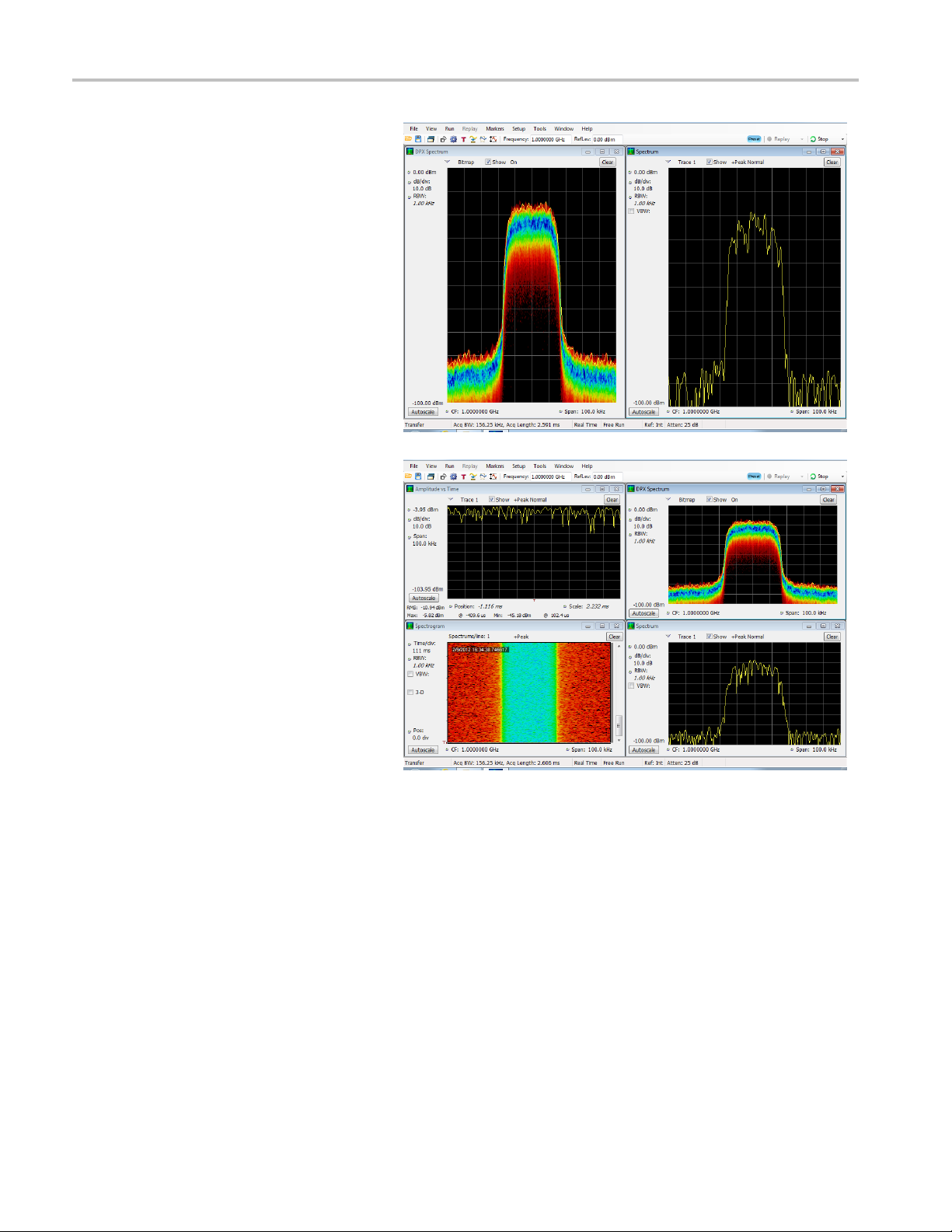
Operation
This example sh
displays, a Spectrum display and a DPX
spectrum display.
When you have m
open, the display with the check mark icon
has control over the acquisition hardware.
Togiveadisp
click its title bar.
This example shows four displays in the
window.
ows the window with two
ore than one display
lay priority over any others,
quisition data source can be a live acquisition or a saved acquisition data file. The sharing of acquisition data between
The ac
displays allows you to view the same data in multiple ways. For example, you can display a power versus frequency
(spectrum) display and a spectrogram diagram at the same time. Because the data source is shared among the different
ays, the displays are correlated. That is, a point or set of points within one display is associated with a point or set of
displ
points in every other display in the application window.
24 SPECMON3 & SPECMON6 Quick Start User Manual
Page 41

Navigating Displays
The analyzers use multiple displays to keep operations simple, and yet provide advanced functionality when needed. Some
of the display categories include:
General Signal Viewing displays. These displays show graphs for basic signal parameters such as amplitude, phase,
and frequency plotted against frequency or time. Examples of these displays include: Spectrum, DPX, Spectrogram,
Time Overview, and Phase vs Time.
Analog Modulation. These displays show graphs and measurements for Analog Modulation, Frequency Modulation,
and Phase Modulation.
General Purpose Digital Modulation displays. Available with Option 21, General Purpose Modulation Analysis.
These displays show the results of demodulating s ignals and analyzing them in multiple domains. Examples of these
displays include: Constellation, EVM vs Time, Eye, Symbol Table, and Trellis diagrams.
RF Measurements displays. These displays show the results of automated measurements on RF signals. Examples of
these displays include: Channel Power/Field Strength and ACPR, MCPR, Phase Noise, and CCDF.
OFDM Analysis. These displays provide OFDM analysis for WLAN 802.11a/j/g and WiMax 802.16-2004 signals.
Pulsed RF displays. Available with Option 20, Advanced Signal Analysis. These displays show the results of advanced
analysis for pulsed RF signals. Examples of these displays include: Pulse Statistics, Pulse Table, and Pulse Trace.
Audio Analysis. These displays measure basic time- and frequency-domain parameters of analog audio signals
modulated on a carrier (AM, FM and PM modulation) or unmodulated (non-carrier) audio signals (Direct).
Operation
SPECMON3 & SPECMON6 Quick Start User Manual 25
Page 42

Operation
Selecting Displays
The analyzer provides an easy way to select displays.
1. Click the Displays icon to open
the Select Displays dialog box.
There are two ways to select displays: choose any combination of displays or use an Application Preset.
Choose any Combination of Displays. Select displays one by one as needed.
1. Click the desired application folder
in the Select Displays dialog box.
The available d isplays for each
folder are listed in the Available
Displays pane.
2. Click one of the display icons.
3. Click Add (or double-click the
icon) to add the selected display
to the S elected displays list.
Repeat the procedure to add other
displays.
4. Click OK to close the dialog box.
The selected displays will open.
26 SPECMON3 & SPECMON6 Quick Start User Manual
Page 43

Use an Application Preset. Select displays from the presets for your application.
Operation
1. Click Applica
Displays dialog box.
2. Select one
NOTE. S ome presets appear only if the
associated instrument option is installed.
3. Click OK to close the dialog box. The
preset di
tion Presets in the Select
of the presets.
splays will open. (See Table 2.)
Table 2: Application presets
Presets Displays
Modulation Analysis (Option 21 only) Constellation, DPX Spectrum, Signal Quality, Symbol Table
Pulse Analysis (Option 20 only) DPX Spectrum, Pulse Table, Pulse Tr ace, Time Overview
Spectrum Analysis Spectrum
Spur Search Multi Zone 9k-1GHz Spurious
Time-Frequency Analysis
SPECMON3 & SPECMON6 Quick Start User Manual 27
Frequency vs Time, Spectrogram, Spectrum, Time Overview
Page 44

Operation
Quick Tips
Push the Displays button on the front panel to open the Select Displays dialog box.
To add a display, double-click the icon.
To remove displays, do one of the following:
Select a display icon in the Selected Displays list, and then click Remove.
Double-click a display icon in the Selected Displays list.
Click the Close button in the upper right hand corner of the selected display.
You can mix displays from multiple application folders.
Common Information Messages
The following table lists some of the common information messages that might appear during normal operation.
Table 3: Common information messages
Message Explanation and recommended action
Acq BW too small for current setup
The displ
contains. This can be due to any of the following reasons:
ay needs a wider acquisition bandwidth than the current data record
A display other than the one you intended has been selected. The selected
display has requested a smaller acquisition bandwidth to achieve a better
y or dynamic range for its particular measurement.
accurac
Select the display that contains the message. Click Run if the instrument
is not already acquiring data.
Acquisitions are not running and the measurement now requests a wider
dth than the last acquisition.
bandwi
Click Run to perform a new acquisition with a wider bandwidth.
The data is from a recalled file.
There is no way to increase the acquisition bandwidth for saved data. You
djust the measurement settings so that less bandwidth is required.
must a
Need swept acq or larger Acq BW When any display requires a swept acquisition, the other displays are unable to
ess the swept data. This is because the swept data is customized for the
proc
selected display.
Select the display that you are interested in and the acquisition settings will
matically change to meet the requirements of the selected display.
auto
RBW increased to 100 kHz
current Spectrum Length or Analysis Length is not long enough to allow
The
a narrower RBW filter.
If the Length control is set to Manual, try increasing it or setting it to Auto so
t the Analysis Length will increase to the required value.
tha
28 SPECMON3 & SPECMON6 Quick Start User Manual
Page 45

Operation
Changing Measurement Settings
The displays have settings that control how signals are acquired and processed. The settings that you can change depend
on the selected display.
To access the settings (in this case, for the Spectrum display):
1. Click Settings to open the Settings
control panel.
2. Adjust the controls as needed for your
signal or test. For example, use the
Freq & Span tab to set frequency and
span. Most of the control panels have
tabs that provide easy access to other
related controls.
3. Yo u can cha
display screen in the Prefs tab. Not all
of the following controls apply to every
display.
controls not described here.
To turn on or off the graticule, select
the Show graticule check box.
To turn on or off the marker readout,
select t
graph check box.
To turn on or off the trace legend,
select the Show trace legend check
box.
nge the appearance of the
Some displays have additional
he Show Marker readout in
Quick Tip
have multiple displays on the screen, click anywhere inside one of the other displays to change to the control
If you
panel for that display.
SPECMON3 & SPECMON6 Quick Start User Manual 29
Page 46

Operation
Presetting the Instrument
You can preset the instrument to restore the setups to their default values.
1. To start with the default instrument
settings, push the Preset button on the
front panel or select Preset from the
Setup menu.
Quick Tip
Preset does not change any of the settings specified from the Config In/Out control panel or from the Tools menu, such
as GPIB
address, Save/Export preferences, or the Auto Alignment setting.
30 SPECMON3 & SPECMON6 Quick Start User Manual
Page 47

Connecting a Signal
The analyzer has a single RF signal input located on the front panel. Make sure that you observe the input signal
requirements before connecting a signal to the input.
CAUTION. To prevent static damage to the instrument or to any instrument accessories, discharge to ground any
electrostatic charge that may be present on the center and outer conductors of cables, before attaching the cables to the
instrument inputs. Do not create an ESD (electrical static damage) antenna by leaving cables attached to the instrument with
the other ends of the cables open.
Required Signal Levels
The following table shows the input signal levels over which the analyzer can be used for measurements. The accuracy is
guaranteed at a signal amplitude and frequency (normalization point). Measurements can be made on signals within the
entire ran
signal to be measured (see the SPECMON3 and SPECMON6 data sheet for more information).
ge of allowable inputs, but the accuracy of the measurement is affected by the frequency and amplitude of the
Operation
RF signal
Modulation measurement requirement Spectral display requirement
-50 dBm t
Input si
Characteristic Description
Input i
Input frequency range
Maxi
Maxi
CAU
voltage rating is ±5 V DC. The maximum pulse specifications are 50 W peak, <10 µs pulse width, 0.001 duty cycle and
≥30 dB attenuation.
input range (CW or peak envelope power)
o +30 dBm
DANL to +
30 dBm
gnal requirements
mpedance
SPECMON3
ON6
SPECM
SPECMON3/SPECMON6
mum measurable continuous input power
mum voltage rating
TION. To prevent damage to the instrument, do not connect CW signals greater than 1 Watt (+30 dBm). The maximum
50 Ω
9 kHz to 3 GHz (RF Band)
9 kHz to 6.2 GHz (RF Band)
o 32 MHz (LF Band)
1Hzt
1 W (+30 dBm)
±5 V DC, AC coupled
SPECMON3 & SPECMON6 Quick Start User Manual 31
Page 48
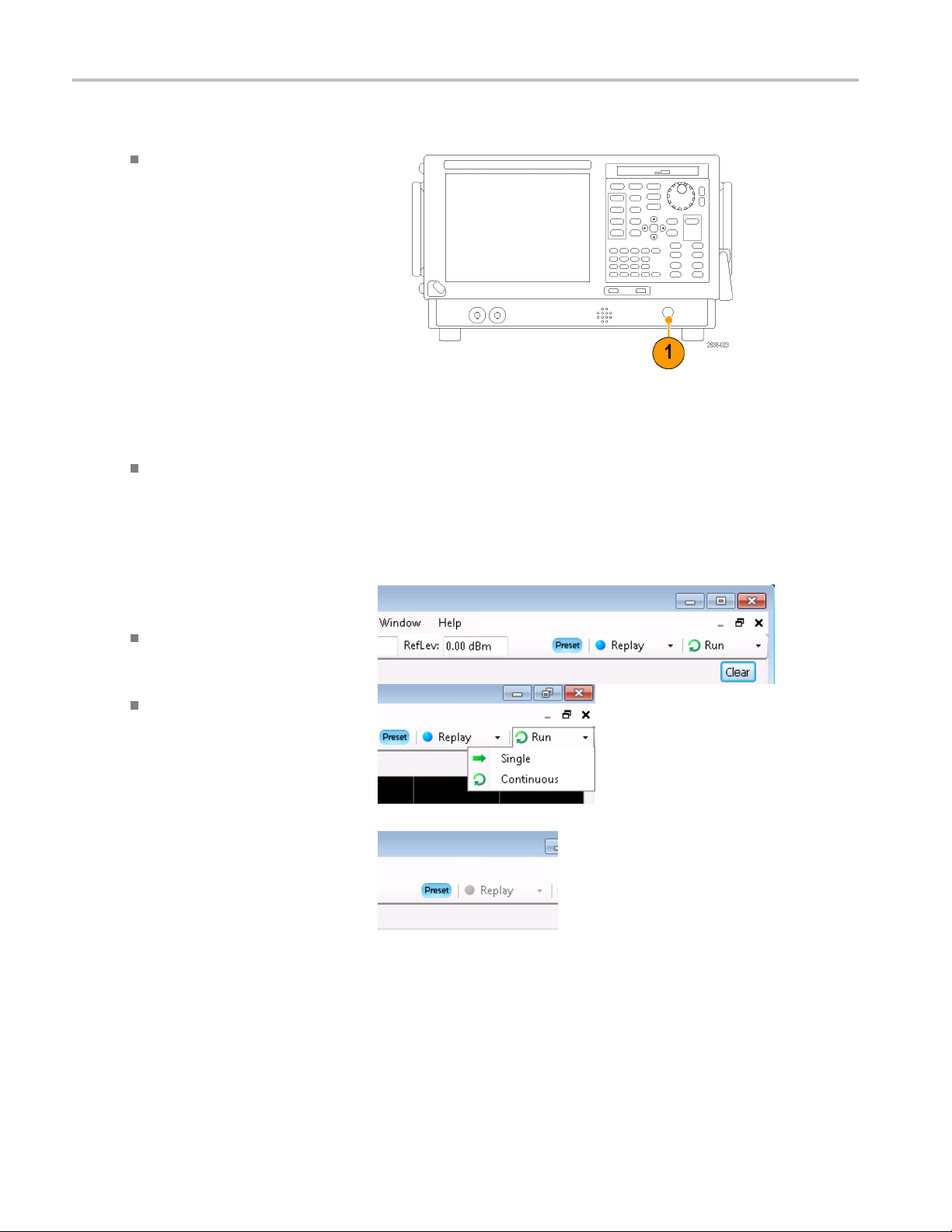
Operation
To connect an RF signal:
Connect the si
connector on the front panel.
gnal to the RF INPUT
Quick Tip
If the source signal is greater than 1 Watt (+30 dBm), connect the source signal to an attenuator. Connect the attenuator
output to the RF Input connector.
Starting and Stopping Acquisitions
1. ClicktheRunbuttontostartan
acquisition.
To select the Run mode, click the
drop-list icon to the right of the Run
button.
Select Single or Contin uo us to
set the Run mode as necessary.
e analyzer is in Continuous
If th
Run mode, the Replay button is
dimmed while acquisitions are
ve. If there are no acquisitions
acti
active, the Replay button is blue.
32 SPECMON3 & SPECMON6 Quick Start User Manual
Page 49

2. Click the Stop button again to stop
an acquisition. If an analysis is in
process, it wi
and then stop.
ll finish its sequence
Quick Tip
Push the front panel Run button to start and stop acquisitions.
Run Control
The Run menu provides access to commands that control the acquisition and the measurement sequence. Refer to
the online help for information on all of the Run menu selections. Continuous is the default selection. When you select
Continuo
single acquisition every time you click Run or push the Run button on the front panel.
us, the instrument will continuously acquire data until you stop the acquisitions. Select Single Sequence to run a
Operation
SPECMON3 & SPECMON6 Quick Start User Manual 33
Page 50

Operation
Markers
Use markers to measure time, frequency, power and other results. Markers measure absolute values and can also measure
the difference between markers.
Using Markers to Measure Frequency and Power
The following procedure shows how to use markers in the Spectrum display to measure frequency and power. The example
assumes that
1. Click Markers to open the
2. Select Add Marker from the
all markers are turned off and that a signal is on the screen.
Marker toolbar at the bottom of
the Analysi
drop-down list on the Marker
Toolbar.
The first marker is designated
the marker reference (MR).
s window.
3. Position the marker on the
screen u
the Marker toolbar. You can also
drag the marker to the desired
positi
or the mouse.
4. Read the frequency and power
level from the marker readout on
the dis
sing the arrow buttons in
on using the touch screen
play.
34 SPECMON3 & SPECMON6 Quick Start User Manual
Page 51

Markers Display
Rectangular markers show absolute values in the readout. The readout of the selected marker appears in the upper left
corner of the display and in the Marker toolbar.
Diamond markers show delta values (relative to the reference marker). The delta readout of the selected marker appears
in the upper right corner of the display and in the Marker toolbar.
When you drag markers along a trace with either the touch screen or the mouse, the marker will seek the high points.
The marker stays within 20 trace points of the mouse position. If there are no peaks within the current range of trace
points, the marker finds the highest point.
When you attach the marker to the bitmap trace in the DPX spectrum display, the marker readout indicates the hit count
for pixels (maximum 65,536) along with frequency and power (see the following figure). You can position the marker
at any point in the graph.
In an instrument with Option 200, markers attached to the DPX bitmap display the signal density in percent at the
selected pixel, rather then the hit count.
Operation
Quick Tips
If markers are turned off, click Peak in the Marker toolbar or on the front panel to add the marker reference (MR) and to
ion it on the maximum peak level on the trace in the selected display.
posit
Tab le in the Marker toolbar to open a tabular display showing the marker information.
Click
SPECMON3 & SPECMON6 Quick Start User Manual 35
Page 52

Operation
Marker Toolbar
The Marker toolbar has several controls to work with markers. (See Table 4.) Some of these controls are similar to those
on the front panel.
Table 4: Marker t oolbar
Icon Description
Opens the Define Markers control panel. Use the control panel to add and remove markers and
to set marker parameters.
Sets the Measurement Frequency of the instrument to the frequency of the selected marker. This
button is only present when the selected display has frequency on the horizontal axis.
Moves the marker to the maximum peak level on the trace. The maximum peak can be either the
highest or the lowest point in displays with both positive and negative values on their vertical axis
(such as Frequency Error or Phase).
Moves the selected marker to the next peak to the left of the current position.
Moves the selected marker to the next peak to the right of the current position.
Moves the selected marker to the next lower peak value. The peak value refers to the absolute
value of the peak amplitude. When repeatedly moving the marker, it can move in any direction
depending on the location of the next peak. If the marker is attached to the DPX bitmap trace, this
button moves it to the next-lower-amplitude density peak at the same frequency.
Moves the selected marker to the next higher peak value. The peak value refers to the absolute
value of the peak amplitude. When repeatedly moving the marker, it can move in any direction
depending on the location of the next peak. If the marker is attached to the DPX bitmap trace, this
button moves it to the next-higher-amplitude density peak at the same frequency.
Opens or closes the marker table in the display.
Adding Markers
an have up to five markers. The first marker (MR) is a reference marker. The other markers (M1, M2, M3, and M4) can
You c
show absolute values or can show both absolute values and the difference values between them and the reference marker.
To add another marker, select Add Marker from the drop-down list in the toolbar.
36 SPECMON3 & SPECMON6 Quick Start User Manual
Page 53

Defining Markers
Use the Define Markers control panel to define the marker settings.
1. Click Define to open the Define Markers
control panel.
Use the control panel to:
Add or delete markers.
Turn markers off.
Assign markers to specifictraces.
Set the marker readouts to absolute or
delta.
Define the threshold and excursion
values.
Operation
Quick Tip
You can add or delete markers from the drop-down list next to Define in the M arker toolbar.
Touchscreen Actions
You can use the touchscreen to change marker settings and how waveforms are displayed by using the Touchscreen Actions
menu. To use the Touchscreen Actions menu, touch the display and hold for one second, then remove your finger. You can
also use a mouse to display the Touchscreen Action menu by clicking the right mouse button.
Some selections in the Touchscreen Actions
menu are selectable only when a marker is
defined.
Touchscreen Actions menu
SPECMON3 & SPECMON6 Quick Start User Manual 37
Page 54

Operation
Table 5: Touchscreen actions menu
Icon Menu item Description
Select Selects markers and adjusts their position.
Span Zoom
CF Pan Adjusts the Center Frequency according to horizontal movement.
Zoom
Pan
–
–
–
–
–
–
Reset Scale Returns the horizontal and vertical scale and position settings to their default
Marker to peak
Next Peak
Add marker
Delete marker Removes the last added marker.
All markers off
Trigger On This
Zooms the graph area about the selected point. Touch the graph display at a point
of interest and drag to increase or decrease the span about the point of interest.
Span Zoom adjusts the span control and can affect the acquisition bandwidth.
Adjusts horizontal and vertical scale of the graph. The first direction with
enough movement becomes the primary scale of adjustment. Adjustment in the
secondary direction does not occur until a threshold of 30 pixels of movement is
crossed.
Dragging to the left o r down zooms out and displays a smaller waveform
(increases the scale value). Dragging to the right or up zooms in and displays a
larger waveform (decreases the scale value).
Adjusts horizontal and vertical position of the waveform. The first direction with
enough movement becomes the primary direction of movement. Movement in
the secondary direction does not occur until a threshold of 30 pixels of movement
is crossed.
values.
Moves the selected marker to the highest peak. If no marker is turned on, this
control automatically adds a marker.
Moves the selected marker to the next peak. Choices are Next left, Next right,
Next lower (absolute), and Next higher (absolute).
Defines a new marker located at the horizontal center of the graph.
Removes all markers.
Positions the DPX Density measurement box at the click point, measures the
current signal density, sets up the DPX Density Trigger function based on the
measurement result, and starts acquisitions.
38 SPECMON3 & SPECMON6 Quick Start User Manual
Page 55

Printing
You can print a copy of the screen and its contents (a screen shot) to a printer or a file.
1. Push the Print button on the front panel
Operation
or select Print from the File menu.
SPECMON3 & SPECMON6 Quick Start User Manual 39
Page 56

Operation
2. Fill out the det
and then click OK.
The Print dialog box is the standard
Microsoft Win
printer controls are dependent on your
printer.
Ink Saver M
You can print screen images with a white background.
1. Select Options from the Tools menu.
ails in the Print dialog box,
dows Print dialog box. The
ode
2. Select the Colors tab in the control panel.
3. Set the Color Scheme to B lizzard.
The background color changes from
black to white in the graphs.
40 SPECMON3 & SPECMON6 Quick Start User Manual
Page 57

Saving Data
You can save different types of data for future use.
1. Select Save As. from the File menu to
open the Save As dialog box.
2. Navigate to the folder where you want
to save the
location.
3. Enter a file name.
4. Select the type of file to save. (See
Tabl e 6. )
Operation
setups, or use the default
5. Click Save.
Table 6
File ty
Setup
Results Export files Saves the trace and numeric data for the selected display. The trace and numeric data
Pic
Selected Trace Saves a trace for later recall back into the display from which it was saved.
Data (acquisition data and
ac
: File types for save
pes
files
ture (PNG/JPG/BMP)
quisition data export)
ption
Descri
all of the setup information for all settings displays, except those settings that
Saves
are specified under the Tools menu (Alignments and Options) or in the ConfigIn/Out
control panel.
aved in CSV format as text files.
are s
es a graphical representation of the screen in the s pecified format. This option is
Sav
useful for including the g raphic in reports or other applications. Marker readouts and
other information are included.
Saves data for reanalysis by the SPECMON3 and SPECMON6 analyzers or as CSV
omma-separated value) or MAT (Matlab) format to use with external software.
(c
SPECMON3 & SPECMON6 Quick Start User Manual 41
Page 58

Operation
Quick Tips
Select File > Save or press the Save button to save the information to a file using the same name, path, and data type
as the last time that you saved. If the file already exists, the file name suffix number will increment if you previously
selected that option in the Tools > Options > Auto Filename control panel tab.
Select File > Save As to open the standard Windows S ave dialog box where you can edit the file name, choose what
data type to s ave, and select a folder for storing the file.
Recalling Data
You can recall and reanalyze acquisition data and setup files previously saved by the analyzer.
1. Push the Re
or select Recall from the File menu.
call button on the front panel
42 SPECMON3 & SPECMON6 Quick Start User Manual
Page 59

2. In the Open dialog box, browse to the
location of the file.
3. If you do not see the file, select the type
of file from the
drop-down list.
Operation
4. Double click
the file name to load the file.
Quick Tip
If you recall a trace that has an x-axis range that does not fall within the x-axis range of the current graph, the trace will not be
visible. A small arrow will point off-screen in the direction of the recalled trace. Use the Frequency and Span (or Span and
Offset) c
(which can also be used in the Spectrum displa y). These controls are on the Settings > Scale tab.
ontrols to bring the trace on the screen in the Spectrum display. In other displays, use Horizontal Scale and Offset
Plotting Measurements on a Map
The analyzer includes a program named RSA Map that allows you to record m easurement results and their location on a map.
Map Files
RSA Map uses MIF format map files or Windows bitmap files (.bmp) to indicate location. The .bmp format map files can
her geo-referenced (using world map file format to specify geographic location) or non geo-referenced (which does
be eit
not have a geographic location information).
Launching RSA Map
To launch RSA Map:
1. In the SP ECMO N application, select
Tools > RSA Map from the menu bar.
SPECMON3 & SPECMON6 Quick Start User Manual 43
Page 60
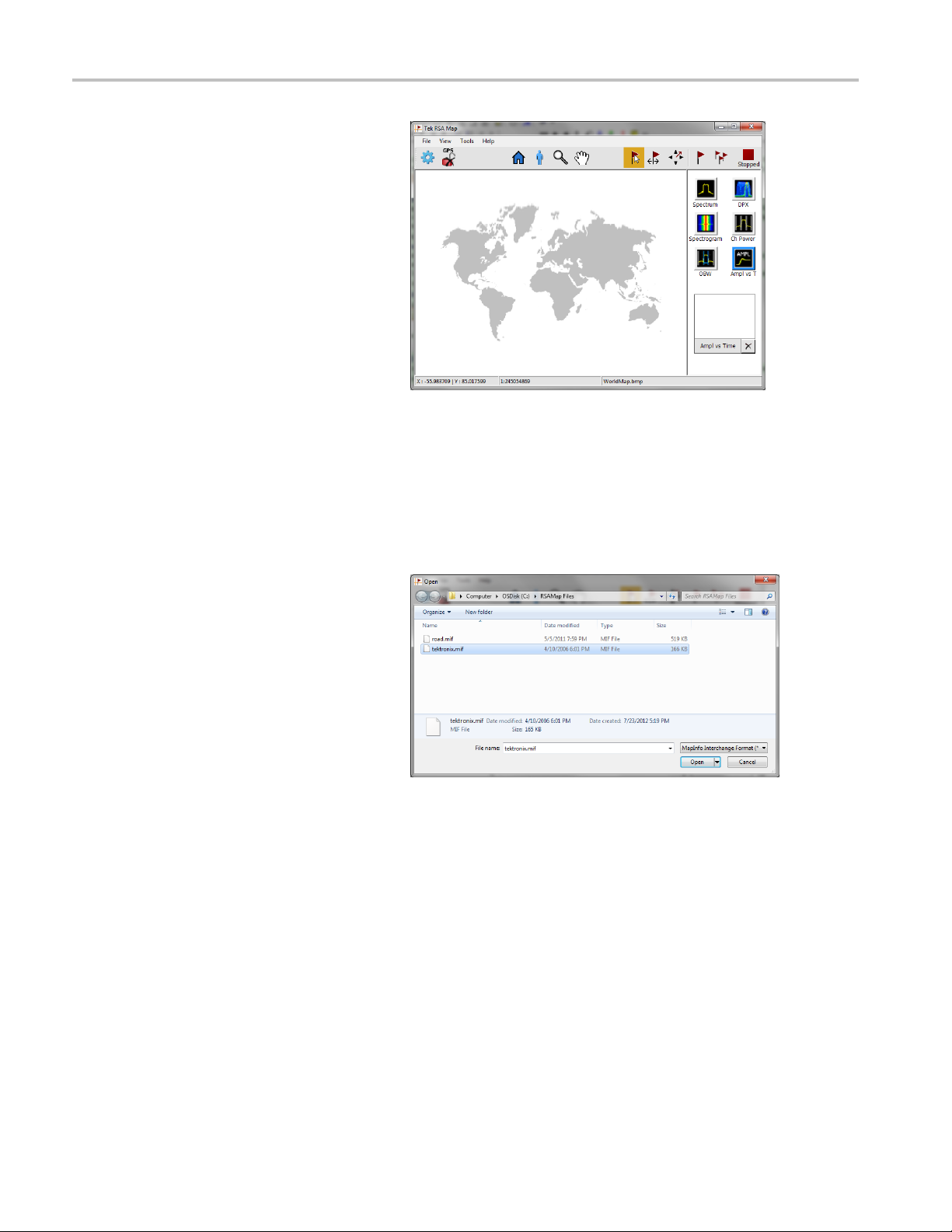
Operation
RSA Map will launch in a separate window.
Loading a Map
Before you can use the RSA Map tool to record measurements you must load a map. If you loaded a map in a previous
session, that map will remain loaded until it is replaced by a new map.
1. Select F
2. Navigat
ile > Load Map .
e to the location of them map file
to be loaded, and select the map file to
load (you may need to specify the file
the map.
type of
44 SPECMON3 & SPECMON6 Quick Start User Manual
Page 61

Operation
3. Click Open. The RSA Map application
will load the selected map file.
Setting Up a GPS Receiver
To include GPS-derived coordinates with measurements when they are placed on a map, you must enable GPS in RSA Map.
NOTE. An external GPS receiver with USB interface is recommended. The GPS receiver must output NMEA 0183 serial
stall any necessary software for the GPS receiver before running RSA Map.
data. In
1. Connec
2. Click on the GPS icon.
3. Click the Enable check box.
4. Click the COM port drop-down list arrow
5. Set the Baud Rate as appropriate for the
6. Click Apply to enable GPS.
t a GPS receiver with USB
interface to one of the USB ports on the
instrument.
isplays the Setup GPS window.
This d
and scroll through the list. Select the port
that displays the name of the attached
GPS receiver.
connected GPS receiver.
SPECMON3 & SPECMON6 Quick Start User Manual 45
Page 62

Operation
When the GPS receiver is communicating
with the analyzer, the readouts in the Status
area will upda
te to display current location
information.
46 SPECMON3 & SPECMON6 Quick Start User Manual
Page 63

7. Click OK to accept the GPS settings you
have entered and close the Setup GPS
window.
When the analyzer is locked onto the GPS
signal, the GPS icon displays a green lock
icon.
Mapping a Measurement
Use the following procedure to map measurement results. Before you use the following procedure, do the following:
Load a map. (See page 44, Loading a Map.).
Select Tools > SPECMON to switch to the SPECMON application and set up the measurement you wish to map in
the analyzer application. If you want to map Signal Strength, set up the Chan Power/STR and ACPR display on the
analyzer as required for the signal you will be measuring.
1. In the RSA Map application, select
one of the measurement buttons. The
selected measurement is surrounded
with a blue highlight and the name of
the measurement appears below the
Thumbnail area.
Operation
k the Single Measurement button.
2. Clic
SPECMON3 & SPECMON6 Quick Start User Manual 47
Page 64

Operation
3. Click or tap on the map.
If a GPS receiver is active, and you are
using a geo-referenced map, a single
measurement i
GPS coordinates.
If a GPS receiver is not active, or if
you are using an image map, a single
measurement
tapped the map
4. You can select a different measurement
button, and then tap the map to add a
new measurement to the map. Multiple
measurement icons at the same location
stack on top of each other.
s placed at the current
is placed where you
5. To move an measurement result (for
example
stacked), tap the Move Result button.
6. Tap and
to a new position. If the icon is m oved
to a new stack of measurements,
then t
time-of-measurement order.
, if two or more results are
drag the measurement result
he icon is placed in the stack in
48 SPECMON3 & SPECMON6 Quick Start User Manual
Page 65

Operation
NOTE. The number of measurements that can be placed on a map is limited to 200. When the limit is reached, RSA Map
shows a message
As to save the map and measurements to a file, or select File > Clear All Measurements to clear the map and resume
adding measurements to the map.
stating that the limit has been reached, and discards any following measurements. Select File > Save
NOTE. To add m
move to the new location. If you want to add a measurement at a point other than the current GPS location, disable GPS
before placing the measurement.
NOTE. To move measurement icons on a map, select the M ove Result button ( ). Click on the measurement and
drag it to the new location.
easurements at a new location on a geo-referenced map with an active GPS receiver, you must physically
Repeat RSA Map Measurements
Repeat measurements lets you automatically map a single measurement at a set time interval or change in GPS position. To
perform r
NOTE. The RSA Map program maps only completed measurement results. If the specified time interval is less than that
required to take a measurement, RSA Map ignores the specified time interval and maps results as soon as the measurement
acquisi
10 seconds, then the instrument maps results every 20 seconds.
1. Set up the measurement parameters
epeat measurements, GPS must be enabled and locked. The map used must be a geo-referenced map.
tion is done. For example, if the instrument requires 20 seconds to take a measurement, but the time interval is set to
(frequency, bandwidth, and so on) in the
ON application.
SPECM
2. Selec
3. Enable GPS as previously described.
4. Tap the Repeat Measurements button.
5. Tap the Settings button display the
t Tools > RSA Map to return to the
RSA Map application.
ttings window.
Se
SPECMON3 & SPECMON6 Quick Start User Manual 49
Page 66

Operation
6. Set the type of measurement interval
(time or distance between measurement
positions) as
needed.
7. Ta p Done.
8. Tap the map at any point to start repeat
measurements. The instrument adds a
measurements to the map at the current
GPS position.
The instrument will repeat measurements
based on time or distance as specified on the
(Settings) > Repeat Measurement tab.
9. Tap the map to stop measurements:
50 SPECMON3 & SPECMON6 Quick Start User Manual
Page 67

Operation
10. Tap the Single Measurement or the
Select icons to exit the RSA Map logging
measurements
NOTE. The number of measurements that can be placed on a map is limited to 200. For repeat measurements, when the
instrument reaches the measurement limit, a message is briefly displayed, the measurements and map are automatically
saved to the c
to the map.
mode.
urrent Save Results directory, the map is cleared, and then RSA Map continues adding measurements
RSA Map Measurement Icons
The RSA Map application uses icons on the map to represent a measurement taken at that location. You can perform
various actions on measurement icons, including viewing the measurement results of an icon, moving the icon, deleting
an icon, and attaching a measurement direction arrow to an icon. See the following sections, and the RSA Map online
help for more information.
Viewing and Deleting Measurement Icons
To view or delete the measurement results associated with an RSA Map measurement icon:
1. Ta p t he
2. Tap a measurement icon to open the
3. Tap the measurement of interest in the
RSA Map Select button.
Map Measurements dialog box.
.
list
SPECMON3 & SPECMON6 Quick Start User Manual 51
Page 68

Operation
4. Ta p Open Measurement to open the
measurement screen for the selected
measurement.
to return to the RSA Map screen.
5. Ta p t h e Delete Measurement button
to delete the selected measurement.
If there are multiple measurements to
delete, repeatedly select and tap Delete
Measurement.
Select Tools > RSA Map
6. TapOKtoclosethedialogbox.
NOTE. To delete all the measurement icons from a map, select File > Clear All Measurements.
Draw a M easurements Azimuth (Direction) Arrow
The RSA Map azimuth direction arrow function lets you draw an arrow on a mapped measurement to indicate the direction
your antenna was pointing when you took a measurement.
1. Tap the Change Azimuth button.
52 SPECMON3 & SPECMON6 Quick Start User Manual
Page 69

2. Tap and drag from the center of a
measurement icon in the direction
the antenna wa
measurement was made. RSA Map
draws an arrow from the measurement
icon.
The RSA Map measurement thumbnail
display shows the direction of the arrow as
you draw it. This display shows the True
Azimuth and Magnetic Azimuth. As you
change the direction of the arrow, the angles
shown in the thumbnail display are updated
to help you set the direction accurately. The
information shown depends on the map type
(geo-referenced or image). The example
shown is for a geo-referenced map.
s pointing when the
Operation
3. To change the arrow direction, draw a
new line. RSA Map replaces the existing
arrow with the new direction arrow.
You can also change the direction of
the arrow by tapping the measurement,
selecting Change Azimuth from the Map
Measurements window and entering a
Magnetic Azimuth value for the result.
4. To change the style of the azimuth line,
select View > Azimuth line style – Line
or Azimuth line style – A rro w .
Delete an Azimuth Measurement Direction Arrow
1. Tap the RSA Map Select button.
SPECMON3 & SPECMON6 Quick Start User Manual 53
Page 70

Operation
2. Single-tap the measurement icon with
the direction arrow to delete. RSA Map
opens the Map M
easurements dialog
box.
54 SPECMON3 & SPECMON6 Quick Start User Manual
Page 71

Operation
3. Tap the measure
direction arrow to delete.
4. Ta p t he Delete Azimuth button.
5. Ta p OK. RSA Map closes the dialog box
and deletes the direction arrow.
ment name that has the
Saving Measurement Results
RSA Map all
results. RSA Map saves results in a compressed .zip format. The saved results contain several types of files:
Measurement data files (exported results)
Map file used for the measurements
Google Earth KMZ file
Recallable results files (trace and setup files)
ows you to save measurement results to a file for documentation. Saved results can also be recalled to review
MapInfo-compatible MIF/MID files
For complete details on the saved archive contents, see the RSA Map Help.
To save measurement results:
1. Select File > Save As.
SPECMON3 & SPECMON6 Quick Start User Manual 55
Page 72

Operation
2. Navigate to the
to save the results and type a name for
the file.
3. Select Save to save the results.
location where you want
Recalling Measurement Results
To recall saved measurement results:
1. Select Fil
e > Recall.
2. Navigate to the location where you want
to save t
the file.
3. Select Save to save the results.
he results and type a name for
56 SPECMON3 & SPECMON6 Quick Start User Manual
Page 73

RSA Map loads the contents of the recalled
measurement archive.
Operation
SPECMON3 & SPECMON6 Quick Start User Manual 57
Page 74

Operation
Advanced Techniques
This section contains advanced operating techniques. For examples of practical applications, see the SPECMON3
Real-Time Spectrum Analyzers and SPECMON6 Real-Time Spectrum Analyzers Application Examples Manual.
Setting Up Triggering
The analyzers offer real-time frequency domain triggering (option 52) and frequency edge triggering in addition to power-level
triggers, li
acquisition of the signal. This allows the analyzer to store both pretrigger and posttrigger information.
The analyzer has two triggering modes:
Free Run mode
is a fast and easy way to see the signals. Free Run is usually adequate for the Spectrum display unless you need to
specify a particular time at which to collect the data record.
Triggered mode. In Triggered mode, the instrument initiates an acquisition when a trigger event is recognized. The
conditions that define a trigger event depend on the selected trigger source. There are several source selections available for
choosing the signal to monitor for a trigger event.
ne trigger, runt trigger, and external triggers. It uses a trigger event as a reference point in time for the seamless
.
In Free run mode, the instrument initiates acquisitions without considering any trigger conditions. It
Once you selec
RF Input
Trig In
Trig2In
Gated
Line
Once you select the trigger source, you can set additional parameters to specify the trigger event. If you specify the RF Input
as the trigger source, you can chose from two trigger types:
t the Triggered mode, you must select the source. The trigger sources are:
DPX Density Triggering. This trigger type enables the instrument to capture any signal you can see in the DPX display,
including difficult to see signals hiding beneath other signals that have a higher amplitude or a greater repetition rate. Using
the Trigger On This™ feature, you can draw a box around the area of interest in the graph, set a Density threshold, and
the instrument will trigger when the measured Density exceeds your threshold.
Time Qualified Triggering. Time Qualified triggers allow you to trigger the instrument based on when signal transitions
occur in time. You can apply time qualification to the basic trigger types. For example, if you select the Power type and
configure it to trigger on a rising edge, Time Qualification allows you to screen rising-edge events based on how long the
signal stays high after it exceeds the trigger threshold. You may wish to trigger only on pulses that last longer than a
specified time or shorter than a specified time. You can set Time Qualified to accept only pulse widths between two specified
values, or outside of these two values.
You can also time qualify Frequency Edge, Frequency Mask, DPX D ensity, and Runt trigger events. For each trigger type,
the instrument finds all events that meet the basic trigger criteria, then further tests them against your time qualification
parameters.
Frequency Edge Triggering. Frequency Edge triggering triggers the instrument on time-domain signal characteristics.
The incoming data is compared to a user-selected level in Hertz. Frequency edge trigger is similar to Power triggering,
except you also need to set a power threshold to avoid triggering on the apparent frequency fluctuations that occur at low
amplitude. You can select the time-domain bandwidth and trigger on the rising or falling edge.
58 SPECMON3 & SPECMON6 Quick Start User Manual
Page 75

Operation
Frequency Mask Triggering. Frequency Mask Triggering allows you to trigger the instrument when a signal in the
frequency doma
generate the trigger event. It allows you to trigger on weak signals in the presence of strong signals. This triggering is
also useful for capturing intermittent signals.
in violates the mask. You can draw a mask to define the conditions within the real-time bandwidth that will
Power Triggering. Power triggering triggers the instrument on time-domain signal characteristics. The incoming data is
compared to a user-selected level in dBm. You can select the time-domain bandwidth and trigger on the rising o r falling edge.
ing.
Runt Trigger
to cross a second threshold before recrossing the first.
In addition to defining the trigger event, you can define the following parameters by selecting the appropriate tab in
the Trigger control panel:
Position and Delay parameters that define where a trigger occurs within the acquired data record and whether to
delay the t
Runt triggering defines a trigger event based on a pulse amplitude that crosses one threshold but fails
rigger for a set amount of time.
Whether a s
swept acquisition mode.
ingle event can trigger an entire sweep, or each s egment of the sweep requires a new trigger event in
SPECMON3 & SPECMON6 Quick Start User Manual 59
Page 76

Operation
Accessing Trigger Parameters
1. Click Trig to o
panel.
2. As shown in the following steps, click
one of the tab
panel to define the trigger parameters.
3. Use the Event tab to set parameters that
define trigger events. The parameters
vary depend
and Type selections.
4. Use the Tim
parameters that qualify trigger events
based on their time duration.
pen the Trigger control
s in the Trigger control
ing on the trigger Source
e Qualified tab to set
5. Use the A
for trigger position and holdoff settings.
6. Use the
the Save on trigger function. The Save
on trigger function allows you to save
an acq
capture when a trigger event occurs.
dvanced tab to set parameters
Actions tab to set parameters for
uisition data file and/or a screen
60 SPECMON3 & SPECMON6 Quick Start User Manual
Page 77

Operation
Quick Tip
Other ways to access the Trigger control panel:
Push the Trigger button on the front panel.
Select Trigger. from the Setup menu.
Setting Up a DPX Density Trigger
The DPX Density trigger captures transients partially obscured by other higher-amplitude or more frequent signals. If you
can see it in
interest in the display and to measure its current density. You set a density threshold, and the instrument triggers when the
density measurement exceeds your threshold.
The quickest way to set up a DPX Density trigger is to use a mouse and right-click on a signal of interest in the DPX
graph, or p
This action performs several tasks:
Places the density measurement box at the click point
Sets the measurement box to its default size
Measures the average density in the box
the DPX bitmap, you can trigger on it. The DPX Density area measurement is used to select the region of
ress on the screen and hold with your finger for one second. A menu will pop up. Select Trigger On This.
Sets the Trigger mode to Triggered
Selects the DPX Density "Higher" trigger type
Adjusts the trigger threshold to a density value slightly below the current measured value
Starts the acquisition process
To optimize DPX Density trigger settings for your particular signals, open the Trigger control panel. Use the controls for
changing the polarity of the trigger's threshold comparison (Higher versus Lower), the Threshold value, and the size and
on of the measurement box. Use the Frequency and Amplitude settings to locate the center of the box, and set the +/-
locati
values to adjust the width and height of the measurement box.
For events that are partially masked by stronger signals, you will often need to adjust the density Threshold based on
density measurements of the event of interest and of the obscuring signal. For example, if the density of the background
representing only the stronger signal is 7% and the density measurement including both signals is 9%, you would
color
set the Threshold to 8%.
SPECMON3 & SPECMON6 Quick Start User Manual 61
Page 78

Operation
If your expected signal is a continuous tone and you want to capture events when it hops to a different frequency or drops
to a lower amplitude, move the Density measurement box to surround the peak of the signal, select Lower in the Density
control, and set Threshold to 100%. The instrument will trigger when the signal is absent from the measurement box.
Hint. The density measurement is the average of the densities for each column of pixels in the box. If your measurement
box is wider than the peak of a CW signal, the density reading will be less than 100%. To get a 100% reading, you can
broaden
signal should enter the left side of the box and exit the right side. It should not cross the bottom edge of the box.
the peak by increasing RBW or narrow the box until there are no colored pixels either above or below the box. The
Creating a Frequency Mask
Use the Mask Editor to create a Frequency Mask. The mask is a set of points defined by frequency and amplitude. Access
the Mask Editor from the Trigger control panel. (This procedure uses the Spectrum display.)
You can create a Frequency Mask by using either the manual or Auto Draw method. The following procedure explains the
manual method. For a procedure on how to use the Auto Draw method, see the topic Mask E ditor (Frequency Mask
Trigger) in the online help.
1. Click Trig to open the Trigger control
panel.
62 SPECMON3 & SPECMON6 Quick Start User Manual
Page 79

2. Select the Event tab in the control panel.
3. Set the Source to RF Input.
4. SettheTypetoFrequency Mask.
5. Click Mask Editor to open the Mask
Editor.
The Mask Edit
or opens with the traces of
the Spectrum display in the graph.
6. Click New in the tool bar. This removes
the existing mask and then creates a
default 6-point mask.
Operation
SPECMON3 & SPECMON6 Quick Start User Manual 63
Page 80

Operation
7. Click any point in the mask to select it.
The frequency and amplitude of the
selected poin
graph.
8. Edit the point by doing one of the
following:
Drag and drop the point with the
mouse.
t are highlighted in the
Enter the fr
the table.
Adjust amplitude with the up/down
arrow keys and frequency with the
left/righ
equency and amplitude in
tarrowkeys.
Quick Tips
Click Auto draw to generate a mask automatically adjusted to the Reference.
Right click on the display screen to add a new point.
Click Add Points and then click on the graph to add a new point in the graph.
Click Next to select the next point in the graph.
Click the X (delete button) to delete the selected mask point.
Click Save to save the mask file and continue working with the mask editor.
Click Open to load and edit a previously saved mask file.
Defining Trigger Condition s
After you have set up the mask, you can select whether to trigger on the presence or absence of mask violations.
1. Select a condition.
hoices are described in the
The c
following table. (See Table 7.) The icons
at the bottom of the control panel identify
t is considered true or false.
wha
ck Triggered.
2. Cli
The instrument will trigger when the
trigger conditions are met.
64 SPECMON3 & SPECMON6 Quick Start User Manual
Page 81

Operation
Table 7: Trigger violations
Violation Description
T
F The instrument triggers whenever the signal has no points in the mask.
T>F
F>T
T>F>T
F>T>F
The instrument triggers whenever the signal violates the mask (above the line).
Onetransitiondefines the trigger event. The signal must go out of the mask (no violation)
after being inside of the mask (violation).
Onetransitiondefines the trigger event. T he signal must go into the mask after being
outside of t
Two transi
outside of the mask, and then cross back into the mask.
Two transitions define the trigger event. The signal must start outside of the mask ( no
violation), cross into the mask, and then cross back outside of the m ask.
he mask.
tions define the trigger event. The signal must start inside of the mask, cross
Controlling Acquisitions
When two or more displays are open, one display controls the acquisition system. The acquisition requirements for the
selected display set the acquisition hardware parameters. While the acquisition parameters are optimized for the selected
display, they might not be ideal for other displays. In this case, the other displays might be unable to maintain optimum
performance and consequently might be unable to produce results. (This also happens when you analyze recalled data:
measurements attempt to deliver results, but may not be able to comply with all their settings.)
You can specify which display controls the hardware acquisition parameters by clicking anywhere in that display. When there
are multiple displays, the highlighted display controls the hardware acquisition parameters.
In this example, there are two displays, a
Spectrum display and a DPX Spectrum
display. The highlighted title bar on the
Spectrum display indicates that it is the
selected display.
The check mark indicator in the upper
left corner of the display indicates that
acquisition hardware is optimized for the
Spectrum display.
Some displays do not control the acquisition hardware. These displays just show the captured data. Some displays share
the same parameters. If any of one of these displays in such a family controls the acquisition hardware, then the acquisition
rameters are optimized for all of the displays in that family.
pa
SPECMON3 & SPECMON6 Quick Start User Manual 65
Page 82

Operation
Measurements with Conflictin g Acquisition Requirements
The analyzers let you open any combination of measurements. You can select the displays that you are interested in and the
instrument will automatically set up the appropriate analysis and acquisition parameters.
If measurements place conflicting requirements on the acquisition parameters, the current selected display takes priority. The
following example shows incompatible measurement settings when one display needs real-time data (such as the Amplitude
vs Time measurement) while another display requires swept data (such as a Spectrum graph with a very wide span).
1. Push the Preset button on the front
panel to set the instrument to the default
settings.
2. Tune the instrument to the frequency of
your signal and then set the span.
3. Click the Displays icon to open the Select
Displays dialog box.
4. Select t
5. Select the Amplitude vs Time icon.
6. Click Add to add the icon to the Selected
NOTE. A
already in the Selected Displays list.
7. Click OK to accept the changes and
he General Signal Viewing
folder.
Displays list.
dd the Spectrum display if it is not
the dialog box.
close
66 SPECMON3 & SPECMON6 Quick Start User Manual
Page 83

8. Increase the span in the Spectrum
display to 200 MHz.
Because Spect
display, the acquisition parameters
adjust automatically to meet the needs
of the displa
exceeds the real-time bandwidth of the
instrument. As a result, the instrument
will change t
rum is the selected
y. The 200 MHz span
o swept mode.
Operation
9. Look at the S
“Swept” indicates when acquisitions are
swept.
When the ac
all measurements usually run. If the
acquisitions are swept, only the selected
display ca
10. Click the Amplitude vs Time display to
make it t
The acquisition switches back to
real-time because the selected display
require
suitable for the Amplitude vs Time
display but doesn't contain the full range
of freq
display.
In this case, the Spectrum is unable to
run.
tatus bar. The readout
quisitions are in “Real Time,”
nrun.
he active display.
s real-time. The data is now
uencies needed by the Spectrum
SPECMON3 & SPECMON6 Quick Start User Manual 67
Page 84

Operation
11. Decrease the sp
an to 25 MHz in the
Spectrum display. Now the acquisitions
are real time again.
12. Check the status bar readout to verify
that the acqui
sition is real-time.
Both of the displays can run now.
68 SPECMON3 & SPECMON6 Quick Start User Manual
Page 85

Operation
Searching Signals
The analyzers let you search the Spectrum display's trace results for changes in power level. You can identify matches
crossing a power level or you can create a mask that specifies power level and frequency range limits. You can select which
trace to search and specify an action to take when a search match occurs. Pass/Fail results from the Spurious and Settling
Time measurements are also searchable, but we will use the Spectrum trace example here.
To search a trace:
1. Open the Spectrum display or select the
Spectrum display if it is already open.
2. Select Too ls > Search.
3. Select the Enable Search check box.
4. Select the trace you wish to search from
the Search in drop-down list box.
5. Verify that the trace you selected in the
Search in list is the selected trace and
that the Show box is checked.
SPECMON3 & SPECMON6 Quick Start User Manual 69
Page 86

Operation
6. Specify what to search for by making a
selection from the Search for drop-down
list.
To search for signal levels above or
below a specified level, select either is
greater than
or is less than.
To search for signal levels that vary with
frequency, select either is outside mask
or is inside m
ask. To specify the limits
in the search mask, click the Edit limits
button.
The orange s
haded area in the graph
display shows the levels which, if
occupied by the signal, will constitute a
match.
Display with greater than search selected
y with outside mask search selected
Displa
70 SPECMON3 & SPECMON6 Quick Start User Manual
Page 87

7. Click the Actions tab to specify what
actions the analyzer should take when a
match occurs.
The analyzer can take up to five actions
when a match occurs, depending on the
run mode. In R
can sound a beep, stop acquisitions,
save acquisition data, save trace data,
and save a pic
Replay mode, it can sound a beep and
stop analyzing.
8. To have the analyzer take an action
when a matc
action.
You can select any combination of
actions to
select all actions, they will all occur when
a match is found (in Run mode).
9. Click the close box to remove the Search
control p
un mode, the analyzer
ture of the display. In
h occurs, select the desired
perform on a match. If you
anel.
Operation
10. Press the Run button to initiate a search.
Red line
when there is a match on incoming data.
Click the Replay button on the toolbar
to initi
record.
s appear in the graph display
ate a search on the current data
SPECMON3 & SPECMON6 Quick Start User Manual 71
Page 88

Operation
Using Correction Tables
The analyzers let you correct the signal displays and measurement results to account for gains and losses in external
equipment. You can specify a single gain value or you can use an external loss table to adjust the gain/loss value based
on frequency.
To specify external gain/loss corrections:
1. Press the Amplitude icon button to
display the Amplitude control panel.
2. Select the External Gain/Loss
Correction tab.
3. To apply a constant correction factor,
select the External Gain value check
ter a value into the text entry box.
box. En
NOTE. You can enter either positive or
negative gain values. Positive values
ent a gain. Negative values represent
repres
aloss.
4. To u s e
5. To ed
a table that corrects for gain/loss
values depending on frequency, click a
check box under External Loss Tables.
an enable all three external loss
You c
tables at the same time. Thus, you could
use different external loss tables for an
nna, a preamplifier, and for cabling.
ante
it the contents of an external loss
table, click the Edit button for the table
youwanttoedit.
72 SPECMON3 & SPECMON6 Quick Start User Manual
Page 89

6. Edit the contents of the table to match
the loss characteristics of the equipment
you are correc
you are finished.
NOTE. You can enter either positive or
negative val
to the External Gain value setting, positive
values represent a loss and negative values
represent a g
For detailed information on using the Table
Editor, select Help > User Manual and look
in the Inde
7. You can change the title for each external
loss table. Select the title box and type
in a new title.
Note that the title is only a label. It is
not tied to the file name of any table you
have loaded or saved.
ting for. Click OK when
ues into the table. But in contrast
ain.
xforExternal Loss Tables.
Operation
8. Specify whether table corrections are
applied to all acquired data or only to
traces in the Spectrum, Spectrogram,
Spurious and Amplitude vs Time
displays.
Corrections applied to data are
performed in real time using the digital
filter capabilities of the instrument. While
this has the advantage of correcting
the data for use in all measurements,
digital filtering is limited in its ability to
apply corrections that change rapidly
in amplitude over small frequency
ranges, as may occur when switching
between two antennas. When this
happens, the filters may result in an
amplitude correction that appears to
ring in its response, resulting in poorly
corrected data. For that reason, the
instrument offers trace-only correction
for spectrograms, spectrum, spurious,
and amplitude vs. time displays. These
trace corrections are similar to those
applied in traditional spectrum analyzers,
and should be used when discontinuities
occur in the amplitude/frequency
correction table.
SPECMON3 & SPECMON6 Quick Start User Manual 73
Page 90

Operation
When choosing w
sample data or traces, keep the following
in mind:
If sample data is acquired while
data correcti
record is permanently corrected. If the
acquisition is saved and recalled, the
recalled acq
Corrections are not saved separately
from the raw data; they are used during
the acquisi
values.
Trace corrections can be applied
at any time, as they are part of the
measureme
Replay will apply trace corrections to
a trace if this control is enabled (and
an externa
enabled).
Be aware that if you recall acquisition
data that was saved with data corrections
and you us
corrections selected and an external
loss table enabled, the trace will be
ted using corrected data and also
calcula
corrected with trace corrections. This
usually creates incorrect traces.
hether to correct
on is enabled, that data
uisition includes corrections.
tion process to adjust the data
nt's computations. Using
l loss table is specified and
e Replay with trace
9. Click the close box to remove the
ude control panel when you are
Amplit
finished making changes.
74 SPECMON3 & SPECMON6 Quick Start User Manual
Page 91

Operation
Using Audio Demodulation
The analyzers can demodulate audio signals, which can help you to identify unknown radio signals. You access the Audio
Demod tab from the Settings control panel of the DPX Spectrum plot display.
To demodulate an audio signal:
1. Press the Displays button to display the
Select Displays dialog box.
2. Select the General Signal Viewing
folder.
3. Double-click the DPX Spectrum icon to
add it to the Selected Displays list.
4. Click OK to close the dialog box. The
DPX display will open.
5. If necessary, select the Spectrum plot
from the drop-down list.
6. Press the Settings front-panel button to
display the DPX Settings control panel.
7. Click the Audio Demod tab to display
the Audio Demod control panel.
SPECMON3 & SPECMON6 Quick Start User Manual 75
Page 92

Operation
8. Click the On button to enable audio
demodulation.
9. To specify the demodulation type, click
either the AM o
NOTE. Note that the AM and FM buttons
select only the demodulation type; they do
not specify a
10. S et the center frequency as needed.
The receiver frequency (frequency to
be demodulated) is specified with either
markers or
front panel Frequency button or the Freq
control in the toolbar). Use the Tune with
setting t
frequency control is used to specify the
receiver frequency.
11. Select either a marker or frequency
control
list.
r FM button.
frequency band.
the frequency control (the
o specify whether markers or the
from the Tune wit h drop-down
12. If the marker you select is not enabled
(it will be visible in the display if it is
d), click the Markers icon Markers
enable
button in the toolbar to display the
Markers toolbar.
13. Click the Define button in the Marker
toolbar to display the Define Markers
trol panel.
con
ck Add to add markers as needed.
14. Cli
76 SPECMON3 & SPECMON6 Quick Start User Manual
Page 93

15. Click the Settings button to return to the
Audio Demod control panel.
16. Set the required receiver bandwidth by
entering a value into the Receiver BW
value entry box.
Operation
SPECMON3 & SPECMON6 Quick Start User Manual 77
Page 94
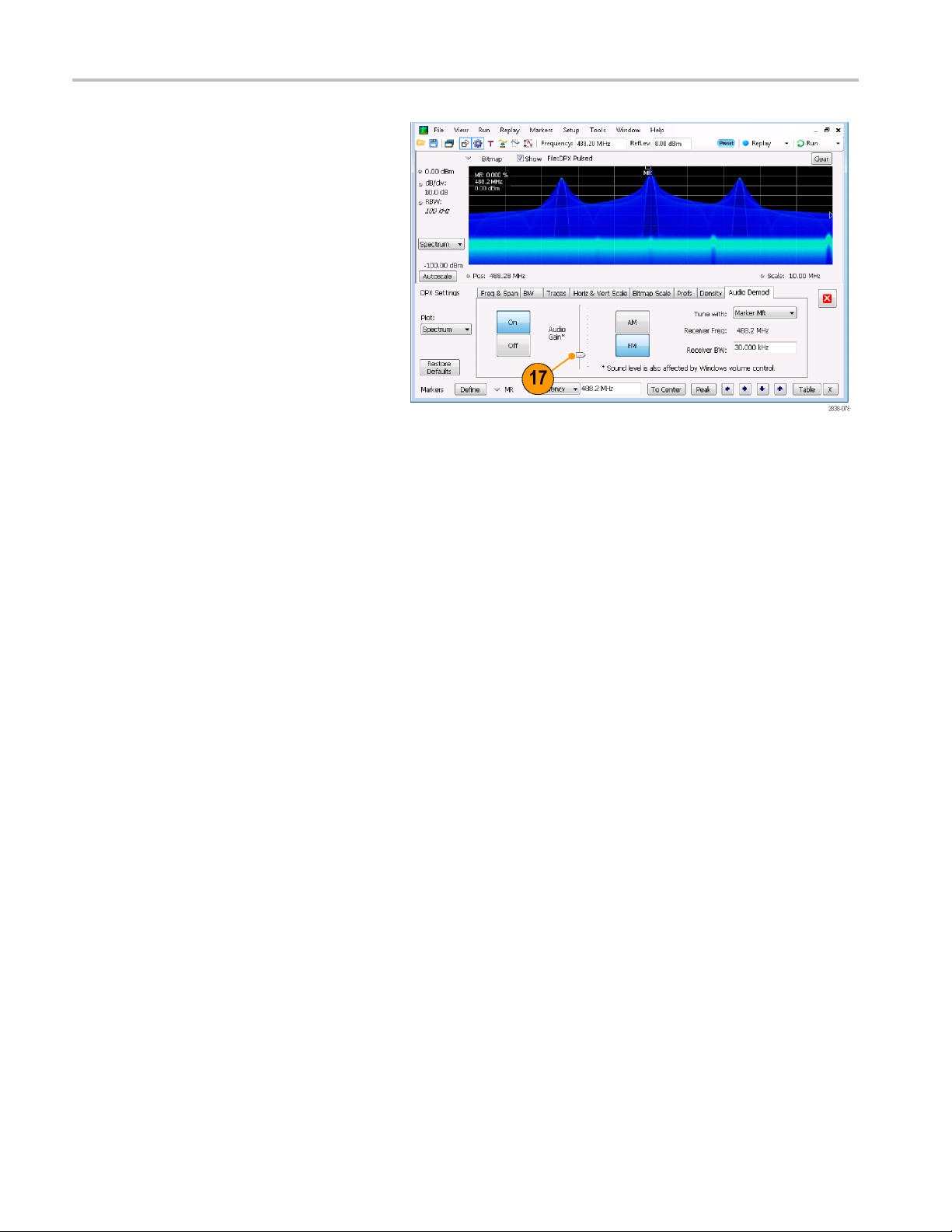
Operation
17. S e t the receiver frequency.
If you specifiedamarkerwiththeTune
with setting,
required frequency. Fine tune the marker
position with the front-panel knob or
your mouse wh
Frequency control in the Tune with
setting, press the front-panel FREQ
button, then
use the Freq setting in the toolbar to set
the required frequency.
The receive
Receiver Freq between the Tune with
and Receiver BW settings.
18. Adjust the Audio Gain setting so you can
hear the de
the sound level is also affected by the
setting of the Windows volume control.
drag the marker to the
eel. If you selected
turn the front-panel knob or
r frequency is displayed as
modulated signal. Note that
78 SPECMON3 & SPECMON6 Quick Start User Manual
Page 95

Index
Index
A
Accessories
optional, 3
power cords, 2
Product Docu
standard, 1
Acquisition
conflicts, 6
controlling, 65
data source, 24
starting,
stopping, 32
Analysis window, 23, 25
Applicati
audio demodulation, 75
on presets, 27
mentation, 1
6
32
C
CF Pan
Touchscr
check mark indicator, 21, 65
Cleaning procedures, 13
Conflict
measurement, 66
Connectors
front p
rear panel, 19
RF signal input, 31, 32
Contro
Controls
display-specific, 22
front
interface, 20
Cooling clearances, 4
ction tables, 72
corre
een actions menu, 37
s
anel, 18
lling acquisitions, 65
panel, 14
D
Data
recalling, 42
ing, 41
sav
Default settings, 30
Diagnostics, 12
ital demodulation displays, 25
Dig
Display
conflicts, 66
splay properties
Di
changing, 11
Display settings
changing, 29
Displays
general signal viewing, 25
GP digital modulation, 25
printing, 39
Pulsed RF, 25
RF measurement, 25
selecting,
Documentation, x
Tektronix part numbers, 1
DPX Densit
triggering, 58
26
y
E
Environmental specifications, 4
,4
altitude
cooling clearances, 4
humidity, 4
tempera
Extended desktop, 8
external gain/loss correction, 72
Externa
ture, 4
l monitor, 8
F
Features, ix
File types, 41
un trigger mode, 58
Free R
Frequency edge
triggering, 58
ency mask
Frequ
Mask Editor, 62
triggering, 58
t panel
Fron
connectors, 18
controls, 14
G
eral signal viewing displays, 25
Gen
Graphics driver, 11
I
iMap
unching, 43
la
Incoming inspection, 12
Information messages, 28
Ink saver mode, 40
Input requir
Installati
Italicized numbers, 22
ements
frequency range, 31
input impedance, 31
power, 31
RF signal range, 31
voltage, 31
on, 1
network connections, 5
K
Key featur
es, i x
M
Maintenance
cleaning procedures, 13
ging, 13
repacka
Marker toolbar, 36
Markers, 34
e, 35
absolut
adding, 36
defining, 37
35
delta,
DPX bitmap trace, 35
shapes, 35
ditor
Mask E
adding points, 62
editing points, 64
rement
Measu
conflicts, 66
Mechanical specifications, 4
ages
Mess
on-screen, 28
MR, 35
N
work connections, 5
Net
O
Operating system restore, 7
Optional accessories, 3
tions
Op
Power cords, 2
SPECMON3 & SPECMON6 Quick Start User Manual 79
Page 96

Index
P
Pan
Touchscreen actions menu, 37
Part numbers,
Power cord options, 2
Power level triggering, 59
Power supply
Preset, 30
selecting displays, 27
system setti
Printing, 39
ink saver mode, 40
Product fea
Pulsed RF displays, 25
manuals, 1
,4
ngs, 30
tures, ix
R
Real-Time spectrum analyzer, 23
Rear panel
Recalling data, 42
Repackaging, 13
Reset sca
Returning the instrument, 13
RF measur
RF signal connections, 31, 32
RF signal input range, 31
Run cont
Run menu, 33
Runt triggering, 59
connectors, 19
le
Touchscreen actions menu, 37
ement displays, 25
rol, 33
S
Summary, iii
Safety
Save options, 41
Saving data, 41
ns, printing, 39
Scree
Search, 69
Select
Touchscreen ac
Selected window, 65
Selecting displays, 26
Settings
changing, 29
default, 30
preset, 30
Setups
recalling, 42
saving, 41
Software upgrades, x
installing, 13
Span Zoom
Touchscreen actions menu, 37
Specifications
altitude,
cooling clearances, 4
environmental, 4
humidity,
input requirements, 31
mechanical, 4
power sup
product dimensions, 4
temperature, 4
m analyzer
Spectru
real-time concepts, 23
Standard accessories, 1
power co
Product Documentation, 1
Starting acquisitions, 32
ng acquisitions, 32
Stoppi
tions menu, 37
4
4
ply, 4
rd, 2
T
Time Qualified
triggering, 58
screen actions menu, 37
touch
Trace legend, 29
Trigger
control panel, 60
mask, 62
violations, 6
Trigger Event parameters, 59
accessing, 60
Triggered tr
Triggering
DPX Density, 58
free run, 58
frequency edge, 58
frequency mask, 58
parameters
power level, 59
Runt, 59
time quali
triggered mode, 58
5
igger mode, 58
,59
fied, 58
U
Upgrades
software
,x,13
V
Violations
trigger mask, 65
W
Window
analysis, 23
selected, 65
Z
Zoom
Touchscreen actions menu, 37
80 SPECMON3 & SPECMON6 Quick Start User Manual
