Page 1

SignalVu-PC
Quick Start User Manual
Register now!
Click the following link to protect your product.
www.tek.com/register
*P 077102420*
077-1024-20
Page 2

Page 3

Table of Contents
Table of Contents
SignalVu-PC Quick Start...............................................................................................................................................................4
PC requirements for SignalVu-PC......................................................................................................................................... 4
PC requirements for SignalVu-PC when connecting to a Tektronix Spectrum Analyzer........................................................4
Connection to Instruments.....................................................................................................................................................5
TekVISA................................................................................................................................................................................. 5
Windows 10 activation........................................................................................................................................................... 5
Installing SignalVu-PC...................................................................................................................................................................6
SignalVu-PC optional application licenses..................................................................................................................................12
License types.......................................................................................................................................................................12
SignalVu-PC license files............................................................................................................................................................13
How to purchase application licenses..................................................................................................................................13
How to install a license........................................................................................................................................................ 14
How to manage the 5GNR analysis license.........................................................................................................................16
How to return a license........................................................................................................................................................ 18
How to move a license to a different host............................................................................................................................19
Getting Started with SignalVu-PC...............................................................................................................................................20
SignalVu-PC displays...........................................................................................................................................................20
Connectivity.................................................................................................................................................................................22
Connecting a Tektronix Spectrum Analyzer to a PC............................................................................................................ 22
Connecting SignalVu-PC to an MDO4000B/C or 5 Series/5 Series B MSO/ 6 Series/6 Series B MSO or 6 Series
LPD instrument......................................................................................................................................................23
SignalVu-PC ordering information...............................................................................................................................................26
Features by spectrum analyzer............................................................................................................................................30
Index........................................................................................................................................................................................... 31
SignalVu-PC Quick Start User Manual 3
Page 4

SignalVu-PC Quick Start
SignalVu-PC Quick Start
This document describes how to install the SignalVu-PC base software, connect to an instrument with SignalVu-PC, activate SignalVu-PC
optional applications, and provides a brief introduction to the application. For full operating information on SignalVu-PC, access the
SignalVu-PC Help in the application software from the Main menu from Help > User Manual.
SignalVu-PC can be used as a stand alone software application on a PC and also with the Tektronix Spectrum Analyzers listed below.
PC requirements for SignalVu-PC
The PC on which SignalVu-PC is installed must meet the following minimum requirements:
• Windows operating system: Windows 10 (64-bit)
• 20 GB free space on the C: drive
• 8 GB RAM
• The 5GNR analysis plug-in is supported on Windows 10 (SignalVu-PC), 5 Series/6 Series/6 Series B MSO or LPD oscilloscope
models.
• Multichannel Analysis is supported on Windows 10 (SignalVu-PC), 5 Series/6 Series/6 Series B/5 Series B MSO or LPD Oscilloscope.
Here after this will be referred to as MSO/LPD.
PC requirements for SignalVu-PC when connecting to a Tektronix Spectrum Analyzer
Supported analyzers.
The following Tektronix USB Spectrum Analyzers require a PC with the listed minimum requirements to obtain full performance.
• RSA306
• RSA306B
• RSA306B-SMA
• RSA503A, RSA507A
• RSA513A, RSA518A
• RSA603A, RSA607A
The RSA7100 comes with the CTRL7100 PC preconfigured and has different requirements than those noted below.
Note:
Minimum requirements.
The following minimum PC requirements must be met to obtain full performance with SignalVu-PC with the above listed USB analyzers.
• USB 3.0 port
• Windows 10 (64-bit) operating system
• Intel Core i7 4th generation processor or greater
Processors of lower performance can be used, with reduced real time performance. This means that the minimum signal duration for
100% probability of intercept will increase and the performance of AM/FM demodulation and listening will be degraded.
• 8 GB RAM
• Drive capable of sustained write rates of 300 MB/sec to support streaming data
If streaming data is not needed, drives with slower write rates will work.
• 20 GB free space on the C: drive
4
Page 5

SignalVu-PC Quick Start
Connection to Instruments
SignalVu-PC automatically connects to a Tektronix spectrum analyzer if one is detected via the USB port (or the PCIe port for the
RSA7100) and if no other devices are currently connected to SignalVu-PC). No user action is required. The Connect feature also allows
connection to an MDO4000B/C or 5 Series/6 Series/6 Series B MSO or LPD instrument when Option CON is installed.
Refer to the Connectivity section for connecting to a MDO4000B/C or 5 Series/6 Series/6 Series B MSO or LPD. The Connectivity section
also provides instructions to manually connect to a Tektronix Spectrum Analyzer.
The SignalVu-PC application Help file (Help > User Manual) also contains this information.
The 5GNR analysis plug-in is supported on Windows 10 (SignalVu-PC), 5 Series/6 Series/6 Series B MSO or LPD models.
TekVISA
Tektronix Virtual Instrument Software Architecture (TekVISA) is a Tektronix VISA solution. It is a collection of software and documentation
that allows for remote control of instruments regardless of instrument brand and physical connection. TekVISA includes a VISA driver,
VISA libraries, documentation, USB Device Driver, VXI-11 server, and connection management/debug software.
When you install the SignalVu-PC software, you will have the option to install TekVISA. You should only use the version of TekVISA
supplied with the SignalVu-PC software.
If you have an older version of TekVISA already installed, you need to uninstall that version before installing the most recent version.
Note:
If you want to control SignalVu-PC from another PC by using a programmatic interface, you must use TekVISA. TekVISA is also
required for a LAN connection to a supported instrument.
TekVISA is not required for a USB connection to a Tektronix USB spectrum analyzer with SignalVu-PC.
Windows 10 activation
The version of Microsoft Windows 10 that ships with the CTRL7100/RSA7100 is shipped in Deferred Activation mode. Microsoft has a
default activation method that requires a connection to the Internet. If you do not have a connection, you can activate Windows 10 by
phone or you can continue to operate in Deferred Activation mode.
First time activation.
You can activate Windows 10 two ways.
1. Connect to the Internet. Windows will automatically activate. You can also go to System Properties to connect and activate.
2. Call Microsoft and speak with a representative to activate Windows 10. Contact information and a unique activation code (installation
ID) will appear in a pop up window.
Activation with removable drives.
If an SSD/HD is removed from one controller and inserted into another controller, then the activation process will need to run again. If
controller 2 is not connected to the Internet, the activation will fail and an Activate Windows watermark will display on the screen. To
activate Windows and remove the watermark, you must connect to the Internet or call Microsoft.
SignalVu-PC Quick Start User Manual 5
Page 6

Installing SignalVu-PC
Installing SignalVu-PC
SignalVu-PC can be downloaded from the web. It is also provided with each Tektronix USB spectrum analyzer (on a USB memory device
that ships with each instrument) and preinstalled on the CTRL7100 for the RSA7100.
1. If you downloaded SignalVu-PC from the web:
a. Unzip the archive on the PC where SignalVu-PC will be installed.
b. Use Windows Explorer to navigate to the folder you extracted from the archive.
c. Double-click Setup.exe to start the software installation.
2. If you are installing from the USB Flash drive provided with an instrument:
a. Insert the Flash drive on the PC where SignalVu-PC will be installed.
b. Use Windows Explorer to navigate to the SignalVu-PC folder and open the Win64 folder on the flash drive.
c. Double-click Setup.exe to start the software installation.
3. Follow the software installation steps.
a. Installation start up. Click Next to continue.
b. Read the Tektronix End User License Agreement, select I accept the all terms, and click Next to proceed with installation.
6
Page 7

Installing SignalVu-PC
c. Read the software under third-party licenses, select I accept the all terms, and click Next to proceed with installation.
d. Software installation is ready to begin. Click Install to begin.
SignalVu-PC Quick Start User Manual 7
Page 8

Installing SignalVu-PC
e. The following window shows the progress in installation of application and its dependencies.
f. After you install the SignalVu-PC application, read the ReadMe, and click Next for further installation.
8
Page 9

Installing SignalVu-PC
g. Depending on your PC’s security settings, you may see this Windows Security dialog box. Click Install to continue with the
USB device software installation. If you click Don’t Install, the entire SignalVu-PC installation will abort and SignalVu-PC will be
un-installed from the PC.
h. Install the TekVISA software. Ensure the box is checked and click Finish to complete the installation.
Note:
If you want to control SignalVu-PC from another PC by using a programmatic interface, you must use TekVISA. TekVISA
is also required for a LAN connection to a supported instrument.
TekVISA is optimized for SignalVu-PC, especially for instrument searching, and is the recommended VISA application. If
you want to use another VISA application, such as NIVISA, uncheck the TekVISA box to bypass the installation.
TekVISA is not required for a USB connection to a Tektronix USB spectrum analyzer with SignalVu-PC.
SignalVu-PC Quick Start User Manual 9
Page 10
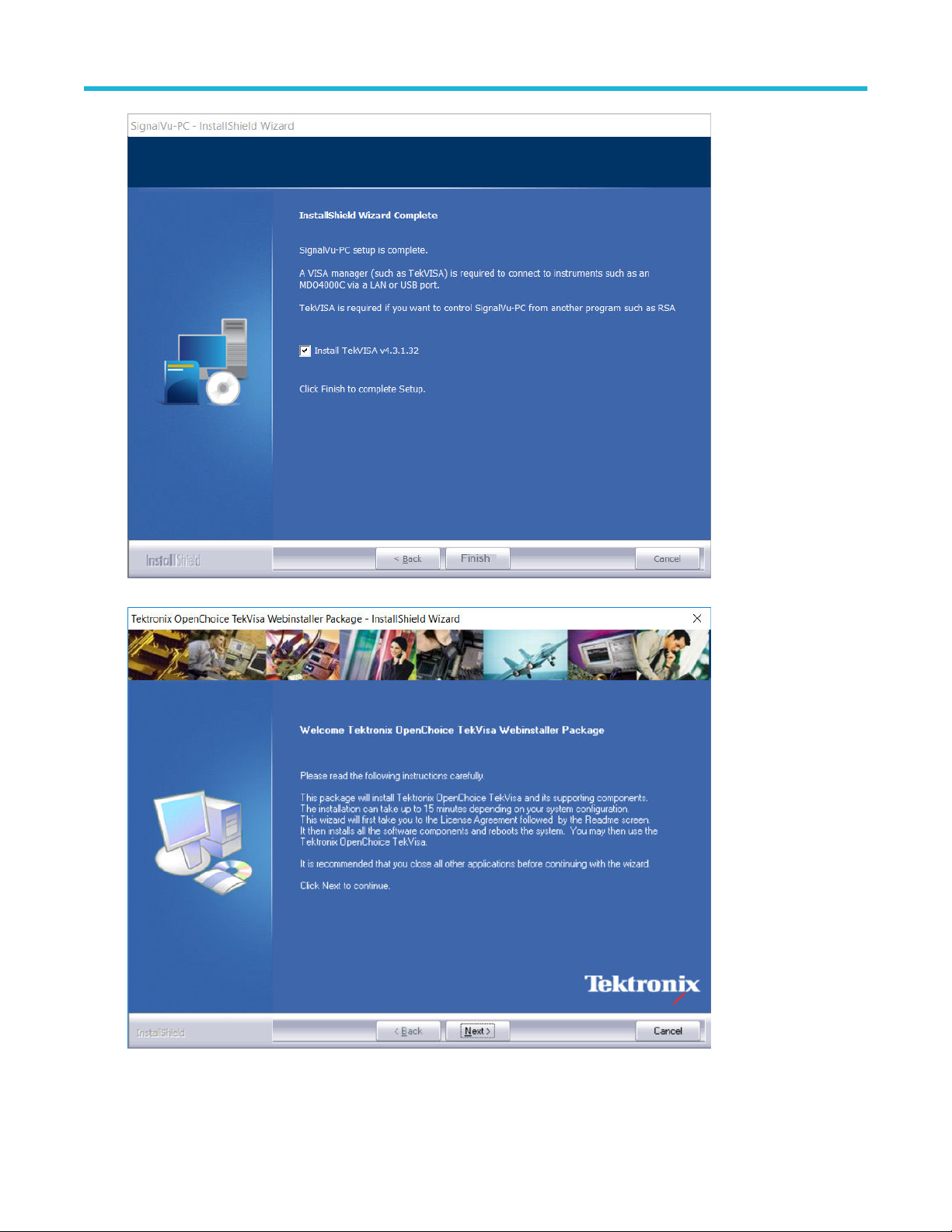
Installing SignalVu-PC
i. Close all other applications and click Next to continue.
j. If TekVISA was installed, a restart of the PC is required before using the software.
10
Page 11

Installing SignalVu-PC
4. If you’ve purchased optional applications for SignalVu-PC, you can activate them by installing a purchased license. Read SignalVu-PC
optional application licenses for more information.
5. If you have purchased the 5GNR Analysis option, you need activate the same. Refer to How to manage the 5GNR analysis
license on page 16.
SignalVu-PC Quick Start User Manual 11
Page 12
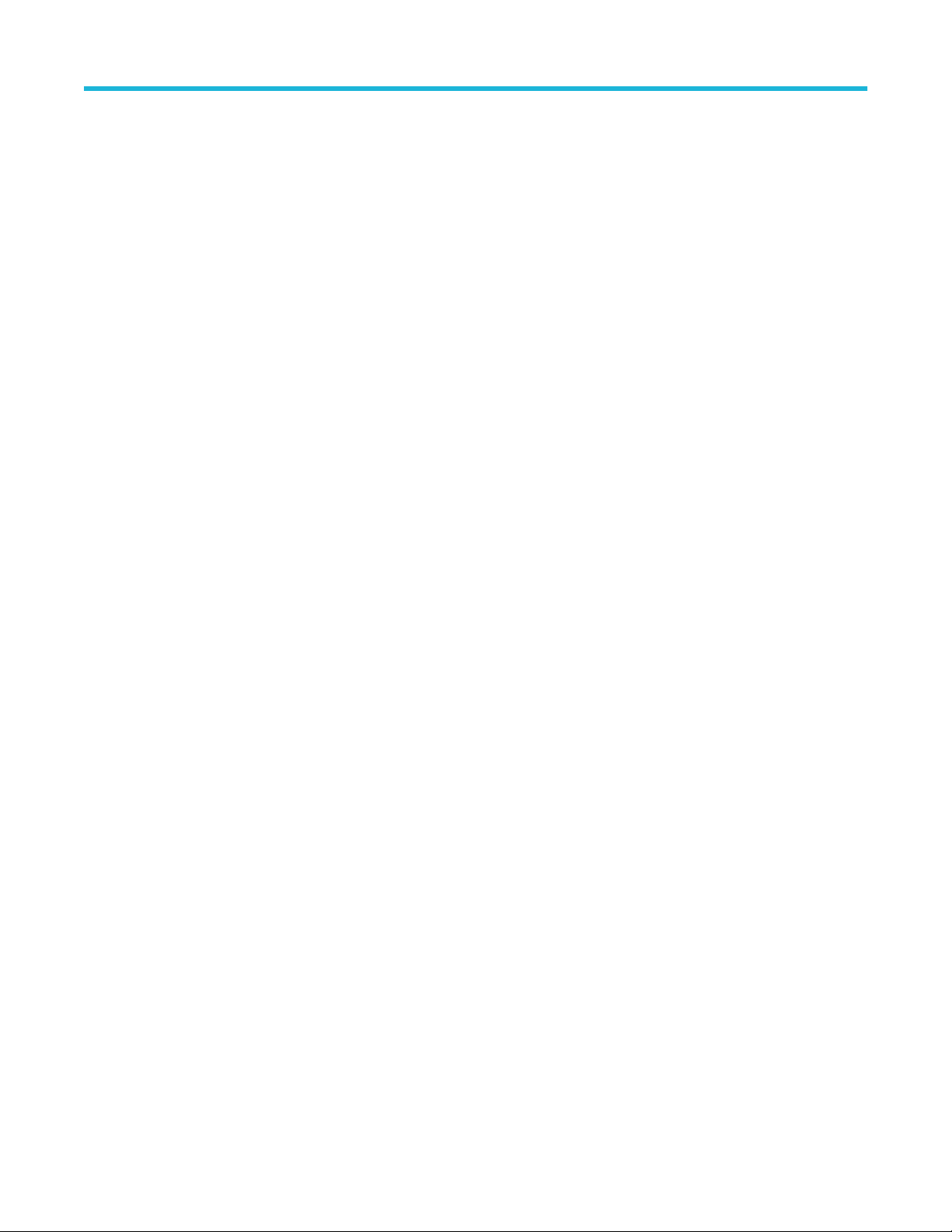
SignalVu-PC optional application licenses
SignalVu-PC optional application licenses
The SignalVu-PC product software is made up of the base software and any additionally purchased applications software (licensed
optional software). The base software provides access to the standard SignalVu-PC applications. It is available for download, free of
charge, from the Tektronix Web site at www.Tek.com\downloads. Once you have the base version, you can purchase licenses for optional
SignalVu-PC applications or choose to activate 30 day free trials of those applications.
License types
Tektronix is working to make it easier for you to manage the options you purchase for SignalVu-PC by implementing a licensing scheme to
host your purchased licenses and allow you to manage your licenses yourself. As a result, there are two types of licenses: License Keys
(legacy) and License Files (new).
• License Keys: Prior to December 4, 2015, optional applications were activated with license keys. This is referred to as the legacy
licensing method. Any license keys already purchased are still valid. Contact Tektronix sales or technical support for transferring
previously purchased legacy license(s) to the new license file system.
• License Files: Beginning December 4, 2015, optional applications are activated with license files. To install a license file, read
SignalVu-PC license files.
12
Page 13

SignalVu-PC license files
SignalVu-PC license files
SignalVu-PC optional applications (purchased after December 4, 2015) are controlled via license files, rather than the previous method of
installing license keys.
SignalVu-PC licenses can be associated with and stored on either your PC or any RSA300 series, RSA500 series, RSA600 series, and
RSA7100 series spectrum analyzers. Two types of licenses (Node-locked and Floating) are available, and there are three methods to
purchase them, (1) as an option to your hardware, or separately as a (2) Node-locked or (3) Floating license. Licenses are managed using
the Tektronix Asset Management System (AMS) on Tek.com. If your licenses are purchased as an option to your instrument, use of the
Tektronix AMS is not required for you to use them. Just connect the instrument to your PC with SignalVu-PC, and the licenses will be
recognized automatically.
A licensing scheme is used to host your license files. If they are not already installed on your instrument or PC, you can access and
manage your licenses from the Tektronix Product License Web page: http://www.tek.com/products/product-license. The Product License
page provides the following:
• Inventory of all the licenses in your company account
• Ability to check out a license
• Ability to check in a license
• Ability to move a floating licenses
Note: If you purchased licenses as options to the RSA306, RSA500, RSA600, or RSA7100, these licenses are pre-installed on
the instrument. No activation or installation is required.
How to purchase application licenses
A variety of optional, licensed applications are available for purchase for SignalVu-PC. These licenses can be associated with and stored
on either your PC or any RSA300 series, RSA500 series, RSA600 series, and RSA7100 series spectrum analyzers. Licenses can be
purchased as an option to your hardware, or separately as a Node-locked or a Floating license.
Contact your local Tektronix Account Manager to purchase a license. If your purchased license is not ordered as an option to your
instrument, you will receive an email with a list of the applications purchased and the URL to the Tektronix Product License Web
page, where you will create an account and can then manage your licenses using the Tektronix Asset Management System (AMS):
www.tek.com/products/product-license.
AMS provides an inventory of the license(s) in your account. It enables you to check out or check in a license and view the history of
licenses.
Optional applications are enabled by one of the following license types.
License type Description
Node locked license (NL) purchased as an option to your instrument
This license is initially assigned to a specific host id, which can be
either a PC or an instrument. It can be reassociated to either a PC
or another spectrum analyzer two times using Tek AMS.
When associated with an instrument, this license is factory-installed
on that instrument at the time of manufacture. It will be recognized
by any PC operating with SignalVu-PC when the instrument is
connected. However, the licensed application is deactivated from
the PC if the licensed instrument is disconnected.
This is the most common form of licensing, as it simplifies
management of your applications.
Table continued…
SignalVu-PC Quick Start User Manual 13
Page 14

SignalVu-PC license files
License type Description
Node locked license (NL) purchased separately
This license is initially assigned to a specific host id, which can be
either a PC or an instrument. It can be reassociated to either a PC
or instrument two times using Tek AMS.
This license is delivered via email and is associated with either your
PC or with an instrument when you install the license.
This license should be purchased when you want your license to
stay on your PC, or if you have an existing USB instrument on
which you would like to install a license.
Floating license (FL) purchased separately
To view a list of currently installed application licenses (options) in your SignalVu-PC product, select Tools > Licenses > Manage from the
SignalVu-PC main toolbar.
Refer to the following sections for information about How to install a license and How to return a license .
This license can be moved between different host ids, which can be
either PCs or instruments. It can be reassociated to different PCs or
instruments an unlimited number of times using Tek AMS.
This license is delivered via email and is associated with either your
PC or with an instrument when you install the license.
This is the most flexible license and is recommended in applications
where the license needs to be moved frequently.
Available application options.
A list of currently available application options is in the SignalVu-PC ordering information section.
How to install a license
Before installing an application license, you must first have purchased one and downloaded the license to your product or a portable
memory device. The following instructions include information about how to download and purchase licenses.
If you purchased licenses as options to the RSA7100, these licenses are pre-installed on the instrument. No activation or
Note:
installation is required.
1. Select Tools > Licenses > Manage to open the Manage Licenses window.
14
Page 15

SignalVu-PC license files
2. Select This computer or other license host from the list on the left side of the window. Notice that the Host ID field will populate with
the ID for the selected host. Currently installed licenses associated with that host will also appear in the bottom right panel of the
window under Installed Licenses.
Host ID, Computer ID, and API Version fields are required for installing the 5GNR analysis plugin. To install other
Note:
analysis plugins only Host ID is required.
3. If you already have a license file (*.lic) downloaded, click the Install new license button and navigate to the license you want to install,
and then click Open. The license will install and appear in the Installed Licenses list. This task is now complete.
4. If the license you want to install is in your TekAMS system account, do the following:
a. Select the host on which you want to install the license from the Select license host list. For example, if you want to install the
license on the computer, select This computer. Notice that the Host ID field on the right will populate with the ID for the selected
host.
b. Click
c. Navigate to the TekAMS system, log in, and enter the host ID in the appropriate field. The Tek AMS system can be accessed from
d. Follow the instructions online to download the desired license file (*.lic).
e. Once the license is downloaded, perform step 3 above.
5. If you do not have a license yet, do the following:
to copy the host ID.
Note:
To Install the 5GNR analysis plugin, Click to copy the Host ID, Computer ID, and API Version.
a link on this page www.tek.com/products/product-license.
For the 5GNR analysis plugin, enter the Host ID and Computer ID.
Note:
a. Using an Ethernet connection, navigate to www.Tek.com/products and find your product.
b. Click on the Additional Options tab. This tab lists all available software license options.
c. Find the option you want, then click on the related link to download a free trail version.
d. Click on the related link to request a quote.
SignalVu-PC Quick Start User Manual 15
Page 16

SignalVu-PC license files
e. After your purchase is complete, you will receive instructions for creating a TekAMS account to access and manage your licenses.
Once your account is set up, perform step 4 above.
How to manage the 5GNR analysis license
After installing the SignalVu-PC 5GNR Analysis plugin, it needs to be activated on that instrument/PC/laptop. The activation requires an
activation code which is 20 digit alphanumeric characters separated by a hyphen between every four characters. The following topics give
procedure to activate or deactivate the 5GNR Analysis.
5GNR Analysis activation
1. Start the SignalVu-PC application.
2. On the Tools menu, click Manage 5GNR Analysis Activation…. The Manage 5GNR Analysis Activation dialog box appears.
3. If you do not have the activation code, under Activation, click Copy, and then close the Manage 5GNR Analysis Activation dialog
box.
Share the Computer ID and API Version that you have copied with your local Tektronix account manager to get the
Note:
activation code generated for this system.
4. If you have the activation code, under Activation, in the Activation code box, enter the activation code that you received from
Tektronix, and then click the Activate.
16
Page 17

SignalVu-PC license files
5. If you receive the “5GNR Analysis activation failed. Please enter a valid activation code.” message, click OK, and then contact your
local Tektronix support or Account Manager to get the correct activation code.
6. If you receive the “5GNR Analysis activation successful” message, click OK.
7. Close the Manage 5GNR Analysis Activation dialog box and restart the SignalVu-PC application.
5GNR Analysis de-activation
1. Start the SignalVu-PC application.
2. On the Tools menu, click Manage 5GNR Analysis Activation…. The Manage 5GNR Analysis Activation dialog box appears.
3. Under Deactivation, click Deactivate 5GNR Analysis.
SignalVu-PC Quick Start User Manual 17
Page 18

SignalVu-PC license files
4. Click OK and continue with 5GNR Analysis de-activation.
5. If you receive the “5GNR Analysis deactivation successful” message, click OK, and then restart the SignalVu-PC application.
How to return a license
You can return (uninstall) a license from a particular product as follows:
1. Select Tools > Licenses > Manage to open the Manage Licenses window.
2. In the Manage Licenses window, select the license you want to return.
18
Page 19

SignalVu-PC license files
3. Click Uninstall selected license. The following window will appear.
4. Click Yes to uninstall the license. You will then be prompted to save an exit license file. This is the file you will check into (return to)
your TekAMS account.
5. Save the exit license file to the desired location.
6. Click Close.
7. Navigate to your TekAMS account and check in the saved exit license file.
How to move a license to a different host
You can return a purchased license and then reassign it to a different host, as indicated below. See the SignalVu-PC ordering information
section for a list of available application licenses.
• Node locked license (NL): This license type can be reassigned no more than two times. This allows you to reassign the license in the
case of an upgrade to a new Windows platform, for example.
• Floating license (FL): This license type can be reassigned an unlimited number of times.
When assigning a floating license, you need to specify the host id and the duration the feature is to be enabled on the host. After the
license expires, the feature is automatically disabled on that host and the license in then available to be assigned to a different host.
SignalVu-PC Quick Start User Manual 19
Page 20

Getting Started with SignalVu-PC
Getting Started with SignalVu-PC
SignalVu-PC displays
The SignalVu-PC Vector Signal Analysis software enables a desktop PC to perform vector-signal analysis on waveforms acquired by
Tektronix oscilloscopes and Real-Time Signal Analyzers. Capture the waveform once on an oscilloscope or real-time signal analyzer and
make repeated measurements on the PC without recapturing the waveform. SignalVu-PC utilizes the same analysis capabilities found in
the RSA6000 Series and RSA5000 Series Real-Time Analyzers.
Note: For complete operating instructions, refer to the SignalVu-PC instrument Help accessed by selecting Help > User manual.
The following figure shows the spectrum display.
This figure shows the spectrogram, time overview, and spectrum displays.
MULTICHANNEL ANALYSIS
The Multi-channel analysis feature is available when the SignalVu-PC is connected to MSO/LPD. The feature allows to add same
measurement for different sources. This number of sources depends on the number of channels connected to MSO/LPD. Multiple
incoming signals from different sources (RF / IQ / Differential IQ) can be acquired, analyzed and results can be viewed at the same time in
multiple displays.
SignalVu-PC supports multichannel analysis for the Pulsed RF plugin measurements and General Signal Viewing Plugin
Note:
except for DPX measurement. The number of Sources depends upon the sources available in instrument.
20
Page 21
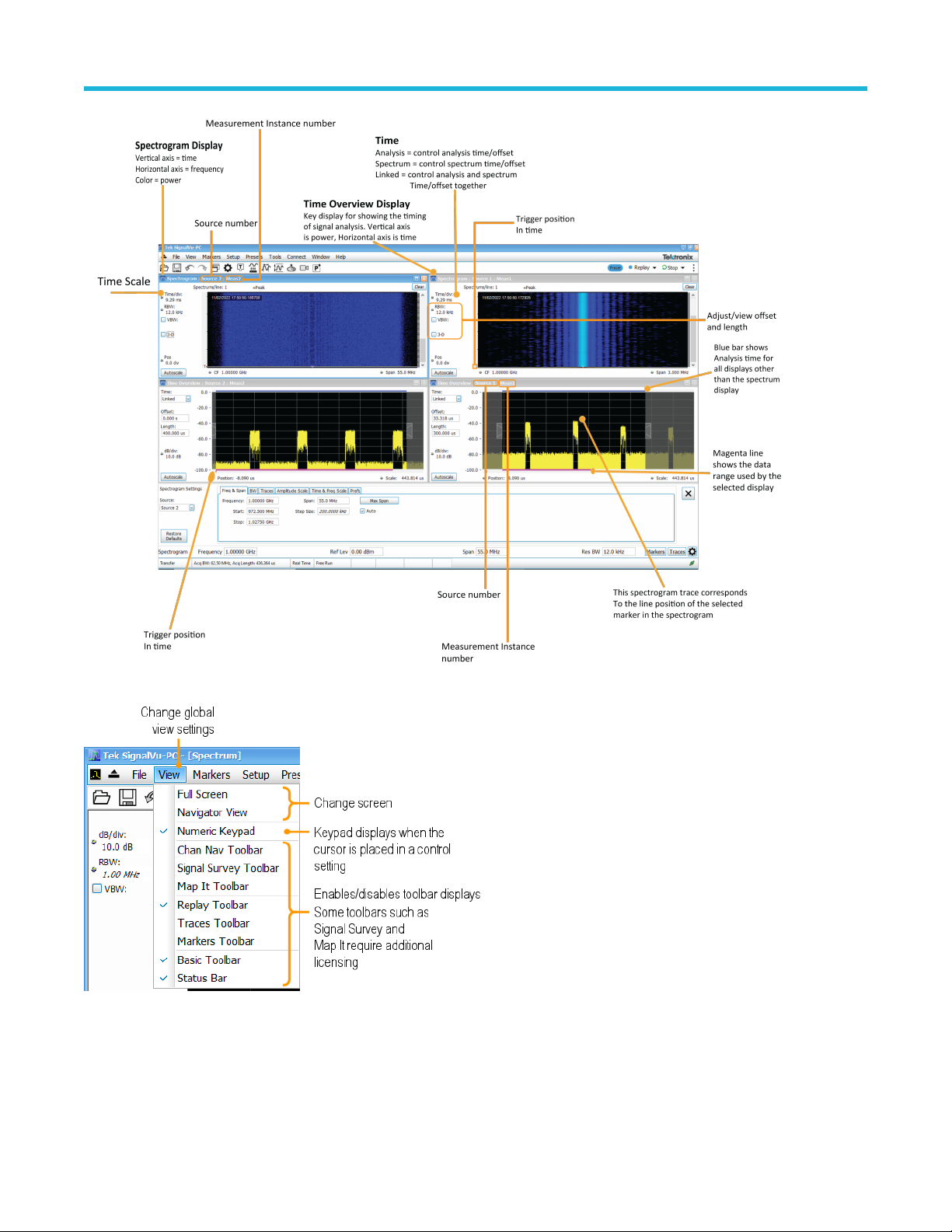
Getting Started with SignalVu-PC
This figure shows the various toolbar display controls.
SignalVu-PC Quick Start User Manual 21
Page 22

Connectivity
Connectivity
You can connect to the following instruments with your PC (with SignalVu-PC installed):
• RSA503A, RSA507A, RSA513A, and RSA518A Spectrum Analyzers via USB 3.0
• RSA603A and RSA607A Spectrum Analyzers via USB 3.0
• RSA306B and RSA306B-SMA Spectrum Analyzers via USB 3.0
• RSA306 Spectrum Analyzer via USB 3.0
• 5 Series/6 Series/6 Series B/5 Series B MSO or LPD oscilloscope.
• RSA7100 Spectrum Analyzers via PCIe (SignalVu-PC comes installed on the CTRL7100 that ships with the RSA7100)
• MDO4000B/C or 5 Series /6 Series/6 Series B MSO or LPD instrument via USB, wireless, or LAN (Option CON for SignalVu-PC
required)
• SignalVu-PC can also be installed on 5 Series/6 Series/6 Series B MSO or LPD oscilloscope with windows operating system.
• The 5GNR analysis plug-in is supported on Windows 10 (SignalVu-PC), 5 Series/6 Series/6 Series B MSO or LPD oscilloscope
models.
Note: Only one instrument at a time can be connected to SignalVu-PC.
Connecting a Tektronix Spectrum Analyzer to a PC
Establishing a connection to a Tektronix Spectrum Analyzer instrument is as simple as connecting the cable from the PC to the instrument.
USB connection.
For a USB analyzer, you can connect the USB cable either before or after starting the SignalVu-PC application. During the connection
process, SignalVu-PC indicates that it is finding and connecting to the instrument. Please wait for the connection process to complete
before using the software.
Your PC may notify you that it has found a new USB device and has loaded the device drivers. If you see these
Note:
notifications, wait until the drivers are loaded before continuing.
PCIe connection.
For a RSA7100 analyzer, connect the PCIe cable from the CTRL7100 controller (PC) to the instrument before powering on the PC. Both
the analyzer and the SignalVu-PC application will start when the CTRL7100 is powered on. Please wait for the application to launch and
the convertor fans to reduce speed before using the software.
The SignalVu-PC application always monitors the ports. Anytime a Tektronix Spectrum Analyzer is discovered, a connection is immediately
established causing the Connect status indicator to turn green (
SignalVu-PC application, causing the Connect status indicator to turn red (
If the SignalVu-PC application is already connected to another instrument (either USB, PCIe, or network), an automated connection will not
take place. In this situation, you have to do the following:
1. Select Disconnect From Instrument to end the existing connection.
2. Select Connect To Instrument. You should see the connected analyzer in the instrument list.
3. Select the instrument.
). Disconnecting the instrument from the PC also disconnects the
).
The SignalVu-PC software version must be at or above the version provided with the Tektronix Spectrum Analyzer. The
Note:
latest version of software is available from the Tektronix web site tek.com/downloads.
4. A Connect Status dialog box will appear to confirm the instrument is connected and SignalVu-PC can receive live data from the
instrument.
22
Page 23

Connectivity
Note: You can quickly verify connection status by looking at the Connected indicator square. It is green ( ) when an
instrument is connected. It is red ( ) when it is not. You can also view the name of the instrument that is connected by
hovering the pointer over the
5. When you want to connect to a different instrument, select Disconnect From Instrument to end the current connection.
.
Connecting SignalVu-PC to an MDO4000B/C or 5 Series/5 Series B MSO/ 6 Series/6 Series B MSO or 6 Series LPD instrument
Note:
1. You can watch a video tutorial about using Connect (with Option CON enabled) to connect to an MDO4000B/C Series or 5
Series B MSO or 6 Series LPD instrument and about WLAN Presets at www.youtube.com/user/tektronix. For more information
about the Tektronix YouTube channel, click on the Help menu in the SignalVu-PC application, select User Manual, and search
for YouTube.
2. Verify that the licence SV-RFVT is installed on Tekscope in 5 Series/6 Series/6 Series B MSO or LPD and LiveLink (CON
Option) license is installed on SignalVu PC.
USB connection.
To establish a connection using USB, perform the following procedures in the order given.
1. Check that the instrument is on.
a. For MDO4000B/C series, verify that the oscilloscope is on.
b. For 5 Series/6 Series/6 Series B MSO or LPD, verify that oscilloscope is on and the Tekscope is launched.
2. Connect a USB cable to the MDO/MSO or LPD.
3. Connect the other end of that USB cable to the PC.
Your PC may notify you that it has found a new USB device and has loaded the device drivers. If you see these
Note:
notifications, wait until the drivers are loaded before continuing.
4. Double click the SignalVu-PC icon on the Desktop to start the application.
5. Click Connect on the menu bar to view the drop down menu.
6. Select Connect To Instrument. You should see the USB connected MDO or MSO or LPD in the Connect To Instrument list.
Note: If the PC is currently connected by LAN or USB to another MDO4000B/C, that connection will also show in the
Connect To Instrument list. You must select Disconnect From Instrument to end that connection before connecting to the
newly found instrument.
7. If you do not see the USB MDO or MSO or LPD, click Search for Instrument. TekVISA is now searching for instruments. A
notification will briefly appear stating that the instrument was found. Check that the newly found instrument now appears in the
Connect To Instrument list.
8. Select the instrument.
9. A Connect Status dialog box will appear to confirm the instrument is connected and SignalVu-PC can receive live data from the
instrument.
Note: You can quickly verify connection status by looking at the Connected indicator square at the bottom of the screen. It
is green ( ) when an instrument is connected. It is red ( ) when it is not. You can also view the name of the instrument
that is connected by hovering the pointer over the .
10. Use SignalVu-PC to configure the MDO. Frequency, Amplitude, Span, Bandwidth, and Time Scaling parameters for the RF channels
can only be changed using SignalVu-PC.
Press F1 on your keyboard to open the SignalVu-PC help for information about configuring and using the application.
Note:
You can also click on Help > User Manual in the SignalVu-PC menu bar to open the help.
SignalVu-PC Quick Start User Manual 23
Page 24

Connectivity
11. When you are ready to connect to a different instrument, select Disconnect From Instrument to first end the current connection.
Note: For more search options using TekVISA, go to the Visa Resource Manager (double click in the applications tray).
LAN or wireless connection.
To establish a connection using a LAN or wireless connection, perform the following procedures in the order given.
1. Check that the PC has a working LAN or wireless network connection.
2. Use an Ethernet cable to connect the MDO to the network.
3. Verify the IP address.
a. For MDO4000B/C series, Check that the MDO is on and wait for the IP Address to display on the screen. Write down the IP
address to help you identify the MDO in the SignalVu-PC application.
b. For 5 Series/6 Series/6 Series B MSO or LPD, Verify that the Tekscope is launched and identify the IP Address of the
oscillocope.
4. Double click the SignalVu-PC icon on the Desktop to start the application.
5. Click Connect on the menu bar to view the drop down menu.
6. Select Search For Instrument. TekVISA is now searching for instruments.
7. A notification will briefly appear stating that the instrument was found. Check that the newly found instrument now appears in the
Connect To Instrument list and then click on the instrument name to connect.
Note: If the PC is currently connected by LAN/wireless or USB to another MDO4000B/C/5 Series/6 Series/6 Series B MSO,
that connection will also show in the Connect To Instrument list. You must select Disconnect From Instrument to end that
connection before connecting to the newly found instrument.
8. If you do not see the LAN address of the MDO or MSO or LPD, click Manually Search for LAN Instrument. You will then need to
enter the IP address of the MDO or MSO into the IP Address dialog box and click Connect.
9. A Connect Status dialog box will appear to confirm the instrument is connected and SignalVu-PC can receive live data from the
instrument.
Note: You can quickly verify connection status by looking at the Connected indicator square at the bottom of the screen. It
is green ( ) when an instrument is connected. It is red ( ) when it is not. You can also view the name of the instrument
that is connected by hovering the pointer over the .
10. Configure parameters.
a. Use SignalVu-PC to configure the MDO. Frequency, Amplitude, Span, Bandwidth, and Time Scaling parameters for the selected
RF channels can only be changed using SignalVu-PC.
b. Use SignalVu-PC to configure the MSO. Frequency, Amplitude, Span, Bandwidth, and Time Scaling parameters of the selected
channels (all channels are RF channels) can only be changed using SignalVu-PC.
c. Use SignalVu-PC to configure the LPD. Frequency, Amplitude, Span, Bandwidth, and Time Scaling parameters for selected RF
channels can only be changed using SignalVu-PC.
Press F1 on your keyboard to open the SignalVu-PC help for information about configuring and using the application.
Note:
You can also click on Help > User Manual in the SignalVu-PC menu bar to open the help.
11. When you are ready to connect to a different instrument, select Disconnect From Instrument to first end the current connection.
For more search options using TekVISA, go to the Visa Resource Manager (double click in the Windows applications
Note:
tray).
Connecting to 5 Series/6 Series/6 Series B MSO or LPD instrument while SignalVu-PC runs inside it
1. Install SignalVu-PC software on 5 Series/6 Series/6 Series B MSO.
2. Double click the TekScope icon on desktop to launch the TekScope application in the oscilloscope.
24
Page 25

Connectivity
3. Launch Open choice Instrument Manager in TekVisa.
4. The TekVisa application automatically detects the GPIB as GPIB8:1:INSTR, continue to step 6, if auto-detection is unsuccessful,
continue to next step.
5. Click Search Criteria > LAN and select VXI-11, enter the IP address 127.0.0.1 in Hostname and click Search.
6. Verify that your instrument is searched and listed successfully in VISA.
7. Double click the SignalVu-PC icon on the desktop to start the application.
8. Click Connect on the menu bar to view the drop-down menu.
9. Click Search For Instrument. A notification is shown to ensure the instrument is found and listed in the Connect To Instrument list.
10. Click on the instrument name to connect.
11. A Connect Status dialog box will appear to confirm the instrument is connected and SignalVu-PC software can receive live data from
the instrument.
SignalVu-PC Quick Start User Manual 25
Page 26

SignalVu-PC ordering information
SignalVu-PC ordering information
The following table shows available optional applications and the license type associated with that application option. See the How to
purchase application licenses section for information about license types and how to activate one.
Application description Application (option) License type
AM/FM/PM/Direct Audio Analysis SVANL-SVPC Node Locked
SVAFL-SVPC Floating
Settling Time (frequency and phase)
measurements
General Purpose Modulation Analysis to
work with analyzer of acquisition bandwidth
≤40 MHz and MDO
General Purpose Modulation Analysis to
work with analyzer of any acquisition
bandwidth
800 MHz acquisition bandwidth (for
frequencies > 3.6 GHz
Pulse Analysis to work with analyzer of
acquisition bandwidth ≤ 40 MHz and MDO.
SVTNL-SVPC Node Locked
SVTFL-SVPC Floating
SVMNL-SVPC Node Locked
SVMFL-SVPC Floating
SVMHNL-SVPC Node Locked
SVMHFL-SVPC Floating
B800NL-SVPC Node Locked
B800FL-SVPC Floating
SVPNL-SVPC Node Locked
SVPFL-SVPC Floating
Pulse Analysis to work with analyzer of
acquisition bandwidth less than or equal
to 40MHz and multi-channel analysis with
5/6 Series MSO; electronically downloaded
canned software.
Pulse Analysis to work with analyzer of any
acquisition bandwidth.
Pulse Analysis to work with analyzer of
any acquisition bandwidth and multi-channel
analysis with 5/6 Series MSO; electronically
downloaded canned software.
Phase Noise measurements (RSA7100 only) PHASNL-SVPC Node Locked
Advanced triggers (Frequency Mask,
Density) for the RSA7100 (RSA7100 only)
EMI Pre-compliance and Troubleshooting EMCVUNL-SVPC Node Locked
Flexible OFDM Analysis SVONL-SVPC Node Locked
WLAN 802.11a/b/g/j/p measurements SV23NL-SVPC Node Locked
Table continued…
SVPHNL-SVPC Node Locked
SVPHFL-SVPC Floating
PHASFL-SVPC Floating
TRIGHNL-SVPC Node Locked
TRIGHFL-SVPC Floating
EMCVUFL-SVPC Floating
SVOFL-SVPC Floating
SV23FL-SVPC Floating
26
Page 27

Application description Application (option) License type
WLAN 802.11n measurements
(Requires SV23NL-SVPC or SV23FL-SVPC)
SV24NL-SVPC Node Locked
SV24FL-SVPC Floating
SignalVu-PC ordering information
WLAN 802.11ac measurement to work with
analyzer of acquisition bandwidth ≤ 40 MHz
SV25NL-SVPC Node Locked
SV25FL-SVPC Floating
and MDO
(Requires SV23NL-SVPC or SV23FL-SVPC
and SV24NL-SVPC or SV24FL-SVPC)
WLAN 802.11ac measurement to work with
analyzer of any acquisition bandwidth and
MDO
SV25HNL-SVPC Node Locked
SV25HFL-SVPC Floating
(Requires SV23NL-SVPC or SV23FL-SVPC
and SV24NL-SVPC or SV24FL-SVPC)
APCO P25 measurements SV26NL-SVPC Node Locked
SV26FL-SVPC Floating
Bluetooth® measurements
1
SV27NL-SVPC Node Locked
SV27FL-SVPC Floating
Bluetooth® 5 measurements 1(Requires
SV27NL-SVPC or SV27FL-SVPC)
SV31NL-SVPC Node Locked
SV31FL-SVPC Floating
Mapping MAPNL-SVPC Node Locked
MAPFL-SVPC Floating
SignalVu-PC connection to the
MDO4000B/C or 5 Series/5 Series B MSO/ 6
CONNL-SVPC Node Locked
CONFL-SVPC Floating
Series/6 Series B MSO or 6 Series LPD.
Live connection and base SignalVu-PC VSA
measurements using the 5 or 6 Series
MSO Oscilloscope (with opt. SV-RFVT);
electronically downloaded canned software.
Table continued…
1
Bluetooth is a registered trademark of Bluetooth SIG, Inc.
SignalVu-PC Quick Start User Manual 27
Page 28

SignalVu-PC ordering information
Application description Application (option) License type
WLAN 802.11a/b/g/j/p/n/ac and option to
connect to MDO4000B/C. Works with
SV2CNL-SVPC Node Locked
SV2CFL-SVPC Floating
analyzer of analyzer of acquisition bandwidth
≤ 40 MHz and MDO.
WLAN 802.11a/b/g/j/p/n/ac and Connect to
5/6 Series MSO (with opt. SV-RFVT) to work
with analyzer of acquisition bandwidth ≤
40 MHz; electronically downloaded canned
software.
(This option bundles the following: SV23NLSVPC or SV23FL-SVPC, SV24NL-SVPC or
SV24FL-SVPC, SV25NL-SVPC or SV25FLSVPC, and CONNL-SVPC or CONFLSVPC)
WLAN 802.11a/b/g/j/p/n/ac and option to
connect to MDO4000B/C. Works with
SV2CHNL-SVPC Node Locked
SV2CHFL-SVPC Floating
analyzer of any acquisition bandwidth.
(This option bundles the following: SV23NL-
SVPC or SV23FL-SVPC, SV24NL-SVPC
or SV24FL-SVPC, SV25HNL-SVPC or
SV25HFL-SVPC, and CONNL-SVPC or
CONFL-SVPC)
LTE™ Downlink RF measurements
2
SV28NL-SVPC Node Locked
SV28FL-SVPC Floating
5G NR Uplink/Downlink RF Power,
5GNRNL-SVPC Node Locked
Bandwidth, Demodulation and Error Vector
Magnitude measurements
WiGig 802.11ad and 802.11ay
measurements (only for offline analysis)
SV30NL-SVPC Node Locked
SV30FL-SVPC Floating
EMI CISPR detectors SVQPNL-SVPC Node Locked
SVQPFL-SVPC Floating
Signal survey and classification SV54NL-SVPC Node Locked
SV54FL-SVPC Floating
Playback of recorded files (RSA500A series
and RSA600A series only)
IQFlow™ continuous and simultaneous
streaming of data to RAID (requires option
C7100-A or C7100- B) and 40 GbE
3
SV56NL-SVPC Node Locked
SV56FL-SVPC Floating
STREAMNL-SVPC Node Locked
STREAMFL-SVPC Floating
(RSA7100 only)
Table continued…
2
LTE is a trademark of ETSI.
3
IQFlow is a trademark of Tektronix
28
Page 29

SignalVu-PC ordering information
Application description Application (option) License type
IQFlow™ continuous streaming of IQ data to
a custom API application (RSA7100 only)
Return loss, VSWR, cable loss, and distance
to fault (RSA500A series and RSA600A
series only)
Education-only version of all modules for
SignalVu-PC
CUSTOM-APINL-SVPC Node Locked
CUSTOM-APIFL-SVPC Floating
SV60NL-SVPC Node Locked
SV60FL-SVPC Floating
EDUFL-SVPC Floating
License pre-requisite information for SignalVu-PC with 5 Series/6 Series/6 Series B Mixed Signal
Oscilloscope
Please refer the following table for the license pre-requisite information:
Instrument Pre-requisite license Install license on Comments
SignalVu-PC with 5 Series/5
Series B MSO/ 6 Series/6 Series
B MSO or 6 Series LPD
Live Connect (Opt. Con) SignalVu-PC
• License to be installed on
SignalVu-PC.
• License is required to
establish the communication
between SignalVu-PC
application and 5 Series/6
Series/6 Series B MSO.
SV-RFVT TekScope in 5 Series/6 Series/6
Series B MSO
Based on your requirements, purchase the SVP, SVM or SVT licenses on SignalVu-PC. Below are the available licenses for the
measurements:
1. Settling time measurements (SignalVu-PC SVT)
a. Live Connect (Opt CON): Pre-requisite license to be installed in the SignalVu-PC application.
b. SV-RFVT: Pre-requisite license to be installed in the TekScope application.
2. Pulse Measurements (SignalVu-PC SVP)
a. Live Connect (Opt CON): Pre-requisite license to be installed in the SignalVu-PC application.
b. SV-RFVT: Pre-requisite license to be installed in the TekScope application.
3. General Purpose Modulation Analysis (SignalVu-PC SVM)
a. Live Connect (Opt CON): Pre-requisite license to be installed in the SignalVu-PC application.
b. SV-RFVT: Pre-requisite license to be installed in the TekScope application.
• License to be installed on 5
Series/6 Series/6 Series B
MSO.
• License is required to get
IQ Data from 5 Series/6
Series/6 Series B MSO
Spectrum-view.
Note: Essentials (SignalVu-PC SVE)
SignalVu-PC Quick Start User Manual 29
is a base measurement plugin and is available for free.
Page 30

SignalVu-PC ordering information
Features by spectrum analyzer
The following table lists a subset of features that may or may not be available for your analyzer when connected to SignalVu-PC. An “√”
means the feature is available with the specified product. Some of these features require specific options be installed. You can view a list of
options for SignalVu-PC above or an www.tek.com/.
Feature RSA300 Series RSA500 Series RSA600Series RSA7100
Audio demodulation
(listening)
DPX Spectrogram
(DPXogram)
Fast Frame √
Frequency Mask Trigger √
Phase Noise
measurements
DPX Density Trigger √
Internal GPS √ √ √
Playback of recorded files
(Option SV56-SVPC)
Playback of recorded files
(DataVu-PC)
Tracking generator and
return loss, VSWR, cable
loss, and distance to fault
(Option 04 with SV60SVPC)
√ √ √
√ √ √ √
√
√ √ √
√ √ √ √
√ √
30
Page 31

Index
A
activate the 5GNR analysis 16
I
Installing SignalVu-PC 6
|
